
Market Name: Z1
Model: Z1221
Beijing SHENQI Technology Co.,Ltd (“SHENQI”)
Quick Start Guide
A Company
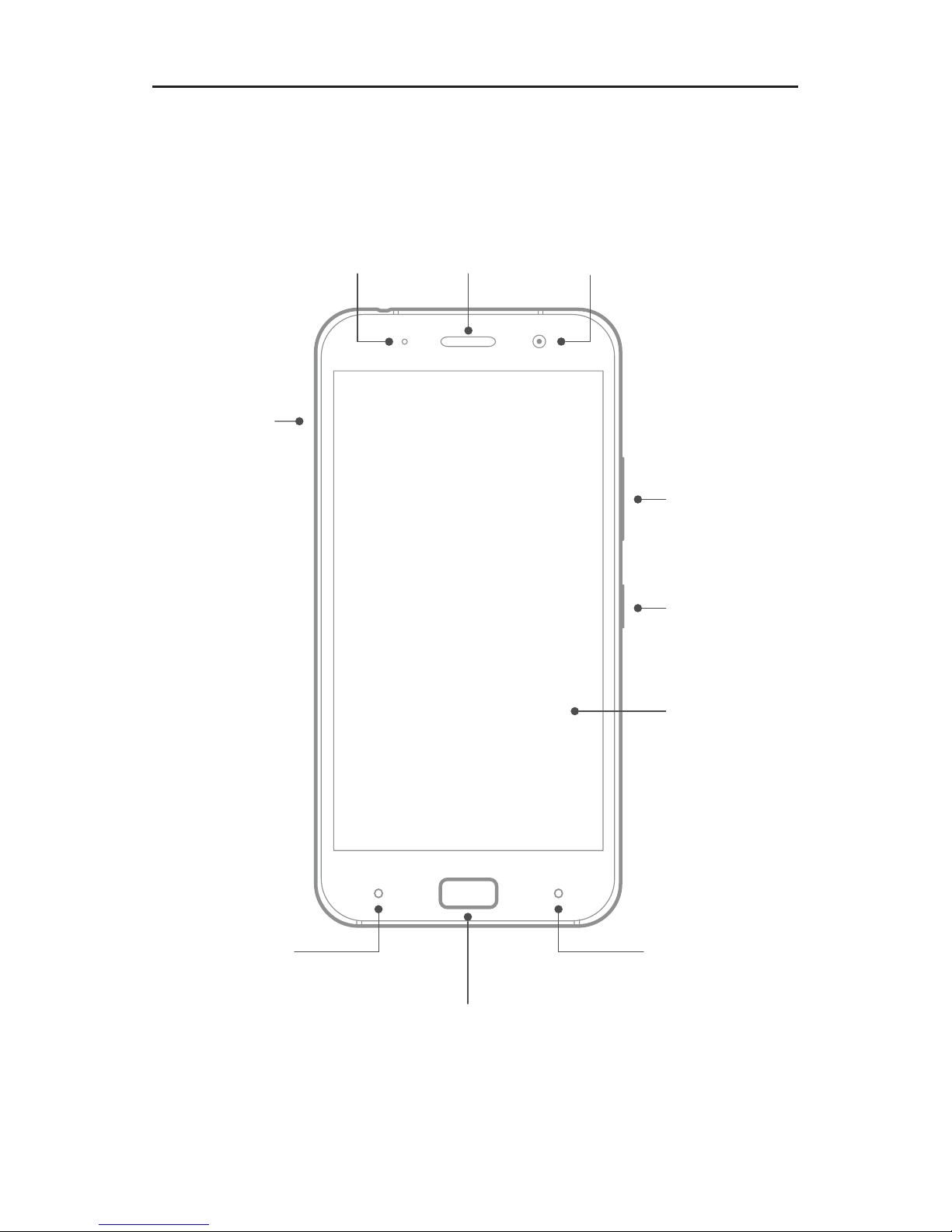
Front view
Note: Your phone may look a little bit different from the images in this guide.
The images are for your reference only.
Volume
buttons
Receiver
Power
button
Touch
screen
Front camera
Nano-SIM
card tray
Fingerprint & Home button
Indicator
Recent button
Back button

Back view
USB 3.0 Type-C port
Headset jack
Anti-noise
Microphone
Speaker Microphone
Rear
camera
Flashlight

Turning on or turning off your phone
Turn on Press and hold the Power button until the
screen lights up.
Turn off
Restart
Press and hold the Power button for a few
seconds, then tap Power off.
Press and hold the Power button for a few
seconds, then tap Reboot.
To force restart your phone, press and hold
the Power button for about 10 seconds.
Getting started
Installing the Nano-SIM card
A Nano-SIM card provided by your carrier is required in order to
use celluar services.
CAUTION: Use standard Nano-SIM cards only. Inserting a modified card
may cause the card to damage the card slot.
1. Insert the SIM eject tool that comes with your phone into the
hole in the Nano-SIM card tray.
2. Pull out the card tray and position one or two Nano-SIM
cards with the gold contacts facing down into the tray.
3. Insert the card tray back into the slot.
SIM1
SIM2
SIM1
SIM2
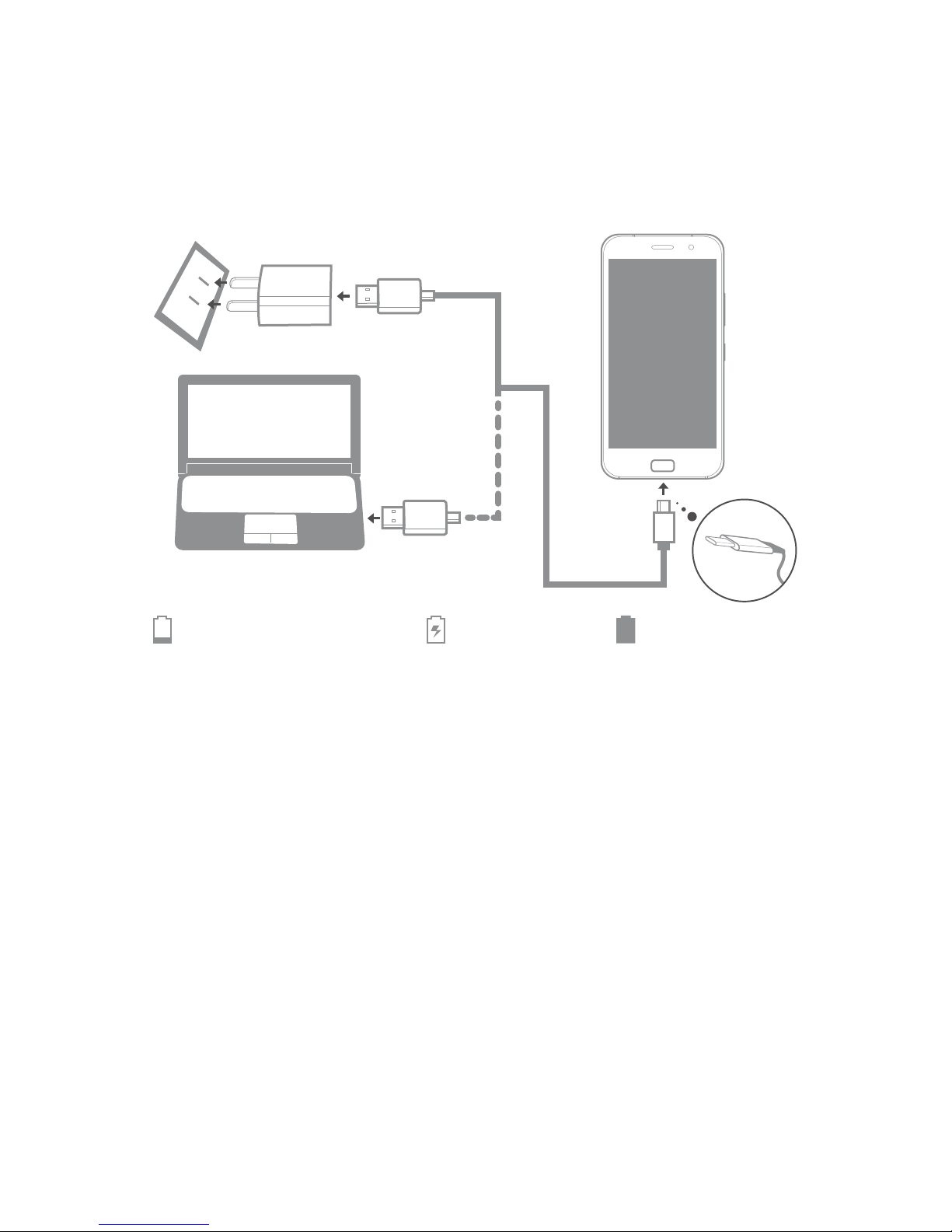
Low battery power Fully chargedCharging
Charging the battery
Charge the battery by one of the following methods:
Connect your phone to a power outlet using the cable and
USB power adapter that come with your phone.
Connect your phone to a computer using the cable that
comes with your phone.
Taking screenshots
Press and hold the Power button and the volume down button
at the same time to take a screenshot.
To view the screenshots, open the Gallery app and find the
Screenshots album.
Downloading publications
To obtain the latest publications for your phone, go to
http://support.lenovo.com and follow the instructions on the
screen.
