Lenovo YTX705F User Manual

Yoga Smart Tab
Safety, Warranty & Quick Start Guide
Lenovo YT-X705F
Lenovo YT-X705L
Lenovo YT-X705X
Read this guide carefully before using your device.
All information labeled with * in this guide only refers to the WLAN
+ LTE model.

Reading before using your device
Reading first - regulatory information
Device models equipped with wireless communications comply with the radio
frequency and safety standards of any country or region in which it has been
approved for wireless use. In addition, if your product contains a telecom modem,
it complies with the requirements for connection to the telephone network in your
country.
Be sure to read the Regulatory Notice for your country or region before using
the wireless devices contained in your device. To obtain a PDF version of the
Regulatory Notice, go to https://support.lenovo.com.
Getting support
To get support on network services and billing, contact your wireless network
operator. To learn how to use your device and view its technical specifications, go
to https://support.lenovo.com.
Accessing your User Guide
Your User Guide contains detailed information about your device. To download
the publications for your device, go to https://support.lenovo.com and follow the
instructions on the screen.
Legal notices
Lenovo and the Lenovo logo are trademarks of Lenovo in the United States, other
countries, or both.
Other company, product, or service names may be trademarks or service marks of
others.
Manufactured under license from Dolby Laboratories. Dolby, Dolby Atmos, and the
double-D symbol are trademarks of Dolby Laboratories.
LIMITED AND RESTRICTED RIGHTS NOTICE: If data or software is delivered
pursuant a General Services Administration “GSA” contract, use, reproduction, or
disclosure is subject to restrictions set forth in Contract No. GS-35F-05925.

Device overview
Model Version
Lenovo YT-X705F WLAN
Lenovo YT-X705L LT E
Lenovo YT-X705X LTE+Voice
1
9
8
1
7
6
Microphone
1
4
Headset connect 5Speakers
USB-C connector
7
Rear camera
10
Kickstand
13
• The WLAN version does not have a Nano-SIM card slot.
• All pictures and illustrations in this document are for your reference only and
may differ from the final product.
Note:
Using an OTG adapter you can do any of following
• Connect your device to another digital device to charge it.
• Connect your device to a storage device to transfer data.
Volume buttons
2
Indicator Front camera
8
Kickstand release button 12Hang mode hole
11
Card slot
14
2
3
1
4
55
14 13
Power button
3
6
Touch screen
9
1
10
11
12
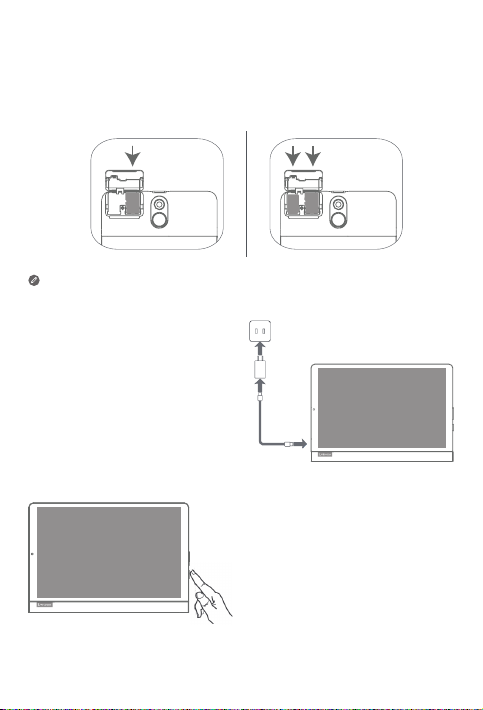
Preparing your device
microSD
microSD
Nano-SIM
Installing cards
Install the cards as shown in the figure.
*
• Power o the device before inserting or removing a card.
• Note that the WLAN version does not have a Nano-SIM card slot.
Charging your device
Connect your device to a power
outlet using the USB cable and
power adapter provided.
Turning on
Press and hold the Power button until
the Lenovo logo appears.
2

Google Assistant’s Ambient Mode
1. Turn on your Yoga Smart Tab.
2. Follow the on-screen instructions to set up your device and Google Assistant’s
Ambient Mode.
3. Press the Kickstand Release Button and the Google Assistant’s Ambient Mode
will be get ready, you just simply say “Hey/Ok Google” to get started.
• Use Google Assistant’s Ambient Mode, the following operations can be
achieved:
Hey/Ok Google, how’s the weather?
Hey/Ok Google, play the song xxxxxx.
Hey/Ok Google, play the movie xxxxxx.
Hey/Ok Google, set a timer for 30 minutes.
Hey/Ok Google, set an alarm for 7 a.m.
To learn more about Google Assistant’s Ambient Mode, check out the User Guide
on the ocial website.
Important safety and handling information
Plastic bag notice
Danger: Plastic bags can be dangerous. Keep plastic bags away from babies and
children to avoid danger of suocation.
Caution about high volume usage
Warning: Exposure to loud noise from any source for extended periods of time
may aect your hearing. The louder the sound, the less time is required before your
hearing could be aected. To protect your hearing:
• Limit the amount of time you use headsets or headphones at high volume.
• Avoid turning up the volume to block out noisy surroundings.
• Turn the volume down if you can’t hear people speaking near you.
If you experience hearing discomfort, including the sensation of pressure or fullness
in your ears, ringing in your ears or mued speech, you should stop listening to the
device through your headset or headphones and have your hearing checked.
To prevent possible hearing damage, do not listen at high volume levels for long
periods.
3
