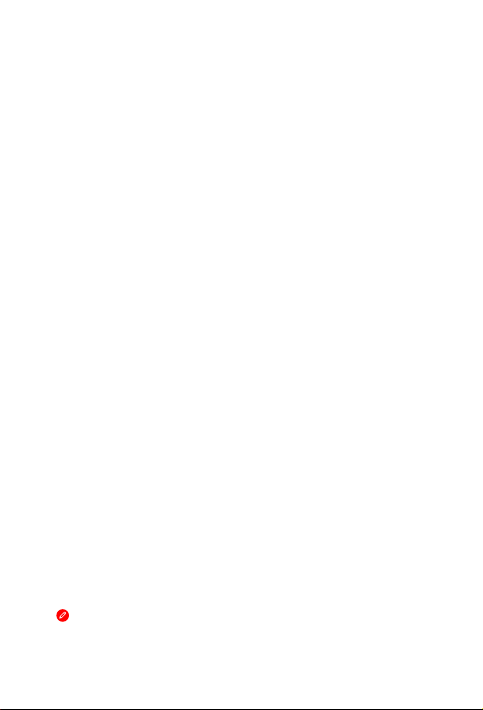
YOGA Tab 3 Plus
Safety, Warranty & Quick Start Guide
Lenovo YT-X703F
Lenovo YT-X703L
Lenovo YT-X703X
Read thi s guide c areful ly before u sing your YOG A Tab 3 Plus.
All info rmatio n label ed with * in t his guid e only ref ers to the WL AN +LTE
models (Lenovo Y T-X703L and Lenovo YT-X703X).
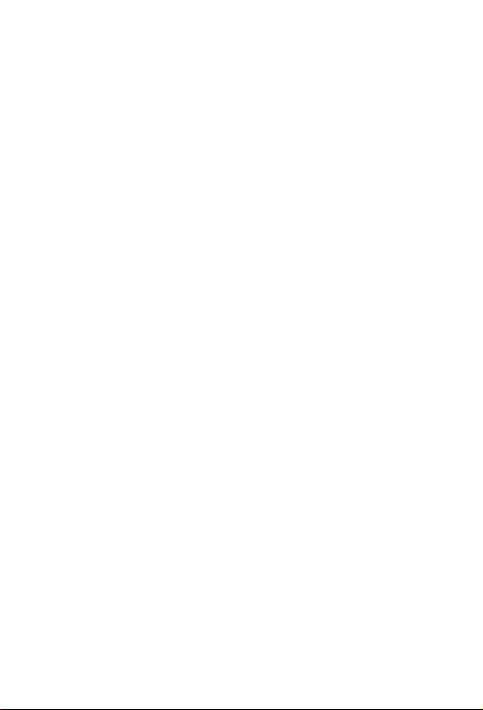
Reading before using your tablet
Reading first - regulatory information
Device models equipped with wireless communications comply with the radio
freque ncy and s afety st andar ds of any cou ntry or r egion i n which it h as been
approved for wireless use. In addition, if your product contains a telecom modem, it
complies with the requirements for connection to the telephone network in your
co untr y.
Be sure to re ad the Regu latory Notice for your country or region before using the
wirele ss devi ces con tained i n your dev ice. To obtain a PD F versio n of the Regulatory
Notice, refer to the “Downloading publications” section below.
Getting support
To get support on network service and billing, contact your wireless network operator.
To learn how to us e your tab let and vi ew its tec hnical s pecifi cation s, go to
http://support.lenovo.com.
Downloading publications
Electronic versions of your publications are available from http://support.lenovo.com.
To download the publications for your tablet, go to http://support.lenovo.com and
follow the instructions on the screen.
Accessing your User Guide
You r Use r Guide c ontain s detail ed infor mation a bout you r table t. To access you r User
Guide, go to http://support.lenovo.com and follow the instructions on the screen.
Legal notices
Lenovo an d the Leno vo logo are t radema rks of Len ovo in the Un ited Sta tes, other
countr ies, or bo th.
Other c ompany, prod uct, or se rvic e names m ay be trade marks o r serv ice mar ks of
others.
Manufa ctured u nder li cense f rom Dolby L abora tories. D olby, Dolby At mos, and th e
double-D symbol are trademarks of Dolby Laboratories.
LIMITED A ND RESTR ICTED RIG HTS NOTICE: I f data or so ftwar e is deli vered pu rsuant
a General Services Administration “GSA” contract, use, reproduction, or disclosure is
subjec t to restri ctions s et fort h in Contr act No. GS-3 5F-05925.
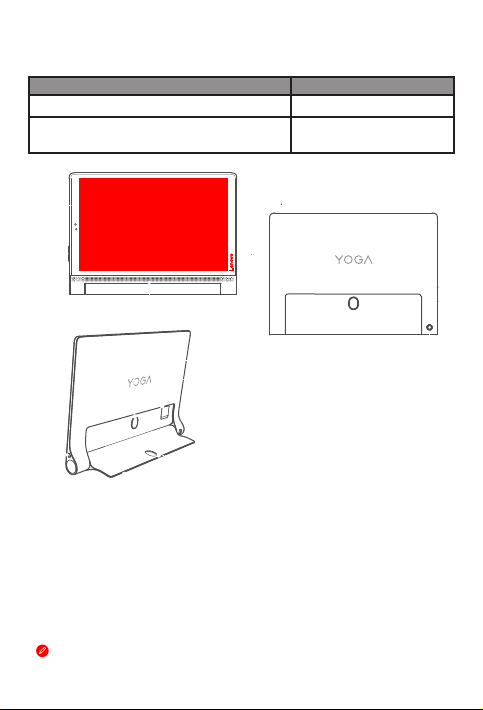
YOGA Tab 3 Plus overview
Model Version
Lenovo YT-X703F
Lenovo YT-X703L
Lenovo YT-X703X
1
2
3
4
5
WLAN
WLAN + LT E
6
Front camera
1
4
On/Off button
7
Kickstand
10
Micro SD card slot
The WLAN model (Lenovo
11
10
9
8
7
2
Volume button
Speakers
5
8
Hang mode hole
8
11
Kickstand release button
YT-X703F
) does not have a Micro-SIM card slot.
Type C USB 2.0 connector
3
Headset jack
6
*Micro-SIM card slot
9
Rear camera
12
12
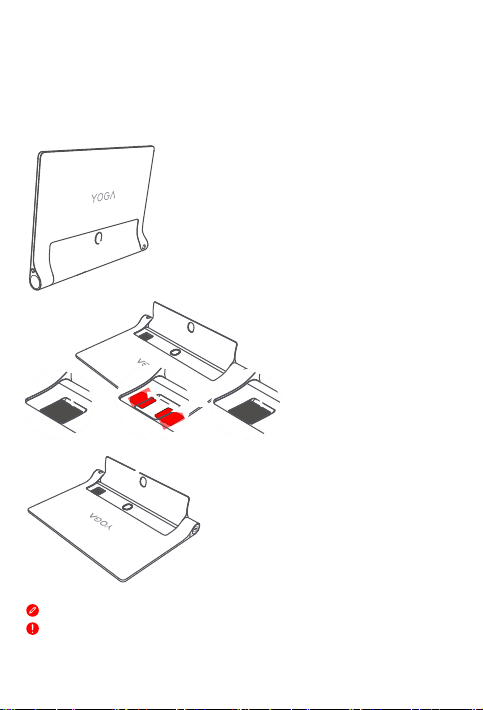
Preparing your tablet
Micro-
SIM
Micro
SD
You can use cellular services with the WLAN + LTE model (Len ovo YT-X703L and Len ovo
YT-X703X) by inserting the Micro-SIM card provided by your carrier.
Install the Micro-SIM and Micro SD cards as shown.
Step 1. Press the kickstand release
button to release the kickstand.
Step 2. Open the card slot cover.
Insert the Micro-SIM and
Micro SD cards and then
replace the card slot cover back.
Step 3. Push back the kickstand.
Only Micro-SIM car ds work wi th your ta blet.
Do not ins ert or re move the Mi cro-SI M card wh ile your ta blet is o n. Doing so c an
permanently damage your Micro-SIM card or tablet.
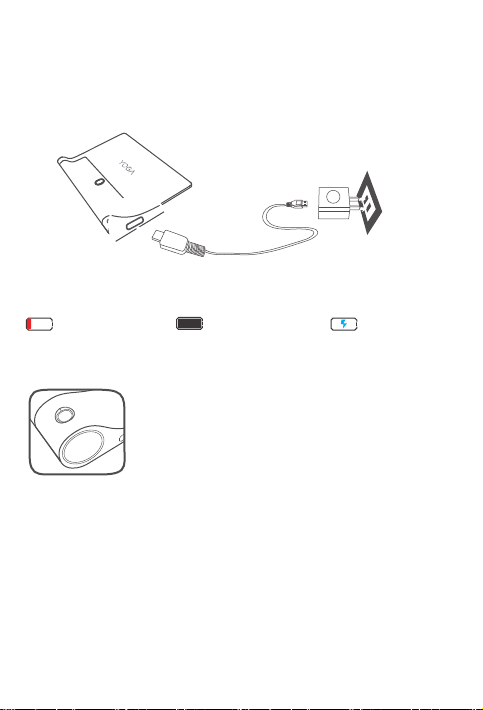
Starting to use your tablet
You might need to charge the battery before using your tablet.
Charge the battery as shown.
Connect your tablet to a power outlet using the cable and USB power adapter
provided.
Low battery Fully charged
Turning on/off
Turn on: Press and hold th e On/Off button u ntil the
Lenovo logo appears.
Tur n of f: Press and ho ld the On/Off but ton for a few
secon ds, then ta p Power off.
Restart: Press an d hold the On/Off b utton for a
few seco nds, the n tap
Restart.
Taking screenshots
Press and hold the On/Off button and the Volume down button at the same time.
Charging
