Lenovo YT3X90L User Manual
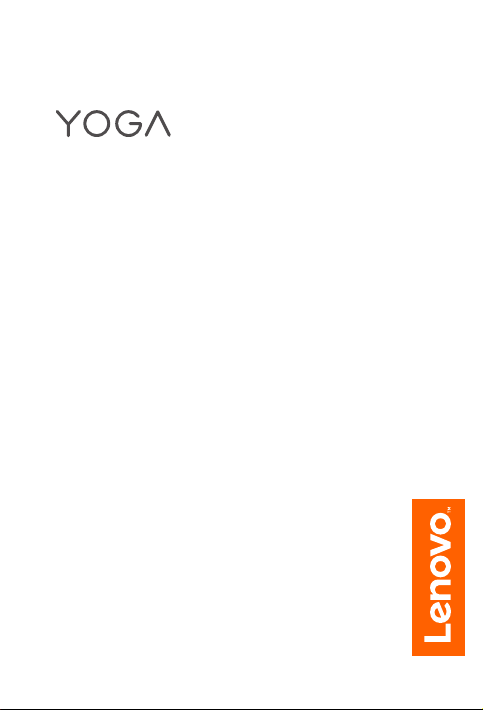
Tab 3 Pro 10”
Safety, Warranty & Quick Start Guide
Lenovo YT3–X90F
Lenovo YT3–X90L
Lenovo YT3–X90X
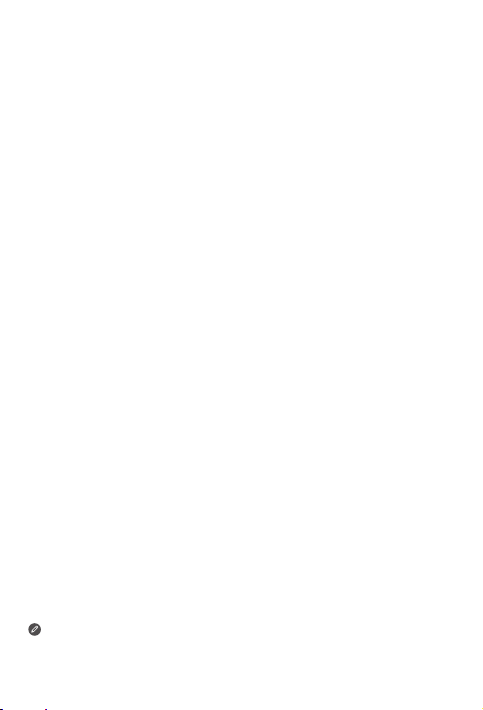
Read before using your tablet
Read first-Regulatory information
Device models equipped with wireless communications comply with the radio frequency
and safety standards of any country or region in which it has been approved for wireless
use. In addition, if your product contains a telecom modem, it complies with the
requirements for connection to the telephone network in your country.
Be sure to read the Regulatory Notice for your country or region before using the
wireless devices contained in your device. To obtain a PDF version of the Regulatory
Notice, refer to the “Downloading publications” section below.
Getting support
To get support on network service and billing, contact your wireless network operator.
To learn how to use your tablet and view its technical specifications, go to
http://support.lenovo.com/.
Downloading publications
Electronic versions of your publications are available from http://support.lenovo.com. To
download the publications for your tablet, go to http://support.lenovo.com and follow the
instructions on the screen.
Accessing your User Guide
Your User Guide contains detailed information about your tablet. To access your User
Guide, use one of the following methods:
• Go to http://support.lenovo.com and follow the instructions on the screen.
• Start your device, access the User Guide app.
Legal notices
Lenovo and the Lenovo logo are trademarks of Lenovo in the United States, other
countries, or both.
Other company, product, or service names may be trademarks or service marks of
others.
Manufactured under license from Dolby Laboratories. Dolby, Dolby Atmos, and the
double-D symbol are trademarks of Dolby Laboratories.
LIMITED AND RESTRICTED RIGHTS NOTICE: If data or software is delivered pursuant
a General Services Administration “GSA” contract, use, reproduction, or disclosure is
subject to restrictions set forth in Contract No. GS-35F-05925.
Read this guide carefully before using your tablet.
All information labeled with * in this guide refers only to the LTE model
(Lenovo YT3–X90L, Lenovo YT3–X90X).

Technical specifications
YOGA Tab 3 Pro 10”
Model & version
System
CPU
Camera
Battery
Display
*Wireless
communication
*
Lenovo YT3–X90L supports LTE Band 2, 4, 5, 7, 12, 17.
Lenovo YT3–X90X supports LTE Band 1, 2, 3, 4, 5, 7, 8, 9, 18, 19, 21, 25, 26,
28a, 28b, 40 and 41. But In some countries, LTE is not supported. To know if
your device works with LTE networks in your country, contact your carrier .
Model: Lenovo YT3–X90F
Lenovo YT3–X90X
Android
Intel® Atom™ x5-Z8500 Processor
(2M Cache,4 cores, up to 2.24 GHz)
13 megapixels AF (rear) + 5 megapixels HD (front)
10400 mAh
Size: 10.1 inches
Resolution: 1600 X 2560
Bluetooth 4.1;
WLAN 802.11 a/b/g/n/ac , MiMo , 2.4GHz & 5GHz
Dual Band;
Lenovo YT3–X90X : LTE/WCDMA/GSM;
Lenovo YT3–X90L : LTE/WCDMA/TDSCDMA/GSM
GPS: supported
GLONASS: supported
Version: WLAN
*Version: LTE*Model: Lenovo YT3–X90L

YOGA TAB 3 PRO 10” Overview
Model Version
Lenovo YT3–X90F WLAN
Lenovo YT3–X90L
Lenovo YT3–X90X
1
2
3
4
5
LTE
121
11
101
13
14
6
7
Front camera
1
On/Off button
4
Projector On/Off button8Kickstand
7
*Micro SIM card slot
10
Projector lens
13
The WLAN model (Lenovo YT3–X90F) does not have a Micro SIM card slot.
9
8
Volume button
2
Speakers
5
Micro SD card slot 12Kickstand release button
11
Rear camera
14
Micro USB
3
Earphone jack
6
Hang mode hole
9
1
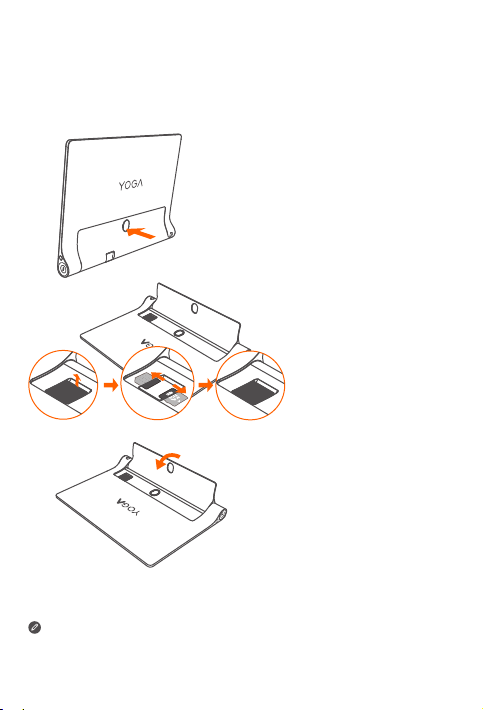
Preparing your tablet
Micro
SIM
Micro
SIM
You can use cellular services with the WLAN + LTE models (Lenovo YT3–X90L
and Lenovo YT3–X90X) by inserting the Micro SIM card that was provided by your
carrier.
Install the Micro SIM and Micro SD cards as shown.
Step 1. Press the kickstand release
button to release the
kickstand.
Step 2. Open the card slot cover.
Insert the Micro SIM and
Micro SD cards, and then
replace the card slot cover.
Step 3. Push back the kickstand.
This tabet only supports Micro SIM cards.
!!! DO not insert or remove the Micro SIM card while your tablet is turned on. Doing so
can permanently damage your Micro SIM card or tablet.
2
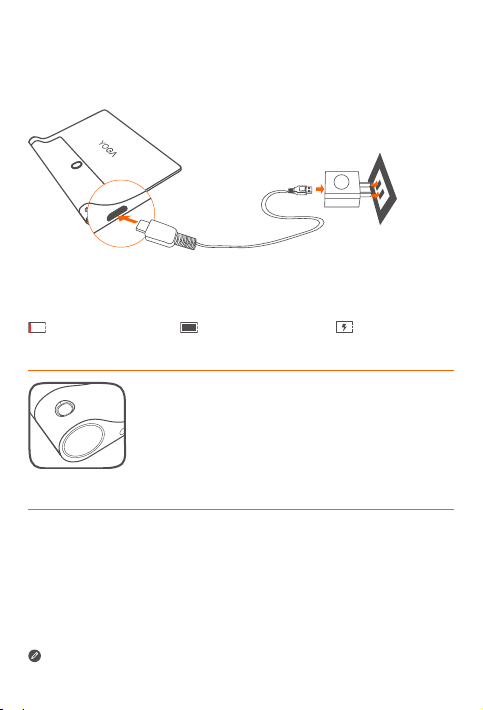
Starting to use your tablet
You might need to charge the battery before using your tablet.
Charge the battery as shown.
Connect your tablet to a power outlet using the included cable and USB power
adapter.
Low battery Fully charged Charging
Turning on/off
Turn on: Press and hold the On/Off button until the
Lenovo logo appears.
Turn off: Press and hold the On/Off button for a few
seconds, then tap Power off.
Taking screenshots
Press and hold the On/Off and volume down buttons at the same time.
!!! DO not insert your finger into the hang mode hole. Doing so might hurt your finger.
3
