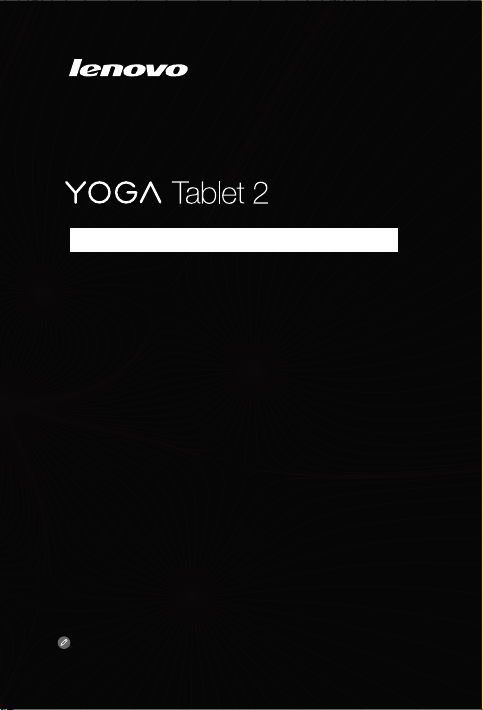
with Windows
Safety, Warranty & Quick Start Guide
YOGA Tablet 2-1371F
Read thi s guide careful ly before u sing you r YOGA Tablet 2 wi th Windows.
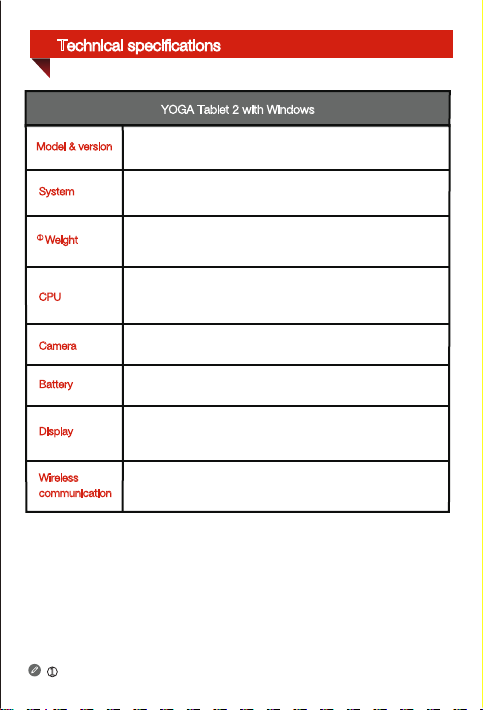
Technical specifications
YOGA Tablet 2 with Windows
Model & version
System
①
Weight
CPU
Camera
Battery
Display
Wireless
communication
Depen ding on th e measu ring met hod, the we ight mig ht vary s lightl y.
①
Model: YOGA Tablet 2-1371F
Windows
Approx. 999 g
Intel® Atom™ Processor Z3745
(2M Cache, 4 cores, up to 1.86 GHz)
1.6 megapixels HD (front)
12800 mAh
Size: 13.3 inches
Resolution: 2560 × 1440
Bluetooth WLAN GPS
Version: WLAN
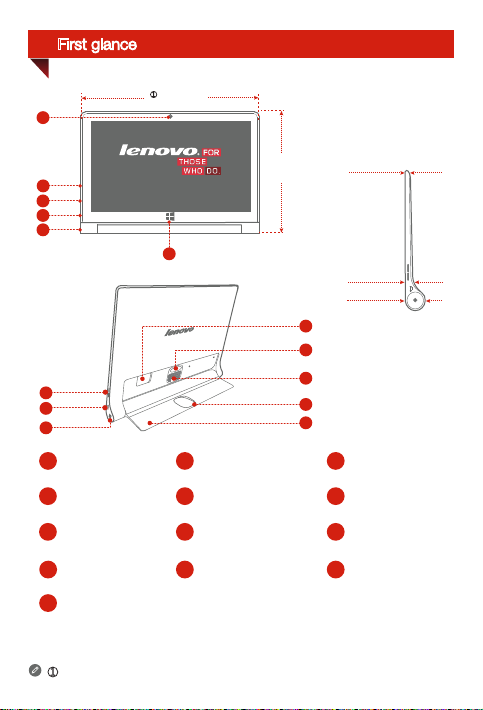
First glance
1
①
324 mm
3
2
3
4
5
6
3
7
8
Front camera
1
Micro USB On/Off button
4
Micro HDMI port
7
Hanging hole
10
microSD card slot
13
① Depending on the measuring method, the dimensions might vary slightly.
2
5
8
11
Volume button
Earphone jack
Subwoofer
221 mm
13
12
11
3
10
9
mm
3.8
mm
14
mm
23
Speakers
3
Windows button
6
Kickstand
9
Kickstand push button
12
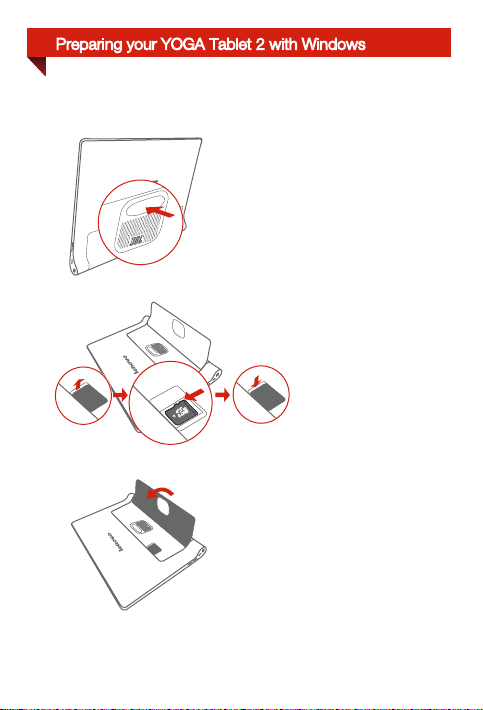
Preparing your YOGA Tablet 2 with Windows
Install the microSD card as shown.
Step 1. Press the push button to open
the kickstand.
Step 2. Open the card slot cover.
Insert the microSD card and then
install the card slot cover back.
Step 3. Push back the
kickstand
.
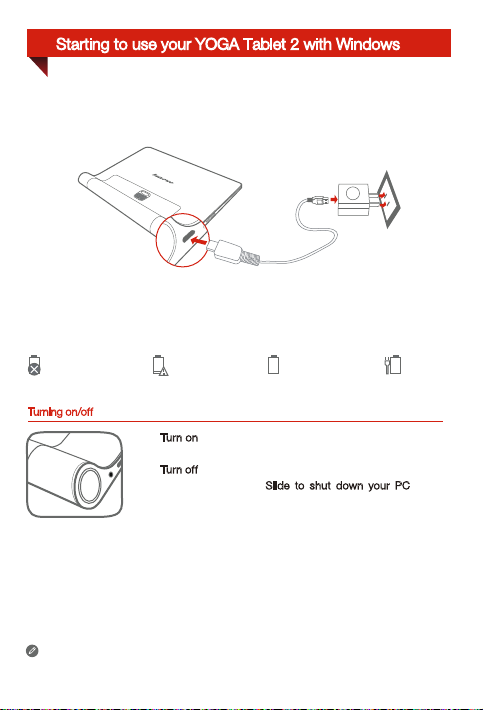
Starting to use your YOGA Tablet 2 with Windows
Before using your YOGA Tablet 2 with Windows, you might need to charge the battery.
Charge the battery as shown.
Connect your YOGA Tablet 2 with Window s to a power outlet using the included cable
and USB power adapter.
Ultra low power Fully charged
Turning on/off
Use the USB power adapter that comes with your YOGA Tablet 2 with Windows
only.
Low battery
Turn on
: Pres s and hold the On/Off butto n until th e
Lenovo lo go is disp layed.
: Press an d hold the On/Off b utton fo r a few
Tur n of f
secon ds, then dr ag Slide to shut dow n your PC
down.
Charging
