Lenovo YOGA Tablet 2 Pro Safety, Warranty & Quick Start Guide [id]
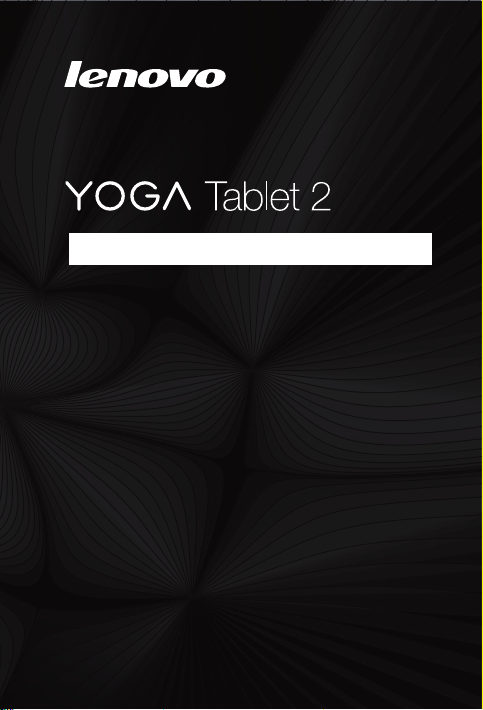
Pro
Safety, Warranty & Quick Start Guide
YOGA Tablet 2 Pro-1380F
YOGA Tablet 2 Pro-1380L
English/Bahasa Indonesia
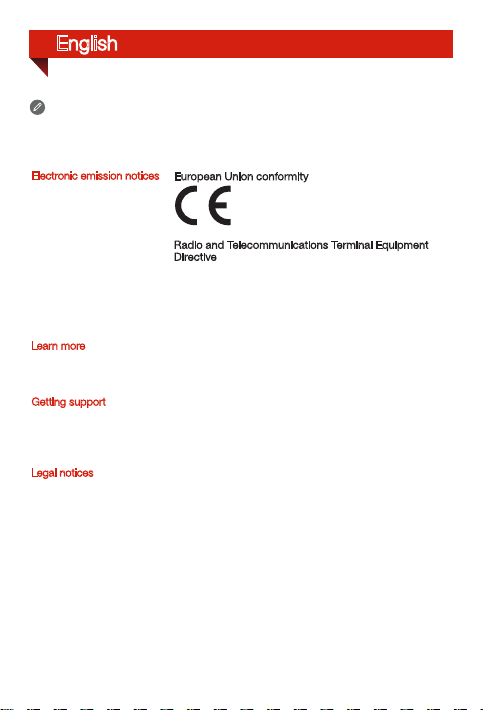
English
Read thi s guide ca refull y before us ing your YOG A Tablet 2 Pro.
All info rmation l abele d with * in th is guide re fers onl y to the LTE model
(YOGA Table t 2 Pro-1380L).
Electronic emission notices
Learn more
Getting support
Legal notices
European Union conformity
Radio and Telecommunications Terminal Equipment
Directive
This pro duct is in c omplia nce with t he esse ntial
requir ements a nd other re levant pr ovision s of the Radi o
and Telecommunications Terminal Equipment Directive,
1999/5/EC.
To learn more i nformat ion abou t your YOGA Table t 2
Pro and obt ain the lat est manu als, go to:
http://support.lenovo.com/.
For support on network service and billing, contact your
wireless network operator. For instructions on how to
use your YOG A Tablet 2 Pro, go to:
http://support.lenovo.com/.
Lenovo an d the Lenov o logo are tr adema rks of Lenov o in
the Unite d States, ot her coun tries, o r both.
Other c ompany, prod uct, or ser vice names may b e
tradem arks or se rvic e marks of ot hers.
Manufactured under license from Dolby Laboratories.
Dolby and the double-D symbol are trademarks of Dolby
Laboratories.
LIMITED A ND RESTRI CTED RIGH TS NOTICE: If d ata or
soft ware is del ivered p ursuan t a Gener al Serv ices
Administration “GSA” contract, use, reproduction, or
disclo sure is su bject to re stricti ons set for th in Contract
No. GS-35F- 05925.
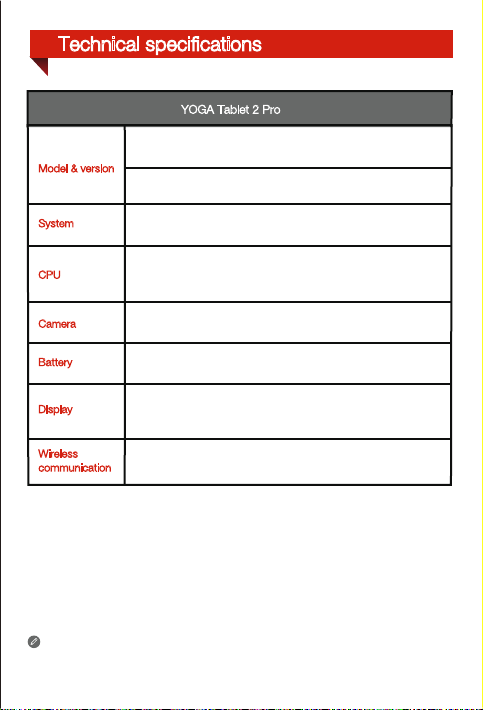
Technical specifications
YOGA Tablet 2 Pro
Model: YOGA Tablet 2 Pro-1380F Version: WLAN
Model & version
*Model: YOGA Tablet 2 Pro-1380L *Version: LTE
System
CPU
Camera
Battery
Display
Wireless
communication
* Your YOGA Tablet 2 Pro supports LTE Band 1, 2, 3, 4, 5, 7, 8, 19, and 20. But In
some countries, LTE is not supported. To know if your YOGA Tablet 2 Pro works with
LTE networks in your country, contact your carrier.
Android
Intel® Atom™ Processor Z3745
(2M Cache, 4 cores, up to 1.86 GHz)
8 megapixels AF (rear) + 1.6 megapixels HD (front)
9600 mAh
Size: 13.3 inches
Resolution: 2560 × 1440
Bluetooth WLAN GPS
*LTE, WCDMA, GSM
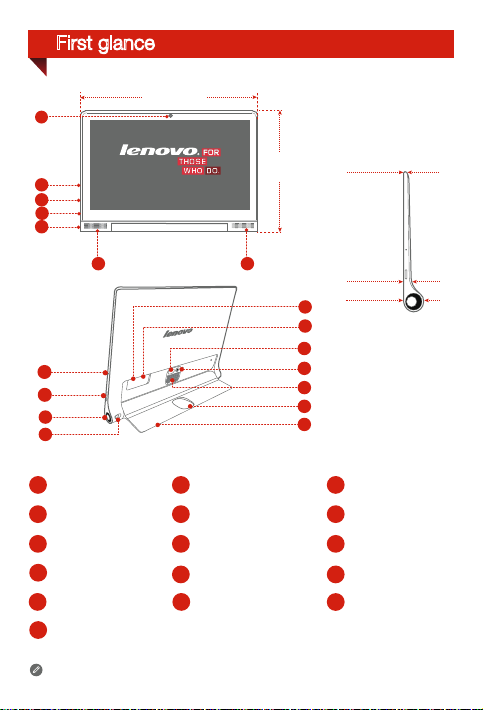
First glance
1
333 mm
3
2
3
4
5
6
7
8
9
10
Front camera
1
Earphone jack On/Off button
4
Microphone
7
10
13 Back camera
2
5
8
11
14 Kickstand push button
224 mm
6
16
15
14
131
6
12
111
Volume button
Projection On/Off button
Kickstand
mm
3.5
mm
13.2
mm
23
Micro USB
3
Subwoofer
6
Projection lens
9
Hanging holeProjection focus slider
12
15 *Micro SIM card slot
16 microSD card slot
The WLAN model (YOGA Tablet 2 Pro-1380F) does not have a Micro SIM card slot.
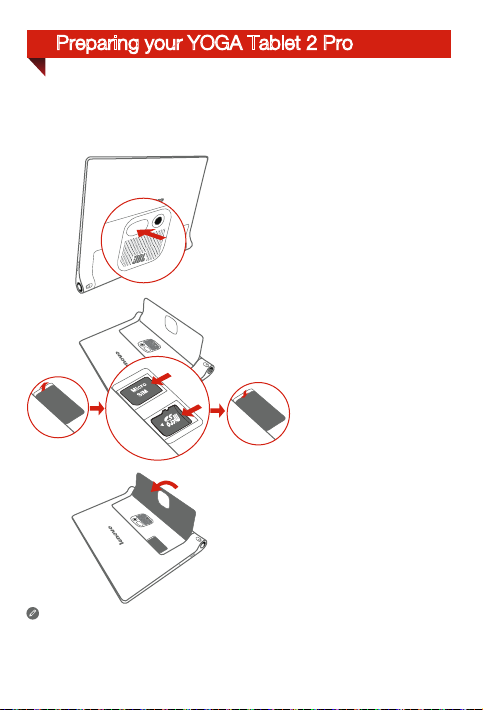
Preparing your YOGA Tablet 2 Pro
You can use cellular services with the LTE model ( YOGA Tablet 2 Pro-1380L ) by
inserting the Micro SIM card provided by your carrier. Install the Micro SIM card and the
microSD card as shown.
Step 1. Press the push button to open
the kickstand.
Step 2. Open the card slot cover. Insert
the Micro SIM card and microSD
card and then install the card
slot cover back.
Kickstand
Step 3. Push back the
Only Micro SIM card works with your YOGA Tablet 2 Pro.
!!! DO not insert or remove the Micro SIM card while your YOGA Tablet 2 Pro
is turned on. Doing so can permanently damage your Micro SIM card or
YOGA Tablet 2 Pro.
.
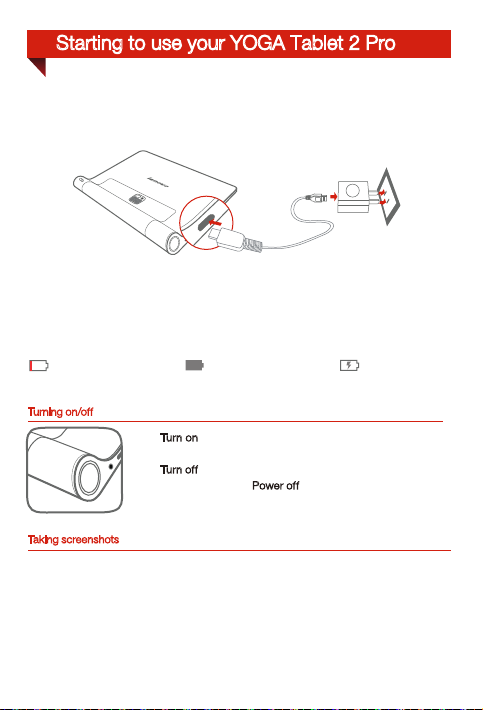
Starting to use your YOGA Tablet 2 Pro
Before using your YOGA Tablet 2 Pro, you might need to charge the battery.
Charge the battery as shown.
Connect your YOGA Tablet 2 Pro to a power outlet using the included cable and USB
power adapter.
Low battery Fully charged
Turning on/off
Turn on
: Pres s and hold t he On/Off butto n until the
Lenovo lo go is disp layed.
: Press an d hold the On/Off b utton for a f ew
Tur n of f
secon ds, then ta p Power
Taking screenshots
Press and hold the On/Off button and the Volume down button at the same time.
off.
Charging
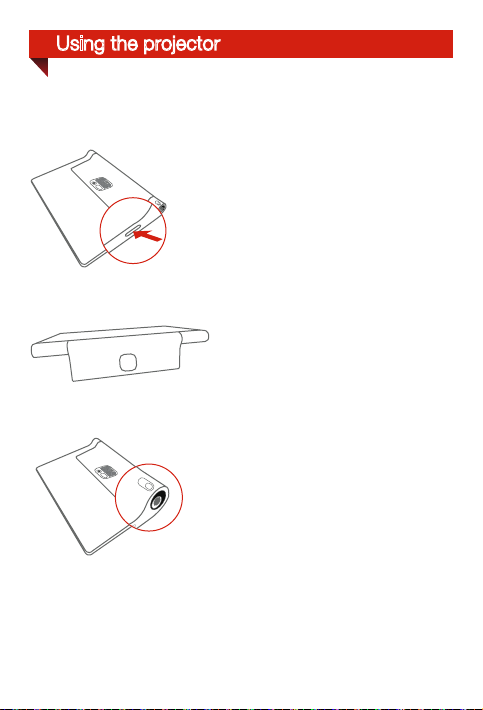
Using the projector
Use the projector feature as shown.
Step 1. Press and hold the Projection On/Off
button to turn on or off.
Step 2. Lay the tablet on its back with the
kickstand out, and adjust the angle
of the kickstand until it can stand on
a table.
Step 3. Move the Projection focus slider left
or right to adjust the projection focus.
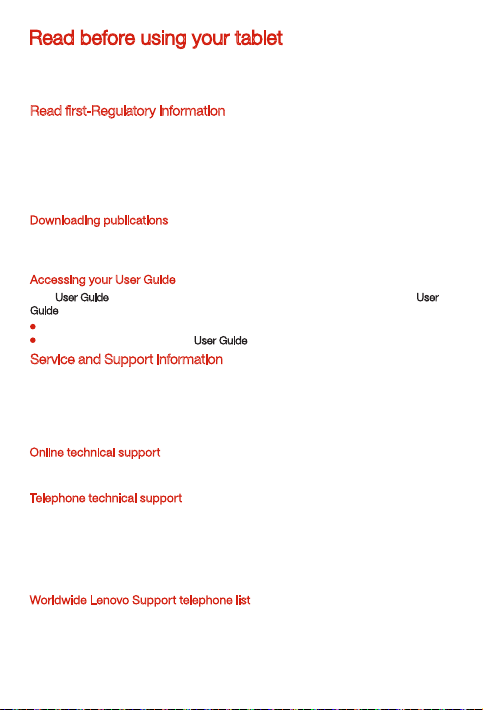
Read before using your tablet
The foll owing se ctions p rovide cr itical s afety an d regula tory info rmatio n for Lenov o
tablets and instructions on how to access electronic versions of the publications
develo ped for you r tablet.
Read first-Regulatory information
Device models equipped with wireless communications comply with the radio frequency
and safety standards of any country or region in which it has been approved for wireless
use. In addition, if your product contains a telecom modem, it complies with the
requirements for connection to the telephone network in your country.
Be sure to read the Regulatory Notice for your country or region before using the
wireless devices contained in your device. To obtain a PDF version of the Regulatory
Notice, refer to the “Downloading publications” section below.
Downloading publications
Electronic versions of your publications are available from the http://support.lenovo.com.
To download the publications for your device, go to: http://support.lenovo.com and follow
the instructions on the screen.
Acces sing you r User Guide
Your User Guide
Guide, use one of the following methods:
Service and Support information
The following information describes the technical support that is available for your
product, during the warranty period or throughout the life of your product. Refer to the
Lenovo Li mited War ranty fo r a full exp lanatio n of Lenovo wa rrant y terms. Se e “Lenovo
Limite d Warrant y notice” l ater in thi s docume nt for deta ils on acc essin g the full
warranty.
Online technical support
Online technical support is available during the lifetime of a product at
http://www.lenovo.com/support.
Telephone technical support
You can get help and information from the Customer Support Center by telephone.
Before contacting a Lenovo technical support representative, please have the following
information available: model and serial number, the exact wording of any error
messa ge, and a de scripti on of the pro blem.
Your technical support representative might want to walk you through the problem
while yo u are at your d evice du ring the c all.
Worldwide Lenovo Support telephone list
Important: Telephone numbers are subject to change without notice. The most
up-to-date telephone list for the Customer Support Center is always available at
http://www.lenovo.com/support/phone.
If the tele phone nu mber for y our coun try or re gion is not l isted, co ntact you r Lenovo
resell er or Len ovo marketi ng repre sentati ve.
contains detailed information about your device. To access your User
Go to: http://support.lenovo.com and follow the instructions on the screen.
Start your device, access the User Guide
app.
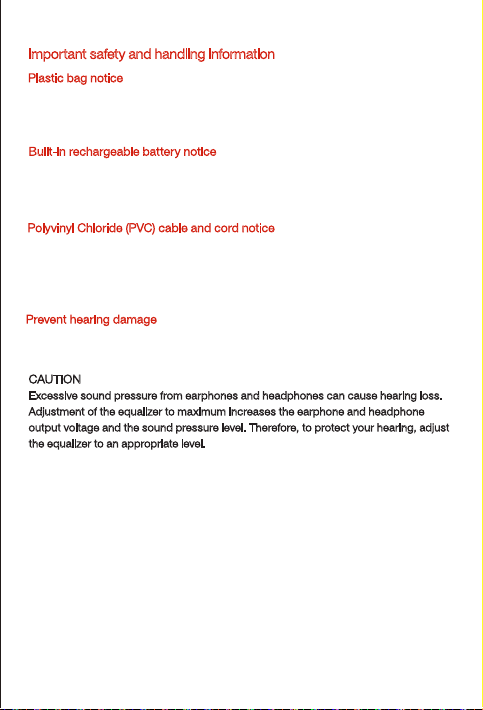
Impor tant safety and handling information
Plastic bag notice
DANGER:
Plastic b ags can b e danger ous. Keep p lastic b ags away fro m babies a nd chil dren to
avoid dan ger of suf focation.
Built-in rechargeable battery notice
DANGER:
Do not atte mpt to repl ace the inte rnal re charge able lit hium ion b atter y. Contact Le novo
Support for factory replacement.
Polyv inyl Ch loride (PVC) cable and cord notice
WARNING: Handling the cord on this product or cords associated with accessories
sold wit h this prod uct will e xpose you to l ead, a che mical k nown to the St ate of
Califo rnia to cau se canc er, and birth d efects o r other rep roducti ve harm. Wa sh hands
after handling.
Prevent h earin g damag e
Your device has a headphone connector. Always use the headphone connector for
headphones (also called a headset) or earphones.
CAUTION:
Excessive sound pressure from earphones and headphones can cause hearing loss.
Adjustment of the equalizer to maximum increases the earphone and headphone
output vo ltage a nd the soun d press ure level. T herefor e, to protect yo ur hear ing, adju st
the equa lizer to an a ppropr iate level.
Excessive use of headphones or earphones for a long period of time at high volume
can be dangerous if the output of the headphone or earphone connectors do not
comply with specifications of EN 50332-2.
The headphone output connector of your device complies with EN 50332-2 Sub
clause 7. This sp ecific ation lim its the dev ice's max imum wid e band tru e RMS output
voltag e to 150 mV. To help protec t agains t heari ng loss, e nsure tha t the head phones o r
earph ones you u se also co mply wit h EN 50332-2 (Cla use 7 limit s) for a wide b and
characteristic voltage of 75 mV. Using headphones that do not comply with EN
50332-2 can b e danger ous due to exc essive s ound pre ssure lev els.
