Page 1
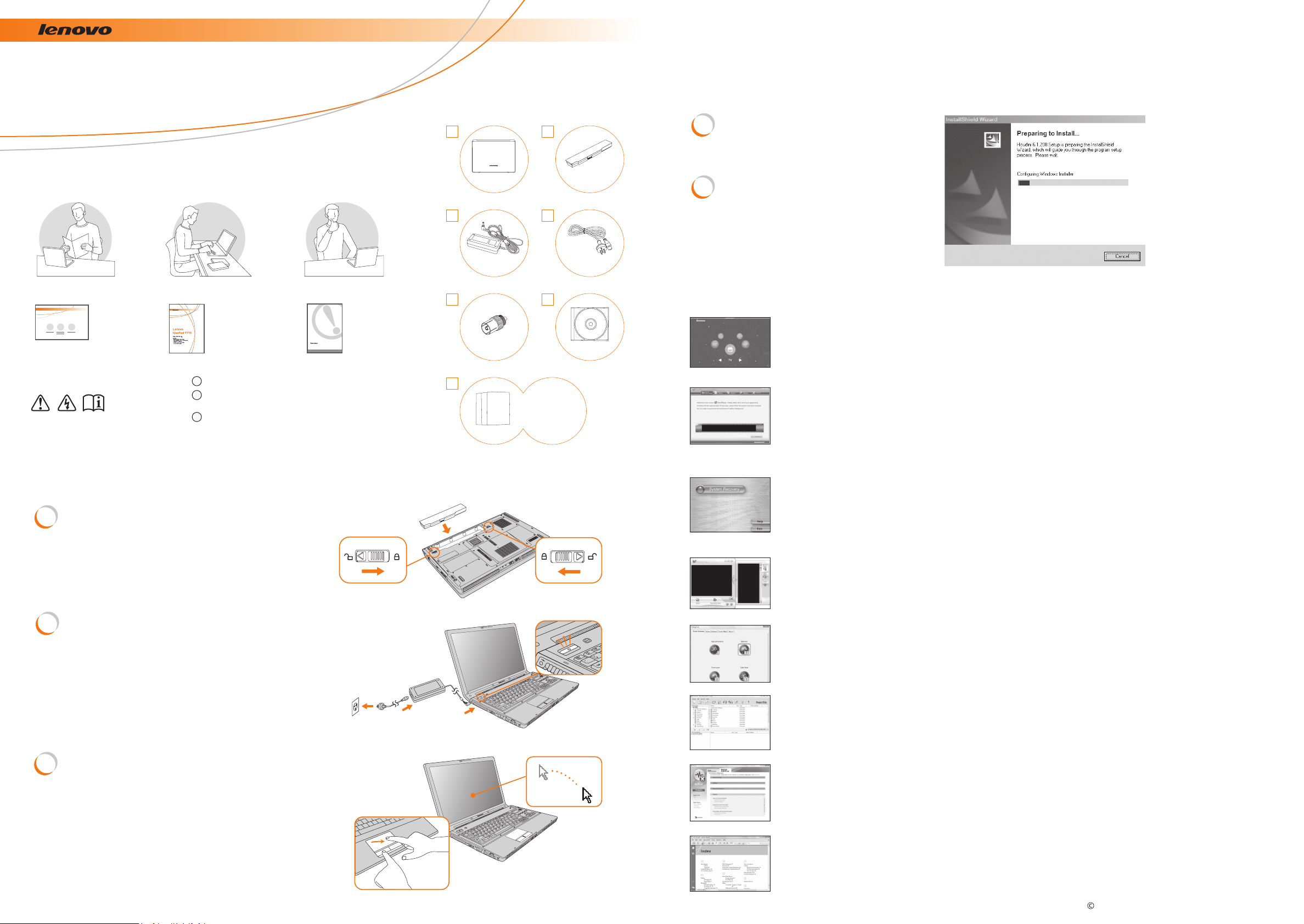
Safety and Warranty Guide V2.0
Please read important
safety information first.
Installing the supplied software
Lenovo IdeaPad Y710
Setup Poster V1.0
Using the manuals
Setup Poster
Setup Poster
Setup your
computer.
User Guide
Make a better use
of your computer.
Safety and Warranty Guide
Read the safety
instructions of your
computer.
P/N:148000304
Printed in China
Checking your accessories
Computer Battery pack
AC adapter Power cord
TV tuner adapter
( Optional for
specific models )
CD-ROM
Lenovo provides several software programs with your computer. To install the software, do the following:
1
Insert the CD-ROM
2
Follow the on-screen
instructions
Shuttle CenterShuttle Center
Shuttle Center is an audio and video entertainment platform which helps navigate
between menus without using the TouchPad.
1
Some models may contain items that are not listed.
If any item is missing or damaged, please contact your
2
retailer.
Everything for recovering factory-installed files and
Read the safety notices and
important tips in the included
manuals before using your computer.
3
applications is on your hard disk eliminating the need
for a recovery disc. For more information, see the
included manuals.
Setting up your computer
1
Installing a battery pack
Unlock both switches and insert the
battery pack. After inserting the
battery pack, make sure both switches
are in the lock position.
2
Connecting and starting the
computer
Manuals
- Setup Poster
- User Guide
- Safety and
Warranty Guide
- Other publications
VeriFaceVe r i F a c e
VeriFace is a face recognition software which takes a digital snapshot, extracts key
features of your face, and creates a digital map that becomes the system's "password".
OneKey RecoveryOneKey Recovery
The OneKey Recovery restores the C drive back to the default configuration of the
operating system. When your computer comes with malfunction, OneKey Recovery
restores the C drive to default status. For more information, see "OneKey Recovery
User Guide".
EasyCaptureEasyCapture
EasyCapture helps you take pictures and videos with the integrated camera on your
computer.
EnergyCutEnergyCut
EnergyCut manages your computer's power supply. It makes your computer work
effectively at a low energy cost according to different modes.
Configuring the Operating System
3
following on-screen instructions
Slide your finger across the TouchPad
surface to move the cursor. Click the
left button to select items.
Power2GoP o w e r 2 G o
Power2Go burns data, music, videos and photos onto CDs, DVDs.
Norton AntiVirusNorton AntiVirus
Norton AntiVirus is the world's most trusted antivirus solution.
It removes viruses, worms, and Trojan Horses automatically without interrupting
your work.
Adobe ReaderAdobe Reader
Adobe Acrobat Reader enables you to view PDF files. With its snapshot tool and
text selector, you can copy the content into various editing software programs.
Lenovo, the Lenovo logo are trademarks of Lenovo in the United States, other countries, or both. Copyright Lenovo 2007 All rights reserved.
Page 2
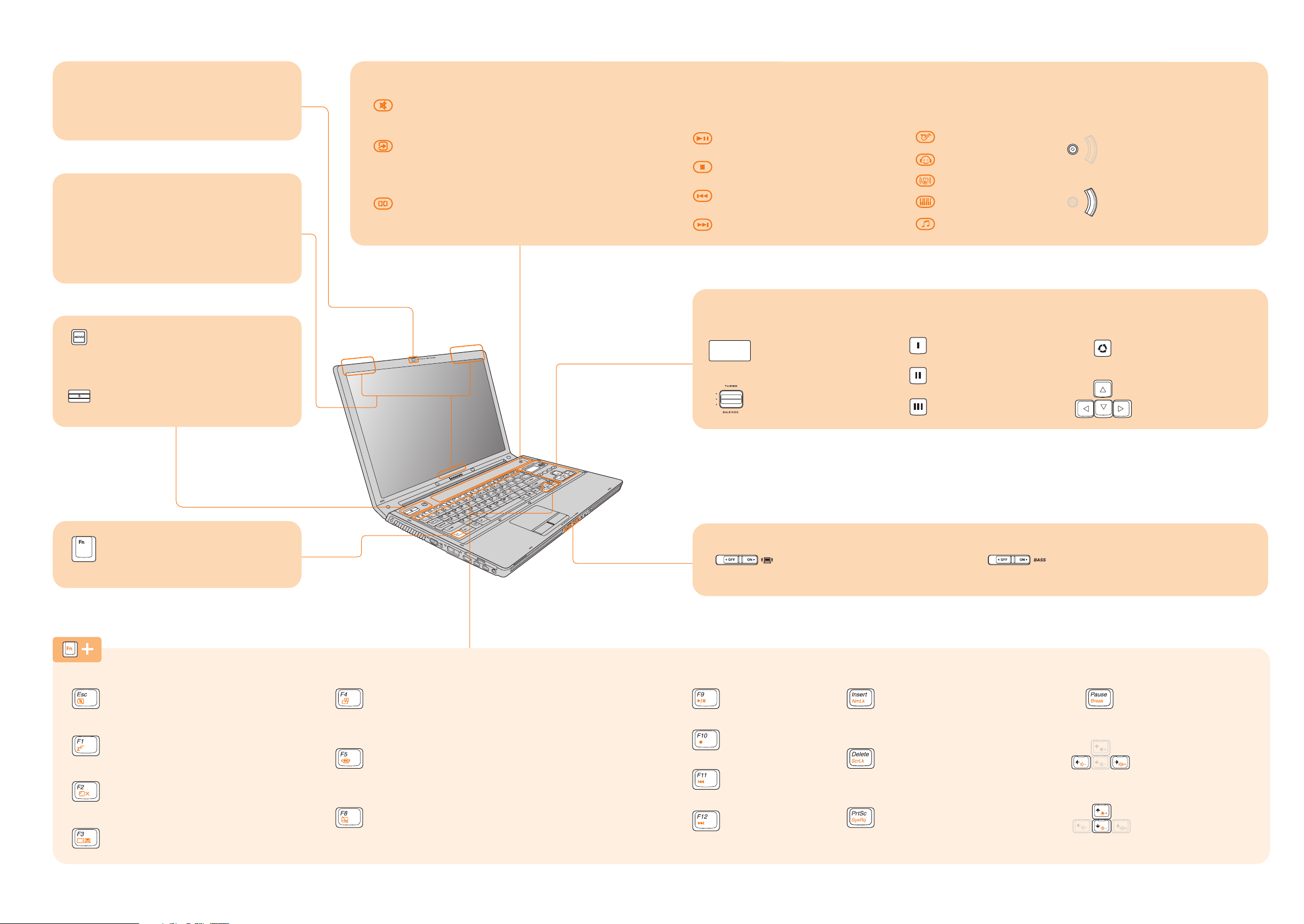
Buttons and functions
Integrated camera
The integrated camera offers an improved
notebook experience for video-centric
applications.
Wireless LAN antennas
(main and auxiliary)
An integrated dual diversity antenna system
is built into the display for optimal reception,
enabling wireless communication wherever
you are.
Novo button
Restores system to its original state
in case of an unrecoverable error.
Power button
Starts the computer.
Touch Inductive panel and
Mute
Custom
Opens the User Define Utility.
Dolby
Opens the Dolby function setup screen.
multi-media buttons
Multi-media control buttons Multi-media buttons
Play / Pause
Stop
Previous
Next
Equalizer buttons
Jazz
Pop
Dance
Classical
Normal
Switch between Multi-media
control Equalizer buttons.
Adjust the volume.
Lenovo game zone
2nd display
CPU clock switch
Switches CPU mode.
User define key
User define key
User define key
2nd display key
Switch modes for
2nd display.
Direction keys
Fn key
Use in combination with other
keys to access special features.
Camera switch
Turn on/off integrated camera.
Sleep
Enter/exit sleep mode.
LCD switch
Turn on/off the LCD screen.
Display shift
Choose the display scheme.
Wide screen switch
Select the aspect ratio.
Wireless device switch
Turn on/off the wireless device function.
TouchPad switch
Enable/disable TouchPad.
Wireless device switch
Turn on/off both Wireless LAN
and Bluetooth.
Play/Pause
Stop
Previous
Next
Bass switch
Turn on/off to increase or decrease
the Bass.
NumLock (Specific models only)
Switch between character
or numeric input mode.
ScrollLock
Stop the scrolling of text.
SystemRequest
Activate the system request.
Break
Activate the break
function.
Adjust the volume
Adjust the display
brightness
*The illustrations in this manual may differ from the actual product.
