Lenovo Windows XP Professional x64 Installation guide [en, ar, bg, cs, da, de, el, es, fi, fr, he, hr, hu, it, ja, ko, nl, pl, pt, pt, ro, ru, sk, sl, sr, sv, tr, uk, zc, zh]
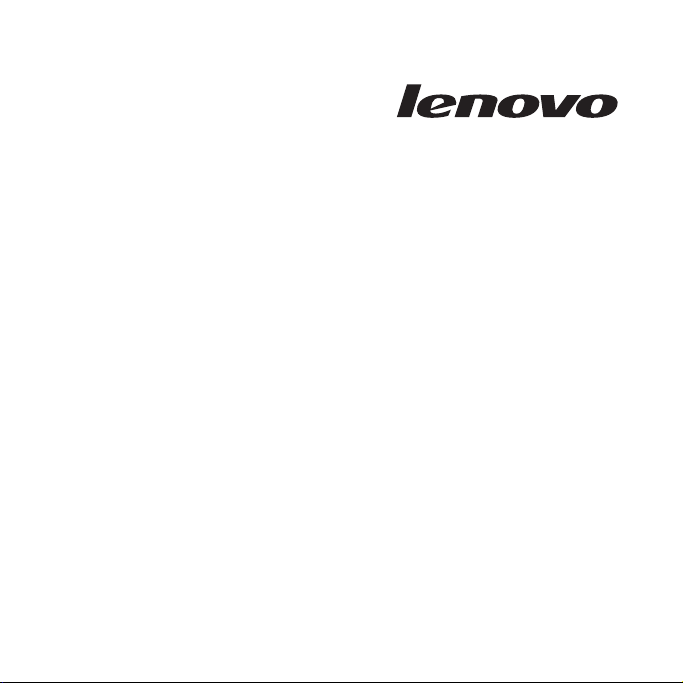
Microsoft Windows XP Professional x64 Edition
Conversio n Kit
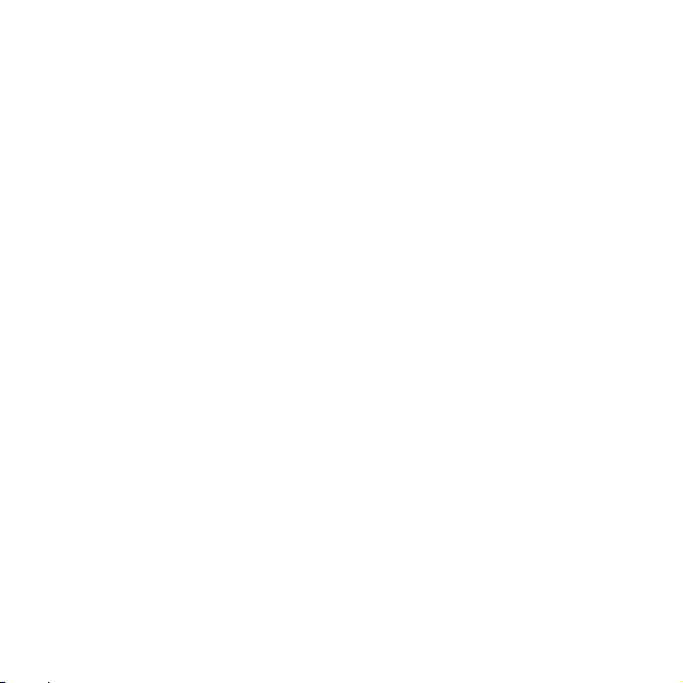
Second Edition (October 2008)
© Copyright Lenovo 2008. All rights reserved.
LENOVO products, data, computer software, and services have been developed exclusively at
private expense and are sold to governmental entities as commercial items as defined by 48 C.F.R.
2.101 with limited and restricted rights to use, reproduction and disclosure.
LIMITED AND RESTRICTED RIGHTS NOTICE: If products, data, computer software, or services
are delivered pursuant a General Services Administration ″GSA″ contract, use, reproduction, or
disclosure is subject to restrictions set forth in Contract No. GS-35F-05925.
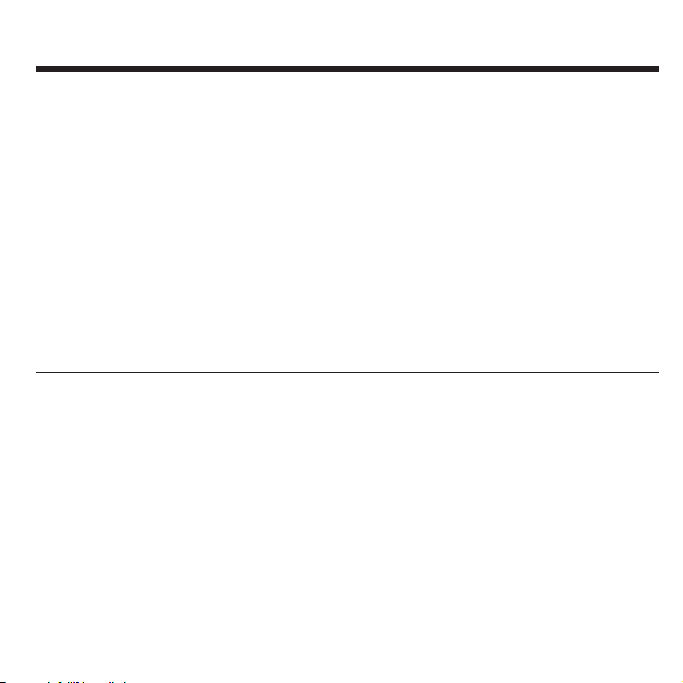
Using the Microsoft Windows XP Conversion Kit
The Microsoft® Windows® XP Professional x64 Edition Conversion Kit enables you to
convert your computers from the preinstalled version of the Microsoft Windows
Vista® operating system to the Microsoft Windows XP Professional x64 Edition
operating system.
This Conversion Kit consists of these instructions and the bootable (startable)
Microsoft Windows XP Professional x64 Edition disc (hereafter referred to as the
Windows XP installation disc). Yo u use the Windows XP installation disc to start the
conversion procedure.
Note: You must have a DVD drive to use the Conversion Kit. If you do not have an
internal DVD drive installed in your computer, you can use an external USB DVD
drive.
Before you begin the conversion procedure
Before you begin the conversion procedure, beware of the following:
v It is recommended to create a set of Windows Vista Product Recovery discs using the
tools provided on your computer should you have the need to restore the
Windows Vista operating system on your computer in the future.
To access the tools for creating Windows Vista Product Recovery discs, do the
following:
1. Start the Windows Vista operating system.
2. Click → Start → All Programs → ThinkVantage, and then click either Create
Recovery Media or Create Product Recovery Discs.
© Copyright Lenovo 2008 1
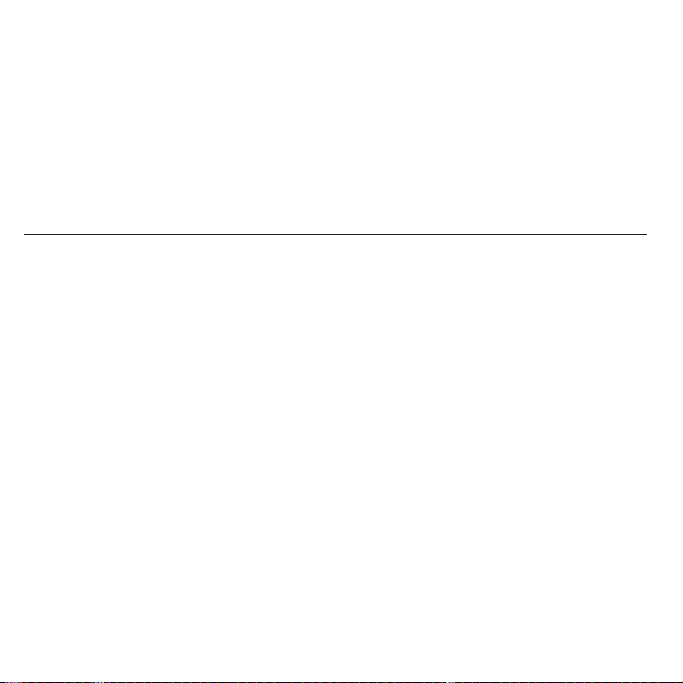
3. Follow the instructions on the screen.
Note: It is important that you label your Windows Vista Product Recovery discs
when instructed to do so. Store these discs in a safe place after you create them.
v During the conversion procedure, you will be given the option to use existing
partitions or create new partitions. Both would result in the loss of data. Copy all
important data or personal files that you want to keep onto removable media or a
network drive before you start the conversion procedure.
Installing Windows XP
Important: Be sure that you have read all of the information in “Before you begin the
conversion procedure” on page 1.
Important information about drivers
In order to configure your storage controller as RAID or set to the AHCI mode, you
will be required to provide the appropriate device drivers during the installation
procedure. To obtain device drivers for the ESB2 controller that is included in the
chipset or for the LSI SAS Storage Controller, go to the Lenovo Support Web site at:
http://www.lenovo.com/support
At the Support & downloads page, scroll down to the Quick links section, click
Driver Matrices (Most common files), and then follow the instructions to select your
product and specific computer type.
You will need to use either an installed diskette drive or an external diskette drive
during the installation procedure to install these drivers in Step 3c on page 5. If you
use an internal diskette drive, make sure it is connected before you start the
installation procedure.
2 Microsoft Windows XP Professional x64 Edition Conversion Kit
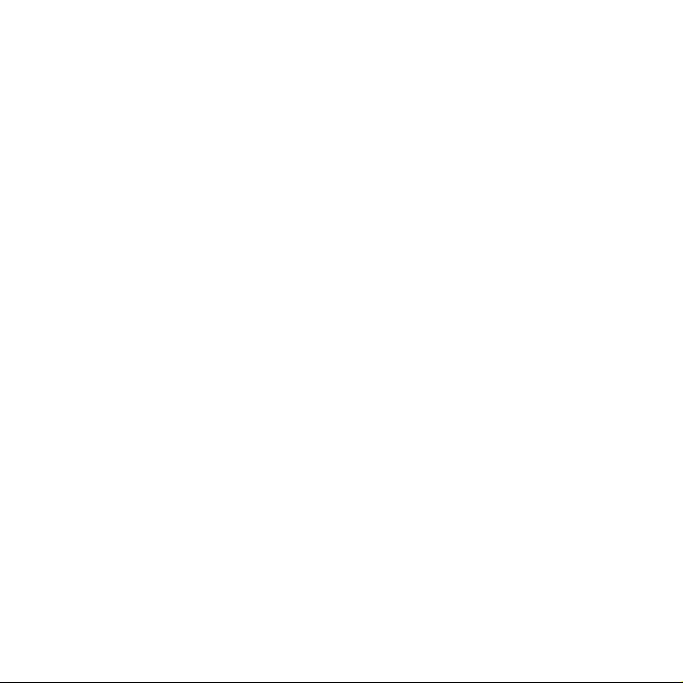
Performing the conversion procedure
To convert your operating system to Windows XP, perform the following steps:
Step 1. Make the DVD drive the first startup device in the startup sequence using
the following procedures:
a. Shut down the operating system and turn off your computer.
b. Press and hold the F1 key, and then turn on the computer. When the
logo screen is displayed or if you hear repeating beeps, release the F1
key. The Setup Utility program opens.
Note: If the Setup Utility program does not open, shut down the
computer, wait approximately five seconds, turn on the computer, and
then immediately press and release the F1 key repeatedly until the
Setup Utility program opens.
c. Use the left and right arrow keys to select Startup from the main menu;
then, from the Startup menu, select Startup Sequence.
d. From the Startup Sequence [Primary] menu, do one of the following to
select the DVD device that you want to use as the First Boot Device.
When selecting your DVD device as the First Boot Device, be
Note:
aware that internal DVD drives are listed as CD drives. If you will be
using a supported external DVD drive as the First Boot Device, select
USB CDROM in the steps below for your choice of DVD device.
v If your choice of DVD device is already listed as the First Boot
Device, continue with Step 2 on page 4.
v If your choice of DVD device is listed in the startup sequence as any
device other than the first device, select it and press the Plus (+) key
repeatedly until it is displayed as the first device. Then, continue with
Step 2 on page 4.
v If your choice of DVD device is listed as an excluded device, select it
and press the X key one time to add it to the startup sequence. Then,
Using the Microsoft Windows XP Conversion Kit 3
