Lenovo ThinkStation P500, ThinkStation P510, ThinkStation P700, ThinkStation P710, ThinkStation P900 Supporting PCIe Based Storage [en, ar, bg, cs, da, de, el, es, fi, fr, he, hr, hu, it, ja, ko, nb, nl, pl, pt, pt, ro, ru, sh, sk, sl, sr, sv, th, tr, uk, zc, zh]
...Page 1
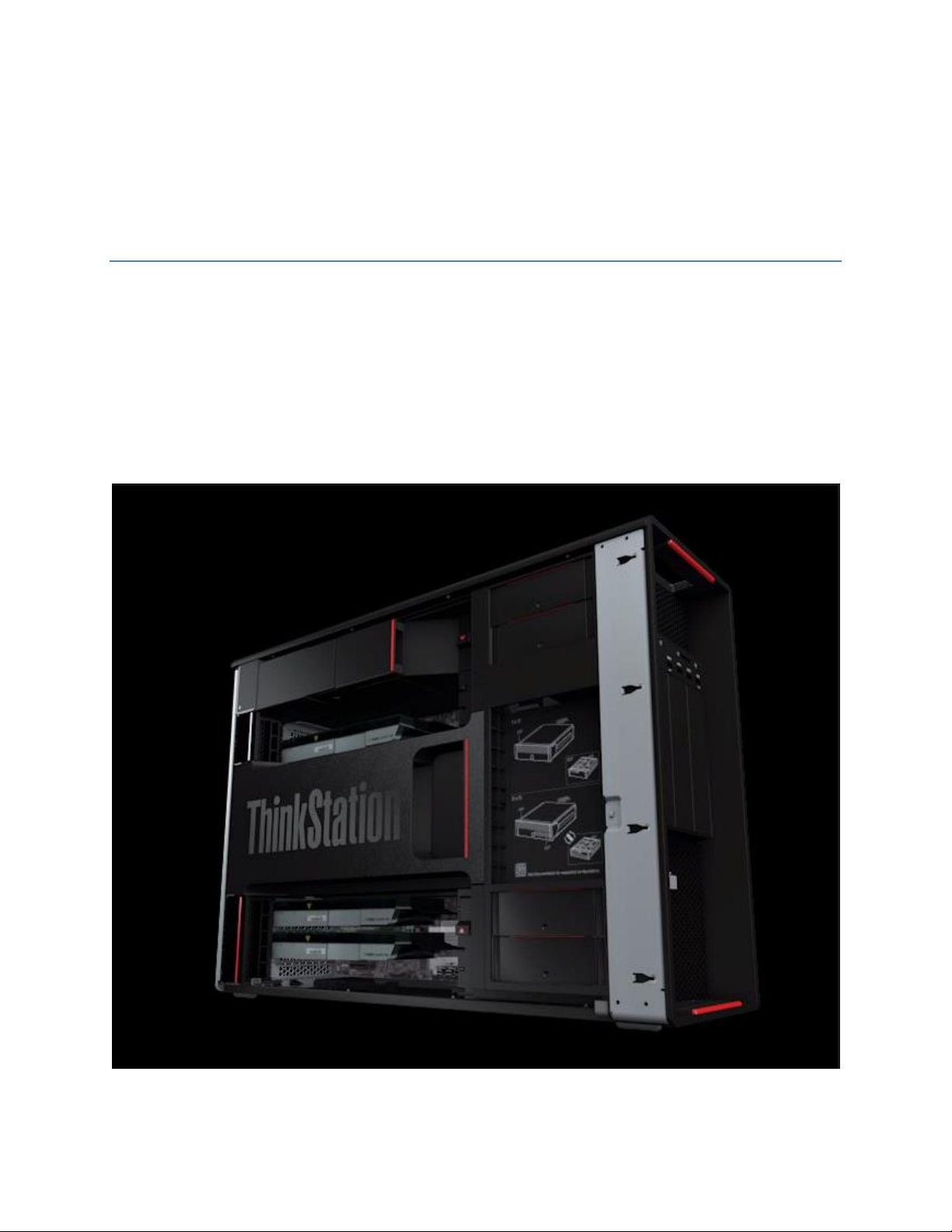
Supporting PCIe Based Storage on
ThinkStation P500/P510, P700/P710,
and P900/P910 Platforms
Versio n 1 . 1
Page 2
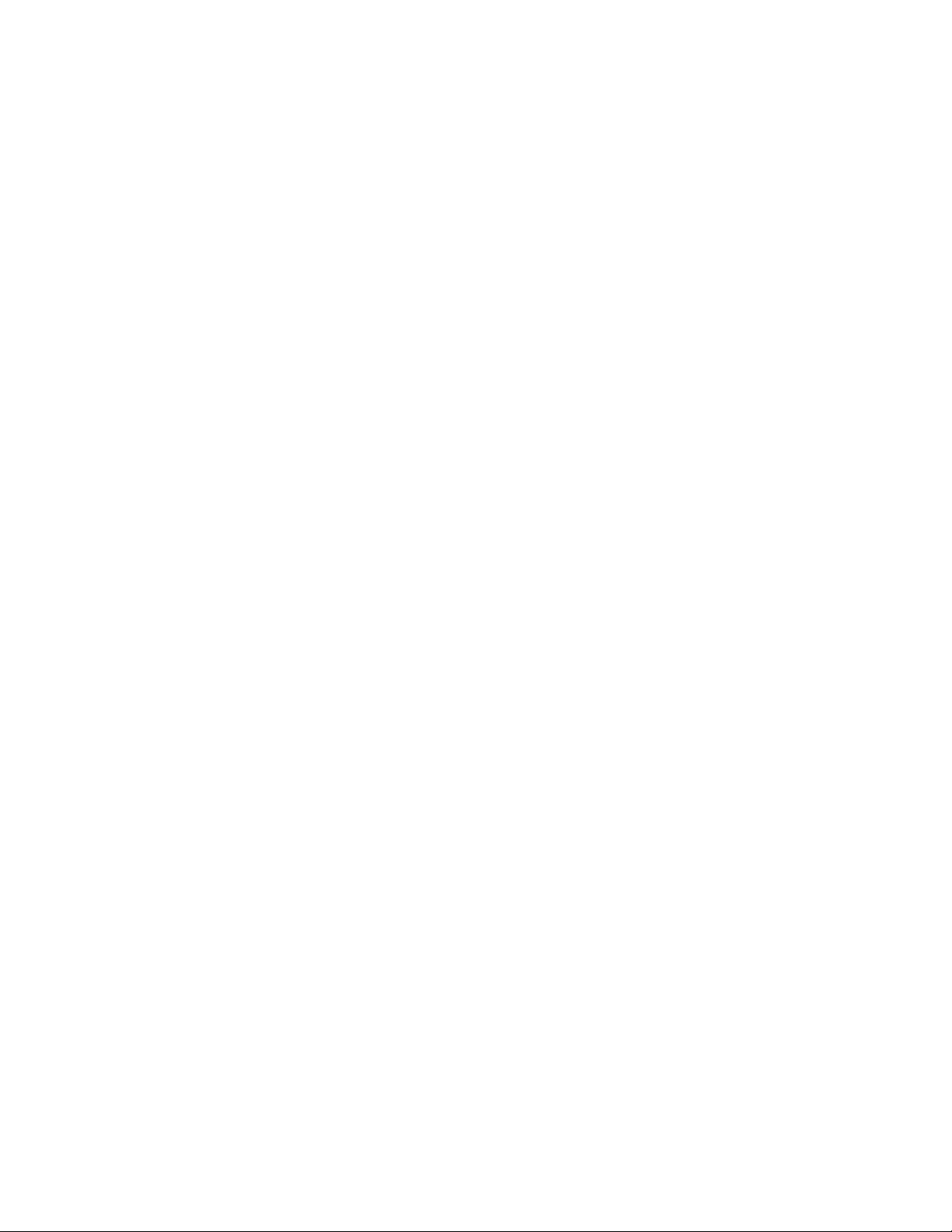
1. Introduction
The introduction of the new ThinkStation P500, P700, and P900 platforms brings with it several new
exciting technologies to increase the performance of the system. One of these new technologies is PCIe
based solid state storage. This technology offers a new type of architecture for storage that uses the
extremely capable PCIe system bus instead of traditional SATA busses. With this change, users can
reach even higher performance levels when it comes to storage bandwidth. This document will
highlight the types of PCIe based storage that are supported on the new ThinkStation P500/P510,
P700/P710, and P900/P910 systems as well as provide information about how to properly configure
these systems to take advantage of this new technology.
Page 3

2. Types of PCIe Based Solid State Storage
PCIe based solid state storage devices come in several different form factors that are supported by a
variety of interfaces. These include the following:
2.5” PCIe SSDs supporting the 8639 small form factor interface
M.2 PCIe SSDs (also shown with M.2 FLEX Adapter)
Add-in PCIe SSDs
Page 4
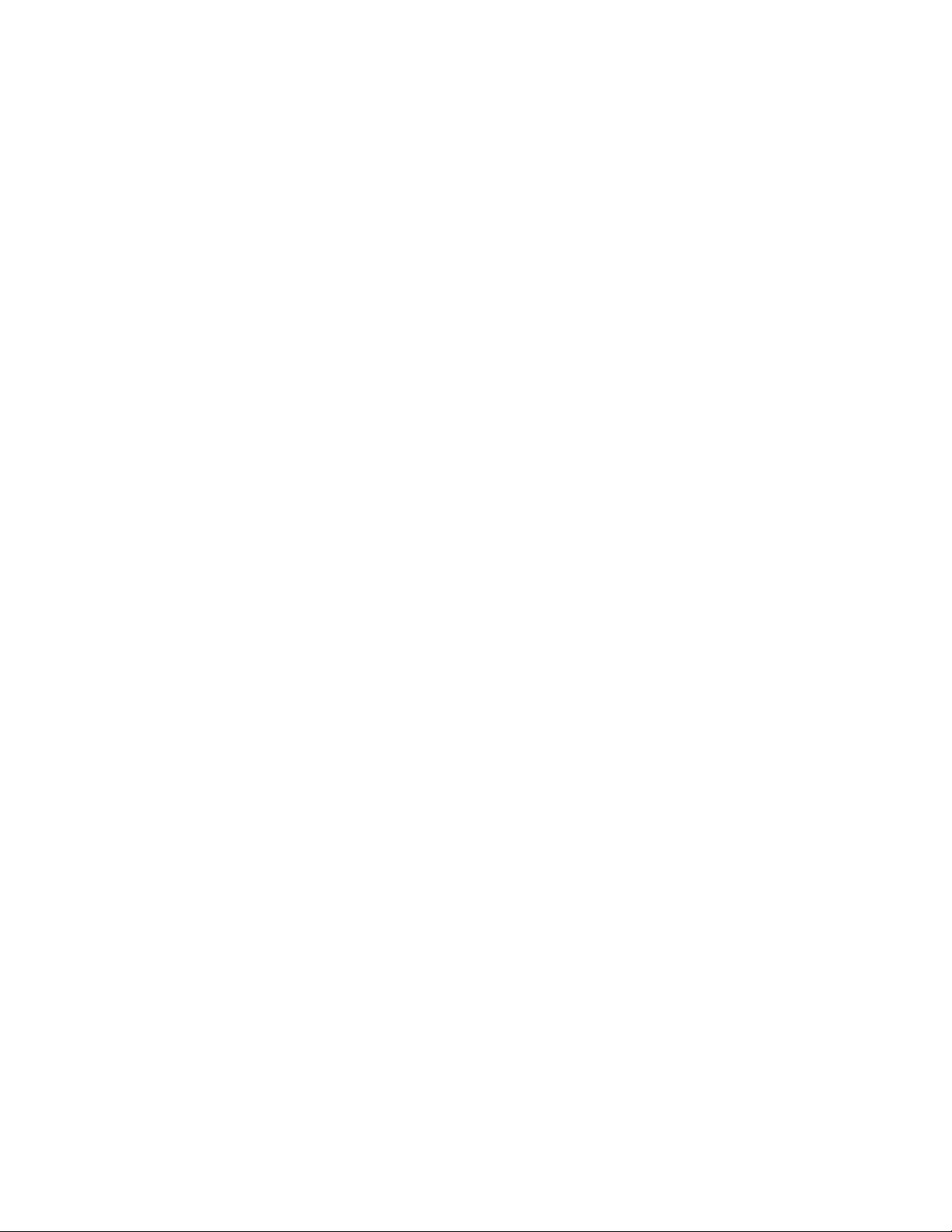
These form factors are all quite different from one another in physical appearance; however their main
function is still the same. They are all devices consisting of an onboard controller with onboard solid
state memory that use the system’s PCIe bus to communicate back to the system processor or chipset.
By using the PCIe bus, these PCIe based storage devices can achieve a much higher link speed than
traditional SATA based storage devices. PCIe 3.0 (x4) devices can link with a theoretical max bandwidth
of 32Gb/s, which far exceeds the theoretical max bandwidth of SATA3 at 6Gb/s.
All of the above form factors are supported in the P500/P510, P700/P710, and P900/P910 ThinkStation
platforms. It is important to note that the number of each type of device supported will vary by
platform. Also, supporting certain form factors will require additional hardware and specific connection
details as highlighted in the following sections.
Page 5
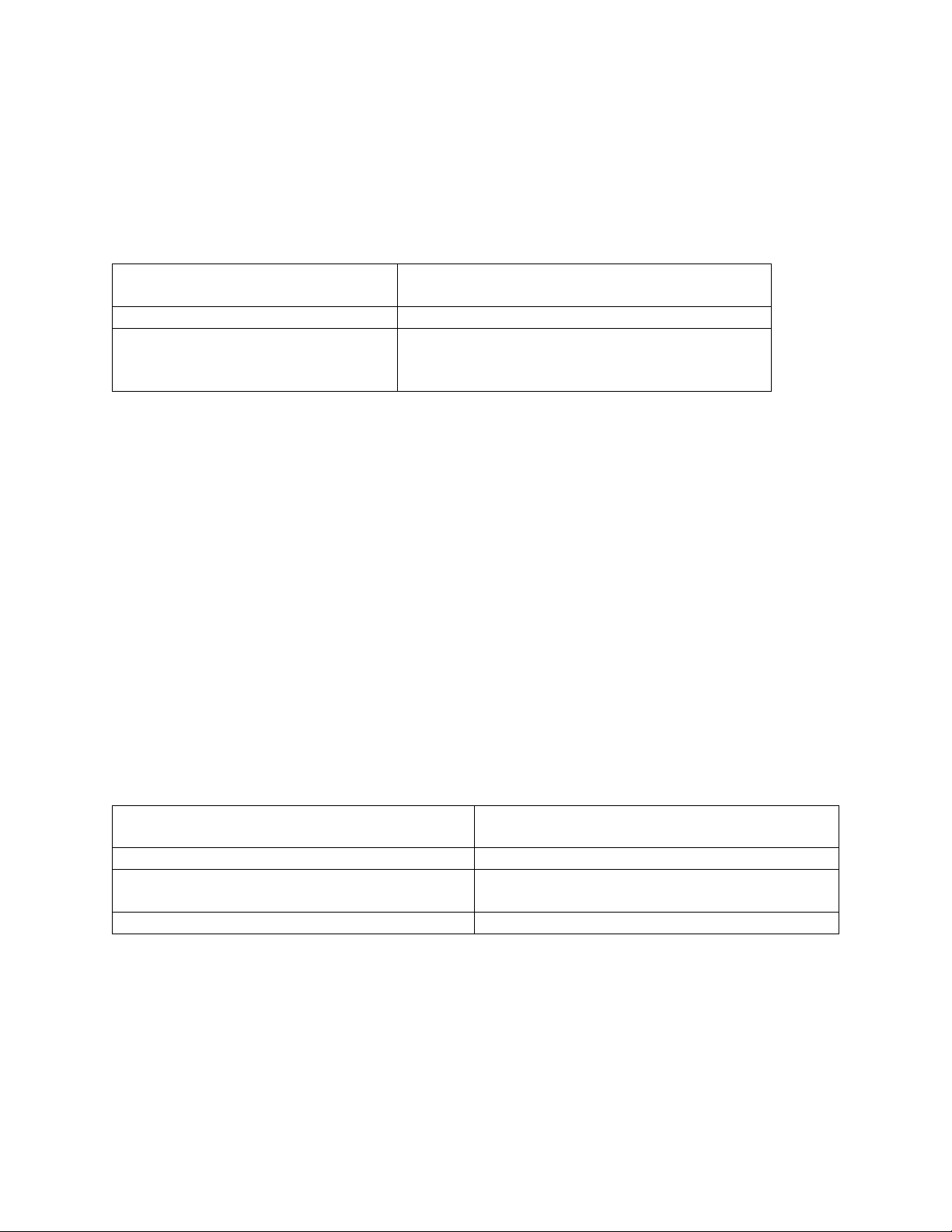
3. Supporting PCIe Based Storage Devices in the ThinkStation
Maximum number of drives
supported
1 (P500/P510)
2 (P700/P710)
Drive location
Installs in to FLEX Tray (max 1 drive per tray)
Additional hardware required*
Multi IO Port FLEX Adapter
BCA-P (Blind Connect Assembly SATA/SAS/PCIe)
Blind HDD FLEX Tray Handle Assembly
Maximum number of drives supported
1 (P500/P510)
2 (P700/P710)
Bus Supported
PCIe 3.0, up to x4 lanes
Drive location
Onboard the FLEX Adapter (P500/P510 = slot 1
only)
Additional hardware required*
M.2 SSD FLEX Adapter
P500 and ThinkStation P700/P710
P500/P510/P700/P710 Support for 2.5” PCIe SSDs with 8639 SFF connector
*Systems ordered with 2.5” PCIe SSDs will come with the required additional hardware already installed.
Installation Notes:
The system must be equipped with one BCA-P
The system must have the Multi IO Port FLEX Adapter installed in the FLEX Slot on the
motherboard
2.5” PCIe SSDs install into the Blind Connect FLEX Tray (Note : Max of 1 drive per tray)
The FLEX Tray then installs into the BCA-P in the “UP” position(s)
The BCA-P power cord connects to the system motherboard
The BCA-P P1 connector connects to the P1 port on the Multi IO Port FLEX Adapter
The BCA-P P2 connector connects to the P2 port on the Multi IO Port FLEX Adapter
The BCA-P S/X connector can connect to the Avago 9364-8i SATA/SAS ROC Adapter (if installed)
to provide additional SATA/SAS support. If two 2.5” PCIe drives are utilized in P700/P710, then
the S/X connector would remain unconnected.
P500/P510/P700/P710 Support for M.2 PCIe SSDs
*Systems ordered with M.2 PCIe drives will come with the required additional hardware already
installed.
Installation Notes:
The system must have the M.2 SSD FLEX Adapter installed in the FLEX Slot on the motherboard
For P500/P510, the M.2 PCIe SSD must be installed in slot 1 on the M.2 SSD FLEX Adapter
For P700/P710, M.2 PCIe SSDs can be installed to either slot on the M.2 SSD FLEX Adapter
Page 6

At this time, M.2 cards of 80mm in length can secured to the M.2 SSD FLEX Adapter
Maximum number of drives supported
Depends on number of available PCIe slots
Drive location
Traditional PCIe slot (x4 or larger)
Additional hardware required
None
P500/P510/P700/P710 Support for Add-in PCIe SSDs
Installation Notes:
The Add-in PCIe SSD installs directly to an available PCIe slot on the motherboard (generally x4
or larger).
For P700/P710, CPU2 must be populated if PCIe Add-in cards are to be installed to slots 1 and 3.
For PCIe Add-in SSDs that are gen3 compliant, ensure they are installed to a gen3 capable slot
for optimal performance. Refer to the ThinkStation Tech Specs site (www.thinkstation-
specs.com) for more information on PCIe slot bandwidth.
Page 7

4. Supporting PCIe Based Storage in the ThinkStation
Maximum number of drives supported*
4 total (2 drives per Multi IO Port FLEX
Adapter)
Drive location
Installs in to FLEX Tray (max 1 drive per
tray)
Additional hardware required
1-2 drives
1 x Multi IO Port FLEX Adapter
1 x BCA-P (Blind Connect Assembly
SATA/SAS/PCIe)
Additional hardware required
3-4 drives
2 x Multi IO Port FLEX Adapters
2 x BCA-P (Blind Connect Assembly
SATA/SAS/PCIe)
P900/P910
P900/P910 Support for 2.5” PCIe SSDs with 8639 SFF connector
*Support for 3-4 drives requires dual CPUs to be installed
**Systems ordered with 2.5” PCIe SSDs will come with the required additional hardware already
installed.
Installation Notes:
The system must be equipped with at least one BCA-P
The system must have the Multi IO Port FLEX Adapter installed in the FLEX Slot on the
motherboard
2.5” PCIe SSDs install into the FLEX Tray (Note : Max of one 2.5” PCIe SSD per tray).
The FLEX Tray then installs into the BCA-P in the “UP” position(s)
The BCA-P power cord connects to the system motherboard
The BCA-P P1 connector connects to the P1 port on the Multi IO Port FLEX Adapter
The BCA-P P2 connector connects to the P2 port on the Multi IO Port FLEX Adapter
The BCA-P S/X connector can connect to the Avago 9364-8i SATA/SAS ROC Adapter (if installed),
the Avago SAS/SATA RAID FLEX Adapter (if installed), or the onboard Intel controller.
Additional Installation Notes (3-4 drives):
The system must be equipped with at least two BCA-P
The system must have two Multi IO Port FLEX Adapters installed
The BCA-P S/X connector can connect to the Avago 9364-8i SATA/SAS ROC Adapter (if installed),
the Avago SAS/SATA RAID FLEX Adapter (if installed), or the onboard Intel controller.
Page 8

Maximum number of drives supported
4*
Drive location
Onboard the FLEX Adapter
Bus Supported
PCIe 3.0, up to x4 lanes
Additional hardware required
1-2 drives
1 x M.2 SSD FLEX Adapter
Additional hardware required
3-4 drives*
2 x M.2 SSD FLEX Adapters
Maximum number of drives supported
Depends on the number of available PCIe slots
Drive location
Traditional PCIe 3.0 x16 slot
Additional hardware required
None
P900/P910 Support for M.2 PCIe SSDs
*Support for 3-4 drives requires dual CPUs to be installed.
**Systems ordered with M.2 PCIe SSDs will come with the required additional hardware already
installed.
Installation Notes:
The system must have the M.2 SSD FLEX Adapter installed in the FLEX Slot on the motherboard
M.2 PCIe SSDs can be installed to either slot 1 or slot 2.
For 3-4 drives, a second M.2 SSD FLEX Adapter is required.
Slot 2 on the M.2 SSD FLEX Adapter can also support M.2 SATA SSDs if available, but the M.2 SSD
FLEX adapter must be installed in the black FLEX Slot on the motherboard to support this
feature.
At this time, M.2 cards of 80mm in length can secured to the M.2 SSD FLEX Adapter
P900/P910 Support for Add-in PCIe SSDs
Installation Notes:
The Add-in PCIe SSD installs directly to an available PCIe slot on the motherboard (generally x4
or larger).
For P900/P910, CPU2 must be populated if PCIe Add-in cards are to be installed to slots 6, 7, or
8.
For PCIe Add-in SSDs that are gen3 compliant, ensure they are installed to a gen3 capable slot
for optimal performance. Refer to the ThinkStation Tech Specs site (www.thinkstation-
specs.com) for more information on PCIe slot bandwidth.
Page 9

Description of Commonly Used Storage Hardware in P-Series
ThinkStations
Blind Connect Assembly (BCA)
BCA-P : Blind Connect Assembly consisting of two 8639-SFF ports (supporting PCIe, SAS, or SATA drives)
and two 8482-SFF ports (supporting SAS or SATA drives). The assembly also consists of the following
cable connections:
One 4-pin power connector that connect to the motherboard
Two mini-SAS HD connectors that connect to the Multi-IO FLEX adapter (for PCIe
connections) labeled “P1” and “P2”
One mini-SAS HD connector labeled “S/X” that connect to either the onboard
controller or Avago controller
LEDs light up next to each port to show which ports on the BCA are functional and
which drive types each port can support based on the controller(s) the BCA is
connected to.
When the “S/X” cable is connected to an Avago controller, all 4 ports on the BCA are
active and show as supporting SAS and SATA via the LEDs.
When the “S/X” cable is connected to the onboard Intel controller, only two of the
ports on the BCA are active and show as supporting SATA via the LEDs.
When the “P1” and “P2” cables are connected to the Multi IO FLEX Adapter, the PCIe
LEDs will illuminate to show which ports are capable of supporting 2.5” PCIe drives.
Page 10

Page 11

BCA-S : Blind Connect Assembly consisting of four 8482-SFF ports (supporting SAS or SATA drives). The
Connector Type
Drives Supported
8639-SFF PCIe port
SATA
SAS (only with Avago controller)
SSD
2.5” PCIe SSDs
8482-SFF port
SATA
SAS (only with Avago controller)
SSD
assembly also contains the following cable connections:
One 4-pin power connector that connect to the motherboard
One mini-SAS HD connector labeled “S/X” that connect to either the onboard Intel
controller or Avago controller
LEDs light up next to each port to show which ports on the BCA are functional and
which drive types each port can support based on the controller(s) the BCA is
connected to.
When the “S/X” cable is connected to an Avago controller, all 4 ports on the BCA are
active and show as supporting SAS and SATA via the LEDs.
When the “S/X” cable is connected to the onboard Intel controller, only two of the
ports on the BCA are active and show as supporting SATA via the LEDs.
Page 12

FLEX Tray
Blind Connect FLEX Tray : Tool-less tray that can hold up to two drives and
utilizes a “pull-bar” style handle to connect drive(s) to the BCA
Manual Connect FLEX Tray : Tool-less tray that can hold up to two drives.
These trays utilize hinged pulls that open and allow for cable access and
manual cable connections.
Page 13

FLEX Connector
Specialized connector used to support FLEX Adapters. These connectors cannot support traditional PCIe
devices. Note that the images for P500, P700, and P900 also apply to P510, P710, and P910,
respectively.
Page 14

Page 15

FLEX Adapters
Specialized adapter cards used to support a variety of different functions
Multi IO FLEX Adapter: FLEX adapter primarily used to support 2.5” PCIe SSD drives via
BCA-P. Also consists of a SATA (AHCI) port and USB2.0 port for additional connectivity.
M.2 SSD FLEX Adapter: FLEX adapter used to support M.2 PCIe drives and/or M.2 SATA
drives.
LSI SAS/SATA RAID FLEX Adapter (IOC): FLEX adapter consisting of an LSI SAS/SATA RAID
controller to support drives via BCA.
