Lenovo ThinkStation P340 Storage Configurator [en, ar, bg, cs, da, de, el, es, fi, fr, he, hr, hu, id, it, ja, ko, nb, nl, pl, pt, pt, ro, ru, sh, sk, sl, sv, th, tr, uk, zc, zh]
Page 1

1
Storage Configurator
Lenovo ThinkStation P340
Page 2
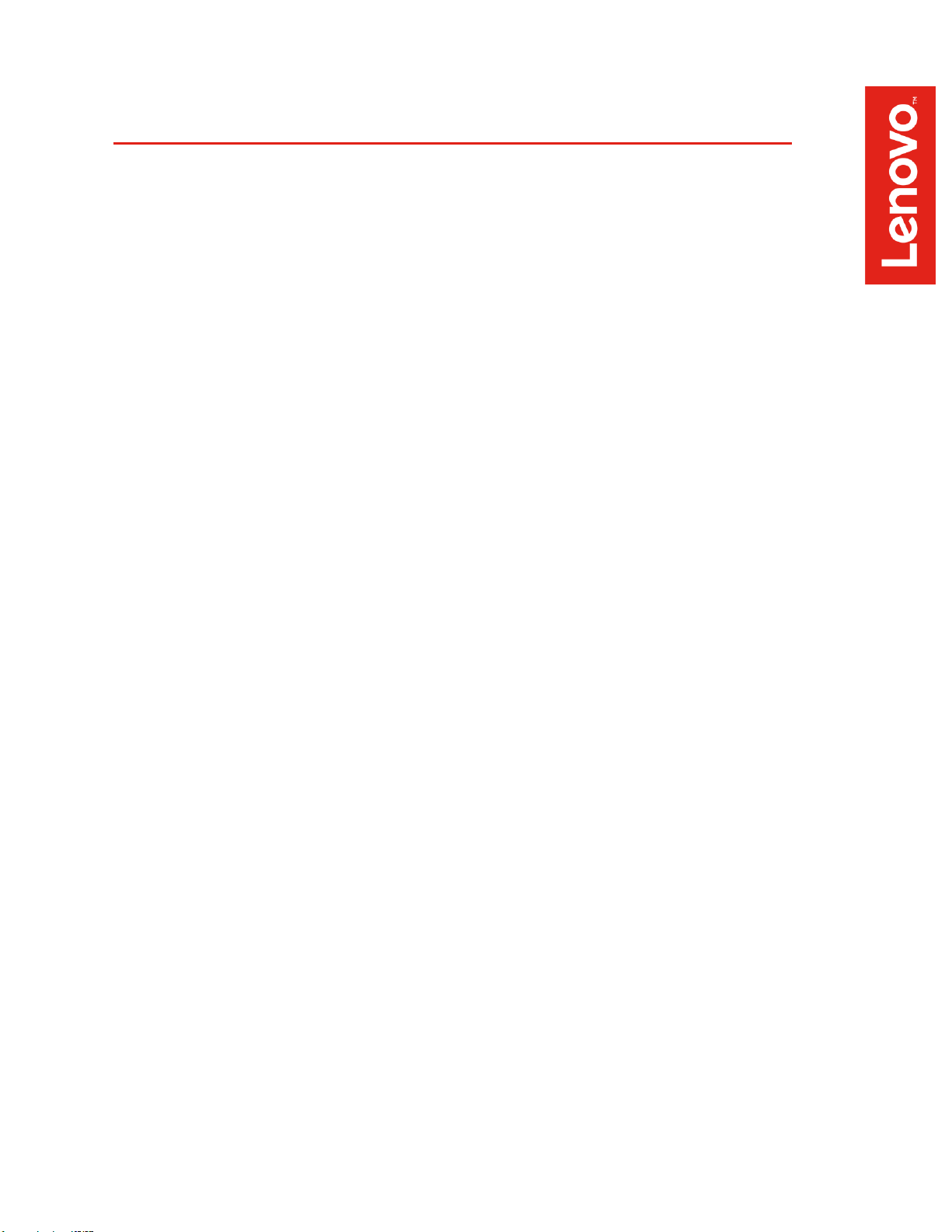
2
Contents
SECTION 1 – INSTALLING NVME DEVICES TO SETUP RAID
SECTION 2 – INSTALLING HDD’S/SSD’S TO SETUP RAID
SECTION 3 – CONFIGURING NVME RAID FOR P340 TOWER & SFF
SECTION 4 – CONFIGURING SATA RAID FOR P340 TOWER & SFF
SECTION 5 – REVISION HISTORY
Page 3
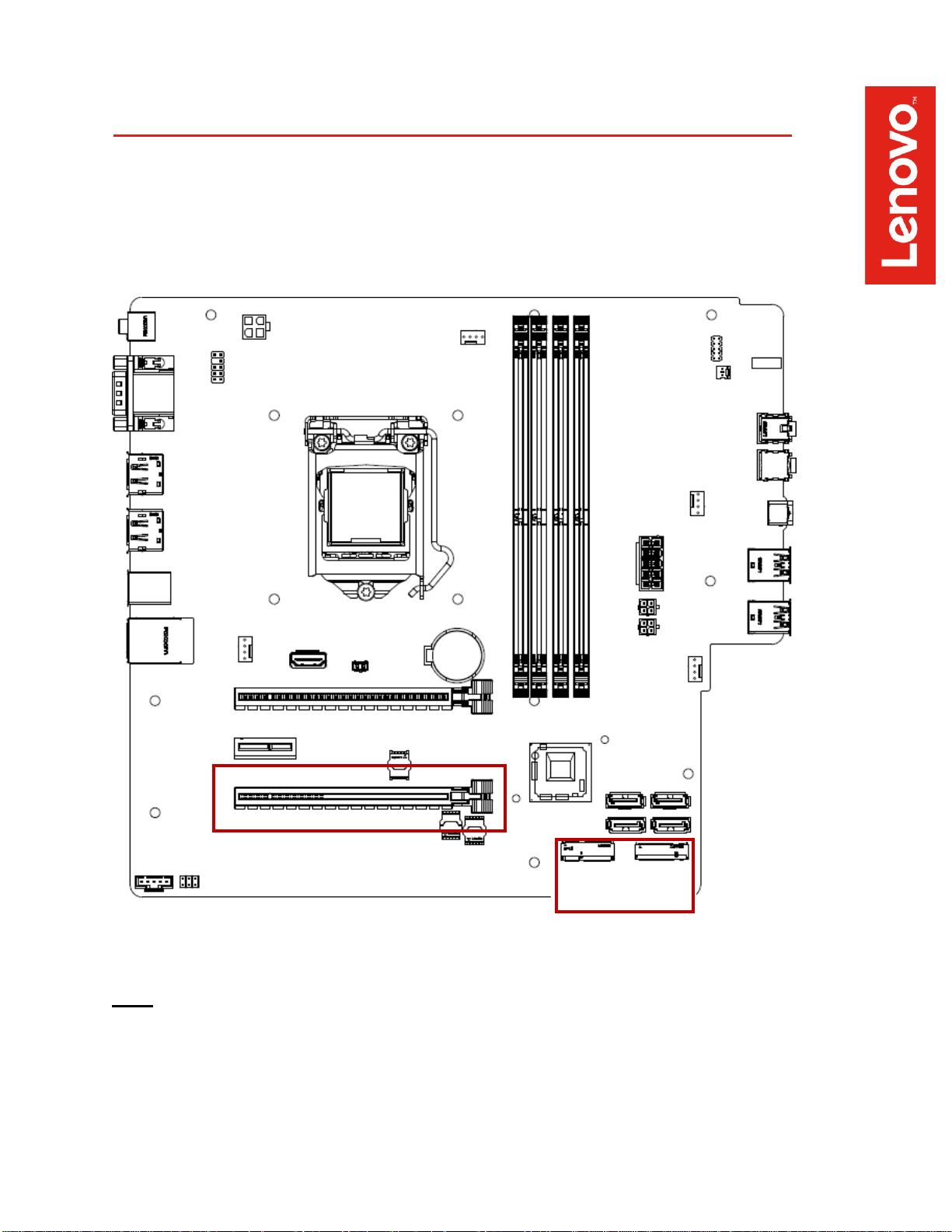
3
PCIE x4 to M.2 Carrier Card
Slot 2 Slot 1
Section 1 – Installing NVMe Devices
Please make sure the NVMe devices are installed into the following PCIe slot locations
on the ThinkStation P340 Tower and Small-Form Factor (SFF) motherboard.
Onboard M.2 Slots
Note: The highlighted slots above are the only available slots that will allow the
user to configure an NVMe RAID array on the ThinkStation P340 platform.
Page 4
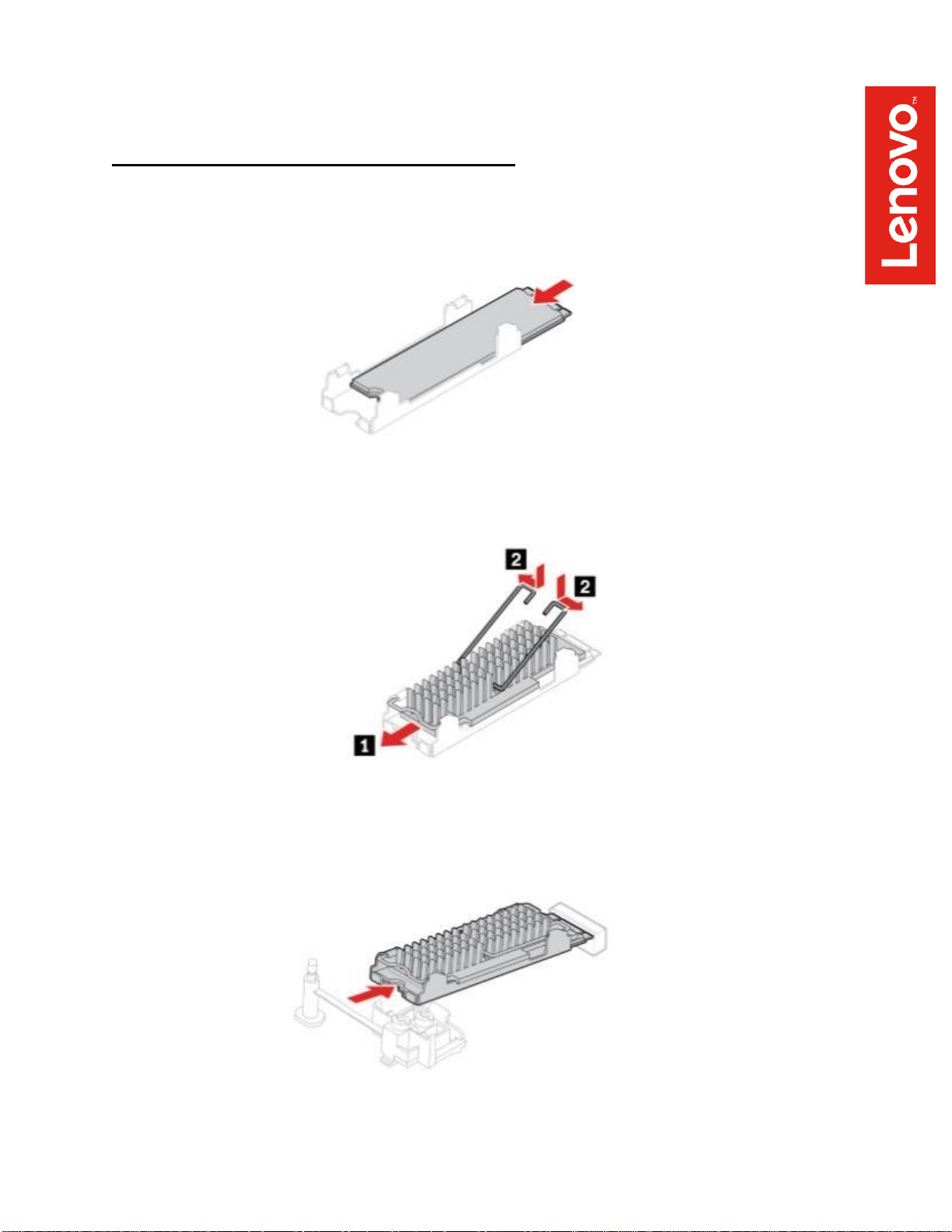
4
For M.2 NVMe drives in the onboard M.2 slots:
1.
Remove the film that covers the thermal pad on the bracket, if any. Then,
install the M.2 solid-state drive by sliding the drive in the bracket.
2.
Remove the film that covers the thermal pad at the bottom of the heat sink,
if any. Then, install the heat sink onto the M.2 drive in the bracket.
3.
Install the heat sink with the bracket into the system.
Page 5
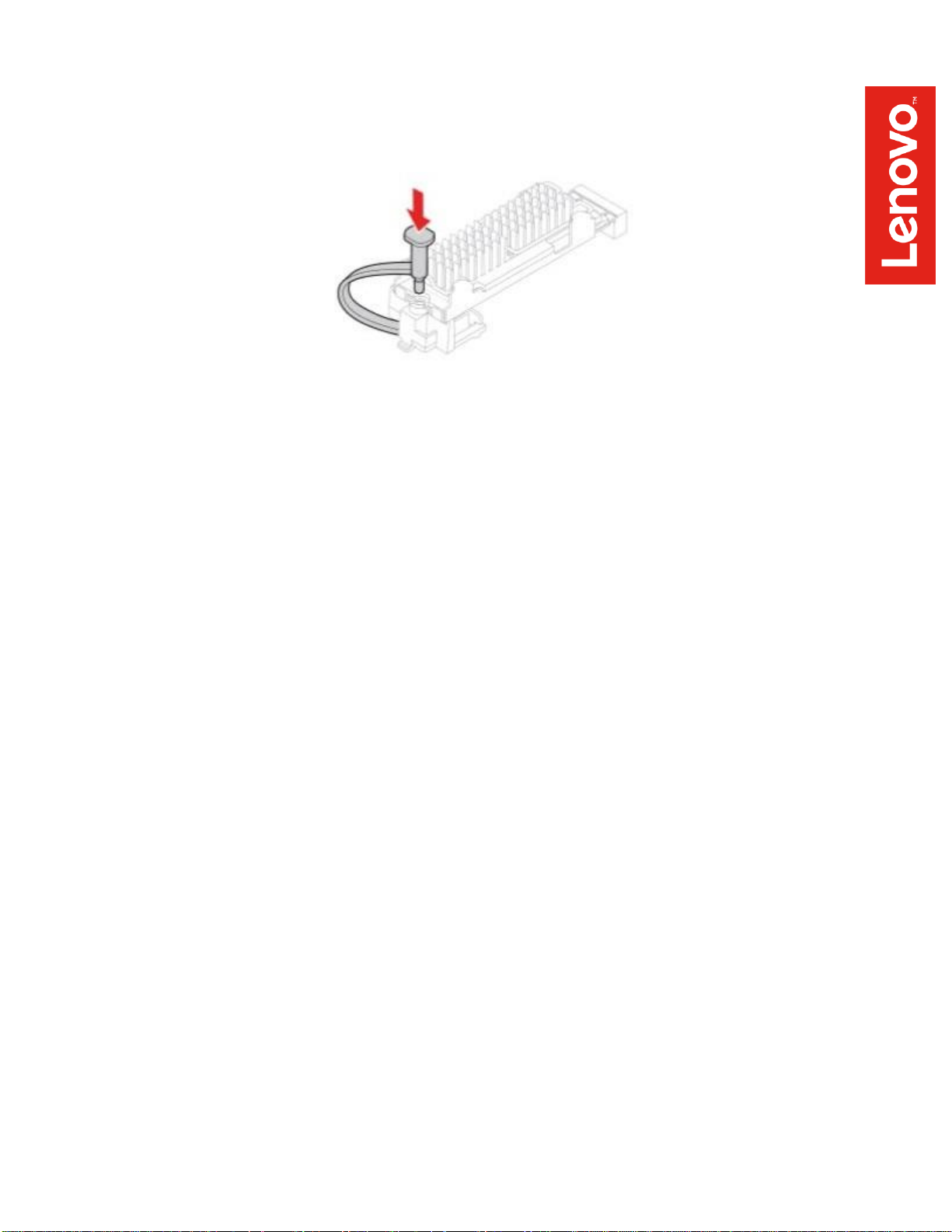
5
4.
Insert the stopper.
Page 6
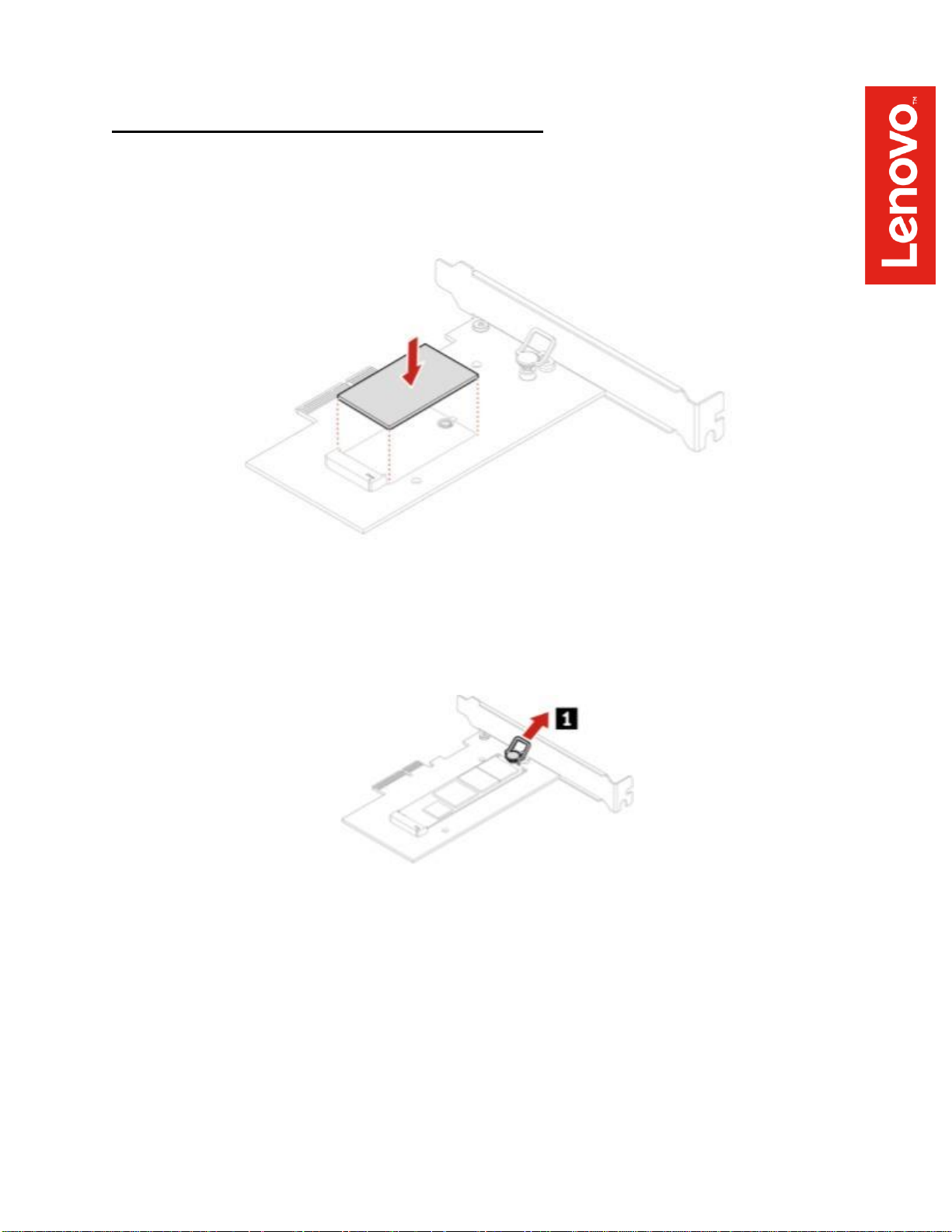
6
For M.2 NVMe drives installed in the Add-in Card:
1.
Ensure that a thermal pad is placed in position on the M.2 solid-state drive
PCIe adapter.
2.
Pull the retention latch outward on the M.2 solid-state drive adapter.
Page 7
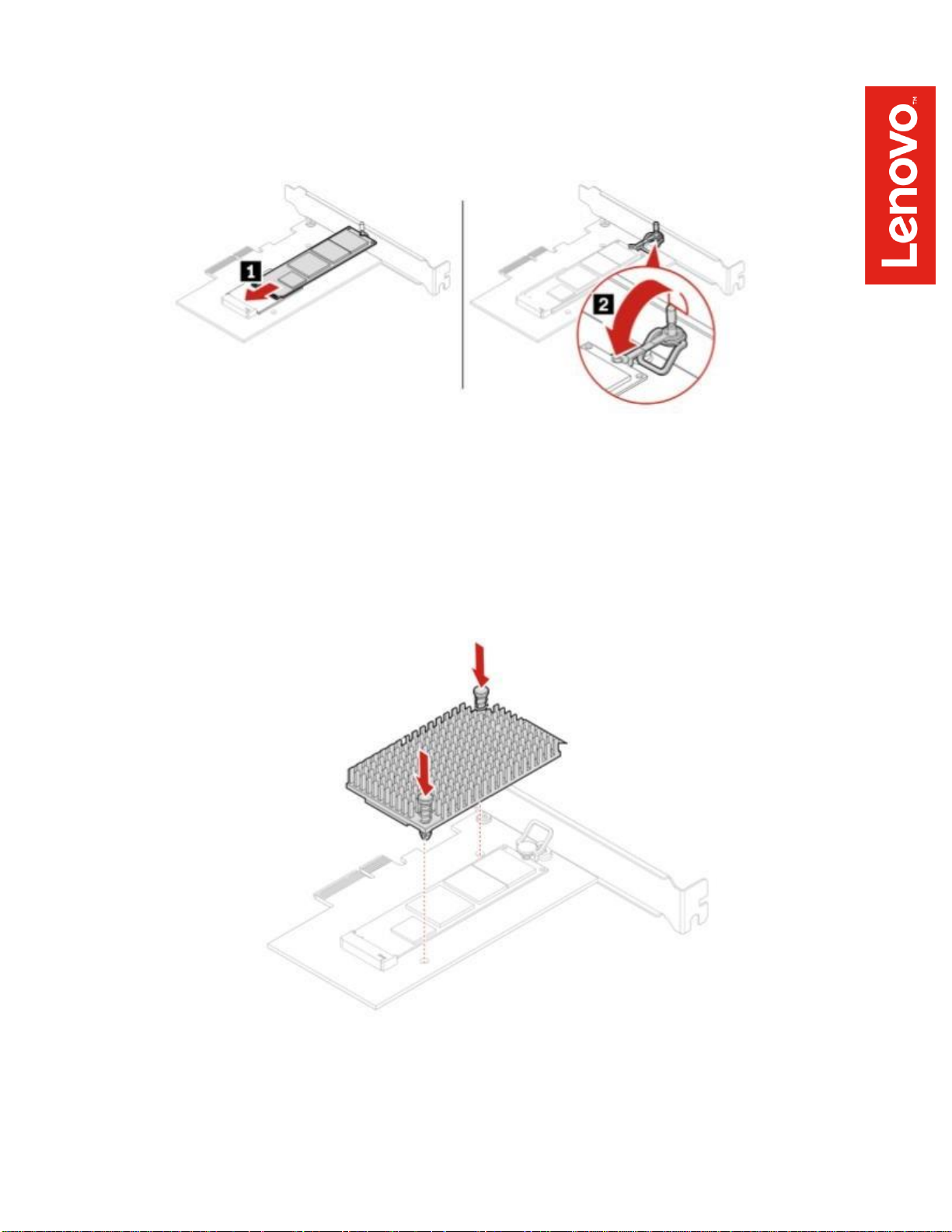
7
3.
Install the M.2 solid-state drive into the M.2 slot on the adapter, then insert
the plug of the retention latch into the hole to secure the new drive.
4.
Position the heat sink on the M.2 solid-state drive PCIe adapter. Ensure
that the two mounting studs in the heat sink are aligned with the holes in
the M.2 solid-state drive PCIe adapter. Then, push the mounting studs
downward to secure the heat sink to the adapter.
Page 8
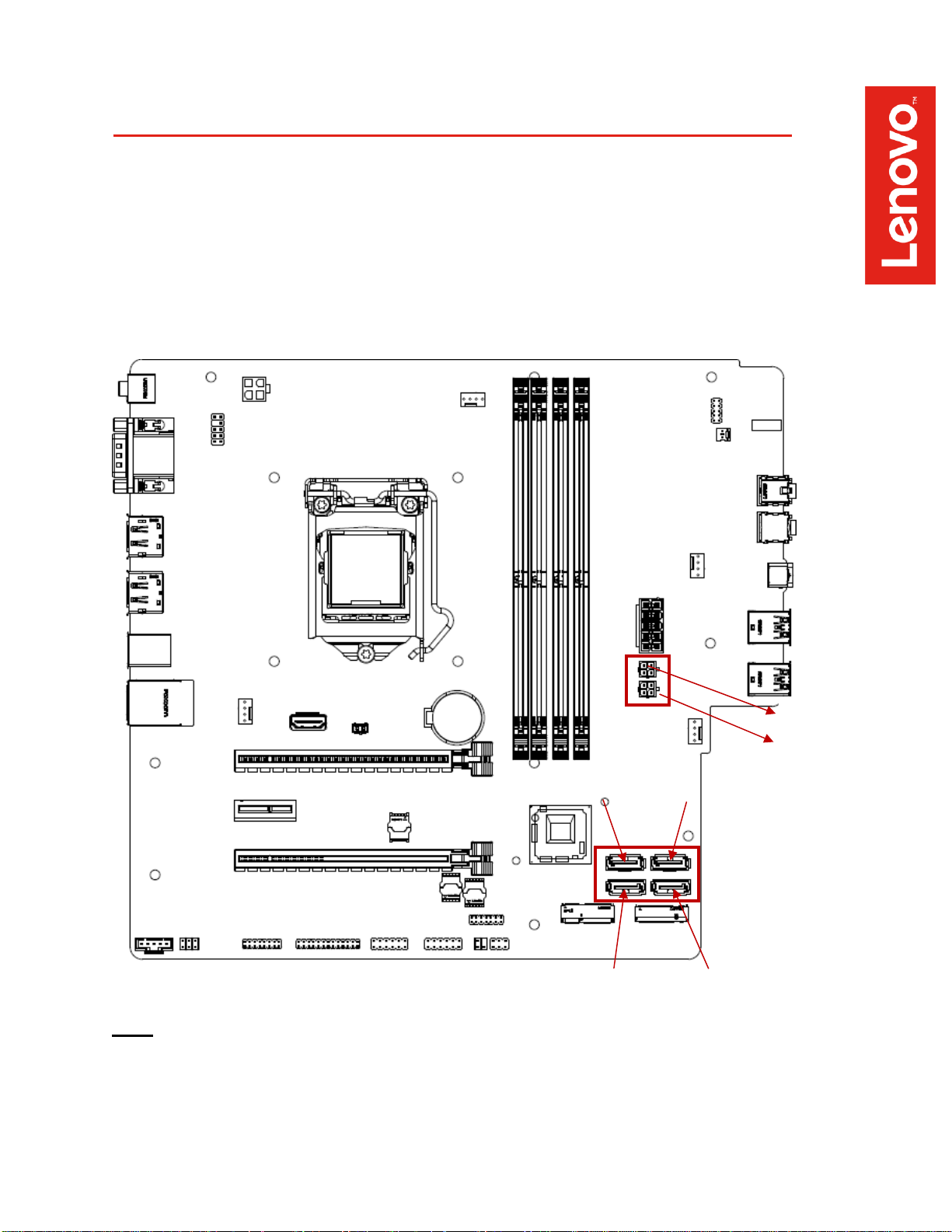
8
Section 2 – Installing HDD’s/SSD’s
The P340 is fairly limited on how many HDD’s/SSD’s can be installed in the P340
platform. Notice from the P340 motherboard screenshot that there are only four
SATA port connections, labelled SATA1, SATA2, SATA3, and SATA4 in order as
they show up in the system BIOS.
SATA1 SATA2
Note: Additional parts may be required to install additional HDD’s/SSD’s.
SATA Power 2
SATA Power 1
SATA3 SATA4
Page 9
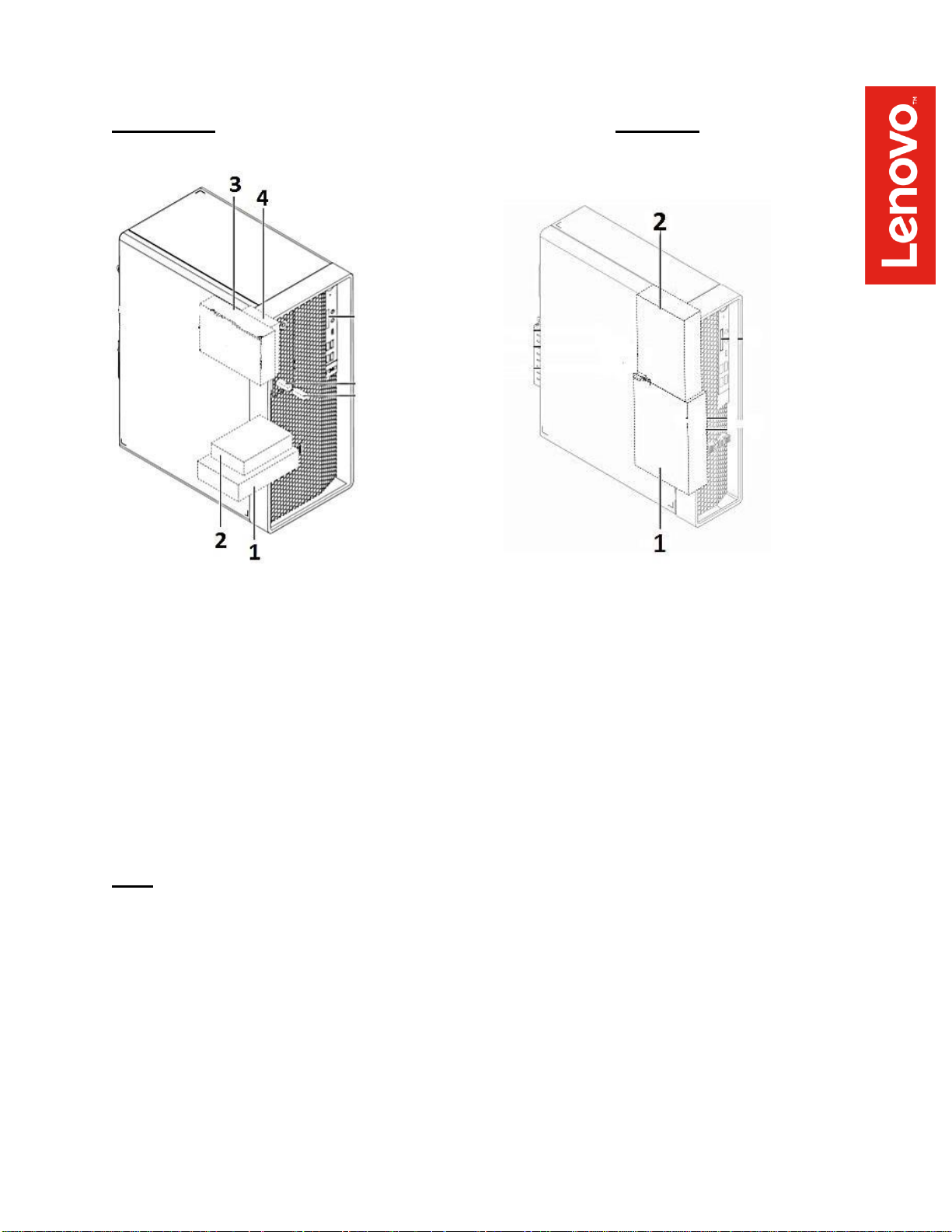
9
P340 Tower P340 SFF
1
– 3.5” primary storage drive cage 1 – 3.5” primary storage drive cage
2
– 2.5” primary storage drive cage 2 – 3.5” secondary storage drive cage
3 – Flex bay
-
Flex storage enclosure
-
Front-access storage enclosure
4 – 2.5” secondary storage drive cage
Note: Additional parts may be required to install 2.5” SATA drives in 3.5” bays.
Page 10

10
Section 3 – Configuring NVMe RAID for P340
Tower & SFF
Please refer to the following steps to configure NVMe RAID.
1.
Boot into BIOS by pressing the function F1 key at the “Lenovo” splash
screen.
Page 11

11
2.
Select “System Summary” to verify BIOS is recognizing the NVMe drives.
Page 12

12
3.
Select the “Devices” menu at the BIOS main screen setup utility and “ATA
Drive Setup”.
4.
In the “ATA Drive Setup” menu, select “Configure SATA as” and change the
option to “RAID”.
Note: In order to secure erase NVMe drives, the ‘Configure SATA as’ option
must be set to ‘AHCI’ mode.
Page 13

13
5.
Press F10 to Save and Exit BIOS setup.
6.
As the system reboots, press the function F1 key to go back into BIOS
setup. Select the “Devices” menu at the BIOS main screen setup utility and
“ATA Drive Setup”.
Page 14
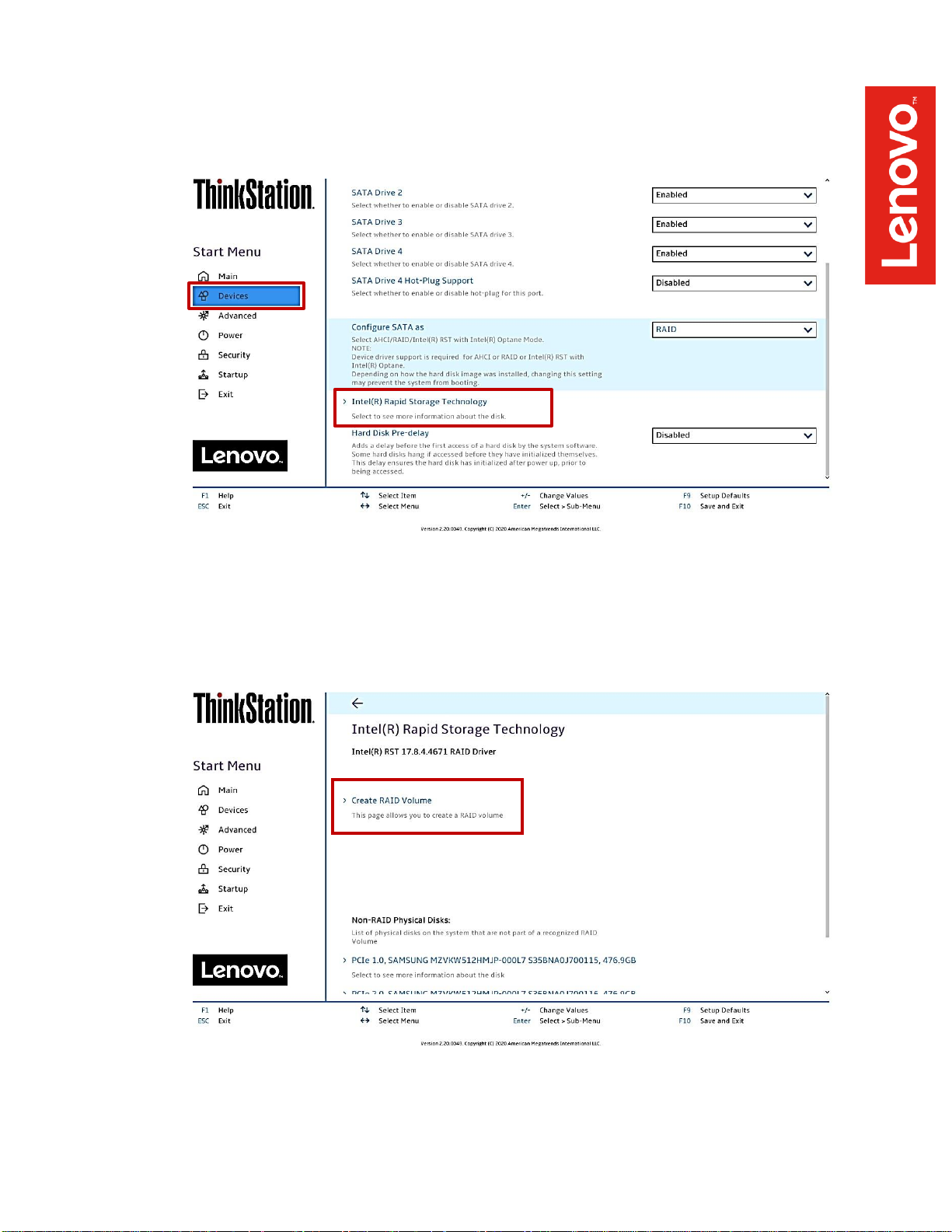
14
7.
Select the “Intel ® Rapid Storage Technology” option.
8.
Select “Create RAID volume”.
Page 15

15
9.
At the “Create RAID Volume” menu, select “Name:” and enter a unique
RAID array name.
Note: In this example, the RAID array is named “test”.
10.
At the “Create RAID Volume” menu, select “RAID Level” and choose one of
the options listed.
Note: Only the available RAID options will be listed here.
Page 16

16
11.
At the “Create RAID Volume” menu, select the dropdown menu box next to
each drive and select the “X”. The dropdown to the right of the drive option
should go from [ ] to [X].
Page 17

17
12.
Select “Create Volume” at the bottom of the menu.
13.
Verify the RAID volume was created at the very next screen.
Page 18

18
14.
To view information about the RAID array, select the RAID array on the
previous step.
Page 19

19
15.
To delete the RAID array, select “Delete” from the “RAID VOLUME INFO”
from the previous step and confirm by selecting “Yes” at the very next menu
option.
Note: The user may not see the RAID array show up in the BIOS boot
sequence until after a bootable operating system has been installed on the
RAID array.
Page 20

20
Section 4 – Configuring SATA RAID for P340
Tower & SFF
Please refer to the following steps to configure SATA RAID.
1.
Boot into BIOS by pressing the function F1 key at the “Lenovo” splash
screen.
Page 21

21
2.
Select “System Summary” to verify BIOS is recognizing the SATA drives.
Page 22

22
3.
Select the “Devices” menu at the BIOS main screen setup utility and “ATA
Drive Setup”.
4.
In the “ATA Drive Setup” menu, select “Configure SATA as” and change the
option to “RAID”.
Note: In order to secure erase SATA drives, the ‘Configure SATA as’ option
must be set to ‘AHCI’ mode.
Page 23

23
5.
Press F10 to Save and Exit BIOS setup.
6.
As the system reboots, press the function F1 key to go back into BIOS
setup. Select the “Devices” menu at the BIOS main screen setup utility and
“ATA Drive Setup”.
Page 24

24
7.
Select the “Intel ® Rapid Storage Technology” option.
8.
Select “Create RAID volume”.
Page 25

25
9.
At the “Create RAID Volume” menu, select “Name:” and enter a unique
RAID array name.
Note: In this example, the RAID array is named “test”.
10.
At the “Create RAID Volume” menu, select “RAID Level” and choose one of
the options listed.
Note: Only the available RAID options will be listed here.
Page 26

26
11.
At the “Create RAID Volume” menu, select the dropdown menu box next to
each drive and select the “X”. The dropdown to the right of the drive option
should go from [ ] to [X].
Page 27

27
12.
Select “Create Volume” at the bottom of the menu.
13.
Verify the RAID volume was created at the very next screen.
Page 28

28
14.
To view information about the RAID array, select the RAID array on the
previous step.
Page 29

29
15.
To delete the RAID array, select “Delete” from the “RAID VOLUME INFO”
from the previous step and confirm by selecting “Yes” at the very next menu
option.
Note: The user may not see the RAID array show up in the BIOS boot
sequence until after a bootable operating system has been installed on the
RAID array.
Page 30
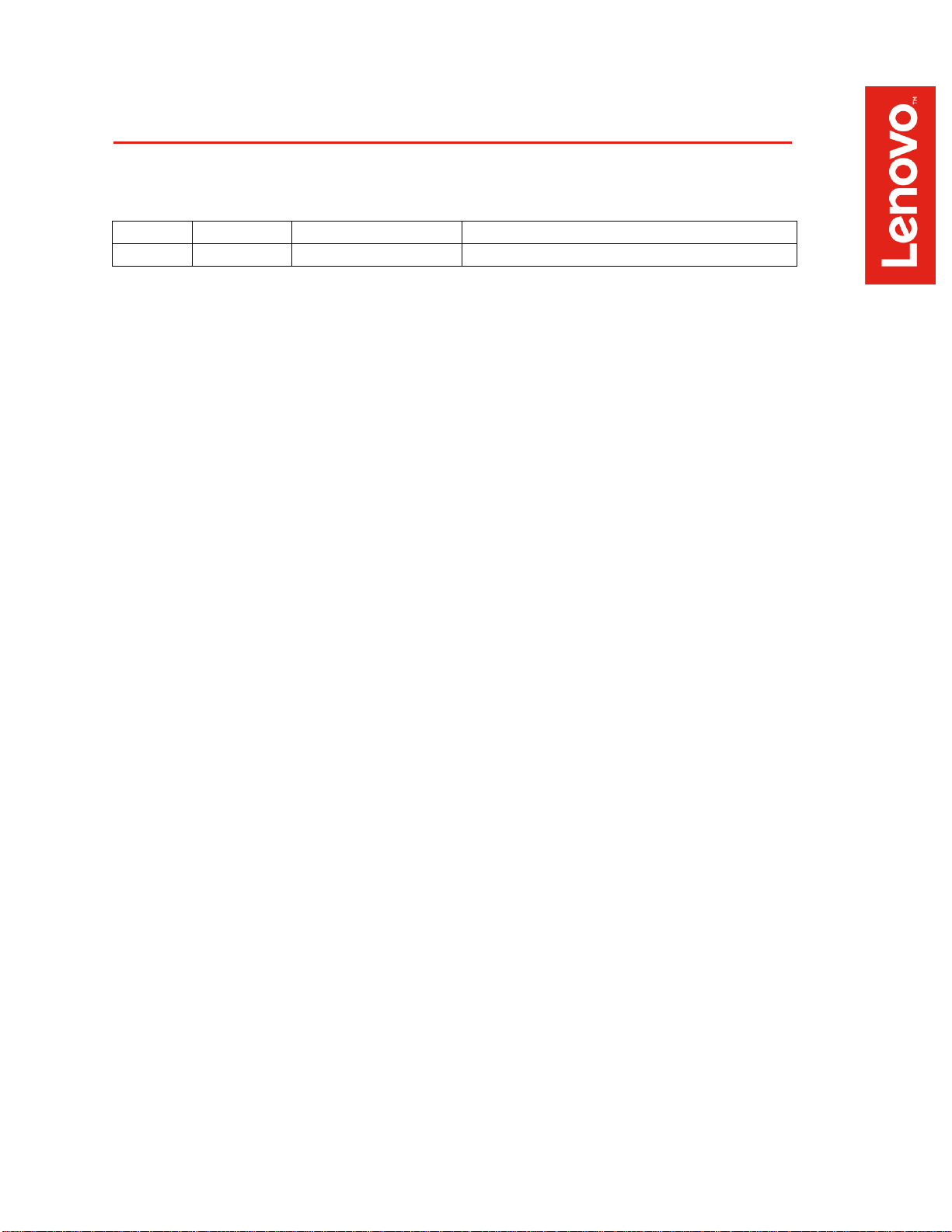
30
Section 5 – Revision History
Version
Date
Author
Changes/Updates
1.0
6/17/2020
Jason Moebs
Initial launch release
