Lenovo ThinkStation Capturing RAID 1 Degradation [en, ar, bg, cs, da, de, el, es, es, fi, fr, he, hr, hu, it, ja, ko, nb, nl, pl, pt, pt, ro, ru, sh, sk, sl, sv, th, tr, uk, zc, zh]
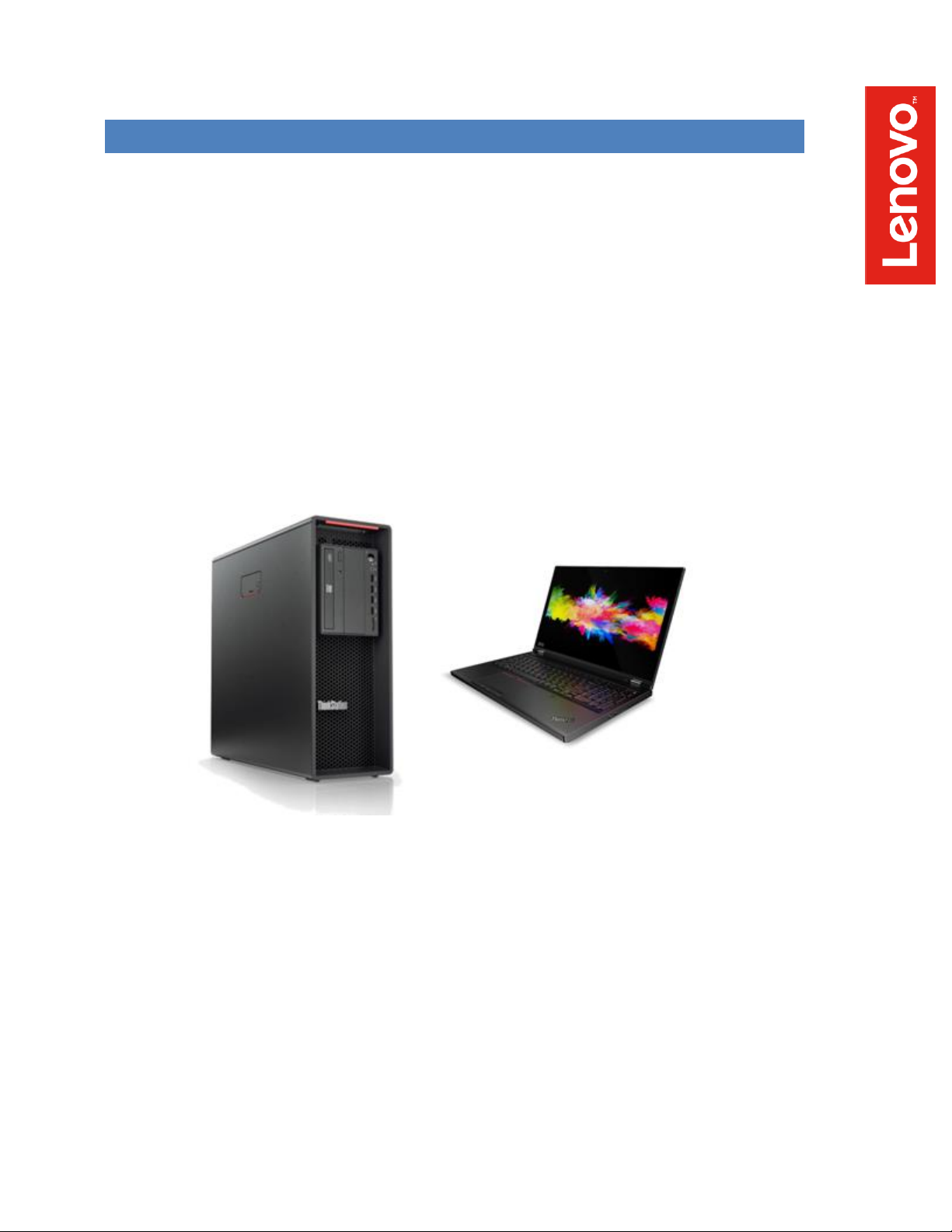
LENOVO THINKSTATION
CAPTURING RAID 1 DEGRADATION
USING MICROSOFT EVENT
MANAGER
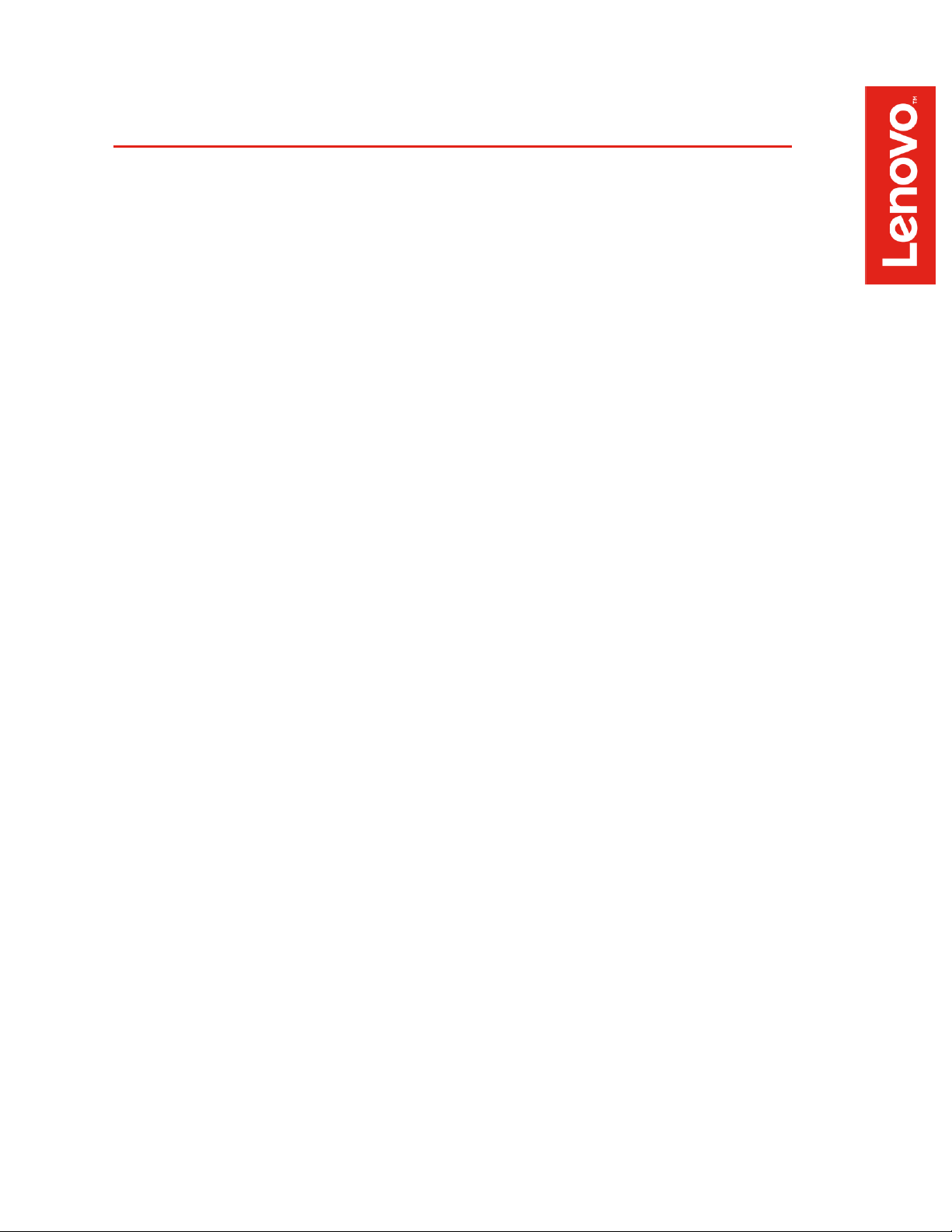
Contents
OVERVIEW
SECTION 1 – CHECKING THE RAID1 STATUS MANUALLY
SECTION 2 – PREPARATION
SECTION 3 – CREATING THE RAID TASK
SECTION 4 – DOCUMENT REVISION HISTORY
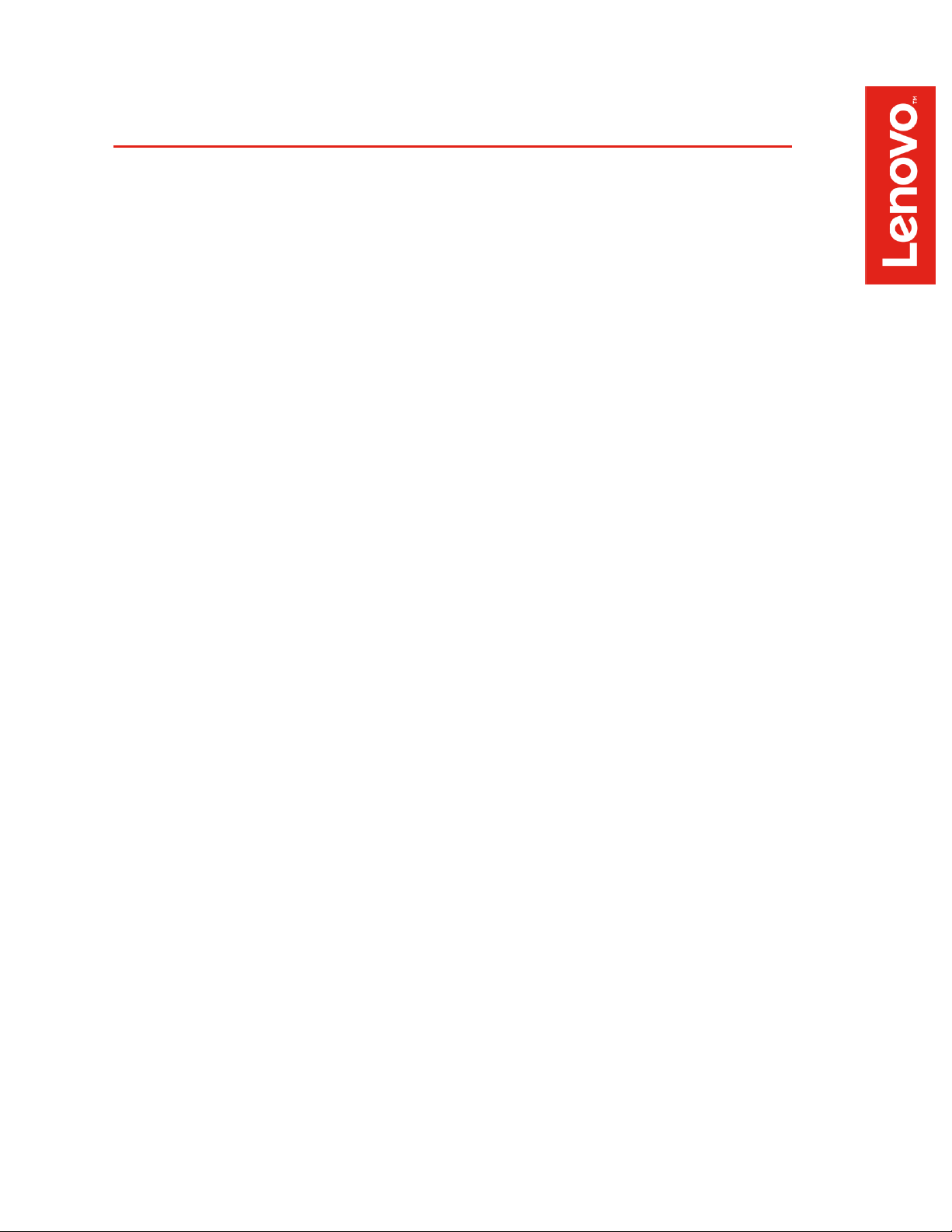
Overview
Whenever a RAID configuration is setup, it is important to make sure that the RAID
functionality is enabled, and the RAID is fully functional. For an instance, if you have
RAID1 configuration it is best practice to check that the RAID1 is functional and not in a
“degraded” mode.
This document provides a step by step guide to capture a status change of an Intel RST
RAID1 configuration from normal operation to a degraded condition. For compatibility
reasons, only standard Microsoft Windows 10 tools are used to realize this functionality.
This document was created and tested using:
Lenovo ThinkStation P330 Gen1
Microsoft Windows 10 Pro (1903)
Intel RAID/AHCI Driver version: 17.5.0.1017
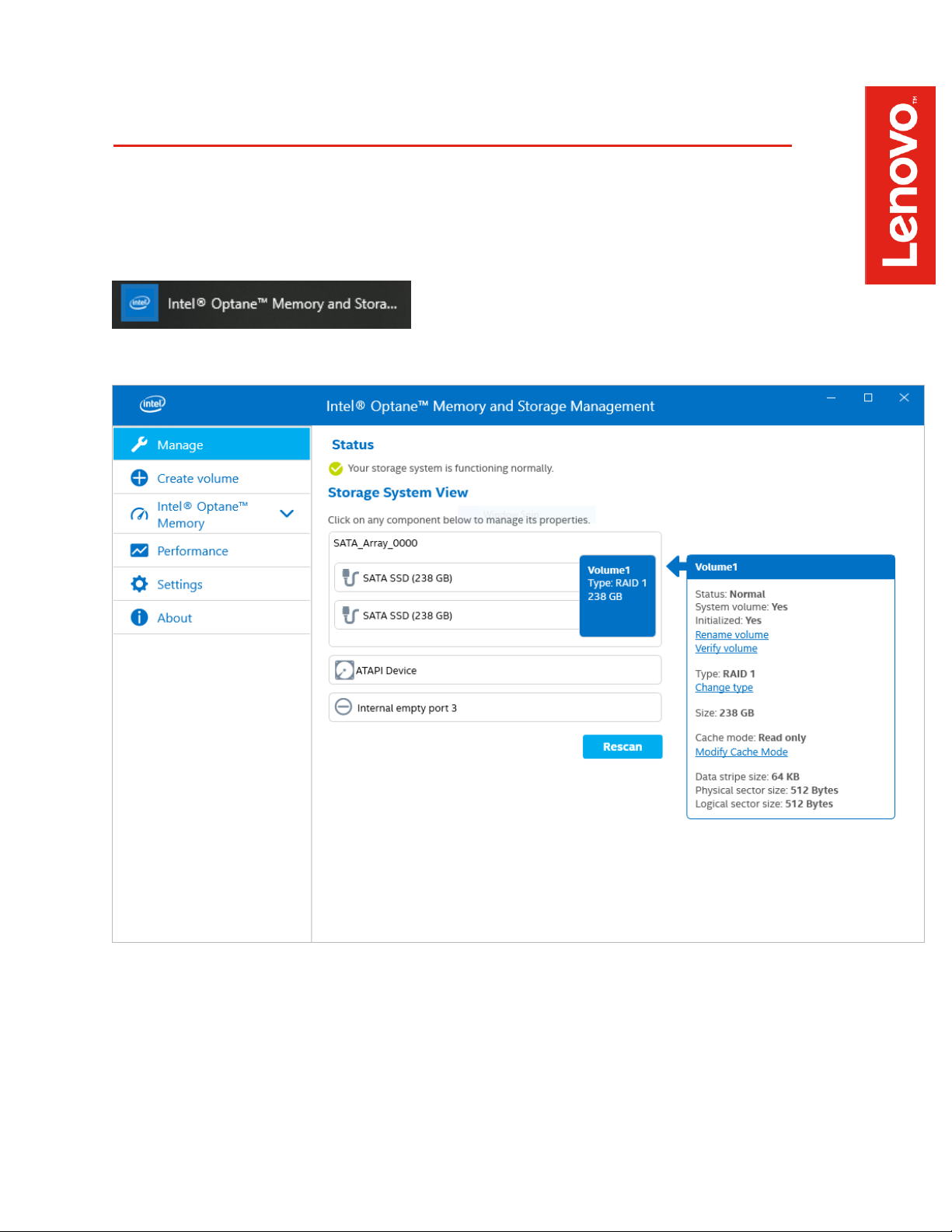
Section 1 – Checking the RAID status manually
If the Intel RAID/AHCI Driver is installed on the system, the RAID functionality can be
checked by selecting:
The Intel RST Management window will show the current status of RAID:
Here you can see that the RAID is in the normal state
Further actions can be selected in the Manage tab
