Page 1
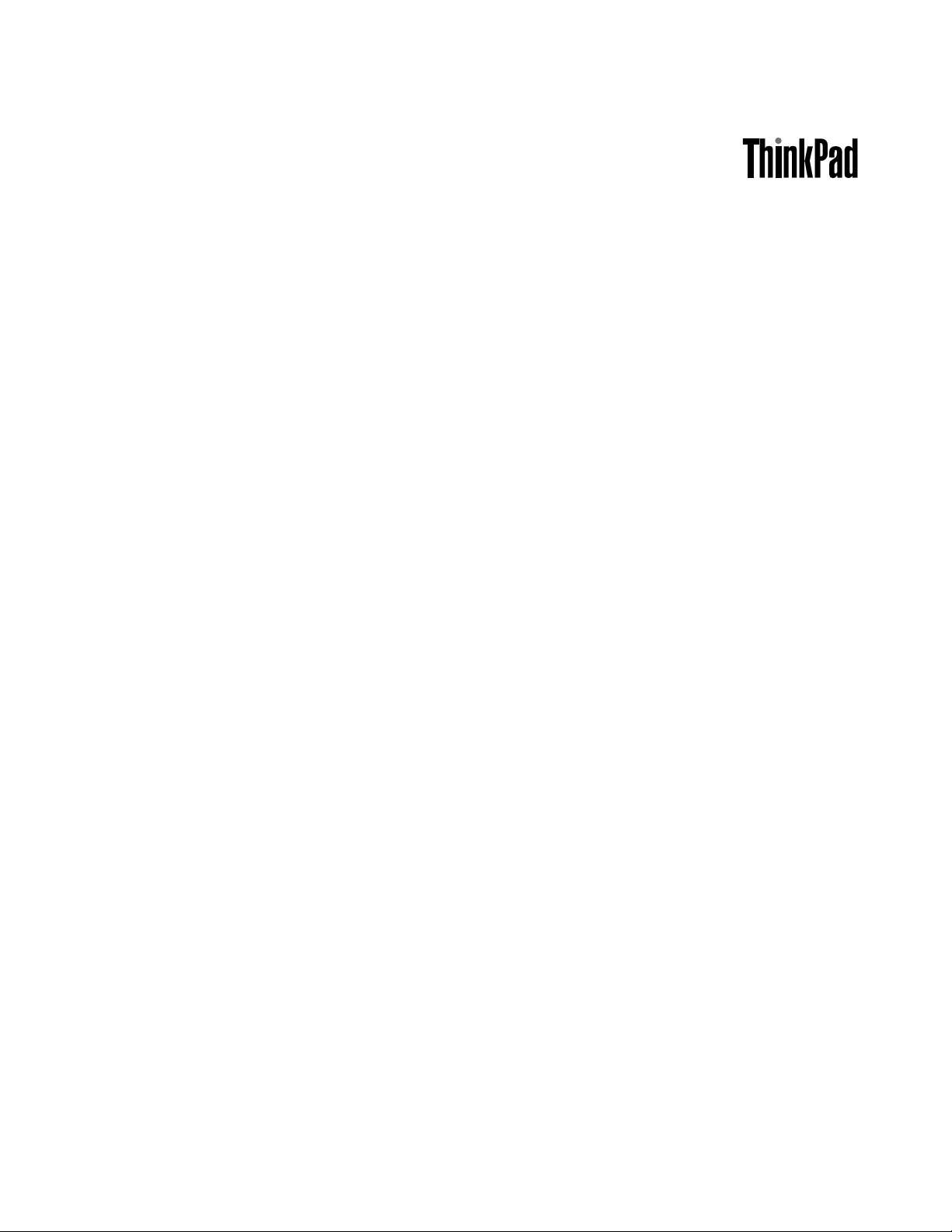
UserGuide
ThinkPadTablet
Page 2
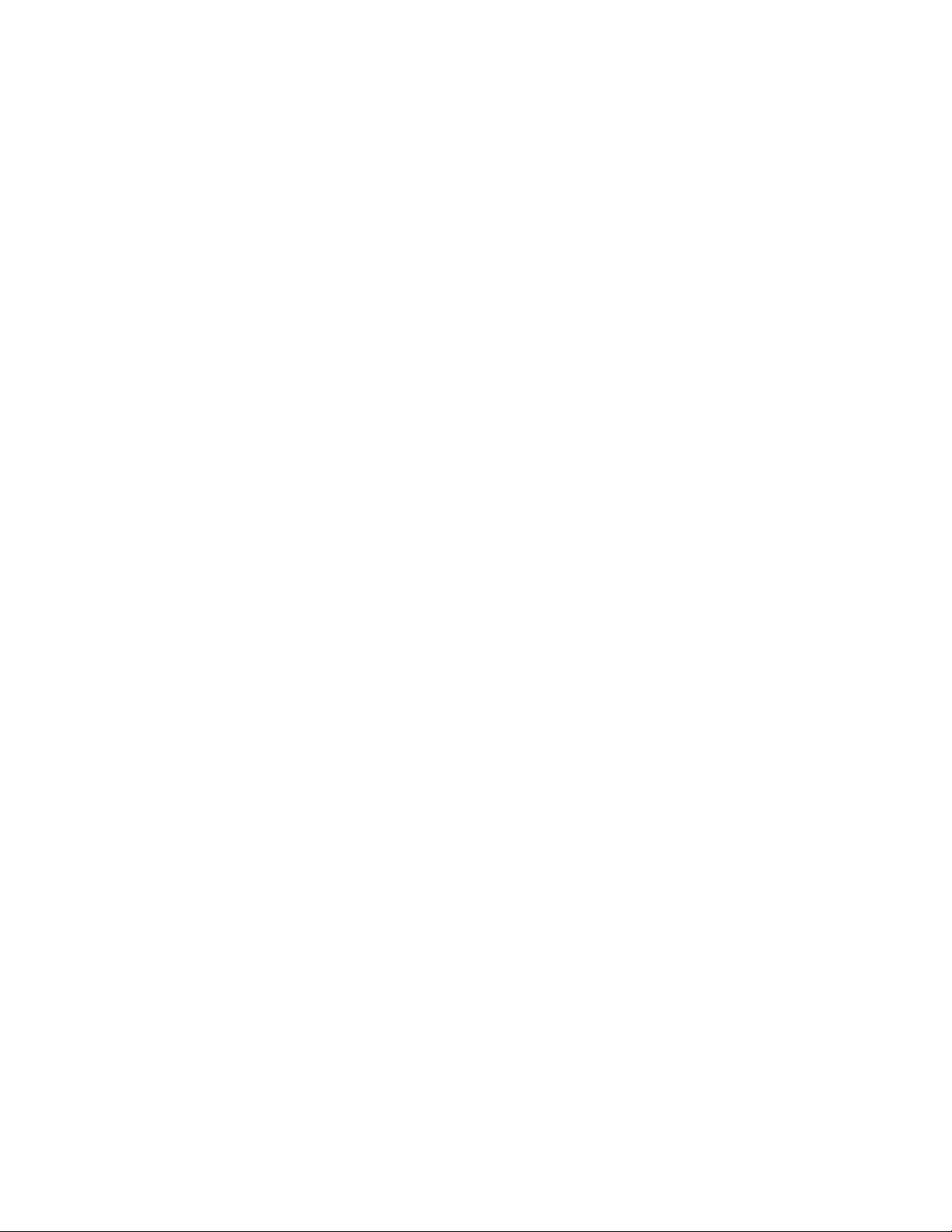
Notes:Beforeusingthisinformationandtheproductitsupports,besuretoreadthefollowing:
•SafetyandWarrantyGuide
•RegulatoryNotice
•“Importantsafetyandhandlinginformation”onpageiii
•AppendixC“Notices”onpage99
TheSafetyandWarrantyGuideandtheRegulatoryNoticehavebeenuploadedtotheWebsite.T oreferto
them,gotohttp://support.lenovo.com,andthentouchGuides&Manuals.
FirstEdition(August2011)
©CopyrightLenovo2011.
LIMITEDANDRESTRICTEDRIGHTSNOTICE:IfdataorsoftwareisdeliveredpursuantaGeneralServicesAdministration
“GSA”contract,use,reproduction,ordisclosureissubjecttorestrictionssetforthinContractNo.GS-35F-05925.
Page 3
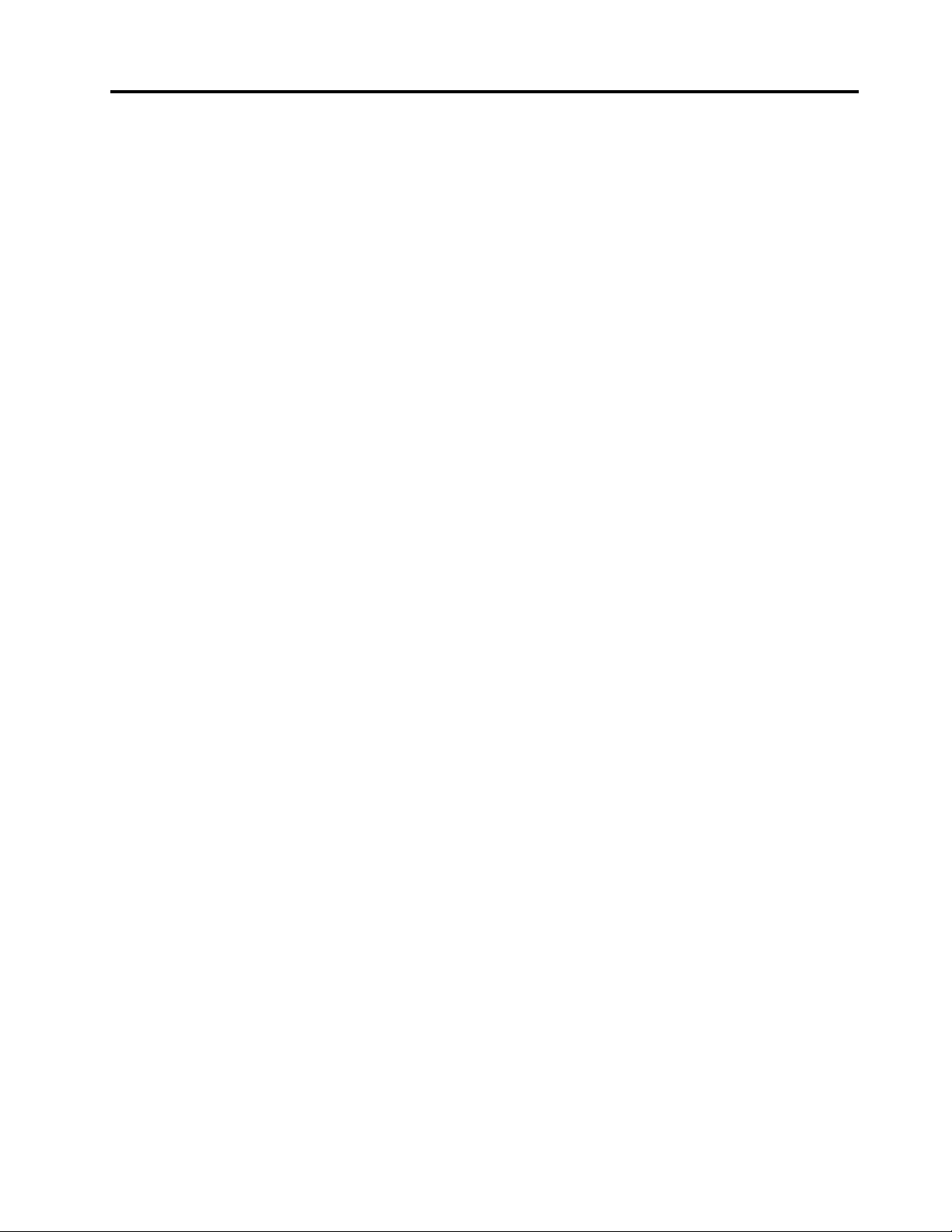
Contents
Readthisrst.............iii
Importantsafetyandhandlinginformation.....iii
Chapter1.Productoverview......1
Tabletlayout................1
Accessories.................4
Features..................4
Specications................5
Operatingenvironment............5
Preinstalledwidgetsandapplications.......6
Chapter2.Gettingstarted.......9
InstallingtheSIMcard.............9
Settingupyourtablet............10
YourGoogleAccount............11
Homescreens...............12
Usingthemultitouchscreen.........14
Usingtheonscreenkeyboard.........15
UsingtheThinkPadTabletPen........17
Screenlockmode.............18
Downloadinggamesandapplications.....19
CustomizingyourHomescreens.......19
Chapter3.Connectingtowireless
networksanddevices........23
Determiningwhichmobilenetworkyouareusing.23
Disablingdataroamingonmobilenetworks...23
Limitingmobiledataconnectionto2Gnetworks.23
EditingorcreatingaGSMaccesspointname..24
Connectingtoa2Gor3Gmobiledatanetwork..24
ConnectingtoaWi-Finetwork........25
UsingBluetoothdevices...........26
Chapter4.Batteryandacpower...29
Chargingthebattery............29
Extendingthebatterylifebetweencharges...31
Checkingthebatterystatus.........31
Chapter5.Usingyourtablet.....33
Frequentlyaskedquestions.........33
BrowsingtheInternet............33
ConnectingtotheInternet........33
Usingthebrowser...........34
SearchingtheInternet..........36
Usingenhancedwirelessfeatures.......37
ImportingWi-FiprolesfromaThinkPad
notebookcomputertoyourtablet.....37
Conguringthewirelessnetworkdisconnect
policy................38
Usingyourtabletforentertainment.......39
Usingheadphonesorearphones......39
Usingcameras.............39
Viewingpictures............41
Watchingvideos............41
Listeningtomusic...........42
Readingbooks.............42
Obtainingmultimediales........42
WorkingwithEmail.............43
Managingyourcontacts...........44
Workingwithyourfavoriteapplications.....44
Managingrecentlylaunchedapplications....45
Sharingyourmobiledataconnection......45
WorkingwithUSBdevices..........46
UsingthemicroUSBconnector......46
Usingthefull-sizeUSBconnector.....47
UsingHDMIdevices............48
Usingthe3-in-1mediacardreader......48
Workingwiththeclock...........50
WorkingwithGoogleMapsandGPS......51
GoogleTalk................52
YouTube.................53
Chapter6.ThinkPadT abletoptions..55
ThinkPadT abletKeyboardFolioCase.....55
ThinkPadT abletDock............56
UsingtheThinkPadTabletKeyboardFolioCase.56
UsingtheThinkPadTabletDock........59
Chapter7.Usingyourtabletwithinan
enterprise...............61
SettingupMicrosoftExchangeaccounts....61
Accessingyourcompany’sVPN........61
Chapter8.Security..........63
Protectingdataagainstviruses........63
Lockingthetabletscreen..........63
Encryptingthetabletinternalstorage......64
Encryptingtheashmediacard........65
Chapter9.Y ouandyourtablet....67
Comfortandaccessibility..........67
Usingyourtabletmorecomfortably....67
Accessibilityinformation.........67
Gettingupdates..............68
©CopyrightLenovo2011
i
Page 4
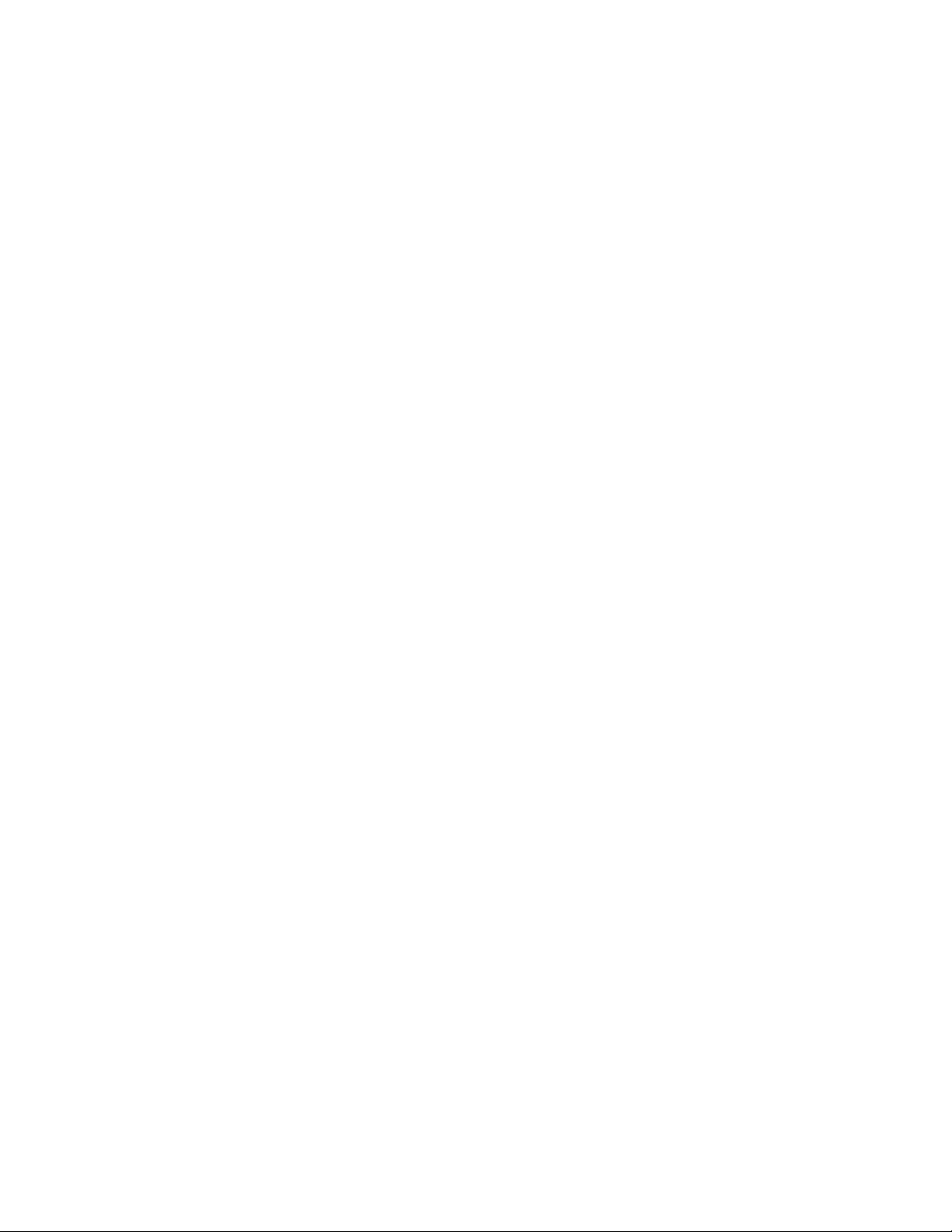
Travelingwithyourtablet...........69
Traveltips...............69
Travelaccessories...........70
Careandmaintenance...........70
Cleaningyourtablet...........70
Protectingthescreenwithareplaceablelm.70
Storingthetabletforextendedperiods...70
Chapter10.Settings..........71
Wireless&networks............71
Sound..................74
Screen..................74
Location&security.............75
Applications................76
Accounts&sync..............77
Privacy..................78
USBsettings...............78
Storage.................79
Language&input.............80
Accessibility................81
Date&time................82
OpticalTrackPoint.............82
Abouttablet................83
Chapter11.T roubleshooting
problems...............85
Recoveringfromaseveresoftwareproblem...86
Chapter12.Gettingsupport.....87
Lenovotechnicalsupport..........87
Lenovouserforums.............88
AppendixA.Regulatory
information..............89
Wirelessrelatedinformation.........89
LocationoftheUltraConnectwireless
antennas...............90
Exportclassicationnotice..........91
Electronicemissionnotices..........91
FederalCommunicationsCommission(FCC)
DeclarationofConformity........91
IndustryCanadaClassBemissioncompliance
statement...............91
EuropeanUnion-Compliancetothe
ElectromagneticCompatibilityDirective...92
GermanClassBcompliancestatement...92
KoreaClassBcompliancestatement....92
JapaneseVCCIClassBstatement.....93
Japancompliancestatementforproducts
whichconnecttothepowermainswithrated
currentlessthanorequalto20Aperphase.93
Lenovoproductserviceinformationfor
Taiwan................93
Additionalregulatoryinformation.......93
AppendixB.Environmental,
recycling,anddisposal
information..............95
Lenovorecyclingstatement.........95
Japanrecyclingstatements.........95
RecyclinginformationforBrazil........96
EUWEEEstatements............96
BatteryrecyclinginformationforTaiwan.....97
BatteryrecyclinginformationfortheUnitedStates
andCanada................97
BatteryrecyclinginformationfortheEuropean
Union..................97
ChinarecyclinginformationforWasteElectrical
andElectronicEquipment(WEEE).......98
Chinasubstancedisclosuretable.......98
TurkishRoHS...............98
UkraineRoHS...............98
AppendixC.Notices..........99
Trademarks................100
iiUserGuide
Page 5
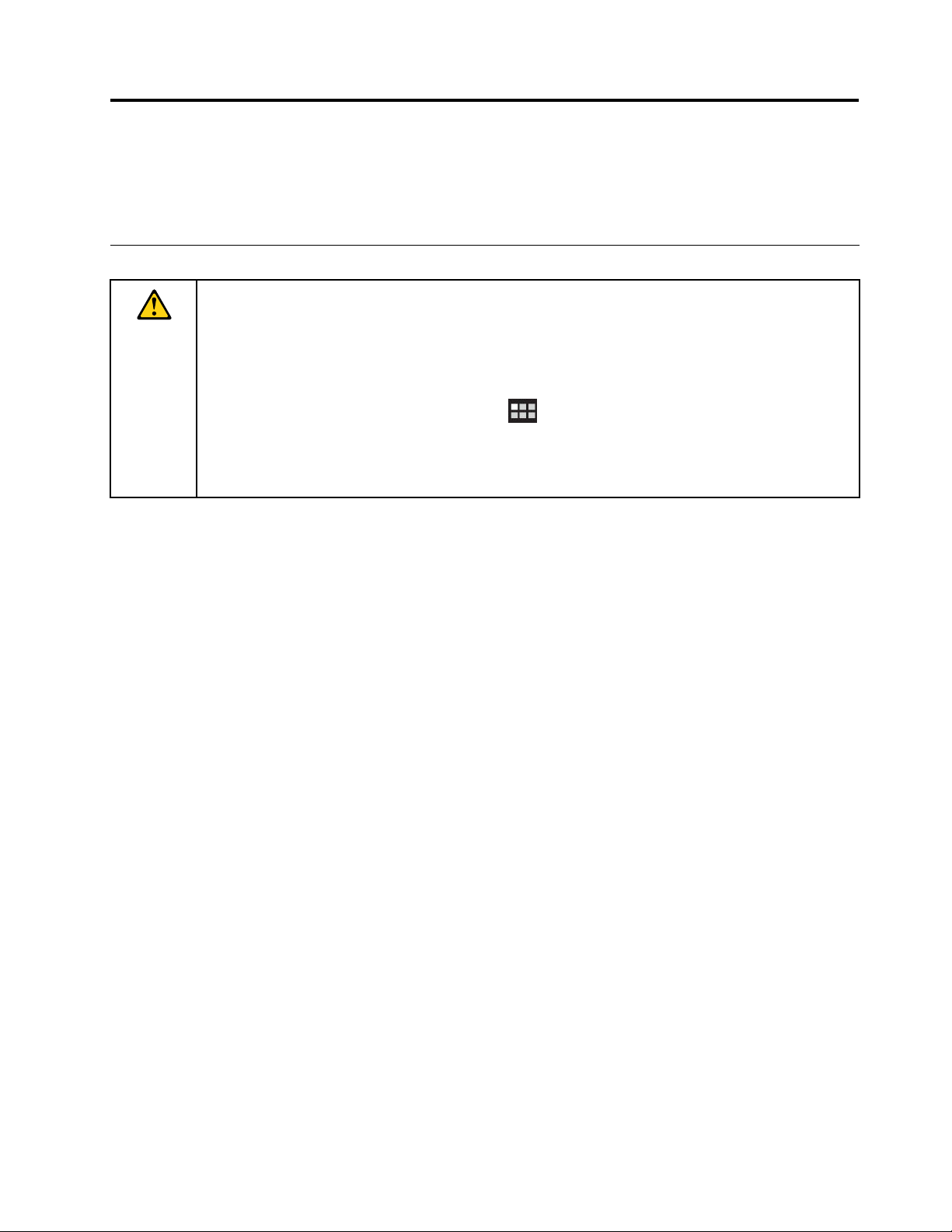
Readthisrst
Besuretofollowtheimportanttipsgivenheretogetthemostuseandenjoymentoutofyourtablet.Failure
todosomightleadtodiscomfortorinjury,orcauseyourtablettofail.
Importantsafetyandhandlinginformation
Toavoidpersonalinjury,propertydamage,oraccidentaldamagetoyourThinkPad
referredtoasthetablet),readalloftheinformationinthissectionbeforeusingit.
Fordetailedoperatinginstructions,refertotheThinkPadT abletUserGuide(thispublication).Youcan
accesstheThinkPadT abletUserGuidebyusingoneofthefollowingmethods:
•Gotohttp://www.lenovo.com/ThinkPadUserGuidesandfollowtheinstructionsonthescreen.
®
Tablet(hereafter
•Startyourtablet.Touchtheapplicationsicon
page.Then,touchtheUserGuideicon.
Foradditionaltipstohelpyouoperateyourtabletsafely,goto:
http://www.lenovo.com/safety
ontheHomescreentogototheapplications
Handleyourtabletwithcare:
Donotdrop,bend,puncture,insertforeignobjects,orplaceheavyobjectsonyourtablet.Sensitive
componentsinsidemightbecomedamaged.
Yourtabletscreenismadeofglass.Theglassmightbreakifthetabletisdroppedonahardsurface,is
thesubjectofahighimpact,oriscrushedbyaheavyobject.Iftheglasschipsorcracks,donottouch
thebrokenglassorattempttoremoveitfromthetablet.Stopusingthetabletimmediatelyandcontact
Lenovo
®
technicalsupportforrepair,replacement,ordisposalinformation.
Donotdisassembleormodifyyourtablet:
Yourtabletisasealedunit.Therearenoend-userserviceablepartsinside.Allinternalrepairsmustbedone
byaLenovo-authorizedrepairfacilityoraLenovo-authorizedtechnician.Attemptingtoopenormodifyyour
tabletwillvoidthewarranty.
Donotattempttoreplacetheinternalbattery:
ReplacementoftheinternalrechargeablebatterymustbedonebyaLenovo-authorizedrepairfacilityora
Lenovo-authorizedtechnician.Lenovo-authorizedrepairfacilitiesortechniciansrecycleLenovobatteries
accordingtolocallawsandregulations.
Preventyourtabletandchargerfromgettingwet:
•Donotimmerseyourtabletinwaterorleaveitinalocationwhereitcangetsaturatedwithwater
orotherliquids.
•DonotusetheThinkPadTabletACChargeroutdoors.
Useapprovedchargingmethodsonly:
Youcanuseanyofthefollowingchargingmethodstosafelyrechargetheinternalbatteryofyourtablet:
©CopyrightLenovo2011
iii
Page 6
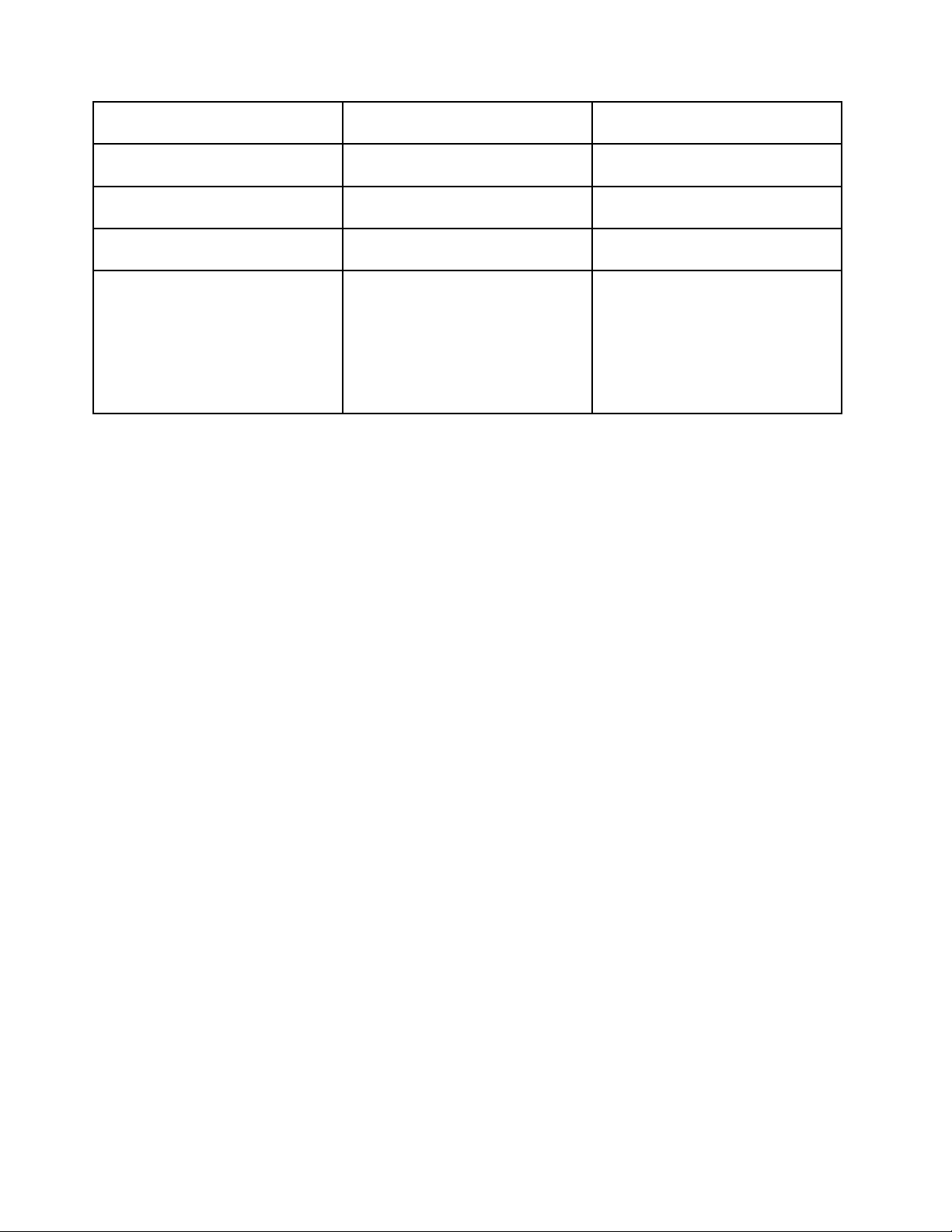
Chargingmethod
ThinkPadT abletDock(fastest
chargingmethod)
ThinkPadTabletACCharger
ThinkPadTabletDCCharger
AUSBconnectionbetweenthe
micro-USBconnectoronthetablet
andaUSBconnectorofapersonal
computerorotherdevicethat
complieswiththeUSB2.0standards
(slowestchargingmethod)
Tableton
(Displayison)
ApprovedApproved
Approved,butthebatterywillcharge
slowly
Approved,butthebatterywillcharge
slowly
MightnotchargeduetoUSB2.0
powerlimits.
Ifthepowerconsumptionofthetablet
exceedsUSB2.0powerlimits,the
batterywilldischargetocompensate
fortheadditionalpowerrequiredby
thetablet.
Tabletofforinscreenlockmode
(Displayisoff)
Approved
Approved
Approved
Chargingdevicesmightbecomewarmduringnormaluse.Ensurethatyouhaveadequateventilationaround
thechargingdevice.Unplugthechargingdeviceifanyofthefollowingoccurs:
•Thechargingdevicehasbeenexposedtorain,liquid,orexcessivemoisture.
•Thechargingdeviceshowssignsofphysicaldamage.
•Youwanttocleanthechargingdevice.
Lenovoisnotresponsiblefortheperformanceorsafetyofproductsnotmanufacturedorapprovedby
Lenovo.
Preventhearingdamage:
Yourtablethasaheadphoneconnector.Alwaysusetheheadphoneconnectorforheadphones(alsocalleda
headset)orearphones.
CAUTION:
Excessivesoundpressurefromearphonesandheadphonescancausehearingloss.Adjustmentof
theequalizertomaximumincreasestheearphoneandheadphoneoutputvoltageandthesound
pressurelevel.Therefore,toprotectyourhearing,adjusttheequalizertoanappropriatelevel.
Excessiveuseofheadphonesorearphonesforalongperiodoftimeathighvolumecanbedangerousif
theoutputoftheheadphoneorearphoneconnectorsdonotcomplywithspecicationsofEN50332-2.
TheheadphoneoutputconnectorofyourtabletcomplieswithEN50332-2Subclause7.Thisspecication
limitsthetablet'smaximumwidebandtrueRMSoutputvoltageto150mV.Tohelpprotectagainsthearing
loss,ensurethattheheadphonesorearphonesyouusealsocomplywithEN50332-2(Clause7limits)fora
widebandcharacteristicvoltageof75mV.UsingheadphonesthatdonotcomplywithEN50332-2canbe
dangerousduetoexcessivesoundpressurelevels.
Ifyourtabletcamewithheadphonesorearphonesinthepackage,asaset,thecombinationofthe
headphonesorearphonesandthetabletalreadycomplieswiththespecicationsofEN50332-1.Ifdifferent
headphonesorearphonesareused,ensurethattheycomplywithEN50332-1(Clause6.5Limitation
Values).UsingheadphonesthatdonotcomplywithEN50332-1canbedangerousduetoexcessive
soundpressurelevels.
ivUserGuide
Page 7
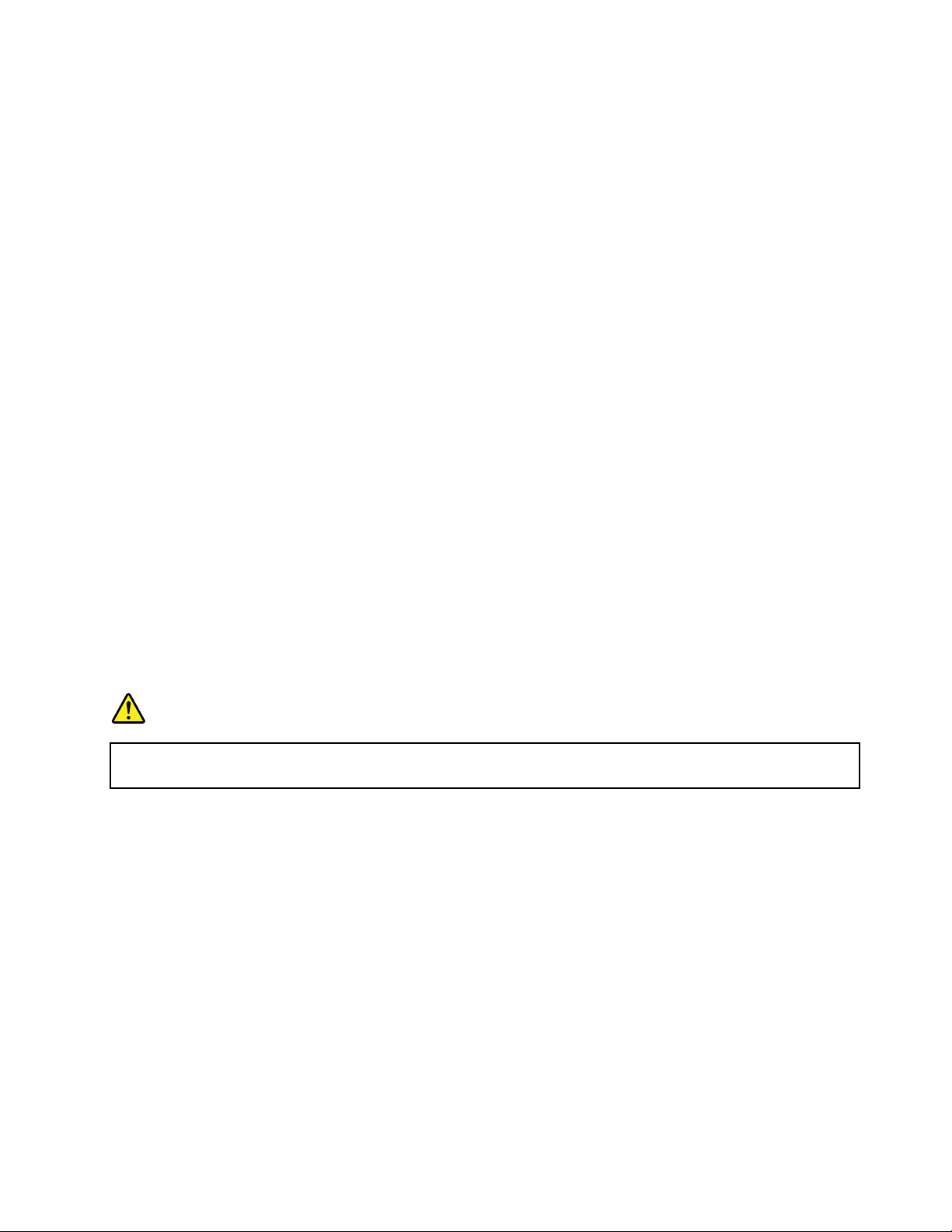
Takecarewhenusingyourtabletinamotorvehicleoronabicycle:
Alwaysprioritizeyoursafetyandthesafetyofothers.Followthelaw.Locallawsandregulationsmight
governhowyoucanusemobileelectronicdevices,suchasyourtablet,whileyoudriveamotorvehicle
orrideabicycle.
Disposeaccordingtolocallawsandregulations:
Whenyourtabletreachestheendofitsusefullife,donotcrush,incinerate,immerseinwater,ordisposeof
yourtabletinanymannercontrarytolocallawsandregulations.Someinternalpartscontainsubstances
thatcanexplode,leak,orhaveanadverseenvironmentalaffectifdisposedofincorrectly.
SeeAppendixB“Environmental,recycling,anddisposalinformation”onpage95foradditionalinformation.
Keepyourtabletandaccessoriesawayfromsmallchildren:
Yourtabletcontainssmallpartsthatcanbeachokinghazardtosmallchildren.Additionally,theglassscreen
canbreakorcrackifdroppedonorthrownagainstahardsurface.
Protectyourdataandsoftware:
Donotdeleteunknownlesorchangethenameoflesordirectoriesthatwerenotcreatedbyyou;
otherwise,yourtabletsoftwaremightfailtowork.
Beawarethataccessingnetworkresourcescanleaveyourtabletvulnerabletocomputerviruses,hackers,
spyware,andothermaliciousactivitiesthatmightdamageyourtablet,software,ordata.Itisyour
responsibilitytoensurethatyouhaveadequateprotectionintheformofrewalls,antivirussoftware,and
anti-spywaresoftwareandkeepthissoftwareuptodate.
Keepelectricalappliancessuchasanelectricfan,radio,high-poweredspeakers,airconditioner,and
microwaveovenawayfromyourtabletbecausethestrongmagneticeldsgeneratedbytheseappliances
candamagethescreenandthedataonthetablet.
Takeprecautionswithplasticbags:
DANGER
Plasticbagscanbedangerous.Keepplasticbagsawayfrombabiesandchildrentoavoiddanger
ofsuffocation.
Beawareofheatgeneratedbyyourtablet:
Whenyourtabletisturnedonorthebatteryischarging,somepartsmightbecomehot.Thetemperature
thattheyreachdependsontheamountofsystemactivityandthelevelofchargeinthebattery.Extended
contactwithyourbody,eventhroughclothing,couldcausediscomfortorevenaskinburn.Avoidkeeping
yourhands,yourlap,oranyotherpartofyourbodyincontactwithahotsectionofthetabletforany
extendedtime.
PolyvinylChloride(PVC)cableandcordnotice
WARNING:Handlingthecordonthisproductorcordsassociatedwithaccessoriessoldwiththisproduct
willexposeyoutolead,achemicalknowntotheStateofCaliforniatocausecancer,andbirthdefectsor
otherreproductiveharm.Washhandsafterhandling.
©CopyrightLenovo2011
v
Page 8
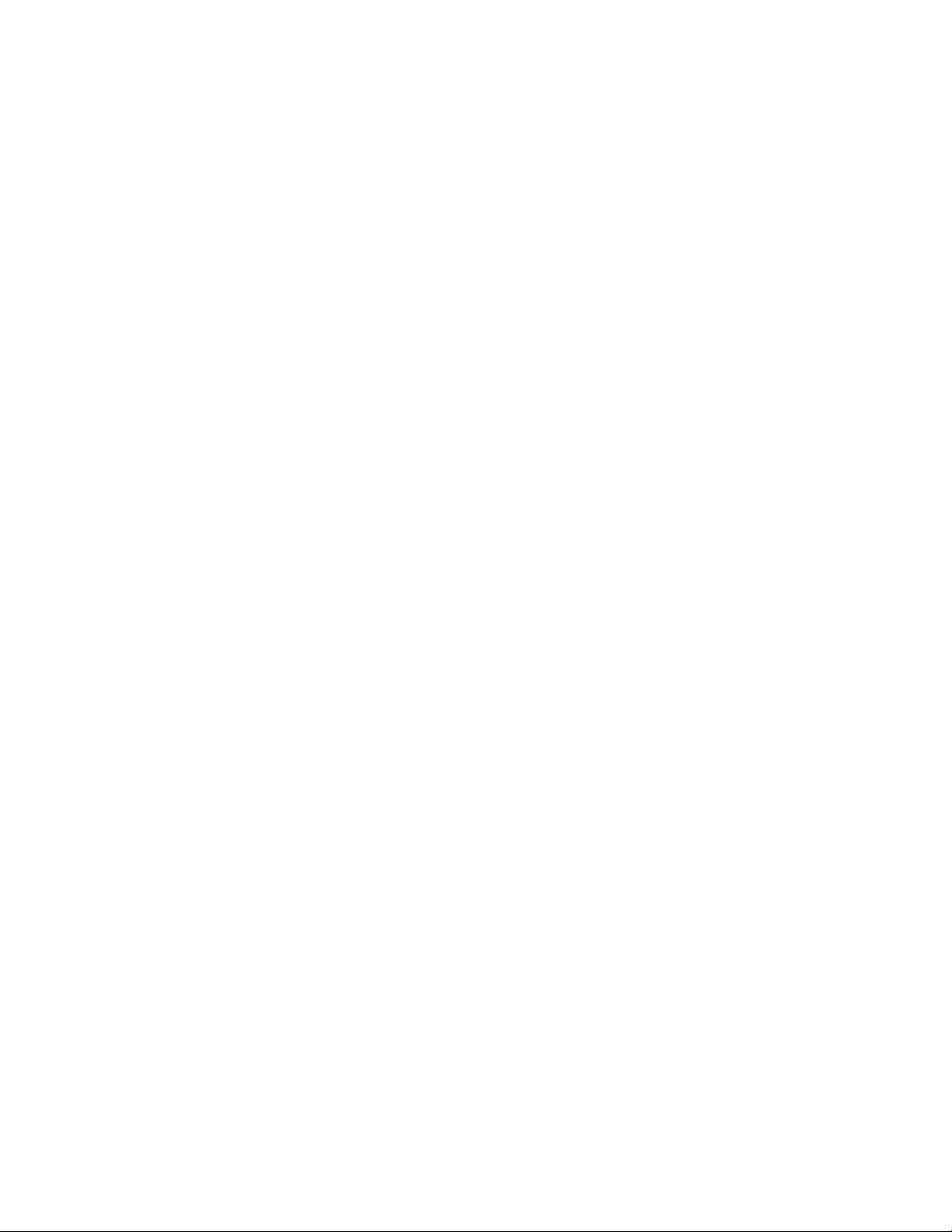
viUserGuide
Page 9
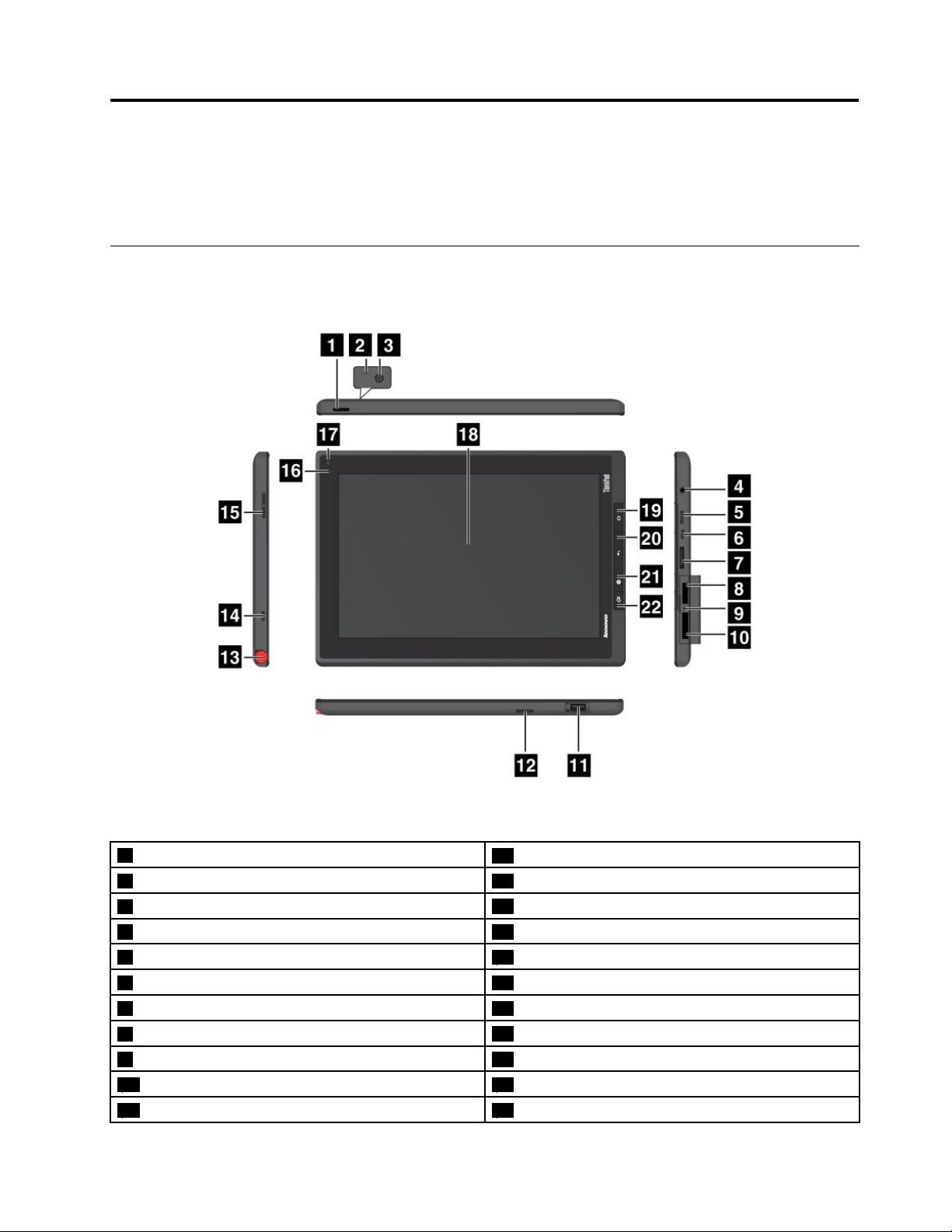
Chapter1.Productoverview
Thischapterprovidesanoverviewofthetablet,includingthelocationsoftheconnectorsandcontrols,tablet
features,accessories,specications,operatingenvironment,andpreinstalledwidgetsandapplications.
Tabletlayout
Figure1.ThinkPadTabletfrontandsideview
1Powerbutton
2Microphone13ThinkPadTabletPenstorage
3Rear-facingcamera
4Headphoneormicrophoneconnector15Volumecontrolbutton
5MiniHDMIconnector16Ambientlightsensor
6Micro-USBconnector
7ThinkPadTabletDockconnector18Multitouchscreen
8SIMcardslot
9Emergencyresethole20Backbutton
103-in-1mediacardreader21Browserbutton
11USBconnector22Screenrotationlockbutton
©CopyrightLenovo2011
12Speaker
14ThinkPadTabletPenstringholes
17Front-facingcamera
19Homebutton
1
Page 10
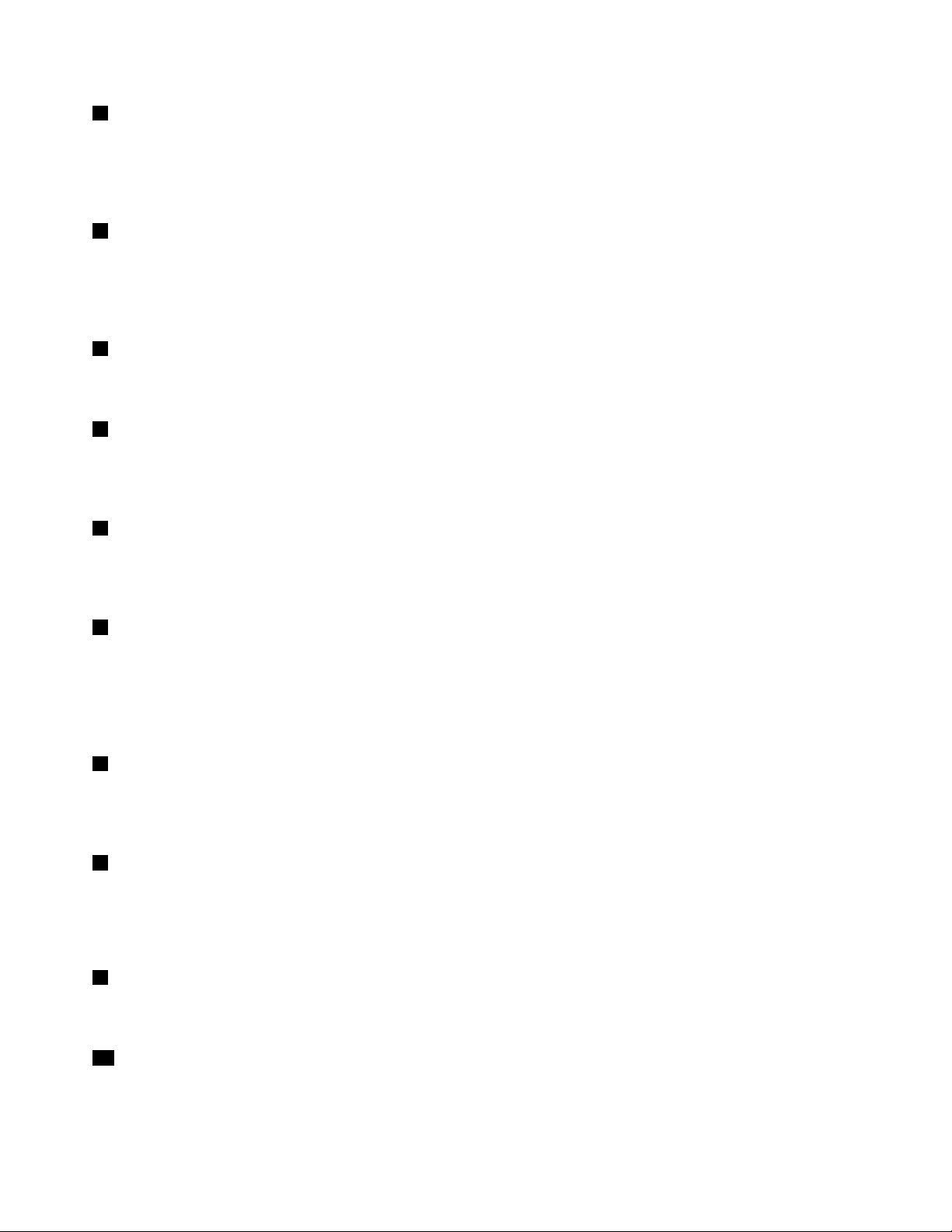
1Powerbutton
Pressandholdthepowerbuttonforafewsecondstoturnonthetablet.Toturnoffthetablet,pressand
holdthepowerbuttonforafewseconds,andthentouchOKfromthePoweroffmenu.
Whenthetabletison,pressthepowerbuttononcetolockorunlockthescreen.
2Microphone
Thebuilt-inmicrophonecapturessoundandvoicewhenitisusedwithanapplicationcapableofhandling
audio.
Todisablethemicrophone,gototheAndroidSettingsscreenandtouchSound➙Microphone.
3Rear-facingcamera
Yourtablethasa5-megapixelrear-facingcamera,whichyoucanusetotakepicturesandcreatevideos.For
moreinformation,see“Usingcameras”onpage39.
4Headphoneormicrophoneconnector
Connectheadphonestotheconnectortolistentostereosoundfromthetabletorconnectamicrophone
torecordaudioormakecalls.Youalsocanconnectaheadsetwithanintegratedmicrophonethatusesa
combinedaudio/microphoneconnector.
5MiniHDMIconnector
Yourtablethasaminihigh-denitionmultimediainterface(HDMI)connector,adigitalaudioandvideo
interfacethatcanconnectacompatibledigitalaudiodeviceorvideodisplaysuchasahighdenition
television(HDTV).Formoreinformation,see“UsingHDMIdevices”onpage48
.
6MicroUSBconnector
UsethesuppliedUSBcabletoconnectapersonalcomputertothemicroUSBconnectorfordatatransfer.
See“UsingthemicroUSBconnector”onpage46
.
YoualsocanusethesuppliedUSBcableandtheacchargertochargethetabletwhenthebatterypoweris
low.See“Chargingthebattery”onpage29.
7ThinkPadTabletDockconnector
UsethisconnectortoconnectaThinkPadTabletDock.TheThinkPadTabletDockisavailableasanoption
fromLenovoathttp://www.lenovo.com/accessories/services/index.html.Formoreinformation,see“Using
theThinkPadTabletDock”onpage59
8SIMcardslot
.
OpenthecardslotcovertoaccesstheSubscriberIdenticationModule(SIM)cardslot.InsertaSIMcardto
establishawirelessWideAreaNetwork(WAN)connection.
Note:TheSIMcardslotisnotfunctionalonWi-Fi-onlymodels.
9Emergencyresethole
Ifyourtabletstopsrespondingandyoucannotturnitoffbypressingandholdingthepowerbutton,resetthe
tabletbyinsertingastraightenedpaperclipintotheemergencyresetholetoturnoffthetablet.
103-in-1mediacardreader
Openthecovertoaccessthe3-in-1mediacardreader.Installasecuredigital(SD)card,asecuredigital
highcapacity(SDHC)card,oraMultiMediaCard(MMC)intothe3-in-1mediacardreaderfordatastorage.
See“Usingthe3-in-1mediacardreader”onpage48formoreinformation.
2UserGuide
Page 11
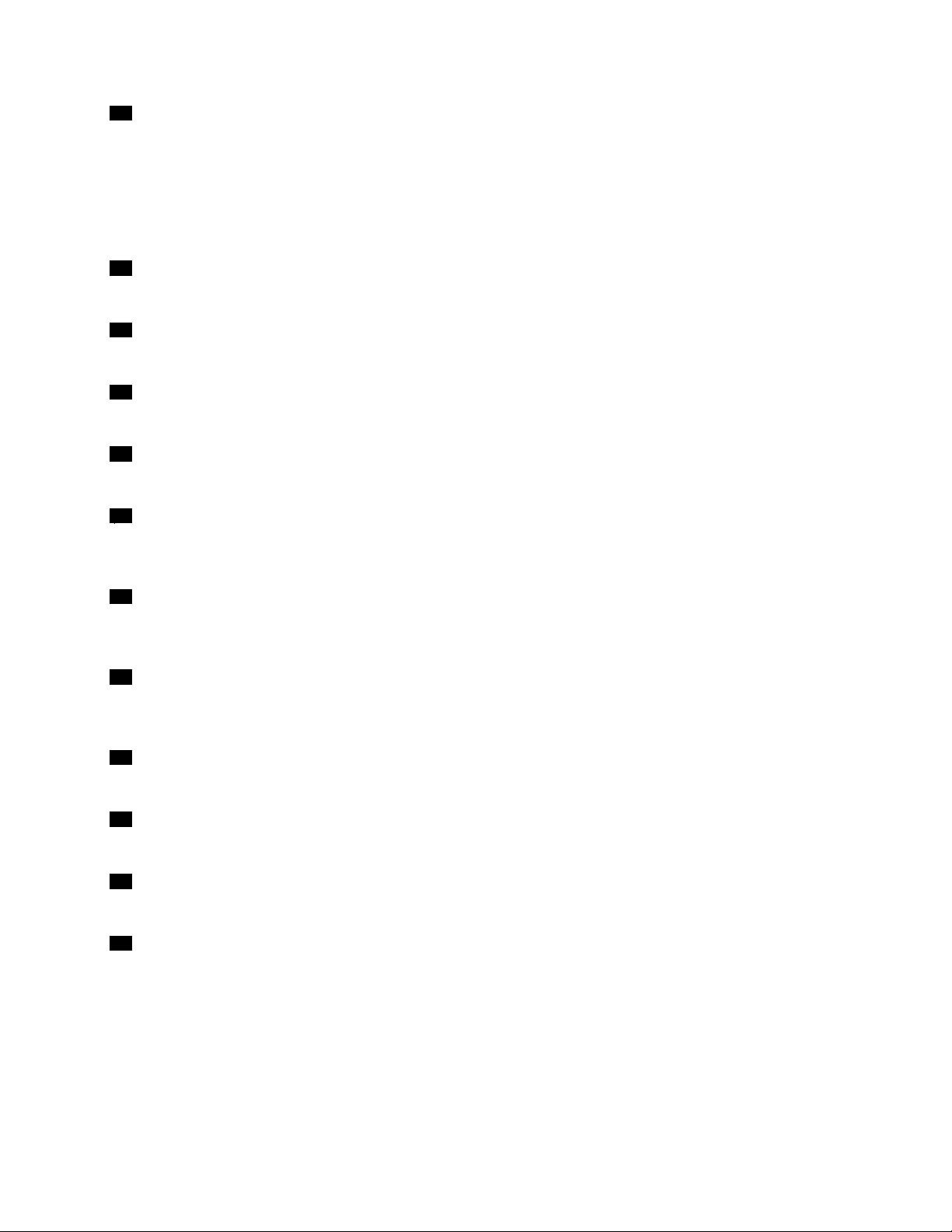
11USBconnector
OpentheUSBconnectorcovertoaccessthefull-sizeUSBconnector.Usethefull-sizeUSBconnector
toconnectacompatibleUSBdevice,suchasaUSBstoragedeviceoraUSBkeyboard.See“Usingthe
full-sizeUSBconnector”onpage47.
IfyourtabletcomeswithaThinkPadTabletKeyboardFolioCaseoryouhavepurchasedone,usethis
connectortoconnectthekeyboard.See“UsingtheThinkPadTabletKeyboardFolioCase”onpage56.
12Speaker
Theintegratedspeakerprovidesaudiooutputforvideoandmusicplayback.
13ThinkPadTabletPenstorage
IfyourtabletisshippedwithaThinkPadT abletPenoryouhavepurchasedone,usethestorageslottostoreit.
14ThinkPadTabletPenstringholes
UsetheholestotethertheThinkPadTabletPentoyourtablettoavoidlosingit.
15Volumecontrolbutton
Pressthisbuttontoadjustthetabletvolume.
16Ambientlightsensor
Theambientlightsensordetectsthebrightnessoftheenvironment.Thescreenbrightnessautomatically
adjustsdependingontheambientlightconditionsdetectedbythebuilt-inambientlightsensor.
17Front-facingcamera
Yourtablethasa2-megapixelfront-facingcamera,whichyoucanusetotakepictures,createvideos,ormake
videocallsincollaborationwithWebapplications.Formoreinformation,see“Usingcameras”onpage39.
18Multitouchscreen
Touchthescreentousethecontrolsonthescreenincludingbuttons,menuitems,andtheonscreen
keyboard.Formoreinformation,see“Usingthemultitouchscreen”onpage14.
19Homebutton
PresstheHomebuttontogotothemainHomescreenatanytime.
20Backbutton
PresstheBackbuttontoreturntothepreviousscreen,ortocloseadialogboxortheonscreenkeyboard.
21Browserbutton
Pressthebuttontoopenthebrowser.
22Screenrotationlockbutton
Pressthebuttontodisablethescreenrotationfunction.Pressagaintoenableit.
Chapter1.Productoverview3
Page 12
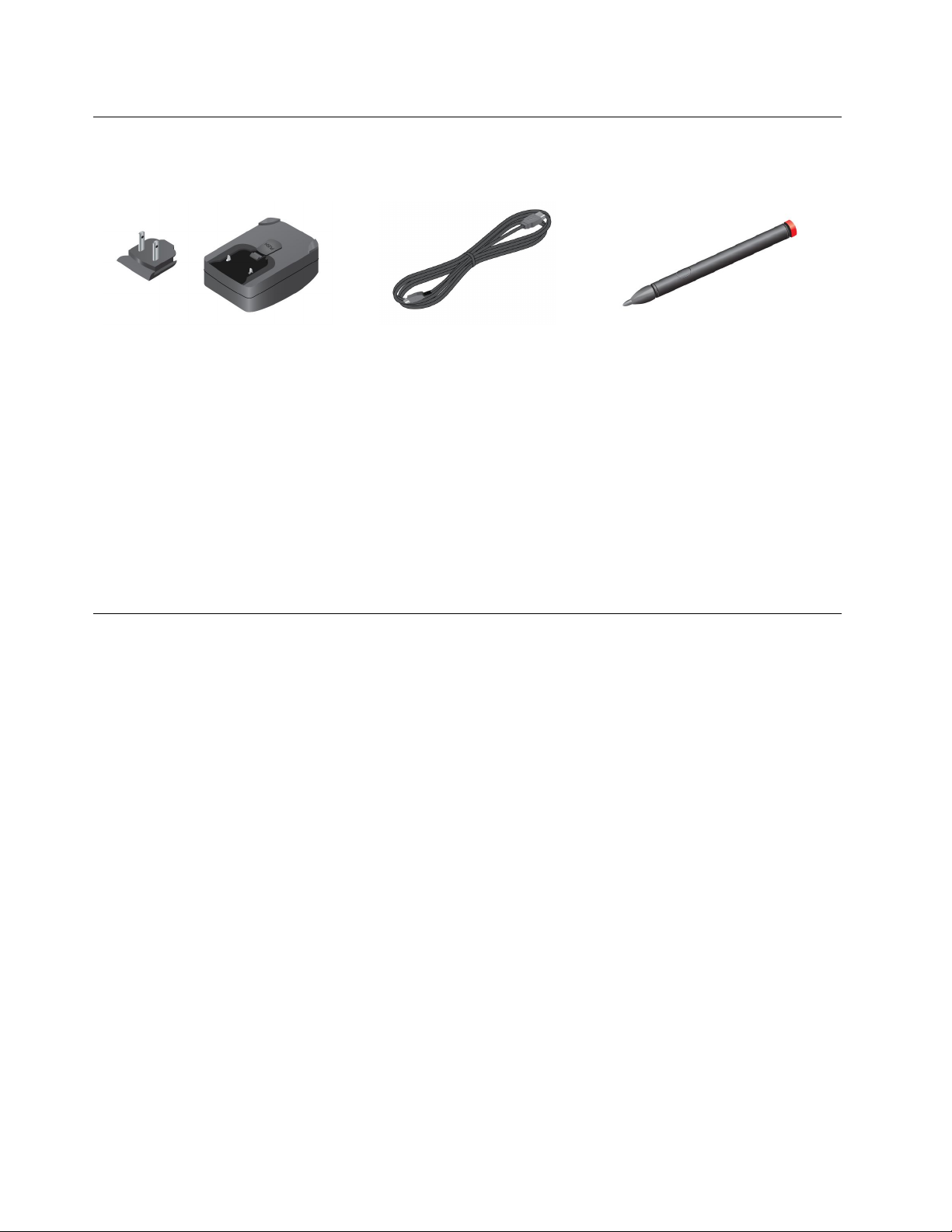
Accessories
Figure2.Accessories
•ThinkPadT abletACCharger:Theacchargerconsistsoftwoparts,snap-inprongsandachargerhead.
Inserttheprongsintothechargerheadtosetuptheaccharger.Usetheacchargertogetherwiththe
suppliedUSBcabletoprovideacpowertoyourtabletandchargethebattery.
•USBcable:UsetheUSBcabletoconnectyourtablettoapersonalcomputerfordatatransfer,oruseit
togetherwiththeacchargertochargeyourtablet.
•ThinkPadT abletPen(forsomemodels):IfyourtabletisequippedwithaThinkPadTabletPen,useit
toinputtextordrawgraphicsinanaturalmannerandperformotheroperationswithouttouchingthe
screenwithyournger.Ifyourtabletissoldwithoutthepen,itisavailableasanoptionfromLenovoat
http://www.lenovo.com/accessories/services/index.html.Formoreinformation,see“UsingtheThinkPad
TabletPen”onpage17
.
Features
Processor
•NVIDIA
Operatingsystem
•Android3.1
Memory
•1GB
Internalstorage
•16GB,32GB,or64GB(dependingonthemodel)
Display
•Size:257mm(10.1inches)
•Screenresolution:1280x800pixels
•Automaticbrightnesscontrol
•Multitouchtechnology
•ThinFilmTransistorLiquidCrystalDisplay(TFTLCD)technology
•Supportforbattery-poweredThinkPadTabletPeninput
®
Tegra™2dual-coreARMprocessor
4UserGuide
Page 13
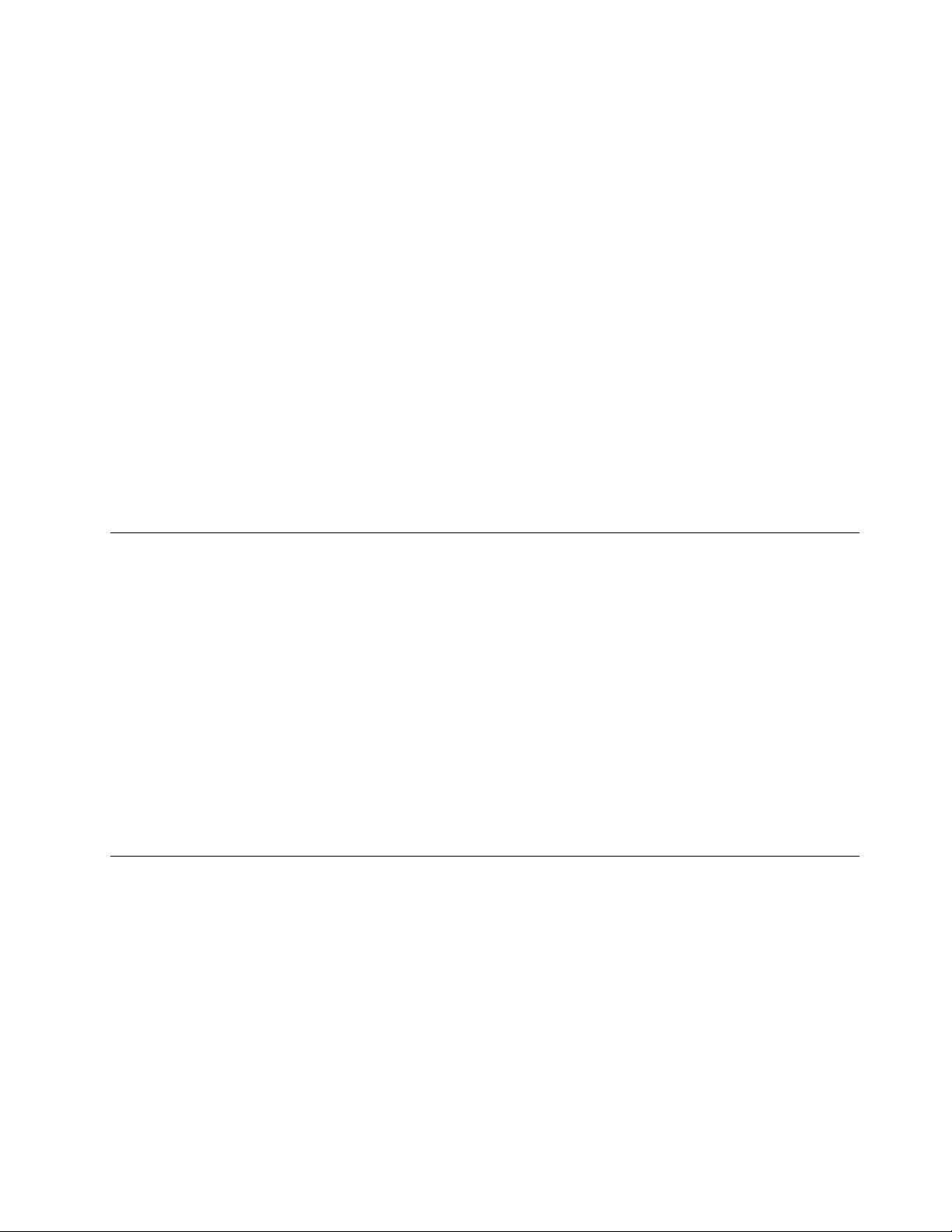
Integratedcameras
•Front-facingcamera,2megapixel
•Rear-facingcamera,5megapixel
Connectors
•OneminiHDMIconnector
•OneUSB2.0connector
•OnemicroUSBconnector
•OneThinkPadTabletDockconnector
Cardslotorcardreader
•SIMcardslot
•3-in-1mediacardreader
Wirelessfeatures
•WirelessLAN
•Bluetooth2.1
•WirelessWAN(onsomemodels)
Specications
Size
•Width:260.4mm(10.3inches)
•Depth:181.7mm(7.2inches)
•Height:14mm(0.55inches)
Battery
•24.1Wh3250mAhLi-Polymerbattery
Powersource(accharger)
•Sine-waveinputat50to60Hz
•Inputratingoftheaccharger:100Vacto240Vac
Operatingenvironment
•Maximumaltitudewithoutpressurization:3048m(10000ft)
•Temperature:
–Ataltitudesupto2438m(8000ft)
Operating:5.0°Cto35.0°C(41°Fto95°F)
Storage:5.0°Cto43.0°C(41°Fto109°F)
–Ataltitudesabove2438m(8000ft)
Maximumtemperaturewhenoperatingunderunpressurizedconditions:31.3°C(88°F)
•Relativehumidity:
–Operating:8%to80%
Chapter1.Productoverview5
Page 14
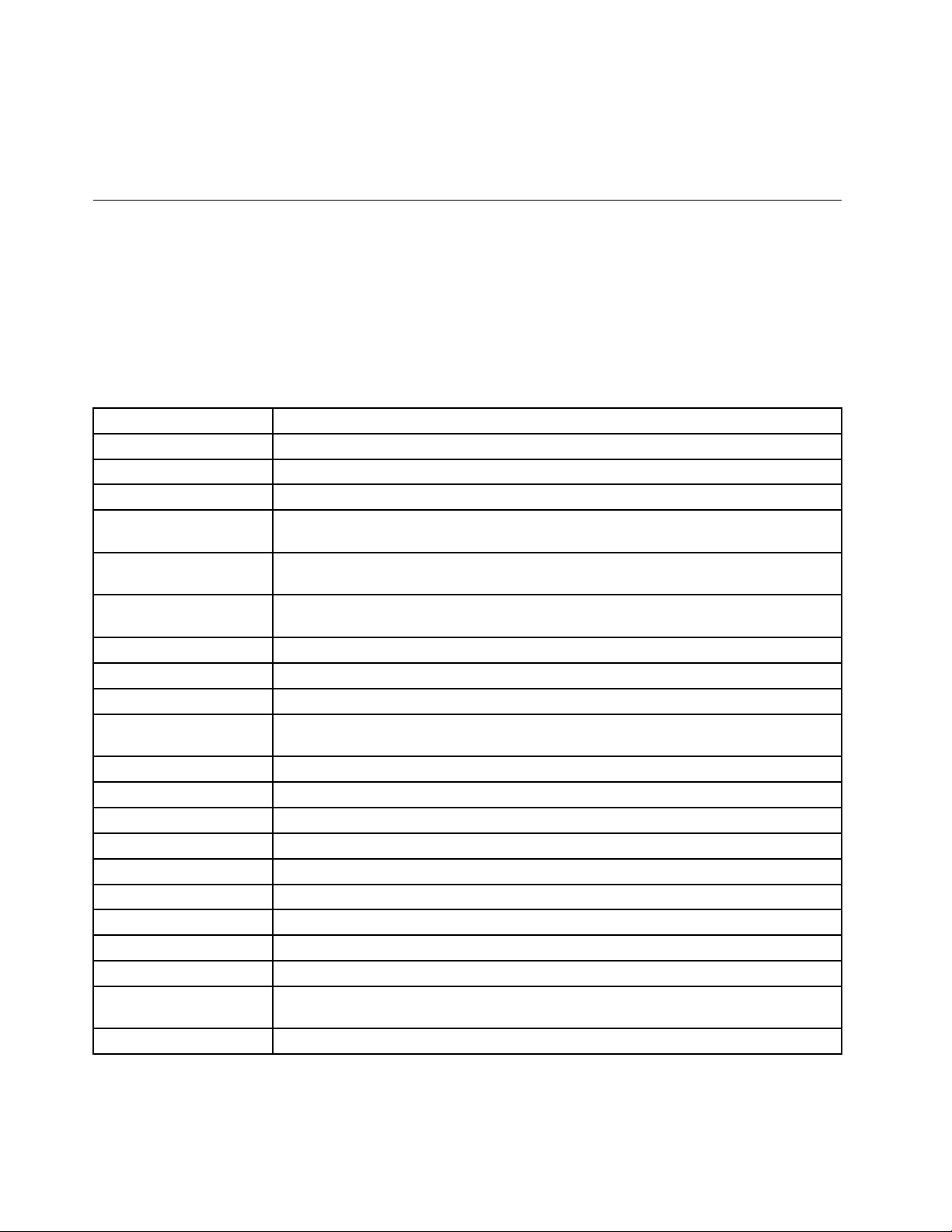
–Storage:5%to95%
Ifpossible,placeyourtabletinadry,well-ventilatedareawithoutdirectexposuretosunshine.Donotuseor
storeyourtabletindusty,dirtyareas,orextremehotorcoldareas.
Preinstalledwidgetsandapplications
Thistopicprovidesanoverallintroductiontothewidgetsandapplicationspreinstalledonyourtablet.
Widgets
AwidgetisasmallapplicationthatyoucanplaceonaHomescreentoprovidequickandeasyaccessto
information,anapplication,orafunction.ForadditionalinformationaboutplacingwidgetsonaHome
screen,see“CustomizingyourHomescreens”onpage19
Thefollowingtableprovidesalistofsomehelpfulwidgetsthatmightbepreinstalledonyourtablet.
WidgetDescription
AccuWeather.com
AnalogclockViewthecurrenttime.
AppShopAccessLenovoAppShoptodownloadapplicationsandgames.
Bookmarks
CalendarCheckforthedateandscheduledeventsforthatdate.TouchtoopentheCalendar
ConnectifyHotspot
Connections
ConnectifyHotspotStatusCheckforthehotspotsharingstatus.
Contact
Email
FeaturesandMessages
GoogleSearchSearchforinformationontheInternet.
GmailCheckforrecentlyreceivede-mailsfromyourGmailaccount.
Homescreentips
LenovoLaunchZoneAccesscommonlyusedapplicationsandAndroidsettings.
LockControl
MarketAccessAndroidMarkettodownloadapplications.
MicMuteControl
Music
Pictureframe
SocialTouch
SpeakerMuteControl
ViewtheweatherinformationforyourlocationfromtheWeb.
ViewURLsyouhavebookmarkedasfavorites.T ouchabookmarktogotothedesired
Website.
application.
ViewConnectifypeerswhoaresharingyourmobileconnectiondata.
Viewselectedcontacts.Touchtoeasilygetintouchwiththecontact.
Viewalistofrecentlyreceivede-mails.T ouchtolaunchtheEmailapplication.
GetnoticationsaboutthelatestsoftwareupdatesfromLenovoandthird-partyservice
providers.
Readtipsonhowtoperformbasicoperationswithyourtablet.
Lockthescreen.
Enableordisablethemicrophone.
Playmusicorotheraudioles.
Viewpicturesinthepicturegallery.
Vieweventsconductedthroughvariouswidgetsandapplicationsonyourtablet,suchas
POPMail,GoogleMaps,andGoogleCalendar.
Enableordisabletheaudiooutput.
.
Applications
Anapplicationisasoftwareprogramthatenablesyoutoperformaspecictask.
6UserGuide
Page 15
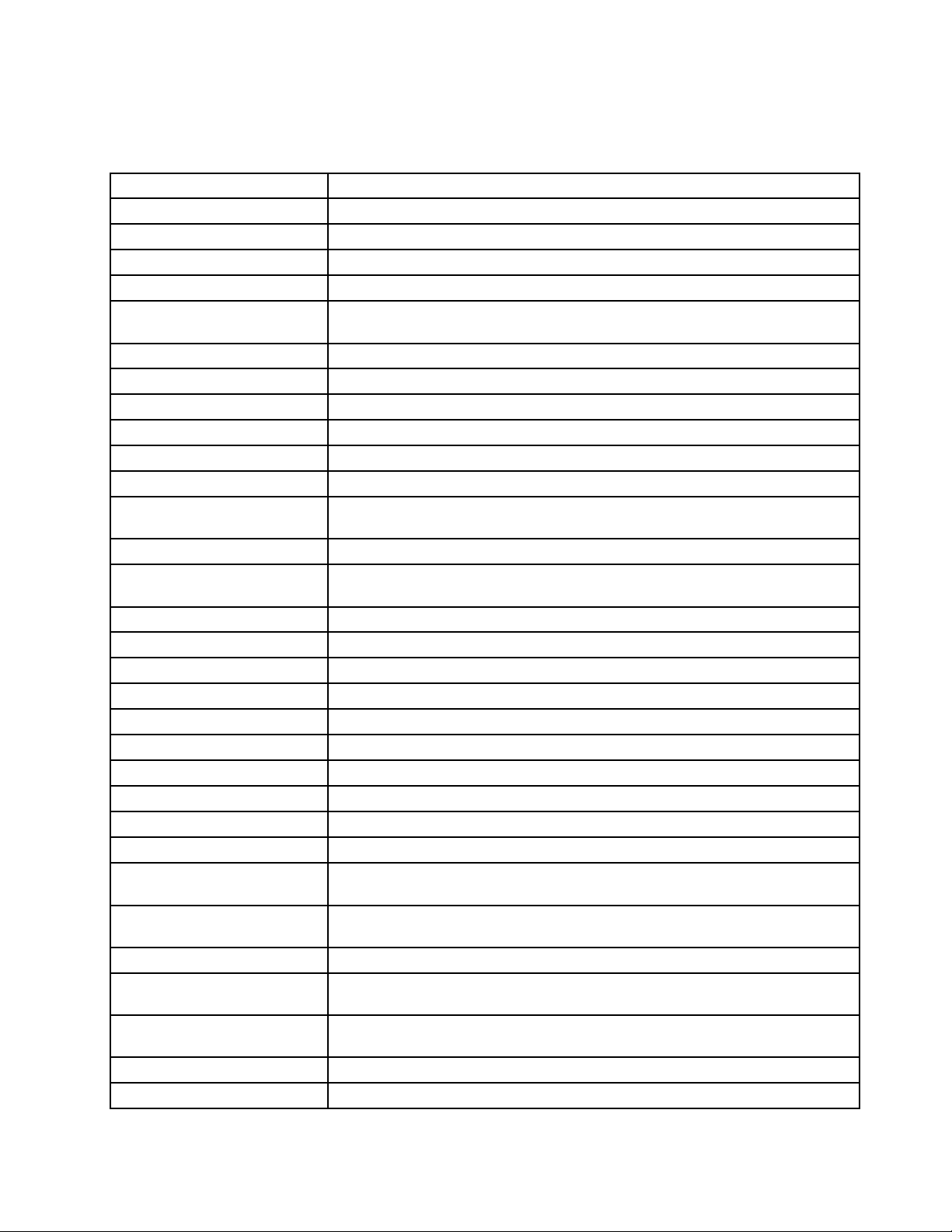
Note:Preinstalledapplicationsvarybygeographiclocationsandaresubjecttochange.
Thefollowingtablelistssomeapplicationsthatmightbepreinstalledonyourtablet.
ApplicationDescription
AccuWeather.com
AmazonKindle
AmazonMP3
AppShopBrowse,download,andinstallgamesandapplicationsfromLenovoAppShop.
BBCnewsViewinternationalnewsandlistentothelatestnewsheadlinesandBBCWorld
BooksReadbooksthatyouhavedownloadedorcopiedtoyourtablet.
BrowserAccesstheInternet.
Calculator
Camera
ClockSetupalarmsanddisplaythecurrenttime.
ContactsSaveandmanagetheinformationofyourcontacts.
DocumentsToGo
Downloads
eBuddy
EmailManageallyoure-mailaccountsinthissingleapplication.
Gallery
GoogleSearchSearchforinformationontheInternet.
GmailSendorreceivee-mailsusingyourGmaile-mailbox.
Latitude
Maps
Market
Messaging
mSpotSearchformusiconlineorplaymusicstoredonyourtablet.
mSpotMovies
Music
PrinterShare
SettingsCongureyourtabletsettings.
Slacker
SocialTouch
Talk
USBFileCopyUtilityManageandtransferdatabetweenaUSBstoragedeviceandyourtablet.
GettheweatherinformationfordifferentlocationsfromtheWeb.
Find,shopfor,download,andreadKindleeBooksfromthemassiveselection.
DownloadorpurchasemusicfromtheAmazonMP3store.
Serviceradio.
Performbasicarithmeticoperations.
Takepicturesandrecordvideos.
View,edit,andcreateMicrosoft
®
Word,Excel
®
,andPowerPoint
®
les,orview
PDFles.
Managedownloadedles.
ChatonlinewithfriendsthroughWeb-basedinstantmessagingservicessuchas
MSN,Yahoo,GoogleTalk,andsoon.
Viewallpicturesorvideosthatyouhavetakenwiththecameras.
ViewthelocationsofyourfriendsonGoogleMapandshareorhideyourlocation.
FindlocationsandgetdirectionswithGoogleMaps.
Browse,download,andinstallapplicationsfromAndroidMarket.
Sendtextmessagestoyourfriends,colleagues,andfamily.
Rentyourfavoritemovietowatchit.
Playmusicstoredonyourtabletormusicstoredonanoptionallyinstalledash
mediacard.
PrintpicturesanddocumentstoWi-FiprinterssharedonyourLocalAreaNetwork
(LAN)orremoteprintersovertheInternet.
Listentoover100freeexpert-programmedradiostationsfromeverygenreor
createyourowncustomstations.
Vieweventsconductedthroughvariouswidgetsandapplicationsonyourtablet,
suchasPOPMail,GoogleMaps,andGoogleCalendar.
ChatwithotherGoogleT alkusers.
Chapter1.Productoverview7
Page 16
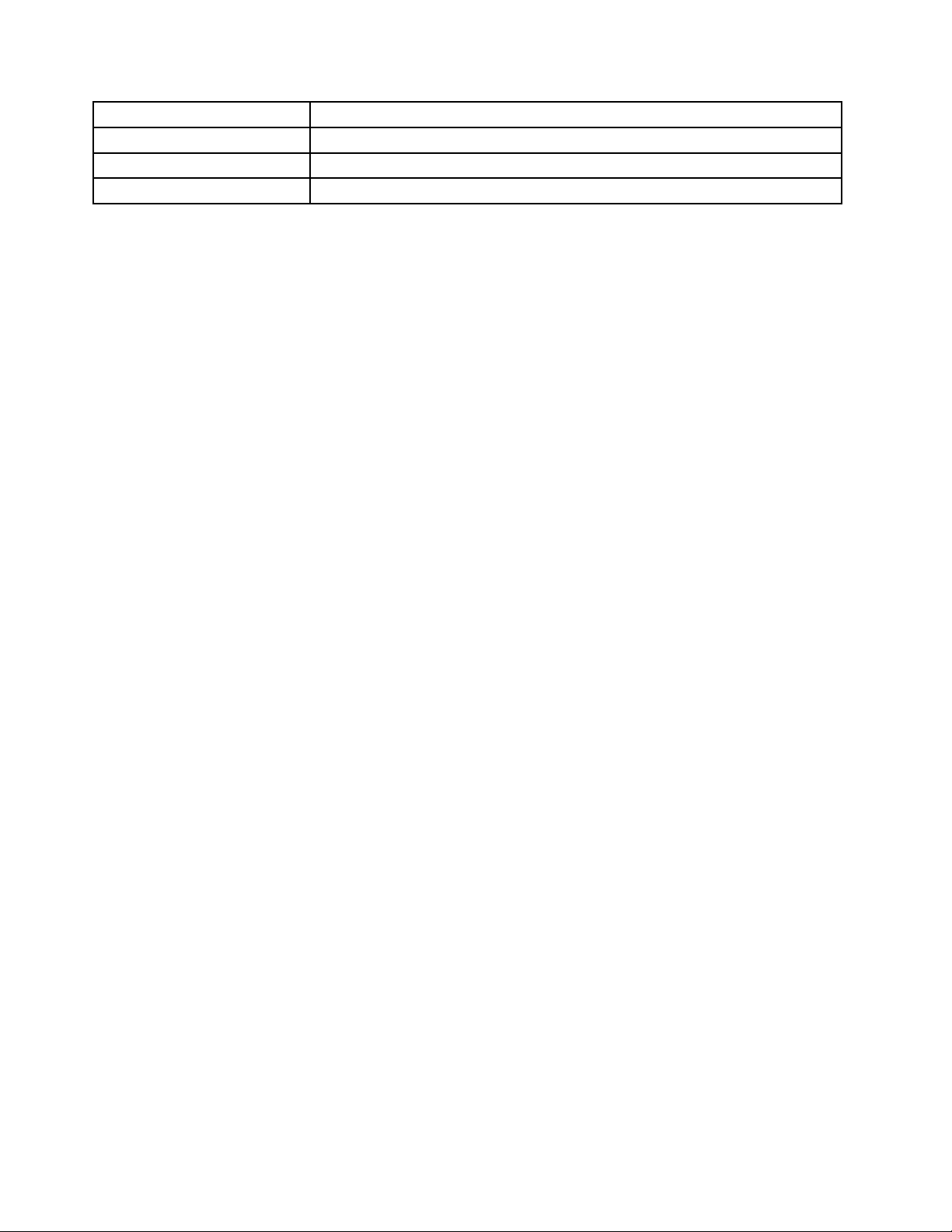
ApplicationDescription
VoiceSearch
YouTube
ZinioReader
Performasearchbyspeakingyoursearchterms.
ViewanduploadYouTubevideosfromyourtablet.
PurchaseandviewdigitalmagazinesfromZinio.
8UserGuide
Page 17
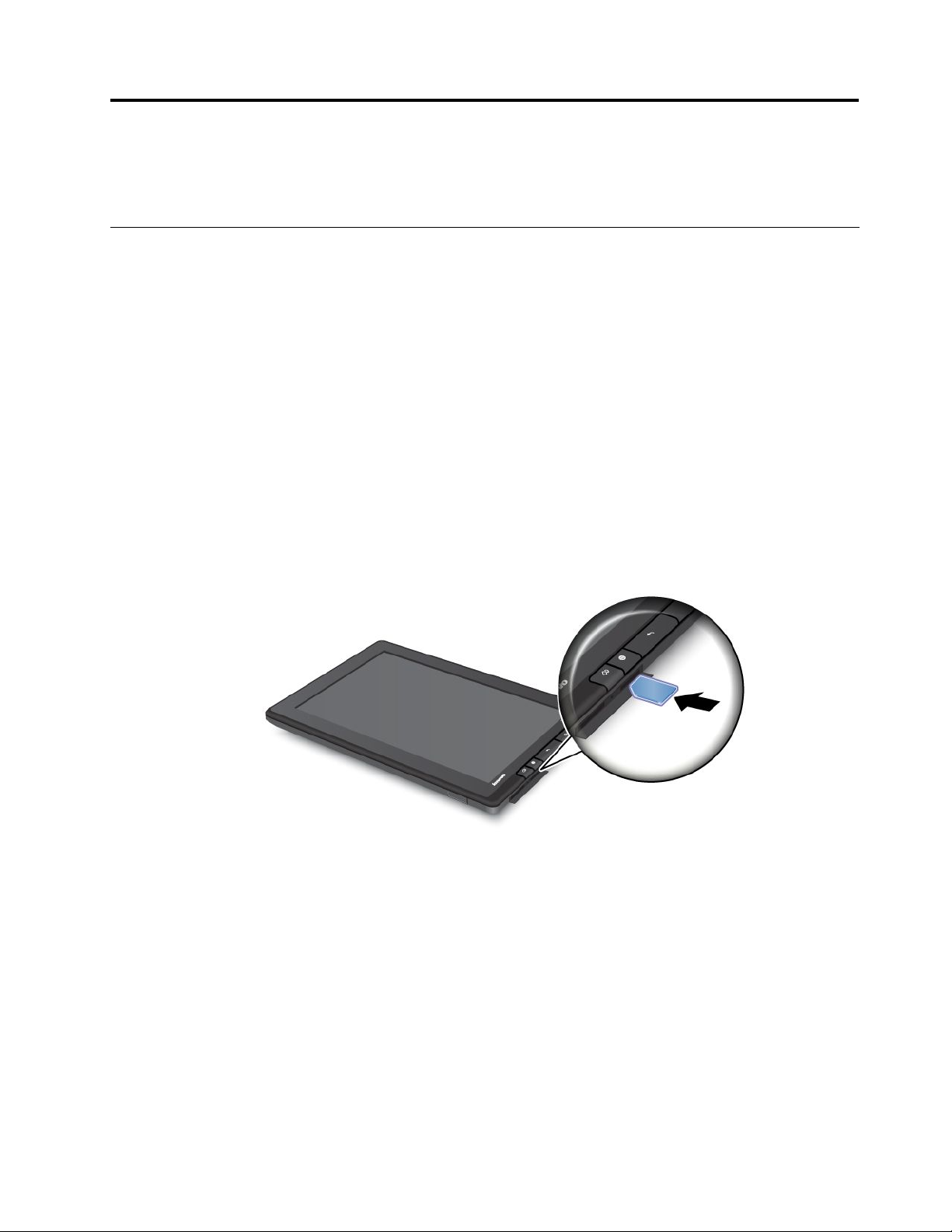
Chapter2.Gettingstarted
Thischapterhelpsyouquicklystartusingyourtablet.
InstallingtheSIMcard
IfyourtablethasawirelessWANfeature,itmightrequireaSIMcardtoestablishwirelessWANconnections.
Dependingonthecountryofdelivery,theSIMcardmightalreadybeinstalledinyourtabletormightbepart
oftheshippingcontentsthatcamewithyourtablet.
Attention:WheninstallingorremovingtheSIMcard,donottouchtheSIMcardmetalconnectors.As
aprecaution,alwaysholdyourtabletinyourhandbeforeyouinstallorremovetheSIMcardtoavoid
electrostaticdischarges.
ToinstallaSIMcard,dothefollowing:
1.Turnoffthetabletbypressingthepowerbuttonforafewseconds,andthentouchOKfromthePower
offmenu.
2.OpentheSIMcardslotcoverandlocatetheSIMcardslot.T olocatetheSIMcardslot,see“Tablet
layout”onpage1
3.HoldtheSIMcardwiththemetalcontactsfacingdownandpointingtowardthetablet,andtheninsertit
rmlyintotheSIMcardslotuntilyouhearaclick.
.
4.ClosetheSIMcardslotcoverandrestartyourtablet.
ToremoveaSIMcard,dothefollowing:
1.Turnoffthetabletbypressingthepowerbuttonforafewseconds,andthentouchOKfromthePower
offmenu.
2.LocatetheSIMcardslotandopentheSIMcardslotcover.T olocatetheSIMcardslot,see“Tablet
layout”onpage1.
3.PushtheSIMcardinwardandthenreleaseit.TheSIMcardejects.GentlyslidetheSIMcardout
oftheslot.
©CopyrightLenovo2011
9
Page 18
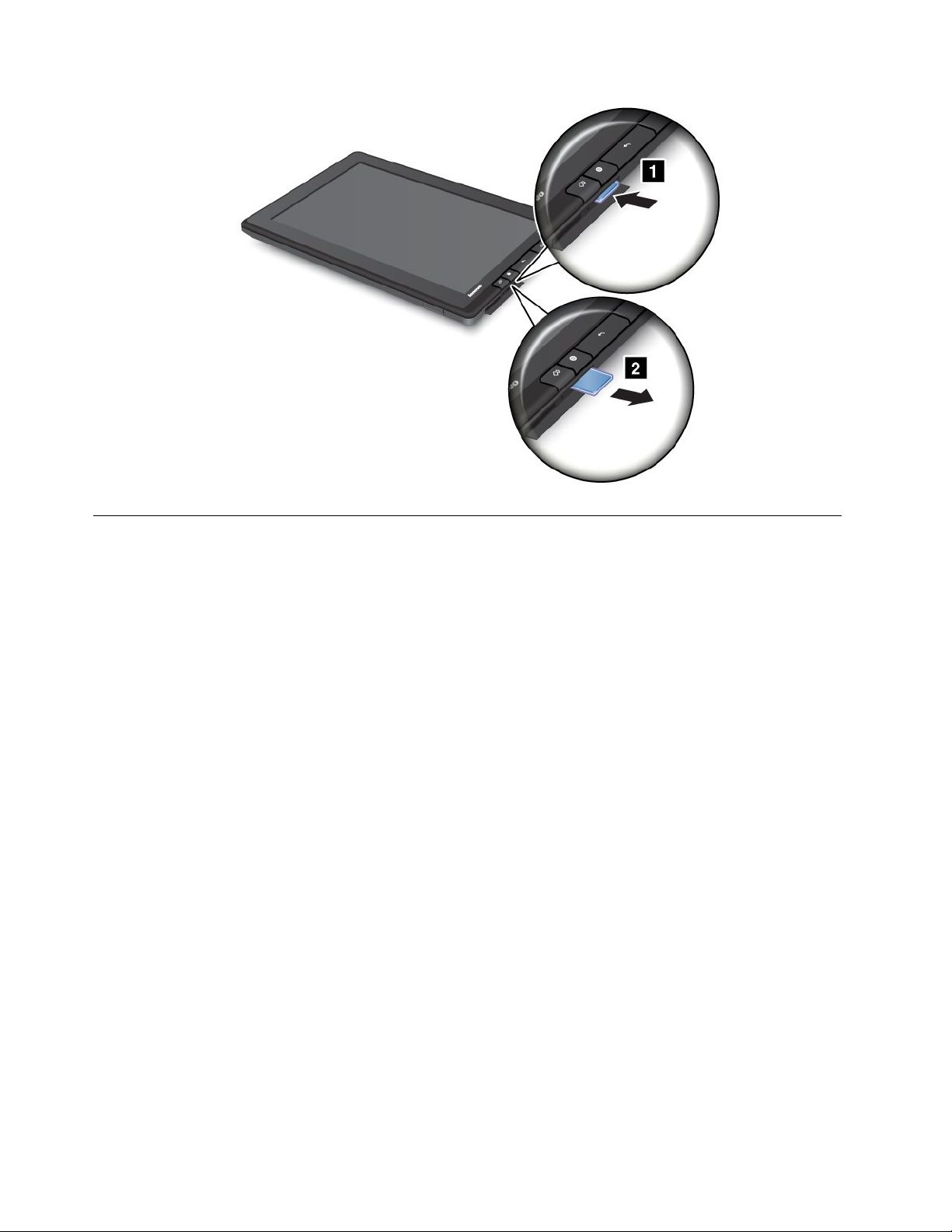
Settingupyourtablet
Thersttimeyouturnonyourtablet,theSetupWizardisdisplayedtohelpyousetupyourtabletstepby
step.T ouchtherightarrowtogotothenextstepafteryounishasetting.
1.LanguageandTimeZone
Selectthelanguageyouwanttouseonyourtabletandsetthedateandtime.
2.Licenseagreement
TouchAccepttoacceptthelicenseagreement.
Note:Y oucannotgoforwarduntilyouaccepttheagreement.
3.Usingtheonscreenkeyboard
Thisstepprovidesyouanopportunitytopracticeusingtheonscreenkeyboard.T ouchSkipifyoudo
notwanttopractice.
4.Wirelessconnection
ThetabletscansforavailableWi-Finetworks.TouchWinetworkwithinrangetosetupaWi-Fi
connection.
IfyourtabletsupportswirelessWANconnection,touchSetupyourMobileBroadband(3G)
connectiontoactivateyourmobilenetworkaccount.
Note:ASIMcardisrequiredtoactivateyourmobilenetworkaccount.See“InstallingtheSIMcard”
onpage9.
Ifyouchoosenottoconnecttoawirelessnetworknow,touchtherightarrowtogotothenextstep.You
canconnecttoawirelessnetworklater.
5.GoogleAccountandLocationServices
Ifawirelessconnectionhasbeenestablished,createaGoogleAccountorsignintoyourGoogle
Accountifyoualreadyhaveone.Otherwise,touchtherightarrowtonishthesetup.
10UserGuide
Page 19
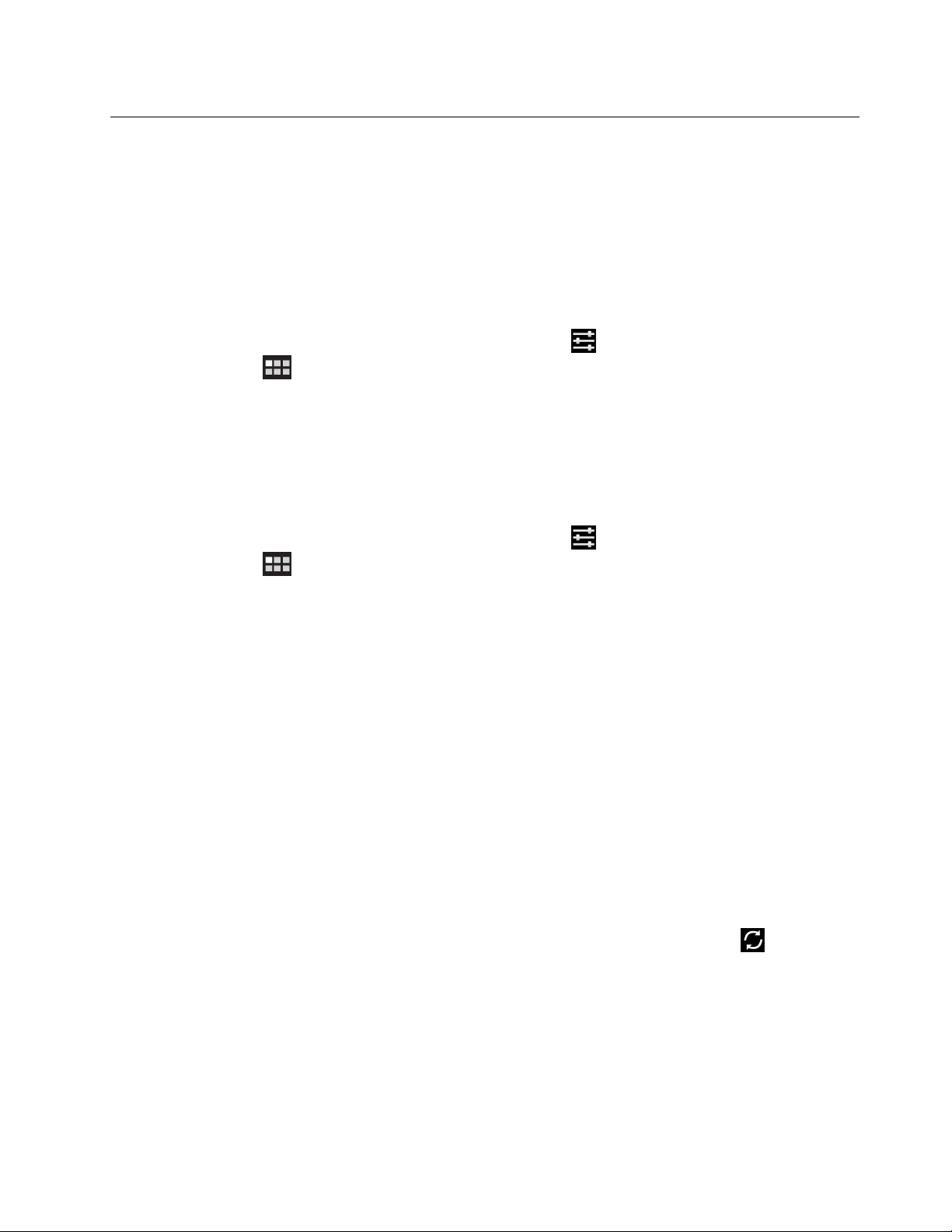
YourGoogleAccount
Tooptimizeyourtabletcapabilities,registerandsignintoaGoogleAccounttouseGoogleapplications,
downloadapplicationsfromAndroidMarket,backupyoursettingsandotherdatatoGoogleservers,and
takeadvantageofotherGoogleservicesonyourtablet.
Note:AnInternetconnectionisrequiredtocreateorsignintoaGoogleAccount.Ensurethatyourtablet
hasanactiveWi-Fiormobiledataconnection(2Gor3G)beforeyouregisterorsignin.
CreatingaGoogleAccount
TocreateaGoogleAccount,dothefollowing:
1.FromthemainHomescreen,touchtheAndroidSettingsicononLenovoLaunchZone,ortouchthe
applicationsiconfromtheactionbarandthentouchSettings.TheAndroidSettingsscreenopens.
2.TouchAccounts&sync➙Addaccount.
3.TouchGoogleAccountsfromtheaccounttypelist.
4.TouchCreateaccount,andthenfollowtheinstructionsonthescreentocreateyouraccount.
AddingandremovingaGoogleAccount
ToaddaGoogleAccount,dothefollowing:
1.FromthemainHomescreen,touchtheAndroidSettingsicononLenovoLaunchZone,ortouchthe
applicationsicon
2.TouchAccounts&sync➙Addaccount.
3.Touchtheaccounttypethatyouwanttoadd.
4.TypeyouraccountinformationandtouchSignin.
5.Followtheinstructionsonthescreentonishaddingtheaccount.Alltheaddedaccountsarelisted
underManageaccountsontheAccounts&syncscreen.
fromtheactionbarandthentouchSettings.TheAndroidSettingsscreenopens.
ToremoveaGoogleaccount,touchtheaccountfromtheaccountslistontheAccounts&syncscreen,and
thentouchRemoveaccountfromthetoprightcorner.
SynchronizingyourGoogleAccountwithyourtablet
ThechangesyoumaketoanyaddedaccountonthetabletorontheWebcanbeautomaticallysynchronized
witheachother.Bydefault,theAuto-syncfunctionisenabled.
Ifyouwanttosynchronizeyouraccountswithyourtabletmanually,dothefollowing:
1.GototheAccounts&syncsettingsscreen.
2.Touchtheaccountthatyouwanttosynchronizewithyourtablet.
3.Conguretheitemsthatyouwanttosynchronize,andthentouchtheSyncNowiconfromthe
toprightcornerofthescreen.
IfyouhaveforgottenyourGoogleAccountpassword,youcanresetitbydoingthefollowing:
1.Gotohttp://www.google.comandtouchSignin.
2.TouchCan’taccessyouraccount?intheSigninwithyourGoogleAccountbox,andthenfollowthe
instructionsonthescreentoresetyourpassword.
Chapter2.Gettingstarted11
Page 20
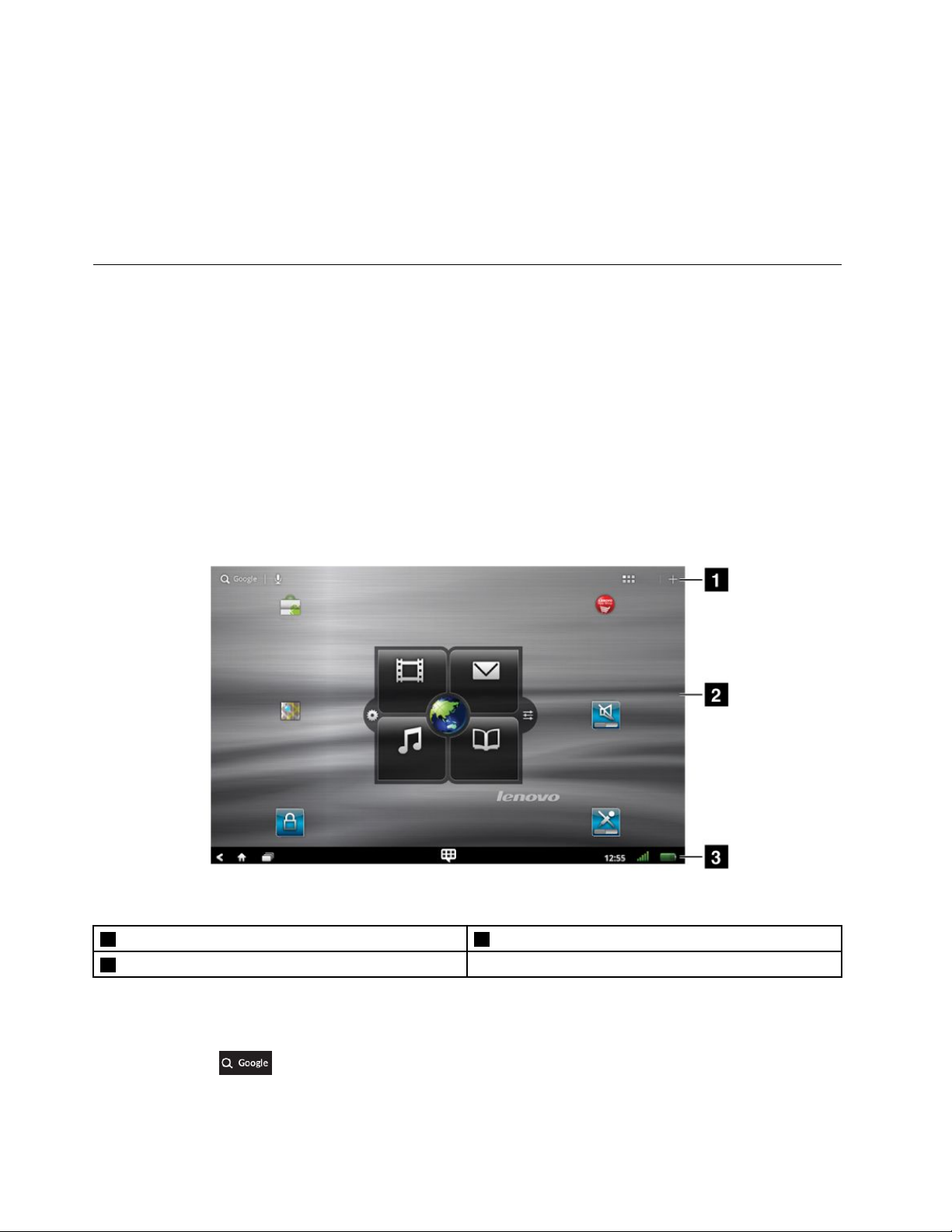
ChangingthesynchronizationsettingsforaGoogleAccount
TocongurethesynchronizationsettingsforaGoogleAccount,dothefollowing:
1.OpentheAccounts&syncsettingsscreen.
2.Touchtheaccountthatyouwanttosynchronizewithyourtablet.Alistofitemsthatthisaccount
cansynchronizeisdisplayed.
3.Selectorclearthecheckboxforanitemtochangethesynchronizationsettings.
Homescreens
Asthestartingpointstouseyourtablet,Homescreensdisplaythestatusofyourtabletandprovideyou
withaccesstoapplications.
ThereareveHomescreens.Bydefault,themainHomescreenisdisplayedwheneveryouturnonyour
tabletorpresstheHomebutton.Touchablankareaonthescreenandslideyourngerleftorright
horizontallytoviewtheotherHomescreens.
Note:TheavailablewidgetsandapplicationshortcutsonHomescreensmightvarybygeographiclocation.
YoucancustomizetheveHomescreenstomeetyourpersonalpreferences.Forexample,youcanchange
themainHomescreen,addorremovewidgetsorapplications,changethewallpaper,andsoon.Formore
information,see“CustomizingyourHomescreens”onpage19
.
Figure3.Homescreen
1Actionbar
2Desktop
3Systembar
Actionbar
TheactionbarislocatedatthetopofaHomescreen:
•GoogleSearch:SearchforinformationontheInternet.See“SearchingtheInternet”onpage36
formoreinformation.
12UserGuide
Page 21
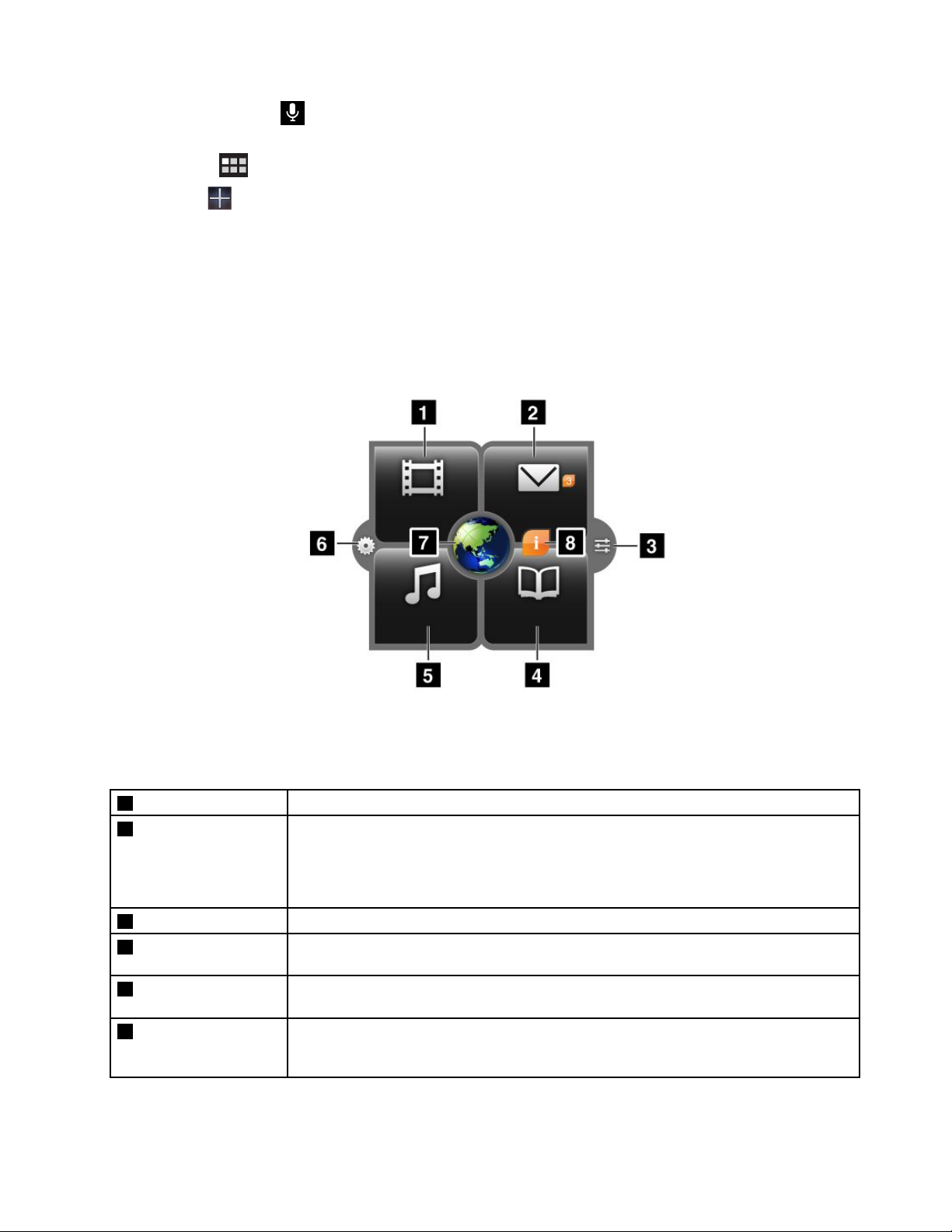
•GoogleVoiceSearch:SearchforinformationontheInternetbyspeaking.See“Searchingthe
Internet”onpage36formoreinformation.
•Applications:Opentheapplicationlibrarytoviewallinstalledapplications.
•Customize
:OpentheHomescreenscustomizationviewtocustomizetheHomescreens.
Desktop
Desktopistheareawherewidgetsorapplicationshortcutsaredisplayed.
Bydefault,aLenovo-uniquewidgetnamedLenovoLaunchZoneisdisplayedatthecenterofthemainHome
screen.LenovoLaunchZoneprovidesyouwitheasyaccesstoAndroidsettings,noticationsforthelatest
updatesfromLenovo,andcustomizablelaunchpointstoyourfavoriteapplications.
Figure4.LenovoLaunchZone
Note:DefaultapplicationsinLenovoLaunchZonevarybygeographiclocations.
1Watch
2Email
3Androidsettings
4Read
5Listen
6LenovoLaunchZone
settings
Launchyourfavoritevideoplayer,suchasmSpotMovies,towatchmoviesorvideos.
Launchyourfavoritee-mailapplicationtoreadandsende-mails.
ThenumbernexttotheEmailiconindicatesthenumberofunreade-mails.Y oucan
disablethisfeaturethroughtheLenovoLaunchZonesettings.See“CustomizingLenovo
LaunchZone”onpage21
OpentheAndroidSettingsscreentocongureyourtabletsettings.
Launchyourfavoritee-bookreader,suchasAmazonKindle,toreadbooks,magazines,
orotherwrittencontents.
Launchyourfavoritemusicplayer,radioplayer,ormusicdownloadsitetolistentomusic,
radiobroadcasts,oraudiobooks.
OpentheLaunchZonesettingsscreentochangethecolorofLenovoLaunchZoneor
changethecongurationofeachlaunchpoint.Formoreinformation,see“Customizing
LenovoLaunchZone”onpage21
.
.
Chapter2.Gettingstarted13
Page 22
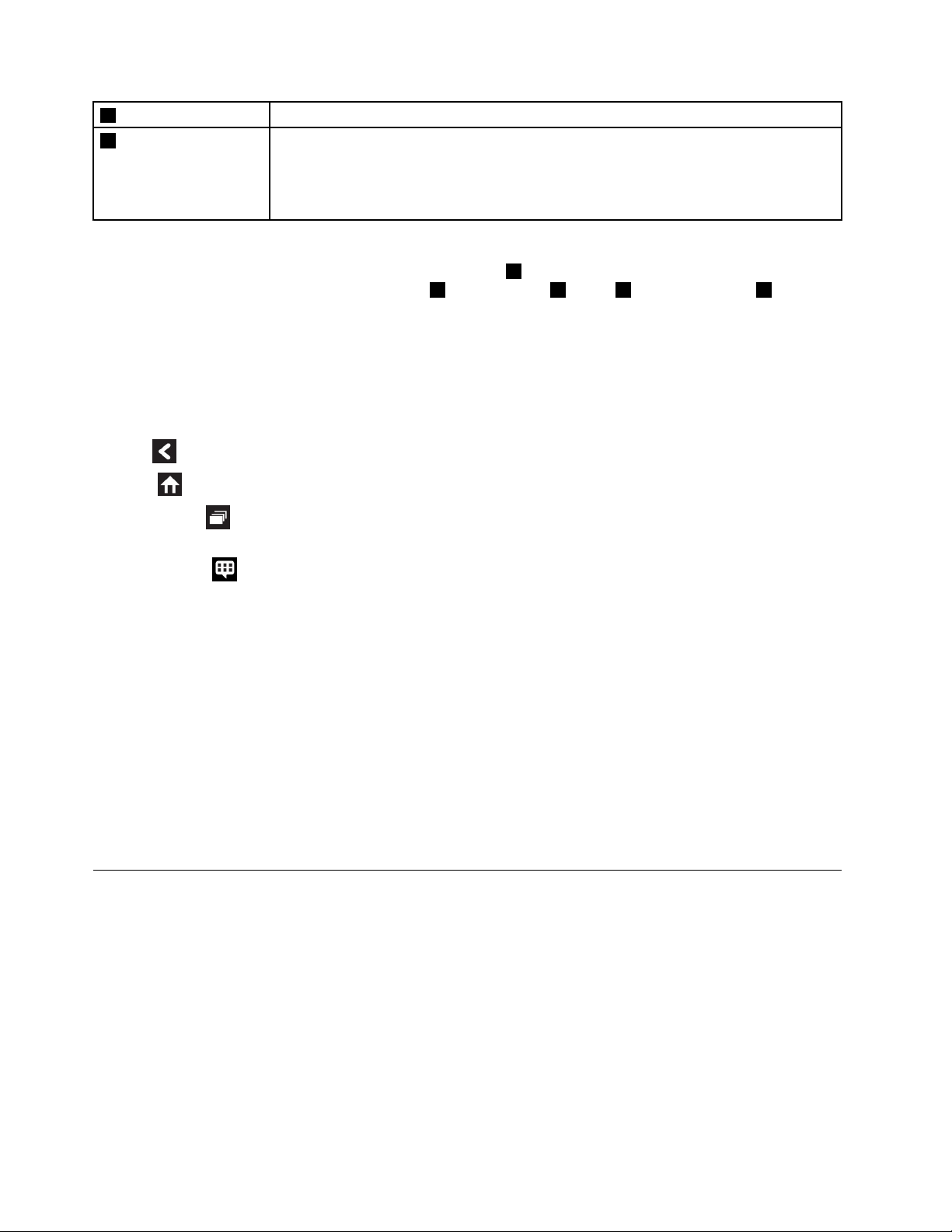
7BrowserLaunchtheBrowserapplication.
8Featuresand
messages
Receiveinformationandtipsaboutyourtablet,aswellasspecialoffersincongured
categories.
ThisiconisdisplayedonlywhenthereareunreadsystemnoticationsfromLenovo.
Touchthisicontoviewdetailsofthenotications.
LenovoLaunchZoneisfullycustomizablethroughtheLenovoLaunchZonesettings.Y oucanchangethe
centerareaofLenovoLaunchZone,whichispredenedas7Browser,tobeapictureviewer.Y oualsocan
changeanyofthefourquadrants,predenedas1Watchvideos,2Email,4Readbooks,and5Listento
music,tolaunchanyinstalledapplication.Inthisway,youcanloadyourmostcommonlyusedapplications
onLenovoLaunchZoneandaccessthoseapplicationswithasimpletouch.Forinstructionsonhowto
changethesesettings,referto“CustomizingLenovoLaunchZone”onpage21
.
Systembar
ThesystembaratthebottomofaHomescreendisplaysstatusicons,noticationicons,thecurrenttime,
andseveraldevicecontrols:
•Back:Gobacktothepreviousscreen.
•Home:ReturntothemainHomescreenatanytimeinanyapplication.
•RecentApps
:Openaviewofvemostrecentlylaunchedapplications.Formoreinformation,see
“Managingrecentlylaunchedapplications”onpage45.
•FavoriteApps:LaunchtheFavoriteAppsutility.See“Workingwithyourfavoriteapplications”on
page44
formoreinformation.
•Time,status,andnoticationarea:
Therightsideofthesystembardisplaystime,systemstatusicons,andnoticationicons.
Whenyoutouchthetimearea,theStatusDetailspanelopensdisplayingthecurrenttime,date,wireless
connectionstatus,andbatterystatus.
Whenanynoticationsarepresent,thesummaryislistedbelowthestatusdetails.Touchanoticationto
viewthedetailedinformation.
WhenyoutouchanywhereintheStatusDetailspanel,theQuickSettingspanelisdisplayedbelowthe
statusdetails.ThroughQuickSettings,youcanadjustthedisplaybrightnessandenableordisablea
feature,suchasmobilenetworkconnection,GPS,Bluetooth,Airplanemode,Wi-Fi,Emailsync,screen
orientation,andnotications.
ToclosetheQuickSettingspanel,touchanywhereelseonthescreen.
Usingthemultitouchscreen
Thistopicprovidesinstructionsonhowtousethemultitouchscreen.
Touch
Tapgentlyonthescreenwithyourngertiptolaunchanapplication,selectanitem,openamenu,or
typetextusingtheonscreenkeyboard.
Touchandhold
Touchandholdanobjectorablankareaonthescreenuntilanactionoccurs.
14UserGuide
Page 23
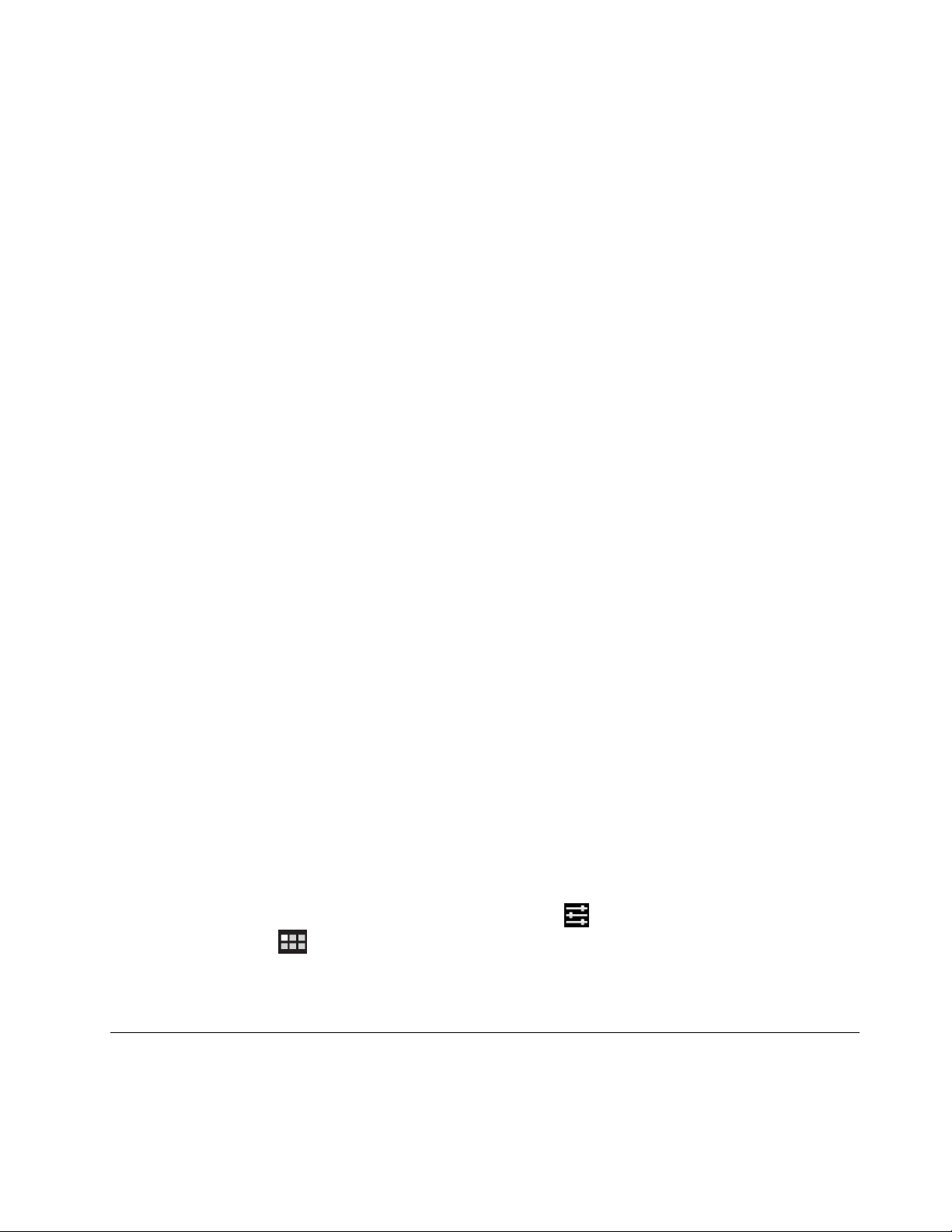
Drag
Tomoveanitemsuchasanimageandanicononthescreen,touchandholdyourngerontheitem,move
yourngertothedesiredlocation,andthentakeyourngeroffthescreen.
Swipeorslide
MoveyourngerinaverticalorhorizontaldirectiononthescreentoscrollthroughHomescreens,Web
pages,lists,picturethumbnails,andsoon.
Zoom
•Zoomout:Movetwongersclosetogetheronthescreenasifyouarepickingsomethinguptoreduce
theviewofanimageoraWebpage.
•Zoomin:MovetwongersapartonthescreentoenlargetheviewofanimageoraWebpage.
Double-tap
Forsomeapplications,quicklytaptwiceonthescreentozoomin.Double-tapagaintozoomout.
Editing
•T ocutorcopytext,dothefollowing:
1.Touchandholdthewordyouwanttouseuntilthepop-upmenuisdisplayed.
2.TouchSelecttext.Theeditmenuisdisplayedatthetopofthescreen.Theselectedwordis
highlightedandtwoselectiontabsaredisplayedundertheword.
3.Drageitherselectiontabtoexpandorreducetherangeoftheselectedtext.Ifyouwanttoselectall
text,touchSelectall.
4.TouchCutorCopyfromtheeditmenu.Thetextissavedtotheclipboard.
•T opastetext,dothefollowing:
1.Touchandholdtheareawhereyouwanttopastethetextthatyoucutorcopied.Apop-upoptionis
displayed.
2.TouchPastetopastethetext.
Rotatethescreen
Yourtablethasabuilt-inmotionsensorthatsupportsthescreenauto-rotationfeature.Bydefault,this
featureisenabled.Whenyourotatethetablet,thescreenautomaticallyrotatestolandscapeorportraitview.
Todisablethescreenauto-rotationfeature,dooneofthefollowing:
•Pressthescreenrotationlockbuttonfromtherightsideofyourtablet.
•TouchthetimeareafromthesystembarandtouchanywhereintheStatusDetailspaneltoopenthe
QuickSettingspanel.ThentouchLockscreenorientation.
•FromthemainHomescreen,touchtheAndroidSettingsicon
theapplicationsiconfromtheactionbarandthentouchSettings.TheAndroidSettingsscreen
opens.ThentouchScreen➙Auto-rotatescreen.
Note:Someapplicationsdonotsupportthescreenauto-rotationfeature.
onLenovoLaunchZone,ortouch
Usingtheonscreenkeyboard
Theonscreenkeyboardisdisplayedautomaticallyanytimeyouneedtotype.Itautomaticallyrotatestoeither
theportraitorlandscapeviewbasedonthetabletorientation.Usetheonscreenkeyboardtotypetext,
numbers,symbols,andothercharacters.
Chapter2.Gettingstarted15
Page 24
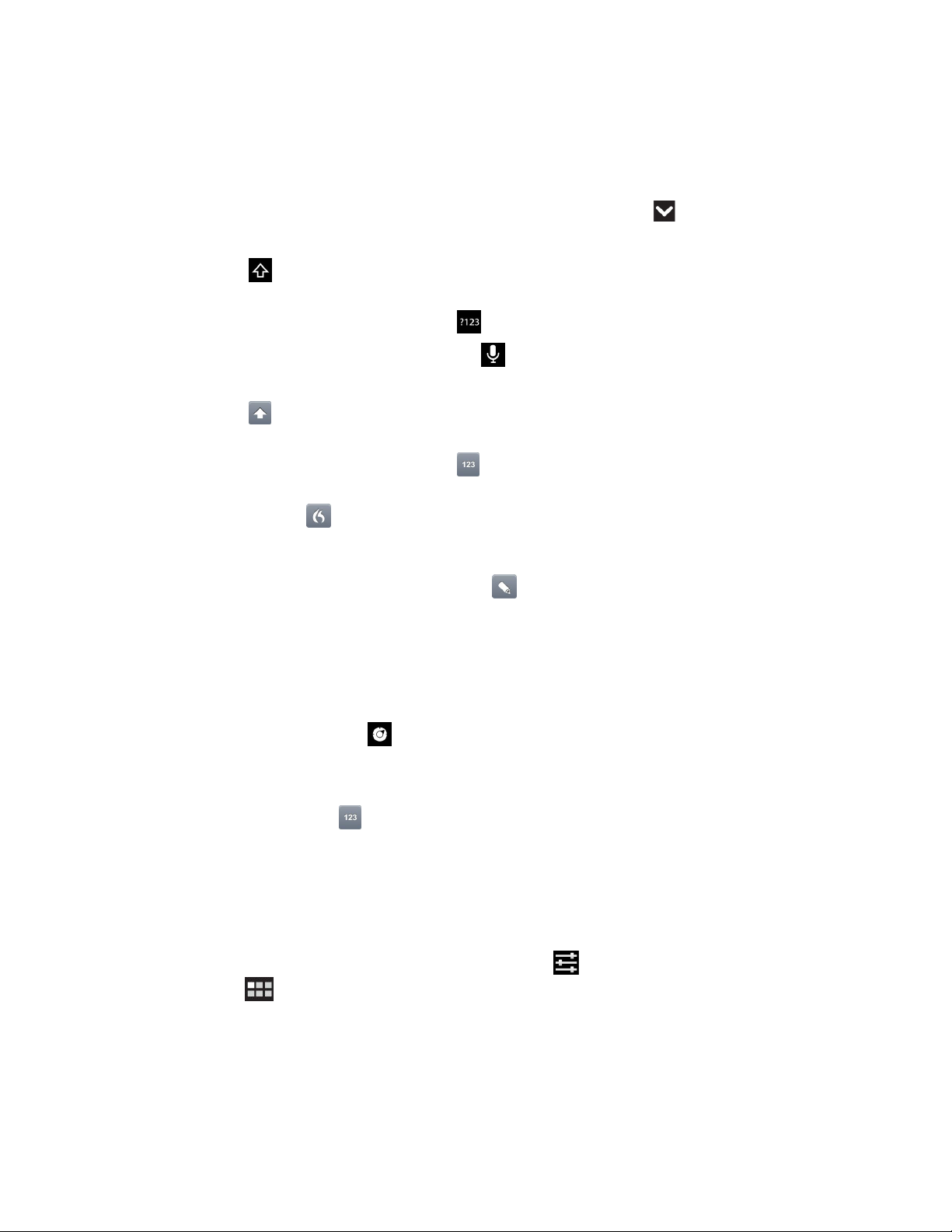
YourtabletispreinstalledwiththeAndroidkeyboardandtheFlexT9keyboard.Youcandownloadmore
inputmethodsfromAndroidMarket.
Typingtext,numbers,symbols,andothercharacters
Whenyouneedtotypetext,touchthetexteldtobringuptheonscreenkeyboard,thentouchkeysonthe
keyboardtotype.Toclosetheonscreenkeyboard,touchthedownarrowbutton
fromthesystembar.
•FortheAndroidkeyboard:
Touchtheshiftkeytocapitalizethecharacter.Double-taptheshiftkeytomakeallcharacters
capitalized.Bydefault,theauto-capitalizationfunctionisenabledwhenyouaretypingEnglish.
Totypenumbersandsymbols,touchthe123key
toswitchtothenumbersandsymbolskeyboard.
Toinputtextbyspeaking,touchthemicrophonekeytostartspeaking.
•FortheFlexT9keyboard:
Touchtheshiftkeytocapitalizethecharacter.Double-taptheshiftkeytomakeallcharacters
capitalized.Bydefault,theauto-capitalizationfunctionisenabledwhenyouaretypingEnglish.
Totypenumbersandsymbols,touchthe123key
toswitchtothenumbersandsymbolskeyboard.
FlexT9alsosupportsspeakmode,whichmeansyoucaninputtextbyspeaking.Tousethespeakmode,
touchthedragonamekeyandspeakthetextthatyouwanttoinput.Whenyouaredone,simply
stoptalking.FlexT9convertsyourspeechtovisualtext.Innoisyenvironments,itmightbenecessaryto
manuallystopthespeakmodebytouchinganywhereonthekeyboard.
Ifyouprefertoinputtextbywriting,touchthepenkey
toenablethehandwritingmode.
TolearnmoreaboutFlexT9,gotohttp://www.dragonmobileapps.com/android/ex_overview.html.
Changingtheinputmethodwhentyping
Tochangetheinputmethodwhentyping,dothefollowing:
•FortheAndroidkeyboard:
1.Touchandholdthesettingskeytobringuptheinputmethodselectiondialogbox.
2.Touchthedesiredinputmethodfromthelist.
•FortheFlexT9keyboard:
1.Touchandholdthe123keytobringuptheFlexT9inputmethodselectiondialogbox.
2.TouchSelectInputMethod.
3.Touchthedesiredinputmethodfromthelist.
Usingtheonscreenkeyboardinotherlanguages
Tochangetheinputlanguage,dothefollowing:
1.FromthemainHomescreen,touchtheAndroidSettingsicononLenovoLaunchZone,ortouchthe
applicationsiconfromtheactionbarandthentouchSettings.TheAndroidSettingsscreenopens.
2.TouchLanguage&input➙Congureinputmethod.Alltheinputmethodsarelistedwiththeir
submenus.
3.FortheAndroidkeyboard,touchActiveinputmethodsanddisabletheselectionUsesystem
language.FortheFlexT9keyboard,touchSettings➙Languagesandsettings.
4.Touchthedesiredinputlanguagefromthelanguagelist.
16UserGuide
Page 25
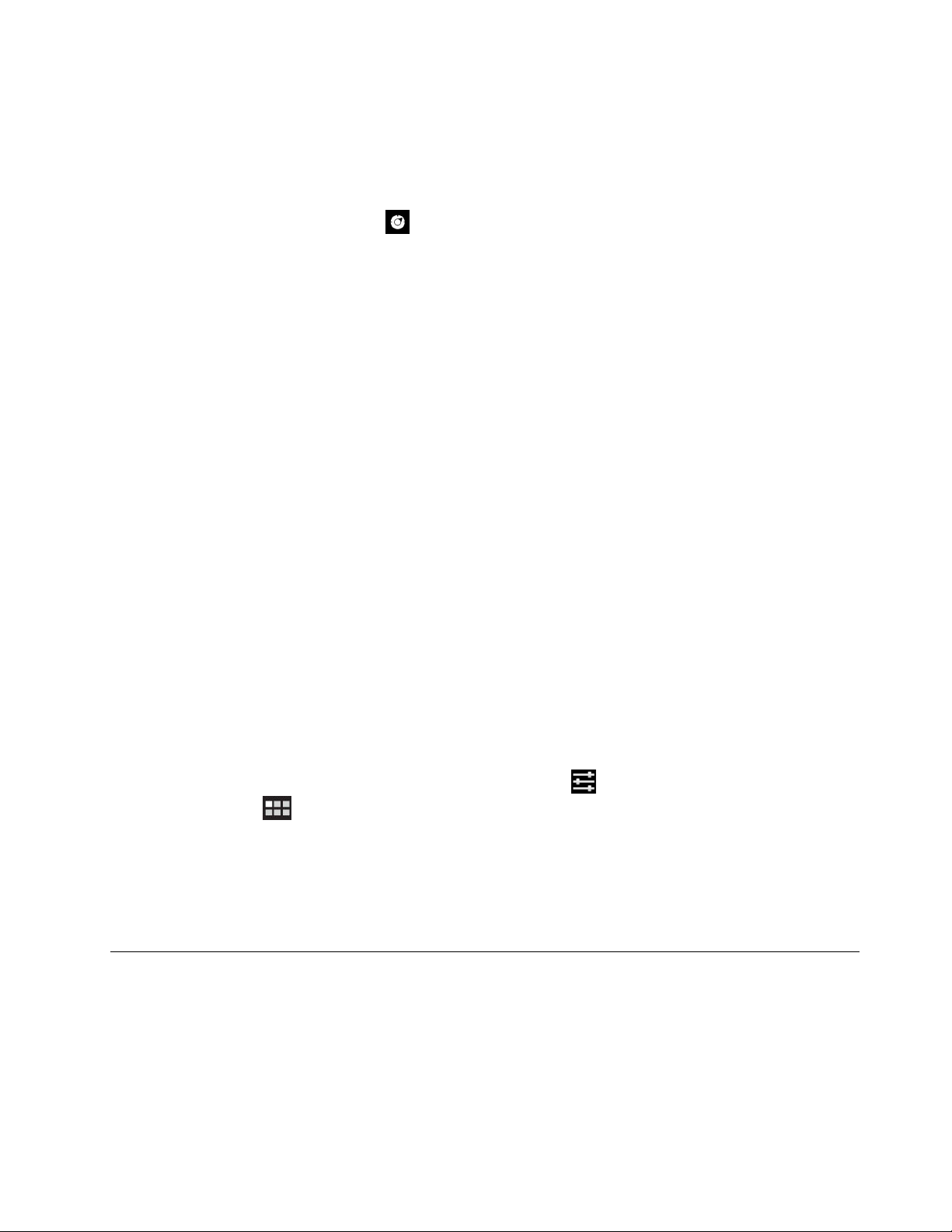
5.TouchtheBackbuttonwhenyouaredone.
Ifyouhaveconguredmultiplelanguagesandwanttoswitchtoanotherlanguagewhenyouaretyping
text,dothefollowing:
•FortheAndroidkeyboard:
1.Touchandholdthesettingskeytobringuptheinputmethodselectiondialogbox.
2.Touchthedesiredlanguagefromthelist.Theselectedlanguageisdisplayedonthespacekey.
•FortheFlexT9keyboard:
1.Touchandholdthespacekey.Apop-upmenuisdisplayedlistingallofthelanguagesthatyou
havecongured.
2.Touchthedesiredlanguagefromthepop-upmenu.Theselectedlanguageisdisplayedonthe
spacekey.
Dictionary
Yourtablethasdictionariesinmanylanguagesthatcanbehelpfulwhencomposingmessagesand
documents.Theappropriatedictionaryisactivatedautomaticallywhenyoutouchasupportedkeyboard.
Theactivedictionarysuggestscorrectionsorcompletesthewordwhileyoutype.Youdonotneedto
interruptyourtypingtoacceptthesuggestedword.
•Acceptingorrejectingdictionarysuggestions
Toacceptadictionarysuggestion,touchthespacekeyonthekeyboardwhenthedictionarysuggestion
isdisplayed.T orejectadictionarysuggestion,nishtypingthewordthatyouwant,andthentouchthe
suggestiontodismissitbeforetypinganythingelse.
•Correctingawordusingthedictionarysuggestedcorrections
Ifyoumisspellaword,thewordisunderlinedwithadottedline.Touchthemisspelledwordandalist
ofsuggestedcorrectionsisdisplayed.Touchtheonethatbestmatchesyourword.Themisspelled
wordisreplaced.
YoualsocancreateyourowndictionarybyusingtheUserdictionaryfunction.
Toaddawordtoyourdictionary,dothefollowing:
1.FromthemainHomescreen,touchtheAndroidSettingsicononLenovoLaunchZone,ortouchthe
applicationsiconfromtheactionbarandthentouchSettings.TheAndroidSettingsscreenopens.
2.TouchLanguage&input➙Userdictionary➙Addtoaddyourword.
Disablingtheonscreenkeyboard
Ifyouprefertouseaphysicalkeyboard,justconnectanexternalUSBkeyboardorawirelessBluetooth
keyboardtoyourtablet.Theonscreenkeyboardisdisabledautomatically.
UsingtheThinkPadT abletPen
Thebattery-poweredThinkPadT abletPenenablesyoutoinputtextordrawgraphicsinanatural
manner.SometabletsareequippedwithaThinkPadTabletPenasastandardfeature.For
tabletsthatareshippedwithouttheThinkPadTabletPen,youcanorderapenfromLenovoat
http://www.lenovo.com/accessories/services/index.html.
Chapter2.Gettingstarted17
Page 26
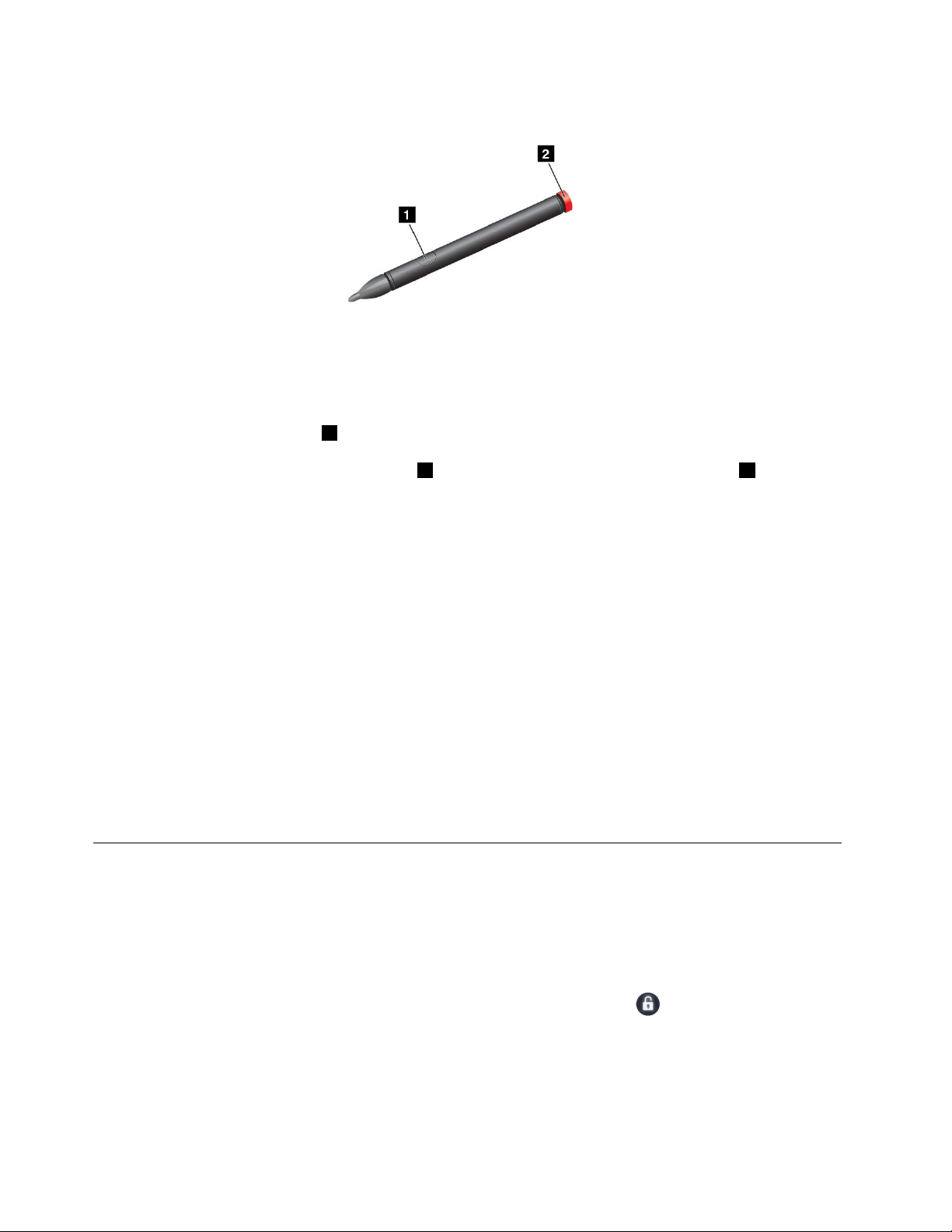
Figure5.ThinkPadTabletPenoverview
TousetheThinkPadTabletPen,holdthepenandgentlytouchthescreenwiththetiptoaccomplishactions
suchastouch,touchandhold,drag,andslide.Youalsocantouchanitemorablankareawiththepentip
andthenpresstheactivebutton1toimitateatouch-and-holdoperation.
Ifthebatterypowerrunsout,theactivebutton1stopsfunctioning.Unscrewthebatterycap2andremove
ittoreplacethebattery.
Whendrawingorwritingwiththepen,holdthepenverticallytoachievethebestlinequality.
Note:TheThinkPadTabletPenusesoneAAAAalkalinebattery.
Usethepeninsteadofyourngerinthefollowingconditions:
•Whenyouneedpreciseanddetailedinput,suchasdrawingapictureorusinghandwritingmode
•Whentoomanyelementsarecrowdedonthescreen,forexample,whenyouareplayinggames
•Ifyouwanttokeepyourscreenfreefromsmudges
•Ifyouhavelongngernailsanditisdifcultforyoutotype
YourtabletprovidesastorageslotandstringholesfortheThinkPadTabletPen.Whenyouarenotusingthe
ThinkPadTabletPen,storeitinthetablet.Ifyouneedtousethepenfrequently,stringthepentothestring
holestoavoidlosingit.T olocatethestorageslotandstringholes,see“Tabletlayout”onpage1
.
Screenlockmode
Topreventunauthorizeduseandaccesstoyourdata,lockyourtabletwhenyouarenotusingit.Afteryou
lockyourtablet,nothinghappenswhenyoutouchthescreen,butyoustillcanlistentomusicandusethe
volumebuttons.
Tolockyourtablet,pressthepowerbuttononce.Thetabletscreenisturnedoff.
Tounlockthescreen,pressthepowerbuttonagainanddragtheunlockiconacrossthescreen
inanydirection.
IfyouhavesetupascreenunlockpasswordoraPersonalIdenticationNumber(PIN),oranunlockpattern,
youhavetotypethecorrectpasswordorPIN,ordrawthecorrectpatterntounlockyourscreen.Formore
information,see“Lockingthetabletscreen”onpage63
18UserGuide
.
Page 27

Downloadinggamesandapplications
Toextendthefunctionalityofyourtablet,downloadandinstalladditionalapplicationsfromAndroidMarket
andLenovoAppShop.BothAndroidMarketandLenovoAppShopprovideaneasyandquickwayfor
youtoshopforgamesandmobileapplications.
DownloadinggamesandapplicationsfromAndroidMarket
TodownloadorbuyanapplicationoragamefromAndroidMarket,dothefollowing:
1.Fromtheactionbar,touchtheapplicationsicontoopentheapplicationlibrary.
2.TouchtheAndroidMarketicontolaunchtheapplication.
3.SignintoAndroidMarketwithyourGoogleAccount.IfyoudonothaveaGoogleAccount,followthe
instructionsonthescreentocreateanaccount.
4.Ifyouarelaunchingthisapplicationforthersttime,readthetermsandconditionsandtouchAccept.
TheAndroidMarketscreenisdisplayed.
5.Scrollandbrowselistedapplicationsorgamestolocatethedesiredapplicationorgame.Touchthe
applicationorgametoviewdetailedinformation.
6.Ontheapplicationdetailsscreen,touchDOWNLOADorBUYandfollowtheinstructionsonthescreen
tostartthedownloadandinstallation.Thedownloadingiconisdisplayedonthesystembar.
7.Whenthedownloadnishes,touchthetimeareafromthesystembartobringupthenotication
messages.
8.Touchtheinstalledapplicationonthelistandfollowtheinstructionsonthescreentouseit.
DownloadinggamesandapplicationsfromLenovoAppShop
TodownloadorbuyanapplicationoragamefromLenovoAppShop,dothefollowing:
1.FromthemainHomescreen,touchtheAndroidSettingsicononLenovoLaunchZone,ortouchthe
applicationsicon
2.TouchApplications➙UnknownsourcestoallowtheinstallationofapplicationsfromLenovoApp
Shop.
Note:YouonlyneedtoenableUnknownsourcesthersttimeyoudownloadapplicationsfromLenovo
AppShop,orafteryouperformafactorydataresetoperation.
3.Fromtheactionbar,touchtheapplicationsicontoopentheapplicationlibrary.
4.TouchtheLenovoAppShopicontolaunchtheapplication.
5.Scrollandbrowselistedapplicationsorgamestolocatethedesiredapplicationorgame.
6.Touchtheapplicationorgame,andthenfollowtheinstructionsonthescreentodownloadandinstallit.
fromtheactionbarandthentouchSettings.TheAndroidSettingsscreenopens.
CustomizingyourHomescreens
BecausetheHomescreensarethestartingpointsforyoutouseyourtablet,youmightwanttocustomize
theHomescreenstomeetyourpersonalpreferences.ReadthistopictolearnhowtocustomizeyourHome
screensbyaddinganitemtoaHomescreen,rearrangingtheHomescreens,resettingthemainHome
screen,changingthewallpaper,andcustomizingLenovoLaunchZone.
AddinganitemtoaHomescreen
Toaddanapplicationshortcut,widget,orotheritemtoaHomescreen,dothefollowing:
1.TouchtheCustomizeiconfromtheactionbartoopentheHomescreencustomizationview.
Chapter2.Gettingstarted19
Page 28
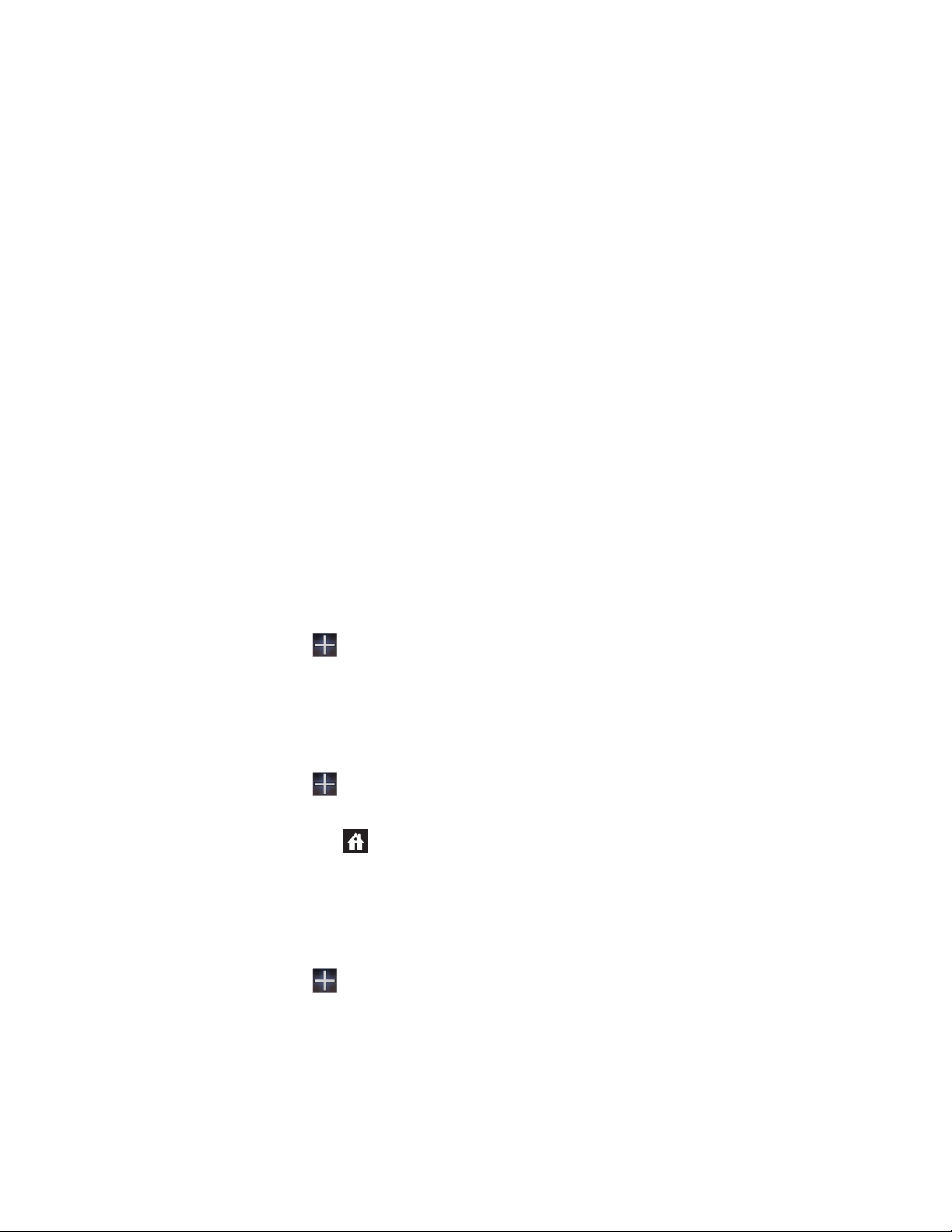
2.TouchtheAppshortcutstab,theWidgetstab,ortheMoretabtoselectthedesireditemthatyou
wanttoadd.
3.DragtheitemtotheHomescreenwhereyouwanttoaddit.IfyoudragittoaHomescreenand
pausebeforeliftingyournger,theHomescreenenlargessoyoucanplacetheitemwhereyouwant
ittobelocated.Otherwise,theitemisplacedontherstavailablespot.Ifyousimplytouchthe
iteminsteadofdraggingit,theitemisaddedtotheHomescreenfromwhichyouenteredtheHome
screencustomizationview.
Note:Whenaddingsomeitems,youmightbepromptedtomakeadditionalselectionsbeforetheitem
isaddedtoaHomescreen.
MovingaHomescreenitem
TomoveanitemonaHomescreen,dothefollowing:
1.Touchandholdtheitemyouwanttorepositionuntilitmagniesandbecomesmovable.Donotlift
yournger.
2.DragtheitemtoanewlocationonthesameHomescreenandreleaseyournger.Ifyouwanttomove
theitemtoanotherHomescreen,holdanddragtheitemtotheleftorrightoutlineofanotherHome
screenuntilthedesiredHomescreenopens,andthenreleaseyournger.
RemovinganitemfromaHomescreen
1.Touchandholdtheitemyouwanttoremoveuntilitmagniesandbecomesmovable.Donotliftyour
nger.TheapplicationsiconinthetoprightcornerchangestotheTrashicon.
2.DragtheitemtotheTrashicon.
3.ReleaseyourngerwhentheTrashiconglowsred.
ChangingtheHomescreenwallpaper
1.TouchtheCustomizeiconfromtheactionbartoopentheHomescreencustomizationview.
2.TouchtheWallpaperstabandtouchasource(Gallery,LiveWallpapers,orWallpaper)fromwhichto
selectthewallpaper.
3.Touchtheimageofthewallpaperyouwanttouse.
ChangingthemainHomescreen
1.TouchtheCustomizeiconfromtheactionbartoopentheHomescreencustomizationview.
2.TouchtheOptionstab.
3.TouchandholdtheHomeicon,andthendragittoanotherlocationabovetheHomescreenthat
youwanttosetasthemainHomescreen.TheselectedHomescreenishighlightedingreen.
4.Releaseyournger.TheselectedHomescreenbecomesthemainHomescreen.
ReorderingtheHomescreens
IfyouwanttoreordertheHomescreens,dothefollowing:
1.TouchtheCustomizeiconfromtheactionbartoopentheHomescreencustomizationview.
2.TouchtheOptionstab.
3.TouchandholdaHomescreenanddragittoanewlocation.Thetargetlocationishighlightedwitha
greenline.
4.Releaseyournger.TheHomescreenismovedtothenewlocation.
20UserGuide
Page 29
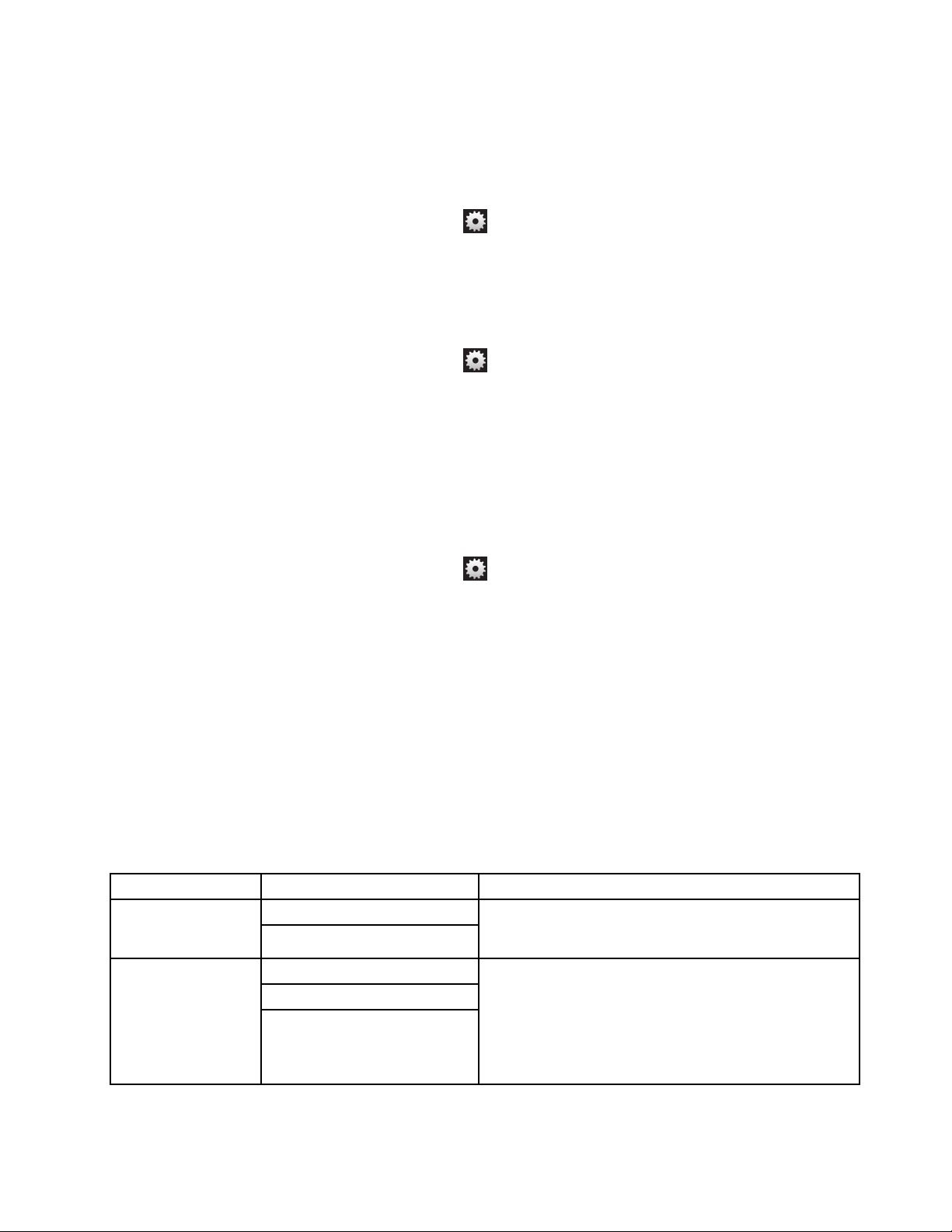
CustomizingLenovoLaunchZone
CustomizeLenovoLaunchZonebychangingthebackgroundcolor,thetransparencylevel,andother
settingstomeetyourpersonalpreferences.
TochangethebackgroundcolorandthetransparencylevelofLenovoLaunchZone,dothefollowing:
1.TouchtheLenovoLaunchZoneSettingsiconfromLenovoLaunchZone.Thesettingsitemsare
displayed.
2.TouchChangeLaunchZoneColor.
3.Touchyourfavoritecolorandslidethetransparencybartoyourpreference.
Toreplaceoneofthepredenedfourquadrantswithanotherapplication,dothefollowing:
1.TouchtheLenovoLaunchZoneSettingsiconfromLenovoLaunchZone.Thesettingsitemsare
displayed.
2.Touchthenameofthequadrantthatyouwanttoreplace.
3.TouchSelectanapplication.
4.TouchBrowse.
5.Scrollthroughtheapplicationlistandtouchthedesiredapplication.Y oucannowlaunchtheselected
applicationfromthequadrant.
Tochangethecenterarea(browser)intoapictureviewer,dothefollowing:
1.TouchtheLenovoLaunchZoneSettingsiconfromLenovoLaunchZone.Thesettingsitemsare
displayed.
2.TouchZone5:Customize.
3.Touchoneofthefollowing:
•Showonepicture:Selectapicturefromyourpicturegallery.
•Displayslideshow:Chooseanimagesourceandcongurehowoftenyouwouldliketochange
apicture.
Tochangeothersettings,opentheLenovoLaunchZonesettingsviewandtouchanitemforfurther
conguration.
Note:DefaultapplicationsonLenovoLaunchZonevarybygeographiclocations.Therefore,theLaunch
Zonesettingsonyourtabletmightbedifferentfromthosedescribedinthefollowingtable.
Table1.LenovoLaunchZonesettings
Menu
Zone2:Email
Options
Preinstalledvideoplayers Zone1:Watch
Selectanapplication
GmailApp
Email
Selectanapplication
Description
Touchavideoplayerfromthelist,ortouchSelectan
applicationtoselectanotherapplicationtolaunchfrom
Zone1.
IfyouselectEmail,anadditionalsettingoptionShow
unreadeMailCounteronmainwindowisdisplayed.
Whenthisoptionisenabled,thenumberofunreade-mails
isdisplayedinZone2.
IfyouwanttoreplaceEmailwithanotherapplication,touch
Selectanapplication.
Chapter2.Gettingstarted21
Page 30
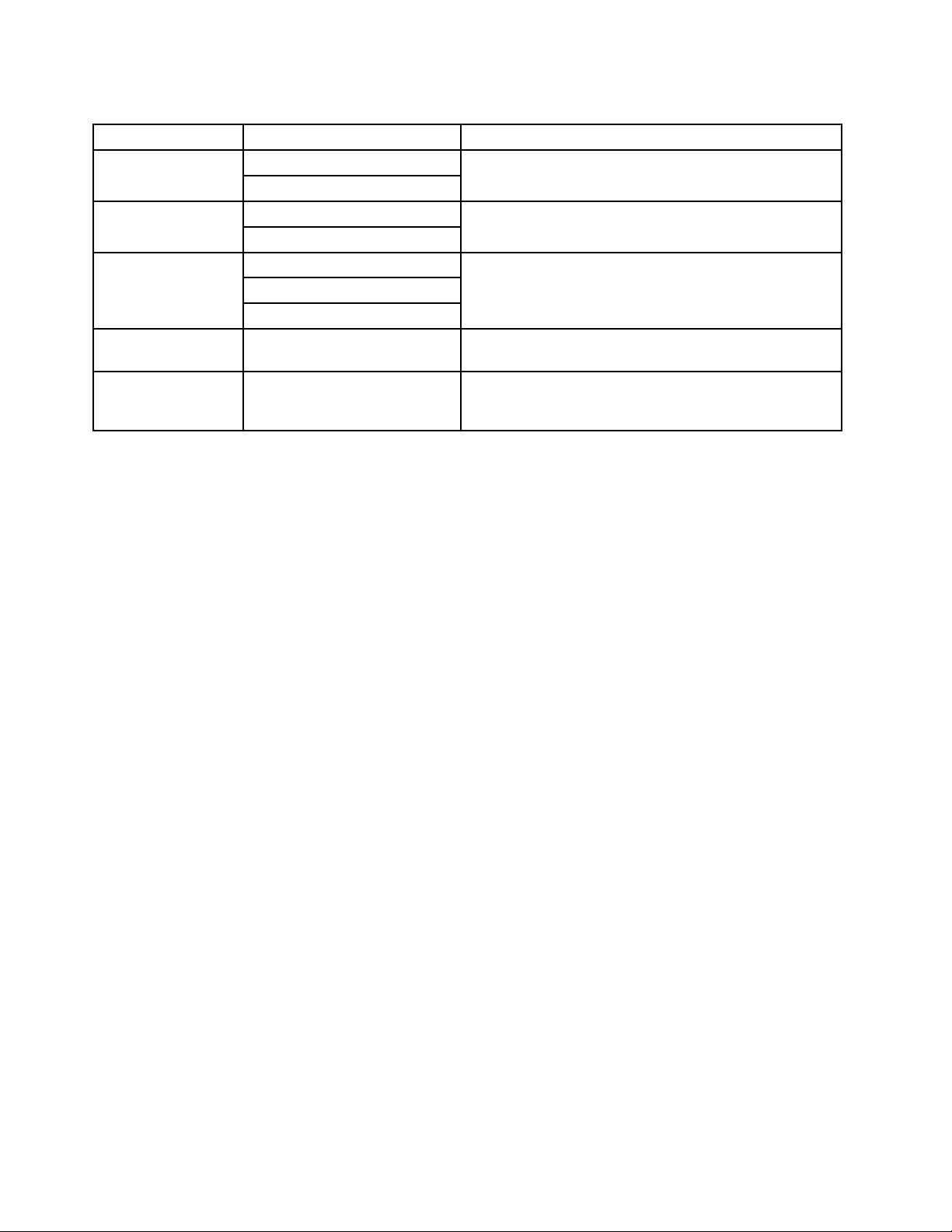
Table1.LenovoLaunchZonesettings(continued)
Menu
Zone5:Customize
ChangeLaunchZone
Color
Messagesfrom
Lenovo
Options
Preinstallede-bookreaders Zone3:Read
Selectanapplication
Preinstalledmusicplayers Zone4:Listen
Selectanapplication
Launchbrowser
Showonepicture
Displayslideshow
Description
Selectane-bookreader,ortouchSelectanapplication
toselectanotherapplicationtolaunchfromZone3.
Selectamusicplayer,ortouchSelectanapplicationto
selectanotherapplicationtolaunchfromZone4.
CongureZone5tobethelaunchpointforBrowseror
tobeapictureviewer.
Changethebackgroundcolorandtransparencytoyour
preference.
Selectcategoriesforwhichyouwanttoreceive
notications,suchasgames,movies,deviceaccessories,
andbooks.
22UserGuide
Page 31

Chapter3.Connectingtowirelessnetworksanddevices
Yourtabletcanconnecttoavarietyofnetworksanddevices,includingmobilenetworks(2Gor3G),Wi-Fi
datanetworks,andBluetoothdevices.
Note:Sometabletmodelscanconnecttobothmobilenetworks(2Gor3G)andWi-Finetworks,whileothers
canconnecttoWi-Finetworksonly.IfyourtabletsupportsWi-Ficonnectiononly,theinformationrelated
tomobilenetworksdoesnotapplytoyourtablet.
Determiningwhichmobilenetworkyouareusing
Forsomenetworks,youcancheckthenetworknametoseewhichmobilenetworkyouareusing.
Tocheckthenetworkname,dothefollowing:
1.FromthemainHomescreen,touchtheAndroidSettingsicononLenovoLaunchZone,ortouchthe
applicationsicon
2.TouchWireless&networks➙Mobilenetworkstoviewthenameofthenetworktowhichyouare
connected.
Disablingdataroamingonmobilenetworks
Disablethedataroamingfunctiontoavoidunwantedchargeswhenyouaretravelingwithyourtabletto
areascoveredbyothercarriers’mobilenetworks.
fromtheactionbarandthentouchSettings.TheAndroidSettingsscreenopens.
Todisablethedataroamingfunction,dothefollowing:
1.FromthemainHomescreen,touchtheAndroidSettingsicononLenovoLaunchZone,ortouchthe
applicationsiconfromtheactionbarandthentouchSettings.TheAndroidSettingsscreenopens.
2.TouchWireless&networks➙MobilenetworksandcleartheDataroamingcheckbox.
Limitingmobiledataconnectionto2Gnetworks
Ifyourbatterypowerislowandyouareunabletochargethebattery,limitthemobiledataconnectiontoa
2Gnetworktoextendyourbatterylife.Aslowernetworkconnectionconsumeslesspower.
Note:Whenyouareconnectedtoa2Gnetwork,youmightwanttopostponeactivitiesthattransmitalotof
data,suchassending,uploading,ordownloadingpicturesorvideos,untilyoucanchargeyourbatteryand
connectyourtablettoafastermobilenetworkorotherwirelessnetwork.
Tolimitdataconnectiontoa2Gnetwork,dothefollowing:
1.FromthemainHomescreen,touchtheAndroidSettingsicononLenovoLaunchZone,ortouchthe
applicationsiconfromtheactionbarandthentouchSettings.TheAndroidSettingsscreenopens.
2.TouchWireless&networks➙Mobilenetworks.
3.TouchUseonly2Gnetworks.
©CopyrightLenovo2011
23
Page 32
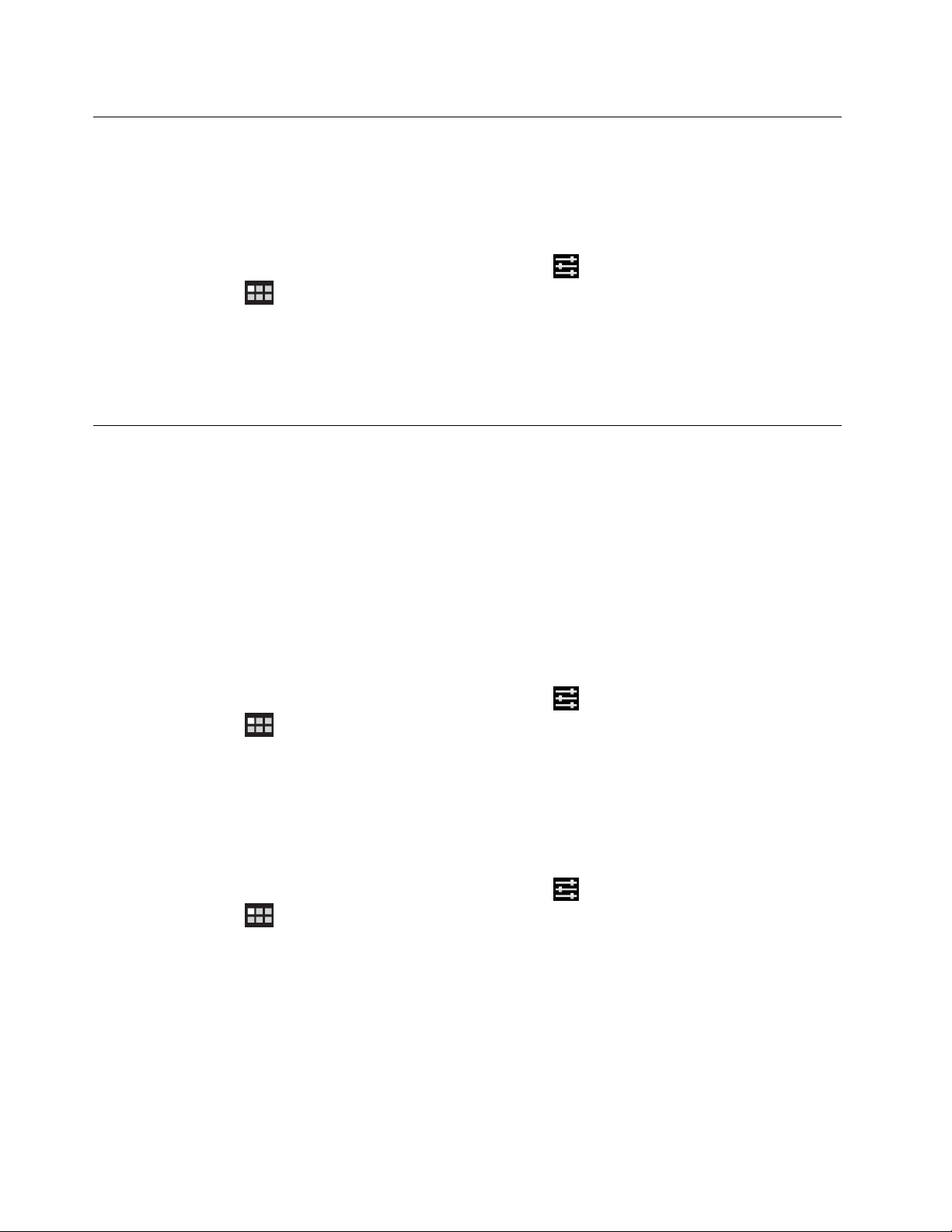
EditingorcreatingaGSMaccesspointname
IfyourtabletconnectstoaGlobalSystemforMobileCommunications(GSM)mobilenetwork(2Gor3G),
andyouneedtoeditthesettingsforanexistingaccesspointname(APN)orcreateanewAPN,youmust
obtaintheAPNanddetailedsettingsfromyourservicecarrier.
ToeditorcreateanewAPN,dothefollowing:
1.FromthemainHomescreen,touchtheAndroidSettingsicononLenovoLaunchZone,ortouchthe
applicationsiconfromtheactionbarandthentouchSettings.TheAndroidSettingsscreenopens.
2.TouchWireless&networks➙Mobilenetworks➙AccessPointNames.
3.TouchanexistingAPNtoedititortouchNewAPNtocreateanewone.EntertheAPNsettingsthatyou
obtainedfromyourcarrierbytouchingeachsettingthatyouneedtoedit.
4.Whenyouarenished,touchSave.
Connectingtoa2Gor3Gmobiledatanetwork
ASIMcardisrequiredtoconnecttoamobilenetwork.Referto“InstallingtheSIMcard”onpage9for
instructionsonhowtoinstallaSIMcard.
Note:SometabletssupportaccesstoWi-Finetworksonly.See“ConnectingtoaWi-Finetwork”onpage
forinstructionsonconnectingtoaWi-Finetwork.
25
Dependingonyourtabletmodelandplaceofpurchase,youmightbeguidedtoconnecttoyourmobile
networkassoonasyouturnonthetabletforthersttimeandconguretheinitialsetup.Duringtheinitial
setup,ifaSIMcardisdetected,youaregiventheoptiontoactivateyourmobilenetworkaccount.
Ifyouchosenottoactivateyouraccountatthattime,youcanactivateyourmobilenetworkaccountafter
youinstallaSIMcardbydoingthefollowing:
1.FromthemainHomescreen,touchtheAndroidSettingsicononLenovoLaunchZone,ortouchthe
applicationsicon
2.TouchWireless&networks➙Mobilenetworks.
3.TouchDataenabledifitisdisabled.
4.TouchActivatedeviceandfollowtheinstructionsonthescreentoactivateyourmobilenetwork
accountandconnecttothemobilenetwork.
Tomanuallyselectanetwork,dothefollowing:
1.FromthemainHomescreen,touchtheAndroidSettingsicononLenovoLaunchZone,ortouchthe
applicationsiconfromtheactionbarandthentouchSettings.TheAndroidSettingsscreenopens.
2.TouchWireless&networks➙Mobilenetworks➙Networkoperators➙Searchnetworks.Thelist
ofmobiledatanetworkscurrentlyavailableisdisplayed.
3.Touchanetworkfromthenetworklist,andthenfollowtheinstructionsonthescreentoestablish
theconnection.
fromtheactionbarandthentouchSettings.TheAndroidSettingsscreenopens.
24UserGuide
Page 33
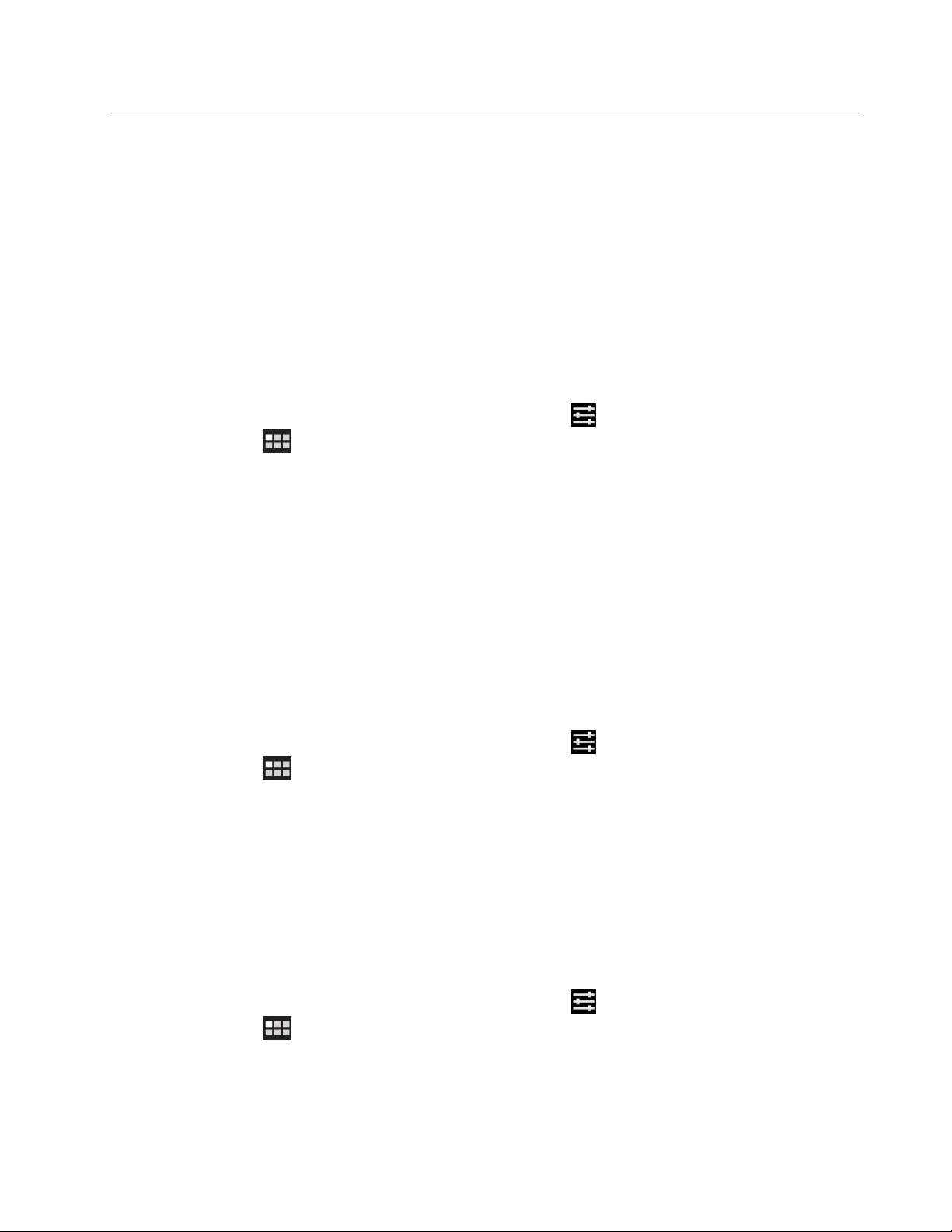
ConnectingtoaWi-Finetwork
Wi-Fiisawirelessnetworkingtechnologythatprovidesnetworkaccessatdistancesofupto100meters
(328feet)dependingontheWi-Firouterandyoursurroundings.YoucanconnectanyThinkPadTabletto
aWi-Finetwork.
AWi-FiconnectionrequiresaccesstoafunctioningWirelessAccessPoint(WAP),alsocalledahotspot.
Somehotspotsareopentothepublic,butsomeothersimplementsecurityfeaturestolimitaccessto
specicgroupsorindividuals.
Note:TherangeandqualityoftheWi-Fisignalisaffectedbythenumberofconnecteddevices,the
infrastructure,andtheobjectsthroughwhichthesignalistransmitted.
ConnectingtoaWi-Finetwork
ToestablishaWi-Finetworkconnection,dothefollowing:
1.FromthemainHomescreen,touchtheAndroidSettingsicononLenovoLaunchZone,ortouchthe
applicationsiconfromtheactionbarandthentouchSettings.TheAndroidSettingsscreenopens.
2.TouchWireless&networks➙Wi-Fisettings.TouchWi-Fitoturniton.
3.AlistofavailablenetworksisdisplayedunderWi-Finetworks.TouchaWi-Finetworktoconnecttoit.
4.Ifthenetworkisopen,youarepromptedtoconrmthatyouwanttoconnecttothatnetworkby
touchingConnect.Ifthenetworkissecured,youarepromptedtotypeapasswordorothercredentials.
WhenyouareconnectedtoaWi-Finetwork,touchitsnameontheWi-Fisettingsscreenfordetailsabout
thespeed,security,address,andrelatedinformation.
AddingaWi-Finetwork
IfyouwanttoaccessaWi-Finetworkthatdoesnotbroadcastitsnetworkname(alsocalledaserviceset
identierorSSID),youmustaddthatWi-Finetworkbeforeyoucanconnecttoit.
ToaddaWi-Finetwork,dothefollowing:
1.FromthemainHomescreen,touchtheAndroidSettingsicononLenovoLaunchZone,ortouchthe
applicationsiconfromtheactionbarandthentouchSettings.TheAndroidSettingsscreenopens.
2.TouchWireless&networks➙Wi-Fisettings➙Wi-Fitoturniton.
3.ScrolltothebottomoftheWi-FisettingsscreenandtouchAddWi-Finetwork.
4.Typetherequiredinformationforthenetwork.
5.TouchSave.Theinformationaboutthenetworkissaved.TheWi-Ficonnectionwillbeestablished
automaticallythenexttimeyoucomewithintherangeofthisnetwork.
DisablinganautomaticWi-Ficonnection
IfyoudonotwantthetablettoautomaticallyconnecttoaspecicWi-Finetworkthatyouhadpreviously
congured,dothefollowing:
1.FromthemainHomescreen,touchtheAndroidSettingsicononLenovoLaunchZone,ortouchthe
applicationsiconfromtheactionbarandthentouchSettings.TheAndroidSettingsscreenopens.
2.TouchWireless&networks.
3.IftheWi-Fifunctionisoff,touchWi-Fitoturniton.
4.TouchthenameoftheWi-Finetwork.
Chapter3.Connectingtowirelessnetworksanddevices25
Page 34
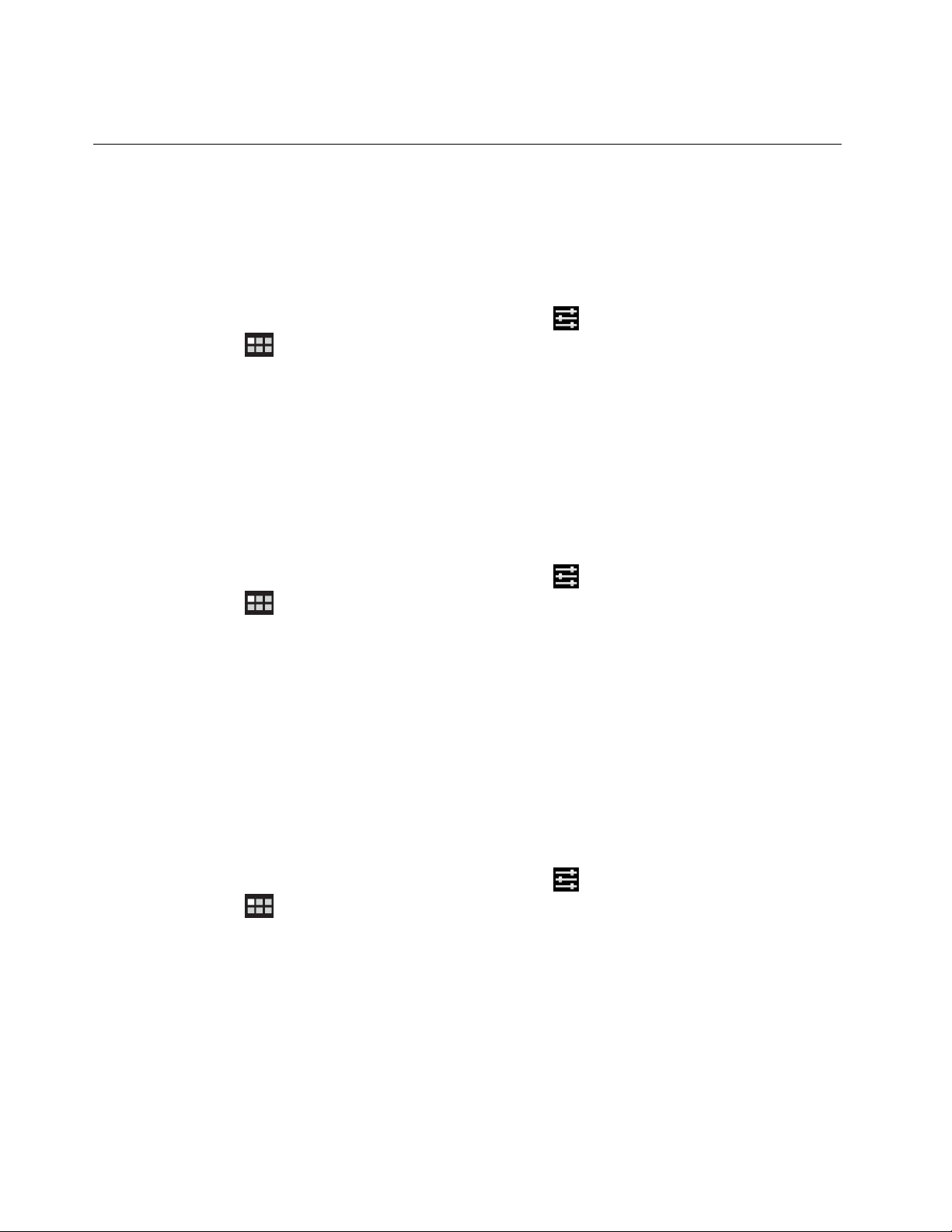
5.TouchForget.ThedetailsoftheWi-Finetworkareerased.
UsingBluetoothdevices
Bluetoothisashort-rangewirelesscommunicationstechnology.UseBluetoothtoestablishawireless
connectionwithanotherBluetooth-enableddeviceoveradistanceofabout10m(32.8ft),suchasa
Bluetoothkeyboardorheadset.
EnablinganddisablingtheBluetoothfunction
ToenableordisabletheBluetoothfunction,dothefollowing:
1.FromthemainHomescreen,touchtheAndroidSettingsicononLenovoLaunchZone,ortouchthe
applicationsiconfromtheactionbarandthentouchSettings.TheAndroidSettingsscreenopens.
2.TouchWireless&networks➙BluetoothtoenableordisabletheBluetoothfunction.Whenenabled,a
greencheckisdisplayedinthecheckboxandtheBluetoothiconisdisplayedonthesystembar.
WhenyouarenotusingBluetooth,turnitofftoextendthebatterylife.
ChangingtheBluetoothnameofyourtablet
YourtablethasagenericBluetoothnamebydefault,whichisvisibletootherdeviceswhenyouaretryingto
connecttothem.Youcanchangethisnametoyourpreferencetomakeitmorerecognizabletoyou.
Tochangethename,dothefollowing:
1.FromthemainHomescreen,touchtheAndroidSettingsicononLenovoLaunchZone,ortouchthe
applicationsicon
2.TouchWireless&networks.
3.IftheBluetoothfunctionisoff,touchBluetoothtoturnonBluetooth.
4.TouchBluetoothsettings.
5.TouchDevicename.
6.Typeanewname,andthentouchOK.
PairingwithaBluetoothdevice
ThersttimeyouconnectyourtablettoaBluetoothdevice,youneedtopairthedevicewithyourtablet,so
thatthetwodevicescanexchangedatasecurely.
TopairyourtabletwithaBluetoothdevice,dothefollowing:
1.FromthemainHomescreen,touchtheAndroidSettingsicononLenovoLaunchZone,ortouchthe
applicationsiconfromtheactionbarandthentouchSettings.TheAndroidSettingsscreenopens.
2.TouchWireless&networks.
3.IftheBluetoothfunctionisoff,touchBluetoothtoturnonBluetooth.
4.TouchDiscoverabletomakeyourtabletdiscoverabletootherdevices.
5.TouchFindnearbydevices.AlistofdeviceIDsisdisplayedunderFounddevices.
fromtheactionbarandthentouchSettings.TheAndroidSettingsscreenopens.
Note:T ouchScanfordevicestorefreshthesearchresults.
6.TouchtheIDoftheBluetoothdevicetowhichyouwanttoconnect.
7.TouchPair.
26UserGuide
Page 35

8.IfyouarepromptedtotypeapasswordoraPINtoauthenticate,typethesamepasswordorPINon
bothdevices.Otherwise,consultthedocumentationthatcamewiththetargetdevicetolearnitsdefault
passwordorPINforconnection,orwhatotherproceduresitrequiresforpairing.
9.Whenthepairingissuccessful,Pairedbutnotconnectedisdisplayedunderthepaireddevice.
ConnectingtoaBluetoothdevice
ToconnecttoaBluetoothdevice,dothefollowing:
1.PairwiththetargetBluetoothdevicerst.See“PairingwithaBluetoothdevice”onpage26.
2.IntheBluetoothSettingsview,touchthepaireddevicefromthedevicelisttostarttheconnection.
3.Ifthetargetdevicerequiresadditionalaction,consultthedocumentationthatcamewiththedeviceto
learnhowtoconnecttoaBluetoothdevice,orfollowtheinstructionsonthescreenofthetargetdevice.
4.Whenthetabletandthedeviceareconnected,ConnectedisdisplayedunderthedeviceID.
TransferringdatabetweenyourtabletandaBluetoothdevice
AfteryouconnectyourtablettoaBluetoothdevice,youcantransferdatabetweenyourtabletandthedevice.
TosendaletotheconnectedBluetoothdevice,dothefollowing:
1.Touchandholdthedesireditemtobringuptheoptionsmenu.
2.TouchtheShareiconorSend,thentouchBluetooth.
3.ReceivetheleattheconnectedBluetoothdevice.Consultthedocumentationthatcamewiththe
connectedBluetoothdeviceforinformationonhowtoreceiveale.
ToreceivealefromaconnectedBluetoothdevice,dothefollowing:
1.SendtheletoyourtabletthroughBluetoothfromtheconnectedBluetoothdevice.Fordetailed
instructionsonhowtosendale,consultthedocumentationthatcamewiththeconnectedBluetooth
device.
2.AmessageisdisplayedtoinformyouthatthereisanincominglethroughBluetooth,andtheicon
isdisplayedonthesystembarofyourtablet.
3.Touchtheiconfromthesystembartobringupthenoticationmessage.
4.Touchthenoticationmessage.AFiletransferdialogboxisdisplayed.
5.TouchAccepttoreceivethele.
6.Whentheleiscompletelyreceived,theiconisdisplayedonthesystembarandanoticationis
displayed,informingyouthatthelehasbeenreceived.
7.Touchtheiconandthentouchthenoticationmessagetoopenalistoflesreceivedthrough
Bluetooth.
8.Touchthedesiredleandfollowtheinstructionsonthescreentoopenit.
TocheckallthelesthatyoureceivedthroughBluetooth,dothefollowing:
1.FromthemainHomescreen,touchtheAndroidSettingsicononLenovoLaunchZone,ortouchthe
applicationsiconfromtheactionbarandthentouchSettings.TheAndroidSettingsscreenopens.
2.TouchWireless&networks.
3.IftheBluetoothfunctionisoff,touchBluetoothtoturnonBluetooth.
4.TouchBluetoothsettings➙Showreceivedles.Alistofreceivedlesisdisplayed.
Chapter3.Connectingtowirelessnetworksanddevices27
Page 36
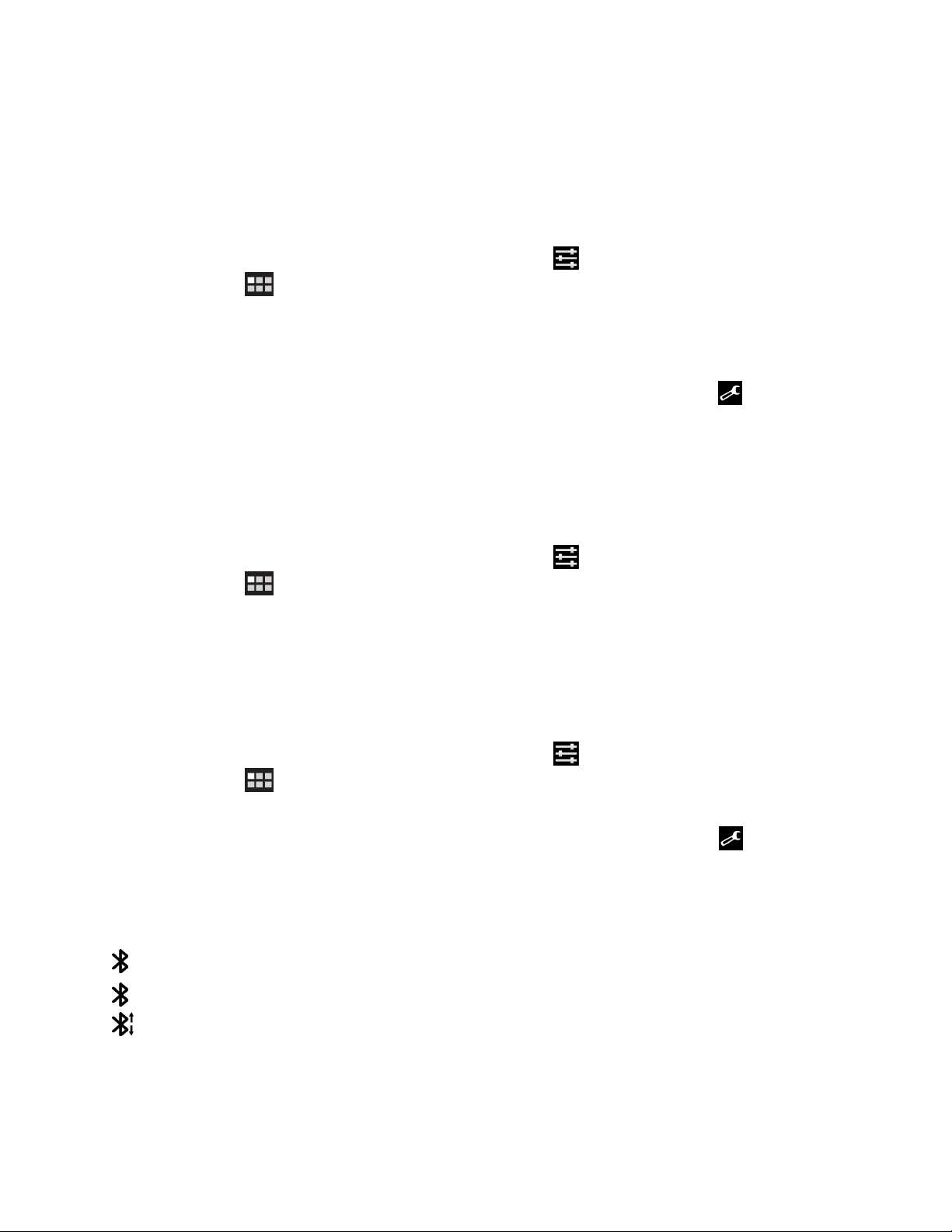
ConguringBluetoothoptions
BluetoothdevicesaredesignedtobeinteroperablewithanyBluetoothproductthatiscompliantwith
BluetoothSpecication2.1+EDRasdenedbytheBluetoothSpecialInterestGroup(SIG).DifferentBluetooth
deviceshavedifferentprolessuchasFileT ransfer,GenericAccess,AudioGateway,andBasicImage.
AfteryouconnectyourtablettoaBluetoothdevice,selecttheproleoftheBluetoothdeviceyouwant
tousebydoingthefollowing:
1.FromthemainHomescreen,touchtheAndroidSettingsicononLenovoLaunchZone,ortouchthe
applicationsiconfromtheactionbarandthentouchSettings.TheAndroidSettingsscreenopens.
2.TouchWireless&networks.
3.IftheBluetoothfunctionisoff,touchBluetoothtoturnonBluetooth.
4.TouchBluetoothSettings.
5.LocatetheBluetoothdevicethatyouwanttocongureandtouchtheCongureicon.Awindowis
displayedwiththedeviceinformation,includingitsproles.
6.Touchaproletoopentheoptionsforthatprole.
7.Touchafeaturetoenableordisableit.
DisconnectingaBluetoothdevice
TodisconnectaBluetoothdevice,dothefollowing:
1.FromthemainHomescreen,touchtheAndroidSettingsicononLenovoLaunchZone,ortouchthe
applicationsiconfromtheactionbarandthentouchSettings.TheAndroidSettingsscreenopens.
2.TouchWireless&networks➙Bluetoothsettings.
3.Touchthenameoftheconnecteddevice.
4.TouchOKfromthepop-updialogboxtodisconnectthedevice.
UnpairingaBluetoothdevice
TounpairaBluetoothdevice,dothefollowing:
1.FromthemainHomescreen,touchtheAndroidSettingsicononLenovoLaunchZone,ortouchthe
applicationsiconfromtheactionbarandthentouchSettings.TheAndroidSettingsscreenopens.
2.TouchWireless&networks➙Bluetoothsettings.
3.LocatetheBluetoothdevicethatyouwanttocongureandtouchtheCongureicon.
4.TouchUnpairtoeraseallpairinginformationforthatdevice.
ViewingBluetoothstatus
ChecktheBluetoothstatusthroughtheBluetoothstatusicononthesystembar:
ingray:Bluetoothison.
•
•inblue:ThetabletisconnectedtoaBluetoothdevice.
•:AleiscomingfromaBluetoothdevice.
28UserGuide
Page 37
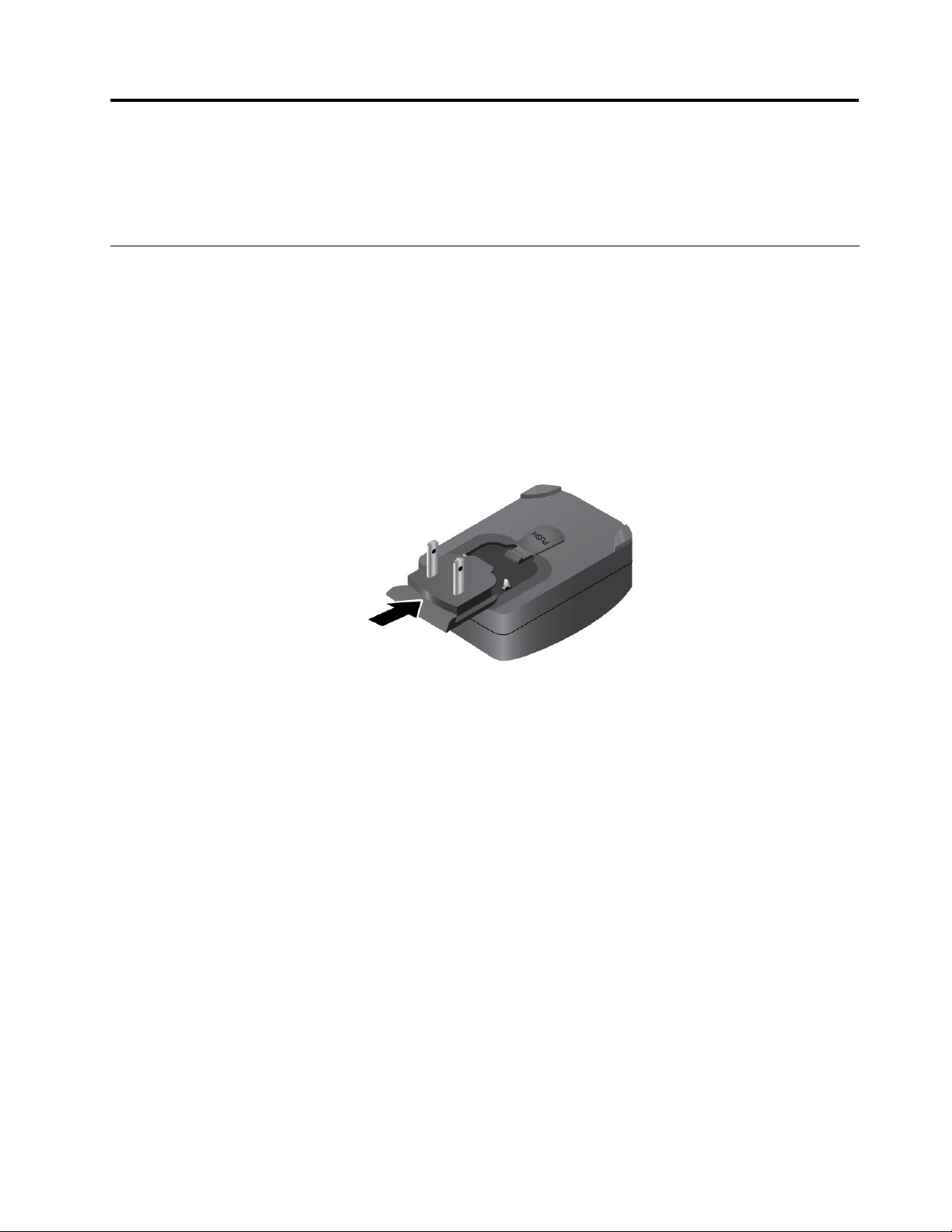
Chapter4.Batteryandacpower
Thischapterprovidesinstructionsonhowtochargethebattery,howtoextendthebatterylifebetween
charges,andhowtoviewthebatterystatus.
Chargingthebattery
YourtabletisshippedwithaThinkPadTabletACChargertochargeyourtabletfromanystandardac
poweroutlet.
Note:Thebatteryisnotfullychargedwhenshipped.
Tochargethebattery,dothefollowing:
1.Insertthesnap-inprongsintothechargerhead.Makesurethattheconnectionissecure.
Figure6.Installingtheaccharger
2.ConnectoneendoftheUSBcabletotheacchargerandtheotherendtothemicroUSBconnectoron
thetablet.
©CopyrightLenovo2011
29
Page 38
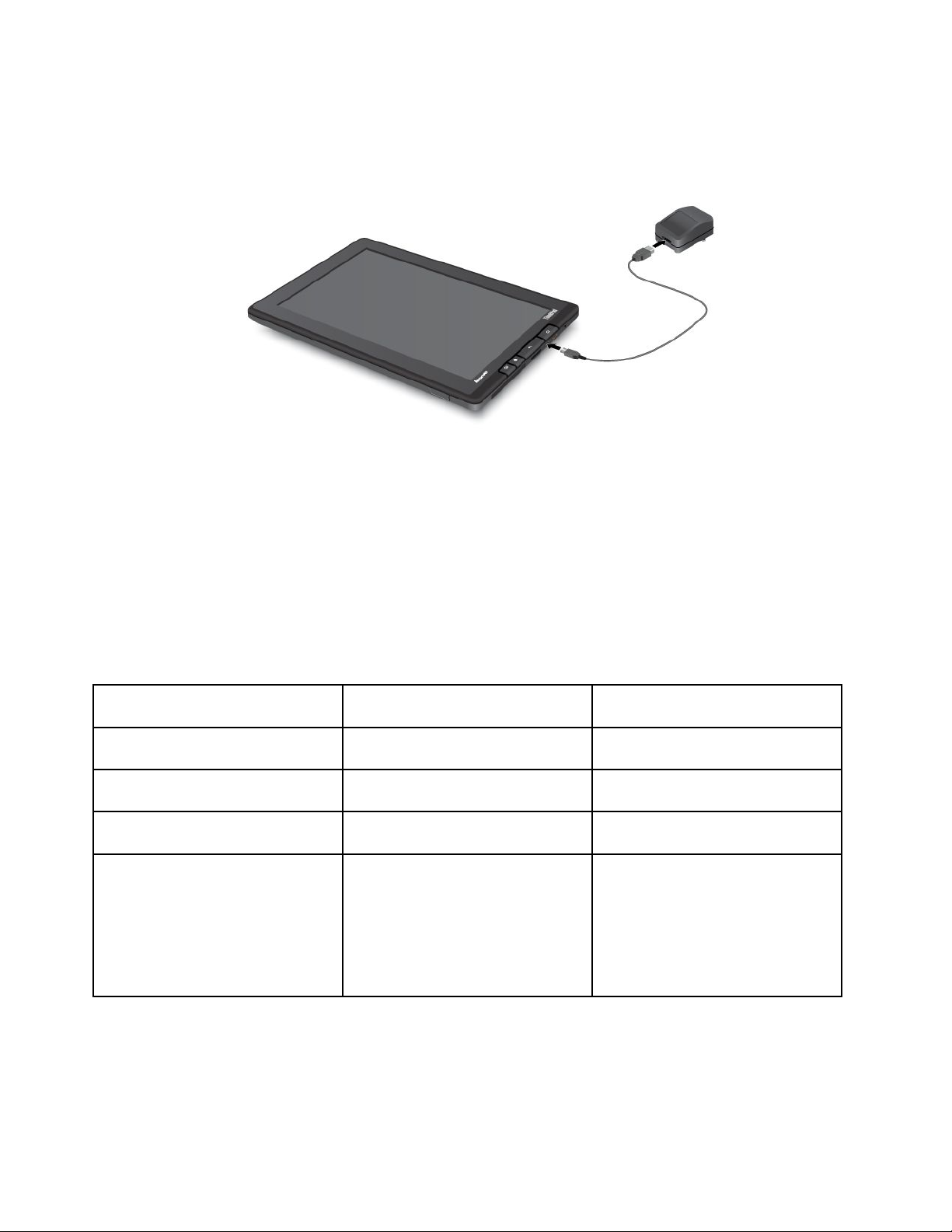
Figure7.Connectingtheacchargerwiththetablet
3.Plugtheacchargerintoastandardacpoweroutlet.
4.Disconnecttheacchargerfromyourtabletwhenthebatterypowerisfull,orleavetheaccharger
connectedtooperatefromacpower.
Alternatively,youcanuseanyofthefollowingchargingmethodstosafelyrechargetheinternalbatteryof
yourtablet:
Chargingmethod
ThinkPadT abletDock(fastest
chargingmethod)
ThinkPadTabletACCharger
ThinkPadTabletDCCharger
AUSBconnectionbetweenthe
micro-USBconnectoronthetablet
andaUSBconnectorofapersonal
computerorotherdevicethat
complieswiththeUSB2.0standards
(slowestchargingmethod)
Tableton
(Displayison)
ApprovedApproved
Approved,butthebatterywillcharge
slowly
Approved,butthebatterywillcharge
slowly
MightnotchargeduetoUSB2.0
powerlimits.
Ifthepowerconsumptionofthetablet
exceedsUSB2.0powerlimits,the
batterywilldischargetocompensate
fortheadditionalpowerrequiredby
thetablet.
Tabletofforinscreenlockmode
(Displayisoff)
Approved
Approved
Approved
Attention:UseonlyLenovoapprovedchargers.Unauthorizedchargerscouldcauseseveredamageto
yourtablet.
30UserGuide
Page 39
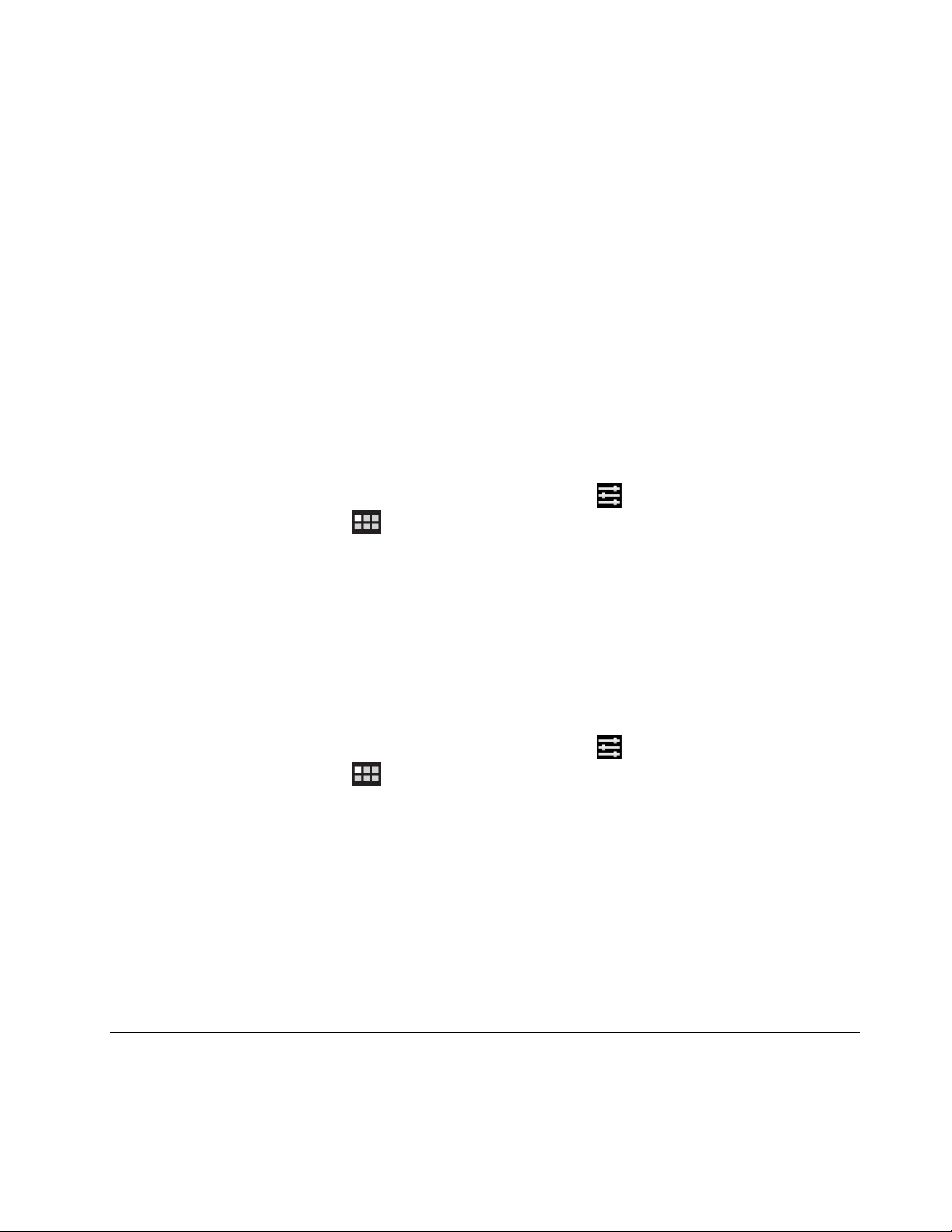
Extendingthebatterylifebetweencharges
Whenyouaretravelingoutdoorswithyourtabletandtheacpowerisnotavailable,youcanextendthe
batterylifebydoingthefollowing:
•TurnoffBluetoothandWi-Fiwhennotinuse.
ToturnoffBluetoothandWi-Fi,dothefollowing:
1.TouchthetimeareafromthesystembartoopentheStatusDetailspanel.
2.Touchanywhereinthepanel.TheQuickSettingspanelisdisplayed.
3.EithertouchAirplanemodetodisableallwirelessconnections,ortouchBluetoothandWi-Fi
todisablethetwofeatures.
•Manageyourwirelessnetworkdisconnectpolicytosavemorebatterypower.
Formoreinformationonhowtocongurethewirelessnetworkdisconnectpolicy,see“Conguringthe
wirelessnetworkdisconnectpolicy”onpage38.
•TurnoffautomaticsynchronizationforGmail,Calendar,Contacts,andotherapplicationsifyoudo
notneedthem.
Toturnofftheautomaticsynchronizationfunction,dothefollowing:
1.FromthemainHomescreen,touchtheAndroidSettingsicononLenovoLaunchZone,or
touchtheapplicationsiconfromtheactionbarandthentouchSettings.TheAndroidSettings
screenopens.
2.TouchAccounts&sync➙Auto-synctodisablethisfunction.
•Lowerthebrightnessofyourscreen.
Followeitherofthefollowingprocedurestolowerthebrightnesslevelofyourscreen:
1.TouchthetimeareafromthesystembartoopentheStatusDetailspanel.
2.Touchanywhereinthepanel.TheQuickSettingspanelisdisplayed.
3.Locatethescreenbrightnessiconandthendragtheslidertothelefttolowerthescreenbrightness.
-OR-
1.FromthemainHomescreen,touchtheAndroidSettingsicononLenovoLaunchZone,or
touchtheapplicationsiconfromtheactionbarandthentouchSettings.TheAndroidSettings
screenopens.
2.TouchScreen➙Brightness.
3.Dragtheslidertothelefttolowerthescreenbrightness.
•Turnoffthescreenwhenthetabletistemporarilynotinuse.
Pressthepowerbuttontoturnoffthescreen.
•Poweroffyourtabletifthetabletwillnotbeusedforawhile.
Toturnoffyourtablet,dothefollowing:
1.PressandholdthepowerbuttonuntilthePoweroffmenuisdisplayed.
2.TouchOK.
Checkingthebatterystatus
Gettheapproximatestatusofyourbatteryatanytimebycheckingthebatterystatusicononthesystembar.
Chapter4.Batteryandacpower31
Page 40
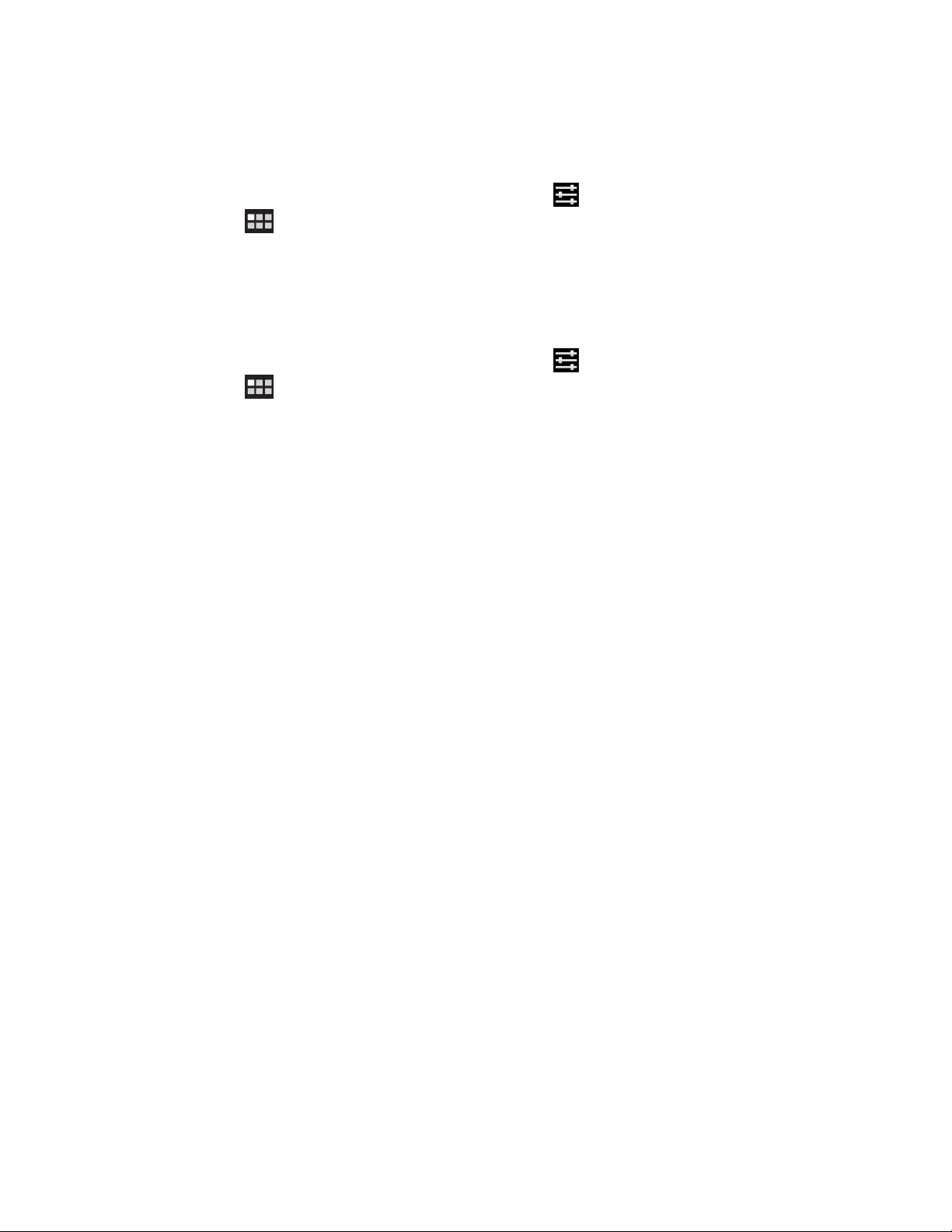
Tocheckfortheaccuratestatus,touchthebatterystatusiconfromthesystembartoopentheStatusDetails
panel.Theremainingbatterypowerpercentageisdisplayedinthepanel.
Youalsocangetmuchmoredetailedbatterystatusbydoingthefollowing:
1.FromthemainHomescreen,touchtheAndroidSettingsicononLenovoLaunchZone,ortouchthe
applicationsiconfromtheactionbarandthentouchSettings.TheAndroidSettingsscreenopens.
2.TouchAbouttablet.
3.TouchBatteryusetocheckwhichapplicationsareconsumingbatterypower.
Ifyouhaveusedyourtabletforalongtime,checkthebatteryconditionanddetermineifthebatteryshould
bereplacedwithanewonebydoingthefollowing:
1.FromthemainHomescreen,touchtheAndroidSettingsicononLenovoLaunchZone,ortouchthe
applicationsicon
fromtheactionbarandthentouchSettings.TheAndroidSettingsscreenopens.
2.TouchAbouttablet➙Status.
3.TouchBatterycondition.IfthebatteryconditionshowsPoor,contactLenovoforfurtherinstructions.
Thebatterymightneedtobereplacedwithanewone.
32UserGuide
Page 41
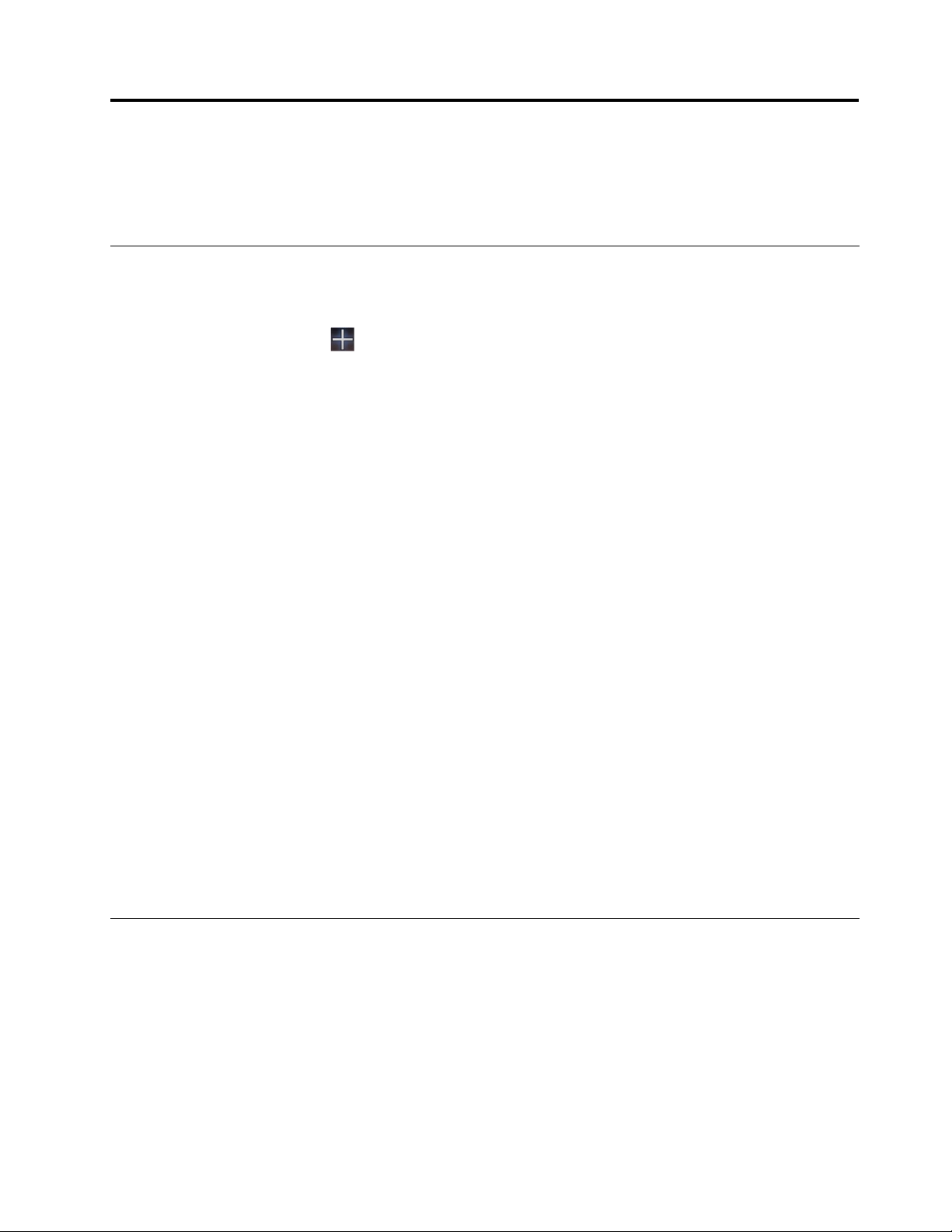
Chapter5.Usingyourtablet
Thischapterprovidesinstructionsonhowtousemanyofyourtablet’sfeaturesandsomepreinstalled
applications.
Frequentlyaskedquestions
UsetheHomescreentipstolookforsomebasicoperatinginstructions.T oviewtheHomescreentips,
dothefollowing:
1.TouchtheCustomizeiconfromtheactionbartoopentheHomescreencustomizationview.
2.TouchWidgets.
3.ScrolltolocatetheHomescreentipswidgetandtouchit.TheHomescreentipswidgetisadded
toyourHomescreen.
4.GototheHomescreenwhereyouaddedtheHomescreentipswidget,andthentouchthewidgetto
viewtipsonebyone.
Thefollowingareafewtipsthatmighthelpyouoptimizetheuseofyourtablet.
CanIgettheUserGuideinanotherlanguage?
TodownloadtheUserGuideinanotherlanguage,gotohttp://www.lenovo.com/ThinkPadUserGuides.Then
followtheinstructionsonthescreen.
HowcanIusethebatterypowermoreeffectivelywhenIamoutoftheofce?
See“Extendingthebatterylifebetweencharges”onpage31
Concernedaboutinformationsecurity?
SeeChapter8“Security”onpage63tolearnhowtoprotectyourpersonalinformation.
Isgettingconnectedindifferentlocationsachallenge?
See“Usingenhancedwirelessfeatures”onpage37
Needtogivepresentationsorattachanexternalmonitor?
See“UsingHDMIdevices”onpage48
formoreinformation.
toeasilyconnecttotheInternetfromdifferentlocations.
fortipsaboutsavingbatterypower.
BrowsingtheInternet
ReadthistopictolearnmoreaboutbrowsingtheInternet.
ConnectingtotheInternet
TobrowsetheWebandaccessWeb-basedutilitiessuchasinstantmessagingapplications,makesurethat
youhaveoneofthefollowingnetworkconnectionsavailable:
•Mobilenetwork(2Gor3G)
•Wi-Fi
©CopyrightLenovo2011
33
Page 42

•GeneralPacketRadioService(GPRS)
Ifyouchoosetouseamobiledatanetwork,youmighthavetosignupforadataplanwithyourservice
carrierinyourarea.Withsomecarriers,youcanchooseadataplan,trackyourdatausage,andchangeor
cancelyourplan.Withsomeplansyoupaybasedontheamountofdataused,whilewithotherplansyou
payaxedfeeforunlimiteddatause.
FordetailedinformationabouthowtoconnecttotheInternet,seeChapter3“Connectingtowireless
networksanddevices”onpage23.
Usingthebrowser
Toopenthebrowser,dooneofthefollowing:
•TouchtheBrowsericonfromthepredenedLenovoLaunchZone.
•PresstheBrowserbuttonontherightsideofyourtablet.
•Touchtheapplicationsicon
fromtheactionbarandthentouchBrowser.
.
NavigatingtheWeb
•Usingthebrowsercontrolbar
Figure8.Browsercontrolbar
1Back
2Forward
3RefreshRefreshthecurrentWebpage.
4WebaddresseldTouchandtypetheaddressoftheWebpagetowhichyouwanttogo.
5BookmarkBookmarkthecurrentWebpage.
6SearchUseGoogleSearchtosearchforinformation.
7BookmarksViewallbookmarksandthebrowsinghistory.
GobacktothepreviousWebpage.
GoforwardtoarecentlyvisitedWebpage.
•Usingthebrowsermenu
WhileyouarebrowsingaWebpage,touchtheMenuiconfromthetoprightcornertoaccess
thefollowingoptions:
–Newtab:OpenanewtabforanewWebpage.
–Newincognitotab:IfyoutouchthisoptiontoopenanewWebpage,theWebpageisnotrecorded
intothebrowsinghistory.
–Findonpage:SearchfortextorcontentonthecurrentWebpage.
–Sharepage:SharetheWebpagewithafriendorcolleaguethroughBluetooth,e-mail,message,or
otherways.
–Savepage:Savethecurrentpage.
34UserGuide
Page 43
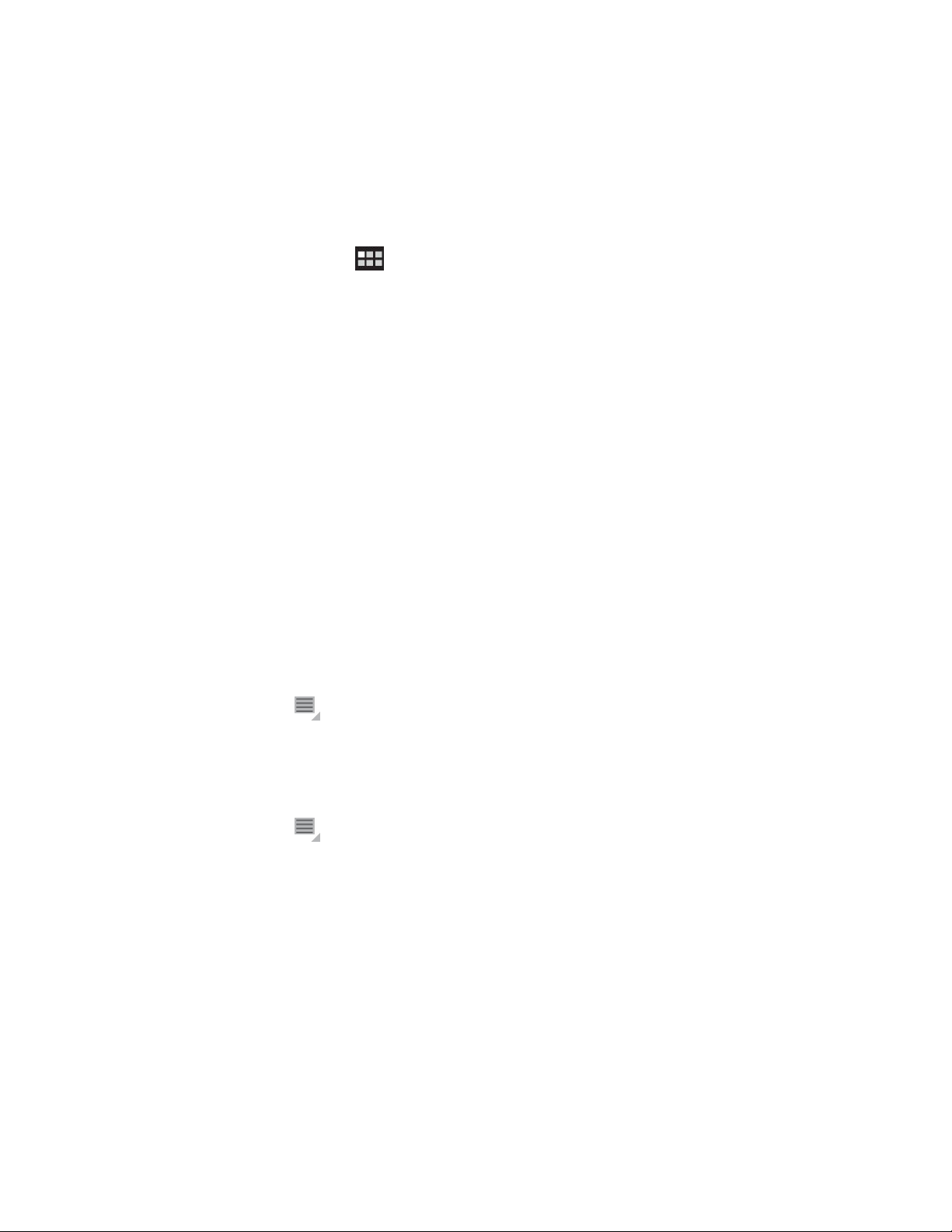
–Pageinfo:ViewthedetailsofthecurrentWebpage.
–Downloads:Viewandmanagedownloadedles.
–Settings:Congureyourbrowsersettings,suchassettingahomepage,clearingcache,setting
textsize,andsoon.
•ViewingWebpages
ToviewaspecicWebpage,dothefollowing:
1.TouchtheapplicationsiconfromtheactionbarandthentouchBrowser.
2.TouchtheWebpageaddresseldandtypetheaddressoftheWebpagetowhichyouwanttogo.As
youtypetheaddress,matchingWebpageaddressesaredisplayedonalist.
3.Dooneofthefollowing:
–TouchanaddressdisplayedonthescreentogodirectlytothatWebpage.
–CompletetypingtheWebpageaddress.ThentouchtheenterkeyontheAndroidkeyboard(or
touchGoifyouareusingtheFlexT9keyboard).
4.ScrollyourngerhorizontallyorverticallyonthescreentoscrollandviewdesiredareasofaWeb
page.T ozoomoutonaWebpage,pinch-inadesiredareabybringingtwongersclosertogether
onthescreen.TozoominonaWebpage,pinch-outadesiredareaofaWebpagebymovingtwo
ngersapartonthescreen.
ToselectanitemonaWebpage,dothefollowing:
–Fortext,touchandholdawordtobringupthetextselectortabsandtheeditmenu.Thetextselector
isapairofselectiontabs.Drageitheroftheselectiontabstohighlightthetextyouwanttoselect.
Thenusetheeditmenuthatisdisplayedatthetopofthescreentocopythetext.
–ForhyperlinksorWebpageaddresses,touchthedesiredhyperlinkorWebpageaddresstogo
tothedirectedpage.
Settingupyourhomepage
TosetthecurrentWebpageasthehomepage,dothefollowing:
1.TouchtheMenuiconfromthetoprightcorner.
2.TouchSettings➙General➙Sethomepage.
3.TouchCurrentpageandtouchOK.
TomanuallytypeahomepageWebaddress,dothefollowing:
1.TouchtheMenuiconfromthetoprightcorner.
2.TouchSettings➙General➙Sethomepage.
3.TypetheaddressoftheWebsiteyouwanttosetasyourhomepageandthentouchOK.
TosetabookmarkedWebpageasthehomepage,dothefollowing:
1.TouchtheBookmarksiconfromthebrowsercontrolbar.
2.TouchandholdadesiredbookmarktobringupthecommandsmenuandtouchSetashomepage.
DownloadingapplicationsfromtheWeb
Note:ApplicationsdownloadedfromtheWebcanbefromunknownsources.T oprotectyourtabletand
personaldata,downloadapplicationsonlyfromtrustedsourcessuchasAndroidMarketandLenovoApp
Shop.
TodownloadaWebapplication,dothefollowing:
Chapter5.Usingyourtablet35
Page 44

1.FromthemainHomescreen,touchtheAndroidSettingsicononLenovoLaunchZone,ortouchthe
applicationsiconfromtheactionbarandthentouchSettings.TheAndroidSettingsscreenopens.
2.TouchApplications➙Unknownsourcestoenablethefeaturetopermitinstallationofapplications
fromWebsites.
3.WhentheAttentiondialogboxisdisplayed,touchOK.
4.Gobacktothebrowserscreen,andtouchtheapplicationyouwanttodownload.
5.Followtheinstructionsonthescreentodownloadtheapplication.
Managebookmarksandhistory
TobookmarkaWebpage,dothefollowing:
1.StayontheWebpageandtouchtheBookmarkicon.TheBookmarkthispagedialogopens.
2.TypeabookmarknameintheLabeleldandtouchOKtosavethesetting.
Tomanageyourbookmarks,dothefollowing:
1.StayonaWebpageandtouchtheBookmarksicon.
2.TouchtheBookmarkstabtoviewallbookmarks.
3.TouchabookmarktoopentheWebsite,ortouchandholdabookmarktobringupmoreoptions.
AllthebookmarkedWebpagesalsoareaccessiblefromtheLenovobookmarkwidget.AddtheLenovo
bookmarkwidgettoaHomescreensoyoucaneasilyscrollthroughallbookmarksandgodirectlytoa
bookmarkedWebpagefromtheHomescreen.Forinformationabouthowtoaddawidget,see“Customizing
yourHomescreens”onpage19
.
Tomanageyourbrowsinghistory,dothefollowing:
1.StayonaWebpageandtouchtheBookmarksicon.
2.TouchtheHistorytabtoviewthelistofvisitedWebsites.
3.OntheHistorytab,youcanperformthefollowingactions:
•TouchaWebsiteaddresstoopenit.
•TouchadateforlistsoftheWebpagesvisitedonthatday.
•TouchthestariconnexttoaWebpagetobookmarktheWebpage.
•TouchtheMenuiconandthentouchClearhistorytoclearthebrowsinghistory.
•TouchandholdonaWebsiteaddresstobringupmoreoptions.
Congurebrowsersettings
Tocongurethebrowsersettings,dothefollowing:
1.Onthebrowserscreen,touchtheMenuicon.
2.TouchSettings.
3.Touchanitemtocongurethesettings.
SearchingtheInternet
Bytypingorspeaking,youcanuseGoogleSearchorGoogleVoiceSearchtosearchforinformationonthe
Web.
36UserGuide
Page 45

GoogleSearch
Tosearchbytyping,dothefollowing:
1.FromaHomescreen,touchtheGoogleSearchiconontheactionbar.
2.Typeakeywordorothertextusingtheonscreenkeyboard.Asyoutype,thesearchresultsthatfullyor
partiallymatchthetextbeingtypedaredisplayedonamenubelowthesearchbox.
3.Dooneofthefollowing:
•Touchoneofthesearchresultsdisplayedonthemenu.
•FinishtypingandthentouchtheenterkeyontheAndroidkeyboard(ortouchGoifyouareusing
theFlexT9keyboard).
GoogleVoiceSearch
YoualsocansearchforinformationontheWebwithGoogleVoiceSearch.
Tosearchbyspeaking,dothefollowing:
1.FromaHomescreen,touchtheGoogleVoiceSearchiconontheactionbar.
Note:TherstfewtimesyouopenGoogleVoiceSearch,itoffershintsabouthowtouseitand
anintroductoryvideo.
2.TouchSpeaknowandspeakthenameorkeywordoftheitemyouwanttosearch.
3.Whenyounishspeaking,GoogleVoiceSearchanalyzesyourspeechandthebrowseropens,
displayingthesearchresults.
Note:IfGoogleVoiceSearchcannotunderstandwhatyousay,itpresentsalistofsimilar-sounding
searchterms,whichyoucantouchtocontinuetosearch.
Usingenhancedwirelessfeatures
Foryoureasymanagementofwirelessnetworkconnectionsatdifferentlocations,Lenovohasenhanced
thewirelessfeatureswiththefollowingfunctions:
•Thewirelessnetworkprolesimportandexportfunction.See“ImportingWi-FiprolesfromaThinkPad
notebookcomputertoyourtablet”onpage37
•Advancedwirelesspowermanagement.See“Conguringthewirelessnetworkdisconnectpolicy”
onpage38
.
.
ImportingWi-FiprolesfromaThinkPadnotebookcomputertoyour
tablet
IfyouhaveseveralWi-FisettingsprolesthathavebeenconguredandsavedonaThinkPadnotebook
computer,youcancaptureandimportthoseprolestoyourtablet.Bycapturingandimportingexisting
proles,youcanavoidhavingtomanuallycongurewirelesssettingsonyourtablet.Aftertheprocessis
complete,thetabletautomaticallyconnectstothesameWi-FinetworksastheThinkPadnotebookhost
computerdoes.
ToimportWi-FiprolesfromaThinkPadnotebookcomputertoyourtablet,youcaneithercapturethe
Wi-FiprolesfromyourThinkPadnotebookcomputerbyyourself,oraskyourITadministratortomanually
generatedeployableWi-Fiprolesandimportthemintoyourtablet.Forthelattermethod,consultyourIT
administratorforfurtherhelp.
Chapter5.Usingyourtablet37
Page 46

CapturingWi-FiprolesfromyourThinkPadnotebookcomputer
Notes:TocaptureWi-Fiproles,thehostThinkPadnotebookcomputermusthavethefollowinginstalled:
•Windows7operatingsystem
•LatestAccessConnections™program
IfthehostThinkPadnotebookcomputerdoesnothavethelatestAccessConnectionsprograminstalled,
gotohttp://support.lenovo.comtodownloadit.
TocapturetheWi-FiprolesfromyourThinkPadnotebookcomputer,dothefollowing:
1.Installaashmediacardintoyourtablet.TheashmediacardisusedtostorethecapturedWi-Fi
proles.See“Usingthe3-in-1mediacardreader”onpage48forinstructionsonhowtoinstalla
ashmediacard.
2.ConnectthetablettoyourcomputerwiththesuppliedUSBcableandselectTransferles(Media
TransferProtocol).
3.LaunchAccessConnectionsfromyourcomputerandswitchtotheAdvancedview.
4.ClicktheT oolstabandclickExporttoAndroid.AlistofWi-Fiprolesisdisplayed.
5.SelecttheWi-FiprolesfromthelistandclickOK.
6.SelecttheCaptureWiFiconnectionproleradiobutton.
7.BrowsetheinstalledashmediacardinyourtabletasthetargetlocationtosavetheWi-Fiproles.
8.ClickOK.TheWi-Fiprolesaresavedandstoredontheashmediacardthatisinstalledinyourtablet.
9.ClickOKagainwhenpromptedforconrmation.
ImportingWi-Fiprolestoyourtablet
ToimporttheWi-Fiprolestoyourtablet,dothefollowing:
1.FromthemainHomescreen,touchtheAndroidSettingsicononLenovoLaunchZone,ortouchthe
applicationsiconfromtheactionbarandthentouchSettings.TheAndroidSettingsscreenopens.
2.TouchWireless&network➙Wi-Fisettings➙Import.TheWi-FiImportSettingsscreenisdisplayed.
3.TouchtheWi-Fiprolesyouwanttoimport,andthentouchOK.
4.TheselectedWi-FiproleisimportedtoyourtabletandtheWi-FinameislistedunderWi-Finetworks
ontheWi-Fisettingsscreen.WhenyouarewithinrangeofthisWi-Finetwork,yourtabletwillconnectto
itautomatically.
Conguringthewirelessnetworkdisconnectpolicy
Togetlongerbatterylife,manageyourwirelessconnectionsmorereasonablybyconguringthewireless
networkdisconnectpolicy.
Tocongurethewirelessnetworkdisconnectpolicy,dothefollowing:
1.FromthemainHomescreen,touchtheAndroidSettingsicononLenovoLaunchZone,ortouchthe
applicationsiconfromtheactionbarandthentouchSettings.TheAndroidSettingsscreenopens.
2.TouchWireless&network➙Wi-Fisettings.
3.TouchtheMenuiconandthentouchAdvanced.
4.TouchWirelessEnhancedSettings
5.Thefollowingoptionsaredisplayed.Touchtoenablethefunctionortofurthercongurethesetting.
•TurnoffWi-Fiwhendisplayisoff
38UserGuide
Page 47

Whenenabled,theWi-Ficonnectionwillbedisabledafterthescreenislocked.Youcansetwhen
Wi-FiwillbeturnedoffafterthescreenislockedbytouchingSetminutes.
•NeverturnoffWi-Fiwhenconnecttothespecied[SSID]
Whenenabled,eveniftherstoptionTurnoffWi-Fiwhendisplayisoffisenabled,theconnection
tothespeciedSSIDwillnotbeturnedoffafterthescreenislocked.
•TurnoffWi-Fionschedule
Choosethisoptiontosetupascheduletoturnoffthewirelessconnection.Forexample,youcanset
thescheduletoturnoffWi-Fifrom11:30amto2:00pmeveryworkday.
Note:YoucannotturnonWi-FiduringthescheduledWi-Fiofftime.
Usingyourtabletforentertainment
Readthistopictolearnmoreaboutusingheadphonesorearphones,usingcameras,viewingpictures,
playingvideos,playingmusic,andtransferringmedialesbetweenexternaldevicesandyourtablet.
Usingheadphonesorearphones
Yourtablethasaheadphoneconnectorthatyoucanuseforavarietyoflisteningdevicessuchas
headphones,earphones,andearbuds.Listeningwiththevolumeturneduptoohighfortoolongcanleadto
hearingloss.Thesymptomsofhearingdamagemightbeprogressiveandnotnoticedatrst.
Takethefollowingprecautions:
1.Limittheamountoftimeyouuseheadphones,earphones,earbuds,orotherdevicesthatprovide
sounddirectlyintoyourears.
2.Avoidusinghighvolumetoblocksurroundingnoise.
3.Decreasethevolumeifyouareunabletohearpeoplespeakingaroundyou.
4.Toensurethatsoundpressurelevelsdonotexceedasafelevel,useheadphones,earphones,orear
budsthatcomplywithEN50332-2(Clause7Limits).
Usingcameras
Yourtablethastwocameras,afront-facingcameraandarear-facingcamera,eachwithanauto-focus
featurethatenablesyoutocapturehigh-qualitypicturesandvideos.
Touseacamera,touchtheapplicationsiconfromtheactionbar,andthentouchCameratoturnon
thecamera.
Chapter5.Usingyourtablet39
Page 48
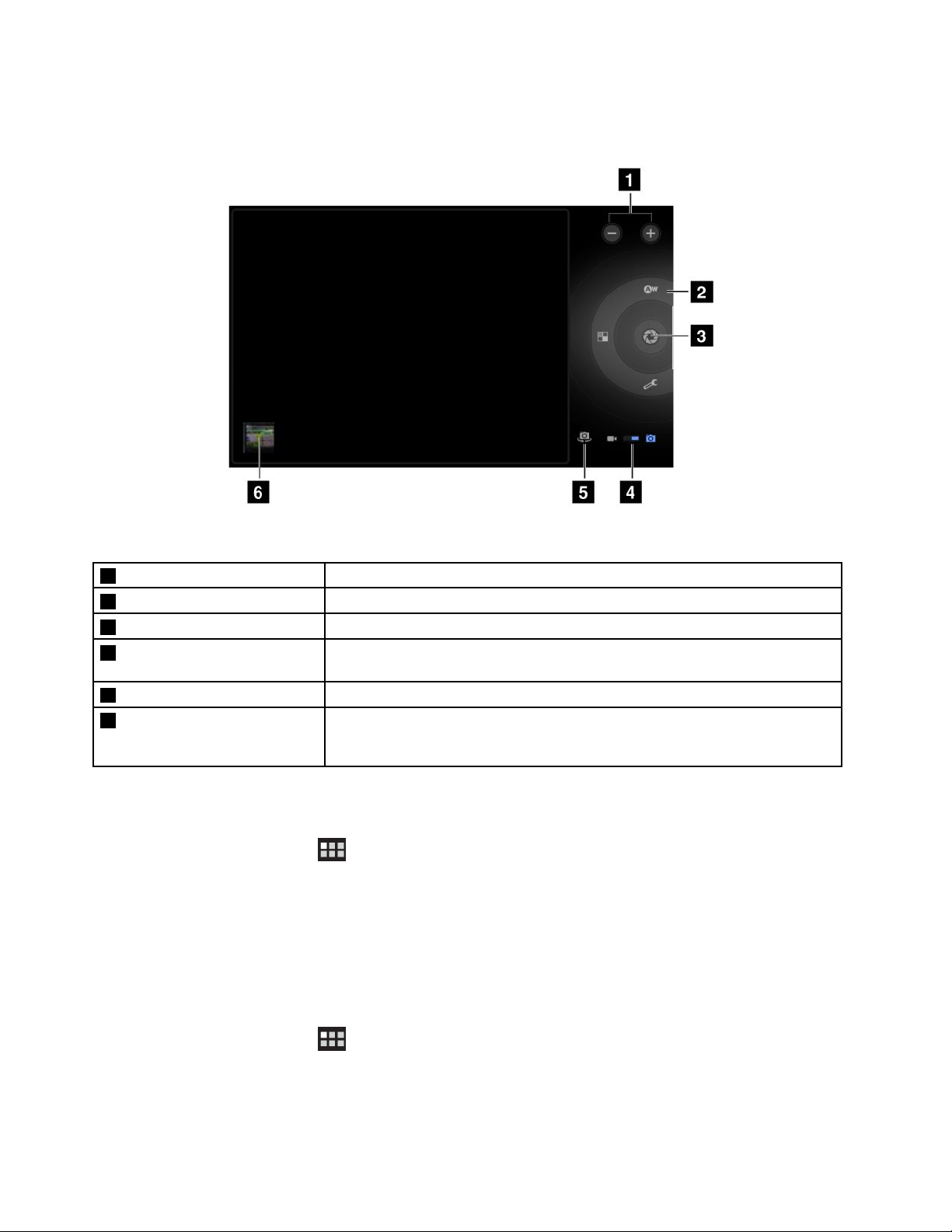
Cameracontrols
Figure9.Cameracontrols
1Zoominorout
2Camerasettingscontrols
3Shutterorrecordbutton
4Cameramodeswitch
5CameraswitchSwitchbetweenthefront-facingcameraandtherear-facingcamera.
6Lasttakenpictureorvideo
Zoominorouttoadjustthefocus.
Toucheachcontroltovieworchangetheassociatedcamerasettings.
Takeapictureorstartrecordingavideo.
Dragtoswitchbetweenthecameramodeforcapturingpicturesandthe
camcordermodeforcapturingvideos.
Touchthethumbnailofthelasttakenpictureorvideotogotothepicture
galleryorvideogallerytoviewandmanagethepicturesorvideostakenwith
thecameras.
Takingapicture
Totakeapicture,dothefollowing:
1.TouchtheapplicationsiconfromtheactionbarandthentouchCameratoturnonthecamera.
2.Makesurethatthecameramodeissetforcapturingpictures.
3.Selecttousethefront-facingcameraortherear-facingcamera.
4.Usecamerasettingscontrolstoadjustthesettings,andthentouchtheShutterbutton.Thepictureis
savedtothepicturegalleryautomaticallyanddisplayedatthebottomleftcornerofthescreen.
Recordingavideo
Torecordavideo,dothefollowing:
1.TouchtheapplicationsiconfromtheactionbarandthentouchCameratoturnonthecamera.
2.Slidethecameramodeswitchtothecamcordermode.
3.Selecttousethefront-facingcameraortherear-facingcamera.
40UserGuide
Page 49
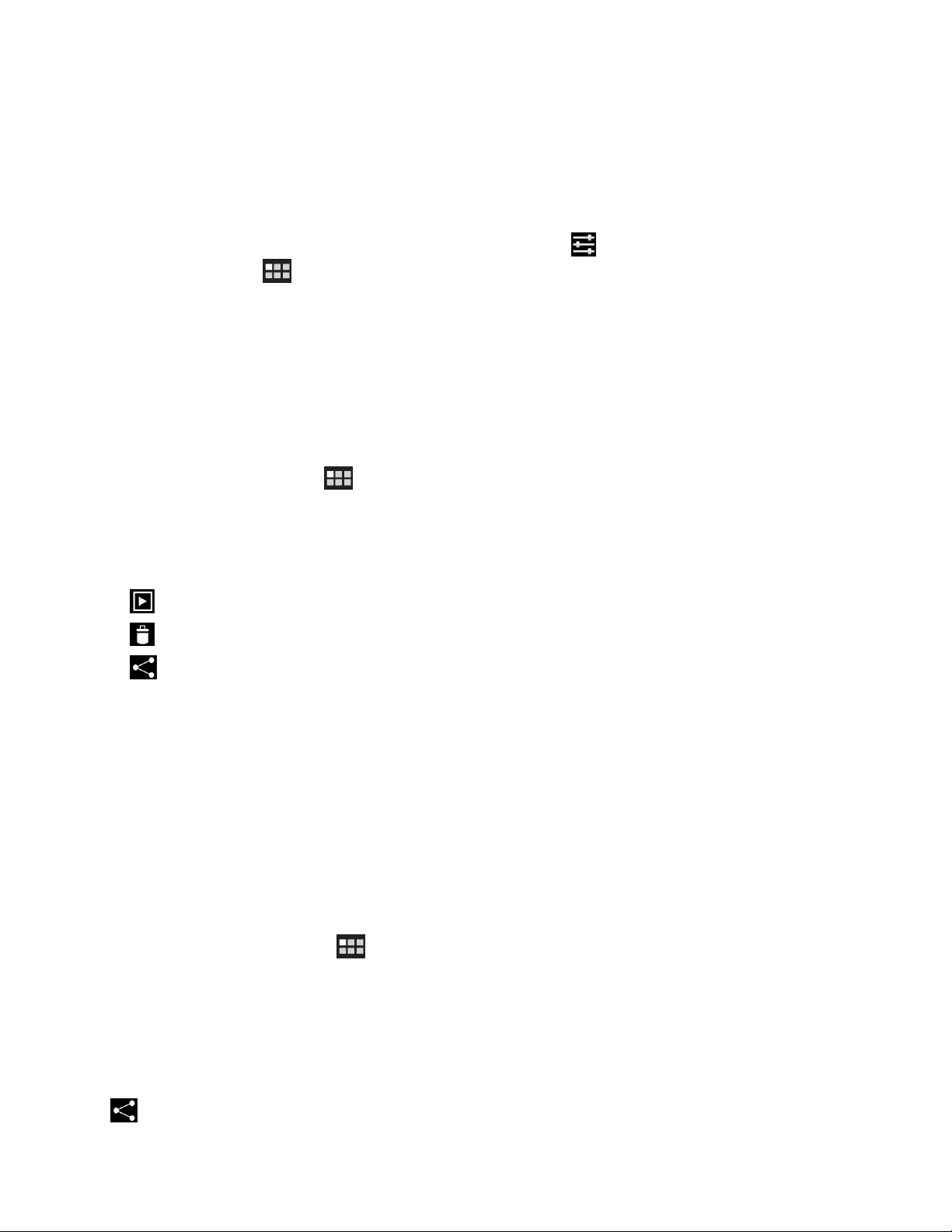
4.Usethecamerasettingscontrolstoadjustthesettings,andthentouchtheRecordbutton.While
recording,theRecordbuttonchangestoStop.
5.TouchtheStopbuttontostoprecording.Thevideoissavedintothevideogalleryautomatically.
Disablingcameras
Ifyouwanttodisablethecameras,dothefollowing:
1.FromthemainHomescreen,touchtheAndroidSettingsicononLenovoLaunchZone,ortouchthe
applicationsiconfromtheactionbarandthentouchSettings.TheAndroidSettingsscreenopens.
2.TouchPrivacy➙Camerastoclearthecheckbox.
Viewingpictures
Youcanviewandmanagepicturesstoredonyourtablet,performbasiceditingtasksonpictures,andseta
pictureasyourwallpaperorasacontactpicture.Youalsocanshareyourpictureswithfriendsthrough
e-mailoramessagingapplication,orbyuploadingthemtotheYouTubeWebsite.
Toviewpicturesstoredonyourtablet,dothefollowing:
•Touchtheapplicationsicon
•TouchImagesandvideos➙Imagesonlytodisplayallpictures.
•Touchanalbumandthentouchapicturetoviewit.
Whileyouareviewingapicture,touchthescreentobringupthefollowingoptions:
•
:Viewpicturesinaslide-showmode.
•:SharetheselectedpicturethroughBluetooth,e-mail,oramessagingapplication.
•:Deletetheselectedpicture.
•Touchthemenuicontoviewthepicturedetails,rotatethepicture,cropthepicture,orsetthepictureas
thewallpaperorasacontactphoto.
fromtheactionbar,andthentouchGallery.
Watchingvideos
Youcanwatchmoviesonlinedirectlyfromyourtabletusingoneofthepreinstalledvideoapplications,play
videosthatyouhavetakenwithcameras.Youalsocanshareyourvideoswithfriendsthroughe-mail,ora
messagingapplication,orbyuploadingthemtotheYouTubeWebsite.
Tolaunchthedefaultvideoplayer,touchWatchfromthepredenedLenovoLaunchZonetolaunchthe
application.Thenscrollandselectyourfavoritemovietowatchit.
Toplayavideofromyourvideogallery,dothefollowing:
1.Touchtheapplicationsiconfromtheactionbar.
2.TouchGallery.
3.TouchImagesandvideos➙Videosonlytodisplayallthevideosyouhavetakenwithcameras.
4.Touchavideotoplayit.
5.Usethecontrolsonthescreentocontrolplayback.
Toshareavideowithyourfriends,touchandholdthevideofromthevideogallery.TouchtheShareicon
,andthentouchadatatransfermethod.
Chapter5.Usingyourtablet41
Page 50
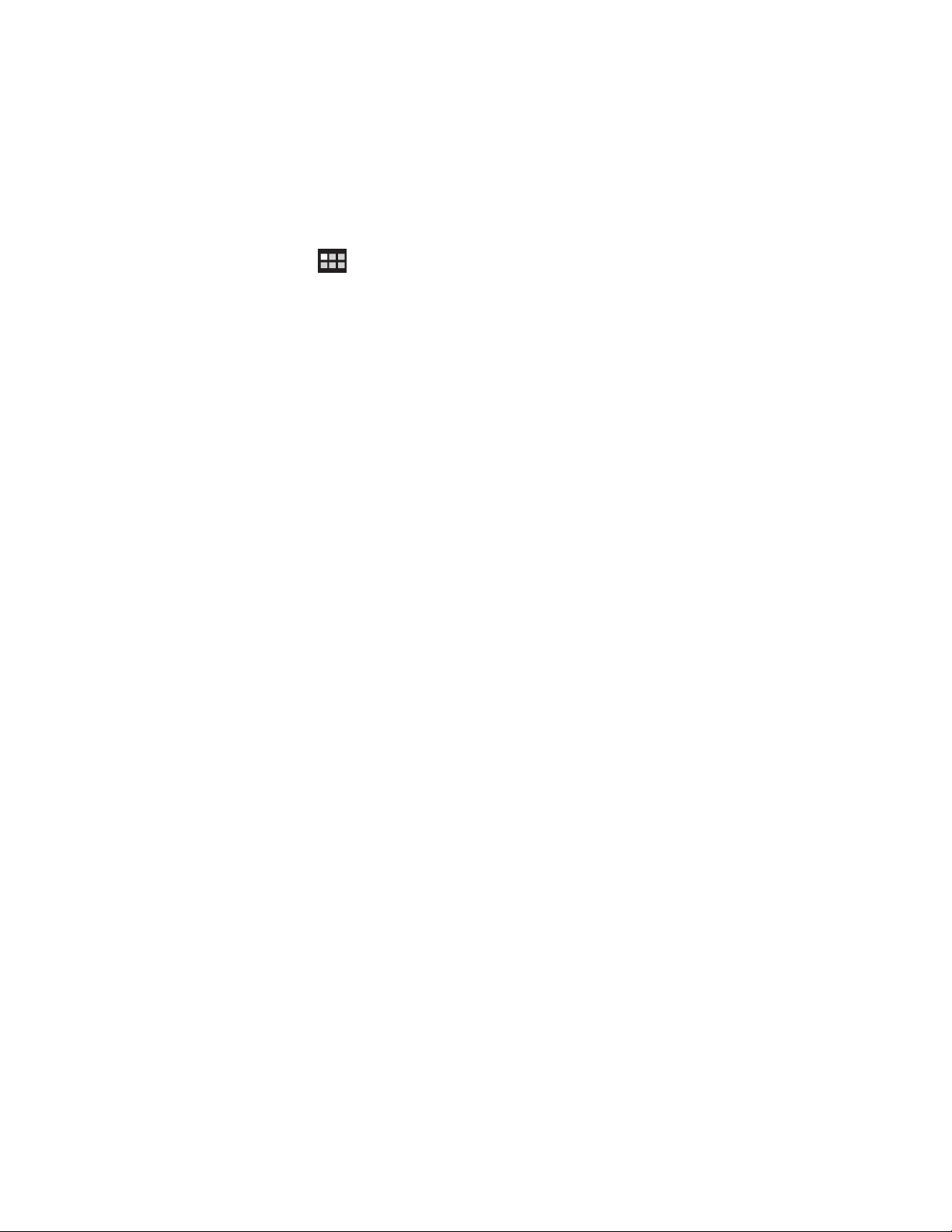
Listeningtomusic
YourtabletispreinstalledwiththeAmazonMP3applicationandthemSpotMusicapplication.Both
applicationsenableyoutolistento,download,orpurchasemusicfromtheWebsites.
TouchListenfromLenovoLaunchZonetolaunchthedefaultmusicplayerapplication.
Tolistentomusicstoredonyourtablet,dothefollowing:
1.Touchtheapplicationsiconfromtheactionbartoopentheapplicationlibrary.
2.TouchMusic.TheAndroidmusicplayerislaunched.
3.Touchanalbumandtouchasongtoplayit.
-ORWhileviewingalistofalbums,artists,playlists,orsongs,touchthetriangularmenubuttonnexttoan
itemandtouchPlay.Theplaybackscreenopensandthetracksonthecurrentlistplayinorderuntil
youreachtheendoftheplaylist(unlessyouchoosearepeatoption).Ifyouchoosetherepeatoption,
playbackstopsonlyifyoustopit,evenwhenyouswitchapplications.
4.Usecontrolsonthescreentocontrolplayback.
Note:TheAndroidMusicapplicationndsyourmusiclesanywhereyouputthemonyourtablet.
Youcanreturntotheplaybackscreenfromanyotherapplicationbyopeningthenoticationspaneland
touchingtheongoingmusicnotication.T oopenthenoticationpanel,touchthetimeareafromthesystem
bar;thenoticationsarelistedunderDetailsStatus.
Ifyouwanttocreateaplaylistofyourfavoritesongsorsortsongsbytype,dothefollowing:
1.Touchthetriangularmenubuttontotherightofanalbum,anartist,asong,oragenre,andtouch
Addtoplaylist.
2.OntheAddtoplaylistscreen,touchNew.
3.TypethenameforyournewplaylistinthetexteldandthentouchSave.
Toremoveasongfromaplaylist,touchandholdthesong,andthentouchDeletefromthepop-upmenu.
Readingbooks
YourtabletispreinstalledwiththeAmazonKindlee-bookreaderandZiniomagazinereader.
YoucantouchReadfromLenovoLaunchZonetolaunchthedefaulte-bookreaderapplication,orgotothe
applicationslibrarytolaunchtheAmazonKindleapplication,theZiniomagazinereader,orothere-book
readersthatyouhavedownloadedfromAndroidMarket.
Obtainingmultimediales
Useanyofthefollowingmethodstogetpictures,music,books,andmovies:
•CopylesfromyourcomputerusingtheTransferles(MediaT ransferProtocol)optionwhenyou
connectthetablettoyourcomputerusingtheprovidedUSBcable.See“UsingthemicroUSBconnector”
onpage46.
•DownloadmultimedialesfromtheInternet.See“DownloadingapplicationsfromtheWeb”onpage35.
•CopylesfromotherUSBstoragedevices.See“WorkingwithUSBstoragedevices”onpage47.
•ReceivefromotherBluetoothdevices.See“TransferringdatabetweenyourtabletandaBluetooth
device”onpage27.
42UserGuide
Page 51
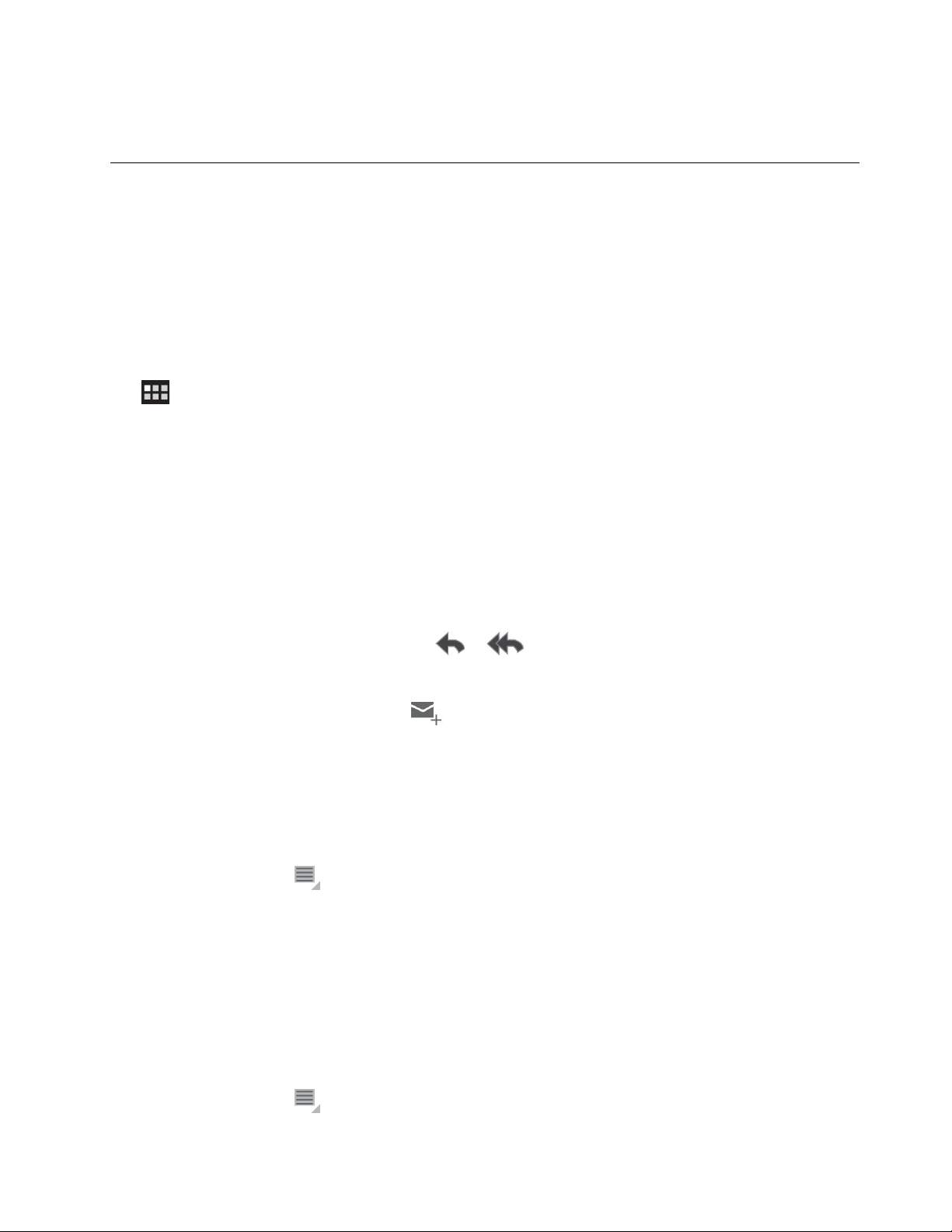
Note:UseBluetoothtotransfersmall-sizelesonlysuchasapictureorasong.Ittakesalongtime
totransferalargeleusingBluetooth.
WorkingwithEmail
UsetheEmailapplicationtoreadandsende-mailsandmanageallyoure-mailaccounts.
YoualsocansetupaMicrosoftExchangeaccounttoreadandwriteyourworke-mailsasyoudoona
computer.Formoreinformation,seeChapter7“Usingyourtabletwithinanenterprise”onpage61.
SettingupyourEmailaccount
ThersttimeyoulaunchtheEmailapplication,youaredirectedtosetupanEmailaccountbydoingthe
following:
1.FromthemainHomescreen,touchEmailonLenovoLaunchZone(ortouchtheapplicationsicon
fromtheactionbarandthentouchEmail).
2.Typethee-mailaddressandpasswordofthee-mailaccountyouwanttoaddandthentouchSignin.
3.FollowtheinstructionsonthescreentosetupyourEmailaccount.
Readingane-mail
1.LaunchtheEmailapplication.
2.Ifyouhavemultiplee-mailaccounts,touchthee-mailaddressfromthetopleftcornertobringupalist
ofaccountsyouhaveadded.Then,touchane-mailbox.
3.Touchane-mailtoreadit.
Sendingane-mail
Ifyouwanttoreplytoareceivede-mail,touchorfromthetopofthereceivede-mail.
Ifyouwanttocomposeanewe-mail,dothefollowing:
1.TouchtheComposenewe-mailicon.
2.Typetherecipient’se-mailaddressandthesubject,thencomposeyourmessage.Ifyouwanttoadd
CCorBCCaddresses,touch+Cc/Bcc.
3.TouchSendtosendthee-mail.
Managingaccounts
Toaddanadditionale-mailaccounttoyourEmailapplication,dothefollowing:
1.TouchtheMenuiconfromanye-mailaccountview.
2.TouchSettings.TheSettingsscreenisdisplayed.
3.TouchAddaccount.
4.Followtheinstructionsonthescreentoaddtheaccount.
Todeleteanaccount,touchtheaccountfromtheaccountlistscreen.ThentouchRemoveaccountto
deletetheaccount.
Tochangethesettingsofanaccount,dothefollowing:
1.Touchanaccountfromtheaccountslistscreen.
2.TouchtheMenuicon,andthentouchSettings.
Chapter5.Usingyourtablet43
Page 52
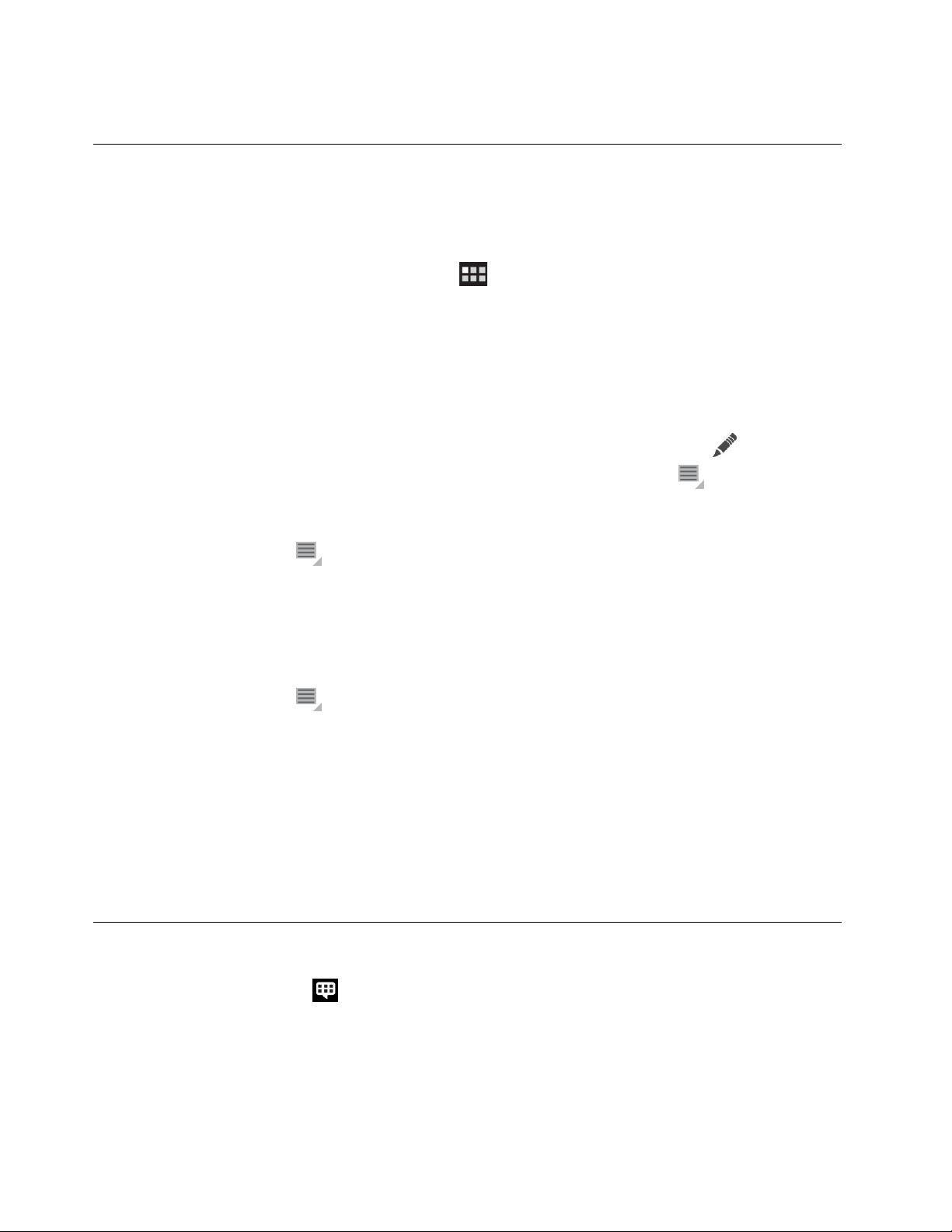
3.Touchanitemorane-mailboxtocongurethesettings.
Managingyourcontacts
TheContactsapplicationenablesyoutocreate,store,andmanageinformationaboutyourfriends,family,
andcolleagues.
Addingacontact
1.Fromtheactionbar,touchtheapplicationsicontoopentheapplicationlibrary.
2.TouchContactstolaunchtheapplication.
3.TouchNew.
4.Touchtheaccounttowhichyouwanttoaddthenewcontact.
5.EnterthecontactinformationandtouchDone.
Editingcontacts
•Toeditacontact,touchthecontactfromthecontactlist,andthentouchtheEditicon.
•Todeleteacontact,touchthecontactfromthecontactlist,touchtheMenuicon,andthentouch
Deletecontact.
•ToimportcontactsfromaashmediacardoraUSBstoragedevice,dothefollowing:
1.TouchtheMenuiconfromthecontactsscreen.
2.TouchImport/Exportandthentouchthelocationfromwhichyouwanttoimportthecontact
information.
3.Touchtheoptionforimportingasinglecontactle,multiplecontactles,orallcontactles.The
contactsareimported.
•ToexportcontactstoaashmediacardoraUSBstoragedevice,dothefollowing:
1.TouchtheMenuiconfromthecontactsscreen.
2.TouchImport/Exportandthentouchthelocationtowhichyouwanttoexportthecontactinformation.
3.TouchOKtoconrm.Allofyourcontactsareexported.
Usingcontacts
UseContactstoquicklyreachpeopleorshareacontactwithyourfriends:
•Tosendane-mailtoacontact,touchthecontactfromthecontactslistandtouchthee-mailaddress.
•Toshareacontact,touchthecontactfromthecontactslist,touchtheMenuicon,andthentouchShare
contacttosharethecontactinformationwithyourfriendsthroughe-mailorBluetooth.
Workingwithyourfavoriteapplications
TheFavoriteAppsutilityenablesyoutoquicklyaccessyourfavoriteapplicationsfromaHomescreen.By
default,theFavoriteAppsicon
Appsicon,andtheFavoriteAppsutilityislaunchedanddisplayedatthebottomrightareaofthescreen.
Note:IfyoudonottakefurtheractionwithintwosecondsafteryoulaunchtheFavoriteAppsutility,the
utilityfadesaway.TouchtheFavoriteAppsiconagaintobringtheutilityback.
isdisplayedasaprimaryshortcutonthesystembar.TouchtheFavorite
44UserGuide
Page 53

TheFavoriteAppsutilitydisplayslaunchpointsforsixapplications.Eachlaunchpointisascreen
representationofthatapplicationwiththelaunchericoninthebottomleftcorner.Touchalaunchpointto
launchtheapplication.
ToaddanapplicationtotheFavoriteAppsutility,dothefollowing:
1.TouchandholdtheFavoriteAppsiconfromthesystembartoopentheAddorRemoveapplications
screen.TheFavoriteAppsutilitypanelisdisplayedatthebottomofthescreenandthepreinstalled
applicationslibraryisdisplayedatthetop.
2.ScrollthroughtheapplicationsanddragthedesiredapplicationicontoanopenslotintheFavoriteApps
utilitypanel.Theapplicationisadded.
ToremoveanapplicationfromtheFavoriteAppsutility,dothefollowing:
1.TouchandholdtheFavoriteAppsiconfromthesystembartoopentheAddorRemoveapplications
screen.
2.DragthedesiredapplicationlaunchpointfromtheFavoriteAppsutilitypaneltotheapplicationslibrary.
Theapplicationslotontheutilityisnowempty.
Managingrecentlylaunchedapplications
Ifyouhavelaunchedseveralapplicationsandwanttoswitchbetweenthem,usetheRecentAppsapplication.
TolaunchRecentApps,touchtheRecentAppsiconfromthesystembar.Apanelopensdisplaying
recentlylaunchedapplications.Scrollthroughtheapplicationsandtouchanapplicationtoswitchtoit.
YoualsocanuseRecentAppstocloseanapplicationbytouchingtheredXinthetoprightcornerof
thelistedapplication.
Toviewallapplicationsthatarerunning,dothefollowing:
1.FromthemainHomescreen,touchtheAndroidSettingsicononLenovoLaunchZone,ortouchthe
applicationsicon
2.TouchApplications➙Runningservices.Alistofrunningapplicationsisdisplayed.
Tocloseanapplicationfromtherunningservicesview,dothefollowing:
1.TouchtheapplicationyouwanttocloseandthentouchStop.
2.TouchOKtoconrmtheaction.
fromtheactionbarandthentouchSettings.TheAndroidSettingsscreenopens.
Sharingyourmobiledataconnection
Youcanshareyourtablet’smobiledataconnectionwithasinglecomputerthroughUSBtetheringorthrough
Bluetoothtethering.Youalsocanshareyourtablet’sdataconnectionwithmultipledevicesatthesametime
bysettingyourtabletasaportableWi-Fihotspot.
Note:Thetetheringandhotspotfunctionsmightnotbesupportedbyallcarriers.
Toshareyourtablet’smobiledataconnectionthroughUSB:
1.UsethesuppliedUSBcabletoconnectyourtablettoyourcomputer.
2.FromthemainHomescreen,touchtheAndroidSettingsicononLenovoLaunchZone,ortouchthe
applicationsiconfromtheactionbarandthentouchSettings.TheAndroidSettingsscreenopens.
3.TouchWireless&networks➙Tethering&portablehotspot➙USBtethering.
Chapter5.Usingyourtablet45
Page 54
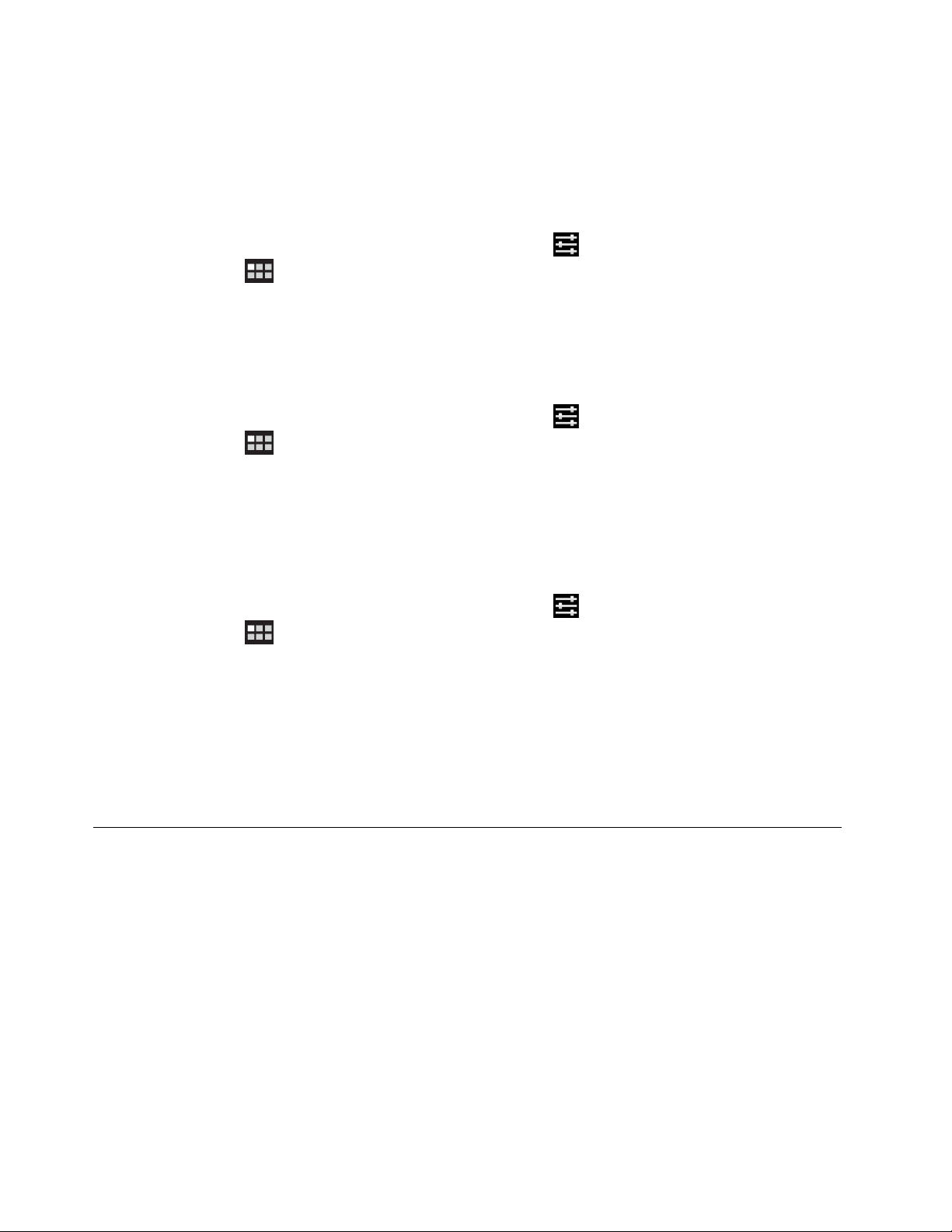
4.Thetabletstartssharingitsmobilenetworkdataconnectionwithyourcomputer.
5.Tostopsharingyourdataconnection,cleartheUSBtetheringcheckbox.Orjustdisconnectthe
USBcable.
Toshareyourtablet’smobiledataconnectionthroughBluetooth:
1.Pairyourtabletwithyourcomputer.See“UsingBluetoothdevices”onpage26.
2.FromthemainHomescreen,touchtheAndroidSettingsicononLenovoLaunchZone,ortouchthe
applicationsiconfromtheactionbarandthentouchSettings.TheAndroidSettingsscreenopens.
3.TouchWireless&networks➙Tethering&portablehotspot➙Bluetoothtethering.
4.Thetabletstartssharingitsmobilenetworkdataconnectionwithyourcomputer.
5.Tostopsharingyourdataconnection,cleartheBluetoothtetheringcheckbox.
Toshareyourtablet’smobiledataconnectionbyturningyourtabletintoaportableWi-Fihotspot:
1.FromthemainHomescreen,touchtheAndroidSettingsicononLenovoLaunchZone,ortouchthe
applicationsiconfromtheactionbarandthentouchSettings.TheAndroidSettingsscreenopens.
2.TouchWireless&networks➙T ethering&portablehotspot➙PortableWi-Fihotspot.
3.Afteramoment,thetabletstartsbroadcastingitsWi-Finetworkname(SSID).Nowothercomputersor
devicescansharethetablet’smobiledataconnection.
4.TostopsharingyourdataconnectionthroughWi-Fi,clearthePortableWi-Fihotspotcheckbox.
TosecureyourportableWi-Fihotspot:
1.FromthemainHomescreen,touchtheAndroidSettingsicononLenovoLaunchZone,ortouchthe
applicationsiconfromtheactionbarandthentouchSettings.TheAndroidSettingsscreenopens.
2.TouchWireless&networks➙T ethering&portablehotspot➙CongureWi-Fihotspot.
3.TouchtheSecuritymenutocongurethenetworkwithWi-FiProtectedAccess2securitywitha
presharedkey(WPA2PSK).
IfyoutouchWPA2PSK,apasswordeldisdisplayedintheCongureWi-Fihotspotdialogbox.After
youtypeapassword,youneedtotypethatpasswordthenexttimeyouconnecttothetablet’shotspot
withacomputerorotherdevice.T oremovethepassword,touchOpenontheSecuritymenu.
4.TouchSave.
WorkingwithUSBdevices
YoutablethasamicroUSBconnectorandafull-sizeUSBconnectortoconnectUSBcompatibledevices.
Readthistopictolearnhowtouseeachconnectortoconnectdifferentdevices.
UsingthemicroUSBconnector
UsethemicroUSBconnectortogetherwiththesuppliedUSBcabletoconnectyourtablettoyourpersonal
computertochargethetabletbattery,transferles,orshareyourmobiledataconnection.
Whenthetabletisconnectedtoyourcomputerthroughthemicro-USBconnector,amenuisdisplayedon
yourtabletwiththefollowingoptions:
•Low-powerchargeonly.(Pleaseturnoffyourtablet'sscreen)
Ifyouchoosethisoption,turnoffthetabletscreenbypressingthepowerbutton.
•ViewcontentsofSDcard(Mount)
46UserGuide
Page 55
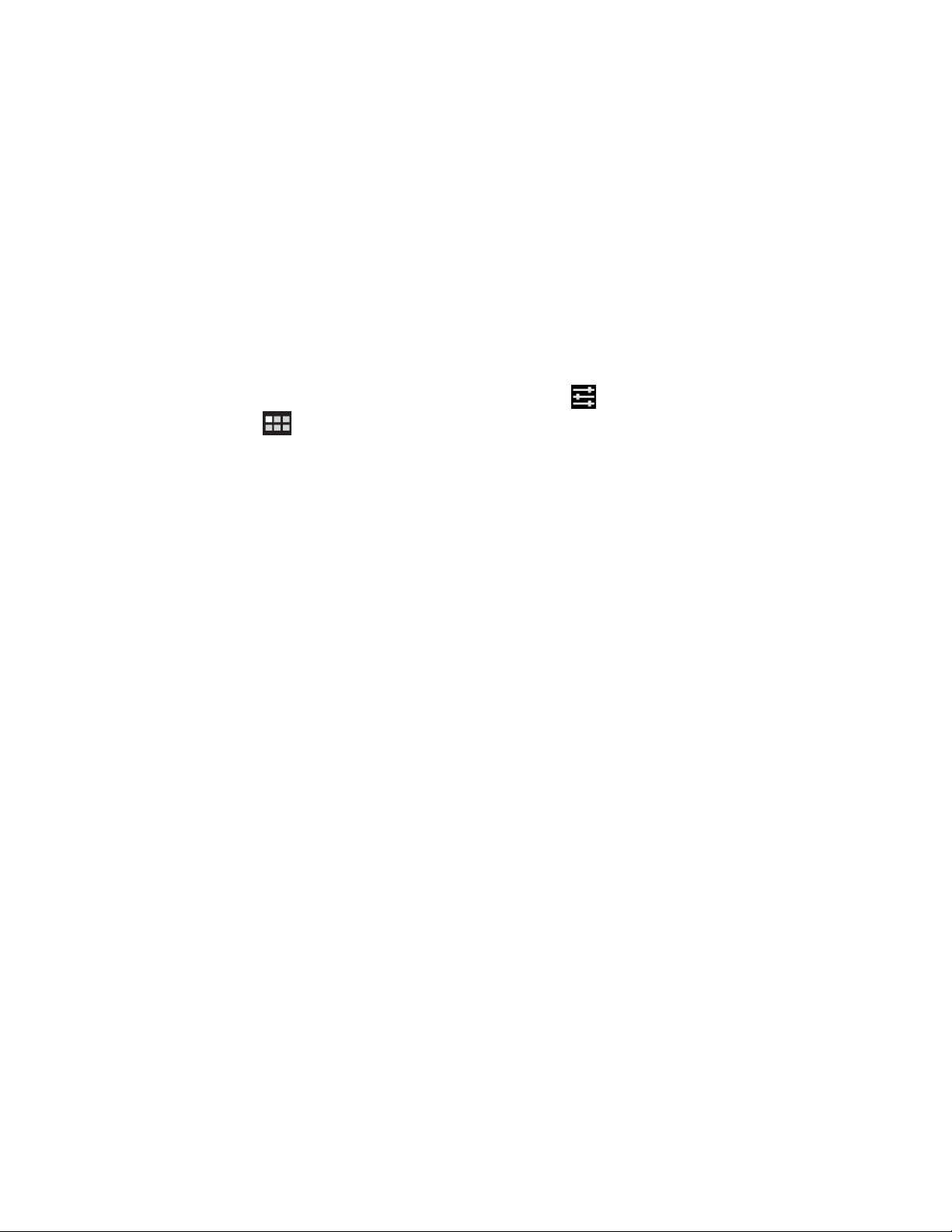
Ifyouhaveinstalledaashmediacardinyourtabletandyouwanttoviewtheinformationstoredon
thecardfromyourcomputer,touchthisoption.
•Transferles(MediaTransferProtocol)
TheMediaT ransferProtocol(MTP)supportsthetransferofmultimediadatawithoutadditionaldevice
drivers.MTPispartoftheWindowsMedia
®
frameworkandthusyoucanuseWindowsMediaPlayerto
synchronizelesbetweenthecomputerandthetablet.
Touchthisoptionifyouwanttocopyormovepictures,documents,andotherdatalesfromorto
yourcomputer.
Note:Ifyoueversetupascreenunlockpassword,PIN,orapattern,afteryoutouchanyoftheoptions,you
arepromptedtotypethepasswordorPIN,ordrawthepatterntocontinuewiththeoperation.
Ifyoudonotwantthispop-upmenutobedisplayedeachtimeyouconnectthetablettoacomputer,
disableitbydoingthefollowing:
1.FromthemainHomescreen,touchtheAndroidSettingsicononLenovoLaunchZone,ortouchthe
applicationsiconfromtheactionbarandthentouchSettings.TheAndroidSettingsscreenopens.
2.TouchUSBsettings.
3.TouchanyoptionexceptAskonconnection.
Usingthefull-sizeUSBconnector
Usethefull-sizeUSBconnectortoconnectacompatibleUSBdevicetoyourtablet,suchasaUSBstorage
deviceoraUSBkeyboard.Tolocatethefull-sizeUSBconnectoronyourtablet,see“T abletlayout”
onpage1
.
Note:Thefull-sizeUSBconnectoriscompatiblewiththeUSB2.0standard.
WorkingwithUSBstoragedevices
IfyouconnectaUSBstoragedevicetoyourtablet,usetheUSBFileCopyUtilityapplicationtocopyles
fromonedevicetoanother,deleteles,viewledetails,andviewavailablespaceonthestoragedevice.
WhenaUSBstoragedeviceisconnectedtoyourtablet,apop-upmessageisdisplayedaskingyouif
youwanttostarttheUSBFileCopyUtilityapplication.TouchStartUtilitytolaunchtheUSBFileCopy
Utilityapplication.Otherwise,touchDon’tstart.
AfteryoutouchStartUtilityfromthepop-upmenu,theUSBFileCopyUtilityscreenopens,displayingthe
contentsstoredonboththetabletinternalstorageandtheconnectedUSBstoragedevice.
TocopyanitembetweenyourtabletandtheUSBdevice,dothefollowing:
1.Touchthenameofthedesiredstoragedevicefromthelocationbartoopenthelelistforthatdevice.
2.Touchthenamesofthedesiredles.Whenselected,agreencheckisdisplayedinthebottomleft
cornerofthele.
3.TouchCopyfromtheactionbar.Amessageboxopens,displayingalistofavailablestoragelocations.
4.Touchalocation.Thelesarecopiedtothedesiredlocation.
Note:EvenifyoudonotconnectaUSBstoragedevicetoyourtablet,youcanusetheUSBFileCopyUtility
applicationtomanagelesonyourtabletandonaninstalledashmediacard.
TodisconnecttheUSBstoragedevice,dooneofthefollowing:
•UnplugtheUSBdeviceorcabledirectly.
Chapter5.Usingyourtablet47
Page 56
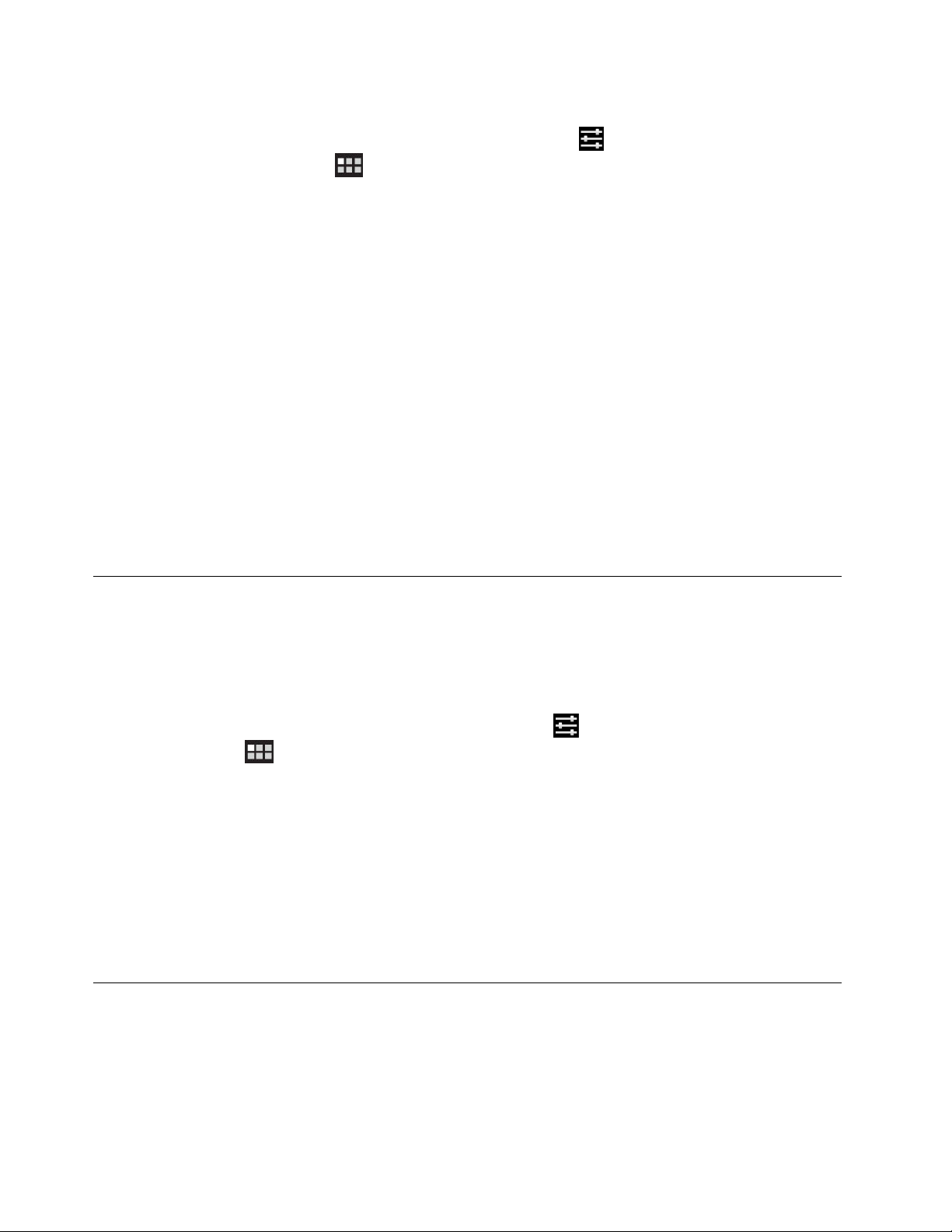
•Disconnectthedeviceprogrammaticallyandthenphysicallyasfollows:
1.FromthemainHomescreen,touchtheAndroidSettingsicononLenovoLaunchZone,or
touchtheapplicationsiconfromtheactionbarandthentouchSettings.TheAndroidSettings
screenopens.
2.TouchStorage➙UnmountUSBstorage.
3.UnplugtheUSBdevicesafely.
WorkingwithotherUSBdevices
Ifyouareaccustomedtousingatraditionalphysicalkeyboard,youcanconnectaUSBkeyboardtoyour
tablet.Whenconnected,theonscreenkeyboardisdisabledautomaticallyandyoucanstartusingthe
USBkeyboardimmediately.
KeyboardscanalsobesetupthroughtheThinkPadTabletDock’sUSBconnectorandLenovo
offersbothaThinkPadUSBKeyboardwithTrackpoint
andmousecombothatcanconnectthroughthisport.T opurchasetheseoptions,goto
http://www.lenovo.com/accessories/services/index.html.
ForinformationaboutusingaThinkPadTabletKeyboardFolioCaseoption,see“UsingtheThinkPadTablet
KeyboardFolioCase”onpage56
YoualsocanconnectaUSBmousetothetablet.AssoonasyouconnectaUSBmousetothetablet,a
pointerisdisplayedonthetabletscreenindicatingthatthemouseisactivatedandreadyforuse.
.
®
andaThinkPadEdgewirelesskeyboard
UsingHDMIdevices
YourtablethasaminiHDMIconnectorthatyoucanusetoconnectanexternaldisplayforvideooutput.To
locatetheminiHDMIconnector,see“Tabletlayout”onpage1
Touseanexternaldisplayforvideooutput,youhavetoenabletheAttacheddisplayfunctionrstby
doingthefollowing:
1.FromthemainHomescreen,touchtheAndroidSettingsicononLenovoLaunchZone,ortouchthe
applicationsiconfromtheactionbarandthentouchSettings.TheAndroidSettingsscreenopens.
2.TouchScreen➙Attacheddisplaytoenableit.Whenenabled,agreencheckisdisplayedinthe
checkbox.
.
WhenyouconnectanexternaldisplaytoyourtabletthroughtheHDMIconnector,yourtabletscreenimage
isautomaticallymirroredontheexternaldisplayatthehighestresolutionthatthedevicesupports.
Ifyouattachanexternaldisplaywhileyouareplayingavideo,thevideooutputisdisplayedontheexternal
displayinafull-screenlandscapemode,butthevideoplaybackcontrolsaredisplayedonyourtablet.
Todisabletheimageoutputontheattacheddisplay,disconnecttheexternaldisplayfromyourtablet.
Usingthe3-in-1mediacardreader
Yourtablethasa3-in-1mediacardreaderthatsupportsthefollowingcards.
•SecureDigital(SD)card
•SecureDigitalHigh-Capacity(SDHC)card
•MultiMediaCard(MMC)
48UserGuide
Page 57

Useanyoneofthesecardstoextendthestoragecapabilityofyourtablet.Youalsocanusethesecardsto
sharedatawithacomputerorotherdevicethatsupportsthesecardformats.
Tolocatethe3-in-1mediacardreader,see“Tabletlayout”onpage1.
Insertingaashmediacard
Attention:Beforehandlingaashmediacard,touchametaltableoragroundedmetalobject.Thisaction
reducesanystaticelectricityfromyourbody.Staticelectricitycandamagethecard.
Toinsertaashmediacardintothe3-in-1mediacardreader,dothefollowing:
1.Openthecardreadercoverandlocatethe3-in-1mediacardreader.
2.Makesurethatthemetalcontactsofthecardarefacingdownandpointingtowardthetablet.
3.Insertthecardrmlyintothe3-in-1mediacardreaderuntilyouhearaclick.Thecardmightstop
beforeitiscompletelyinstalledintothecardreader.
Whenaashmediacardisinsertedintothe3-in-1mediacardreader,apop-upmessageisdisplayedasking
ifyouwanttodisplaythecontentsonthecard.T odisplaythecontents,touchStartUtility.Otherwise,
touchDon’tstart.
Removingaashmediacard
Toremoveaashmediacard,dothefollowing:
1.Opentheslotcover.
2.Pushtheashmediacardinwardalittleuntilyouhearaclick;then,releaseit.Theashmediacard
popsout.
3.Gentlyslidethecardoutofthecardreader.
Chapter5.Usingyourtablet49
Page 58

Securingyourashmediacard
Toprotecttheinformationfromunauthorizedaccess,youcanencryptyourashmediacard.Referto
“Encryptingtheashmediacard”onpage65formoreinformation.
Workingwiththeclock
UsetheClockapplicationtodisplaythedateandtimeinlargecharactersonyourscreenandtosetalarms
tosoundonceoronarepeatingschedule.
Settingdateandtime
Bydefault,yourtabletautomaticallysynchronizesthedateandtimewiththeInternet.Ifyouwanttosetthe
dateandtimemanually,dothefollowing:
1.FromthemainHomescreen,touchtheAndroidSettingsicononLenovoLaunchZone,ortouchthe
applicationsiconfromtheactionbarandthentouchSettings.TheAndroidSettingsscreenopens.
2.TouchDate&Time➙Automatictodisabletheauto-synchronizationfunction.
3.TouchSetdate,Settime,Selecttimezone,andotheritemstosetupdateandtime.
Settinganalarm
Tosetanalarm,dothefollowing:
1.LaunchtheClockapplication.
2.TouchSetalarmandtouchAddalarmtosetthealarmtime.
3.TouchSet.Adialogboxwithdetailsaboutthealarmopens.
4.TouchRepeattoopenadialogboxtoselectthedaysonwhichyouwantthealarmtosound.
5.TouchRingtonetoselectaringtoneforthealarm.Theringtoneplaysbrieywhenyouselectit.
6.TouchLabeltotypealabelforthealarm.
7.TouchDonetosaveyoursetting.
50UserGuide
Page 59
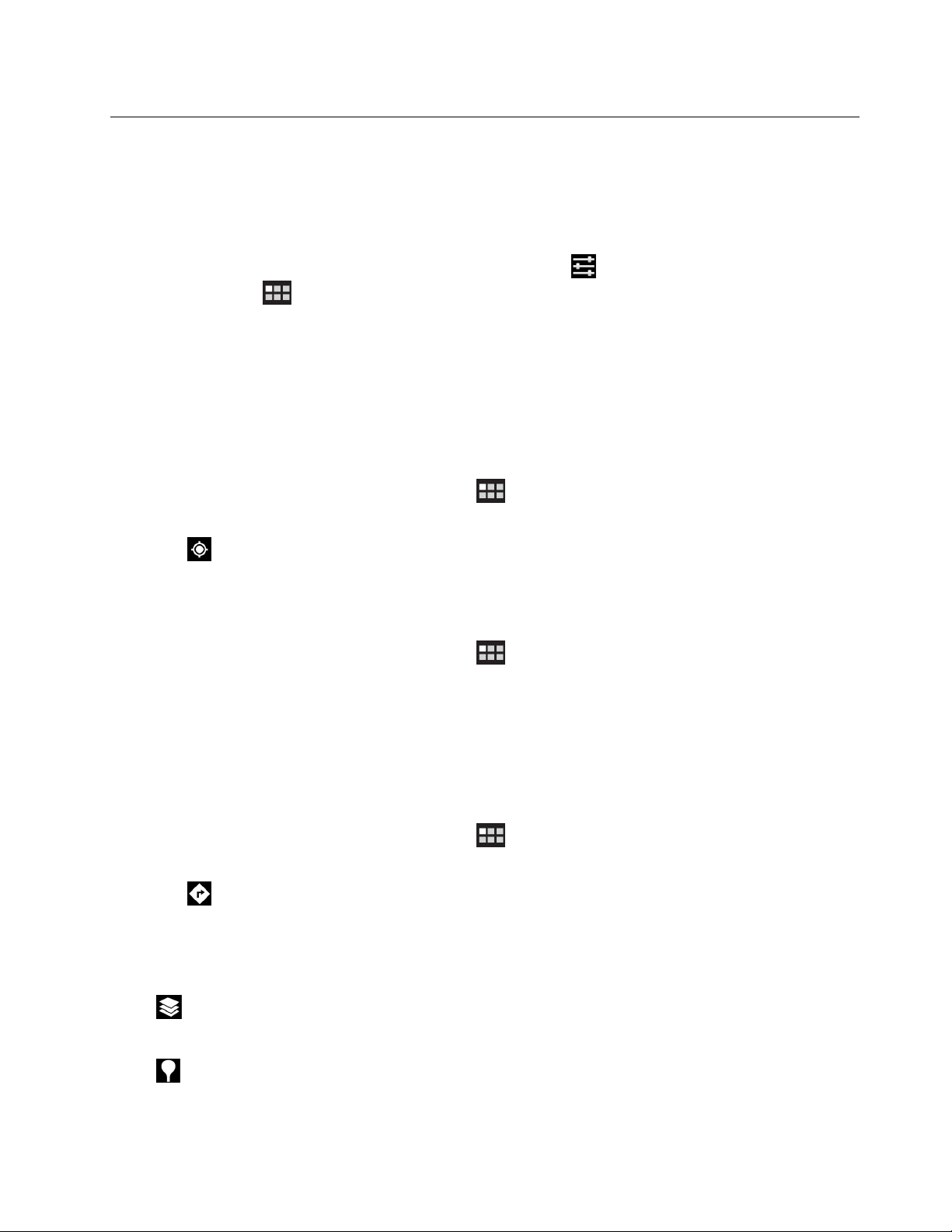
WorkingwithGoogleMapsandGPS
UsetheGoogleMapsapplicationtondyourcurrentlocation,getdirectionstoyourdestination,and
ndotherlocation-basedinformation.
TosearchforplacesorndyourcurrentlocationusingGoogleMaps,youmustenabletheresources
requiredforplottingpositionsbydoingthefollowing:
1.FromthemainHomescreen,touchtheAndroidSettingsicononLenovoLaunchZone,ortouchthe
applicationsiconfromtheactionbarandthentouchSettings.TheAndroidSettingsscreenopens.
2.TouchLocation&security.
3.EnableUsewirelessnetworks,UseGPSsatellites,orboth.
Note:SelectingUseGPSsatellitesenablesyoutopinpointlocationsdowntothestreetlevel.However,this
moderequiresaclearviewoftheskyandconsumesmorebatterypower.
FindingyourlocationonGoogleMaps
Tolocateyourselfonamap,dothefollowing:
1.Fromtheactionbar,touchtheapplicationsicon.Theapplicationlibraryopens.
2.TouchMapstolaunchGoogleMaps.
3.Touch.Ablinkingbluedotismarkedonthemaptoindicateyourcurrentapproximatelocation.
Note:ThisfunctionissupportedevenifyoudonothaveGPS.
FindingaspeciclocationonGoogleMaps
1.Fromtheactionbar,touchtheapplicationsicon.Theapplicationlibraryopens.
2.TouchMapstolaunchGoogleMaps.
3.TypetheplaceyouwanttondinthesearchboxorspeaktheplaceusingtheGoogleVoiceSearch
function.
4.Touchthetrianglemarktostartsearching.Thesearchresultsaremarkedonthemapbylettered
balloons.
Gettingdirections
1.Fromtheactionbar,touchtheapplicationsicon.Theapplicationlibraryopens.
2.TouchMapstolaunchGoogleMaps.
3.Touchandtypetheaddressesofthestartinglocationandthedestinationlocation.
4.Touchatravelmethod(car,bus,orwalk)andtouchGo.Thedetaileddirectionsaredisplayedon
thescreen.
UsingotherfunctionsofGoogleMap
TouchandchoosetoviewthemapthroughtheTrafclayer,Satellitelayer,T errainlayer,orLatitude
layer.
Touch
tondlandmarks,placesofbusiness,restaurants,andotherplacesnearyourcurrentlocation.
Chapter5.Usingyourtablet51
Page 60

GoogleTalk
GoogleTalkisaninstantmessagingprogram.UseittocommunicatewithotherGoogleT alkusersbytext,
audio,orvideo.
TolaunchtheGoogleT alkapplication,touchtheapplicationsiconfromtheactionbar,andthentouch
GoogleTalk.SigninwithyourGoogleAccount.
Note:IfyoudonothaveaGoogleAccount,touchAddaccounttocreateone.
AfteryousignintoGoogleTalk,yourfriendslistisdisplayedontheleftandyourcurrentstatusandother
informationisdisplayedonthemainpartofthescreen.
Addinganewfriendtoyourfriendslist
Toaddafriend,dothefollowing:
1.Whileviewingyourfriendslist,touchtheAddfriendiconfromthetoprightofthescreen.
2.Typeyourfriend’se-mailaddress.Thee-mailaddresscanbeaGmailaddressorothere-mailaddress
thatisconguredtoconnecttoGoogleTalk.
3.TouchSendinvitation.
Friendswhoacceptyourinvitationareaddedtoyourfriendslist.Y oucanchatwithanyoneonyour
friendslist.
Startingaconversation
Tochatwithafriendbytext,dothefollowing:
1.Touchafriendonyourfriendslist.Thechatscreenopens.
2.TypeyourmessageandtouchSendtosendthemessage.
Tostartavoicechat,dothefollowing:
1.Touchyourfriend’snameonthefriendslisttoopenachatscreen.
2.TouchtheMicrophoneiconontherightofthechatscreen.
3.Yourfriendreceivesavoicechatinvitation.Ifyourfriendacceptsyourinvitation,youcanspeaktoeach
otherusingyourtablet’sbuilt-inmicrophoneandspeaker,oraheadset.
Toinviteafriendtoavideochat,dothefollowing:
1.Touchyourfriend’snameonthefriendslisttoopenachatscreen.
2.TouchtheVideoiconontherightofthechatscreen.
3.Yourfriendreceivesavideochatinvitation.Ifyourfriendacceptsyourinvitation,thevideochatscreen
opens.
4.Youcannowseeeachotherusingyourtablet’sbuilt-incameraandtalktoeachotherusingthebuilt-in
microphoneandspeaker,oraheadset.
FormoreinformationaboutusingGoogleTalk,gototheGoogleWebsiteathttp://www.google.com/mobile/.
52UserGuide
Page 61

YouT ube
YouTubeisGoogle’sonlinevideostreamingservicethatenablesyoutoviewvideosanduploadyourown
videostosharewithothers.
WachingvideosonYouTube
ToviewY ouTubevideos,dothefollowing:
1.Fromtheactionbar,touchtheapplicationsicontoopentheapplicationlibrary.
2.TouchY ouTubetolaunchtheapplication.
3.TouchavideoontheY ouTubehomescreentowatchit.
4.TouchBrowsetolookforvideosbycategory.
5.TouchYourChanneltoopenascreenwithyourfavorites,uploads,andotherY ouTubeinformation.
6.TouchSearchY ouTubetosearchforvideosbytypingorspeaking.
UploadingvideostoYouT ube
UploadingvideostoYouTuberequiresaYouTubeaccount.TosignintoyourYouT ubeaccount,touchthe
MenuiconfromthetoprightofthescreenandtouchSignin.IfoneoftheGoogleAccountsonyour
tabletisalreadyaYouTubeaccount,youarepromptedtouseittosignin.Otherwise,addaYouTube
accountbytouchingAddaccount.
TouploadyourownvideostoYouT ube,dothefollowing:
1.LaunchtheYouT ubeapplicationandtouchYourChannel.
2.TouchUpload.Thevideogalleryopens,displayingalbumsofyourvideos.
3.Openanalbumandtouchthevideoyouwanttoupload.
4.Typeatitleforthevideoandmoredetailsifyouwant.Forexample,youcanspecifywhetheryouwant
tomakethevideopublicorprivate.
5.TouchUpload.Thevideoisaddedtoyourchannel.
FormoreinformationaboutusingY ouTube,gotohttp://www.google.com/mobile.
Chapter5.Usingyourtablet53
Page 62
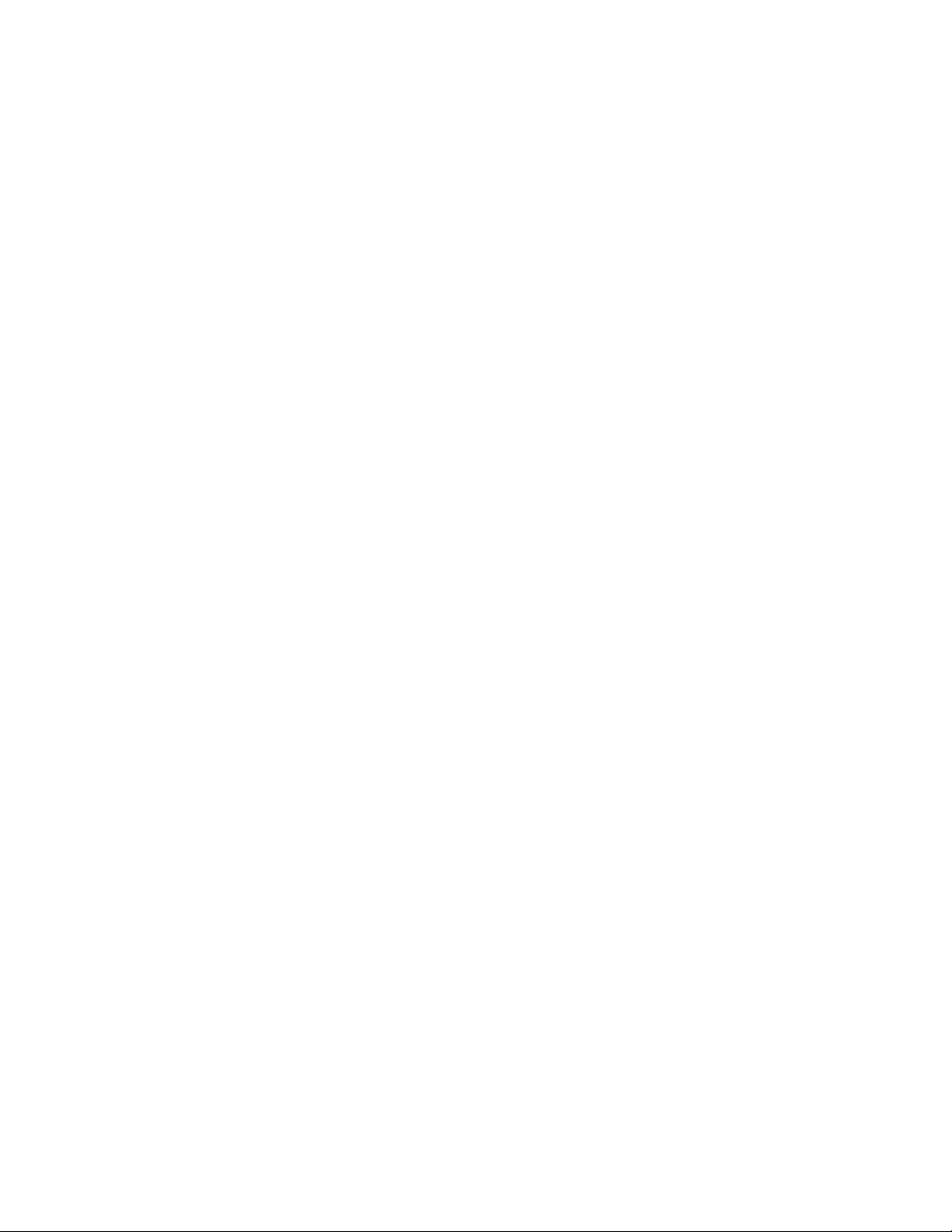
54UserGuide
Page 63

Chapter6.ThinkPadTabletoptions
YourtabletmightcomewithaThinkPadT abletKeyboardFolioCaseoraThinkPadT ablet
Dock.Ifyourtabletdoesnotcomewithone,youcanpurchaseonefromLenovoat
http://www.lenovo.com/accessories/services/index.html.
TheThinkPadTabletKeyboardFolioCaseandtheThinkPadTabletDockareoptiondevicesthatLenovo
designedspecicallyfortheThinkPadTablet.Theseoptionsprovideconvenienceandmakeyourtablet
easiertouseforwork,study,andentertainment.
ThinkPadTabletKeyboardFolioCase
Thekeyboardfoliocaseisnotonlyabook-likecoverwithaThinkPadkeyboard.Italsoisafoldablestand
thatholdsyourtabletinanuprightpositionandprovidesatypingexperiencesimilartoanotebookcomputer.
Figure10.ThinkPadTabletKeyboardFolioCaseoverview
1Keyboard
WorksasaUSBkeyboardwithOpticalTrackPointandhotkeys.
24OpticalT rackPoint
TheOpticalTrackPointisacursor-positioningdevicethatenablestoyoutopoint,select,anddragwithout
movingyourngersfromatypingposition.
Formoreinformation,see“UsingtheThinkPadTabletKeyboardFolioCase”onpage56
3Hotkeys
Thehotkeysonthekeyboardfoliocaseenableyoutocontrolmanyfeaturesofyourtabletbypressinga
singlekey.Referto“UsingtheThinkPadTabletKeyboardFolioCase”onpage56formoreinformation.
©CopyrightLenovo2011
.
55
Page 64
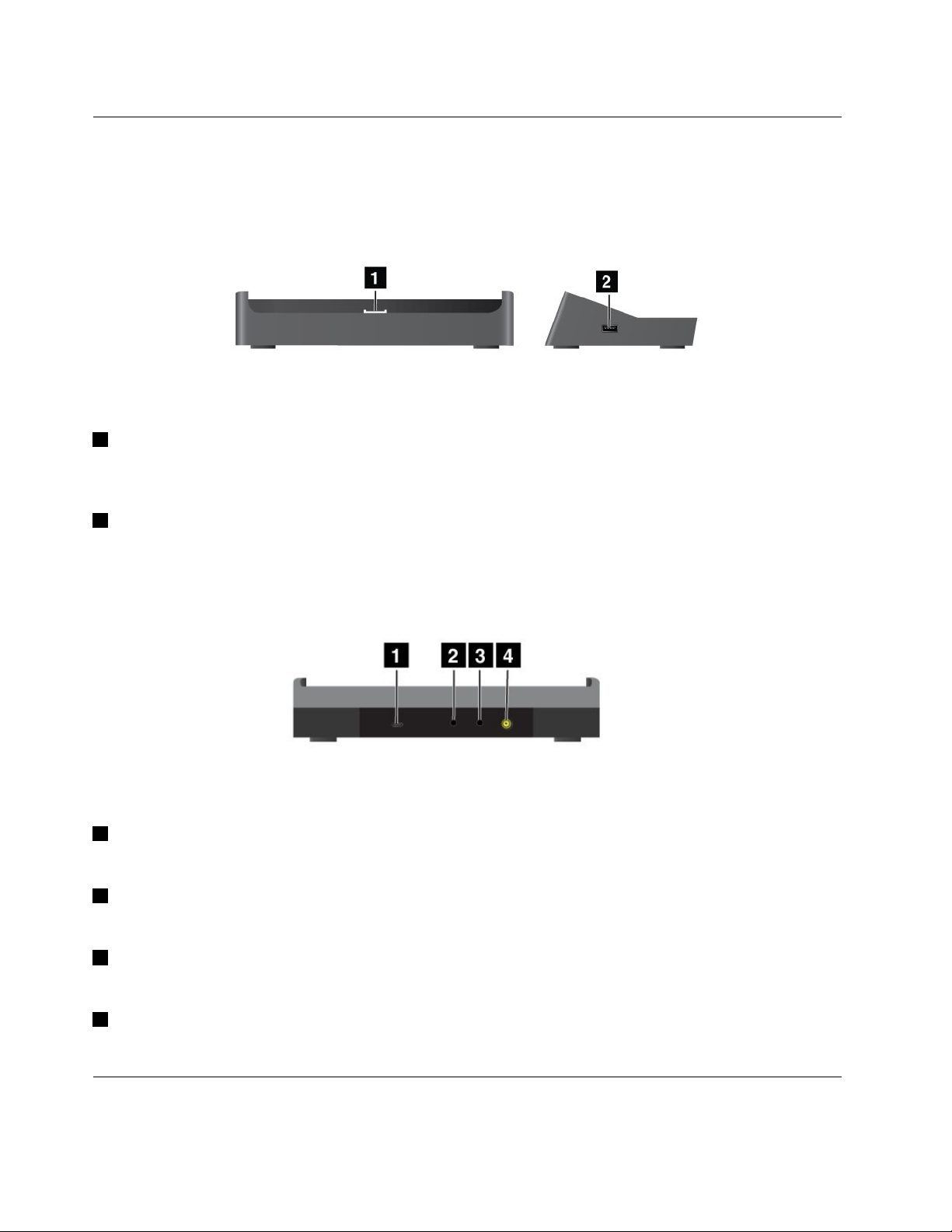
ThinkPadT abletDock
TheThinkPadTabletDockholdsyourtabletinanuprightpositionandfreesyourhandstodoothertasks.It
alsoprovidesyoueasyaccesstoconnectorsforUSBdevices,letransfers,charging,audioinput,audio
output,andvideooutput.
Figure11.ThinkPadTabletDockfrontviewandrightsideview
1Dockconnector
Thisconnectorestablishestheconnectionbetweenthedockandtabletwhenyourtabletisseatedinthe
dock.
2USBconnector
UsetoconnectUSBdevices,suchasaUSBkeyboardorUSBstoragedevice.
Note:ThisconnectoriscompatiblewiththeUSB2.0standard.
Figure12.ThinkPadTabletDockrearview
1MicroUSBconnector
ConnectapersonalcomputerwiththesuppliedUSBcablefordatatransfer.
2Headphoneconnector
Connectaheadphoneorpoweredspeakerstolistentotheaudiooutput.
3Microphoneconnector
Connectamicrophonetocapturesound.
4Powerconnector
Usethe65Wacpoweradaptershippedwiththedocktoprovidepowertothetabletandchargethebattery.
UsingtheThinkPadTabletKeyboardFolioCase
Toconnectthekeyboardfoliocasetoyourtablet,dothefollowing:
56UserGuide
Page 65

1.OpentheUSBcoveronthetabletbyslidingittotheleft.
Figure13.OpeningtheUSBcover
2.AligntheUSBconnectoronthetabletwiththeUSBconnectoronthekeyboardfoliocaseandslide
thetabletdownwarduntilthetwoUSBconnectorsareconnected.
Figure14.Installingthetabletintothekeyboardfoliocase
3.Whentheconnectionisestablished,theonscreenkeyboardisautomaticallydisabledandthekeyboard
foliocaseisactivated.
Usingthehotkeys
Thekeyboardfoliocasehasseveralhotkeys.Pressahotkeytoquicklycontrolthecorrespondingfunction.
Tolocatethehotkeys,referto“ThinkPadTabletKeyboardFolioCase”onpage55
.
Volumeandmutecontrol
•
•
Speakermute
Speakervolumedown
•Speakervolumeup
•Microphonemute
Applicationcontrol
•
OpenthemainHomescreen
Chapter6.ThinkPadT abletoptions57
Page 66
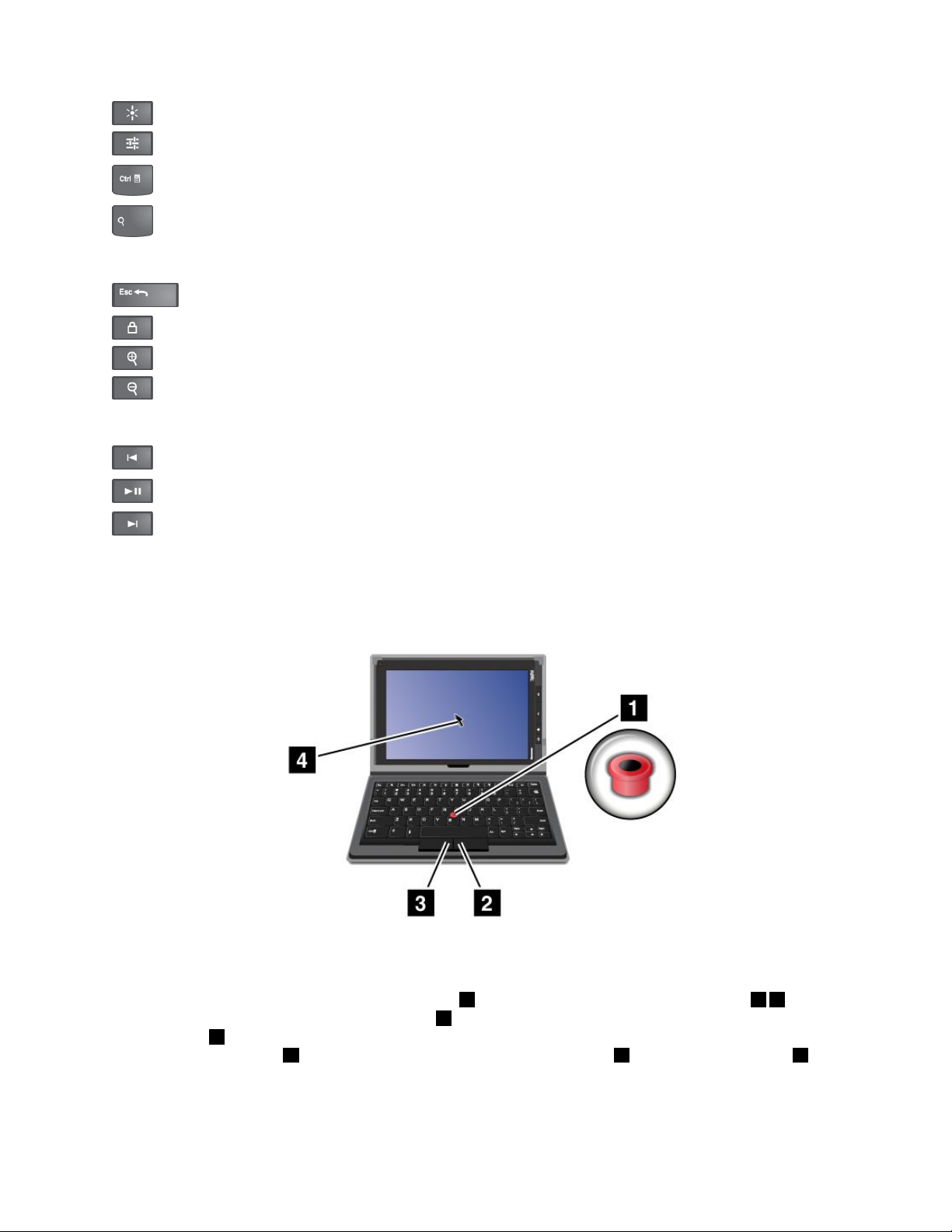
•ViewnoticationsfromLenovo
•
OpentheAndroidSettingsscreen
•Openthemenuforthecurrentapplication
•LaunchGoogleSearch
Screencontrol
•Gobacktothepreviousscreen
•
Lockthescreen
•Zoomin
•Zoomout
Audioandvideocontrol
•Gototheprevioustrackorscene
•Playorpause
•
Gotothenexttrackorscene
UsingtheOpticalT rackPoint
Figure15.UsingtheOpticalTrackPoint
TheOpticalTrackPointconsistsofapointingsensor1onthekeyboardandtwoclickbuttons23at
thebottomofthekeyboard.Tomovethepointer4onthescreen,slideyourngertipacrossthetopof
thepointsensor1inthedirectioninwhichyouwantthepointertomove.Toselectanitemoropenan
application,putthepointer4onthedesireditemandpresstheleftbutton3.Presstherightbutton2to
openthemenuforthecurrentapplication
Formoreinformationaboutthekeyboardfoliocase,refertothedocumentationshippedwiththekeyboard.
58UserGuide
Page 67

UsingtheThinkPadT abletDock
Toconnectyourtablettothedock,dothefollowing:
1.Positionyourtabletwiththedockconnectorsidedownward.
2.Alignthedockconnectoronthetabletwiththeconnectoronthedock.
3.Gentlyslideyourtabletintothedockuntilitisfullyseatedasshowninthefollowingillustration.
Figure16.Sittingyourtabletonthedock
Afterthetabletisinthedock,youcan:
•Useyourtabletinanuprightpositionwithouthavingtoholdthetablet.
•UsethedocktoholdyourtabletuprightwhenusinganexternalBluetoothkeyboardorUSBkeyboard.
•ConnectthedocktoyourpersonalcomputerwiththesuppliedUSBcabletotransferles.
•Connectthedocktoastereosystemorspeakersusingastereoaudiocabletoplaymusic.
•Connectthedocktoanelectricaloutletusingthe65Wacpoweradaptershippedwiththedockto
chargethetabletbattery.
Chapter6.ThinkPadT abletoptions59
Page 68
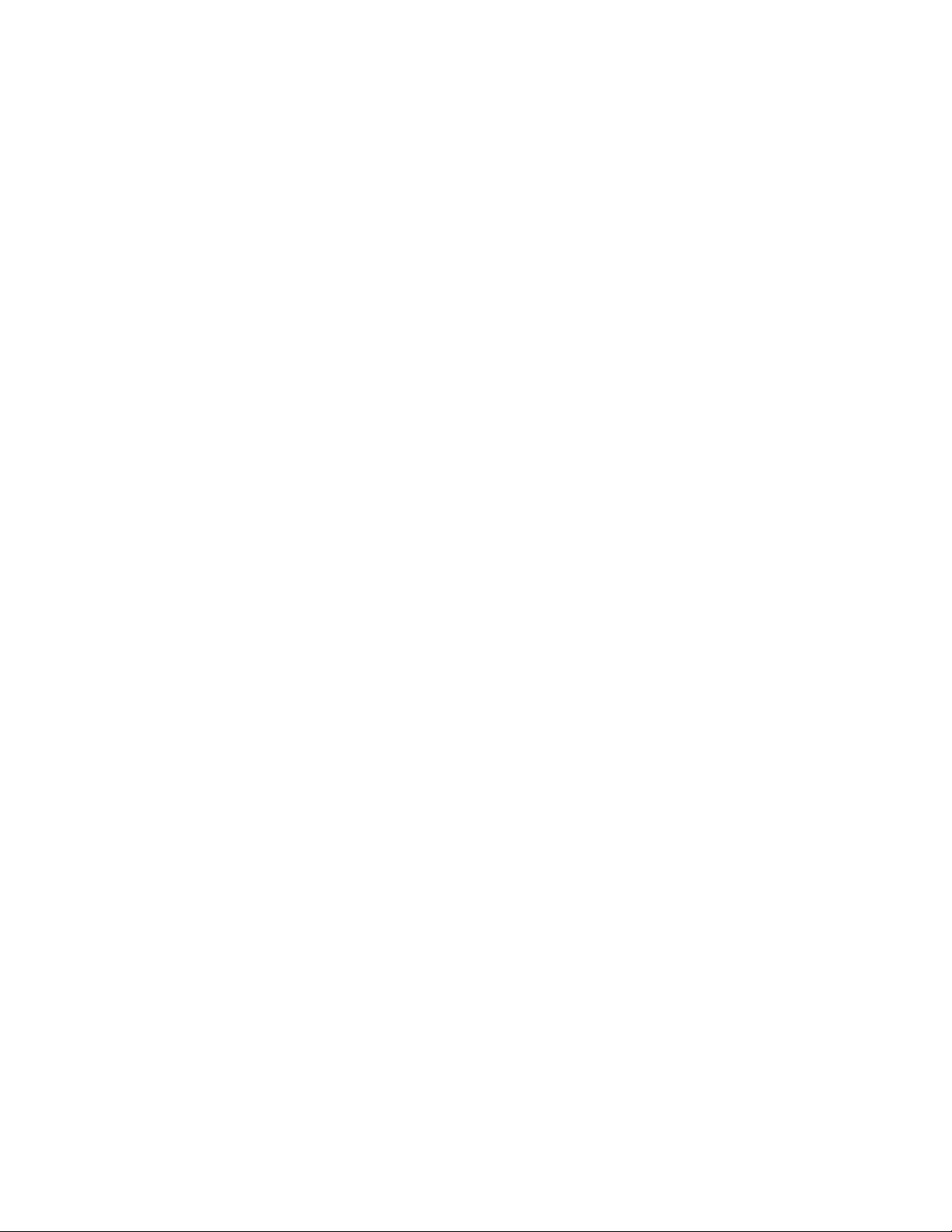
60UserGuide
Page 69
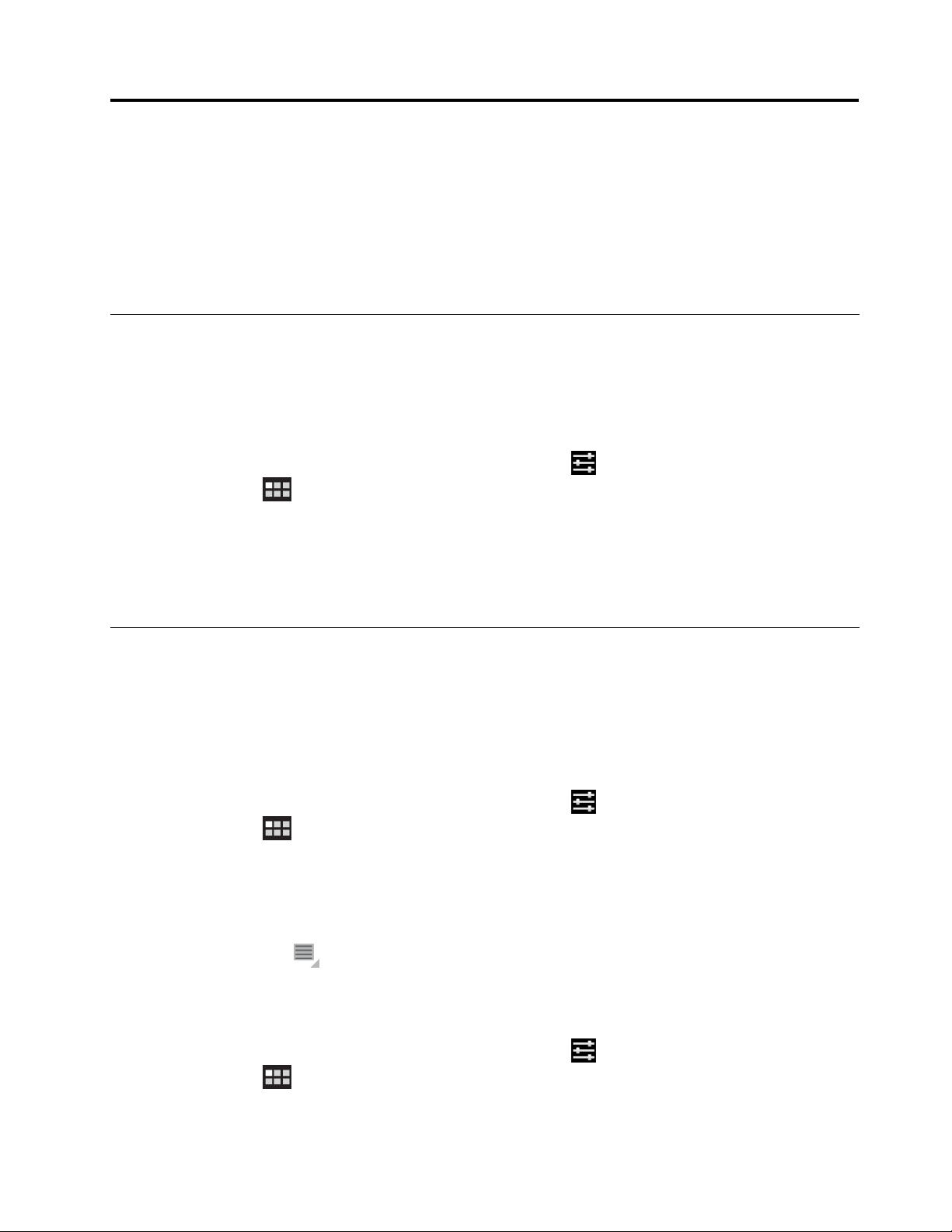
Chapter7.Usingyourtabletwithinanenterprise
YourtabletprovidessupportforsecureaccesstocorporatenetworksandMicrosoftExchange.Additionally,
anumberofbusiness-relatedapplicationsarepreinstalledtohelpyouworkwithandmanageyour
work-relateddocuments.
Note:UsingyourtabletinyourcompanymightrequireadditionalsettingsorcongurationsfromyourIT
administrator.ContactyourITadministratorformoreinformation.
SettingupMicrosoftExchangeaccounts
MicrosoftExchangeisane-mail-basedcollaborativecommunicationserviceprovidedbyMicrosoft.Set
upaMicrosoftExchangeaccounttoconnectwithyourcompany’se-mailaccountsoyoucanuseyour
tabletforwork.
TosetupaMicrosoftExchangeaccount,dothefollowing:
1.FromthemainHomescreen,touchtheAndroidSettingsicononLenovoLaunchZone,ortouchthe
applicationsicon
2.TouchAccounts&sync➙Addaccount➙Corporate.
3.Entertherequiredinformationandfollowtheinstructionsonthescreentosetupyouraccount.
Note:TousetheMicrosoftExchangeaccount,yourcompany’sITadministratormightneedtosetadditional
securitypoliciesfortheaccount.ContactyourITadministratorformoreinformation.
fromtheactionbarandthentouchSettings.TheAndroidSettingsscreenopens.
Accessingyourcompany’sVPN
Avirtualprivatenetwork(VPN)providesaccesstotheresourcesinsideasecuredlocalnetwork,suchas
thenetworkofyourcompany.
ConguringtheVPNsettings
Toaccessyourcompany’sVPN,youmustobtainthedetailedVPNsettingsfromyourcompany’snetwork
administrator,andthensetuptheVPNonyourtabletbydoingthefollowing:
1.FromthemainHomescreen,touchtheAndroidSettingsicononLenovoLaunchZone,ortouchthe
applicationsiconfromtheactionbarandthentouchSettings.TheAndroidSettingsscreenopens.
2.TouchWireless&networks➙VPNsettings➙AddVPN.
3.TouchthetypeofVPNtoadd.ForinformationontheVPNtype,see“Wireless&networks”onpage71.
4.Onthescreenthatopens,followtheinstructionsfromyournetworkadministratortocongurethe
VPNsettings.
5.TouchtheMenuiconandtouchSave.TheVPNisaddedtotheVPNlist.
Connectingtoyourcompany’sVPN
AfteryounishconguringtheVPNsettings,connecttoitbydoingthefollowing:
1.FromthemainHomescreen,touchtheAndroidSettingsicononLenovoLaunchZone,ortouchthe
applicationsiconfromtheactionbarandthentouchSettings.TheAndroidSettingsscreenopens.
©CopyrightLenovo2011
61
Page 70
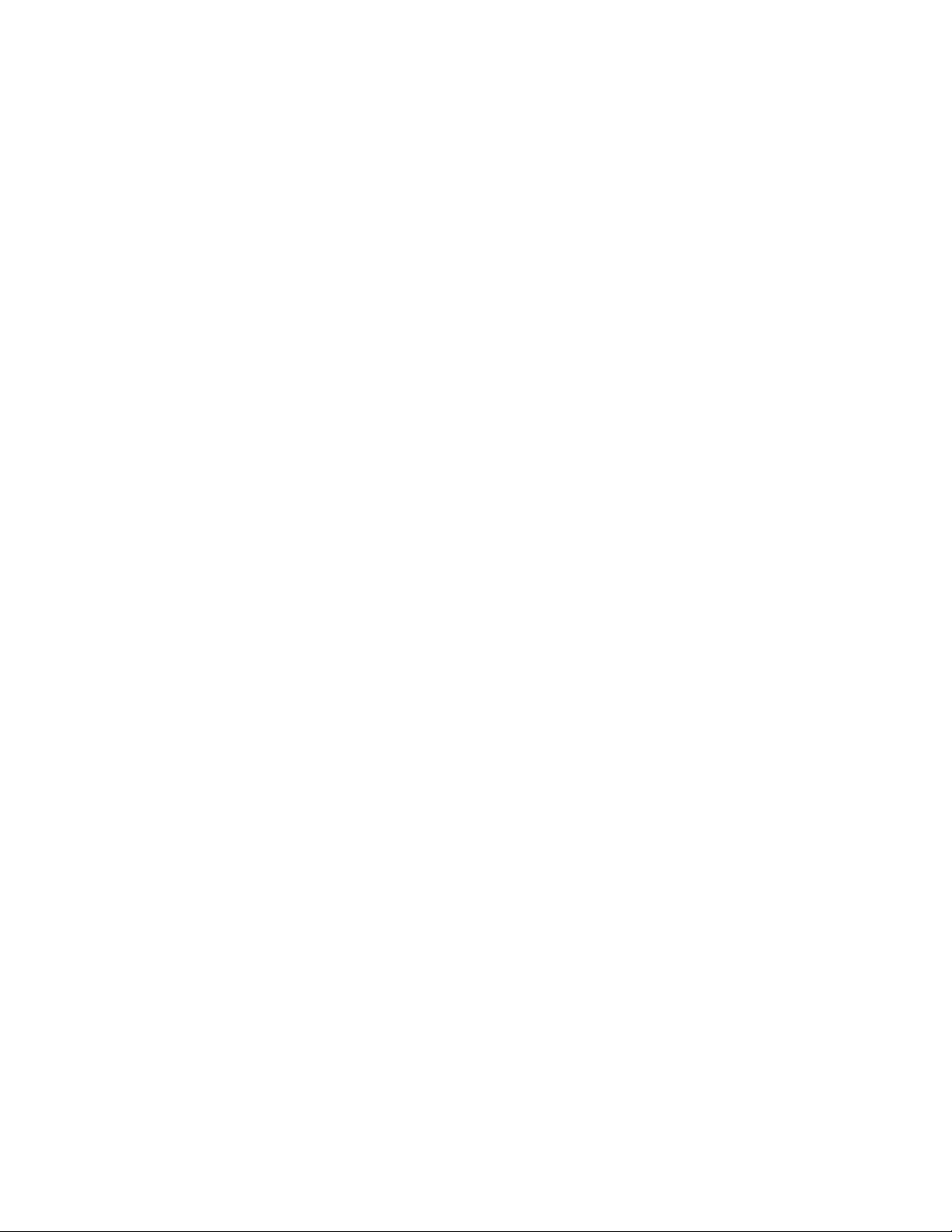
2.TouchWireless&networks➙VPNsettings.AlltheVPNsthatyouhaveaddedarelistedonthe
VPNsettingsscreen.
3.Touchyourcompany’sVPN.
4.Inthedialogboxthatopens,typetherequestedcredentialsandtouchConnect.
WhenyouareconnectedtoaVPN,anoticationiconisdisplayedonthesystembar,totheleftofthetime.
TodisconnecttheVPN,touchthenoticationiconfromthesystembar.
EditingordeletingaVPN
ToeditaVPN,dothefollowing:
1.FromtheVPNsettingsscreen,touchandholdtheVPNtobringupasubmenu.
2.TouchEditnetwork.Editthesettings.
3.TouchtheMenuiconandtouchSavetosavethechanges.
TodeleteaVPN,dothefollowing:
1.TouchandholdtheVPNfromtheVPNsettingsscreen,andthentouchDeletenetwork.
2.TouchOKtoconrmtheoperation.
Whenconnectedtoyourcompany’snetwork,youcanusesomeoftheapplicationspreinstalledonyour
tablet,suchasDocumentsToGoandCitrixReceiver,touseyourtabletasaproductivitytool.
DocumentsToGoenablesyoutoview,edit,andcreateMicrosoftWord,Excel,andPowerPointles,andto
viewPDFles.CitrixReceiverenablesyoutoaccessvirtualdesktopsandapplicationsfromyourtablet.It
alsoallowsyoutoaccesssecure,centralizedservicesprovidedbyyourITdepartment.
Consultyourcompany’sITadministratorformoreinformationaboutusingCitrixReceiverinyourwork
environment.
62UserGuide
Page 71
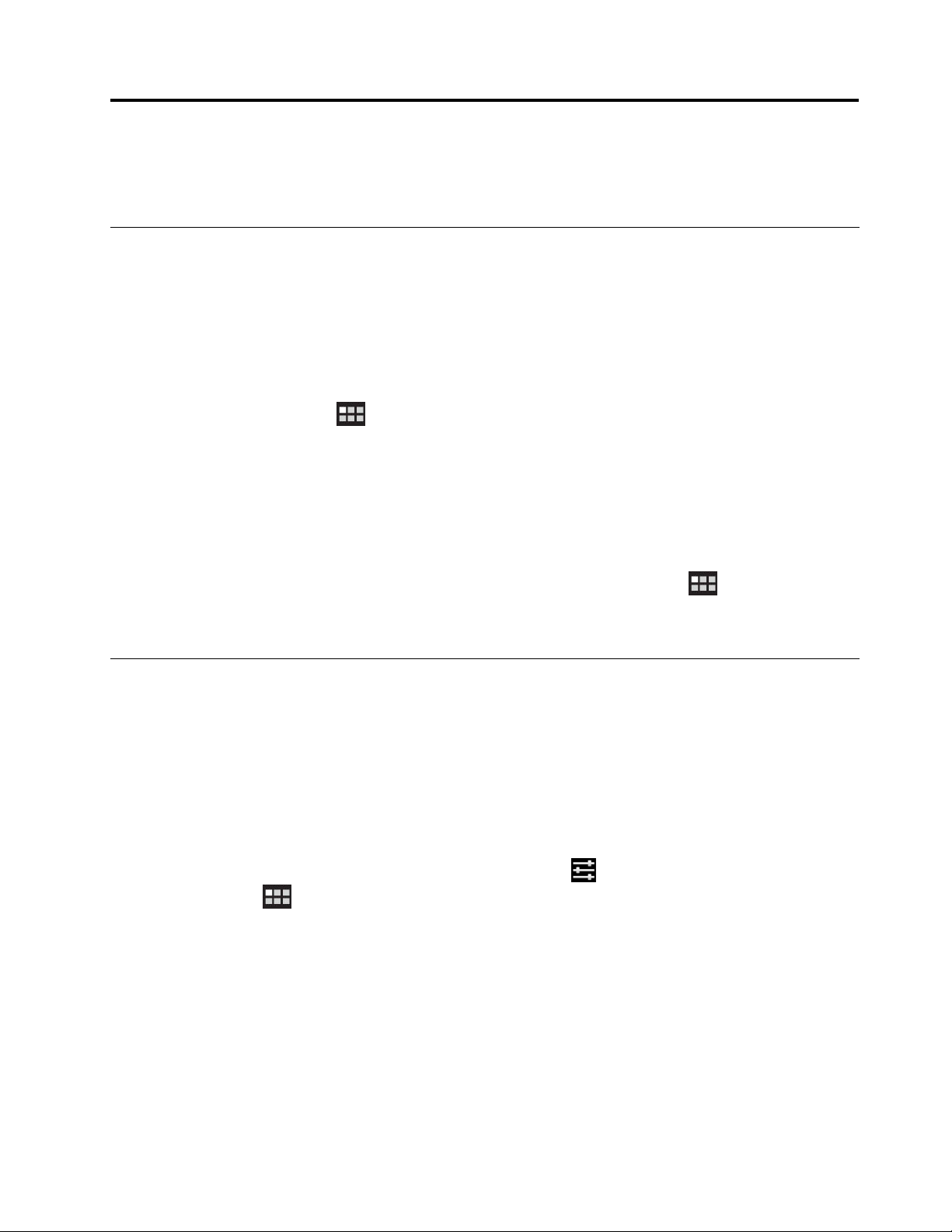
Chapter8.Security
Thischapterprovidesinformationabouthowtoprotecttheinformationstoredonyourtablet.
Protectingdataagainstviruses
YourtabletispreinstalledwithMcAfeeantivirusprogramstohelpyoutodetectandeliminateviruses.
McAfeeWaveSecureisamobilesecurityservicethatenablesyoutoprotectdata,safelyconnecttothe
Internet,andsecurelybrowseandshoptheWeb.Italsoensuresprivacyintheeventoftheftandenhances
thepossibilityofrecoveringyourtablet.
TouseMcAfeeWaveSecure,youhavetoregisterwithMcAfeerstbydoingthefollowing:
1.Touchtheapplicationsiconfromtheactionbar.
2.TouchtheMcAfeeWaveSecureicon.
3.FollowtheinstructionsonthescreentoregisterwithMcAfee.
Ifyouareusingyourtabletinanenterpriseenvironment,McAfeeEnterpriseMobilityManagementenables
yourcompany’sITpersonneltocontrolandcongureyourtablettoprovidesecureandeasyaccessto
corporatemobileapplications.
TodownloadMcAfeeEnterpriseMobilityManagement,touchtheapplicationsicon
bartoopentheapplicationslibrary.TouchtheMcAfeeBusinessicon.ThentouchDownloadhere.For
instructionsonhowtouseit,consultyourITadministrator.
fromtheaction
Lockingthetabletscreen
Toprotectyourtabletdataagainstunauthorizedaccess,lockthescreenandsetanunlockmodefor
unlockingthescreen.Thescreenunlockmodecanbeapersonalorcorporatepassword,aPIN,orapattern.
Afterascreenunlockmodeissetandthescreenislocked,thenexttimeyouturnonyourtabletorwakeup
thescreen,youmusttypethepasswordorthePIN,ordrawtheunlockpatterntounlockit.
Settingupthescreenunlockfunction
Toenablethescreenunlockfunctionandsetupapassword,PIN,orapatterntounlockthescreen,do
thefollowing:
1.FromthemainHomescreen,touchtheAndroidSettingsicononLenovoLaunchZone,ortouchthe
applicationsicon
2.TouchLocation&Security➙Congurelockscreentoopenalistofoptions.
3.Touchoneofthefollowingoptionstosetupthescreenunlockmode:
•Notsecured:Nopassword,PIN,orpatternisrequiredtounlockthescreen.
•Pattern:Apatternisauniquewayyousettounlockthescreenbyusingyourngertodrawa
pattern.Thersttimeyoutrytosetapattern,ashorttutorialaboutcreatinganunlockpatternis
displayedtoguideyouthroughtheprocessofsettingone.
•PIN:Typeaseriesofnumbers.
•Password:Typeaseriesofcharacters,numbers,oracombinationofboth.
fromtheactionbarandthentouchSettings.TheAndroidSettingsscreenopens.
©CopyrightLenovo2011
63
Page 72
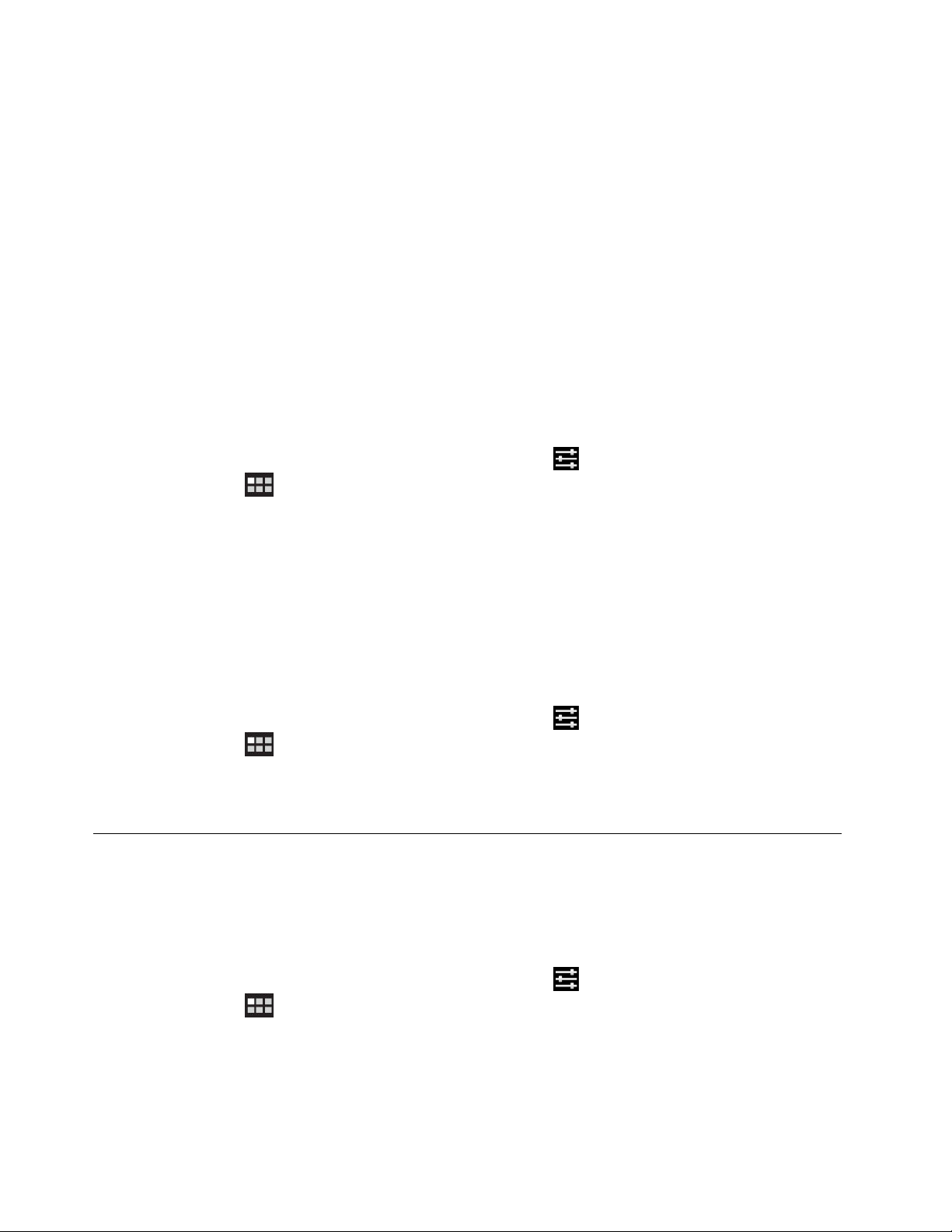
•CorporateLogon:TouchthisoptiontousethesameuserIDandpasswordyouusetologontoyour
company’sActiveDirectorydomaintounlockyourtabletscreen.
Note:Makeanoteofyourpassword,PIN,orpatternincaseyouforgetit.
4.TouchOKtosaveyoursetting.Thenexttimeyouturnonyourtabletorwakeupthescreen,typethe
passwordorPIN,ordrawthepatterntounlockthescreen.
Attention:
•FortheCorporateLogonmode,after10incorrectattemptstounlockyourtablet,yourtabletwillreset
itselftothefactorydefaultstate.Thisprocesserasesalluser-createddatafromthetablet,including
Googleorothere-mailaccountsettings,systemandapplicationdataandsettings,anddownloaded
applications.
•Forotherunlockmodes,ifyouforgetthepassword,PIN,orpattern,contactLenovosupportforsystem
reset.
Changingthescreenunlockpassword,PIN,orpattern
Tochangethescreenunlockpassword,PIN,orpattern,dothefollowing:
1.FromthemainHomescreen,touchtheAndroidSettingsicononLenovoLaunchZone,ortouchthe
applicationsicon
2.TouchLocation&Security➙Congurelockscreen.
3.TouchthescreenunlockmodethatiscurrentlysetandtypethepasswordorPIN,ordrawthepattern.
ThentouchOK.
4.TypeyournewpasswordorPIN,ordrawanewpattern.Conrmitbytypingordrawingitforthe
secondtime.
5.TouchOKtosaveyourchange.
fromtheactionbarandthentouchSettings.TheAndroidSettingsscreenopens.
Disablingthescreenunlockfunction
Todisablethescreenunlockfunction,dothefollowing:
1.FromthemainHomescreen,touchtheAndroidSettingsicononLenovoLaunchZone,ortouchthe
applicationsicon
2.TouchLocation&Security➙Congurelockscreen.
3.TouchNotsecured.Thescreenunlockfunctionisdisabled.
fromtheactionbarandthentouchSettings.TheAndroidSettingsscreenopens.
Encryptingthetabletinternalstorage
Toprotectthedatathatisstoredonyourtabletinternalstoragefromunauthorizedaccess,youcanencrypt
theinternalstoragebydoingthefollowing:
Important:Beforeyoustarttheencryptionprocess,connectyourtablettoastandardacpoweroutletto
ensureasteadyandsustainedsupplyofelectricalpower.
1.FromthemainHomescreen,touchtheAndroidSettingsicononLenovoLaunchZone,ortouchthe
applicationsiconfromtheactionbarandthentouchSettings.TheAndroidSettingsscreenopens.
2.TouchLocation&Security➙Encrypttablet.
3.Followtheinstructionsonthescreentoencryptyouraccounts,settings,downloadedapplications,
andsoon.
64UserGuide
Page 73
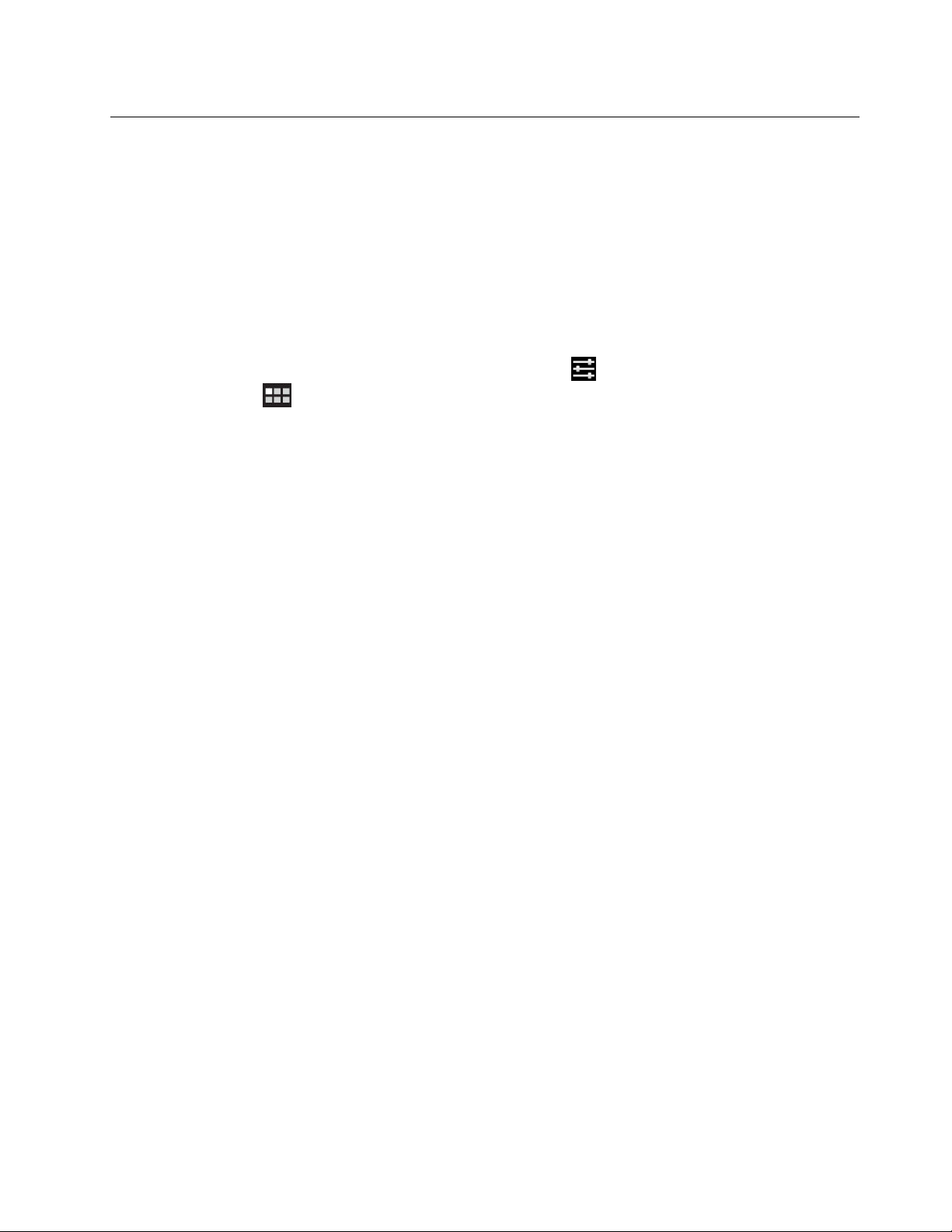
Encryptingtheashmediacard
Ifyouuseaashmediacardtostorecondentialdataorpersonalinformationonyourtablet,encryptthe
cardtopreventthedatafrombeingaccessedifthecardiseverlostorstolen.
Encryptingaashmediacard
Toencryptaashmediacard,dothefollowing:
Important:Beforeyoustarttheencryptionprocess,connectyourtablettoastandardacpoweroutletto
ensureasteadyandsustainedsupplyofelectricalpower.
1.SetupascreenunlockpasswordorPINifyoudidnotsetonebefore.See“Lockingthetabletscreen”
onpage63.
2.FromthemainHomescreen,touchtheAndroidSettingsicononLenovoLaunchZone,ortouchthe
applicationsiconfromtheactionbarandthentouchSettings.TheAndroidSettingsscreenopens.
3.TouchLocation&Security➙EncryptSDCard.Amessageisdisplayedtoinformyouthatalldataon
theashmediacardwillbeencrypted.
4.TypethepasswordorPINthatissetforunlockingthescreen.
5.TouchOKtoconrmtheencryption.Astatusboxisdisplayedshowingtheprogressoftheencryption.
6.Whentheencryptionprocessnishes,thestatusboxcloses.Youcanresumenormaloperationof
yourtablet.
Notes:
•Whileencrypting,youcandonothingwithyourtabletuntiltheprocessnishes.Thetimeittakesto
encryptdependsontheashmediacardspacevolume,lesize,letype,numberofles,andsoon.
•Theencryptionprocesscopiesthedataontheashmediacardtothetabletinternalstoragerst.
Therefore,iftheamountofspaceonthetabletinternalstorageislessthantheamountofdataonthe
installedcard,youwillbepromptedtomovesomedatafromthecardtoanotherstoragemedium.
Readingdatafromanencryptedashmediacard
Ifyoutrytoreadthedataontheencryptedcardonyourtablet,theoperationisthesameasusual.For
example,ifyouwanttoviewtheaudiolesorpicturesstoredontheencryptedcard,justinsertthecardand
usetheAndroidmusicplayertoplayaudiolesorgotothegallerytoviewpictures,oruseanotherprogram
suchasDocumentstoGotoopenale.However,ifyouuseanothertablettoreadtheencryptedcard,you
arepromptedtotypethescreenunlockpasswordorPINofthetabletwithwhichthecardwasencrypted.
AfteryouinputacorrectpasswordorPIN,youwillbeabletoaccessdataontheencryptedcard.
Note:Ifyouattempttoreadanencryptedashmediacardonacomputer,youwillnotbeabletoaccess
thecontentsofthecardunderanycircumstances.
Chapter8.Security65
Page 74

66UserGuide
Page 75
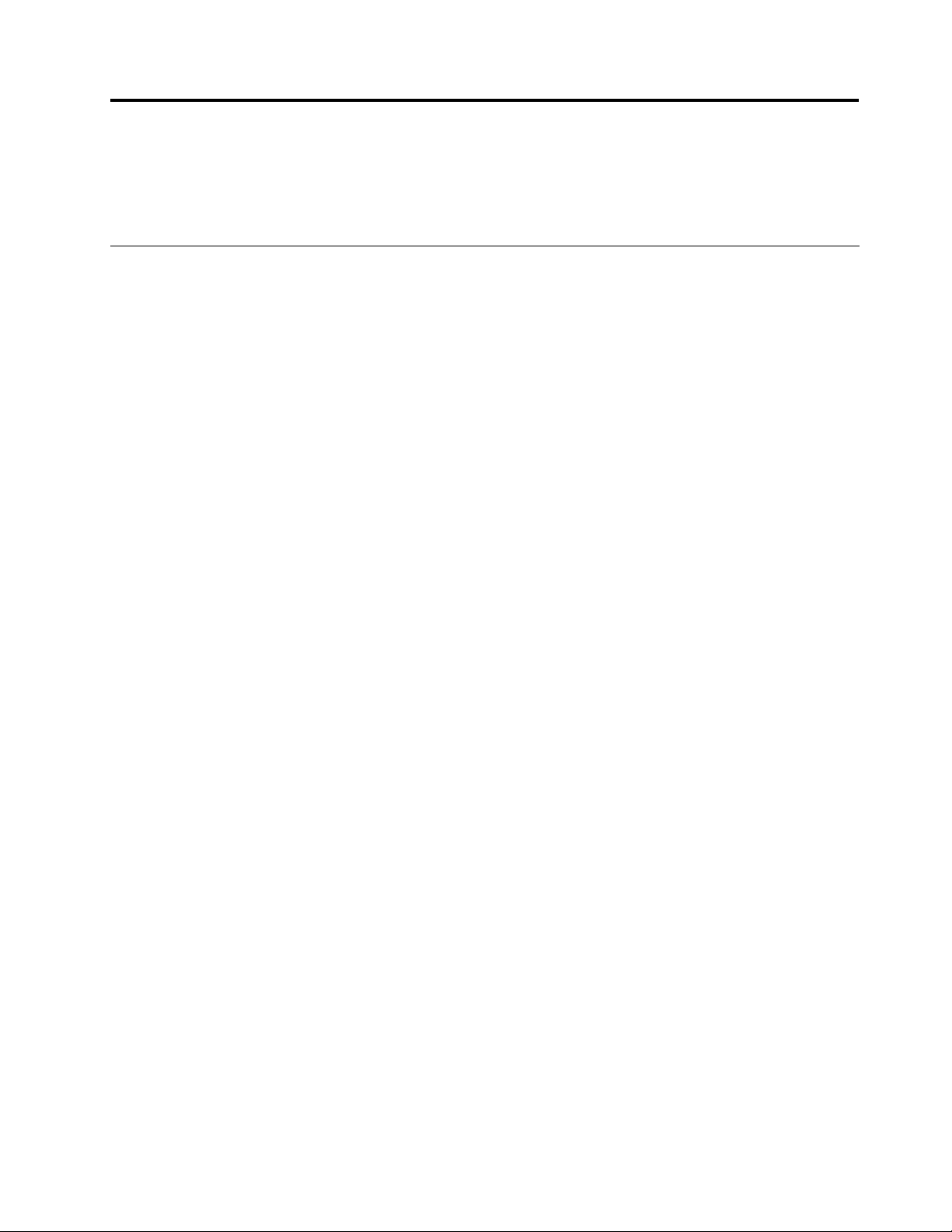
Chapter9.Youandyourtablet
Thischapterprovidestheaccessibilityinformationaboutyourtablet,andinstructionsontravelingwith
thetabletandmaintainingthetablet.
Comfortandaccessibility
Readthistopictolearnhowtouseyourtabletmorecomfortablyandhowtousetheaccessibilityfeatures.
Usingyourtabletmorecomfortably
Withthehelpofalltheconveniencesandpowerfulfeaturesofyourtablet,youcancarryyourtabletallday
longforworkorentertainmentatmanyplaces.Thereforeitisimportantthatyouremainattentivetogood
posture,goodlighting,andproperseatingtoachievegreatercomfortwithyourtablet.
Activesittingandrestbreaks:Thelongeryousitandworkwithyourtabletthemoreimportantitisto
observeyourworkingposture.Makeminorvoluntaryposturalchangesandtakefrequent,shortbreakswhen
youusethetabletforalongtime.Yourtabletisalightandmobilesystem;rememberthatitcaneasilybe
repositionedtoaccommodatemanyposturemodicationsyoumightwishtomake.
Workareasetupoptions:Familiarizeyourselfwithallofyourofcefurnituresothatyouknowhowtoadjust
yourworksurface,seat,andotherworktoolstoaccommodateyourpreferencesforcomfort.Ifyourwork
areaisnotinanofcesetting,besuretotakespecialnoteofemployingactivesittingandutilizingwork
breaks.NotethattherearemanyThinkPadproductsolutionsavailabletohelpyoumodifyandexpandyour
tablettobestsuityourneeds.AccesstheWebsitehttp://www.lenovo.com/accessories/services/index.html
toviewsomeoftheseoptions.Exploreyouroptionsfordockingsolutionsandexternalproductsthatcan
providetheadjustabilityandfeaturesthatyouwant.
Accessibilityinformation
Accessibilitytechnologiesenableusersthathavehearing,vision,andmobilitylimitationstoaccess
informationinthemostappropriatewayandgetthemostoutoftheirtabletexperience.
Zoom
Zoomintoenlargethetextsize.Tozoomin,touchthescreenwithtwongersandthenslidethemapart.
Toreducethetextsize,zoomoutbydraggingyourngerstogether.
Screenbrightness
Tosetascreenbrightnesslevelthatworksforyou,dothefollowing:
1.TouchthetimeareafromthesystembartoopentheStatusDetailspanel.
2.Touchanywhereofthepanel.TheQuickSettingspanelisdisplayed.
3.Locatethescreenbrightnessiconandthendragtheslidertotheleftorrighttoadjustthescreen
brightness.
VoiceActions
TheVoiceActionsapplicationenablesyoutocontrolyourtabletusingyourvoice,suchassending
messages,browsingtheWeb,listeningtomusic,andactivatinganapplication.
Note:TheVoiceActionsfeatureisonlysupportedinalimitedsetoflanguages.
©CopyrightLenovo2011
67
Page 76

TouseVoiceActions,dothefollowing:
1.TouchtheGoogleVoiceSearchiconfromtheactionbar,ortouchtheapplicationsiconfromthe
actionbarandthentouchVoiceSearch.
2.Saywhatyouwantyourtablettodo.Thefollowingareexamples:
•“MapofGoldenGatePark,SanFrancisco”
•“Directionsto1299ColusaAvenue,Berkeley,California”
•“GotoGoogle.com”
•“Sende-mailtoHughBriss,subject,newshoes,message,Ican’twaittoshowyoumynewshoes,
period”
•“Notetoself:remembertogetthemilk”
•“Setalarmfor7:45pm,label,switchthelaundry”
•“ListentoForever”
Screenreader
Screenreadertechnologiesareprimarilyfocusedonsoftwareapplicationinterfaces,helpsystems,anda
varietyofonlinedocuments.However,inthecasewhereascreenreadercannotreaddocuments,the
documentmustrstgothroughaconversionprocess.OnesolutionconvertsAdobePDFlesintoaformat
thatisreadbythescreenreaderapplications.ThissolutionisaWeb-basedserviceprovidedbyAdobe
SystemsIncorporated.Throughhttp://www.adobe.com,AdobePDFdocumentscanbeconvertedtoHTML
orplaintextinmanylanguages.OneconversionoptionconvertsPDFdocumentsontheInternet.Asecond
optionenablesuserstosubmittheURLofanAdobePDFlethroughe-mailtoconvertittoHTMLorASCII
text.AdobePDFlesonalocalstoragedeviceorlocalareanetwork(LAN)alsocanbeconvertedby
attachingtheAdobePDFletoane-mailmessage.
Todownloadascreenreaderapplication,dothefollowing:
1.FromthemainHomescreen,touchtheAndroidSettingsicononLenovoLaunchZone,ortouchthe
applicationsiconfromtheactionbarandthentouchSettings.TheAndroidSettingsscreenopens.
2.TouchAccessibility.Amessageboxpopsuptoaskyoutodownloadascreenreader.
3.TouchOKandthenfollowtheinstructionsonthescreentodownloadtheapplication.
Moreaccessibilitytechnologies
Thefollowingaccessibilityapplicationsalsoaresupportedbutnotinstalledonyourtablet.Theyareavailable
asfreeapplicationsonAndroidMarket.
•KickBack:Thetabletvibratesbrieyasfeedbackasyounavigatetheuserinterface,touchbuttons,
andsoon.
•T alkBack:Thetabletspeaksthelabelsornamesofitemsasyounavigatetheuserinterface,suchas
menuoptions,applicationtitles,andcontacts.
•SoundBack:Thetabletplaysasoundasyoutouchthescreen.
Afteryoudownloadtheseapplications,thecorrespondingitemsaredisplayedunderSettings➙
Accessibility.Touchthedesireditemtoenablethefunction.
Gettingupdates
YourtabletprovidesautomaticnoticationforupdatesavailablefortheAndroidoperatingsystemand
updatesavailablefromLenovo.
68UserGuide
Page 77

GettingupdatesfromLenovo
Yourtabletispreinstalledwithanoticationapplicationthatinformsyouaboutthelatestsoftwareupdates
fromLenovo.
TheapplicationiconisdisplayedinLenovoLaunchZoneonlywhenthereareunreadsystemnotications
fromLenovo.See“LenovoLaunchZone”onpage12.Touchtheicontoopenamessageboxtocheckfor
detailedinformationabouttheupdates,andthenfollowtheinstructionstoupdateyourtabletifyouwant.
GettingupdatesfromAndroid
YourtabletreceivesautomaticnoticationswhenupdatesareavailablefortheAndroidoperatingsystem.
WhenyoureceiveanAndroidupdatenotication,touchInstallnow,Installlater,orMoreinfofromthe
pop-upoptionsmenuwhentheauto-noticationisdisplayed.
Youalsocancheckforupdatesmanually.Tocheckforthelatestupdates,dothefollowing:
1.FromthemainHomescreen,touchtheAndroidSettingsicononLenovoLaunchZone,ortouchthe
applicationsiconfromtheactionbarandthentouchSettings.TheAndroidSettingsscreenopens.
2.TouchAbouttablet➙Systemupdates.
3.AscreenopensanddisplaysalltheavailableupdatesfromAndroid.
Note:Ifthereisnoupdateavailable,youwillseeamessagestatingthatyoursystemisuptodate.
4.Ifyouwanttoapplytheupdate,touchRestart&install,andthenfollowtheinstructionstonishthe
installation.Otherwise,touchtheBackbutton.
Travelingwithyourtablet
Thistopicprovidesinformationtohelpyouworkwithandtransportyourtabletwhileyoutraveling.
Traveltips
Usethefollowingtraveltipstotravelmorecondentlyandefcientlywithyourtablet:
1.Whileitissafetoallowyourtablettogothroughthexraymachinesatairportsecuritystations,itis
importanttokeepyoureyesonthetabletatalltimestopreventtheft.
2.Putyourtabletinaprotectivecasewhennotinusetopreventdamageorscratching.
3.Ifyouaretravelingabroad,disablethedataroamingfunctiontopreventunwantedcharges.See
“Disablingdataroamingonmobilenetworks”onpage23.
Traveltipsonairplanes
Ifyoucarryyourtabletintoanairplane,checkthefollowingtraveltips:
1.Ifyouaregoingtousethewirelessservice,checkwiththeairlineforanyrestrictionsbeforeboarding
theairplane.
2.Iftherearerestrictionsontheuseoftabletswiththewirelessfeatureonanairplane,enabletheAirplane
mode.Toenableit,dothefollowing:
a.TouchthetimeareafromthesystembartoopentheStatusDetailspanel.
b.T ouchanywhereintheStatusDetailspanel.TheQuickSettingspanelisdisplayed.
c.TouchAirplanemode.
3.Becarefulabouttheseatinfrontofyouontheairplane.Placeyourtabletinasafepositionsothatit
doesnotgetcaughtwhenthepersoninfrontofyouleansback.
Chapter9.Youandyourtablet69
Page 78

Travelaccessories
Thefollowingisachecklistofthingstoconsiderpackingwhenyouaregoingtobeawayfromyourofceor
home:
Travelessentials:
•TheThinkPadTabletACChargerthatcomeswithyourtablet
•ThesuppliedUSBcable
•Aqualitycarryingcasethatprovidesadequatecushionandprotection
Ifyouaretravelingtoanothercountryorregion,youmightwanttoconsidertheseitems:
•AThinkPadTabletACChargerforthecountrytowhichyouaretraveling
•ASIMcardforthelocalmobileservicesinthatcountryorregion
Otheritemsyoumightwanttoconsider:
•ThinkPadheadphones
•Additionalstoragedevicesorashmediacards
•AThinkPadTabletDCChargerifyouaretravelingbyautomobile
•ThinkPadTabletKeyboardFolioCase
Careandmaintenance
Handleyourtabletwithcaresothatyoucanenjoythisproductforalongtime.
Cleaningyourtablet
Tocleanyourtablet,unplugallcablesandturnoffthetabletbypressingandholdingthepowerbuttonfora
fewseconds.Thenwipethetabletscreenwithasoft,lint-free,dryclothtoclearstainsandsmudges.
Notes:
•Donotusescreencleaners,householdcleaners,aerosolsprays,solvents,alcohol,ammonia,orabrasives
tocleanyourtablet.
•Thetablethasanoleophobiccoatingonthescreen.Theabilityofthiscoatingtorepeloilwilldiminish
overtimewithnormalusage,andrubbingthescreenwithanabrasivematerialwillfurtherdiminishits
effectandmightscratchyourscreen.
Protectingthescreenwithareplaceablelm
Yourtablethasahighlysensitivemultitouchscreen.Anytinyscratchorabrasionwillaffectthe
performanceofthemultitouchscreen.Toprotectthescreenfromscratching,cleanthescreenrst
andthenapplyareplaceablelmonthescreen.ThereplaceablelmsareavailablefromLenovoat
http://www.lenovo.com/accessories/services/index.html.
Storingthetabletforextendedperiods
Ifyouarenotgoingtouseyourtabletforanextendedperiodoftime,removetheSIMcardandtheash
mediacardfromyourtablet,andthenpackyourtabletwithaprotectivecaseandstoreitinawell-ventilated
anddryareawithoutdirectexposuretosunshine.
70UserGuide
Page 79

Chapter10.Settings
Readthischaptertofamiliarizeyourselfwiththevarioussettingsavailabletohelpyoupersonalizeand
optimizeyourtablet.
ThefollowingtableliststhemainmenuitemsontheAndroidSettingsscreen.
Table2.MainmenuitemsontheAndroidSettingsscreen
MainmenuDescription
Wireless&networks
SoundCongurethevolumelevelandtype;congureringtonesandalarms.
ScreenCongurebrightnessandotherscreensettings.
Location&security
ApplicationsViewdetailsabouttheapplicationsinstalledonyourtablet,manageapplicationdata,
Accounts&sync
PrivacyBackupdataorresetyourtablet.
USBsettingsConguretheUSBmodewhenaUSBstoragedeviceconnectstothetablet.
Storage
Language&input
AccessibilityEnableordisableaccessibilitytechnologies.
OpticalTrackPointCongurethefunctionsoftheOpticalTrackPointbuttons.
Date&time
Abouttablet
CongureandmanageconnectionstonetworksanddevicesthroughWi-Fi,Bluetooth,
andmobilenetworks.
Congurehowyouwantthetablettodetermineyourlocationandhowyouwantto
shareyourlocationwithGoogleandothers.
closeapplications,andsetwhetheryouwanttopermittheinstallationofapplications
thatyouobtainfromWebsitesande-mail.
Add,remove,andmanageyourGoogleAccountsandotheraccounts.
Monitortheusedandavailablespaceonyourtabletinternalstorage.
Selectthelanguagethatyouwanttoworkwithonyourtabletandconguretheinput
method.
Note:ThismenuisavailableonlywhenyouconnectyourtablettoaThinkPadT ablet
KeyboardFolioCase.
Setdateandtime.
Viewinformationaboutyourtablet.
Toaccessanyitem,dothefollowing:
1.FromthemainHomescreen,touchtheAndroidSettingsicononLenovoLaunchZone,ortouchthe
applicationsiconfromtheactionbarandthentouchSettings.TheAndroidSettingsscreenopens.
2.Touchanitemfromthemainmenu.Thesubmenufortheitemisdisplayed.
Wireless&networks
UseWireless&networkssettingstocongureandmanageconnectionstonetworksanddevicesthrough
Wi-Fi,Bluetooth,mobilenetworks,andaUSBconnection.YoualsocanuseWireless&networkssettings
tocongureconnectionsbetweenyourtabletandvirtualprivatenetworks(VPNs),connectotherdevicesto
theInternetusingyourtablet’smobiledataconnection,andturnoffallradiosbyenablingtheAirplanemode.
©CopyrightLenovo2011
71
Page 80
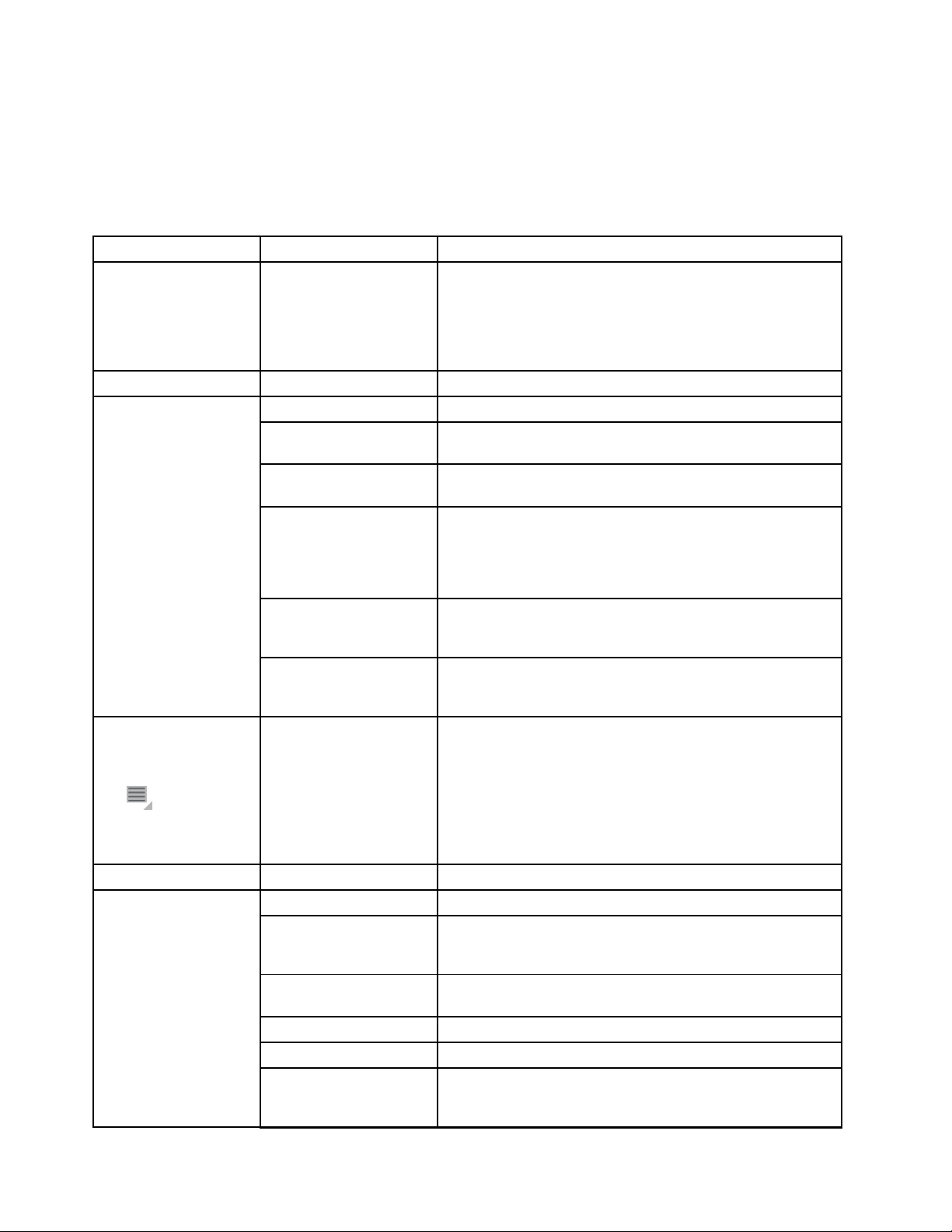
Toenableasetting,touchthesettingitemtoselectthecheckbox.Whenasettingisenabled,agreencheck
isdisplayedinthecheckbox.T odisableasetting,touchthesettingitemtoclearthecheckbox.Ifother
actionsarerequired,followtheinstructiononthescreen.
ThefollowingtableliststhesettingsthatyoucancongurethroughtheWireless&networksmenu.
Table3.Wireless&networkssettings
Menu
AirplanemodeWhenairplanemodeisenabled,allwirelessconnectionsare
Wi-Fi
Wi-Fisettings
Wi-Fiadvancedsettings
Note:T oopenthe
Wi-Fiadvancedsettings
screen,touchtheMenu
iconfromtheWi-Fi
settingsview,andthen
touchAdvanced.
Bluetooth
Bluetoothsettings
Submenu
Wi-Fi
NetworknoticationWhenenabled,yourtabletnotiesyouwhenanopennetwork
Import
Show/Edit/Export
Wi-Finetworks
AddWi-FinetworkEnablesyoutoaddaWi-Finetworkmanuallybyentering
WirelessEnhanced
Settings
Bluetooth
Devicename
Discoverable
Discoverabletimeout
ShowreceivedlesCheckforlesreceivedthroughBluetooth.
Paireddevices
Description
disabled,andyoucannotconnecttonetworks.Ifallowedby
theaircraftoperatorandapplicablelawsandregulations,you
cancontinuetouseotherfeatures,suchasplayingmusic,
watchingvideos,checkingyourcalendar,viewingpictures,
andsoon.
TurnonorturnoffWi-Fi.
TurnonorturnoffWi-Fi.
isavailable.
TheimportfeatureenablesyoutoimportyourWi-Fisettings
prolesfromyourThinkPadnotebookcomputertoyourtablet.
ThisfeatureenablesyoutoexportyourWi-Fisettingsproles
fromonetablettoanother,toeditaWi-Finetworkprolethat
youpreviouslycongured.
Note:ExportingWi-Fiprolesfromatablettoacomputer
isnotsupported.
DisplaysalistofWi-Finetworksyouhavepreviously
conguredandthosedetectedwhenthetabletlastscanned
forWi-Finetworks.
itsSSID(thenameitbroadcasts),securitytype,andother
properties.
Congurethewirelessdisconnectpolicy.
Selectwhenyouwanttoturnoffawirelessconnection:
•TurnoffWi-Fiwhendisplayisoff
•NeverturnoffWi-Fiwhenconnecttothespecied
[SSID]
•TurnoffWi-Fionschedule
TurnonorturnofftheBluetoothfeature.
TurnonorturnofftheBluetoothfeature.
Thedefaultnameforyourtabletisdisplayedonthescreen.
WhentheBluetoothfeatureisturnedon,touchthedefault
nametochangeit.
SetyourtablettobevisibletootherBluetoothdevices.This
functionisonlyavailablewhenBluetoothison.
Sethowlongyouwanttokeepyourdevicediscoverable.
CheckforBluetoothdevicesthatyouhavepreviously
conguredandthosedetectedwhenthetabletlastscanned
forBluetoothdevices.
72UserGuide
Page 81
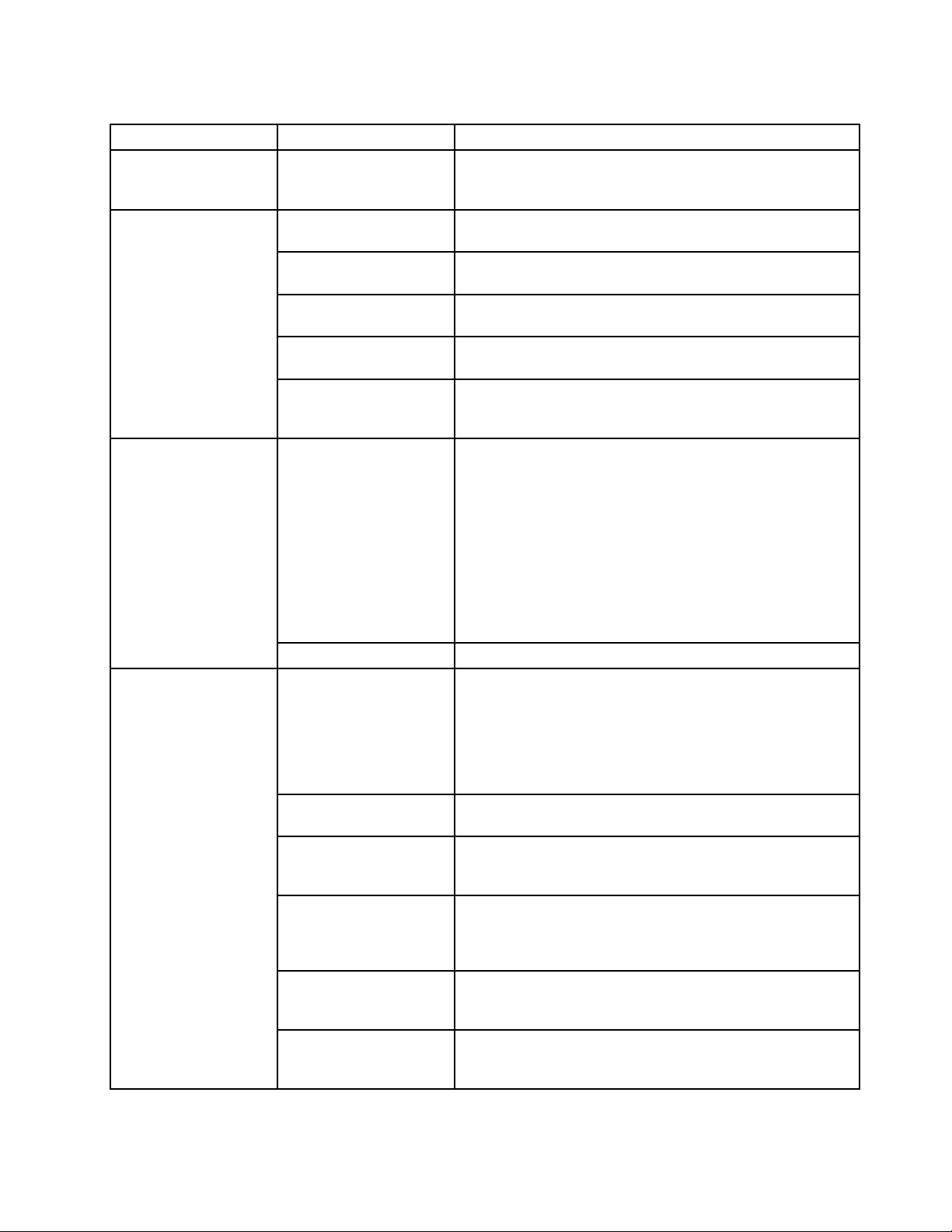
Table3.Wireless&networkssettings(continued)
Menu
Tethering&portable
hotspot
Note:TheT ethering
&portablehotspot
functionmightnotbe
supportedbyallcarriers.
VPNsettings
Mobilenetworks
Note:Thisoption
isonlyavailablefor
theWAN-supported
models.
Submenu
Findnearbydevices
Description
ScanfornearbyavailableBluetoothdevices.Whenthesearch
resultsaredisplayed,touchadevicetopairwithit.Formore
information,see“UsingBluetoothdevices”onpage26.
USBtetheringShareyourtablet’smobilenetworkdataconnectionwithyour
computerthroughaUSBconnection.
PortableWi-Fihotspot
Shareyourtablet’smobilenetworkdataconnectionasa
portableWi-Fihotspot.
CongureWi-FihotspotOpenascreenwithsettingstoturnonorturnoffthehotspot
andtosetitsSSID(itsbroadcastname)andsecurityfeatures.
Bluetoothtethering
Shareyourtablet’smobilenetworkdataconnectionwithother
devicesthroughaBluetoothconnection.
Help
OpenascreenthatcontainsinformationaboutUSBtethering,
portableWi-Fihotspots,Bluetoothtethering,andwhereto
learnmore.
AddVPN
SelectthetypeofVPNtoadd.
•AddPPTPVPN:SetupaconnectiontoaVPNwith
Point-to-PointTunnelingProtocol(PPTP).
•AddL2TPVPN:SetupaconnectiontoaVPNwithLayer2
TunnelingProtocol(L2TP).
•AddL2TP/IPSecPSKVPN:SetupaconnectiontoaVPN
withPresharedkey-basedL2TP/IPsec(InternetProtocol
Security).
•AddL2TP/IPSecCRTVPN:SetupaconnectiontoaVPN
withcerticate-basedL2TP/IPsec.
VPNs
Dataenabled
OpenthelistofVPNsthatarecurrentlycongured.
Disablethissettingtopreventyourtabletfromtransmitting
dataonanymobilenetwork.Thisisusefulifyouaretravelingin
anareawhereyoudonothaveamobiledataplanandwantto
avoidchargesfordatauseonlocalcarriers’mobilenetworks.
Note:Disablingthissettingdoesnotpreventyourtabletfrom
transmittingdataonotherwirelessnetworks,suchasWi-Fi
orBluetooth.
ActivatedeviceActiveyourWANadapterandyourmobilenetworkaccountto
connecttoamobilenetwork.
Dataroaming
Disablethissettingtopreventyourtabletfromtransmitting
dataonothercarriers’mobilenetworkswhenyoucannot
accessyourowncarrier’smobilenetworks.
AccessPointNames
(GSMmobilenetworks
OpentheAPNsscreentoselectmobileaccesspoint
congurationsandsetupaccesspointnames(APNs).
only)
Consultyourcarrierabouthowtousethetoolsonthisscreen.
Useonly2Gnetworks
(GSMmobilenetworks
only)
Networkoperators
(GSMmobilenetworks
Whenthebatterypowerislow,enablethisselectiontoextend
thebatterylifebypreventingyourtabletfromconnectingto
higher-speednetworks.
Searchforavailablenetworksandselectanetworkfor
roaming.
only)
Chapter10.Settings73
Page 82

Sound
UsetheSoundsettingstocongurehow,andatwhatvolume,thetabletplaysmusicandaudiofromother
media,noticationringtones,andalarms.Youalsocanusethesesettingstopickthenoticationringtone
youpreferandsetwhetheryouhearaudiblefeedbackwhentouching,locking,orunlockingthescreen.
Toenableasetting,touchthesettingitemtoselectthecheckbox.Whenasettingisenabled,agreencheck
isdisplayedinthecheckbox.T odisableasetting,touchthesettingitemtoclearthecheckbox.Ifother
actionsarerequired,followtheinstructiononthescreen.
ThefollowingtableliststhesettingsthatyoucancongurethroughtheSoundmenu.
Table4.Soundsettings
Menu
General
NoticationNotication
Feedback
Submenu
Vibrate
Volume
Microphone
ringtone
Audible
selection
Screenlock
sounds
Hapticfeedback
Description
Whenenabled,thetabletvibratestoalertyoutonewnotications.
Adjustthevolumeofmusicandaudiofromothermedia,noticationringtones,
andalarms.
Enabletoallowtheuseofthemicrophone.
Selecttheringtonetosoundwhenyoureceiveanotication,suchasincoming
e-mails.
Whenenabled,soundsplaywhenyoutouchiconsandotheritemsonthe
screen.
Whenenabled,tonesplaywhenyouunlockandlockthescreen.
Whenenabled,thetabletvibratestoindicatescreentouchesandother
interactions.
Screen
UsetheScreensettingstocongurebrightnessandotherscreenfeatures.
Toenableasetting,touchthesettingitemtoselectthecheckbox.Whenasettingisenabled,agreencheck
isdisplayedinthecheckbox.T odisableasetting,touchthesettingitemtoclearthecheckbox.Ifother
actionsarerequired,followtheinstructiononthescreen.
ThefollowingtableliststhesettingsthatyoucancongurethroughtheDisplaymenu.
Table5.Displaysettings
Menu
Brightness
Auto-rotate
screen
Submenu
Description
Adjustthebrightnessofthescreen.Dragthebrightnesssliderhorizontally
ortouchthedesiredportionontheslider.Thelengthofthehighlightedbar
onthesliderindicatesthebrightnessofthescreen.
Bydefault,Automaticbrightnessisenabledandthetabletadjuststhe
screenbrightnessautomaticallyusingtheambientlightsensor.
Enableordisablethescreenauto-rotatationfunction.Whenenabled,
thescreenswitchestheorientationtolandscapeorportraitviewasyou
rotatethetablet.
74UserGuide
Page 83
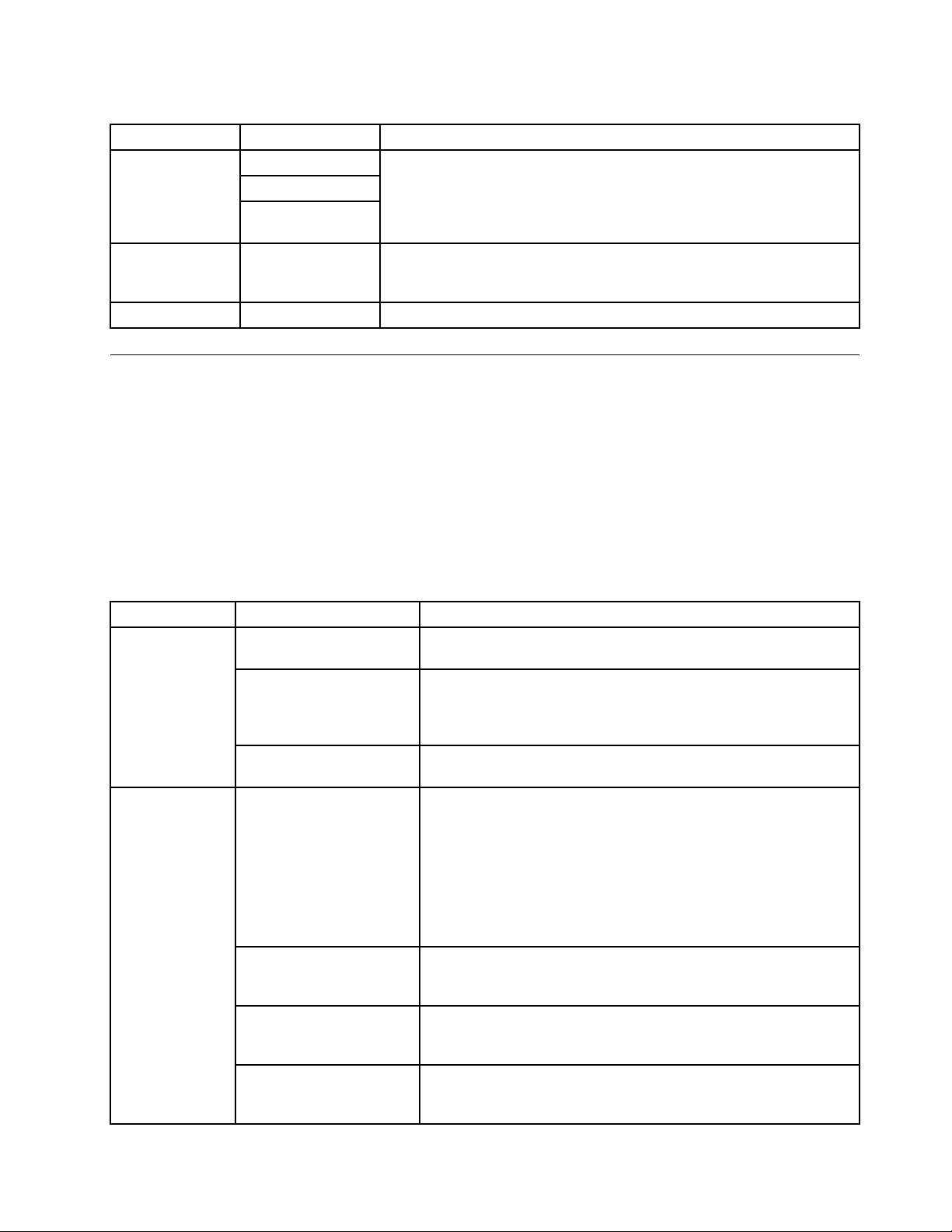
Table5.Displaysettings(continued)
Menu
Animation
Timeout
Attacheddisplay
Submenu
Noanimation
Someanimations
Allanimations
(default)
Xsecond/minute
Note:Xstandsfor
anumber.
Description
Setthetablettoplayornottoplayananimationwhenyouopenorclosea
screen,orswitchbetweenscreens.
Note:TheNoanimationoptiondoesnotcontrolanimationinall
applications.
Selectatimeoutvalueforhowlongthescreenremainsonafterthelast
operation.Forthelongestbatterylifebetweencharges,usetheshortest
convenienttimeoutvalue.
EnableordisabletheuseofHDMIdevices.
Location&security
UsetheLocation&securitysettingstocongurehowyouwantthetablettodetermineyourlocation(this
affectsaccuracy)andhowyouwanttoshareyourlocationwithGoogleandothers.Y oualsocancongure
settingsthathelpsecureyourtabletanddataonit.
Toenableasetting,touchthesettingitemtoselectthecheckbox.Whenasettingisenabled,agreencheck
isdisplayedinthecheckbox.T odisableasetting,touchthesettingitemtoclearthecheckbox.Ifother
actionsarerequired,followtheinstructiononthescreen.
ThefollowingtableliststhesettingsthatyoucancongurethroughtheLocation&securitymenu.
Table6.Location&Securitysettings
Menu
Mylocation
Lockscreen
Submenu
UsewirelessnetworksEnabletouseWi-Fiandmobilenetworkstodetermineyour
UseGPSsatellitesEnabletouseyourtablet’sglobalpositioningsystem(GPS)satellite
UselocationforGoogle
Search
Congurelockscreen•Off:Neverlockthescreen.
Timeout
Usetactilefeedback
OwnerinfoSetwhetheryouwanttodisplayinformationaboutyourself(such
Description
approximatelocation.
receivertoaccuratelydetermineyourlocationtoseveralmeters.
GPSaccuracycanbeimpactedbyatmosphericconditions,
obstructions,andotherfactors.
EnabletoimproveGooglesearchresultsandotherGoogleservices.
•Notsecured:Nothingisneededtounlockthescreen.
•Pattern:Setanunlockpatterntounlockthescreen.
•PIN:SetaPIN(numeric)tounlockthescreen.
•Password:Setapassword(alphanumeric)tounlockthescreen.
•CorporateLogon:UseyourActiveDirectorydomainpassword
tounlockthescreen.
Setupwhentolockthescreenafterthescreenisturnedoff.This
optionisonlyavailableifyouhavesetupascreenunlockpassword,
PIN,orpattern.
Whenenabled,thetabletvibrateswhileyoutypingthescreenunlock
passwordorPIN.Thisoptionisonlyavailableifyouhavesetupa
screenunlockpasswordorPIN,orapattern.
asyourcontactinformation)onthelockedscreenandwhereto
typethetextyouwanttodisplay.
Chapter10.Settings75
Page 84
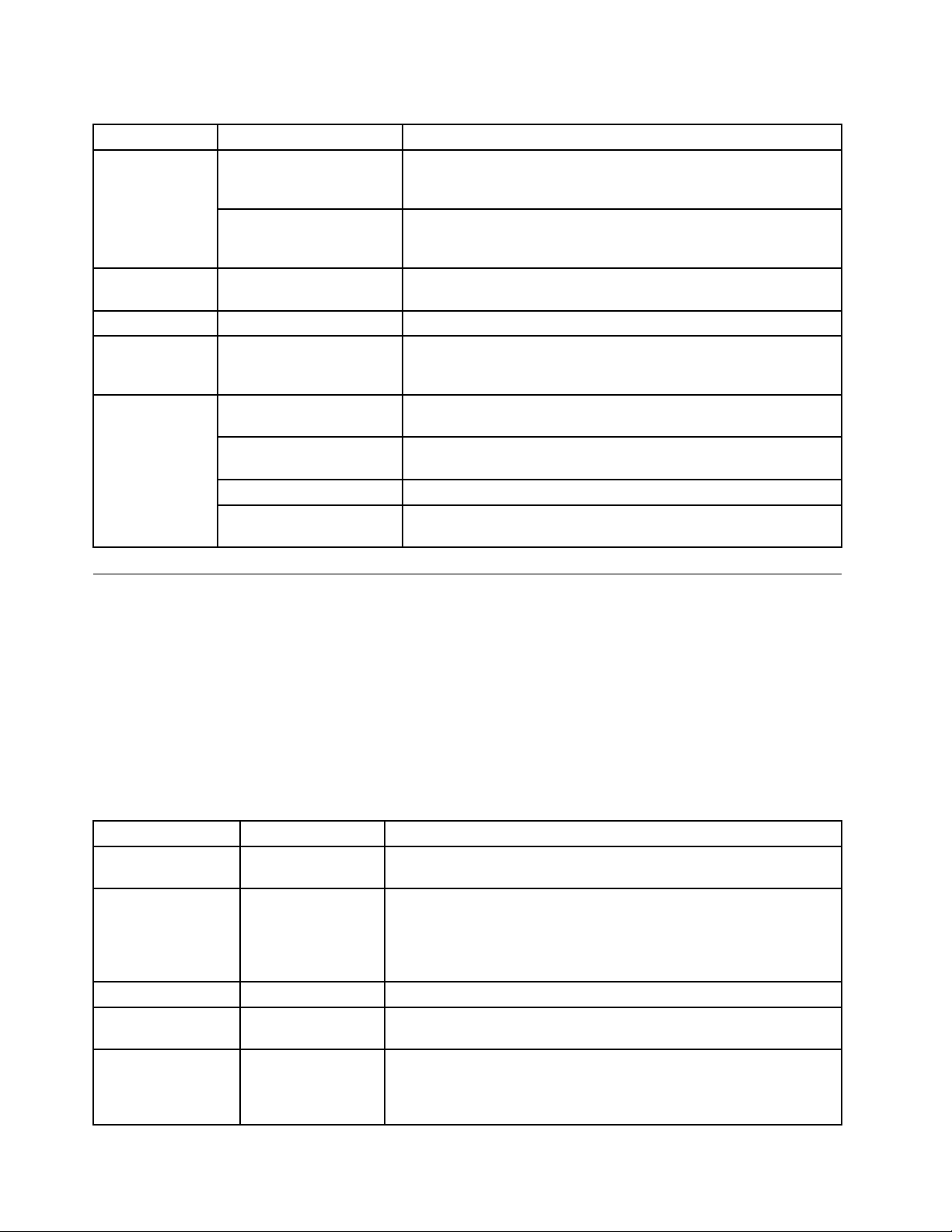
Table6.Location&Securitysettings(continued)
Menu
Encryption
SIMcardlockSetupSIMcardlock
PasswordsVisiblepasswordEnabletoshowthepasswordasyoutype.
Device
administration
Credential
storage
Submenu
EncrypttabletEncryptyouraccounts,settings,downloadedapplications,andso
Encryptdataonremovable
SDcard
Deviceadministrators
UsesecurecredentialsEnabletoallowapplicationstoaccessyourtablet’sencryptedstore
InstallfromSDcard
SetpasswordSetorchangethepasswordforyoursecurecredentialstorage.
Clearcredentials
Description
on.Afteryouencryptyourtablet,youhavetotypeapasswordor
PINtodecryptiteachtimeyouturniton.
Encryptthedataontheinstalledashmediacard.Onceencrypted,
itrequiresapasswordorPINtodecryptyourashmediacardif
thecardisusedonothertablets.
Note:ThisoptionisonlyavailablefortheWAN-supportedmodels.
CongurethetablettorequireenteringtheSIMPINtousethetablet.
Activateanapplicationtobeadeviceadministratorforyourtablet.
Then,yourITpersonnelareabletoperformsomeadministrative
tasksonyourtabletthroughtheapplication.
ofsecurecerticatesandrelatedpasswordsandothercredentials.
Installasecurecerticatefromtheashmediacardinstalledon
thetablet.
Deleteallsecurecerticatesandrelatedcredentialsanderasethe
credentialstoragepassword.
Applications
UsetheApplicationssettingstoviewdetailsabouttheapplicationsinstalledonyourtablet,tomanage
theirdata,toforcethemtostopiftheydonotfunctioncorrectly,andtosetwhetheryouwanttopermitthe
installationofapplicationsthatyouobtainfromWebsitesande-mail.
Toenableasetting,touchthesettingitemtoselectthecheckbox.Whenasettingisenabled,agreencheck
isdisplayedinthecheckbox.T odisableasetting,touchthesettingitemtoclearthecheckbox.Ifother
actionsarerequired,followtheinstructiononthescreen.
ThefollowingtableliststhesettingsthatyoucancongurethroughtheApplicationsmenu.
Table7.Applicationssettings
Menu
Manageapplications
Runningservices
Storageuse
BatteryuseViewwhichapplicationsareusingthebatterypowersinceyoulast
Unknownsources
Submenu
Description
Openalistoftheapplicationsinstalledonthetablettocheckthe
applicationinformationorremovetheapplication.
Openalistofapplications,processes,andservicesthatarecurrently
running.
Tostopaservice,touchtheservice,andthentouchStopatthe
conrmationprompt.
Viewtheinformationaboutthestorageusedbyeachapplication.
chargedyourtablet.
Enabletoallowtheinstallationofapplicationsfromsourcesotherthan
AndroidMarket.
Note:Thisoptionmustbeenabledtoallowinstallationofapplications
fromLenovoAppShop.
76UserGuide
Page 85
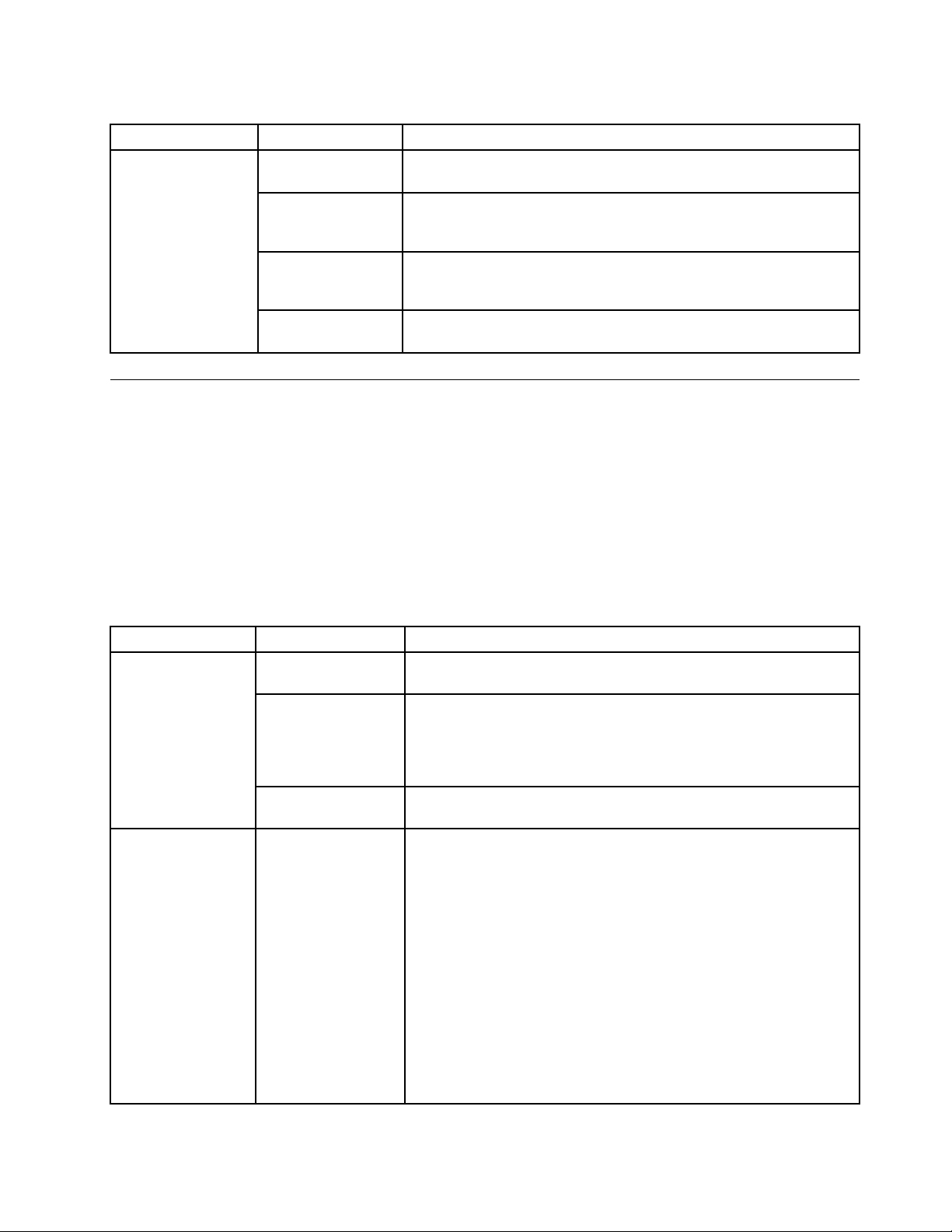
Table7.Applicationssettings(continued)
Menu
Development
Submenu
USBdebugging
StayawakeWhenenabled,thescreenwillnotgotosleep(lock)whilethebattery
Allowmock
locations
HDCPcheckingSetifyouwanttousehigh-bandwidthdigitalcopyprotection(HDCP)
Description
Enabletoallowdebuggingwhenyourtabletisattachedtoacomputer
throughaUSBcable.
ischarging,orwhilethetabletisconnectedtoacomputerthrougha
USBcable.
Thissettingisusedbydeveloperswhendevelopinglocation-based
applications.Enablethisfunctiontoallowmocklocationsandservice
informationtobesenttoaLocationManagerservicefortesting.
tocheckfordigitalrightsmanagement(DRM)content.
Accounts&sync
UsetheAccounts&Syncsettingstoadd,remove,andmanageyourGoogleAccountsandotheraccounts.
Youalsousethesesettingstocontrolhowandwhetherapplicationssend,receive,andsynchronizedataon
theirownschedules,andwhetherapplicationscansynchronizeuserdataautomatically.
Toenableasetting,touchthesettingitemtoselectthecheckbox.Whenasettingisenabled,agreencheck
isdisplayedinthecheckbox.T odisableasetting,touchthesettingitemtoclearthecheckbox.Ifother
actionsarerequired,followtheinstructiononthescreen.
ThefollowingtableliststhesettingsthatyoucancongurethroughtheAccounts&Syncmenu.
Table8.Accounts&syncsettings
Menu
Generalsync
settings
Manageaccounts
Submenu
BackgrounddataEnableordisablethebackgroundsynchronizationwithoutopening
Auto-syncEnabletopermitapplicationstosynchronizedataontheirown
AllowsyncwithPC
Description
applications.
schedule.Ifyouclearthischeckbox,youmusttouchanaccounton
thelisttosynchronizedataforthataccount.
Auto-syncisdisabledanddimmedifBackgrounddataiscleared.
Enablethisfunctiontoallowconnectiontoyourpersonalcomputer
throughthemicro-USBconnector.
AlltheGoogleAccountsandotheraccountsyouhaveaddedtothe
tabletaredisplayedunderManageaccounts.Differentoptionsare
displayedwhenyoutouchanaccountdependingontheaccounttype.
ForeachGoogleAccount,thekindsofdatathatcanbesynchronized
tothetabletarelisted.Touchtheoptiontostartsynchronizingthat
kindofdata.
Toaddanaccount,touchAddaccountfromthetoprightcornerof
thescreen.
Todeleteanaccount,touchtheaccountandthentouchRemove
accountfromthetoprightcornerofthescreen.
Note:Removinganaccountalsodeletesallofitsmessages,contacts,
andotherdatafromthetablet.
Chapter10.Settings77
Page 86
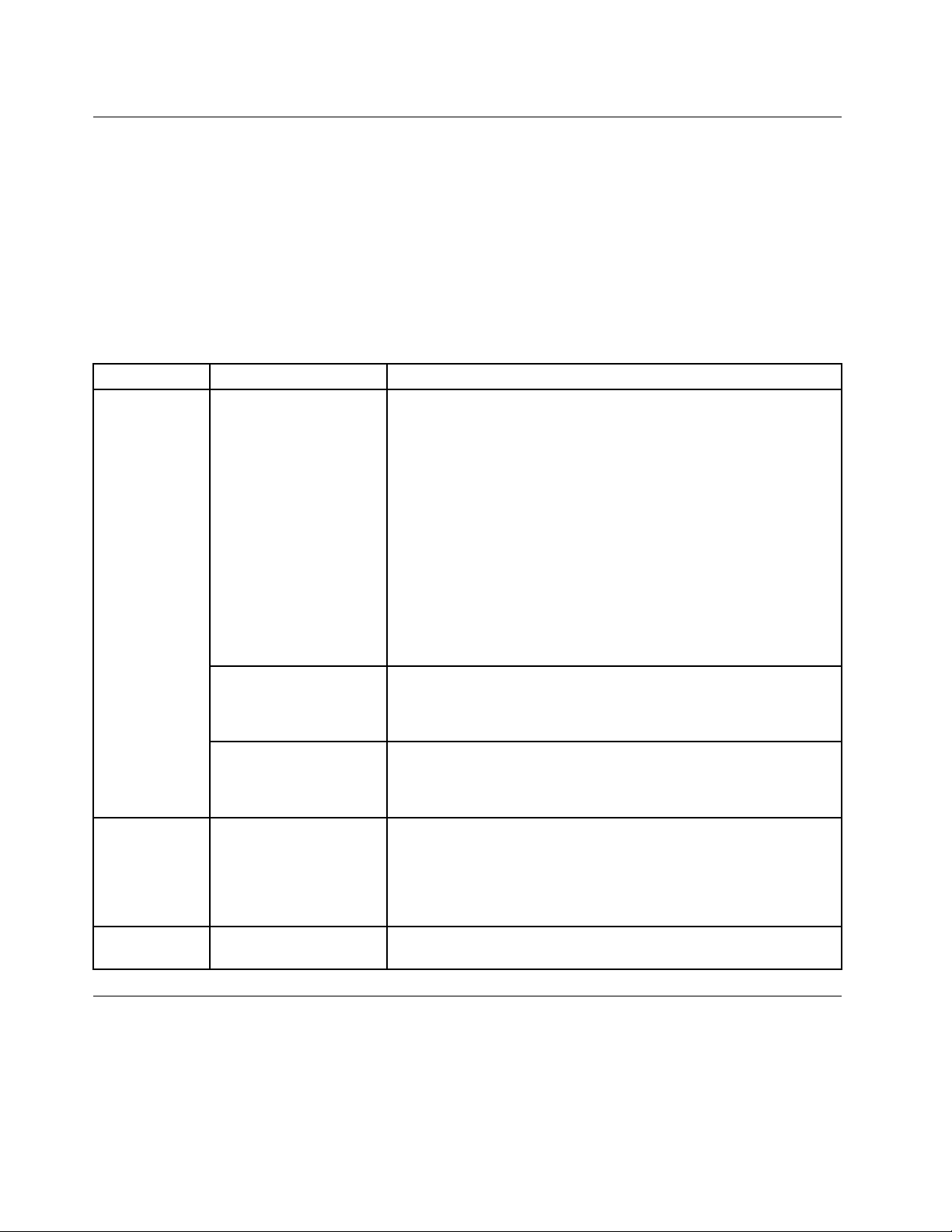
Privacy
UsethePrivacysettingstomanagewhetheryoursettingsandotherdataarebackeduptoGoogleservers
withyourGoogleAccount.Y oualsousethesesettingstoeraseallthedataonyourtabletbyperforminga
factorydataresetoperation.
Toenableasetting,touchthesettingitemtoselectthecheckbox.Whenasettingisenabled,agreencheck
isdisplayedinthecheckbox.T odisableasetting,touchthesettingitemtoclearthecheckbox.Ifother
actionsarerequired,followtheinstructiononthescreen.
ThefollowingtableliststhesettingsthatyoucancongurethroughthePrivacymenu.
Table9.Privacysettings
Menu
Backupand
restore
PersonaldataFactorydatareset
CamerasCameras
Submenu
Backupmydata
Backupaccount
Automaticrestore
Description
EnabletobackupsomeofyourpersonaldatatoGoogleserversusing
yourGoogleAccount.Ifyoureplaceyourtablet,youcanrestorethe
datayouhavebackedupthersttimeyousignintoyournewtablet
withyourGoogleAccount.
TheinformationthatcanbebackedupincludesyourWi-Fipasswords,
Browserbookmarks,alistoftheapplicationsyouhaveinstalledfrom
Market,thewordsyouhaveaddedtotheuserdictionaryusedbythe
onscreenkeyboard,andmostofthesettingsthatyouhavecongured
withtheSettingsapplication.
Somethird-partyapplicationsmightalsotakeadvantageofthis
feature,soyoucanrestoreyourdataifyoureinstallanapplication.
Ifyouclearthisoption,youstopbackingupyourdatatoyouraccount,
andanyexistingbackupsaredeletedfromGoogleservers.
ViewtheGoogleAccountthatyoursettingsandotherdataarebacked
upwith.ThisistheaccountyouneedtosignintoonanewAndroid
tabletorotherdevice,ifyouwanttorestorethesettingsfromthis
tablettothenewone.
Selectthisoptiontorestoresettingsandotherdatawhenyoureinstall
anapplication.Tousethisfeature,youmusthavebeenbackingup
yourdatawithyourGoogleAccountandtheapplicationhasbeen
usingthebackupservice.
UseFactorydataresettoresetyoursettingstothefactorydefault
values.Thissettingerasesalldatafromthetablet,includingGoogle
orothere-mailaccountsettings,systemandapplicationdataand
settings,anddownloadedapplications.Itwillnoterasecurrentsystem
softwareandbundledapplications,orlesstoredonaninstalledash
mediacard,suchasmusicorpictures.
Enableordisableboththefront-facingcameraandtherear-facing
camera.
USBsettings
UsetheUSBsettingstodecidehowyouwanttouseyourtabletwhenattachedtoacomputerthroughthe
microUSBconnector.Y oucanchoosetouseyourtabletasamassivestoragedeviceortochargeyour
tabletonly.
78UserGuide
Page 87

Toenableasetting,touchthesettingitemtoselectthecheckbox.Whenasettingisenabled,agreencheck
isdisplayedinthecheckbox.T odisableasetting,touchthesettingitemtoclearthecheckbox.Ifother
actionsarerequired,followtheinstructiononthescreen.
ThefollowingtableliststhesettingsthatyoucancongurethroughtheUSBsettingsmenu.
Table10.USBsettings
Menu
MicroUSB
SecurityforMedia
Connection
Submenu
Low-power
chargeonly.
(Pleaseturnoff
yourtablet's
screen)
Viewcontentsof
SDcard(Mount)
Transferles
(MediaT ransfer
Protocol)
AskonconnectionWhenenabled,everytimethetabletisconnectedtoacomputer,apop-up
ShowLock
Screen
Description
Enabletoputyourtabletintochargingmodeautomaticallywhenconnected
toacomputer.
Ifyourtabletisinstalledwithaashmediacard,whenconnectedtoa
computer,youcanviewthecontentsoftheashmediacardfromthe
connectedcomputerbychoosingthisoption.
Enablethisoptiontotransferles.
menuwillbedisplayedtoaskyoutoselectamicro-USBmode.
Ifyouenablethisfunction,beforeyoucanviewthecontentsstoredonyour
tabletfromtheconnectedcomputer,youwillbeaskedtoinputthescreen
unlockpasswordorPIN,ordrawapattern.
Note:Ifyoudonotsetupascreenunlockfunction,thisselectionisdimmed.
Storage
UsetheStoragesettingstomonitortheusedandavailablespaceonyourtabletinternalstorageand
theinstalledashmediacard.
Toenableasetting,touchthesettingitemtoselectthecheckbox.Whenasettingisenabled,agreencheck
isdisplayedinthecheckbox.T odisableasetting,touchthesettingitemtoclearthecheckbox.Ifother
actionsarerequired,followtheinstructiononthescreen.
ThefollowingtableliststhesettingsthatyoucancongurethroughtheStoragemenu.
Table11.Storagesettings
Menu
SDcard
USBstorageUSBstoragedevicesEnabletoallowtheuseofUSBstoragedevices.
Submenu
Totalspace
Available
MountSDcard
EraseSDcard
AllowSDcards
Description
Viewthetotalspaceonaninstalledashmediacard.
Viewtheavailablespaceonaninstalledashmediacard.
Mounttheashmediacard.
Erasethedataontheinstalledashmediacardandprepareitforusewith
yourtablet.
Alloworprohibittheuseofashmediacards.
Chapter10.Settings79
Page 88

Table11.Storagesettings(continued)
Menu
Internal
storage
USBstorage
Submenu
Totalspace
ApplicationsViewthespaceusedbyanapplication.
Downloads
Pictures,Videos
Audio(music,
ringtones,podcast
etc)
Misc.
AvailableViewtheavailablespaceonthetabletinternalstorage.
Totalspace
Available
MountUSBstorageMounttheUSBstoragedevice.
Description
Viewthetotalspaceofyourinternalstoragedevice.
Viewthespaceusedbyadownloadedleorapplication.
Viewthespaceusedbyamediale.
ViewthetotalspaceontheexternalUSBstoragedevice.
ViewtheavailablespaceontheexternalUSBstoragedevice.
Language&input
UsetheLanguage&inputsettingstoselectthelanguageyouwanttoworkwithonyourtablet,andto
congurethesettingsofinputmethod.
Toenableasetting,touchthesettingitemtoselectthecheckbox.Whenasettingisenabled,agreencheck
isdisplayedinthecheckbox.T odisableasetting,touchthesettingitemtoclearthecheckbox.Ifother
actionsarerequired,followtheinstructiononthescreen.
ThefollowingtableliststhesettingsthatyoucancongurethroughtheLanguage&inputmenu.
Table12.Language&inputsettings
Menu
Languagesettings
Voiceinput(Voice
recognizersettings)
Submenu
SelectlanguageSelectthelanguagetouseforthetextonyourtablet.
Userdictionary
Language
SafeSearchSetwhetheryouwantGoogleSafeSearchlteringtoblocksome
Blockoffensivewords
Description
Openalistofthewordsyouhaveaddedtothedictionary,as
describedin“Usingtheonscreenkeyboard”onpage15.
Touchawordtoedititordeleteit.Toaddaword,touchAdd.
Setthelanguageyouwanttousewheninputingtextbyspeaking.
resultswhenyouuseGoogleVoiceSearch.
Googlevoicerecognitionrecognizesandtranscribeswordsmany
peopleconsideroffensivewhenyouinputtextbyspeaking.
Whenenabled,Googlevoicerecognitionreplacesthosewordsin
transcriptionswithaplaceholdercomprisedofhashsymbols.
80UserGuide
Page 89
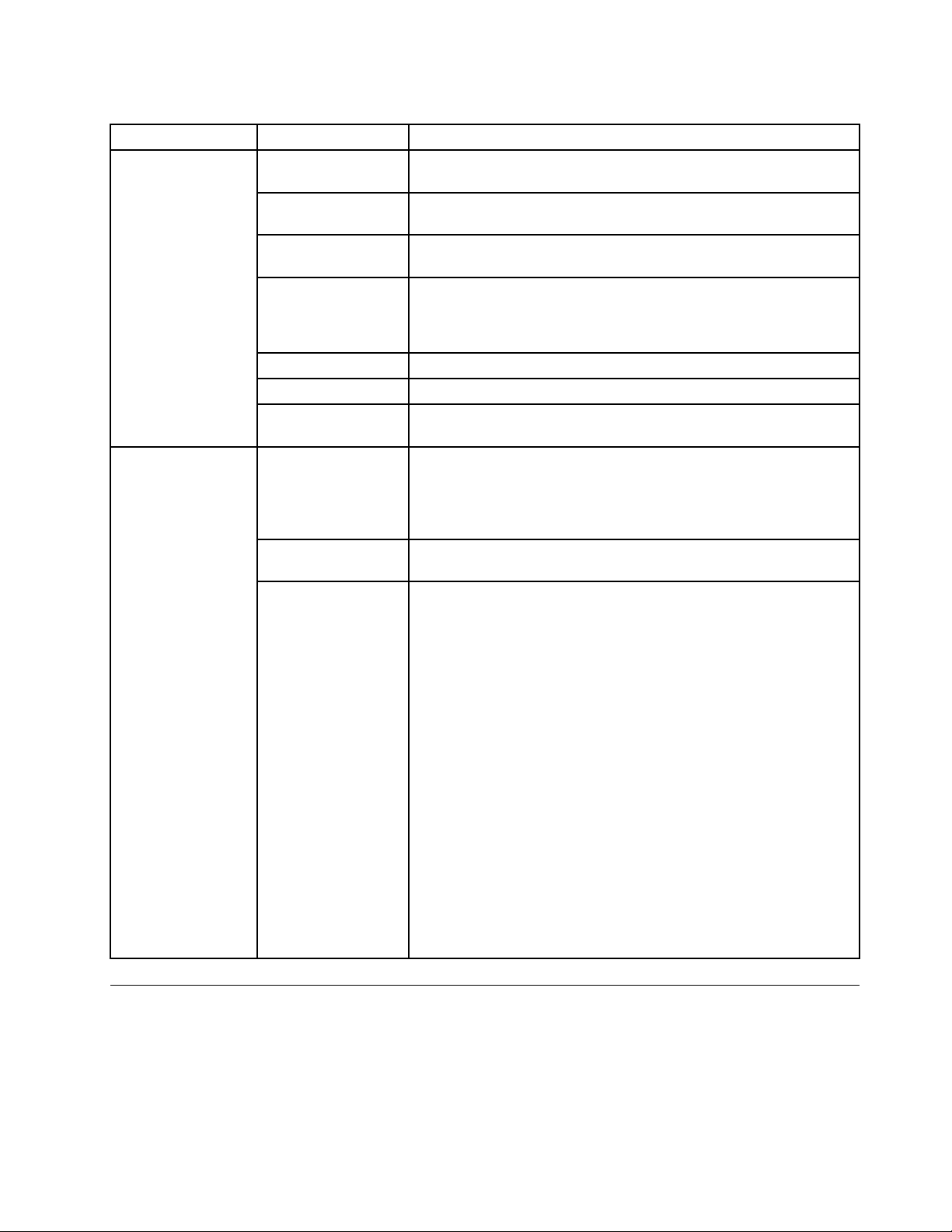
Table12.Language&inputsettings(continued)
Menu
Voiceoutput
(Text-to-speech
settings)
Note:Ifyoudo
nothavespeech
synthesizerdata
installed,onlythe
Installvoicedata
optionisavailable.
Keyboardsettings
Submenu
Listentoanexample
Alwaysusemy
settings
Defaultengine
Installvoicedata
SpeechrateSethowquicklyyouwantthesynthesizertospeak.
Language
Engines
CurrentinputmethodOpenalistofinputmethods,ifyouhavemorethanoneinstalled.
Inputmethodselector
Congureinput
methods
Description
Playabriefsampleofthespeechsynthesizerusingyourcurrent
settings.
Enabletousethesettingsonthisscreeninplaceofspeech
synthesizersettingsavailableinotherapplications.
Setthetext-to-speechapplicationyouwanttouse,ifyouhavemore
thanoneinstalled.
Ifyourtabletdoesnothavespeechsynthesizerdatainstalled,touch
thisoptiontoconnecttoAndroidMarket.Y ouwillbeguidedthrough
theprocessofdownloadingandinstallingthedata.
Note:Thissettingisnotavailableifthedataisalreadyinstalled.
Selectthelanguageofthetextyouwantthesynthesizertoread.
Openalistofthetext-to-speechenginesinstalledonyourtablet.
Touchonetovieworchangeitssettings.
Selecttheinputmethodyouwanttouse.
Youcandownloadalternativekeyboardsandotherinputmethods
fromAndroidMarket.
Congurewhethertoshowtheinputmethodselectorwheneveryou
needtotype.
Displayssettingsfortheinputmethodsyouhaveinstalled.
FortheAndroidkeyboard,thefollowingsettingsarelisted:
•Activeinputmethods:Openascreentoselectmultiplelanguages
fortypingandspeakingwhenusingtheonscreenkeyboardand
voiceinput.
•Settings:Congurethefollowingsettings:
–Auto-capitalization:Whenenabled,theonscreenkeyboard
automaticallycapitalizestherstletteroftherstwordaftera
period,therstwordinatexteld,andeachwordinnameelds.
–Vibrateonkeypress:Whenenabled,thetabletvibrateswhen
youtouchakeyontheonscreenkeyboard.
–Soundonkeypress:Playabriefsoundeachtimeyoutoucha
keyontheonscreenkeyboard.
–Auto-correction:Automaticallytypesasuggestedwordthatis
highlightedinthestripabovethekeyboardwhenyouentera
spaceorpunctuation.
–Showcorrectionsuggestions:Showsuggestedwordsinastrip
abovetheonscreenkeyboardasyoutype.
Accessibility
Accessibilityservicesarespecialfeaturestomakeusingthetableteasierforthosewithcertainphysical
disabilities.UsetheAccessibilitysettingstocongureanyaccessibilityplug-insyouhaveinstalledon
yourtablet.
Chapter10.Settings81
Page 90
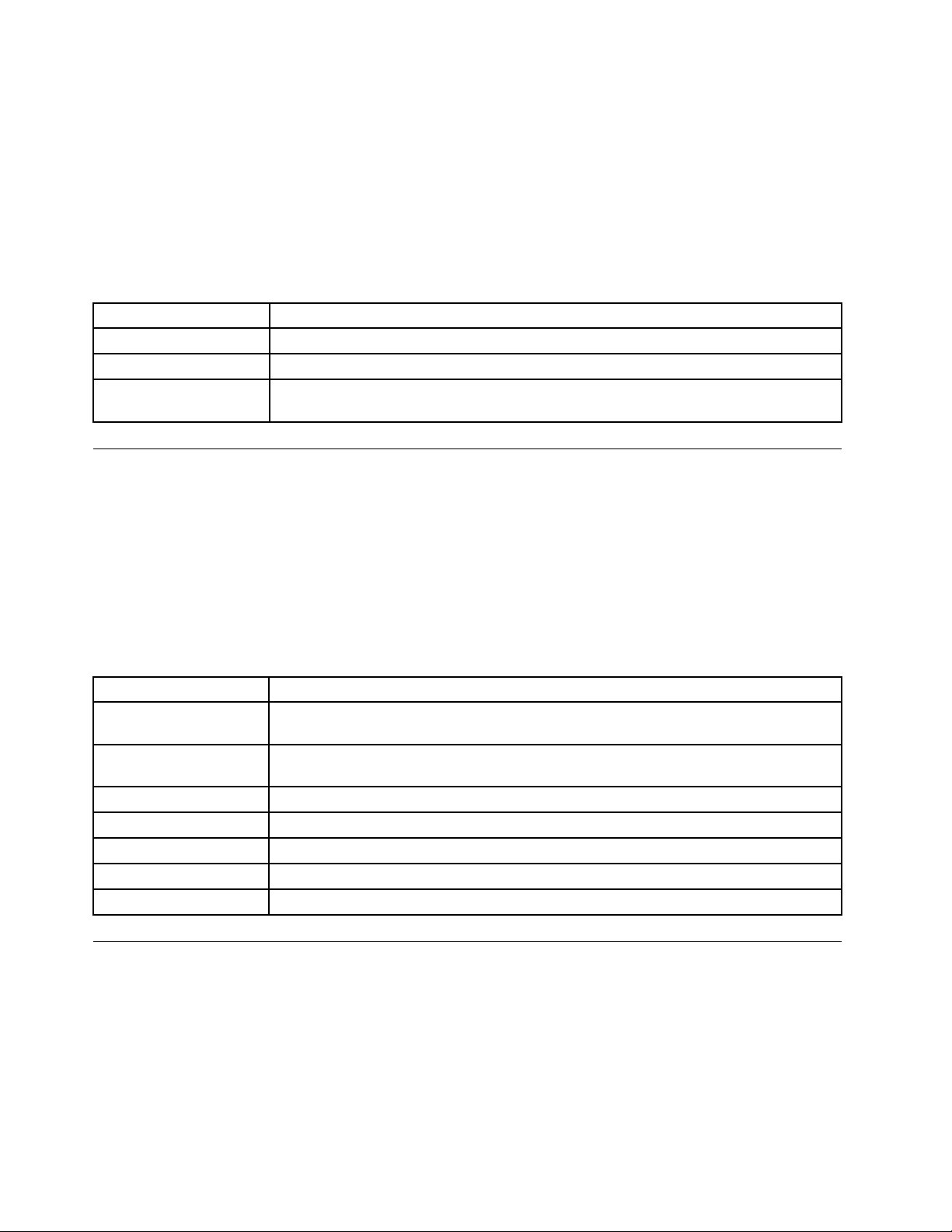
Toenableasetting,touchthesettingitemtoselectthecheckbox.Whenasettingisenabled,agreencheck
isdisplayedinthecheckbox.T odisableasetting,touchthesettingitemtoclearthecheckbox.Ifother
actionsarerequired,followtheinstructiononthescreen.
Note:Ifnoaccessibility-relatedapplicationsareinstalled,afteryoutouchAccessibilityfromthesettings
panel,youarepromptedtodownloadaccessibilitysoftware.TouchOKifyouwanttodownload.Otherwise,
touchCancel.
ThefollowingtableliststhesettingsthatyoucancongurethroughtheAccessibilitymenu.
Table13.Accessibilitysettings
MenuDescription
Accessibility
Accessibilityscripts
Touch&holddelay
Selectthisoptiontoenableallinstalledaccessibilityplug-ins.
EnabletoallowapplicationstodownloadaccessibilityscriptsfromGoogle.
Congurehowlongyoumustkeepyourngeronanobjectbeforeitisrecognizedasa
touchandholdoperation.
Date&time
UseDate×ettingstosetyourpreferencesforhowdatesaredisplayed.Youalsocanusethese
settingstosetyourowntimeandtimezone,ratherthanobtainingthecurrenttimefromthenetwork.
Toenableasetting,touchthesettingitemtoselectthecheckbox.Whenasettingisenabled,agreencheck
isdisplayedinthecheckbox.T odisableasetting,touchthesettingitemtoclearthecheckbox.Ifother
actionsarerequired,followtheinstructiononthescreen.
ThefollowingtableliststhesettingsthatyoucancongurethroughtheDate&timemenu.
Table14.Date×ettings
MenuDescription
Automaticdate&time
Automatictimezone
Setdate
Settime
Selecttimezone
Use24-hourformatEnabletodisplaythetimeusingthe24-hourtimeformat.
SelectdateformatSettheformatfordisplayingdates.
Disabletomanuallysetthedateandtime.Enabletoobtainthecurrenttimefromthe
wirelessnetwork.
Disabletomanuallysetthetimezone.Enabletoobtainthetimezonefromthewireless
network.
IfAutomaticdate&timeisunchecked,touchtomanuallysetthedate.
IfAutomaticdate&timeisunchecked,touchtomanuallysetthetime.
IfAutomatictimezoneisunchecked,touchtomanuallysetthetimezone.
OpticalTrackPoint
Note:ThismenuisavailableonlywhenyouconnectyourtablettoaThinkPadTabletKeyboardFolioCase.
IfyouareusingaThinkPadTabletKeyboardFolioCase,useOpticalT rackPointsettingstocongurethe
functionoftheleftandrightbuttonsoftheOpticalT rackPointonontheThinkPadTabletKeyboardFolioCase.
ThefollowingtableliststhesettingsthatyoucancongurethroughtheOpticalT rackPointmenu.
82UserGuide
Page 91
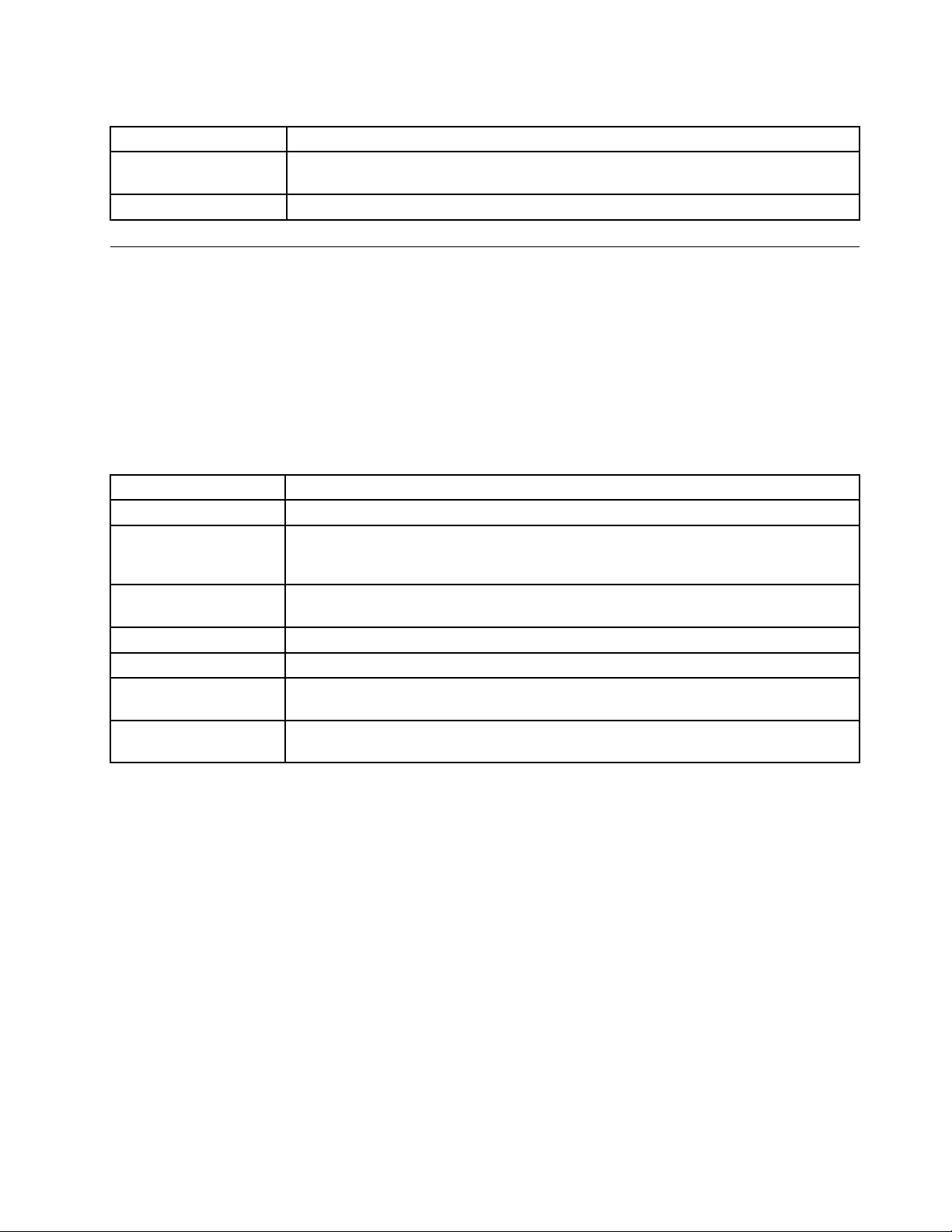
Table15.OpticalTrackPointsettings
MenuDescription
ButtonFunction
TutorialVideoTouchtowatchatutorialvideo.
ConguretherightbuttonandleftbuttonoftheOpticalT rackPointtofunctionas“select”
or“openmenu.”
Abouttablet
UseAbouttabletsettingstocheckforinformationaboutyourtablet,includingthestatus,batteryuse,legal
information,hardwareandsoftwareversions,andbuildnumber.
Toenableasetting,touchthesettingitemtoselectthecheckbox.Whenasettingisenabled,agreencheck
isdisplayedinthecheckbox.T odisableasetting,touchthesettingitemtoclearthecheckbox.Ifother
actionsarerequired,followtheinstructiononthescreen.
ThefollowingtableliststhesettingsthatyoucancongurethroughtheAbouttabletmenu.
Table16.Abouttabletsettings
MenuDescription
SystemupdatesOpenascreenthatreportsthelatestavailabileAndroidsoftwareupdatesforyourtablet.
Status
Batteryuse
Legalinformation
ModelnumberViewyourtabletmodelnumber.
VersioninformationViewdetailsabouttheversionsofyourtablet’shardwareandoperatingsystemsoftware.
Otherinformation
Viewinformationaboutyourbatterystatus,mobilenetworkconnection,andotherdetails.
Note:IfyouseePoorunderBatterycondition,contactLenovoforfurtherinstructions.
Thebatterymightneedtobereplacedwithanewone.
Viewalistoftheapplicationsandoperatingsystemcomponentsyouhaveusedsinceyou
lastchargedthetablet,sortedbytheamountofpowertheyhaveused.
Obtainlegalinformationaboutthesoftwareincludedwithyourtablet.
Thisinformationisusefulifyouneedtoworkwithyourcarrier’ssupportteam.
Viewotherinformation,suchastheserialnumber,universallyuniqueidentierUUID,
machinetype,andassettag.
Chapter10.Settings83
Page 92

84UserGuide
Page 93

Chapter11.Troubleshootingproblems
Thischapterdescribessomecommonproblemsandsuggestedsolutions,andhowtorecoveryourtablet
fromacrash.
Beawarethattheproblemsandsolutionsdescribedinthischapteraremeantonlyasaguide.Theyare
notdenitiveproblemsolvingtechniques.Forsomeproblems,youmightneedhelpfromLenovo,your
reseller,oryourserviceprovider.
Whenyouobserveaproblem,stopoperationimmediately,becausetakingfurtheractionmightresultindata
lossordamage.T akeanoteofwhatthesystemisdoingandwhatactionsyouperformedbeforetheproblem
occurred.ProvidedetailedinformationtoLenovooryourserviceproviderforquickerproblemresolution.
Internetproblem
Problem:Unabletoconnecttothewirelessnetwork
Suggestedsolution:Makesurethat:
•TheSIMcardisvalidandworkableifyouareusingamobiledatanetwork(2Gor3G).
•Youarewithinthenetwork’sservicerangeandthesignalstrengthisgood.
•YourtabletisnotinAirplanemode.
Iftheproblempersists,contactLenovofortechnicalsupport.
Multitouchscreenproblem
Problem:Themultitouchscreenrespondsslowlyorimproperly.
Suggestedsolution:Ifyourmultitouchscreenrespondsslowlyorimproperly,dothefollowing:
1.Removeanyprotectivecoversfromthemultitouchscreen.Protectivecoversmightpreventthetablet
fromrecognizingyourinputsandarenotrecommendedfortouchscreendevices.
2.Ensurethatyourhandsarecleananddrywhentouchingthescreen.
3.Restartyourtablettotryagain.
Iftheproblempersists,contactLenovofortechnicalsupport.
Batteryproblem
Problem:Thebatterydoesnotchargecorrectly.
Suggestedsolution:Checkiftheacchargerisconnectedcorrectly.Iftheconnectionisgoodbutthe
batterystilldoesnotcharge,contactLenovotoreplacewithanewbattery.
Systemproblems
•Problem:Unabletoturnthetableton.
Suggestedsolution:Connectyourtablettoanacpoweroutlettoseeiftheproblemiscausedbya
drainedbattery.Iftheproblempersists,contactLenovofortechnicalsupport.
•Problem:Unabletoturnthetabletoff.
©CopyrightLenovo2011
85
Page 94
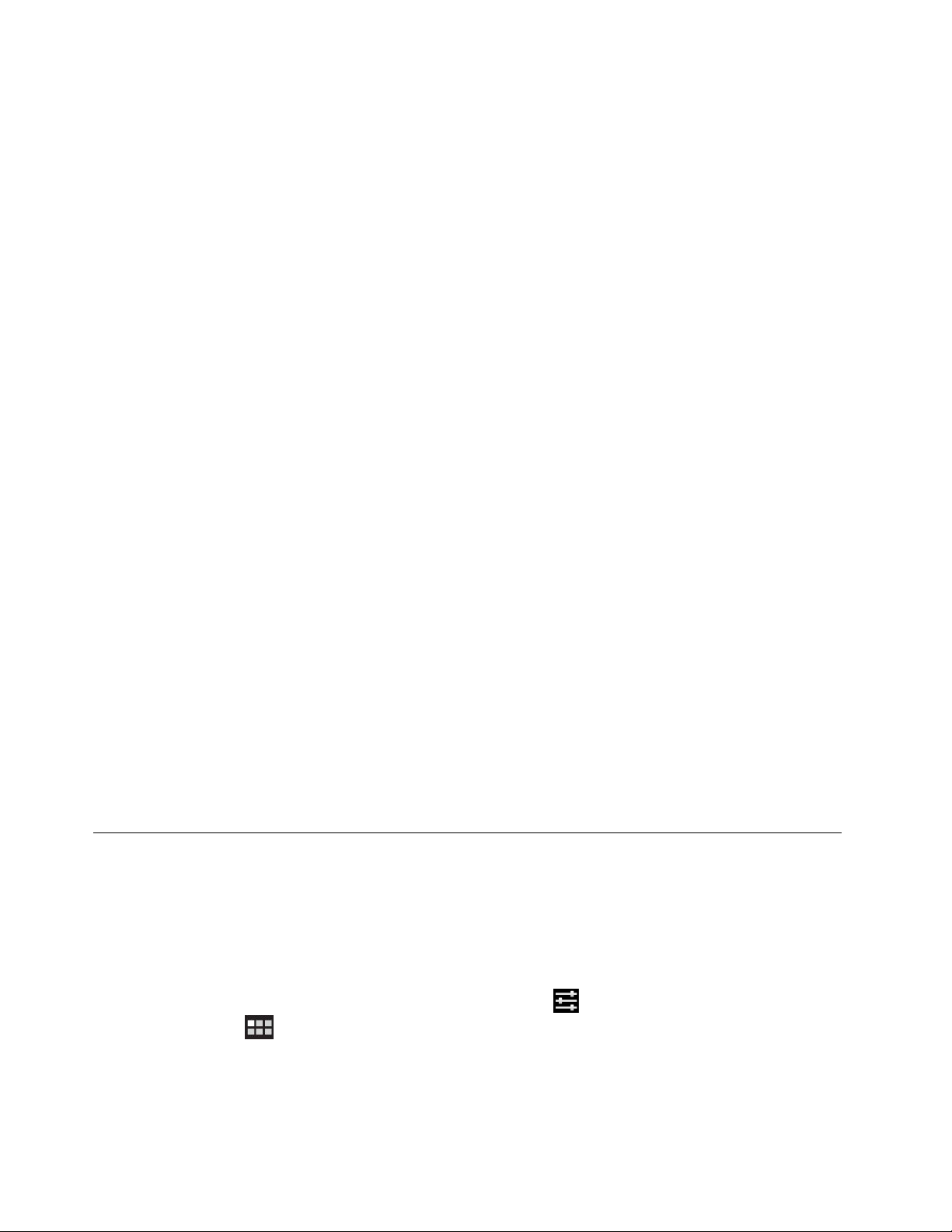
Suggestedsolution:Ifyoucannotturnoffyourtabletbypressingandholdingthepowerbutton,insert
astraightenedpaperclipintotheemergencyresetholetoturnitoff.Tolocatetheemergencyreset
hole,see“Tabletlayout”onpage1.
Mediaproblems
•Problem:Theaudioqualityispoororthereisnosoundoutput.
Suggestedsolution:Checkandmakesurethat:
–Thespeakerisnotcovered.
–Thespeakermutefunctionisdisabled.
–Ifyouareusingaheadset,unplugit,thenplugitinagain.
–Thevolumeisnotturnedtothelowestlevel.
Iftheproblempersists,contactLenovofortechnicalsupport.
•Problem:Asong,video,orothermedialecannotbeplayed.
Suggestedsolution:Checkandmakesurethatthemedialeisnotcorrupted.
Externaldeviceconnectionproblems
•Problem:Aconnectionisnotestablishedwhenyouconnectthetablettoacomputer.
Suggestedsolution:EnsurethatthecomputerUSBcableyouareusingiscompatiblewithyourtablet.
AlsoensurethattheUSBcableisconnectedtothemicro-USBconnectorofyourtablet.
•Problem:Bluetoothdevicescannotbelocated.
Suggestedsolution:Makesurethat:
–TheBluetoothwirelessfeatureisactivatedonyourtablet.
–TheBluetoothwirelessfeatureisactivatedonthedevicetowhichyouwanttoconnect.
–YourtabletandtheBluetoothdevicearewithinthemaximumBluetoothrange(10m).
Iftheproblempersists,contactLenovofortechnicalsupport.
•Problem:Theimagecannotbemirroredontheexternaldisplay.
Suggestedsolution:Makesurethat:
1.Theexternaldisplayispoweredon.
2.TheexternaldisplayisconnectedtoyourtabletthroughtheminiHDMIconnector.
Iftheproblempersists,contactLenovofortechnicalsupport.
Recoveringfromaseveresoftwareproblem
Ifyourtabletstopsrespondingandyoucannotturnoffthetabletbypressingholdingthepowerbutton,
insertastraightenedpaperclipintotheemergencyresetholetoresetthetablet.Thenrestartyourtablet.
Tolocatetheemergencyresethole,see“T abletlayout”onpage1.
Ifyoustillencounterthesameproblemafteryourestartyourtablet,resetyourtabletandrestartitagain,and
thenperformafactorydataresetoperationbydoingthefollowing:
1.FromthemainHomescreen,touchtheAndroidSettingsicononLenovoLaunchZone,ortouchthe
applicationsiconfromtheactionbarandthentouchSettings.TheAndroidSettingsscreenopens.
2.TouchPrivacy➙Factorydatareset.
3.TouchResetsystem.ThisactionwillerasealldatafromyourtabletincludingyourGoogleAccounts,
applicationandsystemsettings,anddownloadedapplications.
86UserGuide
Page 95

Chapter12.Gettingsupport
ThischapterprovidesinformationaboutgettinghelpandsupportfromLenovo.
Lenovotechnicalsupport
AfteryoubuyaThinkPadTablet,registeryourtabletwithLenovo.Usingtheregisteredinformation,Lenovo
canprovideefcientservicewhenyoucallLenovoforhelp,sendnoticationsoffreesoftwareandspecial
promotionaloffers,andcontactyouincaseofarecallorothersevereproblem.Somelocationsoffer
extendedprivilegesandservicestoregisteredusers.
ToregisteryourtabletwithLenovo,gotohttp://www.lenovo.com/register.Thenfollowtheinstructionson
thescreen.
Ifyouneedhelp,service,technicalassistance,orjustwantmoreinformationaboutLenovoproducts,you
caneithergototheLenovotechnicalsupportWebsiteathttp://support.lenovo.comorcalltheLenovo
CustomerSupportCenterdirectly.
OntheLenovotechnicalsupportWebsite,youcangetthefollowingtechnicalinformationorsupport:
DownloadDrivers&SoftwareDownloaddrivers,ashtheBIOS,andupdateyour
software.
Diagnose&FixUseself-diagnostictoolstodiagnosetheproblem
yourself,searchcommunityboards,orworkwithour
VirtualAgenttoanswerquestions.
Product&ServiceWarrantyCheckyourwarrantystatusandupgradeyourwarranty.
Product&PartsDetailFindpartnumbersforreplacementparts,learnhowto
replaceparts,andviewotherpartsinformationrelated
toyourproduct.
UserGuides&Manuals
Research&Learn
IfyouneedtocalltheLenovoCustomerSupportCenter,gotohttp://www.lenovo.com/support/phonefor
thelatesttelephonenumbersandhoursofoperation.
Duringthewarrantyperiod,youcangetthefollowingservicesfromtheCustomerSupportCenter:
•Problemdetermination:Trainedpersonnelareavailabletoassistyouwithdeterminingifyouhavea
hardwareproblemanddecidingwhatactionisnecessarytoxtheproblem.
•Lenovohardwarerepair:IftheproblemisdeterminedtobecausedbyLenovohardwareunderwarranty,
trainedservicepersonnelareavailabletoprovidetheapplicablelevelofservice.
•Engineeringchangemanagement:Occasionally,theremightbechangesthatarerequiredaftera
producthasbeensold.Lenovooryourreseller,ifauthorizedbyLenovo,willmakeselectedEngineering
Changes(ECs)thatapplytoyourhardwareavailable.
ForthetermsandconditionsoftheLenovoLimitedWarrantythatappliestoyourtablet,refertotheSafety
andWarrantyGuidethatcomeswithyourtablet.
Readordownloadthedocumentationrelatedtoyour
product.
Searchthecommunityknowledgebaseforyourcomputer
toshareanddiscoverinformationwithotherusers.
©CopyrightLenovo2011
87
Page 96
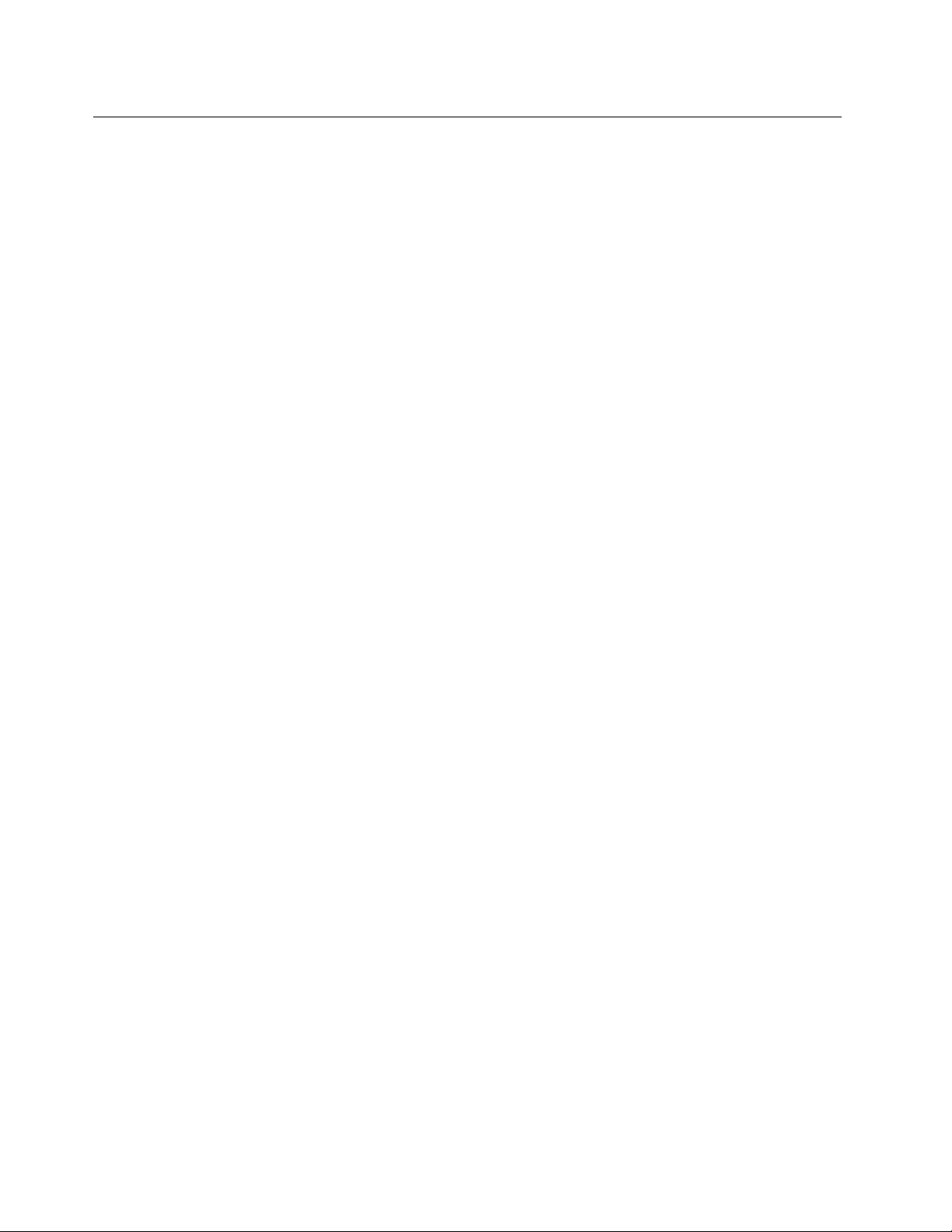
Lenovouserforums
LenovoForumsontheLenovoWebsiteprovidesyouwithaplacetosearchthecommunityknowledgebase
foryourtablet,shareanddiscoverinformationwithotherusers,makesuggestionstoLenovo,askquestions
onproblemsyouencountered,andgettechnicalsupportfromLenovoengineers.
TogotoLenovoForums,dothefollowing:
1.Gotohttp://support.lenovo.com.
2.TouchLenovoCommunitytostartwithyourrstpost.
Note:PostingonLenovoForumsrequiresauseraccount.TouchRegistertocreateyouraccountifyou
donothaveone.
88UserGuide
Page 97
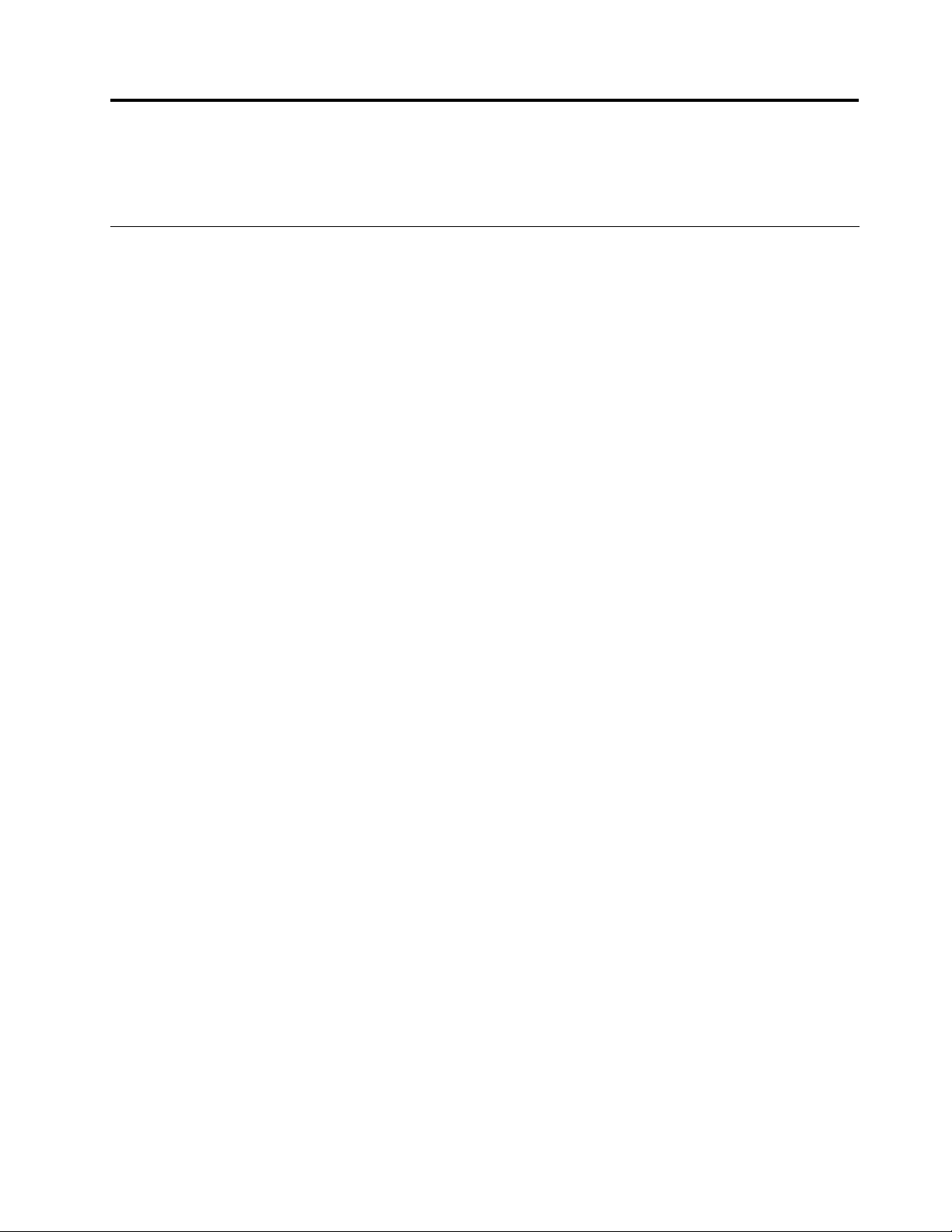
AppendixA.Regulatoryinformation
Thisappendixprovidesregulatoryinformation.
Wirelessrelatedinformation
Wirelessinteroperability
WirelessLANPCIExpressMiniCardisdesignedtobeinteroperablewithanywirelessLANproductthat
isbasedonDirectSequenceSpreadSpectrum(DSSS),ComplementaryCodeKeying(CCK),and/or
OrthogonalFrequencyDivisionMultiplexing(OFDM)radiotechnology,andiscompliantto:
•The802.11b/gStandard,802.11a/b/gor802.11ndraft2.0onWirelessLANs,asdenedandapprovedby
theInstituteofElectricalandElectronicsEngineers.
•TheWirelessFidelity(WiFi)certicationasdenedbytheWi-FiAlliance.
ABluetoothdeviceisdesignedtobeinteroperablewithanyBluetoothproductthatiscomplianttoBluetooth
Specication2.1+EDRasdenedbytheBluetoothSIG.ThefollowingprolesaresupportedbyBluetooth
devices:
•AudioGateway
•AV
•BasicImage
•Dial-upNetworking
•FileTransfer
•GenericAccess
•GenericObjectExchange
•GenericObjectPush
•Handsfree
•Headset
•HumanInterfaceDevices(Keyboard/Mouse)
•LANAccessusingPPP
•PersonalAreaNetwork
•Printer
•SerialPort
•ServiceDiscovery
•Synchronization
Usageenvironmentandyourhealth
Integratedwirelesscardsemitradiofrequencyelectromagneticenergylikeotherradiodevices.However,
thelevelofenergyemittedisfarmuchlessthantheelectromagneticenergyemittedbywirelessdevices
suchasmobilephones.
Duetothefactthatintegratedwirelesscardsoperatewithintheguidelinesfoundinradiofrequencysafety
standardsandrecommendations,Lenovobelievestheyaresafeforusebyconsumers.Thesestandardsand
recommendationsreecttheconsensusofthescienticcommunityandresultfromdeliberationsofpanels
andcommitteesofscientistswhocontinuallyreviewandinterprettheextensiveresearchliterature.
©CopyrightLenovo2011
89
Page 98
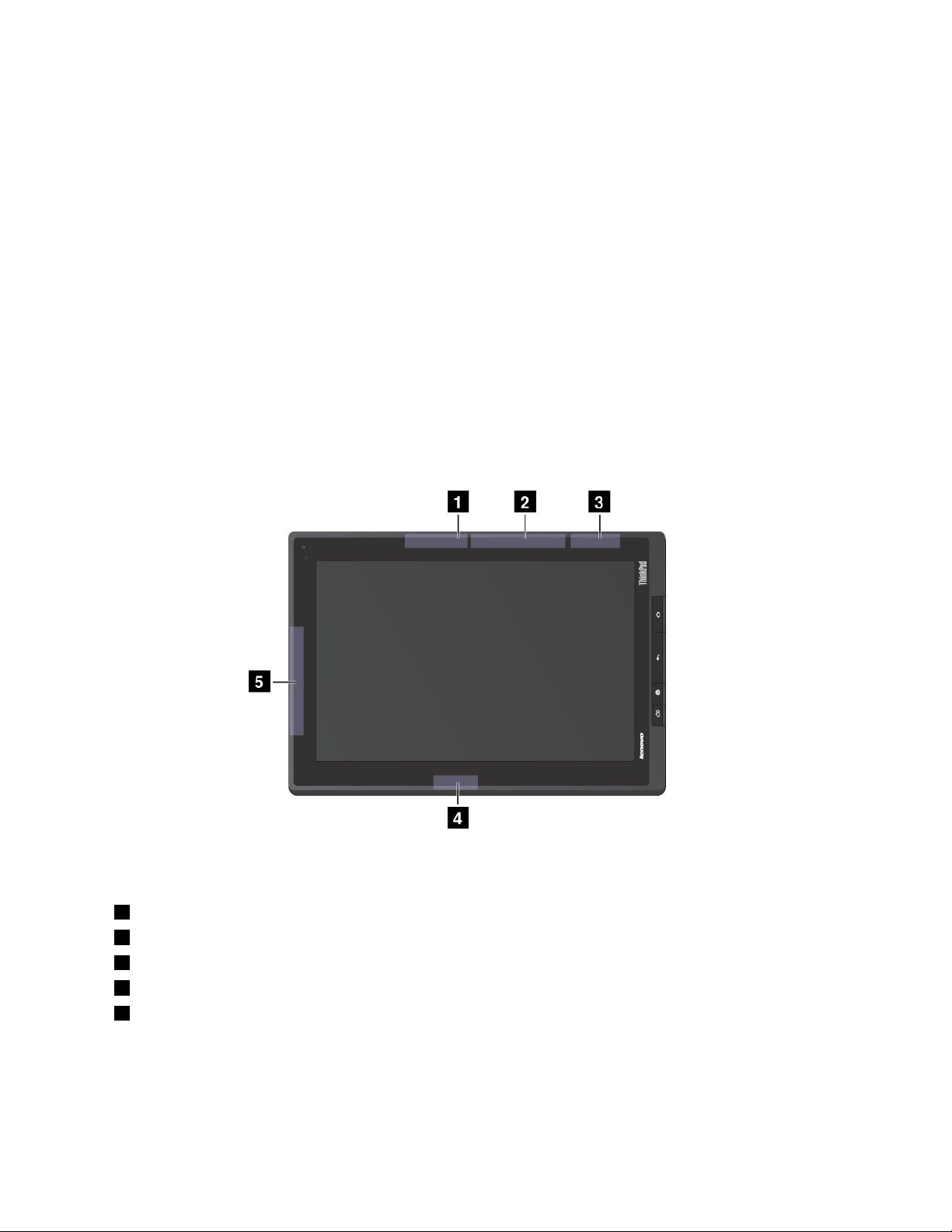
Insomesituationsorenvironments,theuseofintegratedwirelesscardsmightberestrictedbytheproprietor
ofthebuildingorresponsiblerepresentativesoftheorganization.Thesesituationsandareasmightfor
exampleinclude:
•Usingtheintegratedwirelesscardsonboardofairplanes,inhospitalsornearpetrolstations,blasting
areas(withelectro-explosivedevices),medicalimplantsorbody-wornelectronicmedicaldevices.
•Inanyotherenvironmentwheretheriskofinterferencetootherdevicesorservicesisperceivedor
identiedasharmful.
Ifyouareuncertainofthepolicythatappliesontheuseofwirelessdevicesinaspecicorganization,you
areencouragedtoaskforauthorizationtouseintegratedwirelesscardspriortoturningonthetablet.
LocationoftheUltraConnectwirelessantennas
TheThinkPadT abletfeaturesanintegrateddiversityantennasystembuiltintothedisplayforoptimal
reception,enablingwirelesscommunicationwhereveryouare.
Thefollowingillustrationshowsthelocationofeachbuilt-inwirelessantenna.
Figure17.LocationoftheUltraConnectwirelessantennas
1WirelessLANantenna(Main)
2WirelessWANantenna(Main)
3GPSantenna
4WirelessLANantenna(Auxiliary)
5WirelessWANantenna(Auxiliary)
90UserGuide
Page 99
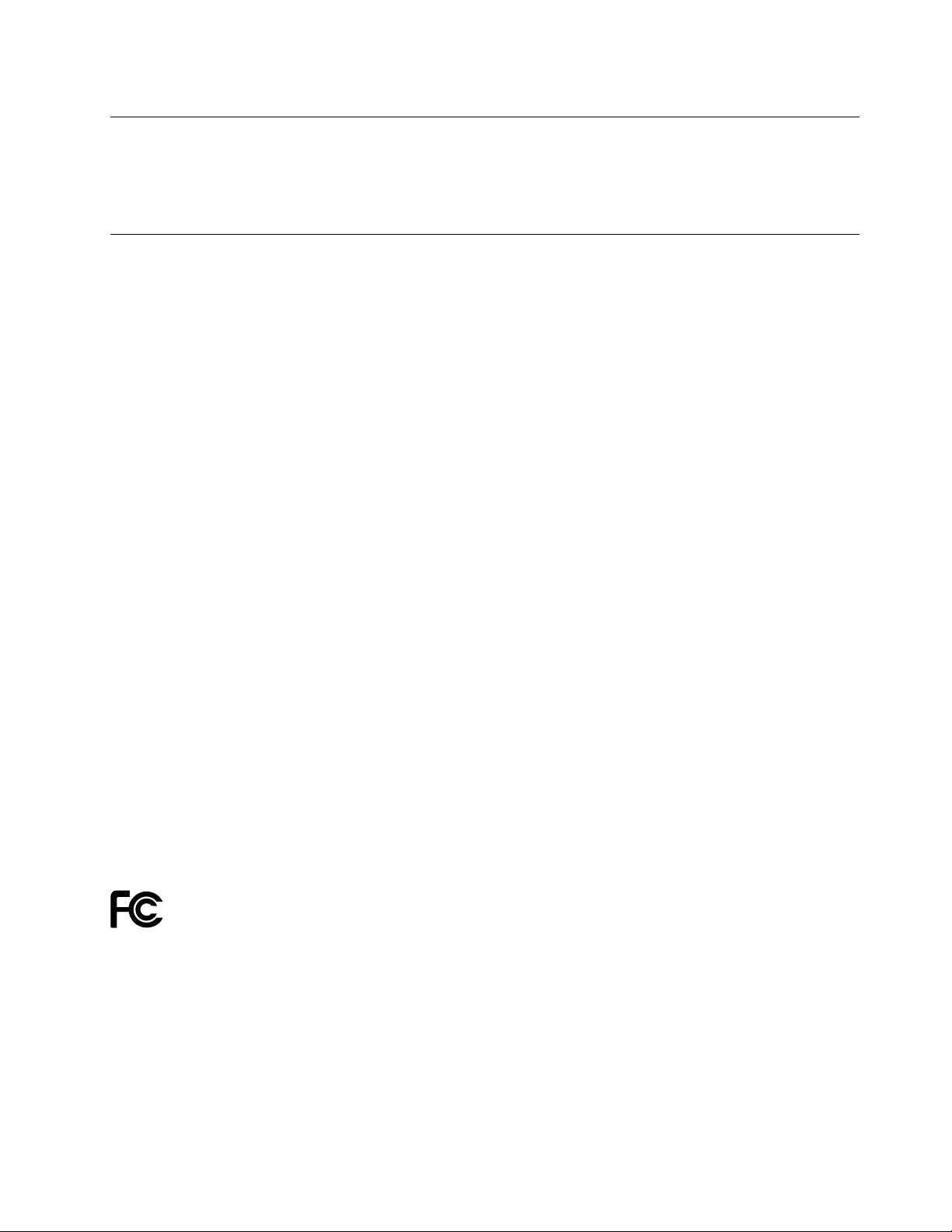
Exportclassicationnotice
ThisproductissubjecttotheUnitedStatesExportAdministrationRegulations(EAR)andhasanExport
ClassicationControlNumber(ECCN)of5A992.c.Itcanbere-exportedexcepttoanyoftheembargoed
countriesintheEARE1countrylist.
Electronicemissionnotices
ThefollowinginformationreferstotheThinkPadTabletmachinetypes1838and1839.
FederalCommunicationsCommission(FCC)DeclarationofConformity
ThisequipmenthasbeentestedandfoundtocomplywiththelimitsforaClassBdigitaldevice,pursuant
toPart15oftheFCCRules.Theselimitsaredesignedtoprovidereasonableprotectionagainstharmful
interferenceinaresidentialinstallation.Thisequipmentgenerates,uses,andcanradiateradiofrequency
energyand,ifnotinstalledandusedinaccordancewiththeinstructions,mightcauseharmfulinterference
toradiocommunications.However,thereisnoguaranteethatinterferencewillnotoccurinaparticular
installation.Ifthisequipmentdoescauseharmfulinterferencetoradioortelevisionreception,whichcanbe
determinedbyturningtheequipmentoffandon,theuserisencouragedtotrytocorrecttheinterferenceby
oneormoreofthefollowingmeasures:
•Reorientorrelocatethereceivingantenna.
•Increasetheseparationbetweentheequipmentandreceiver.
•Connecttheequipmentintoanoutletonacircuitdifferentfromthattowhichthereceiverisconnected.
•Consultanauthorizeddealerorservicerepresentativeforhelp.
Lenovoisnotresponsibleforanyradioortelevisioninterferencecausedbyusingotherthanspeciedor
recommendedcablesandconnectorsorbyunauthorizedchangesormodicationstothisequipment.
Unauthorizedchangesormodicationscouldvoidtheuser'sauthoritytooperatetheequipment.
ThisdevicecomplieswithPart15oftheFCCRules.Operationissubjecttothefollowingtwoconditions:(1)
thisdevicemightnotcauseharmfulinterference,and(2)thisdevicemustacceptanyinterferencereceived,
includinginterferencethatmightcauseundesiredoperation.
ResponsibleParty:
Lenovo(UnitedStates)Incorporated
1009ThinkPlace-BuildingOne
Morrisville,NC27560
PhoneNumber:919-294-5900
IndustryCanadaClassBemissioncompliancestatement
ThisClassBdigitalapparatuscomplieswithCanadianICES-003.
CetappareilnumériquedelaclasseBestconformeàlanormeNMB-003duCanada.
AppendixA.Regulatoryinformation91
Page 100
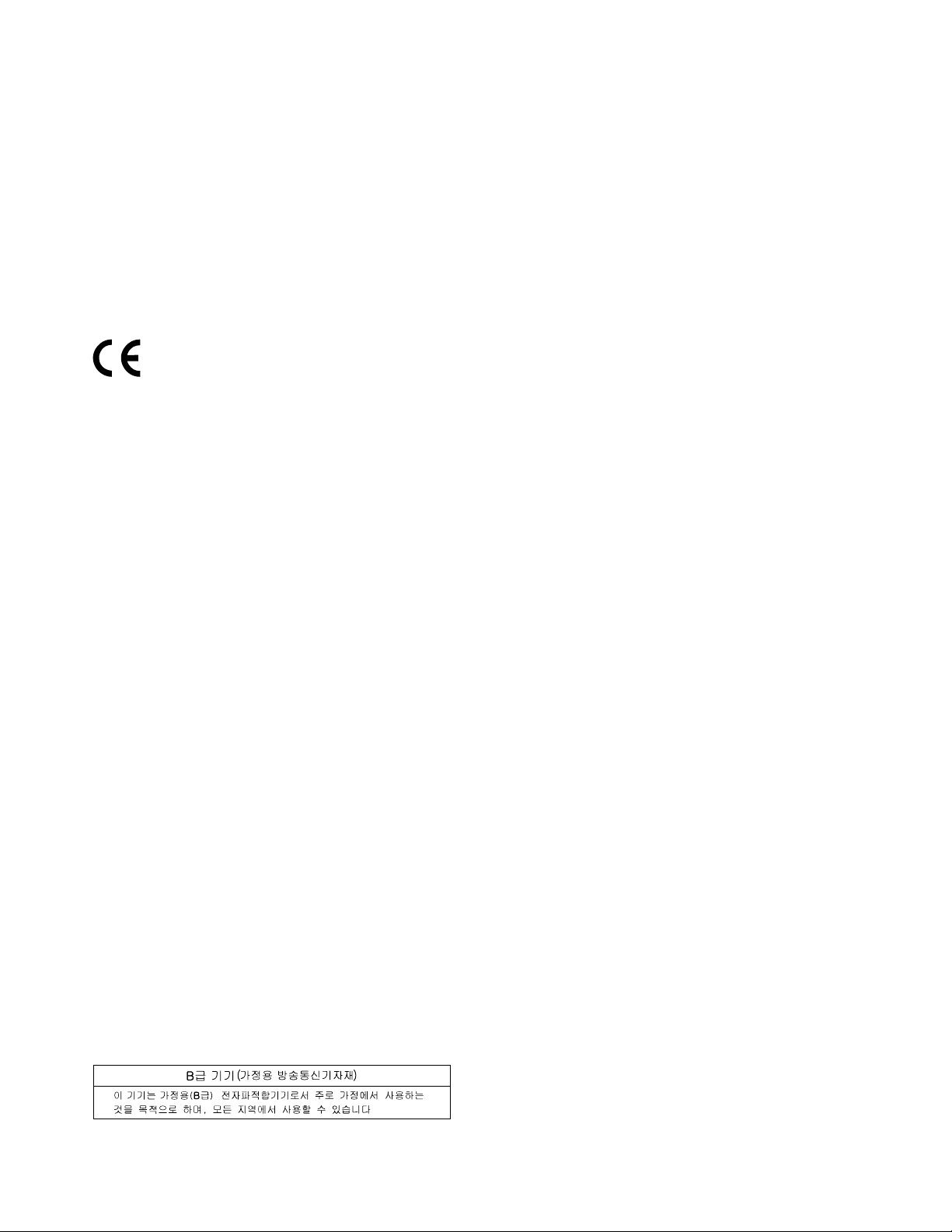
EuropeanUnion-CompliancetotheElectromagneticCompatibility Directive
ThisproductisinconformitywiththeprotectionrequirementsofEUCouncilDirective2004/108/EConthe
approximationofthelawsoftheMemberStatesrelatingtoelectromagneticcompatibility.Lenovocannot
acceptresponsibilityforanyfailuretosatisfytheprotectionrequirementsresultingfromanonrecommended
modicationoftheproduct,includingtheinstallationofoptioncardsfromothermanufacturers.
ThisproducthasbeentestedandfoundtocomplywiththelimitsforClassBInformationT echnology
EquipmentaccordingtoEuropeanStandardEN55022.ThelimitsforClassBequipmentwerederived
fortypicalresidentialenvironmentstoprovidereasonableprotectionagainstinterferencewithlicensed
communicationdevices.
GermanClassBcompliancestatement
DeutschsprachigerEUHinweis:
HinweisfürGerätederKlasseBEU-RichtliniezurElektromagnetischenVerträglichkeit
DiesesProduktentsprichtdenSchutzanforderungenderEU-Richtlinie2004/108/EG(früher89/336/EWG)zur
AngleichungderRechtsvorschriftenüberdieelektromagnetischeVerträglichkeitindenEU-Mitgliedsstaaten
undhältdieGrenzwertederEN55022KlasseBein.
Umdiesessicherzustellen,sinddieGerätewieindenHandbüchernbeschriebenzuinstallierenundzu
betreiben.DesWeiterendürfenauchnurvonderLenovoempfohleneKabelangeschlossenwerden.
LenovoübernimmtkeineVerantwortungfürdieEinhaltungderSchutzanforderungen,wenndasProdukt
ohneZustimmungderLenovoverändertbzw.wennErweiterungskomponentenvonFremdherstellernohne
EmpfehlungderLenovogesteckt/eingebautwerden.
Deutschland:
EinhaltungdesGesetzesüberdieelektromagnetischeVerträglichkeitvonBetriebsmitteln
DiesesProduktentsprichtdem„GesetzüberdieelektromagnetischeVerträglichkeitvonBetriebsmitteln“
EMVG(früher„GesetzüberdieelektromagnetischeVerträglichkeitvonGeräten“).DiesistdieUmsetzungder
EU-Richtlinie2004/108/EG(früher89/336/EWG)inderBundesrepublikDeutschland.
ZulassungsbescheinigunglautdemDeutschenGesetzüberdieelektromagnetischeVerträglichkeit
vonBetriebsmitteln,EMVGvom20.Juli2007(früherGesetzüberdieelektromagnetische
VerträglichkeitvonGeräten),bzw.derEMVEGRichtlinie2004/108/EC(früher89/336/EWG),für
GerätederKlasseB.
DiesesGerätistberechtigt,inÜbereinstimmungmitdemDeutschenEMVGdasEG-Konformitätszeichen
-CE-zuführen.VerantwortlichfürdieKonformitätserklärungnachParagraf5desEMVGistdieLenovo
(Deutschland)GmbH,Gropiusplatz10,D-70563Stuttgart.
InformationeninHinsichtEMVGParagraf4Abs.(1)4:
DasGeräterfülltdieSchutzanforderungennachEN55024undEN55022KlasseB.
KoreaClassBcompliancestatement
92UserGuide
