Lenovo ThinkPad 11e Chromebook 4th Gen, ThinkPad Yoga 11e Chromebook 4th Gen Hardware Maintenance Manual [en, ar, cs, da, de, es, fi, fr, he, id, it, nb, nl, pl, pt, ru, sr, sv, th, uk, zc, zh]
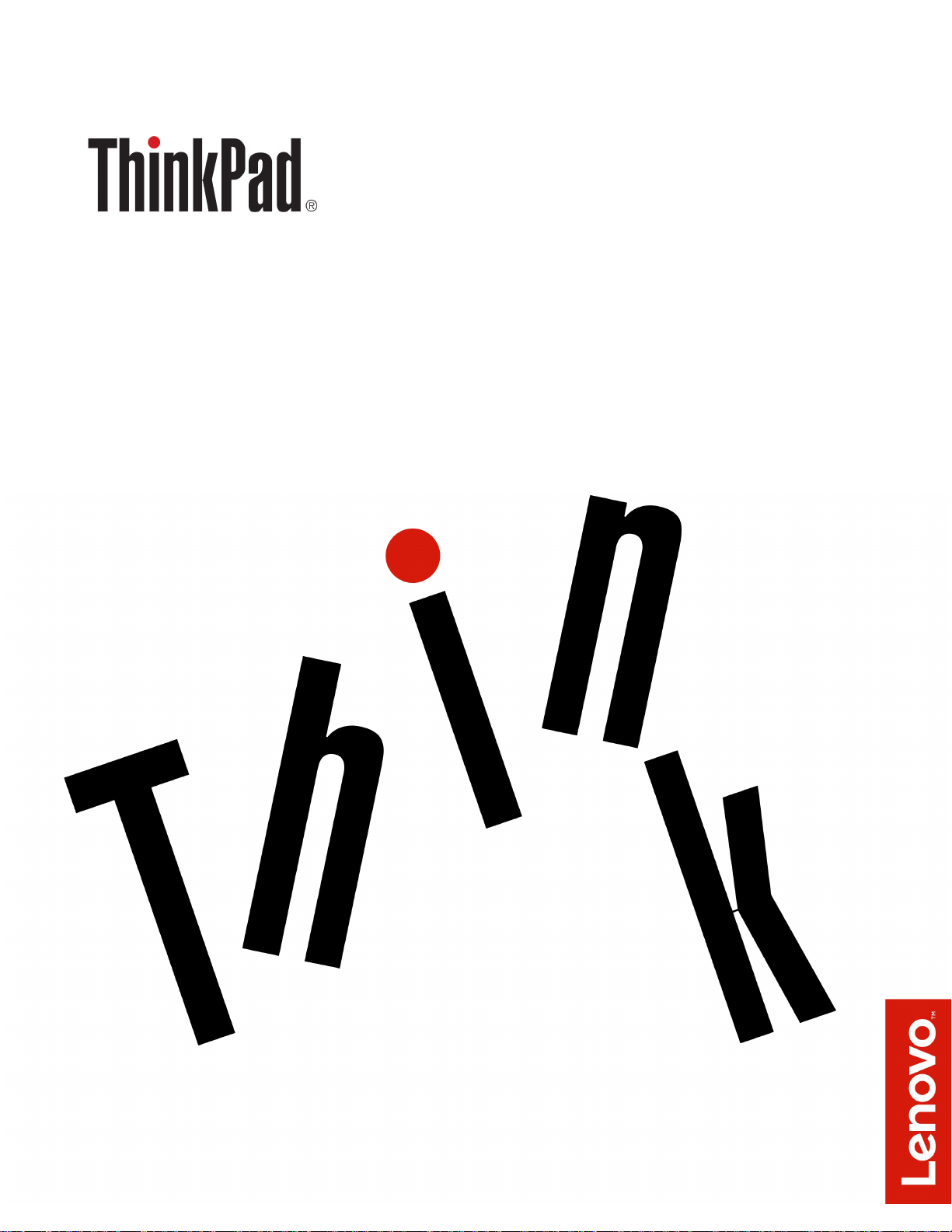
ThinkPad 11e Chromebook 4th Gen and
ThinkPad Yoga 11e Chromebook 4th Gen
Hardware Maintenance Manual
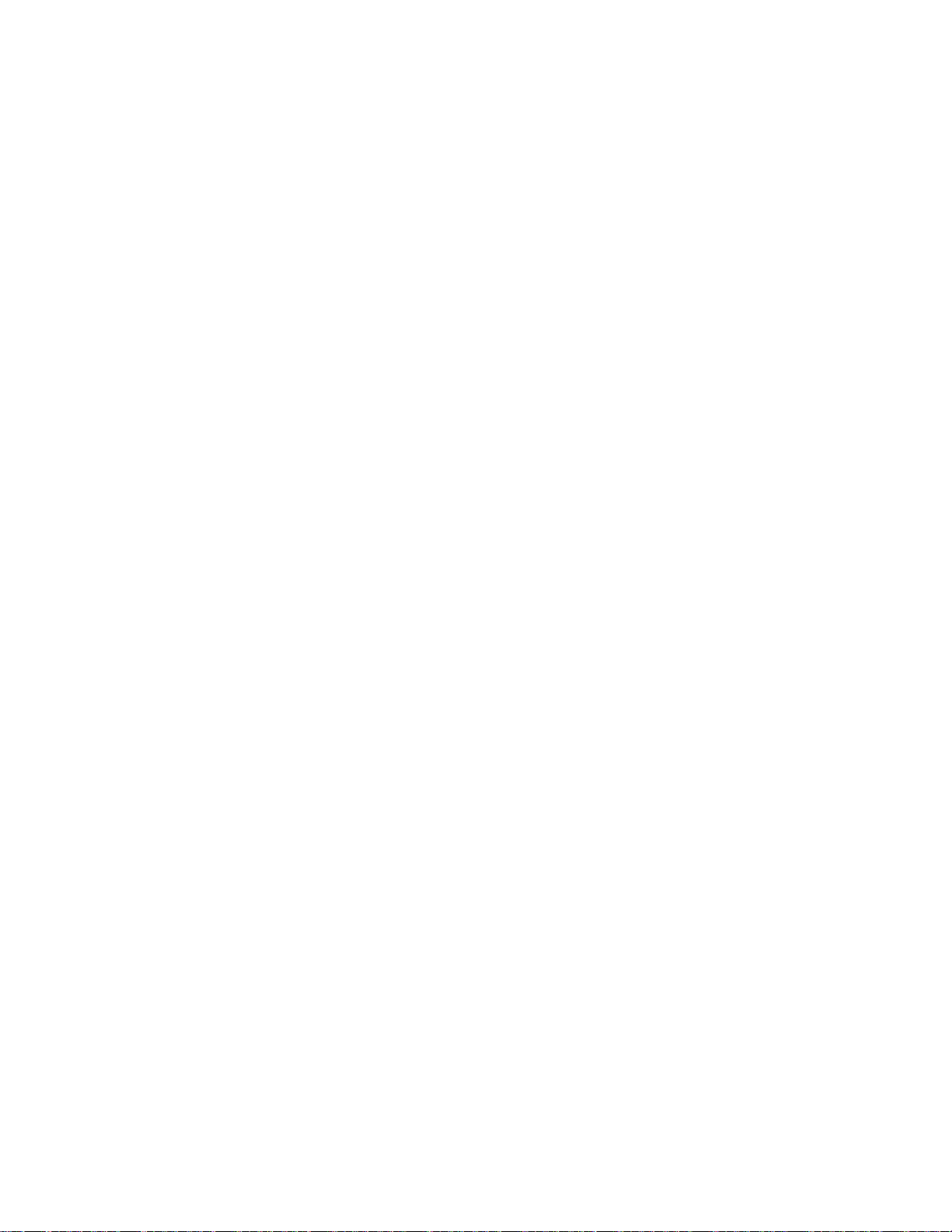
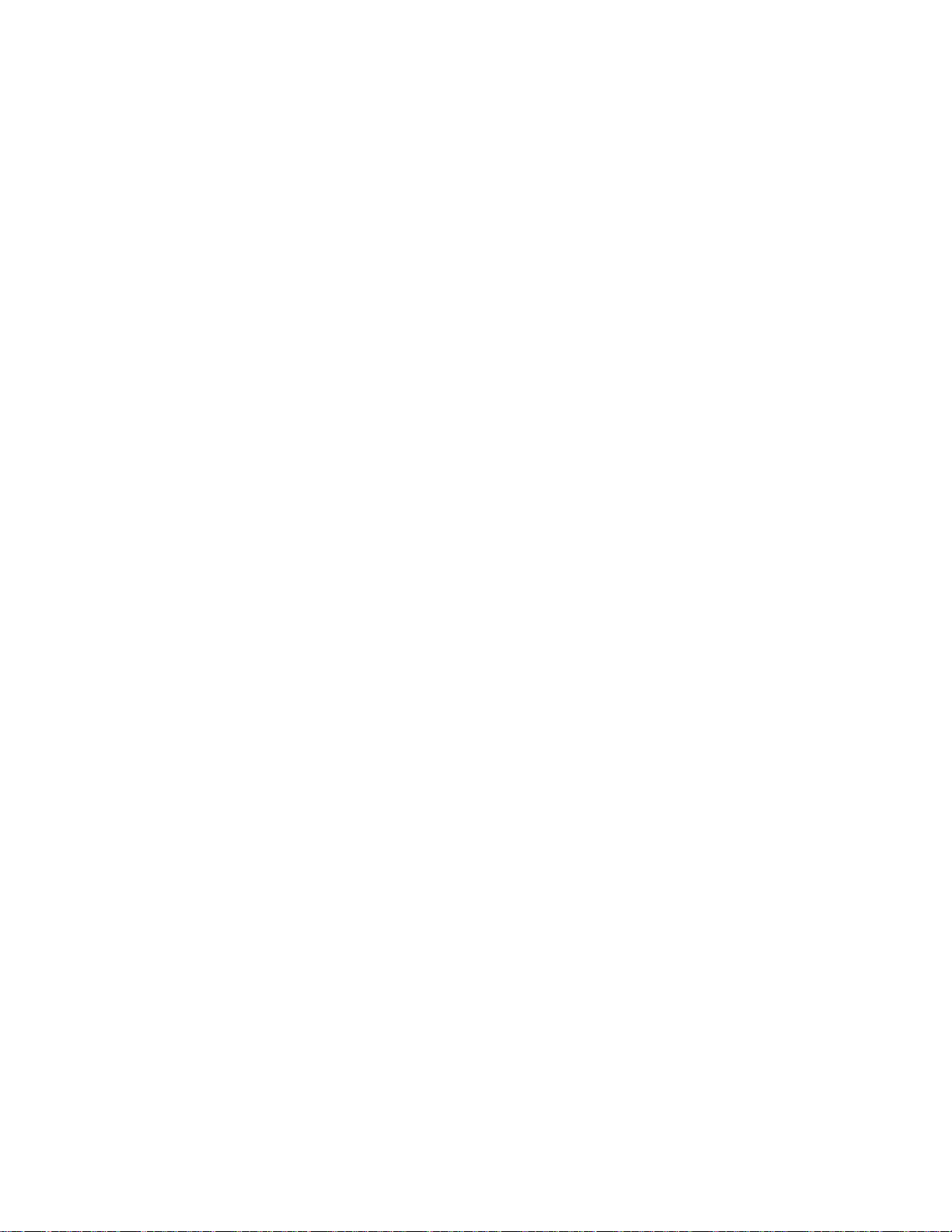
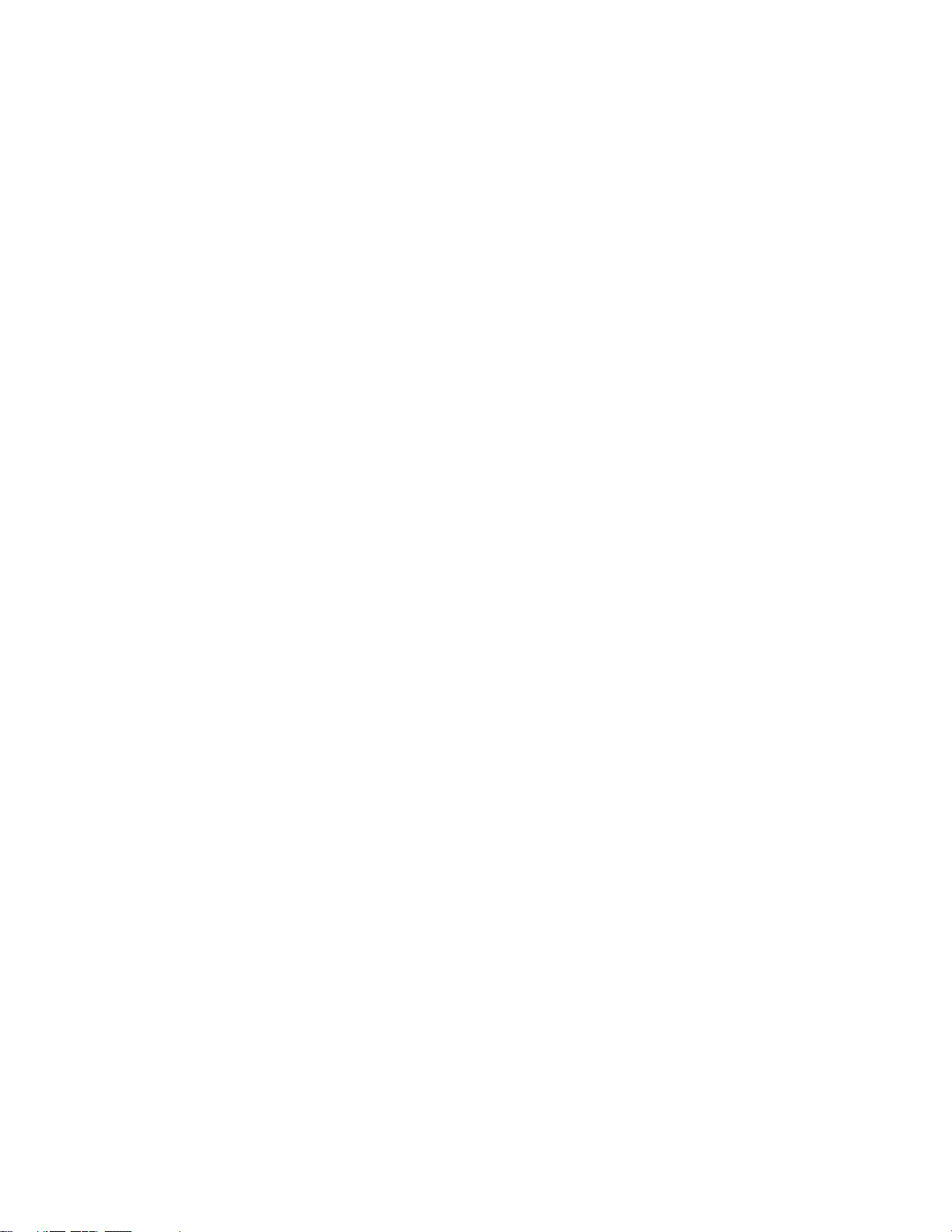
Note: Before using this information and the product it supports, be sure to read the general information
under Appendix A “Notices” on page 75.
First Edition (May 2017)
© Copyright Lenovo 2017.
LIMITED AND RESTRICTED RIGHTS NOTICE: If data or software is delivered pursuant to a General Services
Administration “GSA” contract, use, reproduction, or disclosure is subject to restrictions set forth in Contract No. GS35F-05925.
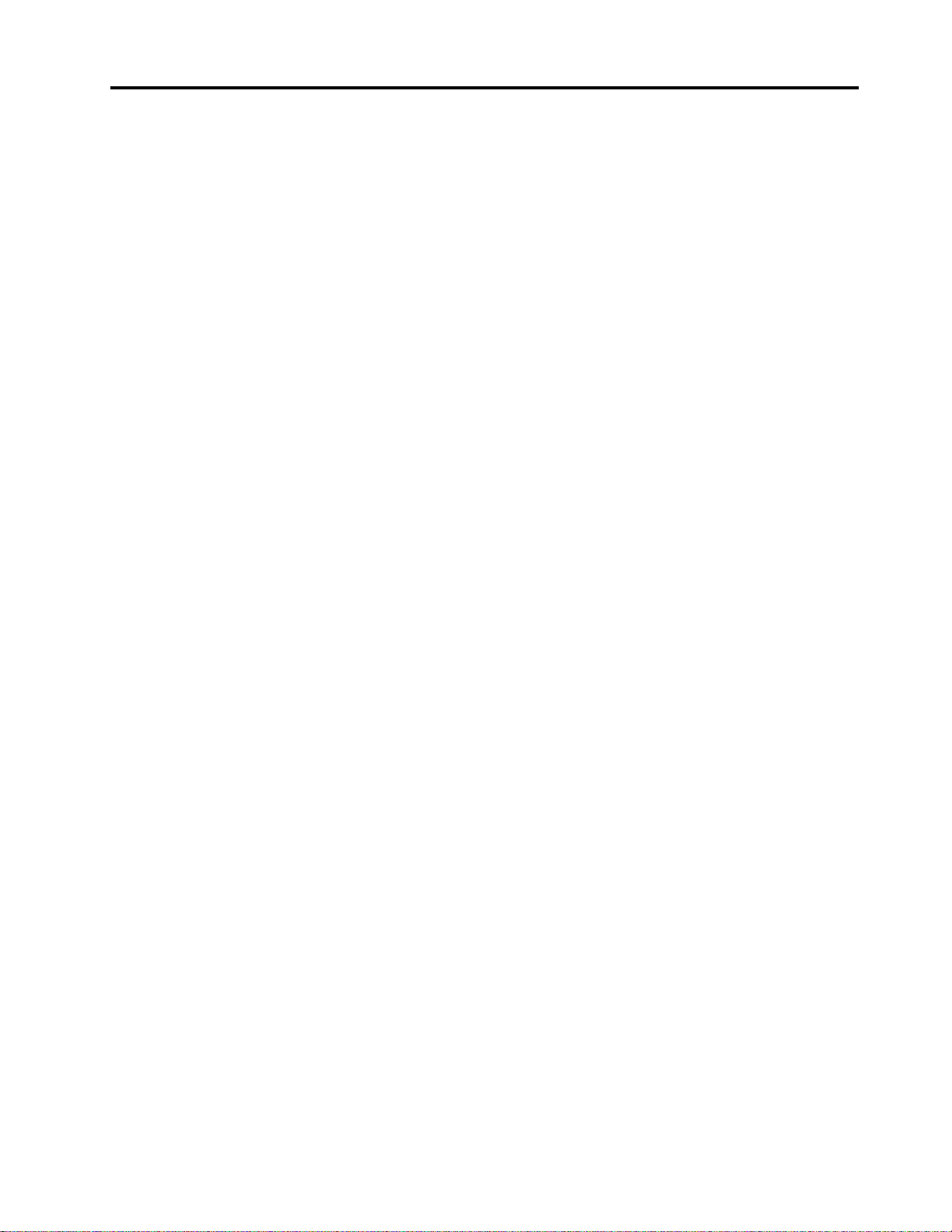
Contents
About this manual . . . . . . . . . . . . iii
Chapter 1. Safety information. . . . . . 1
General safety . . . . . . . . . . . . . . . . 1
Electrical safety . . . . . . . . . . . . . . . . 1
Safety inspection guide. . . . . . . . . . . . . 2
Handling devices that are sensitive to electrostatic
discharge . . . . . . . . . . . . . . . . . . 3
Grounding requirements . . . . . . . . . . . . 4
Safety notices (multilingual translations) . . . . . . 4
Chapter 2. Important service
information . . . . . . . . . . . . . . . 21
Power management . . . . . . . . . . . . . 21
Symptom-to-FRU index . . . . . . . . . . . 21
LCD-related symptoms . . . . . . . . . . 22
Intermittent problems. . . . . . . . . . . 22
Undetermined problems . . . . . . . . . 23
Chromebook USB repair shim . . . . . . . . . 23
Creating the repair shim . . . . . . . . . . 23
Disabling and enabling the hardware write-
protect function . . . . . . . . . . . . . 24
Recovering the Chrome operating system with
the repair shim and diagnosing problems . . . 24
Factory test items . . . . . . . . . . . . 26
Strategy for replacing FRUs . . . . . . . . . . 26
Important notice for replacing a system
board . . . . . . . . . . . . . . . . . 26
How to use error message . . . . . . . . . 26
Strategy for replacing FRUs for CTO, special-bid,
and standard models. . . . . . . . . . . . . 27
Product definition . . . . . . . . . . . . 27
FRU identification . . . . . . . . . . . . 27
Chapter 3. General checkout . . . . . 29
What to do first . . . . . . . . . . . . . . . 29
Power system checkout . . . . . . . . . . . 30
Checking the ac power adapter . . . . . . . 30
Checking the battery and operational
charging . . . . . . . . . . . . . . . . 31
Chapter 4. Function keys . . . . . . . 33
Chapter 5. Locations . . . . . . . . . 35
Locating computer controls, connectors, and
indicators . . . . . . . . . . . . . . . . . 35
Front view . . . . . . . . . . . . . . . 35
Left-side view. . . . . . . . . . . . . . 37
Bottom view . . . . . . . . . . . . . . 38
Locating FRUs and CRUs . . . . . . . . . . . 38
Major FRUs . . . . . . . . . . . . . . 39
LCD FRUs . . . . . . . . . . . . . . . 41
Miscellaneous parts . . . . . . . . . . . 44
Connector and cable guide . . . . . . . . 44
Looking up FRU information . . . . . . . . . . 48
Chapter 6. FRU replacement
notices . . . . . . . . . . . . . . . . . 49
Common service tools . . . . . . . . . . . . 49
Screw notices . . . . . . . . . . . . . . . 49
Hardware identity . . . . . . . . . . . . . . 50
Prerequisite for replacing a FRU . . . . . . . . 50
Chapter 7. Removing or replacing a
FRU. . . . . . . . . . . . . . . . . . . 53
General guidelines. . . . . . . . . . . . . . 53
Disabling the battery . . . . . . . . . . . . . 54
1010 Base cover assembly . . . . . . . . . . 54
1020 Battery . . . . . . . . . . . . . . . . 55
1030 Wireless LAN card . . . . . . . . . . . 57
1040 Audio card, speaker, hall sensor card and
USB bracket . . . . . . . . . . . . . . . . 57
1050 System board assembly . . . . . . . . . 60
1060 Keyboard bezel assembly and LCD unit . . . 62
Removing an LCD FRU for models without touch
panel . . . . . . . . . . . . . . . . . . . 63
2010 LCD bezel assembly . . . . . . . . . 63
2020 LCD panel and LCD cable. . . . . . . 64
2030 Camera/microphone board . . . . . . 65
2040 Hinges . . . . . . . . . . . . . . 66
Removing an LCD FRU for models with touch
panel . . . . . . . . . . . . . . . . . . . 68
3010 LCD panel assembly, LCD cable, and
LCD panel brackets . . . . . . . . . . . 68
3020 Camera/microphone card and sensor
card . . . . . . . . . . . . . . . . . 70
3030 Hinges . . . . . . . . . . . . . . 72
Appendix A. Notices. . . . . . . . . . 75
Electronic emissions notices. . . . . . . . . . 76
Trademarks . . . . . . . . . . . . . . . . 76
Appendix B. Abbreviation table . . . . 77
© Copyright Lenovo 2017 i
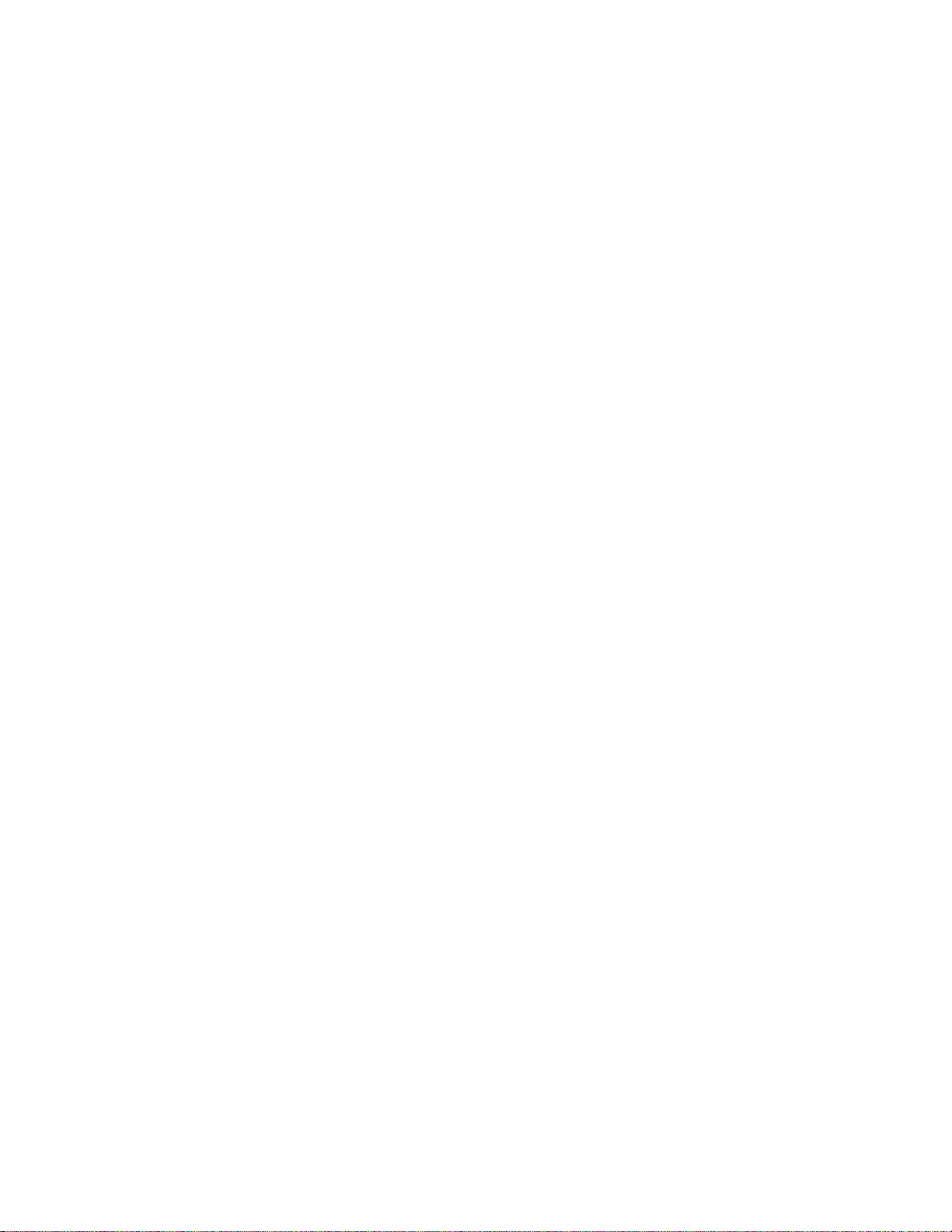
ii ThinkPad 11e Chromebook 4th Gen and ThinkPad Yoga 11e Chromebook 4th Gen Hardware Maintenance Manual
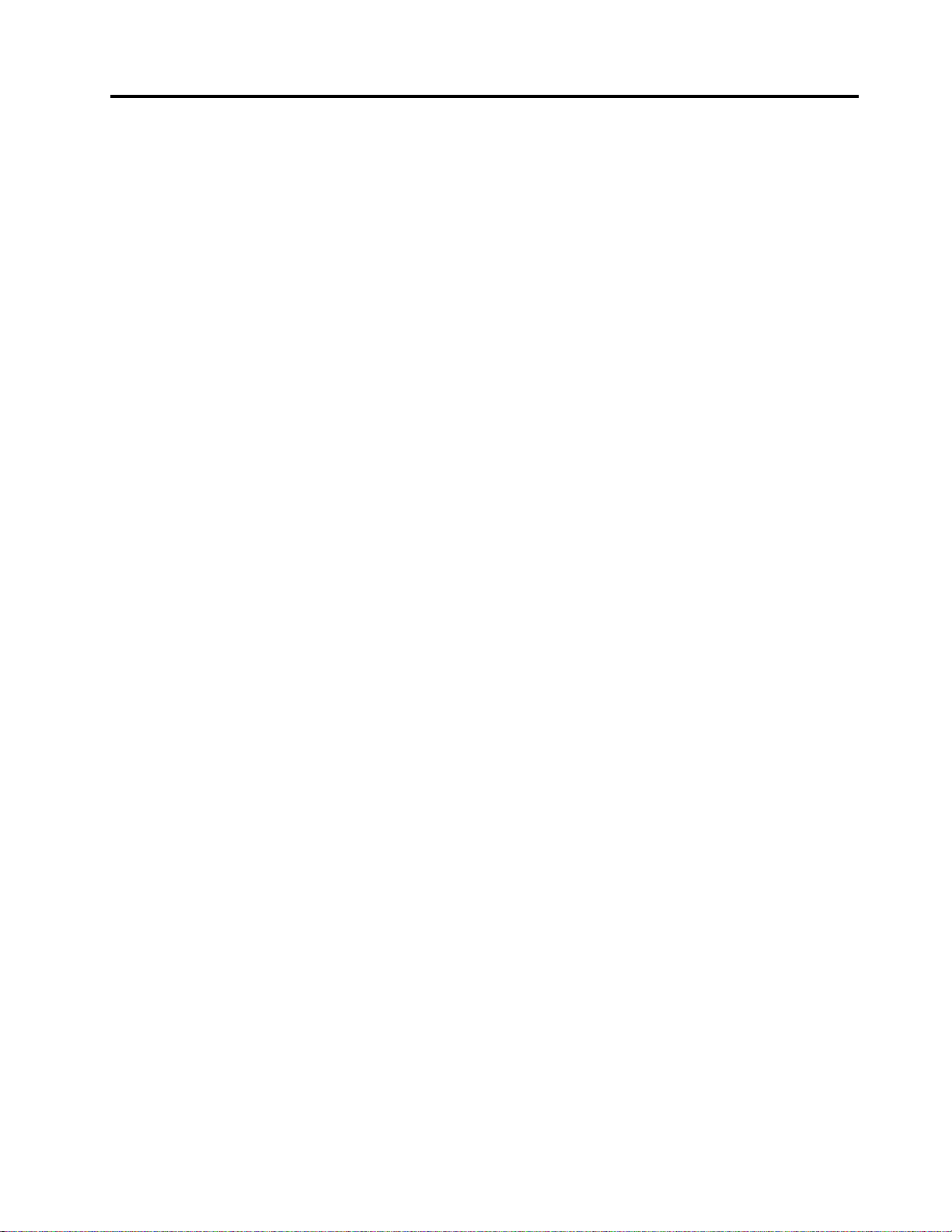
About this manual
This manual contains service and reference information for the following ThinkPad® products.
ThinkPad 11e Chromebook 3rd Gen Machine types (MT) 20GD and 20GF
ThinkPad Yoga
Use this manual along with the advanced diagnostic tests to troubleshoot problems.
Important: This manual is intended only for trained service technicians who are familiar with ThinkPad
products. Use this manual along with the advanced diagnostic tests to troubleshoot problems effectively.
Before servicing a ThinkPad product, be sure to read all the information under Chapter 1 “Safety information”
on page 1 and Chapter 2 “Important service information” on page 21.
®
11e Chromebook 3rd Gen Machine types (MT) 20GC and 20GE
© Copyright Lenovo 2017 iii
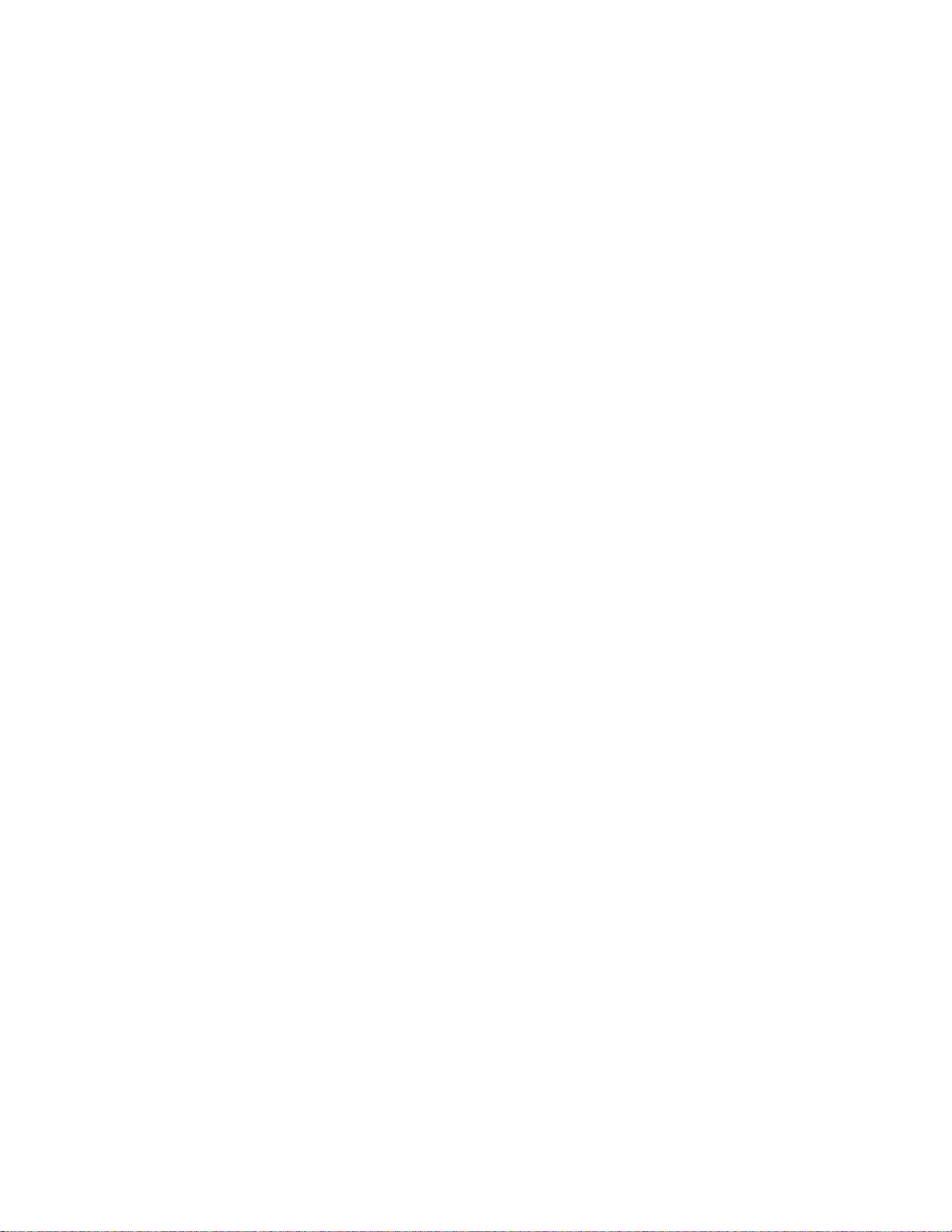
iv ThinkPad 11e Chromebook 4th Gen and ThinkPad Yoga 11e Chromebook 4th Gen Hardware Maintenance Manual
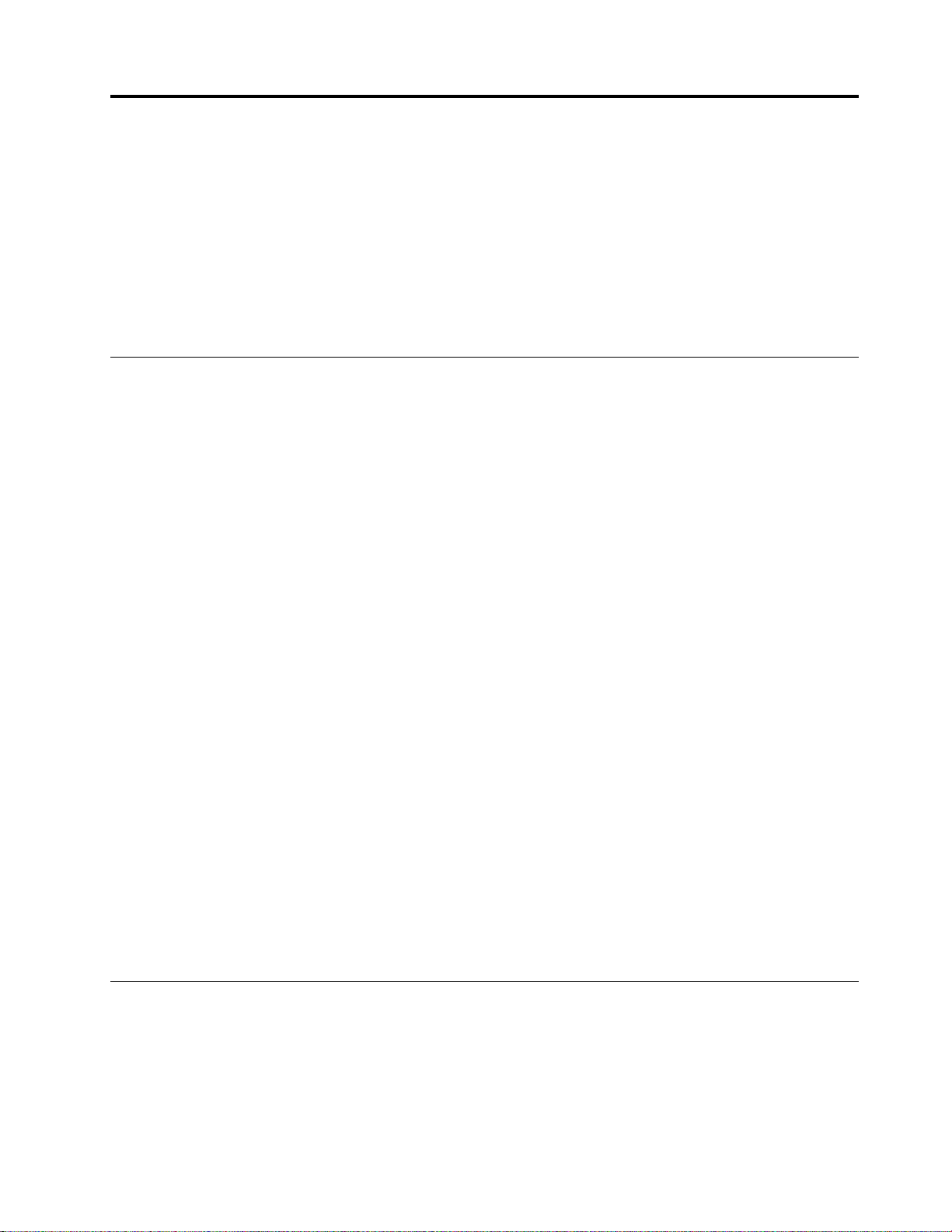
Chapter 1. Safety information
This chapter presents following safety information that you must be familiar with before you service a
ThinkPad notebook computer.
• “General safety” on page 1
• “Electrical safety” on page 1
• “Safety inspection guide” on page 2
• “Handling devices that are sensitive to electrostatic discharge” on page 3
• “Grounding requirements” on page 4
• “Safety notices (multilingual translations)” on page 4
General safety
Follow these rules to ensure general safety:
• Observe good housekeeping in the area of the machines during and after maintenance.
• When lifting any heavy object:
1. Make sure that you can stand safely without slipping.
2. Distribute the weight of the object equally between your feet.
3. Use a slow lifting force. Never move suddenly or twist when you attempt to lift.
4. Lift by standing or by pushing up with your leg muscles; this action removes the strain from the
muscles in your back. Do not attempt to lift any object that weighs more than 16 kg (35 lb) or that you
think is too heavy for you.
• Do not perform any action that causes hazards to the customer, or that makes the equipment unsafe.
• Before you start the machine, make sure that other service technicians and the customer's personnel are
not in a hazardous position.
• Place removed covers and other parts in a safe place, away from all personnel, while you are servicing the
machine.
• Keep your toolcase away from walk areas so that other people will not trip over it.
• Do not wear loose clothing that can be trapped in the moving parts of a machine. Make sure that your
sleeves are fastened or rolled up above your elbows. If your hair is long, fasten it.
• Insert the ends of your necktie or scarf inside clothing or fasten it with a nonconductive clip, about 8
centimeters (3 inches) from the end.
• Do not wear jewelry, chains, metal-frame eyeglasses, or metal fasteners for your clothing.
Attention: Metal objects are good electrical conductors.
• Wear safety glasses when you are hammering, drilling, soldering, cutting wire, attaching springs, using
solvents, or working in any other conditions that might be hazardous to your eyes.
• After service, reinstall all safety shields, guards, labels, and ground wires. Replace any safety device that
is worn or defective.
• Reinstall all covers correctly before returning the machine to the customer.
• Fan louvers on the machine help to prevent overheating of internal components. Do not obstruct fan
louvers or cover them with labels or stickers.
Electrical safety
Observe the following rules when working on electrical equipment.
Important: Use only approved tools and test equipment. Some hand tools have handles covered with a soft
material that does not insulate you when working with live electrical currents.Many customers have, near
their equipment, rubber floor mats that contain small conductive fibers to decrease electrostatic discharges.
Do not use this type of mat to protect yourself from electrical shock.
© Copyright Lenovo 2017 1
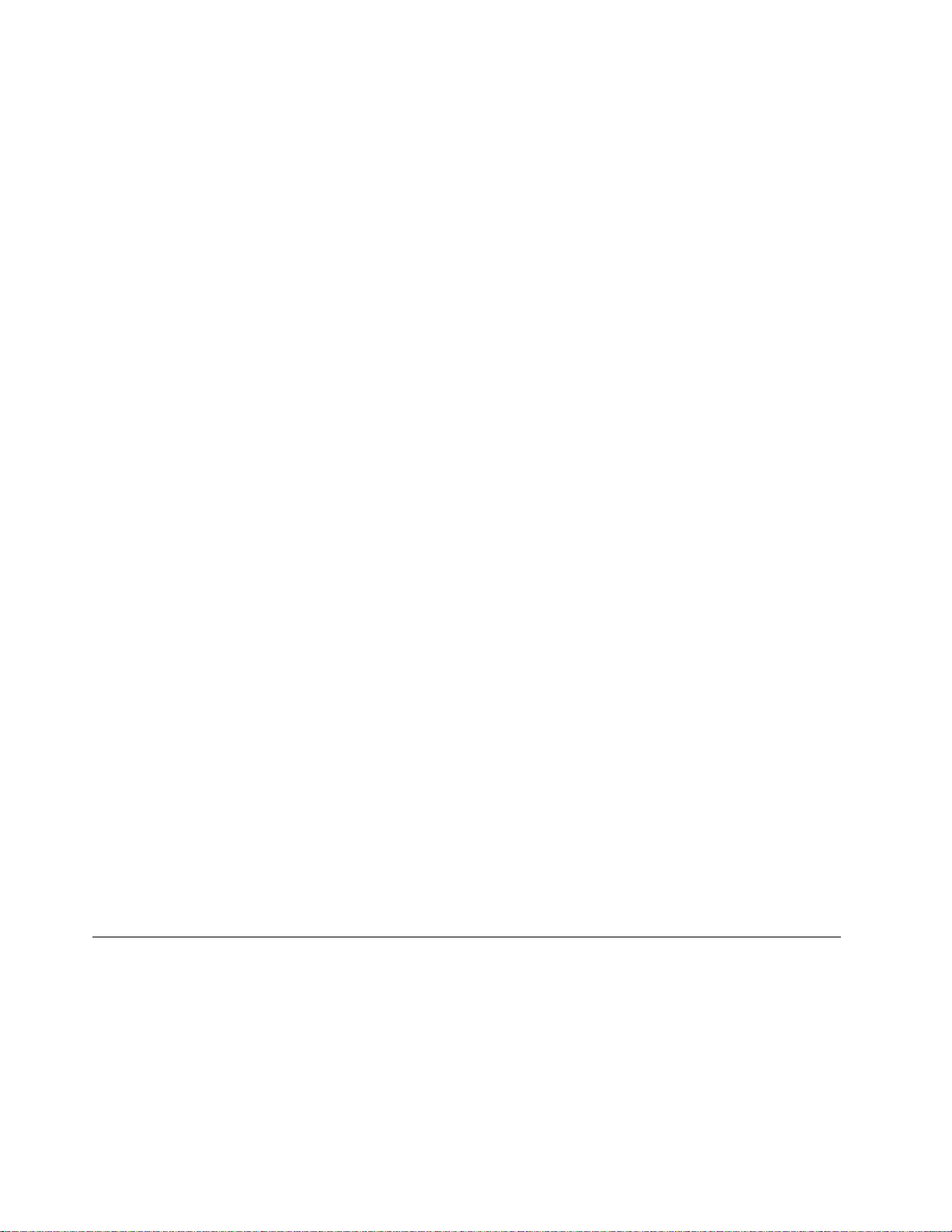
• Find the room emergency power-off (EPO) switch, disconnecting switch, or electrical outlet. If an electrical
accident occurs, you can then operate the switch or unplug the power cord quickly.
• Do not work alone under hazardous conditions or near equipment that has hazardous voltages.
• Disconnect all power before:
– Performing a mechanical inspection
– Working near power supplies
– Removing or installing main units
• Before you start to work on the machine, unplug the power cord. If you cannot unplug it, ask the customer
to power-off the wall box that supplies power to the machine, and to lock the wall box in the off position.
• If you have to work on a machine that has exposed electrical circuits, observe the following precautions:
– Ensure that another person, familiar with the power-off controls, is near you.
Attention: Another person must be there to switch off the power, if necessary.
– Use only one hand when working with powered-on electrical equipment; keep the other hand in your
pocket or behind your back.
Attention: An electrical shock can occur only when there is a complete circuit. By observing the above
rule, you may prevent a current from passing through your body.
– When using testers, set the controls correctly and use the approved probe leads and accessories for
that tester.
– Stand on suitable rubber mats (obtained locally, if necessary) to insulate you from grounds such as
metal floor strips and machine frames.
Observe the special safety precautions when you work with very high voltages; Instructions for these
precautions are in the safety sections of maintenance information. Use extreme care when measuring high
voltages.
• Regularly inspect and maintain your electrical hand tools for safe operational condition.
• Do not use worn or broken tools and testers.
• Never assume that power has been disconnected from a circuit. First, check that it has been powered off.
• Always look carefully for possible hazards in your work area. Examples of these hazards are moist floors,
nongrounded power extension cables, power surges, and missing safety grounds.
• Do not touch live electrical circuits with the reflective surface of a plastic dental mirror. The surface is
conductive; such touching can cause personal injury and machine damage.
• Do not service the following parts with the power on when they are removed from their normal operating
places in a machine:
– Power supply units
– Pumps
– Blowers and fans
– Motor generators
– Similar units as listed above
This practice ensures correct grounding of the units.
• If an electrical accident occurs:
– Use caution; do not become a victim yourself.
– Switch off power.
– Send another person to get medical aid.
Safety inspection guide
The purpose of this inspection guide is to assist you in identifying potentially unsafe conditions. As each
machine was designed and built, required safety items were installed to protect users and service
technicians from injury. This guide addresses only those items. You should use good judgment to identify
potential safety hazards due to attachment of non-ThinkPad features or options not covered by this
inspection guide.
If any unsafe conditions are present, you must determine how serious the apparent hazard could be and
whether you can continue without first correcting the problem.
2
ThinkPad 11e Chromebook 4th Gen and ThinkPad Yoga 11e Chromebook 4th Gen Hardware Maintenance Manual
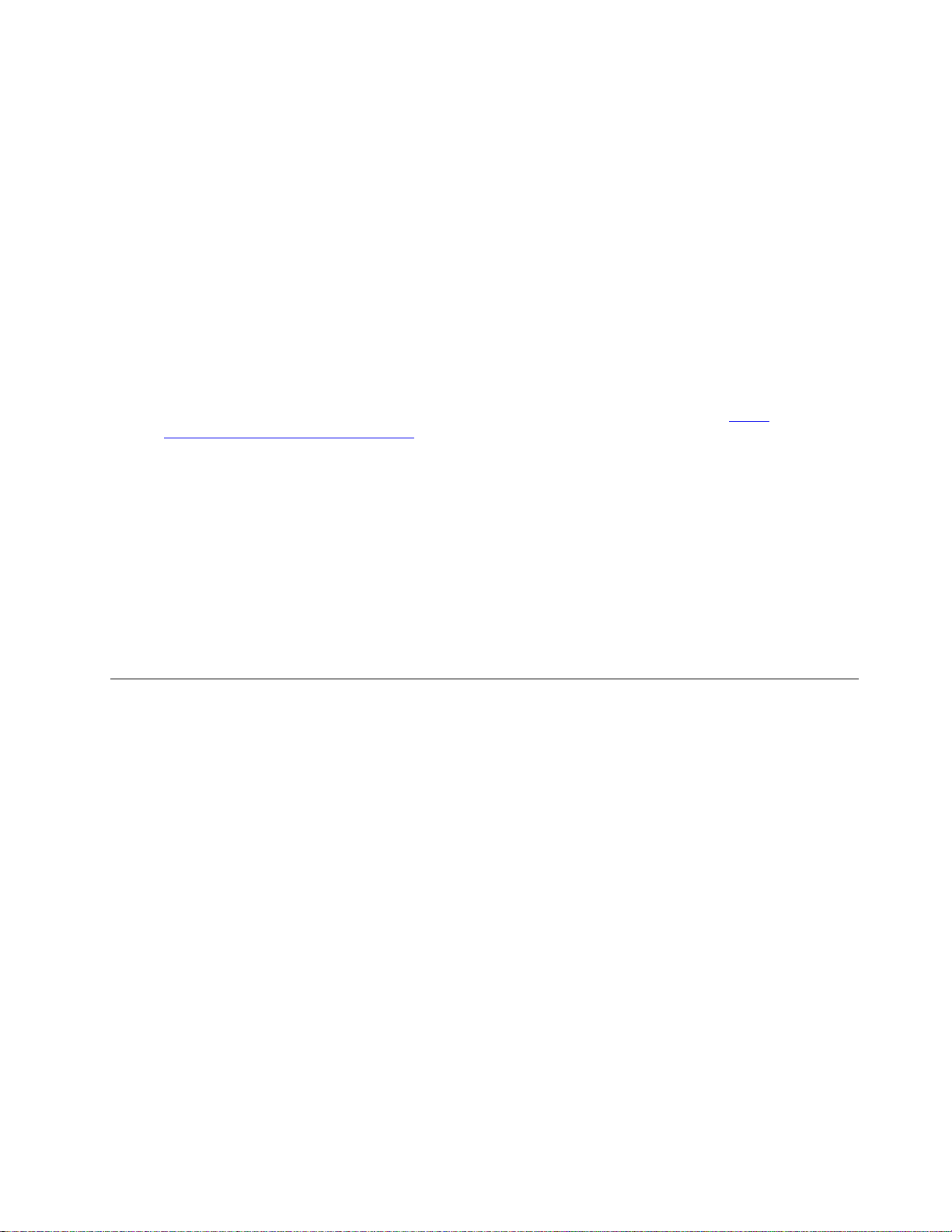
Consider these conditions and the safety hazards they present:
• Electrical hazards, especially primary power (primary voltage on the frame can cause serious or fatal
electrical shock)
• Explosive hazards, such as a damaged battery or a bulging capacitor
• Mechanical hazards, such as loose or missing hardware
To determine whether there are any potentially unsafe conditions, use the following checklist at the
beginning of every service task. Begin the checks with the power off, and the power cord disconnected.
Checklist:
1. Check exterior covers for damage (loose, broken, or sharp edges).
2. Power off the computer. Disconnect the power cord.
3. Check the power cord for:
a. A third-wire ground connector in good condition. Use a meter to measure third-wire ground
continuity for 0.1 ohm or less between the external ground pin and the frame ground.
b. The power cord should be the authorized type specified for your computer. Go to:
www.lenovo.com/serviceparts-lookup
c. Insulation must not be frayed or worn.
4. Check for cracked or bulging batteries.
5. Remove the cover.
6. Check for any obvious non-ThinkPad alterations. Use good judgment as to the safety of any nonThinkPad alterations.
7. Check inside the unit for any obvious unsafe conditions, such as metal filings, contamination, water or
other liquids, or signs of fire or smoke damage.
8. Check for worn, frayed, or pinched cables.
9. Check that the power-supply cover fasteners (screws or rivets) have not been removed or tampered
with.
http://
Handling devices that are sensitive to electrostatic discharge
Any computer part containing transistors or integrated circuits (ICs) should be considered sensitive to
electrostatic discharge (ESD). ESD damage can occur when there is a difference in charge between objects.
Protect against ESD damage by equalizing the charge so that the machine, the part, the work mat, and the
person handling the part are all at the same charge.
Notes:
1. Use product-specific ESD procedures when they exceed the requirements noted here.
2. Make sure that the ESD protective devices you use have been certified (ISO 9000) as fully effective.
When handling ESD-sensitive parts:
• Keep the parts in protective packages until they are inserted into the product.
• Avoid contact with other people.
• Wear a grounded wrist strap against your skin to eliminate static on your body.
• Prevent the part from touching your clothing. Most clothing is insulative and retains a charge even when
you are wearing a wrist strap.
• Use a grounded work mat to provide a static-free work surface. The mat is especially useful when
handling ESD-sensitive devices.
• Select a grounding system, such as those listed below, to provide protection that meets the specific
service requirement.
Note: The use of a grounding system to guard against ESD damage is desirable but not necessary.
– Attach the ESD ground clip to any frame ground, ground braid, or green-wire ground.
Chapter 1. Safety information 3
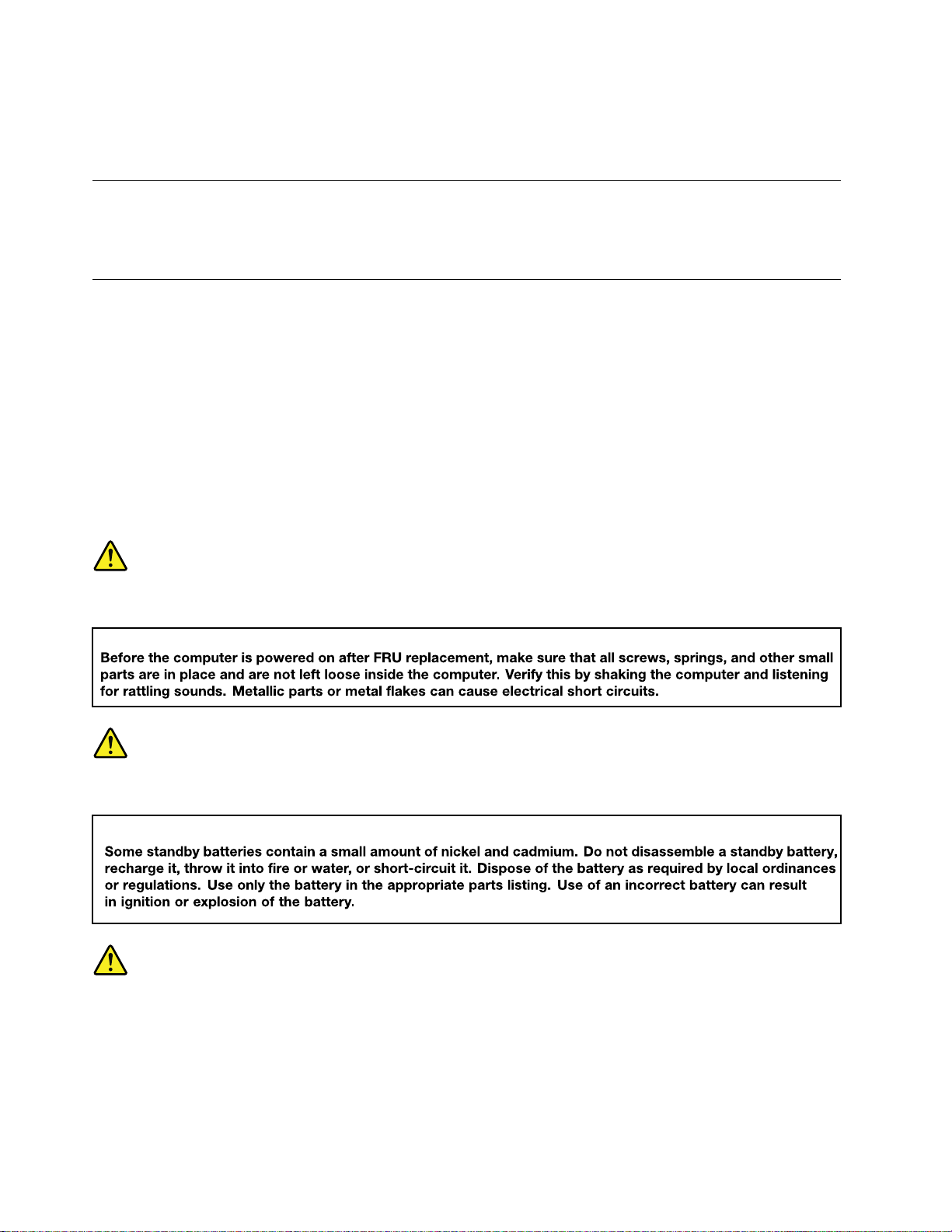
– When working on a double-insulated or battery-operated system, use an ESD common ground or
reference point. You can use coax or connector-outside shells on these systems.
– Use the round ground prong of the ac plug on ac-operated computers.
Grounding requirements
Electrical grounding of the computer is required for operator safety and correct system function. Proper
grounding of the electrical outlet can be verified by a certified electrician.
Safety notices (multilingual translations)
The safety notices in this section are provided in the following languages:
• English
• Arabic
• Brazilian Portuguese
• French
• German
• Hebrew
• Japanese
• Korean
• Spanish
• Traditional Chinese
DANGER
DANGER
DANGER
4
ThinkPad 11e Chromebook 4th Gen and ThinkPad Yoga 11e Chromebook 4th Gen Hardware Maintenance Manual
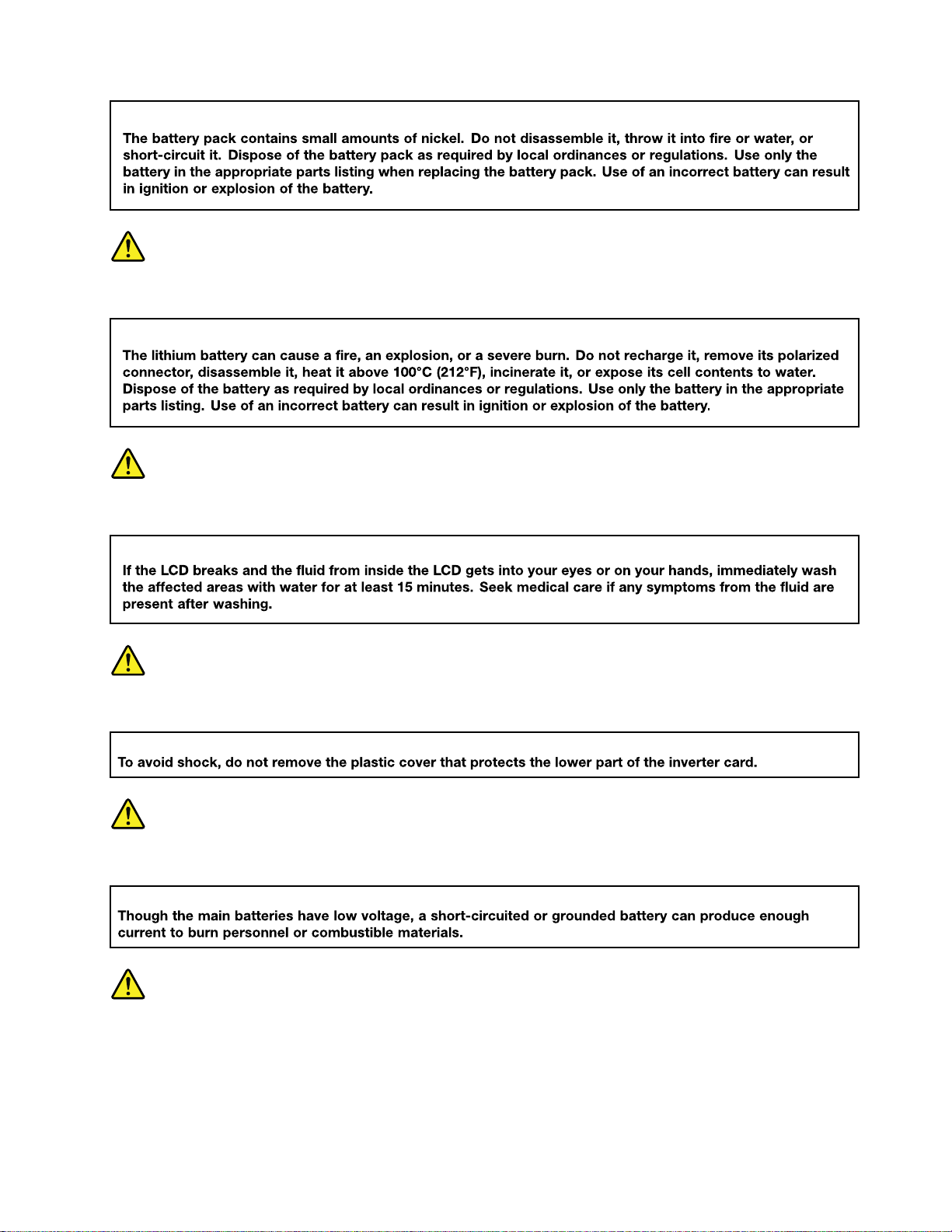
DANGER
DANGER
DANGER
DANGER
DANGER
Chapter 1. Safety information 5
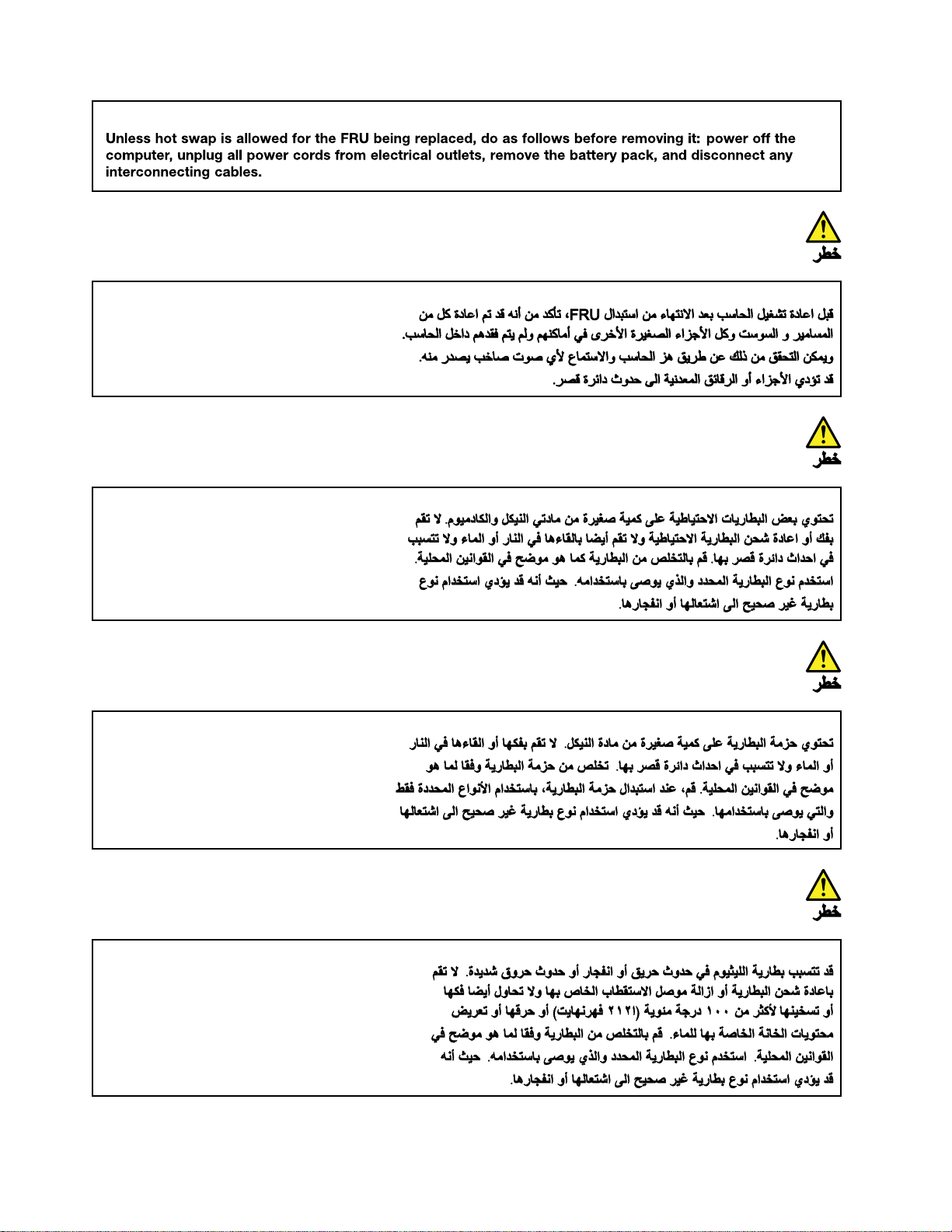
6 ThinkPad 11e Chromebook 4th Gen and ThinkPad Yoga 11e Chromebook 4th Gen Hardware Maintenance Manual
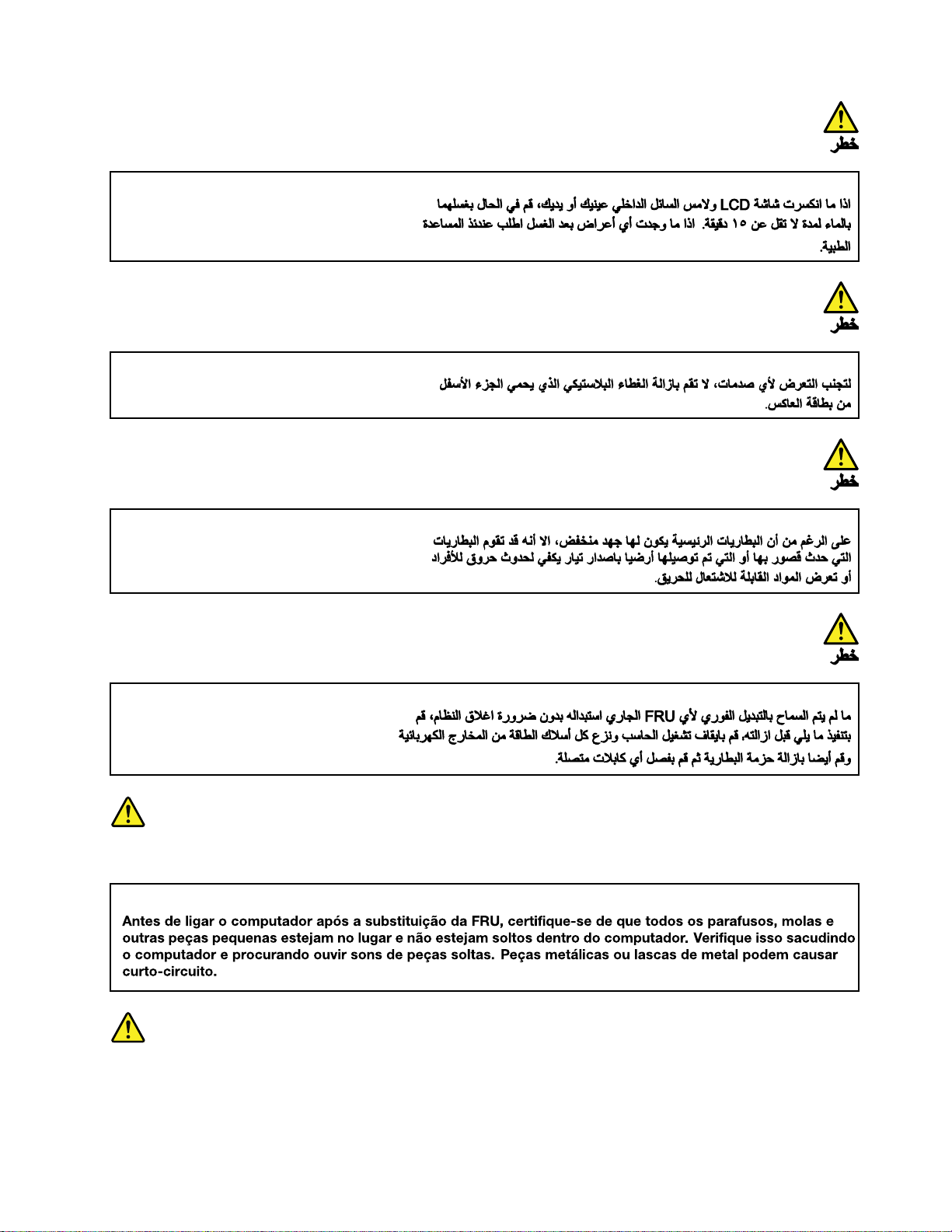
PERIGO
PERIGO
Chapter 1. Safety information 7
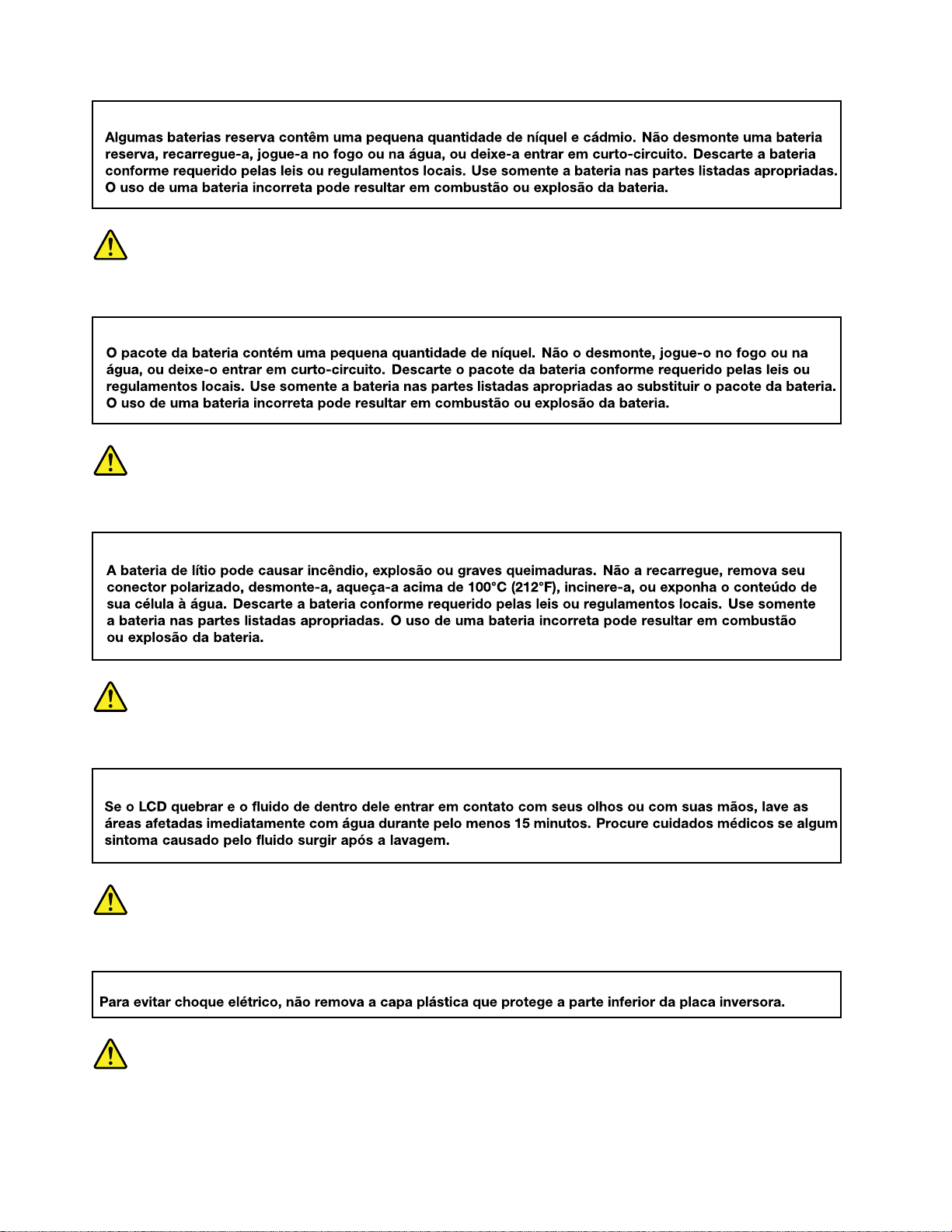
PERIGO
PERIGO
PERIGO
PERIGO
PERIGO
8
ThinkPad 11e Chromebook 4th Gen and ThinkPad Yoga 11e Chromebook 4th Gen Hardware Maintenance Manual
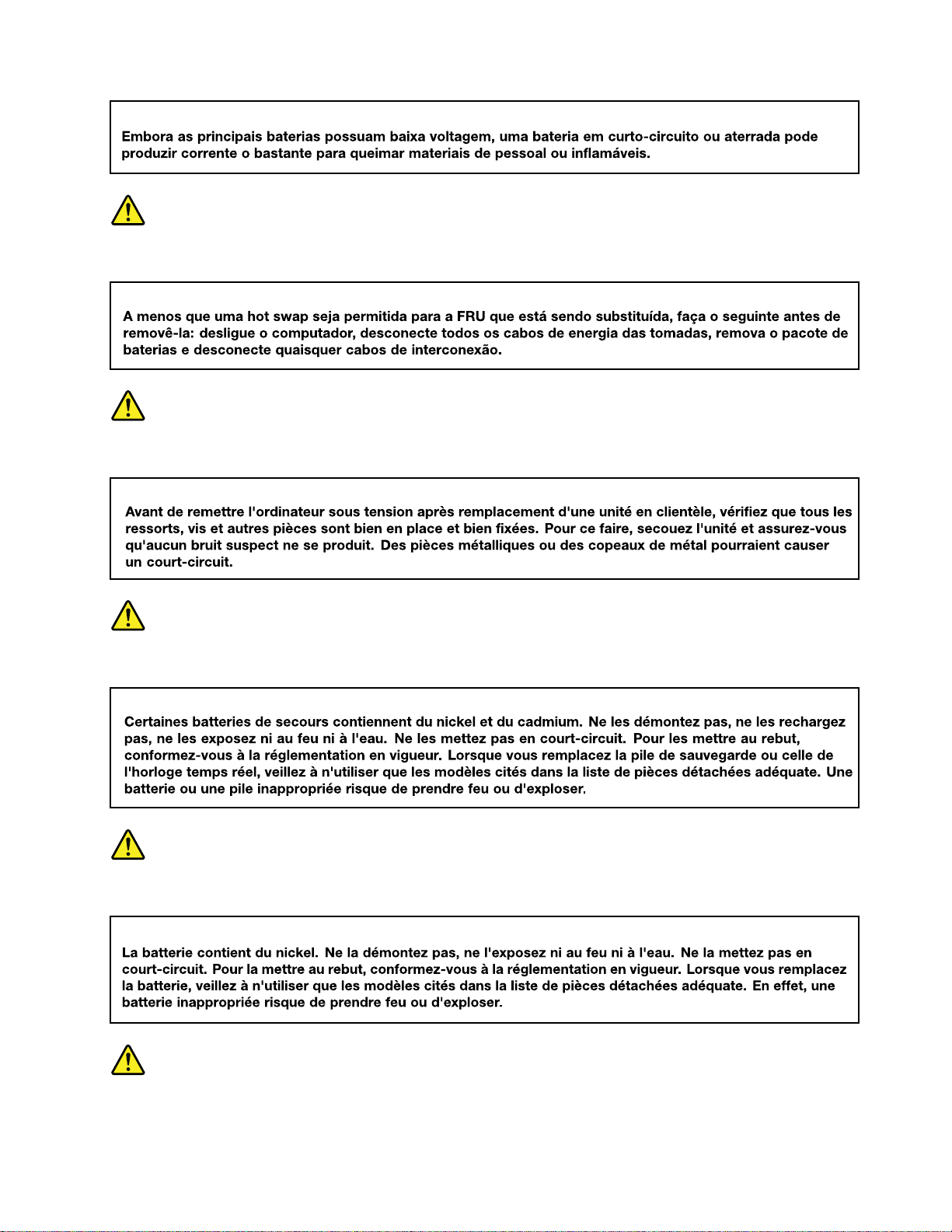
PERIGO
DANGER
DANGER
DANGER
DANGER
Chapter 1. Safety information 9
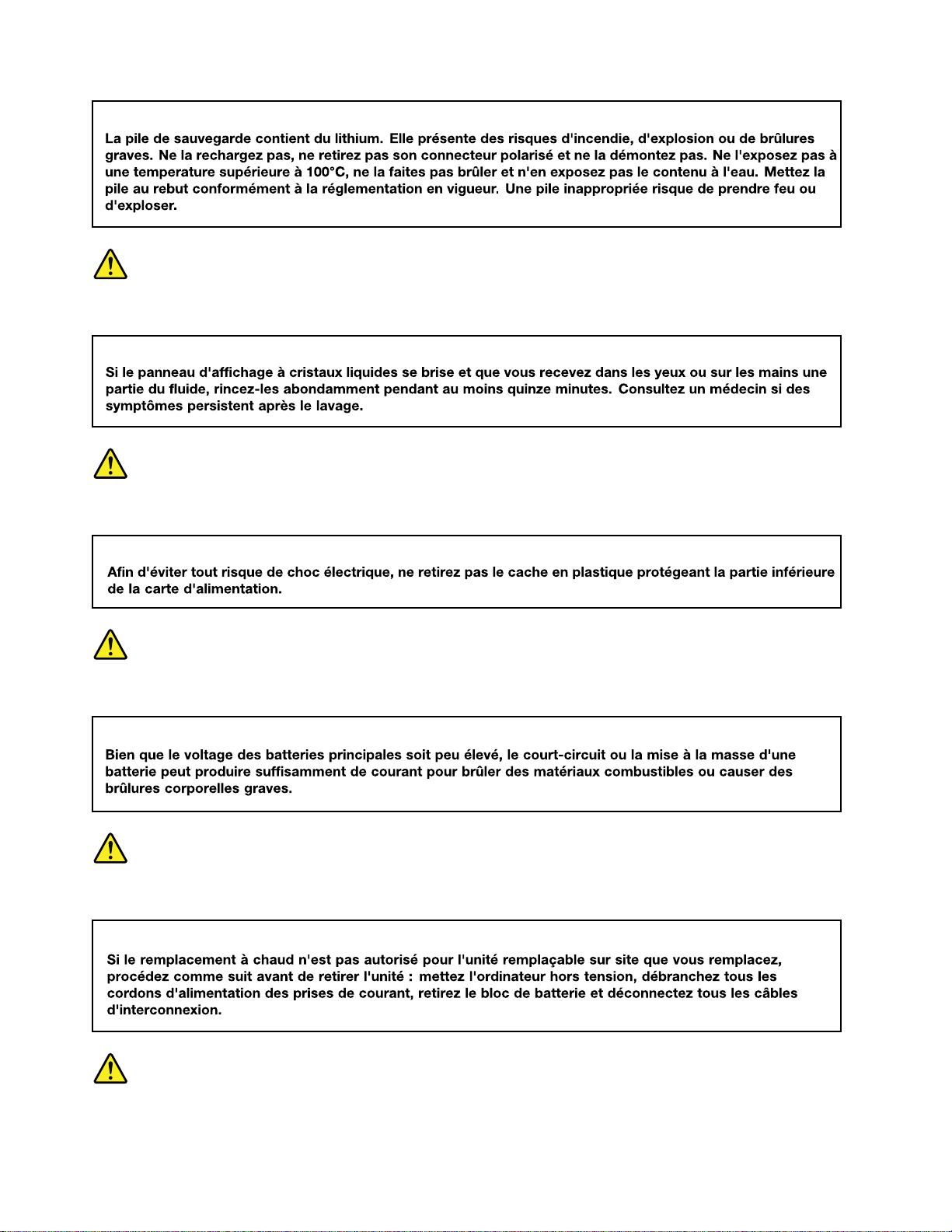
DANGER
DANGER
DANGER
DANGER
VORSICHT
10
ThinkPad 11e Chromebook 4th Gen and ThinkPad Yoga 11e Chromebook 4th Gen Hardware Maintenance Manual
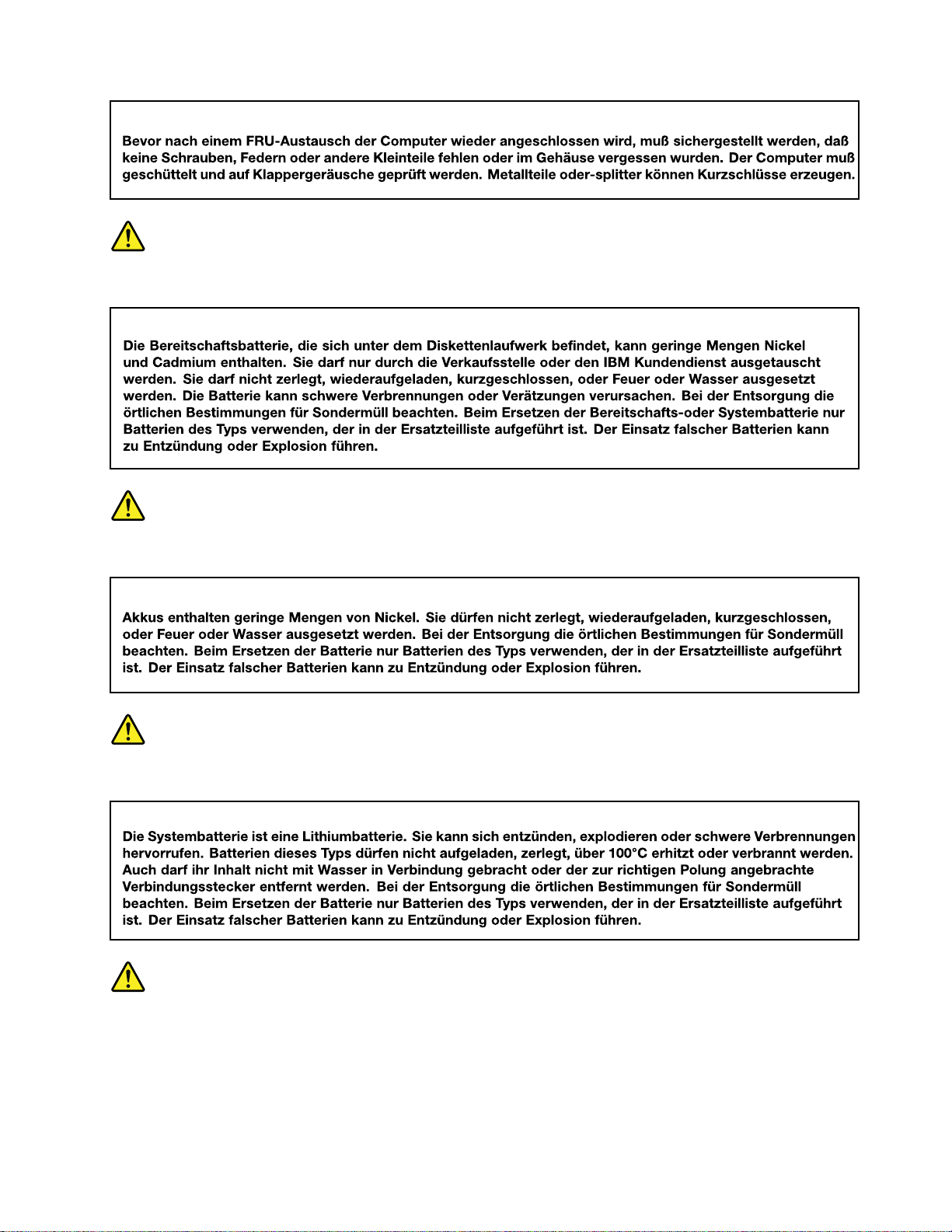
VORSICHT
VORSICHT
VORSICHT
VORSICHT
Chapter 1. Safety information 11
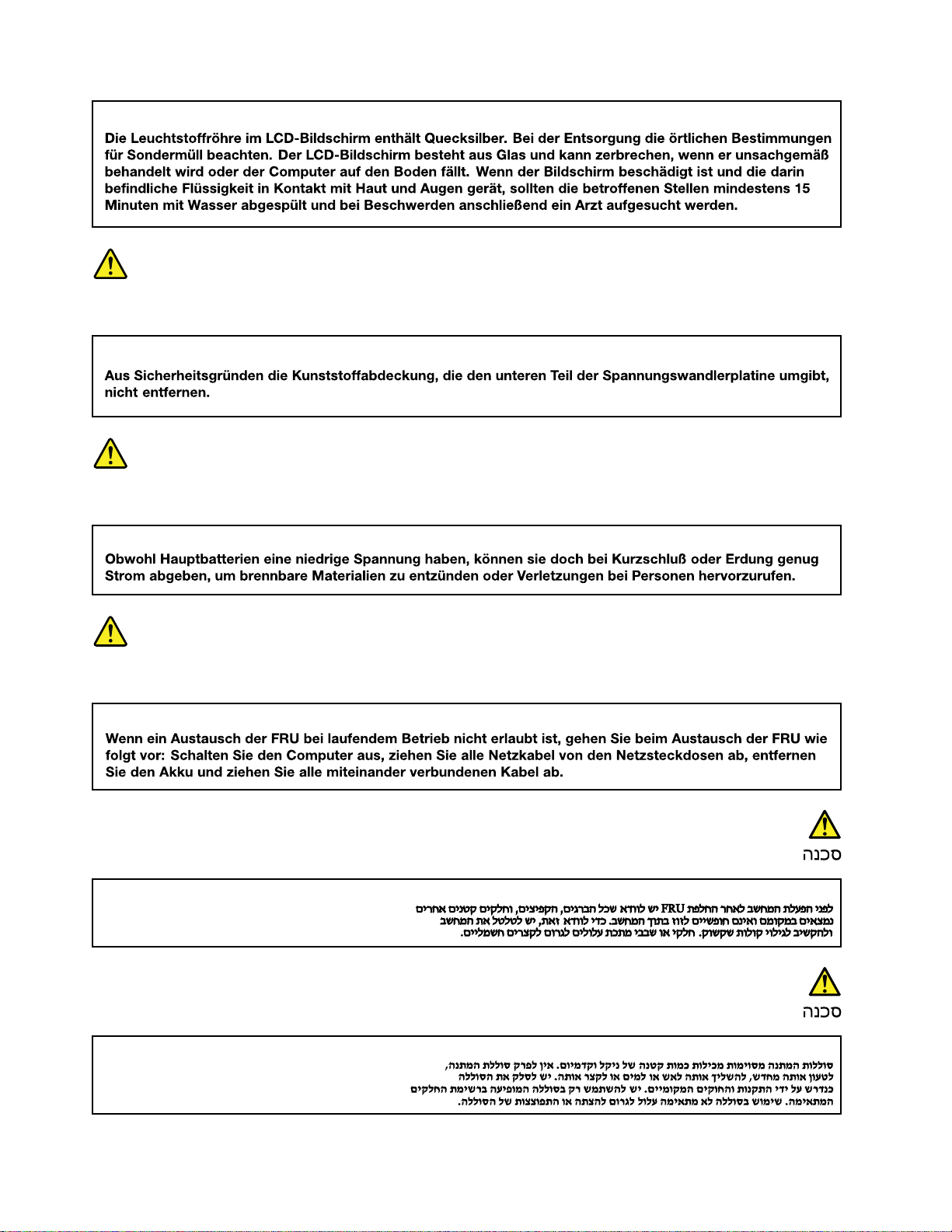
VORSICHT
VORSICHT
VORSICHT
12 ThinkPad 11e Chromebook 4th Gen and ThinkPad Yoga 11e Chromebook 4th Gen Hardware Maintenance Manual
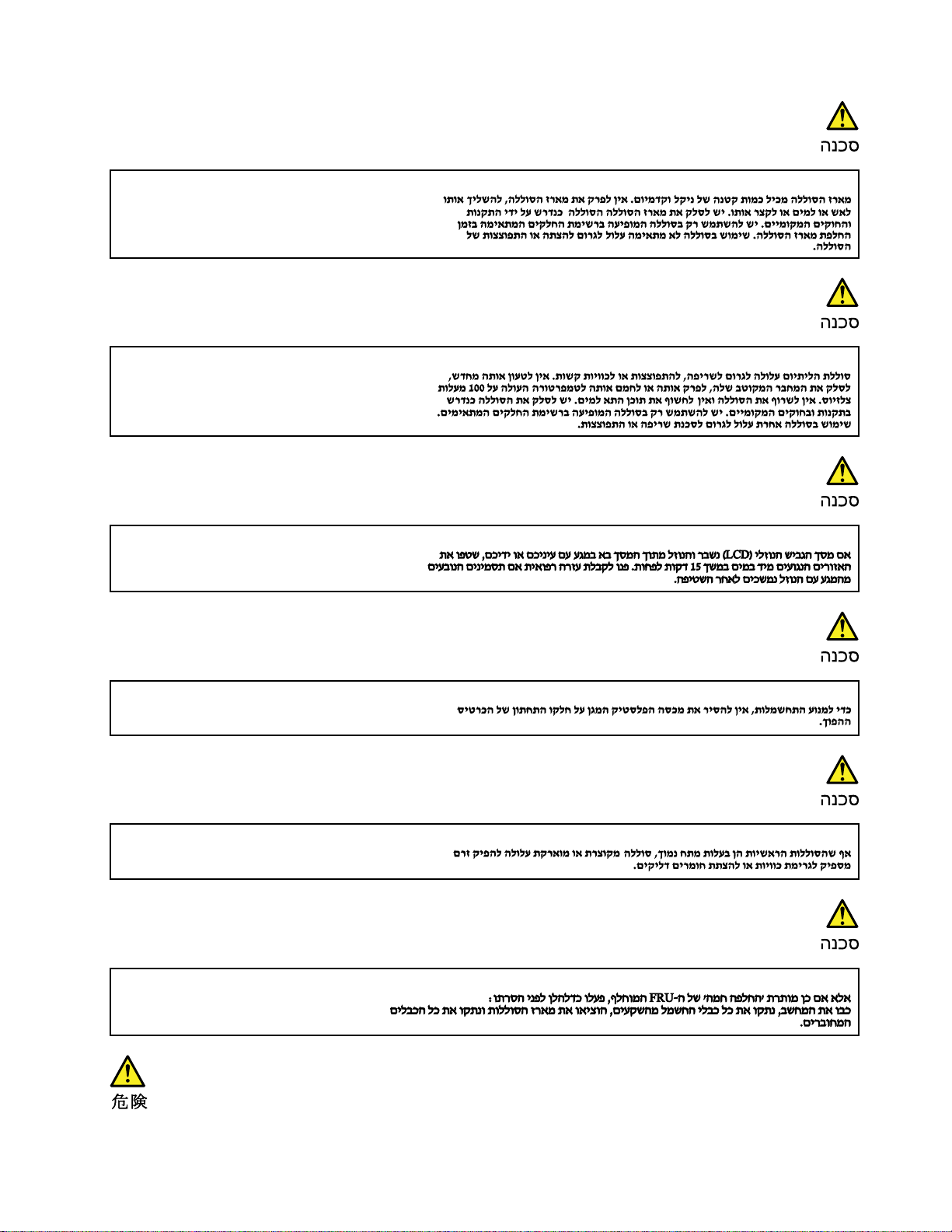
Chapter 1. Safety information 13
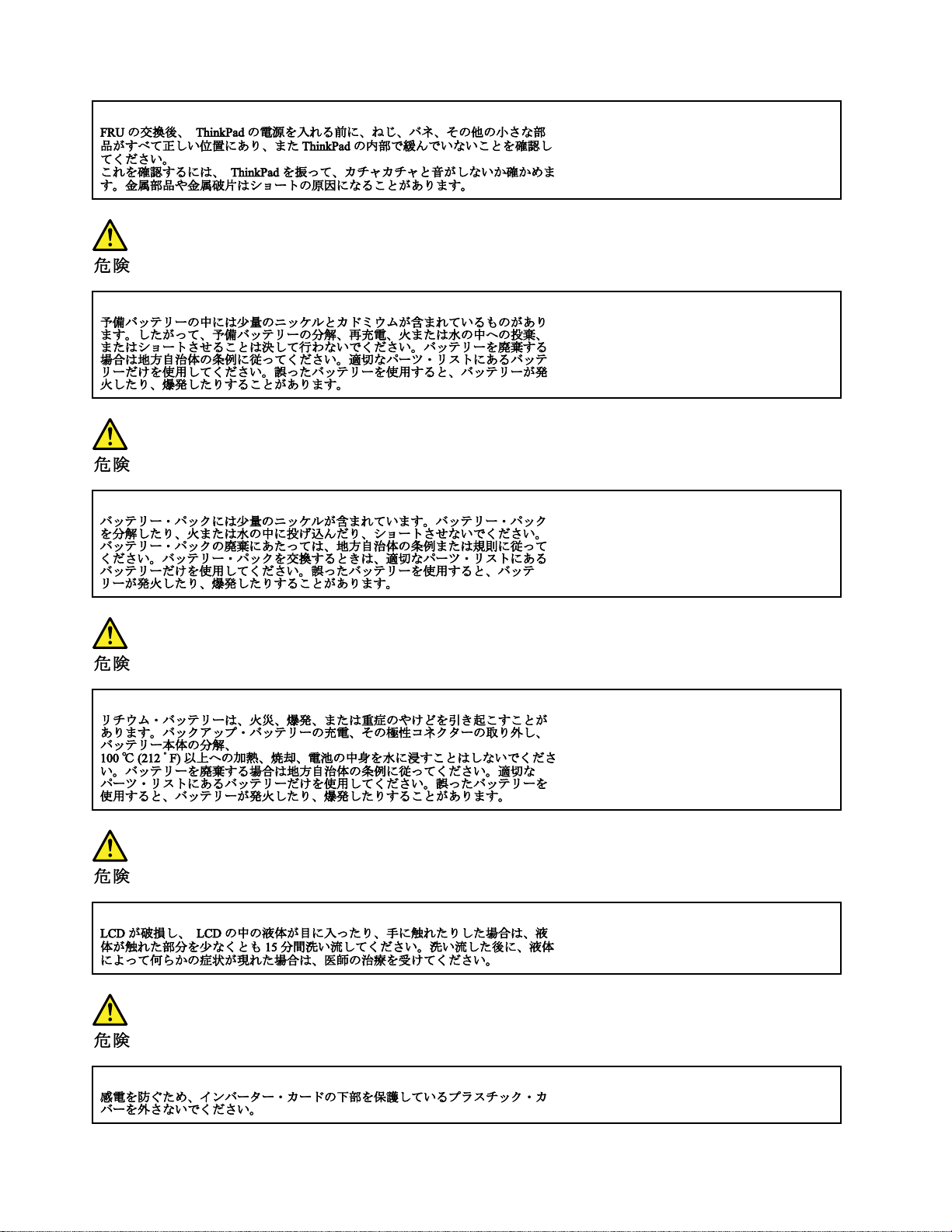
14 ThinkPad 11e Chromebook 4th Gen and ThinkPad Yoga 11e Chromebook 4th Gen Hardware Maintenance Manual
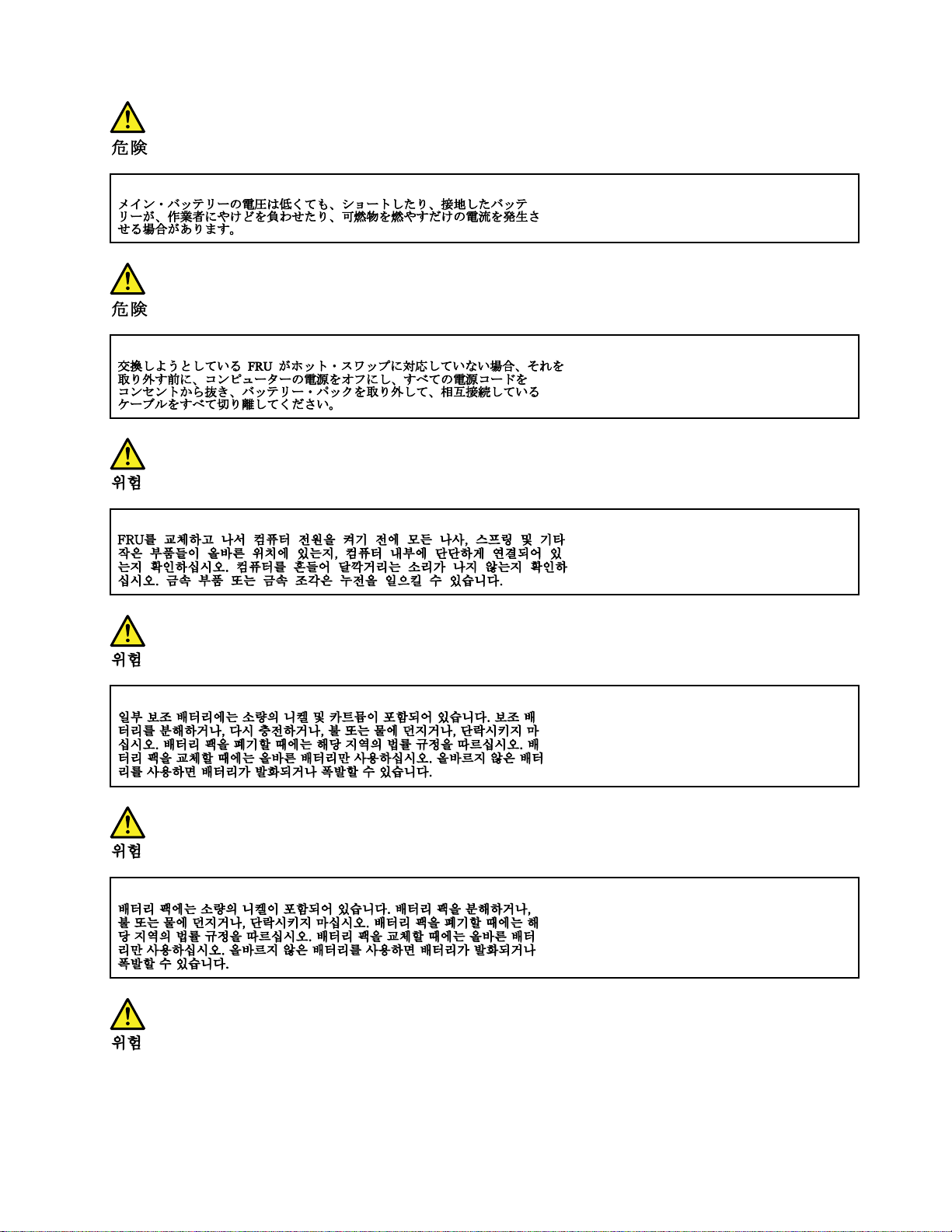
Chapter 1. Safety information 15
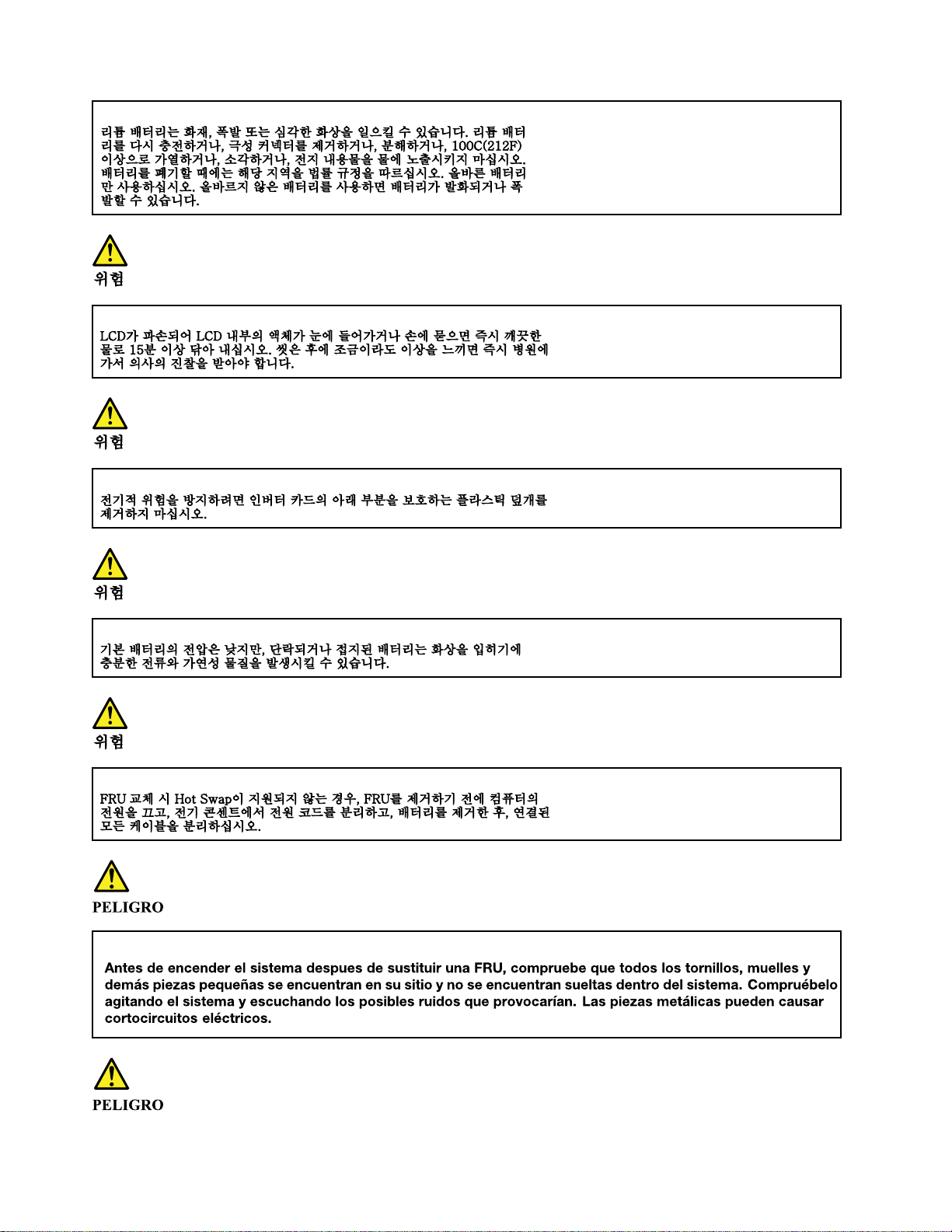
16 ThinkPad 11e Chromebook 4th Gen and ThinkPad Yoga 11e Chromebook 4th Gen Hardware Maintenance Manual
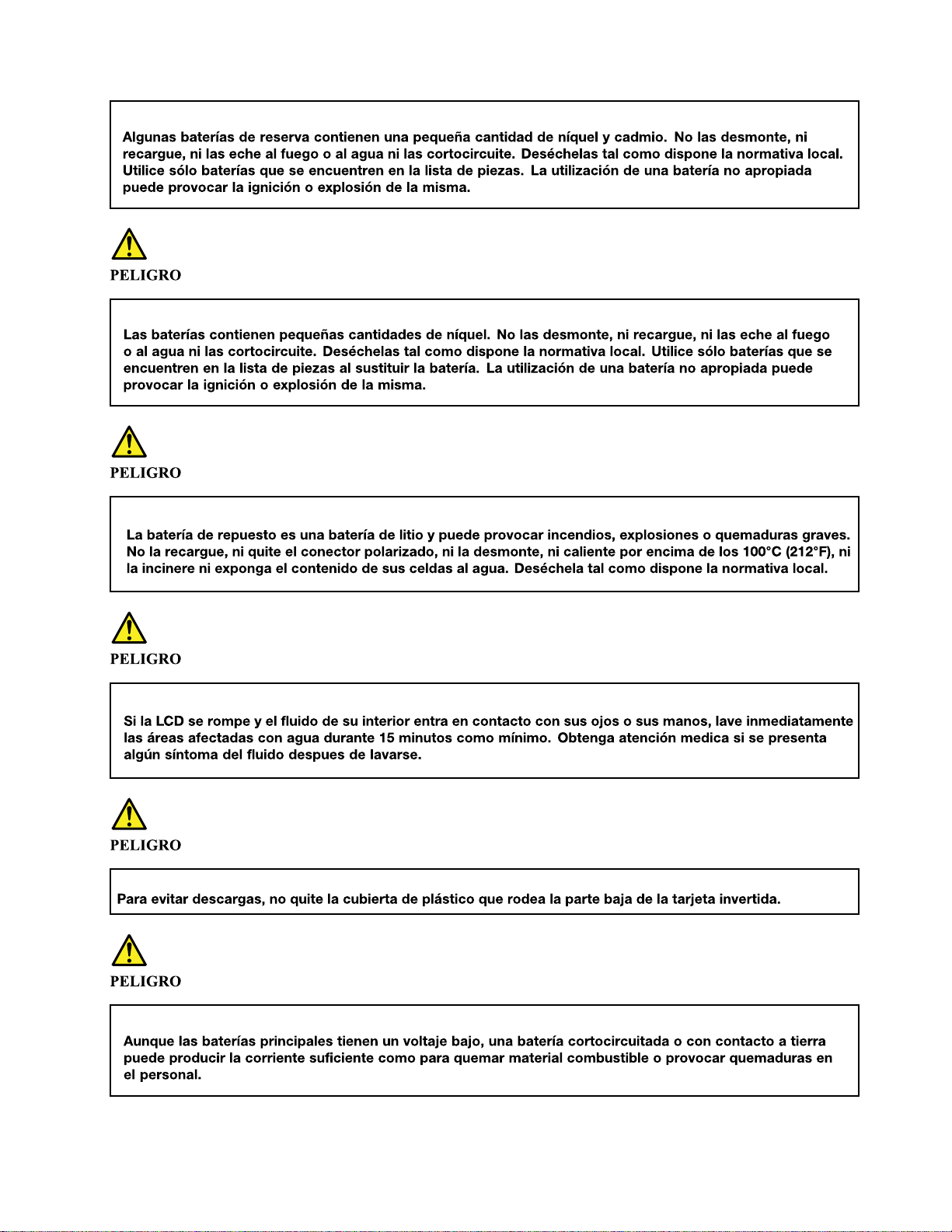
Chapter 1. Safety information 17
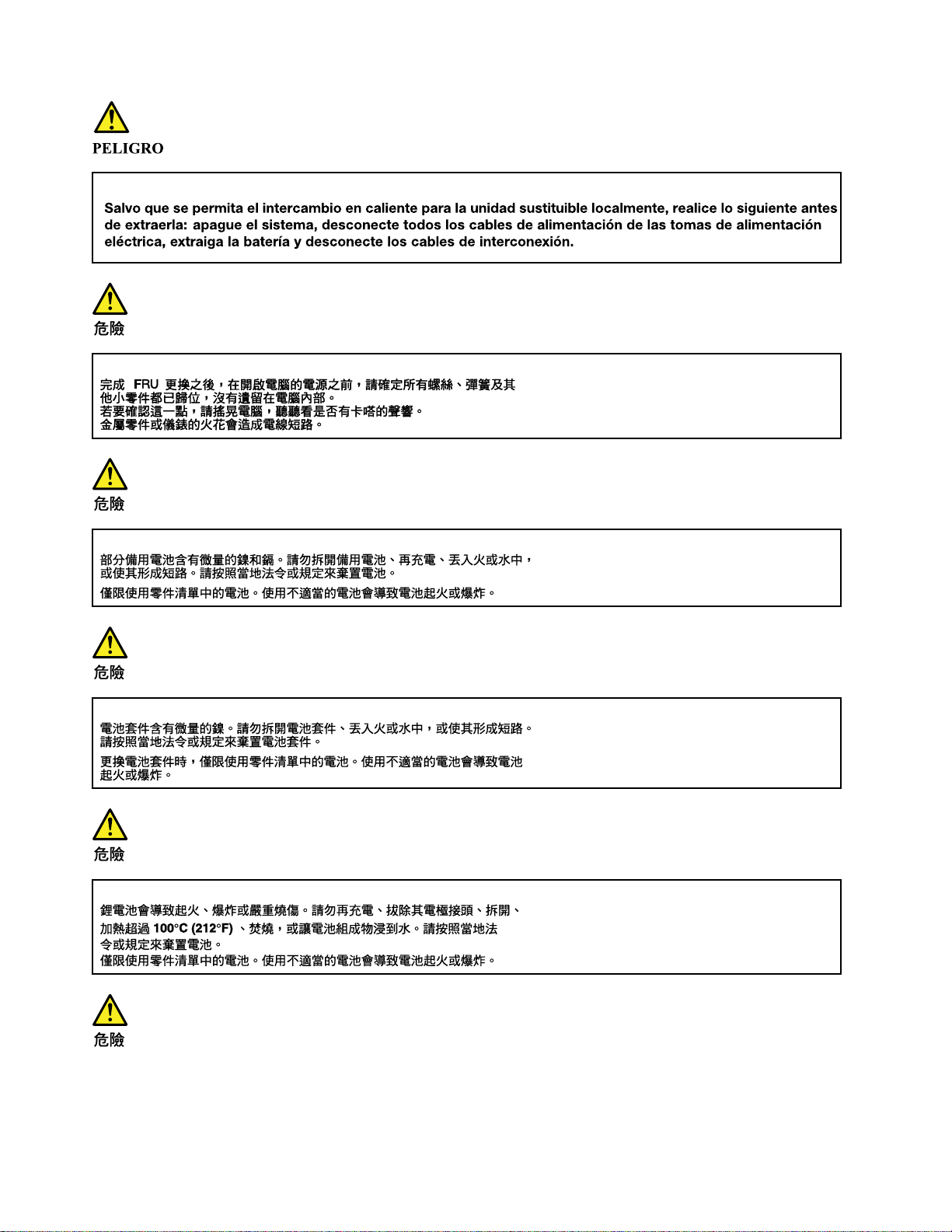
18 ThinkPad 11e Chromebook 4th Gen and ThinkPad Yoga 11e Chromebook 4th Gen Hardware Maintenance Manual

Chapter 1. Safety information 19
