Lenovo ThinkPad 11e Chromebook 3rd Gen, ThinkPad Yoga 11e Chromebook 3rd Gen User Guide [en, uk]
Page 1
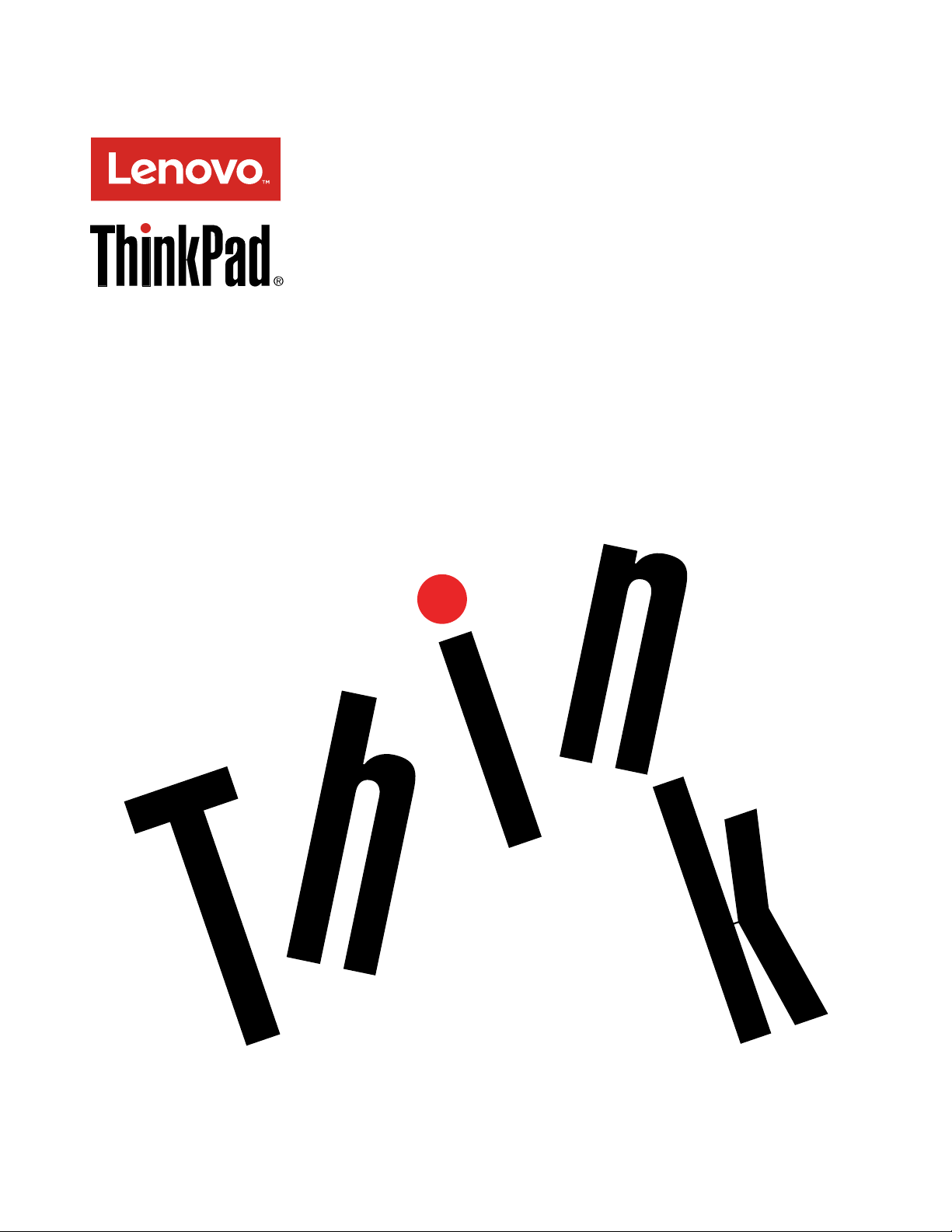
ThinkPad11eChromebook3rdGenand
ThinkPadYoga11eChromebook3rdGen
UserGuide
Page 2
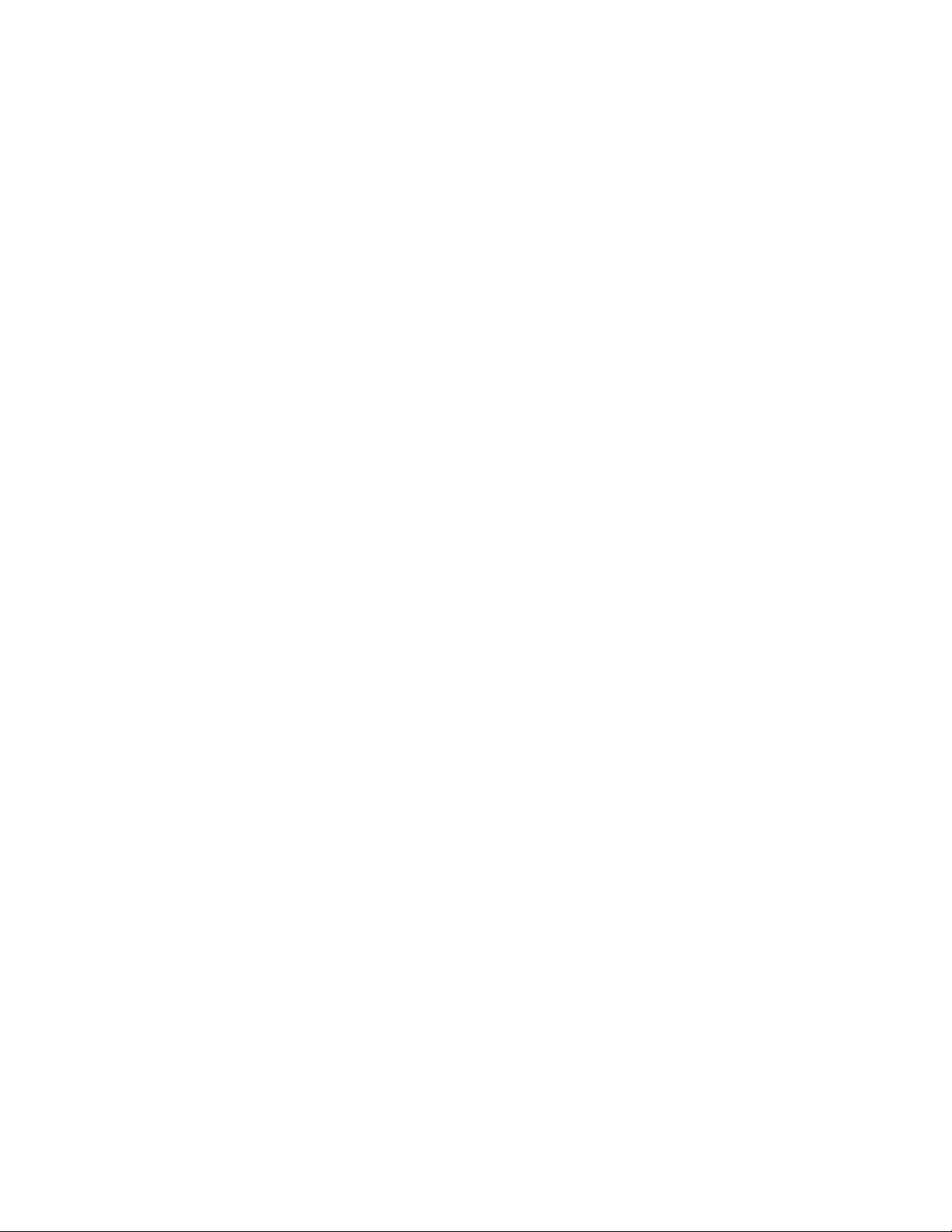
Note:Beforeusingthisinformationandtheproductitsupports,besuretoreadandunderstandthefollowing:
•Safety,Warranty,andSetupGuide
•RegulatoryNotice
•“Importantsafetyinformation”onpageiv
•AppendixE“Notices”onpage59
ThelatestSafety,Warranty,andSetupGuideandtheRegulatoryNoticeareavailableontheLenovo
SupportWebsiteat:
http://www.lenovo.com/UserManuals
®
FirstEdition(March2016)
©CopyrightLenovo2016.
LIMITEDANDRESTRICTEDRIGHTSNOTICE:IfdataorsoftwareisdeliveredpursuanttoaGeneralServices
Administration“GSA”contract,use,reproduction,ordisclosureissubjecttorestrictionssetforthinContractNo.
GS-35F-05925.
Page 3
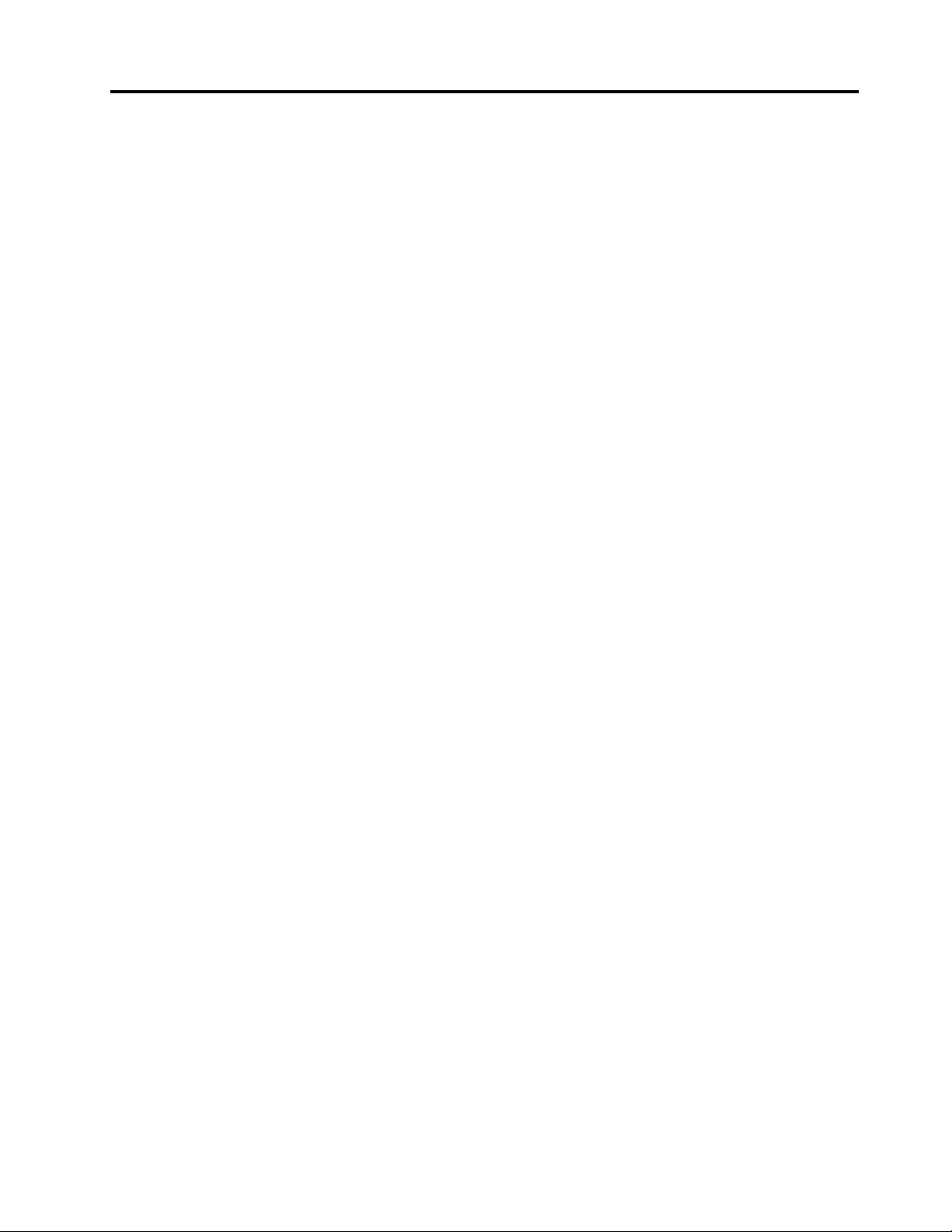
Contents
Readthisfirst.............iii
Importantsafetyinformation..........iv
Conditionsthatrequireimmediateaction...iv
Serviceandupgrades...........v
Powercordsandpoweradapters......vi
Extensioncordsandrelateddevices.....vi
Plugsandoutlets............vii
Powersupplystatement.........vii
Externaldevices............vii
Generalbatterynotice..........viii
Noticeforbuilt-inrechargeablebattery...viii
Heatandproductventilation.......viii
Electricalcurrentsafetyinformation.....ix
Liquidcrystaldisplay(LCD)notice......x
Usingheadphonesorearphones.......x
Additionalsafetyinformation........xi
Chapter1.Productoverview......1
Locatingcomputercontrols,connectors,and
indicators..................1
Frontview................1
Right-sideview..............4
Left-sideview..............5
Rearview................6
Statusindicators.............6
Locatingimportantproductinformation......7
Machinetypeandmodelinformation.....7
FCCIDandICCertificationinformation....7
Computerfeatures..............8
Computerspecifications............9
Operatingenvironment............9
Chapter2.Usingyourcomputer...11
Registeringyourcomputer..........11
Frequentlyaskedquestions.........11
Specialkeys...............12
Specialbuttons..............13
Usingthemulti-touchscreen.........14
Usingthetouchpad............15
UsingtheThinkPadYoga11eChromebook3rd
Genindifferentmodes...........16
Rotatingthecomputerdisplay.......16
Notebookmode............16
Standmode..............17
Tabletmode..............18
Tentmode..............19
Powermanagement............20
Usingtheacpower...........20
Checkingthebatterystatus........21
Chargingthebattery..........21
Power-savingmodes..........22
Maximizingthebatterylife........22
ConnectingtoawirelessLAN.........22
Usinganexternaldisplay..........23
Connectinganexternaldisplay......23
Choosingadisplaymode........24
Changingdisplaysettings........24
Usingaudiofeatures............24
Usingthecamera.............25
Usingaflashmediacard...........25
Installingaflashmediacard.......25
Removingaflashmediacard.......25
Chapter3.Youandyourcomputer..27
Accessibilityandcomfort..........27
Ergonomicinformation..........27
Comfort...............28
Accessibilityinformation.........28
Travelingwithyourcomputer.........29
Traveltips...............29
Travelaccessories...........29
Chapter4.Troubleshootingcomputer
problems...............31
Takingcareofyourcomputer.........31
Cleaningthecoverofyourcomputer....32
Computerstopsresponding.........33
Spillsonthekeyboard............33
AwirelessLANproblem...........34
Keyboardproblems.............34
Problemswiththedisplayandmultimedia
devices.................34
Computerscreenproblems........34
Externaldisplayproblems........35
Audioproblems............35
Batteryandpowerproblems.........36
Batteryproblems............36
Powerproblems............36
Apowerbuttonorpowerkeyproblem...37
Sleepproblems............37
Chapter5.Replacingdevices.....39
Staticelectricityprevention..........39
Replacingthebottomcover.........39
©CopyrightLenovo2016
i
Page 4
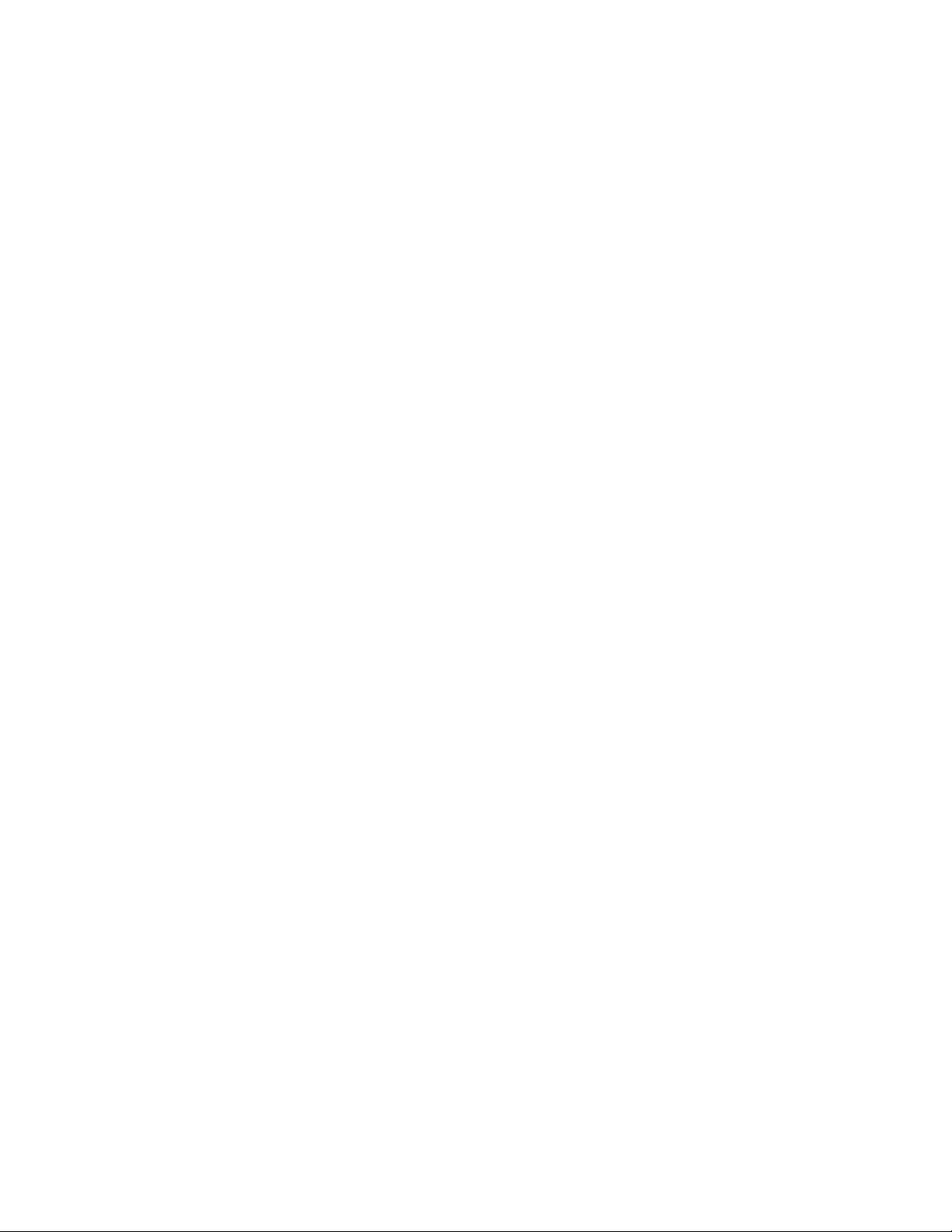
Chapter6.Gettingsupport......41
BeforeyoucontactLenovo..........41
Gettinghelpandservice...........41
LenovoSupportWebsite.........42
CallingLenovo.............42
FindingThinkPadoptions........43
Purchasingadditionalservices........43
AppendixA.Regulatory
information..............45
Wirelessrelatedinformation.........45
LocatingtheUltraConnectwireless
antennas...............46
Wireless-radiocomplianceinformation...47
Locatingwirelessregulatorynotices....47
Certificationrelatedinformation........47
Exportclassificationnotice..........47
Electronicemissionnotices..........47
FederalCommunicationsCommission
DeclarationofConformity........47
IndustryCanadaClassBemissioncompliance
statement...............48
EuropeanUnion-Compliancetothe
ElectromagneticCompatibilityDirective...48
GermanClassBcompliancestatement...48
KoreaClassBcompliancestatement....49
JapanVCCIClassBcompliancestatement.49
Japancompliancestatementforproducts
whichconnecttothepowermainswithrated
currentlessthanorequalto20Aperphase.49
Japannoticeforacpowercord......49
Lenovoproductserviceinformationfor
Taiwan................50
Eurasiancompliancemark..........50
Brazilaudionotice.............50
AppendixB.WEEEandrecycling
information..............51
ImportantWEEEinformation.........51
RecyclinginformationforChina........51
RecyclinginformationforJapan........52
RecyclinginformationforBrazil........52
BatteryrecyclinginformationforTaiwan.....53
BatteryrecyclinginformationfortheEuropean
Union..................53
BatteryrecyclinginformationfortheUnitedStates
andCanada................54
AppendixC.RestrictionofHazardous
SubstancesDirective(RoHS).....55
EuropeanUnionRoHS...........55
TurkishRoHS...............55
UkraineRoHS...............55
IndiaRoHS................55
ChinaRoHS................56
AppendixD.ENERGYSTARmodel
information..............57
AppendixE.Notices..........59
Trademarks................60
iiThinkPad11eChromebook3rdGenandThinkPadY oga11eChromebook3rdGenUserGuide
Page 5
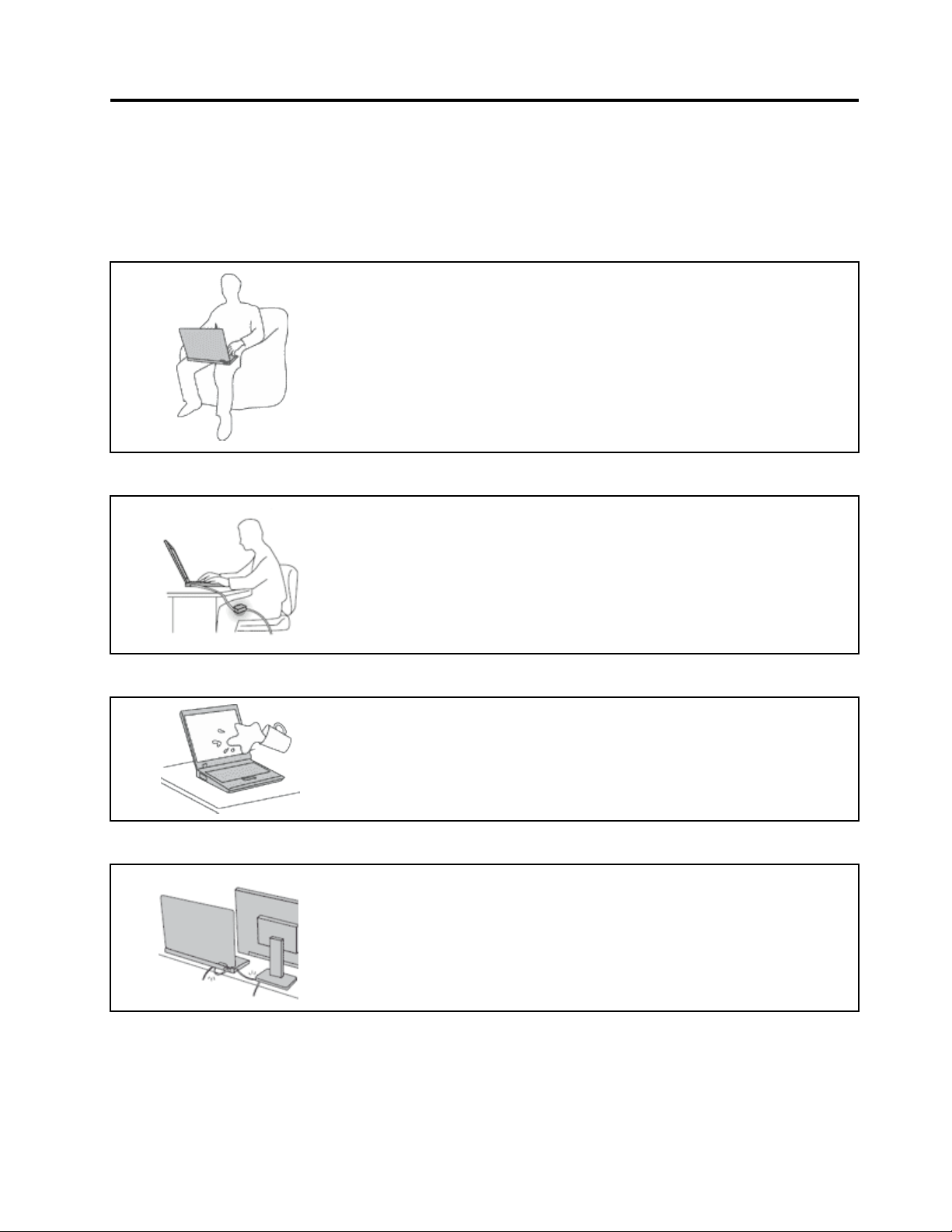
Readthisfirst
Besuretofollowtheimportanttipsgivenheretogetthemostuseandenjoymentoutofyourcomputer.
Failuretodosomightleadtodiscomfortorinjury,orcauseyourcomputertofail.
Protectyourselffromtheheatthatyourcomputergenerates.
Whenyourcomputeristurnedonorthebatteryischarging,thebase,thepalm
rest,andsomeotherpartsmaybecomehot.Thetemperaturetheyreach
dependsontheamountofsystemactivityandthelevelofchargeinthebattery.
Extendedcontactwithyourbody,eventhroughclothing,couldcause
discomfortorevenaskinburn.
•Avoidkeepingyourhands,yourlap,oranyotherpartofyourbodyin
contactwithahotsectionofthecomputerforanyextendedtime.
•Periodicallytakehandsfromusingthekeyboardbyliftingyourhandsfrom
thepalmrest.
Protectyourselffromtheheatgeneratedbytheacpoweradapter.
Whentheacpoweradapterisconnectedtoanelectricaloutletandyour
computer,itgeneratesheat.
Extendedcontactwithyourbody,eventhroughclothing,maycauseaskin
burn.
•Donotplacetheacpoweradapterincontactwithanypartofyourbody
whileitisinuse.
•Neveruseittowarmyourbody.
Preventyourcomputerfromgettingwet.
Protectthecablesfrombeingdamaged.
Toavoidspillsandthedangerofelectricalshock,keepliquidsawayfromyour
computer.
Applyingstrongforcetocablesmaydamageorbreakthem.
Routecommunicationlines,orthecablesofanacpoweradapter,amouse,a
keyboard,aprinter,oranyotherelectronicdevice,sothattheycannotbewalked
on,trippedover,pinchedbyyourcomputerorotherobjects,orinanyway
subjectedtotreatmentthatcouldinterferewiththeoperationofyourcomputer.
©CopyrightLenovo2016
iii
Page 6
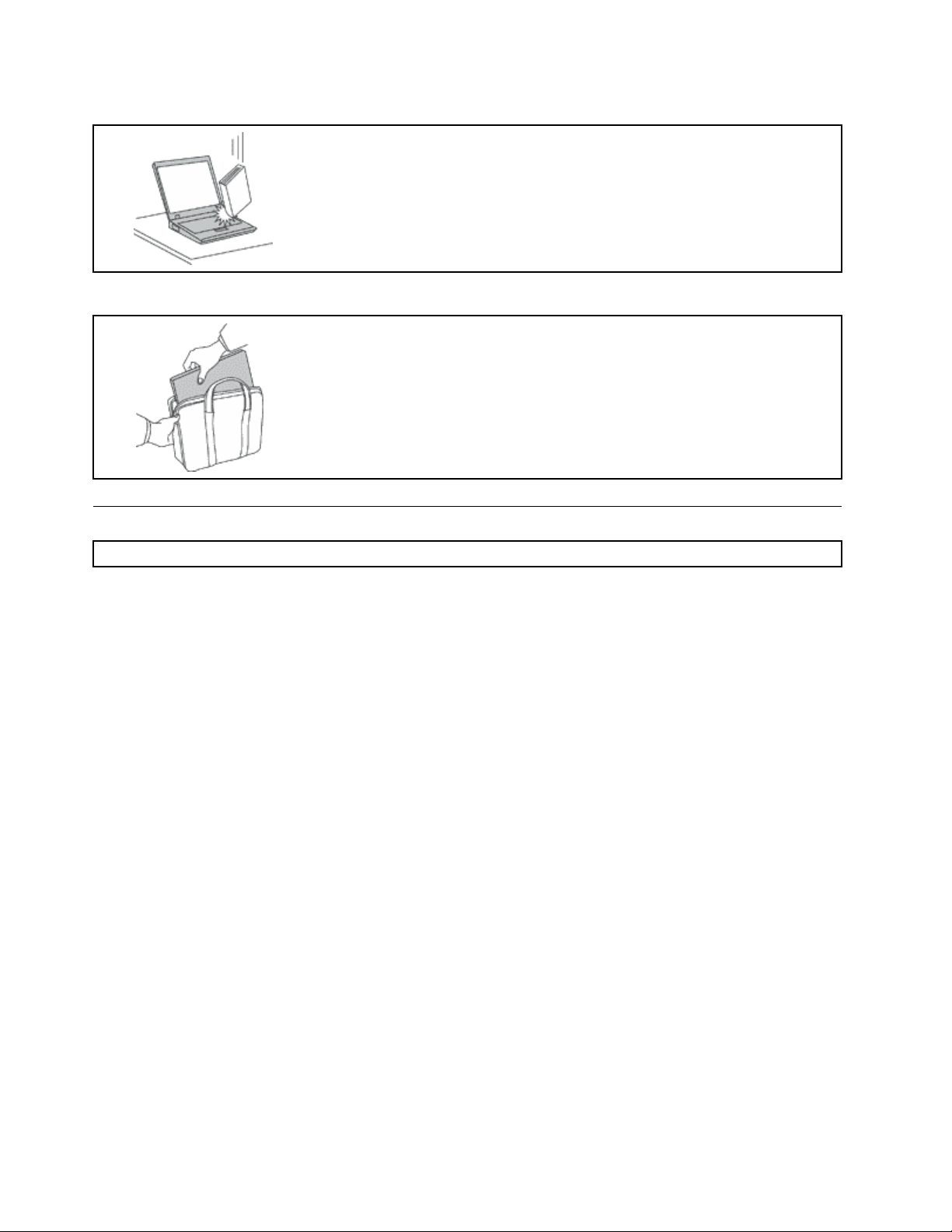
Handleyourcomputergently.
Donotdrop,bump,scratch,twist,hit,vibrate,push,orplaceheavyobjectson
yourcomputer,display,orexternaldevices.
Carryyourcomputercarefully.
•Useaqualitycarryingcasethatprovidesadequatecushioningandprotection.
•Donotpackyourcomputerinatightlypackedsuitcaseorbag.
•Beforeputtingyourcomputerinacarryingcase,makesurethatitisofforin
Importantsafetyinformation
Note:Readtheimportantsafetyinformationfirst.
sleepmode.Donotputacomputerinacarryingcasewhileitisturnedon.
Thisinformationcanhelpyousafelyuseyournotebookcomputer.Followandretainallinformationincluded
withyourcomputer.Theinformationinthisdocumentdoesnotalterthetermsofyourpurchaseagreement
ortheLenovoLimitedWarranty.Formoreinformation,see“WarrantyInformation”intheSafety,Warranty,
andSetupGuidethatcomeswithyourcomputer.
Customersafetyisimportant.Ourproductsaredevelopedtobesafeandeffective.However,personal
computersareelectronicdevices.Powercords,poweradapters,andotherfeaturescancreatepotential
safetyrisksthatcanresultinphysicalinjuryorpropertydamage,especiallyifmisused.Toreducethese
risks,followtheinstructionsincludedwithyourproduct,observeallwarningsontheproductandinthe
operatinginstructions,andreviewtheinformationincludedinthisdocumentcarefully.Bycarefullyfollowing
theinformationcontainedinthisdocumentandprovidedwithyourproduct,youcanhelpprotectyourself
fromhazardsandcreateasafercomputerworkenvironment.
Note:Thisinformationincludesreferencestopoweradaptersandbatteries.Inadditiontonotebook
computers,someproducts(suchasspeakersandmonitors)shipwithexternalpoweradapters.Ifyouhave
suchaproduct,thisinformationappliestoyourproduct.Inaddition,computerproductscontainacoin-sized
internalbatterythatprovidespowertothesystemclockevenwhenthecomputerisunplugged,sothe
batterysafetyinformationappliestoallcomputerproducts.
Conditionsthatrequireimmediateaction
Productscanbecomedamagedduetomisuseorneglect.Someproductdamageisseriousenough
thattheproductshouldnotbeusedagainuntilithasbeeninspectedand,ifnecessary,repairedby
anauthorizedservicer.
Aswithanyelectronicdevice,paycloseattentiontotheproductwhenitisturnedon.Onveryrare
occasions,youmightnoticeanodororseeapuffofsmokeorsparksventfromyourproduct.Oryou
mighthearsoundslikepopping,crackingorhissing.Theseconditionsmightmerelymeanthatan
internalelectroniccomponenthasfailedinasafeandcontrolledmanner .Or,theymightindicate
apotentialsafetyissue.However,donottakerisksorattempttodiagnosethesituationyourself.
ivThinkPad11eChromebook3rdGenandThinkPadY oga11eChromebook3rdGenUserGuide
Page 7
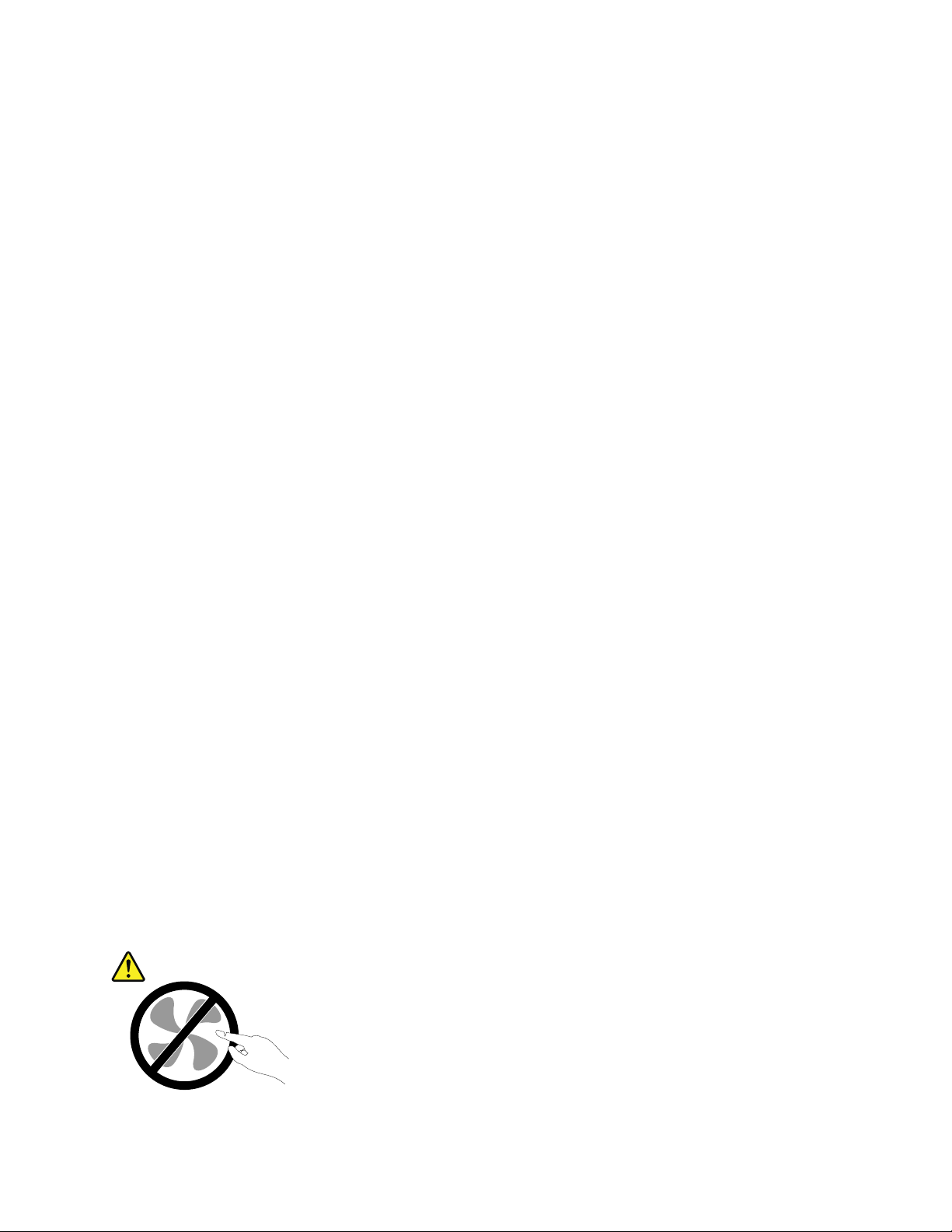
ContacttheCustomerSupportCenterforfurtherguidance.ForalistofServiceandSupportphone
numbers,seethefollowingWebsite:
http://www.lenovo.com/support/phone
Frequentlyinspectyourcomputeranditscomponentsfordamageorwearorsignsofdanger.
Ifyouhaveanyquestionabouttheconditionofacomponent,donotusetheproduct.Contact
theCustomerSupportCenterortheproductmanufacturerforinstructionsonhowtoinspectthe
productandhaveitrepaired,ifnecessary.
Intheunlikelyeventthatyounoticeanyofthefollowingconditions,orifyouhaveanysafety
concernswithyourproduct,stopusingtheproductandunplugitfromthepowersourceand
telecommunicationlinesuntilyoucanspeaktotheCustomerSupportCenterforfurtherguidance.
•Powercords,plugs,poweradapters,extensioncords,surgeprotectors,orpowersuppliesthatare
cracked,broken,ordamaged.
•Signsofoverheating,smoke,sparks,orfire.
•Damagetoabattery(suchascracks,dents,orcreases),dischargefromabattery,orabuildupofforeign
substancesonthebattery.
•Acracking,hissingorpoppingsound,orstrongodorthatcomesfromtheproduct.
•Signsthatliquidhasbeenspilledoranobjecthasfallenontothecomputerproduct,thepowercordor
poweradapter.
•Thecomputerproduct,powercord,orpoweradapterhasbeenexposedtowater.
•Theproducthasbeendroppedordamagedinanyway.
•Theproductdoesnotoperatenormallywhenyoufollowtheoperatinginstructions.
Note:Ifyounoticetheseconditionswithaproduct(suchasanextensioncord)thatisnotmanufacturedfor
orbyLenovo,stopusingthatproductuntilyoucancontacttheproductmanufacturerforfurtherinstructions,
oruntilyougetasuitablereplacement.
Serviceandupgrades
DonotattempttoserviceaproductyourselfunlessinstructedtodosobytheCustomerSupportCenteror
yourdocumentation.OnlyuseaServiceProviderwhoisapprovedtorepairyourparticularproduct.
Note:Somecomputerpartscanbeupgradedorreplacedbythecustomer.Upgradestypicallyare
referredtoasoptions.ReplacementpartsapprovedforcustomerinstallationarereferredtoasCustomer
ReplaceableUnits,orCRUs.Lenovoprovidesdocumentationwithinstructionswhenitisappropriatefor
customerstoinstalloptionsorreplaceCRUs.Youmustcloselyfollowallinstructionswheninstallingor
replacingparts.Beforeyouremovethecoversfromaproductequippedwithapowercord,alwaysmake
surethatthepoweristurnedoffandthattheproductisunpluggedfromanypowersource.Ifyouhave
anyquestionsorconcerns,contacttheCustomerSupportCenter.
Althoughtherearenomovingpartsinyourcomputerafterthepowercordhasbeendisconnected,the
followingwarningsarerequiredforyoursafety.
©CopyrightLenovo2016
v
Page 8
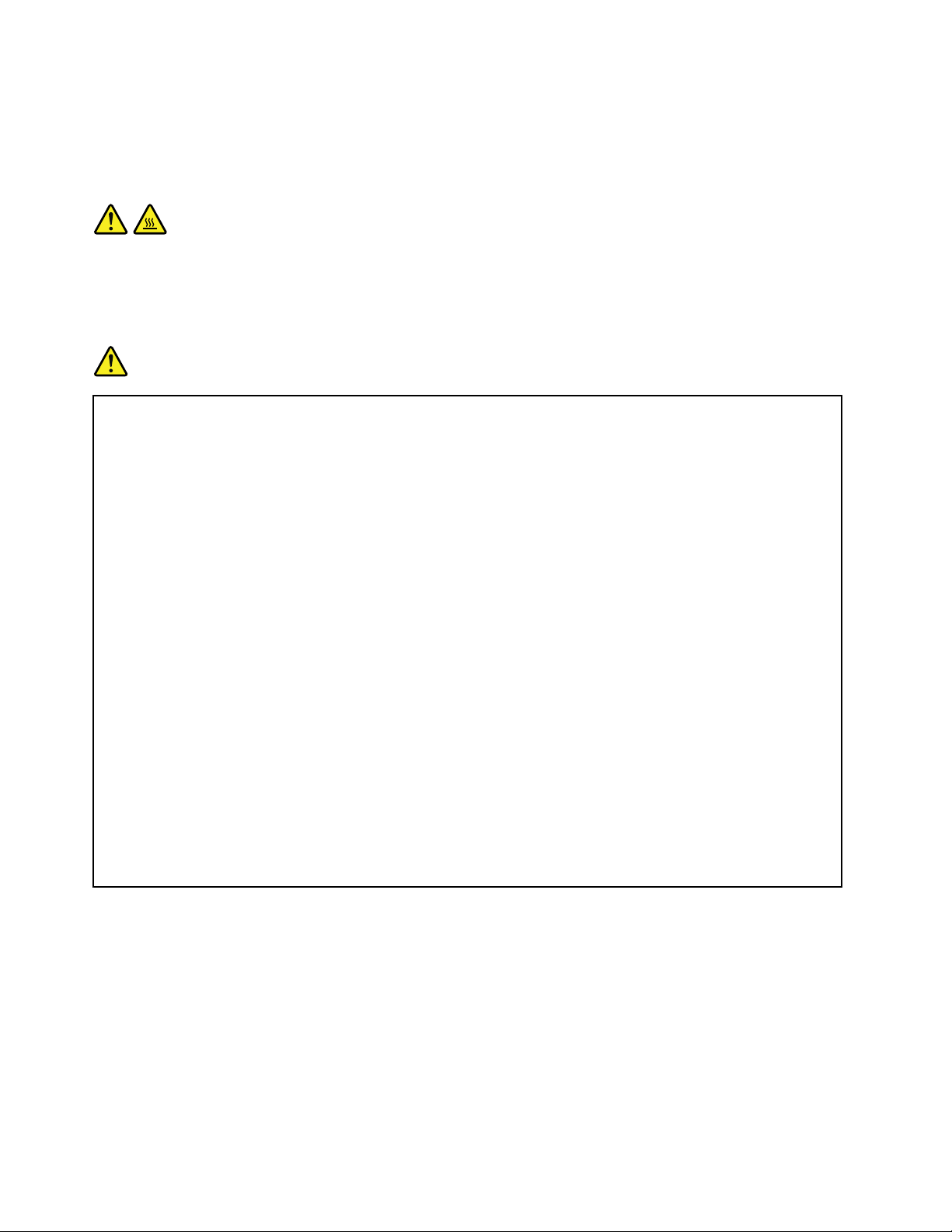
CAUTION:
Hazardousmovingparts.Keepfingersandotherbodypartsaway.
CAUTION:
Beforeyouopenthecomputercover,turnoffthecomputerandwaitseveralminutesuntilthe
computeriscool.
Powercordsandpoweradapters
DANGER
Useonlythepowercordsandpoweradapterssuppliedbytheproductmanufacturer.
Thepowercordsshallbesafetyapproved.ForGermany,itshallbeH05VV-F,3G,0.75mm
better.Forothercountries,thesuitabletypesshallbeusedaccordingly.
Neverwrapapowercordaroundapoweradapterorotherobject.Doingsocanstressthecordin
waysthatcancausethecordtofray,crack,orcrimp.Thiscanpresentasafetyhazard.
Alwaysroutepowercordssothattheywillnotbewalkedon,trippedover,orpinchedbyobjects.
Protectpowercordsandpoweradaptersfromliquids.Forinstance,donotleaveyourpowercord
orpoweradapternearsinks,tubs,toilets,oronfloorsthatarecleanedwithliquidcleansers.
Liquidscancauseashortcircuit,particularlyifthepowercordorpoweradapterhasbeenstressed
bymisuse.Liquidsalsocancausegradualcorrosionofpowercordterminalsand/ortheconnector
terminalsonapoweradapter,whichcaneventuallyresultinoverheating.
Ensurethatallpowercordconnectorsaresecurelyandcompletelypluggedintoreceptacles.
Donotuseanypoweradapterthatshowscorrosionattheacinputpinsorshowssignsof
overheating(suchasdeformedplastic)attheacinputpinsoranywhereonthepoweradapter .
Donotuseanypowercordswheretheelectricalcontactsoneitherendshowsignsofcorrosionor
overheatingorwherethepowercordappearstohavebeendamagedinanyway.
Topreventpossibleoverheating,donotcoverthepoweradapterwithclothingorotherobjects
whenthepoweradapterispluggedintoanelectricaloutlet.
2
,or
Extensioncordsandrelateddevices
Ensurethatextensioncords,surgeprotectors,uninterruptiblepowersupplies,andpowerstripsthatyouuse
areratedtohandletheelectricalrequirementsoftheproduct.Neveroverloadthesedevices.Ifpowerstrips
areused,theloadshouldnotexceedthepowerstripinputrating.Consultanelectricianformoreinformation
ifyouhavequestionsaboutpowerloads,powerrequirements,andinputratings.
viThinkPad11eChromebook3rdGenandThinkPadY oga11eChromebook3rdGenUserGuide
Page 9
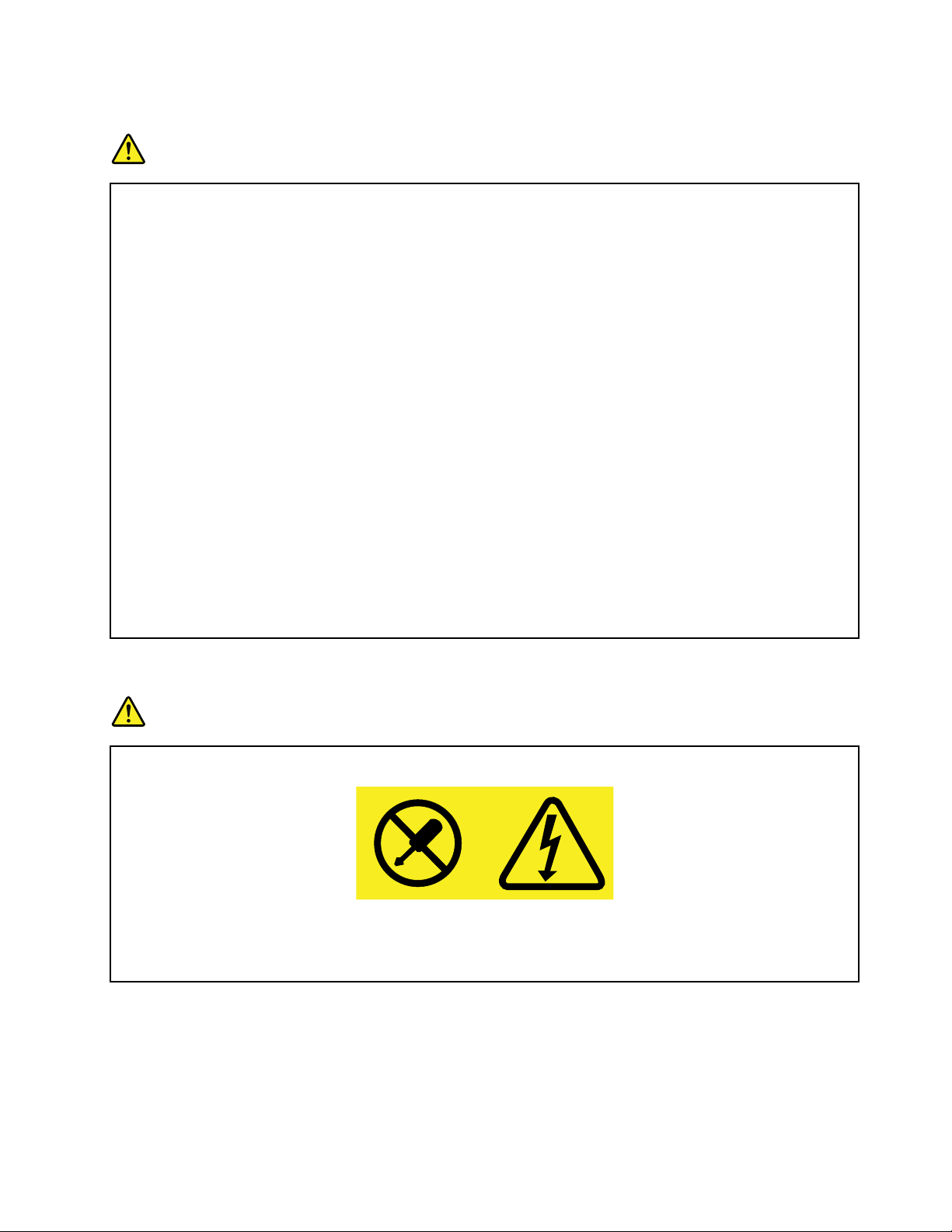
Plugsandoutlets
DANGER
Ifareceptacle(poweroutlet)thatyouintendtousewithyourcomputerequipmentappearstobe
damagedorcorroded,donotusetheoutletuntilitisreplacedbyaqualifiedelectrician.
Donotbendormodifytheplug.Iftheplugisdamaged,contactthemanufacturertoobtain
areplacement.
Donotshareanelectricaloutletwithotherhomeorcommercialappliancesthatdrawlargeamounts
ofelectricity;otherwise,unstablevoltagemightdamageyourcomputer,data,orattacheddevices.
Someproductsareequippedwithathree-prongedplug.Thisplugfitsonlyintoagrounded
electricaloutlet.Thisisasafetyfeature.Donotdefeatthissafetyfeaturebytryingtoinsertitinto
anon-groundedoutlet.Ifyoucannotinserttheplugintotheoutlet,contactanelectricianforan
approvedoutletadapterortoreplacetheoutletwithonethatenablesthissafetyfeature.Never
overloadanelectricaloutlet.Theoverallsystemloadshouldnotexceed80percentofthebranch
circuitrating.Consultanelectricianformoreinformationifyouhavequestionsaboutpowerloads
andbranchcircuitratings.
Besurethatthepoweroutletyouareusingisproperlywired,easilyaccessible,andlocatedclose
totheequipment.Donotfullyextendpowercordsinawaythatwillstressthecords.
Besurethatthepoweroutletprovidesthecorrectvoltageandcurrentfortheproductyouare
installing.
Carefullyconnectanddisconnecttheequipmentfromtheelectricaloutlet.
Powersupplystatement
DANGER
Neverremovethecoveronapowersupplyoranypartthathasthefollowinglabelattached.
Hazardousvoltage,current,andenergylevelsarepresentinsideanycomponentthathasthislabel
attached.Therearenoserviceablepartsinsidethesecomponents.Ifyoususpectaproblemwith
oneoftheseparts,contactaservicetechnician.
Externaldevices
CAUTION:
DonotconnectordisconnectanyexternaldevicecablesotherthanUSBand1394cableswhilethe
computerpowerison;otherwise,youmightdamageyourcomputer.T oavoidpossibledamageto
attacheddevices,waitatleastfivesecondsafterthecomputerisshutdowntodisconnectexternal
devices.
©CopyrightLenovo2016
vii
Page 10
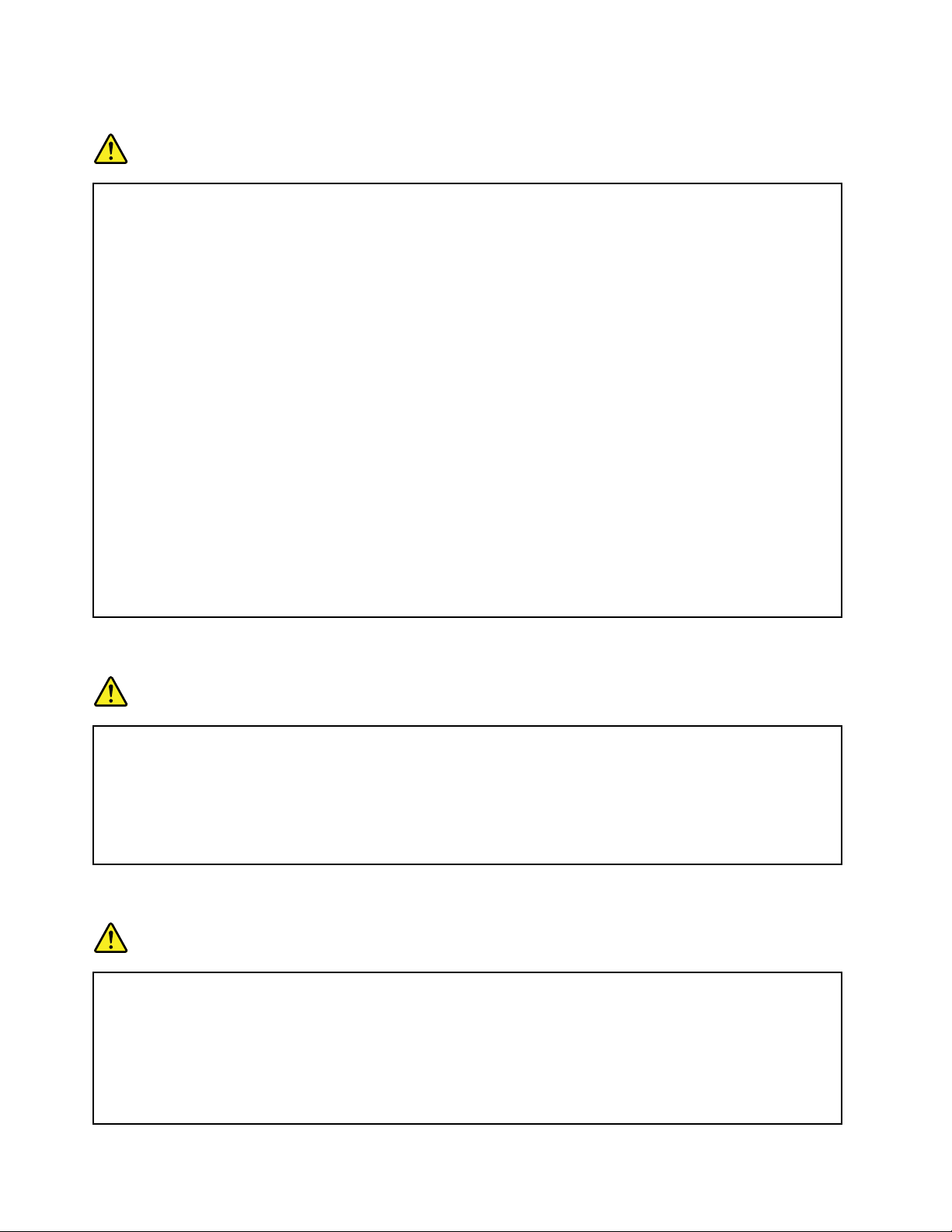
Generalbatterynotice
DANGER
BatteriessuppliedbyLenovoforusewithyourproducthavebeentestedforcompatibilityand
shouldonlybereplacedwithapprovedparts.AbatteryotherthantheonespecifiedbyLenovo,ora
disassembledormodifiedbatteryisnotcoveredbythewarranty.
Batteryabuseormishandlingcancauseoverheat,liquidleakage,oranexplosion.T oavoidpossible
injury,dothefollowing:
•Donotopen,dissemble,orserviceanybattery.
•Donotcrushorpuncturethebattery.
•Donotshort-circuitthebattery,orexposeittowaterorotherliquids.
•Keepthebatteryawayfromchildren
•Keepthebatteryawayfromfire.
Stopusingthebatteryifitisdamaged,orifyounoticeanydischargeorthebuildupofforeign
materialsonthebatteryleads.
Storetherechargeablebatteriesorproductscontainingtherechargeablebatteriesatroom
temperature,chargedtoapproximately30to50%ofcapacity.Werecommendthatthebatteriesbe
chargedaboutonceperyeartopreventoverdischarge.
Donotputthebatteryintrashthatisdisposedofinlandfills.Whendisposingofthebattery,comply
withlocalordinancesorregulations.
Noticeforbuilt-inrechargeablebattery
DANGER
Donotattempttoreplacethebuilt-inrechargeablebattery.Replacementofthebatterymustbe
donebyaLenovo-authorizedrepairfacilityortechnician.
Onlyrechargethebatterystrictlyaccordingtoinstructionsincludedintheproductdocumentation.
TheLenovo-authorizedrepairfacilitiesortechniciansrecycleLenovobatteriesaccordingtolocal
lawsandregulations.
Heatandproductventilation
DANGER
Computers,acpoweradapters,andmanyaccessoriescangenerateheatwhenturnedonandwhen
batteriesarecharging.Notebookcomputerscangenerateasignificantamountofheatduetotheir
compactsize.Alwaysfollowthesebasicprecautions:
•Whenyourcomputeristurnedonorthebatteryischarging,thebase,thepalmrest,andsome
otherpartsmaybecomehot.Avoidkeepingyourhands,yourlap,oranyotherpartofyour
bodyincontactwithahotsectionofthecomputerforanyextendedlengthoftime.Whenyou
usethekeyboard,avoidkeepingyourpalmsonthepalmrestforaprolongedperiodoftime.
viiiThinkPad11eChromebook3rdGenandThinkPadYoga11eChromebook3rdGenUserGuide
Page 11
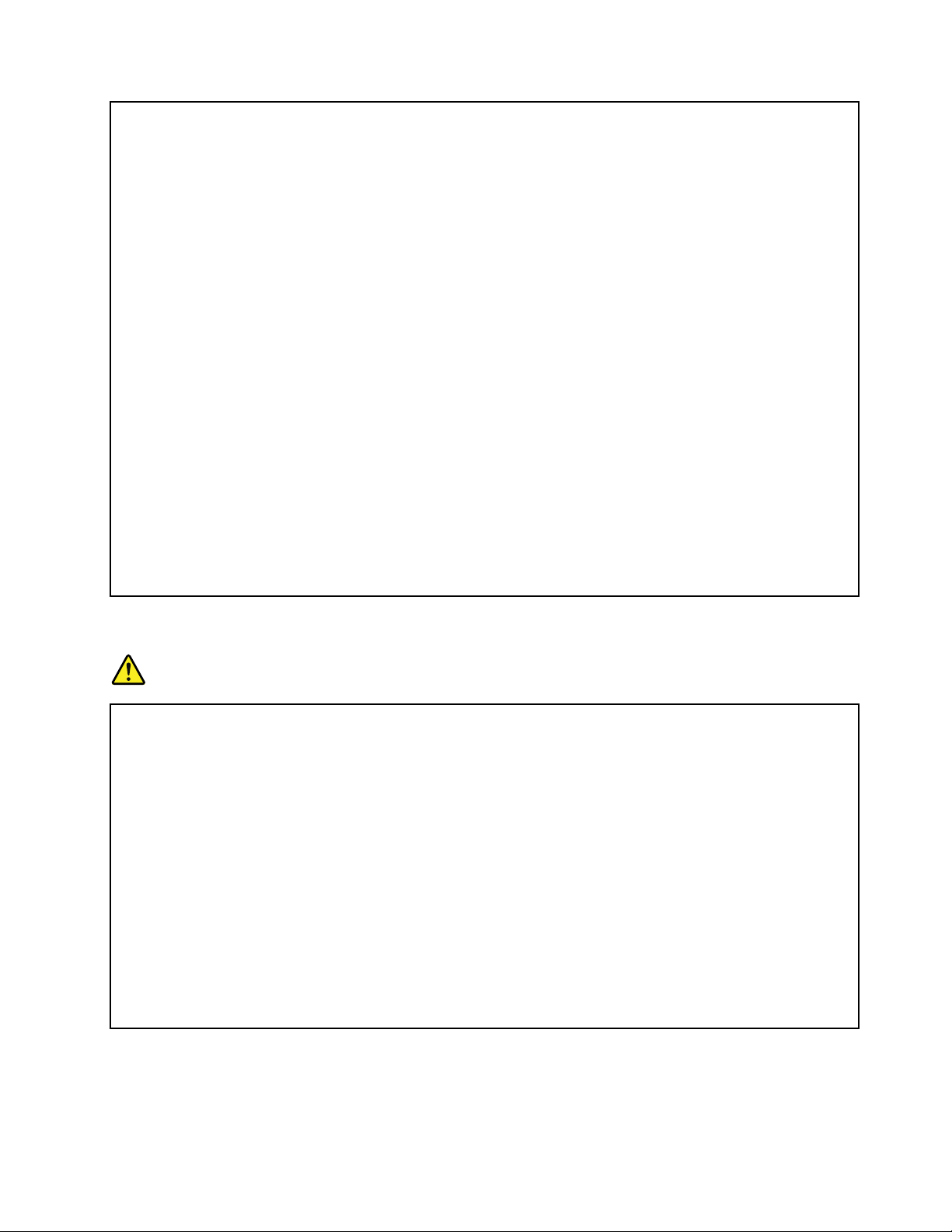
Yourcomputergeneratessomeheatduringnormaloperation.Theamountofheatdependson
theamountofsystemactivityandthebatterychargelevel.Extendedcontactwithyourbody,
eventhroughclothing,couldcausediscomfortorevenaskinburn.Periodicallytakebreaks
fromusingthekeyboardbyliftingyourhandsfromthepalmrest;andbecarefulnottouse
thekeyboardforanyextendedlengthoftime.
•Donotoperateyourcomputerorchargethebatterynearflammablematerialsorinexplosive
environments.
•Ventilationslots,fansand/orheatsinksareprovidedwiththeproductforsafety,comfort,and
reliableoperation.Thesefeaturesmightinadvertentlybecomeblockedbyplacingtheproducton
abed,sofa,carpet,orotherflexiblesurface.Neverblock,cover,ordisablethesefeatures.
•Whentheacpoweradapterisconnectedtoanelectricaloutletandyourcomputer,itgenerates
heat.Donotplacetheadapterincontactwithanypartofyourbodywhileusingit.Neverusethe
acpoweradaptertowarmyourbody.Extendedcontactwithyourbody,eventhroughclothing,
maycauseaskinburn.
Foryoursafety,alwaysfollowthesebasicprecautionswithyourcomputer:
•Keepthecoverclosedwheneverthecomputerispluggedin.
•Regularlyinspecttheoutsideofthecomputerfordustaccumulation.
•Removedustfromventsandanyperforationsinthebezel.Morefrequentcleaningsmightbe
requiredforcomputersindustyorhigh-trafficareas.
•Donotrestrictorblockanyventilationopenings.
•Donotoperateyourcomputerinsidefurniture,asthismightincreasetheriskofoverheating.
•Airflowtemperaturesintothecomputershouldnotexceed35°C(95°F).
Electricalcurrentsafetyinformation
DANGER
Electriccurrentfrompower,telephone,andcommunicationcablesishazardous.
Toavoidashockhazard:
•Donotuseyourcomputerduringalightningstorm.
•Donotconnectordisconnectanycablesorperforminstallation,maintenance,orreconfiguration
ofthisproductduringanelectricalstorm.
•Connectallpowercordstoaproperlywiredandgroundedelectricaloutlet.
•Connecttoproperlywiredoutletsanyequipmentthatwillbeattachedtothisproduct.
•Wheneverpossible,useonehandonlytoconnectordisconnectsignalcables.
•Neverturnonanyequipmentwhenthereisevidenceoffire,water,orstructuraldamage.
•Disconnecttheattachedpowercordsandallthecablesbeforeyouopenthedevicecovers,
unlessinstructedotherwiseintheinstallationandconfigurationprocedures.
•Donotuseyourcomputeruntilallinternalpartsenclosuresarefastenedintoplace.Neveruse
thecomputerwheninternalpartsandcircuitsareexposed.
©CopyrightLenovo2016
ix
Page 12
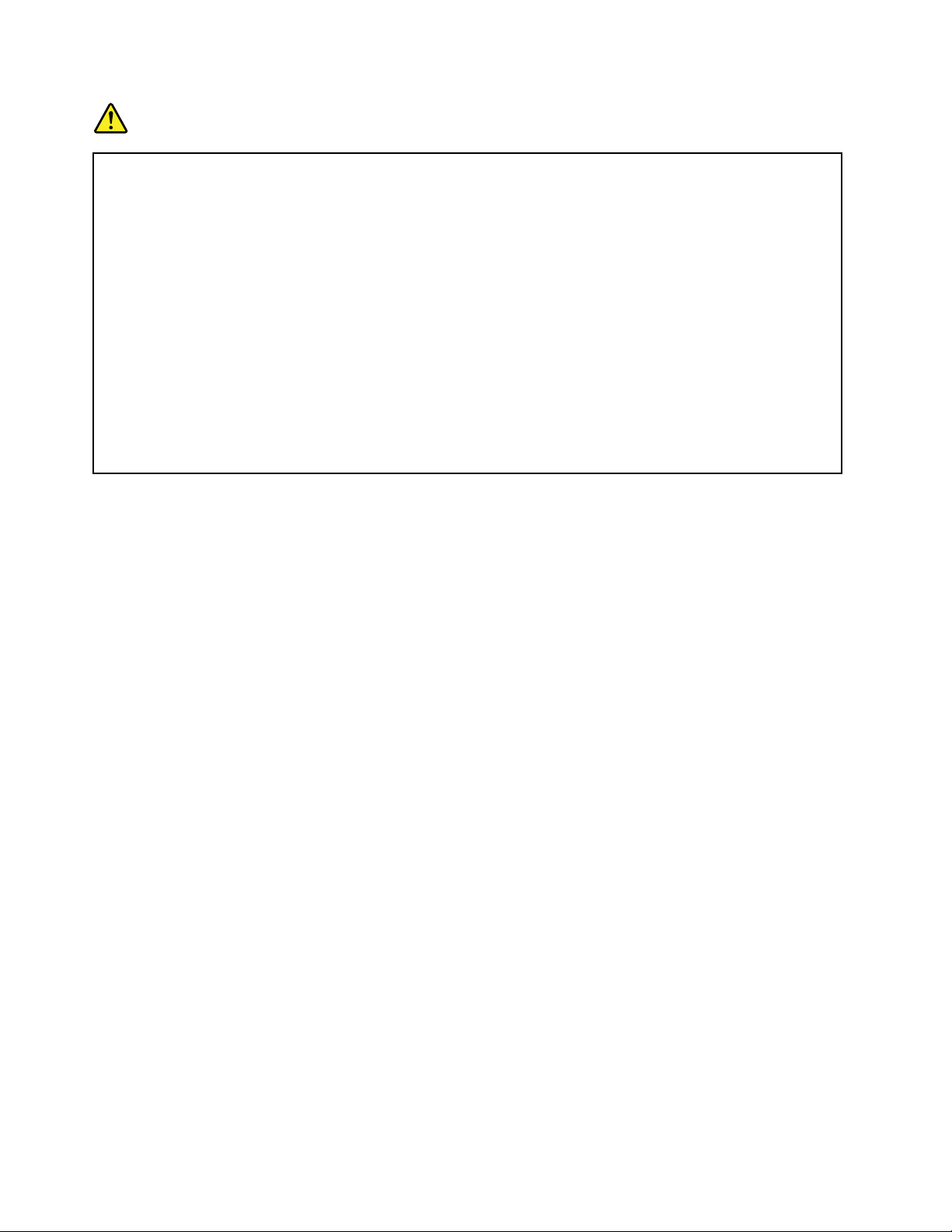
DANGER
Connectanddisconnectcablesasdescribedinthefollowingprocedureswheninstalling,moving,
oropeningcoversonthisproductorattacheddevices.
Toconnect:
1.TurneverythingOFF.
2.First,attachallcablestodevices.
3.Attachsignalcablestoconnectors.
4.Attachpowercordstooutlets.
5.TurndevicesON.
Thepowercordmustbedisconnectedfromthewalloutletorreceptaclebeforeinstallingallother
electricalcablesconnectedtothecomputer.
Thepowercordmaybereconnectedtothewalloutletorreceptacleonlyafterallotherelectrical
cableshavebeenconnectedtothecomputer.
Todisconnect:
1.TurneverythingOFF.
2.First,removepowercordsfromoutlets.
3.Removesignalcablesfromconnectors.
4.Removeallcablesfromdevices.
Liquidcrystaldisplay(LCD)notice
CAUTION:
Theliquidcrystaldisplay(LCD)ismadeofglass,androughhandlingordroppingthecomputercan
causetheLCDtobreak.IftheLCDbreaksandtheinternalfluidgetsintoyoureyesoronyour
hands,immediatelywashtheaffectedareaswithwaterforatleast15minutes;ifanysymptomsare
presentafterwashing,getmedicalcare.
Note:Forproductswithmercury-containingfluorescentlamps(forexample,non-LED),thefluorescentlamp
intheLiquidcrystaldisplay(LCD)containsmercury;disposeofaccordingtolocal,state,orfederallaws.
Usingheadphonesorearphones
CAUTION:
Excessivesoundpressurefromearphonesandheadphonescancausehearingloss.Adjustmentof
theequalizertomaximumincreasestheearphoneandheadphoneoutputvoltageandthesound
pressurelevel.Therefore,toprotectyourhearing,adjusttheequalizertoanappropriatelevel.
Excessiveuseofheadphonesorearphonesforalongperiodoftimeathighvolumecanbedangerousifthe
outputoftheheadphoneorearphoneconnectorsdonotcomplywithspecificationsofEN50332-2.The
headphoneoutputconnectorofyourcomputercomplieswithEN50332-2Subclause7.Thisspecification
limitsthecomputer’smaximumwidebandtrueRMSoutputvoltageto150mV.Tohelpprotectagainst
hearingloss,ensurethattheheadphonesorearphonesyouusealsocomplywithEN50332-2(Clause7
limits)forawidebandcharacteristicvoltageof75mV.UsingheadphonesthatdonotcomplywithEN
50332-2canbedangerousduetoexcessivesoundpressurelevels.
IfyourLenovocomputercamewithheadphonesorearphonesinthepackage,asaset,thecombinationof
theheadphonesorearphonesandthecomputeralreadycomplieswiththespecificationsofEN50332-1.
Ifdifferentheadphonesorearphonesareused,ensurethattheycomplywithEN50332-1(Clause6.5
LimitationValues).UsingheadphonesthatdonotcomplywithEN50332-1canbedangerousdueto
excessivesoundpressurelevels.
xThinkPad11eChromebook3rdGenandThinkPadY oga11eChromebook3rdGenUserGuide
Page 13
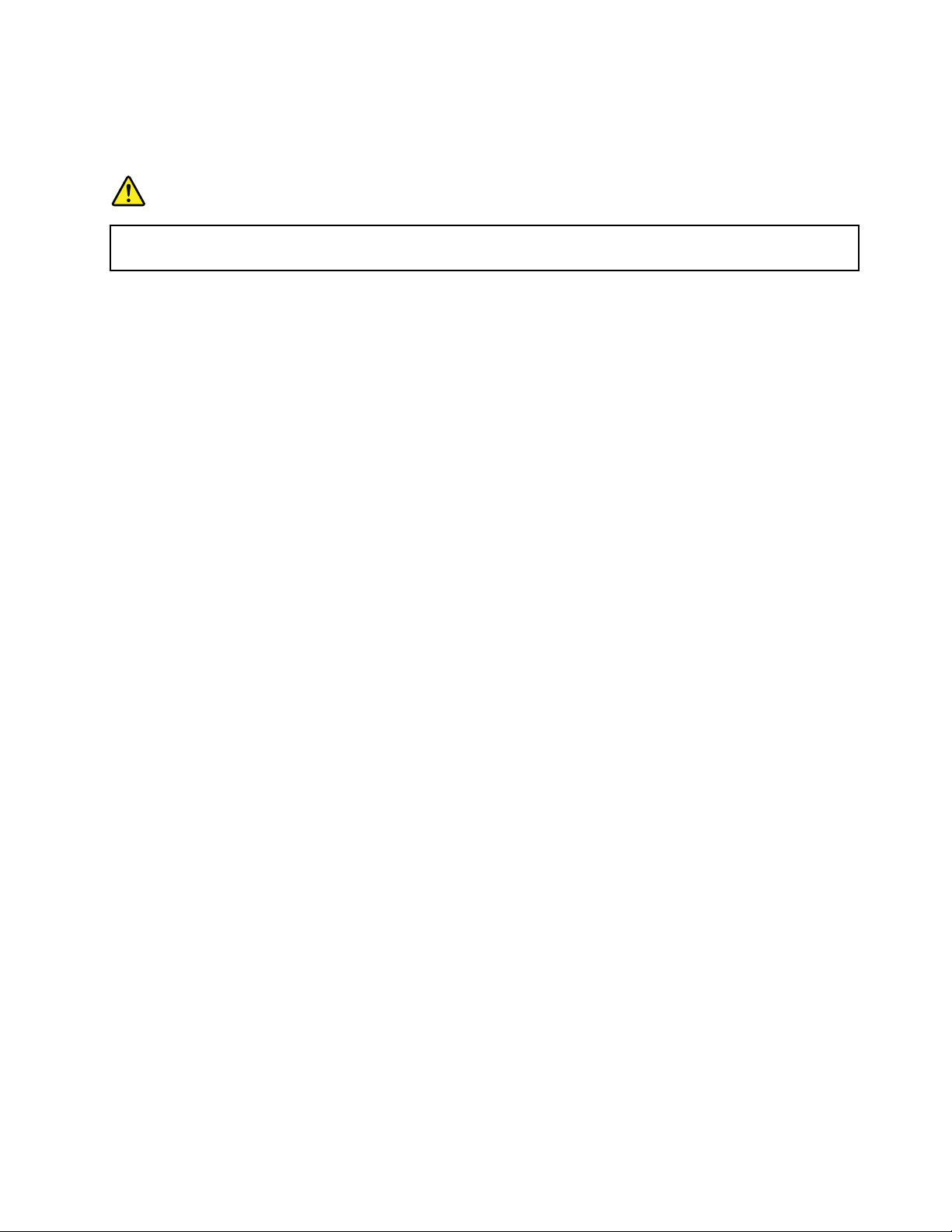
Additionalsafetyinformation
Plasticbagnotice
DANGER
Plasticbagscanbedangerous.Keepplasticbagsawayfrombabiesandchildrentoavoiddanger
ofsuffocation.
Glasspartsnotice
CAUTION:
Somepartsofyourproductmaybemadeofglass.Thisglasscouldbreakiftheproductisdropped
onahardsurfaceorreceivesasubstantialimpact.Ifglassbreaks,donottouchorattempttoremove
it.Stopusingyourproductuntiltheglassisreplacedbytrainedservicepersonnel.
©CopyrightLenovo2016
xi
Page 14
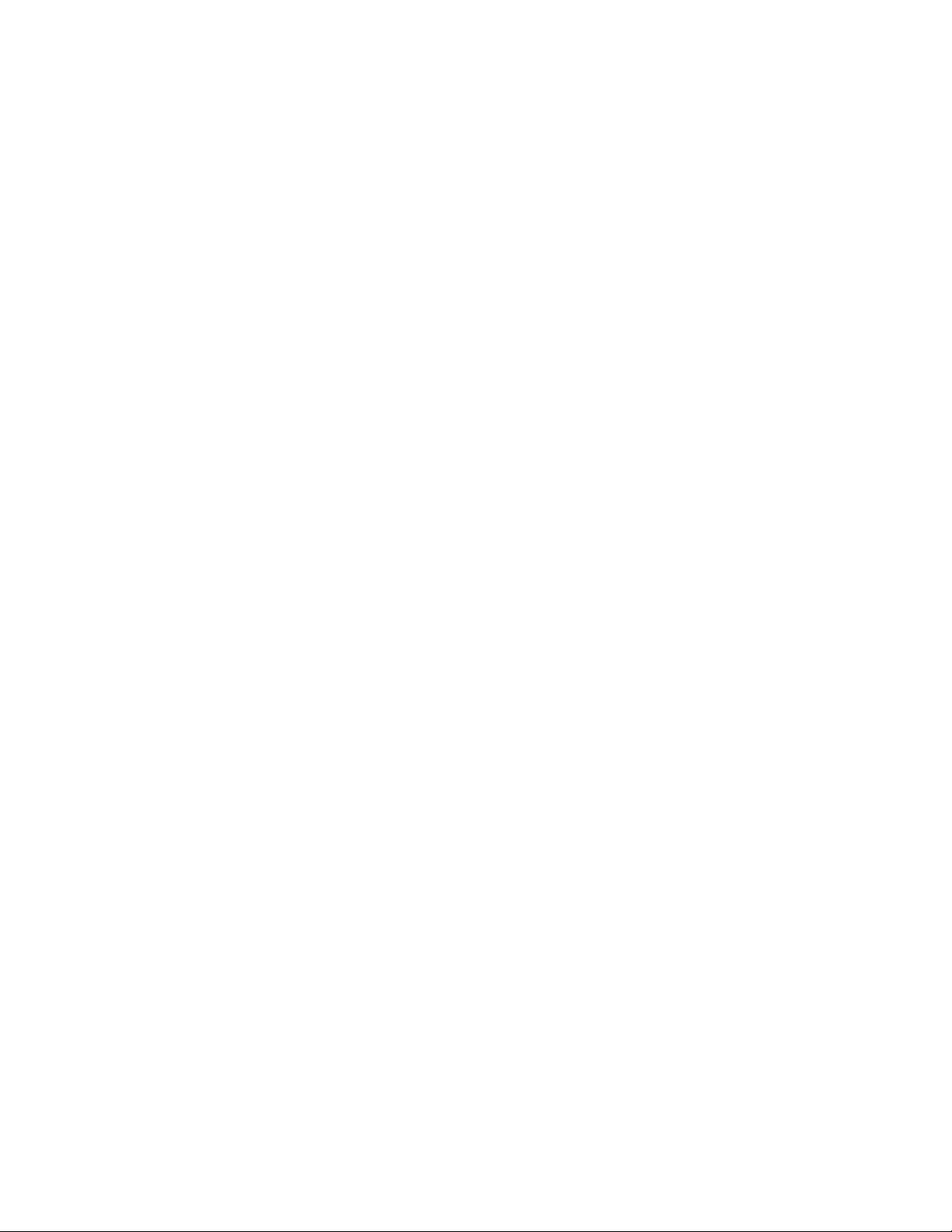
xiiThinkPad11eChromebook3rdGenandThinkPadY oga11eChromebook3rdGenUserGuide
Page 15
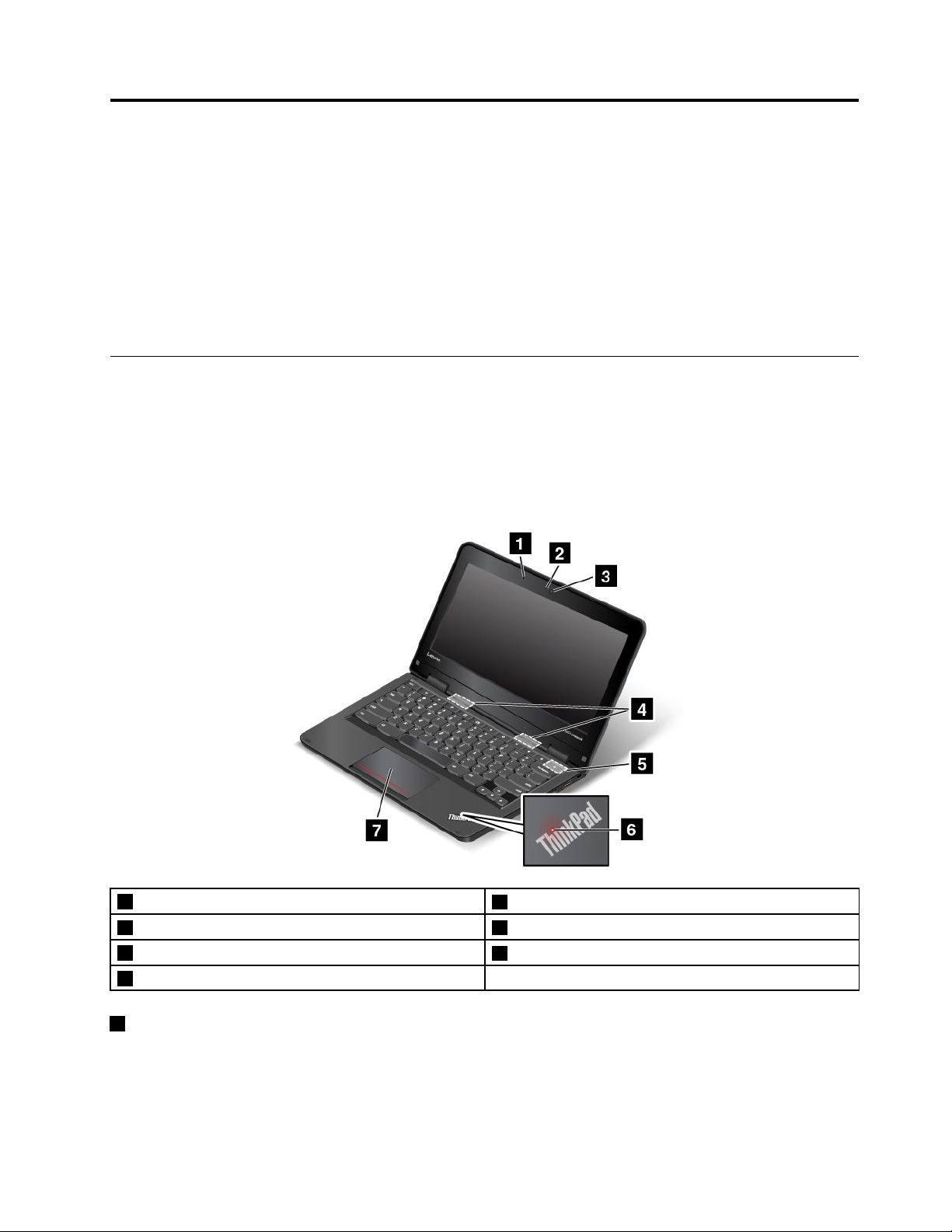
Chapter1.Productoverview
Thischaptercontainsthefollowingtopics:
•“Locatingcomputercontrols,connectors,andindicators”onpage1
•“Locatingimportantproductinformation”onpage7
•“Computerfeatures”onpage8
•“Computerspecifications”onpage9
•“Operatingenvironment”onpage9
Locatingcomputercontrols,connectors,andindicators
Thistopicintroducesthecomputerhardwarefeaturestogiveyouthebasicinformationthatyouneed
tostartusingthecomputer.
Frontview
ThinkPad11eChromebook3rdGen
1Microphone
3Camera4Speakers
5Powerkey
7Touchpad
1Microphone
2Camera-in-useindicator
6System-statusindicator
Themicrophonecapturessoundandvoicewhenusedwithaprogramcapableofhandlingaudio.
©CopyrightLenovo2016
1
Page 16
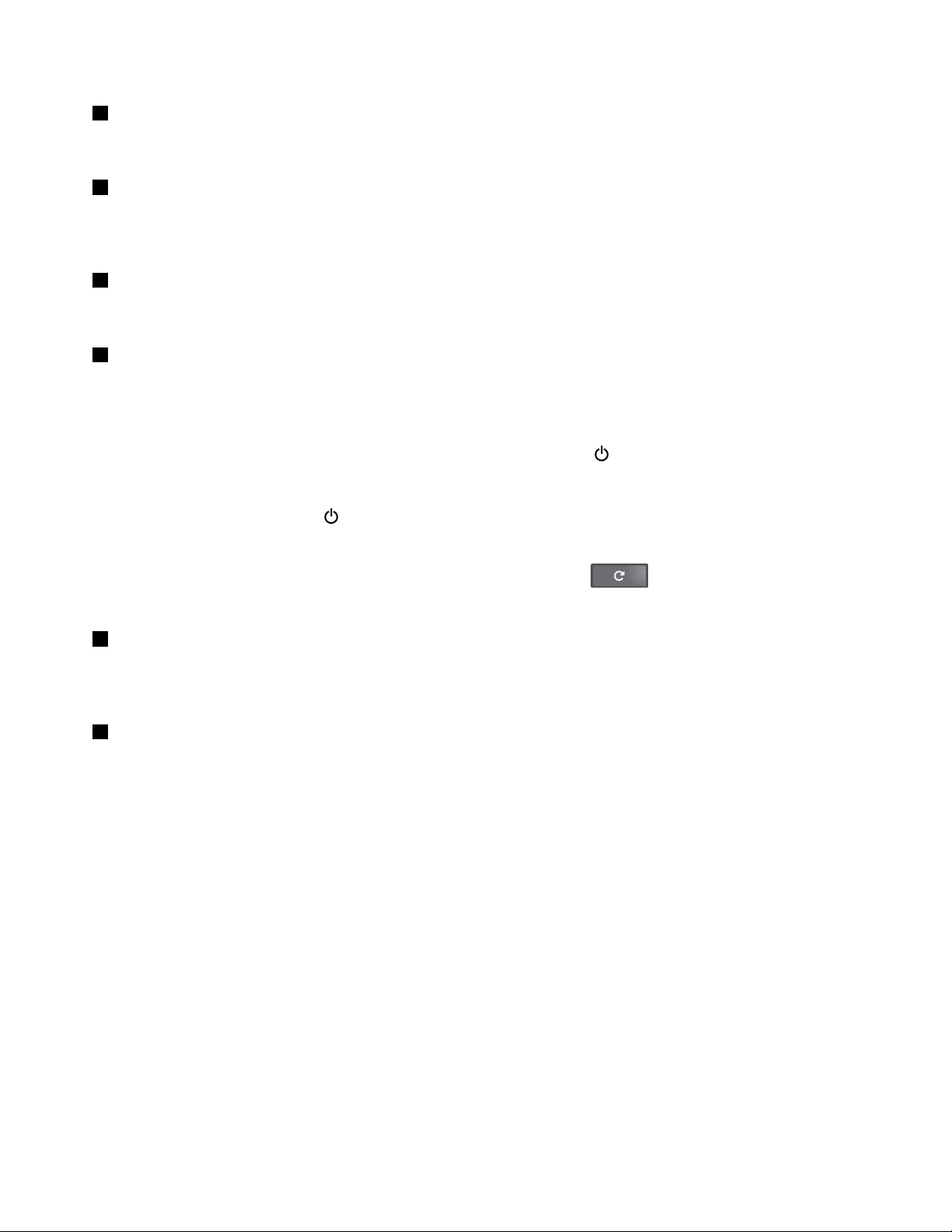
2Camera-in-useindicator
Whenthecameraisstarted,thecamera-in-useindicatorturnsoningreen.
3Camera
Usethecameratotakepicturesorholdavideoconference.Formoreinformation,see“Usingthecamera”
onpage25.
4Speakers
Yourcomputerisequippedwithapairofstereospeakers.
5Powerkey
Pressthepowerkeytoturnonthecomputer.
Toturnoffthecomputer,dothefollowing:
•Ifyouarenotloggedintotheoperatingsystem,clickthepowericoninthelower-leftcornerofthe
screen.
•Ifyouareloggedintotheoperatingsystem,clickthestatusareainthelower-rightcornerofthescreen,
andthenclickthepowericon.
Ifthecomputerstopsresponding,pressandholdthepowerkeyforabouteightsecondstoturnoffthe
computer.Ifthecomputerstilldoesnotrespond,presstherefreshkeyandthepowerkeyat
thesametimetoturnoffthecomputer.
6System-statusindicator
TheilluminateddotintheThinkPad
®
logoonthepalmrestfunctionsasasystem-statusindicator.For
moreinformation,see“Statusindicators”onpage6.
7Touchpad
Yourcomputerisequippedwithatouchpadunderthebottomedgeofthekeyboard.Thetouchpad
enablesyoutomovethepointer,withouttheuseofaconventionalmouse.Formoreinformation,see“Using
thetouchpad”onpage15
.
2ThinkPad11eChromebook3rdGenandThinkPadY oga11eChromebook3rdGenUserGuide
Page 17
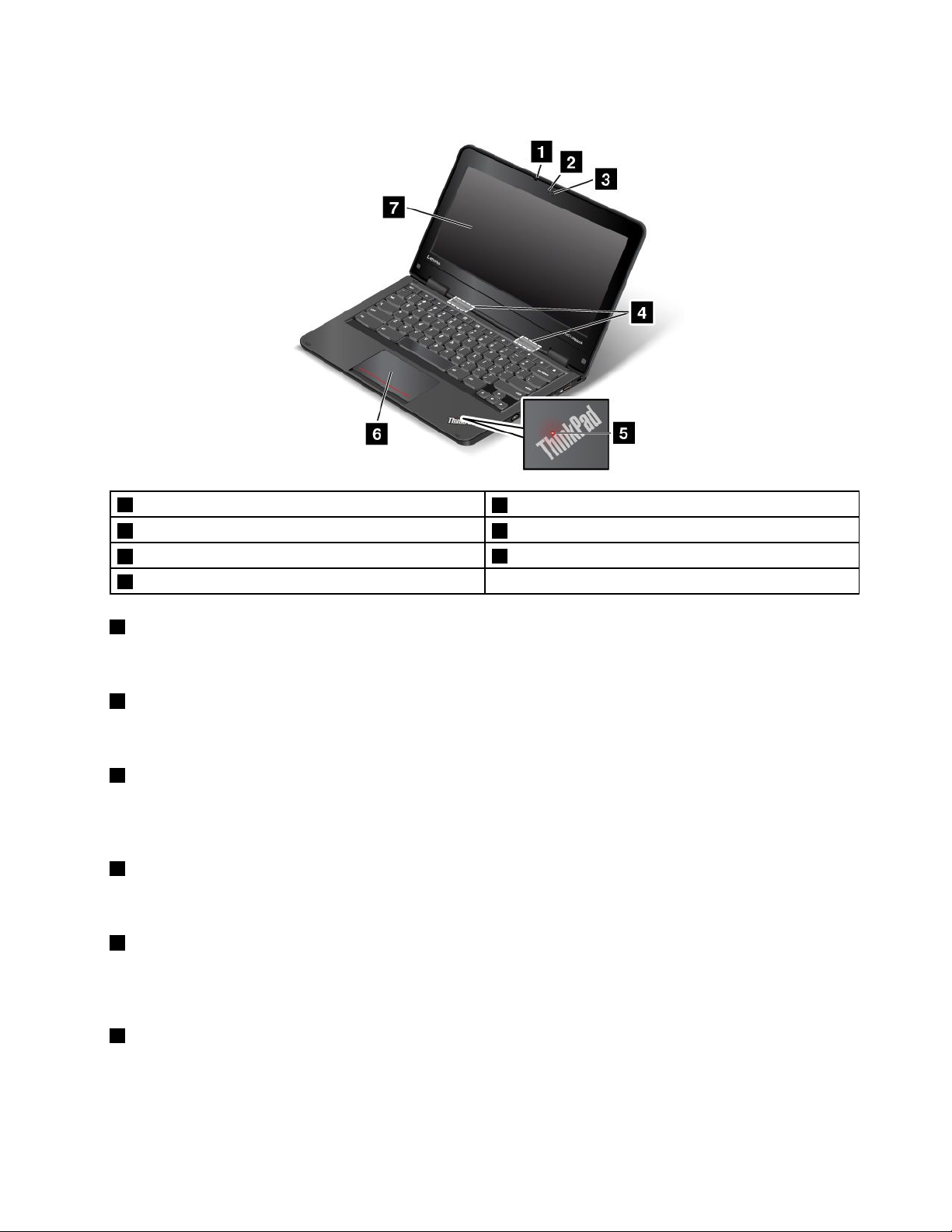
ThinkPadY oga11eChromebook3rdGen
1Microphone
3Camera4Speakers
5System-statusindicator
7Multi-touchscreen
1Microphone
2Camera-in-useindicator
6Touchpad
Themicrophonecapturessoundandvoicewhenusedwithaprogramcapableofhandlingaudio.
2Camera-in-useindicator
Whenthecameraisstarted,thecamera-in-useindicatorturnsoningreen.
3Camera
Usethecameratotakepicturesorholdavideoconference.Formoreinformation,see“Usingthecamera”
onpage25.
4Speakers
Yourcomputerisequippedwithapairofstereospeakers.
5System-statusindicator
TheilluminateddotintheThinkPadlogoonthepalmrestfunctionsasasystem-statusindicator.For
moreinformation,see“Statusindicators”onpage6.
6Touchpad
Yourcomputerisequippedwithatouchpadunderthebottomedgeofthekeyboard.Thetouchpadenables
youtomovethepointerandperformclickactions,withouttheuseofaconventionalmouse.Formore
information,see“Usingthetouchpad”onpage15.
Chapter1.Productoverview3
Page 18
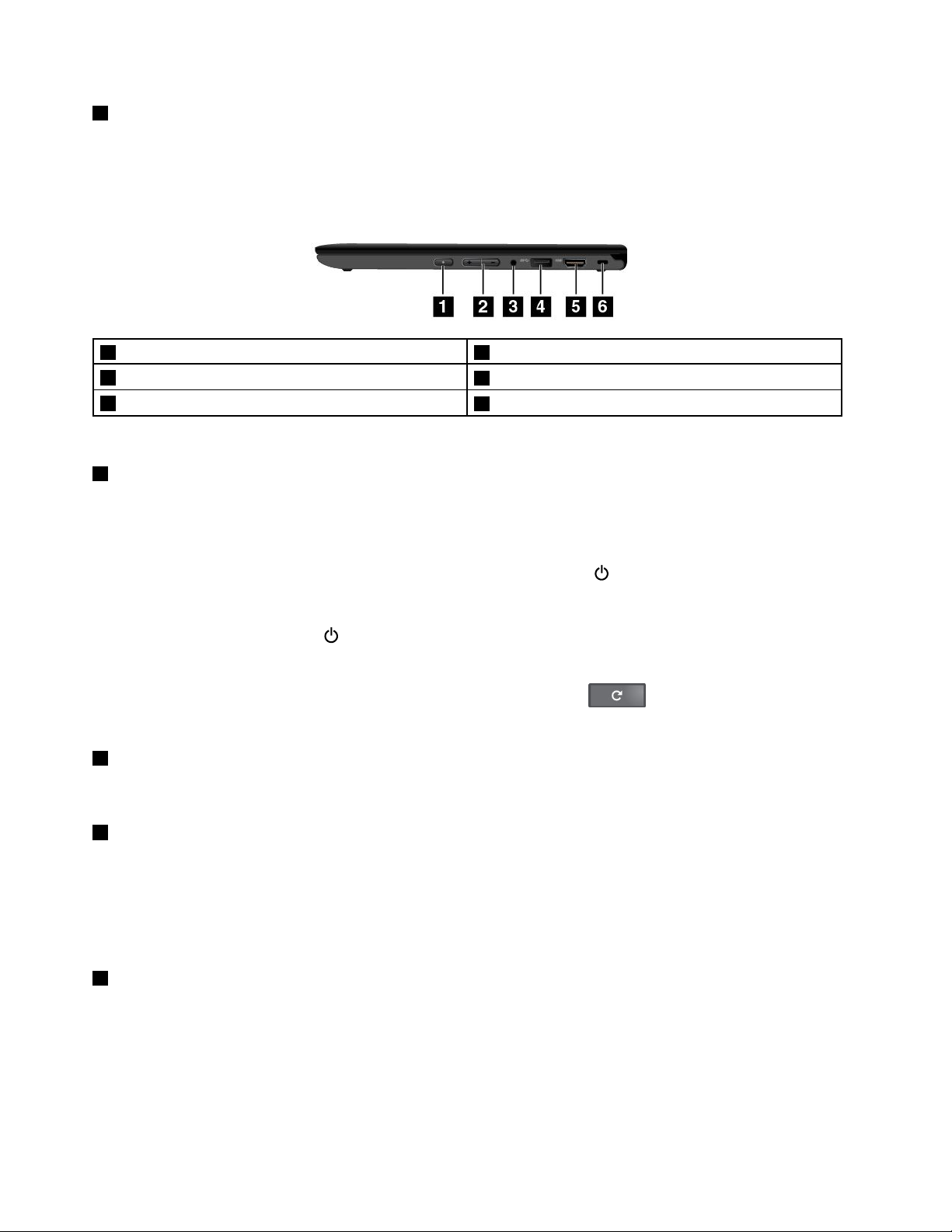
7Multi-touchscreen
Yourcomputercomeswithamulti-touchscreen.Formoreinformation,see“Usingthemulti-touchscreen”
onpage14.
Right-sideview
1Powerbutton*2Volume-controlbuttons*
3Audioconnector
5HDMI™connector
*Availableoncomputermodelswithamulti-touchscreen
1Powerbutton(availableoncomputermodelswithamulti-touchscreen)
Pressthepowerbuttontoturnonthecomputer.
Toturnoffthecomputer,dothefollowing:
4AlwaysOnUSB3.0connector
6Security-lockslot
•Ifyouarenotloggedintotheoperatingsystem,clickthepowericon
inthelower-leftcornerofthe
screen.
•Ifyouareloggedintotheoperatingsystem,clickthestatusareainthelower-rightcornerofthescreen,
andthenclickthepowericon.
Ifthecomputerstopsresponding,pressandholdthepowerbuttonforabouteightsecondstoturnoffthe
computer.Ifthecomputerstilldoesnotrespond,presstherefreshkey
andthepowerbuttonat
thesametimetoturnoffthecomputer.
2Volume-controlbuttons(availableoncomputermodelswithamulti-touchscreen)
Usethevolume-controlbuttonstoadjustthevolume.
3Audioconnector
Connectheadphonesoraheadsetwitha3.5-mm(0.14-inch),4-poleplugtotheaudioconnectortolistento
thesoundfromthecomputer.
Note:Ifyouareusingaheadsetwithafunctionswitch,theaudioconnectormightnotfullysupportthe
functionswitch.
4AlwaysOnUSB3.0connector
TheAlwaysOnUniversalSerialBus(USB)3.0connectorenablesyoutochargemobiledigitaldevicesand
smartphoneswhenyourcomputerisonorinsleepmode.
Attention:WhenyouconnectaUSBcabletotheUSB3.0connector,ensurethattheUSBmarkisfacing
upward.Otherwisetheconnectormightgetdamaged.
4ThinkPad11eChromebook3rdGenandThinkPadY oga11eChromebook3rdGenUserGuide
Page 19
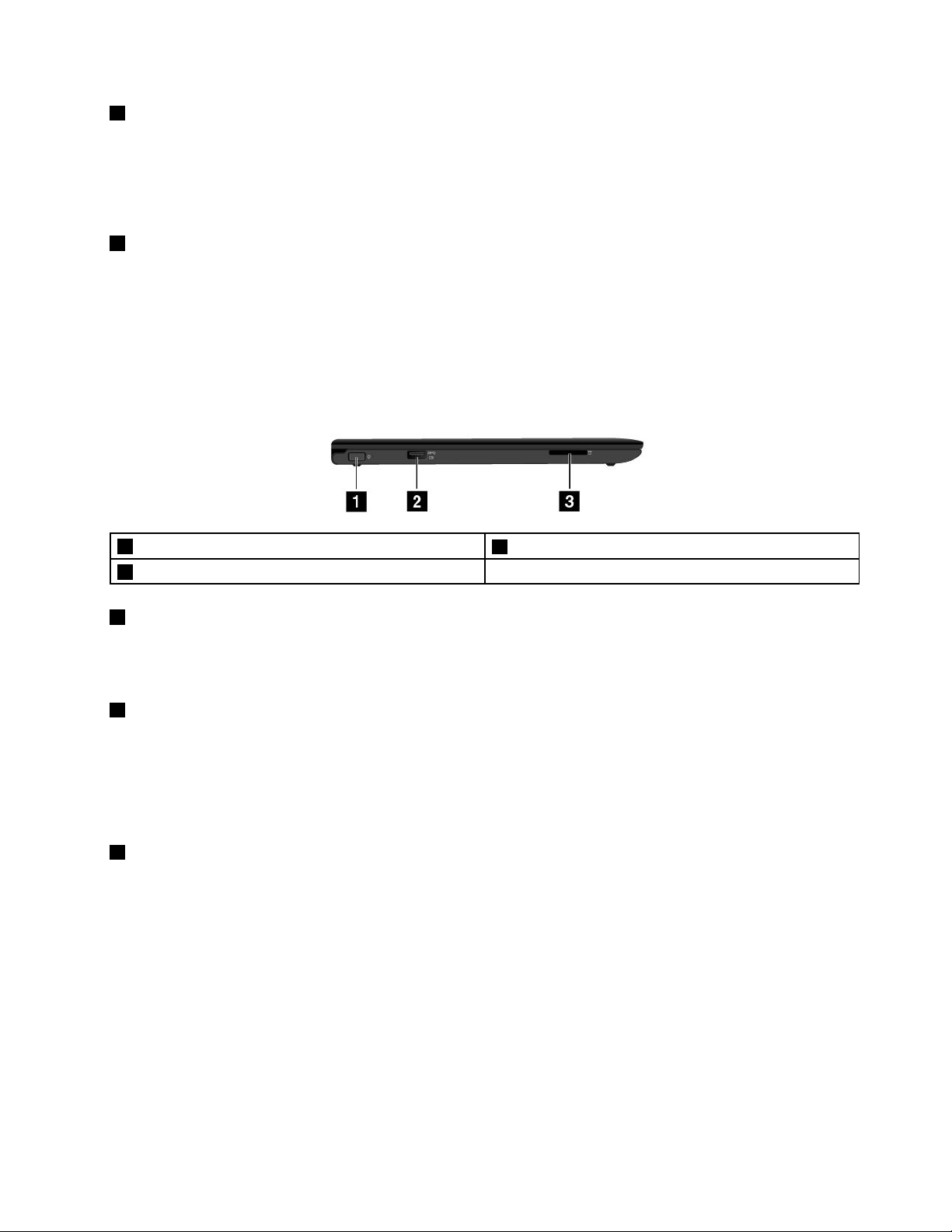
5HDMIconnector
YourcomputerhasaHigh-DefinitionMultimediaInterface(HDMI)connector.Thisconnectorcanconnecta
compatibledigitalaudiodeviceorvideomonitor,suchasahigh-definitiontelevision(HDTV).Youalsocan
connectyourcomputertoacompatiblevideographicsarray(VGA)videodevice,suchasaVGAmonitor,by
usinganHDMI-to-VGAmonitorcable.
6Security-lockslot
Toprotectyourcomputerfromtheft,youcanpurchaseasecuritycablelockthatfitsthesecurity-lock
slottolockthecomputertoastationaryobject.
Note:Youareresponsibleforevaluating,selecting,andimplementingthelockingdeviceandsecurity
feature.Lenovomakesnocomments,judgments,orwarrantiesaboutthefunction,quality,orperformance
ofthelockingdeviceandsecurityfeature.
Left-sideview
1Powerconnector
3Media-cardslot
1Powerconnector
2AlwaysOnUSB3.0connector
Connecttheacpoweradaptertothepowerconnectortoprovideacpowertothecomputerandcharge
thebattery.
2AlwaysOnUSB3.0connector
TheAlwaysOnUSB3.0connectorenablesyoutochargemobiledigitaldevicesandsmartphoneswhen
yourcomputerisonorinsleepmode.
Attention:WhenyouconnectaUSBcabletotheUSB3.0connector,ensurethattheUSBmarkisfacing
upward.Otherwisetheconnectormightgetdamaged.
3Media-cardslot
Yourcomputerhasamedia-cardslot.Insertyourflashmediacardintothisslottoreadthedataonthecard.
Formoreinformationaboutthesupportedcards,see“Usingaflashmediacard”onpage25
.
Chapter1.Productoverview5
Page 20
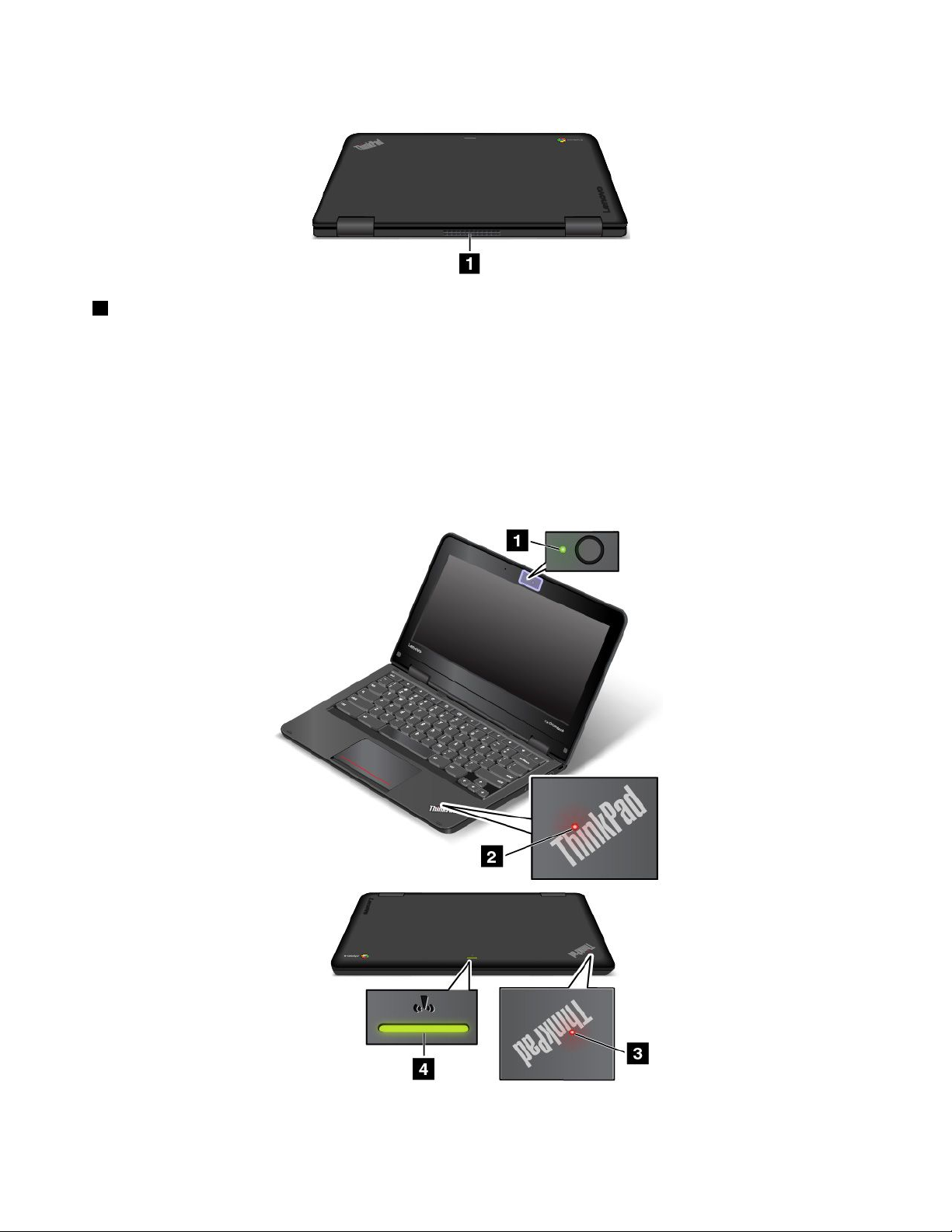
Rearview
1Fanlouvers
Thefanlouversenableairtocirculateinthecomputertoensurepropercooling,especiallythecooling
ofthemicroprocessor.
Note:Toensureproperairflow,donotplaceanyobstaclesinfrontofthefanlouvers.
Statusindicators
Thistopichelpsyoulocateandidentifythevariousstatusindicatorsonyourcomputer.
Note:Yourcomputermightlookslightlydifferentfromthefollowingillustrations.
6ThinkPad11eChromebook3rdGenandThinkPadY oga11eChromebook3rdGenUserGuide
Page 21
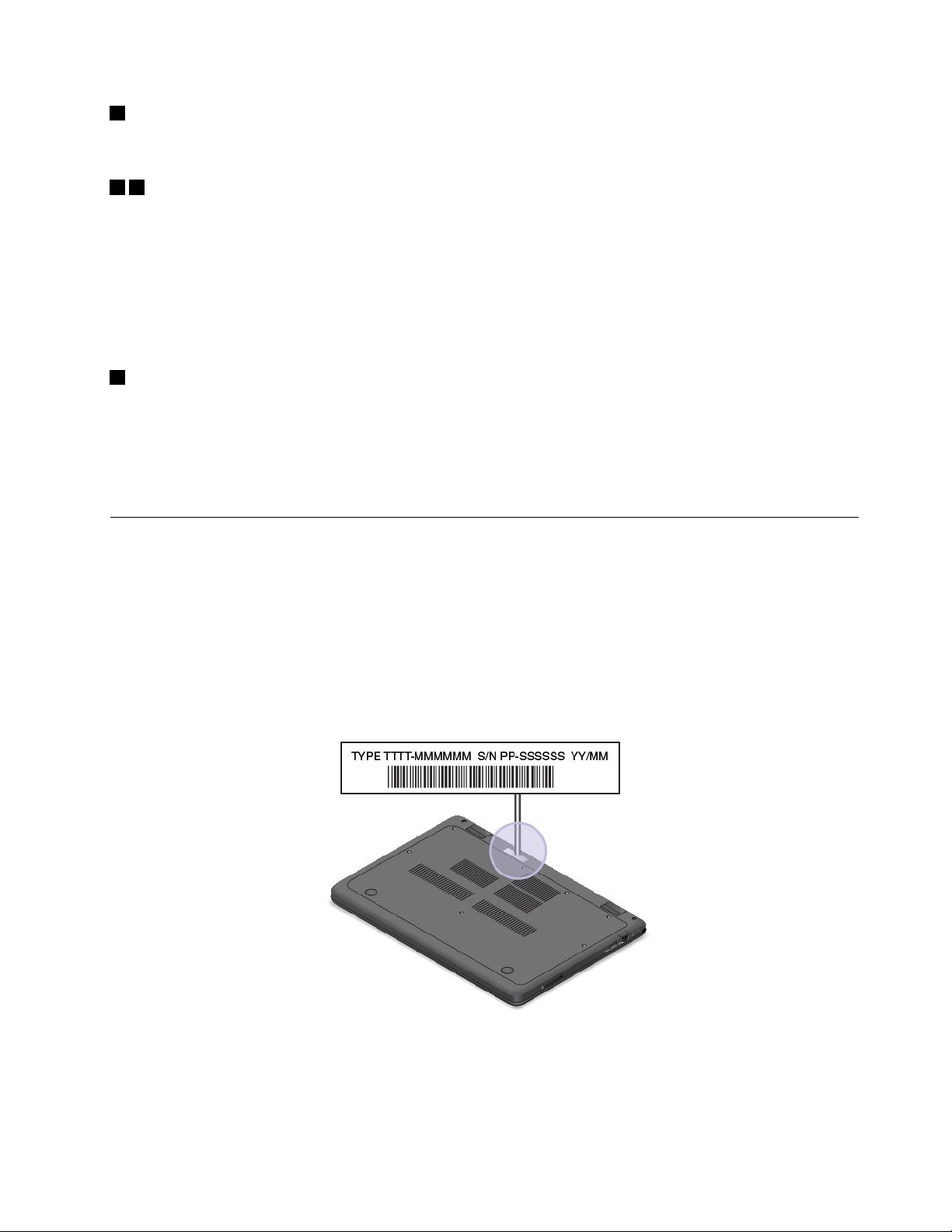
1Camera-in-useindicator
Whenthecameraisstarted,thecamera-in-useindicatorturnsoningreen.
23System-statusindicators
TherearetwoThinkPadlogosonyourcomputer,oneonthepalmrestandtheotherontheouterlid.
TheilluminateddotineachThinkPadlogoworksasasystem-statusindicatorandhelpsyouidentifythe
statusofyourcomputer.
•Solidon:Thecomputerison(innormaluse).
•Blinksslowly:Thecomputerisinsleepmode.
•Off:Thecomputerisoff.
4Wireless-statusindicator
Thewireless-statusindicatorislocatedontheouterlidofthecomputerandithelpsyouidentifythewireless
statusofyourcomputer.
•Solidgreen:Thewirelessfeaturesofthecomputerareon.
•Off:Thewirelessfeaturesofthecomputerareoff.
Locatingimportantproductinformation
ThissectionhelpsyoulocatethemachinetypeandmodellabelandtheFCCIDandICCertificationnumber
label.
Machinetypeandmodelinformation
Themachinetypeandmodellabelidentifiesyourcomputer.WhenyoucontactLenovoforhelp,themachine
typeandmodelinformationhelpssupporttechnicianstoidentifyyourcomputerandprovidefasterservice.
Thefollowingillustrationshowsthelocationofthemachinetypeandmodelofyourcomputer.
FCCIDandICCertificationinformation
TheFCCandICCertificationinformationisidentifiedbyalabellocatedonthecomputerbottomcover
asshowninthefollowingillustration.
Chapter1.Productoverview7
Page 22
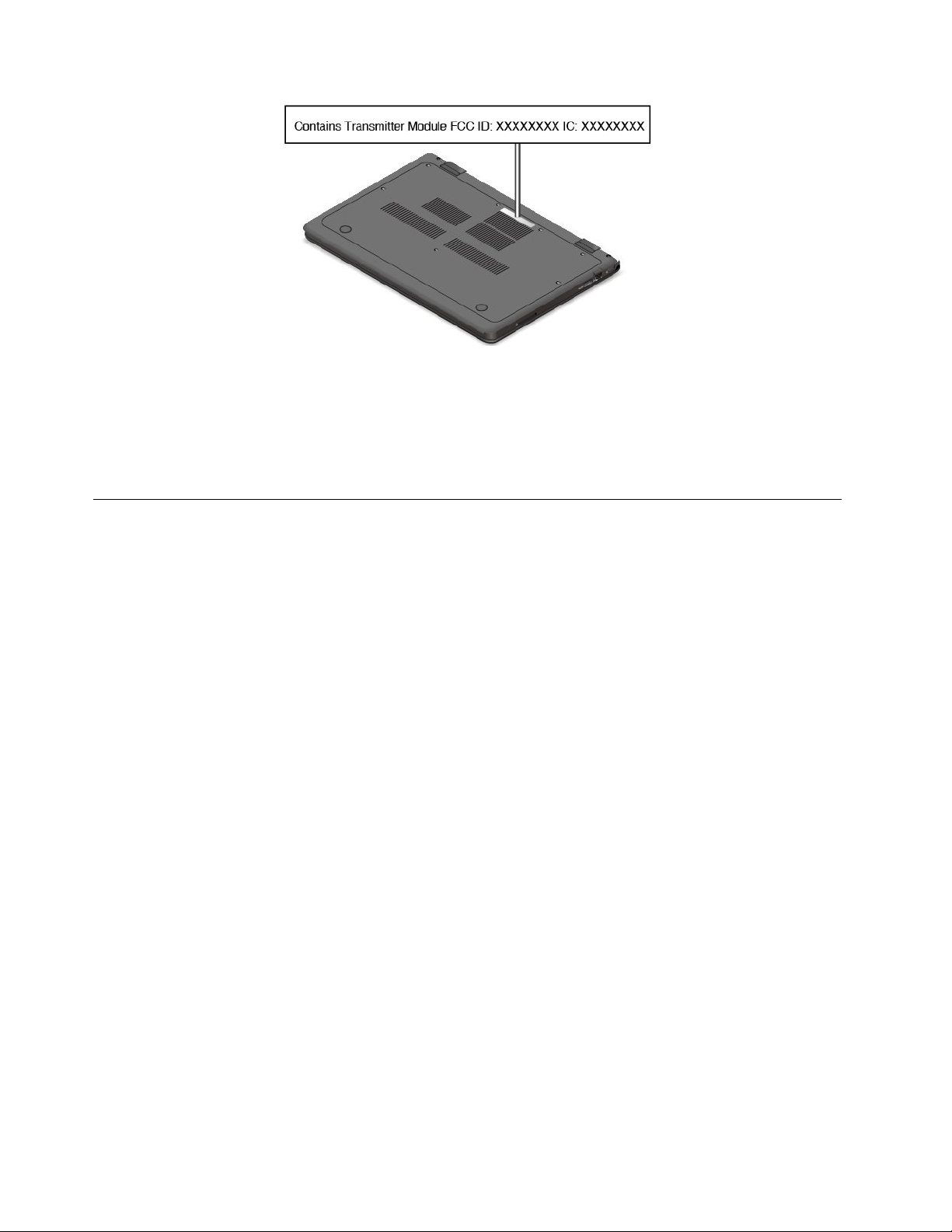
Forapreinstalledwirelessmodule,thislabelidentifiestheactualFCCIDandICcertificationnumberforthe
wirelessmoduleinstalledbyLenovo.
Note:Donotremoveorreplaceapreinstalledwirelessmodulebyyourself.Formodulereplacement,you
mustcontactLenovoServicefirst.Lenovoisnotresponsibleforanydamagecausedbyunauthorized
replacement.
Computerfeatures
Thistopicprovidesgeneralinformationaboutthecomputerfeaturesforvariousmodels.Dependingonyour
specificmodel,somefeaturesmightnotbeavailable.
Processor
®
Intel
Celeron™processor
Memory
Lowpower(LP)doubledatarate3(DDR3)synchronousdynamicrandomaccessmemory(SDRAM)
Battery
Built-inlithium-ion(Li-ion)battery
Internalstorage
EmbeddedMultiMediaCard(eMMC)
Display
•Size:294.64mm(11.6inches)
•Resolution:
–LCD:upto1536x864pixels
–Externaldisplay:upto1920x1080pixels(HDMI)
•Colordisplaywiththethin-filmtransistor(TFT)technology
•Brightnesscontrol
•Integratedcameraandmicrophone
8ThinkPad11eChromebook3rdGenandThinkPadY oga11eChromebook3rdGenUserGuide
Page 23
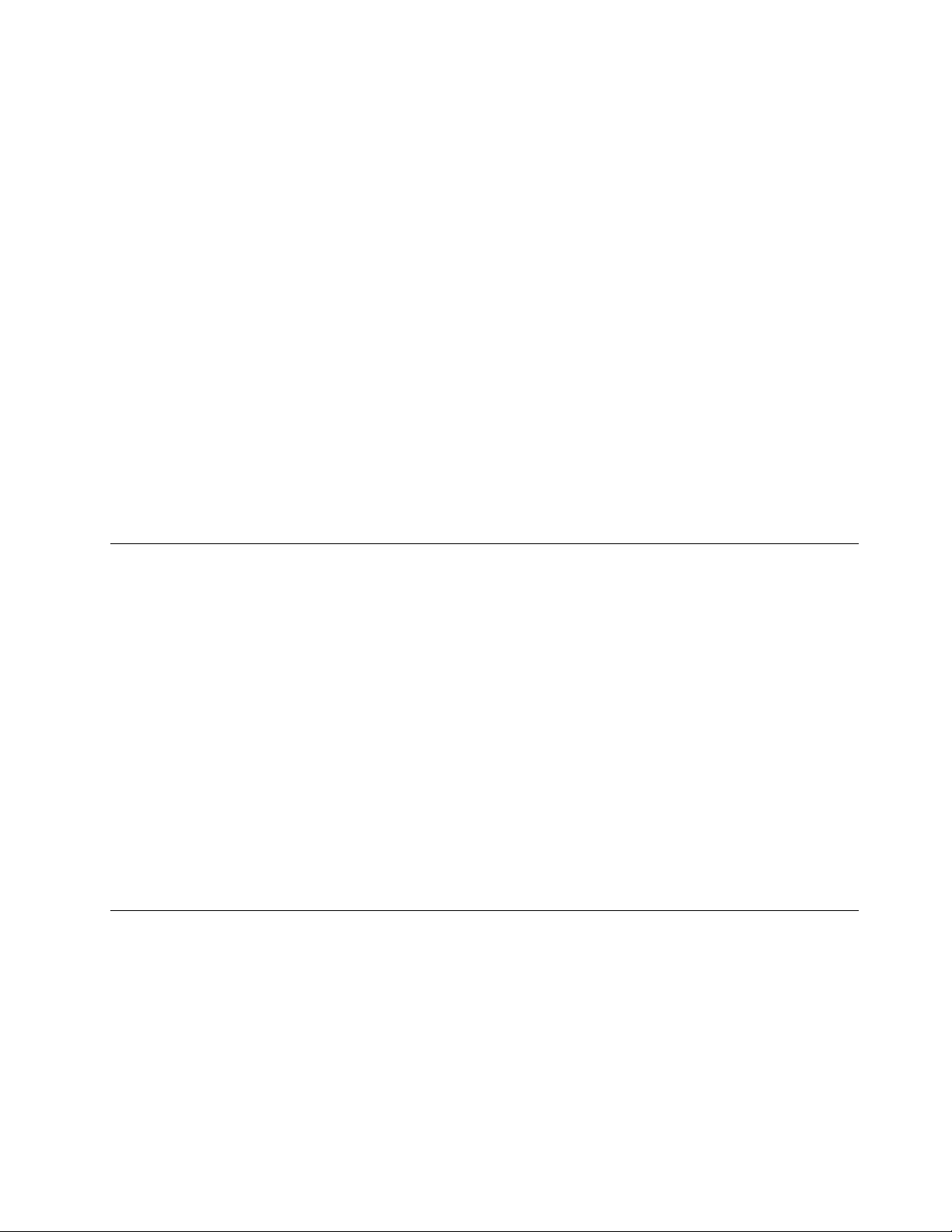
Keyboard
•Six-rowkeyboard
•Functionkeys
•Touchpad
Interface
•Oneaudioconnector
•OneHDMIconnector
•TwoAlwaysOnUSB3.0connectors
•One4-in-1digitalmedia-cardslot
Integratedwirelessfeatures
•Wirelesslocalareanetwork(LAN)
•Bluetooth
FeaturesforThinkPadY oga11eChromebook3rdGenonly
•Accelerometer(formodedetection:notebookmode,standmode,tabletmode,ortentmode)
•Multi-touchscreen
Computerspecifications
Size
•Width:300mm(11.81inches)
•Depth:210mm(8.27inches)
•Height:
–ThinkPad11eChromebook3rdGen:22.30mm(0.88inch)
–ThinkPadYoga
Heatoutput
•45W(154Btu/hr)maximum
Powersource(acpoweradapter)
•Sine-waveinputat50–60Hz
•Inputratingoftheacpoweradapter:100–240Vac,50–60Hz
®
11eChromebook3rdGen:22.90mm(0.90inch)
Operatingenvironment
Altitudewithoutpressurization
•3048m(10000ft)maximum
Temperature
•Ataltitudesupto2438m(8000ft)
–Operating:5.0°Cto35.0°C(41°Fto95°F)
–Storage:5.0°Cto43.0°C(41°Fto109°F)
Chapter1.Productoverview9
Page 24

•Ataltitudesabove2438m(8000ft)
Maximumtemperaturewhenoperatingundertheunpressurizedcondition:31.3°C(88°F)
Note:Whenyouchargethebattery,thebatterytemperaturemustbeatleast10°C(50°F).
Relativehumidity
•Operating:8%to80%
•Storage:5%to95%
Ifpossible,placethecomputerinawell-ventilatedanddryareawithoutdirectexposuretosunshine.
Attention:
•Keepelectricalappliancessuchaselectricfans,radio,high-poweredspeakers,airconditioners,and
microwaveovensawayfromthecomputer.Thestrongmagneticfieldsgeneratedbytheseappliances
mightaffectproperoperatingofthecomputer.
•Donotplaceanybeveragesontopoforbesidethecomputerorotherattacheddevices.Ifliquidisspilled
onorinthecomputeroranattacheddevice,ashortcircuitorotherdamagemightoccur.
•Donoteatorsmokeoveryourkeyboard.Particlesthatfallintoyourkeyboardcancausedamage.
10ThinkPad11eChromebook3rdGenandThinkPadYoga11eChromebook3rdGenUserGuide
Page 25

Chapter2.Usingyourcomputer
Thischapterprovidesinformationaboutusingsomeofthecomputercomponents.
Tocreateamorecomfortableconditionforyouruseofthecomputer,seeChapter3“Y ouandyour
computer”onpage27first.
Thischaptercontainsthefollowingtopics:
•“Registeringyourcomputer”onpage11
•“Frequentlyaskedquestions”onpage11
•“Specialkeys”onpage12
•“Specialbuttons”onpage13
•“Usingthemulti-touchscreen”onpage14
•“Usingthetouchpad”onpage15
•“UsingtheThinkPadYoga11eChromebook3rdGenindifferentmodes”onpage16
•“Powermanagement”onpage20
•“ConnectingtoawirelessLAN”onpage22
•“Usinganexternaldisplay”onpage23
•“Usingaudiofeatures”onpage24
•“Usingthecamera”onpage25
•“Usingaflashmediacard”onpage25
Registeringyourcomputer
Whenyouregisteryourcomputer,informationisenteredintoadatabase,whichenablesLenovotocontact
youincaseofarecallorothersevereproblem.AfteryouregisteredyourcomputerwithLenovo,youwill
alsoreceivequickerservicewhenyoucallLenovoforhelp.Inaddition,somelocationsofferextended
privilegesandservicestoregisteredusers.
ToregisteryourcomputerwithLenovo,gotohttp://www.lenovo.com/registerandfollowtheinstructionson
thescreen.
Frequentlyaskedquestions
Thefollowingareafewtipsthatwillhelpyouoptimizetheuseofyourcomputer.
Toensurethatyoureceivethebestperformancefromyourcomputer,gotothefollowingWebpage
tofindinformationsuchasaidsfortroubleshootingandanswerstofrequentlyaskedquestions:
http://www.lenovo.com/support/faq
CanIgetmyuserguideinanotherlanguage?
•Todownloadtheuserguideinanotherlanguage,gotohttp://www.lenovo.com/support.Thenfollow
theinstructionsonthescreen.
©CopyrightLenovo2016
11
Page 26

HowcanIusethebatterypowermoreeffectively?
•Toconservepower,ortosuspendoperationwithoutexitingprogramsorsavingfiles,see“Power-saving
modes”onpage22.
•Toachievethebestbalancebetweenperformanceandpowersaving,lookformoreinformationabout
usingthebatteryin“Powermanagement”onpage20.
HowdoIgetconnectedindifferentlocations?
•Totroubleshootawirelessnetworkingissue,goto:
http://www.lenovo.com/support/faq
•Tolearnmoreaboutusingthewirelessfeaturesofyourcomputer,referto“Connectingtoawireless
LAN”onpage22
•Totravelmoreconfidently,besuretocheckthetipsin“Travelingwithyourcomputer”onpage29.
HowdoIgivepresentationsorattachanexternaldisplay?
•Ensurethatyoufollowtheprocedurefor“Usinganexternaldisplay”onpage23.
Printthefollowingsectionsandkeepthemwithyourcomputerincaseyouareunabletoaccessthisonline
userguidewhennecessary.
•“Computerstopsresponding”onpage33
•“Powerproblems”onpage36
.
FormoreinformationaboutusingandconfiguringtheChromeOSoperatingsystem,gototheChromeOS
Websiteathttp://support.google.com/chromeos.
Specialkeys
Yourcomputerhasseveralspecialfunctionkeystohelpyouworkmoreeasilyandeffectively.
Thefollowingillustrationshowsthelocationsofthespecialkeys.
Note:Yourcomputermightlookslightlydifferentfromthefollowingillustration.
Goestothepreviouspage.
12ThinkPad11eChromebook3rdGenandThinkPadYoga11eChromebook3rdGenUserGuide
Page 27

Goestothenextpage.
Reloadsthecurrentpage.
Viewsthecurrentpageinfull-screenmode.
Switchesbetweenwindows.
Decreasesthescreenbrightness.
Increasesthescreenbrightness.
Mutesthevolume.
Decreasesthevolume.
Increasesthevolume.
Locksthecomputerscreen.Thiskeyisavailableoncomputermodelswithamulti-touchscreen.
Turnsonthecomputer.Thiskeyisavailableoncomputermodelswithoutamulti-touchscreen.
SearchesapplicationsandtheWeb.
Formoreinformationaboutcustomizingandusingthekeyboard,gototheChromeOSWebsiteat
http://support.google.com/chromeos.
Specialbuttons
TheThinkPadYoga11eChromebook3rdGencomputerisequippedwithsomespecialbuttonsasshownin
thefollowingillustration.Y oucancontrolsomefunctionsofyourcomputerthroughthespecialbuttons,
withouttheuseofthekeyboard.
Note:Yourcomputermightlookslightlydifferentfromthefollowingillustration.
1Powerbutton:Pressthepowerbuttontoturnonthecomputer.
Chapter2.Usingyourcomputer13
Page 28

2Volume-upbutton:Pressthevolume-upbuttontoincreasethespeakervolume.
3Volume-downbutton:Pressthevolume-downbuttontodecreasethespeakervolume.
Usingthemulti-touchscreen
TheThinkPadYoga11eChromebook3rdGencomputerisequippedwithamulti-touchscreen.The
multi-touchscreenenablesyoutoperformsomeactionswithouttheuseofthetouchpadoraconventional
mouse.
ThefollowingtablelistssometouchgesturesthatareapplicableonlytotheThinkPadYoga11eChromebook
3rdGencomputer.
Note:Yourcomputerscreenmightlookdifferentfromthefollowingillustrations.
TouchgestureDescription
Click:T ouchthescreenontheareayouwanttoclick.
Right-click:Touchwithtwofingers,ortouchandholdontheareayouwantto
right-click.
Scroll,swipe,ordrag:Toscrollquicklyorgobackwardorforwardinyourbrowser
history,swipeonefingerfromonesideofaWebpagetotheother.
Hideorshowyourshelf:Swipeupfromthebottomofthescreen.
14ThinkPad11eChromebook3rdGenandThinkPadYoga11eChromebook3rdGenUserGuide
Page 29

TouchgestureDescription
Zoomout:T ouchanareawithtwofingersandthenpinchthemtogether.
Note:ThisgestureworksonlyonsomeWebpages.
Zoomin:T ouchanareawithtwofingersandthenspreadthemapart.
Note:ThisgestureworksonlyonsomeWebpages.
Tipsforusingthemulti-touchscreen
•Themulti-touchscreenisaglasspanel.Donotapplypressureorplaceanymetallicobjectonthescreen,
whichmightdamagethetouchpanelorcauseittomalfunction.
•Donotusefingernails,glovedfingers,orinanimateobjectsforinputonthescreen.
Tipsforcleaningthemulti-touchscreen
•Turnoffthecomputerbeforecleaningthemulti-touchscreen.
•Useadry,soft,andlint-freeclothorapieceofabsorbentcottontoremovefingerprintsordustfromthe
multi-touchscreen.Donotapplysolventstothecloth.
•Gentlywipethescreenusingatop-downmotion.Donotapplyanypressureonthescreen.
Usingthetouchpad
Note:Yourcomputermightlookslightlydifferentfromtheillustrationsinthistopic.
Yourcomputerisequippedwithatouchpad
2onthescreen,slideyourfingertipoverthetouchpadinthedirectioninwhichyouwantthepointerto
move.Theleftandrightbottomofthetouchpadworkasclickbuttons.Thefunctionscorrespondtothose
oftheleftandrightmousebuttonsonaconventionalmouse.
Customizingthetouchpad
Youcancustomizethetouchpadasfollows:
1underthebottomedgeofthekeyboard.Tomovethepointer
•Enablethetap-to-clickfunction.
Chapter2.Usingyourcomputer15
Page 30

•Enablethesimplescrollingfunction.
Tochangeyourtouchpadsettings,clickthestatusareainthelower-rightcornerofthescreen.Thengoto
Settings➙Device➙T ouchpadsettings.Changethesettingsasdesired.
UsingtheThinkPadY oga11eChromebook3rdGenindifferentmodes
TheThinkPadYoga11eChromebook3rdGencomputerfeaturesdifferentmodesandprovidessometablet
featurestohelpyouworkmoreflexiblyandconveniently.
Thissectioncontainsthefollowingtopics:
•“Rotatingthecomputerdisplay”onpage16
•“Notebookmode”onpage16
•“Standmode”onpage17
•“Tabletmode”onpage18
•“Tentmode”onpage19
Rotatingthecomputerdisplay
Youcanopenthecomputerdisplaytoanyanglewithinarangeofupto360degreesasshowninthe
followingillustration.
Attention:Donotrotatethecomputerdisplaywithtoomuchforce;otherwisethecomputerdisplay
orhingesmightgetdamaged.Donotapplytoomuchforcetotheupper-rightorupper-leftcornerof
thecomputerdisplay.
Notebookmode
Youcanuseyourcomputerinnotebookmodeinscenariosthatrequireusingakeyboardandamouse,
suchaseditingdocumentsandwritinge-mails.
16ThinkPad11eChromebook3rdGenandThinkPadYoga11eChromebook3rdGenUserGuide
Page 31

Attention:Donotrotatethecomputerdisplaywithtoomuchforce;otherwisethecomputerdisplay
orhingesmightgetdamaged.Donotapplytoomuchforcetotheupper-rightorupper-leftcornerof
thecomputerdisplay.
Openthecomputerdisplayslowlytoanyanglewithinarangeoflessthan190degreesasshowninthe
followingillustration.Y ourcomputerisnowinnotebookmode.
Note:ThedegreesrefertotheangledegreesbetweentheLCDandthekeyboard.
Innotebookmode,thekeyboardandthetouchpadareenabled.Youalsocancontrolsomecomputer
functionsthroughthespecialbuttonsandthemulti-touchscreen,withouttheuseofthekeyboardandthe
touchpad.Formoreinformation,referto“Specialbuttons”onpage13and“Usingthemulti-touchscreen”
onpage14.
Standmode
Youcanuseyourcomputerinstandmodeinscenariosthatrequirelimitedinteractionwiththescreen,such
asviewingphotosandplayingvideos.
Attention:Donotrotatethecomputerdisplaywithtoomuchforce;otherwisethecomputerdisplay
orhingesmightgetdamaged.Donotapplytoomuchforcetotheupper-rightorupper-leftcornerof
thecomputerdisplay.
Ifyourcomputerisinnotebookmode,dothefollowingtoturnthecomputerfromnotebookmodeinto
standmode:
Chapter2.Usingyourcomputer17
Page 32

1.Slowlyrotatethecomputerdisplayclockwisetoanyanglewithinarangefrom190degreesto359
degrees.
Note:ThedegreesrefertotheangledegreesbetweentheLCDandthekeyboard.
2.Positionyourcomputerasshown.Yourcomputerisnowinstandmode.
Instandmode,thekeyboardandthetouchpadareautomaticallydisabled.However,youcancontrol
somecomputerfunctionsthroughthespecialbuttonsandthemulti-touchscreen,withouttheuseofthe
keyboardandthetouchpad.Formoreinformation,referto“Specialbuttons”onpage13
multi-touchscreen”onpage14.
and“Usingthe
Tabletmode
Youcanuseyourcomputerintabletmodeinscenariosthatrequirefrequentinteractionwiththescreen,
suchasbrowsingtheWebsite.
Attention:Donotrotatethecomputerdisplaywithtoomuchforce;otherwisethecomputerdisplay
orhingesmightgetdamaged.Donotapplytoomuchforcetotheupper-rightorupper-leftcornerof
thecomputerdisplay.
18ThinkPad11eChromebook3rdGenandThinkPadYoga11eChromebook3rdGenUserGuide
Page 33

Ifyourcomputerisinstandmode,dothefollowingtoturnthecomputerfromstandmodeintotabletmode:
1.Positionyourcomputerasshownandslowlyrotatethecomputerdisplayclockwisetotheangle
of360degrees.
Note:ThedegreesrefertotheangledegreesbetweentheLCDandthekeyboard.
2.Positionyourcomputerasshown.Yourcomputerisnowintabletmode.
Intabletmode,thekeyboardandthetouchpadareautomaticallydisabled.However,youcancontrol
somecomputerfunctionsthroughthespecialbuttonsandthemulti-touchscreen,withouttheuseofthe
keyboardandthetouchpad.Formoreinformation,referto“Specialbuttons”onpage13and“Usingthe
multi-touchscreen”onpage14
.
Tentmode
Youcanuseyourcomputerintentmodeinscenariosthatrequirelimitedinteractionwiththescreen,suchas
viewingphotosandmakingapresentation.
Attention:Donotrotatethecomputerdisplaywithtoomuchforce;otherwisethecomputerdisplay
orhingesmightgetdamaged.Donotapplytoomuchforcetotheupper-rightorupper-leftcornerof
thecomputerdisplay.
Ifyourcomputerisintabletmode,dothefollowingtoturnthecomputerfromtabletmodeintotentmode:
Chapter2.Usingyourcomputer19
Page 34

1.Slowlyrotateyourcomputerdisplayanticlockwisetoanyanglewithinarangefrom190degrees
to359degrees.
Note:ThedegreesrefertotheangledegreesbetweentheLCDandthekeyboard.
2.Positionyourcomputerasshown.Yourcomputerisnowintentmode.
Intentmode,thekeyboardandthetouchpadareautomaticallydisabled.However,youcancontrol
somecomputerfunctionsthroughthespecialbuttonsandthemulti-touchscreen,withouttheuseofthe
keyboardandthetouchpad.Formoreinformation,referto“Specialbuttons”onpage13and“Usingthe
multi-touchscreen”onpage14
.
Powermanagement
Whenyouneedtouseyourcomputerawayfromelectricaloutlets,youdependonbatterypowertokeep
yourcomputerrunning.Differentcomputercomponentsconsumepoweratdifferentrates.Themoreyou
usethepower-intensivecomponents,thefasteryourcomputerconsumesbatterypower.
SpendmoretimeunpluggedwithThinkPadbatteries.Mobilityhasrevolutionizedbusinessbyenabling
youtotakeyourworkwhereveryougo.WithThinkPadbatteries,youwillbeabletoworklongerwithout
beingtiedtoanelectricaloutlet.
Usingtheacpower
Thepowertorunyourcomputercancomeeitherfromthebatteryorfromacpowerthroughtheacpower
adapter.Whileyouuseacpower,thebatterychargesautomatically.
20ThinkPad11eChromebook3rdGenandThinkPadYoga11eChromebook3rdGenUserGuide
Page 35

Yourcomputercomeswithanacpoweradapterandapowercord.
•acpoweradapter:Convertsacpowerfornotebookcomputeruse.
•Powercord:Connectstheacoutletandtheacpoweradapter.
Connectingtoacpower
Toconnectthecomputertoacpower,dothefollowing:
Attention:Usinganimproperpowercordmightcauseseveredamagetoyourcomputer.
Note:Ensurethatyouperformtheactionsintheorderinwhichtheyarelisted.
1.Connectthepowercordtotheacpoweradapter.
2.Connecttheacpoweradaptertothepowerconnectorofthecomputer.
3.Connectthepowercordintoanelectricaloutlet.
Tipsforusingtheacpoweradapter
•Whentheacpoweradapterisnotinuse,disconnectitfromtheelectricaloutlet.
•Donotbindthepowercordtightlyaroundtheacpoweradaptertransformerpackwhenitisconnectedto
thetransformer.
•Beforeyouchargethebattery,makesurethattheirtemperatureisatleast10°C(50°F).
•Youcanchargethebatterywhentheacpoweradapterisconnectedtothecomputer.Youneedto
chargethebatteryinanyofthefollowingsituations:
–Whenthebatteryiconinthestatusareainthelower-rightcornerofthescreenshowsalowpercentage
ofbatterypowerremaining
–Whenthebatteryhasnotbeenusedforalongtime
Checkingthebatterystatus
Thebattery-statusiconinthelower-rightcornerofthescreendisplaysthepercentageofbatterypower
remaining.Tocheckfordetailedbatterystatusinformation,clickthebattery-statusicon.
Therateatwhichyouusebatterypowerdetermineshowlongyoucanusethebatteryofyourcomputer
betweencharges.Becauseeachcomputeruserhasdifferenthabitsandneeds,itisdifficulttopredicthow
longabatterychargewilllast.Therearetwomainfactors:
•Howmuchenergyisstoredinthebatterywhenyoubegintowork
•Thewayyouuseyourcomputer,forexample:
–Howbrightyoumakethecomputerdisplay
–Howoftenyouusethewirelessfeatures
Chargingthebattery
Itisrecommendedthatyouchargethebatterywhenthebatterypowerremainingislow,forexample:
•Whenyoufindthatthepercentageoftheremainingpowerislow
•Whenthepoweralarmalertsyou
Ifanacoutletisconvenient,connecttheacpoweradaptertothecomputerandtheacoutlet.Dependingon
thebatterysizeandthephysicalenvironment,thebatterywillbefullychargedinaboutthreetosixhours.
Thebattery-statusiconhelpsyouidentifythatthebatteryischarging,andthatthebatteryisfullycharged.
Chapter2.Usingyourcomputer21
Page 36

Note:T omaximizethelifeofthebattery,thecomputerdoesnotstartrechargingthebatteryiftheremaining
powerisgreaterthan95%.
Power-savingmodes
Thereareseveralpower-savingmodesthatyoucanuseatanytimetosavepower.Thissectionintroduces
eachmodeandgivestipsontheeffectiveuseofthebatterypower.
•Sleep
Insleepmode,yourworkissavedtothememory,andthecomputerdisplayisturnedoff.Whenyour
computerwakesup,yourworkisrestoredwithinseconds.T oputyourcomputerintosleepmode,close
thecomputercoverifyouareloggedin.Toresumefromsleepmode,openthelid.
Note:Ifyouarenotloggedin,closingthecomputercoverwillshutdownthecomputer.
•Wirelessoff
Disablethewirelessfeatures,suchasBluetoothorwirelessLAN,ifyouarenotusingthem.
–TodisablethewirelessLAN,clickthestatusareainthelower-rightcornerofthescreen,andthengoto
Settings➙Internetconnection➙Wi-Finetwork.Inthedrop-downlistbox,selectDisableWi-Fi.
–Todisablethebluetoothfeature,clickthestatusareainthelower-rightcornerofthescreen,goto
Settings➙Bluetooth,andthenclearEnableBluetooth.
Maximizingthebatterylife
Tomaximizethelifeofthebattery,dothefollowing:
•Usethebatteryuntilthechargeiscompletelydepleted.
•Rechargethebatterycompletelybeforeusingit.Youcanseewhetherthebatteryisfullychargedfromthe
battery-statusiconinthelower-rightcornerofthescreen.
•Takeconsiderationofusingpower-savingmodes,suchassleepmode.
ConnectingtoawirelessLAN
Wirelessconnectionisthetransferofdatawithouttheuseofcablesbutbymeansofradiowavesonly.A
wirelesslocalareanetwork(LAN)coversarelativelysmallgeographicarea,suchasanofficebuildingora
house.Devicesbasedonthe802.11standardscanbeconnectedtothistypeofnetwork.
Yourcomputercomeswithabuilt-inwirelessnetworkcardandaconfigurationutilitytohelpyouestablish
wirelessconnectionsandmonitortheconnectionstatus.Thisenablesyoutostayconnectedtoyour
networkwhileyouareatworkorathome,withoutawiredconnection.
EstablishingwirelessLANconnections
Toestablishawirelessconnection,dothefollowing:
1.Clickthestatusiconinthelower-rightcornerofthescreen.
2.GotoSettings➙Internetconnection➙Wi-Finetwork.
3.ClicktheWi-Finetworkdrop-downlistbox,alistofavailablewirelessnetworksisdisplayed.
4.Double-clickanetworktoconnecttoit.Providerequiredinformationifneeded.
WirelessLANconnectionstatus
Youcanviewyourcomputerwirelessnetworkconnectionstatusandwirelesssignalstrengththroughthe
wirelessnetworkconnectionstatusicon.Thewirelessnetworkconnectioniconislocatedinthelower-right
cornerofthescreen.
22ThinkPad11eChromebook3rdGenandThinkPadYoga11eChromebook3rdGenUserGuide
Page 37

Thefollowingtableliststhewirelessstatusiconsandthecorrespondingdescription.
IconDescription
WirelessLANconnectionisenabled.Todisableit,clickthisicon.
WirelessLANconnectionisdisabled.Toenableit,clickthisicon.
WirelessLANsecureconnection.T ouseasecureconnection,youmightneedapassword.
NoWirelessLANconnection.
Powertothewirelessradioisonandsignalstrengthisexcellent.
Powertothewirelessradioisonandthesignalstrengthismarginal.
Powertothewirelessradioisonandthesignalstrengthispoor.
Note:Ifyoucannotconnecttothewirelessnetwork,trymovingyourcomputerclosertothewireless
accesspoint.
TipsforusingthewirelessLANfeature
Toachievethebestwirelessnetworkconnection,followthefollowingguidelines:
•PlaceyourcomputersothatthereareasfewobstaclesaspossiblebetweenthewirelessLANaccess
pointandthecomputer.
•Openyourcomputercovertoanangleofslightlymorethan90degrees.
•Ifyouusethewirelessfeature(the802.11standard)ofyourcomputersimultaneouslywithaBluetooth
option,thedatatransmissionspeedcanbedelayedandtheperformanceofthewirelessfeaturecanbe
degraded.
•Ifyouwanttousethewirelessfeaturesonanairplane,checkthewirelessserviceswiththeairlinebefore
boardingtheairplane.
•Iftherearerestrictionsontheuseofcomputerwirelessfeaturesonanairplane,youneedtodisable
yourcomputerwirelessfeaturesbeforeboarding.
Usinganexternaldisplay
Youcanuseanexternaldisplaysuchasaprojectororamonitortogivepresentationsortoexpandyour
workspace.Thistopicintroduceshowtoconnectanexternaldisplay,choosedisplaymodes,andchange
displaysettings.
Formoreinformationabouttheexternaldisplay,refertothemanualsprovidedwithit.
Connectinganexternaldisplay
Whenyouconnectanexternaldisplay,avideointerfacecablewithaferritecoreisrequired.
Toconnectanexternaldisplay,dothefollowing:
1.Connecttheexternaldisplaytoanappropriatevideoconnectoronyourcomputer,suchastheHDMI
connector.
2.Connecttheexternaldisplaytoanelectricaloutlet.
3.Turnontheexternaldisplay.
Chapter2.Usingyourcomputer23
Page 38

Choosingadisplaymode
Youcandisplayyourdesktopandappsonyourcomputerdisplayoronbothyourcomputerdisplayandan
externaldisplay.Toswitchbetweendisplaymodes,pressctrland
Therearetwodisplaymodes:
•Extended(default):Extendstheoutputfromyourcomputerdisplaytoanexternaldisplay.Youcan
dragandmoveitemsbetweenthetwodisplays.
•Mirrored:Displaysthesameoutputonbothyourcomputerdisplayandanexternaldisplay.
onyourkeyboard.
Changingdisplaysettings
Youcanchangethesettingsforboththecomputerdisplayandtheexternaldisplay.Forexample,you
candefinewhichoneisthemaindisplayandwhichoneisthesecondarydisplay.Youalsocanchange
theresolutionandorientation.
Tochangedisplaysettings,dothefollowing:
1.Clickthestatusareainthelower-rightcornerofthescreen,andthengotoSettings➙Device➙
Displaysettings.
2.Selectthedisplaythatyouwanttoconfigure.
3.Changedisplaysettingsasyouwant.
Note:Ifyousetahigherresolutionforthecomputerdisplaythantheexternaldisplay,onlypartofthescreen
canbeshownontheexternaldisplay.
Formoreinformationaboutusinganexternaldisplay,gototheChromeOSWebsiteat
http://support.google.com/chromeos.
Usingaudiofeatures
Yourcomputerisequippedwiththefollowingitems:
•Microphone
•Speakers
•Audioconnector,3.5mm(0.14inch)indiameter
Yourcomputeralsohasanaudiochipthatenablesyoutoenjoyvariousmultimediaaudiofeatures:
•CompliantwithInter-ICSoundBus(I2S)
•Playbackofmusicalinstrumentdigitalinterface(MIDI)andmovingpictureexpertsgroupaudiolayer-3
(MP3)files
•Recordingandplaybackofpulse-codemodulation(PCM)andwaveformaudiofileformat(WAV)files
•Recordingfromvarioussoundsources,suchasaheadsetattached
Thefollowingtableshowswhichfunctionsoftheaudiodevicesattachedtoyourcomputeraresupported.
24ThinkPad11eChromebook3rdGenandThinkPadYoga11eChromebook3rdGenUserGuide
Page 39

Table1.Audiofeaturelist
Connector
AudioconnectorHeadphoneand
Headsetwitha3.5mm
(0.14-inch),4-poleplug
microphonefunctions
supported
Conventional
headphones
Headphonefunction
supported
Conventionalmicrophone
Notsupported
Usingthecamera
Yourcomputerhasanintegratedcamera.Y oucanusethecameratopreviewyourvideoimageandtakea
snapshotofyourcurrentimage.
Tousethecamera,downloadacameraapplicationthatiscompatiblewiththeChromeOSoperating
system.Youcanusethecameraapplicationtoenableandcontrolthecamera.Featuresandfunctions
varyamongapplications.
Whenthecameraisstarted,thecamera-in-useindicatorturnsoningreen.Youalsocanusethecamera
withotherprogramsthatprovidefeaturessuchasphotographing,videocapturing,andvideoconferencing.
Tousethecamerawithotherprograms,openoneoftheprogramsandstartthephotographing,video
capturing,orvideoconferencingfunction.Then,thecamerawillstartautomaticallyandthecamera-in-use
indicatorwillturnoningreen.Formoreinformationaboutusingthecamerawithaprogram,refertothe
helpinformationsystemoftheprogram.
Usingaflashmediacard
Yourcomputerhasamedia-cardslot,anditsupportsthefollowingtypesofcards:
•MultiMediaCard(MMC)module
•SecureDigital(SD)card
•SecureDigitaleXtended-Capacity(SDXC)card
•SecureDigitalHigh-Capacity(SDHC)card
Attention:Whiletransferringdatatoorfromaflashmediacard,donotputyourcomputerintosleepmode
beforethedatatransferiscompleted.Otherwise,yourdatamightgetdamaged.
Installingaflashmediacard
Attention:Beforeyoustartinstallingacard,touchametaltableoragroundedmetalobject.Thisaction
reducesanystaticelectricityfromyourbody.Staticelectricitycoulddamagethecard.
Toinstallaflashmediacard,dothefollowing:
1.Locatethemedia-cardslotonyourcomputer.See“Left-sideview”onpage5.
2.Ensurethatthecardiscorrectlyoriented.
3.Insertthecardfirmlyintothemedia-cardslot.
Note:Thecardmightstopwhenitiscompletelyinsertedintotheslot.
Removingaflashmediacard
Attention:
•Beforeremovingacard,stopthecardfirst.Otherwise,dataonthecardmightgetdamagedorlost.
Chapter2.Usingyourcomputer25
Page 40

•Donotremoveacardwhilethecomputerisinsleepmode.Otherwise,thesystemmightnotrespond
whenyoutrytoresumeoperation.
Toremoveaflashmediacard,dothefollowing:
1.ClicktheLaunchericoninthelower-leftcornerofthescreen,andthenopentheFilesapp.
2.Clickthetriangulariconontherightsideoftheflashmediacardtostopit.
3.Pullthecardfromtheslottoejectitfromyourcomputer,andthenstoreitsafelyforfutureuse.
Note:Ifyoudonotremovethecardfromyourcomputerafteryouhaveclickedthetriangularicon,thecard
cannotbeaccessed.Toaccessthecardagain,youmustremoveit,andtheninsertit.
26ThinkPad11eChromebook3rdGenandThinkPadYoga11eChromebook3rdGenUserGuide
Page 41

Chapter3.Youandyourcomputer
Thischaptercontainsthefollowingtopics:
•“Accessibilityandcomfort”onpage27
•“Travelingwithyourcomputer”onpage29
Accessibilityandcomfort
Goodergonomicpracticeisimportanttogetthemostfromyourpersonalcomputerandtoavoiddiscomfort.
Arrangeyourworkplaceandtheequipmentyouusetosuityourindividualneedsandthekindofwork
thatyouperform.Inaddition,usehealthyworkhabitstomaximizeyourperformanceandcomfortwhile
usingyourcomputer.
Thefollowingtopicsprovideinformationaboutarrangingyourworkarea,settingupyourcomputer
equipment,andestablishinghealthyworkhabits.
Lenovoiscommittedtoprovidingthelatestinformationandtechnologytoourcustomerswithdisabilities.
Refertotheaccessibilityinformationthatoutlinesoureffortsinthisarea.See“Accessibilityinformation”
onpage28
Ergonomicinformation
Workinginthevirtualofficemightmeanadaptingtofrequentchangesinyourenvironment.Forexample,
adaptingtothesurroundinglightingsources,properseating,andtheplacementofyourcomputerhardware,
canhelpyouimproveyourperformanceandachievegreatercomfort.
.
Thefollowingexampleshowssomeoneinaconventionalsetting.Evenwhennotinsuchasetting,youcan
followmanyofthesetips.Developgoodhabits,andtheywillserveyouwell.
Generalposture:Makeminormodificationsinyourworkingposturetodetertheonsetofdiscomfort
causedbylongperiodsofworkinginthesameposition.Frequent,shortbreaksfromyourworkalsohelp
topreventminordiscomfortassociatedwithyourworkingposture.
Display:Positionthedisplaytomaintainacomfortableviewingdistanceof510-760mm(20-30inches).
Avoidglareorreflectionsonthedisplayfromoverheadlightingoroutsidesourcesoflight.Keepthedisplay
screencleanandsetthebrightnesstolevelsthatenableyoutoseethescreenclearly.
Headposition:Keepyourheadandneckinacomfortableandneutral(vertical,orupright)position.
Chair:Useachairthatgivesyougoodbacksupportandseatheightadjustment.Usechairadjustmentsto
bestsuityourdesiredposture.
©CopyrightLenovo2016
27
Page 42

Armandhandposition:Ifavailable,usechairarmrestsoranareaonyourworkingsurfacetoprovide
weightsupportforyourarms.Keepyourforearms,wrists,andhandsinarelaxedandneutral(horizontal)
position.T ypewithasofttouchwithoutpoundingthekeys.
Legposition:Keepyourthighsparalleltothefloorandyourfeetflatonthefloororonafootrest.
Whatifyouaretraveling?
Itmightnotbepossibletoobservethebestergonomicpracticeswhenyouareusingyourcomputer
whileonthemoveorinacasualsetting.Regardlessofthesetting,trytoobserveasmanyofthetipsas
possible.Sittingproperlyandusingadequatelighting,forexample,willhelpyoumaintaindesirablelevels
ofcomfortandperformance.
Questionsaboutvision?
ThevisualdisplayscreensofThinkPadnotebookcomputersaredesignedtomeetthehigheststandards
andtoprovideyouwithclear,crispimagesandlarge,brightdisplaysthatareeasytosee,yeteasyonthe
eyes.Ofcourse,anyconcentratedandsustainedvisualactivitycanbetiring.Ifyouhavequestionsoneye
fatigueorvisualdiscomfort,consultavision-carespecialistforadvice.
Comfort
Observethefollowingguidelinestoachievegreatercomfortandimproveperformance.
Activesittingandrestbreaks:Thelongeryousitandworkwithyourcomputer,themoreimportantitisto
observeyourworkingposture.Follow“Ergonomicinformation”onpage27andpractice“activesitting”to
avoiddiscomfortassociatedwithyourworkingpostures.Makingminorvoluntaryposturalchangesand
takingshortfrequentworkbreaksarethekeyingredientsforhealthycomputing.Yourcomputerislightand
mobile;youcaneasilyrepositionyourworkingsurfacetoaccommodatemanyposturemodifications.
Workareasetupoptions:Familiarizeyourselfwithallofyourofficefurnituresothatyouknowhowtoadjust
yourworksurface,seat,andotherworktoolstoaccommodateyourpreferencesforcomfort.Ifyourwork
areaisnotinanofficesetting,besuretotakespecialnoteofemployingactivesittingandtakingwork
breaks.ManyThinkPadproductsolutionsareavailabletohelpyoumodifyandexpandyourcomputerto
bestsuityourneeds.Youcanfindsomeoftheseoptionsathttp://www.lenovo.com/essentials.Exploreyour
optionsfordockingsolutionsandexternalproductsthatprovidetheadjustabilityandfeaturesthatyouwant.
Accessibilityinformation
Lenovoiscommittedtoprovidingpeoplewithdisabilitiesgreateraccesstoinformationandtechnology.
Asaresult,thefollowinginformationprovideswaystohelpusersthathavehearing,vision,andmobility
limitationsgetthemostoutoftheircomputerexperience.
Assistivetechnologiesenableuserstoaccessinformationinthemostappropriateway.Someofthese
technologiesarealreadyprovidedinyouroperatingsystem.Otherscanbepurchasedthroughvendors,or
accessedthroughtheWorldWideWebhttp://www.lenovo.com/healthycomputing.
Assistivetechnologies
SomeaccessibilitytechnologiesareavailablethroughtheAccessibilityOptionsprogram.Depending
onyouroperatingsystem,thenumberofaccessibilityoptionsavailablevaries.Ingeneral,accessibility
optionsenhancethewayuserswithhearing,vision,ormobilitylimitationsnavigateandusetheircomputer.
Forexample,someusersmightnothavethefinemotorskillsrequiredtouseamouseorselectkey
combinations.Otherusersmightrequirelargerfontsorhigh-contrastdisplaymodes.Insomecases,
magnifiersandbuilt-inspeechsynthesizersareavailable.
28ThinkPad11eChromebook3rdGenandThinkPadYoga11eChromebook3rdGenUserGuide
Page 43

Screen-readertechnologies
Screen-readertechnologiesareprimarilyfocusedonsoftwareprograminterfaces,helpinformationsystems,
andavarietyofonlinedocuments.Foradditionalinformationaboutscreenreaders,seethefollowing:
•UsingPDFswithscreenreaders:
http://www.adobe.com/accessibility.html?promoid=DJGVE
•UsingtheJAWSscreenreader:
http://www.freedomscientific.com/jaws-hq.asp
•UsingtheNVDAscreenreader:
http://www.nvaccess.org/
Industry-standardconnectors
Yourcomputerprovidesindustry-standardconnectorsthatenableyoutoconnectassistivedevices,
ifneeded.
Formoreinformationaboutthelocationandfunctionofeachconnector,see“Locatingcomputercontrols,
connectors,andindicators”onpage1.
Documentationinaccessibleformats
Lenovoprovideselectronicdocumentationinaccessibleformats.Lenovoelectronicdocumentation,suchas
properlytaggedPDFfilesorHyperT extMarkupLanguage(HTML)files,isdevelopedtoensurethatvisually
impaireduserscanreadthedocumentationthroughascreenreader.Eachimageinthedocumentationalso
includesadequatealternativetexttoexplaintheimagesothatvisuallyimpaireduserscanunderstandthe
imagewhentheyuseascreenreader.
Travelingwithyourcomputer
Thistopicprovidesinformationtohelpyouworkwithyourcomputerwhenyouaretraveling.
Traveltips
Usethefollowingtraveltipstotravelmoreconfidentlyandefficientlywithyourcomputer.
•Althoughitissafetoallowyourcomputertogothroughthex-raymachinesatairportsecuritystations,it
isimportanttokeepyoureyesonthecomputeratalltimestopreventtheft.
•Considerbringinganelectricaladapterforuseinanairplaneorautomobile.
•Ifyoucarryanacpoweradapter,detachtheaccordfromittoavoiddamagingthecord.
Traveltipsonairplanes
Ifyoucarryyourcomputerintoanairplane,takenoteofthefollowingtips:
•Ifyouintendtouseyourcomputerorwirelessservices(suchasInternetandBluetooth),checkwiththe
airlineforrestrictionsandavailabilityofservicesbeforeboardingtheairplane.Iftherearerestrictions
ontheuseofcomputerswithwirelessfeaturesontheairplane,youmustabidebythoserestrictions.If
necessary,disablewirelessfeaturesbeforeboarding.
•Becarefulabouttheseatinfrontofyouonairplanes.Angleyourcomputerdisplaysothatitdoesnotget
caughtwhenthepersoninfrontofyouleansback.
•Whentakingoff,remembertoturnoffyourcomputerorputitintosleepmode.
Travelaccessories
Thefollowingisachecklistofitemstoconsiderpackingwhenyouaregoingtotravel:
Chapter3.Youandyourcomputer29
Page 44

•ThinkPadacpoweradapter
•Externalmouse,ifyouareaccustomedtousingone
•Externalstoragedevice
•HDMIcable
•HDMI-to-VGAmonitorcable
•Aqualitycarryingcasethatprovidesadequatecushionandprotection
Ifyouaretravelingtoanothercountry,youmightwanttoconsideranacpoweradapterforthecountryto
whichyouaretraveling.
Topurchasetravelaccessories,gotohttp://www.lenovo.com/essentials.
30ThinkPad11eChromebook3rdGenandThinkPadYoga11eChromebook3rdGenUserGuide
Page 45
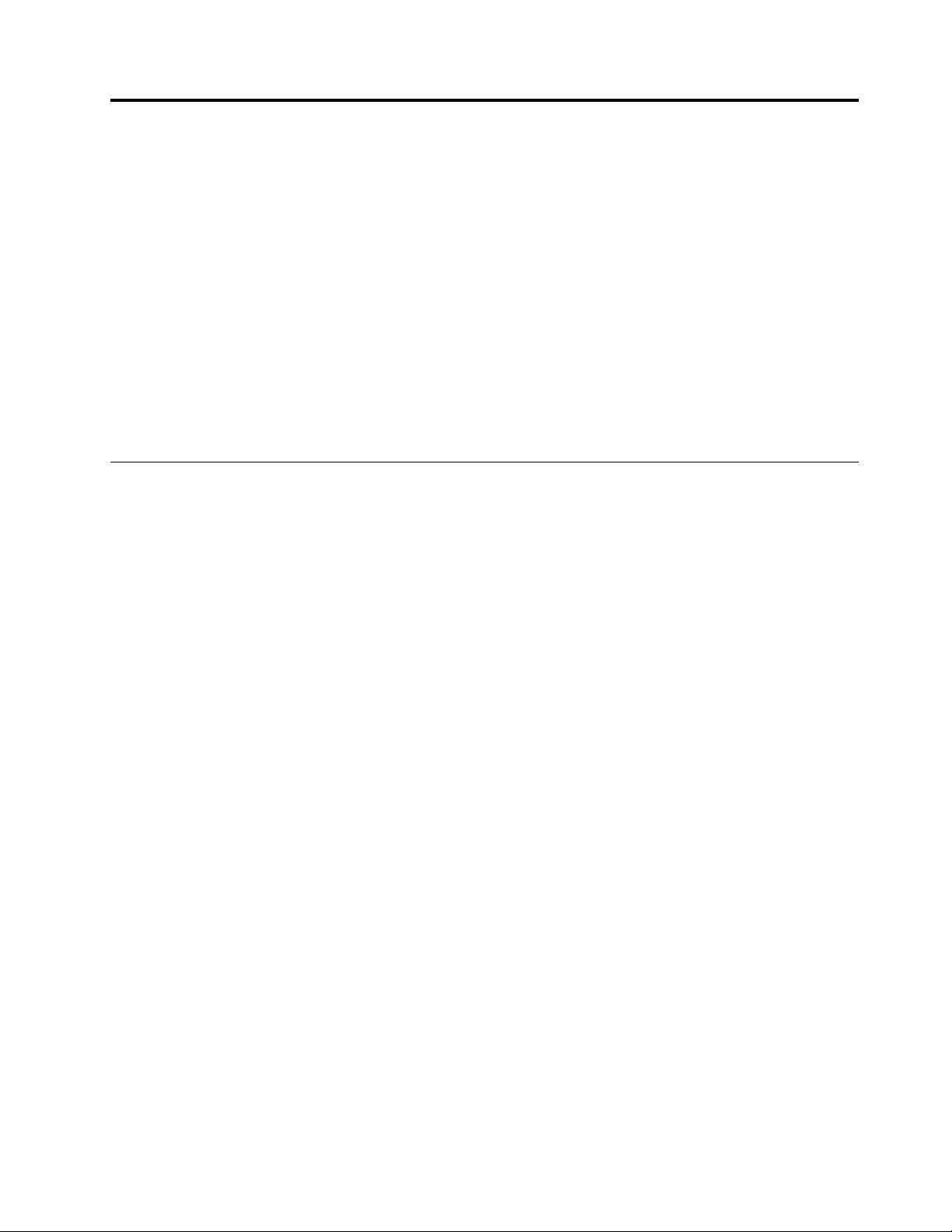
Chapter4.Troubleshootingcomputerproblems
Whenyouexperienceaproblem,refertothecorrespondingsectionsinthistopictotrytosolvetheproblem
byyourself.
Thischaptercontainsthefollowingtopics:
•“Takingcareofyourcomputer”onpage31
•“Computerstopsresponding”onpage33
•“Spillsonthekeyboard”onpage33
•“AwirelessLANproblem”onpage34
•“Keyboardproblems”onpage34
•“Problemswiththedisplayandmultimediadevices”onpage34
•“Batteryandpowerproblems”onpage36
Takingcareofyourcomputer
Althoughyourcomputerisdesignedtofunctionreliablyinnormalworkenvironments,youneedtouse
commonsenseinhandlingit.Byfollowingtheimportanttipsinthistopic,youwillgetthemostuseand
enjoymentoutofyourcomputer.
Becarefulaboutwhereandhowyouwork
•Storepackingmaterialssafelyoutofthereachofchildrentopreventtheriskofsuffocationfromplastic
bags.
•Keepyourcomputerawayfrommagnets,activatedcellularphones,electricalappliances,orspeakers
(morethan13cmor5inches).
•Avoidsubjectingyourcomputertoextremetemperatures(below5°C/41°Forabove35°C/95°F).
•Someappliances,suchascertainportabledesktopfansorairpurifiers,canproducenegativeions.Ifa
computerisclosetosuchanappliance,andisexposedforanextendedtimetoaircontainingnegative
ions,itmightbecomeelectrostaticallycharged.Suchachargemightbedischargedthroughyourhands
whenyoutouchthekeyboardorotherpartsofthecomputer,orthroughconnectorsonI/Odevices
connectedtothecomputer.Eventhoughthiskindofelectrostaticdischarge(ESD)istheoppositeofa
dischargefromyourbodyorclothingtothecomputer,itposesthesameriskofacomputermalfunction.
Yourcomputerisdesignedandmanufacturedtominimizeanyeffectsofelectrostaticcharge.Anelectrostatic
chargeaboveacertainlimit,however,canincreasetheriskofESD.Therefore,whenusingthecomputer
closetoanappliancethatcanproducenegativeions,givespecialattentiontothefollowing:
•Avoiddirectlyexposingyourcomputertotheairfromanappliancethatcanproducenegativeions.
•Keepyourcomputerandperipheralsasfaraspossiblefromsuchanappliance.
•Whereverpossible,groundyourcomputertofacilitatesafeelectrostaticdischarge.
Note:Notallsuchappliancescauseasignificantelectrostaticcharge.
Begentlewithyourcomputer
•Avoidplacinganyobjects(includingpaper)betweenthedisplayandthekeyboardorthepalmrest.
•Donotturnyourcomputeroverwhiletheacpoweradapterisconnected.Thiscouldbreaktheadapter
plug.
©CopyrightLenovo2016
31
Page 46

Carryyourcomputerproperly
•Beforemovingyourcomputer,besuretoremoveanymedia,turnoffattacheddevices,anddisconnect
cordsandcables.
•Whenpickingupyouropencomputer,holditbythebottom.Donotpickuporholdyourcomputerby
thedisplay.
Handlestoragemediaanddrivesproperly
•Storeyourexternalharddiskdrivesoropticaldrivesintheappropriatecontainersorpackagingwhen
theyarenotbeingused.
•Beforeyouinstallanyofthefollowingdevices,touchametaltableoragroundedmetalobject.Thisaction
reducesanystaticelectricityfromyourbody.Thestaticelectricitycoulddamagethedevice.
–Memorycard,suchasanSDcard,SDHCcard,SDXCcard,andaMultiMediaCard
Note:Notalllisteddevicesareincludedinyourcomputer.
•Whiletransferringdatatoorfromaflashmediacard,donotputyourcomputerintosleepmodebefore
thedatatransferiscompleted.Otherwise,yourdatamightgetdamaged.
Registeryourcomputer
•RegisteryourThinkPadcomputerwithLenovoathttp://www.lenovo.com/register.Formoreinformation,
see“Registeringyourcomputer”onpage11.
Besurenottomodifyyourcomputer
•OnlyanauthorizedThinkPadrepairtechnicianshoulddisassembleandrepairyourcomputer.
Cleaningthecoverofyourcomputer
Occasionallycleanyourcomputerbydoingthefollowing:
1.Prepareamixtureofagentlekitchen-usedetergent.Thedetergentmustnotcontainabrasivepowderor
strongchemicalssuchasacidoralkaline.Usefivepartswatertoonepartdetergent.
2.Absorbthediluteddetergentintoasponge.
3.Squeezeexcessliquidfromthesponge.
4.Wipethecoverwiththesponge,usingacircularmotionandtakingcarenottoletanyexcessliquiddrip.
5.Wipethesurfacetoremovethedetergent.
6.Rinsethespongewithcleanrunningwater.
7.Wipethecoverwiththecleansponge.
8.Wipethesurfaceagainwithadry,soft,lint-freecloth.
9.Waitforthesurfacetodrycompletelyandremoveanyfibersfromthecloth.
Cleaningyourcomputerkeyboard
Tocleanthecomputerkeyboard,dothefollowing:
1.Applysomeisopropylrubbingalcoholtoasoft,dust-freecloth.
Note:Avoidsprayingcleanerdirectlyontothekeyboard.
2.Wipeeachkeytopsurfacewiththecloth.Wipethekeysonebyone;ifyouwipeseveralkeysatatime,
theclothmighthookontoanadjacentkeyandpossiblydamageit.Makesurethatnoliquiddripsonto
orbetweenthekeys.
3.Allowtodry.
32ThinkPad11eChromebook3rdGenandThinkPadYoga11eChromebook3rdGenUserGuide
Page 47
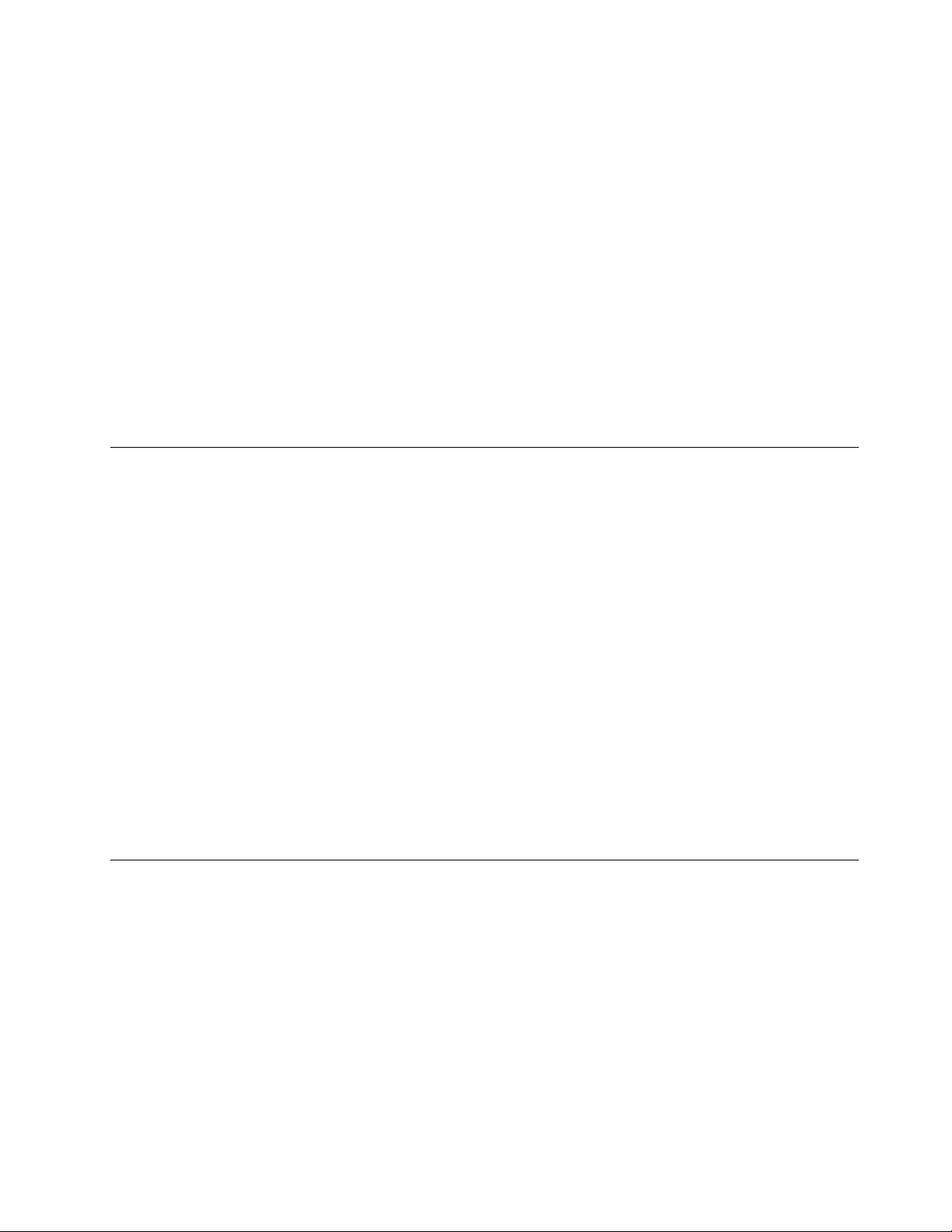
4.Toremoveanycrumbsordustfrombeneaththekeys,youcanuseacamerablowerwithabrush
orcoolairfromahairdryer.
Cleaningyourcomputerdisplay
Tocleanthecomputerdisplay,dothefollowing:
1.Gentlywipethedisplaywithadry,soft,lint-freecloth.Ifyouseeascratchlikemarkonyourdisplay,it
mightbeastaintransferredfromthekeyboardwhenthecoverwaspressedfromtheoutside.
2.Wipeordustthestaingentlywithasoft,drycloth.
3.Ifthestainremains,moistenasoft,lint-freeclothwithwaterora50-50mixtureofisopropylalcoholand
waterthatdoesnotcontainimpurities.
Note:Avoidsprayingcleanerdirectlyontothekeyboard.
4.Wringoutasmuchoftheliquidasyoucan.
5.Wipethedisplayagain;donotletanyliquiddripintothecomputer.
6.Besuretodrythedisplaybeforeclosingit.
Computerstopsresponding
Printtheseinstructionsnowandkeepitwithyourcomputerforreferencelater.
Ifyourcomputeriscompletelyunresponsive(youcannotusethetouchpadorthekeyboard),dothefollowing:
1.Pressandholdthepowerbuttonorpowerkeyuntilthecomputerturnsoff.Afterthecomputeris
turnedoff,restartthecomputerbypressingthepowerbuttonorpowerkey.Ifthecomputerdoesnot
turnon,continuewithstep2.
2.Whilethecomputerisoff,removetheacpoweradapterfromthecomputer.Holddownthepower
buttonorpowerkeyforeightseconds.Connecttheacpoweradapter.Ifthecomputerdoesnotturn
backon,continuewithstep3.
3.Whilethecomputerisoff,removetheacpoweradapterfromthecomputer.Removeallexternaldevices
thatareattachedtoyourcomputer(keyboard,mouse,printer,scanner,andsoon).Repeatstep2.
Note:Ifthecomputerstartswithacpowerbutdoesnotstartwhenacpowerisdisconnected,callthe
CustomerSupportCenterforsupport.Gotohttp://www.lenovo.com/support/phoneforthelatestlistof
supportphonenumbersforyourcountryorregion.
Ifthecomputerstilldoesnotstartup,calltheCustomerSupportCenterandaCustomerSupportSpecialist
willassistyou.
Spillsonthekeyboard
Withamobilecomputer,thereareincreasedchancesofspillingliquidsonthekeyboard.Becausemost
liquidsconductelectricity,liquidspilledonthekeyboardcouldcreatenumerousshortcircuits,potentially
causingirreparabledamagetoyourcomputer.
Ifyouspillsomethingonyourcomputer:
Attention:Ensurethatnoliquidcreatesashortcircuitbetweenyouandtheacpoweradapter(ifinuse).
Althoughyoumightlosesomedataorworkbyturningoffthecomputerimmediately,leavingthecomputer
onmightmakeyourcomputerunusable.
1.Carefullydisconnecttheacpoweradapterimmediately.
2.Turnoffthecomputerimmediately.Themorequicklyyoustopthecurrentfrompassingthroughthe
computer,themorelikelyyouwillreducedamagefromshortcircuits.
3.Waituntilyouarecertainthatalltheliquidisdrybeforeturningonyourcomputer.
Chapter4.Troubleshootingcomputerproblems33
Page 48

AwirelessLANproblem
Problem:Y oucannotconnecttothenetworkusingthebuilt-inwirelessnetworkcard.
Solution:Makesurethat:
•Thewirelessradioisenabled.
•YourwirelessLANdriveristhelatestversion.
•Yourcomputeriswithinrangeofawirelessaccesspoint.
Keyboardproblems
•Problem:Allorsomekeysonthekeyboarddonotwork.
Solution:Ifanexternalnumerickeypadisconnected:
1.Turnoffthecomputer.
2.Removetheexternalnumerickeypad.
3.Turnonthecomputerandtryusingthekeyboardagain.
Ifthekeyboardproblemisresolved,carefullyreconnecttheexternalnumerickeypad.Makesurethatyou
haveseatedtheconnectorscorrectly.
Ifkeysonthekeyboardstilldonotwork,havethecomputerserviced.
•Problem:Allorsomekeysontheexternalnumerickeypaddonotwork.
Solution:Makesurethattheexternalnumerickeypadiscorrectlyconnectedtothecomputer.
Problemswiththedisplayandmultimediadevices
Thistopicincludesthemostcommonproblemswithdisplaysandmultimediadevices,includingthe
computerdisplay,theexternaldisplay,andtheaudiodevices.
Computerscreenproblems
•Problem:WhenIturnonthecomputer,nothingisdisplayedonthescreenandthecomputerdoesnot
beepwhilestartingup.
Solution:Ensurethat:
–Theacpoweradapterisconnectedtothecomputerandthepowercordispluggedintoaworking
electricaloutlet.
–Thecomputeristurnedon.(Pressthepowerbuttonorpowerkeyagainforconfirmation.)
Iftheseitemsarecorrectlyset,andthescreenremainsblank,havethecomputerserviced.
•Problem:Incorrectcharactersaredisplayedonthescreen.
Solution:Ensurethatyouinstalltheoperatingsystemorprogramcorrectly.Iftheyareinstalledand
configuredcorrectly,havethecomputerserviced.
•Problem:Thescreenstaysonevenafteryouturnoffyourcomputer.
Solution:Pressandholdthepowerbuttonorpowerkeyforabouteightsecondstoturnoffyour
computer;thenturnitonagain.
34ThinkPad11eChromebook3rdGenandThinkPadYoga11eChromebook3rdGenUserGuide
Page 49

•Problem:Missing,discolored,orbrightdotsappearonthescreeneverytimeyouturnonyourcomputer.
Solution:ThisisanintrinsiccharacteristicoftheTFTtechnology.Y ourcomputerdisplaycontains
multiplethin-filmtransistors(TFTs).Asmallnumberofmissing,discolored,orbrightdotsonthescreen
mightexistallthetime.
•Problem:Myscreengoesblankwhilethecomputerison.
Solution:Y ourscreensaverorpowermanagementmighthavebeenenabled.Doeitherofthefollowing:
–Touchthetouchpad,orpressakeytoexitthescreensaver.
–Pressthepowerbuttonorpowerkeytoresumefromsleep.
Externaldisplayproblems
•Problem:Theexternaldisplayisblank.
Solution:Tosolvetheproblem,dothefollowing:
1.Connecttheexternaldisplaytoanothercomputertomakesurethatitworks.
2.Reconnecttheexternaldisplaytoyourcomputer.
3.Refertothemanualshippedwiththeexternaldisplaytochecktheresolutionsandrefreshratesthat
aresupported.
–Iftheexternaldisplaysupportsthesameresolutionasthecomputerdisplayorahigherresolution,
viewoutputontheexternaldisplayoronboththeexternaldisplayandthecomputerdisplay.
–Iftheexternaldisplaysupportsalowerresolutionthanthecomputerdisplay,viewoutputonthe
externaldisplayonly.(Ifyouviewoutputonboththecomputerdisplayandtheexternaldisplay,
theexternaldisplayscreenwillbeblankordistorted.)
•Problem:Wrongcharactersaredisplayedonthescreen.
Solution:Ensurethatyoufollowthecorrectprocedurewheninstallingtheoperatingsystemorprogram.
Ifyoudid,havetheexternaldisplayserviced.
•Problem:Thescreenpositionontheexternaldisplayisincorrectwhenthatmonitorissetforahigh
resolution.
Solution:Sometimes,whenyouuseahighresolutionsuchas1600x1200pixels,theimageisshiftedto
leftorrightonthescreen.Tocorrectthis,firstmakesurethatyourexternaldisplaysupportsthedisplay
mode(theresolutionandtherefreshrate)thatyouhaveset.Ifitdoesnot,setadisplaymodethatthe
monitorsupports.Ifitdoessupportthedisplaymodeyouhaveset,gotothesetupmenuforthemonitor
itselfandadjustthesettingsthere.Usuallytheexternaldisplayhasbuttonsforaccesstothesetupmenu.
Fordetails,seethedocumentationthatcomeswiththemonitor.
Audioproblems
•Problem:Avolumeorbalanceslidercannotbemoved.
Solution:Theslidermightbegrayedout.Thismeansthatitspositionisfixedbythehardwareand
cannotbechanged.
•Problem:Thebalanceslidercannotcompletelymuteonechannel.
Solution:Thecontrolisdesignedtocompensateforminordifferencesinbalanceanddoesnot
completelymuteeitherchannel.
•Problem:Whenyouconnectaheadphonetoyourcomputerwhileplayingsound,aspeakerdoesnot
producesound.
Chapter4.Troubleshootingcomputerproblems35
Page 50

Solution:Oncetheheadphoneisattached,thestreamingisautomaticallyredirectedtoit.Ifyouwantto
listentosoundfromthespeakersagain,besuretosetthosespeakersasthedefaultdevice.
Batteryandpowerproblems
Thistopiccontainsinstructionsontroubleshootingbatteryandpowerproblems.
Batteryproblems
•Problem:Thebuilt-inbatterycannotbefullychargedinthestandardchargetimewhenthecomputeris
poweredoff.
Solution:Thebatterymightbeover-discharged.Dothefollowing:
1.Turnoffthecomputer.
2.Connecttheacpoweradaptertothecomputerandletitcharge.
Ifthebuilt-inbatterycannotbefullychargedin24hours,haveitserviced.
•Problem:Yourcomputershutsdownbeforethebattery-statusiconshowsempty,oryourcomputer
operatesafterthebattery-statusiconshowsempty.
Solution:Dischargeandrechargethebuilt-inbattery.
•Problem:Theoperatingtimeforafullychargedbuilt-inbatteryisshort.
Solution:Dischargeandrechargethebuilt-inbattery.Ifyourbatteryoperatingtimeisstillshort,have
yourcomputerserviced.
•Problem:Thecomputerdoesnotoperatewithafullychargedbuilt-inbattery.
Solution:Thesurgeprotectorinthebuilt-inbatterymightbeactive.Turnoffthecomputerforoneminute
toresettheprotector;thenturnonthecomputeragain.
•Problem:Thebuilt-inbatterycannotbecharged.
Youcannotchargethebatterywhenitistoohot.Turnoffthecomputerandallowittocooltoroom
temperature.Afterthecomputercools,rechargethebattery.Ifthebatterystillcannotbecharged,
haveyourcomputerserviced.
Powerproblems
Printtheseinstructionsnowandkeepitwithyourcomputerforreferencelater.
Ifyourcomputerisgettingnopoweratall,checkthefollowingitems:
1.Checkallpowerconnections.Removeanypowerstripsandsurgeprotectorstoconnecttheacpower
adapterdirectlytotheacpoweroutlet.
2.Inspecttheacpoweradapter.Checkforanyphysicaldamage,andmakesurethatthepowercableis
firmlyattachedtotheadapterbrickandthecomputer.
3.Verifytheacpowersourceisworkingbyattachinganotherdevicetotheoutlet.
4.Removealldevicesandthentestforsystempowerwithminimaldevicesattached.
Ifyourcomputerdoesnotrunonbatterypower,checkthefollowingitems:
1.Ifthebatteryrunsoutofpower,attachacpoweradaptertorechargethebattery.
2.Ifthebatteryischargedbutthecomputerdoesnotrun,callLenovoCustomerServiceCentertohave
itserviced.
36ThinkPad11eChromebook3rdGenandThinkPadYoga11eChromebook3rdGenUserGuide
Page 51

Apowerbuttonorpowerkeyproblem
Problem:Thesystemdoesnotrespond,andyoucannotturnoffthecomputer.
Solution:T urnoffthecomputerbypressingandholdingthepowerbuttonorpowerkeyforeightsecondsor
more.Ifthesystemisstillnotreset,removetheacpoweradapter.
Sleepproblems
•Problem:Thecomputerenterssleepmodeunexpectedly.
Solution:Ifthemicroprocessoroverheats,thecomputerautomaticallyenterssleepmodetoallowthe
computertocoolandtoprotectthemicroprocessorandotherinternalcomponents.Checkthesettings
forsleepmode.
•Problem:Thecomputerenterssleepmodeimmediatelyafterthepower-onself-test.
Solution:Makesurethat:
–Thebatteryischarged.
–Theoperatingtemperatureiswithintheacceptablerange.Referto“Computerspecifications”on
page9.
Ifthebatteryischargedandthetemperatureiswithinrange,havethecomputerserviced.
•Problem:Acriticallow-batteryerroroccurs,andthecomputerimmediatelyturnsoff.
Solution:Thebatterypowerisgettinglow.Connecttheacpoweradaptertothecomputerandtoan
electricaloutlet.
•Problem:Thecomputerdoesnotreturnfromsleepmode,andthecomputerdoesnotwork.
Solution:Ifthecomputerdoesnotreturnfromsleepmode,itmighthaveenteredsleepmode
automaticallybecausethebatteryisdepleted.Checkthesystem-statusindicator(illuminatedThinkPad
logo).
–Ifthesystem-statusindicator(illuminateddotintheThinkPadlogo)blinksslowly,yourcomputerisin
sleepmode.Connecttheacpoweradaptertothecomputer;thenopenthecomputerscreen.
–Ifthesystem-statusindicator(illuminateddotintheThinkPadlogo)isoff,yourcomputerisinpower-off
state.Connecttheacpoweradaptertothecomputer;thenpressthepowerbuttonorpowerkey
toresumeoperation.
Ifthesystemstilldoesnotreturnfromsleepmode,yoursystemmightstoprespondingandyoumightnot
beabletoturnoffthecomputer.Inthiscase,youneedtoresetthecomputer.Ifyouhavenotsavedyour
data,itmightbelost.Toresetthecomputer,pressandholdthepowerbuttonorpowerkeyforeight
secondsormore.Ifthesystemisstillnotreset,removetheacpoweradapter.
•Problem:Yourcomputerdoesnotentersleepmode.
Solution:Checkwhetheranyoptionhasbeenselectedtodisableyourcomputerfromenteringsleep
mode.
Chapter4.Troubleshootingcomputerproblems37
Page 52

38ThinkPad11eChromebook3rdGenandThinkPadYoga11eChromebook3rdGenUserGuide
Page 53

Chapter5.Replacingdevices
Thischaptercontainsthefollowingitems:
•“Staticelectricityprevention”onpage39
•“Replacingthebottomcover”onpage39
Staticelectricityprevention
Staticelectricity,althoughharmlesstoyou,canseriouslydamagecomputercomponentsandoptions.
Improperhandlingofstatic-sensitivepartscancausedamagetothepart.Whenyouunpackanoptionor
aCRU,donotopenthestatic-protectivepackagecontainingthepartuntiltheinstructionsdirectyou
toinstallthepart.
WhenyouhandleoptionsorCRUs,orperformanyworkinsidethecomputer,takethefollowingprecautions
toavoidstatic-electricitydamage:
•Limityourmovement.Movementcancausestaticelectricitytobuilduparoundyou.
•Alwayshandlecomponentscarefully.Handleadaptersandothercircuitboardsbytheedges.Never
touchexposedcircuitry.
•Preventothersfromtouchingcomponents.
•Whenyouinstallastatic-sensitiveoptionorCRU,touchthestatic-protectivepackagecontainingthe
parttoametalexpansion-slotcoverorotherunpaintedmetalsurfaceonthecomputerforatleasttwo
seconds.Thisreducesstaticelectricityfromthepackageandyourbody.
•Whenpossible,removethestatic-sensitivepartfromthestatic-protectivepackageandinstallthepart
withoutsettingitdown.Whenthisisnotpossible,placethestatic-protectivepackageonasmooth,
levelsurfaceandplacethepartonthepackage.
•Donotplacethepartonthecomputercoverorothermetalsurface.
Replacingthebottomcover
Beforeyoustart,printtheseinstructions.Readthe“Importantsafetyinformation”onpageivfirst.
Toreplacethebottomcover,dothefollowing:
1.Turnoffthecomputeranddisconnecttheacpoweradapterandallcablesfromthecomputer.
2.Closethecomputerdisplayandturnthecomputerover.
©CopyrightLenovo2016
39
Page 54

3.Loosenthescrewsthatsecurethebottomcover1.Thenremovethebottomcover2.
4.Installthenewbottomcover1andpivotitdownwards2.Thentightenthescrewstosecurethe
newbottomcover3.
5.Turnthecomputeroveragain.Connecttheacpoweradapterandallcables.
40ThinkPad11eChromebook3rdGenandThinkPadYoga11eChromebook3rdGenUserGuide
Page 55

Chapter6.Gettingsupport
ThischapterprovidesinformationaboutgettinghelpandsupportfromLenovo.
•“BeforeyoucontactLenovo”onpage41
•“Gettinghelpandservice”onpage41
•“Purchasingadditionalservices”onpage43
BeforeyoucontactLenovo
Often,youcansolveyourcomputerproblemsbyreferringtotheinformationintheexplanationsoferror
codes,runningdiagnosticprograms,orbyconsultingtheLenovoWebsite.
Registeringyourcomputer
RegisteryourcomputerwithLenovoathttp://www.lenovo.com/register.Formoreinformation,see
“Registeringyourcomputer”onpage11.
Recordinginformation
BeforeyoutalktoaLenovorepresentative,recordthefollowingimportantinformationaboutyourcomputer.
Recordingproblemsymptomsanddetails
Collecttheanswerstothequestionsbelowbeforeyoucallforhelp.Then,youwillbeabletogethelp
asquicklyaspossible.
•Whatistheproblem?Isitcontinuousorintermittent?
•Isthereanerrormessage?Whatistheerrorcode,ifany?
•Whatoperatingsystemareyouusing?Whichversion?
•Whichsoftwareprogramswererunningatthetimeoftheproblem?
•Cantheproblembereproduced?Ifso,how?
Recordingsysteminformation
Theserialnumberlabelisonthebottomofyourcomputer.Recordthemachinetypeandtheserialnumber.
•WhatisthenameofyourLenovoproduct?
•Whatisthemachinetype?
•Whatistheserialnumber?
Gettinghelpandservice
Ifyouneedhelp,service,technicalassistance,orjustwantmoreinformationaboutLenovoproducts,you
willfindawidevarietyofsourcesavailablefromLenovotoassistyou.Thissectioncontainsinformation
aboutwheretogoforadditionalinformationaboutLenovoandourproducts,whattodoifyouexperiencea
problemwithyourcomputer,andwhomtocallforserviceshoulditbenecessary.
Informationaboutyourcomputerandpreinstalledsoftware,ifany,isavailableinthedocumentationthat
comeswithyourcomputer.Thatdocumentationincludesprintedbooks,onlinebooks,readmefiles,
andhelpfiles.Inaddition,informationaboutLenovoproductsisavailableontheWorldWideWeb.For
information,contacttheCustomerSupportCenter.
©CopyrightLenovo2016
41
Page 56

LenovoSupportWebsite
TechnicalsupportinformationisavailableontheLenovoSupportWebsiteat:
http://www.lenovo.com/support
ThisWebsiteisupdatedwiththelatestsupportinformationsuchasthefollowing:
•Productandservicewarranty
•Productandpartsdetails
•Userguidesandmanuals
•Knowledgebaseandfrequentlyaskedquestions
CallingLenovo
Ifyouhavetriedtocorrecttheproblemyourselfandstillneedhelp,duringthewarrantyperiod,youcan
gethelpandinformationbytelephonethroughtheCustomerSupportCenter.Thefollowingservicesare
availableduringthewarrantyperiod:
•Problemdetermination-Trainedpersonnelareavailabletoassistyouwithdeterminingifyouhavea
hardwareproblemanddecidingwhatactionisnecessarytofixtheproblem.
•Lenovohardwarerepair-IftheproblemisdeterminedtobecausedbyLenovohardwareunderwarranty,
trainedservicepersonnelareavailabletoprovidetheapplicablelevelofservice.
•Engineeringchangemanagement-Occasionally,theremightbechangesthatarerequiredafteraproduct
hasbeensold.Lenovooryourreseller,ifauthorizedbyLenovo,willmakeselectedEngineeringChanges
(ECs)thatapplytoyourhardwareavailable.
Thefollowingitemsarenotcovered:
•ReplacementoruseofpartsnotmanufacturedfororbyLenovoornon-warrantedparts
Note:Allwarrantedpartscontaina7-characteridentificationintheformatFRUXXXXXXX.
•Identificationofsoftwareproblemsources
•Changes,modifications,orupgradestodevicedrivers
•Installationandmaintenanceofnetworkoperatingsystems(NOS)
•Installationandmaintenanceofprograms
ForthetermsandconditionsoftheLenovoLimitedWarrantythatappliestoyourLenovohardwareproduct,
see“Warrantyinformation”intheSafety,Warranty,andSetupGuidethatcomeswithyourcomputer.
Ifpossible,benearyourcomputerwhenyoumakeyourcallincasethetechnicalassistancerepresentative
needstohelpyouresolveacomputerproblem.Ensurethatyouhavedownloadedthemostcurrentdrivers
andsystemupdates,rundiagnostics,andrecordedinformationbeforeyoucall.Whencallingfortechnical
assistance,havethefollowinginformationavailable:
•Machinetypeandmodel
•Serialnumbersofyourcomputer,monitor,andothercomponents,oryourproofofpurchase
•Descriptionoftheproblem
•Exactwordingofanyerrormessages
•Hardwareandsoftwareconfigurationinformationforyoursystem
Telephonenumbers
ForalistoftheLenovoSupportphonenumbersforyourcountryorregion,goto
http://www.lenovo.com/support/phoneorrefertotheSafety,Warranty,andSetupGuidethatcomeswith
yourcomputer.
42ThinkPad11eChromebook3rdGenandThinkPadYoga11eChromebook3rdGenUserGuide
Page 57

Note:Phonenumbersaresubjecttochangewithoutnotice.Thelatestphonenumbersareavailableat
http://www.lenovo.com/support/phone.Ifthenumberforyourcountryorregionisnotprovided,contact
yourLenovoresellerorLenovomarketingrepresentative.
FindingThinkPadoptions
Ifyouwanttoexpandthecapabilitiesofyourcomputer,Lenovohasanumberofhardwareaccessoriesand
upgradestomeetyourneeds.Optionsincludestoragedevices,networkcards,portreplicatorsordocking
stations,batteries,poweradapters,printers,scanners,keyboards,mice,andmore.
YoucanshopatLenovo24hoursaday,7daysaweekdirectlyovertheWorldWideWeb.Allyouneedisan
Internetconnectionandacreditcard.
ToshopatLenovo,goto:
http://www.lenovo.com/essentials
Purchasingadditionalservices
Duringandafterthewarrantyperiod,youcanpurchaseadditionalservices,suchassupportforLenovo
andnon-Lenovohardware,operatingsystems,andapplicationprograms;networksetupandconfiguration
services;upgradedorextendedhardwarerepairservices;andcustominstallationsservices.Service
availabilityandservicenamemightvarybycountry.
Formoreinformationabouttheseservices,goto:
http://www.lenovo.com/essentials
Chapter6.Gettingsupport43
Page 58

44ThinkPad11eChromebook3rdGenandThinkPadYoga11eChromebook3rdGenUserGuide
Page 59

AppendixA.Regulatoryinformation
Thelatestcomplianceinformationisavailableathttp://www.lenovo.com/compliance.
Wirelessrelatedinformation
Wirelessinteroperability
TheM.2wireless-LANcardisdesignedtobeinteroperablewithanywireless-LANproductthatisbased
onDirectSequenceSpreadSpectrum(DSSS),ComplementaryCodeKeying(CCK),and/orOrthogonal
FrequencyDivisionMultiplexing(OFDM)radiotechnology,andiscompliantto:
•The802.11b/gStandard,802.11a/b/gor802.11n,or802.11aconWirelessLANs,asdefinedand
approvedbytheInstituteofElectricalandElectronicsEngineers.
•TheWirelessFidelity(WiFi)certificationasdefinedbytheWi-FiAlliance.
YourBluetoothcardiscompliantwithBluetoothSpecification4.0asdefinedbytheBluetoothSpecial
InterestGroupSIG.Itsupportsthefollowingprofiles:
Note:DependingontheBluetoothcardandtheoperatingsystemyouuse,someprofilesmightnot
beavailable.
•AdvancedAudioDistributionProfile(A2DP)
•Audio/VideoControlTransportProtocol(AVCTP)
•Audio/VideoDistributionT ransportProtocol(AVDTP)
•A/VRemoteControlProfile(AVRCP)
•BasicImagingProfile(BIP)
•BasicPrintingProfile(BPP)
•Dial-UpNetworkingProfile(DUN)
•FileTransferProfile(FTP)
•GenericAccessProfile(GAP)
•GenericA/VDistributionProfile(GAVDP)
•HardcopyCableReplacementProfile(HCRP)
•HeadsetProfile(HSP)
•Hands-FreeProfile(HFP)
•HumanInterfaceDeviceProfile(HID)
•MessageAccessProfile(MAP)
•ObjectExchangeProtocol(OBEX)
•ObjectPushProfile(OPP)
•PersonalAreaNetworkingProfile(PAN)
•PhoneBookAccessProfile(PBAP)
•ServiceDiscoveryProtocol(SDP)
•SynchronizationProfile(SYNC)
•VideoDistributionProfile(VDP)
•GenericAttributeProfile(GATT)
©CopyrightLenovo2016
45
Page 60

•ProximityProfile
•FindMeProfile
•ImmediateAlertProfile
•BatteryStatusProfile
Usageenvironmentandyourhealth
Thiscomputercontainsintegratedwirelesscardsthatoperatewithintheguidelinesidentifiedbyradio
frequency(RF)safetystandardsandrecommendations;therefore,Lenovobelievesthisproductissafefor
usebyconsumers.Thesestandardsandrecommendationsreflecttheconsensusoftheworldwidescientific
community,andresultfromdeliberationsofpanelsandcommitteesofscientists,whocontinuallyreviewand
interprettheextensiveresearchliterature.
Insomesituationsorenvironments,theuseofwirelessdevicesmightberestrictedbytheproprietorofa
buildingorresponsiblerepresentativesofanorganization.Forexample,thesesituationsandareasmight
includethefollowing:
•Onboardofairplanes,inhospitalsornearpetrolstations,blastingareas(withelectro-explosivedevices),
medicalimplantsorbody-wornelectronicmedicaldevices,suchaspacemakers.
•Inanyotherenvironmentwheretheriskofinterferencetootherdevicesorservicesisperceivedor
identifiedasharmful.
Ifyouareuncertainofthepolicythatappliestotheuseofwirelessdevicesinaspecificarea(suchasan
airportorhospital),youareencouragedtoaskforauthorizationtouseawirelessdevicepriortoturning
onthecomputer.
LocatingtheUltraConnectwirelessantennas
ThinkPadnotebookcomputersfeatureanUltraConnect™wirelessantennasystembuiltintothedisplayfor
optimalreception,whichenablesyoutoestablishwirelesscommunicationswhereveryouare.
Note:Yourcomputermightlookslightlydifferentfromtheillustrationinthistopic.
1Wireless-LANantenna(auxiliary)
2Wireless-LANantenna(main)
46ThinkPad11eChromebook3rdGenandThinkPadYoga11eChromebook3rdGenUserGuide
Page 61

Wireless-radiocomplianceinformation
Computermodelsequippedwithwirelesscommunicationscomplywiththeradiofrequencyandsafety
standardsofanycountryorregioninwhichithasbeenapprovedforwirelessuse.
Brazilwireless-radiocomplianceinformation
Esteequipamentooperaemcarátersecundário,istoé,nãotemdireitoaproteçãocontrainterferência
prejudicial,mesmodeestaçõesdomesmotipo,enãopodecausarinterferênciaasistemasoperandoem
caráterprimário.
Thisequipmentisasecondarytypedevice,thatis,itisnotprotectedagainstharmfulinterference,even
iftheinterferenceiscausedbyadeviceofthesametype,anditalsocannotcauseanyinterferenceto
primarytypedevices.
Mexicowireless-radiocomplianceinformation
Advertencia:EnMexicolaoperacióndeesteequipoestásujetaalassiguientesdoscondiciones:(1)es
posiblequeesteequipoodispositivonocauseinterferenciaperjudicialy(2)esteequipoodispositivodebe
aceptarcualquierinterferencia,incluyendolaquepuedacausarsuoperaciónnodeseada.
Locatingwirelessregulatorynotices
Formoreinformationaboutthewirelessregulatorynotices,refertotheRegulatoryNoticeshippedwithyour
computer.
IfyourcomputerisshippedwithouttheRegulatoryNotice,youcanfinditontheWebsiteat:
http://www.lenovo.com/UserManuals
Certificationrelatedinformation
Thefollowingtablecontainsinformationoftheproductname,complianceID,andmachinetypes.
Productname
ThinkPad11eChromebook3rdGenTP00066C20GDand20GF
ThinkPadYoga11eChromebook3rd
Gen
ComplianceID
TP00066C
Machinetypes
20GCand20GE
Exportclassificationnotice
ThisproductissubjecttotheUnitedStatesExportAdministrationRegulations(EAR)andhasanExport
ClassificationControlNumber(ECCN)of5A992.c.Itcanbere-exportedexcepttoanyoftheembargoed
countriesintheEARE1countrylist.
Electronicemissionnotices
ThefollowinginformationreferstotheThinkPad11eChromebook3rdGencomputer,machinetypes20GD
and20GF;andThinkPadYoga11eChromebook3rdGencomputer,machinetypes20GCand20GE.
FederalCommunicationsCommissionDeclarationofConformity
ThisequipmenthasbeentestedandfoundtocomplywiththelimitsforaClassBdigitaldevice,pursuant
toPart15oftheFCCRules.Theselimitsaredesignedtoprovidereasonableprotectionagainstharmful
interferenceinaresidentialinstallation.Thisequipmentgenerates,uses,andcanradiateradiofrequency
energyand,ifnotinstalledandusedinaccordancewiththeinstructions,maycauseharmfulinterference
AppendixA.Regulatoryinformation47
Page 62

toradiocommunications.However,thereisnoguaranteethatinterferencewillnotoccurinaparticular
installation.Ifthisequipmentdoescauseharmfulinterferencetoradioortelevisionreception,whichcanbe
determinedbyturningtheequipmentoffandon,theuserisencouragedtotrytocorrecttheinterferenceby
oneormoreofthefollowingmeasures:
•Reorientorrelocatethereceivingantenna.
•Increasetheseparationbetweentheequipmentandreceiver.
•Connecttheequipmentintoanoutletonacircuitdifferentfromthattowhichthereceiverisconnected.
•Consultanauthorizeddealerorservicerepresentativeforhelp.
Lenovoisnotresponsibleforanyradioortelevisioninterferencecausedbyusingotherthanspecifiedor
recommendedcablesandconnectorsorbyunauthorizedchangesormodificationstothisequipment.
Unauthorizedchangesormodificationscouldvoidtheuser'sauthoritytooperatetheequipment.
ThisdevicecomplieswithPart15oftheFCCRules.Operationissubjecttothefollowingtwoconditions:(1)
thisdevicemaynotcauseharmfulinterference,and(2)thisdevicemustacceptanyinterferencereceived,
includinginterferencethatmaycauseundesiredoperation.
ResponsibleParty:
Lenovo(UnitedStates)Incorporated
1009ThinkPlace-BuildingOne
Morrisville,NC27560
PhoneNumber:919-294-5900
IndustryCanadaClassBemissioncompliancestatement
CANICES-3(B)/NMB-3(B)
EuropeanUnion-CompliancetotheElectromagneticCompatibility Directive
ThisproductisinconformitywiththeprotectionrequirementsofEUCouncilDirective2004/108/EConthe
approximationofthelawsoftheMemberStatesrelatingtoelectromagneticcompatibility.Lenovocannot
acceptresponsibilityforanyfailuretosatisfytheprotectionrequirementsresultingfromanon-recommended
modificationoftheproduct,includingtheinstallationofoptioncardsfromothermanufacturers.
ThisproducthasbeentestedandfoundtocomplywiththelimitsforClassBInformationT echnology
EquipmentaccordingtoEuropeanStandardEN55022.ThelimitsforClassBequipmentwerederived
fortypicalresidentialenvironmentstoprovidereasonableprotectionagainstinterferencewithlicensed
communicationdevices.
EUcontact:Lenovo,Einsteinova21,85101Bratislava,Slovakia
GermanClassBcompliancestatement
DeutschsprachigerEUHinweis:
HinweisfürGerätederKlasseBEU-RichtliniezurElektromagnetischenVerträglichkeit
DiesesProduktentsprichtdenSchutzanforderungenderEU-Richtlinie2004/108/EG(früher89/336/EWG)zur
48ThinkPad11eChromebook3rdGenandThinkPadYoga11eChromebook3rdGenUserGuide
Page 63

AngleichungderRechtsvorschriftenüberdieelektromagnetischeVerträglichkeitindenEU-Mitgliedsstaaten
undhältdieGrenzwertederEN55022KlasseBein.
Umdiesessicherzustellen,sinddieGerätewieindenHandbüchernbeschriebenzuinstallierenundzu
betreiben.DesWeiterendürfenauchnurvonderLenovoempfohleneKabelangeschlossenwerden.
LenovoübernimmtkeineVerantwortungfürdieEinhaltungderSchutzanforderungen,wenndasProdukt
ohneZustimmungderLenovoverändertbzw.wennErweiterungskomponentenvonFremdherstellernohne
EmpfehlungderLenovogesteckt/eingebautwerden.
Deutschland:
EinhaltungdesGesetzesüberdieelektromagnetischeVerträglichkeitvonBetriebsmitteln
DiesesProduktentsprichtdem„GesetzüberdieelektromagnetischeVerträglichkeitvonBetriebsmitteln“
EMVG(früher„GesetzüberdieelektromagnetischeVerträglichkeitvonGeräten“).DiesistdieUmsetzungder
EU-Richtlinie2004/108/EG(früher89/336/EWG)inderBundesrepublikDeutschland.
ZulassungsbescheinigunglautdemDeutschenGesetzüberdieelektromagnetischeVerträglichkeit
vonBetriebsmitteln,EMVGvom20.Juli2007(früherGesetzüberdieelektromagnetische
VerträglichkeitvonGeräten),bzw.derEMVEGRichtlinie2004/108/EC(früher89/336/EWG),für
GerätederKlasseB.
DiesesGerätistberechtigt,inÜbereinstimmungmitdemDeutschenEMVGdasEG-Konformitätszeichen
-CE-zuführen.VerantwortlichfürdieKonformitätserklärungnachParagraf5desEMVGistdieLenovo
(Deutschland)GmbH,Meitnerstr.9,D-70563Stuttgart.
InformationeninHinsichtEMVGParagraf4Abs.(1)4:
DasGeräterfülltdieSchutzanforderungennachEN55024undEN55022KlasseB.
KoreaClassBcompliancestatement
JapanVCCIClassBcompliancestatement
Japancompliancestatementforproductswhichconnecttothepower mainswithratedcurrentlessthanorequalto20Aperphase
Japannoticeforacpowercord
Theacpowercordshippedwithyourproductcanbeusedonlyforthisspecificproduct.Donotusetheac
powercordforotherdevices.
AppendixA.Regulatoryinformation49
Page 64

LenovoproductserviceinformationforT aiwan
Eurasiancompliancemark
Brazilaudionotice
Ouvirsonscommaisde85decibéisporlongosperíodospodeprovocardanosaosistemaauditivo.
50ThinkPad11eChromebook3rdGenandThinkPadYoga11eChromebook3rdGenUserGuide
Page 65

AppendixB.WEEEandrecyclinginformation
http://support.lenovo.com.cn/activity/551.htm
Lenovoencouragesownersofinformationtechnology(IT)equipmenttoresponsiblyrecycletheir
equipmentwhenitisnolongerneeded.Lenovooffersavarietyofprogramsandservicestoassist
equipmentownersinrecyclingtheirITproducts.ForinformationaboutrecyclingLenovoproducts,goto
http://www.lenovo.com/recycling.Thelatestenvironmentalinformationaboutourproductsisavailableat
http://www.lenovo.com/ecodeclaration.
ImportantWEEEinformation
TheWEEEmarkingonLenovoproductsappliestocountrieswithWEEEande-wasteregulations(for
example,theEuropeanWEEEDirective,IndiaE-WasteManagement&HandlingRules,2011).Appliancesare
labeledinaccordancewithlocalregulationsconcerningwasteelectricalandelectronicequipment(WEEE).
Theseregulationsdeterminetheframeworkforthereturnandrecyclingofusedappliancesasapplicable
withineachgeography.Thislabelisappliedtovariousproductstoindicatethattheproductisnottobe
thrownaway,butratherputintheestablishedcollectionsystemsforreclaimingtheseendoflifeproducts.
Usersofelectricalandelectronicequipment(EEE)withtheWEEEmarkingmustnotdisposeofendoflife
EEEasunsortedmunicipalwaste,butusethecollectionframeworkavailabletothemforthereturn,recycle,
andrecoveryofWEEEandtominimizeanypotentialeffectsofEEEontheenvironmentandhumanhealth
duetothepresenceofhazardoussubstances.Lenovoelectricalandelectronicequipment(EEE)maycontain
partsandcomponents,whichatend-of-lifemightqualifyashazardouswaste.
EEEandwasteelectricalandelectronicequipment(WEEE)canbedeliveredfreeofchargetotheplaceof
saleoranydistributorthatsellselectricalandelectronicequipmentofthesamenatureandfunctionas
theusedEEEorWEEE.
ForadditionalWEEEinformation,goto:
http://www.lenovo.com/recycling
WEEEinformationforHungary
Lenovo,asaproducer,bearsthecostincurredinconnectionwiththefulfillmentofLenovo’sobligations
underHungaryLawNo.197/2014(VIII.1.)subsections(1)-(5)ofsection12.
RecyclinginformationforChina
©CopyrightLenovo2016
51
Page 66

RecyclinginformationforJapan
CollectingandrecyclingadisusedLenovocomputerormonitor
IfyouareacompanyemployeeandneedtodisposeofaLenovocomputerormonitorthatistheproperty
ofthecompany,youmustdosoinaccordancewiththeLawforPromotionofEffectiveUtilizationof
Resources.Computersandmonitorsarecategorizedasindustrialwasteandshouldbeproperlydisposed
ofbyanindustrialwastedisposalcontractorcertifiedbyalocalgovernment.InaccordancewiththeLaw
forPromotionofEffectiveUtilizationofResources,LenovoJapanprovides,throughitsPCCollectingand
RecyclingServices,forthecollecting,reuse,andrecyclingofdisusedcomputersandmonitors.Fordetails,
visittheLenovoWebsiteathttp://www.lenovo.com/recycling/japan.
PursuanttotheLawforPromotionofEffectiveUtilizationofResources,thecollectingandrecyclingof
home-usedcomputersandmonitorsbythemanufacturerwasbegunonOctober1,2003.Thisservice
isprovidedfreeofchargeforhome-usedcomputerssoldafterOctober1,2003.Fordetails,goto
http://www.lenovo.com/recycling/japan.
DisposingofLenovocomputercomponents
SomeLenovocomputerproductssoldinJapanmayhavecomponentsthatcontainheavymetalsorother
environmentalsensitivesubstances.Toproperlydisposeofdisusedcomponents,suchasaprintedcircuit
boardordrive,usethemethodsdescribedaboveforcollectingandrecyclingadisusedcomputerormonitor.
DisposingofdisusedlithiumbatteriesfromLenovocomputers
Abutton-shapedlithiumbatteryisinstalledinsideyourLenovocomputertoprovidepowertothecomputer
clockwhilethecomputerisoffordisconnectedfromthemainpowersource.Ifyouneedtoreplaceitwitha
newone,contactyourplaceofpurchaseorcontactLenovoforservice.Ifyouneedtodisposeofadisused
lithiumbattery,insulateitwithvinyltape,contactyourplaceofpurchaseoranindustrial-waste-disposal
operator,andfollowtheirinstructions.
Disposalofalithiumbatterymustcomplywithlocalordinancesandregulations.
DisposingofadisusedbatterypackfromLenovonotebookcomputers
YourLenovonotebookcomputerhasalithiumionbatterypackoranickelmetalhydridebatterypack.Ifyou
areacompanyemployeewhousesaLenovonotebookcomputerandneedtodisposeofabatterypack,
contacttheproperpersoninLenovosales,service,ormarketing,andfollowthatperson'sinstructions.Y ou
alsocanrefertotheinstructionsathttp://www.lenovo.com/jp/ja/environment/recycle/battery/.
IfyouuseaLenovonotebookcomputerathomeandneedtodisposeofabatterypack,you
mustcomplywithlocalordinancesandregulations.Youalsocanrefertotheinstructionsat
http://www.lenovo.com/jp/ja/environment/recycle/battery/.
RecyclinginformationforBrazil
DeclaraçõesdeReciclagemnoBrasil
DescartedeumProdutoLenovoForadeUso
Equipamentoselétricoseeletrônicosnãodevemserdescartadosemlixocomum,masenviadosàpontosde
coleta,autorizadospelofabricantedoprodutoparaquesejamencaminhadoseprocessadosporempresas
especializadasnomanuseioderesíduosindustriais,devidamentecertificadaspelosorgãosambientais,de
acordocomalegislaçãolocal.
52ThinkPad11eChromebook3rdGenandThinkPadYoga11eChromebook3rdGenUserGuide
Page 67

ALenovopossuiumcanalespecíficoparaauxiliá-lonodescartedessesprodutos.Casovocêpossua
umprodutoLenovoemsituaçãodedescarte,ligueparaonossoSACouencaminheume-mailpara:
reciclar@lenovo.com,informandoomodelo,númerodesérieecidade,afimdeenviarmosasinstruções
paraocorretodescartedoseuprodutoLenovo.
BatteryrecyclinginformationforT aiwan
BatteryrecyclinginformationfortheEuropeanUnion
Notice:ThismarkappliesonlytocountrieswithintheEuropeanUnion(EU).
BatteriesorpackagingforbatteriesarelabeledinaccordancewithEuropeanDirective2006/66/EC
concerningbatteriesandaccumulatorsandwastebatteriesandaccumulators.TheDirectivedeterminesthe
frameworkforthereturnandrecyclingofusedbatteriesandaccumulatorsasapplicablethroughoutthe
EuropeanUnion.Thislabelisappliedtovariousbatteriestoindicatethatthebatteryisnottobethrown
away,butratherreclaimeduponendoflifeperthisDirective.
InaccordancewiththeEuropeanDirective2006/66/EC,batteriesandaccumulatorsarelabeledtoindicate
thattheyaretobecollectedseparatelyandrecycledatendoflife.Thelabelonthebatterymayalso
includeachemicalsymbolforthemetalconcernedinthebattery(Pbforlead,Hgformercury,andCdfor
cadmium).Usersofbatteriesandaccumulatorsmustnotdisposeofbatteriesandaccumulatorsasunsorted
municipalwaste,butusethecollectionframeworkavailabletocustomersforthereturn,recycling,and
treatmentofbatteriesandaccumulators.Customerparticipationisimportanttominimizeanypotential
effectsofbatteriesandaccumulatorsontheenvironmentandhumanhealthduetothepotentialpresenceof
hazardoussubstances.
Beforeplacingelectricalandelectronicequipment(EEE)inthewastecollectionstreamorinwastecollection
facilities,theenduserofequipmentcontainingbatteriesand/oraccumulatorsmustremovethosebatteries
andaccumulatorsforseparatecollection.
DisposingoflithiumbatteriesandbatterypacksfromLenovoproducts
Acoin-celltypelithiumbatterymightbeinstalledinsideyourLenovoproduct.Youcanfinddetailsaboutthe
batteryintheproductdocumentation.Ifthebatteryneedstobereplaced,contactyourplaceofpurchaseor
contactLenovoforservice.Ifyouneedtodisposeofalithiumbattery,insulateitwithvinyltape,contact
yourplaceofpurchaseorawaste-disposaloperator,andfollowtheirinstructions.
AppendixB.WEEEandrecyclinginformation53
Page 68

DisposingofbatterypacksfromLenovoproducts
YourLenovodevicemightcontainalithium-ionbatterypackoranickelmetalhydridebatterypack.Youcan
finddetailsonthebatterypackintheproductdocumentation.Ifyouneedtodisposeofabatterypack,
insulateitwithvinyltape,contactLenovosales,service,oryourplaceofpurchase,orawaste-disposal
operator,andfollowtheirinstructions.Youalsocanrefertotheinstructionsprovidedintheuserguide
foryourproduct.
Forpropercollectionandtreatment,goto:
http://www.lenovo.com/lenovo/environment
BatteryrecyclinginformationfortheUnitedStatesandCanada
54ThinkPad11eChromebook3rdGenandThinkPadYoga11eChromebook3rdGenUserGuide
Page 69

AppendixC.RestrictionofHazardousSubstancesDirective (RoHS)
Thelatestenvironmentalinformationaboutourproductsisavailableat
http://www.lenovo.com/ecodeclaration.
EuropeanUnionRoHS
ThisLenovoproduct,withincludedparts(cables,cords,andsoon)meetstherequirementsofDirective
2011/65/EUontherestrictionoftheuseofcertainhazardoussubstancesinelectricalandelectronic
equipment(“RoHSrecast”or“RoHS2”).
FormoreinformationaboutLenovoworldwidecomplianceonRoHS,goto:
http://www.lenovo.com/social_responsibility/us/en/RoHS_Communication.pdf
TurkishRoHS
TheLenovoproductmeetstherequirementsoftheRepublicofTurkeyDirectiveontheRestrictionoftheUse
ofCertainHazardousSubstancesinWasteElectricalandElectronicEquipment(WEEE).
UkraineRoHS
IndiaRoHS
RoHScompliantasperE-Waste(Management&Handling)Rules,2011.
©CopyrightLenovo2016
55
Page 70

ChinaRoHS
56ThinkPad11eChromebook3rdGenandThinkPadYoga11eChromebook3rdGenUserGuide
Page 71

AppendixD.ENERGYSTARmodelinformation
ENERGYSTAR
®
isajointprogramoftheU.S.EnvironmentalProtectionAgencyandtheU.S.Department
ofEnergyaimedatsavingmoneyandprotectingtheenvironmentthroughenergyefficientproductsand
practices.
LenovoisproudtoofferourcustomersproductswiththeENERGYSTARqualifieddesignation.Y oumight
findanENERGYSTARmarkaffixedonthecomputerordisplayedonthepowersettingsinterface.Lenovo
computersofthefollowingmachinetypes,ifcarryanENERGYSTARmark,havebeendesignedandtested
toconformtotheENERGYST ARprogramrequirementsforcomputers.
20GD,20GF,20GC,and20GE
ByusingENERGYSTARqualifiedproductsandtakingadvantageofthepower-managementfeatures
ofthecomputer,youcanhelpreducetheconsumptionofelectricity.Reducedelectricalconsumption
cancontributetopotentialfinancialsavings,acleanerenvironment,andthereductionofgreenhousegas
emissions.
FormoreinformationaboutENERGYSTAR,goto:
http://www.energystar.gov
Lenovoencouragesyoutomakeefficientuseofenergyanintegralpartofyourday-to-dayoperations.T o
helpinthisendeavor,Lenovohaspresetthefollowingpower-managementfeaturestotakeeffectwhenyour
computerhasbeeninactiveforaspecifiedlengthoftime:
Powerplan:Default
•Turnoffthedisplay:After10minutes
•Putthecomputerintosleep:After30minutes
Toawakenyourcomputerfromsleepmode,openthecomputercover.
©CopyrightLenovo2016
57
Page 72

58ThinkPad11eChromebook3rdGenandThinkPadYoga11eChromebook3rdGenUserGuide
Page 73

AppendixE.Notices
Lenovomaynotoffertheproducts,services,orfeaturesdiscussedinthisdocumentinallcountries.Consult
yourlocalLenovorepresentativeforinformationontheproductsandservicescurrentlyavailableinyour
area.AnyreferencetoaLenovoproduct,program,orserviceisnotintendedtostateorimplythatonlythat
Lenovoproduct,program,orservicemaybeused.Anyfunctionallyequivalentproduct,program,orservice
thatdoesnotinfringeanyLenovointellectualpropertyrightmaybeusedinstead.However,itistheuser's
responsibilitytoevaluateandverifytheoperationofanyotherproduct,program,orservice.
Lenovomayhavepatentsorpendingpatentapplicationscoveringsubjectmatterdescribedinthis
document.Thefurnishingofthisdocumentdoesnotgiveyouanylicensetothesepatents.Youcansend
licenseinquiries,inwriting,to:
Lenovo(UnitedStates),Inc.
1009ThinkPlace-BuildingOne
Morrisville,NC27560
U.S.A.
Attention:LenovoDirectorofLicensing
LENOVOPROVIDESTHISPUBLICATION“ASIS”WITHOUTWARRANTYOFANYKIND,EITHEREXPRESS
ORIMPLIED,INCLUDING,BUTNOTLIMITEDTO,THEIMPLIEDWARRANTIESOFNON-INFRINGEMENT,
MERCHANTABILITYORFITNESSFORAPARTICULARPURPOSE.Somejurisdictionsdonotallow
disclaimerofexpressorimpliedwarrantiesincertaintransactions,therefore,thisstatementmaynotapply
toyou.
Thisinformationcouldincludetechnicalinaccuraciesortypographicalerrors.Changesareperiodically
madetotheinformationherein;thesechangeswillbeincorporatedinneweditionsofthepublication.
Lenovomaymakeimprovementsand/orchangesintheproduct(s)and/ortheprogram(s)describedinthis
publicationatanytimewithoutnotice.
Theproductsdescribedinthisdocumentarenotintendedforuseinimplantationorotherlifesupport
applicationswheremalfunctionmayresultininjuryordeathtopersons.Theinformationcontainedinthis
documentdoesnotaffectorchangeLenovoproductspecificationsorwarranties.Nothinginthisdocument
shalloperateasanexpressorimpliedlicenseorindemnityundertheintellectualpropertyrightsofLenovo
orthirdparties.Allinformationcontainedinthisdocumentwasobtainedinspecificenvironmentsandis
presentedasanillustration.Theresultobtainedinotheroperatingenvironmentsmayvary.
Lenovomayuseordistributeanyoftheinformationyousupplyinanywayitbelievesappropriatewithout
incurringanyobligationtoyou.
Anyreferencesinthispublicationtonon-LenovoWebsitesareprovidedforconvenienceonlyanddonotin
anymannerserveasanendorsementofthoseWebsites.ThematerialsatthoseWebsitesarenotpartof
thematerialsforthisLenovoproduct,anduseofthoseWebsitesisatyourownrisk.
Anyperformancedatacontainedhereinwasdeterminedinacontrolledenvironment.Therefore,theresult
obtainedinotheroperatingenvironmentsmayvarysignificantly.Somemeasurementsmayhavebeen
madeondevelopment-levelsystemsandthereisnoguaranteethatthesemeasurementswillbethesame
ongenerallyavailablesystems.Furthermore,somemeasurementsmayhavebeenestimatedthrough
extrapolation.Actualresultsmayvary.Usersofthisdocumentshouldverifytheapplicabledatafortheir
specificenvironment.
©CopyrightLenovo2016
59
Page 74

Trademarks
ThefollowingtermsaretrademarksofLenovointheUnitedStates,othercountries,orboth:
Lenovo
Lenovologo
ThinkPad
ThinkPadlogo
UltraConnect
Yoga
ChromebookandChromeOSaretrademarksofGoogleInc.
IntelandIntelCeleronaretrademarksofIntelCorporationoritssubsidiariesintheU.S.and/orother
countries.
ThetermsHDMIandHDMIHigh-DefinitionMultimediaInterfacearetrademarksorregisteredtrademarksof
HDMILicensingLLCintheUnitedStatesandothercountries.
Othercompany,product,andservicenamesmaybetrademarksorservicemarksofothers.
60ThinkPad11eChromebook3rdGenandThinkPadYoga11eChromebook3rdGenUserGuide
Page 75

Page 76

