Lenovo ThinkPad 11e Chromebook 3rd Gen, ThinkPad Yoga 11e Chromebook 3rd Gen Hardware Maintenance Manual [en, ar, cs, da, de, es, fi, fr, he, id, it, nb, nl, pl, pt, ru, sr, sv, th, uk, zc, zh]
Page 1
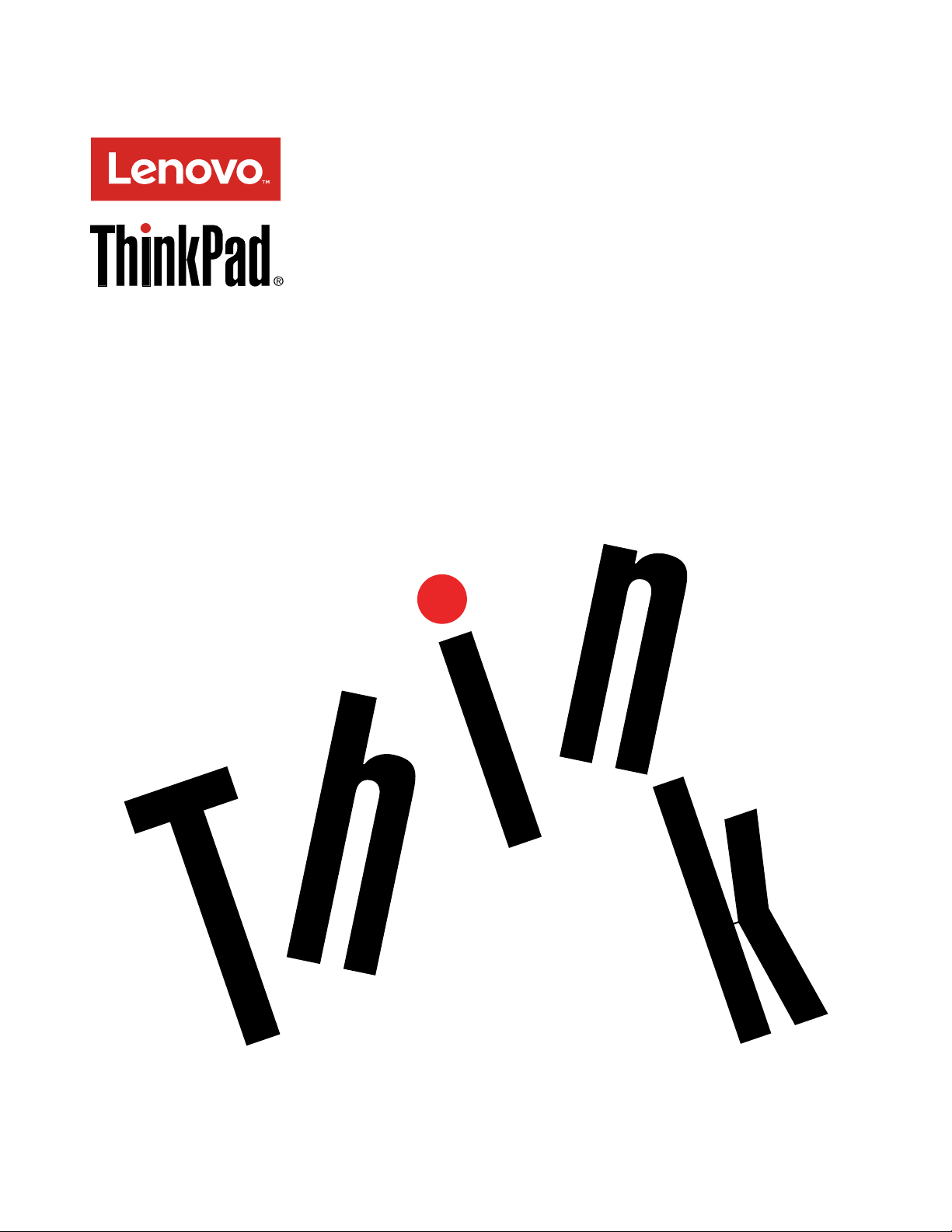
ThinkPad11eChromebook3rdGenand
ThinkPadYoga11eChromebook3rdGen
HardwareMaintenanceManual
Page 2

Note:Beforeusingthisinformationandtheproductitsupports,besuretoreadthegeneralinformation
underAppendixA“Notices”onpage79.
FirstEdition(March2016)
©CopyrightLenovo2016.
LIMITEDANDRESTRICTEDRIGHTSNOTICE:IfdataorsoftwareisdeliveredpursuanttoaGeneralServices
Administration“GSA”contract,use,reproduction,ordisclosureissubjecttorestrictionssetforthinContractNo.
GS-35F-05925.
Page 3
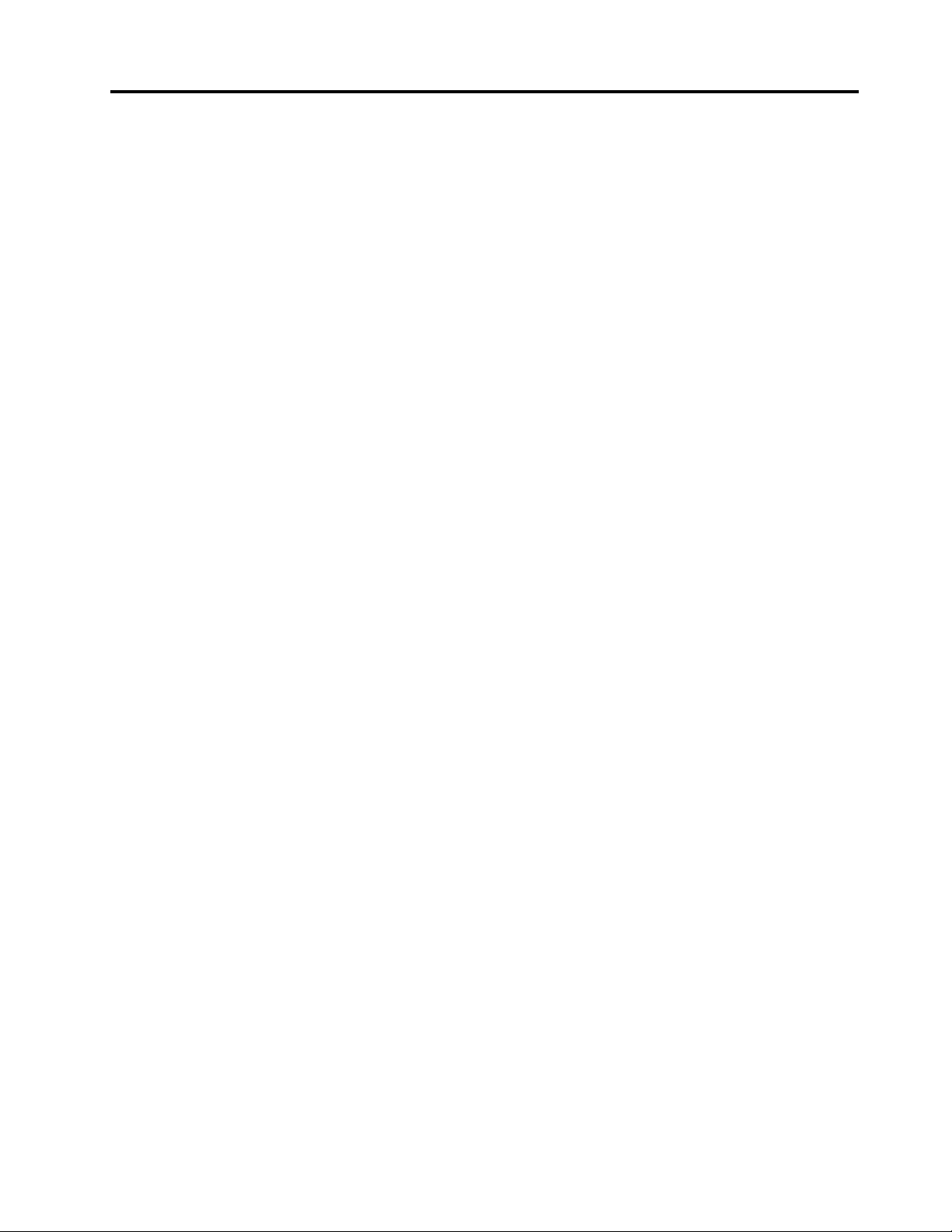
Contents
Aboutthismanual...........iii
Chapter1.Safetyinformation.....1
Generalsafety...............1
Electricalsafety..............1
Safetyinspectionguide...........2
Handlingdevicesthataresensitivetoelectrostatic
discharge.................3
Groundingrequirements...........4
Safetynotices(multilingualtranslations).....4
Chapter2.Importantservice
information..............19
Powermanagement............19
Symptom-to-FRUindex...........19
LCD-relatedsymptoms.........20
Intermittentproblems..........20
Undeterminedproblems.........21
OverviewoftheChromebookUSBrepairshim..21
Creatingtherepairshim.........22
Removingandreinstallingthewrite-protect
screw................22
Usingtherepairshim..........23
Factorytestitems............24
StrategyforreplacingFRUs.........25
Importantnoticeforreplacingasystem
board................25
Howtouseerrormessage........25
StrategyforreplacingFRUsforCTO,special-bid,
andstandardmodels............25
Productdefinition............25
FRUidentification............26
Chapter3.Generalcheckout.....27
Whattodofirst..............27
Powersystemcheckout...........28
Checkingtheacpoweradapter......28
Checkingthebatteryandoperational
charging...............29
Chapter4.Functionkeys.......31
Chapter5.Locations.........33
Locatingcomputercontrols,connectors,and
indicators.................33
Frontview...............33
Left-sideview.............35
Bottomview..............36
LocatingFRUsandCRUs..........36
MajorFRUs..............37
LCDFRUs..............39
Miscellaneousparts...........42
Connectorandcableguide........42
LookingupFRUinformation.........45
Chapter6.FRUreplacement
notices................47
Commonservicetools...........47
Screwnotices...............47
Hardwareidentity.............48
PrerequisiteforreplacingaFRU........48
Chapter7.Removingorreplacinga
FRU..................51
Generalguidelines.............51
Disablingthebattery............52
1010Bottomcover.............52
1020Battery...............53
1030WirelessLANcard...........54
1040Keyboard..............55
1050KeyboardbezelassemblyandSDcard
reader..................57
1060I/Obracket,dc-inbracket,systemboard
assembly,dc-inconnector,andheatsink....60
1070LCDunit...............65
RemovinganLCDFRUformodelswithouttouch
panel..................66
2010LCDbezelassembly........66
2020LCDpanelandLCDcable......67
2030Camera/microphoneboard......69
2040Hinges..............69
RemovinganLCDFRUformodelswithtouch
panel..................71
3010LCDpanelassembly,LCDcable,and
LCDpanelbrackets...........71
3020Camera/microphoneboardandsensor
board................74
3030Hinges..............76
AppendixA.Notices..........79
Electronicemissionsnotices.........80
Trademarks................80
AppendixB.Abbreviationtable....81
©CopyrightLenovo2016
i
Page 4
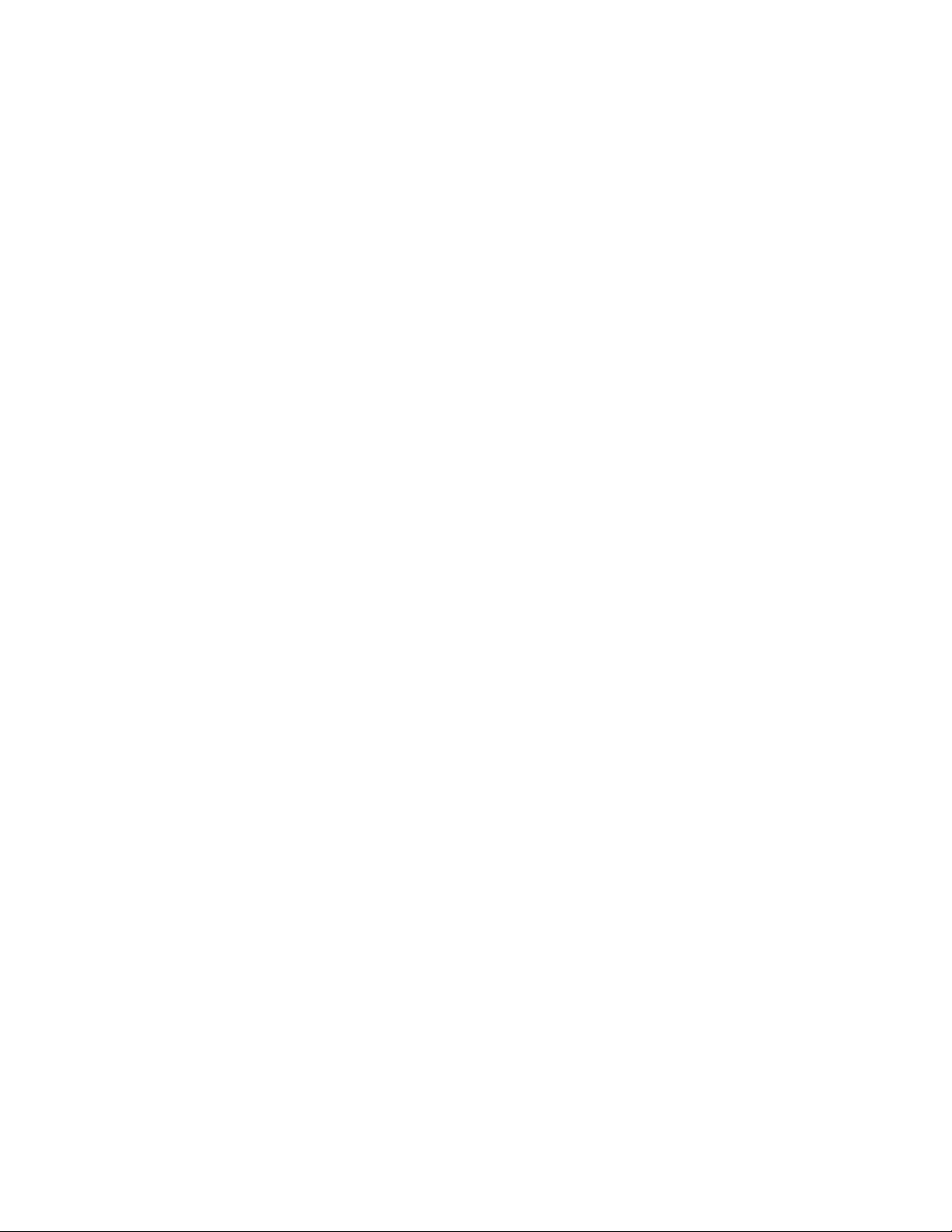
iiThinkPad11eChromebook3rdGenandThinkPadY oga11eChromebook3rdGenHardwareMaintenanceManual
Page 5
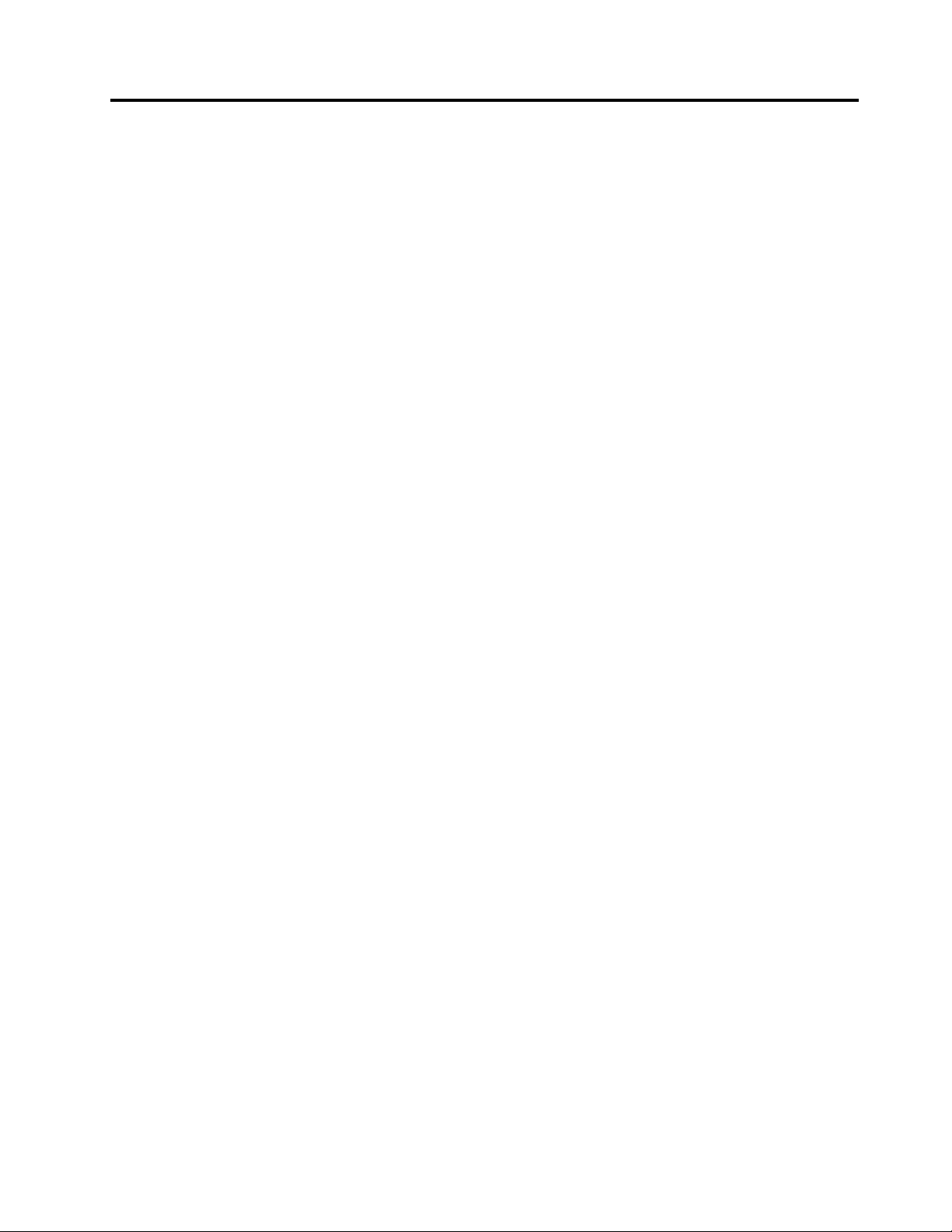
Aboutthismanual
ThismanualcontainsserviceandreferenceinformationforthefollowingThinkPad
®
products.
ThinkPad11eChromebook3rdGenMachinetypes(MT)20GDand20GF
ThinkPadY oga
®
11eChromebook3rdGenMachinetypes(MT)20GCand20GE
Usethismanualalongwiththeadvanceddiagnosticteststotroubleshootproblems.
Important:ThismanualisintendedonlyfortrainedservicetechnicianswhoarefamiliarwithThinkPad
products.Usethismanualalongwiththeadvanceddiagnosticteststotroubleshootproblemseffectively.
BeforeservicingaThinkPadproduct,besuretoreadalltheinformationunderChapter1“Safetyinformation”
onpage1andChapter2“Importantserviceinformation”onpage19.
©CopyrightLenovo2016
iii
Page 6
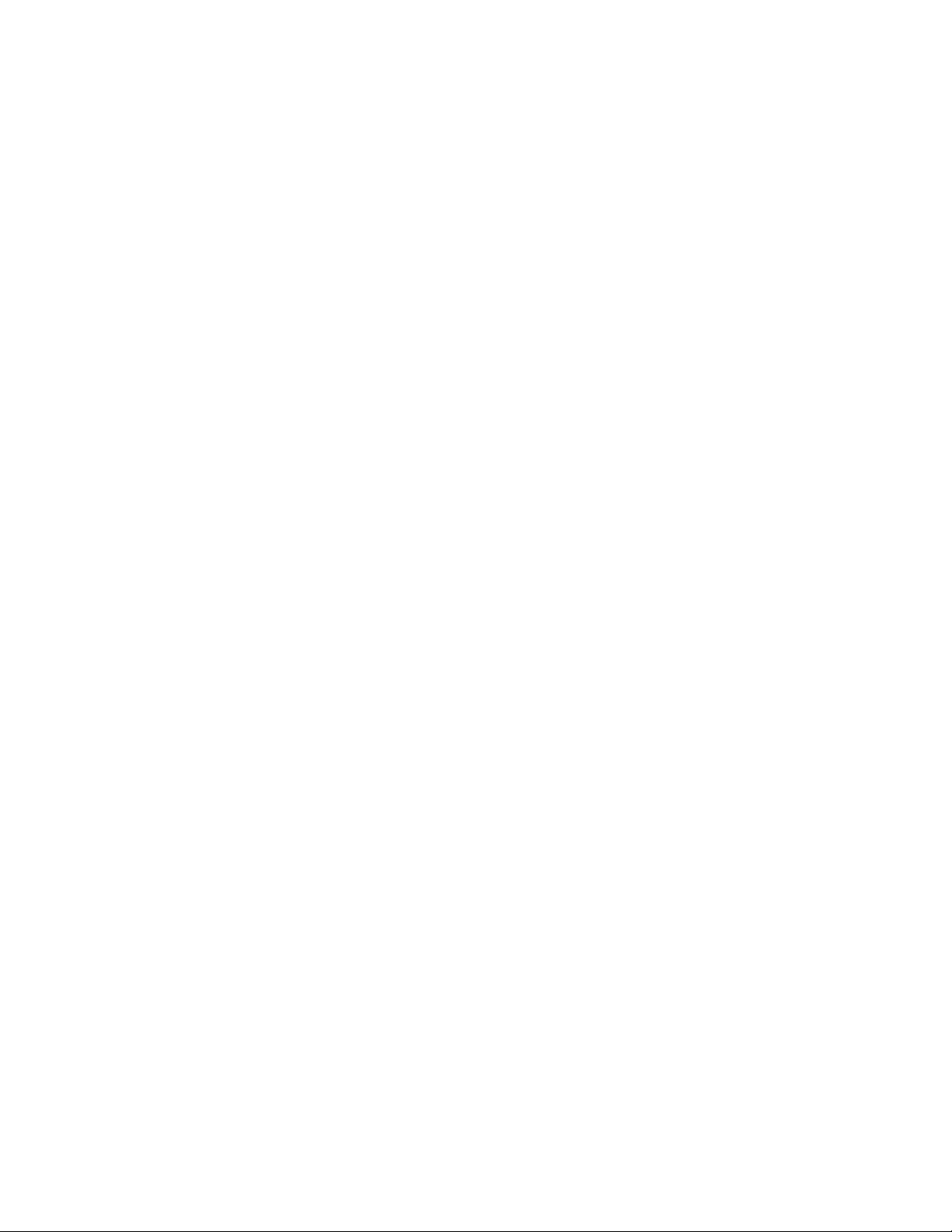
ivThinkPad11eChromebook3rdGenandThinkPadY oga11eChromebook3rdGenHardwareMaintenanceManual
Page 7
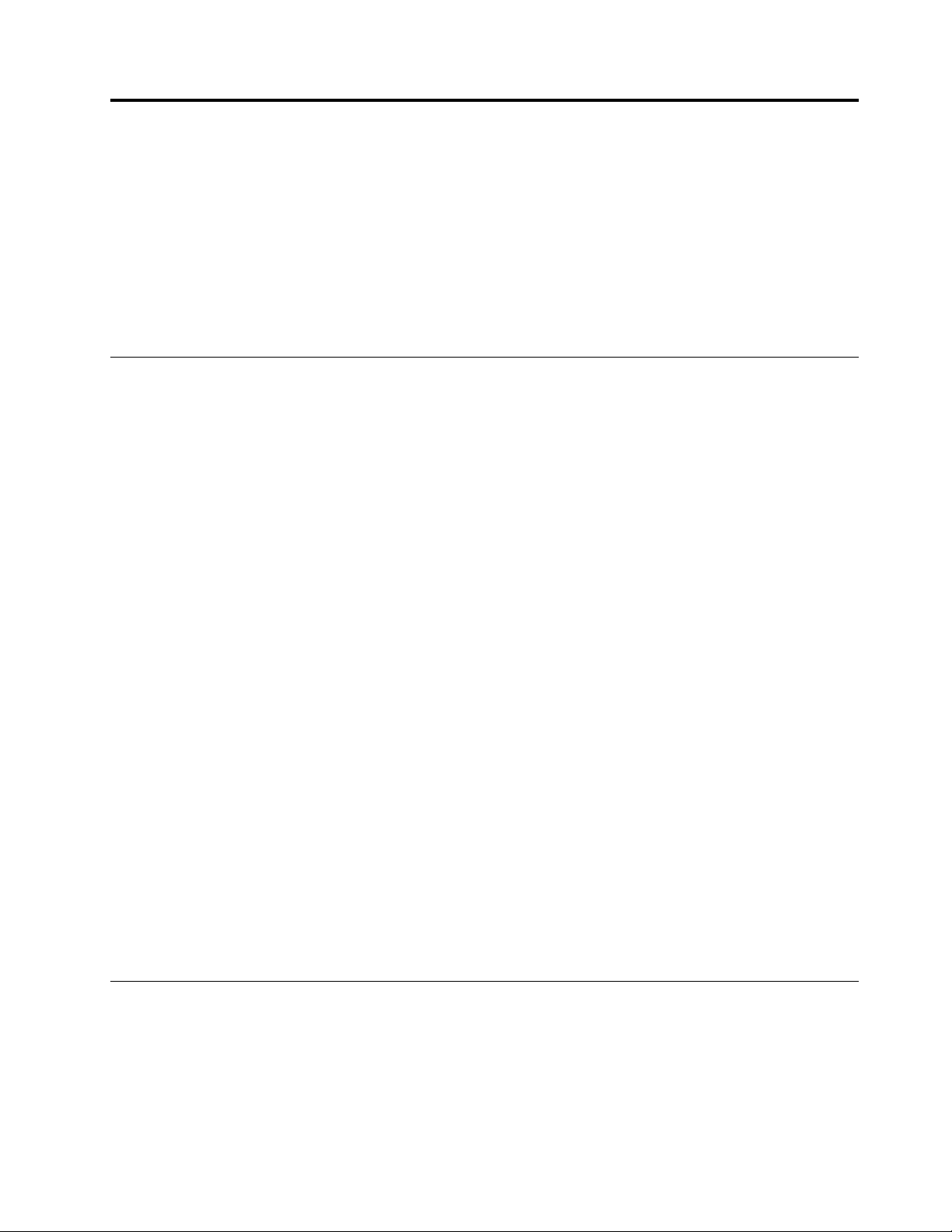
Chapter1.Safetyinformation
Thischapterpresentsfollowingsafetyinformationthatyoumustbefamiliarwithbeforeyouservicea
ThinkPadnotebookcomputer.
•“Generalsafety”onpage1
•“Electricalsafety”onpage1
•“Safetyinspectionguide”onpage2
•“Handlingdevicesthataresensitivetoelectrostaticdischarge”onpage3
•“Groundingrequirements”onpage4
•“Safetynotices(multilingualtranslations)”onpage4
Generalsafety
Followtheserulestoensuregeneralsafety:
•Observegoodhousekeepingintheareaofthemachinesduringandaftermaintenance.
•Whenliftinganyheavyobject:
1.Makesurethatyoucanstandsafelywithoutslipping.
2.Distributetheweightoftheobjectequallybetweenyourfeet.
3.Useaslowliftingforce.Nevermovesuddenlyortwistwhenyouattempttolift.
4.Liftbystandingorbypushingupwithyourlegmuscles;thisactionremovesthestrainfromthe
musclesinyourback.Donotattempttoliftanyobjectthatweighsmorethan16kg(35lb)orthat
youthinkistooheavyforyou.
•Donotperformanyactionthatcauseshazardstothecustomer,orthatmakestheequipmentunsafe.
•Beforeyoustartthemachine,makesurethatotherservicetechniciansandthecustomer'spersonnelare
notinahazardousposition.
•Placeremovedcoversandotherpartsinasafeplace,awayfromallpersonnel,whileyouareservicing
themachine.
•Keepyourtoolcaseawayfromwalkareassothatotherpeoplewillnottripoverit.
•Donotwearlooseclothingthatcanbetrappedinthemovingpartsofamachine.Makesurethatyour
sleevesarefastenedorrolledupaboveyourelbows.Ifyourhairislong,fastenit.
•Inserttheendsofyournecktieorscarfinsideclothingorfastenitwithanonconductiveclip,about8
centimeters(3inches)fromtheend.
•Donotwearjewelry,chains,metal-frameeyeglasses,ormetalfastenersforyourclothing.
Attention:Metalobjectsaregoodelectricalconductors.
•Wearsafetyglasseswhenyouarehammering,drilling,soldering,cuttingwire,attachingsprings,using
solvents,orworkinginanyotherconditionsthatmightbehazardoustoyoureyes.
•Afterservice,reinstallallsafetyshields,guards,labels,andgroundwires.Replaceanysafetydevice
thatiswornordefective.
•Reinstallallcoverscorrectlybeforereturningthemachinetothecustomer.
•Fanlouversonthemachinehelptopreventoverheatingofinternalcomponents.Donotobstructfan
louversorcoverthemwithlabelsorstickers.
Electricalsafety
Observethefollowingruleswhenworkingonelectricalequipment.
Important:Useonlyapprovedtoolsandtestequipment.Somehandtoolshavehandlescoveredwithasoft
materialthatdoesnotinsulateyouwhenworkingwithliveelectricalcurrents.Manycustomershave,near
theirequipment,rubberfloormatsthatcontainsmallconductivefiberstodecreaseelectrostaticdischarges.
Donotusethistypeofmattoprotectyourselffromelectricalshock.
©CopyrightLenovo2016
1
Page 8
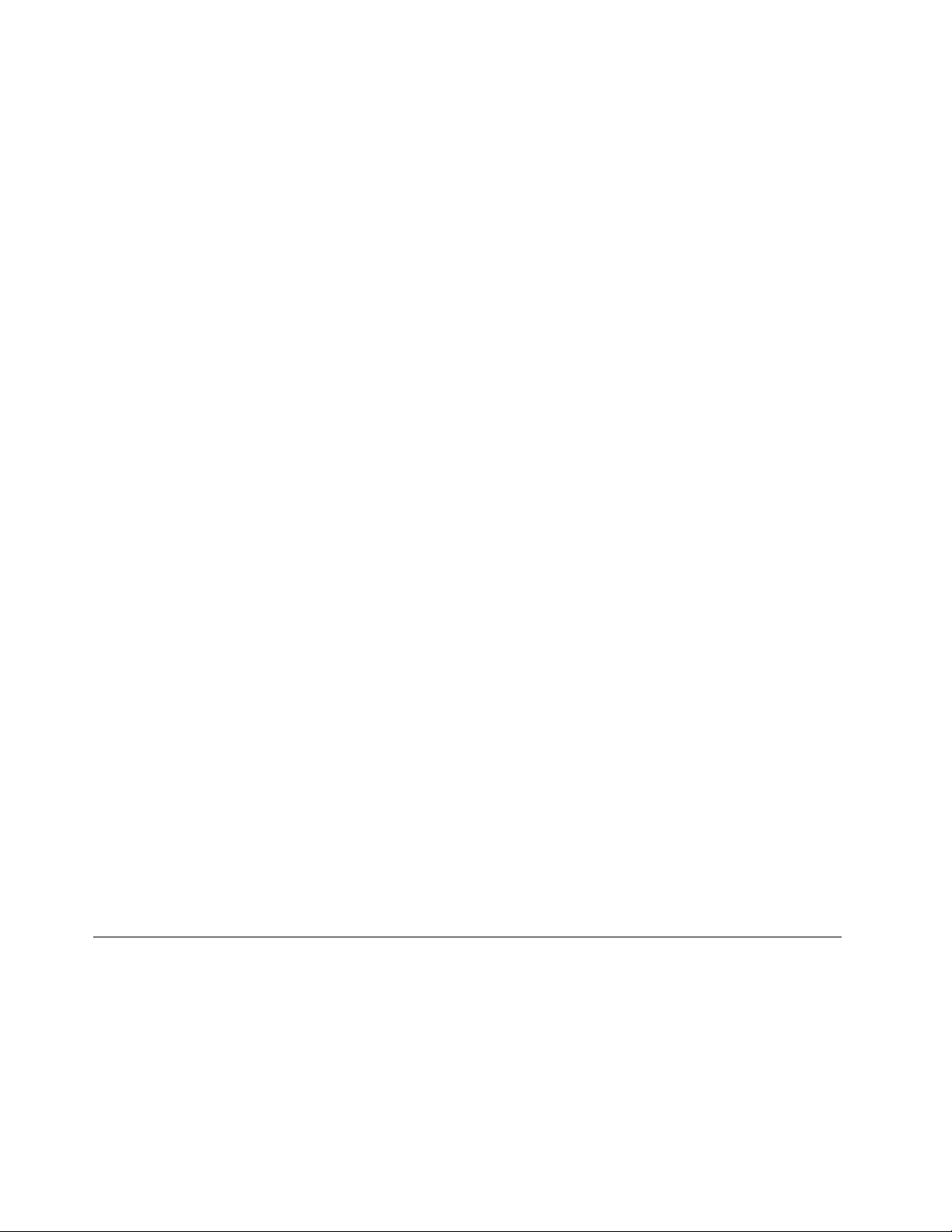
•Findtheroomemergencypower-off(EPO)switch,disconnectingswitch,orelectricaloutlet.Ifanelectrical
accidentoccurs,youcanthenoperatetheswitchorunplugthepowercordquickly.
•Donotworkaloneunderhazardousconditionsornearequipmentthathashazardousvoltages.
•Disconnectallpowerbefore:
–Performingamechanicalinspection
–Workingnearpowersupplies
–Removingorinstallingmainunits
•Beforeyoustarttoworkonthemachine,unplugthepowercord.Ifyoucannotunplugit,askthecustomer
topower-offthewallboxthatsuppliespowertothemachine,andtolockthewallboxintheoffposition.
•Ifyouhavetoworkonamachinethathasexposedelectricalcircuits,observethefollowingprecautions:
–Ensurethatanotherperson,familiarwiththepower-offcontrols,isnearyou.
Attention:Anotherpersonmustbetheretoswitchoffthepower,ifnecessary.
–Useonlyonehandwhenworkingwithpowered-onelectricalequipment;keeptheotherhandinyour
pocketorbehindyourback.
Attention:Anelectricalshockcanoccuronlywhenthereisacompletecircuit.Byobservingtheabove
rule,youmaypreventacurrentfrompassingthroughyourbody.
–Whenusingtesters,setthecontrolscorrectlyandusetheapprovedprobeleadsandaccessoriesfor
thattester.
–Standonsuitablerubbermats(obtainedlocally,ifnecessary)toinsulateyoufromgroundssuchas
metalfloorstripsandmachineframes.
Observethespecialsafetyprecautionswhenyouworkwithveryhighvoltages;Instructionsforthese
precautionsareinthesafetysectionsofmaintenanceinformation.Useextremecarewhenmeasuring
highvoltages.
•Regularlyinspectandmaintainyourelectricalhandtoolsforsafeoperationalcondition.
•Donotusewornorbrokentoolsandtesters.
•Neverassumethatpowerhasbeendisconnectedfromacircuit.First,checkthatithasbeenpoweredoff.
•Alwayslookcarefullyforpossiblehazardsinyourworkarea.Examplesofthesehazardsaremoistfloors,
nongroundedpowerextensioncables,powersurges,andmissingsafetygrounds.
•Donottouchliveelectricalcircuitswiththereflectivesurfaceofaplasticdentalmirror.Thesurfaceis
conductive;suchtouchingcancausepersonalinjuryandmachinedamage.
•Donotservicethefollowingpartswiththepoweronwhentheyareremovedfromtheirnormaloperating
placesinamachine:
–Powersupplyunits
–Pumps
–Blowersandfans
–Motorgenerators
–Similarunitsaslistedabove
Thispracticeensurescorrectgroundingoftheunits.
•Ifanelectricalaccidentoccurs:
–Usecaution;donotbecomeavictimyourself.
–Switchoffpower.
–Sendanotherpersontogetmedicalaid.
Safetyinspectionguide
Thepurposeofthisinspectionguideistoassistyouinidentifyingpotentiallyunsafeconditions.Aseach
machinewasdesignedandbuilt,requiredsafetyitemswereinstalledtoprotectusersandservicetechnicians
frominjury.Thisguideaddressesonlythoseitems.Y oushouldusegoodjudgmenttoidentifypotential
safetyhazardsduetoattachmentofnon- ThinkPadfeaturesoroptionsnotcoveredbythisinspectionguide.
Ifanyunsafeconditionsarepresent,youmustdeterminehowserioustheapparenthazardcouldbeand
whetheryoucancontinuewithoutfirstcorrectingtheproblem.
2ThinkPad11eChromebook3rdGenandThinkPadY oga11eChromebook3rdGenHardwareMaintenanceManual
Page 9
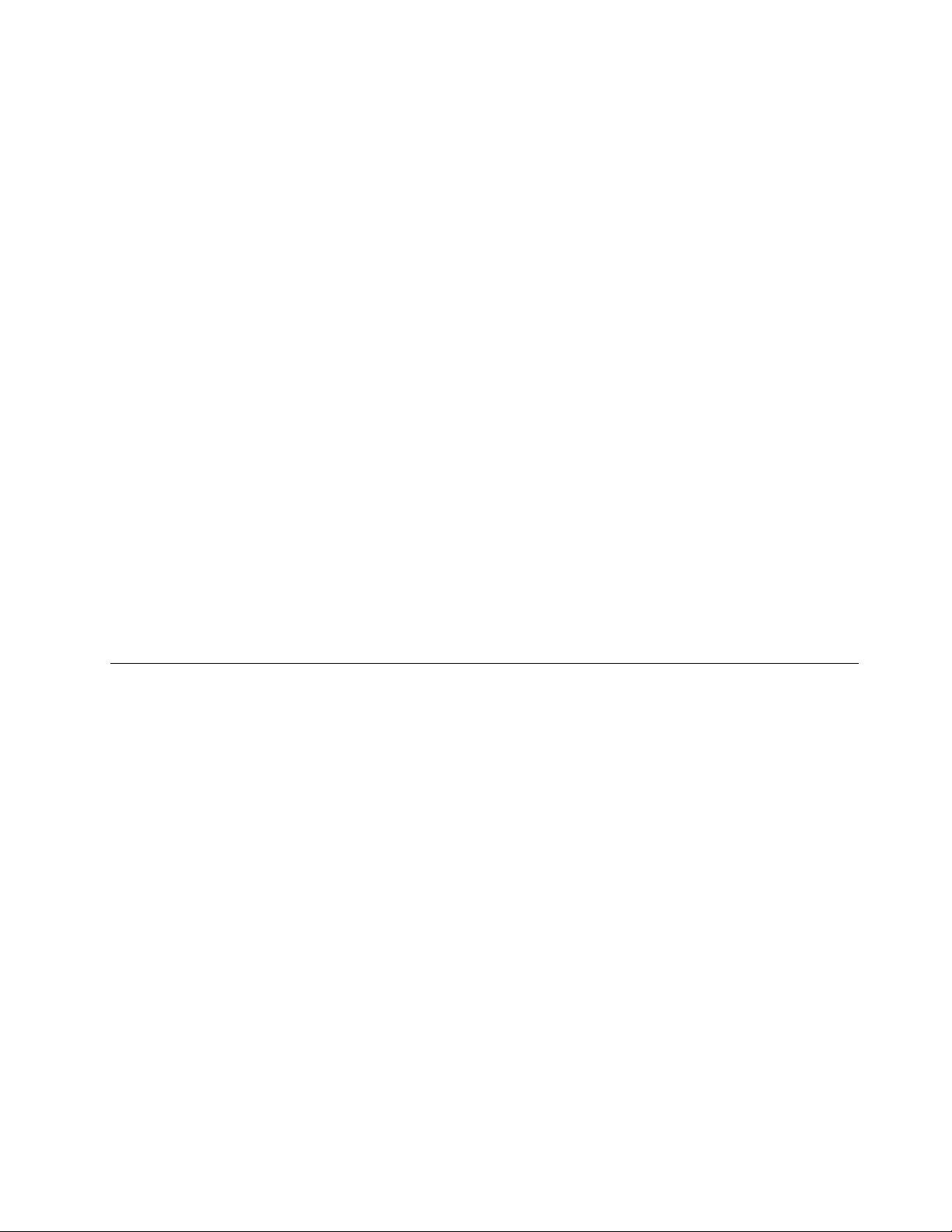
Considertheseconditionsandthesafetyhazardstheypresent:
•Electricalhazards,especiallyprimarypower(primaryvoltageontheframecancauseseriousorfatal
electricalshock)
•Explosivehazards,suchasadamagedbatteryorabulgingcapacitor
•Mechanicalhazards,suchaslooseormissinghardware
Todeterminewhetherthereareanypotentiallyunsafeconditions,usethefollowingchecklistatthebeginning
ofeveryservicetask.Beginthecheckswiththepoweroff,andthepowercorddisconnected.
Checklist:
1.Checkexteriorcoversfordamage(loose,broken,orsharpedges).
2.Poweroffthecomputer.Disconnectthepowercord.
3.Checkthepowercordfor:
a.Athird-wiregroundconnectoringoodcondition.Useametertomeasurethird-wireground
continuityfor0.1ohmorlessbetweentheexternalgroundpinandtheframeground.
b.Thepowercordshouldbetheauthorizedtypespecifiedforyourcomputer.Goto:
http://www.lenovo.com/serviceparts-lookup
c.Insulationmustnotbefrayedorworn.
4.Checkforcrackedorbulgingbatteries.
5.Removethecover.
6.Checkforanyobviousnon- ThinkPadalterations.Usegoodjudgmentastothesafetyofany
non-ThinkPadalterations.
7.Checkinsidetheunitforanyobviousunsafeconditions,suchasmetalfilings,contamination,wateror
otherliquids,orsignsoffireorsmokedamage.
8.Checkforworn,frayed,orpinchedcables.
9.Checkthatthepower-supplycoverfasteners(screwsorrivets)havenotbeenremovedortamperedwith.
Handlingdevicesthataresensitivetoelectrostaticdischarge
Anycomputerpartcontainingtransistorsorintegratedcircuits(ICs)shouldbeconsideredsensitiveto
electrostaticdischarge(ESD).ESDdamagecanoccurwhenthereisadifferenceinchargebetweenobjects.
ProtectagainstESDdamagebyequalizingthechargesothatthemachine,thepart,theworkmat,andthe
personhandlingthepartareallatthesamecharge.
Notes:
1.Useproduct-specificESDprocedureswhentheyexceedtherequirementsnotedhere.
2.MakesurethattheESDprotectivedevicesyouusehavebeencertified(ISO9000)asfullyeffective.
WhenhandlingESD-sensitiveparts:
•Keepthepartsinprotectivepackagesuntiltheyareinsertedintotheproduct.
•Avoidcontactwithotherpeople.
•Wearagroundedwriststrapagainstyourskintoeliminatestaticonyourbody.
•Preventthepartfromtouchingyourclothing.Mostclothingisinsulativeandretainsachargeeven
whenyouarewearingawriststrap.
•Useagroundedworkmattoprovideastatic-freeworksurface.Thematisespeciallyusefulwhen
handlingESD-sensitivedevices.
•Selectagroundingsystem,suchasthoselistedbelow,toprovideprotectionthatmeetsthespecific
servicerequirement.
Note:TheuseofagroundingsystemtoguardagainstESDdamageisdesirablebutnotnecessary.
–AttachtheESDgroundcliptoanyframeground,groundbraid,orgreen-wireground.
Chapter1.Safetyinformation3
Page 10
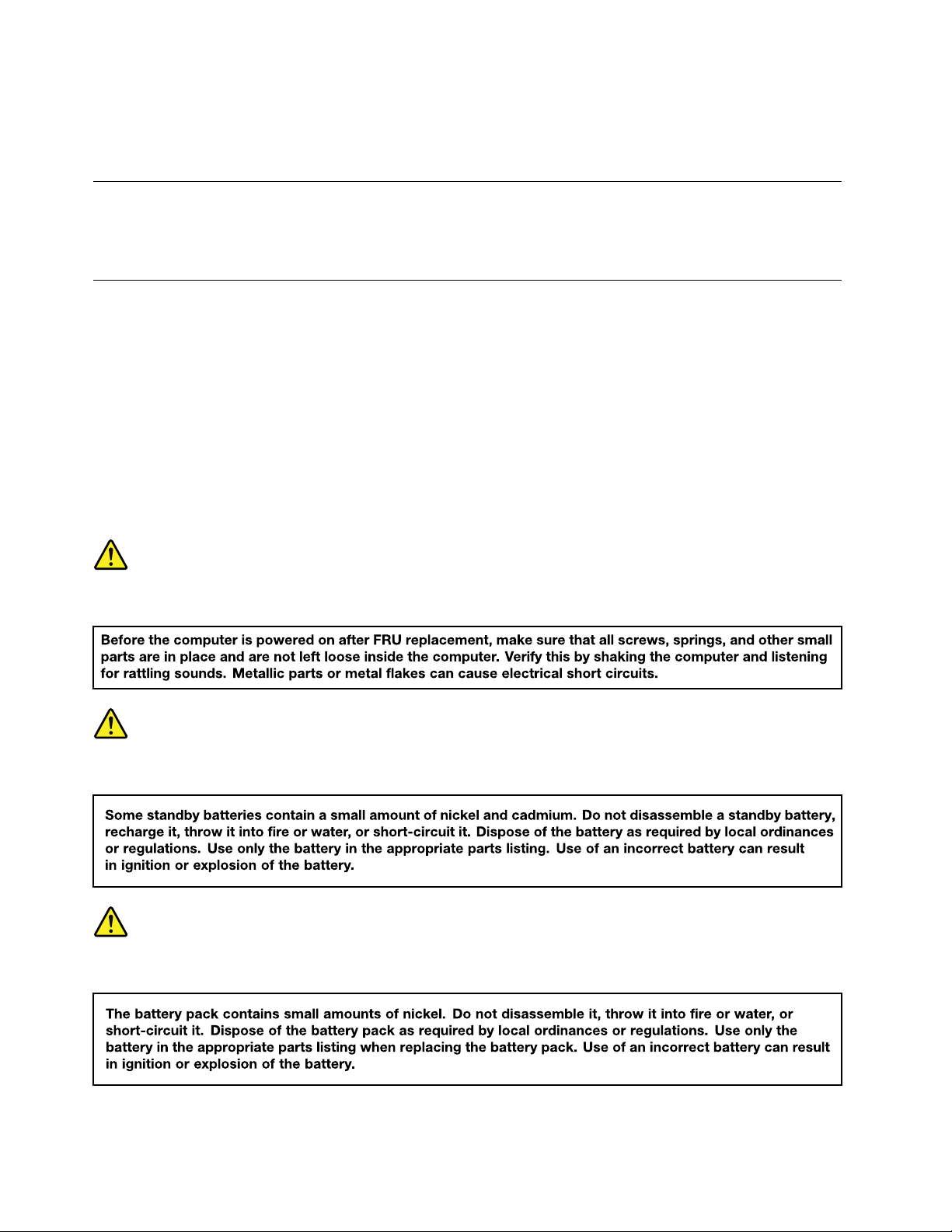
–Whenworkingonadouble-insulatedorbattery-operatedsystem,useanESDcommongroundor
referencepoint.Y oucanusecoaxorconnector-outsideshellsonthesesystems.
–Usetheroundgroundprongoftheacplugonac-operatedcomputers.
Groundingrequirements
Electricalgroundingofthecomputerisrequiredforoperatorsafetyandcorrectsystemfunction.Proper
groundingoftheelectricaloutletcanbeverifiedbyacertifiedelectrician.
Safetynotices(multilingualtranslations)
Thesafetynoticesinthissectionareprovidedinthefollowinglanguages:
•English
•Arabic
•BrazilianPortuguese
•French
•German
•Hebrew
•Japanese
•Korean
•Spanish
•T raditionalChinese
DANGER
DANGER
DANGER
4ThinkPad11eChromebook3rdGenandThinkPadY oga11eChromebook3rdGenHardwareMaintenanceManual
Page 11
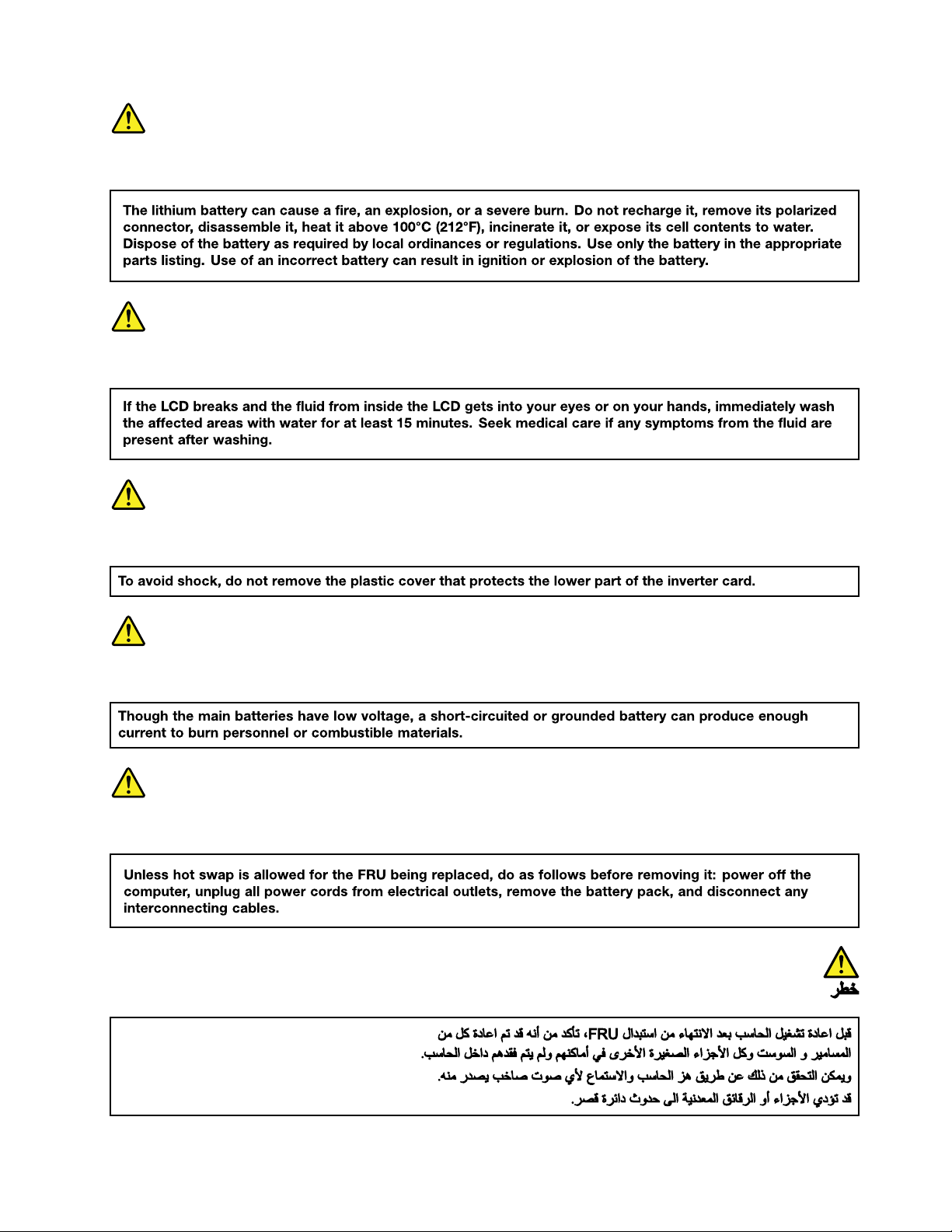
DANGER
DANGER
DANGER
DANGER
DANGER
Chapter1.Safetyinformation5
Page 12
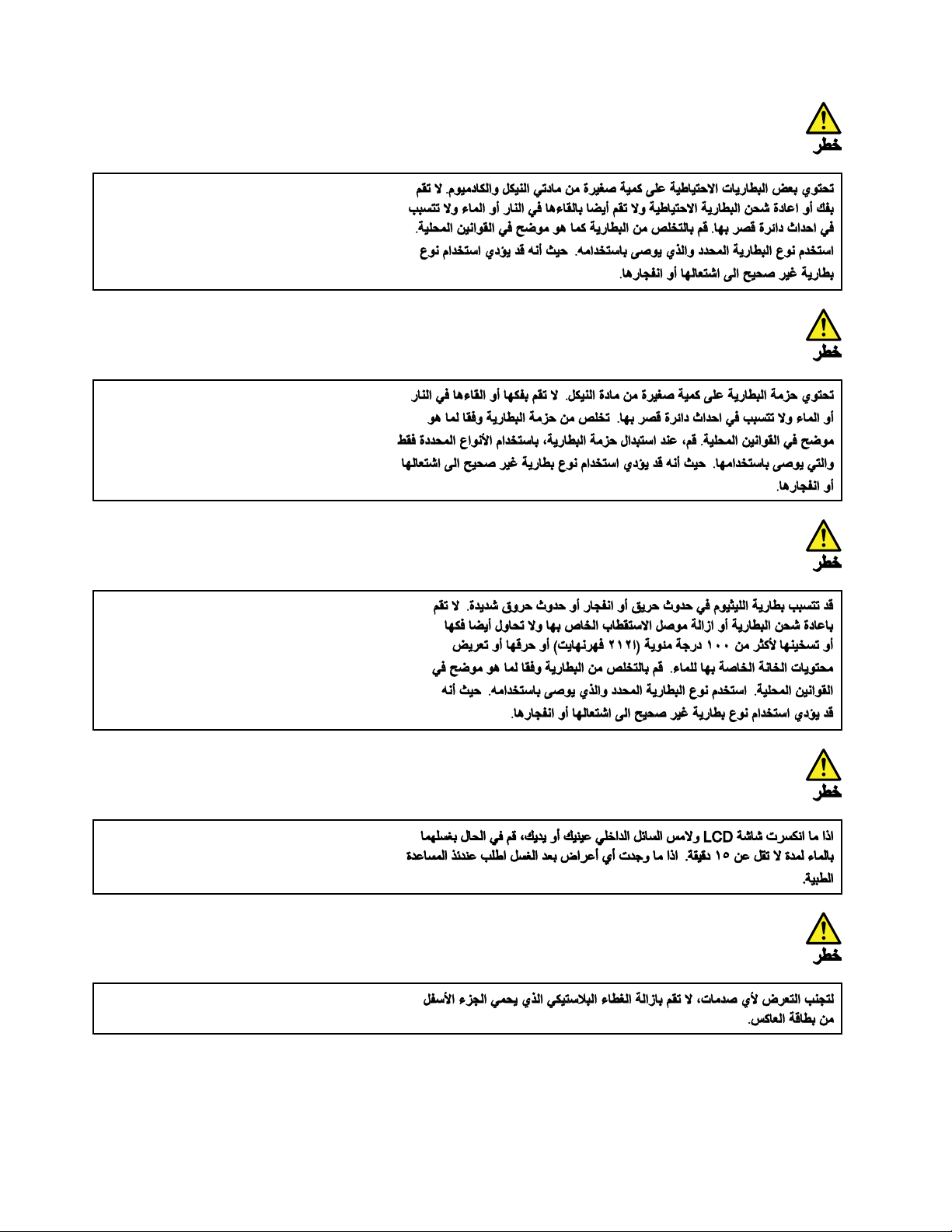
6ThinkPad11eChromebook3rdGenandThinkPadY oga11eChromebook3rdGenHardwareMaintenanceManual
Page 13
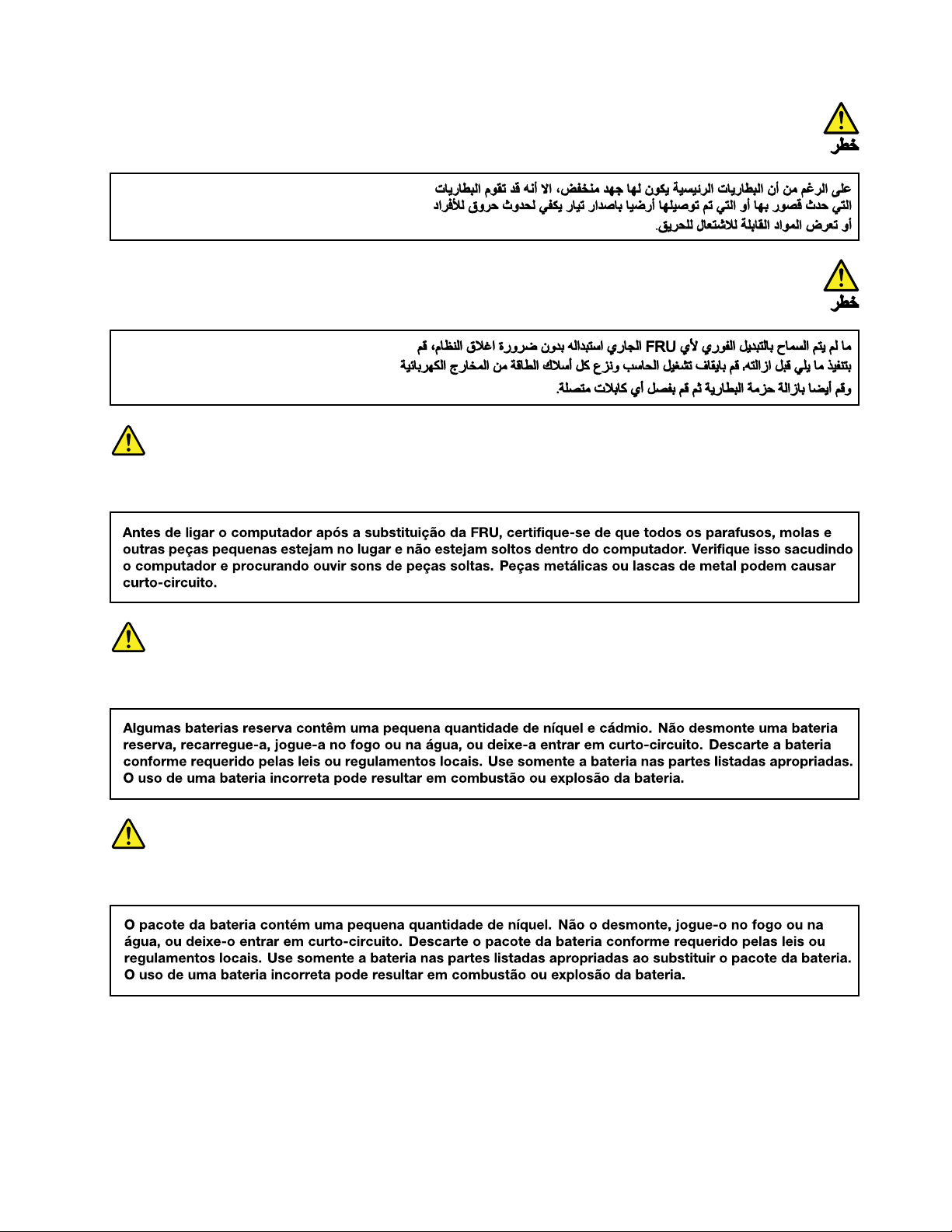
PERIGO
PERIGO
PERIGO
Chapter1.Safetyinformation7
Page 14
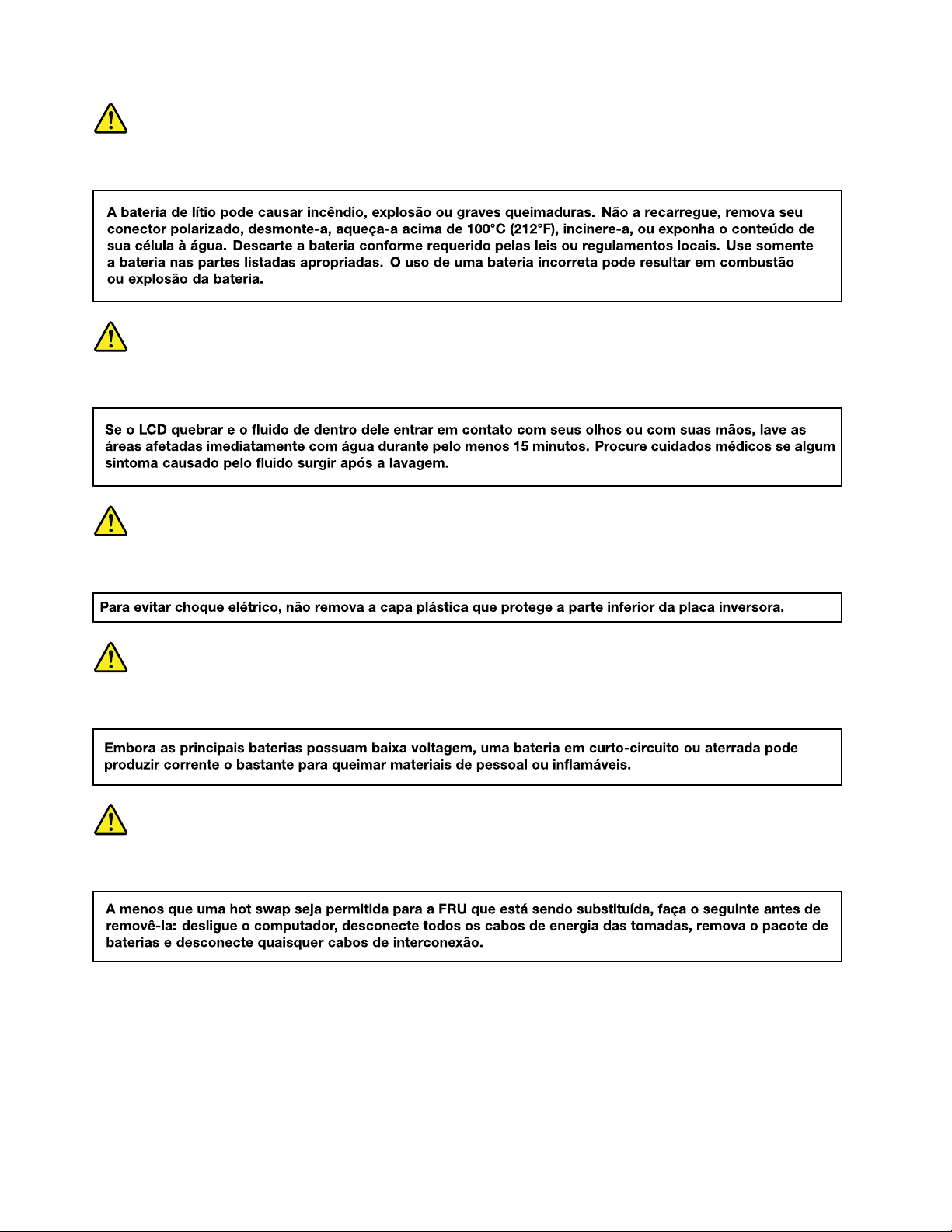
PERIGO
PERIGO
PERIGO
PERIGO
PERIGO
8ThinkPad11eChromebook3rdGenandThinkPadY oga11eChromebook3rdGenHardwareMaintenanceManual
Page 15
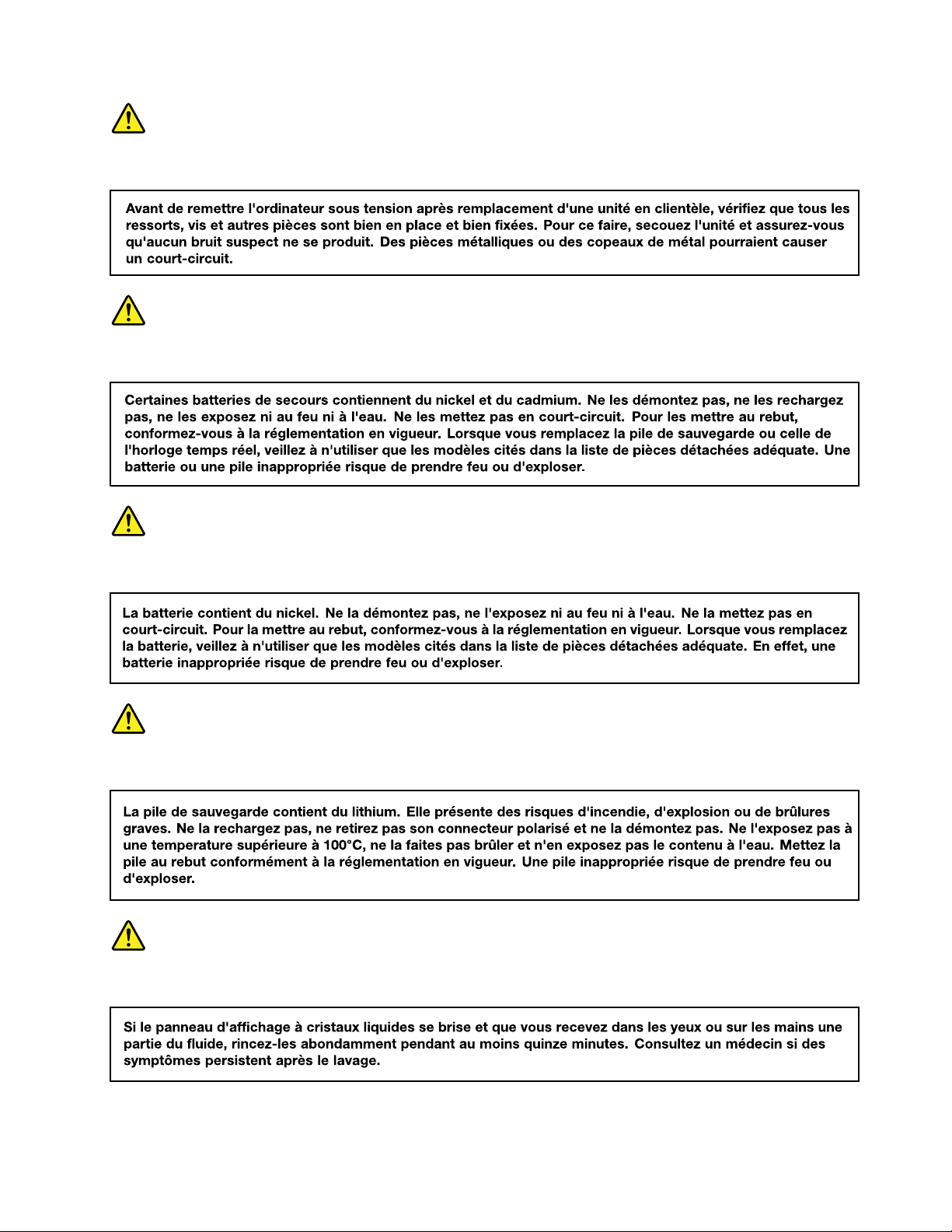
DANGER
DANGER
DANGER
DANGER
DANGER
Chapter1.Safetyinformation9
Page 16
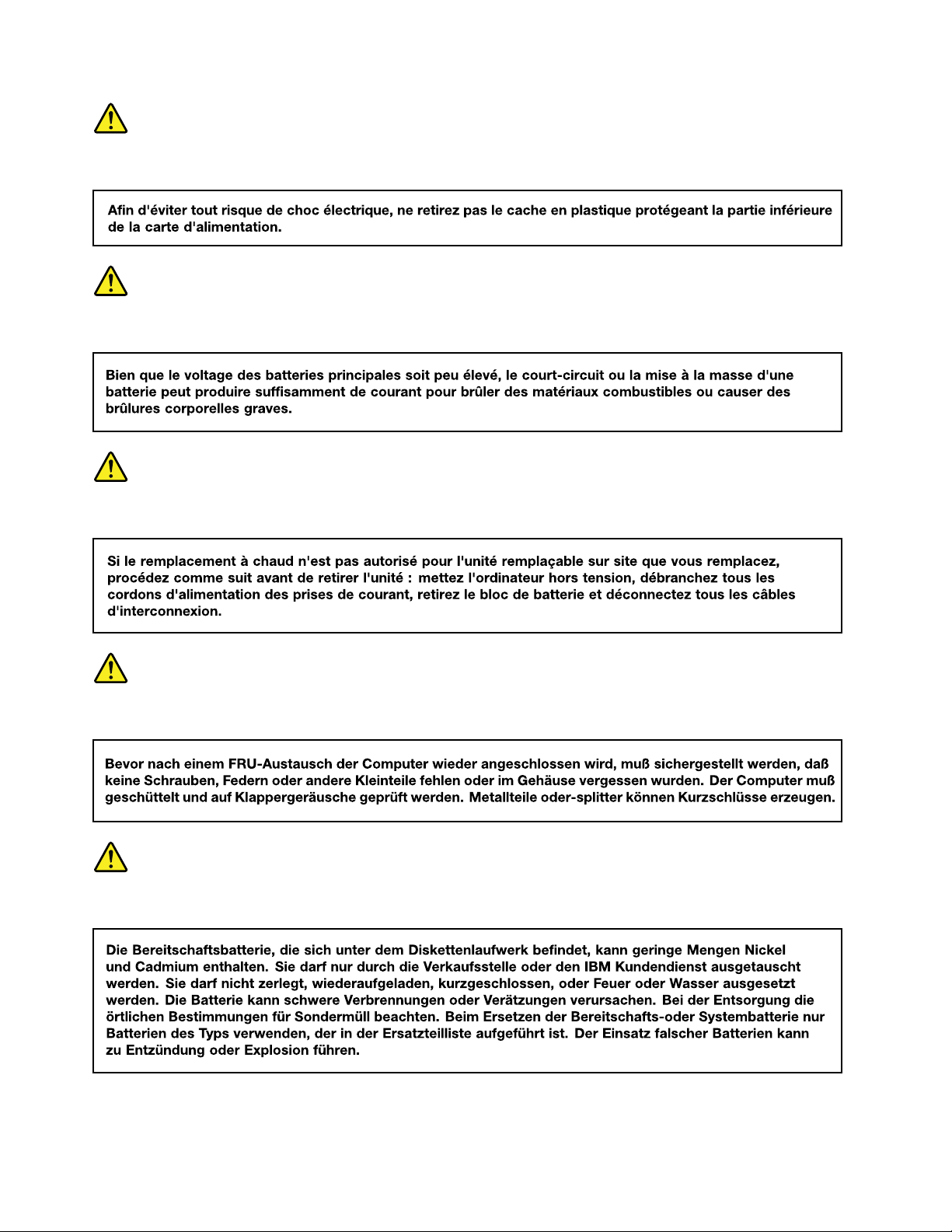
DANGER
DANGER
DANGER
VORSICHT
VORSICHT
10ThinkPad11eChromebook3rdGenandThinkPadY oga11eChromebook3rdGenHardwareMaintenanceManual
Page 17
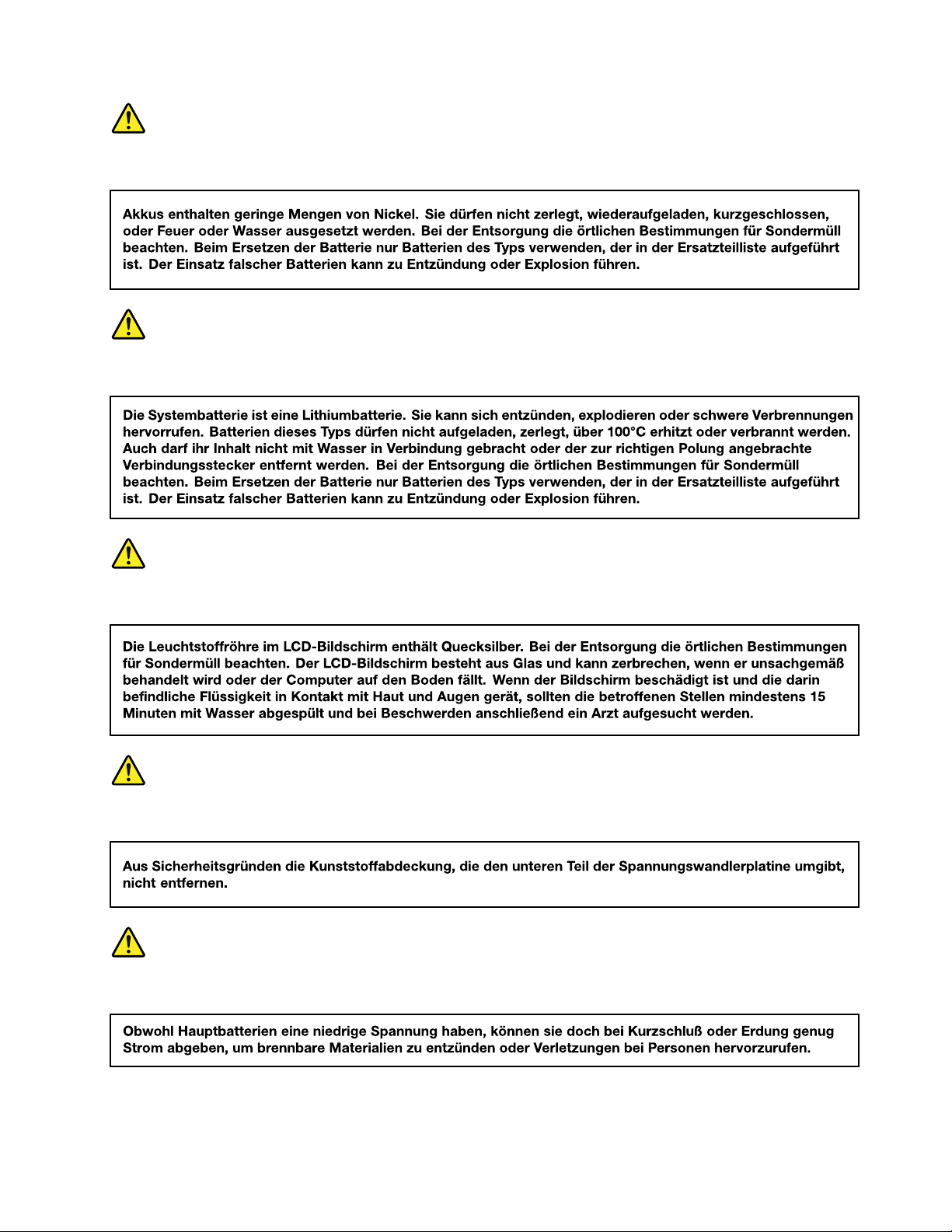
VORSICHT
VORSICHT
VORSICHT
VORSICHT
VORSICHT
Chapter1.Safetyinformation11
Page 18
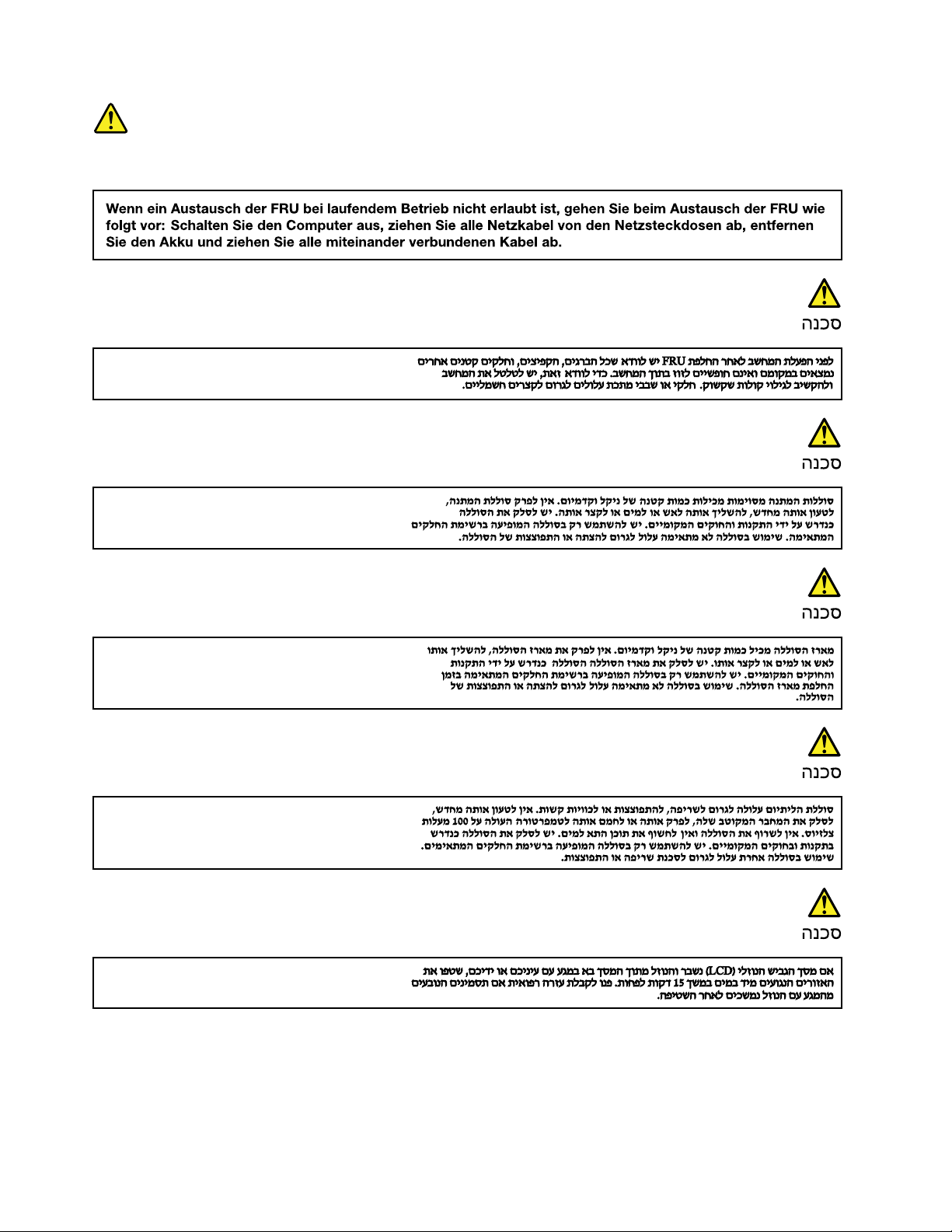
VORSICHT
12ThinkPad11eChromebook3rdGenandThinkPadYoga11eChromebook3rdGenHardwareMaintenanceManual
Page 19
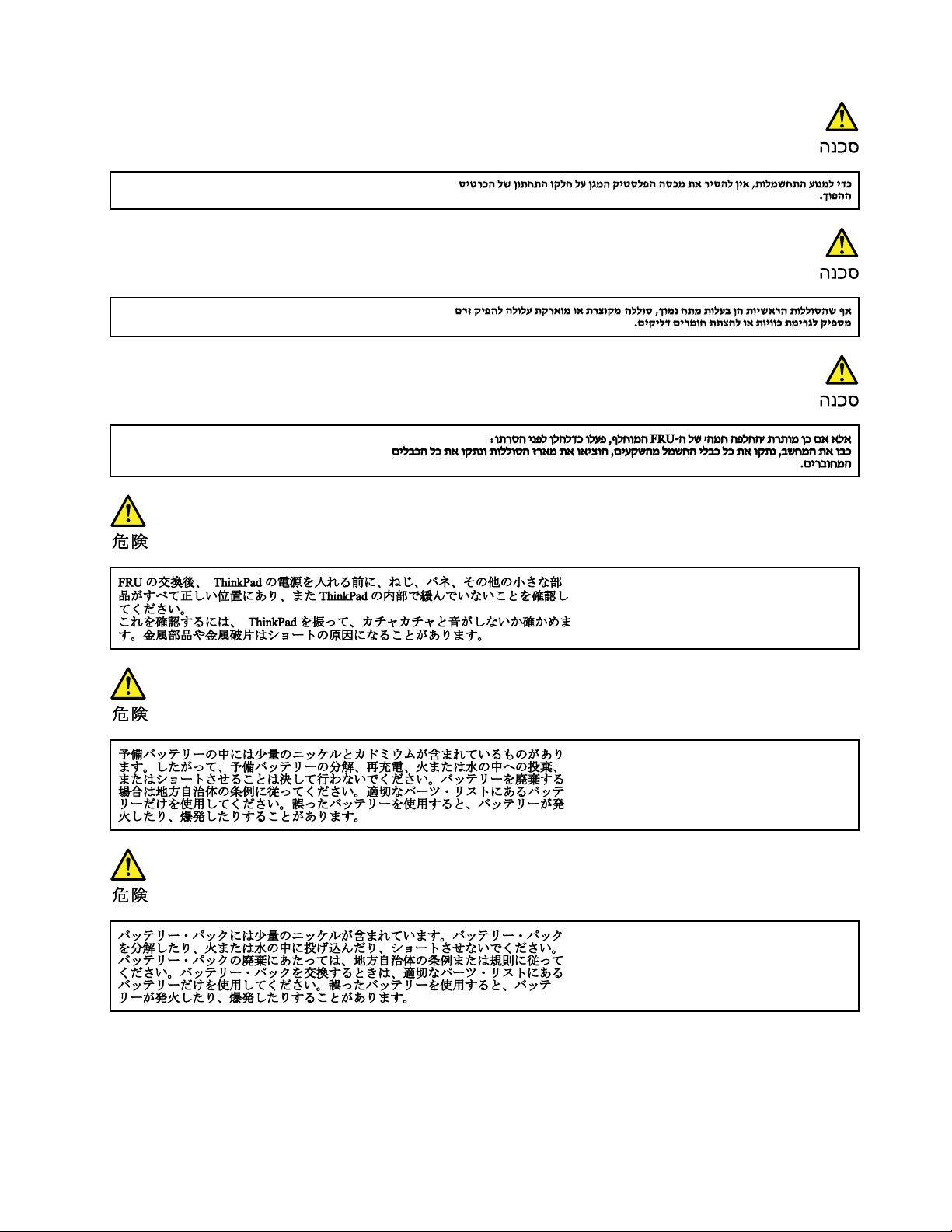
Chapter1.Safetyinformation13
Page 20
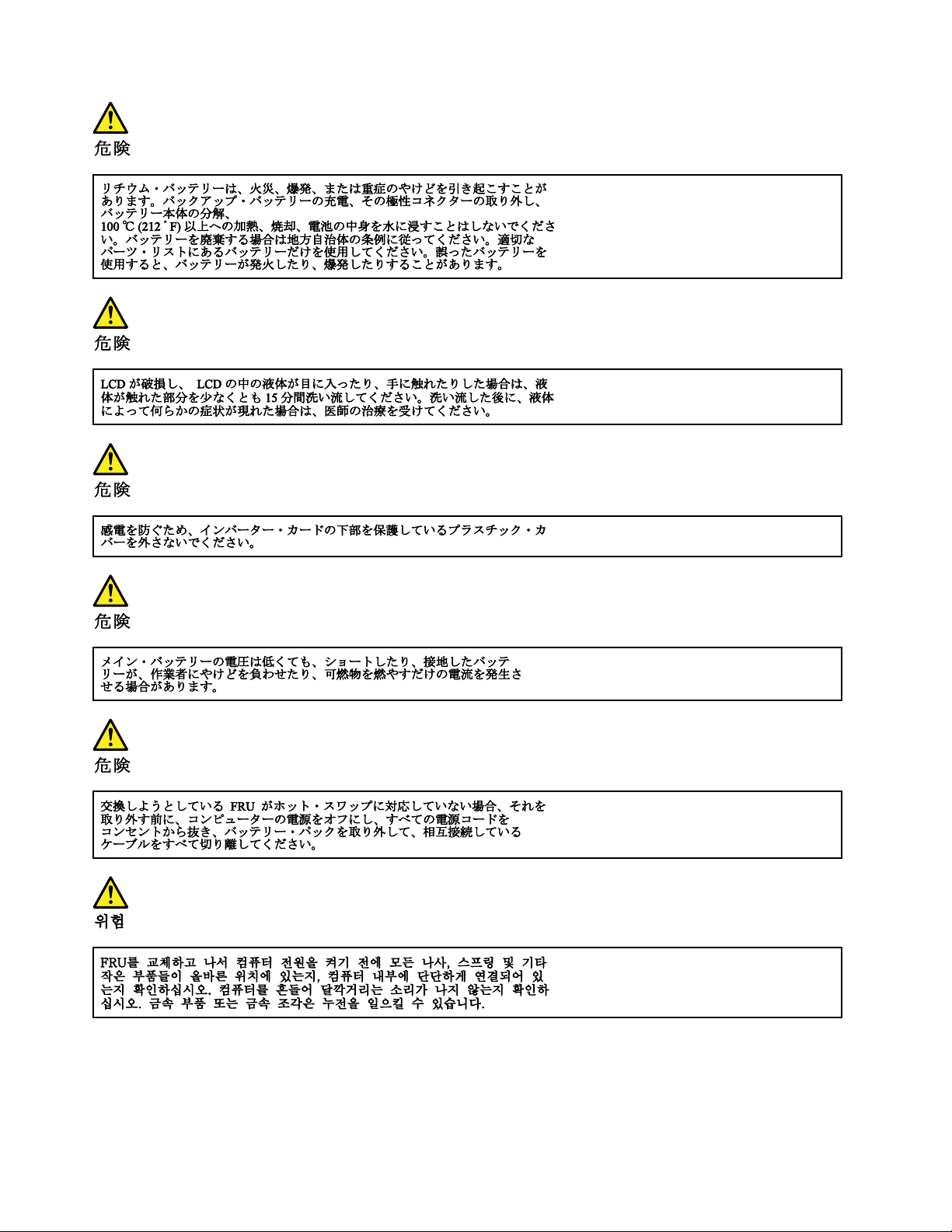
14ThinkPad11eChromebook3rdGenandThinkPadYoga11eChromebook3rdGenHardwareMaintenanceManual
Page 21
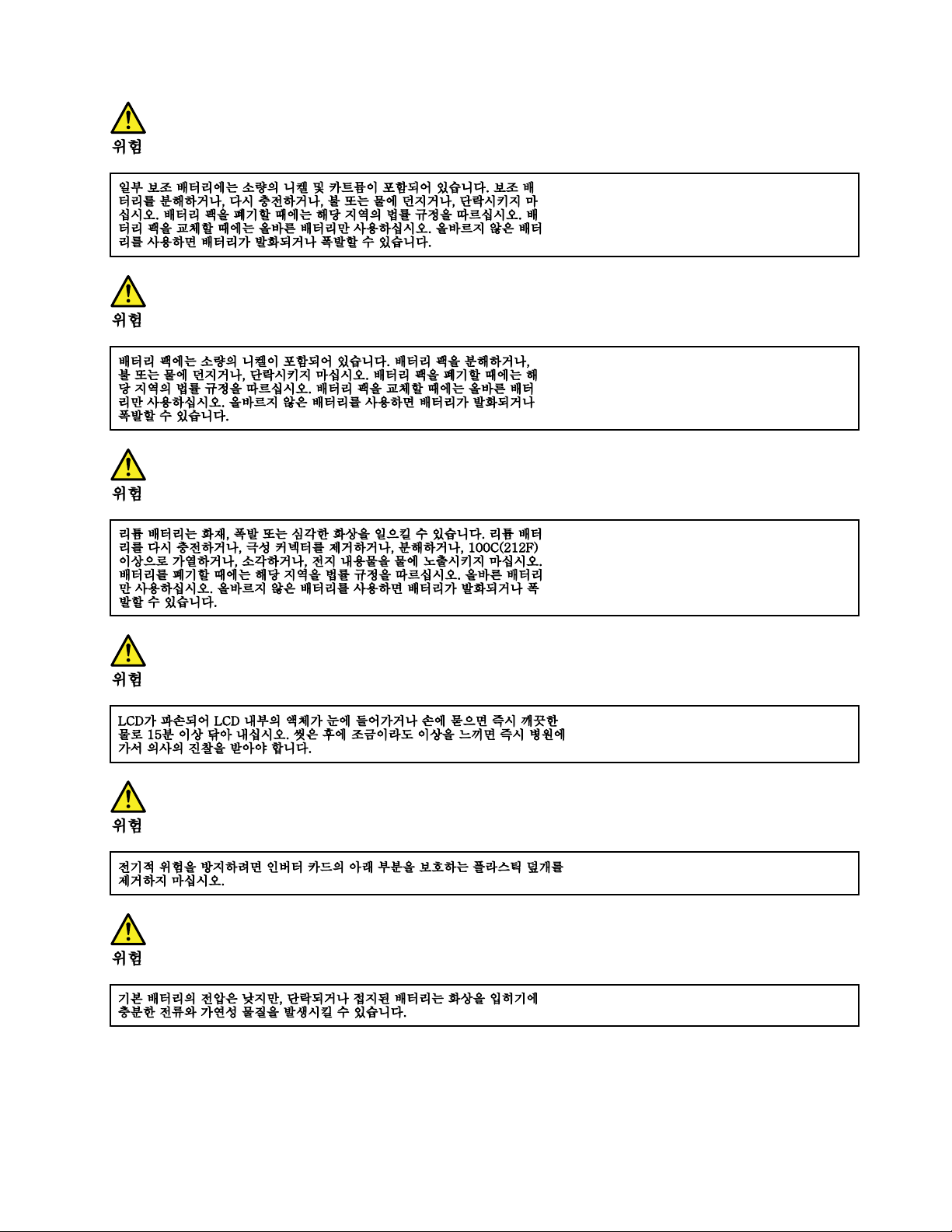
Chapter1.Safetyinformation15
Page 22
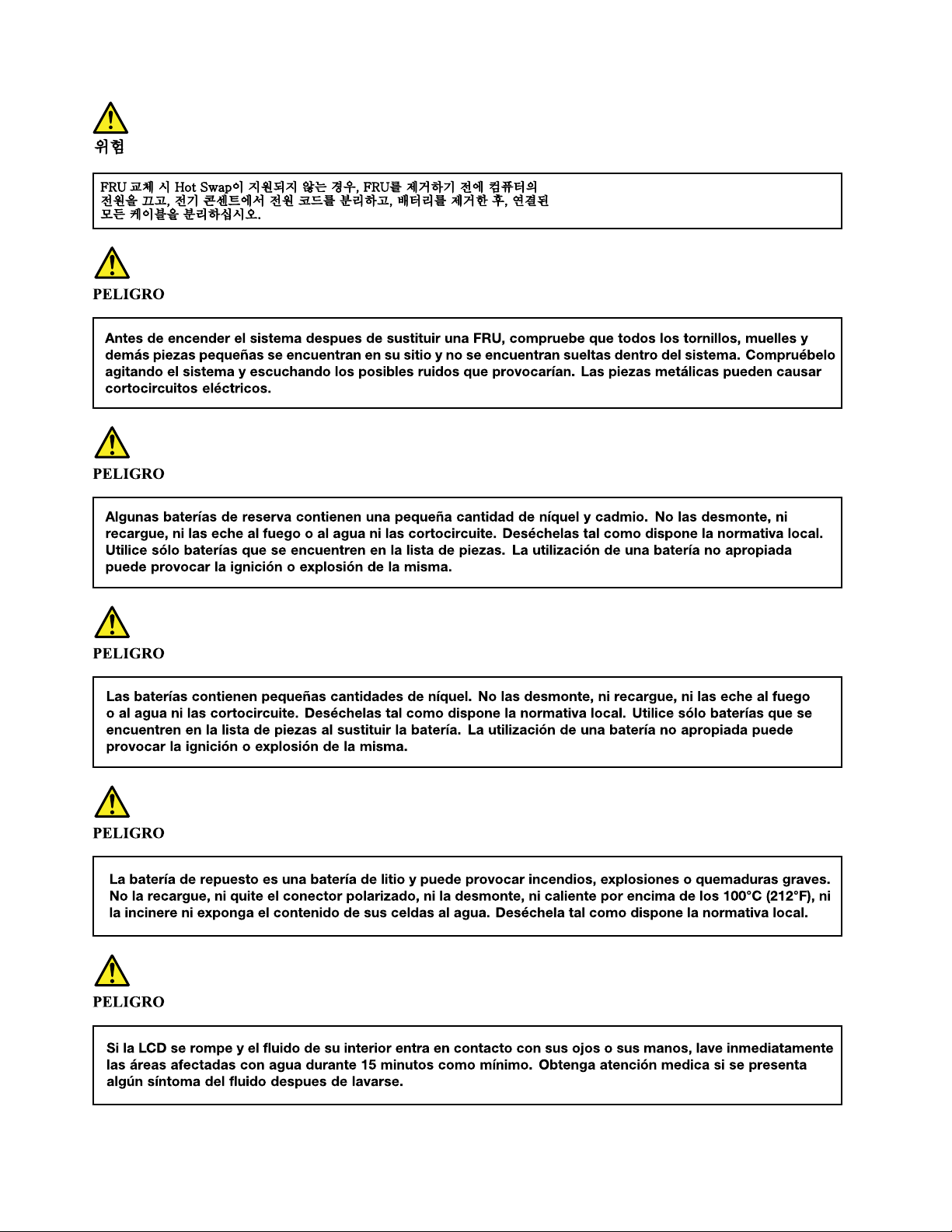
16ThinkPad11eChromebook3rdGenandThinkPadYoga11eChromebook3rdGenHardwareMaintenanceManual
Page 23
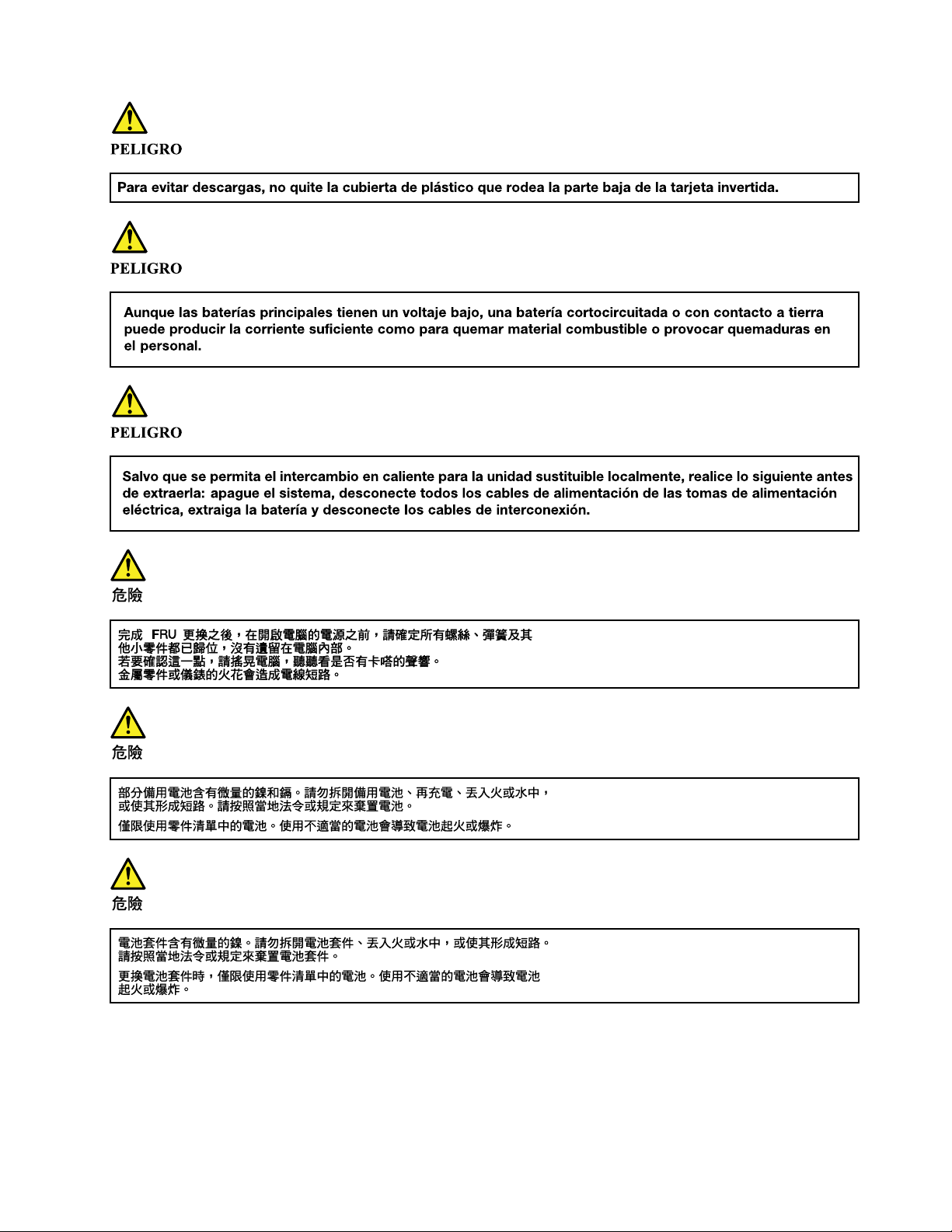
Chapter1.Safetyinformation17
Page 24
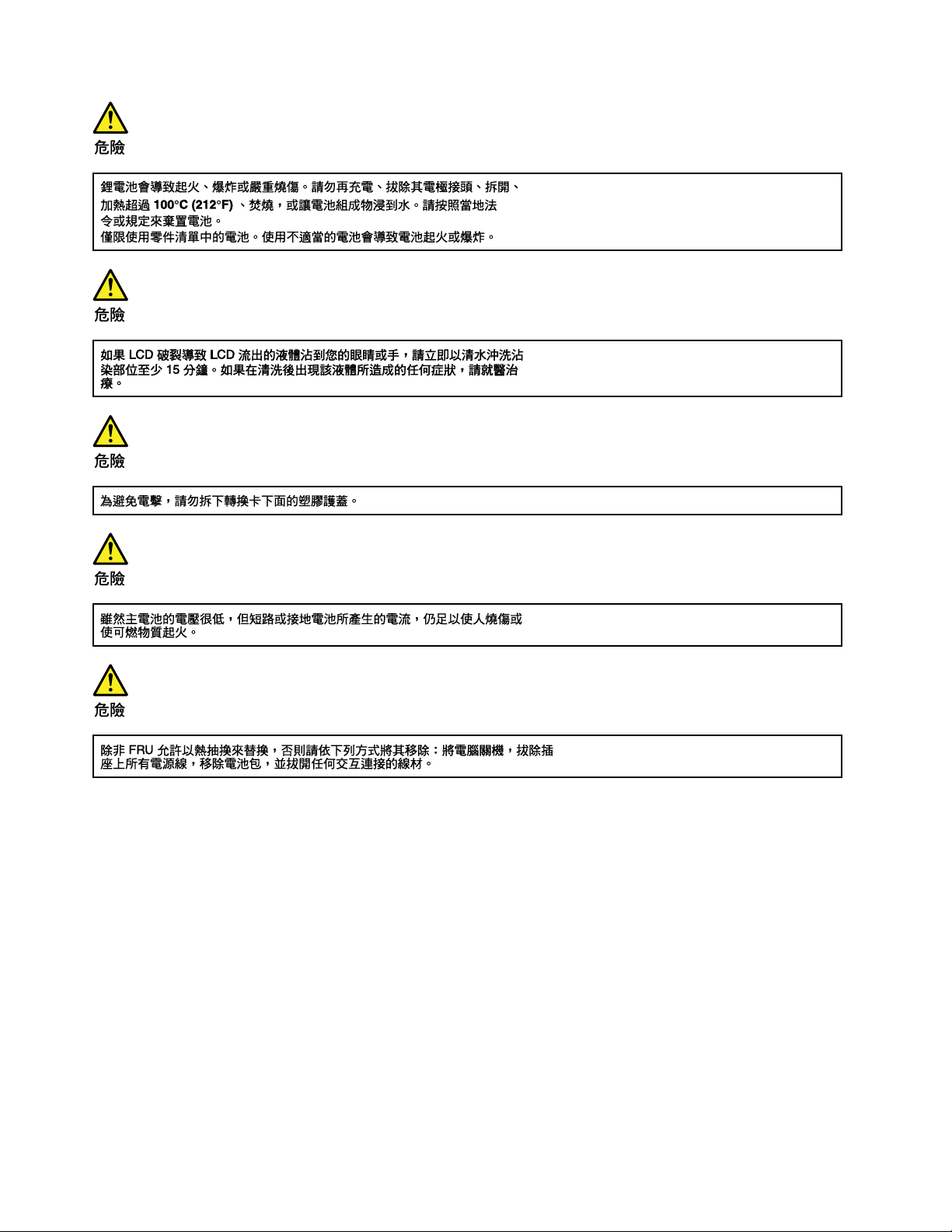
18ThinkPad11eChromebook3rdGenandThinkPadYoga11eChromebook3rdGenHardwareMaintenanceManual
Page 25
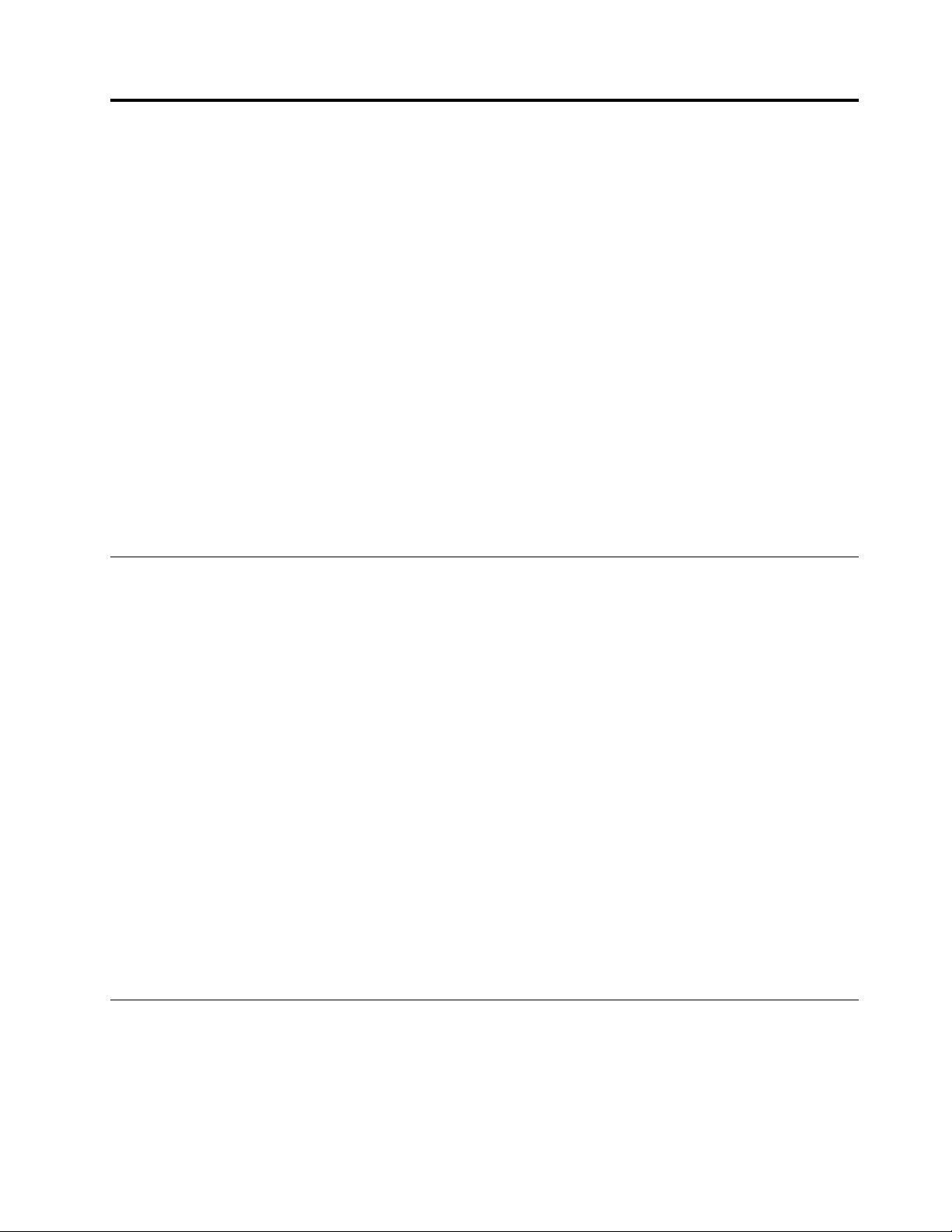
Chapter2.Importantserviceinformation
Thischapterintroducesfollowingimportantserviceinformationthatappliestoallmachinetypessupported
bythismanual:
•“StrategyforreplacingFRUs”onpage25
–“Importantnoticeforreplacingasystemboard”onpage25
–“Howtouseerrormessage”onpage25
•“StrategyforreplacingFRUsforCTO,special-bid,andstandardmodels”onpage25
–“Productdefinition”onpage25
–“FRUidentification”onpage26
Important:
•AdvisecustomerstovisittheLenovo
softwarefixes,downloadthedrivers,andfollowtheon-screeninstructionstoinstallthedrivers.For
additionalassistance,customersmightcalltheLenovoCustomerSupportCenter.Telephonenumbersfor
theLenovoSupportCenterareavailableat:
http://www.lenovo.com/support/phone
•ServicetrainingdocumentsforLenovoauthorizedservicetechniciansareavailableatthefollowingWeb
site.ThedisassemblyandreassemblyvideosthatshowtheFRUremovalandreplacementprocedures
arecontainedinthedocuments.
http://www.lenovoservicetraining.com
®
SupportWebsiteathttp://www.lenovo.com/supporttoviewthe
Powermanagement
Toreducepowerconsumption,putthecomputerintosleepmodeifyoudonotuseit.
Whenthecomputerenterssleepmode,thefollowingeventsoccur:
•TheLCDispoweredoff.
•Themicroprocessorstops.
Toentersleepmode,closethelidifyouareloggedin.T oresumefromsleepmode,openthecomputer
lidandpressanykey.
Note:Ifyouarenotloggedin,closingthelidwillshutdownthecomputer.
Incertaincircumstances,thecomputergoesintosleepmodeautomatically:
•Afteraperiodofinactivity
•Whenthebatteryindicatorblinksorange,indicatingthatthebatterypowerislow
Note:Thecomputerdoesnotacceptanyinputimmediatelyafteritenterssleepmode.Waitafewseconds
beforetakinganyactiontoreenteroperationmode.
Also,ineitherofthefollowingevents,thecomputerautomaticallyreturnsfromsleepmodeandresumes
operation:
Symptom-to-FRUindex
Thissectioncontainsfollowinginformation:
•“LCD-relatedsymptoms”onpage20
•“Intermittentproblems”onpage20
•“Undeterminedproblems”onpage21
©CopyrightLenovo2016
19
Page 26
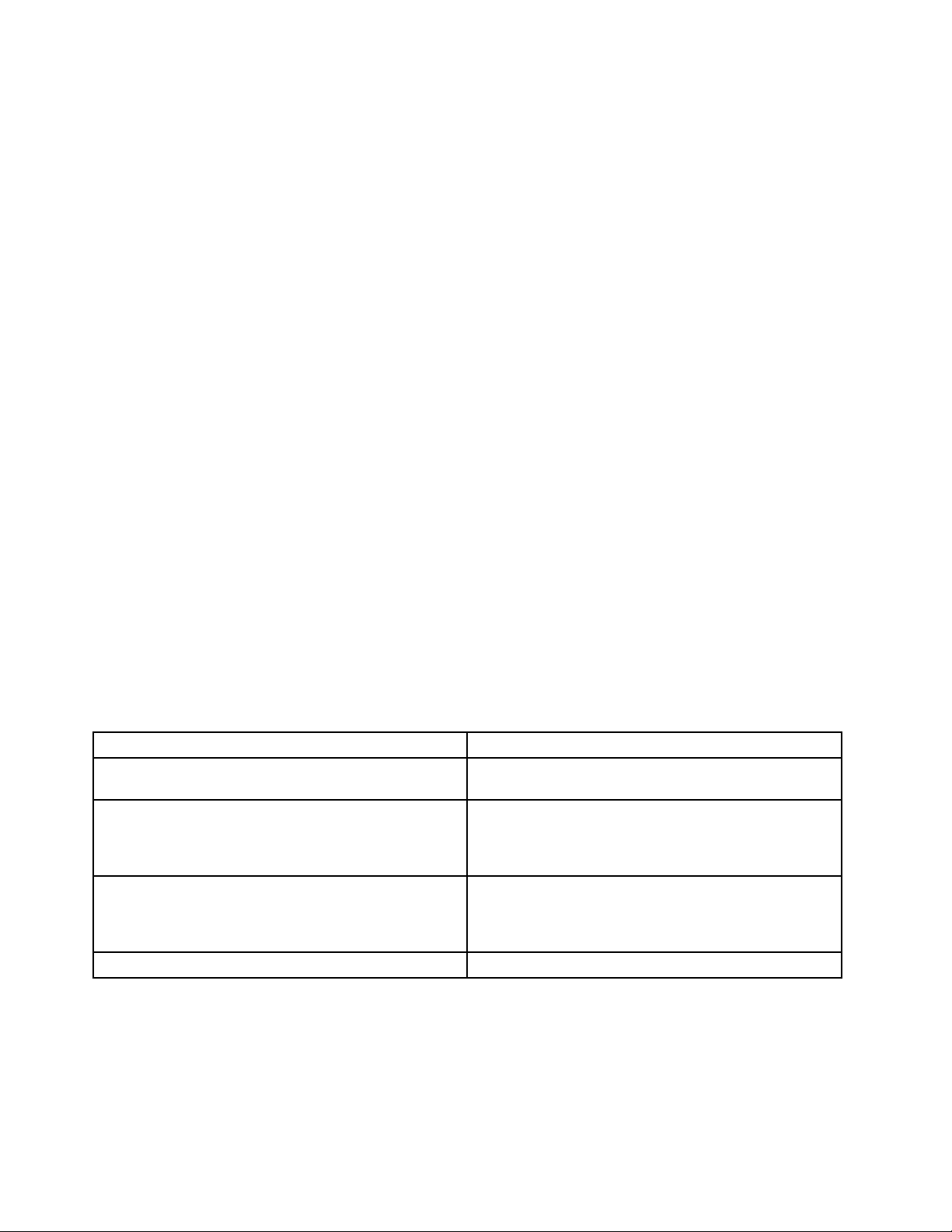
Thesymptom-to-FRUindexinthissectionlistssymptomsanderrorsandtheirpossiblecauses.Themost
likelycauseislistedfirst,inboldfacetype.
Note:DotheFRUreplacementorotheractionsinthesequenceshowninthecolumnheaded“FRUor
action,insequence. ”IfreplacingaFRUdoesnotsolvetheproblem,puttheoriginalpartbackinthe
computer.DonotreplaceanondefectiveFRU.
Thisindexcanalsohelpyoudetermine,duringregularservicing,whatFRUsarelikelytoneedtobe
replacednext.
AnumericerrorisdisplayedforeacherrordetectedinPOSTorsystemoperation.Inthedisplays,ncan
beanynumber.
Ifnonumericcodeisdisplayed,checkthenarrativedescriptionsofsymptoms.Ifthesymptomisnot
describedthere,goto“Intermittentproblems”onpage20.
Note:ForadevicenotsupportedbydiagnosticcodesintheThinkPadnotebookcomputers,seethe
manualforthatdevice.
LCD-relatedsymptoms
Important:TheTFTLCDforthenotebookcomputercontainsmanythin-filmtransistors(TFTs).The
presenceofasmallnumberofdotsthataremissing,discolored,oralwayslightedischaracteristicofTFT
LCDtechnology,butexcessivepixelproblemscancauseviewingconcerns.IftheLCDyouareservicinghas
twoorlessvisibledefectivepixels,itshouldnotbeconsideredfaulty.However,iftheLCDhasthreeormore
visibledefectivepixels,itwillbedeemedasdefectivebyLenovoanditshouldbereplaced.
Notes:
•ThispolicyappliestoallThinkPadnotebookspurchasedon1January,2008orlater.
•LenovowillnotprovidereplacementiftheLCDiswithinspecificationaswecannotguaranteethat
anyreplacementLCDwillhavezeropixeldefects.
•OnepixelconsistsofR,G,Bsub-pixels.
Table1.LCD-relatedsymptoms
Symptomorerror
Nobeep,system-statusindicatoron,andablankLCD
duringPOST.
•LCDbacklightnotworking.
•LCDtoodark.
•LCDbrightnesscannotbeadjusted.
•LCDcontrastcannotbeadjusted.
•LCDscreenunreadable.
•Charactersmissingpixels.
•Screenabnormal.
•Wrongcolordisplayed.
HorizontalorverticallinesdisplayedonLCD.LCDassembly
FRUoraction,insequence
Systemboard
1.ReseattheLCDconnectors.
2.LCDassembly
3.Systemboard
1.Seeimportantnotefor“LCD-relatedsymptoms. ”
2.ReseatallLCDconnectors.
3.LCDassembly
4.Systemboard
Intermittentproblems
Intermittentsystemhangproblemscanbeduetoavarietyofcausesthathavenothingtodowithahardware
defect,suchascosmicradiation,electrostaticdischarge,orsoftwareerrors.FRUreplacementshouldbe
consideredonlywhenaproblemrecurs.
Whenanalyzinganintermittentproblem,dothefollowing:
20ThinkPad11eChromebook3rdGenandThinkPadYoga11eChromebook3rdGenHardwareMaintenanceManual
Page 27
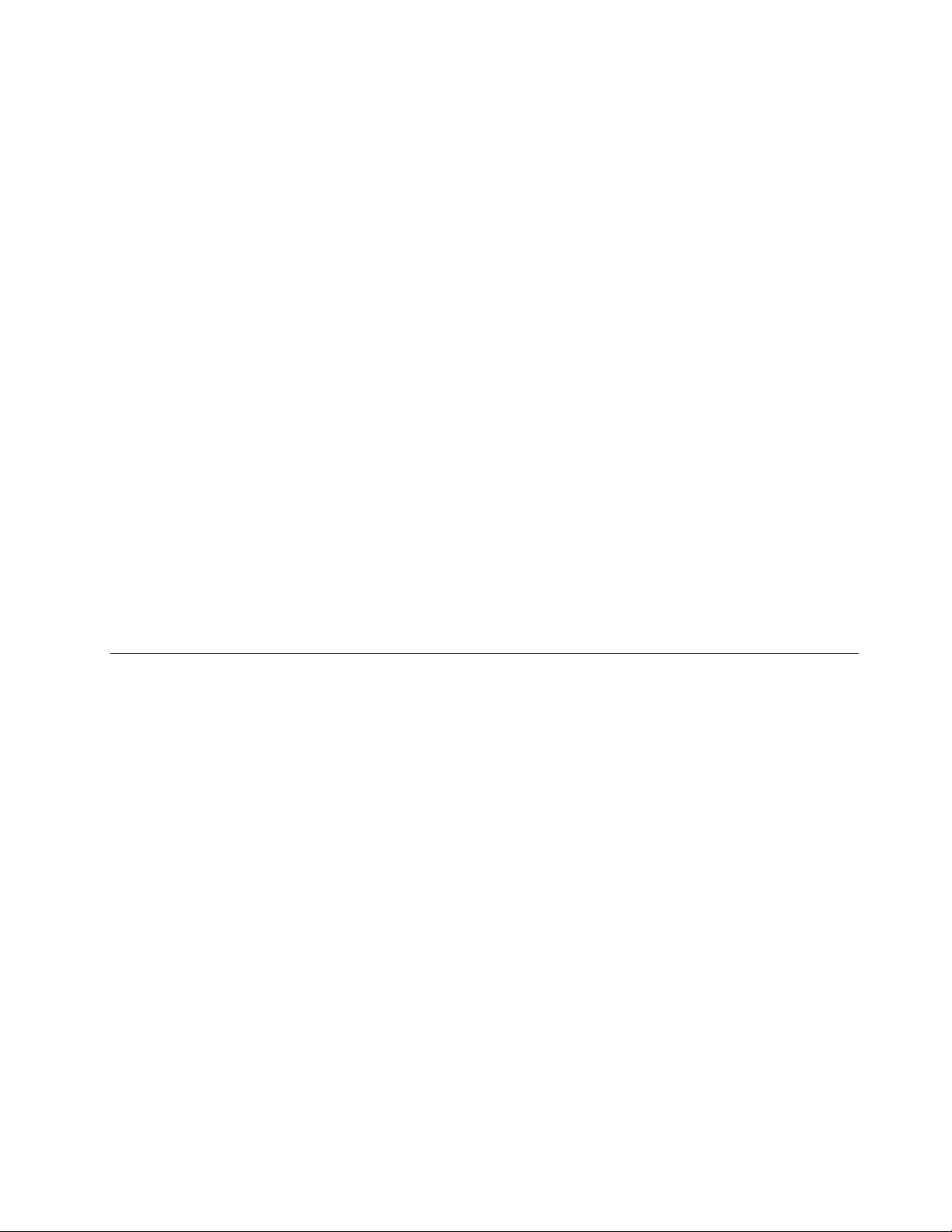
1.Runthediagnostictestforthesystemboardinloopmodeatleast10times.
2.Ifnoerrorisdetected,donotreplaceanyFRUs.
3.Ifanyerrorisdetected,replacetheFRUshownbytheFRUcode.Rerunthetesttoverifythatno
moreerrorsexist.
Undeterminedproblems
Ifthediagnostictestsdidnotidentifytheadapterordevicethathasfailed,ifwrongdevicesareinstalled,
orifthesystemsimplyisnotoperating,followtheseprocedurestoisolatethefailingFRU(donotisolate
FRUsthathavenodefects).
Verifythatallattacheddevicesaresupportedbythecomputer.
Verifythatthepowersupplybeingusedatthetimeofthefailureisoperatingcorrectly.See“Powersystem
checkout”onpage28.
1.Turnoffthecomputer.
2.VisuallycheckeachFRUfordamage.ReplaceanydamagedFRU.
3.Removeordisconnectallofthefollowingdevices:
a.Non- ThinkPaddevices
b.Printer,mouse,andotherexternaldevices
c.Externaldiskettedriveoropticaldrive
d.Wirelesscards
4.Turnonthecomputer.
5.Determinewhethertheproblemhasbeensolved.
6.Iftheproblemdoesnotrecur,reconnecttheremoveddevicesoneatatimeuntilyoufindthefailingFRU.
7.Iftheproblemremains,replacethefollowingFRUsoneatatime(donotreplaceanondefectiveFRU):
a.Systemboard
b.LCDassembly
OverviewoftheChromebookUSBrepairshim
YoucanuseaChromebookUSBrepairshim(hereafterreferredtoastherepairshim)astherecoverysolution
ontheChromeOSoperatingsystem.
Therepairshimisabootabledevicethatisrequiredtoservicethecomputer.Therepairshimisusedfor
thefollowingpurposes:
•Diagnoseproblemsandrestorethesystemtothefactory-defaultsettings.
•Refreshthesystemwiththelatestfirmwareandsoftware.
TherepairshimisnotnecessarywhenaCustomerReplaceableUnit(CRU)isreplaced.Ifanon-CRUis
broken,orthereisastrongsuspicionthataparticularnon-CRUisdefective,itcanbereplaceddirectly.
Otherwise,therepairshimmustbeusedtodiagnoseproblemsbeforeanynon-CRUisreplaced.
ThefollowingisthelistofCRUsforyourcomputer:
•acpoweradapter
•Powercord
•Bottomcover
ForCRUdefinition,see“LocatingFRUsandCRUs”onpage36
.
Chapter2.Importantserviceinformation21
Page 28

Creatingtherepairshim
AsaLenovoservicetechnician,dothefollowingtocreatetherepairshim:
1.PrepareaUSBstoragedevicewithatleast8gigabyte(GB)space.TherequiredUSBstoragecapacity
dependsonthesizeoftherecoveryimage.
Attention:CreatingtherepairshimwilldeletealldatastoredontheUSBdevice.T oavoiddataloss,
makeabackupcopyofallthedatathatyouwanttokeep.
2.DownloadlatestversionoftherepairshimimagefromtheLenovoSupportWebsiteat:
http://www.lenovo.com/supporttocreatearepairshim.ALenovoservicecredentialisrequired.
Note:Ensurethatyoucreatetherepairshimusingthelatestversionoftherepairshimimage.Usingan
earlierversionmightcausetherepairprocesstofail.
3.Extractthedownloadedfilethatcontainstherepairshimimage.
4.DownloadtheWin32DiskImagertoolfromhttp://sourceforge.net/projects/win32diskimager/.
5.Runtheimagertoolandfollowtheon-screeninstructionstocreatetherepairshim.
6.Afterusingtherepairshim,ifyouwanttorecovernormalusageoftheUSBstoragedevice,youwillneed
toformatthedevice.Otherwise,youcannotusethestoragespaceonthedevice.
Removingandreinstallingthewrite-protectscrew
Bydefault,theon-boardRead-OnlyMemories(ROMs)aresetaswrite-protected.Beforerefreshingthe
Chromebookfirmware,settheROMsasunprotectedbyremovingthewrite-protectscrewonthesystem
board.Aftertherefresh,reinstallingthewrite-protectscrew.
Toremovethewrite-protectscrew,dothefollowing:
1.Disablethebattery.See“Disablingthebattery”onpage52.
2.Disconnecttheacpoweradapterandallcablesfromthecomputer,andthenremovethebottom
cover.See“1010Bottomcover”onpage52.
3.Removethebattery.See“1020Battery”onpage53.
4.Removethekeyboard.See“1040Keyboard”onpage55.
5.Removethekeyboardbezelassembly.See“1050KeyboardbezelassemblyandSDcardreader”
onpage57.
22ThinkPad11eChromebook3rdGenandThinkPadYoga11eChromebook3rdGenHardwareMaintenanceManual
Page 29

6.Locatethewrite-protectscrewonthesystemboardasshowninthefollowingillustration.Toturnoffthe
write-protectfunction,removethewrite-protectscrew.
7.Afteryouhaveremovedthewrite-protectscrew,reassemblethecomputer.Reconnecttheacpower
adapterandallcables.
8.Toturnonthewrite-protectfunction,followthepreviousstepstolocatetheholeforthewrite-protect
screwandreinstallthescrew.Thenreassembleyourcomputerandreconnectthecables.
Usingtherepairshim
Tousetherepairshimthatyouhavecreated,dothefollowing:
1.Turnoffthewrite-protectfunction.See“Removingandreinstallingthewrite-protectscrew”onpage22.
2.Attachtheacpoweradaptertothepowerconnectoronthecomputer.Pressandholdescandthe
refreshkey,andthenpressthepowerbuttonorpowerkeytostartthecomputerandenter
recoverymode.
Note:Afteryouturnoffthewrite-protectfunction,thecomputerwillbeinDevelopermode.Insome
cases,thecomputermightnotinDevelopermodeafteryouturnoffthewrite-protectfunction(step1).If
thishappens,pressandholdctrl+dwhentherecoveryscreenisdisplayed,andthenpressenter.The
computerautomaticallyrestartsandentersDevelopermodeafterseveralminutes.Whenprompted
tologontothecomputer,turnoffthecomputer.Thenrepeatstep2tostartthecomputerandenter
recoverymode.
3.Whentherecoveryscreenisdisplayed,connecttherepairshimtoanavailableUSBconnectorofthe
computer.Therepairshimwillupdatethefirmwareandimageautomatically.Whenprompted,choose
“i”toinstalltheshimtothecomputer.Whentheupdateprocessfinishes,thecomputerrestartsand
entersthefactory-test-imageenvironment.
Note:Theupdateprocessisautomatic,andtakeslessthan10minutes.Informationabouttheupdate
statuswillbedisplayedonthecomputerscreenduringtheprocess.
4.Removetherepairshimandputitinasafeplace.TheRuninteststartsautomaticallyandyouwillbe
promptedfortheVitalProductData(VPD).IftheVPDisalreadypresent,youmayselectamodelname
andpressesctocontinue.Ifthewrite-protectfunctionisstillon,thisstepwillnotproceed.
Chapter2.Importantserviceinformation23
Page 30

Note:Ifthesystemboardisreplaced,youarerequiredtoreenterVPD,a20-charactermachinetype
andmodel(MTM)andserialnumber(SN)string.Thestringconsistsofthe7-digitmachinetype,3-digit
modelnumber,8-digitSN,andisprecededbythecharacters“1S”.Y oucanfindtheMTMandSN
informationonthebottomcover.T olocatetheMTMandSNlabel,see
“Applyinglabelstothebottomcover”onpage53
IftheMTMandSNinformationisalreadydisplayed,andmatchthenumbersshownonbottomcover,
pressesctoleavethevaluesastheyare.
5.TheStresstestwillrunfor10minutesandthentheFinalAssemblyTestandPack(FATP)sectionwillstart.
Thissectionincludestheindependenttestsforeachcomponent.Followtheinstructionsonthescreen
tostartthetests.Forinformationaboutthefactorytestitems,see“Factorytestitems”onpage24
6.Ifthefactorytestitemsrevealadefectivecomponent,turnoffthecomputer,disconnecttheacpower
adapter,andthenreplacethedefectivecomponent.Forinformationaboutthereplacementprocedure,
seeChapter7“RemovingorreplacingaFRU”onpage51
7.Turnonthewrite-protectfunction.See“Removingandreinstallingthewrite-protectscrew”onpage22.
8.Turnonthecomputer.Thecomputerentersthefactory-test-imageenvironmentagain.Itis
recommendedthatyourunStressTestandFATPTeststoensurethatnewcomponentsfunction
correctly.
Note:Itisnotnecessarytoturnoffthewrite-protectfunctionagainifadditionalcomponentsmust
bereplaced.
9.RuntheGoogleRequiredTests.Ifthetestsfinishsuccessfully,alldatastoredonthecomputerwillbe
deletedandthecomputerwillbeturnedoff.IftheGoogleRequiredT estsfails,refertothecommon
mistakesthatleadtoGoogleRequiredTestsfailurein“Factorytestitems”onpage24.
.
.
.
Note:Ifanytestismarkedasfailed,thefinalprocesscannotbecompleted.Thefinalprocesscanbe
forcedtoendbypressingf.Donotforcethefinalprocesstoendwhenacomponentfailsthetest.Force
thefinalprocesstoendonlywhenthetesthastobebypassedbecauseitcannotbeperformed.
10.Aftertherepairprocessfinishes,thebatteryisdisabled.Thesystemisinacleanout-of-boxstate.In
ordertoturnonthecomputer,attachtheacpoweradaptertothepowerconnectoronthecomputer
first.Ifapplicable,customersmustre-enrollthesystemforenterpriseenrollment.
Factorytestitems
Afterthesystementersthefactory-test-imageenvironment,factorytestitemswillrun.Thefactorytest
processcontainsthefollowingthreetypesoftests:
•StressT est:TheStressT estisdesignedtotesthowthesystemfunctionsunderstressbyrunningthe
maximumworkloadapplications.TheStressTestincludesthetestofmemory,microprocessor,and
graphicscard.Thetesttakesabout10minutestofinish.
•FA TPT est:TheFATPT estisdesignedtotesttheindividualcomponenttoverifyitsfunction,suchas
theTPM,display,audio,camera,keyboard,andothercomponents.Itisrecommendedthatyourunall
theFA TPT estitems.SometestitemsmightrequireanHDMImonitororanSDcard.Ifthedevicesare
notavailable,thetestscanbebypassed,butwiththeoveralltestmarkedasfailed.Thiswillrequirethe
finalizedstepoftheGoogleRequiredT eststobeforcedinordertocompletetheservicingofthecomputer
(seestep9in“Usingtherepairshim”onpage23
•GoogleRequiredT ests:GoogleRequiredTestschecksthesystemstatusandhelpsresetthesystemback
tothefactory-defaultsettings.Ifanytestfails,thesystemcannotbefinalized.Thefollowingitemsare
somecommonmistakesthatleadtoGoogleRequiredT estsfailure:
).
–HWIDmismatch:EachChromebookhasaknownhardwareconfiguration.Eachconfigurationis
assignedanHWID.HWIDmismatchcanbecausedbyusingunauthorizedparts,ormissingparts.
ForinformationaboutHWID,see“Hardwareidentity”onpage48.
24ThinkPad11eChromebook3rdGenandThinkPadYoga11eChromebook3rdGenHardwareMaintenanceManual
Page 31

Ifthewrite-protectfunctionisnotturnedoffbeforerecoveringthecomputerwiththerepairshim,it
willalsocauseHWIDmismatch.Forinstructionsonhowtoturnoffthewrite-protectfunction,see
“Removingandreinstallingthewrite-protectscrew”onpage22
–Write-protectfunctionisoff:Systemcannotbefinalizeduntilthewrite-protectfunctionisturned
backon.
.
StrategyforreplacingFRUs
UsethefollowingstrategytopreventunnecessaryexpenseforreplacingandservicingFRUs:
•IfyouareinstructedtoreplaceaFRUbutthereplacementdoesnotcorrecttheproblem,reinstallthe
originalFRUbeforeyoucontinue.
•Somecomputershavebothaprocessorboardandasystemboard.Ifyouareinstructedtoreplaceeither
theprocessorboardorthesystemboard,andreplacingoneofthemdoesnotcorrecttheproblem,
reinstallthatboard,andthenreplacetheotherone.
•IfanadapteroradeviceconsistsofmorethanoneFRU,anyoftheFRUsmaybethecauseoftheerror.
Beforereplacingtheadapterordevice,removetheFRUs,onebyone,toseeifthesymptomschange.
ReplaceonlytheFRUthatchangedthesymptoms.
Importantnoticeforreplacingasystemboard
Somecomponentsmountedonasystemboardareverysensitive.Improperhandlingofasystemboardcan
causedamagetothosecomponents,andmaycauseasystemmalfunction.
Attention:Whenhandlingasystemboard:
•Donotdropasystemboardorapplyanyexcessiveforcetoit.
•Avoidroughhandlingofanykind.
•AvoidbendingasystemboardandhardpushingtopreventcrackingateachBGA(BallGridArray)chipset.
Howtouseerrormessage
Usetheerrorcodesdisplayedonthescreentodiagnosefailures.Ifmorethanoneerrorcodeisdisplayed,
beginthediagnosiswiththefirsterrorcode.Whatevercausesthefirsterrorcodemayalsocausefalseerror
codes.Ifnoerrorcodeisdisplayed,seewhethertheerrorsymptomislistedintheSymptom-to-FRU
Indexforthecomputeryouareservicing.
StrategyforreplacingFRUsforCTO,special-bid,andstandardmodels
ThistopicprovidesinformationaboutthemodeltypesandFRUidentification.
Productdefinition
Thistopicintroducesdifferentmodeltypesandhowtoidentifyeachtype.
Dynamicconfigure-to-order(CTO)model
ThismodelprovidestheabilityforacustomertoconfigureaLenovosolutionfromaWebsite,andhavethis
configurationsenttofulfillment,whereitisbuiltandshippeddirectlytothecustomer.Themachinelabeland
eSupportwillloadtheseproductsasthe4-characterMT ,4-charactermodel,and2-charactercountrycode.
Themodelis“CTO1”andthedefaultcountrycodeis“WW”(example:20A7CTO1WW).
Special-bidmodel
ThisisauniqueconfigurationthathasbeennegotiatedbetweenLenovoandthecustomer.Auniquemachine
typemodel(MTM)consistsofa4-characterMT,a4-charactermodel,andanumeric2-charactercountry
codeisprovidedtothecustomertoplaceorders(example:20A7000955).Thecountrycodeassignedis
Chapter2.Importantserviceinformation25
Page 32

numericanddoesnotdesignateaspecificcountryorregion.ThecustommodelfactsheetfortheMTM
indicateswhichcountrythespecialbidMTMissetupfor.Special-bidofferingisnotgenerallyannounced.
Standardmodel
Standardmodels(fixedconfiguration)areannouncedandofferedtoallcustomers.TheMTMportionofthe
machinelabelconsistsofa4-characterMT,a4-charactermodel,andanalphabetic2-charactercountry
code.Thecountrycodeassignedisalphabeticandrepresentsadesignatedcountryorregion(example:
20A70009UK).
FRUidentification
UseLenovoeSupporttoidentifymajorFRUs,FRUpartnumbers,andFRUdescriptionsforaproductatan
MT-serialnumberlevel.ExamplesofmajorFRUsaresystemboardandliquidcrystaldisplay(LCD).
ToidentifythemajorFRUsforaproduct,dothefollowing:
1.Gotohttp://support.lenovo.com/ibasepartslookup.
2.TypetheMachineTypeandSerialNumberinthecorrespondingfields.
3.ClickSubmit.
eSupportalsocanbeusedtoviewthegeneralFRUlistforaproduct.TheFRUlistisagenerallistof
componentsanddoesnotcontainspecificmodelinformation.
TogetthegeneralFRUlistforaproduct,dothefollowing:
1.Gotohttp://www.lenovo.com/support.
2.Followtheinstructionsonthescreentoselectaproduct.
3.ClicktheProduct&Partstab.
4.SelectSystemServicePartstoviewageneralFRUlist.
26ThinkPad11eChromebook3rdGenandThinkPadYoga11eChromebook3rdGenHardwareMaintenanceManual
Page 33

Chapter3.Generalcheckout
Thischapterintroducesfollowinginformation:
•“Whattodofirst”onpage27
•“Powersystemcheckout”onpage28
Besuretoreadthefollowingimportantnotes.
Important:
•Onlycertifiedtrainedpersonnelshouldservicethecomputer.PersonnelrepairingtheLenovo
ChromebookcomputermusthavecompletedthecertificationcoursenumberRTPW1170or
CTPi217.
•BeforereplacinganyFieldreplaceableUnit(FRU),readtheentirepageonremovingandreplacing
FRUs.
•WhenyoureplaceFRUs,itisrecommendedusenewnylon-coatedscrews.
•Beextremelycarefulduringsuchwriteoperationsascopying,saving,orformatting.Thesequence
ofthedrivesinthecomputerthatyouareservicingmighthavebeenaltered.Ifyouselectanincorrect
drive,dataorprogramsmightbeoverwritten.
•ReplaceaFRUonlywithanotherFRUofthecorrectmodel.WhenyoureplaceaFRU,ensure
thatthemodelofthemachineandtheFRUpartnumberarecorrectbyreferringtotheWebsite:
http://www.lenovo.com/serviceparts-lookup
•AFRUshouldnotbereplacedbecauseofasingle,unreproduciblefailure.Singlefailurescan
occurforvariousreasonsthathavenothingtodowithahardwaredefect,suchascosmicradiation,
electrostaticdischarge,orsoftwareerrors.ConsiderreplacingaFRUonlywhenaproblemrecurs.Ifyou
suspectthataFRUisdefective,cleartheerrorlogandrunthetestagain.Iftheerrordoesnotrecur,do
notreplacetheFRU.
•BecarefulnottoreplaceanondefectiveFRU.
Whattodofirst
WhenyoureturnaFRU,youmustincludethefollowinginformationinthepartsexchangeformorparts
returnformthatyouattachtoit:
1.Nameandphonenumberofservicetechnician
2.Dateofservice
3.Dateonwhichthemachinefailed
4.Dateofpurchase
5.Failuresymptoms,errorcodesappearingonthedisplay,andbeepsymptoms
6.ProcedureindexandpagenumberinwhichthefailingFRUwasdetected
7.FailingFRUnameandpartnumber
8.Machinetype,modelnumber,andserialnumber
9.Customer'snameandaddress
Note:Duringthewarrantyperiod,thecustomermayberesponsibleforrepaircostsifthecomputerdamage
wascausedbymisuse,accident,modification,unsuitablephysicaloroperatingenvironment,orimproper
maintenancebythecustomer.Followingisalistofsomecommonitemsthatarenotcoveredunderwarranty
andsomesymptomsthatmightindicatethatthesystemwassubjectedtostressbeyondnormaluse.
Beforecheckingproblemswiththecomputer,determinewhetherthedamageiscoveredunderthewarranty
byreferringtothefollowinglist:
©CopyrightLenovo2016
27
Page 34

Thefollowingarenotcoveredunderwarranty:
(20V)
1
3
2
•LCDpanelcrackedfromtheapplicationofexcessiveforceorfrombeingdropped
•Scratched(cosmetic)parts
•Distortion,deformation,ordiscolorationofthecosmeticparts
•Plasticparts,latches,pins,orconnectorsthathavebeencrackedorbrokenbyexcessiveforce
•Damagecausedbyliquidspilledintothesystem
•DamagecausedbytheimproperinsertionofaPCcardortheinstallationofanincompatiblecard
•Fusesblownbyattachmentofanonsupporteddevice
•Forgottencomputerpassword(makingthecomputerunusable)
•Stickykeyscausedbyspillingaliquidontothekeyboard
•Useofanincorrectacpoweradapteronlaptopproducts
Thefollowingsymptomsmightindicatedamagecausedbynonwarrantedactivities:
•Missingpartsmightbeasymptomofunauthorizedserviceormodification.
Powersystemcheckout
Toverifyifabatteryandanacpoweradapterarefunctional,dothefollowing:
1.Turnoffthecomputer.
2.Connecttheacpoweradapter.
3.Turnonthecomputer.Ifthecomputercanbeturnedon,itmeansthateitherthebatteryortheac
poweradapterisfunctional.
4.Turnoffthecomputer.
5.Disconnecttheacadapterandturnonthecomputer.Ifthecomputercanbeturnedon,itmeansthe
batteryisfunctional.
Ifyoususpectapowerproblem,seetheappropriateoneofthefollowingpowersupplycheckouts:
•“Checkingtheacpoweradapter”onpage28
•“Checkingthebatteryandoperationalcharging”onpage29
Checkingtheacpoweradapter
Youareherebecausethecomputerfailsonlywhentheacpoweradapterisused.
•Ifthesystem-statusindicatordoesnotblinkthreetimeswhenanacpowersourceisconnected,check
thepowercordoftheacpoweradapterforcorrectcontinuityandinstallation.
•Ifthecomputerdoesnotchargeduringoperation,goto“Checkingthebatteryandoperationalcharging”
onpage29.
Tochecktheacpoweradapter,dothefollowing:
1.Disconnecttheacpoweradaptercablefromthecomputer.
2.Measuretheoutputvoltageattheplugoftheacpoweradaptercable.Seethefollowingillustration:
Pin
1+20
20
3
Voltage(Vdc)
Ground
Note:Outputvoltageofpin2oftheacpoweradaptermightdifferfromtheoneyouareservicing.
3.Ifthevoltageisnotcorrect,replacetheacpoweradapter.
4.Ifthevoltageisacceptable,replacethesystemboard.
Note: Noise from the ac power adapter does not always indicate a defect
28ThinkPad11eChromebook3rdGenandThinkPadYoga11eChromebook3rdGenHardwareMaintenanceManual
Page 35

Checking the battery and operational charging
Checking the battery
This system supports only batteries specially designed for this specific system and manufactured by Lenovo
or an authorized builder. The system does not support unauthorized batteries or batteries designed for other
systems. If an unauthorized battery or a battery designed for another systems is installed, the system will
not charge.
Attention: Lenovo has no responsibility for the performance or safety of unauthorized batteries, and
provides no warranties for failures or damage arising out of their use.
The battery status indicator is located in the lower-right corner of the screen. To view the percentage of
battery power remaining, click the battery status icon.
Checking the operational charging
To check whether the battery charges properly during operation, do the following:
1.Dischargethebatteryuntiltheremainedbatterypowerislessthan50%.
2.Performoperationalcharging.Clickthebatterystatusiconinthelower-rightcornerofthescreento
displaydetailedbatteryinformation.Ifitindicatesthatthebatteryisnotcharging,replacethebattery.
3.Checkthebatterystatusagain.Ifthesameerrorstillexists,replacethesystemboard.
Chapter3.Generalcheckout29
Page 36

30ThinkPad11eChromebook3rdGenandThinkPadYoga11eChromebook3rdGenHardwareMaintenanceManual
Page 37

Chapter4.Functionkeys
Thefollowingtabledescribesthefunctionkeysonthecomputer.
Table2.Functionkeys
FunctionkeyDescription
Goestothepreviouspage.
Goestothenextpage.
Reloadsthecurrentpage.
Viewsthecurrentpageinfull-screenmode.
Switchesbetweenwindows.
Decreasesthescreenbrightness.
Increasesthescreenbrightness.
Mutesthevolume.
Decreasesthevolume.
Increasesthevolume.
Locksthecomputerscreen.Thiskeyisavailableoncomputermodelswithamulti-touch
screen.
Turnsonthecomputer.Thiskeyisavailableoncomputermodelswithoutamulti-touch
screen.
SearchesapplicationsandtheWeb.
©CopyrightLenovo2016
31
Page 38

32ThinkPad11eChromebook3rdGenandThinkPadYoga11eChromebook3rdGenHardwareMaintenanceManual
Page 39

Chapter5.Locations
Thischapterintroducesthelocationsofthehardwarecomponentsonyourcomputer.
Locatingcomputercontrols,connectors,andindicators
Thistopicintroducesthelocationsofthecomputercontrols,connectors,andindicators.
Frontview
ThinkPad11eChromebook3rdGen
1 Microphone
3 Camera 4 Speakers
5 Security-lockslot
7 AlwaysOnUSB3.0connector
9 System-statusindicator
1
:Whenthecameraisstarted,thecamera-in-useindicatorturnsoningreen.
2
:TheilluminateddotintheThinkPadlogoworksasasystem-statusindicator.
2
2 Camera-in-useindicator
6 HDMI™connector
8 Audioconnector
10 Touchpad
Solidon:Thecomputerison(innormaluse).
Blinksslowly:Thecomputerisinsleepmode.
Off: The computer is off.
©CopyrightLenovo2016
1
33
Page 40

ThinkPad Yoga 11e Chromebook 3rd Gen
1 Microphone
3 Camera 4 Speakers
5 Security-lockslot
7 AlwaysOnUSB3.0connector
9 Volume-controlbuttons 10 Powerbutton
11 System-statusindicator
13 Multi-touchscreen
1
:Whenthecameraisstarted,thecamera-in-useindicatorturnsoningreen.
2
:TheilluminateddotintheThinkPadlogoworksasasystem-statusindicator.
2
2 Camera-in-useindicator
6 HDMI™connector
8 Audioconnector
12 Touchpad
Solidon:Thecomputerison(innormaluse).
Blinksslowly:Thecomputerisinsleepmode.
Off:Thecomputerisoff.
1
34ThinkPad11eChromebook3rdGenandThinkPadYoga11eChromebook3rdGenHardwareMaintenanceManual
Page 41

Left-sideview
1System-statusindicator
3Media-cardslot
5Powerconnector
1
:TheilluminateddotintheThinkPadlogoworksasasystem-statusindicator.
1
2Wireless-statusindicator
4AlwaysOnUSB3.0connector
Solidon:Thecomputerison(innormaluse).
Blinksslowly:Thecomputerisinsleepmode.
Off:Thecomputerisoff.
2
:Thewireless-statusindicatorislocatedontheouterlidofthecomputer.
On:Thewirelessfeaturesofthecomputerareon.
Off:Thewirelessfeaturesofthecomputerareoff.
2
Chapter5.Locations35
Page 42

Bottomview
1Bottomcover2Fanlouvers
LocatingFRUsandCRUs
Thistopicintroducesthefollowingserviceparts:
•“MajorFRUs”onpage37
•“LCDFRUs”onpage39
Notes:
•EachFRUisavailableforalltypesormodels,unlessotherwisespecified.
•CRUstatementforcustomers:
Youcanresolvesomeproblemswithyourproductwithareplacementpartyoucaninstallyourself,calleda
“CustomerReplaceableUnit”or“CRU.”SomeCRUsaredesignatedasself-serviceCRUsandothersare
designatedasoptional-serviceCRUs.Installationofself-serviceCRUsisyourresponsibility.Foroptional-service
CRUs,youcaneitherinstalltheCRUyourselforyoucanrequestthataServiceProviderinstalltheCRUaccording
tothewarrantyserviceforyourproduct.IfyouintendoninstallingtheCRU,LenovowillshiptheCRUtoyou.CRU
informationandreplacementinstructionsareshippedwithyourproductandareavailablefromLenovoatanytime
uponrequest.Y oucanfindalistofCRUsforyourproductinthisHardwareMaintenanceManual.Anelectronic
versionofthismanualcanbefoundathttp://www.lenovo.com/support.ClickGuides&Manualsandthenfollow
theon-screeninstructionstofindthemanualforyourproduct.Y oumightberequiredtoreturnthedefectivepart
thatisreplacedbytheCRU.Whenreturnisrequired:(1)returninstructions,aprepaidshippinglabel,anda
containerwillbeincludedwiththereplacementCRU;and(2)youmightbechargedforthereplacementCRUif
LenovodoesnotreceivethedefectiveCRUwithinthirty(30)daysofyourreceiptofthereplacementCRU.Seeyour
LenovoLimitedWarrantydocumentationforfulldetails.
ThinkPadcomputerscontainthefollowingtypesofCRUs:
–Self-serviceCRUs:TheseCRUsunplugorareheldbynomorethantwoscrews.Examplesofthesetypesof
CRUsincludetheacpoweradapterandpowercord.Otherself-serviceCRUsdependingonproductdesign
mightincludethewirelesscard,keyboard,andpalmrestwithfingerprintreaderandtouchpad.
–Optional-serviceCRUs:TheseCRUsareisolatedpartswithinthecomputerthatareconcealedbyanaccess
panelthatistypicallysecuredbymorethantwoscrews.Oncetheaccesspanelisremoved,thespecific
CRUisvisible.
36ThinkPad11eChromebook3rdGenandThinkPadYoga11eChromebook3rdGenHardwareMaintenanceManual
Page 43

MajorFRUs
Chapter5.Locations37
Page 44

No.FRUdescriptions
Self-serviceCRUOptional-service
CRU
1
LCDunit(see“LCDFRUs”onpage39)
2
KeyboardNoNo
3
KeyboardbezelassemblyNoNo
4
HeatsinkNoNo
5
Systemboard
6
BasecoverassemblyNoNo
7
BatteryNoNo
8
BottomcoverYesNo
9
PowercordYesNo
10
acpoweradapterYesNo
11
WirelessLANcardNoNo
12
dc-incableNoNo
13
SDcardreader
a
Screwrubbercaps(see“Miscellaneousparts”onpage42)
b
I/Obracket(see“Miscellaneousparts”onpage42)
c
dc-inbracket(see“Miscellaneousparts”onpage42)
NoNo
NoNo
NoNo
NoNo
NoNo
NoNo
38ThinkPad11eChromebook3rdGenandThinkPadYoga11eChromebook3rdGenHardwareMaintenanceManual
Page 45

LCDFRUs
Formodelswithouttouchpanel:
No.FRUdescriptions
1
LCDbezelassembly
2
Camera/microphoneboard
3
LCDpanelwithouttouchfunction
4
HingesNoNo
Self-serviceCRUOptional-service
CRU
NoNo
NoNo
NoNo
Chapter5.Locations39
Page 46

No.FRUdescriptions
Self-serviceCRUOptional-service
CRU
5
LCDrearcoverassembly
6
LCDcable
a
Mylarscrewcaps(see“Miscellaneousparts”onpage42)
b
Hingerubbers(see“Miscellaneousparts”onpage42)
NoNo
NoNo
NoNo
NoNo
40ThinkPad11eChromebook3rdGenandThinkPadYoga11eChromebook3rdGenHardwareMaintenanceManual
Page 47

Formodelswithtouchpanel:
No.FRUdescriptions
Self-serviceCRUOptional-service
CRU
1
LCDpanelwithtouchfunction
2
LCDpanelbracket
3
Sensorboard
4
Camera/microphoneboard
5
HingesNoNo
6
LCDrearcoverassembly
NoNo
NoNo
NoNo
NoNo
NoNo
Chapter5.Locations41
Page 48

No.FRUdescriptions
7
LCDcable
a
Mylarscrewcaps(see“Miscellaneousparts”onpage42)
b
Hingerubbers(see“Miscellaneousparts”onpage42)
Miscellaneousparts
Self-serviceCRUOptional-service
CRU
NoNo
NoNo
NoNo
FRUdescriptions
Screwkit
Systemmiscellaneouskit
•Screwrubbercaps
LCDmiscellaneouskit
•Mylarscrewcaps
•Hingerubbers
Self-serviceCRUOptional-service
CRU
NoNo
NoNo
NoNo
Connectorandcableguide
ThistopicprovidesinformationtohelpLenovoauthorizedservicetechniciansidentifyconnectorsandcables
forreplacementpurpose.TovieweachFRUandtheexplodedillustrationofthecomputer,see“Major
FRUs”onpage37and“LCDFRUs”onpage39.
Note:Dependingonyourcomputermodel,someconnectorsorcablesmightnotbeavailable.
Systemboardconnectorsandcables
Table3.Systemboardconnectorandcableguide
Item
1
2
Connector(location)
Keyboardconnector(internal)
Cameracableconnector(internal)CameracableConnectoneendtothe
Internalcablerequired
KeyboardassemblycableThekeyboardassemblycomes
withacable.Connectthecableto
thisconnector.
camera/microphoneboard,
anotherendtothesensorboard,
andathirdendtothisconnector.
Note:Thesensorboardis
availableonlyoncomputermodels
withatouchpanel.
Cableconnection
42ThinkPad11eChromebook3rdGenandThinkPadYoga11eChromebook3rdGenHardwareMaintenanceManual
Page 49

Table3.Systemboardconnectorandcableguide(continued)
Item
3
Connector(location)
Speakerassemblyconnector
(internal)
4
5
HDMIconnector(external)
AlwaysOnUSB3.0connector
(external)
6
7
8
9
10
11
12
13
Audioconnector(external)
Volume-downswitch(external)
Volume-upswitch(external)
Powerbuttonswitch(external)
LEDconnector(internal)
Touchpadconnector(internal)
SDcardreaderslot(external)SDcardreadercableTheSDcardreadercomeswitha
AlwaysOnUSB3.0connector
(external)
14
15
16
17
Wireless-LANcardslot(internal)
dc-inconnector(internal)
LCDconnector(internal)LCDcableConnectoneendtotheLCD
Batteryconnector(internal)
Internalcablerequired
Speakerassemblycable
Thespeakerassemblycomeswith
Cableconnection
acable.Connectthecabletothis
connector.
No
Connectacompatibledigitalaudio
deviceorvideomonitortothis
connector.
No
ConnectaUSB-compatibledevice
tothisconnector.
No
Connectheadphonesoraheadset
witha3.5-mm(0.14-inch),4-pole
plugtothisconnector.
NoAttachthevolume-downbuttonto
thisswitch.
NoAttachthevolume-upbuttonto
thisswitch.
NoAttachthepowerbuttontothis
switch.
LEDcableThekeyboardbezelassembly
comeswiththeLEDcable.
Connectthecabletothis
connector.
TouchpadcableThekeyboardbezelassembly
comeswiththetouchpad
cable.Connectthecabletothis
connector.
cable.Connectthecabletothis
connector.
No
ConnectaUSB-compatibledevice
tothisconnector.
NoInsertthewireless-LANcardinto
thisslot.
dc-incable
Thepowerconnectorofthe
computercomeswiththedc-in
cable.Connectthecabletothis
connector.
panelandtheotherendtothis
connector.
BatterycableThebatterycomeswitha
cable.Connectthecabletothis
connector.
Camera/microphoneboardconnectorandcable
Chapter5.Locations43
Page 50

Table4.Camera/microphoneboardconnectorandcableguide
Item
1
Connector(location)
Camera/microphoneboard
CameracableConnectoneendtothecamera
connector(internal)
Keyboardbezelassemblyconnectorandcable
Table5.Keyboardbezelassemblyconnectorandcableguide
Item
1
2
Connector(location)
LEDconnector(internal)
Touchpadconnector(internal)
LEDcable
Touchpadcable
Internalcablerequired
Internalcablerequired
Cableconnection
cableconnectoronthesystem
board,anotherendtothesensor
board,andathirdendtothis
connector.
Note:Thesensorboardis
availableonlyoncomputermodels
withatouchpanel.
Cableconnection
ConnectoneendtotheLED
connectoronthesystemboard,
andtheotherendtothisconnector.
Connectoneendtothetouch
padconnectoronthesystem
board,andtheotherendtothis
connector.
SDcardreaderconnectorandcable
44ThinkPad11eChromebook3rdGenandThinkPadYoga11eChromebook3rdGenHardwareMaintenanceManual
Page 51

Item
1
Connector(location)
SDcardreaderconnector(internal)SDcardreadercableConnectoneendtotheSDcard
Internalcablerequired
Cableconnection
readerconnectoronthesystem
board,andtheotherendtothis
connector.
Wireless-LANcardconnectorsandcables
Table6.Wireless-LANcardconnectorandcableguide
Item
1
2
Connector(location)
Wireless-LANantennaconnector
(internal)
Wireless-LANantennaconnector
(internal)
Internalcablerequired
Wireless-LANantennakit
Wireless-LANantennakit
Connectoneendofthegray
wireless-LANantennatotheLCD
rearcoverassembly,andtheother
endtothisconnector.
Connectoneendoftheblack
wireless-LANantennatotheLCD
rearcoverassembly,andtheother
endtothisconnector.
Sensorboardconnectorandcable(availableoncomputermodelswithatouchpanel)
Table7.Sensorboardconnectorandcableguide
Item
1
Connector(location)
Sensorboardconnector(internal)CameracableConnectoneendtothe
Internalcablerequired
camera/microphoneboard,
anotherendtothesystemboard,
andathirdendtothisconnector.
Cableconnection
Cableconnection
LookingupFRUinformation
FordetailedFRUinformation,includingpartnumbers,descriptions,andsubstitutionpartnumbers,goto:
http://www.lenovo.com/serviceparts-lookup
Chapter5.Locations45
Page 52

46ThinkPad11eChromebook3rdGenandThinkPadYoga11eChromebook3rdGenHardwareMaintenanceManual
Page 53

Chapter6.FRUreplacementnotices
Thischapterpresentsnoticesrelatedtoremovingandreplacingparts.Readthischaptercarefullybefore
replacinganyFRU.
CRUstatementforcustomers:
Youcanresolvesomeproblemswithyourproductwithareplacementpartyoucaninstallyourself,called
a“CustomerReplaceableUnit”or“CRU.”SomeCRUsaredesignatedasself-serviceCRUsandothers
aredesignatedasoptional-serviceCRUs.Installationofself-serviceCRUsisyourresponsibility.For
optional-serviceCRUs,youcaneitherinstalltheCRUyourselforyoucanrequestthataServiceProvider
installtheCRUaccordingtothewarrantyserviceforyourproduct.IfyouintendoninstallingtheCRU,
LenovowillshiptheCRUtoyou.CRUinformationandreplacementinstructionsareshippedwithyour
productandareavailablefromLenovoatanytimeuponrequest.Y oucanfindalistofCRUsforyour
productinthisHardwareMaintenanceManual.Anelectronicversionofthismanualcanbefoundat
http://www.lenovo.com/support.ClickGuides&Manualsandthenfollowtheon-screeninstructionstofind
themanualforyourproduct.Y oumightberequiredtoreturnthedefectivepartthatisreplacedbytheCRU.
Whenreturnisrequired:(1)returninstructions,aprepaidshippinglabel,andacontainerwillbeincluded
withthereplacementCRU;and(2)youmightbechargedforthereplacementCRUifLenovodoesnot
receivethedefectiveCRUwithinthirty(30)daysofyourreceiptofthereplacementCRU.SeeyourLenovo
LimitedWarrantydocumentationforfulldetails.
Commonservicetools
Belowisthelistofcommonservicetoolsthatyoumightneedwhileservicingthecomputer.
•Screwdriverkit(includingT5Torxscrewdriver)
•1/4"drivespinnerhandle
•1/4"Sq.to1/4"hextorxadapter
•TR7- TR-10tamperresistanttorxbits
•RemovaltoolantennaRFconnector
•USB2.0CD-RW/DVD-ROMcombodriveII
•USBcable
•USBfloppydiskettedriveformaintenancediskette
•USBfloppydiskettedrivetoolkit
•T estcardforintegratedSmartCard
•LENOVOThinkPadHardwareMaintenanceDisketteVersion1.76orlater
Note:DownloadthefilefromthefollowingWebsite:
http://www.lenovo.com/support
Screwnotices
Loosescrewscancauseareliabilityproblem.IntheThinkPadnotebookcomputer,thisproblemisaddressed
withspecialnylon-coatedscrewsthathavethefollowingcharacteristics:
•Theymaintaintightconnections.
•Theydonoteasilycomeloose,evenwithshockorvibration.
•Theyarehardertotighten.
Dothefollowingwhenyouservicethismachine:
•Keepthescrewkitinyourtoolbag.Forthepartnumberofthescrewkit,goto
http://www.lenovo.com/serviceparts-lookup.
•Itisrecommendedtousenewscrews.
•Itisrecommendedtouseeachscrewonlyonce.
©CopyrightLenovo2016
47
Page 54

Tightenscrewsasfollows:
90degreesmore
(Cross-section)
180degreesmore
(Cross-section)
•Plastictoplastic
Turnanadditional90degreesafterthescrewheadtouchesthesurfaceoftheplasticpart.
•Logiccardtoplastic
Turnanadditional180degreesafterthescrewheadtouchesthesurfaceofthelogiccard.
Notes:
•Ensurethatyouusethecorrectscrew.Itisrecommendedtousenewscrewsforreplacements.Ifyou
haveatorquescrewdriver,tightenallscrewsfirmlytothetorquespecifiedinthescrewinformation
tableforeachstep.
•Ensurethattorquescrewdriversarecalibratedcorrectlyfollowingcountryspecifications.
Hardwareidentity
Asetofvalidhardwareidentities(HWIDs)areprovidedbyGoogle.Googlelogstheexacthardware
combinationintoaChromebookandcreatesanHWID.TheHWIDisusedtoensurethatallpartsarevalid
duringtherepairoftheChromebook.TheHWIDisusedforthefollowingpurposes:
•Auto-updatenewpatchesandsoftwareforthelifetimeofthecomputer
•Recoverthecomputertothefactorydefaultsettings
Ifunauthorizedpartsareinstalled,youmightnotgetthecorrectauto-updatesforyourcomputer,oryou
mightnotrecoveryourcomputersuccessfullytothefactorydefaultsettings.Forexample,ifyouinstalla
differentmodelofthewirelessLANcard,whichisnottherequiredconfiguration,theHWIDwillnotmatch.
HWIDischeckedbyusingtherepairshim.Forinformationabouttherepairshim,see“Overviewofthe
ChromebookUSBrepairshim”onpage21.
PrerequisiteforreplacingaFRU
Usetherepairshimbeforereplacinganynon-CRUs.ThefollowingisthelistofCRUsforyourChromebook:
•acpoweradapter
•Powercord
•Bottomcover
ForCRUdefinition,see“LocatingFRUsandCRUs”onpage36
.
48ThinkPad11eChromebook3rdGenandThinkPadYoga11eChromebook3rdGenHardwareMaintenanceManual
Page 55

Forinformationabouthowtousetherepairshim,see“Usingtherepairshim”onpage23.
Chapter6.FRUreplacementnotices49
Page 56

50ThinkPad11eChromebook3rdGenandThinkPadYoga11eChromebook3rdGenHardwareMaintenanceManual
Page 57

Chapter7.RemovingorreplacingaFRU
ThischapterprovidesinstructionsonhowtoremoveorreplaceaFRU.
CRUstatementforcustomers:
Youcanresolvesomeproblemswithyourproductwithareplacementpartyoucaninstallyourself,called
a“CustomerReplaceableUnit”or“CRU.”SomeCRUsaredesignatedasself-serviceCRUsandothers
aredesignatedasoptional-serviceCRUs.Installationofself-serviceCRUsisyourresponsibility.For
optional-serviceCRUs,youcaneitherinstalltheCRUyourselforyoucanrequestthataServiceProvider
installtheCRUaccordingtothewarrantyserviceforyourproduct.IfyouintendoninstallingtheCRU,
LenovowillshiptheCRUtoyou.CRUinformationandreplacementinstructionsareshippedwithyour
productandareavailablefromLenovoatanytimeuponrequest.Y oucanfindalistofCRUsforyourproduct
inthisHardwareMaintenanceManual.Anelectronicversionofthismanualisavailablefordownloadingat
http://www.lenovo.com/support.Y oumightberequiredtoreturnthedefectiveCRU.Whenreturnisrequired:
(1)returninstructions,aprepaidshippinglabel,andacontainerwillbeincludedwiththereplacement
CRU;and(2)youmightbechargedforthereplacementCRUifLenovodoesnotreceivethedefective
partwithinthirty(30)daysofyourreceiptofthereplacementCRU.SeeyourLenovoLimitedWarranty
documentationforfulldetails.
Generalguidelines
DANGER
BeforeremovinganyFRU,turnoffthecomputer ,unplugallpowercordsfromelectricaloutlets,
disconnectanyinterconnectingcables,andthendisablethebattery.
Forinstructionsonhowtodisablethebattery,see“Disablingthebattery”onpage52.
WhenremovingorreplacingaFRU,besuretoobservethefollowinggeneralguidelines:
1.Donottrytoserviceanycomputerunlessyouhavebeentrainedandcertified.Anuntrainedpersonruns
theriskofdamagingparts.
2.BeforereplacinganyFRU,reviewChapter6“FRUreplacementnotices”onpage47.
3.BeginbyremovinganyFRUsthathavetoberemovedbeforereplacingthefailingFRU.AnysuchFRUs
arelistedatthebeginningofeachFRUreplacementsection.Removethemintheorderinwhichthey
arelisted.
4.FollowthecorrectsequenceinthestepsforremovingaFRU,asgiveninthedrawingsbythenumbers
insquarecallouts.
5.Whenturningascrew,turnitinthedirectionasgivenbythearrowinthedrawing.
6.WhenremovingaFRU,moveitinthedirectionasgivenbythearrowinthedrawing.
7.ToputthenewFRUinplace,reversetheremovalprocedureandfollowanynotesthatpertainto
replacement.
8.WhenreplacingaFRU,usethecorrectscrewsasshowninthereplacementprocedures.
Attention:AfterreplacingaFRU,donotturnonthecomputeruntilyouhavemadesurethatallscrews,
springs,andothersmallpartsareinplaceandnonearelooseinsidethecomputer.Verifythisbyshaking
thecomputergentlyandlisteningforrattlingsounds.Metallicpartsormetalflakescancauseelectrical
shortcircuits.
©CopyrightLenovo2016
51
Page 58

Attention:Thesystemboardissensitiveto,andcanbedamagedby,electrostaticdischarge(ESD).Before
touchingit,establishpersonalgroundingbytouchingagroundpointwithonehandorbyusinganESDstrap.
Disablingthebattery
BeforereplacinganyFRU,ensurethatyouhavedisabledthebatterybydoingthefollowing:
Note:Followtheinstructionsonthescreeninadditiontotheinstructionsinthistopic.
1.Turnoffyourcomputeranddisconnectallcablesfromthecomputer.Connecttheacpoweradapterto
thepowerconnectoronyourcomputer.
2.DothefollowingtoenterDevelopermode:
a.Pressandholdtheesckey,therefreshkey,andthepowerbuttonatthesametime.
WhenthemessageChromeOSismissingordamaged.PleaseinsertarecoveryUSBstickorSDcard.
isdisplayed,pressctrl+d.
Note:IfyouarepromptedtoturnofftheOSverification,pressenter.
b.WhenthemessageOSvericationisOFF .PressSPACEtore-enable.isdisplayed,donotpressthe
spacekey.Thecomputerwillrestartautomatically.Thisprocesstakesseveralminutes.
3.Whenpromptedtologontothecomputer,pressandholdthectrl+alt+forwardkeyatthe
sametime,thentheTerminalwindowisdisplayed.
4.Whenpromptedtologontothelocalhost,typechronosinthelocalhostlogin:fieldandpressenter.
5.Typesudobashinthechronos@localhostfieldandpressenter.
6.Typeectoolbatterycutoffinthelocalhostuserfieldandpressenter.
7.WhenthemessageSUCCESS.Thebatteryhasarrangedacut-offandthesystemshouldbeshutdown
immediately.isdisplayed,disconnecttheacpoweradapterfromthecomputerandthecomputerturns
offimmediately.Thebatteryisdisabled.Waitseveralminutestoletthecomputercool.
1010Bottomcover
Removalstepsofthebottomcover
52ThinkPad11eChromebook3rdGenandThinkPadYoga11eChromebook3rdGenHardwareMaintenanceManual
Page 59

Applyinglabelstothebottomcover
Thenewbottomcoverassemblyisshippedwithakitcontaininglabelsofseveralkinds.Applythoselabels
whenyoureplacethebottomcoverassembly.Forthelabelsthatarenotshippedwiththenewbottomcover,
peelthemfromtheoldbottomcoverandadherethemtothenewone.
Thefollowingillustrationshowsthelocationofeachlabel.
1S/Nlabel2GEOlabel
3CECPlabel4FCClabel
567Assettags
9Israellabel10Indonesiaratinglabel
11IndonesiaPostellabel
8MCMClabelforMalaysia
12BrazilANA TELlabel,BISlabel,orICASAlabel
1020Battery
Importantnoticesforreplacingabattery
Attention:Lenovohasnoresponsibilityfortheperformanceorsafetyofunauthorizedbatteries,and
providesnowarrantiesforfailuresordamagearisingoutoftheiruse.
Foraccess,removethisFRU:
•“1010Bottomcover”onpage52
Removalstepsofthebattery
DANGER
Useonlytheauthorizedbatteryspecifiedforyourcomputer.Anyotherbatterycouldigniteor
explode.
Chapter7.RemovingorreplacingaFRU53
Page 60

StepScrew(quantity)Color
2
M2×L4mm,flat-head,nylon-coated(2)Silver
1030WirelessLANcard
Foraccess,removethisFRU:
54ThinkPad11eChromebook3rdGenandThinkPadYoga11eChromebook3rdGenHardwareMaintenanceManual
Torque
0.181Nm
(1.85kgf-cm)
Page 61

•“1010Bottomcover”onpage52
RemovalstepsofthewirelessLANcard
StepScrew(quantity)Color
3
M2×L3mm,flat-head,nylon-coated(1)
Black0.181Nm
Torque
(1.85kgf-cm)
Wheninstalling:
•Attachthegraycabletotheconnectormarked“MAIN”onthecard,andattachtheblackcabletothe
connectormarked“ AUX” .
•Ensurethattheconnectorsareattachedfirmly.
1040Keyboard
Foraccess,removethisFRU:
•“1010Bottomcover”onpage52
Chapter7.RemovingorreplacingaFRU55
Page 62

Removalstepsofthekeyboard
StepScrew(quantity)Color
2
M2×L4mm,flat-head,nylon-coated(2)Silver
Torque
0.181Nm
(1.85kgf-cm)
56ThinkPad11eChromebook3rdGenandThinkPadYoga11eChromebook3rdGenHardwareMaintenanceManual
Page 63

Wheninstalling:Ensurethattheconnectorsareattachedfirmly.
1050KeyboardbezelassemblyandSDcardreader
Foraccess,removetheseFRUsinorder:
•“1010Bottomcover”onpage52
•“1020Battery”onpage53
•“1040Keyboard”onpage55
Chapter7.RemovingorreplacingaFRU57
Page 64

Removalstepsofthekeyboardbezelassembly
StepScrewcapScrew(quantity)Color
1
2
3
4
N/AM2.5×L8mm,flat-head,nylon-coated(2)
N/AM2×L4mm,flat-head,nylon-coated(1)Silver
N/AM2xL2mm,big-head,nylon-coated(7)
M2×L5mm,flat-headshoulder,
nylon-coated(2)
Torque
Black0.294Nm
(3.0kgf-cm)
0.181Nm
(1.85kgf-cm)
Black0.181Nm
(1.85kgf-cm)
Black0.181Nm
(1.85kgf-cm)
StepScrew(quantity)Color
5
M2×L4mm,flat-head,nylon-coated(3)Silver
58ThinkPad11eChromebook3rdGenandThinkPadYoga11eChromebook3rdGenHardwareMaintenanceManual
Torque
0.181Nm
(1.85kgf-cm)
Page 65

Wheninstalling:Ensurethattheconnectorsareattachedfirmly.
Chapter7.RemovingorreplacingaFRU59
Page 66

RemovalstepsoftheSDcardreader
StepScrew(quantity)Color
4
Wheninstalling:Ensurethattheconnectorisattachedfirmly.
M2×L3mm,flat-head,nylon-coated(2)
Black0.181Nm
1060I/Obracket,dc-inbracket,systemboardassembly,dc-in connector,andheatsink
Importantnoticesforhandlingthesystemboard
Whenhandlingthesystemboard,readthefollowing:
60ThinkPad11eChromebook3rdGenandThinkPadYoga11eChromebook3rdGenHardwareMaintenanceManual
Torque
(1.85kgf-cm)
Page 67

•Thesystemboardhasanaccelerometer,whichcanbebrokenwhenseveralthousandsofG-forces
areapplied.
Note:Droppingasystemboardfromaheightofaslittleas15cm(6inches)sothatitfallsflatonahard
benchcansubjecttheaccelerometertoasmuchas6000G'sofshock.
•Becarefulnottodropthesystemboardonabenchtopthathasahardsurface,suchasmetal,wood,or
composite.
•Avoidroughhandlingofanykind.
•Ateverypointintheprocess,besurenottodroporstackthesystemboard.
•Ifyouputasystemboarddown,besuretoputitonlyonapaddedsurfacesuchasanESDmatora
corrugatedconductivematerial.
Foraccess,removetheseFRUsinorder:
•“1010Bottomcover”onpage52
•“1020Battery”onpage53
•“1030WirelessLANcard”onpage54
•“1040Keyboard”onpage55
•“1050KeyboardbezelassemblyandSDcardreader”onpage57
Attention:Themicroprocessorasolderedonthetopsideofthesystemboardisextremelysensitive.When
youservicethesystemboard,avoidanykindofroughhandling.
RemovalstepsoftheI/Obracketanddc-inbracket
Chapter7.RemovingorreplacingaFRU61
Page 68

62ThinkPad11eChromebook3rdGenandThinkPadYoga11eChromebook3rdGenHardwareMaintenanceManual
Page 69

StepScrew(quantity)Color
7
M2×L4mm,flat-head,nylon-coated(4)Silver
Wheninstalling:Ensurethattheconnectorsareattachedfirmly.
Torque
0.181Nm
(1.85kgf-cm)
Chapter7.RemovingorreplacingaFRU63
Page 70

Removalstepsofthesystemboardassembly
Removalstepsofthedc-inconnector
Wheninstalling:Ensurethattheconnectorisattachedfirmly.
Removalstepsoftheheatsink
64ThinkPad11eChromebook3rdGenandThinkPadYoga11eChromebook3rdGenHardwareMaintenanceManual
Page 71

1070LCDunit
Foraccess,removetheseFRUsinorder:
•“1010Bottomcover”onpage52
•“1020Battery”onpage53
•“1030WirelessLANcard”onpage54
•“1040Keyboard”onpage55
•“1050KeyboardbezelassemblyandSDcardreader”onpage57
•“1060I/Obracket,dc-inbracket,systemboardassembly,dc-inconnector,andheatsink”onpage60
RemovalstepsoftheLCDunit
Chapter7.RemovingorreplacingaFRU65
Page 72

StepScrew(quantity)Color
2
M2.5×L5mm,flat-head,nylon-coated(6)
Torque
Black0.294Nm
(3.0kgf-cm)
RemovinganLCDFRUformodelswithouttouchpanel
ThissectionprovidesinstructionsonhowtoremoveanLCDFRUformodelswithouttouchpanel.
2010LCDbezelassembly
Foraccess,removetheseFRUsinorder:
•“1010Bottomcover”onpage52
•“1020Battery”onpage53
66ThinkPad11eChromebook3rdGenandThinkPadYoga11eChromebook3rdGenHardwareMaintenanceManual
Page 73

•“1030WirelessLANcard”onpage54
1
1
2
2
2
2
2
2
2
2
2
2
2
2
2
2
2
2
•“1040Keyboard”onpage55
•“1050KeyboardbezelassemblyandSDcardreader”onpage57
•“1060I/Obracket,dc-inbracket,systemboardassembly,dc-inconnector,andheatsink”onpage60
•“1070LCDunit”onpage65
RemovalstepsoftheLCDbezelassembly
StepScrewcapScrew(quantity)Color
1
M2×L3mm,flat-head,nylon-coated(2)
Black0.181Nm
Torque
(1.85kgf-cm)
Wheninstalling:Ensurethatallthelatchesareattachedfirmly.
2020LCDpanelandLCDcable
Foraccess,removetheseFRUsinorder:
•“1010Bottomcover”onpage52
•“1020Battery”onpage53
•“1030WirelessLANcard”onpage54
Chapter7.RemovingorreplacingaFRU67
Page 74

•“1040Keyboard”onpage55
•“1050KeyboardbezelassemblyandSDcardreader”onpage57
•“1060I/Obracket,dc-inbracket,systemboardassembly,dc-inconnector,andheatsink”onpage60
•“1070LCDunit”onpage65
•“2010LCDbezelassembly”onpage66
RemovalstepsofLCDpanelandLCDcable
StepScrew(quantity)Color
1
M1.7xL3mm,flat-head,nylon-coated(4)
Torque
Black0.181Nm
(1.85kgf-cm)
Wheninstalling:EnsurethattheLCDconnectorisattachedfirmly.
68ThinkPad11eChromebook3rdGenandThinkPadYoga11eChromebook3rdGenHardwareMaintenanceManual
Page 75

2030Camera/microphoneboard
Foraccess,removetheseFRUsinorder:
•“1010Bottomcover”onpage52
•“1020Battery”onpage53
•“1030WirelessLANcard”onpage54
•“1040Keyboard”onpage55
•“1050KeyboardbezelassemblyandSDcardreader”onpage57
•“1060I/Obracket,dc-inbracket,systemboardassembly,dc-inconnector,andheatsink”onpage60
•“1070LCDunit”onpage65
•“2010LCDbezelassembly”onpage66
•“2020LCDpanelandLCDcable”onpage67
Removalstepsofthecamera/microphoneboard
Wheninstalling:Ensurethattheconnectorisattachedfirmly.
2040Hinges
Foraccess,removetheseFRUsinorder:
•“1010Bottomcover”onpage52
•“1020Battery”onpage53
•“1030WirelessLANcard”onpage54
•“1040Keyboard”onpage55
•“1050KeyboardbezelassemblyandSDcardreader”onpage57
•“1060I/Obracket,dc-inbracket,systemboardassembly,dc-inconnector,andheatsink”onpage60
•“1070LCDunit”onpage65
•“2010LCDbezelassembly”onpage66
•“2020LCDpanelandLCDcable”onpage67
•“2030Camera/microphoneboard”onpage69
Chapter7.RemovingorreplacingaFRU69
Page 76

Removalstepsofthehinges
StepScrew(quantity)Color
1
M2.5×L3mm,flat-head,nylon-coated(8)
Torque
Black0.294Nm
(3.0kgf-cm)
70ThinkPad11eChromebook3rdGenandThinkPadYoga11eChromebook3rdGenHardwareMaintenanceManual
Page 77

RemovinganLCDFRUformodelswithtouchpanel
ThissectionprovidesinstructionsonhowtoremoveanLCDFRUformodelswithtouchpanel.
3010LCDpanelassembly,LCDcable,andLCDpanelbrackets
Foraccess,removetheseFRUsinorder:
•“1010Bottomcover”onpage52
•“1020Battery”onpage53
•“1030WirelessLANcard”onpage54
•“1040Keyboard”onpage55
•“1050KeyboardbezelassemblyandSDcardreader”onpage57
•“1060I/Obracket,dc-inbracket,systemboardassembly,dc-inconnector,andheatsink”onpage60
•“1070LCDunit”onpage65
Chapter7.RemovingorreplacingaFRU71
Page 78

RemovalstepsoftheLCDpanelassemblyandLCDcable
StepScrewcapScrew(quantity)Color
1
M2×L3mm,flat-head,nylon-coated(2)
Torque
Black0.181Nm
(1.85kgf-cm)
72ThinkPad11eChromebook3rdGenandThinkPadYoga11eChromebook3rdGenHardwareMaintenanceManual
Page 79

2
11
Wheninstalling:Ensurethattheconnectorsareattachedfirmly.
RemovalstepsoftheLCDpanelbrackets
StepScrew(quantity)Color
1
M2×L2.5mm,flat-head,nylon-coated(4)
Torque
Black0.181Nm
(1.85kgf-cm)
Chapter7.RemovingorreplacingaFRU73
Page 80

3020Camera/microphoneboardandsensorboard
Foraccess,removetheseFRUsinorder:
•“1010Bottomcover”onpage52
•“1020Battery”onpage53
•“1030WirelessLANcard”onpage54
•“1040Keyboard”onpage55
•“1050KeyboardbezelassemblyandSDcardreader”onpage57
•“1060I/Obracket,dc-inbracket,systemboardassembly,dc-inconnector,andheatsink”onpage60
•“1070LCDunit”onpage65
•“3010LCDpanelassembly,LCDcable,andLCDpanelbrackets”onpage71
Removalstepsofthecamera/microphoneboard
When installing: Ensure that the connector is attached firmly.
74ThinkPad11eChromebook3rdGenandThinkPadYoga11eChromebook3rdGenHardwareMaintenanceManual
Page 81

Removal steps of the sensor board
Chapter7.RemovingorreplacingaFRU75
Page 82

Wheninstalling:T akethetwosidesofthesensorboard,andthenpushitintothehookfromtheright
sidetotheleftside
thattheconnectorisattachedfirmly.
Note:Donotpressthesurfaceofthesensorboard.
1.Thentakethetwosidesofthesensorboardandpressitintothehook2.Ensure
3030Hinges
Foraccess,removetheseFRUsinorder:
•“1010Bottomcover”onpage52
•“1020Battery”onpage53
•“1030WirelessLANcard”onpage54
•“1040Keyboard”onpage55
•“1050KeyboardbezelassemblyandSDcardreader”onpage57
•“1060I/Obracket,dc-inbracket,systemboardassembly,dc-inconnector,andheatsink”onpage60
•“1070LCDunit”onpage65
•“3010LCDpanelassembly,LCDcable,andLCDpanelbrackets”onpage71
•“3020Camera/microphoneboardandsensorboard”onpage74
76ThinkPad11eChromebook3rdGenandThinkPadYoga11eChromebook3rdGenHardwareMaintenanceManual
Page 83

Removalstepsofthehinges
StepScrew(quantity)Color
1
M2.5×L3mm,flat-head,nylon-coated(6)
Torque
Black0.294Nm
(3.0kgf-cm)
Chapter7.RemovingorreplacingaFRU77
Page 84

78ThinkPad11eChromebook3rdGenandThinkPadYoga11eChromebook3rdGenHardwareMaintenanceManual
Page 85

AppendixA.Notices
Lenovomaynotoffertheproducts,services,orfeaturesdiscussedinthisdocumentinallcountries.Consult
yourlocalLenovorepresentativeforinformationontheproductsandservicescurrentlyavailableinyour
area.AnyreferencetoaLenovoproduct,program,orserviceisnotintendedtostateorimplythatonlythat
Lenovoproduct,program,orservicemaybeused.Anyfunctionallyequivalentproduct,program,orservice
thatdoesnotinfringeanyLenovointellectualpropertyrightmaybeusedinstead.However,itistheuser’s
responsibilitytoevaluateandverifytheoperationofanyotherproduct,program,orservice.
Lenovomayhavepatentsorpendingpatentapplicationscoveringsubjectmatterdescribedinthis
document.Thefurnishingofthisdocumentdoesnotgiveyouanylicensetothesepatents.Y oucansend
licenseinquiries,inwriting,to:
Lenovo(UnitedStates),Inc.
1009ThinkPlace-BuildingOne
Morrisville,NC27560
U.S.A.
Attention:LenovoDirectorofLicensing
LENOVOPROVIDESTHISPUBLICA TION“ ASIS”WITHOUTWARRANTYOFANYKIND,EITHEREXPRESS
ORIMPLIED,INCLUDING,BUTNOTLIMITEDTO,THEIMPLIEDWARRANTIESOFNON-INFRINGEMENT ,
MERCHANTABILITYORFITNESSFORAPARTICULARPURPOSE.Somejurisdictionsdonotallow
disclaimerofexpressorimpliedwarrantiesincertaintransactions,therefore,thisstatementmaynotapply
toyou.
Thisinformationcouldincludetechnicalinaccuraciesortypographicalerrors.Changesareperiodically
madetotheinformationherein;thesechangeswillbeincorporatedinneweditionsofthepublication.
Lenovomaymakeimprovementsand/orchangesintheproduct(s)and/ortheprogram(s)describedinthis
publicationatanytimewithoutnotice.
Theproductsdescribedinthisdocumentarenotintendedforuseinimplantationorotherlifesupport
applicationswheremalfunctionmayresultininjuryordeathtopersons.Theinformationcontainedinthis
documentdoesnotaffectorchangeLenovoproductspecificationsorwarranties.Nothinginthisdocument
shalloperateasanexpressorimpliedlicenseorindemnityundertheintellectualpropertyrightsofLenovo
orthirdparties.Allinformationcontainedinthisdocumentwasobtainedinspecificenvironmentsandis
presentedasanillustration.Theresultobtainedinotheroperatingenvironmentsmayvary.
Lenovomayuseordistributeanyoftheinformationyousupplyinanywayitbelievesappropriatewithout
incurringanyobligationtoyou.
Anyreferencesinthispublicationtonon-LenovoWebsitesareprovidedforconvenienceonlyanddonotin
anymannerserveasanendorsementofthoseWebsites.ThematerialsatthoseWebsitesarenotpartof
thematerialsforthisLenovoproduct,anduseofthoseWebsitesisatyourownrisk.
Anyperformancedatacontainedhereinwasdeterminedinacontrolledenvironment.Therefore,theresult
obtainedinotheroperatingenvironmentsmayvarysignificantly.Somemeasurementsmayhavebeen
madeondevelopment-levelsystemsandthereisnoguaranteethatthesemeasurementswillbethesame
ongenerallyavailablesystems.Furthermore,somemeasurementsmayhavebeenestimatedthrough
extrapolation.Actualresultsmayvary.Usersofthisdocumentshouldverifytheapplicabledatafortheir
specificenvironment.
©CopyrightLenovo2016
79
Page 86

Electronicemissionsnotices
ForelectronicemissioninformationonClassBdigitaldevices,refertothecorrespondinginformationin
theUserGuide.
EUContact:Lenovo,Einsteinova21,85101Bratislava,Slovakia
Trademarks
ThefollowingtermsaretrademarksofLenovointheUnitedStates,othercountriesorboth:
Lenovo
Lenovologo
ThinkPad
ThinkPadlogo
Yoga
ChromeOSandChromebookaretrademarksofGoogleInc.
ThetermsHDMIandHDMIHigh-DefinitionMultimediaInterfacearetrademarksorregisteredtrademarksof
HDMILicensingLLCintheUnitedStatesandothercountries.
Othercompany,product,orservicenamesmaybethetrademarksorservicemarksofothers.
80ThinkPad11eChromebook3rdGenandThinkPadYoga11eChromebook3rdGenHardwareMaintenanceManual
Page 87

AppendixB.Abbreviationtable
Thefollowingtablelistsallabbreviationsusedinthismanual.
AbbreviationT erm
BGABallGridArray
CDCompactDisc
CRUCustomerReplaceableUnit
CTOConfigureToOrder
DC
DVDDigitalVideoDisc
EPO
ESD
EUEuropeanUnion
FCCFederalCommunicationsCommission
FRUFieldReplaceableUnit
HDMI
ICs
ISOInternationalStandardizationOrganization
LANLocalareanetwork
LCDLiquidCrystalDisplay
MTMachinetype
MTMMachinetypeandmodel
PCPersonalComputer
POST
RF
TFTs
USBUniversalSerialBus
Directcurrent
Emergencypower-off
Electrostaticdischarge
High-definitionmultimediainterface
Integratedcircuits
Power-onself-test
Radiofrequency
Thin-filmtransistors
©CopyrightLenovo2016
81
Page 88

82ThinkPad11eChromebook3rdGenandThinkPadYoga11eChromebook3rdGenHardwareMaintenanceManual
Page 89

Page 90

PartNumber:SP40G76169
Printedin
(1P)P/N:SP40G76169
*1PSP40G76169*
