Lenovo ThinkCentre M820z Important Product Information Guide [en, zc]
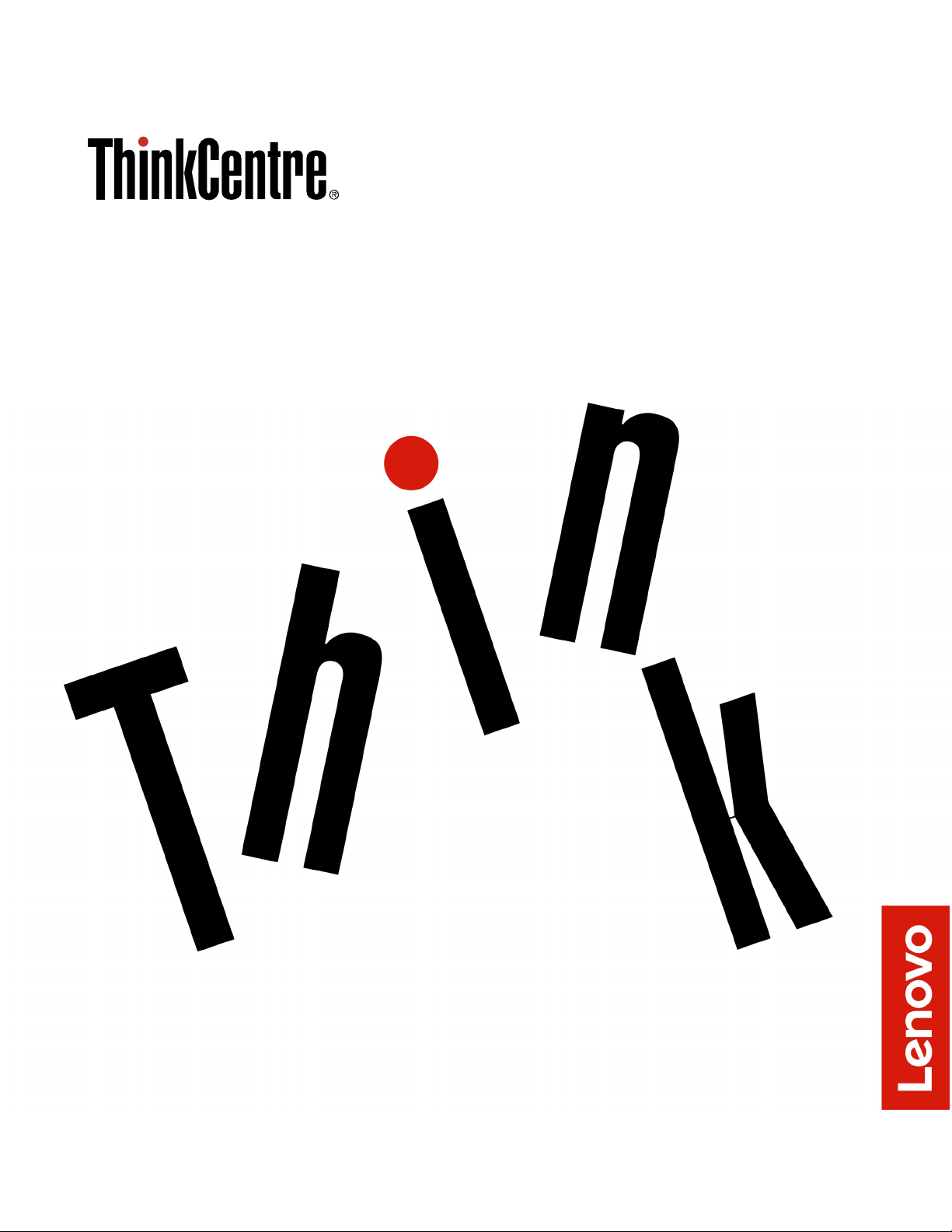
Important Product Information Guide
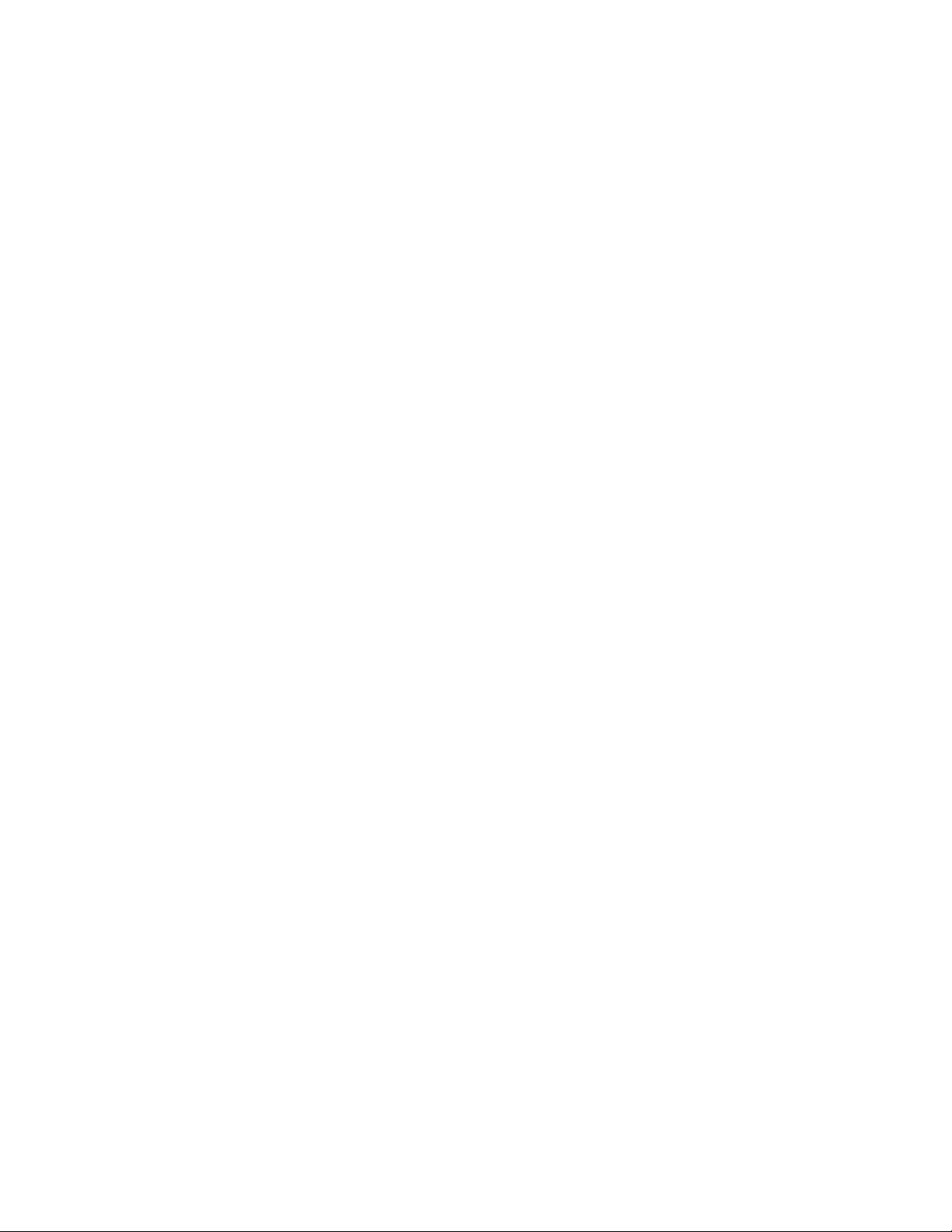
Note: Before using this information and the product it supports, be sure to read and understand “Read this
first: Important safety information” on page iii and Appendix E “Notices” on page 67.
Eleventh Edition (March 2020)
© Copyright Lenovo 2016, 2020.
LIMITED AND RESTRICTED RIGHTS NOTICE: If data or software is delivered pursuant to a General Services
Administration “GSA” contract, use, reproduction, or disclosure is subject to restrictions set forth in Contract No. GS35F-05925.
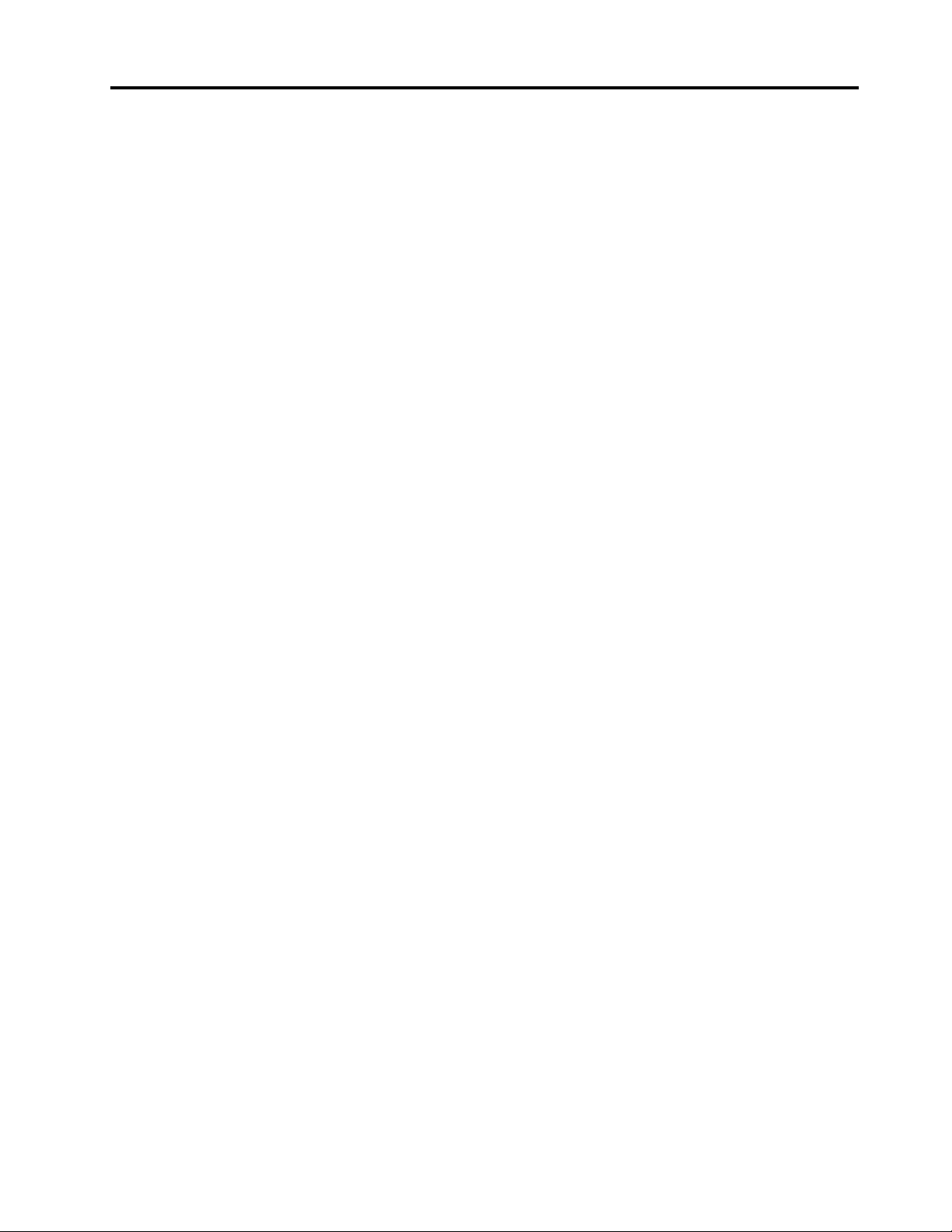
Contents
Read this first: Important safety
information . . . . . . . . . . . . . . . . iii
Important safety information for users . . . . . . . iii
Conditions that require immediate action . . . . iii
Service and upgrades . . . . . . . . . . . iv
Static electricity prevention . . . . . . . . . v
Power cords and power adapters . . . . . . . v
Extension cords and related devices . . . . . . vi
Plugs and outlets . . . . . . . . . . . . . vi
External devices. . . . . . . . . . . . . . vi
Heat and product ventilation . . . . . . . . . vi
Computer placement notices . . . . . . . . vii
Operating environment . . . . . . . . . . . vii
Laser compliance statement . . . . . . . . viii
Power supply statement. . . . . . . . . . viii
Hazardous energy statement . . . . . . . viii
Power cord notice . . . . . . . . . . . . . ix
Lithium coin-cell battery notice . . . . . . . . x
Using earphones, headphones, or a headset. . . x
Cleaning and maintenance. . . . . . . . . . xi
Plastic bag notice . . . . . . . . . . . . . xi
Glass parts notice . . . . . . . . . . . . . xi
Eye comfort . . . . . . . . . . . . . . . xi
Liquid crystal display (LCD) notice. . . . . . . xii
Important safety information for service
technicians . . . . . . . . . . . . . . . . . xii
General safety . . . . . . . . . . . . . . xii
Electrical safety . . . . . . . . . . . . . xiv
Safety inspection guide . . . . . . . . . . . xv
Handling electrostatic discharge-sensitive
devices . . . . . . . . . . . . . . . . xvi
Grounding requirements . . . . . . . . . xvi
Safety notices (multi-lingual translations) . . . xvi
Chapter 1. Features . . . . . . . . . . . 1
Chapter 2. Using the computer . . . . . 3
Registering the computer . . . . . . . . . . . . 3
Accessing a program on the computer . . . . . . . 3
Setting the computer volume . . . . . . . . . . 4
Adding an icon to the Windows notification area . . . 4
Using DisplayPort or HDMI connectors. . . . . . . 4
Using a disc . . . . . . . . . . . . . . . . . 4
Guidelines about using the optical drive . . . . 4
Handling and storing a disc . . . . . . . . . 5
Playing and removing a disc . . . . . . . . . 5
Recording a disc . . . . . . . . . . . . . 5
Connecting to a network . . . . . . . . . . . . 6
Connecting to an Ethernet LAN . . . . . . . . 6
Connecting to a wireless LAN . . . . . . . . 6
Connecting to a Bluetooth-enabled device . . . 6
Using the single-touch or multi-touch feature . . . . 7
Lenovo Vision Guard Control . . . . . . . . . . 7
Chapter 3. You and your computer . . . 9
Environment and electrical input . . . . . . . . . 9
Arranging your workspace . . . . . . . . . . . 9
Glare and lighting . . . . . . . . . . . . . 9
Air circulation . . . . . . . . . . . . . . 10
Electrical outlet locations and cable lengths . . 10
Comfort . . . . . . . . . . . . . . . . 10
Accessibility information . . . . . . . . . . . 10
Cleaning the computer . . . . . . . . . . . . 13
Maintenance . . . . . . . . . . . . . . . . 13
Basic maintenance tips . . . . . . . . . . 14
Good maintenance practices. . . . . . . . 14
Keeping the computer current . . . . . . . 14
Moving the computer . . . . . . . . . . . . 15
Chapter 4. Security . . . . . . . . . . 17
Viewing and changing security settings in the
Setup Utility program . . . . . . . . . . . . 17
Preventing unauthorized access to the
computer . . . . . . . . . . . . . . . . . 17
Using the cover presence switch . . . . . . . . 17
Using and understanding firewalls . . . . . . . 18
Protecting data against viruses . . . . . . . . . 18
Erasing storage drive data. . . . . . . . . . . 18
Computrace Agent software embedded in
firmware (for selected models) . . . . . . . . . 19
Trusted Platform Module (TPM). . . . . . . . . 19
Chapter 5. Advanced
configuration . . . . . . . . . . . . . . 21
Using the Setup Utility program . . . . . . . . 21
Starting the Setup Utility program . . . . . . 21
Enabling or disabling a device . . . . . . . 21
Enabling or disabling the Automatic Power On
features . . . . . . . . . . . . . . . . 21
Enabling or disabling the smart power on
feature . . . . . . . . . . . . . . . . 22
Enabling or disabling the ErP LPS compliance
mode . . . . . . . . . . . . . . . . . 22
Changing the ICE performance mode . . . . 23
Enabling or disabling the ICE Thermal Alert
feature . . . . . . . . . . . . . . . . 23
Enabling or disabling the Configuration
Change Detection feature . . . . . . . . . 23
© Copyright Lenovo 2016, 2020 i
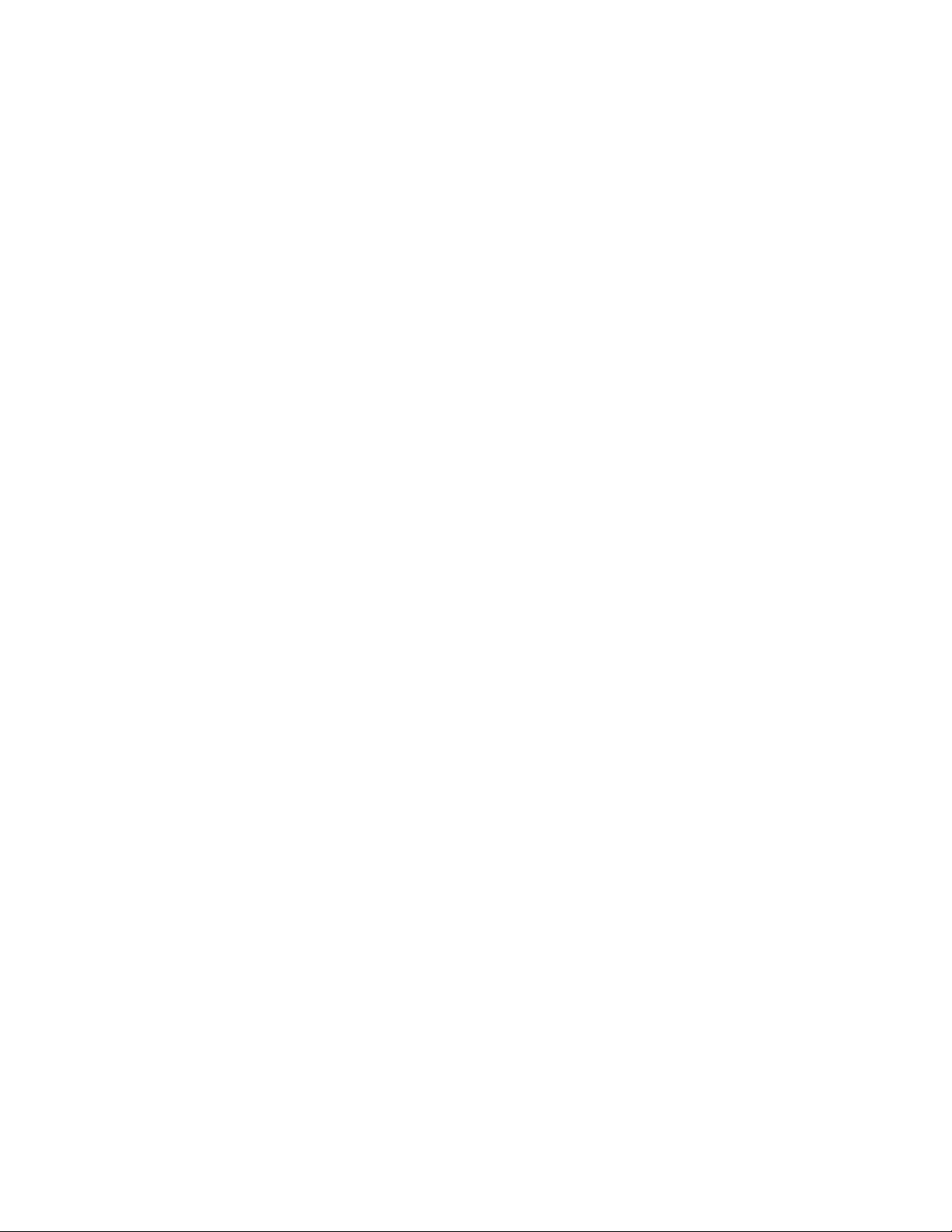
Using BIOS passwords . . . . . . . . . . 23
Selecting a startup device . . . . . . . . . 25
Exiting the Setup Utility program . . . . . . 25
Clear CMOS . . . . . . . . . . . . . . . . 26
Updating the BIOS . . . . . . . . . . . . . 27
Recovering from a BIOS update failure . . . . 27
Chapter 6. Troubleshooting,
diagnostics, and recovery . . . . . . . 29
Basic procedure for resolving computer
problems . . . . . . . . . . . . . . . . . 29
Troubleshooting . . . . . . . . . . . . . . 29
Startup problems . . . . . . . . . . . . 29
Audio problems . . . . . . . . . . . . . 30
CD problems . . . . . . . . . . . . . . 31
DVD problems . . . . . . . . . . . . . 31
Intermittent problems. . . . . . . . . . . 32
Storage drive problems . . . . . . . . . . 32
Screen problems . . . . . . . . . . . . 33
Networking problems. . . . . . . . . . . 34
Performance problems . . . . . . . . . . 36
Serial connector cannot be accessed . . . . 37
USB device problems . . . . . . . . . . 37
Software and driver problems . . . . . . . 38
Diagnostics . . . . . . . . . . . . . . . . 38
Lenovo Solution Center . . . . . . . . . . 38
UEFI diagnostic program . . . . . . . . . 39
Recovery information . . . . . . . . . . . . 39
Recovery information for Windows 7 . . . . . 39
Recovery information for Windows 10 . . . . 40
Chapter 7. Service checkout and
symptom-to-FRU index . . . . . . . . 41
Service checkout . . . . . . . . . . . . . . 41
Problem determination tips . . . . . . . . 41
Symptom-to-FRU index . . . . . . . . . . . 42
Hard disk drive boot error . . . . . . . . . 42
Power supply problems . . . . . . . . . . 43
Beep symptoms . . . . . . . . . . . . . 43
POST error codes . . . . . . . . . . . . 43
Miscellaneous error conditions . . . . . . . 44
Undetermined problems . . . . . . . . . 46
Chapter 8. Getting information, help,
and service . . . . . . . . . . . . . . . 49
Information resources . . . . . . . . . . . . 49
Windows help system . . . . . . . . . . 49
Accessing other manuals . . . . . . . . . 49
Lenovo Support Web site . . . . . . . . . 49
Lenovo Web site. . . . . . . . . . . . . 49
Help and service . . . . . . . . . . . . . . 50
Calling for service . . . . . . . . . . . . 50
Using other services . . . . . . . . . . . 50
Purchasing additional services . . . . . . . 51
Appendix A. Regulatory information
for countries and regions . . . . . . . 53
Appendix B. WEEE and recycling
information for countries and
regions . . . . . . . . . . . . . . . . . 57
Appendix C. Restriction of
Hazardous Substances (RoHS) Directive
of countries and regions . . . . . . . . 61
Appendix D. ENERGY STAR model
information . . . . . . . . . . . . . . . 65
Appendix E. Notices . . . . . . . . . . 67
ii Important Product Information Guide
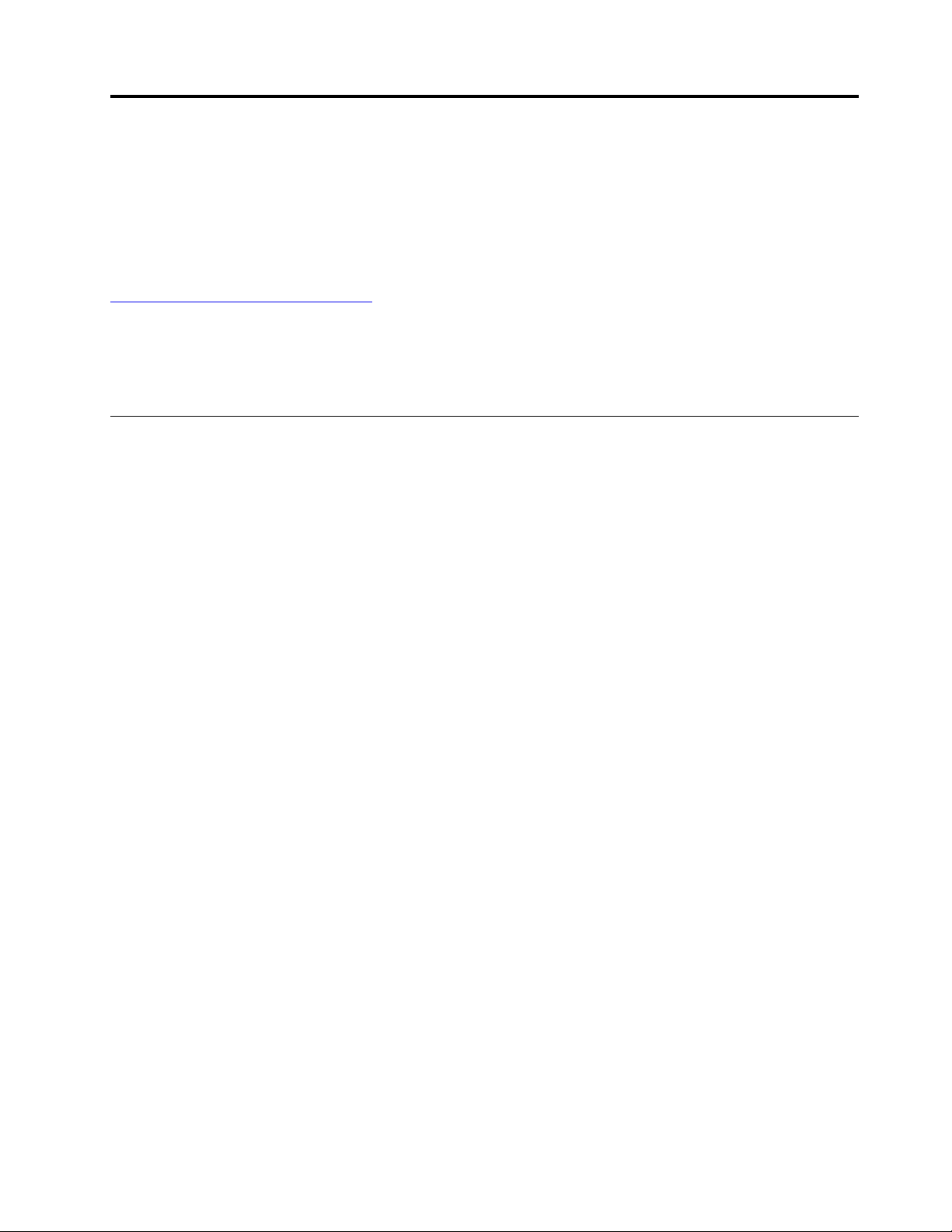
Read this first: Important safety information
CAUTION:
Before using the computer, be sure to read and understand all the related safety information for this
product. Refer to the safety information in this section and in the Safety and Warranty Guide that you
received with this product. Reading and understanding all the safety information reduces the risk of
personal injury and damage to your product. If you no longer have a copy of the Safety and Warranty
Guide, you can obtain a Portable Document Format (PDF) version from the Lenovo Support Web site at
http://www.lenovo.com/UserManuals.
This chapter contains the following topics:
• “Important safety information for users” on page iii
• “Important safety information for service technicians” on page xii
Important safety information for users
This section provides the safety information that users must be familiar with.
Conditions that require immediate action
Products can become damaged due to misuse or neglect. Some product damage is serious enough that the
product should not be used again until it has been inspected and, if necessary, repaired by an authorized
servicer.
As with any electronic device, pay close attention to the product when it is turned on.
On very rare occasions, you might notice an odor or see a puff of smoke or sparks vent from your product, or
you might hear sounds like popping, cracking, or hissing. This might just mean that an internal electronic
component has failed in a safe and controlled manner. However, they might indicate a potential safety issue.
Do not take risks or attempt to diagnose the situation yourself. Contact the Customer Support Center for
further guidance.
Frequently inspect your computer and its components for damage, wear, or signs of danger. If you have any
question about the condition of a component, do not use the product. Contact the Customer Support Center
or the product manufacturer for instructions on how to inspect the product and have it repaired if necessary.
In the unlikely event that you notice any of the following, or if you have any safety concerns with your
product, stop using the product and unplug it from the power source and telecommunication lines until you
can speak to the Customer Support Center for further guidance.
• Power cords, plugs, power adapters, extension cords, surge protectors, or power supplies that are
cracked, broken, or damaged.
• Signs of overheating, smoke, sparks, or fire.
• Damage to a battery (such as cracks, dents, or creases), discharge from a battery, or a buildup of foreign
substances on the battery.
• A cracking, hissing, or popping sound, or strong odor that comes from the product.
• Signs that liquid has been spilled or an object has fallen onto the computer product, the power cord, or
power adapter.
• The computer product, power cord, or power adapter has been exposed to water.
• The product has been dropped or damaged in any way.
© Copyright Lenovo 2016, 2020 iii
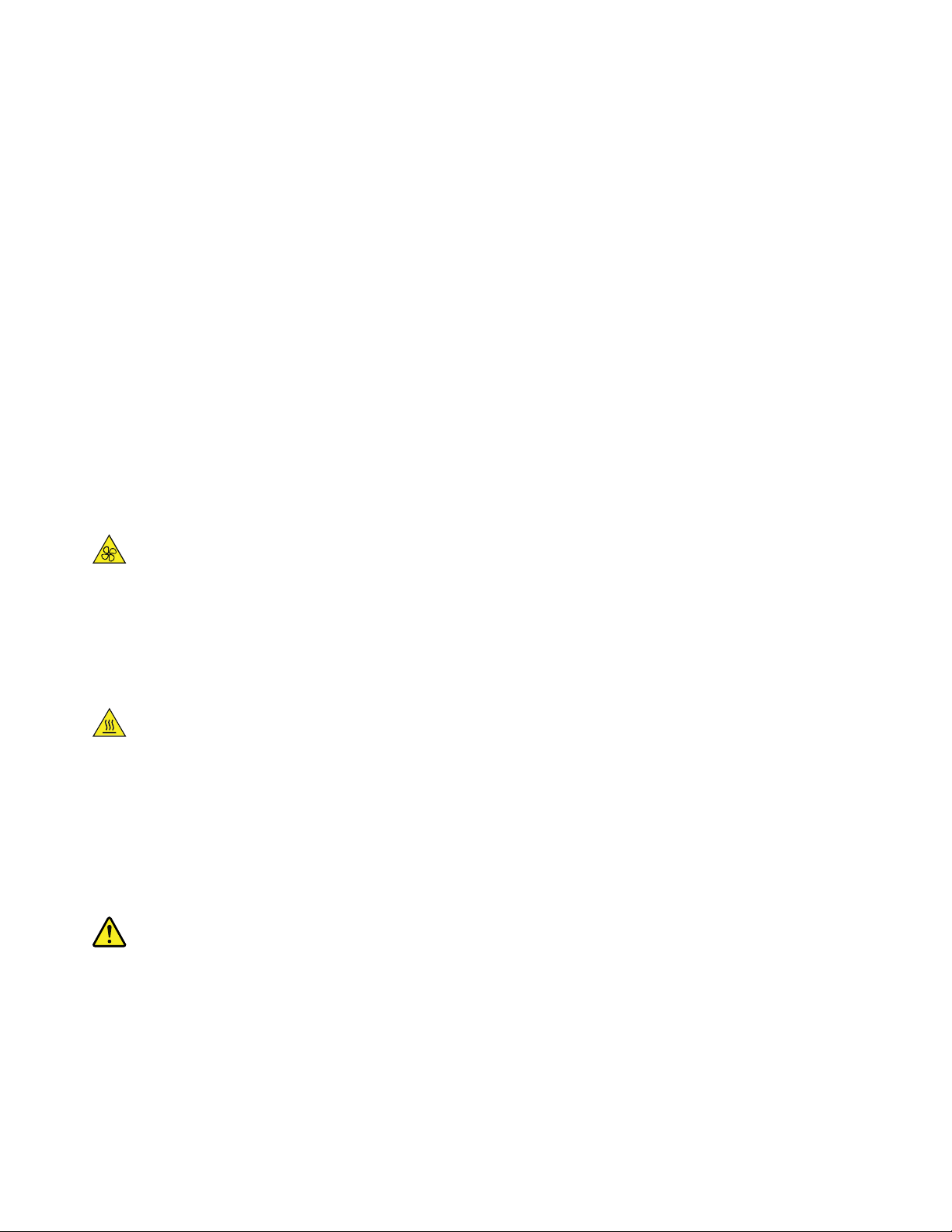
• The product does not operate normally when you follow the operating instructions.
Note: If you notice any of the above with a product (such as an extension cord) that is not manufactured for
or by Lenovo, stop using that product until you can contact the product manufacturer for further instructions,
or until you get a suitable replacement.
Service and upgrades
Do not attempt to service a product yourself unless instructed to do so by the Customer Support Center or
your documentation. Only use a Service Provider who is approved to repair your particular product.
Note: Some computer parts can be upgraded or replaced by the customer. Upgrades typically are referred
to as options. Replacement parts approved for customer installation are referred to as Customer
Replaceable Units, or CRUs. Lenovo provides documentation with instructions when it is appropriate for
customers to install options or replace CRUs. You must closely follow all instructions when installing or
replacing parts. The Off state of a power indicator does not necessarily mean that voltage levels inside a
product are zero. Before you remove the covers from a product equipped with a power cord, always ensure
that the power is turned off and that the product is unplugged from any power source. If you have any
questions or concerns, contact the Customer Support Center.
Although there are no moving parts in the computer after the power cord has been disconnected, the
following warnings are required for your safety.
CAUTION:
Moving Parts:
Keep fingers and other parts of your body away from hazardous, moving parts. If you suffer an injury,
seek medical care immediately.
CAUTION:
Hot Surface:
Avoid contact with hot components inside the computer. During operation, some components
become hot enough to burn the skin. Before you open the computer cover, turn off the computer,
disconnect power, and wait ten minutes for the components to cool.
CAUTION:
After replacing a CRU, reinstall all protective covers, including the computer cover, before connecting
power and operating the computer. This action is important to help prevent unexpected electrical
shock and help ensure the containment of an unexpected fire that could happen under extremely rare
conditions.
CAUTION:
iv
Important Product Information Guide
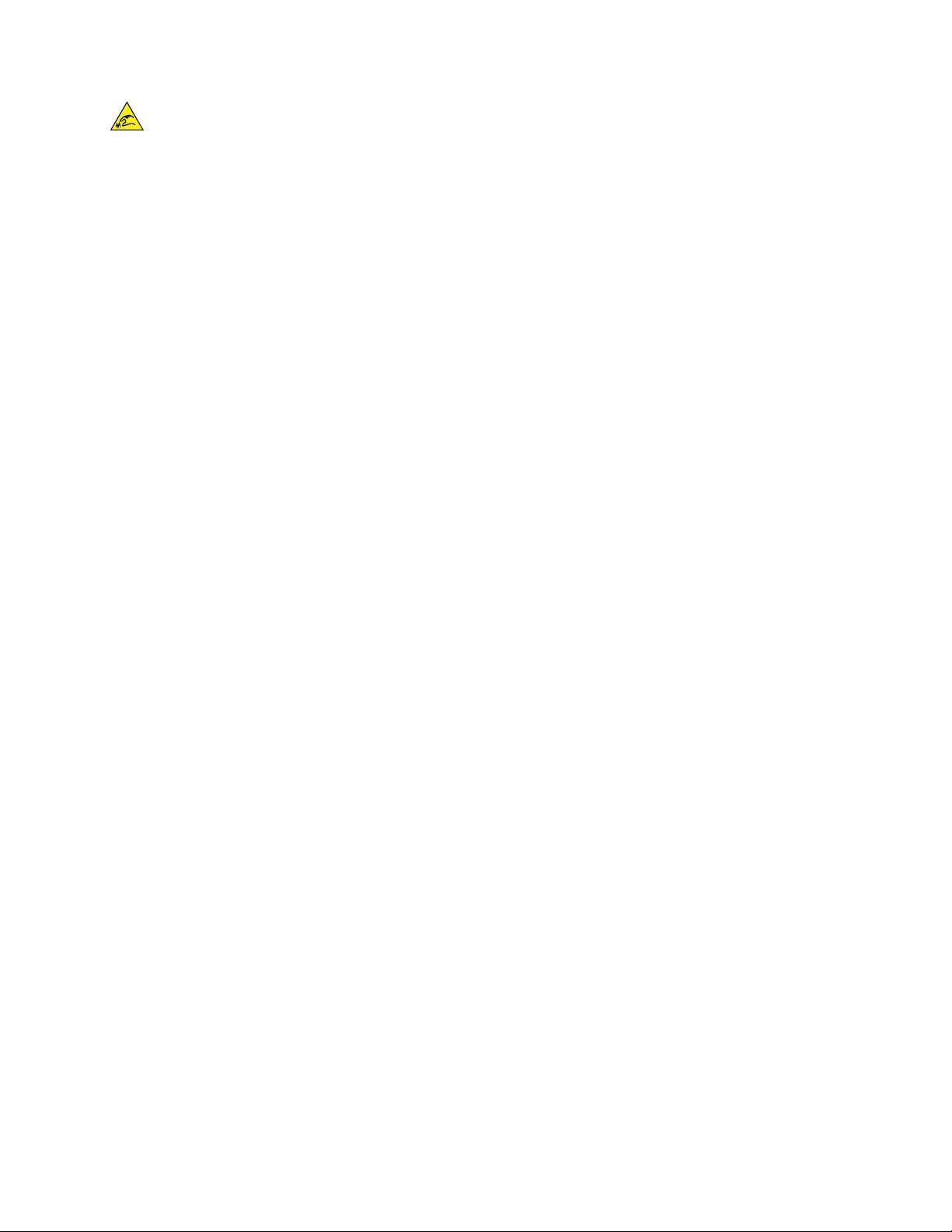
Sharp Edges:
When replacing CRUs, be cautious of sharp edges or corners that might cause injury. If you suffer an
injury, seek medical care immediately.
Static electricity prevention
Static electricity, although harmless to you, can seriously damage computer components and options.
Improper handling of static-sensitive parts can cause damage to the part. When you unpack an option or
CRU, do not open the static-protective package containing the part until the instructions direct you to install
it.
When you handle options or CRUs, or perform any work inside the computer, take the following precautions
to avoid static-electricity damage:
• Limit your movement. Movement can cause static electricity to build up around you.
• Always handle components carefully. Handle adapters, memory modules, and other circuit boards by the
edges. Never touch exposed circuitry.
• Prevent others from touching components.
• When you install a static-sensitive option or CRU, touch the static-protective package containing the part
to a metal expansion-slot cover or other unpainted metal surface on the computer for at least two
seconds. This reduces static electricity in the package and your body.
• When possible, remove the static-sensitive part from the static-protective packaging and install the part
without setting it down. When this is not possible, place the static-protective packaging on a smooth, level
surface and place the part on it.
• Do not place the part on the computer cover or other metal surface.
Power cords and power adapters
Use only the power cords and power adapters supplied by the product manufacturer. Do not use the ac
power cord for other devices.
The power cords shall be safety approved. For Germany, it shall be H03VV-F, 3G, 0.75 mm
2
connected to the power adapter), H05VV-F, 3G, 0.75 mm
(the power cord connected to the internal power
supply assembly), or better. For other countries, the suitable types shall be used accordingly.
Never wrap a power cord around a power adapter or other object. Doing so can stress the cord in ways that
can cause the cord to fray, crack, or crimp. This can present a safety hazard.
Always route power cords so that they will not be walked on, tripped over, or pinched by objects.
Protect power cord and power adapters from liquids. For instance, do not leave your power cord or power
adapter near sinks, tubs, toilets, or on floors that are cleaned with liquid cleansers. Liquids can cause a short
circuit, particularly if the power cord or power adapter has been stressed by misuse. Liquids also can cause
gradual corrosion of power cord terminals and/or the connector terminals on a power adapter, which can
eventually result in overheating.
Ensure that all power cord connectors are securely and completely plugged into receptacles.
2
(the power cord
© Copyright Lenovo 2016, 2020 v
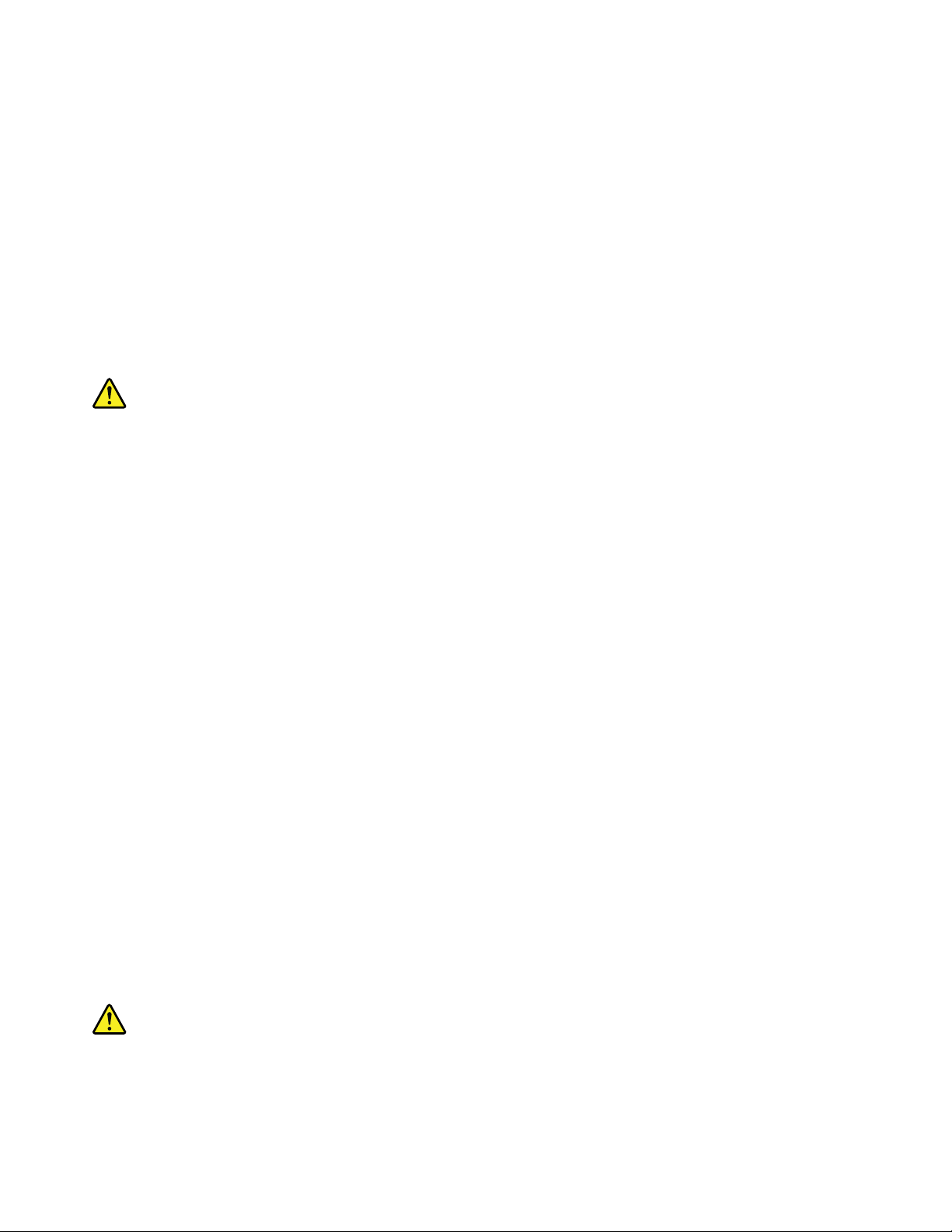
Do not use any power adapter that shows corrosion at the ac input pins or shows signs of overheating (such
as deformed plastic) at the ac input or anywhere on the power adapter.
Do not use any power cords where the electrical contacts on either end show signs of corrosion or
overheating or where the power cord appears to have been damaged in any way.
Extension cords and related devices
Ensure that extension cords, surge protectors, uninterruptible power supplies, and power strips that you use
are rated to handle the electrical requirements of the product. Never overload these devices. If power strips
are used, the load should not exceed the power strip input rating. Consult an electrician for more information
if you have questions about power loads, power requirements, and input ratings.
Plugs and outlets
If a receptacle (power outlet) that you intend to use with the computer equipment appears to be damaged or
corroded, do not use the outlet until it is replaced by a qualified electrician.
Do not bend or modify the plug. If the plug is damaged, contact the manufacturer to obtain a replacement.
Do not share an electrical outlet with other home or commercial appliances that draw large amounts of
electricity; otherwise, unstable voltage might damage the computer, data, or connected devices.
Some products are equipped with a three-pronged plug. This plug fits only into a grounded electrical outlet.
This is a safety feature. Do not defeat this safety feature by trying to insert it into a non-grounded outlet. If
you cannot insert the plug into the outlet, contact an electrician for an approved outlet adapter or to replace
the outlet with one that enables this safety feature. Never overload an electrical outlet. The overall system
load should not exceed 80 percent of the branch circuit rating. Consult an electrician for more information if
you have questions about power loads and branch circuit ratings.
Be sure that the power outlet you are using is properly wired, easily accessible, and located close to the
equipment. Do not fully extend power cords in a way that will stress the cords.
Be sure that the power outlet provides the correct voltage and current for the product you are installing.
Carefully connect and disconnect the equipment from the electrical outlet.
External devices
Do not connect or disconnect any external device cables other than Universal Serial Bus (USB) cables while
the computer power is on; otherwise, you might damage the computer. To avoid possible damage to
connected devices, wait at least five seconds after the computer is shut down to disconnect external
devices.
Heat and product ventilation
Computers, power adapters, and many accessories can generate heat when turned on and when batteries
are charging. Always follow these basic precautions:
vi
Important Product Information Guide

• Do not leave the computer, power adapter, or accessories in contact with your lap or any part of your
body for an extended period when the products are functioning or when the battery is charging. The
computer, power adapter, and many accessories produce some heat during normal operation. Extended
contact with the body could cause discomfort or, potentially, a skin burn.
• Do not charge the battery or operate the computer, power adapter, or accessories near flammable
materials or in explosive environments.
• Ventilation slots, fans, and heat sinks are provided with the product for safety, comfort, and reliable
operation. These features might inadvertently become blocked by placing the product on a bed, sofa,
carpet, or other flexible surface. Never block, cover, or disable these features.
Inspect your desktop computer for dust accumulation at least once every three months. Before inspecting
the computer, turn off the power and unplug the computer's power cord from the electrical outlet; then
remove any dust from vents and perforations in the bezel. If you notice external dust accumulation, then
examine and remove dust from the inside of the computer including heat sink inlet fins, power supply vents,
and fans. Always turn off and unplug the computer before opening the cover. If possible, avoid operating the
computer within two feet of high-traffic areas. If you must operate the computer in or near a high-traffic area,
inspect and, if necessary, clean the computer more frequently.
For your safety and to maintain optimum computer performance, always follow these basic precautions with
your desktop computer:
• Keep the cover closed whenever the computer is plugged in.
• Regularly inspect the outside of the computer for dust accumulation.
• Remove dust from vents and any perforations in the bezel. More frequent cleanings might be required for
computers in dusty or high-traffic areas.
• Do not restrict or block any ventilation openings.
• Do not store or operate the computer inside furniture, as this might increase the risk of overheating.
• Airflow temperatures into the computer should not exceed 35°C (95°F).
• Do not install air filtration devices. They may interfere with proper cooling.
Computer placement notices
Inappropriate computer placement might cause harm to children.
• Place the computer on a sturdy piece of low-rise furniture or furniture that has been anchored.
• Do not place the computer at the edge of the furniture.
• Keep the computer cables out of the reach of children.
• Some items, such as toys, might attract children. Keep such items away from the computer.
Supervise children in rooms where the above safety instructions cannot be fully implemented.
Operating environment
The optimal environment in which to use the computer is 10°C–35°C (50°F–95°F) with humidity ranging
between 35% and 80%. If the computer is stored or transported in temperatures less than 10°C (50°F), allow
the cold computer to rise slowly to an optimal operating temperature of 10°C–35°C (50°F–95°F) before use.
This process could take two hours in extreme conditions. Failure to allow the computer to rise to an optimal
operating temperature before use could result in irreparable damage to the computer.
If possible, place the computer in a well-ventilated and dry area without direct exposure to sunshine.
© Copyright Lenovo 2016, 2020 vii
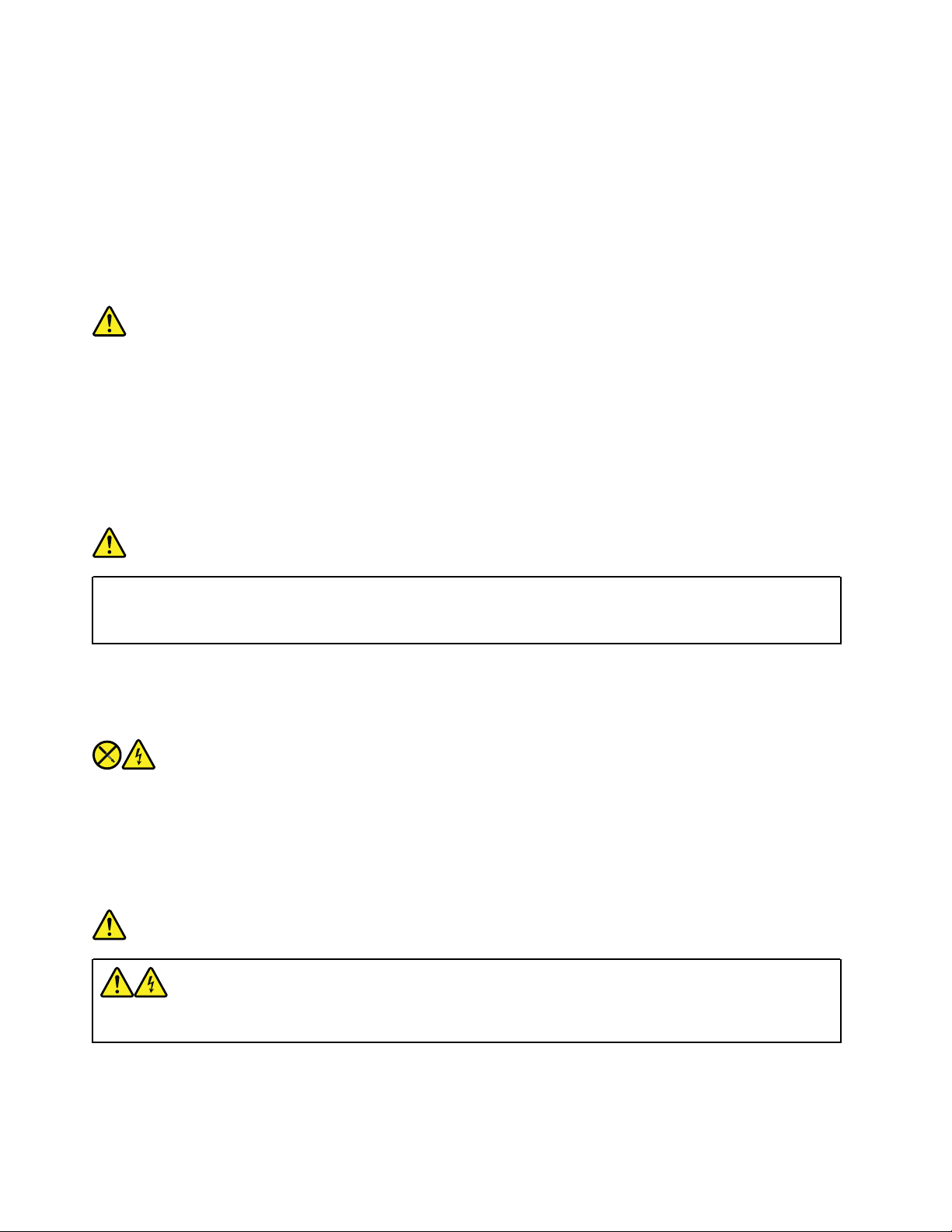
Keep electrical appliances such as an electric fan, radio, high-powered speakers, air conditioner, and
microwave oven away from the computer because the strong magnetic fields generated by these appliances
can damage the monitor and data on the storage drive.
Do not place any beverages on top of or beside the computer or other connected devices. If liquid is spilled
on or in the computer or a connected device, a short circuit or other damage might occur.
Do not eat or smoke over your keyboard. Particles that fall into your keyboard can cause damage.
Laser compliance statement
CAUTION:
When laser products (such as CD-ROMs, DVD drives, fiber optic devices, or transmitters) are
installed, note the following:
• Do not remove the covers. Removing the covers of the laser product could result in exposure to
hazardous laser radiation. There are no serviceable parts inside the device.
• Use of controls or adjustments or performance of procedures other than those specified herein
might result in hazardous radiation exposure.
DANGER
Some laser products contain an embedded Class 3A or Class 3B laser diode. Note the following:
Laser radiation when open. Do not stare into the beam, do not view directly with optical
instruments, and avoid direct exposure to the beam.
Power supply statement
Never remove the cover on a power supply or any part that has the following label attached.
Hazardous voltage, current, and energy levels are present inside any component that has this label attached.
There are no serviceable parts inside these components. If you suspect a problem with one of these parts,
contact a service technician.
Hazardous energy statement
DANGER
Disconnect all power cords from electrical outlets before removing the computer cover or any part
that has the above label attached.
DO NOT disassemble components that have the above label attached. There are no serviceable parts inside
these components.
viii
Important Product Information Guide
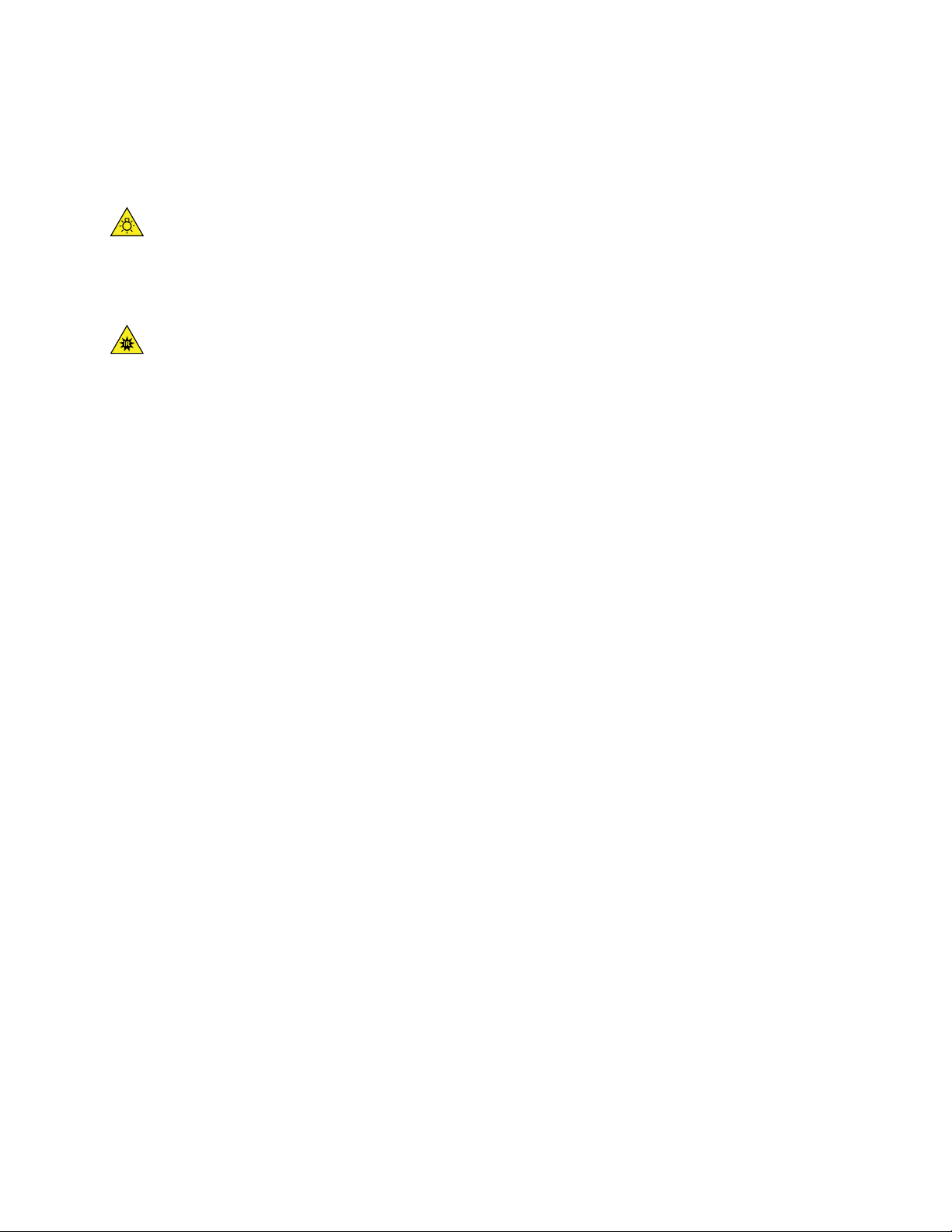
Your product is designed for safe use. However, hazardous voltage, current, and energy levels are present
inside any component that has this label attached. Disassembling of these components might cause fire or
might even result in death. If you suspect a problem with one of these parts, contact a service technician.
CAUTION:
Bright Light, possible skin or eye damage. Disconnect power before servicing.
CAUTION:
Infrared Light, possible skin or eye damage. Disconnect power before servicing.
Power cord notice
Note: The power cord and adapter provided with this product are intended to be used with this product
only. Do not use them with any other products.
For your safety, Lenovo provides a power cord with a grounded attachment plug to use with this product. To
avoid electrical shock, always use the power cord and plug with a properly grounded outlet.
Power cords provided by Lenovo in the United States and Canada are listed by Underwriter’s Laboratories
(UL) and certified by the Canadian Standards Association (CSA).
For units intended to be operated at 115 volts: Use a UL-listed and CSA-certified cord set consisting of a
minimum 18 AWG, Type SVT or SJT, three-conductor cord, a maximum of 15 feet in length and a parallel
blade, grounding-type attachment plug rated 10 amperes, 125 volts.
For units intended to be operated at 230 volts (U.S. use): Use a UL-listed and CSAcertified cord set
consisting of a minimum 18 AWG, Type SVT or SJT, three-conductor cord, a maximum of 15 feet in length
and a tandem blade, grounding-type attachment plug rated 10 amperes, 250 volts.
For units intended to be operated at 230 volts (outside the U.S.): Use a cord set with a grounding-type
attachment plug. The cord set should have the appropriate safety approvals for the country in which the
equipment will be installed.
Power cords provided by Lenovo for a specific country or region are usually available only in that country or
region.
For units intended to be operated in Germany: The power cords must be safety approved. For Germany, it
must be H05VV-F, 3G, 0.75 mm2, or better. For other countries, the suitable types must be used accordingly.
For units intended to be operated in Denmark: Use a cord set with a grounding-type attachment plug. The
cord set should have the appropriate safety approvals for the country in which the equipment will be
installed.
For units intended to be operated in Norway, Sweden, Finland: Use a cord set with a two-prong attachment
plug. The cord set should have the appropriate safety approvals for the country in which the equipment will
be installed.
© Copyright Lenovo 2016, 2020 ix

If you intend to use your PC in a country or region that is different from your ordering location, please
purchase an additional Lenovo power cord for the country or region where the PC will be used. Refer to the
power cord guide provided in our Web site,
regions support multiple voltages, so make sure you order the appropriate power cord for the intended
voltage.
http://www.lenovo.com/support, for details. Some countries and
Lithium coin-cell battery notice
DANGER
Danger of explosion if battery is incorrectly replaced.
When replacing the lithium coin-cell battery, use only the same type or equivalent type that is recommended
by the manufacturer. The battery contains lithium and can explode if not properly used, handled, or disposed
of. Swallowing the lithium coin-cell battery will cause chocking or severe internal burns in just two hours and
might even result in death.
Keep batteries away from children. If the lithium coin-cell battery is swallowed or placed inside any part of
the body, seek medical care immediately.
Do not:
• Throw or immerse into water
• Heat to more than 100 °C (212°F).
• Repair or disassemble
• Leave in an extremely low air pressure environment
• Leave in an extremely high-temperature environment
• Crush, puncture, cut, or incinerate
Dispose of the battery as required by local ordinances or regulations.
The following statement applies to users in the state of California, U.S.A.
California Perchlorate Information:
Products containing manganese dioxide lithium coin-cell batteries may contain perchlorate.
Perchlorate Material - special handling may apply, see www.dtsc.ca.gov/hazardouswaste/perchlorate.
Using earphones, headphones, or a headset
• If your computer has both a headphone connector and an audio line-out connector, always use the
headphone connector for earphones, headphones, or a headset. However, the headphone connector
does not support the microphone of the headset.
• If your computer has both a headset connector and an audio line-out connector, always use the headset
connector for earphones, headphones, or a headset.
x Important Product Information Guide
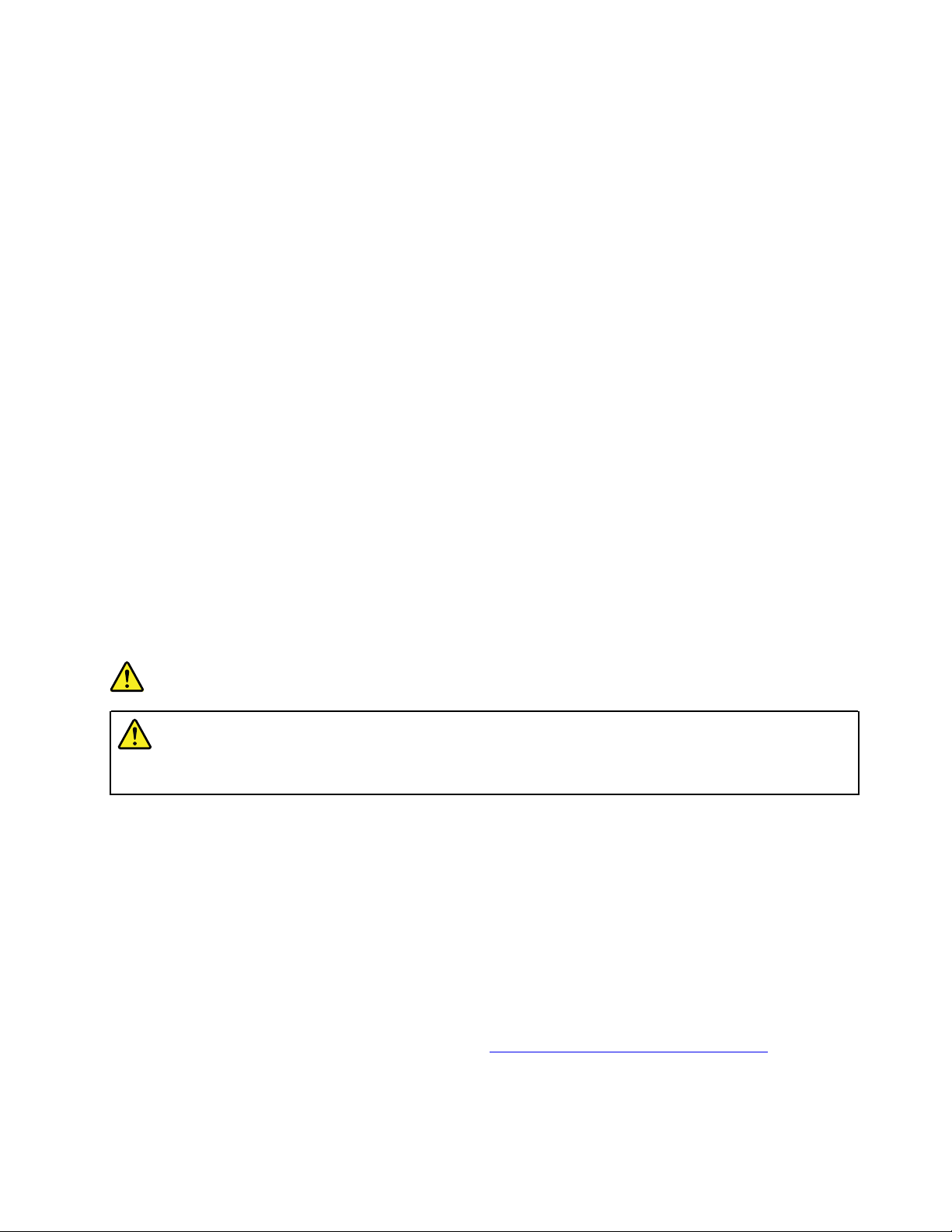
CAUTION:
Excessive Sound Pressure:
Excessive sound pressure from earphones and headphones can cause hearing loss. Adjustment of
the equalizer to maximum increases the earphone and headphone output voltage and the sound
pressure level. Therefore, to protect your hearing, adjust the equalizer to an appropriate level.
Excessive use of headphones or earphones for a long period of time at high volume can be dangerous if the
output of the headphone or earphone connectors do not comply with specifications of EN 50332-2. The
headphone output connector of your computer complies with EN 50332-2 Sub clause 7. This specification
limits the computer’s maximum wide band true RMS output voltage to 150 mV. To help protect against
hearing loss, ensure that the headphones or earphones you use also comply with EN 50332-2 (Clause 7
Limits) or a wide band characteristic voltage of 75 mV. Using headphones that do not comply with EN 503322 can be dangerous due to excessive sound pressure levels.
If your Lenovo computer came with headphones or earphones in the package, as a set, the combination of
the headphones or earphones and the computer already complies with the specifications of EN 50332-1. If
different headphones or earphones are used, ensure that they comply with EN 50332-1 (Clause 6.5
Limitation Values). Using headphones that do not comply with EN 50332-1 can be dangerous due to
excessive sound pressure levels.
Cleaning and maintenance
Keep the computer and workspace clean. Shut down the computer and then disconnect the power cord
before cleaning the computer. Do not spray any liquid detergent directly on the computer or use any
detergent containing flammable material to clean the computer. Spray the detergent on a soft cloth and then
wipe the computer surfaces.
Plastic bag notice
DANGER
Plastic bags can be dangerous. Keep plastic bags away from babies and children to avoid danger of
suffocation.
Glass parts notice
CAUTION:
Some parts of your product may be made of glass. This glass could break if the product is dropped on
a hard surface or receives a substantial impact. If glass breaks, do not touch or attempt to remove it.
Stop using your product until the glass is replaced by trained service personnel.
Eye comfort
The property of the display in combination with following notes result in reduced eye fatigue and increased
comfort.
For tips on how to minimize visual fatigue, please go to
“Minimizing Visual Fatigue”.
https://www.lenovo.com/us/en/safecomp/ to visit
© Copyright Lenovo 2016, 2020 xi
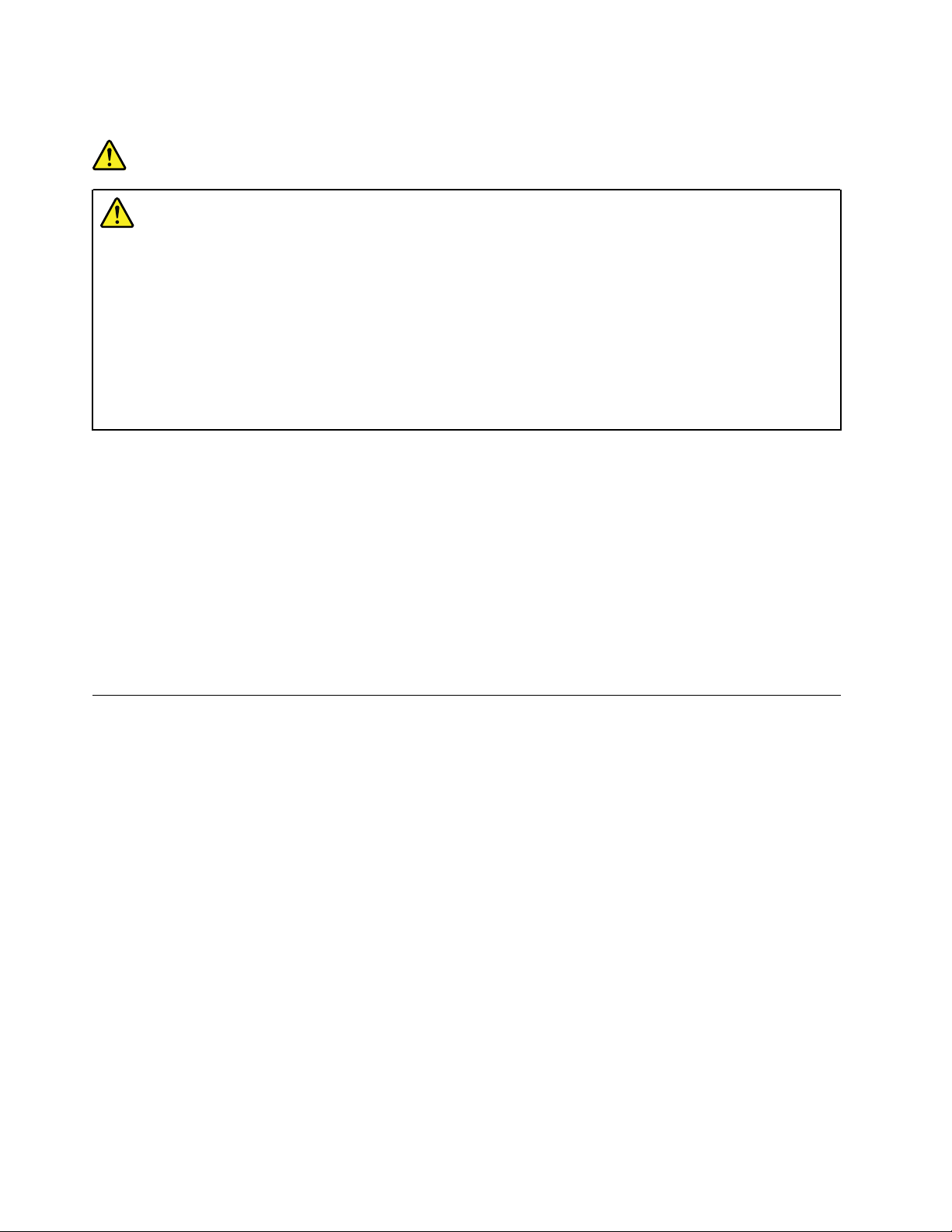
Liquid crystal display (LCD) notice
DANGER
To avoid shock hazards:
• Do not remove the covers.
• Do not operate this product unless the stand is attached.
• Do not connect or disconnect this product during an electrical storm.
• The power cord plug must be connected to a properly wired and grounded power outlet.
• Any equipment to which this product will be attached must also be connected to properly wired
and grounded power outlets.
• To isolate the monitor from the electrical supply, you must remove the plug from the power
outlet. The power outlet should be easily accessible.
Handling:
• If your monitor weighs more than 18 kg (39.68 lb), we recommend that it be moved or lifted by two people.
Product disposal (TFT monitors):
• The fluorescent lamp in the liquid crystal display contains mercury; dispose according to local, state, or
federal laws.
Battery warnings:
• Risk of explosion if battery is replaced by an incorrect type.
• Dispose of used batteries according to the instructions.
Important safety information for service technicians
This section provides the safety information that trained service technicians must be familiar with.
General safety
Follow these rules to ensure general safety:
• Observe good housekeeping in the area of the machines during and after maintenance.
• When lifting any heavy object:
1. Ensure you can stand safely without slipping.
2. Distribute the weight of the object equally between your feet.
3. Use a slow lifting force. Never move suddenly or twist when you attempt to lift.
4. Lift by standing or by pushing up with your leg muscles; this action removes the strain from the
muscles in your back.
Attention:
Do not attempt to lift any objects that weigh more than 16 kg (35 lb) or objects that you think are too
heavy for you.
• Do not perform any action that causes hazards to the customer, or that makes the equipment unsafe.
xii
Important Product Information Guide
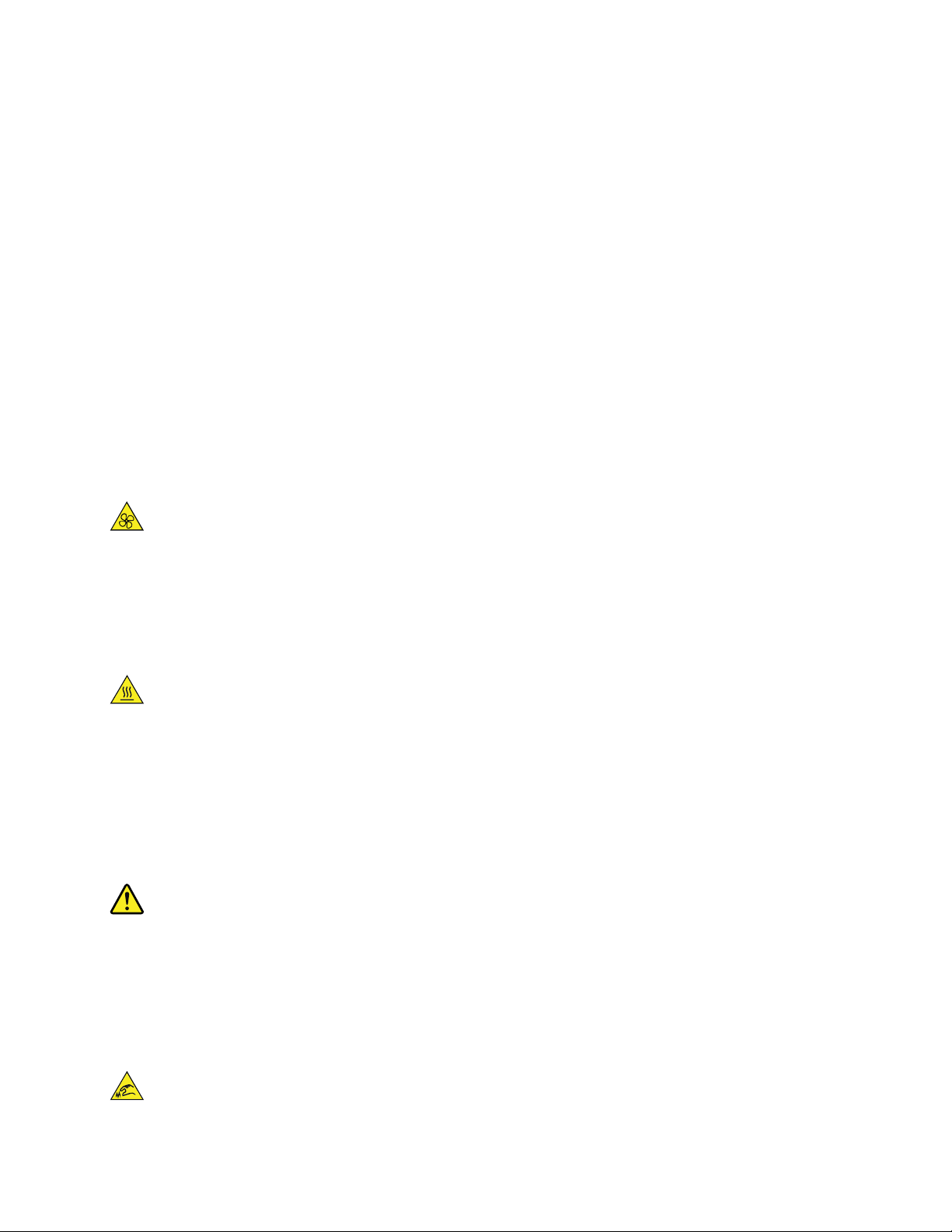
• Before you start the machine, ensure that other service representatives and the customer's personnel are
not in a hazardous position.
• Place removed covers and other parts in a safe place, away from all personnel, while you are servicing the
machine.
• Keep your tool case away from walk areas so that other people will not trip over it.
• Do not wear loose clothing that can be trapped in the moving parts of a machine. Ensure that your sleeves
are fastened or rolled up above your elbows. If your hair is long, fasten it.
• Insert the ends of your necktie or scarf inside clothing or fasten it with a nonconductive clip, approximately
8 centimeters (3 inches) from the end.
• Do not wear jewelry, chains, metal-frame eyeglasses, or metal fasteners for your clothing.
Remember: Metal objects are good electrical conductors.
• Wear safety glasses when you are: hammering, drilling, soldering, cutting wire, attaching springs, using
solvents, or working in any other conditions that might be hazardous to your eyes.
• After service, reinstall all safety shields, guards, labels, and ground wires. Replace any safety device that
is worn or defective.
• Reinstall all covers correctly before returning the machine to the customer.
CAUTION:
Moving Parts:
Keep fingers and other parts of your body away from hazardous, moving parts. If you suffer an injury,
seek medical care immediately.
CAUTION:
Hot Surface:
Avoid contact with hot components inside the computer. During operation, some components
become hot enough to burn the skin. Before you open the computer cover, turn off the computer,
disconnect power, and wait ten minutes for the components to cool.
CAUTION:
After replacing a CRU, reinstall all protective covers, including the computer cover, before connecting
power and operating the computer. This action is important to help prevent unexpected electrical
shock and help ensure the containment of an unexpected fire that could happen under extremely rare
conditions.
CAUTION:
© Copyright Lenovo 2016, 2020 xiii
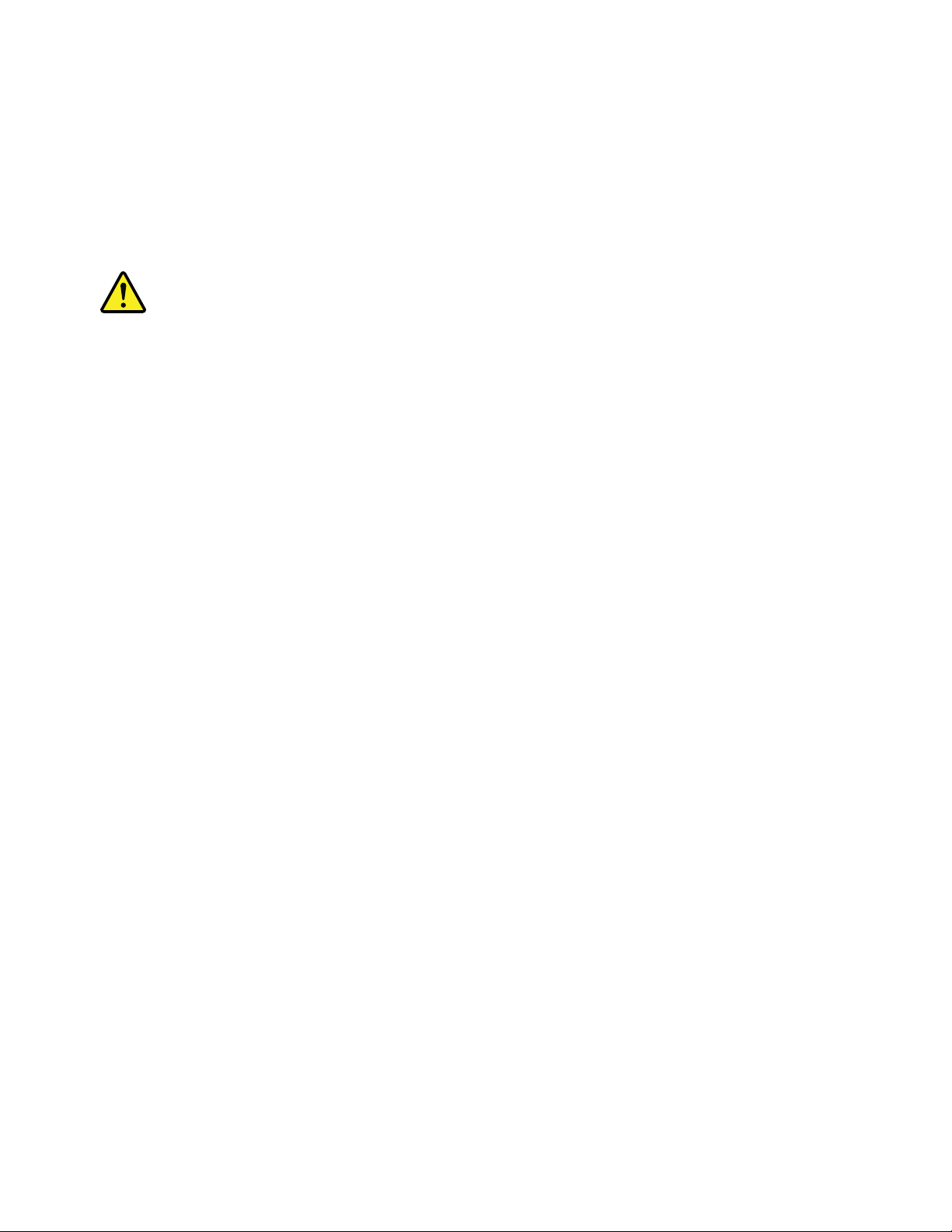
Sharp Edges:
When replacing CRUs, be cautious of sharp edges or corners that might cause injury. If you suffer an
injury, seek medical care immediately.
Electrical safety
CAUTION:
Electrical current from power, telephone, and communication cables can be hazardous. To avoid
personal injury or equipment damage, disconnect the attached power cords, telecommunication
systems, networks, and modems before you open the computer covers, unless instructed otherwise
in the installation and configuration procedures.
Observe the following rules when working on electrical equipment.
Important: Use only approved tools and test equipment. Some hand tools have handles covered with a soft
material that does not insulate you when working with live electrical currents. Many customers have, near
their equipment, rubber floor mats that contain small conductive fibers to decrease electrostatic discharges.
Do not use this type of mat to protect yourself from electrical shock.
• Find the room emergency power-off (EPO) switch, disconnecting switch, or electrical outlet. If an electrical
accident occurs, you can then operate the switch or unplug the power cord quickly.
• Do not work alone under hazardous conditions or near equipment that has hazardous voltages.
• Disconnect all power before:
– Performing a mechanical inspection
– Working near power supplies
– Removing or installing Field Replaceable Units (FRUs)
• Before you start to work on the machine, unplug the power cord. If you cannot unplug it, power off the
wall box that supplies power to the machine and lock the wall box in the off position.
• If you need to work on a machine that has exposed electrical circuits, observe the following precautions:
– Ensure that another person, familiar with the power-off controls, is near you.
Remember: Another person must be there to switch off the power, if necessary.
– Use only one hand when working with powered-on electrical equipment; keep the other hand in your
pocket or behind your back.
Remember: There must be a complete circuit to cause electrical shock. By observing the above rule,
you may prevent a current from passing through your body.
– When using a tester, set the controls correctly and use the approved probe leads and accessories for
that tester.
– Stand on suitable rubber mats (obtained locally, if necessary) to insulate you from grounds such as
metal floor strips and machine frames.
Observe the special safety precautions when you work with very high voltages; these instructions are in
the safety sections of maintenance information. Use extreme care when measuring high voltages.
• Regularly inspect and maintain your electrical hand tools for safe operational condition.
• Do not use worn or broken tools and testers.
• Never assume that power has been disconnected from a circuit. First, check that it has been powered-off.
xiv
Important Product Information Guide
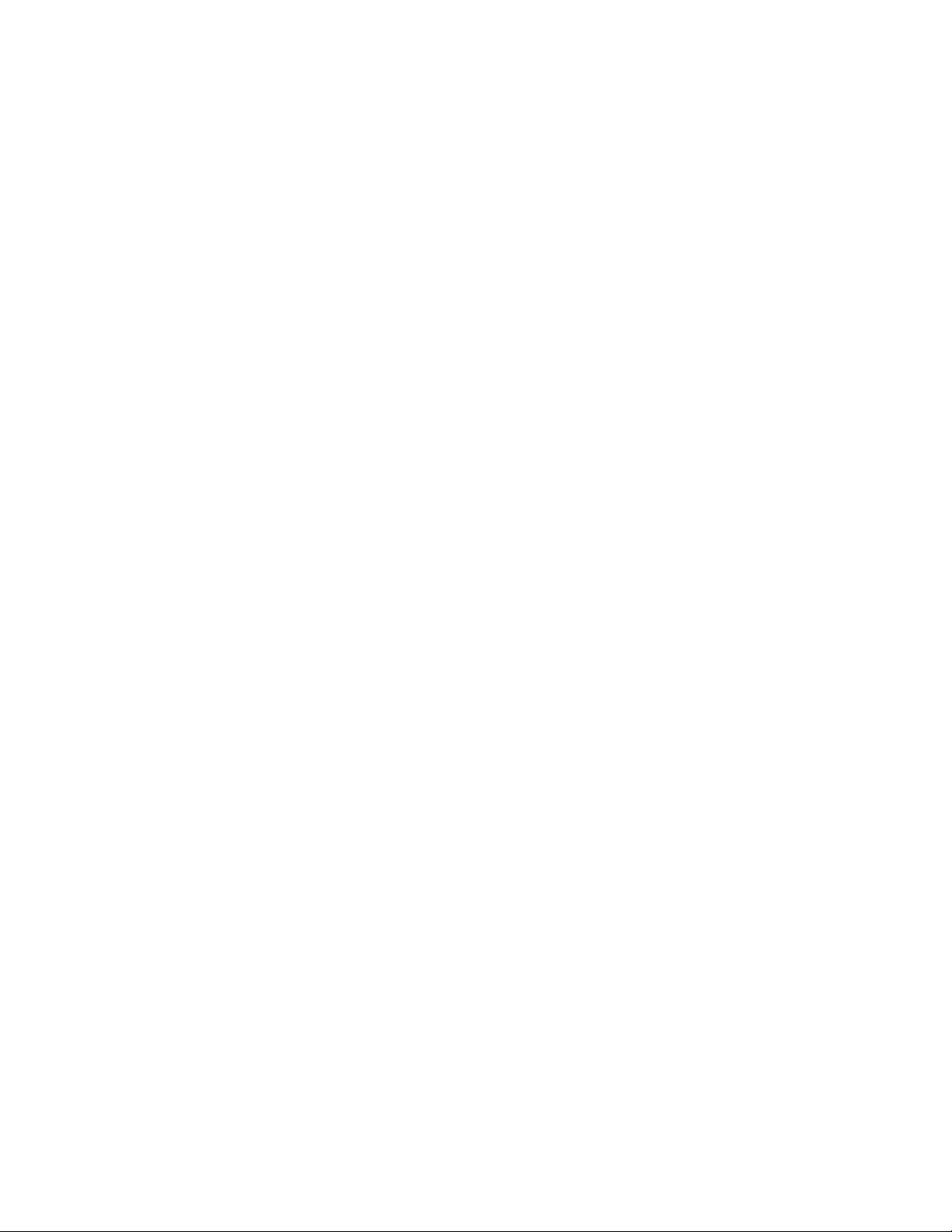
• Always look carefully for possible hazards in your work area. Examples of these hazards are moist floors,
nongrounded power extension cables, power surges, and missing safety grounds.
• Do not touch live electrical circuits with the reflective surface of a plastic dental mirror. The surface is
conductive; such touching can cause personal injury and machine damage.
• Do not service the following parts with the power on when they are removed from their normal operating
places in a machine:
– Power supply units
– Pumps
– Blowers and fans
– Motor generators
and similar units. (This practice ensures correct grounding of the units.)
• If an electrical accident occurs:
– Use caution; do not become a victim yourself.
– Switch off power.
– Send another person to get medical aid.
Safety inspection guide
The intent of this inspection guide is to assist you in identifying potentially unsafe conditions on these
products. Each machine, as it was designed and built, had required safety items installed to protect users
and service personnel from injury. This guide addresses only those items. However, good judgment should
be used to identify potential safety hazards due to attachment of features or options not covered by this
inspection guide.
If any unsafe conditions are present, you must determine how serious the apparent hazard could be and
whether you can continue without first correcting the problem.
Consider these conditions and the safety hazards they present:
• Electrical hazards, especially primary power (primary voltage on the frame can cause serious or fatal
electrical shock).
• Explosive hazards, such as a damaged CRT face or bulging capacitor
• Mechanical hazards, such as loose or missing hardware
The guide consists of a series of steps presented in a checklist. Begin the checks with the power off, and the
power cord disconnected.
Checklist:
1. Check exterior covers for damage (loose, broken, or sharp edges).
2. Power-off the computer. Disconnect the power cord.
3. Check the power cord for:
a. A third-wire ground connector in good condition. Use a meter to measure third-wire ground
continuity for 0.1 ohm or less between the external ground pin and frame ground.
b. The power cord should be the appropriate type as specified in the parts listings.
c. Insulation must not be frayed or worn.
4. Remove the cover.
5. Check for any obvious alterations. Use good judgment as to the safety of any alterations.
© Copyright Lenovo 2016, 2020 xv
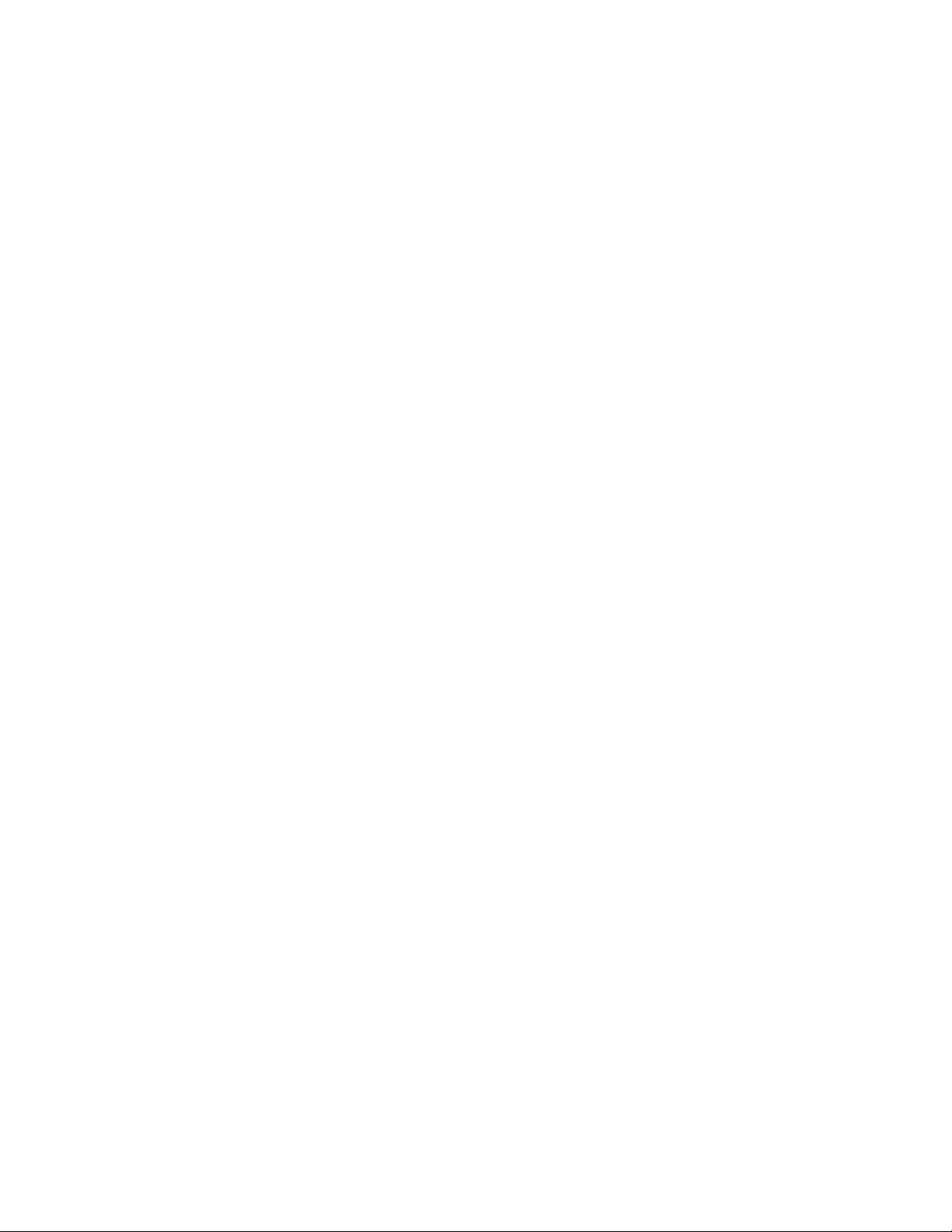
6. Check inside the unit for any obvious unsafe conditions, such as metal filings, contamination, water or
other liquids, or signs of fire or smoke damage.
7. Check for worn, frayed, or pinched cables.
8. Check that the power-supply cover fasteners (screws or rivets) have not been removed or tampered
with.
Handling electrostatic discharge-sensitive devices
Any computer part containing transistors or integrated circuits (ICs) should be considered sensitive to
electrostatic discharge (ESD). ESD damage can occur when there is a difference in charge between objects.
To protect against ESD damage, equalize the charge between objects. Then, the machine, the part, the work
mat, and the person handling the part are all at the same charge.
Notes:
1. Use product-specific ESD procedures when they exceed the requirements noted here.
2. Make sure that the ESD protective devices you use have been certified (ISO 9000) as fully effective.
When handling ESD-sensitive parts:
• Keep the parts in protective packages until they are inserted into the product.
• Avoid contact with other people while handling the part.
• Wear a grounded wrist strap against your skin to eliminate static on your body.
• Prevent the part from touching your clothing. Most clothing is insulative and retains a charge even when
you are wearing a wrist strap.
• Use the black side of a grounded work mat to provide a static-free work surface. The mat is especially
useful when handling ESD-sensitive devices.
• Select a grounding system, such as those listed below, to provide protection that meets the specific
service requirement.
Note: The use of a grounding system is desirable but not required to protect against ESD damage.
– Attach the ESD ground clip to any frame ground, ground braid, or green-wire ground.
– Use an ESD common ground or reference point when working on a double-insulated or battery-
operated system. You can use coax or connector-outside shells on these systems.
– Use the round ground-prong of the ac plug on ac-operated computers.
Grounding requirements
Electrical grounding of the computer is required for operator safety and correct system function. Proper
grounding of the electrical outlet can be verified by a certified electrician.
Safety notices (multi-lingual translations)
The caution and danger safety notices in this section are provided in the following languages:
• English
• Arabic
• Brazilian/Portuguese
• Chinese (simplified)
• Chinese (traditional)
• French
• German
xvi
Important Product Information Guide
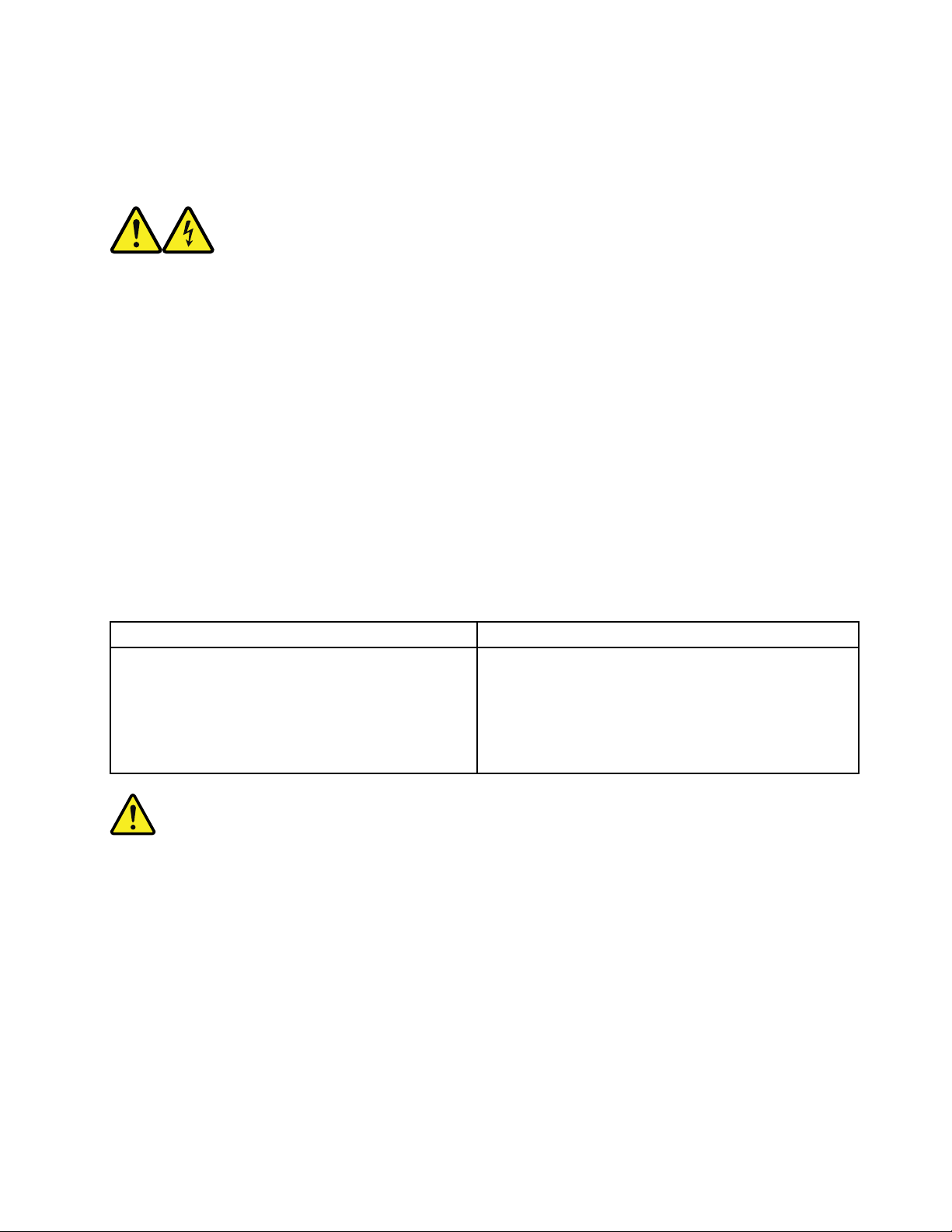
• Hebrew
• Italian
• Korean
• Spanish
DANGER
Electrical current from power, telephone and communication cables is hazardous.
To avoid a shock hazard:
• Do not connect or disconnect any cables or perform installation, maintenance, or reconfiguration of this
product during an electrical storm.
• Connect all power cords to a properly wired and grounded electrical outlet.
• Connect to properly wired outlets any equipment that will be attached to this product.
• When possible, use one hand only to connect or disconnect signal cables.
• Never turn on any equipment when there is evidence of fire, water, or structural damage.
• Disconnect the attached power cords, telecommunications systems, networks, and modems before you
open the device covers, unless instructed otherwise in the installation and configuration procedures.
• Connect and disconnect cables as described in the following tables when installing, moving, or opening
covers on this product or attached devices.
To Connect To Disconnect
1. Turn everything OFF.
2. First, attach all cables to devices.
3. Attach signal cables to connectors.
4. Attach power cords to outlet.
5. Turn device ON.
1. Turn everything OFF.
2. First, remove power cords from outlet.
3. Remove signal cables from connectors.
4. Remove all cables from devices.
CAUTION
When replacing the lithium battery, use only Part Number 45C1566 or an equivalent type battery
recommended by the manufacturer. If your system has a module containing a lithium battery, replace it only
with the same module type made by the same manufacturer. The battery contains lithium and can explode if
not properly used, handled, or disposed of.
Do not:
• Throw or immerse into water
• Heat to more than 100°C (212°F)
• Repair or disassemble
Dispose of the battery as required by local ordinances or regulations.
© Copyright Lenovo 2016, 2020 xvii
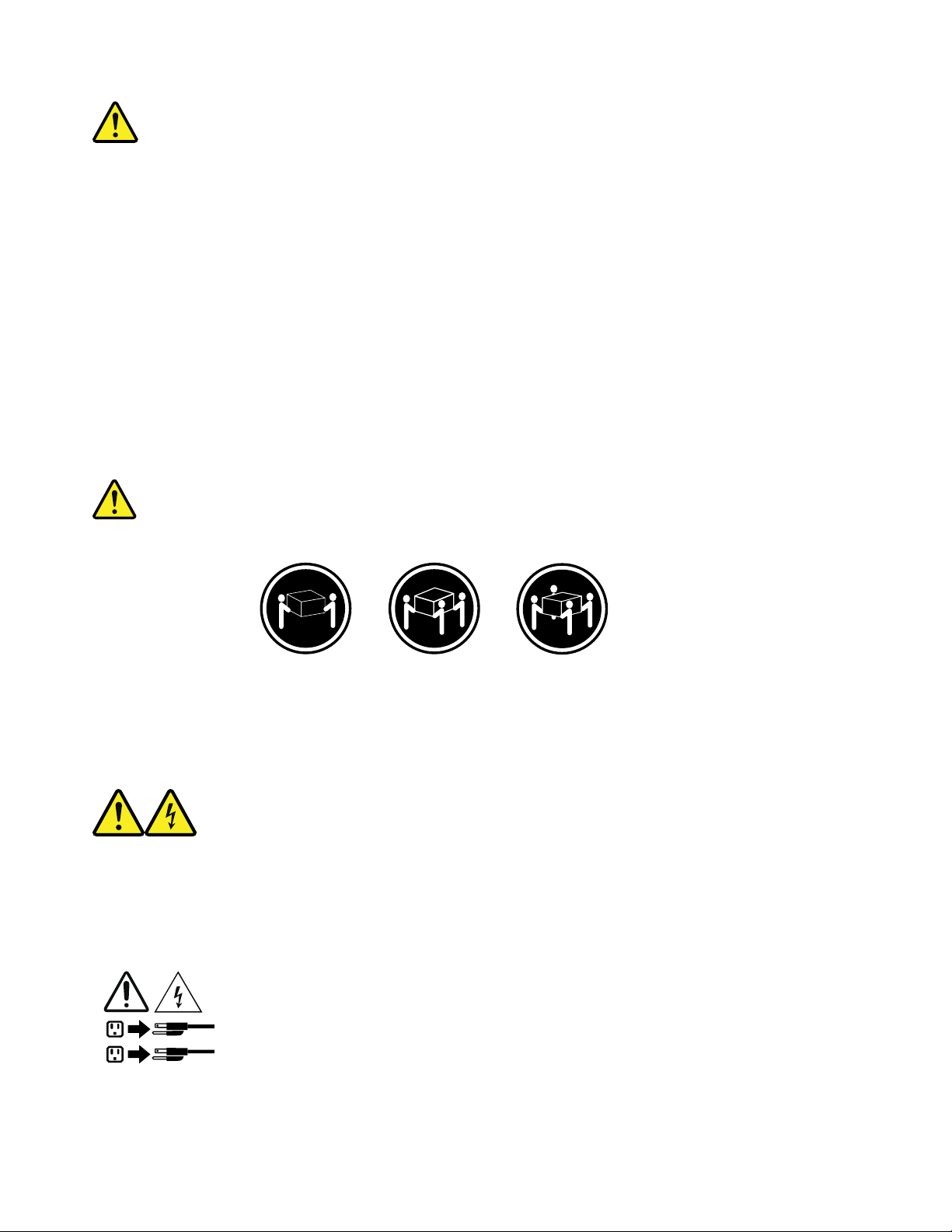
CAUTION
1
2
When laser products (such as CD-ROMs, DVD-ROM drives, fiber optic devices, or transmitters) are installed,
note the following:
• Do not remove the covers. Removing the covers of the laser product could result in exposure to hazardous
laser radiation. There are no serviceable parts inside the device.
• Use of controls or adjustments or performance of procedures other than those specified herein might
result in hazardous radiation exposure.
DANGER
Some laser products contain an embedded Class 3A or Class 3B laser diode. Note the following:
Laser radiation when open. Do not stare into the beam, do not view directly with optical instruments, and
avoid direct exposure to the beam.
≥18 kg (37 lb) ≥32 kg (70.5 lb) ≥55 kg (121.2 lb)
CAUTION
Use safe practices when lifting.
CAUTION
The power control button on the device and the power switch on the power supply do not turn off the
electrical current supplied to the device. The device also might have more than one power cord. To remove
all electrical current from the device, ensure that all power cords are disconnected from the power source.
xviii Important Product Information Guide
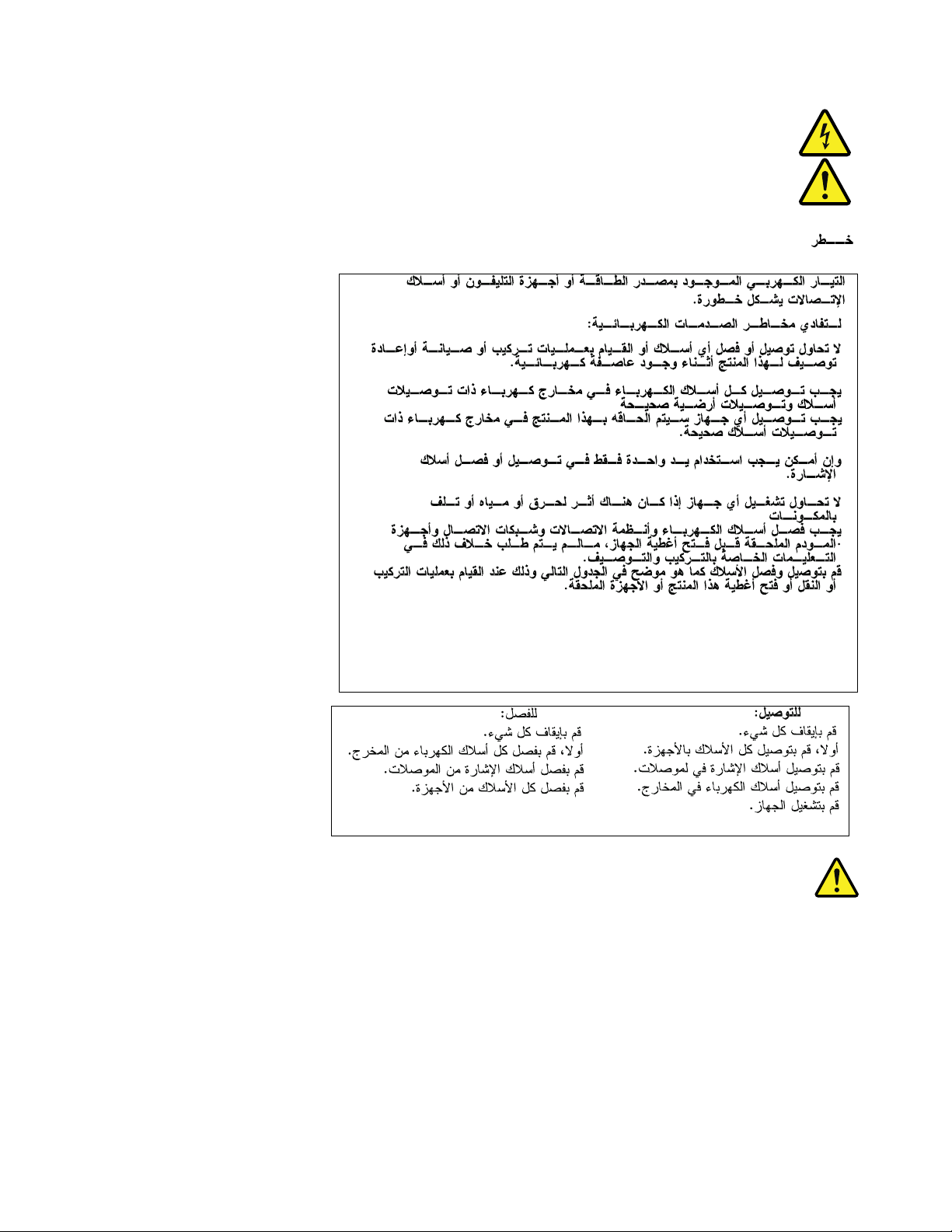
© Copyright Lenovo 2016, 2020 xix

≥18 kg (37 lb) ≥32 kg (70.5 lb) ≥55 kg (121.2 lb)
xx Important Product Information Guide
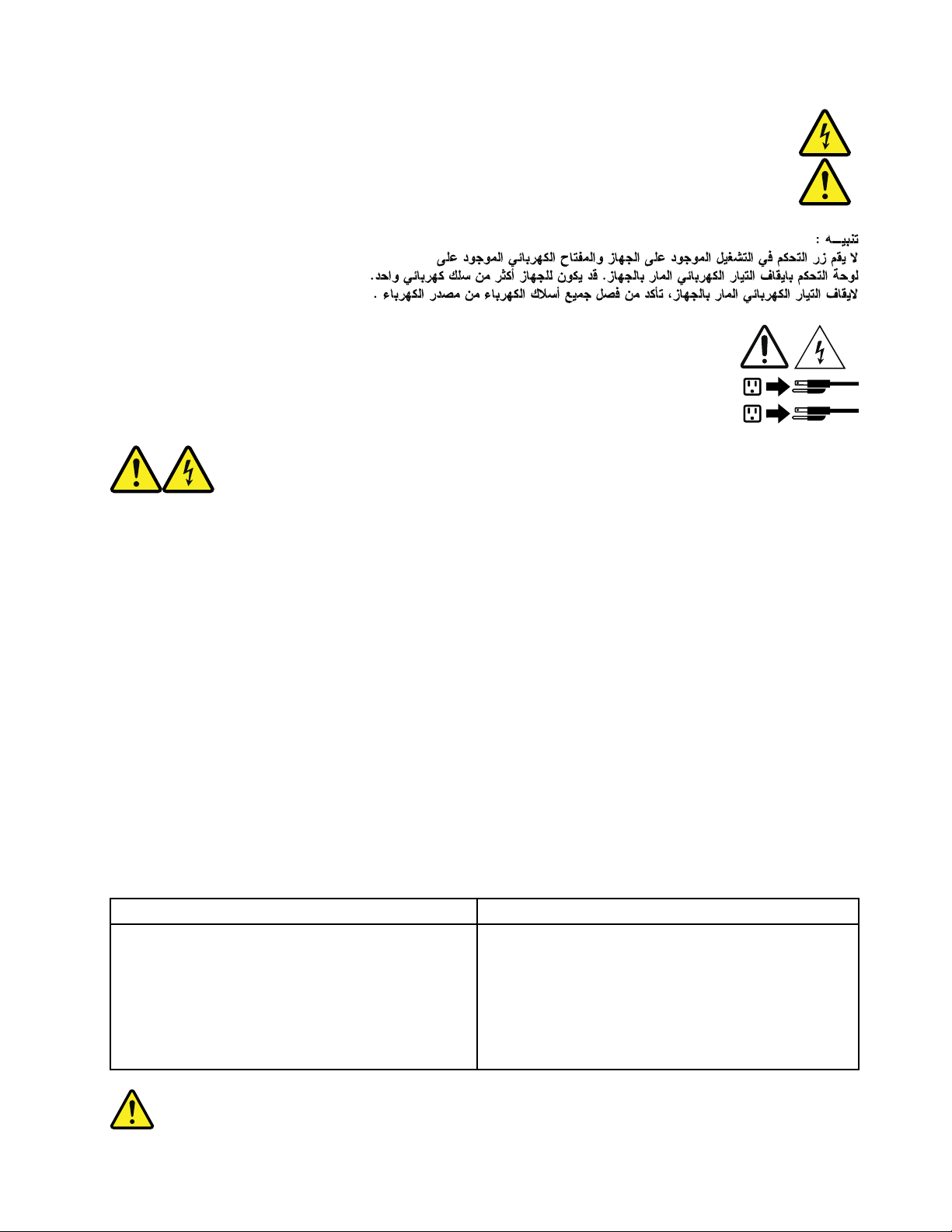
1
2
PERIGO
A corrente elétrica proveniente de cabos de alimentação, de telefone e de comunicações é perigosa.
Para evitar risco de choque elétrico:
• Não conecte nem desconecte nenhum cabo ou execute instalação, manutenção ou reconfiguração deste
produto durante uma tempestade com raios.
• Conecte todos os cabos de alimentação a tomadas elétricas corretamente instaladas e aterradas.
• Todo equipamento que for conectado a este produto deve ser conectado a tomadas corretamente
instaladas.
• Quando possível, utilize apenas uma das mãos para conectar ou desconectar cabos de sinal.
• Nunca ligue nenhum equipamento quando houver evidência de fogo, água ou danos estruturais.
• Antes de abrir tampas de dispositivos, desconecte cabos de alimentação, sistemas de telecomunicação,
redes e modems conectados, a menos que especificado de maneira diferente nos procedimentos de
instalação e configuração.
• Conecte e desconecte os cabos conforme descrito na tabela apresentada a seguir ao instalar, mover ou
abrir tampas deste produto ou de dispositivos conectados.
Para Conectar: Para Desconectar:
1. DESLIGUE Tudo.
2. Primeiramente, conecte todos os cabos aos
dispositivos.
3. Conecte os cabos de sinal aos conectores.
4. Conecte os cabos de alimentação às tomadas.
5. LIGUE os dispositivos.
© Copyright Lenovo 2016, 2020 xxi
1. DESLIGUE Tudo.
2. Primeiramente, remova os cabos de alimentação das
tomadas.
3. Remova os cabos de sinal dos conectores.
4. Remova todos os cabos dos dispositivos.
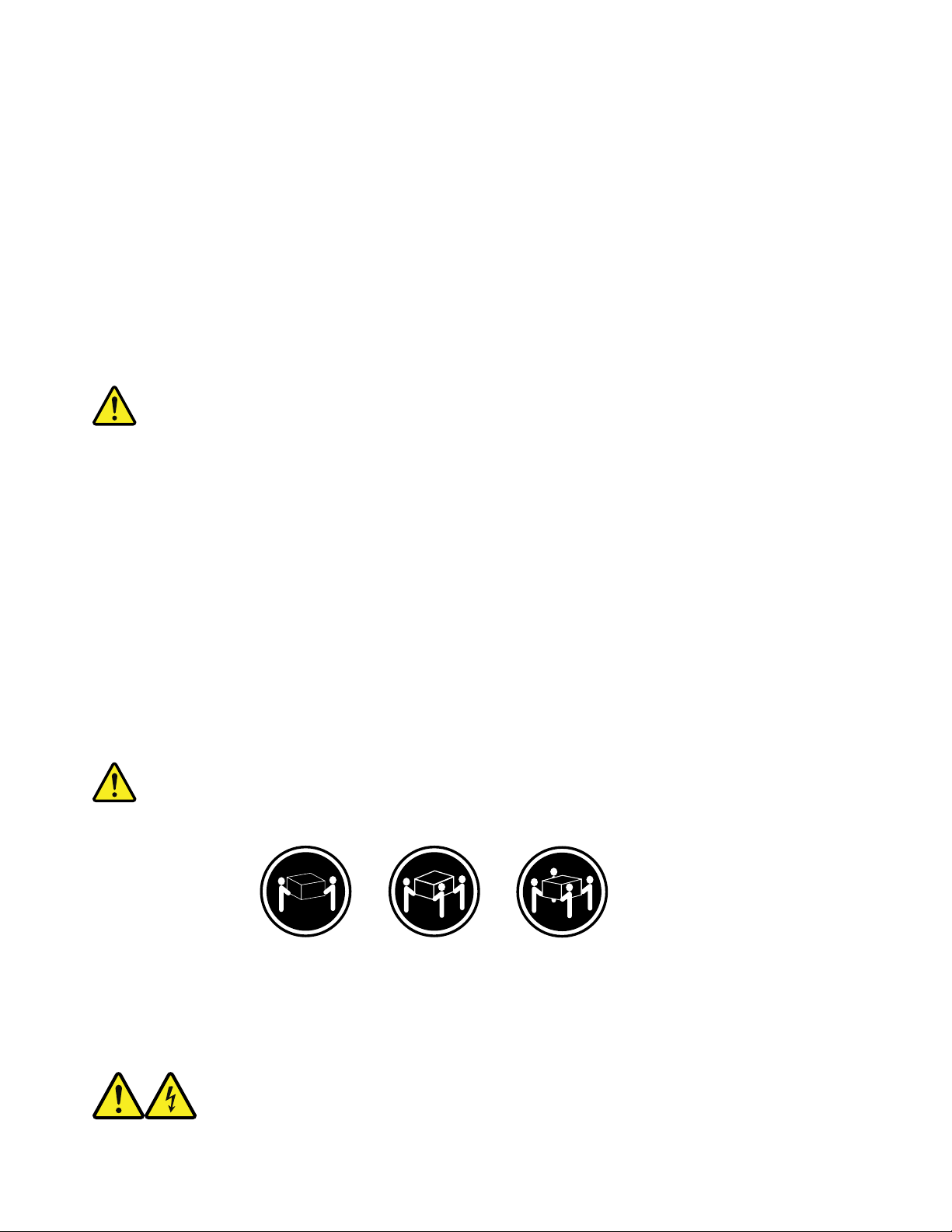
CUIDADO:
Ao substituir a bateria de lítio, utilize apenas uma bateria com Número de Peça 45C1566 ou um tipo de
bateria equivalente recomendado pelo Se o seu sistema possui um módulo com uma bateria de lítio,
substitua-o apenas por um módulo do mesmo tipo e do mesmo fabricante. A bateria contém lítio e pode
explodir se não for utilizada, manuseada ou descartada de maneira correta.
Não:
• Jogue ou coloque na água
• Aqueça a mais de 100°C (212°F)
• Conserte nem desmonte
Descarte a bateria conforme requerido pelas leis ou regulamentos locais.
PRECAUCIÓN:
Quando produtos a laser (como unidades de CD-ROMs, unidades de DVD-ROM, dispositivos de fibra ótica
ou transmissores) estiverem instalados, observe o seguinte:
• Não remova as tampas. A remoção das tampas de um produto a laser pode resultar em exposição
prejudicial à radiação de laser. Não existem peças que podem ser consertadas no interior do dispositivo.
• A utilização de controles ou ajustes ou a execução de procedimentos diferentes dos especificados aqui
pode resultar em exposição prejudicial à radiação.
PERIGO
Alguns produtos a laser contêm diodo de laser integrado da Classe 3A ou da Classe 3B. Observe o seguinte:
Radiação a laser quando aberto. Não olhe diretamente para o feixe a olho nu ou com instrumentos ópticos e
evite exposição direta ao feixe.
≥18 kg (37 lb) ≥32 kg (70.5 lb) ≥55 kg (121.2 lb)
CUIDADO:
Utilize procedimentos de segurança para levantar equipamentos.
xxii Important Product Information Guide
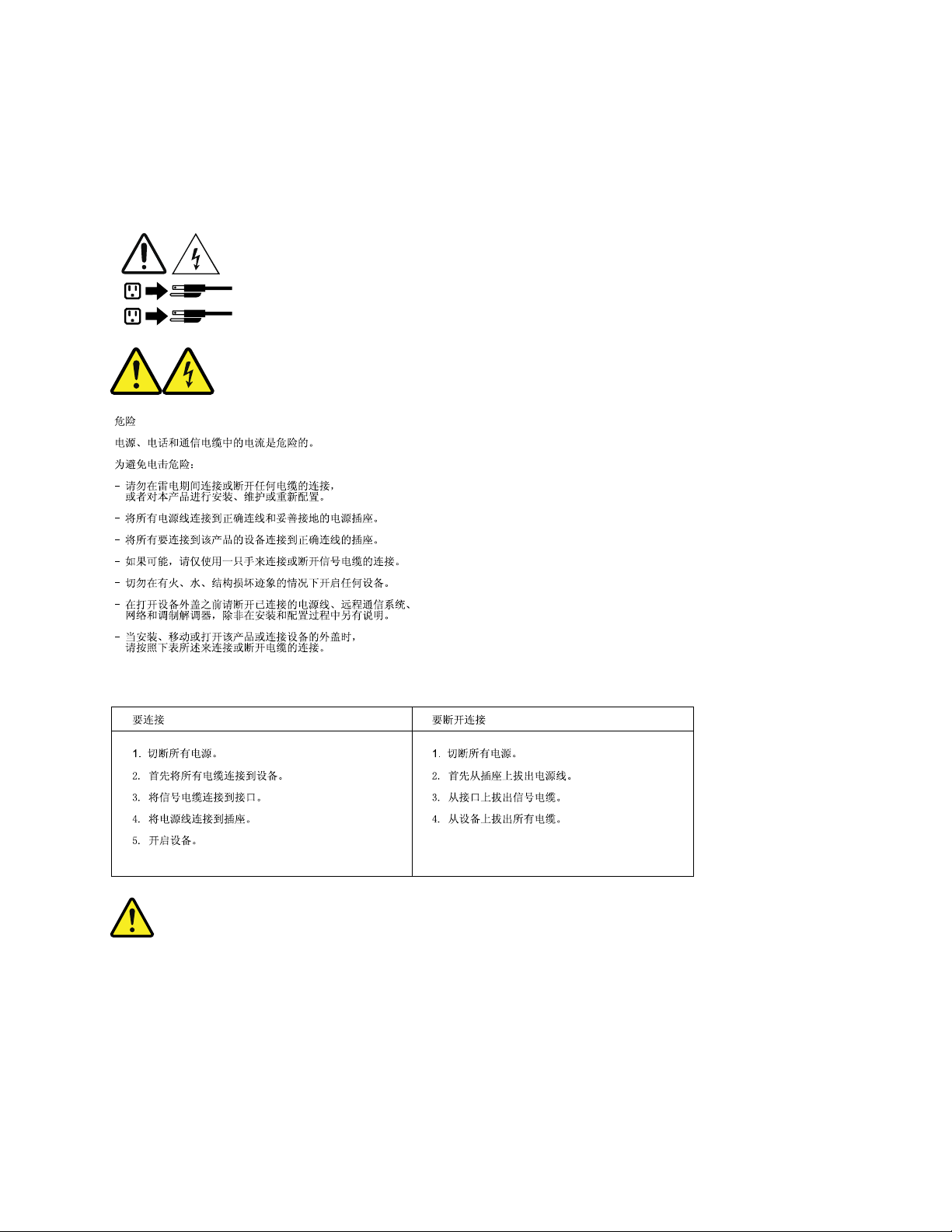
CUIDADO:
1
2
O botão de controle de alimentação do dispositivo e o botão para ligar/desligar da fonte de alimentação não
desligam a corrente elétrica fornecida ao dispositivo. O dispositivo também pode ter mais de um cabo de
alimentação. Para remover toda a corrente elétrica do dispositivo, assegure que todos os cabos de
alimentação estejam desconectados da fonte de alimentação.
© Copyright Lenovo 2016, 2020 xxiii
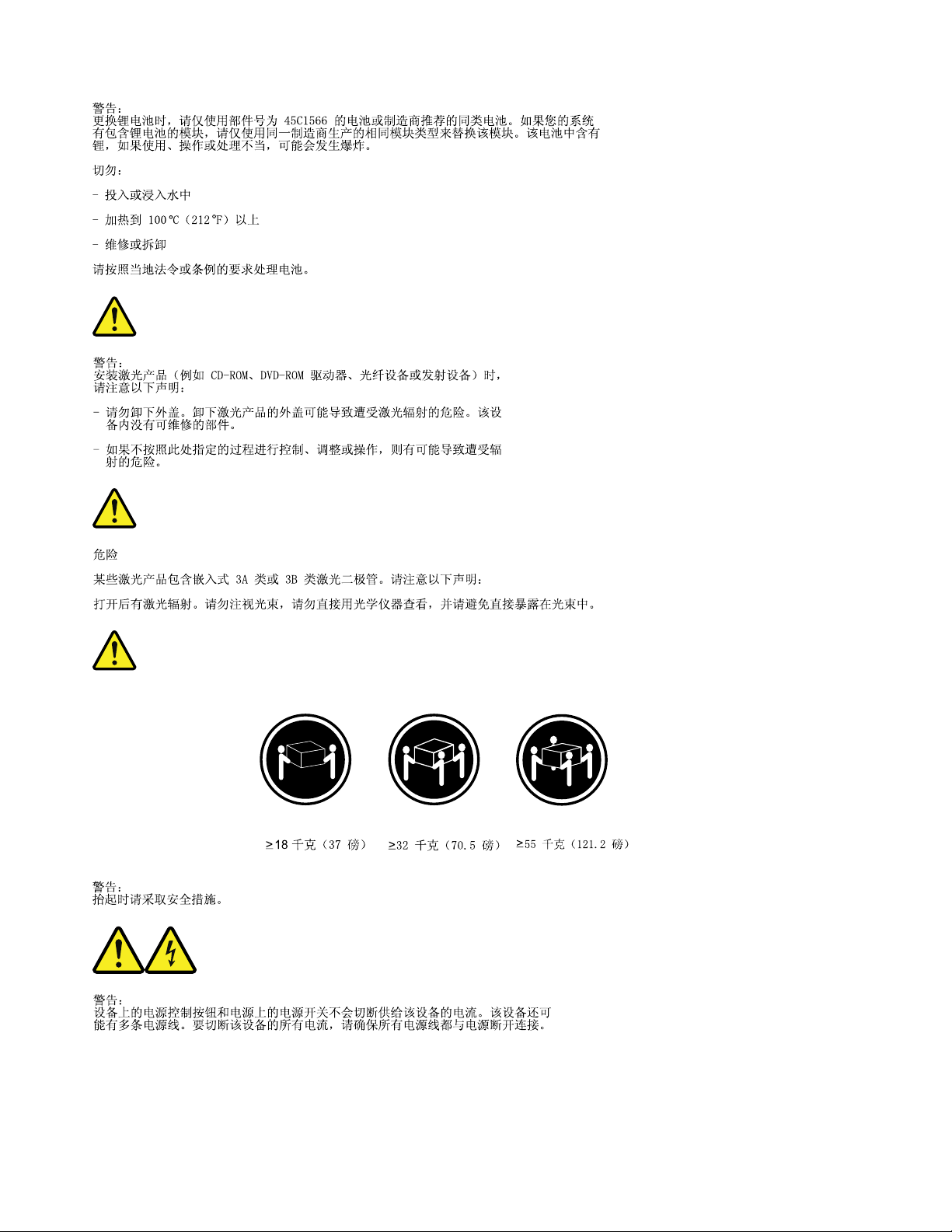
xxiv Important Product Information Guide
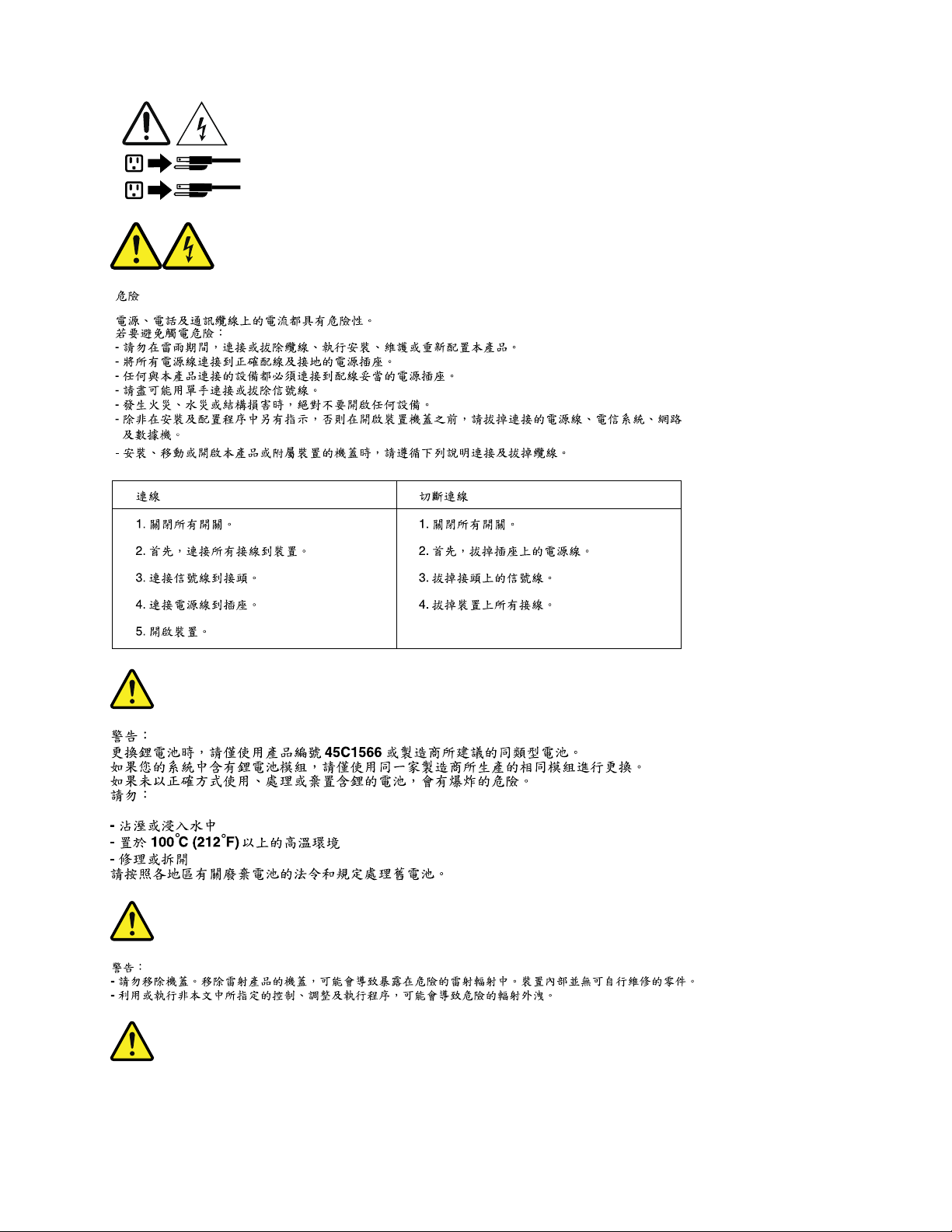
1
2
© Copyright Lenovo 2016, 2020 xxv
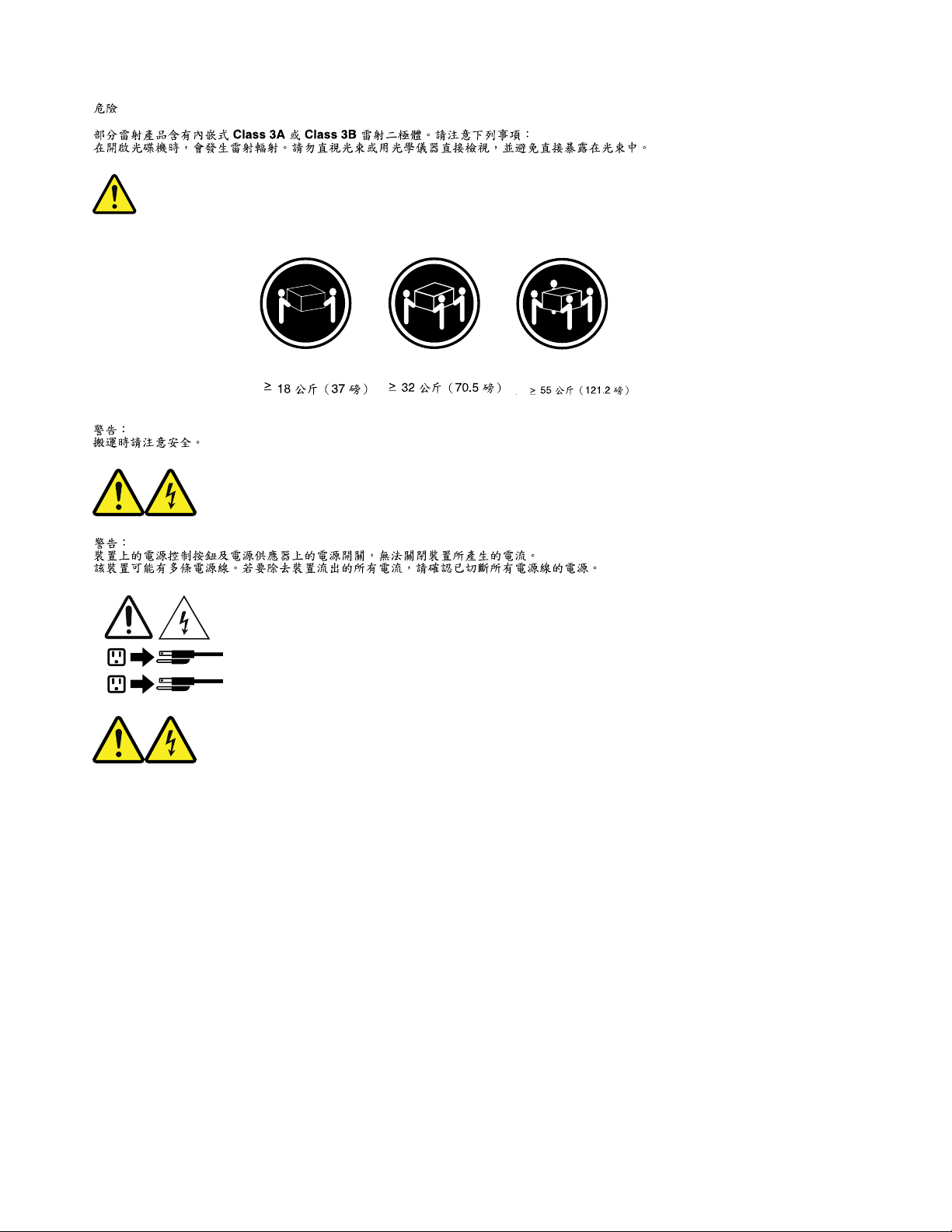
1
2
DANGER
Le courant électrique provenant de l'alimentation, du téléphone et des câbles de transmission peut présenter
un danger.
Pour éviter tout risque de choc électrique :
• Ne manipulez aucun câble et n'effectuez aucune opération d'installation, d'entretien ou de reconfiguration
de ce produit au cours d'un orage.
• Branchez tous les cordons d'alimentation sur un socle de prise de courant correctement câblé et mis à la
terre.
• Branchez sur des socles de prise de courant correctement câblés tout équipement connecté à ce produit.
• Lorsque cela est possible, n'utilisez qu'une seule main pour connecter ou déconnecter les câbles
d'interface.
• Ne mettez jamais un équipement sous tension en cas d'incendie ou d'inondation, ou en présence de
dommages matériels.
xxvi
Important Product Information Guide
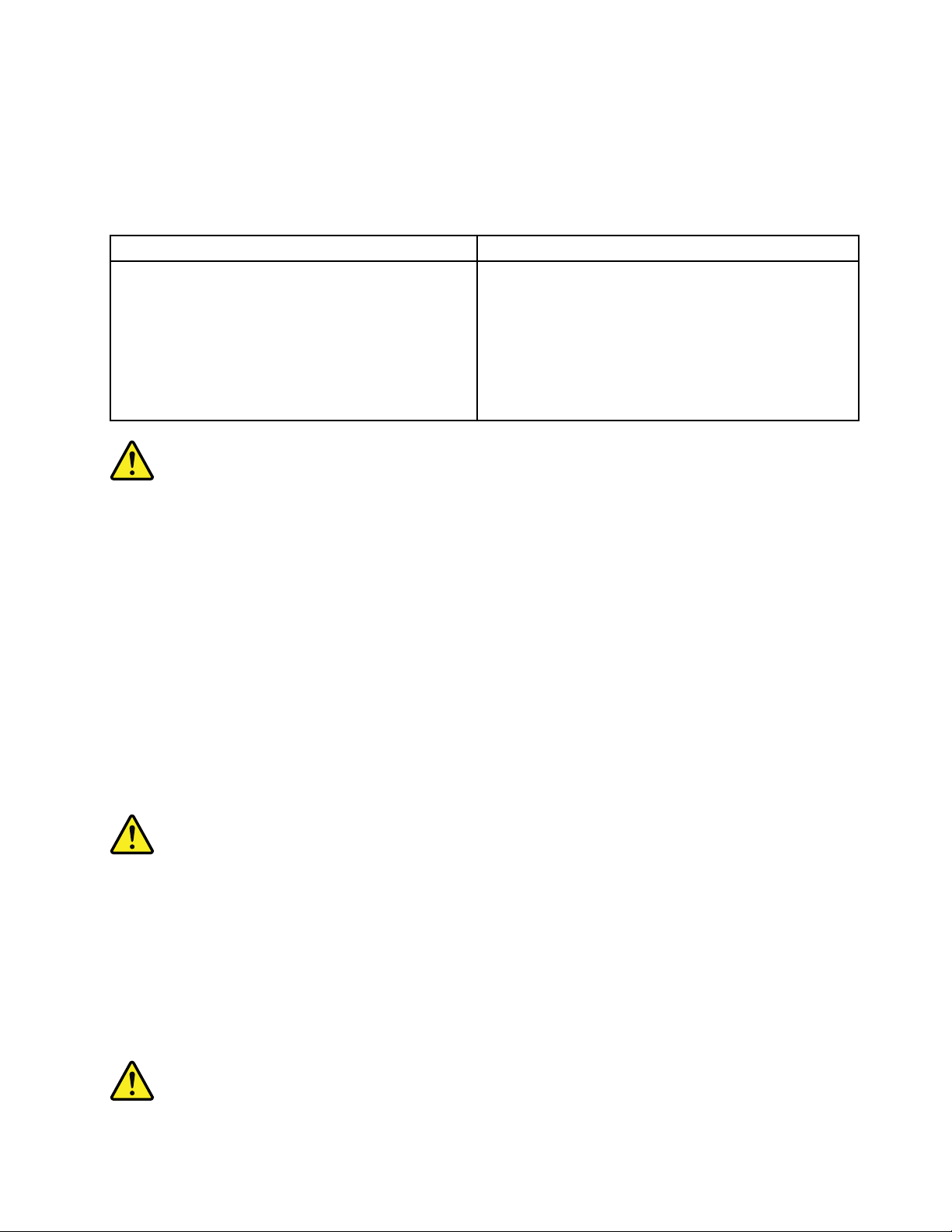
• Avant de retirer les carters de l'unité, mettez celle-ci hors tension et déconnectez ses cordons
d'alimentation, ainsi que les câbles qui la relient aux réseaux, aux systèmes de télécommunication et aux
modems (sauf instruction contraire mentionnée dans les procédures d'installation et de configuration).
• Lorsque vous installez, que vous déplacez, ou que vous manipulez le présent produit ou des
périphériques qui lui sont raccordés, reportez-vous aux instructions ci-dessous pour connecter et
déconnecter les différents cordons.
Connexion Déconnexion
1. Mettez les unités HORS TENSION.
2. Commencez par brancher tous les cordons sur les
unités.
3. Branchez les câbles d'interface sur des
connecteurs.
4. Branchez les cordons d'alimentation sur des prises.
5. Mettez les unités SOUS TENSION.
1. Mettez les unités HORS TENSION.
2. Débranchez les cordons d'alimentation des prises.
3. Débranchez les câbles d'interface des connecteurs.
4. Débranchez tous les câbles des unités.
ATTENTION:
Remplacer la pile au lithium usagée par une pile de référence identique exclusivement, (référence 45C1566),
ou suivre les instructions du fabricant qui en définit les équivalences. Si votre système est doté d'un module
contenant une pile au lithium, vous devez le remplacer uniquement par un module identique, produit par le
même fabricant. La pile contient du lithium et peut exploser en cas de mauvaise utilisation, de mauvaise
manipulation ou de mise au rebut inappropriée.
Ne pas :
• la jeter à l'eau,
• l'exposer à des températures supérieures à 100°C,
• chercher à la réparer ou à la démonter.
Ne pas mettre la pile à la poubelle. Pour la mise au rebut, se reporter à la réglementation en vigueur.
ATTENTION:
Si des produits à laser (tels que des unités de CD-ROM, de DVD-ROM, des unités à fibres optiques, ou des
émetteurs) sont installés, prenez connaissance des informations suivantes :
• Ne retirez pas le carter. En ouvrant l'unité de CD-ROM ou de DVD-ROM, vous vous exposez au
rayonnement dangereux du laser. Aucune pièce de l'unité n'est réparable.
• Pour éviter tout risque d'exposition au rayon laser, respectez les consignes de réglage et d'utilisation des
commandes, ainsi que les procédures décrites dans le présent manuel.
© Copyright Lenovo 2016, 2020 xxvii
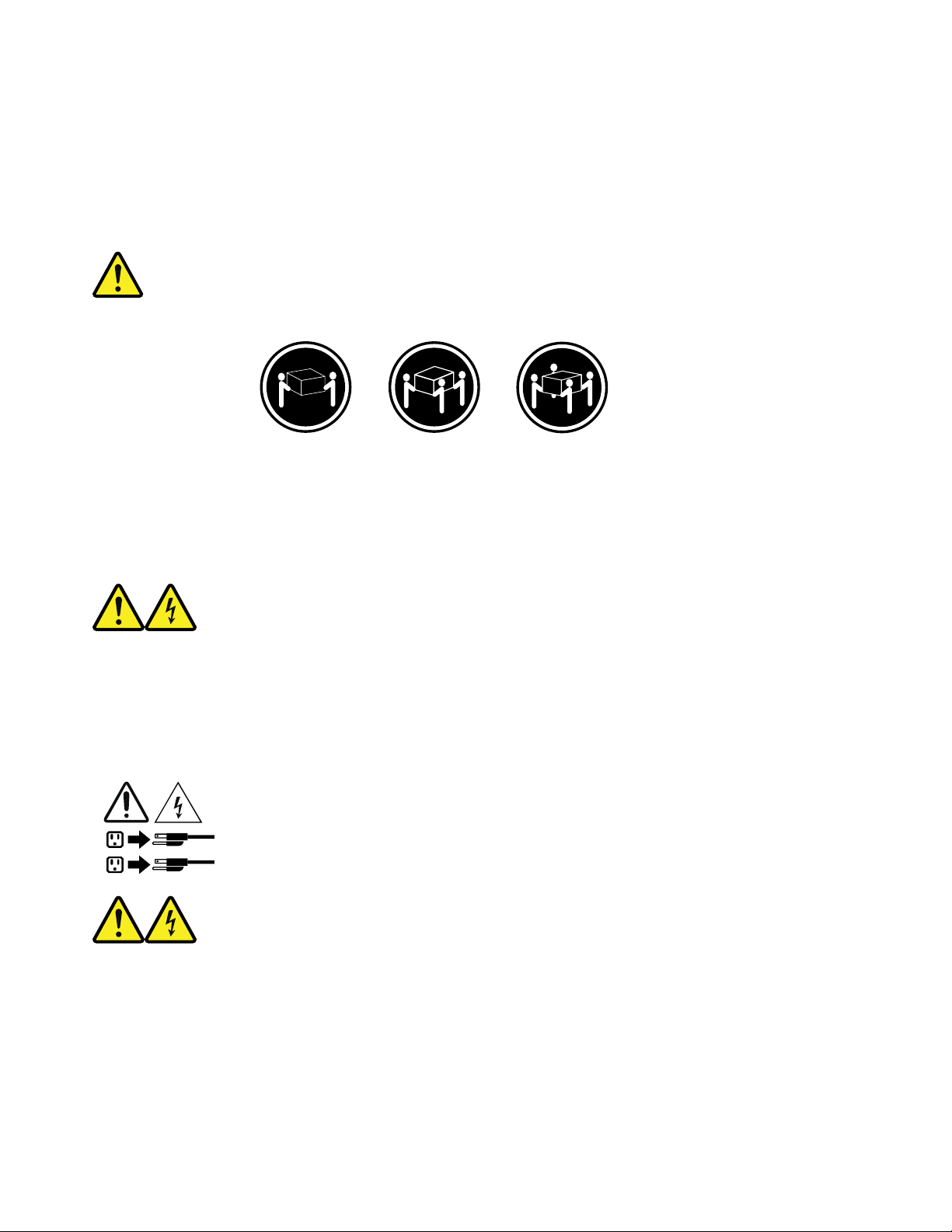
DANGER
1
2
Certains produits à laser contiennent une diode à laser intégrée de classe 3A ou 3B. Prenez connaissance
des informations suivantes:
Rayonnement laser lorsque le carter est ouvert. Evitez toute expositiondirecte au rayon laser. Evitez de
regarder fixement le faisceau ou del'observer à l'aide d'instruments optiques.
≥18 kg (37 lb) ≥32 kg (70.5 lb) ≥55 kg (121.2 lb)
ATTENTION:
Soulevez la machine avec précaution.
ATTENTION:
L'interrupteur de contrôle d'alimentation de l'unité et l'interrupteur dubloc d'alimentation ne coupent pas le
courant électrique alimentantl'unité. En outre, le système peut être équipé de plusieurs
cordonsd'alimentation. Pour mettre l'unité hors tension, vous devez déconnectertous les cordons de la
source d'alimentation.
VORSICHT
An Netz-, Telefon- und Datenleitungen können gefährliche Spannungen anliegen.
Aus Sicherheitsgründen:
• Bei Gewitter an diesem Gerät keine Kabel anschließen oder lösen. Ferner keine Installations-, Wartungsoder Rekonfigurationsarbeiten durchführen.
• Gerät nur an eine Schutzkontaktsteckdose mit ordnungsgemäß geerdetem Schutzkontakt anschließen.
xxviii
Important Product Information Guide
