Page 1
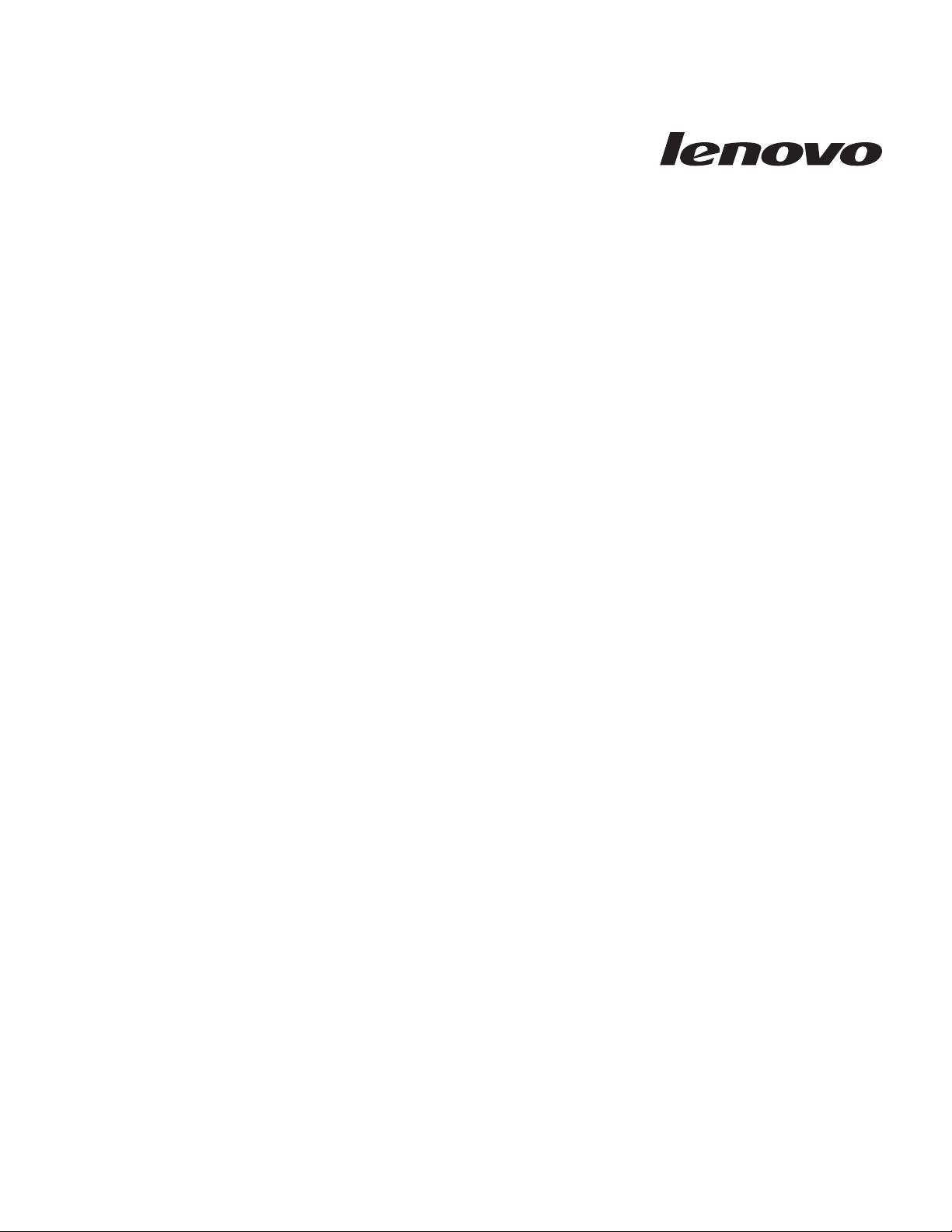
ThinkServer TD100 and TD100x
Ty pes 4203, 4204, 4205, 4206, 6398, 6399, 6419, and
6429
User Guid e
Page 2
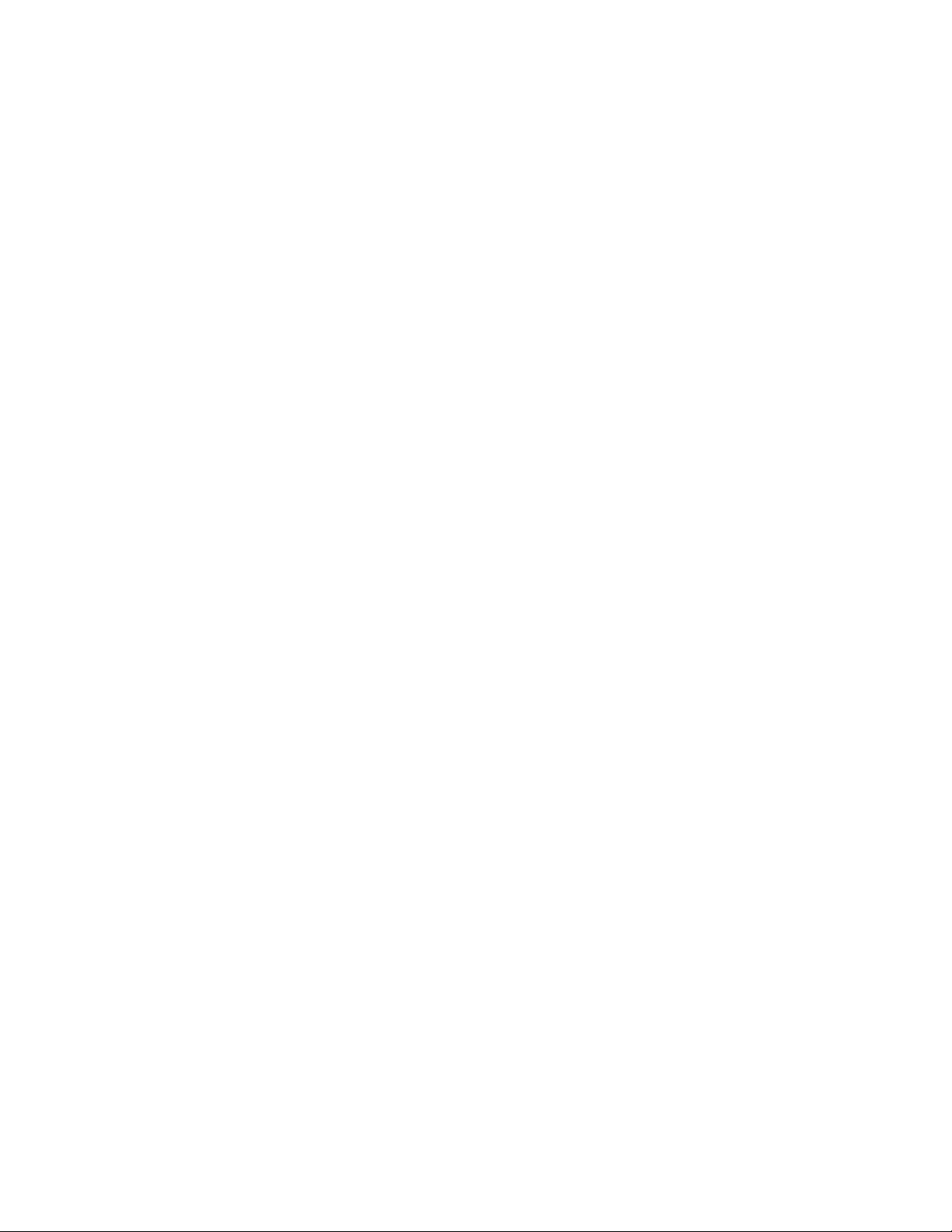
Page 3
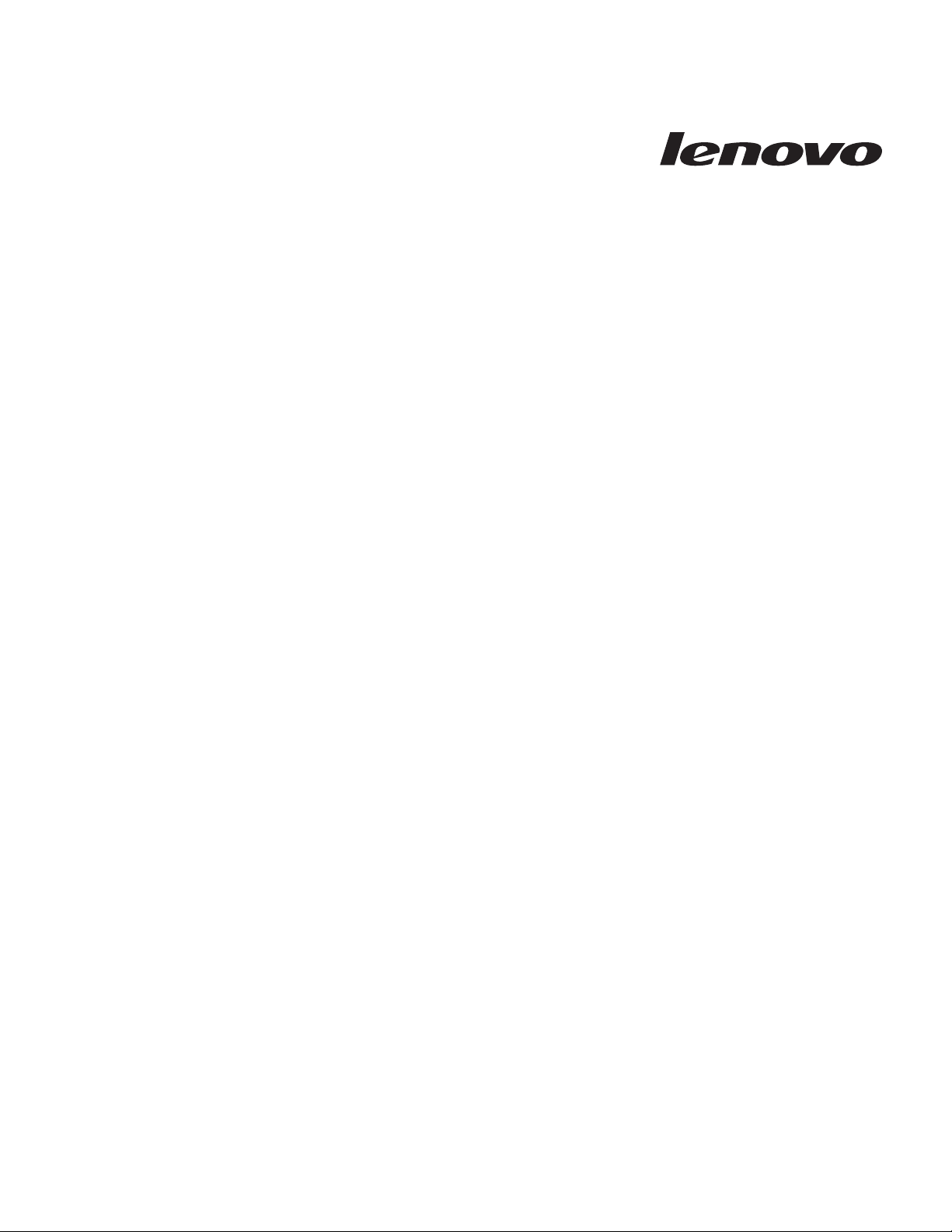
ThinkServer TD100 and TD100x
Ty pes 4203, 4204, 4205, 4206, 6398, 6399, 6419, and
6429
User Guid e
Page 4
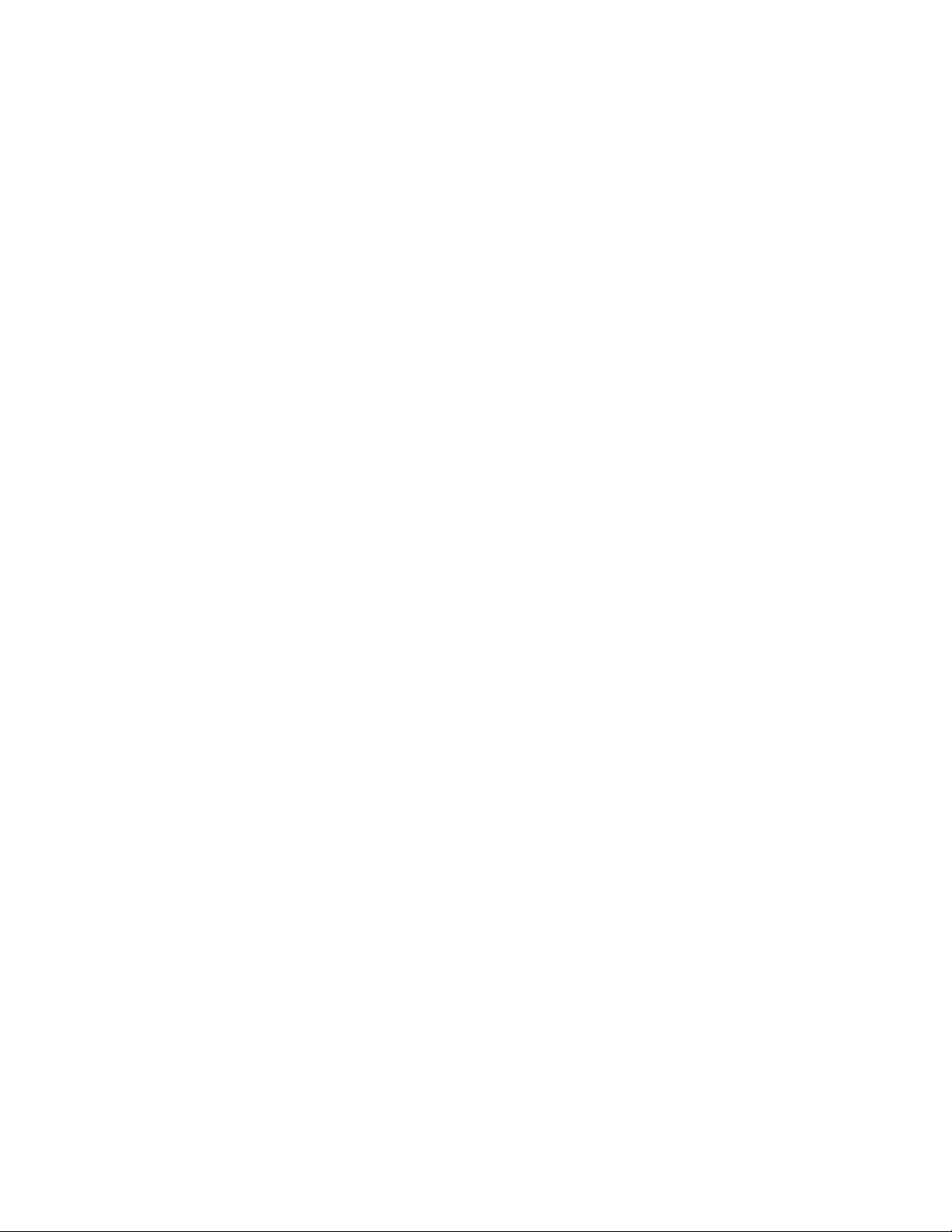
Note:
Before using this information and the product it supports, read the general information in “Notices,” on page 69, and the Warranty
and Support Information document on the ThinkServer Documentation DVD.
Third Edition (April 2009)
© Copyright Lenovo 2008, 2009.
Portions © Copyright International Business Machines Corporation 2007.
All rights reserved.
LENOVO products, data, computer software, and services have been developed exclusively at private expense and
are sold to governmental entities as commercial items as defined by 48 C.F.R. 2.101 with limited and restricted rights
to use, reproduction and disclosure.
LIMITED AND RESTRICTED RIGHTS NOTICE: If products, data, computer software, or services are delivered
pursuant a General Services Administration ″GSA″ contract, use, reproduction, or disclosure is subject to restrictions
set forth in Contract No. GS-35F-05925.
Page 5
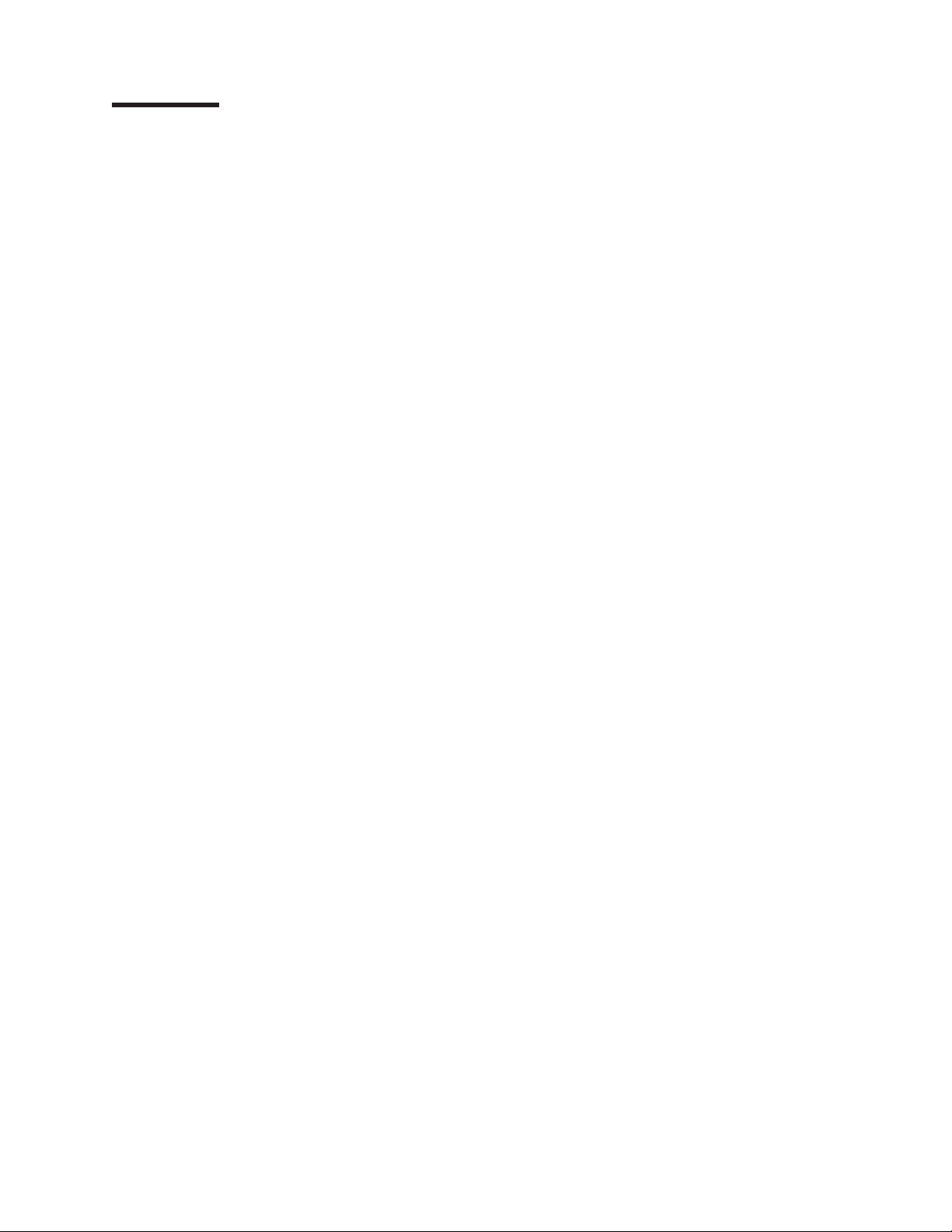
Contents
Safety . . . . . . . . . . . . . . . . . . . . . . . . . . . .v
Chapter 1. The ThinkServer TD100 and TD100x server . . . . . . . . .1
Related documentation . . . . . . . . . . . . . . . . . . . . . .1
Notices and statements in this document . . . . . . . . . . . . . . . .2
ThinkServer TD100 features and specifications (Machine Types 6398, 6399,
6419, 6429) . . . . . . . . . . . . . . . . . . . . . . . . . .3
ThinkServer TD100x features and specifications (Machine Types 4203, 4204,
4205, 4206) . . . . . . . . . . . . . . . . . . . . . . . . . .4
What your server offers . . . . . . . . . . . . . . . . . . . . . .5
Reliability, availability, and serviceability . . . . . . . . . . . . . . . .6
Server controls, LEDs, and power . . . . . . . . . . . . . . . . . .8
Front view . . . . . . . . . . . . . . . . . . . . . . . . . .8
Rear view . . . . . . . . . . . . . . . . . . . . . . . . . .11
Server power features . . . . . . . . . . . . . . . . . . . . . .13
Turning on the server . . . . . . . . . . . . . . . . . . . . .13
Turning off the server . . . . . . . . . . . . . . . . . . . . .14
Chapter 2. Installing optional devices . . . . . . . . . . . . . . . .15
Server components . . . . . . . . . . . . . . . . . . . . . . .15
System-board internal connectors . . . . . . . . . . . . . . . . .16
System-board external connectors . . . . . . . . . . . . . . . . .17
System-board optional-device connectors . . . . . . . . . . . . . .18
System board switches . . . . . . . . . . . . . . . . . . . . .18
System board LEDs . . . . . . . . . . . . . . . . . . . . . .20
Installation guidelines . . . . . . . . . . . . . . . . . . . . . .20
System reliability guidelines . . . . . . . . . . . . . . . . . . .21
Working inside the server with the power on . . . . . . . . . . . . .22
Handling static-sensitive devices . . . . . . . . . . . . . . . . .22
Removing the bezel . . . . . . . . . . . . . . . . . . . . . . .24
Removing the side cover . . . . . . . . . . . . . . . . . . . . .25
Removing the front fan cage assembly . . . . . . . . . . . . . . . .27
Installing a memory module . . . . . . . . . . . . . . . . . . . .28
Installing a drive . . . . . . . . . . . . . . . . . . . . . . . .34
Installing a hot-swap hard disk drive . . . . . . . . . . . . . . . .35
IDs for hot-swap hard disk drives . . . . . . . . . . . . . . . . .37
Installing a simple-swap SATA hard disk drive (TD100 models only) . . . .38
Power and signal cables for internal drives . . . . . . . . . . . . .39
Installing an adapter . . . . . . . . . . . . . . . . . . . . . . .40
Installing a microprocessor . . . . . . . . . . . . . . . . . . . .42
Installing a hot-swap power supply . . . . . . . . . . . . . . . . .46
Installing a hot-swap fan . . . . . . . . . . . . . . . . . . . . .49
Installing the ServeRAID 8k-l adapter (TD100 models) . . . . . . . . . .50
Installing the ServeRAID-8k adapter (TD100x models) . . . . . . . . . .51
Completing the installation . . . . . . . . . . . . . . . . . . . . .55
Replacing the bezel . . . . . . . . . . . . . . . . . . . . . .55
Reinstalling the side cover . . . . . . . . . . . . . . . . . . . .57
Connecting the cables . . . . . . . . . . . . . . . . . . . . .58
Updating the server configuration . . . . . . . . . . . . . . . . .59
Connecting external devices . . . . . . . . . . . . . . . . . . . .59
Installing the server in a rack . . . . . . . . . . . . . . . . . . . .60
Chapter 3. Configuring the server . . . . . . . . . . . . . . . . .61
© Lenovo 2008, 2009. Portions © IBM Corp. 2007. iii
Page 6

Using the Configuration/Setup Utility program . . . . . . . . . . . . .61
Starting the Configuration/Setup Utility program . . . . . . . . . . . .61
Configuration/Setup Utility menu choices . . . . . . . . . . . . . .62
Using passwords . . . . . . . . . . . . . . . . . . . . . . .66
Using the Boot Menu program . . . . . . . . . . . . . . . . . . .66
Configuring the Broadcom NetXtreme Gigabit Ethernet controller . . . . . .66
Using the baseboard management controller . . . . . . . . . . . . . .67
Using the baseboard management controller utility programs . . . . . . .67
Appendix. Notices . . . . . . . . . . . . . . . . . . . . . . .69
Trademarks . . . . . . . . . . . . . . . . . . . . . . . . . .70
Important notes . . . . . . . . . . . . . . . . . . . . . . . . .70
Waste electrical and electronic equipment (WEEE) notices . . . . . . . . .71
Recycling statements for Japan . . . . . . . . . . . . . . . . . . .72
Battery return program . . . . . . . . . . . . . . . . . . . . . .73
German Ordinance for Work gloss statement . . . . . . . . . . . . . .74
Electronic emissions notices . . . . . . . . . . . . . . . . . . . .74
Federal Communications Commission (FCC) statement . . . . . . . . .74
Industry Canada Class A emission compliance statement . . . . . . . .74
Avis de conformité à la réglementation d'Industrie Canada . . . . . . . .74
Australia and New Zealand Class A statement . . . . . . . . . . . .75
United Kingdom telecommunications safety requirement . . . . . . . . .75
European Union EMC Directive conformance statement . . . . . . . . .75
German Class A compliance statement . . . . . . . . . . . . . . .75
Japanese Voluntary Control Council for Interference (VCCI) statement . . .76
Taiwanese Class A warning statement . . . . . . . . . . . . . . .77
Lenovo product service information for Taiwan . . . . . . . . . . . .77
Chinese Class A warning statement . . . . . . . . . . . . . . . .77
Korean Class A warning statement . . . . . . . . . . . . . . . .77
Index . . . . . . . . . . . . . . . . . . . . . . . . . . . .79
iv ThinkServer TD100 and TD100x Types 4203, 4204, 4205, 4206, 6398, 6399, 6419, and 6429: User Guide
Page 7
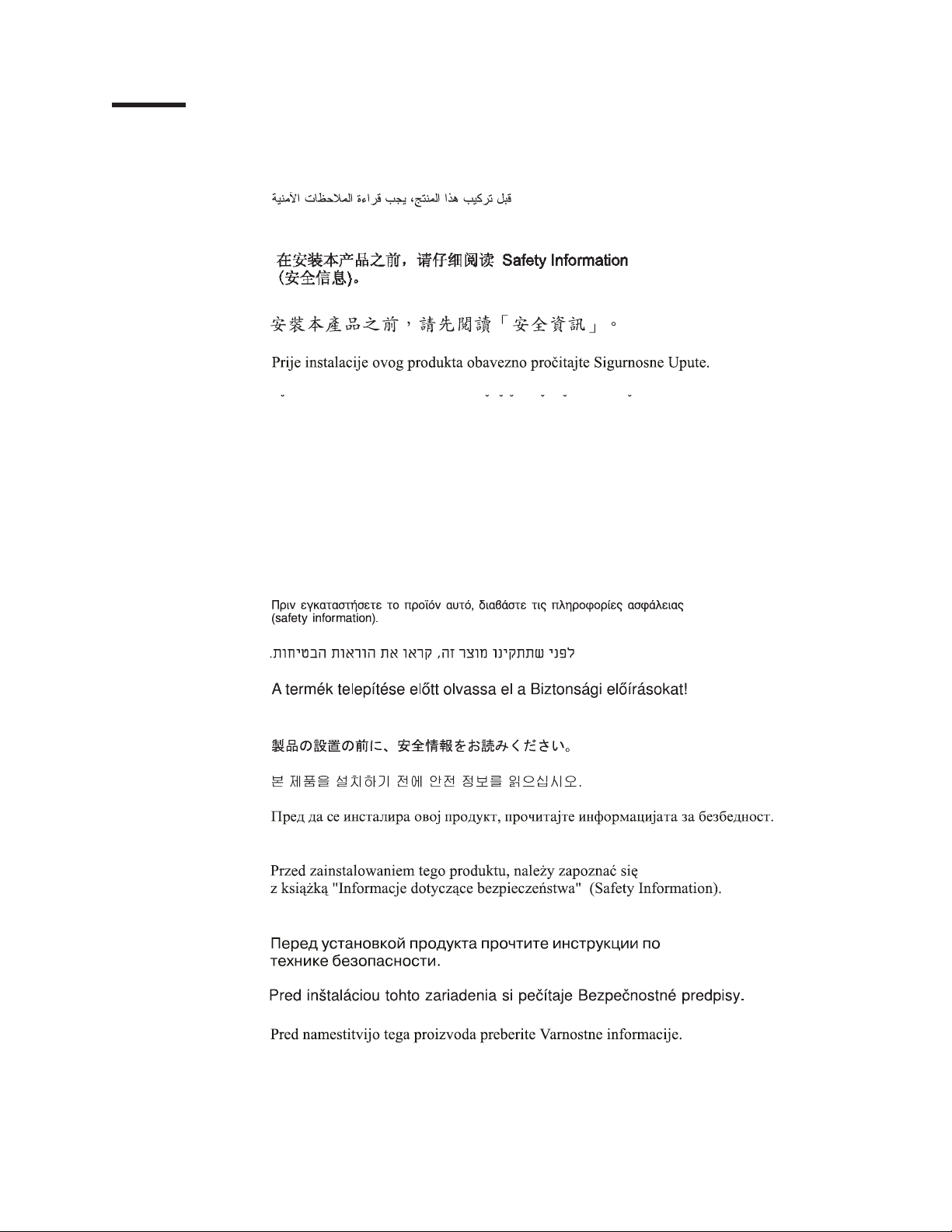
Safety
Before installing this product, read the Safety Information.
Antes de instalar este produto, leia as Informações de Segurança.
Pred instalací tohoto produktu si prectete prírucku bezpecnostních instrukcí.
Læs sikkerhedsforskrifterne, før du installerer dette produkt.
Lees voordat u dit product installeert eerst de veiligheidsvoorschriften.
Ennen kuin asennat tämän tuotteen, lue turvaohjeet kohdasta Safety Information.
Avant d’installer ce produit, lisez les consignes de sécurité.
Vor der Installation dieses Produkts die Sicherheitshinweise lesen.
Prima di installare questo prodotto, leggere le Informazioni sulla Sicurezza.
Les sikkerhetsinformasjonen (Safety Information) før du installerer dette produktet.
Antes de instalar este produto, leia as Informações sobre Segurança.
Antes de instalar este producto, lea la información de seguridad.
Läs säkerhetsinformationen innan du installerar den här produkten.
© Lenovo 2008, 2009. Portions © IBM Corp. 2007. v
Page 8

Important:
Each caution and danger statement in this document is labeled with a number. This
number is used to cross reference an English language caution or danger
statement with translated versions of the caution or danger statement in the Safety
Information document.
For example, if a caution statement is labeled “Statement 1,” translations for that
caution statement are in the Safety Information document under “Statement 1.”
Be sure to read all caution and danger statements in this document before you
perform the procedures. Read any additional safety information that comes with any
optional device before you install the device.
vi ThinkServer TD100 and TD100x Types 4203, 4204, 4205, 4206, 6398, 6399, 6419, and 6429: User Guide
Page 9
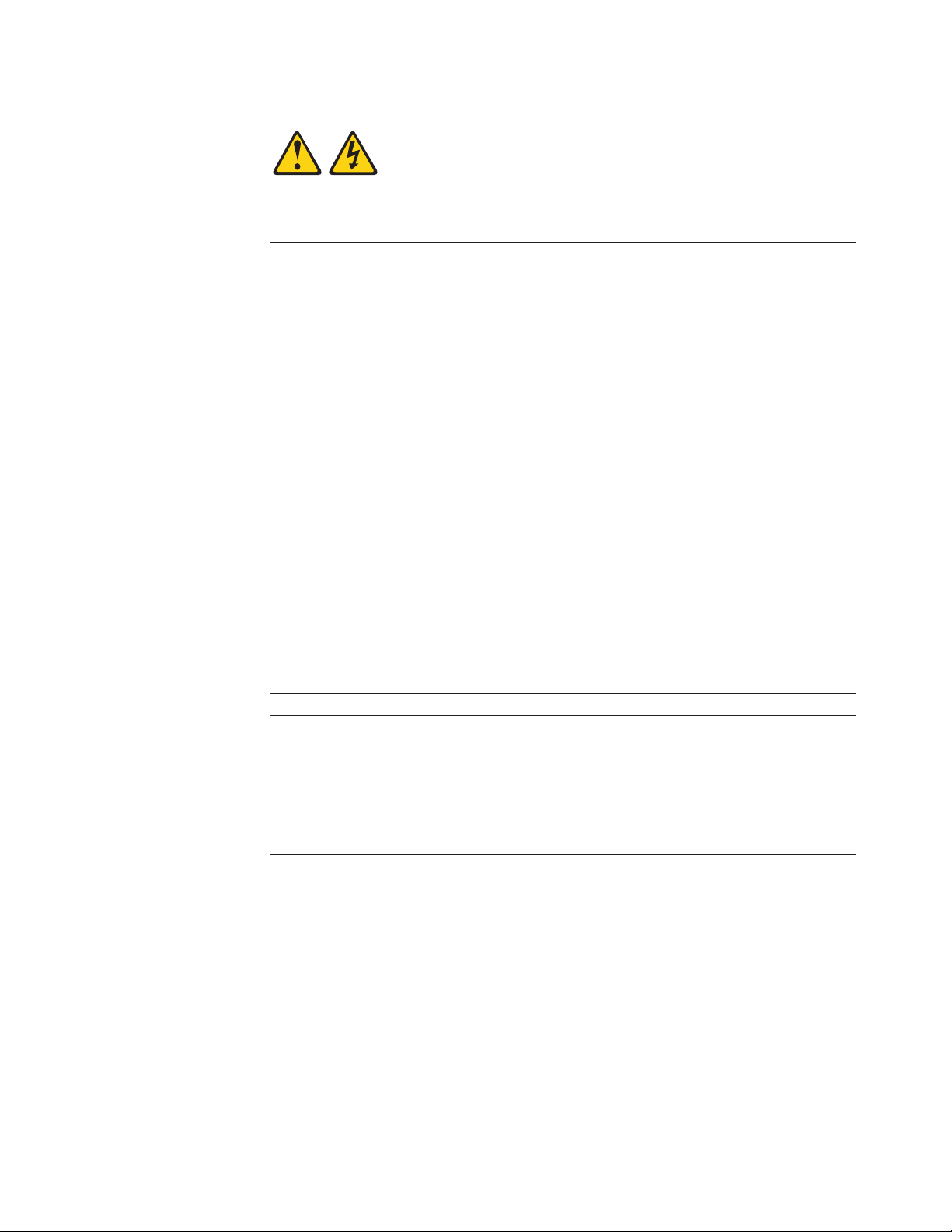
Statement 1:
DANGER
Electrical
current from power, telephone, and communication cables is
hazardous.
To avoid a shock hazard:
v Do not connect or disconnect any cables or perform installation,
maintenance, or reconfiguration of this product during an electrical
storm.
v Connect all power cords to a properly wired and grounded electrical
outlet.
v Connect to properly wired outlets any equipment that will be attached to
this product.
v When possible, use one hand only to connect or disconnect signal
cables.
v Never turn on any equipment when there is evidence of fire, water, or
structural damage.
v Disconnect the attached power cords, telecommunications systems,
networks, and modems before you open the device covers, unless
instructed otherwise in the installation and configuration procedures.
v Connect and disconnect cables as described in the following table when
installing, moving, or opening covers on this product or attached
devices.
To Connect: To Disconnect:
1. Turn everything OFF.
2. First, attach all cables to devices.
3. Attach signal cables to connectors.
4. Attach power cords to outlet.
1. Turn everything OFF.
2. First, remove power cords from outlet.
3. Remove signal cables from connectors.
4. Remove all cables from devices.
5. Turn device ON.
Safety vii
Page 10
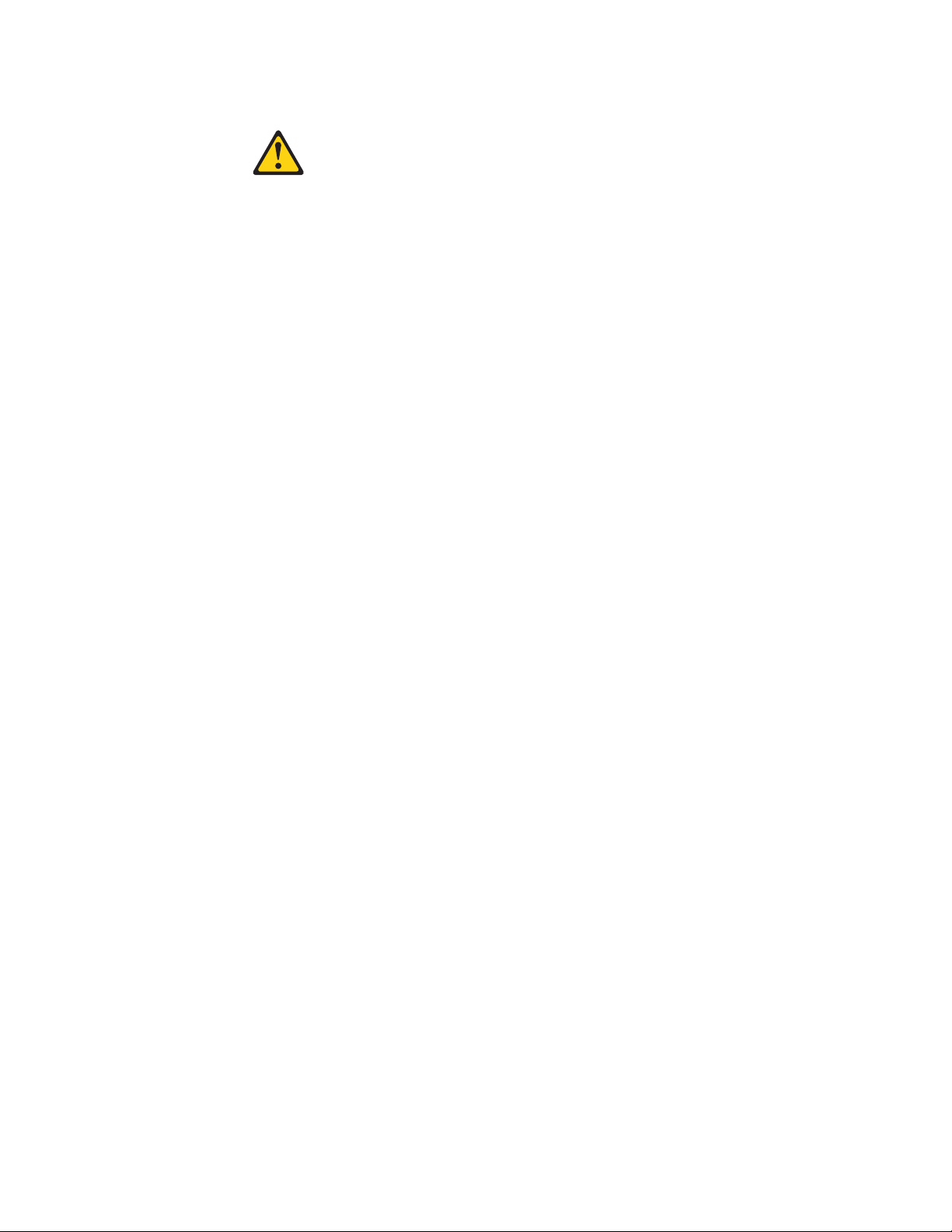
Statement 2:
CAUTION:
When replacing the lithium battery, use only the battery recommended by the
manufacturer. If your system has a module containing a lithium battery,
replace it only with the same module type made by the same manufacturer.
The battery contains lithium and can explode if not properly used, handled, or
disposed of.
Do not:
v Throw or immerse into water
v Heat to more than 100°C (212°F)
v Repair or disassemble
Dispose
of the battery as required by local ordinances or regulations.
viii ThinkServer TD100 and TD100x Types 4203, 4204, 4205, 4206, 6398, 6399, 6419, and 6429: User Guide
Page 11
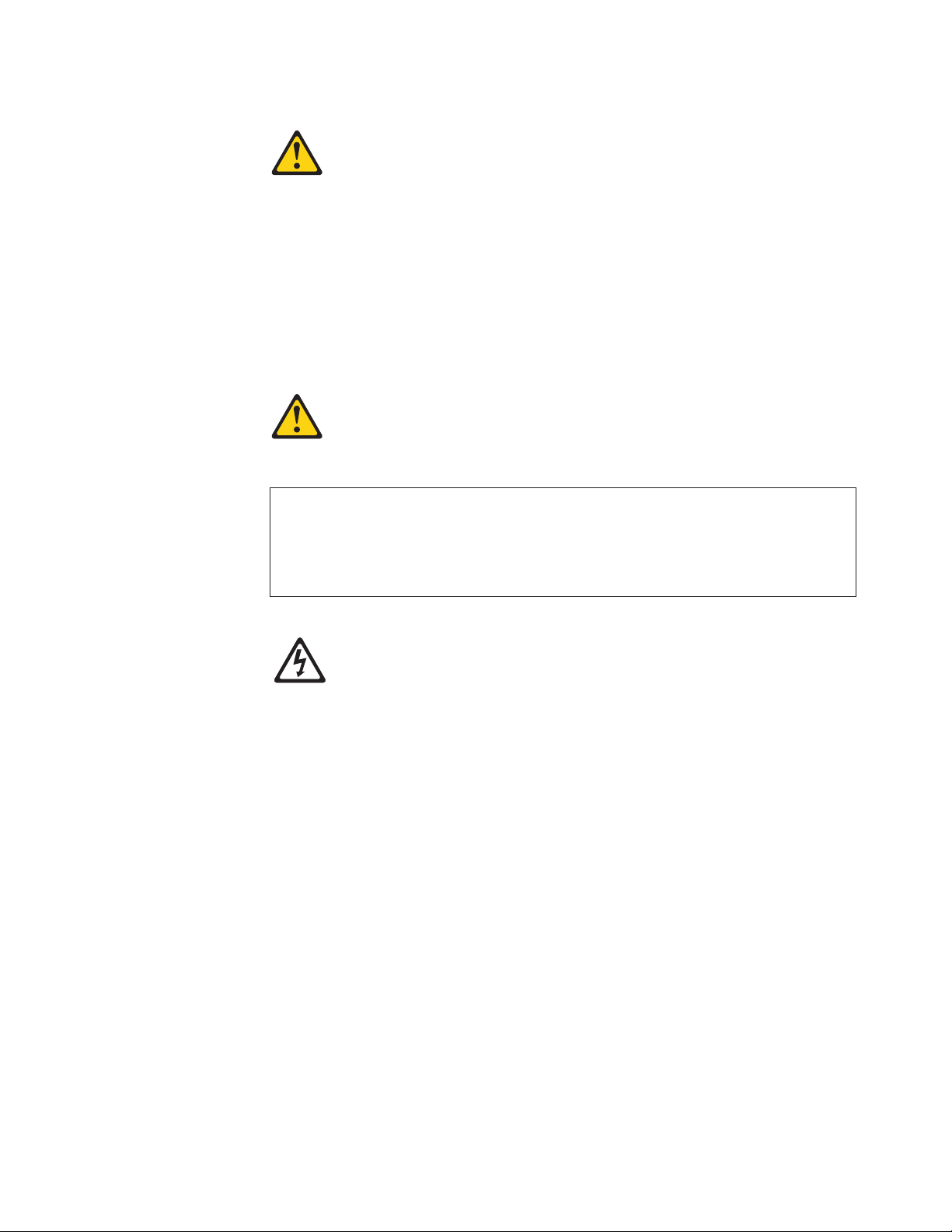
Statement 3:
CAUTION:
When laser products (such as CD drives, DVD drives, fiber optic devices, or
transmitters) are installed, note the following:
v Do not remove the covers. Removing the covers of the laser product could
result in exposure to hazardous laser radiation. There are no serviceable
parts inside the device.
v Use of controls or adjustments or performance of procedures other than
those specified herein might result in hazardous radiation exposure.
DANGER
laser products contain an embedded Class 3A or Class 3B laser
Some
diode. Note the following.
Laser radiation when open. Do not stare into the beam, do not view directly
with optical instruments, and avoid direct exposure to the beam.
Class 1 Laser Product
Laser Klasse 1
Laser Klass 1
Luokan 1 Laserlaite
Appareil A Laser de Classe 1
`
Safety ix
Page 12
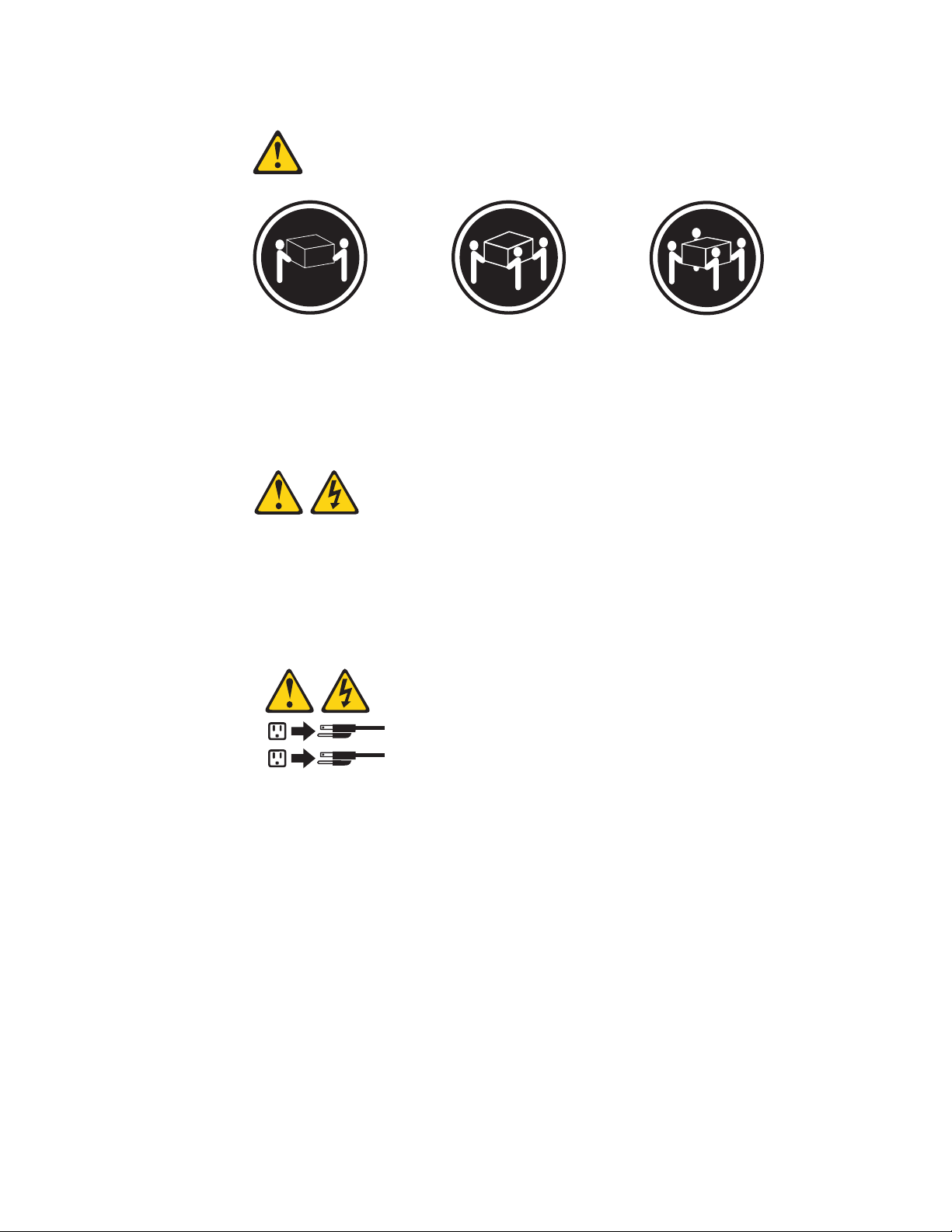
Statement 4:
≥ 18 kg (39.7 lb) ≥ 32 kg (70.5 lb) ≥ 55 kg (121.2 lb)
CAUTION:
Use safe practices when lifting.
Statement 5:
CAUTION:
The power control button on the device and the power switch on the power
supply do not turn off the electrical current supplied to the device. The device
also might have more than one power cord. To remove all electrical current
from the device, ensure that all power cords are disconnected from the power
source.
2
1
x ThinkServer TD100 and TD100x Types 4203, 4204, 4205, 4206, 6398, 6399, 6419, and 6429: User Guide
Page 13
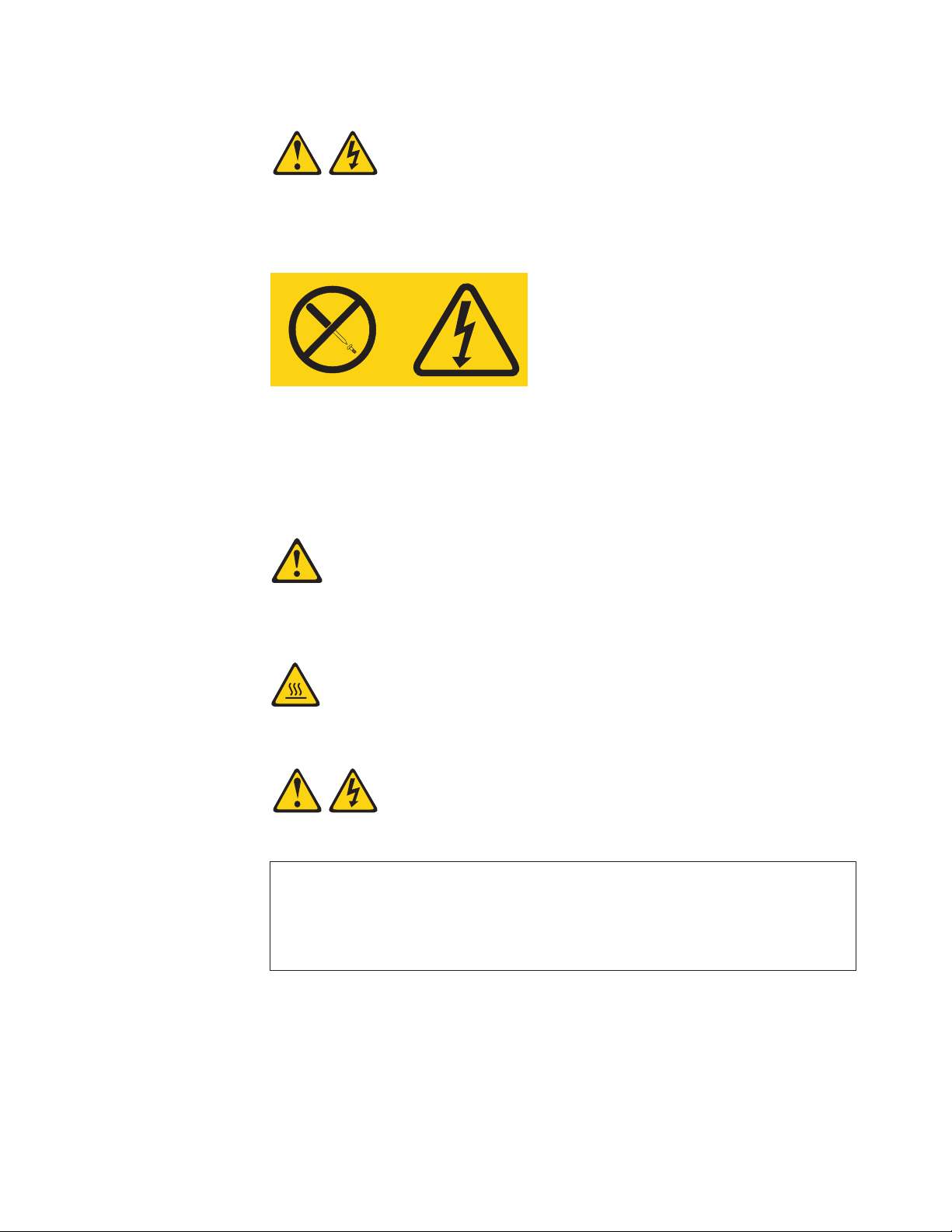
Statement 8:
CAUTION:
Never remove the cover on a power supply or any part that has the following
label attached.
Hazardous voltage, current, and energy levels are present inside any
component that has this label attached. There are no serviceable parts inside
these components. If you suspect a problem with one of these parts, contact
a service technician.
Statement 12:
CAUTION:
The following label indicates a hot surface nearby.
Statement 13:
DANGER
Overloading
a branch circuit is potentially a fire hazard and a shock hazard
under certain conditions. To avoid these hazards, ensure that your system
electrical requirements do not exceed branch circuit protection
requirements. Refer to the information that is provided with your device for
electrical specifications.
Safety xi
Page 14
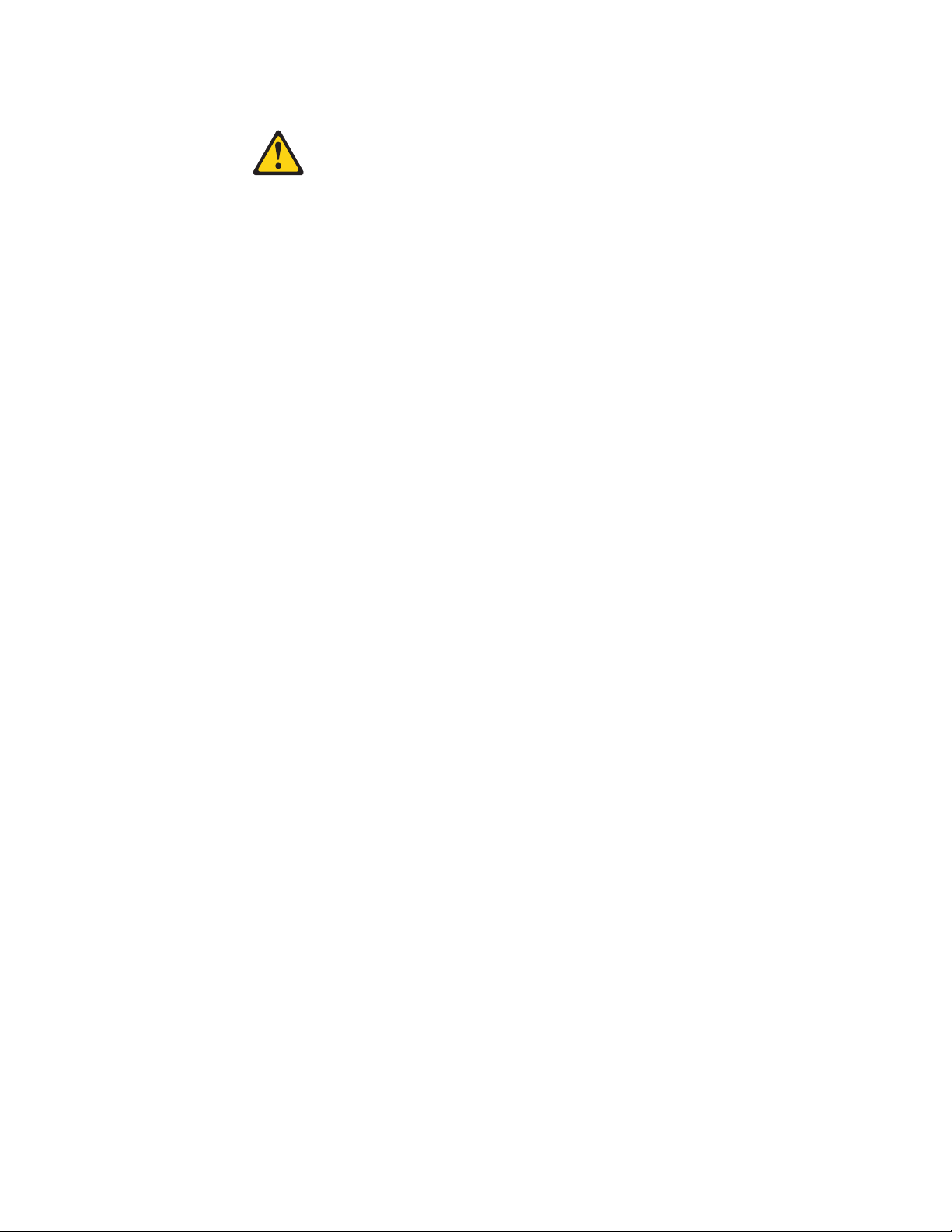
Statement 15:
CAUTION:
Make sure that the rack is secured properly to avoid tipping when the server
unit is extended.
xii ThinkServer TD100 and TD100x Types 4203, 4204, 4205, 4206, 6398, 6399, 6419, and 6429: User Guide
Page 15
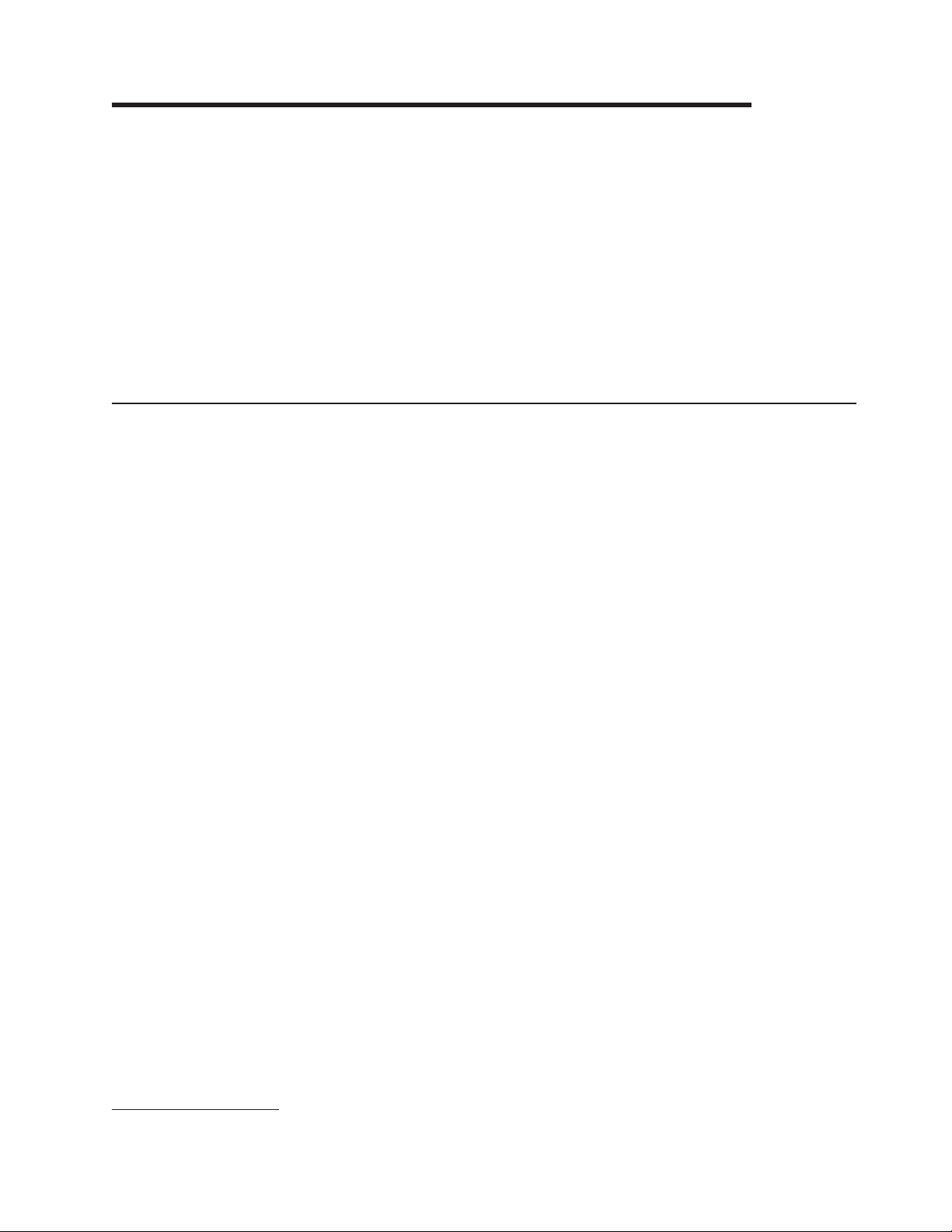
Chapter 1. The ThinkServer TD100 and TD100x server
The Lenovo® ThinkServer™ TD100 and TD100x (Machine Types 4203, 4204, 4205,
4206, 6398, 6399, 6419, and 6429) is a 5-U-high, high-performance server. It is
ideally suited for networking environments that require superior microprocessor
performance, improved systems management, and flexible memory and data
management.
The server comes with a limited warranty. For information about the terms of the
warranty and getting service and assistance, see the Warranty and Support
Information document.
You can obtain up-to-date information about the server and other Lenovo server
products at: http://www.lenovo.com/thinkserver.
Related documentation
This User Guide provides general information about the server, including how to
install supported options and how to configure the server. The following
documentation also comes with the server:
v Installation Guide
This document is in Portable Document Format (PDF) on the ThinkServer
Documentation DVD. It provides information about setting up the server and
basic instructions for installing some optional devices.
v Warranty and Support Information
This document is in PDF on the ThinkServer Documentation DVD. It contains
information about the terms of the warranty and getting service and assistance.
v Safety Information
This document is in PDF on the ThinkServer Documentation DVD. It contains
translated caution and danger statements. Each caution and danger statement
that appears in the documentation has a number that you can use to locate the
corresponding statement in your language in the Safety Information document.
v Hardware Maintenance Manual
This document is available in English in PDF on the ThinkServer Documentation
DVD. It contains information to help you solve problems yourself, and it contains
information for service technicians. The most current version of the Hardware
Maintenance Manual is available on the Lenovo Support Web site.
Depending
on the server model, additional documentation might be included on the
ThinkServer Documentation DVD.
The server might have features that are not described in the documentation that
comes with the server. The documentation might be updated occasionally to include
information about those features, or technical updates might be available to provide
additional information that is not included in the server documentation. These
updates are available from the Lenovo Web site. To check for updated
documentation and technical updates, complete the following steps.
Note: Changes are made periodically to the Lenovo Web site. The actual
procedure might vary slightly from what is described in this document.
1. Racks are measured in vertical increments of 4.45 cm (1.75 inches) each. Each increment is called a ″U.″ A 1-U-high device is
1.75 inches tall.
© Lenovo 2008, 2009. Portions © IBM Corp. 2007. 1
Page 16
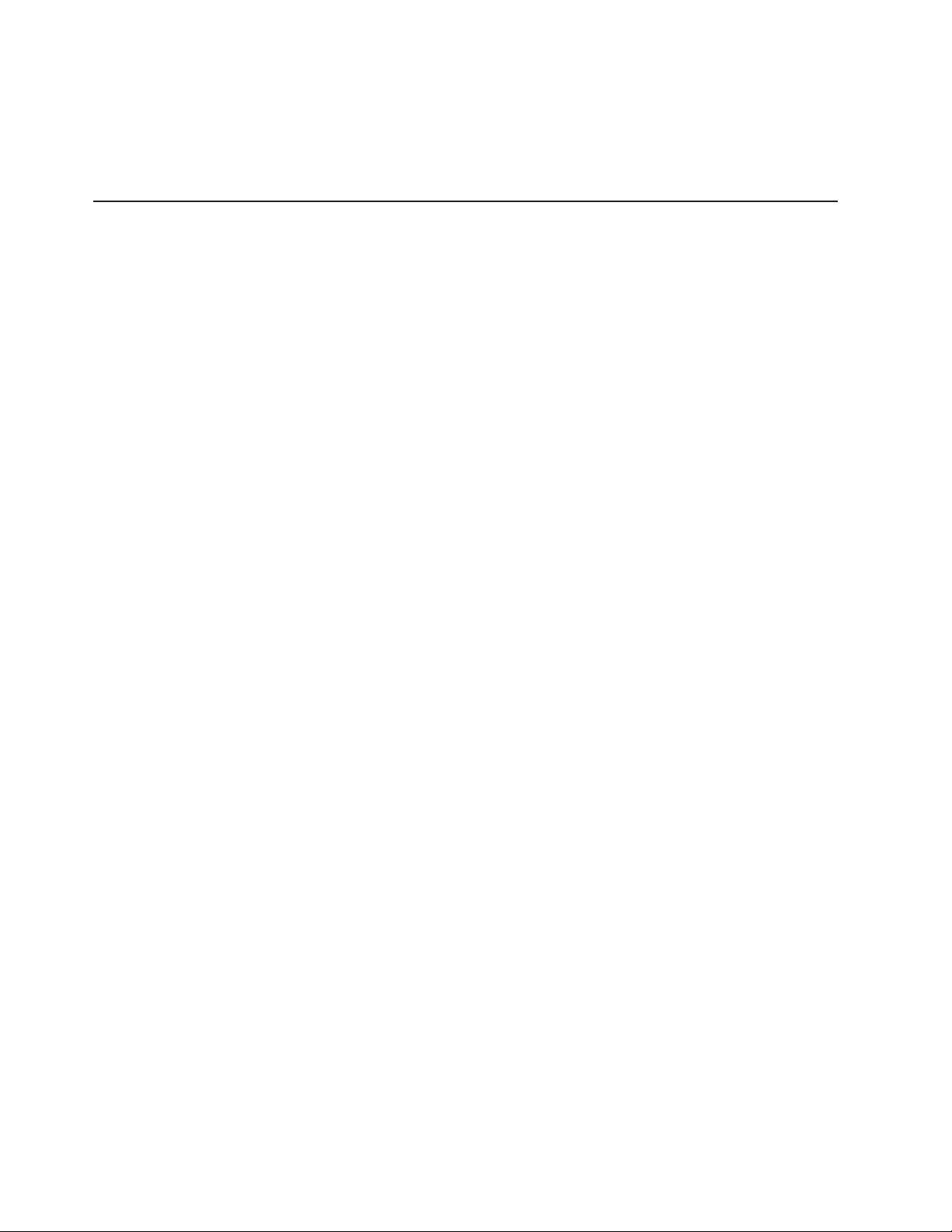
1. Go to: http://www.lenovo.com/support.
2. Enter your product number (machine type and model number) or select Servers
and Storage from the Select your product list.
3. From Family list, select ThinkServer TD100 and TD100x, and click Continue.
Notices and statements in this document
The caution and danger statements in this document are also in the multilingual
Safety Information document, which is on the ThinkServer Documentation DVD.
Each statement is numbered for reference so you can locate the corresponding
statement in your language in the Safety Information document.
The following notices and statements are used in this document:
v Note: These notices provide important tips, guidance, or advice.
v Important: These notices provide information or advice that might help you avoid
inconvenient or problem situations.
v Attention: These notices indicate potential damage to programs, devices, or
data. An attention notice is placed just before the instruction or situation in which
damage could occur.
v Caution: These statements indicate situations that can be potentially hazardous
to you. A caution statement is placed just before the description of a potentially
hazardous procedure step or situation.
v Danger: These statements indicate situations that can be potentially hazardous
to you. A danger statement is placed just before the description of a potentially
lethal or extremely hazardous procedure step or situation.
2 ThinkServer TD100 and TD100x Types 4203, 4204, 4205, 4206, 6398, 6399, 6419, and 6429: User Guide
Page 17
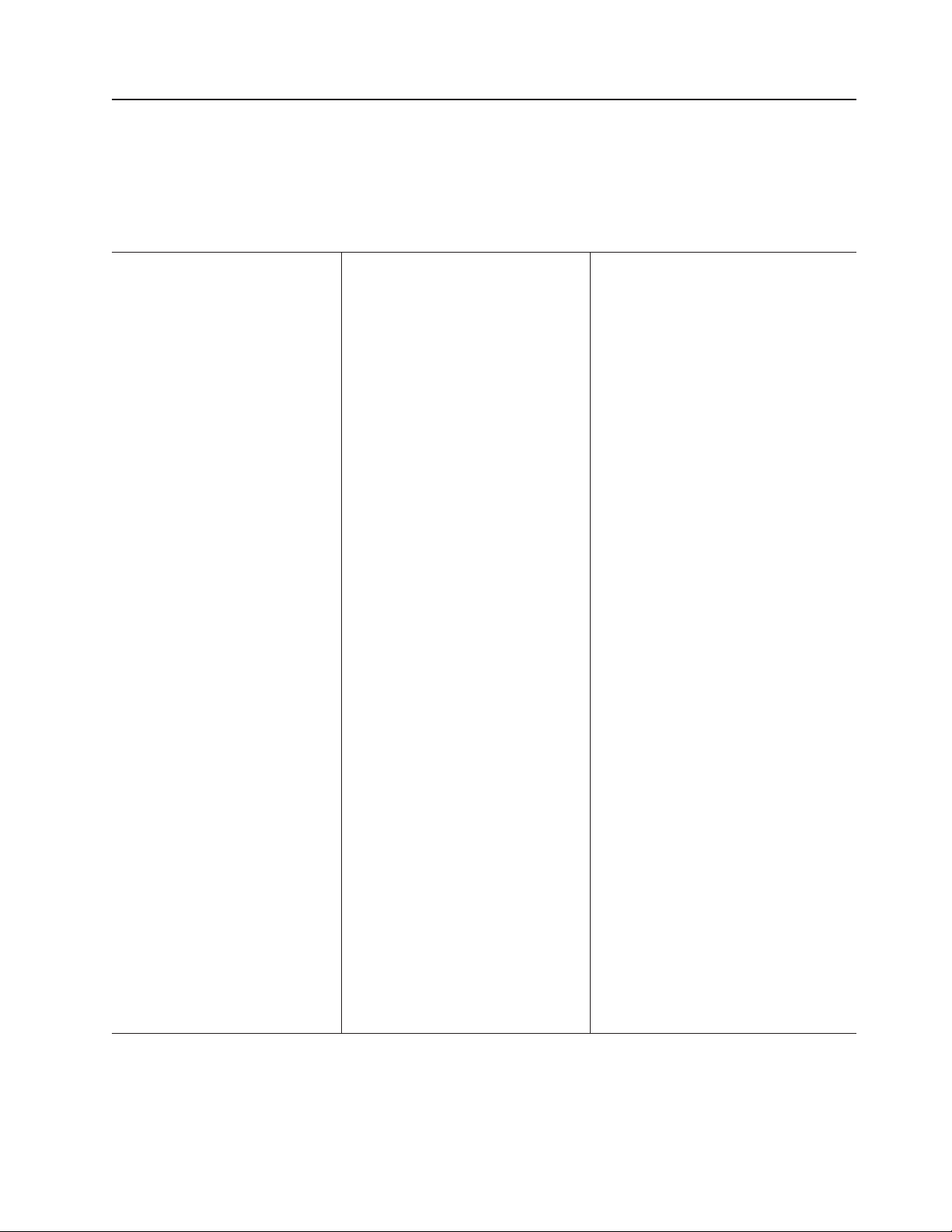
ThinkServer TD100 features and specifications (Machine Types 6398, 6399, 6419, 6429)
The following information is a summary of the features and specifications for
Machine Types 6398, 6399, 6419, 6429. Depending on the server model, some
features might not be available, or some specifications might not apply.
Table 1. Features and specifications
Microprocessors:
v Supports up to two Intel® Xeon
®
dual-core processors
v 4 MB shared Level-2 cache
v 667, 1066, or 1333 MHz front-side
bus (FSB)
Use the Configuration/Setup
Note:
Utility program to determine the type
and speed of the microprocessors.
Memory:
v Minimum: 1 GB
v Maximum: 32 GB (16 GB in mirrored
mode)
v Type: PC2-5300, ECC fully-buffered
with double-data-rate 2 (DDR2)
SDRAM
v Connectors: eight dual inline memory
module (DIMM) connectors, two-way
interleaved
Drives (depending on the model):
v Diskette (optional): External USB
diskette drive
v Hard disk drive: SATA
v One of the following IDE drives:
– CD-ROM
– CD-RW (optional)
– DVD-ROM (optional)
– DVD-ROM/CD-RW (optional)
Expansion
bays (depending on the
model):
v Three half-high 5.25-in. bays (one
CD or DVD drive installed) or one
half-high CD or DVD drive and one
full-high tape drive
v Four 3.5-in. simple-swap bays
expansion slots (depending on
PCI
the model):
v Six PCI expansion slots
– Three PCI Express x8 slots (two
x8 links and one x4 link)
– One PCI 32-bit/33 MHz slot
– Two PCI-X 64-bit/133 MHz slots
Fans:
Three speed-controlled hot-swap fans
Power supply:
670 watt (90-240 V ac)
Size:
v Height: 440 mm (17.3 in.)
v Depth: 747 mm (29.4 in.)
v Width: 218 mm (8.6 in.)
v Weight: 20 kg (42 lb) to 34 kg (75 lb)
depending upon configuration
Integrated
functions:
v Baseboard management controller
(BMC) or onboard service processor
v Broadcom 5721 10/100/1000 Ethernet
controller on the system board with
RJ-45 Ethernet port
v Six-port, Serial ATA controller
v Integrated RAID capability (HostRAID)
v Two serial ports
v One parallel port
v Four Universal Serial Bus (USB) v2.0
ports (two on front and two on rear)
v Keyboard port
v Mouse port
v ATA-100 single-channel IDE controller
(bus mastering)
v ATI ES1000 video controller
– Compatible with SVGA and VGA
– 16 MB SDRAM video memory
Diagnostic
LEDs:
v Fans
v Memory
v Power supply
Acoustical
noise emissions:
v Sound power, idling: 5.6 bel
v Sound power, operating: 6.0 bel
Environment:
v Air temperature:
– Server on: 10° to 35°C (50° to 95°F)
Altitude: 0 to 914 m (2998.0 ft)
– Server off: -40° to 60°C (-40° to 140°F)
Altitude: 0 to 2133 m (7000.0 ft)
v Humidity (operating and storage): 8% to
80%
Heat output:
Approximate heat output in British thermal
units (Btu) per hour:
v Minimum configuration: 693 Btu per hour
(203 watts)
v Maximum configuration: 1631 Btu per hour
(478 watts)
Electrical
input:
v Sine-wave input (50 or 60 Hz) required
v Input voltage and frequency ranges
automatically selected
v Input voltage low range:
– Minimum: 100 V ac
– Maximum: 127 V ac
Input voltage high range:
v
– Minimum: 200 V ac
– Maximum: 240 V ac
v Input kilovolt-amperes (kVA) approximately:
– Minimum: 0.21 kVA (all models)
– Maximum: 0.49 kVA
Notes:
1. Power consumption and heat output vary
depending on the number and type of
optional features installed and the
power-management optional features in
use.
2. These levels were measured in controlled
acoustical environments according to the
procedures specified by the American
National Standards Institute (ANSI) S12.10
and ISO 7779 and are reported in
accordance with ISO 9296. Actual
sound-pressure levels in a given location
might exceed the average values stated
because of room reflections and other
nearby noise sources. The declared
sound-power levels indicate an upper limit,
below which a large number of computers
will operate.
Chapter 1. The ThinkServer TD100 and TD100x server 3
Page 18
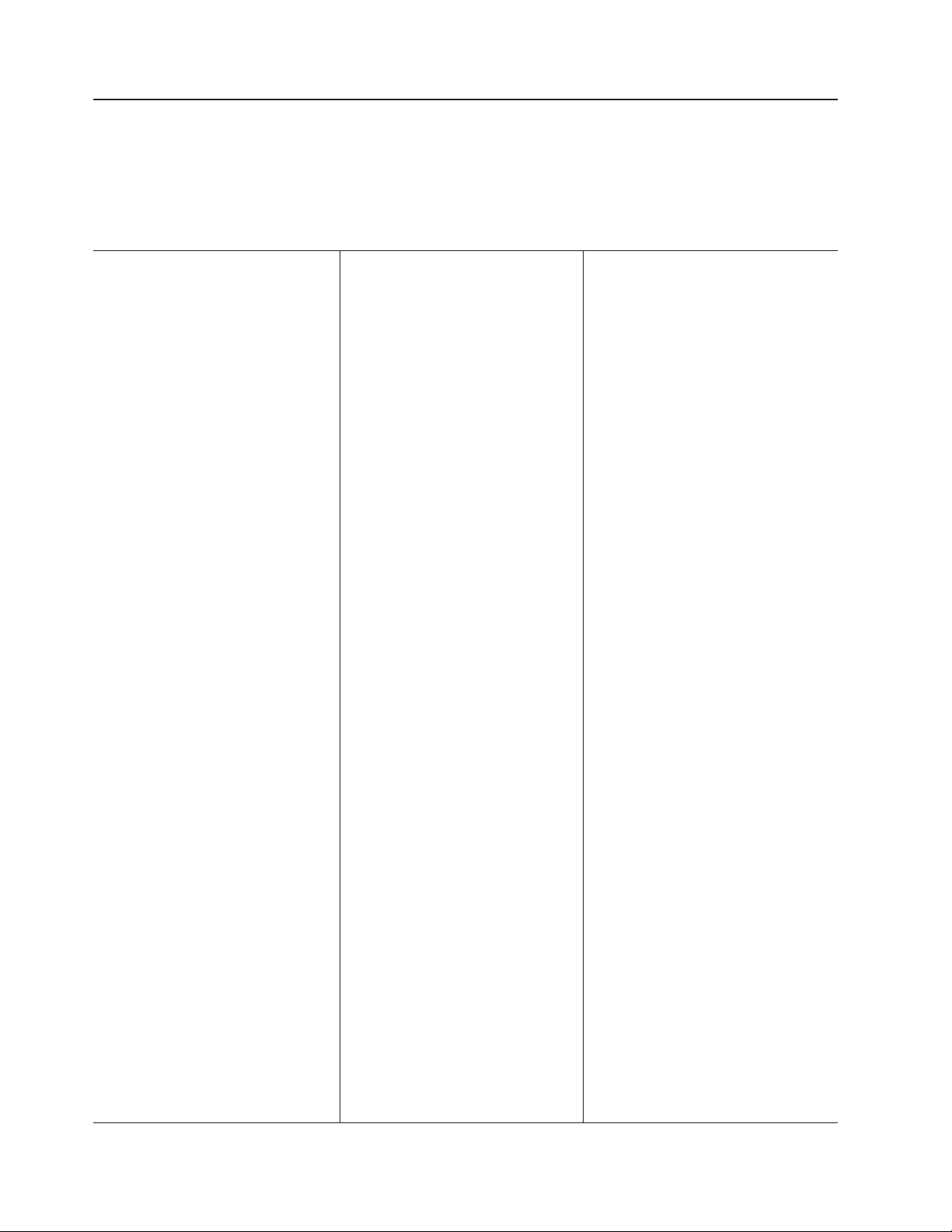
ThinkServer TD100x features and specifications (Machine Types 4203, 4204, 4205, 4206)
The following information is a summary of the features and specifications of the
server. Depending on the server model, some features might not be available, or
some specifications might not apply.
Table 2. Features and specifications
Microprocessor:
v Intel Xeon™ dual-core or quad-core with 12
MB Level-2 cache
Important: Do not use dual-core and
quad-core processors in the same server.
v Support for up to two microprocessors
v Support for Intel Extended Memory 64
Technology (EM64T)
Note:
Use the Configuration/Setup Utility
program to determine the type and speed of the
microprocessors.
Memory:
v Minimum: 1 GB depending on server model,
expandable to 48 GB
v Type: 667 MHz, PC2-5300, ECC Fully
Buffered DIMMs (FBD) with double data rate
(DDR) II, SDRAM
v Connectors: Twelve 240-pin dual inline
memory module (DIMM) connectors
Drives:
v IDE:
– DVD (standard)
– CD, CD-RW, DVD/CD-RW (optional)
– Maximum of two devices can be installed
v Diskette (optional): External USB 1.44 MB
v Supported hard disk drives:
– Serial Attached SCSI (SAS)
– Serial Advanced Technology Attachment
(S ATA)
Expansion
bays:
v Eight hot-swap SAS, 3.5-inch bays or 12
hot-swap SAS, 2.5-inch bays
v Three half-high 5.25-inch bays (DVD drive
installed)
Note: Full-high devices such as an optional
tape drive will occupy two half-high
5.25-inch bays.
PCI
and PCI-X expansion slots:
v Six PCI expansion slots
– Three PCI Express x8 (two x8 links and
one x4 link) slots
– One PCI 33 MHz/32-bit slot
– Two PCI-X 2.0 133 MHz/64-bit slots
Upgradeable
microcode:
System BIOS, service microprocessor, BMC, and
SAS microcode
Power supply:
Note: To upgrade to two 835-watt hot-swap
power supplies, install the redundant power and
cooling option kit. Kit includes one 835-watt
power-supply and three hot-swap fans.
v Standard: One 835-watt 110 V or 240 V ac
input dual-rated power supply
v Upgradeable to two 835-watt hot-swap power
supplies
Hot-swap fans:
v Three (standard)
v Upgradeable to six fans (for redundant
cooling)
To upgrade to redundant cooling, install
Note:
the redundant power and cooling option kit. Kit
includes one 835-watt hot-swap power-supply
and three hot-swap fans.
Size:
v Tower
– Height: 440 mm (17.3 in.)
– Depth: 747 mm (29.4 in.)
– Width: 218 mm (8.6 in.)
– Weight: approximately 38 kg (84 lb) when
fully configured or 20 kg (42 lb) minimum
v
Rack
– 5 U
– Height: 218 mm (8.6 in.)
– Depth: 696 mm (27.4 in.)
– Width: 424 mm (16.7 in.)
– Weight: approximately 34 kg (75 lb) when
fully configured or 20 kg (42 lb) minimum
Racks
are marked in vertical increments of 4.45
cm (1.75 inches). Each increment is referred to
as a unit, or “U.” A 1-U-high device is 4.45 cm
(1.75 inches) tall.
Integrated functions:
v Baseboard management controller (Intelligent
Platform Management Interface (IPMI) 2.0
compliant)
v Easy LED diagnostics
v ServeRAID-8k (512 MB with battery backup)
and ServeRAID-8s SAS Controllers support
RAID levels 0, 1, 1E, ,10, 5, 6, 50, and 60
Note: The server will not start without a
RAID controller installed.
– Eight 3.5–inch hard disk drive models:
ServeRAID-8k-l or ServeRAID-8k
– Twelve 2.5-inch hard disk drive models:
ServeRAID-8k and ServeRAID-8s
v Four Universal Serial Bus (USB) ports (2.0)
– Two on rear of server
– Two on front of server
v
Broadcom 5721 and 5721KFB3 10/100/1000
Gigabit Ethernet controllers
v AT I PCI ES1000 video
– 16 MB video memory
– VGA and SVGA compatible
v
ATA-100 single-channel IDE controller (bus
mastering)
v Vitesse VSC7250 SAS/SATA RAID controller
v Mouse connector
v Keyboard connector
v Serial connector
Acoustical noise emissions:
v Sound power, idle: 5.5 bel declared
v Sound power, operating: 6.0 bel declared
Environment:
v Air temperature:
– Server on: 10° to 35°C (50.0° to 95.0°F);
altitude: 0 to 2134 m (7000 ft)
– Server off: -40° to 60°C (-40.0° to 140.4°F);
maximum altitude: 2134 m (7000 ft)
v
Humidity:
– Server on: 8% to 80%
– Server off: 8% to 80%
Heat
output:
Approximate heat output in British thermal units
(Btu) per hour:
v Minimum configuration: 2013 Btu per hour (590
watts)
v Maximum configuration: 2951 Btu per hour (865
watts)
Electrical
input:
v Sine-wave input (50-60 Hz) required
v Input voltage low range:
– Minimum: 100 V ac
– Maximum: 127 V ac
v
Input voltage high range:
– Minimum: 200 V ac
– Maximum: 240 V ac
v Approximate input kilovolt-amperes (kVA):
– Minimum: 0.60 kVA
– Maximum: 0.88 kVA
Notes:
1. Power consumption and heat output vary
depending on the number and type of optional
features that are installed and the
power-management optional features that are
in use.
2. These levels were measured in controlled
acoustical environments according to the
procedures that are specified by the American
National Standards Institute (ANSI) S12.10 and
ISO 7779 and are reported in accordance with
ISO 9296. Actual sound-pressure levels in a
given location might exceed the average stated
values because of room reflections and other
nearby noise sources. The declared
sound-power levels indicate an upper limit,
below which a large number of computers will
operate.
4 ThinkServer TD100 and TD100x Types 4203, 4204, 4205, 4206, 6398, 6399, 6419, and 6429: User Guide
Page 19
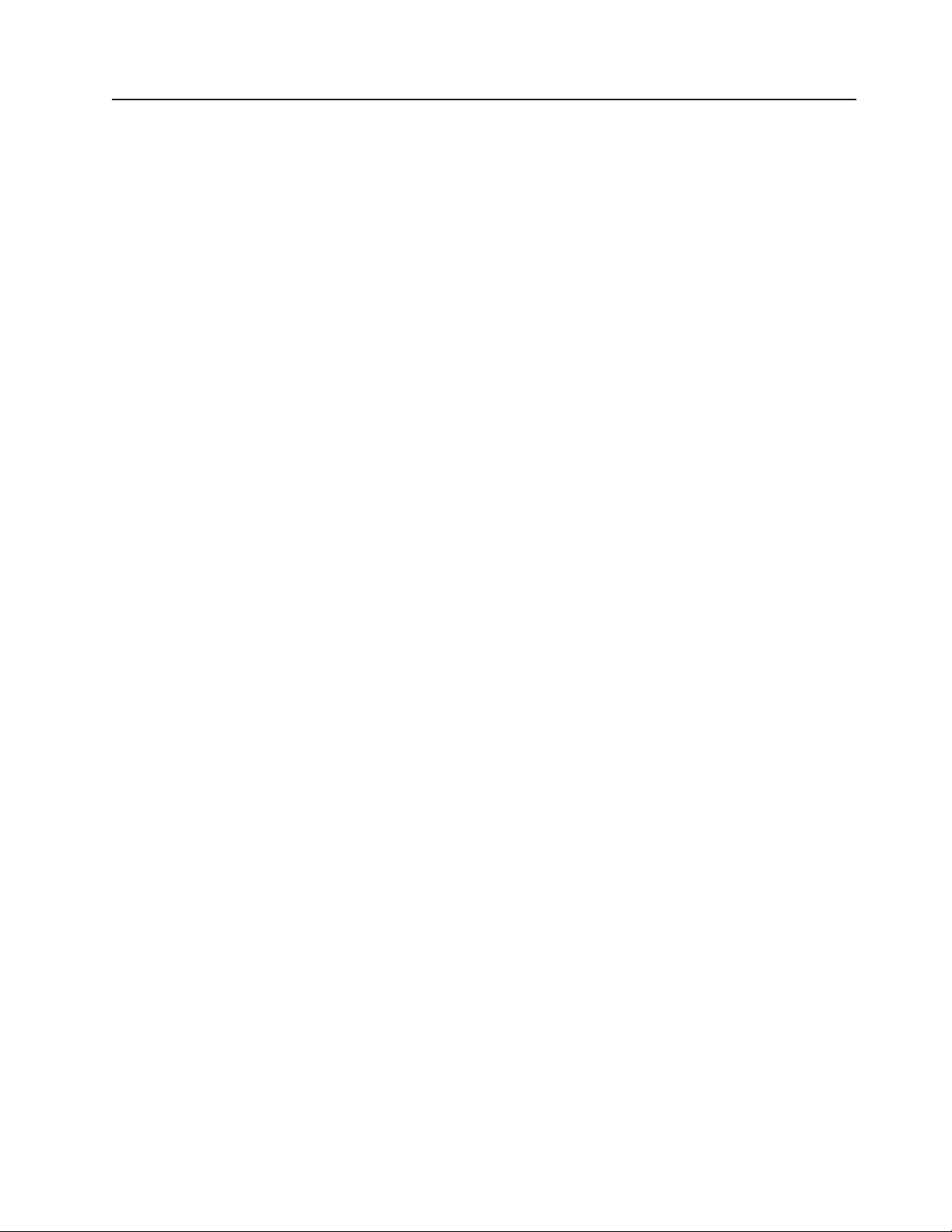
What your server offers
The server uses the following features and technologies:
v Baseboard management controller (BMC)
The BMC provides basic service-processor environmental monitoring functions. If
an environmental condition exceeds a threshold or if a system component fails,
the BMC provides LEDs to help you diagnose the problem.
v High-performance graphics controller
The server comes with an onboard high-performance graphics controller that
supports high resolutions and includes many performance-enhancing features for
the operating-system environment.
v Diagnostics CD
The Diagnostics CD provided with your server contains the diagnostic programs
for testing the major components of the server. For additional information about
the Diagnostics CD , see the Hardware Maintenance Manual, which is available
on the Lenovo Support Web site.
Changes are made periodically to the Lenovo Web site. The actual
Note:
procedure might vary slightly from what is described in this document.
1. Go to: http://www.lenovo.com/support.
2. Enter your product number (machine type and model number) or select
Servers and Storage from the Select your product list.
3. From Family list, select ThinkServer TD100 and TD100x, and click
Continue.
4. Click Downloads and drivers to download firmware updates.
EasyManage software
v
ThinkServer EasyManage software helps you maintain high performance while
limiting downtime. Through a single console you can monitor and configure alerts
for security and performance, perform hardware failure prediction, deploy
operating systems and software, and monitor software licenses. You can
download and install the EasyManage software from the Lenovo Support Web
site (http://www.lenovo.com/support).
v ThinkServer EasyStartup DVD
The Lenovo ThinkServer EasyStartup DVD that comes with the server provides
programs to help you set up the server and install an operating system. The
EasyStartup program detects installed hardware devices and guides you through
the process of creating a response file and performing an unattended installation
of the operating system and associated device drivers.
v Integrated network support
The server comes with an integrated Broadcom NetXtreme Gigabit Ethernet
controller, which supports connection to a 10-Mbps, 100-Mbps, or 1000-Mbps
network. For more information, see “Configuring the Broadcom NetXtreme
Gigabit Ethernet controller” on page 66.
v Large data-storage capacity and hot-swap capabilities
Hot-swap models support up to eight slim-high, 3.5-inch hot-swap hard disk
drives in the hot-swap bays. With the hot-swap feature, you can add, remove, or
replace hard disk drives without turning off the server.
v Large system-memory capacity
TD100
server supports up to 32 GB (reduced to 16 GB in mirrored mode) of system
The
memory . The memory controller supports error correcting code (ECC) for up to
Chapter 1. The ThinkServer TD100 and TD100x server 5
Page 20
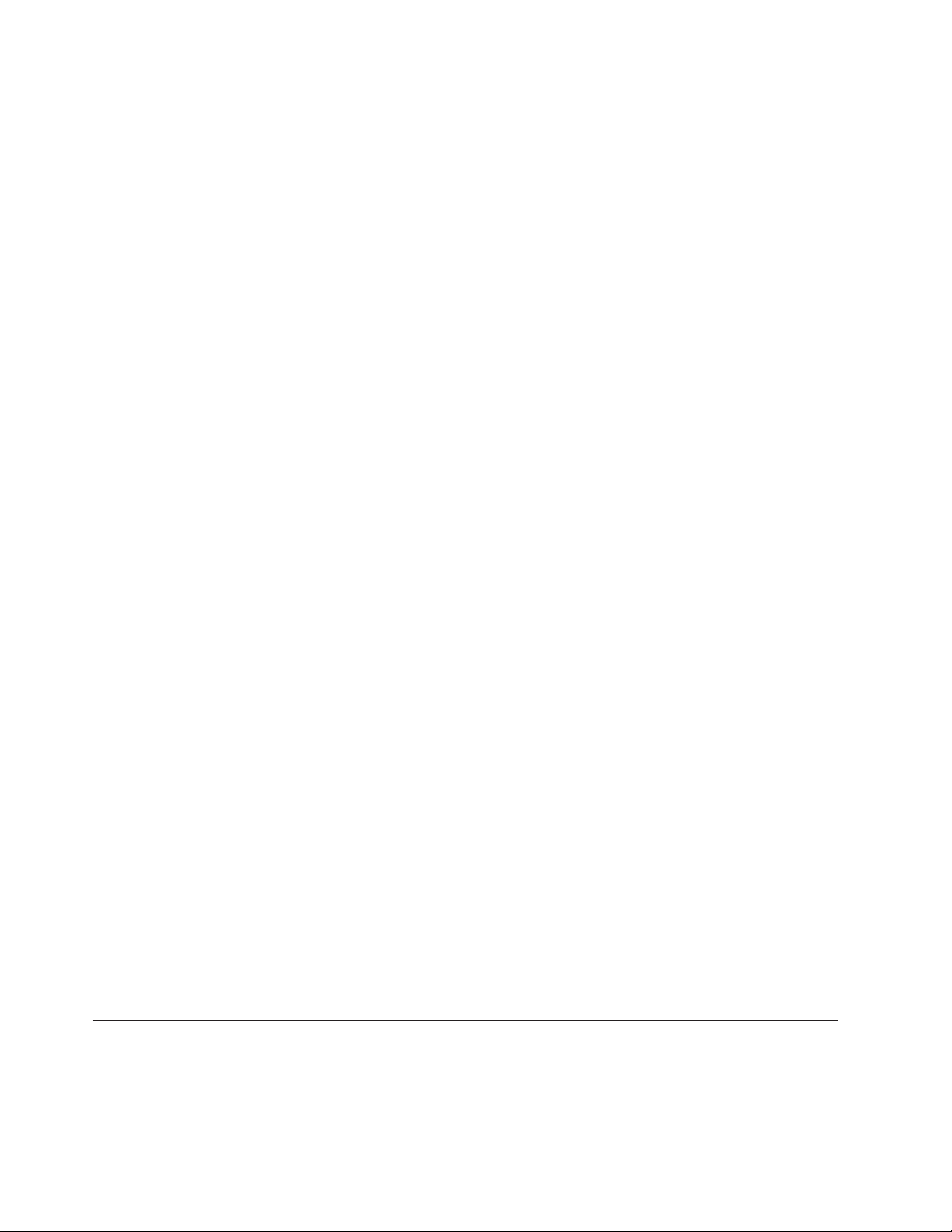
eight industry-standard, 2-way interleaved, x4 or x8, 1.8 V, 240-pin,
double-data-rate 2 (DDR2), PC2-5300, 677 MHz, dynamic random-access
memory (DRAM) fully buffered (FBD) dual inline memory modules (DIMMs).
TD100x
server supports up to 48 GB (reduced to 24 GB in mirrored mode) of system
The
memory. The memory controller supports error correcting code (ECC) for up to
12 240-pin, DDR1, PC2-5300, SDRAM, 667 MHz, fully buffered DIMMs.
v Memory mirroring
Some models support memory mirroring. Memory mirroring replicates and stores
data in DIMMs within two branches simultaneously. To support memory mirroring,
you must have at least two pairs of DIMMs installed (a pair in each branch).
Pairs of DIMMs that are next to each other (for example, DIMM slot 1 and DIMM
slot 4) within the channels of the same branch must be identical pairs of
full-buffered, dual inline memory modules (DIMMs). For more information, see
“Installing a memory module” on page 28.
v Online-spare memory
Some models support online-sparing memory. Online-spare memory disables a
failed rank pair of DIMMs from the system configuration and activates an
online-spare rank pair of DIMMs to replace the failed rank pair of DIMMs. For an
online-spare pair of DIMMs to be activated, you must enable this feature and
have installed an additional pair of DIMMs of the same speed, type, size (or
larger), and technology as the failed pair of DIMMs. For more information, see
“Installing a memory module” on page 28.
v Redundant power capabilities
Some models support up to two 835-watt power supplies, which provide
redundancy and hot-swap capability for a typical configuration. If the maximum
load on the server is less than 835 watts and a problem occurs with one of the
power supplies, the other power supply can meet the power requirements.
v ServeRAID™ support
Some models support ServeRAID adapters to create redundant array of
independent disks (RAID) configurations. Some models also have integrated
RAID level-0 and level-1 support.
v Symmetric multiprocessing (SMP)
The server supports up to two Intel Xeon microprocessors. Each microprocessor
provides symmetric multiprocessing capability. When you install the second
microprocessor, this will enhance the performance of the server.
v Systems-management capabilities
The server supports an optional Remote Supervisor Adapter II SlimLine, which
provides service-processor functions in addition to those that the BMC provides.
When this adapter is used with the systems-management software that comes
with the server, you can manage the functions of the server locally and remotely.
The Remote Supervisor Adapter II SlimLine also provides system monitoring,
event recording, and dial-out alert capability.
See the documentation that comes with your systems-management software for
more information.
Reliability, availability, and serviceability
Three important server design features are reliability, availability, and serviceability
(RAS). The RAS features help to ensure the integrity of the data that is stored in
the server, the availability of the server when you need it, and the ease with which
you can diagnose and repair problems.
6 ThinkServer TD100 and TD100x Types 4203, 4204, 4205, 4206, 6398, 6399, 6419, and 6429: User Guide
Page 21
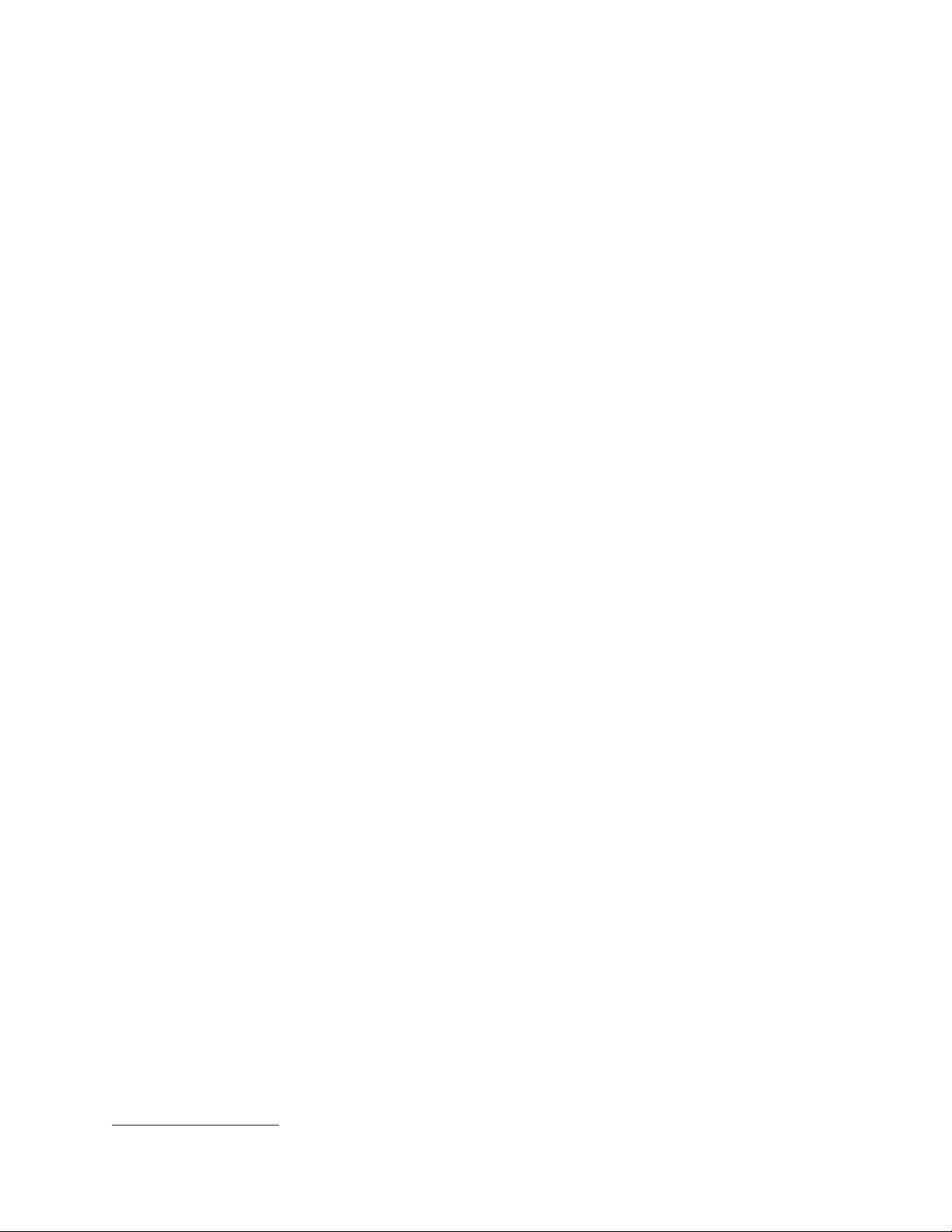
The server might have the following RAS features (the features vary depending on
your model):
v Advanced Configuration and Power Interface (ACPI)
v Advanced Desktop Management Interface (DMI) features
v Automatic error retry or recovery
v Automatic memory downsizing on error detection
v Automatic restart on nonmaskable interrupt (NMI)
v Automatic Server Restart (ASR) logic supporting a system restart when the
operating system becomes unresponsive
v Automatic server restart after a power failure, based on the BIOS setting
v Availability of microcode level
v Boot-block recovery
v Built-in, menu-driven setup, system configuration, and redundant array of
independent disks (RAID) configuration
v Built-in monitoring for fan, power, temperature, and voltage
v CD-based diagnostic programs
v Cooling fans with speed-sensing capability
v Customer support center that is available 24 hours a day, 7 days a week
2
v Error codes and messages
v Error correcting code (ECC) double-data-rate 2 (DDR2) synchronous dynamic
random-access memory (SDRAM) with serial presence detect (SPD)
v Error logging of POST failures
v Hot-swap Serial Attached SCSI (SAS) and hot-swap Serial ATA (SATA) hard disk
drives
v Integrated Ethernet controller
v Support for an optional IBM Remote Supervisor Adapter II SlimLine
v Key-lock support for physical security
v Memory change messages posted to the error log
v Baseboard management controller (BMC) or service processor
v Power management
v Power-on self-test (POST)
v Read-only memory (ROM) checksums
v Redundant Ethernet capabilities (requires an optional Ethernet adapter) with
failover support
v Simple-swap Serial Advanced Technology Attachment (SATA) hard disk drives
v Standby voltage for system-management features and monitoring
v System auto-configuring from the configuration menu
v System-error LED on the front bezel and diagnostic LEDs on the system board
v Upgradeable baseboard management controller (BMC) firmware
v Upgradeable microcode for POST, basic input/output system (BIOS) code, and
read-only memory (ROM) resident code, locally or over a LAN
v Vital product data (VPD); includes serial-number information and replacement
part numbers, stored in nonvolatile memory, for easier remote maintenance
2. Service availability will vary by country. Response time varies; may exclude holidays.
Chapter 1. The ThinkServer TD100 and TD100x server 7
Page 22
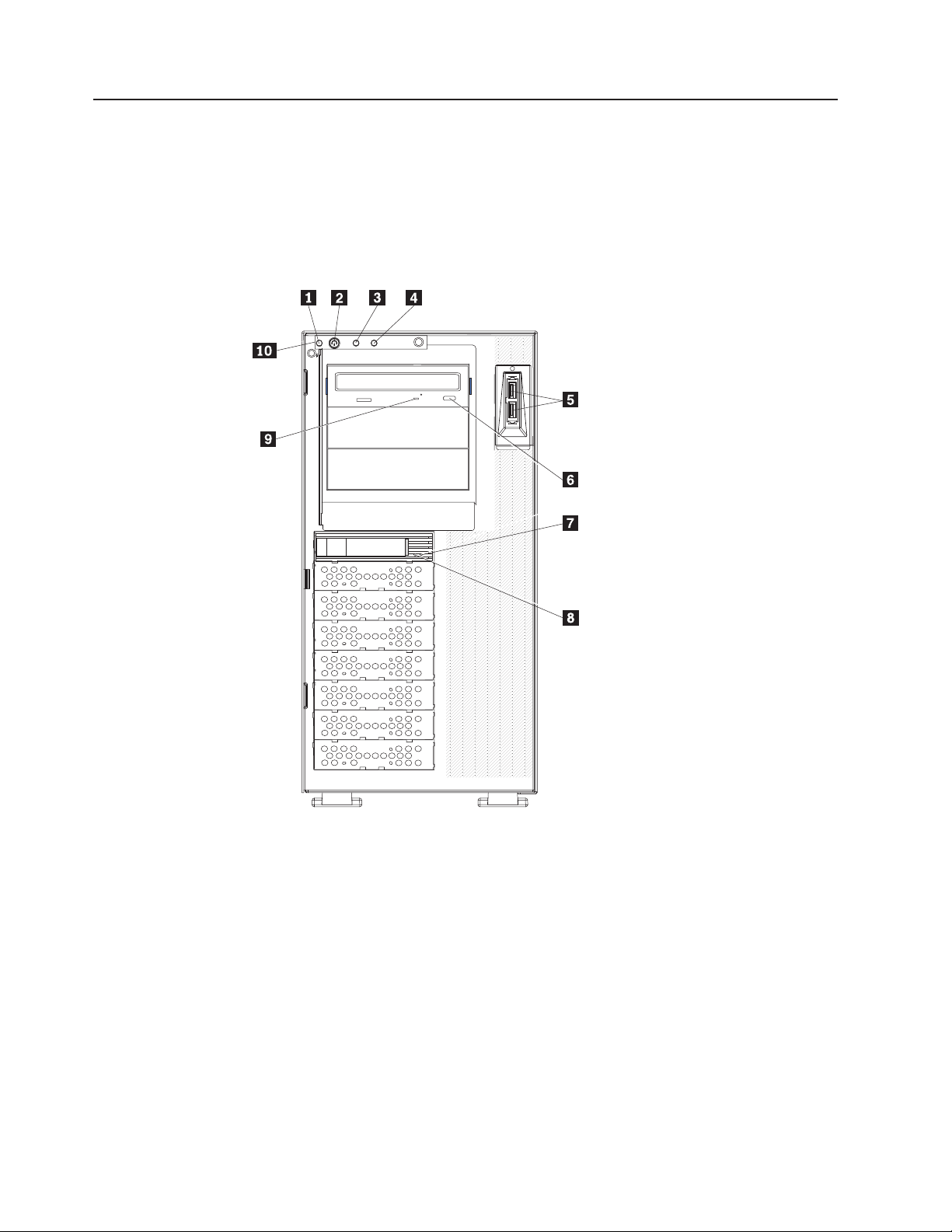
Server controls, LEDs, and power
This section describes the controls and light-emitting diodes (LEDs) and how to turn
the server on and off.
Front view
The following illustration shows the controls, LEDs, and connectors on the front of
the hot-swap server models.
1 System power LED 6 CD-eject or DVD-eject button
2 Power-control button 7 Hot-swap hard disk drive status LED
(amber)
3 Hard disk drive activity LED 8 Hot-swap hard disk drive activity LED
(green)
4 System-error LED 9 CD or DVD drive activity LED (green)
5 USB connectors 10 Front information panel
8 ThinkServer TD100 and TD100x Types 4203, 4204, 4205, 4206, 6398, 6399, 6419, and 6429: User Guide
Page 23
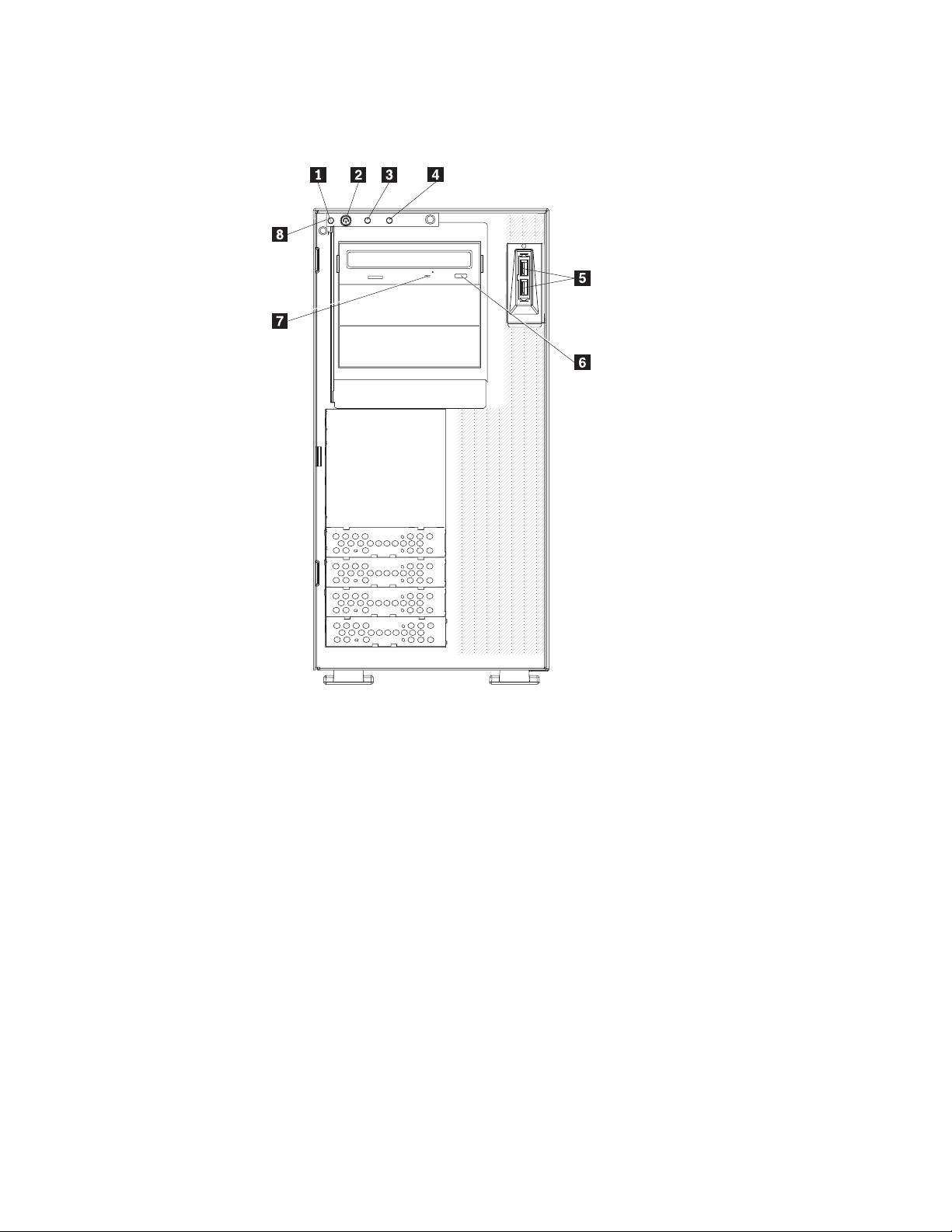
The following illustration shows the controls, LEDs, and connectors on the front of
the simple-swap server models.
1 System power LED 5 USB connectors
2 Power-control button 6 CD-eject or DVD-eject button
3 Hard disk drive activity LED 7 CD or DVD drive activity LED (green)
4 System-error LED 8 Front information panel
Power-on LED
When this LED is lit, it indicates that the server is turned on. When this LED
is flashing, it indicates that the system is turned off but still connected to ac
power. When this LED is off, it indicates that ac power is not present, or the
power supply or the LED itself has failed.
Power-control button
Press this button to turn the server on and off manually.
Hard disk drive activity LED
When this LED is flashing rapidly, it indicates that a hard disk drive is in
use.
System-error LED
When this amber LED is lit, it indicates that a system error has occurred.
An LED on the system board might also be lit to help isolate the error.
Detailed troubleshooting information is in the Hardware Maintenance
Manual on the ThinkServer Documentation DVD.
Chapter 1. The ThinkServer TD100 and TD100x server 9
Page 24
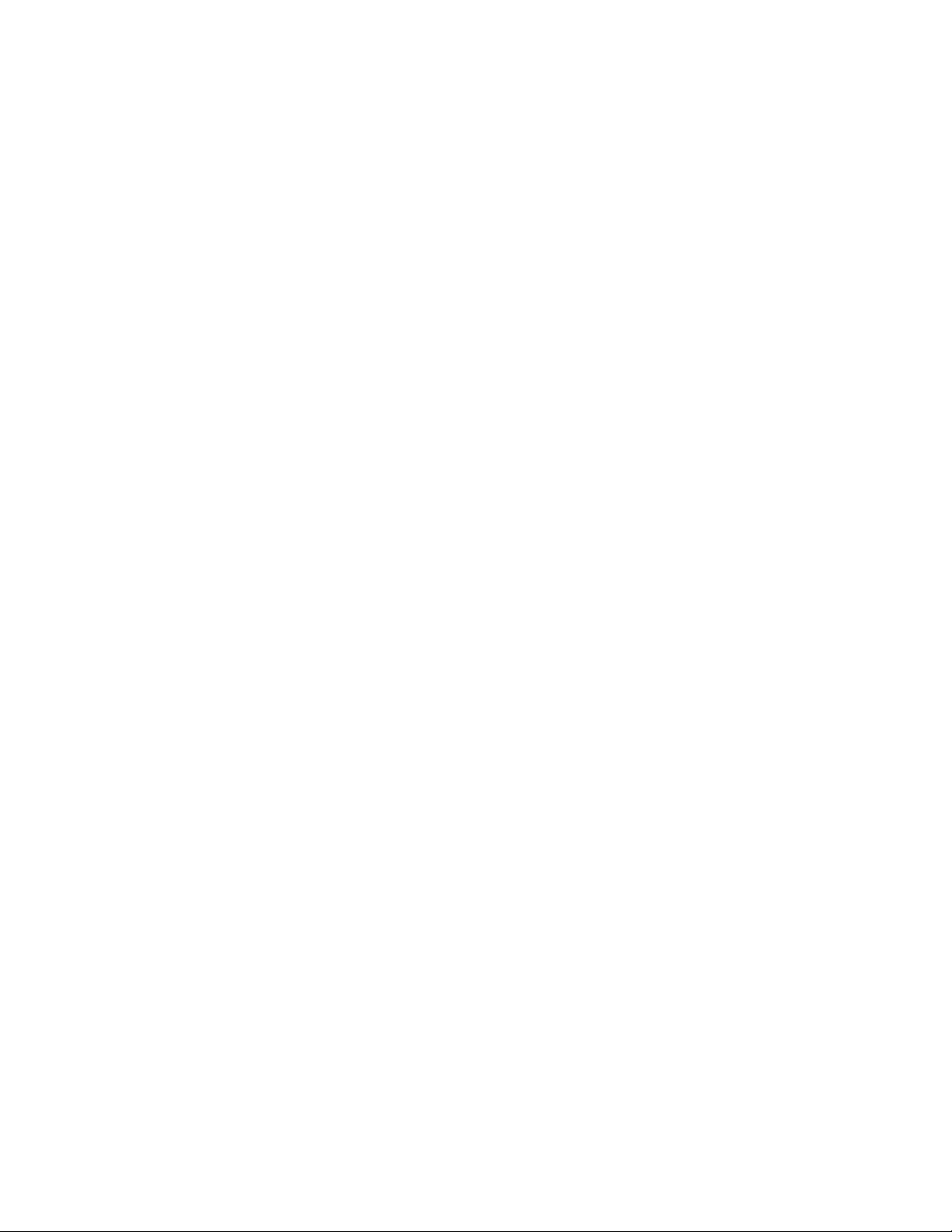
USB connectors
Connect USB devices to these connectors.
CD-eject or DVD-eject button
Press this button to release a CD from the CD drive or a DVD from the
DVD drive.
CD or DVD drive activity LED
When this LED is lit, it indicates that the CD drive or DVD drive is in use.
Hot-swap hard disk drive activity LED (hot-swap models only)
On some server models, each hot-swap drive has a hard disk drive activity
LED. When this green LED is flashing, it indicates that the associated hard
disk drive is in use.
When the drive is removed, this LED also is visible on the SAS/SATA
backplane, next to the drive connector. The backplane is the printed circuit
board behind drive bays 4 through 7.
Hot-swap hard disk drive status LED (hot-swap models only)
On some server models, each hot-swap hard disk drive has an amber
status LED. If this amber status LED is lit, it indicates that the associated
hard disk drive has failed.
If an optional ServeRAID adapter is installed in the server and the LED
flashes slowly (one flash per second), the drive is being rebuilt. If the LED
flashes rapidly (three flashes per second), the adapter is identifying the
drive.
When the drive is removed, this LED also is visible on the SAS/SATA
backplane, below the hot-swap hard disk drive activity LED.
10 ThinkServer TD100 and TD100x Types 4203, 4204, 4205, 4206, 6398, 6399, 6419, and 6429: User Guide
Page 25
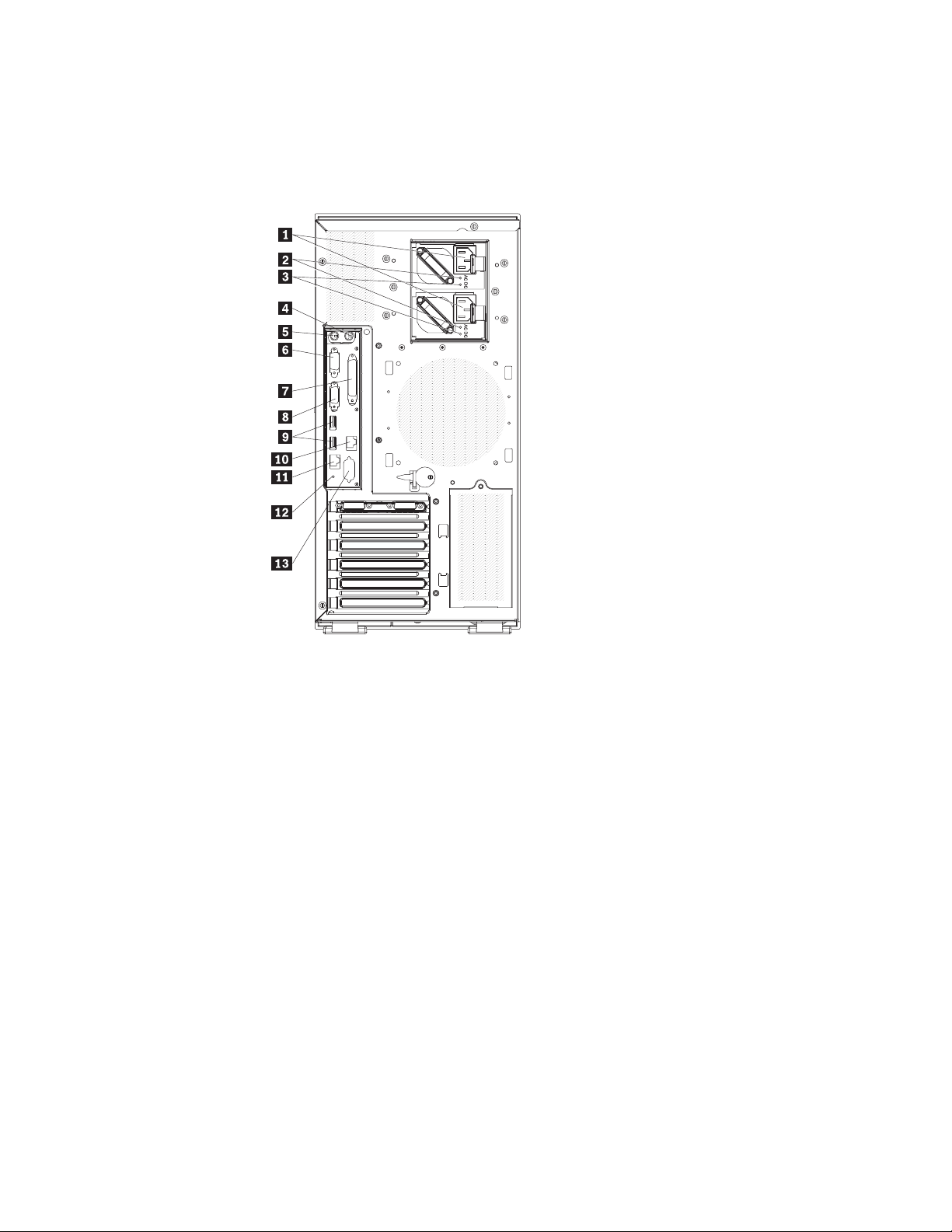
Rear view
The following illustration shows the LEDs and connectors on the rear of the
hot-swap power supply models with optional redundant power. For more information
about these connectors, see “Server components” on page 15.
1 Power cord connectors 8 Video connector
2 AC power LEDs 9 USB connectors 3 and 4
3 DC power LEDs 10 (RJ45) Ethernet 10/100/1000
4 Mouse connector 11 (RJ45) Ethernet 10/100 (for Remote
Supervisor Adapter II SlimLine)
5 Keyboard connector 12 NMI button
6 Serial 1 (COM 1) connector 13 Serial 2 (COM 2) connector
7 Parallel connector
The following illustration shows the connectors on the rear of the non-hot-swap
power supply models. For more information about these connectors, see “Server
components” on page 15.
Chapter 1. The ThinkServer TD100 and TD100x server 11
Page 26
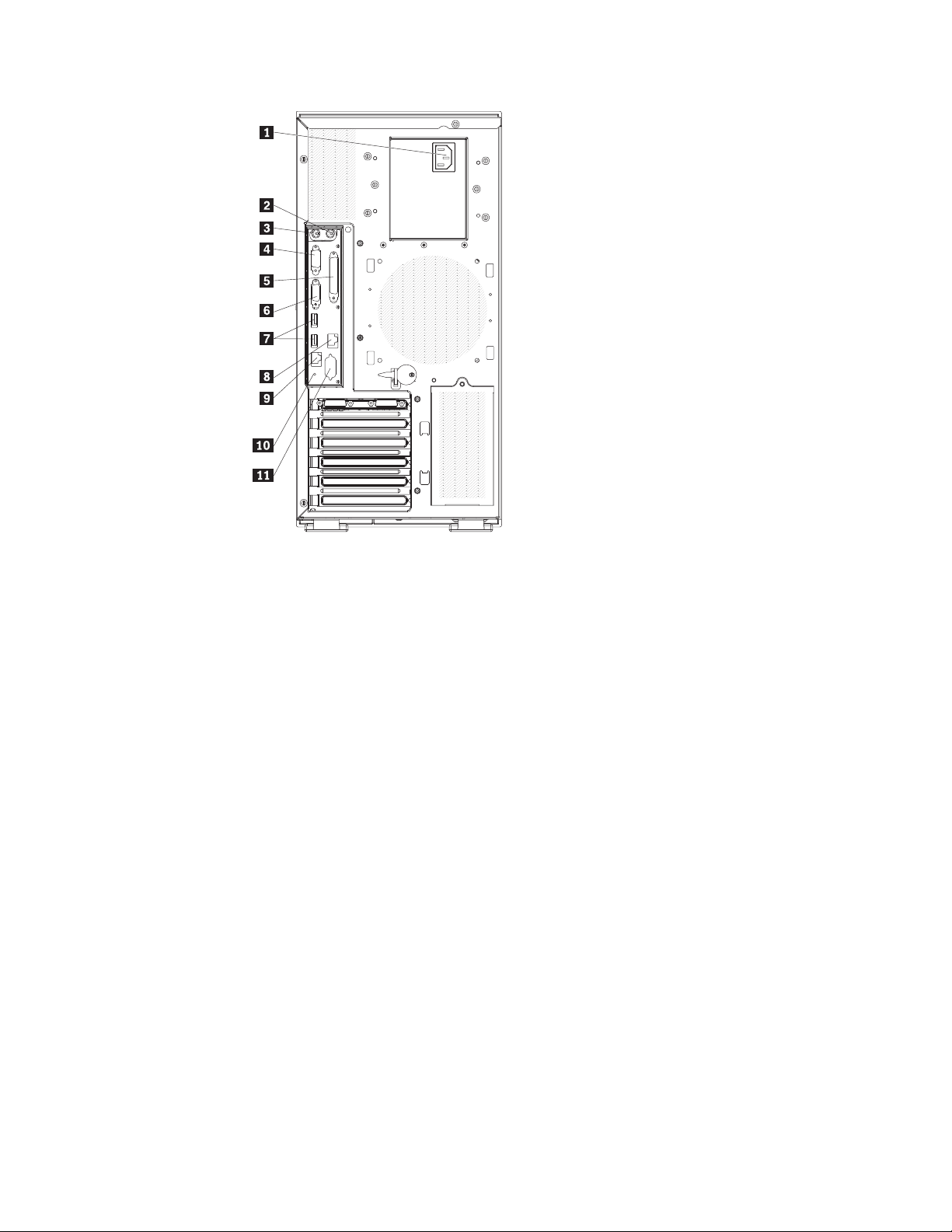
1 Power cord connectors 7 USB 3 and 4 connectors
2 Mouse connector 8 (RJ45) Ethernet 10/100/1000
connector
3 Keyboard connector 9 (RJ45) Ethernet 10/100 (for Remote
Supervisor Adapter II SlimLine)
connector
4 Serial 1 (COM 1) connector 10 NMI button
5 Parallel connector 11 Serial 2 (COM 2) connector
6 Video connector
Power-cord connector
Connect the power cord to this connector.
AC power LED (hot-swap power supply models only)
This green LED provides status information about the power supply. During
typical operation, both the ac and dc power LEDs are lit. For any other
combination of LEDs, see the Hardware Maintenance Manual.
DC power LED (hot-swap power supply models only)
This green LED provides status information about the power supply. During
typical operation, both the ac and dc power LEDs are lit. For any other
combination of LEDs, see the Hardware Maintenance Manual.
Mouse connector
Connect a mouse device to this connector.
Keyboard connector
Connect a keyboard to this connector.
Serial 1 connector
Connect a 9-pin serial device to this connector.
Parallel connector
Connect a parallel device to this connector.
12 ThinkServer TD100 and TD100x Types 4203, 4204, 4205, 4206, 6398, 6399, 6419, and 6429: User Guide
Page 27
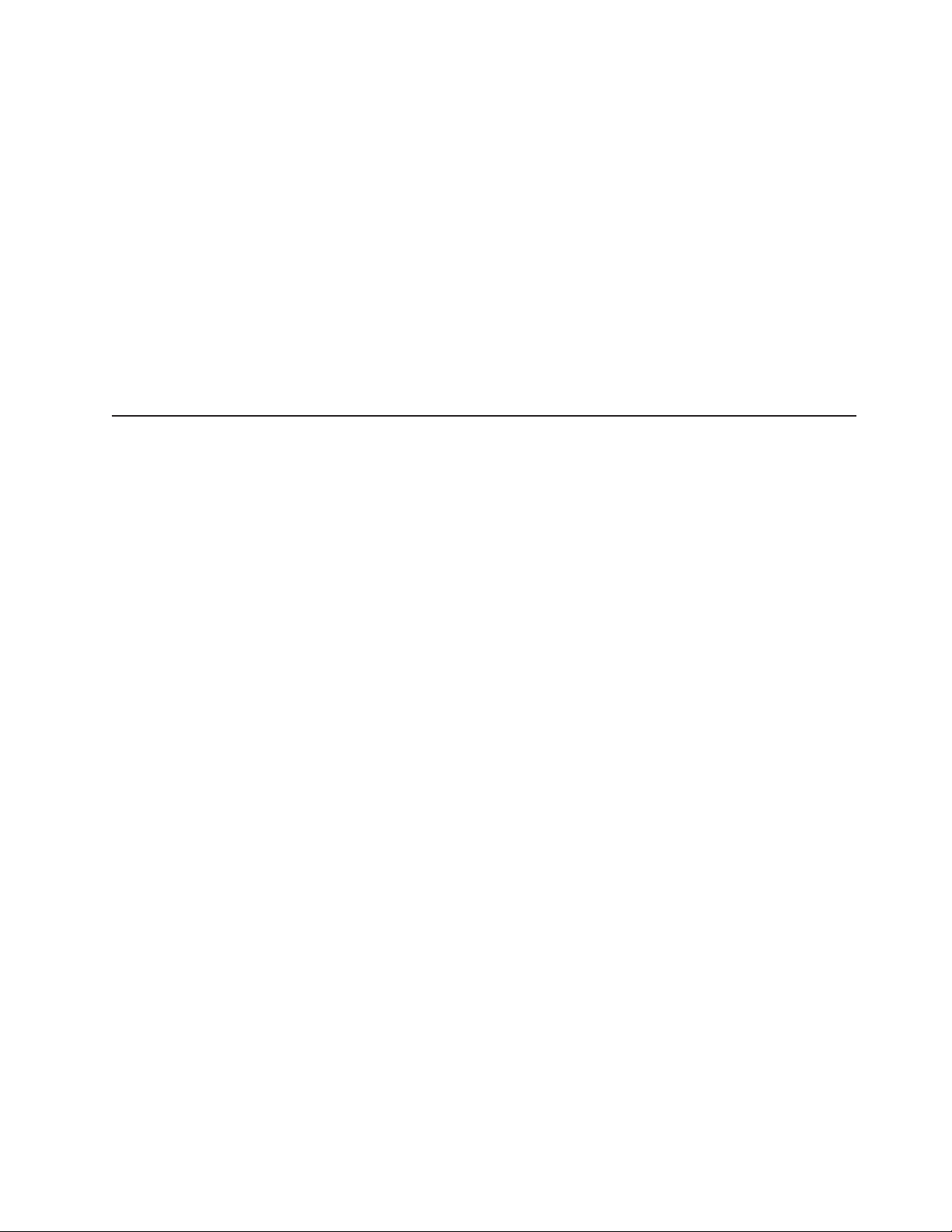
Video connector
Connect a monitor to this connector.
USB connectors
Connect USB devices to these connectors.
Ethernet connectors
Use these connectors to connect the server to a network.
Ethernet transmit/receive activity LED
This LED is on the Ethernet connector on the rear of the server. When this
LED is lit, it indicates that there is activity between the server and the
network.
Ethernet link status LED
This LED is on the Ethernet connector on the rear of the server. When this
LED is lit, it indicates that there is an active connection on the Ethernet
port.
Server power features
When the server is connected to an ac power source but is not turned on, the
operating system does not run, and all core logic except for the service processor
(the baseboard management controller (BMC) or optional Remote Supervisor
Adapter II SlimLine) is shut down; however, the server can respond to remote
requests from the service processor, such as a remote request to turn on the
server. The power-on LED flashes to indicate that the server is connected to ac
power but not turned on.
Turning on the server
Approximately 20 seconds after the server is connected to ac power, the
power-control button becomes active, and one or more fans might start running to
provide cooling while the server is connected to power. Yo u can turn on the server
and start the operating system by pressing the power-control button.
The server also can be turned on in any of the following ways:
v If a power failure occurs while the server is turned on, the server will restart
automatically when power is restored.
v If your operating system supports the systems-management software for an
optional Remote Supervisor Adapter II SlimLine, the systems-management
software can turn on the server.
When 4 GB or more of memory (physical or logical) is installed, some
Note:
memory is reserved for various system resources and is unavailable to the
operating system. The amount of memory that is reserved for system resources
depends on the operating system, the configuration of the server, and the
configured peripheral component interconnect (PCI, PCI Express, or PCI-X) options.
Chapter 1. The ThinkServer TD100 and TD100x server 13
Page 28
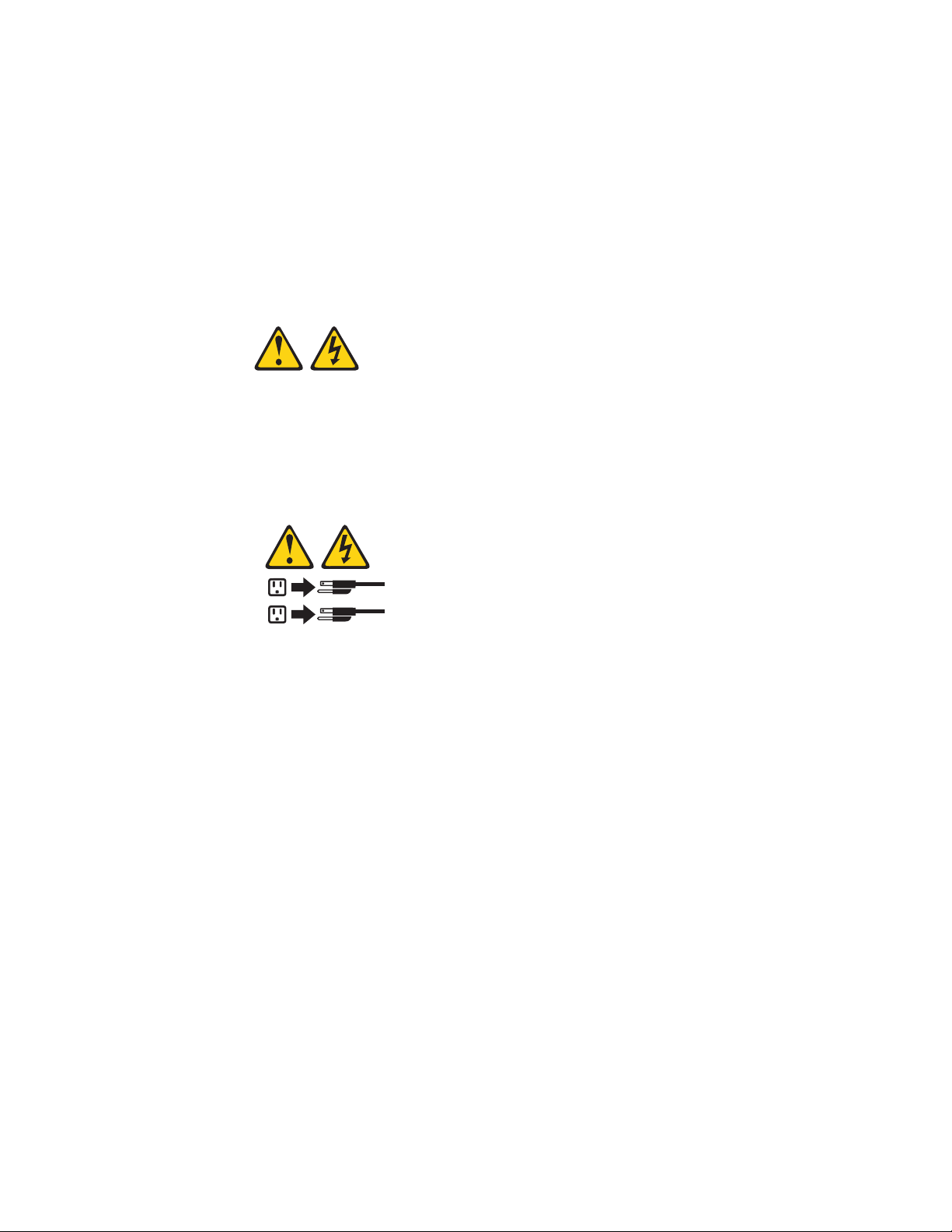
Turning off the server
When you turn off the server and leave it connected to ac power, the server can
respond to remote requests to turn on the server. While the server remains
connected to ac power, one or more fans might continue to run. To remove all
power from the server, you must disconnect it from the power source.
Some operating systems require an orderly shutdown before you turn off the server.
See your operating-system documentation for information about shutting down the
operating system.
Statement 5:
CAUTION:
The power control button on the device and the power switch on the power
supply do not turn off the electrical current supplied to the device. The device
also might have more than one power cord. To remove all electrical current
from the device, ensure that all power cords are disconnected from the power
source.
2
1
The server can be turned off in any of the following ways:
v You can turn off the server from the operating system, if your operating system
supports this feature. After an orderly shutdown of the operating system, the
server will be turned off automatically.
v You can press the power-control button to start an orderly shutdown of the
operating system and turn off the server, if your operating system supports this
feature.
v If the operating system stops functioning, you can press and hold the
power-control button for more than 4 seconds to turn off the server.
v If an optional Remote Supervisor Adapter II SlimLine is installed in the server, the
server can be turned off from the Remote Supervisor Adapter II SlimLine user
interface.
v The server can turn itself off as an automatic response to a critical system
failure.
14 ThinkServer TD100 and TD100x Types 4203, 4204, 4205, 4206, 6398, 6399, 6419, and 6429: User Guide
Page 29
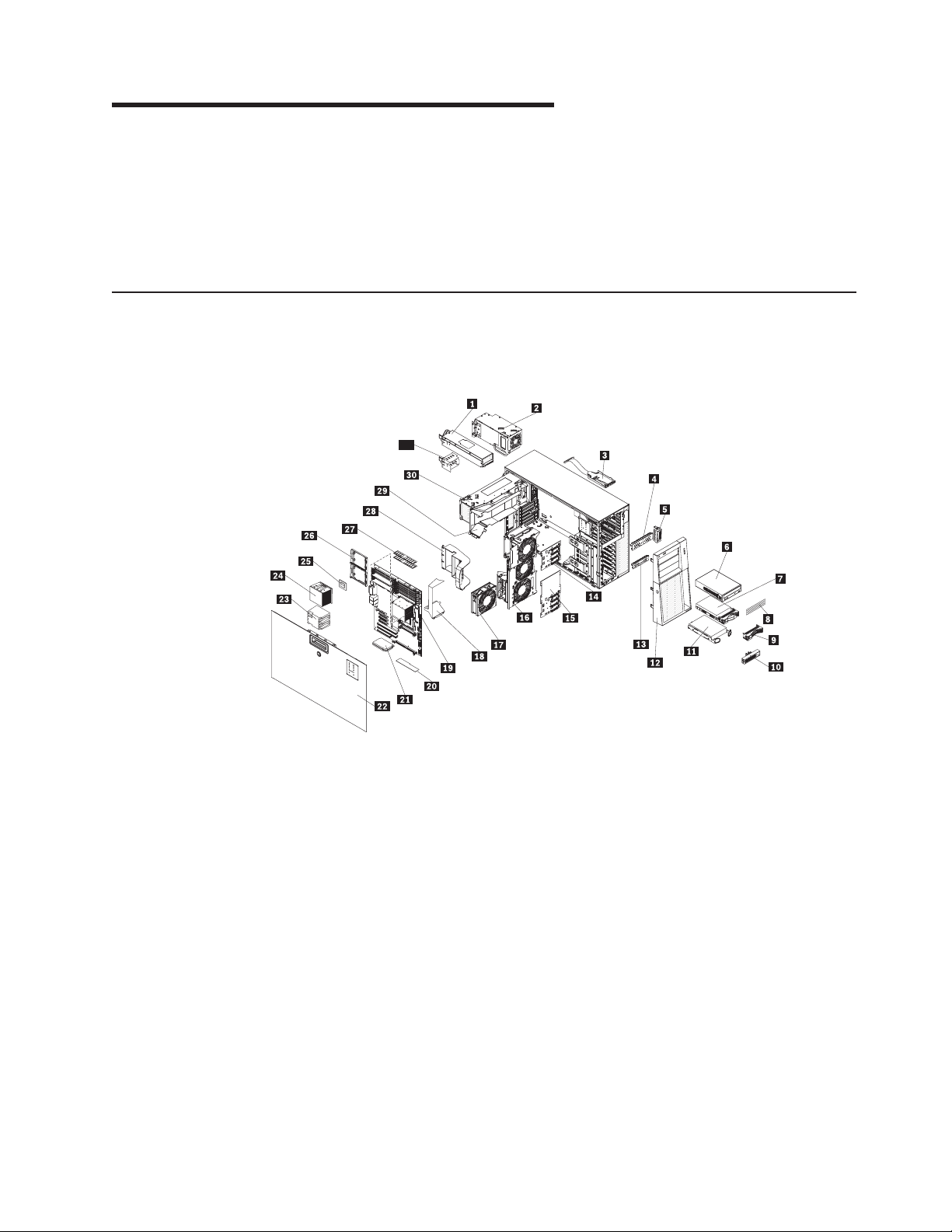
Chapter 2. Installing optional devices
Important: Before you install optional hardware, make sure that the server is
working correctly. Start the server, and make sure that the operating system starts,
if an operating system is installed, or that a 19990305 error code is displayed,
indicating that an operating system was not found but the server is otherwise
working correctly. If the server is not working correctly, see the Hardware
Maintenance Manual for diagnostic information.
Server components
The following illustration shows the major components in the server. The
illustrations in this document might differ slightly from your hardware.
31
1 Hot-swap power supply (some
17 Hot-swap fan
models)
2 Fixed power supply (some models) 18 Processor baffle
3 Control panel assembly 19 System board
4 Drive bay EMC shield 20 ServeRAID 8k-l (TD100) or
ServeRAID 8k (TD100x)
5 USB cable assembly 21 Voltage regulator module (VRM)
6 CD/DVD drive 22 Cover
7 Hot-swap drive 23 Heat sink filler
8 CD/DVD drive trim piece 24 Heat sink
9 Hot-swap drive trim piece 25 Microprocessor
10 Simple-swap drive trim piece 26 Heat sink retention bracket
11 Simple-swap drive 27 DIMMs
12 Bezel 28 Rear adapter retention bracket
13 Hard disk drive EMC shield 29 DIMM air duct
14 SAS/SATA backplane 30 Power supply cage
15 SATA backplate 31 Hot-swap power supply filler
16 Fan assembly
© Lenovo 2008, 2009. Portions © IBM Corp. 2007. 15
Page 30
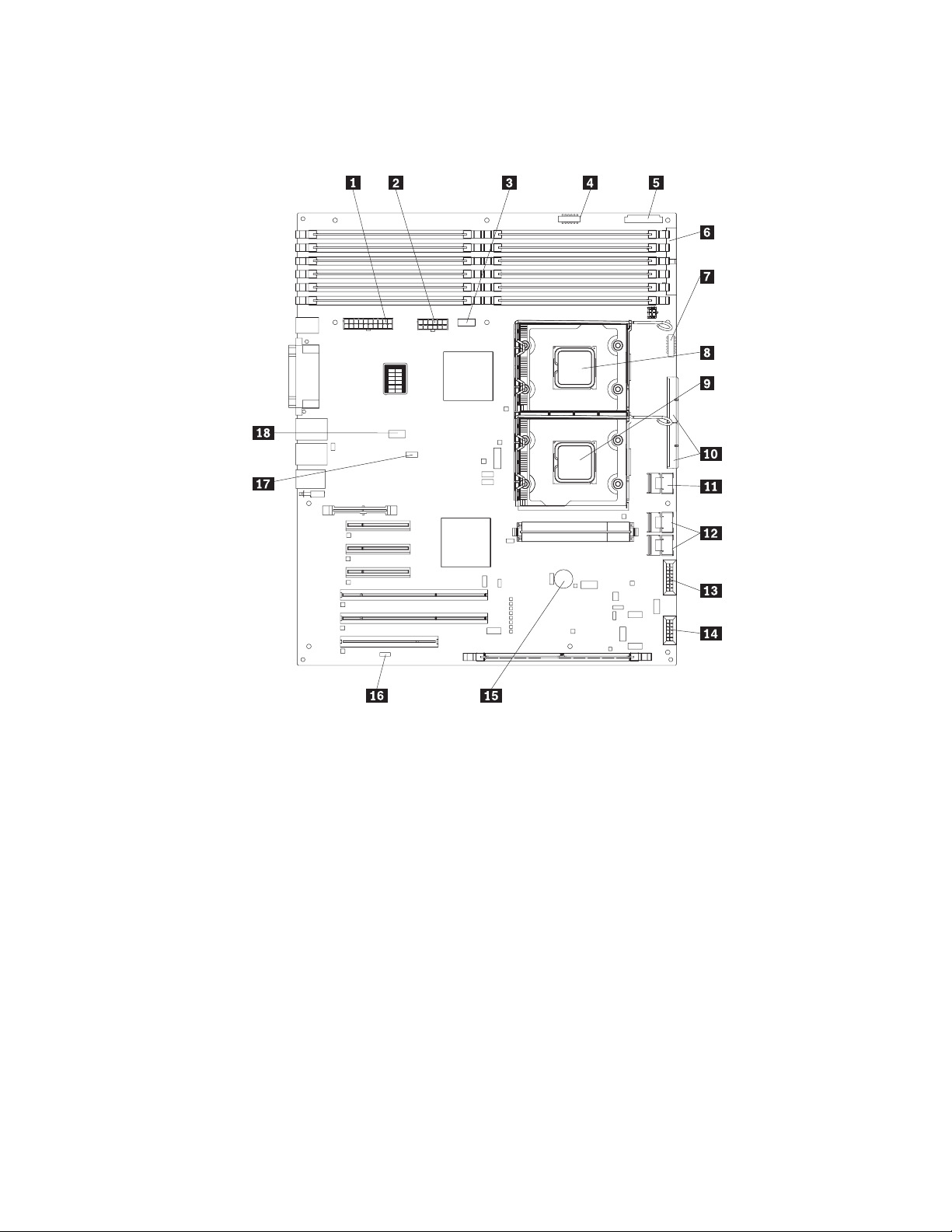
System-board internal connectors
The following illustration shows the internal connectors on the system board.
DIMM LEDs
12
6
11
5
10
4
9
3
8
2
7
1
1 Main power 10 SAS/SATA backplane power
2 Power 11 Simple-swap SATA backplate
3 Power 12 Hot-swap SAS/SATA signal
4 USB tape 13 Hot-swap main fan
5 Front panel 14 Hot-swap fan (redundant)
6 Primary IDE 15 Battery
7 Front USB 16 Reserved
8 Microprocessor 1 17 Serial 2 (COM 2) header
9 Microprocessor 2 18 Rear fan
16 ThinkServer TD100 and TD100x Types 4203, 4204, 4205, 4206, 6398, 6399, 6419, and 6429: User Guide
Page 31

System-board external connectors
The following illustration shows the external input/output (I/O) connectors on the
system board.
DIMM LEDs
6
12
5
11
4
10
3
9
8
2
7
1
1 Mouse connector 6 USB connectors (2)
2 Keyboard connector 7 (RJ45) Ethernet 10/100/1000
connector
3 Serial 1 (COM 1) connector 8 (RJ45) Ethernet 10/100 (for Remote
Supervisor Adapter II SlimLine)
connector
4 Parallel connector 9 NMI button
5 Video connector 10 Serial 2 (COM 2) connector
Chapter 2. Installing optional devices 17
Page 32

System-board optional-device connectors
The following illustration shows the system-board connectors for user-installable
options.
DIMM LEDs
6
12
5
11
4
10
3
9
8
2
7
1
1 DIMM connectors (6) 7 PCI 32 bit/33 MHz connector
2 Microprocessor 1 connector 8 PCI-X 64 bit/133 MHz connector
3 Microprocessor 2 connector 9 PCI Express x8 (x8) connector
4 VRM connector 10 PCI Express x8 (x4) connector
5 Battery 11 System-management Ethernet
6 RAID adapter 12 DIMM connectors (6)
System board switches
The following illustration shows the SW4 switch (Boot block/Clear CMOS) 1 on
the system board.
connector
18 ThinkServer TD100 and TD100x Types 4203, 4204, 4205, 4206, 6398, 6399, 6419, and 6429: User Guide
Page 33

DIMM LEDs
6
12
5
11
4
10
3
9
8
2
7
1
1 Boot block/Clear CMOS switch (SW4)
The following table describes the function of each pin on the SW4 switch (Boot
block/Clear CMOS) on the system board.
Table 3. System board SW4 switch
Switch pin number Description
1 Boot block:
v When this switch is on 1, this is the normal mode.
v When this switch is toggled to On, this enables the
system to recover if the BIOS code becomes damaged.
See
the Hardware Maintenance Manual for information
about recovering from a BIOS update failure.
2 Clear CMOS:
v When this switch is on 2, this is the normal mode. This
keeps the CMOS data.
v When this switch is toggled to On, this clears the CMOS
data, which clears the power-on password and
administrator password.
Chapter 2. Installing optional devices 19
Page 34

System board LEDs
The following illustration shows the light-emitting diodes (LEDs) on the system
board.
DIMM LEDs
6
5
4
3
2
1
12
11
10
9
8
7
1 Microprocessor error LED (2) 5 ServeRAID error LED
2 VRM error LED 6 PCI Error LED (6)
3 Battery LED 7 Microprocessor mismatch LED
4 BMC heartbeat LED 8 DIMM error LEDs 1 through 12
For more information about the system board LEDs, see the Hardware Maintenance
Manual.
Installation guidelines
Before you install options, read the following information:
v Read the safety information that begins on page v, the guidelines in “Working
inside the server with the power on” on page 22, and “Handling static-sensitive
devices” on page 22. This information will help you work safely.
v When you install your new server, take the opportunity to download and apply
the most recent firmware updates. This step will help to ensure that any known
issues are addressed and that your server is ready to function at maximum levels
of performance. To download firmware updates for your server, complete the
following steps.
Changes are made periodically to the Lenovo Web site. The actual
Note:
procedure might vary slightly from what is described in this document.
20 ThinkServer TD100 and TD100x Types 4203, 4204, 4205, 4206, 6398, 6399, 6419, and 6429: User Guide
Page 35

1. Go to: http://www.lenovo.com/support.
2. Enter your product number (machine type and model number) or select
Servers and Storage from the Select your product list.
3. From Family list, select ThinkServer TD100 and TD100x, and click
Continue.
4. Click Downloads and drivers to download firmware updates.
Before you install optional hardware, make sure that the server is working
v
correctly. Start the server, and make sure that the operating system starts, if an
operating system is installed, or that a 19990305 error code is displayed,
indicating that an operating system was not found but the server is otherwise
working correctly. If the server is not working correctly, see the Hardware
Maintenance Manual for diagnostic information.
v Observe good housekeeping in the area where you are working. Place removed
covers and other parts in a safe place.
v If you must start the server while the cover is removed, make sure that no one is
near the server and that no tools or other objects have been left inside the
server.
v Do not attempt to lift an object that you think is too heavy for you. If you have to
lift a heavy object, observe the following precautions:
– Make sure that you can stand safely without slipping.
– Distribute the weight of the object equally between your feet.
– Use a slow lifting force. Never move suddenly or twist when you lift a heavy
object.
– To avoid straining the muscles in your back, lift by standing or by pushing up
with your leg muscles.
Make sure that you have an adequate number of properly grounded electrical
v
outlets for the server, monitor, and other devices.
v Back up all important data before you make changes to disk drives.
v Have a small flat-blade screwdriver available.
v You do not have to turn off the server to install or replace hot-swap power
supplies and hot-swap drives.
v Blue on a component indicates touch points, where you can grip the component
to remove it from or install it in the server, open or close a latch, and so on.
v Orange on a component or an orange label on or near a component indicates
that the component can be hot-swapped, which means that if the server and
operating system support hot-swap capability, you can remove or install the
component while the server is running. (Orange can also indicate touch points on
hot-swap components.) See the instructions for removing and installing a specific
hot-swap component for any additional procedures that you might have to
perform before you remove or install the component.
v When you have to access the inside of the server, you might find it easier to lay
the server on its side.
v When you are finished working on the server, reinstall all safety shields, guards,
labels, and ground wires.
v For a list of options for the server, see http://www.lenovo.com/thinkserver.
System reliability guidelines
To help ensure proper system cooling and system reliability, make sure that the
following requirements are met:
Chapter 2. Installing optional devices 21
Page 36

v Each of the drive bays has a drive or a filler panel and electromagnetic
compatibility (EMC) shield installed in it.
v There is adequate space around the server to allow the server cooling system to
work properly. Leave approximately 50 mm (2.0 in.) of open space around the
front and rear of the server. Do not place objects in front of the fans. For proper
cooling and airflow, replace the server cover before turning on the server.
Operating the server for extended periods of time (more than 30 minutes) with
the server cover removed might damage server components.
v You have followed the cabling instructions that come with optional adapters.
v You have replaced a failed fan as soon as possible.
v You have replaced a hot-swap drive within 2 minutes of removal.
Working inside the server with the power on
Attention: Static electricity that is released to internal server components when
the server is powered-on might cause the server to halt, which could result in the
loss of data. To avoid this potential problem, always use an electrostatic-discharge
wrist strap or other grounding system when working inside the server with the
power on.
Some models support hot-swap devices and are designed to operate safely while
they are turned on and the cover is removed. Follow these guidelines when you
work inside a server that is turned on.
v Avoid wearing loose-fitting clothing on your forearms. Button long-sleeved shirts
before working inside the server; do not wear cuff links while you are working
inside the server.
v Do not allow your necktie or scarf to hang inside the server.
v Remove jewelry, such as bracelets, necklaces, rings, and loose-fitting wrist
watches.
v Remove items from your shirt pocket, such as pens and pencils, that could fall
into the server as you lean over it.
v Avoid dropping any metallic objects, such as paper clips, hairpins, and screws,
into the server.
Handling static-sensitive devices
Attention: Static electricity can damage the server and other electronic devices.
To avoid damage, keep static-sensitive devices in their static-protective packages
until you are ready to install them.
To reduce the possibility of electrostatic discharge, observe the following
precautions:
v Limit your movement. Movement can cause static electricity to build up around
you.
v The use of a grounding system is recommended. For example, wear an
electrostatic-discharge wrist strap, if one is available. Always use an
electrostatic-discharge wrist strap or other grounding system when working inside
the server with the power on.
v Handle the device carefully, holding it by its edges or its frame.
v Do not touch solder joints, pins, or exposed circuitry.
v Do not leave the device where others can handle and damage it.
22 ThinkServer TD100 and TD100x Types 4203, 4204, 4205, 4206, 6398, 6399, 6419, and 6429: User Guide
Page 37

v While the device is still in its static-protective package, touch it to an unpainted
metal surface on the outside of the server for at least 2 seconds. This drains
static electricity from the package and from your body.
v Remove the device from its package and install it directly into the server without
setting down the device. If it is necessary to set down the device, put it back into
its static-protective package. Do not place the device on the server cover or on a
metal surface.
v Take additional care when handling devices during cold weather. Heating reduces
indoor humidity and increases static electricity.
Chapter 2. Installing optional devices 23
Page 38

Removing the bezel
Important: Before you install optional hardware, make sure that the server is
working correctly. Start the server, and make sure that the operating system starts,
if an operating system is installed, or that a 19990305 error code is displayed,
indicating that an operating system was not found but the server is otherwise
working correctly. If the server is not working correctly, see the Hardware
Maintenance Manual for diagnostic information.
To remove the bezel, complete the following steps:
Note:
1. Read the safety information that begins on page v and “Installation guidelines”
on page 20.
2. Unlock the side cover.
Note: You must unlock the side cover to remove the bezel.
3. Position your finger on the depressed area on the left side of the bezel and
rotate the bezel away from the server.
The illustrations in this document might differ slightly from your hardware.
4.
24 ThinkServer TD100 and TD100x Types 4203, 4204, 4205, 4206, 6398, 6399, 6419, and 6429: User Guide
Page 39

Note: The bezel also will disengage from the chassis hinges if you rotate the
bezel beyond 180° or if excessive pressure is applied to the bezel. Do not be
alarmed because this is how the bezel was designed. The bezel is designed
with breakaway hinges so that you can easily reattach it to the chassis.
the retention tabs 1 on the hinge assembly toward each other and pull
Press
the hinge assembly out of the chassis.
Removing the side cover
Important: Before you install optional hardware, make sure that the server is
working correctly. Start the server, and make sure that the operating system starts,
if an operating system is installed, or that a 19990305 error code is displayed,
indicating that an operating system was not found but the server is otherwise
working correctly. If the server is not working correctly, see the Hardware
Maintenance Manual for diagnostic information.
To remove the server side cover, complete the following steps:
1. Read the safety information that begins on page v and “Installation guidelines”
on page 20.
2. Turn off the server and all attached devices (see “Turning off the server” on
page 14); then, disconnect all power cords and external cables.
3. Unlock the side cover.
4. Press the cover-release latch down (as indicated by the two arrows); then,
remove the cover and set it aside.
Chapter 2. Installing optional devices 25
Page 40

1 Cover release latch
2 Lock
3 Left-side cover
5. Lift the side cover off the server and set it aside.
replace the side cover, see “Reinstalling the side cover” on page 57.
To
Attention: For proper cooling and airflow, replace the cover before turning on the
server. Operating the server for extended periods of time (more than 30 minutes)
with the cover removed might damage server components.
26 ThinkServer TD100 and TD100x Types 4203, 4204, 4205, 4206, 6398, 6399, 6419, and 6429: User Guide
Page 41

Removing the front fan cage assembly
To remove the front fan cage assembly, complete the following steps:
1. Read the safety information that begins on page v and “Installation guidelines”
on page 20.
2. Turn off the server and peripheral devices, and disconnect the power cords and
all external cables.
3. Lay the server on its side.
4. Unlock the side cover.
5. Remove the side cover (see “Removing the side cover” on page 25).
6. Rotate the power-supply cage assembly out of the chassis:
v Hot-swap models:
a. Remove the hot-swap power-supply. Press down on the orange release
lever and pull the power supply out of the bay, using the handle.
b. Lift up the power-supply cage handle and pull the power-supply cage
assembly all the way up until the retainer latch locks the cage in place on
the chassis.
Non-hot-swap models: lift up the power-supply cage handle and pull the
v
power-supply cage assembly all the way up until the retainer latch locks the
cage in place on the chassis.
Press in on the front fan cage assembly release buttons 1 on the sides of the
7.
chassis to release the fan cage assembly 2 from the connector on the
chassis. Lift the fan cage assembly up and out of the chassis and set it aside.
Chapter 2. Installing optional devices 27
Page 42

Installing a memory module
The following notes describe the types of dual inline memory modules (DIMMs) that
the server supports and other information that you must consider when installing
DIMMs:
v The server supports industry-standard, 1.8 V, 240-pin, 667 MHz, PC2-5300
double-data-rate 2 (DDR2), dynamic random-access memory (DRAM) with error
correcting code (ECC) fully buffered dual inline memory modules (DIMMs). These
DIMMs must be compatible with the latest DDR2 667 MHz DRAM fully buffered
DIMM specification. For a list of options for the server, see http://
www.lenovo.com/thinkserver.
v TD100 models: The DIMM options that are supported for the server are 512 MB,
1 GB , and 2 GB in x4 or x8 technology, single-rank or double-rank. The server
supports a minimum of 1 GB and a maximum of 32 GB (reduced to 16 GB in
mirrored mode) of system memory.
v TD100x models: The DIMM options that are supported for the server are 1 GB,
2 GB, and 4 GB in x4 or x8 technology, single-rank or double-rank. The server
supports a minimum of 1 GB and a maximum of 48 GB (reduced to 24 GB in
mirrored mode) of system memory.
v The system board provides eight or 12 functional DIMM connectors (depending
on the model) and supports two-way memory interleaving when DIMMs are
installed in pairs.
Note: DIMM connectors 3, 6, 9, and 12 are not functional for TD100 models.
Do not install DIMMs in these four connectors and do not remove the DIMM
thermal baffles installed in these connectors unless you need to replace the
system board.
v When installing multiple pairs, always install the DIMMs with the most capacity in
the first slots. For example, if you had a pair of 1 GB DIMMs and a pair of 4 GB
DIMMs, you would install the 4 GB DIMMs in slots 1 and 4.
v The memory controller has four fully buffered DIMM channels that are organized
into two branches. Each branch has two channels and each channel controls two
or more DIMMs. DIMMs that are next to each other (for example, DIMM
connector 1 and DIMM connector 4) within the channels of a branch must be
identical in size, type, speed, and technology. However, the DIMMs in the
connector above or below each other within the channels of a branch do not
have to be identical (for example, the DIMMs in DIMM connector 1 and DIMM
connector 2 do not have to be identical). The following illustration shows how the
memory controller is organized into branches and channels with a pair of DIMMs
installed in each branch.
DIMM 3
DIMM 2
DIMM 1
Channel 0 Channel 1 Channel 2 Channel 3
Branch 0
DIMM 6
DIMM 5
DIMM 4
DIMM 9
DIMM 8
DIMM 7
DIMM 12
DIMM 11
DIMM 10
Branch 1
Memory Controller
v The server can operate in two major modes: mirroring and non-mirroring
(normal). The server can also operate in a single-channel mode when one DIMM
is installed.
28 ThinkServer TD100 and TD100x Types 4203, 4204, 4205, 4206, 6398, 6399, 6419, and 6429: User Guide
Page 43

v The server supports memory mirroring (mirroring mode) and online-spare
memory.
– Memory mirroring replicates and stores data on DIMMs within two branches
simultaneously. Yo u must enable memory mirroring through the
Configuration/Setup Utility program. To enable memory mirroring in the
Configuration/Setup Utility program, select Devices and I/O Ports →
Advanced Chipset Control → Memory Branch Mode. Use the arrow keys to
change the Memory Branch Mode setting to Mirror; then, save your changes.
For more information on the Configuration/Setup Utility program, see “Using
the Configuration/Setup Utility program” on page 61. When you use memory
mirroring, consider the following information:
- For TD100 models, the maximum available memory is reduced to 16 GB,
instead of the 32 GB available in non-mirroring mode.
- For TD100x models, the maximum available memory is reduced to 24 GB,
instead of the 48 GB available in non-mirroring mode.
- The minimum memory configuration is four identical DIMMs. Yo u must
install identical pairs of fully buffered, dual-inline memory modules (DIMMs)
in all four DIMM connectors (same size, type, speed, and technology).
These DIMMs must span across both branches and all four channels. For
example, when you install the first four DIMMs, you must install two DIMMs
in branch 0 (one in channel 0 and one in channel 1) and two DIMMs in
branch 1 (one in channel 2 and one in channel 3). See Table 4 for the
DIMM installation sequence.
- When you upgrade the server to eight or 12 DIMMs, the DIMMs that are
next to each other (for example, DIMM connector 1 and DIMM connector 4)
within the channels of a branch must be identical in size, type, speed, and
technology. However, the DIMMs in the connectors above or below each
other within the channels of a branch do not have to be identical to each
other (for example, the DIMMs in DIMM connector 1 and DIMM connector
2).
- Both branches operate in dual-channel mode.
following table shows the DIMM configuration upgrade sequence for
The
operating in mirroring mode.
Table 4. DIMM upgrade configuration sequence in mirroring mode
Number of DIMMs DIMM connectors
4 1, 4, 7, 10
8 1, 4, 7, 10, 2, 5, 8, 11
12 (TD100x Machine Types 4203, 4204,
4205, 4206)
Note: For TD100 models (Machine Types 6398, 6399, 6419, 6429), DIMM connectors 3, 6,
9, and 12 are not functional. Do not install DIMMs in these connectors.
1, 4, 7, 10, 2, 5, 8, 11, 3, 6, 9, 12
– Online-spare memory disables a failed rank pair of DIMMs from the system
configuration and activates an online-spare rank pair of DIMMs to replace the
failed rank pair of DIMMs. For an online-spare pair of DIMMs to be activated,
you must enable this feature and have installed an additional rank pair of
DIMMs of the same speed, type, size (or larger), and technology as the failed
pair of DIMMs. You must enable the feature through the Configuration/Setup
Utility program. To enable online-spare memory in the Configuration/Setup
Utility program, select Devices and I/O Ports → Advanced Chipset Control →
Memory Branch Mode. Use the arrow keys to change the setting for Branch
0 Rank Sparing or Branch 1 Rank Sparing to Enabled; then, save your
Chapter 2. Installing optional devices 29
Page 44

changes. For more information on the Configuration/Setup Utility program, see
“Using the Configuration/Setup Utility program” on page 61. When you use
online-spare memory, you must consider the following information:
- You cannot enable online-spare memory while the server is operating in
mirroring mode.
- The minimum memory configuration is two single-rank DIMMs installed in
branch 0, DIMM connector 1 (in channel 0) and connector 4 (in channel 1);
however, online-sparing is not supported with this configuration.
- To support online-sparing in branch 0, you must add a second pair of
DIMMs. The spare pair of DIMMs can be single-rank or double-rank and
must be the same speed, type, size (or larger), and technology as the
failed pair of DIMMs. The spare pair must be installed in branch 0, DIMM
connector 2 (in channel 0) and connector 5 (in channel 1). However, if the
DIMMs are double-rank and you install the spare pair of DIMMs in branch
1, DIMM connector 7 (channel 2) and connector 10 (channel 3) rather than
branch 0, then branch 1 will support online-sparing and branch 0 will not.
- Branch 0 and branch 1 operate independently.
The following notes apply when the server operates in non-mirroring mode
v
(normal mode):
– DIMMs must be installed in matched pairs. If you install a second pair of
DIMMs in DIMM connector 7 and DIMM connector 10, they do not have to be
the same size, speed, type, and technology as the DIMMs in DIMM connector
1 and DIMM connector 4. However, the size, speed, type, and technology of
the DIMMs that you install in DIMM connector 7 and DIMM connector 10 must
match each other.
– The following table shows the DIMM upgrade configuration sequence for
operating in non-mirroring mode (normal mode).
Table 5. DIMM upgrade configuration sequence in non-mirroring mode (normal)
Number of DIMMs DIMM connectors
2 1, 4
4 1, 4, 7, 10
6 1, 4, 7, 10, 2, 5
8 1, 4, 7, 10, 2, 5, 8, 11
10 (TD100x Machine Types 4203, 4204,
4205, 4206)
12 (TD100x Machine Types 4203, 4204,
4205, 4206)
Note: For TD100 models (Machine Types 6398, 6399, 6419, 6429), DIMM connectors 3, 6,
9, and 12 are not functional. Do not install DIMMs in these connectors.
1, 4, 7, 10, 2, 5, 8, 11, 3, 6
1, 4, 7, 10, 2, 5, 8, 11, 3, 6, 9, 12
v The amount of usable memory will be reduced depending on the system
configuration. A certain amount of memory must be reserved for system
resources. To view the total amount of installed memory and the amount of
configured memory, run the Configuration/Setup Utility program and select
System Summary from the menu. For additional information, see “Using the
Configuration/Setup Utility program” on page 61.
v When you restart the server after adding or removing a DIMM, the server
displays a message that the memory configuration has changed.
30 ThinkServer TD100 and TD100x Types 4203, 4204, 4205, 4206, 6398, 6399, 6419, and 6429: User Guide
Page 45

Attention: Static electricity that is released to internal server components when
the server is powered-on might cause the server to stop, which could result in the
loss of data. To avoid this potential problem, always use an electrostatic-discharge
wrist strap or other grounding system when working inside the server with the
power on.
To install a DIMM, complete the following steps:
1. Read the safety information that begins on page v and “Installation guidelines”
on page 20.
2. Turn off the server and peripheral devices, and disconnect the power cords
and all external cables.
3. Unlock the side cover.
4. Remove the side cover (see “Removing the side cover” on page 25).
5. Rotate the power-supply cage assembly out of the chassis:
v Hot-swap models:
a. Remove the hot-swap power-supply. Press down on the orange release
lever and pull the power supply out of the bay, using the handle.
b. Lift up the power-supply cage handle and pull the power-supply cage
assembly all the way up until the retainer latch locks the cage in place
on the chassis.
Non-hot-swap models, lift up the power-supply cage handle 2 and pull the
v
power-supply cage assembly 1 all the way up until the retainer latch locks
the cage in place on the chassis.
6. Locate the DIMM connectors on the system board. Determine the connector in
which you will install the DIMMs. Install the DIMMs in the sequence indicated
in Table 4 on page 29 and Table 5 on page 30.
Note: DIMM connectors 3, 6, 9, and 12 are not functional in TD100 models.
Do not install DIMMs in these connectors.
Attention: To avoid breaking the retaining clips or damaging the DIMM
connectors, open and close the clips gently.
Chapter 2. Installing optional devices 31
Page 46

7. Open the retaining clips and, if necessary, remove any existing DIMM.
8. Touch the static-protective package that contains the DIMM to any unpainted
metal surface on the server. Then, remove the new DIMM from the package.
9. Turn the DIMM so that the DIMM keys align correctly with the slot.
10. Insert the DIMM into the connector by aligning the edges of the DIMM with the
slots at the ends of the DIMM connector1 and 2.
11. Firmly press the DIMM straight down into the connector by applying pressure
on both ends of the DIMM simultaneously. The retaining clips snap into the
locked position when the DIMM is firmly seated in the connector. If there is a
gap between the DIMM and the retaining clips, the DIMM has not been
correctly installed. Open the retaining clips, remove the DIMM, and then
reinsert it.
1 DIMM 1 connector 7 DIMM 7
2 DIMM 2 connector 8 DIMM 10
3 DIMM 3 connector 9 DIMM 12 connector
4 DIMM 4 connector 10 DIMM 11 connector
5 DIMM 5 connector 11 DIMM 9 connector
32 ThinkServer TD100 and TD100x Types 4203, 4204, 4205, 4206, 6398, 6399, 6419, and 6429: User Guide
Page 47

6 DIMM 6 connector 12 DIMM 8 connector
12. Rotate the power-supply cage assembly back into the server. Press the
power-supply cage release tab 1 and rotate the power-supply cage assembly
into the chassis.
13. If you have a hot-swap model, reinstall the hot-swap power-supplies.
If you have other options to install or remove, do so now; otherwise, go to
“Completing the installation” on page 55.
Chapter 2. Installing optional devices 33
Page 48

Installing a drive
Depending on the server model, the server might have come with an integrated
drive electronics (IDE) CD-ROM, CD-RW, or DVD/CD-RW combo drive in bay 1.
The following are illustrations of the server and the location of the drive bays. Your
hardware might differ, depending on the model.
The following is an illustration of the hot-swap server models (TD100x).
1 Bay 1 7 Bay 7
2 Bay 2 8 Bay 8
3 Bay 3 9 Bay 9
4 Bay 4 10 Bay 10
5 Bay 5 11 Bay 11
6 Bay 6
34 ThinkServer TD100 and TD100x Types 4203, 4204, 4205, 4206, 6398, 6399, 6419, and 6429: User Guide
Page 49

The following is an illustration of the simple-swap server models (TD100).
1 Bay 1 7 Bay 5
2 Bay 2 8 Bay 6
3 Bay 3 9 Bay 7
4 Bay 4
The following notes describe the types of drives that the server supports and other
information that you must consider when installing a drive:
v Make sure that you have all the cables and other equipment that is specified in
the documentation that comes with the drive.
v Check the instructions that come with the drive to see whether you have to set
any switches or jumpers on the drive. If you are installing a SATA or SAS device,
be sure to set the SATA or SAS ID for that device.
v External USB diskette drives, tape drives, CD drives, CD-RW drives, and
DVD/CD-RW combo drives are examples of removable-media drives. Yo u can
install removable-media drives in bays 1, 2, and 3 only.
v To install a 3.5-inch drive in a 5.25-inch bay, you must use a 5.25-inch
conversion kit.
v The electromagnetic interference (EMI) integrity and cooling of the server are
protected by having all bays and PCI, PCI Express, and PCI-X slots covered or
occupied. When you install a drive or PCI, PCI Express, or PCI-X adapter, save
the EMC shield and filler panel from the bay or the PCI, PCI Express, or PCI-X
adapter slot cover in the event that you later remove the drive or adapter.
v For a list of supported options for the server, see http://www.lenovo.com/
thinkserver/.
Installing a hot-swap hard disk drive
Some server models come with hot-swap SAS or hot-swap SATA hard disk drives.
Before you install a hot-swap hard disk drive, read the following information:
Chapter 2. Installing optional devices 35
Page 50

v The hot-swap drives must be either all SAS hard disk drives or all SATA hard
disk drives; do not mix SAS and SATA drives.
v The sequence for installing the hard disk drives is to install the drives starting
from the top bay (bay 4) and go down to the bottom bay (bay 11).
v Inspect the drive tray for signs of damage.
v Make sure that the drive is correctly installed in the tray.
v All hot-swap drives must have the same throughput speed rating; mixing speed
ratings might cause all drives to operate at the lower throughput speed.
v The drive ID for each hot-swap hard disk drive is printed on the bezel.
v You do not have to turn off the server to install hot-swap drives in the hot-swap
drive bays.
v To maintain proper system cooling, do not operate the server for more than 10
minutes without either a drive or a filler panel installed in each drive bay.
v See the documentation for your RAID controller for instructions for installing a
hard disk drive.
v For TD100 (Machine Types 6398, 6399, 6419, 6429), if you want to install the
maximum number (eight) of hot-swap drives, you need the 4-drive backplane
option kit.
v Remove any dust shields from the signal cable connectors before installing the
signal cables.
Attention: Static electricity that is released to internal server components when
the server is powered-on might cause the server to stop, which could result in the
loss of data. To avoid this potential problem, always use an electrostatic-discharge
wrist strap or other grounding system when working inside the server with the
power on.
To install a hot-swap hard disk drive, complete the following steps:
1. Read the safety information that begins on page v and “Installation guidelines”
on page 20.
2. Remove the bezel and cover. See “Removing the bezel” on page 24 and
“Removing the side cover” on page 25 for instructions.
3. Remove the EMC shield 1 from the bay in which you want to install the drive.
4. Touch the static-protective package that contains the drive to any unpainted
metal surface on the server; then, remove the drive from the package and place
it on a static-protective surface.
5. Install the hard disk drive 2 in the hot-swap bay:
a. Make sure that the drive tray handle 4 is open.
b. Align the drive assembly with the guide rails in the bay.
36 ThinkServer TD100 and TD100x Types 4203, 4204, 4205, 4206, 6398, 6399, 6419, and 6429: User Guide
Page 51

c. Gently slide the drive assembly into the drive bay 3 until the drive stops.
d. Push the drive tray handle to the closed (locked) position.
e. Check the hard disk drive status indicator to make sure that the hard disk
drive is operating correctly. (You might have to restart the server before the
drive is recognized.) If the amber hard disk drive status LED for a drive is lit
continuously, it indicates that the drive is faulty and must be replaced. If the
amber hard disk drive status LED for a drive is flashing slowly, this indicates
that the drive is being rebuilt. If the amber hard disk drive status LED for a
drive is flashing rapidly, this indicates that the controller is identifying the
drive. If the green hard disk drive activity LED is flashing, it indicates that
the drive is in use.
Note: If the server is configured for RAID operation using an optional
ServeRAID adapter, you might have to reconfigure your disk arrays after
installing hard disk drives. See the ServeRAID documentation on the IBM
ServeRAID Support CD for additional information about RAID operation.
If you are installing additional hot-swap hard disk drives, do so now.
6.
If you have other options to install or remove, do so now; otherwise go to
“Completing the installation” on page 55.
IDs for hot-swap hard disk drives
Hot-swap server models have drive bays that are connected to a SAS/SATA
backplane. This backplane, also known as the hot-swap-drive backplane, is the
printed circuit board behind these bays.
The hot-swap-drive backplane controls the IDs for the internal hot-swap drive bays.
The following table lists the IDs for the hard disk drives and backplane that are
connected to hot-swap models.
Device ID
Drive bay 4 0
Drive bay 5 1
Drive bay 6 2
Drive bay 7 3
Drive bay 8 4
Drive bay 9 5
Drive bay 10 6
Chapter 2. Installing optional devices 37
Page 52

Device ID
Drive bay 11 7
Installing a simple-swap SATA hard disk drive (TD100 models only)
Some server models come with simple-swap S ATA hard disk drives that are
accessible from the front of the server. Before you install a simple-swap SATA hard
disk drive, read the following information:
v You must turn off the server before installing simple-swap drives in the server.
v You can install only four simple-swap SATA hard disk drives in the server.
v The sequence for installing the hard disk drives is to install the drives starting
from the bottom bay (bay 7) and go up to the top bay (bay 4).
install a simple-swap hard disk drive, complete the following steps:
To
1. Read the safety information that begins on page v and “Installation guidelines”
on page 20.
2. Turn off the server and peripheral devices and disconnect all external cables
and power cords.
3. Unlock the side cover (you cannot open or remove the bezel without unlocking
the side cover).
4. Remove the bezel (see “Removing the bezel” on page 24.
5. Touch the static-protective package that contains the drive to any unpainted
metal surface on the server; then, remove the drive from the package and place
it on a static-protective surface.
6. Align the drive assembly with the guide rails in the bay (the connector end of
the drive goes in first).
7. Press the drive assembly loops toward each other; then, carefully slide the drive
assembly into the drive bay until it stops and release the loops.
Note: Do not release the loops on the drive assembly until it is completely
seated.
38 ThinkServer TD100 and TD100x Types 4203, 4204, 4205, 4206, 6398, 6399, 6419, and 6429: User Guide
Page 53

If you have other options to install or remove, do so now; otherwise, go to
“Completing the installation” on page 55.
The simple-swap-drive backplate controls the IDs for the internal simple-swap drive
bays. Always install drives into the bottom bays first, starting with ID 0.
Power and signal cables for internal drives
The server uses cables to connect parallel IDE, simple-swap SATA, hot-swap SATA
and hot-swap SAS devices to the power supply and to the system board. (See
“System-board internal connectors” on page 16 for the location of system-board
connectors.) Review the following information before connecting power and signal
cables to internal drives:
v The drives that are preinstalled in the server come with power and signal cables
attached. If you replace any drives, remember which cable is attached to which
drive.
v If you have only one IDE device on a cable, it must be set as a master device.
v If two IDE devices are used on a single cable, one must be designated as the
master device and the other as the subordinate device; otherwise, the server
might not recognize some of the IDE devices. The master and subordinate
designation is determined by switch or jumper settings on each IDE device.
v When you route a cable, make sure that it does not block the airflow to the rear
of the drives or over the microprocessor or DIMMs.
The following cables are provided:
v IDE: The wider IDE signal cable has three connectors. One of these connectors
is attached to the drive, one is a spare, and the third is attached to the IDE
connector on the system board. The spare connector can be used to connect an
additional IDE optical drive or tape drive to the server.
Chapter 2. Installing optional devices 39
Page 54

The CD or DVD drive is attached to an ATA 100 signal cable. The blue connector
is attached to the system board. The connector on the other end is attached to
the master IDE device. The middle connector attaches to an optional optical
device or tape drive.
v Simple-swap S ATA (TD100 models only): The combination signal/power cable
connects to the system board and simple-swap backplate to provide signal and
power to the simple-swap SATA drives.
Simple-swap SATA models include a combination signal/power cable connected
to the system board and the simple-swap SATA backplate.
v Hot-swap SAS or hot-swap SATA: Hot-swap SAS and hot-swap SATA models
come with a single signal cable and a single power cable that connects to the
system board and the hot-swap SAS/SATA backplane to provide signal and
power to the SAS or SATA drives. For TD100, If you order the 4-drive backplane
option kit to upgrade to eight drives, the option kit comes with an additional
signal cable and power cable.
Note: When you install the optional 4-drive backplane option kit to upgrade to
eight drives, make sure that you remove the dust shield (if one is present) from
the hot-swap SAS/SATA signal connector on the system board. Carefully grasp
the dust shield and pull it out of the signal connector.
more information about the requirements for SAS cable and connecting SAS
For
devices, see the documentation that comes with these devices.
For a list of supported options for the server, see http://www.lenovo.com/
thinkserver/.
Installing an adapter
The following notes describe the types of adapters that the server supports and
other information that you must consider when installing an adapter. The type of
adapters that the server supports might vary, depending on your server model.
v Locate the documentation that comes with the adapter and follow those
instructions in addition to the instructions in this section. If you must change the
switch setting or jumper settings on the adapter, follow the instructions that come
with the adapter.
v The server comes with the following adapter connectors, or slots:
– Slot 1, PCI Express x8 (x4)
Important: The x8 (x4) designation for slot 1 identifies an x8 slot that is
designed to support x4 adapters and x8 adapters that can downshift to
operate at the x4 bandwidth. If you install an x8 adapter in slot 1 that can
downshift to the x4 bandwidth, it will run at the x4 bandwidth. The x8
connector can be used for x4 and x8 adapters. Check the information that
comes with your adapter for compatibility information.
– Slot 2, PCI Express x8 (x8)
– Slot 3, PCI Express x8 (x8)
– Slot 4, PCI-X 64-bit/133 MHz
– Slot 5, PCI-X 64-bit/133 MHz
– Slot 6, PCI 32-bit/33 MHz
You can install supported full-length adapters in slots 2, 3, 4 and 5. You can
v
install only half-length adapters in slots 1 and 6.
v Universal adapters are supported in slots 4 and 5 if they are universally keyed.
40 ThinkServer TD100 and TD100x Types 4203, 4204, 4205, 4206, 6398, 6399, 6419, and 6429: User Guide
Page 55

v PCI slot 6 supports half-length 5.0 V PCI adapters only.
v PCI slot 1 supports half-length 3.3 V PCI adapters only.
v PCI slots 2 through 5 support full-length 3.3 V signaling adapters only.
v For a list of supported optional devices for the server, go to:
http://www.lenovo.com/thinkserver.
For models that have the ServeRAID-8k SAS controller installed, the
Note:
ServeRAID-8k SAS controller overrides the standard functionality of the integrated
SAS/SATA controller with RAID capabilities.
To install an adapter, complete the following steps:
1. Read the safety information that begins on page v and “Installation guidelines”
on page 20.
2. Turn off the server and peripheral devices and disconnect all external cables
and power cords; then, remove the side cover. See “Removing the side cover”
on page 25.
3. Follow the cabling instructions that come with the adapter to set jumpers or
switches, if there are any. Route the adapter cables before you install the
adapter.
4. Rotate the rear adapter-retention bracket to the open (unlocked) position.
5. If you are installing a full-length adapter, press on the release lever on the right
side of the front adapter-retention bracket to release the retaining tab on the
left side of the bracket.
6. Remove the screw that secures the expansion-slot cover to the chassis. Store
the expansion-slot cover and screw in a safe place for future use.
Note: Expansion-slot covers must be installed on all vacant slots. This
maintains the electronic emissions standards of the server and ensures proper
ventilation of server components.
7. Touch the static-protective package that contains the adapter to any unpainted
metal surface on the server. Then, remove the adapter from the
static-protective package. Avoid touching the components and gold-edge
connectors on the adapter.
8. If you are installing a full-length adapter, remove the adapter guide 1 (if any)
from the end of the adapter.
Chapter 2. Installing optional devices 41
Page 56

9. Carefully grasp the adapter 2 by the top edge or upper corners, and align it
with the expansion slot guides; then, press the adapter firmly into the
expansion slot. Move the adapter directly from the static-protective package to
the expansion slot.
Note: If any adapters in the server are large or have heavy cables attached to
them, you can remove the rear adapter-retention bracket 1 and secure all of
the adapters with expansion-slot screws (the expansion-slot screws are located
on the side of the optical drive cage).
10. Connect required cables to the adapter. Route cables so that they do not block
the flow of air from the fans.
11. Rotate the rear adapter-retention bracket to the closed (locked) position.
12. Rotate the front adapter-retention bracket 3 to the closed (locked) position.
you have other options to install or remove, do so now; otherwise, go to
If
“Completing the installation” on page 55.
Installing a microprocessor
The following notes describe the type of microprocessor that the server supports
and other information that you must consider when installing a microprocessor:
v The server comes with one microprocessor installed, but supports up to two
microprocessors.
Note: A microprocessor must be installed and removed only by a trained service
technician.
v Read the documentation that comes with the microprocessor to determine
whether you have to update the basic input/output system (BIOS) code. To
download the most current level of BIOS code for your server, go to:
1. Go to: http://www.lenovo.com/support.
2. Enter your product number (machine type and model number) or select
Servers and Storage from the Select your product list.
3. From Family list, select ThinkServer TD100 and TD100x, and click
Continue.
42 ThinkServer TD100 and TD100x Types 4203, 4204, 4205, 4206, 6398, 6399, 6419, and 6429: User Guide
Page 57

4. Click Downloads and drivers to download firmware updates.
When you install a second microprocessor, you must also install the voltage
v
regulator module (VRM), which comes with the microprocessor option kit, in the
VRM connector on the system board.
v Some models support dual-core microprocessors or quad-core microprocessors.
Do not mix dual-core microprocessors and quad-core microprocessors in the
same system. Install all dual-core or all quad-core microprocessors in the server.
v To ensure that the server operates correctly, use microprocessors that have the
same cache and type, and the same clock speed. The microprocessor internal
and external clock frequencies must be identical. Yo u can use the
Configuration/Setup Utility program to determine the specific type of
microprocessor that is installed on the system board.
v The microprocessor speeds are automatically set for this server; therefore, you
do not have to set any microprocessor frequency-selection jumpers or switches.
v When the thermal-grease protective cover (for example, a plastic cap or tape
liner) is removed from the heat sink, do not touch the thermal grease on the
bottom of the heat sink or set down the heat sink.
v If you have to replace a microprocessor, call for service.
v To order additional microprocessor options, contact your Lenovo marketing
representative or authorized reseller.
See “System-board optional-device connectors” on page 18 for the location of the
microprocessor connectors and the VRM connector.
To install an additional microprocessor, complete the following steps:
1. Read the safety information beginning on page v, and “Installation guidelines”
on page 20.
2. Turn off the server and disconnect all power cords and external cables (see
“Turning off the server” on page 14); then, unlock and remove the server cover
(see “Removing the side cover” on page 25).
3. Rotate the power-supply cage assembly out of the chassis:
v Hot-swap models:
a. Remove the hot-swap power-supply. Press down on the orange release
lever and pull the power supply out of the bay, using the handle.
b. Lift up the power-supply cage handle and pull the power-supply cage
assembly all the way up until the retainer latch locks the cage in place
on the chassis.
v Non-hot-swap models, lift up the power-supply cage handle and pull the
power-supply cage assembly all the way up until the retainer latch locks the
cage in place on the chassis.
4. Remove the microprocessor air baffle by grasping the two tabs and squeezing
them together slightly and lift the baffle out of the server.
5. Rotate the rear system fan air baffle up out of the way by grasping the tab and
pulling the baffle all the way up; then, slide it outward over the rear of the
server until it locks in place.
6. Locate the second microprocessor connector on the system board.
7. Install the VRM in the VRM connector:
a. Turn the VRM so that the VRM keys align correctly with the slot connector.
b. Firmly press the VRM straight down into the connector by applying
pressure on both ends of the VRM simultaneously.
Chapter 2. Installing optional devices 43
Page 58

c. Make sure that the retaining clips are in the locked position when the VRM
is firmly seated in the connector.
8. Install the microprocessor:
a. Touch the static-protective package that contains the microprocessor to any
unpainted metal surface on the server. Then, remove the microprocessor
from the package.
b. Remove the protective cover, tape, or label from the surface of the
microprocessor socket, if any is present.
c. Open the microprocessor bracket frame 1.
d. Rotate the release lever 2 on the microprocessor socket from its closed
and locked position to its fully open position.
Attention: Make sure that the release lever on the microprocessor
socket is in the fully open position before you insert the microprocessor in
the socket. Failure to do so might result in permanent damage to the
microprocessor, microprocessor socket, and system board.
Attention:
v Do not use excessive force when pressing the microprocessor into the
socket.
v Make sure that the microprocessor is oriented and aligned with land
number 1 in the socket before you try to close the lever.
e. Align the microprocessor1 with the socket (note the alignment mark 2
and the position of the notches); then, carefully place the microprocessor
on the socket 4 and close the microprocessor bracket frame.
f. Carefully close the release lever 3 to secure the microprocessor in the
socket.
9. Install the heat sink.
Attention: Do not touch the thermal grease on the bottom of the heat sink or
set down the heat sink after you remove the plastic cover. Touching the
thermal grease will contaminate it.
a. Make sure that the heat-sink lever 4 is in the open position.
b. Remove the plastic protective cover from the bottom of the heat sink 1.
c. Align the heat sink 1 above the microprocessor 2 with the
thermal-grease side down. Press firmly on the heat sink.
44 ThinkServer TD100 and TD100x Types 4203, 4204, 4205, 4206, 6398, 6399, 6419, and 6429: User Guide
Page 59

1 Heatsink 2 3 Microprocessor 2 VRM
2 Microprocessor 2 4 Microprocessor release lever
d. Slide the flange of the heat sink into the opening beneath the retainer
bracket.
1 Heat-sink locking lever
2 Microprocessor
3 Heat-sink
Chapter 2. Installing optional devices 45
Page 60

e. Press down firmly on the heat sink until it is seated securely.
f. Rotate the heat-sink lever to the closed position and hook it underneath the
lock tab.
Reinstall the microprocessor air baffle.
10.
11. Rotate the rear system fan air baffle back into the server.
12. Rotate the power-supply cage assembly back into the server. Press the
power-supply cage release tab and rotate the power-supply cage assembly
into the chassis.
13. If you have a hot-swap model, reinstall the hot-swap power supplies.
If you have other options to install or remove, do so now. Otherwise, go to
“Completing the installation” on page 55.
Installing a hot-swap power supply
The following notes describe the type of power supply that the server supports and
other information that you must consider when installing a power supply. Information
in this section applies only to server models that have hot-swap power supplies. If
you have a non-hot-swap model, it comes with only one 670-watt power supply,
which must be replaced only by a service technician.
v The server comes with one power supply.
v The redundant mode requires two 835-watt hot-swap power supplies in the
server. Yo u must install an additional redundant power and cooling option kit (the
option kit comes with an 835-watt hot-swap power supply and three hot-swap
fans) to upgrade to redundant mode.
you remove or install a hot-swap power supply, observe the following
When
precautions.
Statement 8:
CAUTION:
Never remove the cover on a power supply or any part that has the following
label attached.
Hazardous voltage, current, and energy levels are present inside any
component that has this label attached. There are no serviceable parts inside
these components. If you suspect a problem with one of these parts, contact
a service technician.
46 ThinkServer TD100 and TD100x Types 4203, 4204, 4205, 4206, 6398, 6399, 6419, and 6429: User Guide
Page 61

Statement 11:
CAUTION:
The following label indicates sharp edges, corners, or joints nearby.
Statement 17:
CAUTION:
The following label indicates moving parts nearby.
To replace a hot-swap power supply, complete the following steps:
1. Review the safety information that begins on page v and “Installation
guidelines” on page 20.
Attention: Static electricity that is released to internal server components
when the server is powered-on might cause the server to halt, which could
result in the loss of data. To avoid this potential problem, always use an
electrostatic-discharge wrist strap or other grounding system when working
inside the server with the power on.
2. Disconnect the power cord from the power supply that is to be removed.
3. If you are replacing a power-supply1, press down on the orange release
latch2 and pull the power supply out of the bay, using the handle.
Chapter 2. Installing optional devices 47
Page 62

4. If you are instructed to return the hot-swap power supply to Lenovo, follow all
packaging instructions, and use any packaging materials for shipping that are
supplied to you.
5. Touch the static-protective package that contains the hot-swap power supply to
any unpainted metal surface on the server; then, remove the power supply
from the package and place it on a static-protective surface.
6. Place the power supply into the bay guides.
1 Power supply filler
2 Release latch
3 Power supply
48 ThinkServer TD100 and TD100x Types 4203, 4204, 4205, 4206, 6398, 6399, 6419, and 6429: User Guide
Page 63

7. Press down on the orange release lever and push the power supply toward the
front of the chassis until it locks into place.
8. Connect one end of the power cord into the connector on the back of the
power supply and connect the other end of the power cord into a properly
grounded electrical outlet.
9. Make sure that both the ac and dc power LEDs on the rear of the power
supply are lit, indicating that the power supply is operating correctly.
10. Connect the power cord.
you have other options to install or remove, do so now; otherwise go to
If
“Completing the installation” on page 55.
Installing a hot-swap fan
To replace a hot-swap fan, complete the following steps:
1. Review the safety information that begins on page v and “Installation guidelines”
on page 20.
Attention: Static electricity that is released to internal server components
when the server is powered-on might cause the server to halt, which could
result in the loss of data. To avoid this potential problem, always use an
electrostatic-discharge wrist strap or other grounding system when working
inside the server with the power on.
2. Remove the side cover (see “Removing the side cover” on page 25).
Attention: To ensure proper system cooling, do not leave the cover off the
server for more than 2 minutes.
3. Take your finger and slide the orange release tab in the direction indicated by
the arrow on top of the fan to unlock the fan-locking handle. Grasp the fan
handle 1 and pull the fan out of the fan cage assembly.
Chapter 2. Installing optional devices 49
Page 64

4. If you are instructed to return the hot-swap fan to Lenovo, follow all packaging
instructions, and use any packaging materials for shipping that are supplied to
you.
5. Touch the static-protective package that contains the hot-swap fan to any
unpainted metal surface on the server; then, remove the fan from the package
and place it on a static-protective surface.
6. Align the fan 1 over the fan slot.
7. Lower the fan into the slot and press down on the fan until it locks into place;
then close the handle to the locked position.
8. Install the side cover (see “Reinstalling the side cover” on page 57).
If you have other options to install or remove, do so now; otherwise go to
“Completing the installation” on page 55.
Installing the ServeRAID 8k-l adapter (TD100 models)
The IBM ServeRAID 8k-l adapter must be installed in its dedicated connector on the
system board. See the illustration in the following procedure for the location of the
connector on the system board. The ServeRAID 8k-l adapter is not cabled to the
system board and no rerouting of the SCSI cable is required.
To install the ServeRAID 8k-l adapter, complete the following steps:
1. Read the safety information beginning on page v, and “Installation guidelines”
on page 20.
2. Turn off the server and peripheral devices, and disconnect the power cords and
all external cables. Remove the side cover (see “Removing the side cover” on
page 25.
Attention: To avoid breaking the retaining clips or damaging the ServeRAID
8k-l adapter connector 1, open and close the clips gently.
3. Open the retaining clip on each end of the ServeRAID 8k-l adapter connector.
50 ThinkServer TD100 and TD100x Types 4203, 4204, 4205, 4206, 6398, 6399, 6419, and 6429: User Guide
Page 65

4. Touch the static-protective package containing the ServeRAID 8k-l adapter to
any unpainted metal surface on the server. Then, remove the ServeRAID 8k-l
adapter from the package.
5. Turn the ServeRAID 8k-l adapter 2 so that the ServeRAID 8k-l adapter keys
align correctly with the connector.
Attention: Incomplete insertion might cause damage to the system board or
the ServeRAID 8k-l adapter.
6. Press the ServeRAID 8k-l adapter firmly into the connector.
7. If you have other options to install or remove, do so now.
8. Replace the side cover (see “Reinstalling the side cover” on page 57). Go to
“Completing the installation” on page 55.
Installing the ServeRAID-8k adapter (TD100x models)
The optional ServeRAID-8k adapter can be installed only in its dedicated connector
on the system board. See the following illustration for the location of the connector
on the system board. The ServeRAID-8k adapter is not cabled to the system board,
and no rerouting of the SAS or SATA cable is required on many models. However, if
you install this optional ServeRAID-8k adapter in simple-swap SATA models, some
recabling is required.
To install the ServeRAID-8k adapter, complete the following steps.
1. Read the safety information that begins on page v and “Handling
static-sensitive devices” on page 22.
2. Turn off the server and peripheral devices, and disconnect the power cords
and all external cables.
Attention: To avoid breaking the retaining clips or damaging the
ServeRAID-8k adapter connector, open and close the clips gently.
3. Remove the side cover (see “Removing the side cover” on page 25.
4. Open the retaining clips on each end of the ServeRAID-8k adapter connector.
5. Touch the static-protective package that contains the ServeRAID-8k adapter to
any unpainted metal surface on the server. Then, remove the ServeRAID-8k
adapter and battery pack from the package.
Chapter 2. Installing optional devices 51
Page 66

6. Turn the ServeRAID-8k adapter 1 so that the ServeRAID-8k adapter keys
align correctly with the connector2.
Attention: Incomplete insertion might cause damage to the system board or
the ServeRAID-8k adapter.
7. Press the ServeRAID-8k adapter firmly into the connector.
8. Slide the battery pack mounting tabs into the battery pack mounting clips on
the chassis wall.
1 Battery cable 4 Battery mounting clips
2 Battery 5 Battery cable connector
3 Battery mounting tabs 6 RAID controller
9. Plug the battery pack cable into the battery cable connector on the
ServeRAID-8k adapter.
52 ThinkServer TD100 and TD100x Types 4203, 4204, 4205, 4206, 6398, 6399, 6419, and 6429: User Guide
Page 67

10. If you are installing the ServeRAID-8k adapter into a simple-swap SATA model,
make the following cabling changes to enable RAID level-5 support:
a. Disconnect the signal cable from the Simple-swap SATA backplate
connector on the system board and connect it to the Hot-swap SAS/SATA
1 connector on the system board. See “System-board internal connectors”
on page 16 for the location of these connectors on the system board.
Remove the dust shield 1 (if one is present) from the Hot-swap
Note:
SAS/SATA 1 signal connector 2on the system board before installing the
signal cable. Carefully grasp the dust shield and pull it out of the signal
connector.
b. Connect the RAID level-5 enabler plug (that came with the system)1 to
the SAS/SATA backplane 1 connector on the system board.
13
1
24
12
Chapter 2. Installing optional devices 53
Page 68

The following illustration shows how the simple-swap SATA model is cabled
when it is shipped.
1 SAS/SATA backplane 2
2 Simple-swap SATA backplate
The following illustration shows how the cables must be connected when
you install the ServeRAID-8k Controller into the simple-swap SATA model.
1 SAS/SATA backplane 1 connector
2 RAID level-5 enabler plug
3 SAS/SATA backplane 2 connector
4 Hot-swap SAS/SATA 1 cable
11. If you have other options to install or remove, do so now.
12. Replace the side cover (see “Reinstalling the side cover” on page 57). Go to
“Completing the installation” on page 55.
54 ThinkServer TD100 and TD100x Types 4203, 4204, 4205, 4206, 6398, 6399, 6419, and 6429: User Guide
Page 69

Completing the installation
To complete the installation, you must replace the bezel, reinstall the side cover,
and connect all the cables and, for certain options, run the Configuration/Setup
Utility program. Follow the instructions in this section.
Replacing the bezel
To replace the bezel, complete the following steps:
1. Align the hinge assembly with the hinge holes on the chassis.
1 Bezel
2 Retention tabs
3 Hinge assembly
2. Push the hinges into the holes on the chassis until they snap into place.
3. If however, the bezel was removed by detaching the sliding hinge mount from
the hinge assembly (using the breakaway method as the bezel was designed to
do), complete the following steps to reattach the bezel:
Chapter 2. Installing optional devices 55
Page 70

a. Press in on the rear of the sliding hinge mount 1 until it extends beyond
the edge of the bezel and hold it in place.
b. Align the sliding hinge mount 1 with the hinge pin 2 on the hinge
assembly on the chassis.
c. Press the sliding hinge mount against the hinge pin until the sliding hinge
mount snaps onto the hinge pin.
Close the bezel.
4.
56 ThinkServer TD100 and TD100x Types 4203, 4204, 4205, 4206, 6398, 6399, 6419, and 6429: User Guide
Page 71

Reinstalling the side cover
If you removed the side cover, reinstall it.
1 Left-side cover
2 Lock
3 Cover release latch
To reinstall the side cover, complete the following steps:
1. Make sure that all cables, adapters, and other components are installed and
seated correctly and that you have not left loose tools or parts inside the server.
Also, make sure that all internal cables are correctly routed.
2. Insert the bottom edges of the cover into the inside of the chassis and rotate the
cover toward the server.
3. Press down on the cover-release latch and close the cover to secure it in place.
4. Lock the side cover.
Chapter 2. Installing optional devices 57
Page 72

Connecting the cables
Attention: To prevent damage to equipment, connect the power cords last.
If the server cables and connector panel have color-coded connections, match the
color of the cable end with the color of the connector. For example, match a blue
cable end with a blue panel connector, a red cable end with a red connector, and
so on.
The following illustration shows the input/output (I/O) connectors on the rear of the
hot-swap power supply models with optional redundant power.
1 Power cord connectors 8 Video connector
2 AC power LEDs 9 USB connectors 3 and 4
3 DC power LEDs 10 (RJ45) Ethernet 10/100/1000
connector
4 Mouse connector 11 (RJ45) Ethernet 10/100 (for Remote
Supervisor Adapter II SlimLine)
connector
5 Keyboard connector 12 NMI button
6 Serial 1 (COM 1) connector 13 Serial 2 (COM 2) connector
7 Parallel connector
The following illustration shows the input/output (I/O) connectors on the rear of the
non-hot-swap power supply models.
58 ThinkServer TD100 and TD100x Types 4203, 4204, 4205, 4206, 6398, 6399, 6419, and 6429: User Guide
Page 73

1 Power cord connectors 7 USB connectors 3 and 4
2 Mouse connector 8 (RJ45) Ethernet 10/100/1000
3 Keyboard connector 9 (RJ45) Ethernet 10/100 (for Remote
4 Serial 1 (COM 1) connector 10 NMI button
5 Parallel connector 11 Serial 2 (COM 2) connector
6 Video connector
Updating the server configuration
When you start the server for the first time after you add or remove an internal
option or an external device, you might receive a message that the configuration
has changed. The Configuration/Setup Utility program starts automatically so that
you can save the new configuration settings. For additional information, see “Using
the Configuration/Setup Utility program” on page 61.
Some options have device drivers that you must install. For information about
installing device drivers, see the documentation that comes with each option.
If the server has a RAID adapter and you have installed or removed a hard disk
drive, see the documentation that comes with the adapter for information about
reconfiguring the disk arrays.
connector
Supervisor Adapter II SlimLine)
connector
Connecting external devices
If you install a supported optional adapter, you can attach external devices to the
server.
To attach an external device, complete the following steps:
Chapter 2. Installing optional devices 59
Page 74

1. Read the safety information that begins on page v, “Installation guidelines” on
page 20, and the documentation that comes with the device.
2. Turn off the server and all attached devices.
3. Follow the instructions that come with the device to prepare it for installation
and to connect it to the server.
If you are attaching an external device, see the documentation that comes
Note:
with the device for information about cabling.
Installing the server in a rack
To convert the server from a tower model to a rack model, you must use a
Tower-to-Rack Kit. You can then install the server in a rack cabinet. To order a
Tower-to-Rack Kit for the server, contact your Lenovo marketing representative or
authorized reseller.
60 ThinkServer TD100 and TD100x Types 4203, 4204, 4205, 4206, 6398, 6399, 6419, and 6429: User Guide
Page 75

Chapter 3. Configuring the server
Lenovo provides a number of programs to assist you with getting your server up
and running quickly:
v ThinkServer EasyStartup program
This program simplifies the process of installing the operating system and device
drivers. It is on the ThinkServer EasyStartup DVD provided with your server. For
details, see the Installation Guide.
v Configuration/Setup Utility program
This program enables you to configure hardware settings and preferences in the
BIOS. For details, see “Using the Configuration/Setup Utility program” on page
61.
v Boot Menu program
The Boot Menu program is part of the BIOS code. Use it to override the startup
sequence that is set in the Configuration/Setup Utility program and temporarily
assign a device to be first in the startup sequence. For information about using
this program, see “Using the Boot Menu program” on page 66.
v Broadcom NetXtreme Gigabit Ethernet controller configuration
To configure the integrated Gigabit Ethernet controller, see “Configuring the
Broadcom NetXtreme Gigabit Ethernet controller” on page 66.
v Remote Supervisor Adapter II SlimLine configuration
For information about setting up and cabling a Remote Supervisor Adapter II
SlimLine for use in an Advanced System Management (ASM) network, see the
documentation that came with the optional device.
v ThinkServer EasyManage products
ThinkServer EasyManage Core Server and ThinkServer EasyManage Agent work
together to provide centralized hardware and software inventory management
and secure, automated system management through a single console. For more
information about the EasyManage products, see the Installation Guide.
v Integrated System Management Firmware Update (TD100x only)
Use this utility program to update the firmware for the integrated system
management microprocessor.
Using the Configuration/Setup Utility program
This section provides instructions for starting the Configuration/Setup Utility program
and descriptions of the menu choices that are available.
Starting the Configuration/Setup Utility program
To start the Configuration/Setup Utility program, complete the following steps:
1. Turn on the server. If the server is already on when you start this procedure,
you must shut down the operating system, turn off the server, wait a few
seconds until all in-use LEDs are turned off, and restart the server.
2. When the message Press F1 for Configuration/Setup, Press F12 for Boot
Menu is displayed, press F1. (This prompt is displayed on the screen for only a
few seconds. Yo u must press F1 quickly.) If you have set both a power-on
password and an administrator password, you must type the administrator
password to access the full Configuration/Setup Utility menu. If you do not type
the administrator password, a limited Configuration/Setup Utility menu is
available.
© Lenovo 2008, 2009. Portions © IBM Corp. 2007. 61
Page 76

3. Follow the instructions on the screen.
Configuration/Setup Utility menu choices
The following choices are on the Configuration/Setup Utility main menu. Depending
on the version of the BIOS code, some menu choices might differ slightly from
these descriptions.
Note: When you use the server for the first time, you might want to use the
Configuration/Setup Utility menu choice Load Default Settings to reset the
Configuration/Setup Utility menu choices to the factory default settings, in case they
were changed before you received the server. Otherwise, some choices might not
be displayed in the menu.
v System Summary
Select this choice to view configuration information, including the amount of
installed memory. When you make configuration changes through other choices
in the Configuration/Setup Utility program, the changes are reflected in the
system summary; you cannot change settings directly in the system summary.
This choice is on the full and limited Configuration/Setup Utility menu.
– Processor Summary
Select this choice to view the processor information, including the type, speed,
and cache size of the microprocessor.
System Information
v
Select this choice to view information about the server. When you make changes
through other choices in the Configuration/Setup Utility program, some of those
changes are reflected in the system information; you cannot change settings
directly in the system information.
This choice is on the full Configuration/Setup Utility menu only.
v Devices and I/O Ports
Select this choice to view or change device assignments and input/output (I/O)
ports. Select this choice to enable or disable the integrated SAS/SATA controller
and Ethernet controller, and standard connectors (such as serial and parallel).
Enable is the default setting for all controllers. If you disable a device, it cannot
be configured, and the operating system will not be able to detect it (this is
equivalent to disconnecting the device). If you disable the SAS/SATA controller
and no SAS/SATA adapter is installed, the server will have no SAS/SATA
capability. If you disable the integrated Ethernet controller and no Ethernet
adapter is installed, the server will have no Ethernet capability.
This choice is on the full Configuration/Setup Utility menu only.
– Serial Port 1
Select this choice to set up serial port 1.
– Serial Port 2
Select this choice to set up serial port 2.
– Parallel Port Setup
Select this choice to set up the parallel port and to adjust the parallel port
resources and features.
– Remote Console Redirection
Select this choice to enable and configure serial remote video and keyboard
redirection.
– Internal Floppy Support
Select this choice to disable or enable the diskette drive.
62 ThinkServer TD100 and TD100x Types 4203, 4204, 4205, 4206, 6398, 6399, 6419, and 6429: User Guide
Page 77

– SATA Programming Interface
Select this choice to disable, enable, or configure the Serial ATA.
To comply with the 4690 OS requirement, this option provides a Legacy Only
(4690) mode that you can select from the menu. When you select the Legacy
Only (4690) mode, this enables the SATA 0 through SATA 3 ports for the
4690 OS.
– Planar Ethernet
Select this choice to disable or enable the Ethernet controller on the system
board.
– USB Support
Select this choice to enable or disable the USB support.
– Video
Select this choice to view the video information.
– System MAC Addresses
Select this choice to view the MAC addresses for network devices that are
installed in the server.
Date and Time
v
Select this choice to set the date and time in the server, in 24-hour format
(hour:minute:second).
This choice is on the full Configuration/Setup Utility menu only.
v System Security
Select this choice to set passwords. See “Using passwords” on page 66 for more
information about passwords.
– Administrator Password
This choice is on the full Configuration/Setup Utility menu only.
Select this choice to set or change an administrator password. An
administrator password is intended to be used by a system administrator; it
limits access to the full Configuration/Setup Utility menu. If an administrator
password is set, the full Configuration/Setup Utility menu is available only if
you type the administrator password at the password prompt.
– Power-on Password
Select this choice to set, change, or delete a power-on password.
v Start Options
Select this choice to view or change the start options. Changes in the start
options take effect when you restart the server.
You can enable or disable the hard disk drive self-monitoring, analysis, and
reporting technology (SMART) function.
You can set keyboard operating characteristics, such as the keyboard speed, and
you can specify whether the server starts with the keyboard number lock on or
off.
You can enable a virus-detecting test that checks for changes in the boot record
when the server starts.
– Startup Sequence Options
Select this choice to view the Startup Sequence Options menu. The startup
sequence specifies the order in which the server checks devices to find a boot
record. The server starts from the first boot record that it finds.
Advanced Setup
v
Select this choice to change values for advanced hardware features, such as
CPU options and PCI configuration.
Chapter 3. Configuring the server 63
Page 78

Important: The server might malfunction if these settings are incorrectly
configured. Follow the instructions on the screen carefully.
This choice is on the full Configuration/Setup Utility menu only.
– CPU Options
Select this choice to view or change the options that control the behavior of
the microprocessor.
– PCI Bus Control
Select this choice to view or change the system resources that are used by
the installed PCI or PCI-Express devices.
– RSA II Settings
This choice is displayed only when a Remote Supervisor Adapter II SlimLine
is installed in the server.
Select this choice to view the DHCP IP address and settings and the Remote
Supervisor Adapter II SlimLine MAC address; to view or change the DHCP
control, static IP address, operating-system USB selections; and to save the
values and reboot the Remote Supervisor Adapter II SlimLine.
– Baseboard Management Controller (BMC) Setting
Select this choice to change the Intelligent Platform Management Interface
(IPMI) settings for the mini-BMC controller.
- IPMI Specification Version
This nonselectable item displays the IPMI specification version.
- BMC Firmware Version
This nonselectable item displays the mini-BMC firmware version.
- BMC Build Date
This nonselectable item displays the date that the mini-BMC code was built.
- BMC Build Level
This nonselectable item displays the version of the mini-BMC code.
- Existing Event Log number
This nonselectable item displays the number of entries in the system-event
log.
- BMC POST Watchdog
This option enables or disables the POST watchdog. Disabled is the
default setting.
- BMC POST Watchdog Timeout
This option enables or disables the mini-BMC POST watchdog timer.
- System - BMC Serial Port Sharing
Select this choice to specify whether the serial port that the mini-BMC uses
is shared with the other system components or is dedicated to the
mini-BMC. When this option is enabled, the mini-BMC controls the serial
port by way of remote commands. If this option is disabled, the serial port
is assigned to the mini-BMC, unless the BMC Serial Port Access Mode
option is disabled.
- BMC Serial Port Access Mode
Select this choice to set the mini-BMC access mode for the system serial
port. Shared is the default setting. You can choose from the following
access modes:
64 ThinkServer TD100 and TD100x Types 4203, 4204, 4205, 4206, 6398, 6399, 6419, and 6429: User Guide
Page 79
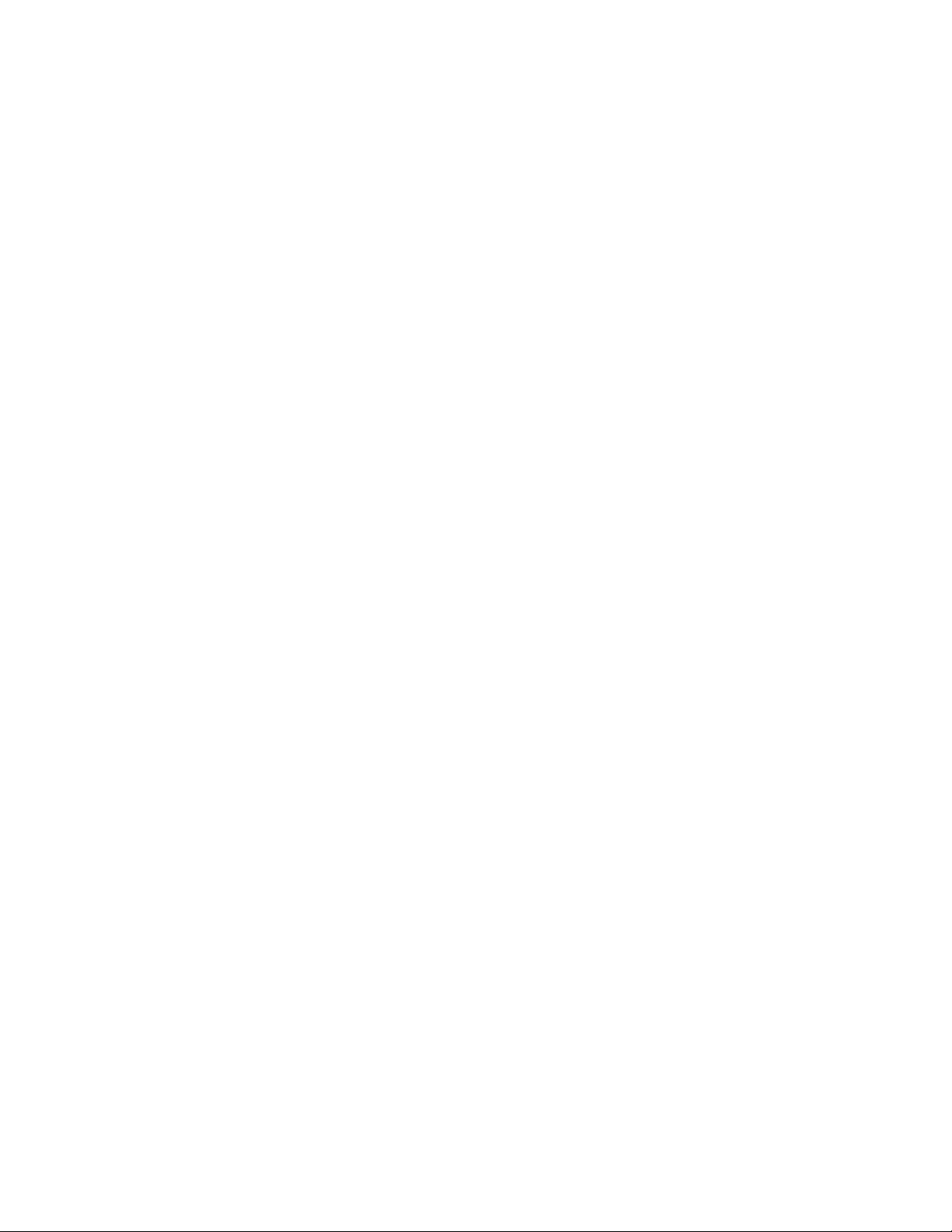
Shared
The serial port is available for use by POST and the operating
system; however, the mini-BMC can still monitor the serial data for
a take-control sequence.
Pre-Boot
The mini-BMC has control of the serial port before the operating
system is booted; however, after the operating system is booted,
the mini-BMC will not have access to the serial port until you turn
off the server or reset the settings.
Dedicated
The mini-BMC has complete control of the serial port. POST and
the operating system will not be allowed to use the serial port.
Disabled
The mini-BMC has access to the serial port.
Reboot System on NMI
-
This option sets the mini-BMC timer to automatically reboot the server after
a non-maskable interrupt (NMI) occurs. Enabled is the default setting.
- User Account Settings
Select this choice to view the user account settings for the mini-BMC.
- BMC Network Configuration
Select this choice to configure specific network settings for the mini-BMC.
- BMC System Event Log
Select this choice to view the mini-BMC system-event log, which contains
all system-error messages that have been generated. Use the arrow keys
to move among pages in the log. Run the diagnostic programs to get more
information about the error codes. See the Hardware Maintenance Manual
on the ThinkServer Documentation DVD for instructions for solving the
problems. Select Clear BMC System Event Log to clear the mini-BMC
system-event logs.
Event/Error Logs
v
Select this choice to view or clear error logs.
– System Event/Error Log
Select this choice to view the system-event and error messages that the
system generated during POST and run time by the SMI handler and by the
service processor. The most recent event or error is displayed first. Use the
Down Arrow key to view the older entries, and use the Up Arrow key to view
the newer entries. Select Clear system logs and press Enter to erase the
system event/error log.
v Save Settings
Select this choice to save the changes that you have made in the settings.
v Restore Settings
Select this choice to cancel the changes that you have made in the settings and
restore the previous settings.
v Load Default Settings
Select this choice to cancel the changes that you have made in the settings and
restore the factory settings.
v Exit Setup
Chapter 3. Configuring the server 65
Page 80

Using passwords
You can use any combination of up to seven characters (A - Z, a - z, and 0 - 9) for
the power-on (user) password or the administrator password.
If you set both a power-on password and an administrator password, you can type
either password at the password prompt that is displayed as you start the server.
However, if you want to change the settings in the Configuration/Setup Utility
program, you must type the administrator password to access the full
Configuration/Setup Utility menu. If you type the power-on password, you have
access to only the limited Configuration/Setup Utility menu.
Keep a record of the passwords in a secure place. If you forget the power-on
password or administrator password, you can regain access to the server through
one of the following methods:
v If you have forgotten the power-on password and an administrator password is
v Remove the battery and then install the battery.
Select this choice to exit from the Configuration/Setup Utility program. If you have
not saved the changes that you have made in the settings, you are asked
whether you want to save the changes or exit without saving them.
set, type the administrator password at the power-on password prompt. Start the
Configuration/Setup Utility program and change the power-on password.
Using the Boot Menu program
The Boot Menu program is a built in, menu-driven configuration program that you
can use to temporarily redefine the first startup device without changing settings in
the Configuration/Setup Utility program.
To use the Boot Menu program, complete the following steps:
1. Restart the server.
2. Press F12.
3. Select the startup device.
next time the server is started, it returns to the startup sequence that is set in
The
the Configuration/Setup Utility program.
Configuring the Broadcom NetXtreme Gigabit Ethernet controller
The Ethernet controller is integrated on the system board. It provides an interface
for connecting to a 10 Mbps, 100 Mbps, or 1 Gbps network and provides full duplex
(FDX) capability, which enables simultaneous transmission and reception of data on
the network. If the Ethernet port in the server supports auto-negotiation, the
controller detects the data-transfer rate (10BASE-T, 100BASE-TX, or 1000BASE-T)
and duplex mode (full-duplex or half-duplex) of the network and automatically
operates at that rate and mode.
You do not have to set any jumpers or configure the controller. However, you must
install a device driver to enable the operating system to address the controller. For
device drivers and information about configuring the Ethernet controller, see the
Broadcom NetXtreme Gigabit Ethernet Software CD that comes with the server. To
find updated information about configuring the controller, complete the following
steps.
66 ThinkServer TD100 and TD100x Types 4203, 4204, 4205, 4206, 6398, 6399, 6419, and 6429: User Guide
Page 81

Note: Changes are made periodically to the Lenovo Web site. The actual
procedure might vary slightly from what is described in this document.
1. Go to: http://www.lenovo.com/support.
2. Enter your product number (machine type and model number) or select Servers
and Storage from the Select your product list.
3. From Family list, select ThinkServer TD100 and TD100x, and click Continue.
4. Click User's guides and manuals for documentation.
Using the baseboard management controller
The mini-baseboard management controller provides basic environmental
monitoring for the server. If environmental conditions exceed thresholds or if system
components fail, the baseboard management controller lights LEDs to help you
diagnose the problem and also records the error in the BMC system-event log.
Important: If the system-error LED on the front of the server is lit but there are no
other error indications or you have corrected all errors, restart the server. If the LED
continues to remain lit after you restart the server, power off the server; then, turn
the server on again.
Using the baseboard management controller utility programs
Use the baseboard management controller utility programs to configure the
baseboard management controller, download firmware updates and SDR/FRU
updates, and remotely manage a network.
Using the baseboard management controller configuration utility program
Use the baseboard management controller configuration utility program to view or
change the baseboard management controller configuration settings. Yo u can also
use the utility program to save the configuration to a file for use on multiple servers.
Go to http://www.lenovo.com/support/ to download the utility program. Run the utility
program to create a configuration utility diskette.
Complete the following steps to start the baseboard management controller
configuration utility program:
1. Insert the configuration utility diskette into the diskette drive and restart the
server.
2. From a command-line prompt, type bmc_cfg and press Enter.
3. Follow the instructions on the screen.
Using the baseboard management controller firmware update utility program
Use the baseboard management controller firmware update utility program to
download a baseboard management controller firmware update or a SDR/FRU
update. The firmware update utility program updates the baseboard management
controller firmware or SDR/FRU data only and does not affect any device drivers.
Important: To ensure proper server operation, be sure to update the server
baseboard management controller firmware before you update the BIOS code.
To download the program, complete the following steps.
Chapter 3. Configuring the server 67
Page 82

Note: Changes are made periodically to the Lenovo Web site. The actual
procedure might vary slightly from what is described in this document.
1. Go to: http://www.lenovo.com/support.
2. Enter your product number (machine type and model number) or select Servers
and Storage from the Select your product list.
3. From Family list, select ThinkServer TD100 and TD100x, and click Continue.
4. Click Downloads and drivers to download firmware updates.
5. From the BMC software, copy the files bmc.exe and Init.ini to a setup utility
diskette.
update the firmware, run the executable program in the package. Follow the
To
instructions that come with the package.
68 ThinkServer TD100 and TD100x Types 4203, 4204, 4205, 4206, 6398, 6399, 6419, and 6429: User Guide
Page 83

Appendix. Notices
Lenovo may not offer the products, services, or features discussed in this document
in all countries. Consult your local Lenovo representative for information on the
products and services currently available in your area. Any reference to a Lenovo
product, program, or service is not intended to state or imply that only that Lenovo
product, program, or service may be used. Any functionally equivalent product,
program, or service that does not infringe any Lenovo intellectual property right may
be used instead. However, it is the user’s responsibility to evaluate and verify the
operation of any other product, program, or service.
Lenovo may have patents or pending patent applications covering subject matter
described in this document. The furnishing of this document does not give you any
license to these patents. You can send license inquiries, in writing, to:
Lenovo (United States), Inc.
1009 Think Place - Building One
Morrisville, NC 27560
U.S.A.
Attention: Lenovo Director of Licensing
LENOVO PROVIDES THIS PUBLICATION “AS IS” WITHOUT WARRANTY OF
ANY KIND, EITHER EXPRESS OR IMPLIED, INCLUDING, BUT NOT LIMITED TO,
THE IMPLIED WARRANTIES OF NON-INFRINGEMENT, MERCHANTABILITY OR
FITNESS FOR A PARTICULAR PURPOSE. Some jurisdictions do not allow
disclaimer of express or implied warranties in certain transactions, therefore, this
statement may not apply to you.
This information could include technical inaccuracies or typographical errors.
Changes are periodically made to the information herein; these changes will be
incorporated in new editions of the publication. Lenovo may make improvements
and/or changes in the product(s) and/or the program(s) described in this publication
at any time without notice.
The products described in this document are not intended for use in implantation or
other life support applications where malfunction may result in injury or death to
persons. The information contained in this document does not affect or change
Lenovo product specifications or warranties. Nothing in this document shall operate
as an express or implied license or indemnity under the intellectual property rights
of Lenovo or third parties. All information contained in this document was obtained
in specific environments and is presented as an illustration. The result obtained in
other operating environments may vary.
Lenovo may use or distribute any of the information you supply in any way it
believes appropriate without incurring any obligation to you.
Any references in this publication to non-Lenovo Web sites are provided for
convenience only and do not in any manner serve as an endorsement of those
Web sites. The materials at those Web sites are not part of the materials for this
Lenovo product, and use of those Web sites is at your own risk.
Any performance data contained herein was determined in a controlled
environment. Therefore, the result obtained in other operating environments may
vary significantly. Some measurements may have been made on development-level
systems and there is no guarantee that these measurements will be the same on
generally available systems. Furthermore, some measurements may have been
© Lenovo 2008, 2009. Portions © IBM Corp. 2007. 69
Page 84

Trademarks
estimated through extrapolation. Actual results may vary. Users of this document
should verify the applicable data for their specific environment.
The following terms are trademarks of Lenovo in the United States, other countries,
or both:
Lenovo
Lenovo logo
ThinkServer
The following terms are trademarks of International Business Machines Corporation
in the United States, other countries, or both:
v IBM
v ServeRAID
Intel is a registered trademark of Intel Corporation in the United States, other
countries, or both.
Microsoft and Windows are registered trademarks of Microsoft Corporation in the
United States, other countries, or both.
Important notes
Java and all Java-based trademarks are trademarks of Sun Microsystems, Inc. in
the United States, other countries, or both.
Linux is a registered trademark of Linus Torvalds in the United States, other
countries, or both.
Other company, product, or service names may be trademarks or service marks of
others.
Processor speed indicates the internal clock speed of the microprocessor; other
factors also affect application performance.
CD or DVD drive speed is the variable read rate. Actual speeds vary and are often
less than the possible maximum.
When referring to processor storage, real and virtual storage, or channel volume,
KB stands for 1024 bytes, MB stands for 1 048 576 bytes, and GB stands for
1 073 741 824 bytes.
When referring to hard disk drive capacity or communications volume, MB stands
for 1 000 000 bytes, and GB stands for 1 000 000 000 bytes. Total user-accessible
capacity can vary depending on operating environments.
Maximum internal hard disk drive capacities assume the replacement of any
standard hard disk drives and population of all hard disk drive bays with the largest
currently supported drives that are available from Lenovo.
Maximum memory might require replacement of the standard memory with an
optional memory module.
70 ThinkServer TD100 and TD100x Types 4203, 4204, 4205, 4206, 6398, 6399, 6419, and 6429: User Guide
Page 85

Lenovo makes no representations or warranties with respect to non-Lenovo
products. Support (if any) for the non-Lenovo products is provided by the third party,
not Lenovo.
Some software might differ from its retail version (if available) and might not include
user manuals or all program functionality.
Waste electrical and electronic equipment (WEEE) notices
This unit must be recycled or discarded according to applicable local and national
regulations. Lenovo encourages owners of information technology (IT) equipment to
responsibly recycle their equipment when it is no longer needed. Lenovo offers a
variety of programs and services to assist equipment owners in recycling their IT
products. Information on Lenovo product recycling offerings can be found on
Lenovo’s Internet site at http://www.lenovo.com/lenovo/environment/recycling.
Esta unidad debe reciclarse o desecharse de acuerdo con lo establecido en la
normativa nacional o local aplicable. Lenovo recomienda a los propietarios de
equipos de tecnología de la información (TI) que reciclen responsablemente sus
equipos cuando éstos ya no les sean útiles. Lenovo dispone de una serie de
programas y servicios de devolución de productos, a fin de ayudar a los
propietarios de equipos a reciclar sus productos de TI. Se puede encontrar
información sobre las ofertas de reciclado de productos de Lenovo en el sitio web
de Lenovo http://www.lenovo.com/lenovo/environment/recycling.
Notice: This mark applies only to countries within the European Union (EU) and
Norway.
Appliances are labeled in accordance with European Directive 2002/96/EC
concerning waste electrical and electronic equipment (WEEE). The Directive
determines the framework for the return and recycling of used appliances as
applicable throughout the European Union. This label is applied to various products
to indicate that the product is not to be thrown away, but rather reclaimed upon end
of life per this Directive.
Remarque : Cette marque s’applique uniquement aux pays de l’Union Européenne
et à la Norvège.
L’etiquette du système respecte la Directive européenne 2002/96/EC en matière de
Déchets des Equipements Electriques et Electroniques (DEEE), qui détermine les
dispositions de retour et de recyclage applicables aux systèmes utilisés à travers
l’Union européenne. Conformément à la directive, ladite étiquette précise que le
produit sur lequel elle est apposée ne doit pas être jeté mais être récupéré en fin
de vie.
Users of electrical and electronic equipment (EEE) with the WEEE marking per
Annex IV of the WEEE Directive, as shown above, must not dispose of end of life
Appendix. Notices 71
Page 86

EEE as unsorted municipal waste, but use the collection framework available to
customers for the return, recycling, and recovery of WEEE and minimize any
potential effects of EEE on the environment and human health due to the potential
presence of hazardous substances. For additional WEEE information, go to:
http://www.lenovo.com/lenovo/environment.
Recycling statements for Japan
72 ThinkServer TD100 and TD100x Types 4203, 4204, 4205, 4206, 6398, 6399, 6419, and 6429: User Guide
Page 87

Battery return program
This product may contain a lithium or lithium ion battery. Consult your user manual
or service manual for specific battery information. The battery must be recycled or
disposed of properly. Recycling facilities may not be available in your area. For
information on disposal or batteries outside the United States, go to
http://www.lenovo.com/lenovo/environment or contact your local waste disposal
facility.
For Taiwan: Please recycle batteries.
For the European Union:
Notice: This mark applies only to countries within the European Union (EU).
Batteries or packaging for batteries are labeled in accordance with European
Directive 2006/66/EC concerning batteries and accumulators and waste batteries
and accumulators. The Directive determines the framework for the return and
recycling of used batteries and accumulators as applicable throughout the European
Union. This label is applied to various batteries to indicate that the battery is not to
be thrown away, but rather reclaimed upon end of life per this Directive.
Les batteries ou emballages pour batteries sont étiquetés conformément aux
directives européennes 2006/66/EC, norme relative aux batteries et accumulateurs
en usage et aux batteries et accumulateurs usés. Les directives déterminent la
marche à suivre en vigueue dans l'Union Européenne pour le retour et le recyclage
des batteries et accumulateurs usés. Cette étiquette est appliquée sur diverses
batteries pour indiquer que la batterie ne doit pas être mise au rebut mais plutôt
récupérée en fin de cycle de vie selon cette norme.
In accordance with the European Directive 2006/66/EC, batteries and accumulators
are labeled to indicate that they are to be collected separately and recycled at end
of life. The label on the battery may also include a chemical symbol for the metal
concerned in the battery (Pb for lead, Hg for mercury, and Cd for cadmium). Users
of batteries and accumulators must not dispose of batteries and accumulators as
unsorted municipal waste, but use the collection framework available to customers
for the return, recycling, and treatment of batteries and accumulators. Customer
participation is important to minimize any potential effects of batteries and
accumulators on the environment and human health due to the potential presence
Appendix. Notices 73
Page 88

of hazardous substances. For proper collection and treatment, go to
http://www.lenovo.com/lenovo/environment.
For California:
Perchlorate material - special handling may apply. See http://www.dtsc.ca.gov/
hazardouswaste/perchlorate/.
The foregoing notice is provided in accordance with California Code of Regulations
Title 22, Division 4.5 Chapter 33. Best Management Practices for Perchlorate
Materials. This product/part may include a lithium manganese dioxide battery which
contains a perchlorate substance.
German Ordinance for Work gloss statement
The product is not suitable for use with visual display work place devices according
to clause 2 of the German Ordinance for Work with Visual Display Units.
Das Produkt ist nicht für den Einsatz an Bildschirmarbeitsplätzen im Sinne § 2 der
Bildschirmarbeitsverordnung geeignet.
Electronic emissions notices
The following section includes statements about electronic emissions.
Federal Communications Commission (FCC) statement
Note: This equipment has been tested and found to comply with the limits for a
Class A digital device, pursuant to Part 15 of the FCC Rules. These limits are
designed to provide reasonable protection against harmful interference when the
equipment is operated in a commercial environment. This equipment generates,
uses, and can radiate radio frequency energy and, if not installed and used in
accordance with the instruction manual, may cause harmful interference to radio
communications. Operation of this equipment in a residential area is likely to cause
harmful interference, in which case the user will be required to correct the
interference at his own expense.
Properly shielded and grounded cables and connectors must be used in order to
meet FCC emission limits. Lenovo is not responsible for any radio or television
interference caused by using other than recommended cables and connectors or by
unauthorized changes or modifications to this equipment. Unauthorized changes or
modifications could void the user's authority to operate the equipment.
This device complies with Part 15 of the FCC Rules. Operation is subject to the
following two conditions: (1) this device may not cause harmful interference, and (2)
this device must accept any interference received, including interference that may
cause undesired operation.
Industry Canada Class A emission compliance statement
This Class A digital apparatus complies with Canadian ICES-003.
Avis de conformité à la réglementation d'Industrie Canada
Cet appareil numérique de la classe A est conforme à la norme NMB-003 du
Canada.
74 ThinkServer TD100 and TD100x Types 4203, 4204, 4205, 4206, 6398, 6399, 6419, and 6429: User Guide
Page 89

Australia and New Zealand Class A statement
Attention: This is a Class A product. In a domestic environment this product may
cause radio interference in which case the user may be required to take adequate
measures.
United Kingdom telecommunications safety requirement
Notice to Customers
This apparatus is approved under approval number NS/G/1234/J/100003 for indirect
connection to public telecommunication systems in the United Kingdom.
European Union EMC Directive conformance statement
This product is in conformity with the protection requirements of EU Council
Directive 2004/108/EC on the approximation of the laws of the Member States
relating to electromagnetic compatibility. Lenovo cannot accept responsibility for any
failure to satisfy the protection requirements resulting from a non-recommended
modification of the product, including the fitting of non-Lenovo option cards
This product has been tested and found to comply with the limits for Class A
Information Technology Equipment according to CISPR 22/European Standard EN
55022. The limits for Class A equipment were derived for commercial and industrial
environments to provide reasonable protection against interference with licensed
communication equipment.
Attention: This is a Class A product. In a domestic environment this product may
cause radio interference in which case the user may be required to take adequate
measures.
German Class A compliance statement
Deutschsprachiger EU Hinweis:
Hinweis für Geräte der Klasse A EU-Richtlinie zur Elektromagnetischen
Verträglichkeit
Dieses Produkt entspricht den Schutzanforderungen der EU-Richtlinie 2004/108/EG
(früher 89/336/EWG) zur Angleichung der Rechtsvorschriften über die
elektromagnetische Verträglichkeit in den EU-Mitgliedsstaaten und hält die
Grenzwerte der EN 55022 Klasse A ein.
Um dieses sicherzustellen, sind die Geräte wie in den Handbüchern beschrieben zu
installieren und zu betreiben. Des Weiteren dürfen auch nur von der Lenovo
empfohlene Kabel angeschlossen werden. Lenovo übernimmt keine Verantwortung
für die Einhaltung der Schutzanforderungen, wenn das Produkt ohne Zustimmung
der Lenovo verändert bzw. wenn Erweiterungskomponenten von Fremdherstellern
ohne Empfehlung der Lenovo gesteckt/eingebaut werden.
Deutschland:
Einhaltung des Gesetzes über die elektromagnetische Verträglichkeit von
Betriebsmittein
Dieses Produkt entspricht dem “Gesetz über die elektromagnetische Verträglichkeit
von Betriebsmitteln” EMVG (früher “Gesetz über die elektromagnetische
Appendix. Notices 75
Page 90

Verträglichkeit von Geräten”). Dies ist die Umsetzung der EU-Richtlinie
2004/108/EG (früher 89/336/EWG) in der Bundesrepublik Deutschland.
Zulassungsbescheinigung laut dem Deutschen Gesetz über die
elektromagnetische Verträglichkeit von Betriebsmitteln, EMVG vom 20. Juli
2007 (früher Gesetz über die elektromagnetische Verträglichkeit von Geräten),
bzw. der EMV EG Richtlinie 2004/108/EC (früher 89/336/EWG), für Geräte der
Klasse A.
Dieses Gerät ist berechtigt, in Übereinstimmung mit dem Deutschen EMVG das
EG-Konformitätszeichen - CE - zu führen. Verantwortlich für die
Konformitätserklärung nach Paragraf 5 des EMVG ist die Lenovo (Deutschland)
GmbH, Gropiusplatz 10, D-70563 Stuttgart.
Informationen in Hinsicht EMVG Paragraf 4 Abs. (1) 4:
Das Gerät erfüllt die Schutzanforderungen nach EN 55024 und EN 55022
Klasse A.
Nach der EN 55022: “Dies ist eine Einrichtung der Klasse A. Diese Einrichtung
kann im Wohnbereich Funkstörungen verursachen; in diesem Fall kann vom
Betreiber verlangt werden, angemessene Maßnahmen durchzuführen und dafür
aufzukommen.”
Nach dem EMVG: “Geräte dürfen an Orten, für die sie nicht ausreichend entstört
sind, nur mit besonderer Genehmigung des Bundesministers für Post und
Telekommunikation oder des Bundesamtes für Post und Telekommunikation
betrieben werden. Die Genehmigung wird erteilt, wenn keine elektromagnetischen
Störungen zu erwarten sind.” (Auszug aus dem EMVG, Paragraph 3, Abs. 4).
Dieses Genehmigungsverfahren ist nach Paragraph 9 EMVG in Verbindung mit der
entsprechenden Kostenverordnung (Amtsblatt 14/93) kostenpflichtig.
Anmerkung: Um die Einhaltung des EMVG sicherzustellen sind die Geräte, wie in
den Handbüchern angegeben, zu installieren und zu betreiben.
Japanese Voluntary Control Council for Interference (VCCI) statement
76 ThinkServer TD100 and TD100x Types 4203, 4204, 4205, 4206, 6398, 6399, 6419, and 6429: User Guide
Page 91

Taiwanese Class A warning statement
Lenovo product service information for Taiwan
Chinese Class A warning statement
Korean Class A warning statement
Appendix. Notices 77
Page 92

78 ThinkServer TD100 and TD100x Types 4203, 4204, 4205, 4206, 6398, 6399, 6419, and 6429: User Guide
Page 93

Index
A
acoustical noise emissions 3
adapter
hot-plug
devices 50
installing 41
hot-plug 50
requirements 40
ServeRAID 50
ServeRAID-8k
installing
51
specifications 3
advanced setup 63
attention notices 2
availability features 6
B
backplane 37
baseboard management controller (BMC) 5
baseboard management controller utility programs 67
battery
connector
16
safety viii
bay identification 34
bays 4
bays 4-7
hot-swap
drives 36
simple-swap drives 38
Boot Menu
using
66
C
cables
internal
drives 39
power 39
rear connectors 58
signal 39
cabling
hot-swap
hot-swap SATA drives 40
simple-swap SATA drives 40
the ServeRAID-8k adapter 51
cache 4
caution statements 2
CD drive
activity
eject button 10
installing 34
specifications 3
components
in
major 15
configuration
EasyStartup
updating 59
SAS drives 40
LED 10
the server 15
CD 61
configuration programs
Boot
Menu 61
Broadcom NetXtreme Gigabit Ethernet controller 61
Configuration/Setup Utility program 61
general 61
configuring
the
Ethernet controller 66
the server 61
connector
adapter
18
battery 16
cable 58
Ethernet 13
external 10, 11, 17
internal 16
keyboard 12
memory 18
microprocessor 18
mouse 12
parallel 12
power cord 12
serial 1 12
Universal Serial Bus (USB) 10, 13
video 13
connectors
system
board 18
controller
BMC
5
Ethernet 66
controls and indicators 8, 9
cooling 3, 21
cover
installing
57
removing 25
D
danger statements 2
data rate, Ethernet controller 66
dimensions 4
diskette drive
installing
specifications 3
drive
bay
cables 39
hot-swap
installing 34
simple-swap 38
drives 4
hot-swap SAS
hot-swap SATA
simple-swap SATA
34
identification 34
installation
35
support 34
cabling
40
cabling
40
cabling
40
© Lenovo 2008, 2009. Portions © IBM Corp. 2007. 79
Page 94

dual inline memory module (DIMM)
connectors
31
installing 31
retaining clips 32
DVD drive
activity
LED 10
eject button 10
E
EasyStartup
CDs
61
Setup and Installation CD 61
eject button
CD
10
DVD 10
electrical input 3, 4
EMC shield
hard
disk drive bay 36
environment 3, 4
Ethernet
activity
LED 13
connector 13
high performance modes 67
integrated on system board 66
link status LED 13
modes 67
teaming 67
Ethernet controller
configuring
66
Ethernet controller configuration 61
Ethernet controller, configuring 67
expansion bays 4
expansion card connectors 18
expansion slots 3, 4, 18
external connectors 11, 17
F
fans 4
features 4
BMC 5
Machine Types 6398, 6399, 6419, 6429 3
reliability, availability, and serviceability 6
server 5
firmware code, updating 67
G
gloss statement (Germany) 74
H
handling static-sensitive devices 22
hard disk drive
activity
LED 9, 10
hot-swap 36
installing 34
order of installation 38
simple-swap 38
hard disk drive (continued)
status
LED 10
heat output 3, 4
hot-plug adapter.
See
adapter
hot-swap and hot-plug devices
adapters
50
hot-swap drive
backplane
activity
LED 10
SAS IDs 37
status LED 10
installation 35
specifications 3
hot-swap fan
installing
50
hot-swap power supply
installing
48
removing 47
replacing 46
safety 46
hot-swap SAS drives
cabling
40
hot-swap SATA drives
cabling
40
humidity 4
I
IDs for SAS hot-swap drives 37
important notices 2
indicators 8
installation guidelines 20
installation order
hard
disk drives 38
memory modules 30, 31
installing
adapters
cover 57
hot-plug adapter 50
hot-swap drives 35, 36
hot-swap fan 50
hot-swap power supply 47
internal drives 34
memory modules 28
microprocessor 42
options 20
power supply 49
removable-media drives 34
SAS hot-swap drives 35
SATA hot-swap drives 35
simple-swap drives 38
the ServeRAID-8k adapter 51
installing memory
sequence
installing the server
in
integrated functions 4
integrated network support 5
internal
drives,
41
for mirrored mode 29
a Tower-to-Rack Kit 60
installing 34
80 ThinkServer TD100 and TD100x Types 4203, 4204, 4205, 4206, 6398, 6399, 6419, and 6429: User Guide
Page 95

IPMI 64
J
jumpers
on
the system board 18
K
keyboard connector 12
L
LEDs
CD
drive activity 10
DVD drive activity 10
Ethernet link status 13
Ethernet transmit/receive activity 13
hard disk drive activity 9
hot-swap hard disk drive activity 10
hot-swap hard disk drive status 10
power-on 9
system board 20
system-error 9
Lenovo Configuration/Setup Utility program
menu
choices 62
starting 61
using 61
M
Machine Types 6398, 6399, 6419, 6429
features
and specifications 3
major components 15
in server 15
memory 4
installing 28
specifications 3
memory installation sequence
mirrored
mode 29
memory mirroring 6
memory module
installing
31
order of installation 30, 31
specifications 3
supported 28
microprocessor 4
cache 64
heat sink 44
installing 42
specifications 3
mirrored mode
memory
installation sequence 29
modes, Ethernet 67
mouse connector 12
N
noise emissions 4
non-hot-swap power supply
installing
46
notes 2
notes, important 70
notices 69
notices and statements 2
O
online publications 1, 2
online-spare memory 6
optional device
installation
guidelines 20
static-sensitive 22
options
adapters
40, 41
connectors 11 , 18
drives 34
installing 20
memory modules 28
order of installation
hard
disk drives 38
memory modules 30, 31
overview 5, 6
P
parallel connector 12
password
forgotten
power-on 66
setting 63
passwords
using
66
PCI configuration 63, 64
ports
Ethernet
13
parallel 12
serial 1 12
Universal Serial Bus (USB) 10, 13
video 13
power control-button 9
power requirement 4
power supply 4
hot-swap
installing
47
installing 49
replacing 46
safety 46
specifications 3
power-cord connector 12
power-on LED 9
processor control 64
R
RAS features 7
RAS.
See
also features
reliability, availability, and serviceability 6
redundant array of independent disks (RAID)
adapter
37
Index 81
Page 96

redundant array of independent disks (RAID)
(continued)
support
6
related documentation 1
reliability features 6
reliability, system 21
removable-media drives, installing 34
removing
cover
25
hot-swap power supply 47
replacing
a
non-hot-swap power supply 46
replacing a hot-swap power supply 46
retaining clips, dual inline memory module (DIMM) 32
S
safety information
handling
introduction vi
multilingual pointer v
Statement 1 vii
Statement 12 xi
Statement 13 xi
Statement 15 xii
Statement 2 viii
Statement 3 ix
Statement 4 x
Statement 5 x
Statement 8 xi
system reliability considerations 21
when the server is on 22
serial 1 connector 12
Serial Advanced Technology Attachment ( SATA)
hot-swap
simple-swap drives 38
status LEDs for hot-swap drives 10
Serial Attached SCSI (SAS)
activity
backplane
hot-swap drives 35, 36
status LEDs for hot-swap drives 10
server
configuring
major components 15
power features 13
specifications 3
ServeRAID-8k adapter
installing
serviceability features 6
setup
advanced
simple-swap drives 38
simple-swap SATA drives
cabling
size 3, 4
slots 4
static-sensitive devices 22
drives 35, 36
LEDs for hot-swap drives 10
activity
LEDs for hot-swap drives 10
description 37
IDs for hot-swap drives 37
status LEDs for hot-swap drives 10
61
51
63
40
specifications 4
statements and notices 2
static electricity 22
static-sensitive devices, handling 22
status LEDs 8
switches
on
the system board 18
system board
connectors
11 , 12, 58, 59
external connectors 17
internal connectors 16
LEDs 20
option connectors 18
switches 18
system reliability 21
system specifications 3
system specifications for Machine Types 6398, 6399,
6419, 6429 3
system-error LED 9, 67
systems-management support
overview
6
T
tape drive, installing 34
temperature 3, 4
thermal material
heat
sink 44
trademarks 70
TÜV gloss statement 74
U
Universal Serial Bus (USB)
connectors
front
10
rear 13
updating the firmware code 67
using
baseboard
management controller utility
programs 67
Boot Menu program 66
Configuration/Setup Utility program 61
Lenovo Configuration/Setup Utility program 61
passwords 63, 66
V
video
connector
13
controller 3
specifications 3
W
Web site
Accessories
Lenovo support 2, 5, 21, 42, 67, 68
Lenovo ThinkServer TD100 and TD100x products 1
weight 3, 4
21
82 ThinkServer TD100 and TD100x Types 4203, 4204, 4205, 4206, 6398, 6399, 6419, and 6429: User Guide
Page 97

Page 98

Part Number: 46U0858
Printed in USA
(1P) P/N: 46U0858
