Page 1

ThinkServer TD100 and TD100x Types 6398, 6399,
6419, 6429, 4203, 4204, 4205, and 4206
Hardw are Maintenance Man ual
Page 2
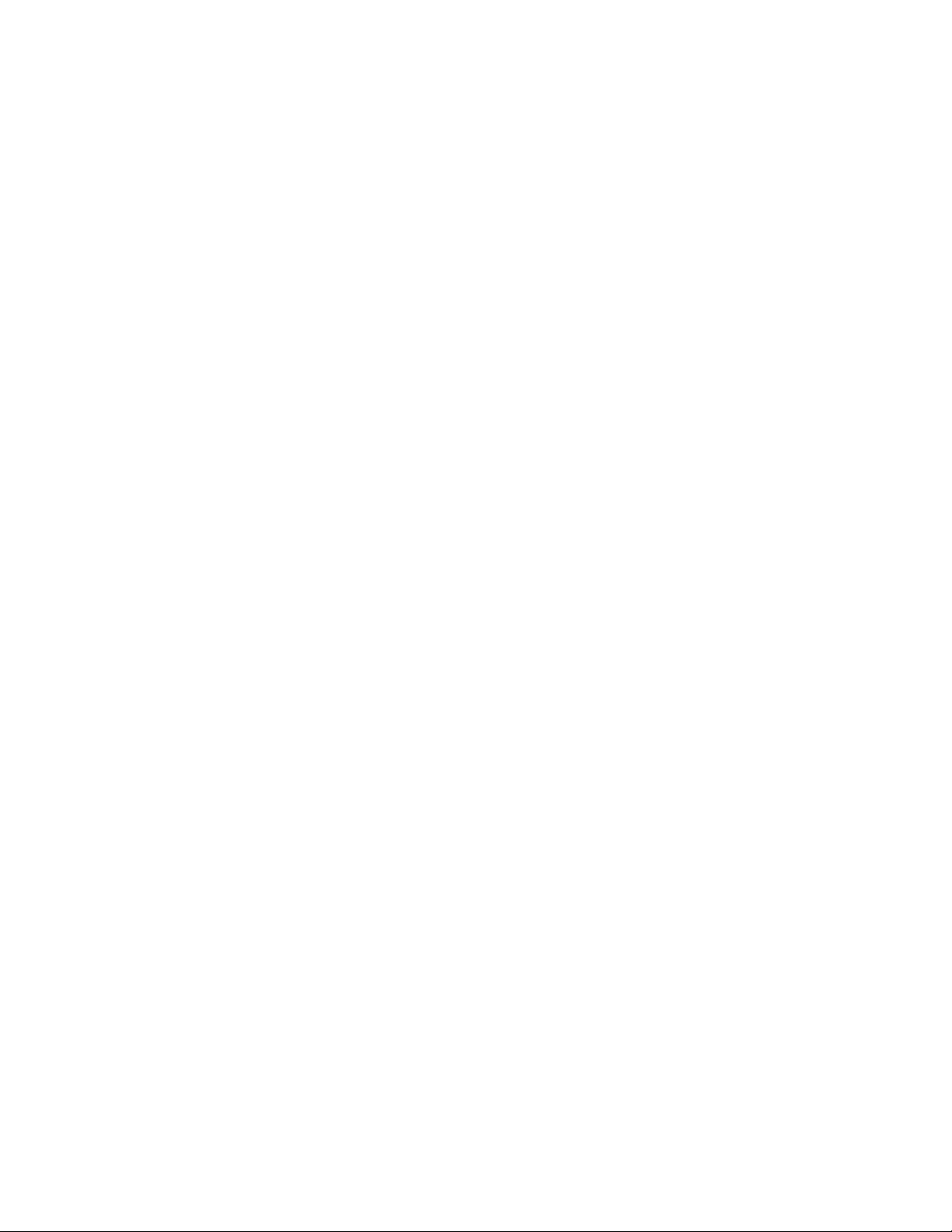
Page 3

ThinkServer TD100 and TD100x Types 6398, 6399,
6419, 6429, 4203, 4204, 4205, and 4206
Hardw are Maintenance Man ual
Page 4

Note: Before using this information and the product it supports, read the general information in “Notices,” on page 221, and the
Warranty and Support Information document on the ThinkServer Documentation DVD.
Third Edition (June 2009)
© Copyright Lenovo 2008.
Portions © Copyright International Business Machines Corporation 2008.
LENOVO products, data, computer software, and services have been developed exclusively at private expense and
are sold to governmental entities as commercial items as defined by 48 C.F.R. 2.101 with limited and restricted rights
to use, reproduction and disclosure.
LIMITED AND RESTRICTED RIGHTS NOTICE: If products, data, computer software, or services are delivered
pursuant a General Services Administration ″GSA″ contract, use, reproduction, or disclosure is subject to restrictions
set forth in Contract No. GS-35F-05925.
Page 5

Contents
Safety ............................vii
Guidelines for trained service technicians ...............viii
Inspecting for unsafe conditions .................viii
Guidelines for servicing electrical equipment .............ix
Safety statements ........................x
Chapter 1. Introduction ......................1
Related documentation ......................1
Notices and statements in this document ................2
ThinkServer TD100 features and specifications (Machine Types 6398, 6399,
6419, 6429, 4203, 4204, 4205, and 4206) ..............3
Server controls, LEDs, and connectors ................4
Front view ..........................4
Rear view ..........................7
Internal connectors, LEDs, and switches ...............10
System-board internal connectors .................10
System-board external connectors .................11
System-board option connectors .................12
System-board LEDs ......................13
System-board switches .....................14
Chapter 2. Configuration information and instructions .........15
Updating the firmware ......................15
Configuring the server ......................15
Using the Configuration/Setup Utility program ............16
Using the RAID configuration programs ...............16
Using RAID Manager .....................20
Using the ThinkServer EasyStartup program .............22
Using the Boot Menu program ..................23
Enabling the Broadcom Gigabit Ethernet Utility program.........23
Configuring the Ethernet controller.................23
Chapter 3. Parts listing, TD100 Types 6398, 6399, 6419, 6429, 4203, and
4206 ............................25
Replaceable server components ..................26
Power cords ..........................61
Chapter 4. Removing and replacing server components ........73
Installation guidelines ......................73
System reliability guidelines ...................74
Working inside the server with the power on .............74
Handling static-sensitive devices .................75
Returning a device or component .................75
Removing and replacing Self-service CRUs ..............76
Removing the bezel ......................76
Replacing the bezel ......................77
Removing the side cover ....................78
Installing the side cover.....................79
Turning the stabilizing feet....................80
Removing an adapter .....................81
Installing an adapter ......................82
Removing and installing internal drives ...............84
Removing a hot-swap power supply ................94
© Lenovo 2008. Portions © IBM Corp. 2008. iii
Page 6

Installing a hot-swap power supply ................96
Removing a memory module ...................97
Installing a memory module ...................98
Removing a hot-swap fan ...................104
Installing a hot-swap fan ....................105
Removing the rear system fan cage assembly with baffle ........106
Installing the rear system fan cage assembly with baffle ........106
Removing the front system fan cage assembly............108
Installing the front system fan cage assembly ............109
Removing the front USB connector assembly .............110
Installing the front USB connector assembly ..............111
Removing the rear adapter retention bracket .............111
Installing the rear adapter retention bracket ..............112
Removing the front adapter-retention bracket .............113
Installing the front adapter-retention bracket ..............113
Removing and replacing Tier 2 CRUs ................114
Removing the battery .....................114
Installing the battery .....................114
Removing the RAID 8k-l adapter .................115
Installing the RAID 8k-l adapter .................116
Removing the RAID-8k adapter .................116
Installing the RAID-8k adapter ..................117
DIMM air duct ........................120
Installing the DIMM air duct ...................121
Removing the control-panel assembly ...............122
Installing the control-panel assembly ...............124
Removing and replacing FRUs ..................125
Removing the hot-swap power-supply cage assembly .........125
Installing the hot-swap power-supply cage assembly .........127
Removing the simple-swap backplate (TD100 - some models) ......128
Installing the simple-swap backplate (TD100 - some models) ......130
Removing the SAS/SATA backplane ...............131
Installing the SAS/SATA backplane ................132
Removing a non-hot-swap power supply cage assembly (TD100 - some
models) .........................132
Installing a non-hot-swap power supply cage assembly (TD100 - some
models) .........................135
Removing the hot-swap power supply docking cable assembly ......135
Installing the hot-swap power supply docking cable assembly ......136
Removing the microprocessor and heat sink ............137
Installing a microprocessor and heat sink ..............139
Removing the system board ..................143
Installing the system board ...................145
Easy LED Diagnostics panel (TD100x only) .............146
Chapter 5. Diagnostics .....................147
Diagnostic tools ........................147
POST ............................147
POST beep codes ......................148
No-beep symptoms ......................152
Error logs .........................153
Viewing error logs from the Configuration/Setup Utility program .....154
Viewing the BMC log from the diagnostic programs
POST error codes ......................155
Checkout procedure ......................170
About the checkout procedure ..................170
iv ThinkServer TD100 and TD100x: Hardware Maintenance Manual
..........154
Page 7

Performing the checkout procedure ................171
Checkpoint codes (trained service technicians only) ...........171
Troubleshooting tables .....................172
CD or DVD drive problems ...................172
Diskette drive problems ....................173
General problems ......................174
Hard disk drive problems ....................174
Intermittent problems .....................175
Keyboard, mouse, or pointing-device problems............175
Memory problems ......................177
Microprocessor problems....................178
Monitor or video problems ...................178
Optional-device problems ...................181
Power problems .......................182
Serial port problems .....................183
ServerGuide problems.....................184
Software problems ......................184
Universal Serial Bus (USB) port problems .............185
Error LEDs ..........................186
Power-supply LEDs.......................187
Diagnostic programs, messages, and error codes ...........189
Running the diagnostic programs.................189
Diagnostic text messages ...................190
Viewing the test log......................190
Diagnostic error codes ....................191
Recovering from a BIOS update failure ...............203
System-error log messages ....................205
Solving SCSI problems .....................213
Solving power problems .....................213
Solving Ethernet controller problems ................214
Solving undetermined problems ..................215
Calling Lenovo for service ....................216
Getting help and technical assistance ...............217
Before you call ........................217
Using the documentation .....................217
Getting help and information from the World Wide Web .........217
Calling for service .......................218
Using other services ......................218
Purchasing additional services...................219
Lenovo Taiwan product service ..................219
Appendix. Notices .......................221
Trademarks..........................222
Important notes ........................222
Waste electrical and electronic equipment (WEEE) notices ........223
Battery return program .....................224
Electronic emissions notices ...................225
Federal Communications Commission (FCC) statement ........225
Industry Canada Class A emission compliance statement ........226
Avis de conformité à la réglementation d'Industrie Canada .......226
Australia and New Zealand Class A statement ............226
United Kingdom telecommunications safety requirement
........226
European Union EMC Directive conformance statement ........226
German Class A compliance statement ..............226
Japanese Voluntary Control Council for Interference (VCCI) statement 227
Contents v
Page 8

Taiwanese Class A warning statement ...............228
Chinese Class A warning statement ................228
Korean Class A warning statement ................228
Index ............................229
vi ThinkServer TD100 and TD100x: Hardware Maintenance Manual
Page 9

Safety
Before installing this product, read the Safety Information.
Antes de instalar este produto, leia as Informações de Segurança.
Pred instalací tohoto produktu si prectete prírucku bezpecnostních instrukcí.
Læs sikkerhedsforskrifterne, før du installerer dette produkt.
Lees voordat u dit product installeert eerst de veiligheidsvoorschriften.
Ennen kuin asennat tämän tuotteen, lue turvaohjeet kohdasta Safety Information.
Avant d’installer ce produit, lisez les consignes de sécurité.
Vor der Installation dieses Produkts die Sicherheitshinweise lesen.
Prima di installare questo prodotto, leggere le Informazioni sulla Sicurezza.
Les sikkerhetsinformasjonen (Safety Information) før du installerer dette produktet.
Antes de instalar este produto, leia as Informações sobre Segurança.
Antes de instalar este producto, lea la información de seguridad.
Läs säkerhetsinformationen innan du installerar den här produkten.
© Lenovo 2008. Portions © IBM Corp. 2008. vii
Page 10

Guidelines for trained service technicians
This section contains information for trained service technicians.
Inspecting for unsafe conditions
Use the information in this section to help you identify potential unsafe conditions in
an IBM®product that you are working on. Each Lenovo product, as it was designed
and manufactured, has required safety items to protect users and service
technicians from injury. The information in this section addresses only those items.
Use good judgment to identify potential unsafe conditions that might be caused by
non-Lenovo alterations or attachment of non-Lenovo features or options that are not
addressed in this section. If you identify an unsafe condition, you must determine
how serious the hazard is and whether you must correct the problem before you
work on the product.
Consider the following conditions and the safety hazards that they present:
v Electrical hazards, especially primary power. Primary voltage on the frame can
cause serious or fatal electrical shock.
v Explosive hazards, such as a damaged CRT face or a bulging or leaking
capacitor.
v Mechanical hazards, such as loose or missing hardware.
To inspect the product for potential unsafe conditions, complete the following steps:
1. Make sure that the power is off and the power cord is disconnected.
2. Make sure that the exterior cover is not damaged, loose, or broken, and
observe any sharp edges.
3. Check the power cord:
v Make sure that the third-wire ground connector is in good condition. Use a
meter to measure third-wire ground continuity for 0.1 ohm or less between
the external ground pin and the frame ground.
v Make sure that the power cord is the correct type, as specified in “Power
cords” on page 61.
v Make sure that the insulation is not frayed or worn.
4. Remove the cover.
5. Check for any obvious non-Lenovo alterations. Use good judgment as to the
safety of any non-Lenovo alterations.
6. Check inside the server for any obvious unsafe conditions, such as metal filings,
contamination, water or other liquid, or signs of fire or smoke damage.
7. Check for worn, frayed, or pinched cables.
8. Make sure that the power-supply cover fasteners (screws or rivets) have not
been removed or tampered with.
viii ThinkServer TD100 and TD100x: Hardware Maintenance Manual
Page 11

Guidelines for servicing electrical equipment
Observe the following guidelines when servicing electrical equipment:
v Check the area for electrical hazards such as moist floors, nongrounded power
extension cords, power surges, and missing safety grounds.
v Use only approved tools and test equipment. Some hand tools have handles that
are covered with a soft material that does not provide insulation from live
electrical currents.
v Regularly inspect and maintain your electrical hand tools for safe operational
condition. Do not use worn or broken tools or testers.
v Do not touch the reflective surface of a dental mirror to a live electrical circuit.
The surface is conductive and can cause personal injury or equipment damage if
it touches a live electrical circuit.
v Some rubber floor mats contain small conductive fibers to decrease electrostatic
discharge. Do not use this type of mat to protect yourself from electrical shock.
v Do not work alone under hazardous conditions or near equipment that has
hazardous voltages.
v Locate the emergency power-off (EPO) switch, disconnecting switch, or electrical
outlet so that you can turn off the power quickly in the event of an electrical
accident.
v Disconnect all power before you perform a mechanical inspection, work near
power supplies, or remove or install main units.
v Before you work on the equipment, disconnect the power cord. If you cannot
disconnect the power cord, have the customer power-off the wall box that
supplies power to the equipment and lock the wall box in the off position.
v Never assume that power has been disconnected from a circuit. Check it to
make sure that it has been disconnected.
v If you have to work on equipment that has exposed electrical circuits, observe
the following precautions:
– Make sure that another person who is familiar with the power-off controls is
near you and is available to turn off the power if necessary.
– When you are working with powered-on electrical equipment, use only one
hand. Keep the other hand in your pocket or behind your back to avoid
creating a complete circuit that could cause an electrical shock.
– When using a tester, set the controls correctly and use the approved probe
leads and accessories for that tester.
– Stand on a suitable rubber mat to insulate you from grounds such as metal
floor strips and equipment frames.
v Use extreme care when measuring high voltages.
v To ensure proper grounding of components such as power supplies, pumps,
blowers, fans, and motor generators, do not service these components outside of
their normal operating locations.
v If an electrical accident occurs, use caution, turn off the power, and send another
person to get medical aid.
Safety ix
Page 12

Safety statements
Important:
Each caution and danger statement in this documentation begins with a number.
This number is used to cross reference an English-language caution or danger
statement with translated versions of the caution or danger statement in the Safety
Information document.
For example, if a caution statement begins with a number 1, translations for that
caution statement appear in the Safety Information document under statement 1.
Be sure to read all caution and danger statements in this documentation before
performing the instructions. Read any additional safety information that comes with
your server or optional device before you install the device.
x ThinkServer TD100 and TD100x: Hardware Maintenance Manual
Page 13

Statement 1:
DANGER
Electrical current from power, telephone, and communication cables is
hazardous.
To avoid a shock hazard:
v Do not connect or disconnect any cables or perform installation,
maintenance, or reconfiguration of this product during an electrical
storm.
v Connect all power cords to a properly wired and grounded electrical
outlet.
v Connect to properly wired outlets any equipment that will be attached to
this product.
v When possible, use one hand only to connect or disconnect signal
cables.
v Never turn on any equipment when there is evidence of fire, water, or
structural damage.
v Disconnect the attached power cords, telecommunications systems,
networks, and modems before you open the device covers, unless
instructed otherwise in the installation and configuration procedures.
v Connect and disconnect cables as described in the following table when
installing, moving, or opening covers on this product or attached
devices.
To Connect: To Disconnect:
1. Turn everything OFF.
2. First, attach all cables to devices.
3. Attach signal cables to connectors.
4. Attach power cords to outlet.
5. Turn device ON.
1. Turn everything OFF.
2. First, remove power cords from outlet.
3. Remove signal cables from connectors.
4. Remove all cables from devices.
Safety xi
Page 14

Statement 2:
CAUTION:
When replacing the lithium battery, use only the battery recommended by the
manufacturer. If your system has a module containing a lithium battery,
replace it only with the same module type made by the same manufacturer.
The battery contains lithium and can explode if not properly used, handled, or
disposed of.
Do not
v Throw or immerse into water
v Heat to more than 100°C (212°F)
v Repair or disassemble
Dispose of the battery as required by local ordinances or regulations.
Statement 3:
CAUTION:
When laser products (such as CD drives, DVD drives, fiber optic devices, or
transmitters) are installed, note the following:
v Do not remove the covers. Removing the covers of the laser product could
result in exposure to hazardous laser radiation. There are no serviceable
parts inside the device.
v Use of controls or adjustments or performance of procedures other than
those specified herein might result in hazardous radiation exposure.
DANGER
Some laser products contain an embedded Class 3A or Class 3B laser
diode. Note the following.
Laser radiation when open. Do not stare into the beam, do not view directly
with optical instruments, and avoid direct exposure to the beam.
xii ThinkServer TD100 and TD100x: Hardware Maintenance Manual
Page 15

Statement 4:
≥ 18 kg (39.7 lb) ≥ 32 kg (70.5 lb) ≥ 55 kg (121.2 lb)
CAUTION:
Use safe practices when lifting.
Statement 5:
CAUTION:
The power control button on the device and the power switch on the power
supply do not turn off the electrical current supplied to the device. The device
also might have more than one power cord. To remove all electrical current
from the device, ensure that all power cords are disconnected from the power
source.
2
1
Safety xiii
Page 16

Statement 8:
CAUTION:
Never remove the cover on a power supply or any part that has the following
label attached.
Hazardous voltage, current, and energy levels are present inside any
component that has this label attached. There are no serviceable parts inside
these components. If you suspect a problem with one of these parts, contact
a service technician.
Statement 10:
CAUTION:
Do not place any object weighing more than 82 kg (180 lb) on top of
rack-mounted devices.
>82 kg (180 lb)
xiv ThinkServer TD100 and TD100x: Hardware Maintenance Manual
Page 17

Statement 11:
CAUTION:
The following label indicates sharp edges, corners, or joints nearby.
Statement 17:
CAUTION:
The following label indicates moving parts nearby.
Safety xv
Page 18

xvi ThinkServer TD100 and TD100x: Hardware Maintenance Manual
Page 19

Chapter 1. Introduction
This Hardware Maintenance Manual contains information to help you solve
problems that might occur in the Lenovo ThinkServer TD100 and TD100x Machine
Types 6398, 6399, 6419, 6429, 4203, 4204, 4205, and 4206 server. It describes the
diagnostic tools that come with the server, error codes and suggested actions, and
instructions for replacing failing components.
Replaceable components are of three types:
v Self-service customer replaceable unit (CRU): Replacement of self-service
CRUs is your responsibility. If Lenovo installs a self-service CRU at your request,
you will be charged for the installation.
v Optional-service customer replaceable unit: You may install an
optional-service CRU yourself or request Lenovo to install it, at no additional
charge, under the type of warranty service that is designated for the server.
v Field replaceable unit (FRU): FRUs must be installed only by trained service
technicians.
For information about the terms of the warranty and getting service and assistance,
see the Warranty and Support Information document.
Related documentation
v Installation Guide
This document is in Portable Document Format (PDF) is available on the
ThinkServer Documentation DVD. It contains instructions for setting up the server
and basic instructions for installing some optional devices.
v User Guide
This PDF is available on the ThinkServer Documentation DVD. It provides
general information about the server, including information about features, and
how to configure the server. It also contains detailed instructions for installing,
removing, and connecting optional devices that the server supports.
v Rack Installation Instructions
This PDF is available on the ThinkServer Documentation DVD. It contains
instructions for installing the server in a rack.
v Safety Information
This document is in PDF on the ThinkServer Documentation DVD. It contains
translated caution and danger statements. Each caution and danger statement
that appears in the documentation has a number that you can use to locate the
corresponding statement in your language in the Safety Information document.
v Warranty and Support Information
This document is in PDF on the ThinkServer Documentation DVD. It contains
information about the terms of the warranty and getting service and assistance.
Depending on the server model, additional documentation might be included on the
ThinkServer Documentation DVD.
The server might have features that are not described in the documentation that
you received with the server. The documentation might be updated occasionally to
include information about those features, or technical updates might be available to
provide additional information that is not included in the server documentation.
© Lenovo 2008. Portions © IBM Corp. 2008. 1
Page 20

These updates are available from the Lenovo Web site. Complete the following
steps to check for updated documentation and technical updates.
Note: Changes are made periodically to the Lenovo Web site. The actual
procedure might vary slightly from what is described in this document.
1. Go to: http://www.lenovo.com/support.
2. Enter your product number (machine type and model number) or select Servers
from the Select your product list.
3. Select Servers from the Brand list.
4. From Family list, select ThinkServer TD100 and TD100x, and click Continue.
5. Click Downloads and drivers to download firmware updates.
Notices and statements in this document
The caution and danger statements that appear in this document are also in the
multilingual Safety Information document, which is on the ThinkServer
Documentation DVD. Each statement is numbered for reference to the
corresponding statement in the Safety Information document.
The following notices and statements are used in this document:
v Note: These notices provide important tips, guidance, or advice.
v Important: These notices provide information or advice that might help you avoid
inconvenient or problem situations.
v Attention: These notices indicate potential damage to programs, devices, or
data. An attention notice is placed just before the instruction or situation in which
damage could occur.
v Caution: These statements indicate situations that can be potentially hazardous
to you. A caution statement is placed just before the description of a potentially
hazardous procedure step or situation.
v Danger: These statements indicate situations that can be potentially lethal or
extremely hazardous to you. A danger statement is placed just before the
description of a potentially lethal or extremely hazardous procedure step or
situation.
2 ThinkServer TD100 and TD100x: Hardware Maintenance Manual
Page 21

ThinkServer TD100 features and specifications (Machine Types 6398, 6399, 6419, 6429, 4203, 4204, 4205, and 4206)
The following information is a summary of the features and specifications for
Machine Types 6398, 6399, 6419, 6429, 4203, 4204, 4205, and 4206. Depending
on the server model, some features might not be available, or some specifications
might not apply.
Table 1. Features and specifications
Microprocessor:
®
v Intel
v 4 MB shared Level-2 cache
v 667, 1066, or 1333 MHz front-side
Note: Use the Configuration/Setup
Utility program to determine the type
and speed of the microprocessors.
Memory:
v Minimum: 1 GB
v (TD100) Maximum: 32 GB (16 GB in
v (TD100) Connectors: eight dual inline
v (TD100x) Maximum: 48 GB (24 GB
v (TD100x) Connectors: Twelve
v Types: PC2-5300, ECC fully-buffered
Drives (depending on the model):
v Diskette (optional): External USB
v Hard disk drive: SATA
v One of the following IDE drives:
Drive bays (depending on the
model):
v Three half-high 5.25-in. bays (one
v (TD100) Four 3.5-in. simple-swap or
v (TD100x) Eight 3.5-.in. hot-swap
Expansion slots (depending on the
model):
v Six expansion slots
Pentium®dual-core processors
bus (FSB)
mirrored mode)
memory module (DIMM) connectors,
two-way interleaved
in mirrored mode)
240-pin dual inline memory module
(DIMM) connectors
with double-data-rate 2 (DDR2)
diskette drive
– CD-ROM
– CD-RW (optional)
– DVD-ROM (optional)
– DVD-ROM/CD-RW (optional)
CD or DVD drive installed) or one
half-high CD or DVD drive and one
full-high tape drive
hot-swap bays (depending on model)
bays
– Three PCI Express x8 slots (two
x8 links and one x4 link)
– One PCI 32-bit/33 MHz slot
– Two PCI-X 64-bit/133 MHz slots
Fans:
Three speed-controlled hot-swap fans
Power supply:
670 watt (90-240 V ac)
Size:
v Height: 440 mm (17.3 in.)
v Depth: 747 mm (29.4 in.)
v Width: 218 mm (8.6 in.)
v Weight: 20 kg (42 lb) to 34 kg (75 lb)
depending upon configuration
Integrated functions:
v Baseboard management controller
(BMC) or onboard service processor
v Broadcom 5721 10/100/1000 Ethernet
controller on the system board with
RJ-45 Ethernet port
v Six-port, Serial ATA controller
v Integrated RAID capability (SATA
HostRAID)
v Remote Supervisor Adapter II SlimLine
v Two serial ports
v One parallel port
v Four Universal Serial Bus (USB) v2.0
ports (two on front and two on rear)
v Keyboard port
v Mouse port
v ATA-100 single-channel IDE controller
(bus mastering)
v ATI ES1000 video controller
– Compatible with SVGA and VGA
– 16 MB SDRAM video memory
Diagnostic LEDs:
v Fans
v Memory
v Power supply
Acoustical noise emissions:
v Sound power, idling: 5.6 bel
v Sound power, operating: 6.0 bel
Environment:
v Air temperature:
– Server on: 10° to 35°C (50° to 95°F)
Altitude: 0 to 914 m (2998.0 ft)
– Server off: -40° to 60°C (-40° to 140°F)
Altitude: 0 to 2133 m (7000.0 ft)
v Humidity (operating and storage): 8% to
80%
Heat output:
Approximate heat output in British thermal
units (Btu) per hour:
v Minimum configuration: 693 Btu per hour
(203 watts)
v Maximum configuration: 1631 Btu per hour
(478 watts)
Electrical input:
v Sine-wave input (50 or 60 Hz) required
v Input voltage and frequency ranges
automatically selected
v Input voltage low range:
– Minimum: 100 V ac
– Maximum: 127 V ac
v Input voltage high range:
– Minimum: 200 V ac
– Maximum: 240 V ac
v Input kilovolt-amperes (kVA) approximately:
– Minimum: 0.21 kVA (all models)
– Maximum: 0.49 kVA
Notes:
1. Power consumption and heat output vary
depending on the number and type of
optional features installed and the
power-management optional features in
use.
2. These levels were measured in controlled
acoustical environments according to the
procedures specified by the American
National Standards Institute (ANSI) S12.10
and ISO 7779 and are reported in
accordance with ISO 9296. Actual
sound-pressure levels in a given location
might exceed the average values stated
because of room reflections and other
nearby noise sources. The declared
sound-power levels indicate an upper limit,
below which a large number of computers
will operate.
Chapter 1. Introduction
3
Page 22

Server controls, LEDs, and connectors
This section describes the controls, light-emitting diodes (LEDs), and connectors on
the front and rear of the server.
Front view
The following illustration shows the controls, LEDs, and connectors on the front of
the hot-swap server models.
1 System power LED 6 CD-eject or DVD-eject button
2 Power-control button 7 Hot-swap hard disk drive status LED
3 Hard disk drive activity LED 8 Hot-swap hard disk drive activity LED
4 System-error LED 9 CD or DVD drive activity LED (green)
5 USB connectors 10 Front information panel
4 ThinkServer TD100 and TD100x: Hardware Maintenance Manual
(amber)
(green)
Page 23

The following illustration shows the controls, LEDs, and connectors on the front of
the simple-swap server models.
1 System power LED 5 USB connectors
2 Power-control button 6 CD-eject or DVD-eject button
3 Hard disk drive activity LED 7 CD or DVD drive activity LED (green)
4 System-error LED 8 Front information panel
Power-on LED
When this LED is lit, it indicates that the server is turned on. When this LED
is off, it indicates that ac power is not present, or the power supply or the
LED itself has failed.
Note: If this LED is off, it does not mean that there is no electrical power in
the server. The LED might be burned out. To remove all electrical power
from the server, you must disconnect the power cords from the electrical
outlets.
Power-control button
Press this button to turn the server on and off manually.
Hard disk drive activity LED
When this LED is flashing, it indicates that a hard disk drive is in use.
System-error LED
When this amber LED is lit, it indicates that a system error has occurred.
Chapter 1. Introduction 5
Page 24

An LED on the system board might also be lit to help isolate the error. See
Chapter 5, “Diagnostics,” on page 147 for additional information.
USB connectors
Connect USB devices to these connectors.
CD or DVD-eject button
Press this button to release a CD from the CD drive or a DVD from the
DVD drive.
CD or DVD drive activity LED
When this LED is lit, it indicates that the CD drive or DVD drive is in use.
Ethernet transmit/receive activity LED
This LED is on the Ethernet connector on the rear of the server. When this
LED is lit, it indicates that there is activity between the server and the
network.
Ethernet link status LED
This LED is on the Ethernet connector on the rear of the server. When this
LED is lit, it indicates that there is an active connection on the Ethernet
port.
Hot-swap hard disk drive activity LED (some models)
On some server models, each hot-swap drive has a hard disk drive activity
LED. When this green LED is flashing, it indicates that the drive is in use.
When the drive is removed, this LED also is visible on the SAS backplane,
next to the drive connector. The backplane is the printed circuit board
behind drive bays 4 through 11.
Hot-swap hard disk drive status LED (some models)
On some server models, each hot-swap hard disk drive has an amber
status LED. If this amber status LED for a drive is lit, it indicates that the
associated hard disk drive has failed.
™
If an optional ServeRAID
adapter is installed in the server and the LED
flashes slowly (one flash per second), the drive is being rebuilt. If the LED
flashes rapidly (three flashes per second), the adapter is identifying the
drive.
When the drive is removed, this LED also is visible on the SAS/SATA
backplane, below the hot-swap hard disk drive activity LED.
6 ThinkServer TD100 and TD100x: Hardware Maintenance Manual
Page 25

Rear view
The following illustration shows the LEDs and connectors on the rear of the
hot-swap power supply models with optional redundant power.
1 Power cord connectors (some
models)
2 AC power LEDs 9 USB connectors 3 and 4
3 DC power LEDs 10 (RJ45) Ethernet 10/100/1000
4 Mouse connector 11 (RJ45) Ethernet 10/100 (for Remote
5 Keyboard connector 12 NMI button
6 Serial 1 (COM 1) connector 13 Serial 2 (COM 2) connector
7 Parallel connector
8 Video connector
Supervisor Adapter II SlimLine)
The following illustration shows the connectors on the rear of the non-hot-swap
power supply models.
Chapter 1. Introduction 7
Page 26

1 Power cord connectors (some
models)
2 Mouse connector 8 (RJ45) Ethernet 10/100/1000
3 Keyboard connector 9 (RJ45) Ethernet 10/100 (for Remote
4 Serial 1 (COM 1) connector 10 NMI button
5 Parallel connector 11 Serial 2 (COM 2) connector
6 Video connector
7 USB 3 and 4 connectors
connector
Supervisor Adapter II SlimLine)
connector
Power-cord connector
Connect the power cord to this connector.
AC power LED
This green LED provides status information about the power supply. During
typical operation, both the ac and dc power LEDs are lit.
DC power LED
This green LED provides status information about the power supply. During
typical operation, both the ac and dc power LEDs are lit.
Mouse connector
Connect a mouse device to this connector.
Keyboard connector
Connect a PS/2 keyboard to this connector.
Serial 1 connector
Connect a 9-pin serial device to this connector.
Parallel connector
Connect a parallel device to this connector.
8 ThinkServer TD100 and TD100x: Hardware Maintenance Manual
Page 27

Video connector
Connect a monitor to this connector.
USB connectors
Connect USB devices to these connectors.
Ethernet connector
Use this connector to connect the server to a network.
Serial 2 connector
Connect a 9-pin serial device to this connector.
Ethernet transmit/receive activity LED
This LED is on the Ethernet connector. When this LED is lit, it indicates that
there is activity between the server and the network.
Ethernet link status LED
This LED is on the Ethernet connector. When this LED is lit, it indicates that
there is an active connection on the Ethernet port.
Remote Supervisor Adapter II SlimLine connector
Connect the optional Remote Supervisor Adapter II SlimLine card to this
connector.
Chapter 1. Introduction 9
Page 28

Internal connectors, LEDs, and switches
The following illustrations show the connectors, light-emitting diodes (LEDs), and
switches on the system board. The illustrations might differ slightly from your
hardware.
System-board internal connectors
The following illustration shows the internal connectors on the system board.
DIMM LEDs
6
12
5
11
4
10
3
9
8
2
7
1
1 Main power 10 SAS/SATA backplane power
2 Power 11 Simple-swap SATA backplate
3 Power 12 Hot-swap SAS/SATA signal
4 USB tape 13 Hot-swap main fan
5 Front panel 14 Hot-swap fan (redundant)
6 Primary IDE 15 Battery
7 Front USB 16 Wake on LAN
8 Microprocessor 1 17 COM 2 header
9 Microprocessor 2 18 Rear fan
10 ThinkServer TD100 and TD100x: Hardware Maintenance Manual
Page 29

System-board external connectors
The following illustration shows the external input/output (I/O) connectors on the
system board.
1 Mouse 6 USB (2)
2 Keyboard 7 (RJ45) Ethernet 10/100/1000
3 Serial 1 (COM 1) 8 (RJ45) Ethernet 10/100 (for Remote
4 Parallel 9 NMI button
5 Video 10 Serial 2 (COM 2)
DIMM LEDs
6
12
5
11
4
10
3
9
8
2
7
1
Supervisor Adapter II SlimLine)
Chapter 1. Introduction 11
Page 30

System-board option connectors
The following illustration shows the system-board connectors for user-installable
options.
DIMM LEDs
6
12
5
11
4
10
3
9
8
2
7
1
1 DIMM (6) 7 PCI 32 bit/33 MHz
2 Microprocessor 1 8 PCI-X 64 bit/133 MHz
3 Microprocessor 2 9 PCI Express x8 (x8)
4 VRM 10 PCI Express x8 (x4)
5 Battery 11 Remote Supervisor Adapter II
SlimLine
6 ServeRAID adapter 12 DIMM (6)
12 ThinkServer TD100 and TD100x: Hardware Maintenance Manual
Page 31

System-board LEDs
The following illustration shows the LEDs on the system board.
DIMM LEDs
6
5
4
3
2
1
12
11
10
9
8
7
1 Microprocessor error LED (2) 5 ServeRAID error LED
2 VRM error LED 6 Error LED (6)
3 Battery LED 7 Microprocessor mismatch LED
4 BMC heartbeat LED 8 DIMM error LEDs 1 through 12
Chapter 1. Introduction 13
Page 32

System-board switches
The following illustration shows the switches on the system board.
DIMM LEDs
6
5
4
3
2
1
12
11
10
9
8
7
1 SW3
2 SW4 (Boot block/Clear CMOS)
The following table describes the function of each switch on the system board.
Table 2. System board switches
Switch number Description
1 Boot block:
v When this switch is on 1, this is normal mode.
v When this switch is toggled to On, this enables the
system to recover if the BIOS code becomes damaged.
See “Recovering from a BIOS update failure” on page 203
for more information.
2 Clear CMOS:
v When this switch is on 2, this keeps the CMOS data.
This is normal mode.
v When this switch is toggled to On, this clears the CMOS
data, which clears the power-on password and
administrator password.
14 ThinkServer TD100 and TD100x: Hardware Maintenance Manual
Page 33

Chapter 2. Configuration information and instructions
This chapter provides information about updating the firmware and using the
configuration utilities.
Updating the firmware
The firmware in the server is periodically updated and is available for download on
the Lenovo Support Web site. Use the ThinkServer EasyUpdate program to
download and install firmware updates.
The following items are downloadable from the Web at http://www.lenovo.com/
support/:
v BIOS code
v Diagnostics programs
v BMC firmware
v Ethernet firmware
v ServeRAID firmware
v SAS/SATA firmware
Major components contain VPD code. You can select to update the VPD code
during the BIOS code update procedure.
Configuring the server
The ThinkServer EasyStartup DVD provides software setup tools and installation
tools that are specifically designed for the server. The EasyStartup program
simplifies the process of installing the operating system and device drivers. (See
“Using the ThinkServer EasyStartup program” on page 22 for more information.)
In addition to the EasyStartup program, you can use the following configuration
programs to customize the server hardware:
v Configuration/Setup Utility program
v RAID configuration programs
– IBM ServeRAID Configuration Utility program for the following server models:
- Hot-swap SAS
- Hot-swap SATA
- Simple-swap SATA models when the optional ServeRAID-8k Controller is
installed
– Adaptec
SATA models with no RAID adapter installed)
– ServeRAID Manager
v Boot Menu program
v Broadcom Gigabit Ethernet Utility program
For more information about these programs, see “Configuring the server” in the
User Guide on the ThinkServer Documentation DVD.
®
RAID (HostRAID™) Configuration Utility program (for simple-swap
© Lenovo 2008. Portions © IBM Corp. 2008. 15
Page 34

Using the Configuration/Setup Utility program
The Configuration/Setup Utility program is part of the BIOS code. You can use it to:
v Change interrupt request (IRQ) settings
v Change the startup drive sequence
v Configure serial-port assignments
v Enable USB keyboard and mouse support
v Resolve configuration conflicts
v Set the date and time
v Set passwords and security settings
To start the Configuration/Setup Utility program, complete the following steps:
1. Turn on the server.
2. When the prompt Press F1 for Configuration/Setup appears, press F1. If an
administrator password has been set, you must type the administrator password
to access the full Configuration/Setup Utility menu.
3. Follow the instructions on the screen.
See the User Guide on the ThinkServer Documentation DVD for more detailed
information about the Configuration/Setup Utility program.
Using the RAID configuration programs
Note: RAID options and HostRAID are not supported on the SCO 6.0 and
UnixWare 7.14 operating systems.
Use the IBM ServeRAID Configuration Utility program, Adaptec RAID Configuration
Utility program, and ServeRAID Manager to configure and manage redundant array
of independent disks (RAID). Be sure to use these programs as described in this
document.
The ServeRAID 8k-l SAS Controller that comes with the TD100 server (hot-swap
SAS and hot-swap SATA models) enables you to configure multiple physical SAS or
SATA hard disk drives to operate as logical drives in a disk array. The server comes
with a CD containing the ServeRAID Manager program, which you can use to
configure the ServeRAID 8k-l SAS Controller. If your server comes with an
operating system installed, such as Microsoft Windows 2000 Datacenter Server, see
the software documentation that comes with the server for configuration information.
Use these programs to perform the following tasks:
v Perform a low-level format on a hard disk drive
v View or change IDs for attached devices
v Set protocol parameters on hard disk drives
v Monitor operation of the RAID controller
v Configure a redundant array of independent disks (RAID) array
v View or change the RAID configuration and associated devices
Consider the following information when using the RAID configuration programs to
configure and manage arrays:
16 ThinkServer TD100 and TD100x: Hardware Maintenance Manual
Page 35

v The integrated SATA controller (simple-swap SATA models) with integrated SATA
RAID (also known as HostRAID) supports RAID level-0 and level-1 when two
drives are installed. When the maximum four drives are installed, RAID level-10
is also supported.
Note: In addition, when the maximum four drives (for TD100) and the optional
ServeRAID-8k Controller are installed in the simple-swap SATA models, the
server can also support RAID level-5. See “Installing the RAID-8k adapter” on
page 117 for details about installing and cabling the ServeRAID-8k Controller to
enable RAID level-5 support on simple-swap SATA models.
v The onboard SAS/SATA controller (hot-swap SAS and hot-swap SATA models)
supports RAID level-0 and level-1 when two drives and the ServeRAID 8k-l
controller are installed. When four drives are installed, RAID level-10 is also
supported. When you upgrade to the maximum eight drives and the optional
ServeRAID-8k controller is installed, RAID levels 1e, 5, and 6 also are supported.
v Hard disk drive capacities affect how you create arrays. The drives in an array
can have different capacities, but the RAID controller treats them as if they all
have the capacity of the smallest hard disk drive.
v To help ensure signal quality, do not mix drives with different speeds and data
rates.
v To update the firmware and BIOS code for an optional ServeRAID controller, you
must use the IBM ServeRAID Support CD that comes with the ServeRAID
option.
v If you install a different type of RAID controller in the server, use the method that
is described in the instructions that come with the controller to view or change
settings for attached devices.
Configuring hot-swap SAS, hot-swap SATA, or simple-swap SATA (some models) RAID
Note: RAID options are not supported on the SCO 6.0 and UnixWare 7.14
operating systems.
Use the IBM ServeRAID Configuration Utility program to configure and manage
hot-swap SAS or hot-swap SATA redundant array of independent disks (RAID) on
the following server models:
v Hot-swap SAS
v Hot-swap SATA
v Simple-swap models with the optional ServeRAID-8k Controller installed
This utility is part of the BIOS code. The IBM ServeRAID Configuration Utility
program adds RAID functionality to the onboard SAS/SATA controller. The onboard
SAS/SATA controller comes enabled by default.
Using the RAID Configuration Utility program: Use the IBM ServeRAID
Configuration Utility to perform the following tasks:
v Configure a redundant array of independent disks (RAID) array
v View or change the RAID configuration and associated devices
RAID Configuration Utility menu choices: The following choices are on the IBM
ServeRAID Configuration Utility menu:
v Array Configuration Utility
Chapter 2. Configuration information and instructions 17
Page 36

Select this choice to create, manage, or delete arrays, add or delete a hot-spare
drive, or initialize drives.
v SerialSelect Utility
Select this choice to configure the controller interface definitions or to configure
the physical transfer and SAS or SATA address of the selected drive.
v Disk Utilities
Select this choice to format a disk or verify the disk media. Select a device from
the list and read the instructions on the screen carefully before making a
selection.
Starting RAID Configuration Utility program: To start the IBM ServeRAID
Configuration Utility program, complete the following steps:
1. Turn on the server.
2. When the message Press <CTRL><A> for IBM ServeRAID Configuration
Utility appears, press Ctrl+A. If you have set an administrative password, you
are prompted to type the password.
3. To select a choice from the menu, use the arrow keys to highlight it and press
Enter.
Creating a RAID array: To use the IBM ServeRAID Configuration Utility to
configure a RAID level-1 array, complete the following steps:
1. From the IBM ServeRAID Configuration Utility program menu, select Array
Configuration Utility.
2. Select Create Array.
3. From the list of ready drives, select the two drives that you want to group into
the array.
4. When you are prompted to select the RAID type, select RAID 0 or RAID-1.
5. (Optional) Type an identifier for the array.
6. When you are prompted for the array build method, select Quick Init.
7. Follow the instructions on the screen to complete the configuration; then, select
Done to exit.
8. Restart the server.
Viewing the array configuration: To view information about the RAID array,
complete the following steps:
1. Start the IBM ServeRAID Configuration Utility program.
2. From the IBM ServeRAID Configuration Utility window, select Manage Arrays.
3. Select an array and press Enter.
4. To exit from the program, press Esc.
Configuring simple-swap SATA RAID
Use the Adaptec RAID Configuration Utility program to configure and manage
simple-swap SATA redundant array of independent disks (RAID) on simple-swap
SATA models with no ServeRAID adapter installed.
This utility is part of the BIOS code. The Adaptec RAID Configuration Utility
program adds RAID functionality to the integrated SATA controller. The integrated
Serial ATA (SATA) controller comes disabled by default. You must enable it and
install the device drivers before you can use it. The device drivers, documentation,
and other information are available on the IBM ServeRAID-8e (Adaptec HostRAID)
Support CD.
18 ThinkServer TD100 and TD100x: Hardware Maintenance Manual
Page 37

Enabling the Serial ATA (SATA) controller: To enable the SATA RAID controller,
complete the following steps:
1. Turn on the server.
2. When the prompt Press F1 for Configuration/Setup appears, press F1. If you
have set an administrator password, you are prompted to type the password.
3. Select Devices and I/O Ports --> Advanced Chipset Control.
4. Select SATA Controller Mode Option. Change the value to Enhanced.
5. Scroll down and select SATA RAID Enable.
6. Select Enabled.
7. Press Esc; then, select Yes to save the changes.
Using the Adaptec RAID Configuration Utility program:
Note: Adaptec RAID (also known as HostRAID) is not supported on the SCO 6.0
and UnixWare 7.14 operating systems.
Use the Adaptec RAID Configuration Utility program to perform the following tasks:
v Configure a redundant array of independent disks (RAID) array
v View or change the RAID configuration and associated devices
For additional information about using the Adaptec RAID Configuration Utility
program, see the documentation on the IBM ServeRAID-8e (Adaptec HostRAID)
Support CD that comes with the server.
Adaptec RAID Configuration Utility menu choices: The following choices are on the
Adaptec RAID Configuration Utility menu:
v Array Configuration Utility
Select this choice to create, manage, or delete arrays, add or delete a hot-spare
drive, or initialize drives.
v SerialSelect Utility
Select this choice to configure the controller interface definitions or to configure
the physical transfer and SATA address of the selected drive.
v Disk Utilities
Select this choice to format a disk or verify the disk media. Select a device from
the list and read the instructions on the screen carefully before making a
selection.
Starting the Adaptec RAID Configuration Utility program: To start the Adaptec
RAID Configuration Utility program, complete the following steps:
1. Turn on the server.
2. When the prompt Press <CTRL><<A> for Adaptec RAID Configuration Utility
appears, press Ctrl+A.
3. To select a choice from the menu, use the arrow keys to highlight it and press
Enter.
Creating a RAID array: To use the Adaptec RAID Configuration Utility program to
configure a RAID level-1 array, complete the following steps:
1. Start the Adaptec RAID Configuration Utility program.
2. Select Array Configuration Utility.
3. Select Create Array.
Chapter 2. Configuration information and instructions 19
Page 38

4. From the list of ready drives, select the two drives that you want to group into
the array.
5. When you are prompted to select the RAID level, select RAID 0 or RAID-1.
6. (Optional) Type an identifier for the array.
7. When you are prompted for the array build method, select Quick Init.
8. Follow the instructions on the screen to complete the configuration, and select
Done to exit.
9. Restart the server.
Viewing the array configuration: To view information about the RAID array,
complete the following steps:
1. Start the Adaptec RAID Configuration Utility program.
2. Start the Array Configuration Utility.
3. From the Array Configuration Utility window, select Manage Arrays.
4. Select an array and press Enter.
5. Press Esc to exit from the program.
For additional information about using the Adaptec RAID Configuration Utility
program to create, configure, and manage arrays, see the documentation on the
IBM ServeRAID-8e (Adaptec HostRAID) Support CD.
Using RAID Manager
Important: RAID options and HostRAID are not supported on the SCO 6.0 and
UnixWare 7.14 operating systems.
Use ServeRAID Manager, which is on the IBM ServeRAID Manager Application CD,
to perform the following tasks:
v Configure a redundant array of independent disks (RAID) array
v Restore a SAS or SATA hard disk drive to the factory-default settings, erasing all
data from the disk
v View the RAID configuration and associated devices
v Monitor the operation of the RAID controllers
To perform some tasks, you can run ServeRAID Manager as an installed program.
However, to configure the integrated RAID controller or the installed ServeRAID
controller and perform an initial RAID configuration on the server, you must run
ServeRAID Manager in Startable CD mode, as described in the instructions in this
section. If you install a different type of RAID adapter in the server, use the method
that is described in the instructions that come with the adapter to view or change
settings for attached devices.
See the ServeRAID documentation on the IBM ServeRAID Support CD for
additional information about RAID technology and instructions for using ServeRAID
Manager to configure the RAID controller. Additional information about ServeRAID
Manager is also available from the Help menu. For information about a specific
object in the ServeRAID Manager tree, select the object and click Actions → Hints
and tips.
20 ThinkServer TD100 and TD100x: Hardware Maintenance Manual
Page 39

Configuring the controller
By running ServeRAID Manager in Startable CD mode, you can configure the
controller before you install the operating system. The information in this section
assumes that you are running ServeRAID Manager in Startable CD mode.
To run ServeRAID Manager in Startable CD mode, turn on the server; then, insert
the IBM ServeRAID Support CD into the CD or DVD drive. If ServeRAID Manager
detects an unconfigured controller and ready drives, the Configuration wizard starts.
In the Configuration wizard, you can select express configuration or custom
configuration. Express configuration automatically configures the controller by
grouping the first two physical drives in the ServeRAID Manager tree into an array
and creating a RAID level-1 logical drive. If you select custom configuration, you
can select the two physical drives that you want to group into an array and create a
hot-spare drive.
Using express configuration: To use express configuration, complete the
following steps:
1. In the ServeRAID Manager tree, click the controller.
2. Click Express configuration.
3. Click Next.
4. In the “Configuration summary” window, review the information. To change the
configuration, click Modify arrays or Modify logical drives.
Note: Some operating systems have size limitations for logical drives. Before
you save the configuration, make sure that the size of the logical drive is
appropriate for your operating system.
5. Click Apply; when you are asked whether you want to apply the new
configuration, click Yes. The configuration is saved in the controller and in the
physical drives.
6. Exit from ServeRAID Manager and remove the CD from the CD or DVD drive.
7. Restart the server.
Using custom configuration: To use custom configuration, complete the
following steps:
1. In the ServeRAID Manager tree, click the controller.
2. Click Custom configuration.
3. Click Next.
4. In the “Create arrays” window, from the list of ready drives, select the two
drives that you want to move into the array.
5. Click the (Add selected drives) icon to add the drives to the array.
6. If you want to configure a hot-spare drive, complete the following steps:
a. Click the Spares tab.
b. Select the physical drive that you want to designate as the hot-spare drive,
and click the icon to add the drive.
7. Click Next.
8. In the “Configuration summary” window, review the information. To change the
configuration, click Back.
9. Click Apply; when you are asked whether you want to apply the new
configuration, click Yes. The configuration is saved in the controller and in the
physical drives.
Chapter 2. Configuration information and instructions 21
Page 40

10. Exit from ServeRAID Manager, and remove the CD from the CD or DVD drive.
11. Restart the server.
Viewing the configuration
You can use ServeRAID Manager to view information about RAID controllers and
the RAID subsystem (such as arrays, logical drives, hot-spare drives, and physical
drives). When you click an object in the ServeRAID Manager tree, information about
that object appears in the right pane. To display a list of available actions for an
object, click the object and click Actions.
Using the ThinkServer EasyStartup program
The ThinkServer EasyStartup program simplifies the process of installing the
operating system and device drivers by performing the following tasks:
v Detects installed hardware devices
v Guides you through the process of creating a response file
v Prepares the hard disk for installation
v Prompts you to insert the operating-system installation disc
v Initiates an unattended installation of the operating system and device drivers for
most adapters and devices
The program is contained on the ThinkServer EasyStartup DVD provided with your
server. If you did not receive a ThinkServer EasyStartup DVD with your server, you
can download an ISO image of the DVD from Lenovo Support Web site
(http://www.lenovo.com/support). The program has a built-in help system and User
Guide to answer any questions you might have. The program also provides
compatibility notes to help you determine what server configurations and operating
systems are supported by that specific version of the program.
The ThinkServer EasyStartup program also enables you to save the response file
on a USB device or diskette for reuse, and an option that enables you to install an
operating systems using the saved response. This option is useful if you intend to
install the same operating system on similarly configured ThinkServer servers.
Notes:
1. If you intend to implement a RAID, make sure your storage controller or RAID
adapter is configured correctly before you use the ThinkServer EasyStartup
program to install the operating system.
2. If you are using any external storage devices or fiber channels, use the utilities
provided with the device. You also will have to provide the device drivers for
these devices and install them after the EasyStartup program finishes installing
the operating system.
3. The ThinkServer EasyStartup DVD requires that you have a DVD drive that is
configured as your first device in the startup sequence. Use the
Configuration/Setup Utility program to view or change your startup sequence.
See “Using the Configuration/Setup Utility program” on page 16 for details.
4. To install an operating system, you need the operating system installation disc
(CD or DVD) and the associated product key, if one was provided.
To start the ThinkServer EasyStartup DVD, do the following:
1. Insert the ThinkServer EasyStartup DVD and restart the server. If the
EasyStartup program does not start, see
22 ThinkServer TD100 and TD100x: Hardware Maintenance Manual
Page 41

Using the Boot Menu program
The Boot Menu program is a built-in, menu-driven configuration program that you
can use to temporarily redefine the first startup device without changing settings in
the Configuration/Setup Utility program.
To use the Boot Menu program, complete the following steps:
1. Turn off the server.
2. Restart the server.
3. Press F12.
4. Select the startup device.
The next time the server is started, it returns to the startup sequence that is set in
the Configuration/Setup Utility program.
Enabling the Broadcom Gigabit Ethernet Utility program
The Broadcom Gigabit Ethernet Utility program is part of the BIOS. You can use it
to configure the network as a startable device, and you can customize where the
network startup option appears in the startup sequence. Enable and disable the
Broadcom Gigabit Ethernet Utility program from the Configuration/Setup Utility
program.
To enable the Broadcom Gigabit Ethernet Utility program, complete the following
steps:
1. Turn on the server.
2. When the prompt Press F1 for Configuration/Setup appears during startup,
press F1.
3. From the Configuration/Setup Utility main menu, select Devices and I/O Ports
and press Enter.
4. Select Planar Ethernet and use the Right Arrow (→) key to set it to Enabled.
5. Select Save Settings and press Enter.
Configuring the Ethernet controller
The Ethernet controller is integrated on the system board. It provides an interface
for connecting to a 10-Mbps, 100-Mbps, or 1-Gbps network and provides full-duplex
(FDX) capability, which enables simultaneous transmission and reception of data on
the network. If the Ethernet ports in the server support auto-negotiation, the
controller detects the data-transfer rate (10BASE-T, 100BASE-TX, or 1000BASE-T)
and duplex mode (full-duplex or half-duplex) of the network and automatically
operates at that rate and mode.
You do not have to set any jumpers or configure the controller. However, you must
install a device driver to enable the operating system to address the controller.
Chapter 2. Configuration information and instructions 23
Page 42

24 ThinkServer TD100 and TD100x: Hardware Maintenance Manual
Page 43

Chapter 3. Parts listing, TD100 Types 6398, 6399, 6419, 6429, 4203, and 4206
The following replaceable components are available for the ThinkServer TD100
Types 6398, 6399, 6419, 6429, 4203, and 4206 servers. To check for an updated
parts listing on the Web, complete the following steps:
1. Go to: http://www.lenovo.com/support.
2. Enter your product number (machine type and model number) or select Servers
from the Select your product list.
3. Select Servers from the Brand list.
4. From Family list, select ThinkServer TD100 and TD100x, and click Continue.
© Lenovo 2008. Portions © IBM Corp. 2008. 25
Page 44

Replaceable server components
Replaceable components are of three types:
v Self-service customer replaceable unit (CRU): Replacement of self-service
CRUs is your responsibility. If Lenovo installs a self-service CRU at your request,
you will be charged for the installation.
v Optional-service customer replaceable unit: You may install an
optional-service CRU yourself or request Lenovo to install it, at no additional
charge, under the type of warranty service that is designated for your server.
v Field replaceable unit (FRU): FRUs must be installed only by trained service
technicians.
For information about the terms of the warranty and getting service and assistance,
see the Warranty and Support Information document.
Table 3. Parts listing, Types 6398 (depending on your model)
Index Description
1 Hard disk drive, 160GB 7200 RPM 3.5-inch Simple-Swap
SATA II (models 11G)
1 Hard disk drive, 250GB 7200 RPM 3.5-inch Simple-Swap
SATA II (models)
1 Hard disk drive, 160GB 7200 RPM 3.5-inch Hot-Swap
SATA II (models 11G)
1 Hard disk drive, 250GB 7200 RPM 3.5-inch Hot-Swap
SATA II (models)
1 Hard disk drive, 500GB 7200 RPM 3.5-inch Hot-Swap
SATA II (models)
1 Hard disk drive, 750GB 7200 RPM 3.5-inch Hot-Swap
SATA II (models)
1 Hard disk drive, 1TB 7200 SATA 3.5-inch Hot-Swap
(models)
|
|
|
|
|||
||
1 Hard disk drive, 146GB 10K 2.5-inch Hot-Swap SAS
(models)
1 Hard disk drive, 73GB 10K 2.5-inch Hot-Swap SAS
(models)
1 Hard disk drive, 146GB 15K 3.5-inch″ Hot-Swap SAS
(models)
1 Hard disk drive, 300GB 15K 3.5-inch Hot-Swap SAS
(models)
1 Hard disk drive, 500GB 7200 RPM 3.5-inch Simple-Swap
SATA II (models)
1 Hard disk drive, 450GB 15K SAS 3.5″ HS (all models) 46U2108
2 Filler Bezel (all models) 41Y9071
3 Filler, HDD (all models) 26K8680
4 Hard disk drive, 160GB 7200 RPM 3.5-inch Simple-Swap
SATA II (models 11G)
4 Hard disk drive, 250GB 7200 RPM 3.5-inch Simple-Swap
SATA II (models)
CRU part
number
(Self-service)
45J9632
45J9634
45J9640
45J9642
45J9644
46J9646
45J9648
45J9652
45J9654
45J9658
45J9660
46U1024
45J9632
45J9634
CRU part
number
(Optional-
service)
FRU part
number
26 ThinkServer TD100 and TD100x: Hardware Maintenance Manual
Page 45

Table 3. Parts listing, Types 6398 (depending on your model) (continued)
CRU part
number
Index Description
4 Hard disk drive, 160GB 7200 RPM 3.5-inch Hot-Swap
SATA II (models 11G)
4 Hard disk drive, 250GB 7200 RPM 3.5-inch Hot-Swap
SATA II (models)
4 Hard disk drive, 500GB 7200 RPM 3.5-inch Hot-Swap
SATA II (models)
4 Hard disk drive, 750GB 7200 RPM 3.5-inch Hot-Swap
SATA II (models)
|||
|||
4 Hard disk drive, 1TB 7200 SATA 3.5-inch Hot-Swap
(models)
4 Hard disk drive, 500GB 7200 RPM 3.5-inch Simple-Swap
SATA II (models)
5 Adv Lenovo Bezel (all models) 46U2305
5 Entry & Mid Lenovo Bezel (all models) 46U2304
6 EMC Plates (all models) 41Y9125
7 EMC shields (all models)
v 5.25-inch EMC flange, tower top
v 5.25-inch EMC flange, tower bottom
8 SATA hard disk drive backplane (all models) 41Y9078
8 SAS hard disk drive backplane (all models) 39Y9757
9 Back plate, with cable assembly (all models) 41Y9078
10 Fan Cage and Card (all models) 41Y9067
11 Fan, 120 X 38mm (all models) 41Y9028
12 Microprocessor duct (all models) 39Y8501
13 System board with tray (models 11G 14U 14G 14A 12
13G)
14 Adaptec 8K adapter w/ Battery KEYBISCAYNE Raid Card
(all models)
16 Side cover assembly (all models) 39Y8362
17 Diagnostic panel kit, contains: (all models)
v Blank label
v Diagnostics label
v Guide rail assembly
v Power button
v RAID enable cable
18 Blank filler (all models) 39M6800
19 Heatsink (all models) 40K7438
20 Microprocessor, Intel Xeon 5110 Dual-Core 1.6 GHz/1066
MHz (2x 2 MB L2 cache) (models)
20 Microprocessor, Intel Xeon 5120 Dual-Core 1.86
GHz/1066 MHz (2x 2 MB L2 cache) (models)
(Self-service)
45J9640
45J9642
45J9644
45J9646
45J9648
46U1024
CRU part
number
(Optional-
service)
39Y8355
25R8076
41Y9079
FRU part
number
44R5619
41Y4275
41Y4276
Chapter 3. Parts listing, TD100 Types 6398, 6399, 6419, 6429, 4203, and 4206 27
Page 46

Table 3. Parts listing, Types 6398 (depending on your model) (continued)
CRU part
CRU part
number
Index Description
20 Microprocessor, Intel Xeon 5130 Dual-Core 2.0 GHz/1333
MHz (2x 2 MB L2 cache) (models)
20 Microprocessor, Intel Xeon 5140 Dual-Core 2.33
GHz/1333 MHz (2x 2 MB L2 cache) (models 14U 14G
14A)
20 Microprocessor, Intel Xeon 5150 Dual-Core 2.66
GHz/1333 MHz (2x 2 MB L2 cache) (models)
20 Microprocessor, Intel Xeon 5160 Dual-Core 3.0 GHz/1333
MHz (2x 2 MB L2 cache) (models)
20 Microprocessor, Intel Xeon 5050 Dual-Core 3.0 GHz/667
MHz (2x 2 MB L2 cache) with EM64T (models 11G)
20 Microprocessor, Intel Xeon E5310 Quad-Core 1.6
GHz/1066 MHz (2x 4 MB L2 cache) (models)
20 Microprocessor, Intel Xeon E5320 Quad-Core 1.86
GHz/1066 MHz (2x 4 MB L2 cache) (models)
20 Microprocessor, Intel Xeon E5335 Quad-Core 2.0
GHz/1333 MHz (2x 4 MB L2 cache) (models)
20 Microprocessor, Intel Xeon E5345 Quad-Core 2.33
GHz/1333 MHz (2x 4 MB L2 cache) (models)
20 Microprocessor, Intel Xeon X5355 Quad-Core 2.66
GHz/1333 MHz (2x 4 MB L2 cache) (models)
20 Microprocessor, Intel Xeon E5405 Quad-Core 2.00
GHz/1333 MHz (12 MB L2 cache) Processor (models)
20 Microprocessor, Intel Xeon E5410 Quad-Core 2.33
GHz/1333 MHz (12 MB L2 cache) Processor (models 12G
13G 14G)
20 Microprocessor, Intel Xeon E5420 Quad-Core 2.50
GHz/1333 MHz (12 MB L2 cache) Processor (models)
20 Microprocessor, Intel Xeon E5430 Quad-Core 2.66
GHz/1333 MHz (12 MB L2 cache) Processor (models)
20 Microprocessor, Intel Xeon E5440 Quad-Core 2.83
GHz/1333 MHz (12 MB L2 cache) Processor (models)
20 Microprocessor, Intel Xeon X5450 Quad-Core 3.00
GHz/1333 MHz (12 MB L2 cache) Processor (120 W)
Processor (models)
20 Microprocessor, 3.2GHz/1066 (all models) 41Y4223
21 Retention module, microprocessor (all models) 39M6783
22 Memory, 1GB PC2-5300 CL5 ECC DDR2 Chipkill
FBDIMM 667MHz (models 14U 14G 14A 12G 13G)
22 Memory, 2GB PC2-5300 CL5 ECC DDR2 Chipkill
FBDIMM 667MHz (models)
22 Memory, 4GB PC2-5300 CL5 ECC DDR2 Chipkill
FBDIMM 667MHz (models)
23 DIMM air duct (all models) 39Y8499
24 Power supply cage (all models) 24R2738
(Self-service)
46U1017
46U1018
46U1019
number
(Optional-
service)
FRU part
number
41Y4277
41Y4278
41Y4279
41Y4280
41Y8905
43W5174
43W5175
43W5182
43W5183
43W5184
44R5644
44R5645
44R5646
44R5647
44R5648
44E5117
28 ThinkServer TD100 and TD100x: Hardware Maintenance Manual
Page 47

Table 3. Parts listing, Types 6398 (depending on your model) (continued)
CRU part
CRU part
Index Description
number
(Self-service)
(Optional-
25 Filler panel, power supply (all models) 24R2735
26 Power supply, 670 W (models 11G 14U 14G 14A) 24R2694
27 Power supply, 835 W (models 12G 13G) 24R2720
28 Control panel assembly, with bracket and cables (all
models)
29 USB mounting bracket (all models) 41Y9068
30 48X HLDS CDROM black (models) 39M3511
30 16/48XHLDS DVD-ROM (models) 39M3515
30 HLDS 16/48X H/H DVD ROM (models 11G 14U 14G 14A
12G 13G)
30 16/48X BLACK DVD ROM (models 11G 14U 14G 14A
12G 13G)
30 Half-High Combo drive (models 11G 14U 14G 14A 12G
43W4575
13G)
30 Half-High Multi-Burner (HH Rambo-9) (models) 43W4577
Cover Button (all models) 41Y9069
Side/top cover (all models) 39Y8360
Alcohol wipe (all models) 59P4739
Adapter, NetXtreme 1000 T + Ethernet adapter (all
models)
Adapter, NetXtreme 1000 SX + Fiber Ethernet adapter (all
models)
Adapter, NetXtreme 1000 TxG Dual Port Ethernet adapter
(all models)
Adapter, NetXtreme 1000 Express G Ethernet adapter (all
models)
PRO/1000GTSV (all models) 39Y6107
Qlogic ISCSI single port PCI-E adapter (all models) 39Y6148
Diag Panel Asm (all models) 39Y7125
8i SAS Battery (all models) 25R8118
Hard drive filler (all models) 41Y9043
DIMM blocker (all models) 41Y9081
diskette drive interposer (all models) 39R9343
Cable, DVD signal, IDE (all models) 13N2466
Cable, fan harness (all models) 39Y8341
Cable, power LED (all models) 41Y9082
Cable, SAS power (all models) 39Y8508
Cable,390mm SAS Signal Cable (all models) 42C2378
Cable, SCSI (all models) 25R0048
Redundant rear 120 mm x 38 mm fans (all models) 39Y8401
number
service)
41Y9083
39M3569
39M3517
39Y6081
39Y6090
39Y6095
39Y6100
FRU part
number
Chapter 3. Parts listing, TD100 Types 6398, 6399, 6419, 6429, 4203, and 4206 29
Page 48

Table 3. Parts listing, Types 6398 (depending on your model) (continued)
Index Description
Cable, Mini SAS Signal (all models) 41Y9085
Cable, second serial port (all models) 42C1053
Cable, SFF SAS CABLE (all models) 44E4044
Rear 120 mm x 38 mm fans (all models) 39Y8400
Dual USB (all models) 26K7340
Chassis (all models) 41Y9084
Cooling duct (all models) 39Y8504
Fan, rear bracket assembly (all models) 41Y9074
Feet, SYSTEM (all models) 26K7345
Filler bezel (all models) 41Y9071
iSCSI TX server adapter (all models) 30R5209
Feet, system (all models) 13N2985
VRM 11 (all models) 24R2694
Keylock, with alike keys (all models) 26K7363
Keylock, with random keys (all models) 26K7364
PRO/1000 GT server ethernet adapter, DP (all models) 73P5109
PRO/1000 GT server ethernet adapter, QP (all models) 73P5209
Rack bezel assembly (all models) 41Y9072
SCSI adapter (all models) 39R8750
PCIe 8s SAS controller (all models) 39R8785
SAS Card (all models) 25R8071
Shield, system board I/O (all models) 41Y9076
Shield Kit (all models) 41Y9070
Slide kit (all models) 40K6679
RSA Slimline bracket (all models) 41Y9086
iSCSI SX server adapter (all models) 30R5509
System service label (all models) 39Y8359
Thermal grease (all models) 41Y9292
3.5/5.25 inch bracket converter kit (all models) 32P4743
10A C13 to CEE 7/7 2.8M Power Cord Fig.18-2.8M (all
models)
DD S/5 tape drive (all models) 40K2553
Operator information panel assembly (all models) 41Y9080
Qlogic ISCSI dual port PCI-E adapter (all models) 42C1772
3U SCSI adapter (all models) 43W4325
Hard drive backplane (all models) 43X0334
MS SW Pack (all models) 43X1420
HDD Inner Cage (all models) 44E4036
CRU part
number
(Self-service)
CRU part
number
(Optional-
service)
39M5123
FRU part
number
30 ThinkServer TD100 and TD100x: Hardware Maintenance Manual
Page 49

Table 3. Parts listing, Types 6398 (depending on your model) (continued)
Index Description
HDD Outer Cage (all models) 44E4038
power microfit, CGRID, 24 pins (all models) 44E4040
power microfit, CGRID, 20 pins (all models) 44E4042
RSA SlimLine (all models) 44T1412
Hard drive backplane (all models) 46C6425
Service Label (all models) 39Y8356
Planar Tray (all models) 41Y9077
Keyboard, Preferred Pro w/ 2m cable - Full Width - Black
- USB (all models)
Keyboard, China (all models) 42C0067
Keyboard, Japanese (all models) 42C0081
Keyboard, USEng103P (models) 41A5100
Mouse, Opt.Wheel USB (models) 41U3013
CRU part
number
(Self-service)
CRU part
number
(Optional-
service)
42C0060
FRU part
number
Chapter 3. Parts listing, TD100 Types 6398, 6399, 6419, 6429, 4203, and 4206 31
Page 50

Table 4. Parts listing, Types 6399 (depending on your model)
Index Description
1 Hard disk drive, 160GB 7200 RPM 3.5-inch Simple-Swap
SATA II (models 13G 13M 13A 13Q 13T 13H 13K 13R
13E 13J 11G)
1 Hard disk drive, 250GB 7200 RPM 3.5-inch Simple-Swap
SATA II (models 12G)
1 Hard disk drive, 160GB 7200 RPM 3.5-inch Hot-Swap
SATA II (models 13G 13M 13A 13Q 13T 13H 13K 13R
13E 13J 11G)
1 Hard disk drive, 250GB 7200 RPM 3.5-inch Hot-Swap
SATA II (models 12G)
1 Hard disk drive, 500GB 7200 RPM 3.5-inch Hot-Swap
SATA II (models)
1 Hard disk drive, 750GB 7200 RPM 3.5-inch Hot-Swap
SATA II (models)
1 Hard disk drive, 1TB 7200 SATA 3.5-inch Hot-Swap
(models)
|
|
|
|
|||
|||
1 Hard disk drive, 146GB 10K 2.5-inch Hot-Swap SAS
(models)
1 Hard disk drive, 73GB 10K 2.5-inch Hot-Swap SAS
(models)
1 Hard disk drive, 146GB 15K 3.5-inch″ Hot-Swap SAS
(models)
1 Hard disk drive, 300GB 15K 3.5-inch Hot-Swap SAS
(models)
1 Hard disk drive, 500GB 7200 RPM 3.5-inch Simple-Swap
SATA II (models)
1 Hard disk drive, 450GB 15K SAS 3.5″ HS HDD (all
models)
2 Filler Bezel (all models) 41Y9071
3 Filler,HDD (all models) 26K8680
4 Hard disk drive, 160GB 7200 RPM 3.5-inch Simple-Swap
SATA II (models 13G 13M 13A 13Q 13T 13H 13K 13R
13E 13J 11G)
4 Hard disk drive, 250GB 7200 RPM 3.5-inch Simple-Swap
SATA II (models 12G)
4 Hard disk drive, 160GB 7200 RPM 3.5-inch Hot-Swap
SATA II (models 13G 13M 13A 13Q 13T 13H 13K 13R
13E 13J 11G)
4 Hard disk drive, 250GB 7200 RPM 3.5-inch Hot-Swap
SATA II (models 12G)
4 Hard disk drive, 500GB 7200 RPM 3.5-inch Hot-Swap
SATA II (models)
4 Hard disk drive, 750GB 7200 RPM 3.5-inch Hot-Swap
SATA II (models)
CRU part
number
(Self-service)
45J9632
45J9634
45J9640
45J9642
45J9644
46J9646
45J9648
45J9652
45J9654
45J9658
45J9660
46U1024
46U2108
45J9632
45J9634
45J9640
45J9642
45J9644
45J9646
CRU part
number
(Optional-
service)
FRU part
number
32 ThinkServer TD100 and TD100x: Hardware Maintenance Manual
Page 51

Table 4. Parts listing, Types 6399 (depending on your model) (continued)
CRU part
number
Index Description
|||
|||
4 Hard disk drive, 1TB 7200 SATA 3.5-inch Hot-Swap
(models)
4 Hard disk drive, 500GB 7200 RPM 3.5-inch Simple-Swap
SATA II (models)
5 Adv Lenovo Bezel (all models) 46U2305
5 Entry & Mid Lenovo Bezel (all models) 46U2304
6 EMC Plates (all models) 41Y9125
7 EMC shields (all models)
v 5.25-inch EMC flange, tower top
v 5.25-inch EMC flange, tower bottom
8 SATA hard disk drive backplane (all models) 41Y9078
8 SAS hard disk drive backplane (all models) 39Y9757
9 Back plate, with cable assembly (all models) 41Y9078
10 Fan Cage and Card (all models) 41Y9067
11 Fan, 120 X 38mm (all models) 41Y9028
12 Microprocessor duct (all models) 39Y8501
13 System board with tray (models 13G 13M 13A 13Q 13T
13H 13K 13R 13E 13J 14U 14F 14S 14L 14D 14Y 14G
14M 14A 14Q 14T 14K 14R 14E 14J 15U 15F 15S 15L
15D 15Y 11G 12G)
14 Adaptec 8K adapter with Battery KEYBISCAYNE Raid
Card (all models)
16 Side cover assembly with latch and bezel lock (all models) 39Y8362
17 Diagnostic panel kit, contains: (all models)
v Blank label
v Diagnostics label
v Guide rail assembly
v Power button
v RAID enable cable
18 Blank filler (all models) 39M6800
19 Heatsink (all models) 40K7438
20 Microprocessor, Intel Xeon 5110 Dual-Core 1.6 GHz/1066
MHz (2x 2 MB L2 cache) (models 11G)
20 Microprocessor, Intel Xeon 5120 Dual-Core 1.86
GHz/1066 MHz (2x 2 MB L2 cache) (models)
20 Microprocessor, Intel Xeon 5130 Dual-Core 2.0 GHz/1333
MHz (2x 2 MB L2 cache) (models)
20 Microprocessor, Intel Xeon 5140 Dual-Core 2.33
GHz/1333 MHz (2x 2 MB L2 cache) (models)
20 Microprocessor, Intel Xeon 5150 Dual-Core 2.66
GHz/1333 MHz (2x 2 MB L2 cache) (models)
(Self-service)
45J9648
46U1024
CRU part
number
(Optional-
service)
39Y8355
25R8076
41Y9079
FRU part
number
44R5619
41Y4275
41Y4276
41Y4277
41Y4278
41Y4279
Chapter 3. Parts listing, TD100 Types 6398, 6399, 6419, 6429, 4203, and 4206 33
Page 52

Table 4. Parts listing, Types 6399 (depending on your model) (continued)
CRU part
CRU part
number
Index Description
20 Microprocessor, Intel Xeon 5160 Dual-Core 3.0 GHz/1333
MHz (2x 2 MB L2 cache) (models)
20 Microprocessor, Intel Xeon 5050 Dual-Core 3.0 GHz/667
MHz (2x 2 MB L2 cache) with EM64T (models)
20 Microprocessor, Intel Xeon E5310 Quad-Core 1.6
GHz/1066 MHz (2x 4 MB L2 cache) (models 12G)
20 Microprocessor, Intel Xeon E5320 Quad-Core 1.86
GHz/1066 MHz (2x 4 MB L2 cache) (models)
20 Microprocessor, Intel Xeon E5335 Quad-Core 2.0
GHz/1333 MHz (2x 4 MB L2 cache) (models)
20 Microprocessor, Intel Xeon E5345 Quad-Core 2.33
GHz/1333 MHz (2x 4 MB L2 cache) (models)
20 Microprocessor, Intel Xeon X5355 Quad-Core 2.66
GHz/1333 MHz (2x 4 MB L2 cache) (models)
20 Microprocessor, Intel Xeon E5405 Quad-Core 2.00
GHz/1333 MHz (12 MB L2 cache) Processor (models 13G
13M 13A 13Q 13T 13H 13K 13R 13E 13J 14U 14F 14S
14L 14D 14Y 14G 14M 14A 14Q 14T 14K 14R 14E 14J
15U 15F 15S 15L 15D 15Y)
20 Microprocessor, Intel Xeon E5410 Quad-Core 2.33
GHz/1333 MHz (12 MB L2 cache) Processor (models)
20 Microprocessor, Intel Xeon E5420 Quad-Core 2.50
GHz/1333 MHz (12 MB L2 cache) Processor (models)
20 Microprocessor, Intel Xeon E5430 Quad-Core 2.66
GHz/1333 MHz (12 MB L2 cache) Processor (models)
20 Microprocessor, Intel Xeon E5440 Quad-Core 2.83
GHz/1333 MHz (12 MB L2 cache) Processor (models)
20 Microprocessor, Intel Xeon X5450 Quad-Core 3.00
GHz/1333 MHz (12 MB L2 cache) Processor (120 W)
Processor (models)
20 Microprocessor, 3.2GHz/1066 (all models) 41Y4223
21 Retention module, microprocessor (all models) 39M6783
22 Memory, 1GB PC2-5300 CL5 ECC DDR2 Chipkill
FBDIMM 667MHz (models 13G 13M 13A 13Q 13T 13H
13K 13R 13E 13J 14U 14F 14S 14L 14D 14Y 14G 14M
14A 14Q 14T 14K 14R 14E 14J 11G)
22 Memory, 2GB PC2-5300 CL5 ECC DDR2 Chipkill
FBDIMM 667MHz (models 12G)
22 Memory, 4GB PC2-5300 CL5 ECC DDR2 Chipkill
FBDIMM 667MHz (models)
23 DIMM duct (all models) 39Y8499
24 Power supply cage (all models) 24R2738
25 Filler panel, power supply (all models) 24R2735
(Self-service)
46U1017
46U1018
46U1019
number
(Optional-
service)
FRU part
number
41Y4280
41Y8905
43W5174
43W5175
43W5182
43W5183
43W5184
44R5644
44R5645
44R5646
44R5647
44R5648
44E5117
34 ThinkServer TD100 and TD100x: Hardware Maintenance Manual
Page 53

Table 4. Parts listing, Types 6399 (depending on your model) (continued)
CRU part
CRU part
Index Description
number
(Self-service)
(Optional-
26 Power supply, 670 W (models 13G 13M 13A 13Q 13T
13H 13K 13R 13E 13J 14U 14F 14S 14L 14D 14Y 14G
14M 14A 14Q 14T 14K 14R 14E 14J 15U 15F 15S 15L
15D 15Y 11G 12G)
27 Power supply, 835 W (models) 24R2720
28 Control panel assembly, with bracket and cables (all
models)
29 USB mounting bracket for rack (all models) 41Y9068
30 48X HLDS CDROM black (models) 39M3511
30 16/48XHLDS DVD-ROM (models) 39M3515
30 HLDS 16/48X H/H DVD ROM (models 13G 13M 13A 13Q
13T 13H 13K 13R 13E 13J 14U 14F 14S 14L 14D 14Y
14G 14M 14A 14Q 14T 14K 14R 14E 14J 15U 15F 15S
15L 15D 15Y 11G 12G)
30 16/48X BLACK DVD ROM (models 13G 13M 13A 13Q
13T 13H 13K 13R 13E 13J 14U 14F 14S 14L 14D 14Y
14G 14M 14A 14Q 14T 14K 14R 14E 14J 15U 15F 15S
15L 15D 15Y 11G 12G)
30 Half-High Combo drive (models 13G 13M 13A 13Q 13T
43W4575
13H 13K 13R 13E 13J 14U 14F 14S 14L 14D 14Y 14G
14M 14A 14Q 14T 14K 14R 14E 14J 15U 15F 15S 15L
15D 15Y 11G 12G)
30 Half-High Multi-Burner (HH Rambo-9) (models) 43W4577
Cover Button (all models) 41Y9069
Side/top cover (all models) 39Y8360
Alcohol wipe(all models) 59P4739
Adapter, NetXtreme 1000 T + Ethernet adapter (all
models)
Adapter, NetXtreme 1000 SX + Fiber Ethernet adapter (all
models)
Adapter, NetXtreme 1000 TxG Dual Port Ethernet adapter
(all models)
Adapter, NetXtreme 1000 Express G Ethernet adapter (all
models)
8i SAS BATTERY (all models) 25R8118
Hard drive filler (all models) 41Y9043
DIMM blocker (all models) 41Y9081
diskette drive interposer (all models) 39R9343
Cable, DVD signal, IDE (all models) 13N2466
fan harness (all models) 39Y8341
Cable, power LED (all models) 41Y9082
Cable, SAS power (all models) 39Y8508
Redundant rear 120 mm x 38 mm fans (all models) 39Y8401
number
service)
24R2694
41Y9083
39M3569
39M3517
39Y6081
39Y6090
39Y6095
39Y6100
FRU part
number
Chapter 3. Parts listing, TD100 Types 6398, 6399, 6419, 6429, 4203, and 4206 35
Page 54

Table 4. Parts listing, Types 6399 (depending on your model) (continued)
Index Description
Cable, Mini SAS Signal (all models) 41Y9085
Cable, second serial port (all models) 42C1053
Cable, SFF SAS CABLE (all models) 44E4044
Cable, 390mm SAS Signal (all models) 42C2378
Rear 120 mm x 38 mm fans (all models) 39Y8400
Dual USB (all models) 26K7340
Cable, SCSI (all models) 25R0048
Chassis (all models) 41Y9084
Cooling duct (all models) 39Y8504
Fan, rear bracket assembly (all models) 41Y9074
Feet, System (all models) 26K7345
Filler bezel (all models) 41Y9071
iSCSI TX server adapter (all models) 30R5209
Feett, system (all models) 13N2985
Keylock, with alike keys (all models) 26K7363
Keylock, with random keys (all models) 26K7364
PRO/1000 GT server ethernet adapter, DP (all models) 73P5109
PRO/1000 GT server ethernet adapter, QP (all models) 73P5209
Rack bezel assembly (all models) 41Y9072
SCSI adapter (all models) 39R8750
SAS Card (all models) 25R8071
Shield, system board I/O (all models) 41Y9076
Shield kit (all models) 41Y9070
Slide kit (all models) 40K6679
RSA Slimline bracket (all models) 41Y9086
iSCSI SX server adapter (all models) 30R5509
Service Label (all models) 39Y8359
Thermal grease (all models) 41Y9292
3U SCSI adapter (all models) 43W4325
RSA Slimline Bracket (all models) 41Y9086
PCIe 8s SAS controller MARAUDER CARD (all models) 39R8785
3.5/5.25 inch bracket converter kit (all models) 32P4743
10A C13 to CEE 7/7 2.8M Power Cord Fig.18-2.8M (all
models)
PRO/1000 GTSV (all models) 39Y6107
Qlogic ISCSI single port PCI-E adapter (all models) 39Y6148
DD S/5 tape drive (all models) 40K2553
Operator information panel assembly (all models) 41Y9080
CRU part
number
(Self-service)
CRU part
number
(Optional-
service)
39M5123
FRU part
number
36 ThinkServer TD100 and TD100x: Hardware Maintenance Manual
Page 55

Table 4. Parts listing, Types 6399 (depending on your model) (continued)
Index Description
Qlogic ISCSI dual port PCI-E adapter (all models) 42C1772
MS SW Pack (all models) 43X1420
HDD Inner Cage (all models) 44E4036
HDD Outer Cage (all models) 44E4038
power microfit, CGRID, 24 pins CGRID CABLE -24 (all
models)
power microfit, CGRID, 20 pins CGRID CABLE -20 (all
models)
RSA SlimLine (all models) 44T1412
Hard drive backplane (all models) 43X0334
Hard drive backplane (all models) 46C6425
VRM 11 (all models) 24R2694
Diag Panel Asm (all models) 39Y7125
PSU INTERPOSER (all models) 39Y8356
Planar Tray (all models) 41Y9077
Keyboard, Preferred Pro with 2m cable - Full Width -
Black - USB (all models)
Keyboard, China (all models) 42C0067
Keyboard, Japanese (all models) 42C0081
Keyboard, USEng103P (models) 41A5100
Mouse, Opt.Wheel USB (models) 41U3013
CRU part
number
(Self-service)
CRU part
number
(Optional-
service)
44E4040
44E4042
42C0060
FRU part
number
Chapter 3. Parts listing, TD100 Types 6398, 6399, 6419, 6429, 4203, and 4206 37
Page 56

Table 5. Parts listing, Types 6419 (depending on your model)
Index Description
1 Hard disk drive, 160GB 7200 RPM 3.5-inch Simple-Swap
SATA II (models 11U 11F 11S 11L 11D 11Y 11G 11B 11H
11V 12M 12A 12Q 12T 12K 12R 12E 12J)
1 Hard disk drive, 250GB 7200 RPM 3.5-inch Simple-Swap
SATA II (models)
1 Hard disk drive, 160GB 7200 RPM 3.5-inch Hot-Swap
SATA II (models 11U 11F 11S 11L 11D 11Y 11G 11B 11H
11V 12M 12A 12Q 12T 12K 12R 12E 12J)
1 Hard disk drive, 250GB 7200 RPM 3.5-inch Hot-Swap
SATA II (models)
1 Hard disk drive, 500GB 7200 RPM 3.5-inch Hot-Swap
SATA II (models)
1 Hard disk drive, 750GB 7200 RPM 3.5-inch Hot-Swap
SATA II (models)
1 Hard disk drive, 1TB 7200 SATA 3.5-inch Hot-Swap
(models)
|
|
|
|
|||
||
1 Hard disk drive, 146GB 10K 2.5-inch Hot-Swap SAS
(models 13U 13F 13S 13L 13D 13Y 13G 13B 13H 13V
14M 14A 14Q 14T 14K 14R 14E 14J)
1 Hard disk drive, 73GB 10K 2.5-inch Hot-Swap SAS
(models)
1 Hard disk drive, 146GB 15K 3.5-inch″ Hot-Swap SAS
(models 13U 13F 13S 13L 13D 13Y 13G 13B 13H 13V
14M 14A 14Q 14T 14K 14R 14E 14J)
1 Hard disk drive, 300GB 15K 3.5-inch Hot-Swap SAS
(models)
1 Hard disk drive, 500GB 7200 RPM 3.5-inch Simple-Swap
SATA II (models)
1 Hard disk drive, 450GB 15K SAS 3.5″ HS (all models) 46U2108
2 Filler Bezel (all models) 41Y9071
3 Filler,HDD (all models) 26K8680
4 Hard disk drive, 160GB 7200 RPM 3.5-inch Simple-Swap
SATA II (models 11U 11F 11S 11L 11D 11Y 11G 11B 11H
11V 12M 12A 12Q 12T 12K 12R 12E 12J)
4 Hard disk drive, 250GB 7200 RPM 3.5-inch Simple-Swap
SATA II (models)
4 Hard disk drive, 160GB 7200 RPM 3.5-inch Hot-Swap
SATA II (models 11U 11F 11S 11L 11D 11Y 11G 11B 11H
11V 12M 12A 12Q 12T 12K 12R 12E 12J)
4 Hard disk drive, 250GB 7200 RPM 3.5-inch Hot-Swap
SATA II (models)
4 Hard disk drive, 500GB 7200 RPM 3.5-inch Hot-Swap
SATA II (models)
4 Hard disk drive, 750GB 7200 RPM 3.5-inch Hot-Swap
SATA II (models)
CRU part
number
(Self-service)
45J9632
45J9634
45J9640
45J9642
45J9644
46J9646
45J9648
45J9652
45J9654
45J9658
45J9660
46U1024
45J9632
45J9634
45J9640
45J9642
45J9644
45J9646
CRU part
number
(Optional-
service)
FRU part
number
38 ThinkServer TD100 and TD100x: Hardware Maintenance Manual
Page 57

Table 5. Parts listing, Types 6419 (depending on your model) (continued)
CRU part
number
Index Description
|||
|||
4 Hard disk drive, 1TB 7200 SATA 3.5-inch Hot-Swap
(models)
4 Hard disk drive, 500GB 7200 RPM 3.5-inch Simple-Swap
SATA II (models)
5 Adv Lenovo Bezel (all models) 46U2305
5 Entry & Mid Lenovo Bezel (all models) 46U2304
6 EMC Plates (all models) 41Y9125
7 EMC shields (all models)
v 5.25-inch EMC flange, tower top
v 5.25-inch EMC flange, tower bottom
8 SATA hard disk drive backplane (all models) 41Y9078
8 SAS hard disk drive backplane (all models) 39Y9757
9 Back plate, with cable assembly (all models) 41Y9078
10 Fan Cage and Card (all models) 41Y9067
11 Fan, 120 X 38mm (all models) 41Y9028
12 Microprocessor duct (all models) 39Y8501
13 System board with tray (models 15U 15F 15S 15L 15D
15Y 15M 15A 15Q 15T 15K 15R 15E 15J 11U 11F 11S
11L 11D 11Y 11G 11B 11H 11V 12M 12A 12Q 12T 12K
12R 12E 12J 13U 13F 13S 13L 13D 13Y 13G 13B 13H
13V 14M 14A 14Q 14T 14K 14R 14E 14J)
14 Adaptec 8K adapter with Battery KEYBISCAYNE Raid
Card (all models)
16 Side cover assembly with latch and bezel lock (all models) 39Y8362
17 Diagnostic panel kit, contains: (all models)
v Blank label
v Diagnostics label
v Guide rail assembly
v Power button
v RAID enable cable
18 Blank filler (all models) 39M6800
19 Heatsink (all models) 40K7438
20 Microprocessor, Intel Xeon 5110 Dual-Core 1.6 GHz/1066
MHz (2x 2 MB L2 cache) (models 11U 11F 11S 11L 11D
11Y 11G 11B 11H 11V)
20 Microprocessor, Intel Xeon 5120 Dual-Core 1.86
GHz/1066 MHz (2x 2 MB L2 cache) (models)
20 Microprocessor, Intel Xeon 5130 Dual-Core 2.0 GHz/1333
MHz (2x 2 MB L2 cache) (models 12M 12A 12Q 12T 12K
12R 12E 12J)
20 Microprocessor, Intel Xeon 5140 Dual-Core 2.33
GHz/1333 MHz (2x 2 MB L2 cache) (models)
(Self-service)
45J9648
46U1024
CRU part
number
(Optional-
service)
39Y8355
25R8076
41Y9079
FRU part
number
44R5619
41Y4275
41Y4276
41Y4277
41Y4278
Chapter 3. Parts listing, TD100 Types 6398, 6399, 6419, 6429, 4203, and 4206 39
Page 58

Table 5. Parts listing, Types 6419 (depending on your model) (continued)
CRU part
CRU part
number
Index Description
20 Microprocessor, Intel Xeon 5150 Dual-Core 2.66
GHz/1333 MHz (2x 2 MB L2 cache) (models)
20 Microprocessor, Intel Xeon 5160 Dual-Core 3.0 GHz/1333
MHz (2x 2 MB L2 cache) (models)
20 Microprocessor, Intel Xeon 5050 Dual-Core 3.0 GHz/667
MHz (2x 2 MB L2 cache) with EM64T (models)
20 Microprocessor, Intel Xeon E5310 Quad-Core 1.6
GHz/1066 MHz (2x 4 MB L2 cache) (models 13U 13F
13S 13L 13D 13Y 13G 13B 13H 13V 14M 14A 14Q 14T
14K 14R 14E 14J)
20 Microprocessor, Intel Xeon E5320 Quad-Core 1.86
GHz/1066 MHz (2x 4 MB L2 cache) (models)
20 Microprocessor, Intel Xeon E5335 Quad-Core 2.0
GHz/1333 MHz (2x 4 MB L2 cache) (models)
20 Microprocessor, Intel Xeon E5345 Quad-Core 2.33
GHz/1333 MHz (2x 4 MB L2 cache) (models)
20 Microprocessor, Intel Xeon X5355 Quad-Core 2.66
GHz/1333 MHz (2x 4 MB L2 cache) (models)
20 Microprocessor, Intel Xeon E5405 Quad-Core 2.00
GHz/1333 MHz (12 MB L2 cache) Processor (models)
20 Microprocessor, Intel Xeon E5410 Quad-Core 2.33
GHz/1333 MHz (12 MB L2 cache) Processor (models 15U
15F 15S 15L 15D 15Y 15M 15A 15Q 15T 15K 15R 15E
15J)
20 Microprocessor, Intel Xeon E5420 Quad-Core 2.50
GHz/1333 MHz (12 MB L2 cache) Processor (models)
20 Microprocessor, Intel Xeon E5430 Quad-Core 2.66
GHz/1333 MHz (12 MB L2 cache) Processor (models)
20 Microprocessor, Intel Xeon E5440 Quad-Core 2.83
GHz/1333 MHz (12 MB L2 cache) Processor (models)
20 Microprocessor, Intel Xeon X5450 Quad-Core 3.00
GHz/1333 MHz (12 MB L2 cache) Processor (120 W)
Processor (models)
20 Microprocessor, 3.2GHz/1066 (all models) 41Y4223
21 Retention module, microprocessor (all models) 39M6783
22 Memory, 1GB PC2-5300 CL5 ECC DDR2 Chipkill
FBDIMM 667MHz (models 15U 15F 15S 15L 15D 15Y
15M 15A 15Q 15T 15K 15R 15E 15J 11U 11F 11S 11L
11D 11Y 11G 11B 11H 11V 12M 12A 12Q 12T 12K 12R
12E 12J 14M 14A 14Q 14T 14K 14R 14E 14J)
22 Memory, 2GB PC2-5300 CL5 ECC DDR2 Chipkill
FBDIMM 667MHz (models 13U 13F 13S 13L 13D 13Y
13G 13B 13H 13V)
22 Memory, 4GB PC2-5300 CL5 ECC DDR2 Chipkill
FBDIMM 667MHz (models)
23 DIMM duct (all models) 39Y8499
(Self-service)
46U1017
46U1018
46U1019
number
(Optional-
service)
FRU part
number
41Y4279
41Y4280
41Y8905
43W5174
43W5175
43W5182
43W5183
43W5184
44R5644
44R5645
44R5646
44R5647
44R5648
44E5117
40 ThinkServer TD100 and TD100x: Hardware Maintenance Manual
Page 59

Table 5. Parts listing, Types 6419 (depending on your model) (continued)
CRU part
CRU part
Index Description
number
(Self-service)
(Optional-
24 Power supply cage (all models) 24R2738
25 Filler panel, power supply (all models) 24R2735
26 Power supply, 670 W (models 11U 11F 11S 11L 11D 11Y
11G 11B 11H 11V 12M 12A 12Q 12T 12K 12R 12E 12J
13U 13F 13S 13L 13D 13Y 13G 13B 13H 13V)
27 Power supply, 835 W (models 15U 15F 15S 15L 15D 15Y
15M 15A 15Q 15T 15K 15R 15E 15J 14M 14A 14Q 14T
14K 14R 14E 14J)
28 Control panel assembly, with bracket and cables (all
models)
29 USB mounting bracket for rack (all models) 41Y9068
30 48X HLDS CDROM black (models) 39M3511
30 16/48XHLDS DVD-ROM (models) 39M3515
30 HLDS 16/48X H/H DVD ROM (models 15U 15F 15S 15L
15D 15Y 15M 15A 15Q 15T 15K 15R 15E 15J 11U 11F
11S 11L 11D 11Y 11G 11B 11H 11V 12M 12A 12Q 12T
12K 12R 12E 12J 13U 13F 13S 13L 13D 13Y 13G 13B
13H 13V 14M 14A 14Q 14T 14K 14R 14E 14J)
30 16/48X BLACK DVD ROM (models 15U 15F 15S 15L 15D
15Y 15M 15A 15Q 15T 15K 15R 15E 15J 11U 11F 11S
11L 11D 11Y 11G 11B 11H 11V 12M 12A 12Q 12T 12K
12R 12E 12J 13U 13F 13S 13L 13D 13Y 13G 13B 13H
13V 14M 14A 14Q 14T 14K 14R 14E 14J)
30 Half-High Combo drive (models 15U 15F 15S 15L 15D
43W4575
15Y 15M 15A 15Q 15T 15K 15R 15E 15J 11U 11F 11S
11L 11D 11Y 11G 11B 11H 11V 12M 12A 12Q 12T 12K
12R 12E 12J 13U 13F 13S 13L 13D 13Y 13G 13B 13H
13V 14M 14A 14Q 14T 14K 14R 14E 14J)
30 Half-High Multi-Burner (HH Rambo-9) (models) 43W4577
Cover Button (all models) 41Y9069
Side/top cover (all models) 39Y8360
Alcohol wipe (all models) 59P4739
Adapter, NetXtreme 1000 T + Ethernet adapter (all
models)
Adapter, NetXtreme 1000 SX + Fiber Ethernet adapter (all
models)
Adapter, NetXtreme 1000 TxG Dual Port Ethernet adapter
(all models)
Adapter, NetXtreme 1000 Express G Ethernet adapter (all
models)
Battery (all models) 25R8118
Cover, Hard drive filler (all models) 41Y9043
Blower DIMM blocker (all models) 41Y9081
diskette drive interposer (all models) 39R9343
number
service)
24R2694
24R2720
41Y9083
39M3569
39M3517
39Y6081
39Y6090
39Y6095
39Y6100
FRU part
number
Chapter 3. Parts listing, TD100 Types 6398, 6399, 6419, 6429, 4203, and 4206 41
Page 60

Table 5. Parts listing, Types 6419 (depending on your model) (continued)
Index Description
Cable, DVD signal, IDE (all models) 13N2466
fan harness (all models) 39Y8341
Cable, power LED (all models) 41Y9082
Cable, SAS power (all models) 39Y8508
Cable, SFF SAS CABLE (all models) 44E4044
Cable, SCSI (all models) 25R0048
Redundant rear 120 mm x 38 mm fans (all models) 39Y8401
Cable, Mini SAS Signal (all models) 41Y9085
Cable, second serial port (all models) 42C1053
Rear 120 mm x 38 mm fans (all models) 39Y8400
Dual USB (all models) 26K7340
Chassis (all models) 41Y9084
Cooling duct (all models) 39Y8504
Fan, rear bracket assembly (all models) 41Y9074
Feet, System (all models) 26K7345
Filler bezel (all models) 41Y9071
iSCSI TX server adapter (all models) 30R5209
Feet, system (all models) 13N2985
Keylock, with alike keys (all models) 26K7363
Keylock, with random keys (all models) 26K7364
PRO/1000 GT server ethernet adapter, DP (all models) 73P5109
PRO/1000 GT server ethernet adapter, QP (all models) 73P5209
Rack bezel assembly (all models) 41Y9072
Shield, system board I/O (all models) 41Y9076
Shield kit (all models) 41Y9070
Slide kit (all models) 40K6679
RSA Slimline bracket (all models) 41Y9086
iSCSI SX server adapter (all models) 30R5509
Service Label (all models) 39Y8359
Thermal grease (all models) 41Y9292
Wheel USB (models 11U 11F 11S 11L 11D 11Y 11G 11B
11H 11V 12M 12A 12Q 12T 12K 12R 12E 12J 13U 13F
13S 13L 13D 13Y 13G 13B 13H 13V 14M 14A 14Q 14T
14K 14R 14E 14J)
3U SCSI adapter (all models) 43W4325
Remote Supervisor Adapter (RSAII) Slimline (all models) 44T1412
RSA Slimline Bracket (all models) 41Y9086
SAS Card (all models) 25R8071
SCSI adapter (all models) 39R8750
CRU part
number
(Self-service)
CRU part
number
(Optional-
service)
FRU part
number
41U3013
42 ThinkServer TD100 and TD100x: Hardware Maintenance Manual
Page 61

Table 5. Parts listing, Types 6419 (depending on your model) (continued)
Index Description
PCIe 8s SAS controller MARAUDER CARD (all models) 39R8785
3.5/5.25 inch bracket converter kit (all models) 32P4743
PRO/1000 GTSV (all models) 39Y6107
Qlogic ISCSI single port PCI-E adapter (all models) 39Y6148
DD S/5 tape drive (all models) 40K2553
Operator information panel assembly (all models) 41Y9080
Qlogic ISCSI dual port PCI-E adapter (all models) 42C1772
Hard drive backplane (all models) 43X0334
Hard drive backplane (all models) 46C6425
MS SW Pack (all models) 43X1420
HDD INNER CAGE (all models) 44E4036
HDD OUTER CAGE (all models) 44E4038
CGRID CABLE -24 (all models) 44E4040
CGRID CABLE -20 (all models) 44E4042
RSA SlimLine (all models) 44T1412
VRM 11 (all models) 24R2694
10A C13 to CEE 7/7 2.8M Power Cord Fig.18-2.8M (all
models)
Diag Panel Asm (all models) 39Y7125
PSU INTERPOSER (all models) 39Y8356
Planar Tray (all models) 41Y9077
Keyboard, Preferred Pro with 2m cable - Full Width -
Black - USB (all models)
Keyboard, China (all models) 42C0067
Keyboard, Japanese (all models) 42C0081
Keyboard, USEng103P (models) 41A5100
Mouse, Opt.Wheel USB (models) 41U3013
CRU part
number
(Self-service)
CRU part
number
(Optional-
service)
39M5123
42C0060
FRU part
number
Chapter 3. Parts listing, TD100 Types 6398, 6399, 6419, 6429, 4203, and 4206 43
Page 62

Table 6. Parts listing, Types 6429 (depending on your model)
Index Description
1 Hard disk drive, 160GB 7200 RPM 3.5-inch Simple-Swap
SATA II (models)
1 Hard disk drive, 250GB 7200 RPM 3.5-inch Simple-Swap
SATA II (models 14G 14U 14F 14S 14L 14D 14Y 14G
14M 14A 14Q 14T 14H 14K 14R 14E 14J)
1 Hard disk drive, 160GB 7200 RPM 3.5-inch Hot-Swap
SATA II (models)
1 Hard disk drive, 250GB 7200 RPM 3.5-inch Hot-Swap
SATA II (models 14G 14U 14F 14S 14L 14D 14Y 14G
14M 14A 14Q 14T 14H 14K 14R 14E 14J)
1 Hard disk drive, 500GB 7200 RPM 3.5-inch Hot-Swap
SATA II (models)
1 Hard disk drive, 750GB 7200 RPM 3.5-inch Hot-Swap
SATA II (models)
1 Hard disk drive, 1TB 7200 SATA 3.5-inch Hot-Swap
(models)
|
|
|
|
|||
|||
1 Hard disk drive, 146GB 10K 2.5-inch Hot-Swap SAS
(models 11G )
1 Hard disk drive, 73GB 10K 2.5-inch Hot-Swap SAS
(models)
1 Hard disk drive, 146GB 15K 3.5-inch″ Hot-Swap SAS
(models 11G)
1 Hard disk drive, 300GB 15K 3.5-inch Hot-Swap SAS
(models)
1 Hard disk drive, 500GB 7200 RPM 3.5-inch Simple-Swap
SATA II (models)
1 Hard disk drive, 450GB 15K SAS 3.5″ HS HDD (all
models)
2 Filler Bezel (all models) 41Y9071
3 Filler,HDD (all models) 26K8680
4 Hard disk drive, 160GB 7200 RPM 3.5-inch Simple-Swap
SATA II (models)
4 Hard disk drive, 250GB 7200 RPM 3.5-inch Simple-Swap
SATA II (models 14G 14U 14F 14S 14L 14D 14Y 14G
14M 14A 14Q 14T 14H 14K 14R 14E 14J)
4 Hard disk drive, 160GB 7200 RPM 3.5-inch Hot-Swap
SATA II (models)
4 Hard disk drive, 250GB 7200 RPM 3.5-inch Hot-Swap
SATA II (models 14G 14U 14F 14S 14L 14D 14Y 14G
14M 14A 14Q 14T 14H 14K 14R 14E 14J)
4 Hard disk drive, 500GB 7200 RPM 3.5-inch Hot-Swap
SATA II (models)
4 Hard disk drive, 750GB 7200 RPM 3.5-inch Hot-Swap
SATA II (models)
CRU part
number
(Self-service)
45J9632
45J9634
45J9640
45J9642
45J9644
46J9646
45J9648
45J9652
45J9654
45J9658
45J9660
46U1024
46U2108
45J9632
45J9634
45J9640
45J9642
45J9644
45J9646
CRU part
number
(Optional-
service)
FRU part
number
44 ThinkServer TD100 and TD100x: Hardware Maintenance Manual
Page 63

Table 6. Parts listing, Types 6429 (depending on your model) (continued)
CRU part
number
Index Description
|||
|||
4 Hard disk drive, 1TB 7200 SATA 3.5-inch Hot-Swap
(models)
4 Hard disk drive, 500GB 7200 RPM 3.5-inch Simple-Swap
SATA II (models)
5 Adv Lenovo Bezel (all models) 46U2305
5 Entry & Mid Lenovo Bezel (all models) 46U2304
6 EMC Plates (all models) 41Y9125
7 EMC shields (all models)
v 5.25-inch EMC flange, tower top
v 5.25-inch EMC flange, tower bottom
8 SATA hard disk drive backplane (all models) 41Y9078
8 SAS hard disk drive backplane (all models) 39Y9757
9 Back plate, with cable assembly (all models) 41Y9078
10 Fan Cage and Card (all models) 41Y9067
11 Fan, 120 X 38mm (all models) 41Y9028
12 Microprocessor duct (all models) 39Y8501
13 System board with tray (models 14G 14U 14F 14S 14L
14D 14Y 14G 14M 14A 14Q 14T 14H 14K 14R 14E 14J
15U 15F 15S 15L 15D 15Y 15G 15M 15A 15Q 15T 15H
15K 15R 15E 15J 16U 16F 16K 16J 16S 16L 16D 16Y
16G 16M 16A 16Q 16T 16H 16R 16E 17U 17S 17L 17D
17Y 17G 17M 17A 17Q 17T 17H 17R 17E 18U 18S 18L
18D 18Y 18G 18M 18A 18Q 18T 18H 18R 18E 19G 19M
19A 19Q 19T 19K 19J 11G 12U 12F 12S 12L 12D 12Y
12G 12M 12A 12Q 12T 12B 12H 12V 12K 12R 12E 12J
13U 13F 13S 13L 13D 13Y 13G 13M 13A 13Q 13T 13B
13H 13V 13K 13R 13E 13J)
14 Adaptec 8K adapter with Battery KEYBISCAYNE Raid
Card (all models)
16 Side cover assembly with latch and bezel lock (all models) 39Y8362
17 Diagnostic panel kit, contains: (all models)
v Blank label
v Diagnostics label
v Guide rail assembly
v Power button
v RAID enable cable
18 Blank filler (all models) 39M6800
19 Heatsink (all models) 40K7438
20 Microprocessor, Intel Xeon 5110 Dual-Core 1.6 GHz/1066
MHz (2x 2 MB L2 cache) (models 12U 12F 12S 12L 12D
12Y 12G 12M 12A 12Q 12T 12B 12H 12V 12K 12R 12E
12J)
20 Microprocessor, Intel Xeon 5120 Dual-Core 1.86
GHz/1066 MHz (2x 2 MB L2 cache) (models)
(Self-service)
45J9648
46U1024
CRU part
number
(Optional-
service)
39Y8355
25R8076
41Y9079
FRU part
number
44R5619
41Y4275
41Y4276
Chapter 3. Parts listing, TD100 Types 6398, 6399, 6419, 6429, 4203, and 4206 45
Page 64

Table 6. Parts listing, Types 6429 (depending on your model) (continued)
CRU part
CRU part
number
Index Description
20 Microprocessor, Intel Xeon 5130 Dual-Core 2.0 GHz/1333
MHz (2x 2 MB L2 cache) (models 11G)
20 Microprocessor, Intel Xeon 5140 Dual-Core 2.33
GHz/1333 MHz (2x 2 MB L2 cache) (models)
20 Microprocessor, Intel Xeon 5150 Dual-Core 2.66
GHz/1333 MHz (2x 2 MB L2 cache) (models)
20 Microprocessor, Intel Xeon 5160 Dual-Core 3.0 GHz/1333
MHz (2x 2 MB L2 cache) (models)
20 Microprocessor, Intel Xeon 5050 Dual-Core 3.0 GHz/667
MHz (2x 2 MB L2 cache) with EM64T (models)
20 Microprocessor, Intel Xeon E5310 Quad-Core 1.6
GHz/1066 MHz (2x 4 MB L2 cache) (models 13U 13F
13S 13L 13D 13Y 13G 13M 13A 13Q 13T 13B 13H 13V
13K 13R 13E 13J)
20 Microprocessor, Intel Xeon E5320 Quad-Core 1.86
GHz/1066 MHz (2x 4 MB L2 cache) (models)
20 Microprocessor, Intel Xeon E5335 Quad-Core 2.0
GHz/1333 MHz (2x 4 MB L2 cache) (models)
20 Microprocessor, Intel Xeon E5345 Quad-Core 2.33
GHz/1333 MHz (2x 4 MB L2 cache) (models)
20 Microprocessor, Intel Xeon X5355 Quad-Core 2.66
GHz/1333 MHz (2x 4 MB L2 cache) (models)
20 Microprocessor, Intel Xeon E5405 Quad-Core 2.00
GHz/1333 MHz (12 MB L2 cache) Processor (models)
20 Microprocessor, Intel Xeon E5410 Quad-Core 2.33
GHz/1333 MHz (12 MB L2 cache) Processor (models 15U
15F 15S 15L 15D 15Y 15G 15M 15A 15Q 15T 15H 15K
15R 15E 15J 17U 17S 17L 17D 17Y 17G 17M 17A 17Q
17T 17H 17R 17E)
20 Microprocessor, Intel Xeon E5420 Quad-Core 2.50
GHz/1333 MHz (12 MB L2 cache) Processor (models 14G
14U 14F 14S 14L 14D 14Y 14G 14M 14A 14Q 14T 14H
14K 14R 14E 14J)
20 Microprocessor, Intel Xeon E5430 Quad-Core 2.66
GHz/1333 MHz (12 MB L2 cache) Processor (models 16U
16F 16K 16J 16S 16L 16D 16Y 16G 16M 16A 16Q 16T
16H 16R 16E 18U 18S 18L 18D 18Y 18G 18M 18A 18Q
18T 18H 18R 18E)
20 Microprocessor, Intel Xeon E5440 Quad-Core 2.83
GHz/1333 MHz (12 MB L2 cache) Processor (models)
20 Microprocessor, Intel Xeon X5450 Quad-Core 3.00
GHz/1333 MHz (12 MB L2 cache) Processor (120 W)
Processor (models)
20 Microprocessor, 3.2GHz/1066 (all models) 41Y4223
21 Retention module, microprocessor (all models) 39M6783
(Self-service)
number
(Optional-
service)
FRU part
number
41Y4277
41Y4278
41Y4279
41Y4280
41Y8905
43W5174
43W5175
43W5182
43W5183
43W5184
44R5644
44R5645
44R5646
44R5647
44R5648
44E5117
46 ThinkServer TD100 and TD100x: Hardware Maintenance Manual
Page 65

Table 6. Parts listing, Types 6429 (depending on your model) (continued)
CRU part
CRU part
Index Description
22 Memory, 1GB PC2-5300 CL5 ECC DDR2 Chipkill
number
(Self-service)
46U1017
(Optional-
FBDIMM 667MHz (models 19G 19M 19A 19Q 19T 19K
19J 17U 17S 17L 17D 17Y 17G 17M 17A 17Q 17T 17H
17R 17E 14G 14U 14F 14S 14L 14D 14Y 14G 14M 14A
14Q 14T 14H 14K 14R 14E 14J 15U 15F 15S 15L 15D
15Y 15G 15M 15A 15Q 15T 15H 15K 15R 15E 15J 11G
12U 12F 12S 12L 12D 12Y 12G 12M 12A 12Q 12T 12B
12H 12V 12K 12R 12E 12J)
22 Memory, 2GB PC2-5300 CL5 ECC DDR2 Chipkill
46U1018
FBDIMM 667MHz (models 18U 18S 18L 18D 18Y 18G
18M 18A 18Q 18T 18H 18R 18E 16U 16F 16K 16J 16S
16L 16D 16Y 16G 16M 16A 16Q 16T 16H 16R 16E 13U
13F 13S 13L 13D 13Y 13G 13M 13A 13Q 13T 13B 13H
13V 13K 13R 13E 13J)
22 Memory, 4GB PC2-5300 CL5 ECC DDR2 Chipkill
46U1019
FBDIMM 667MHz (models)
23 DIMM duct (all models) 39Y8499
24 Power supply cage (all models) 24R2738
25 Filler panel, power supply (all models) 24R2735
26 Power supply, 670 W (models 11G 12U 12F 12S 12L 12D
12Y 12G 12M 12A 12Q 12T 12B 12H 12V 12K 12R 12E
12J 13U 13F 13S 13L 13D 13Y 13G 13M 13A 13Q 13T
13B 13H 13V 13K 13R 13E 13J)
27 Power supply, 835 W (models 14G 14U 14F 14S 14L 14D
14Y 14G 14M 14A 14Q 14T 14H 14K 14R 14E 14J 15U
15F 15S 15L 15D 15Y 15G 15M 15A 15Q 15T 15H 15K
15R 15E 15J 16U 16F 16K 16J 16S 16L 16D 16Y 16G
16M 16A 16Q 16T 16H 16R 16E 17U 17S 17L 17D 17Y
17G 17M 17A 17Q 17T 17H 17R 17E 18U 18S 18L 18D
18Y 18G 18M 18A 18Q 18T 18H 18R 18E 19G 19M 19A
19Q 19T 19K 19J)
28 Control panel assembly, with bracket and cables (all
models)
29 USB mounting bracket for rack (all models) 41Y9068
30 48X HLDS CDROM black (models) 39M3511
30 16/48XHLDS DVD-ROM (models) 39M3515
30 HLDS 16/48X H/H DVD ROM (models 14G 14U 14F 14S
14L 14D 14Y 14G 14M 14A 14Q 14T 14H 14K 14R 14E
14J 11G 12U 12F 12S 12L 12D 12Y 12G 12M 12A 12Q
12T 12B 12H 12V 12K 12R 12E 12J 13U 13F 13S 13L
13D 13Y 13G 13M 13A 13Q 13T 13B 13H 13V 13K 13R
13E 13J)
30 16/48X BLACK DVD ROM (models 14G 14U 14F 14S
14L 14D 14Y 14G 14M 14A 14Q 14T 14H 14K 14R 14E
14J 11G 12U 12F 12S 12L 12D 12Y 12G 12M 12A 12Q
12T 12B 12H 12V 12K 12R 12E 12J 13U 13F 13S 13L
13D 13Y 13G 13M 13A 13Q 13T 13B 13H 13V 13K 13R
13E 13J)
number
service)
24R2694
24R2720
41Y9083
39M3569
39M3517
FRU part
number
Chapter 3. Parts listing, TD100 Types 6398, 6399, 6419, 6429, 4203, and 4206 47
Page 66

Table 6. Parts listing, Types 6429 (depending on your model) (continued)
CRU part
CRU part
number
Index Description
30 Half-High Combo drive (models 14G 14U 14F 14S 14L
14D 14Y 14G 14M 14A 14Q 14T 14H 14K 14R 14E 14J
11G 12U 12F 12S 12L 12D 12Y 12G 12M 12A 12Q 12T
12B 12H 12V 12K 12R 12E 12J 13U 13F 13S 13L 13D
13Y 13G 13M 13A 13Q 13T 13B 13H 13V 13K 13R 13E
13J)
30 Half-High Multi-Burner (HH Rambo-9) (models) 43W4577
Cover Button (all models) 41Y9069
Side/top cover (all models) 39Y8360
Alcohol wipe (all models) 59P4739
Adapter, NetXtreme 1000 T + Ethernet adapter (all
models)
Adapter, NetXtreme 1000 SX + Fiber Ethernet adapter (all
models)
Adapter, NetXtreme 1000 TxG Dual Port Ethernet adapter
(all models)
Adapter, NetXtreme 1000 Express G Ethernet adapter (all
models)
Battery (all models) 25R8118
Cover, Hard drive filler (all models) 41Y9043
Blower DIMM blocker (all models) 41Y9081
Cable, SFF SAS CABLE (all models) 44E4044
diskette drive interposer (all models) 39R9343
Cable, DVD signal, IDE (all models) 13N2466
fan harness (all models) 39Y8341
Cable, power LED (all models) 41Y9082
Cable, SAS power (all models) 39Y8508
Redundant rear 120 mm x 38 mm fans (all models) 39Y8401
Cable, Mini SAS Signal (all models) 41Y9085
Cable, second serial port (all models) 42C1053
Rear 120 mm x 38 mm fans (all models) 39Y8400
Dual USB (all models) 26K7340
Cable, SCSI (all models) 25R0048
Chassis (all models) 41Y9084
Cooling duct (all models) 39Y8504
Fan, rear bracket assembly (all models) 41Y9074
Feet, System (all models) 26K7345
Filler bezel (all models) 41Y9071
iSCSI TX server adapter (all models) 30R5209
Feet, system (all models) 13N2985
(Self-service)
(Optional-
43W4575
number
service)
39Y6081
39Y6090
39Y6095
39Y6100
FRU part
number
48 ThinkServer TD100 and TD100x: Hardware Maintenance Manual
Page 67

Table 6. Parts listing, Types 6429 (depending on your model) (continued)
Index Description
Keylock, with alike keys (all models) 26K7363
Keylock, with random keys (all models) 26K7364
PRO/1000 GT server ethernet adapter, DP (all models) 73P5109
PRO/1000 GT server ethernet adapter, QP (all models) 73P5209
Rack bezel assembly (all models) 41Y9072
SCSI adapter (all models) 39R8750
SAS Card (all models) 25R8071
Shield, system board I/O (all models) 41Y9076
Shiled kit (all models) 41Y9070
Slide kit (all models) 40K6679
RSA Slimline bracket (all models) 41Y9086
iSCSI SX server adapter (all models) 30R5509
Service Label (all models) 39Y8359
Thermal grease (all models) 41Y9292
RSA Slimline Bracket (all models) 41Y9086
PCIe 8s SAS controller MARAUDER CARD (all models) 39R8785
PRO/1000 GTSV (all models) 39Y6107
Qlogic ISCSI single port PCI-E adapter (all models) 39Y6148
DD S/5 tape drive (all models) 40K2553
Operator information panel assembly (all models) 41Y9080
Qlogic ISCSI dual port PCI-E adapter (all models) 42C1772
3U SCSI adapter (all models) 43W4325
Hard drive backplane (all models) 43X0334
MS SW Pack (all models) 43X1420
HDD Inner Cage (all models) 44E4036
HDD Outer Cage (all models) 44E4038
power microfit, CGRID, 24 pins CGRID CABLE -24 (all
models)
power microfit, CGRID, 20 pins CGRID CABLE -20 (all
models)
RSA SlimLine (all models) 44T1412
Hard drive backplane (all models) 46C6425
VRM 11 (all models) 24R2694
10A C13 to CEE 7/7 2.8M Power Cord Fig.18-2.8M (all
models)
Diag Panel Asm (all models) 39Y7125
PSU INTERPOSER (all models) 39Y8356
Planar Tray (all models) 41Y9077
CRU part
number
(Self-service)
CRU part
number
(Optional-
service)
44E4040
44E4042
39M5123
FRU part
number
Chapter 3. Parts listing, TD100 Types 6398, 6399, 6419, 6429, 4203, and 4206 49
Page 68

Table 6. Parts listing, Types 6429 (depending on your model) (continued)
Index Description
Keyboard, Preferred Pro with 2m cable - Full Width Black - USB (all models)
Keyboard, China (all models) 42C0067
Keyboard, Japanese (all models) 42C0081
Keyboard, USEng103P (models) 41A5100
Mouse, Opt.Wheel USB (models) 41U3013
CRU part
number
(Self-service)
CRU part
number
(Optional-
service)
42C0060
FRU part
number
50 ThinkServer TD100 and TD100x: Hardware Maintenance Manual
Page 69

1
26
2
25
24
23
21
20
19
18
22
9
10
11
12
13
14
15
16
17
Table 7. Parts listing, Types 4203
CRU part
number
Index Description
(Self-service)
1 Power supply 670W (models) 24R2694
1 Power supply 835W (models 11U 11G 11A) 24R2720
2 Operator information panel assembly, with bracket and
cables (all models)
3 5.25 inch EMC flange (all models) 39Y8355
4 USB mounting bracket (all models) 41Y9068
5 48X HLDS CDROM black (models) 39M3511
5 16/48XHLDS DVD-ROM (models) 39M3515
5 HLDS 16/48X H/H DVD ROM (models) 39M3569
5 16/48X BLACK DVD ROM (models) 39M3517
5 Half-High Combo drive (models) 43W4575
5 Half-High Multi-Burner (HH Rambo-9) (models) 43W4577
6 Hard disk drive, 160GB 7200 RPM 3.5″ Simple-Swap
45J9632
SATA II (models)
6 Hard disk drive, 250GB 7200 RPM 3.5″ Simple-Swap
45J9634
SATA II (models)
6 Hard disk drive, 160GB 7200 RPM 3.5-inch Hot-Swap
45J9640
SATA II (models)
6 Hard disk drive, 250GB 7200 RPM 3.5-inch Hot-Swap
45J9642
SATA II (models)
6 Hard disk drive, 500GB 7200 RPM 3.5-inch Hot-Swap
45J9644
SATA II (models)
8
CRU part
number
(Optional-
service)
41Y9083
3
4
5
6
7
FRU
part number
Chapter 3. Parts listing, TD100 Types 6398, 6399, 6419, 6429, 4203, and 4206 51
Page 70

Table 7. Parts listing, Types 4203 (continued)
CRU part
CRU part
number
Index Description
6 Hard disk drive, 750GB 7200 RPM 3.5-inch Hot-Swap
SATA II (models)
6 Hard disk drive, 1TB 7200 SATA 3.5-inch Hot-Swap
(models)
6 Hard disk drive, 146GB 10K 2.5-inch Hot-Swap SAS
(models)
6 Hard disk drive, 73GB 10K 2.5-inch Hot-Swap SAS
(models)
|
|
|
|
6 Hard disk drive, 146GB 15K 3.5-inch Hot-Swap SAS
(models)
6 Hard disk drive, 300GB 15K 3.5-inch Hot-Swap SAS
(models)
6 Hard disk drive, 500GB 7200 RPM 3.5″ Simple-Swap
SATA II (models)
6 Hard disk drive, 450GB 15K SAS (all models) 46U2108
7 Adv Lenovo Bezel (all models) 46U2305
7 Entry & Mid Lenovo Bezel (all models) 46U2304
8 EMC Plates (all models) 41Y9125
9 SATA hard disk drive backplane (all models) 41Y9078
10 Fan Cage and Card (all models) 41Y9067
11 Fan (120 X 38mm) (all models) 41Y9028
12 Microprocessor duct (all models) 39Y8501
13 System board (models 11U 11G 11A) 44R5619
13 Tray, system board (all models) 41Y9077
14 Adaptec 8K adapter with Battery KEYBISCAYNE Raid
Card (all models)
16 Easy LED Diagnostics panel assembly (all models) 41Y9079
17 SIDE COVER ASM (all models) 39Y8362
18 Blank Filler (all models) 39M6800
19 Heat sink (all models) 40K7438
20 Microprocessor, Intel Xeon 5110 Dual-Core 1.6 GHz/1066
MHz (2x 2 MB L2 cache) (models)
20 Microprocessor, Intel Xeon 5120 Dual-Core 1.86
GHz/1066 MHz (2x 2 MB L2 cache) (models)
20 Microprocessor, Intel Xeon 5130 Dual-Core 2.0 GHz/1333
MHz (2x 2 MB L2 cache) (models)
20 Microprocessor, Intel Xeon 5140 Dual-Core 2.33
GHz/1333 MHz (2x 2 MB L2 cache) (models)
20 Microprocessor, Intel Xeon 5150 Dual-Core 2.66
GHz/1333 MHz (2x 2 MB L2 cache) (models)
20 Microprocessor, Intel Xeon 5160 Dual-Core 3.0 GHz/1333
MHz (2x 2 MB L2 cache) (models)
(Self-service)
45J9646
45J9648
45J9652
45J9654
45J9658
45J9660
46U1024
number
(Optional-
service)
25R8076
FRU
part number
41Y4275
41Y4276
41Y4277
41Y4278
41Y4279
41Y4280
52 ThinkServer TD100 and TD100x: Hardware Maintenance Manual
Page 71

Table 7. Parts listing, Types 4203 (continued)
CRU part
CRU part
number
Index Description
20 Microprocessor, Intel Xeon 5050 Dual-Core 3.0 GHz/667
MHz (2x 2 MB L2 cache) with EM64T (models)
20 Microprocessor, Intel Xeon E5310 Quad-Core 1.6
GHz/1066 MHz (2x 4 MB L2 cache) (models)
20 Microprocessor, Intel Xeon E5320 Quad-Core 1.86
GHz/1066 MHz (2x 4 MB L2 cache) (models)
20 Microprocessor, Intel Xeon E5335 Quad-Core 2.0
GHz/1333 MHz (2x 4 MB L2 cache) (models)
20 Microprocessor, Intel Xeon E5345 Quad-Core 2.33
GHz/1333 MHz (2x 4 MB L2 cache) (models)
20 Microprocessor, Intel Xeon X5355 Quad-Core 2.66
GHz/1333 MHz (2x 4 MB L2 cache) (models)
20 Microprocessor, Intel Xeon E5405 Quad-Core 2.00
GHz/1333 MHz (12 MB L2 cache) Processor (models)
20 Microprocessor, Intel Xeon E5410 Quad-Core 2.33
GHz/1333 MHz (12 MB L2 cache) Processor (models 11U
11G 11A )
20 Microprocessor, Intel Xeon E5420 Quad-Core 2.50
GHz/1333 MHz (12 MB L2 cache) Processor (models)
20 Microprocessor, Intel Xeon E5430 Quad-Core 2.66
GHz/1333 MHz (12 MB L2 cache) Processor (models)
20 Microprocessor, Intel Xeon E5440 Quad-Core 2.83
GHz/1333 MHz (12 MB L2 cache) Processor (models)
20 Microprocessor, Intel Xeon X5450 Quad-Core 3.00
GHz/1333 MHz (12 MB L2 cache) Processor (120 W)
(models)
20 Microprocessor, 3.2GHz/1066 (models) 41Y4223
21 Retention module, microprocessor (all models) 39M6783
22 Memory, 1GB PC2-5300 CL5 ECC DDR2 Chipkill
FBDIMM 667MHz (models 11U 11G 11A)
22 Memory, 2GB PC2-5300 CL5 ECC DDR2 Chipkill
FBDIMM 667MHz (models)
22 Memory, 4GB PC2-5300 CL5 ECC DDR2 Chipkill
FBDIMM 667MHz (models)
|
23 Remote Supervisor Adapter II SlimLine Bracket (all
|
24 DIMM duct (all models) 39Y8499
25 Power supply cage (all models) 24R2738
26 Filler panel, power supply (all models) 24R2735
models)
Alcohol wipe (all models) 59P4739
Adapter, NetXtreme 1000 T + Ethernet adapter (all
models)
Adapter, NetXtreme 1000 SX + Fiber Ethernet adapter (all
models)
(Self-service)
46U1017
46U1018
46U1019
number
(Optional-
service)
41Y9086
39Y6081
39Y6090
FRU
part number
41Y8905
43W5174
43W5175
43W5182
43W5183
43W5184
44R5644
44R5645
44R5646
44R5647
44R5648
44E5117
Chapter 3. Parts listing, TD100 Types 6398, 6399, 6419, 6429, 4203, and 4206 53
Page 72

Table 7. Parts listing, Types 4203 (continued)
Index Description
Adapter, NetXtreme 1000 TxG Dual Port Ethernet adapter
(all models)
Adapter, NetXtreme 1000 Express G Ethernet adapter (all
models)
Chassis (all models) 41Y9084
Battery, 3.0 volt (all models) 33F8354
Cable, DVD signal, IDE (all models) 13N2466
diskette drive Interposer (all models) 39R9343
fan harness (all models) 39Y8341
Dual USB (all models) 26K7340
power supply interposer (all models) 39Y8356
Cable, redundant rear 120x38 fans (all models) 39Y8401
Cable, Rear 120 mm x 38 mm fans (all models) 39Y8400
Cable, SAS power (all models) 39Y8508
Cable, Mini SAS Signal (all models) 41Y9085
Cable, second serial port (all models) 42C1053
Cable, SFF SAS (all models) 44E4044
Cable, SCSI (all models) 25R0048
Cable, 390mm SAS Signal (all models) 42C2378
Cable, Power LED (all models) 41Y9082
DD S/5 drive (all models) 40K2553
Slide Kit (all models) 40K6679
Cooling duct(all models) 39Y8504
Feet, System (all models) 26K7345
Filler bezel assembly (all models) 41Y9071
Feet, system (all models) 13N2985
Keylock, with alike keys (all models) 26K7363
Keylock, with random keys (all models) 26K7364
PRO/1000 GT server Ethernet adapter, DP (all models) 73P5109
PRO/1000 GT server Ethernet adapter, QP (all models) 73P5209
Rack bezel assembly (all models) 41Y9072
Shield, system board I/O (all models) 41Y9076
Shield kit (all models) 41Y9070
Service Label (all models) 39Y8359
Fan, rear bracket assembly (all models) 41Y9074
Thermal grease (all models) 41Y9292
3U SCSI adapter (all models) 43W4325
Remote Supervisor Adapter (RSAII) Slimline (all models) 44T1412
CRU part
number
(Self-service)
CRU part
number
(Optional-
service)
39Y6095
39Y6100
FRU
part number
54 ThinkServer TD100 and TD100x: Hardware Maintenance Manual
Page 73

Table 7. Parts listing, Types 4203 (continued)
Index Description
RSA Slimline Bracket (all models) 41Y9086
PCIe 8s SAS controller MARAUDER CARD (all models) 39R8785
iSCSI TX server adapter (all models) 30R5209
iSCSI SX server adapter (all models) 30R5509
3.5/5.25 inch bracket converter kit (all models) 32P4743
Qlogic ISCSI single port PCI-E adapter (all models) 39Y6148
SIDE/TOP COVER (all models) 39Y8360
Hard drive filler (all models) 41Y9043
Cover Button (all models) 41Y9069
Operator information panel assembly (all models) 41Y9080
Qlogic ISCSI dual port PCI-E adapter (all models) 42C1772
Hard drive backplane (all models) 43X0334
Hard drive backplane (all models) 46C6425
VRM 11 (all models) 24R2694
10A C13 to CEE 7/7 2.8M Power Cord Fig.18-2.8M (all
models)
SAS Card (all models) 25R8071
8i SAS BATTERY (all models) 25R8118
Filler,HDD (all models) 26K8680
SCSI adapter (all models) 39R8750
PRO/1000GTSV (all models) 39Y6107
Diag Panel Asm (all models) 39Y7125
SAS Backplane (all models) 39Y9757
MS SW Pack (all models) 43X1420
HDD INNER CAGE (all models) 44E4036
HDD OUTER CAGE (all models) 44E4038
power microfit, CGRID, 24 pins CGRID CABLE -24 (all
models)
power microfit, CGRID, 20 pins CGRID CABLE -20 (all
models)
Keyboard, Preferred Pro with 2m cable - Full Width -
Black - USB (all models)
Keyboard, China (all models) 42C0067
Keyboard, Japanese (all models) 42C0081
Keyboard, USEng103P (models) 41A5100
Mouse, Opt.Wheel USB (models) 41U3013
DIMM BLOCKER (all models) 41Y9081
CRU part
number
(Self-service)
CRU part
number
(Optional-
service)
39M5123
44E4040
44E4042
42C0060
FRU
part number
Chapter 3. Parts listing, TD100 Types 6398, 6399, 6419, 6429, 4203, and 4206 55
Page 74

Table 8. Parts listing, Types 4206
Index Description
1 Power supply 670W (models) 24R2694
1 Power supply 835W (models 14U 14F 14S 14L 14D 14Y
14G 14M 14A 14Q 14T 14K 14R 14E 14J 11G 12U 12F
12S 12L 12D 12Y 12G 12B 12H 12V 13G)
2 Operator information panel assembly, with bracket and
cables (all models)
3 5.25 inch EMC flange (all models) 39Y8355
4 USB mounting bracket (all models) 41Y9068
5 48X HLDS CDROM black (models) 39M3511
5 16/48XHLDS DVD-ROM (models) 39M3515
5 HLDS 16/48X H/H DVD ROM (models 14U 14F 14S 14L
14D 14Y 14G 14M 14A 14Q 14T 14K 14R 14E 14J 11G
12U 12F 12S 12L 12D 12Y 12G 12B 12H 12V 13G)
5 16/48X BLACK DVD ROM (models 11G 12U 12F 12S 12L
12D 12Y 12G 12B 12H 12V 13G)
5 Half-High Combo drive (models 11G 12U 12F 12S 12L
12D 12Y 12G 12B 12H 12V 13G)
5 Half-High Multi-Burner (HH Rambo-9) (models) 43W4577
6 Hard disk drive, 160GB 7200 RPM 3.5″ Simple-Swap
SATA II (models)
6 Hard disk drive, 250GB 7200 RPM 3.5″ Simple-Swap
SATA II (models)
6 Hard disk drive, 160GB 7200 RPM 3.5-inch Hot-Swap
SATA II (models)
6 Hard disk drive, 250GB 7200 RPM 3.5-inch Hot-Swap
SATA II (models)
6 Hard disk drive, 500GB 7200 RPM 3.5-inch Hot-Swap
SATA II (models)
6 Hard disk drive, 750GB 7200 RPM 3.5-inch Hot-Swap
SATA II (models)
6 Hard disk drive, 1TB 7200 SATA 3.5-inch Hot-Swap
(models)
6 Hard disk drive, 146GB 10K 2.5-inch Hot-Swap SAS
(models 11G 13G)
6 Hard disk drive, 73GB 10K 2.5-inch Hot-Swap SAS
(models)
|
|
|
|
6 Hard disk drive, 146GB 15K 3.5-inch Hot-Swap SAS
(models 11G 13G)
6 Hard disk drive, 300GB 15K 3.5-inch Hot-Swap SAS
(models)
6 Hard disk drive, 500GB 7200 RPM 3.5″ Simple-Swap
SATA II (models)
6 Hard disk drive, 450GB 15K SAS 3.5″ HS (all models) 46U2108
7 Adv Lenovo Bezel (all models) 46U2305
CRU part
number
(Self-service)
45J9632
45J9634
45J9640
45J9642
45J9644
45J9646
45J9648
45J9652
45J9654
45J9658
45J9660
46U1024
CRU part
number
(Optional-
service)
24R2720
41Y9083
39M3569
39M3517
43W4575
FRU
part number
56 ThinkServer TD100 and TD100x: Hardware Maintenance Manual
Page 75

Table 8. Parts listing, Types 4206 (continued)
CRU part
CRU part
Index Description
number
(Self-service)
(Optional-
7 Entry & Mid Lenovo Bezel (all models) 46U2304
8 EMC Plates (all models) 41Y9125
9 SATA hard disk drive backplane (all models) 41Y9078
10 Fan Cage and Card (all models) 41Y9067
11 Fan (120 X 38mm) (all models) 41Y9028
12 Microprocessor duct (all models) 39Y8501
13 System board (models 14U 14F 14S 14L 14D 14Y 14G
14M 14A 14Q 14T 14K 14R 14E 14J 11G 12U 12F 12S
12L 12D 12Y 12G 12B 12H 12V 13G)
13 Tray, system board (all models) 41Y9077
14 Adaptec 8K adapter with Battery KEYBISCAYNE Raid
Card (all models)
16 Easy LED Diagnostics panel assembly (all models) 41Y9079
17 SIDE COVER ASM (all models) 39Y8362
18 Blank Filler (all models) 39M6800
19 Heat sink (all models) 40K7438
20 Microprocessor, Intel Xeon 5110 Dual-Core 1.6 GHz/1066
MHz (2x 2 MB L2 cache) (models)
20 Microprocessor, Intel Xeon 5120 Dual-Core 1.86
GHz/1066 MHz (2x 2 MB L2 cache) (models)
20 Microprocessor, Intel Xeon 5130 Dual-Core 2.0 GHz/1333
MHz (2x 2 MB L2 cache) (models)
20 Microprocessor, Intel Xeon 5140 Dual-Core 2.33
GHz/1333 MHz (2x 2 MB L2 cache) (models)
20 Microprocessor, Intel Xeon 5150 Dual-Core 2.66
GHz/1333 MHz (2x 2 MB L2 cache) (models)
20 Microprocessor, Intel Xeon 5160 Dual-Core 3.0 GHz/1333
MHz (2x 2 MB L2 cache) (models)
20 Microprocessor, Intel Xeon 5050 Dual-Core 3.0 GHz/667
MHz (2x 2 MB L2 cache) with EM64T (models)
20 Microprocessor, Intel Xeon E5310 Quad-Core 1.6
GHz/1066 MHz (2x 4 MB L2 cache) (models 11G)
20 Microprocessor, Intel Xeon E5320 Quad-Core 1.86
GHz/1066 MHz (2x 4 MB L2 cache) (models)
20 Microprocessor, Intel Xeon E5335 Quad-Core 2.0
GHz/1333 MHz (2x 4 MB L2 cache) (models)
20 Microprocessor, Intel Xeon E5345 Quad-Core 2.33
GHz/1333 MHz (2x 4 MB L2 cache) (models)
20 Microprocessor, Intel Xeon X5355 Quad-Core 2.66
GHz/1333 MHz (2x 4 MB L2 cache) (models)
20 Microprocessor, Intel Xeon E5405 Quad-Core 2.00
GHz/1333 MHz (12 MB L2 cache) Processor (models)
number
service)
25R8076
FRU
part number
44R5619
41Y4275
41Y4276
41Y4277
41Y4278
41Y4279
41Y4280
41Y8905
43W5174
43W5175
43W5182
43W5183
43W5184
44R5644
Chapter 3. Parts listing, TD100 Types 6398, 6399, 6419, 6429, 4203, and 4206 57
Page 76

Table 8. Parts listing, Types 4206 (continued)
CRU part
CRU part
number
Index Description
20 Microprocessor, Intel Xeon E5410 Quad-Core 2.33
GHz/1333 MHz (12 MB L2 cache) Processor (models 12U
12F 12S 12L 12D 12Y 12G 12B 12H 12V 13G)
20 Microprocessor, Intel Xeon E5420 Quad-Core 2.50
GHz/1333 MHz (12 MB L2 cache) Processor (models)
20 Microprocessor, Intel Xeon E5430 Quad-Core 2.66
GHz/1333 MHz (12 MB L2 cache) Processor (models)
20 Microprocessor, Intel Xeon E5440 Quad-Core 2.83
GHz/1333 MHz (12 MB L2 cache) Processor (models)
20 Microprocessor, Intel Xeon X5450 Quad-Core 3.00
GHz/1333 MHz (12 MB L2 cache) Processor (120 W)
(models 14U 14F 14S 14L 14D 14Y 14G 14M 14A 14Q
14T 14K 14R 14E 14J)
20 Microprocessor, 3.2GHz/1066 (models) 41Y4223
21 Retention module, microprocessor (all models) 39M6783
22 Memory, 1GB PC2-5300 CL5 ECC DDR2 Chipkill
FBDIMM 667MHz (models)
22 Memory, 2GB PC2-5300 CL5 ECC DDR2 Chipkill
FBDIMM 667MHz (models 14U 14F 14S 14L 14D 14Y
14G 14M 14A 14Q 14T 14K 14R 14E 14J 11G 12U 12F
12S 12L 12D 12Y 12G 12B 12H 12V 13G)
22 Memory, 4GB PC2-5300 CL5 ECC DDR2 Chipkill
FBDIMM 667MHz (models)
|
23 Remote Supervisor Adapter II SlimLine Bracket (all
|
24 DIMM duct (all models) 39Y8499
25 Power supply cage (all models) 24R2738
26 Filler panel, power supply (all models) 24R2735
models)
Alcohol wipe (all models) 59P4739
Adapter, NetXtreme 1000 T + Ethernet adapter (all
models)
Adapter, NetXtreme 1000 SX + Fiber Ethernet adapter (all
models)
Adapter, NetXtreme 1000 TxG Dual Port Ethernet adapter
(all models)
Adapter, NetXtreme 1000 Express G Ethernet adapter (all
models)
Chassis (all models) 41Y9084
Battery, 3.0 volt (all models) 33F8354
Cable, DVD signal, IDE (all models) 13N2466
diskette drive Interposer (all models) 39R9343
fan harness (all models) 39Y8341
Dual USB (all models) 26K7340
(Self-service)
46U1017
46U1018
46U1019
number
(Optional-
service)
41Y9086
39Y6081
39Y6090
39Y6095
39Y6100
FRU
part number
44R5645
44R5646
44R5647
44R5648
44E5117
58 ThinkServer TD100 and TD100x: Hardware Maintenance Manual
Page 77

Table 8. Parts listing, Types 4206 (continued)
Index Description
power supply interposer (all models) 39Y8356
Cable, Redundant rear 120 mm x 38 mm fans (all models) 39Y8401
Cable, Rear 120 mm x 38 mm fans (all models) 39Y8400
Cable, SAS power (all models) 39Y8508
Cable, Mini SAS Signal (all models) 41Y9085
Cable, second serial port (all models) 42C1053
Cable, SFF SAS (all models) 44E4044
Cable, SCSI (all models) 25R0048
Cable, 390mm SAS Signal (all models) 42C2378
Cable, Power LED (all models) 41Y9082
DD S/5 tape drive (all models) 40K2553
Slide Kit (all models) 40K6679
Cooling duct (all models) 39Y8504
Feet, System (all models) 26K7345
Filler bezel assembly (all models) 41Y9071
Feet, system (all models) 13N2985
Keylock, with alike keys (all models) 26K7363
Keylock, with random keys (all models) 26K7364
PRO/1000 GT server Ethernet adapter, DP (all models) 73P5109
PRO/1000 GT server Ethernet adapter, QP (all models) 73P5209
Rack bezel assembly (all models) 41Y9072
Shield, system board I/O (all models) 41Y9076
Shield kit (all models) 41Y9070
Service Label (all models) 39Y8359
Fan, rear bracket assembly (all models) 41Y9074
Thermal grease (all models) 41Y9292
Remote Supervisor Adapter (RSAII) Slimline (all models) 44T1412
3U SCSI adapter (all models) 43W4325
RSA Slimline Bracket (all models) 41Y9086
PCIe 8s SAS controller MARAUDER CARD (all models) 39R8785
iSCSI TX server adapter (all models) 30R5209
iSCSI SX server adapter (all models) 30R5509
3.5/5.25 inch bracket converter kit (all models) 32P4743
Qlogic ISCSI single port PCI-E adapter (all models) 39Y6148
SIDE/TOP COVER (all models) 39Y8360
Hard drive filler (all models) 41Y9043
Cover Button (all models) 41Y9069
Operator information panel assembly (all models) 41Y9080
CRU part
number
(Self-service)
CRU part
number
(Optional-
service)
FRU
part number
Chapter 3. Parts listing, TD100 Types 6398, 6399, 6419, 6429, 4203, and 4206 59
Page 78

Table 8. Parts listing, Types 4206 (continued)
Index Description
Qlogic ISCSI dual port PCI-E adapter (all models) 42C1772
Hard drive backplane (all models) 43X0334
Hard drive backplane (all models) 46C6425
VRM 11 (all models) 24R2694
10A C13 to CEE 7/7 2.8M Power Cord Fig.18-2.8M (all
models)
SAS Card (all models) 25R8071
8i SAS BATTERY (all models) 25R8118
Filler,HDD (all models) 26K8680
SCSI adapter (all models) 39R8750
PRO/1000GTSV (all models) 39Y6107
Diag Panel Asm (all models) 39Y7125
SAS Backplane (all models) 39Y9757
MS SW Pack (all models) 43X1420
HDD INNER CAGE (all models) 44E4036
HDD OUTER CAGE (all models) 44E4038
power microfit, CGRID, 24 pins CGRID CABLE -24 (all
models)
power microfit, CGRID, 20 pins CGRID CABLE -20 (all
models)
Keyboard, Preferred Pro with 2m cable - Full Width -
Black - USB (all models)
Keyboard, China (all models) 42C0067
Keyboard, Japanese (all models) 42C0081
Keyboard, USEng103P (models) 41A5100
Mouse, Opt.Wheel USB (models) 41U3013
DIMM BLOCKER (all models) 41Y9081
CRU part
number
(Self-service)
CRU part
number
(Optional-
service)
39M5123
44E4040
44E4042
42C0060
FRU
part number
60 ThinkServer TD100 and TD100x: Hardware Maintenance Manual
Page 79

Power cords
For your safety, Lenovo provides a power cord with a grounded attachment plug to
use with this Lenovo product. To avoid electrical shock, always use the power cord
and plug with a properly grounded outlet.
Lenovo power cords used in the United States and Canada are listed by
Underwriter’s Laboratories (UL) and certified by the Canadian Standards
Association (CSA).
For units intended to be operated at 115 volts: Use a UL-listed and CSA-certified
cord set consisting of a minimum 18 AWG, Type SVT or SJT, three-conductor cord,
a maximum of 15 feet in length and a parallel blade, grounding-type attachment
plug rated 15 amperes, 125 volts.
For units intended to be operated at 230 volts (U.S. use): Use a UL-listed and
CSA-certified cord set consisting of a minimum 18 AWG, Type SVT or SJT,
three-conductor cord, a maximum of 15 feet in length and a tandem blade,
grounding-type attachment plug rated 15 amperes, 250 volts.
For units intended to be operated at 230 volts (outside the U.S.): Use a cord set
with a grounding-type attachment plug. The cord set should have the appropriate
safety approvals for the country in which the equipment will be installed.
Lenovo power cords for a specific country or region are usually available only in
that country or region.
Table 9. Power cords, Type 4203
Lenovo Power cord
part number Used in these countries and regions
39M5247 Taiwan (models)
39M5206 China (models)
39M5102 Australia, Fiji, Kiribati, Nauru, New Zealand, Papua New Guinea
(models)
39M5123 Afghanistan, Albania, Algeria, Andorra, Angola, Armenia, Austria,
Azerbaijan, Belarus, Belgium, Benin, Bosnia and Herzegovina,
Bulgaria, Burkina Faso, Burundi, Cambodia, Cameroon, Cape
Verde, Central African Republic, Chad, Comoros, Congo
(Democratic Republic of), Congo (Republic of), Cote D’Ivoire
(Ivory Coast), Croatia (Republic of), Czech Republic, Dahomey,
Djibouti, Egypt, Equatorial Guinea, Eritrea, Estonia, Ethiopia,
Finland, France, French Guyana, French Polynesia, Germany,
Greece, Guadeloupe, Guinea, Guinea Bissau, Hungary, Iceland,
Indonesia, Iran, Kazakhstan, Kyrgyzstan, Laos (People’s
Democratic Republic of), Latvia, Lebanon, Lithuania, Luxembourg,
Macedonia (former Yugoslav Republic of), Madagascar, Mali,
Martinique, Mauritania, Mauritius, Mayotte, Moldova (Republic of),
Monaco, Mongolia, Morocco, Mozambique, Netherlands, New
Caledonia, Niger, Norway, Poland, Portugal, Reunion, Romania,
Russian Federation, Rwanda, Sao Tome and Principe, Saudi
Arabia, Senegal, Serbia, Slovakia, Slovenia (Republic of),
Somalia, Spain, Suriname, Sweden, Syrian Arab Republic,
Tajikistan, Tahiti, Togo, Tunisia, Turkey, Turkmenistan, Ukraine,
Upper Volta, Uzbekistan, Vanuatu, Vietnam, Wallis and Futuna,
Yugoslavia (Federal Republic of), Zaire (models)
39M5130 Denmark (models 11G 11A)
Chapter 3. Parts listing, TD100 Types 6398, 6399, 6419, 6429, 4203, and 4206 61
Page 80

Table 9. Power cords, Type 4203 (continued)
Lenovo Power cord
part number Used in these countries and regions
39M5144 Bangladesh, Lesotho, Macao, Maldives, Namibia, Nepal,
Pakistan, Samoa, South Africa, Sri Lanka, Swaziland, Uganda
(models 11G 11A)
39M5151 Abu Dhabi, Bahrain, Botswana, Brunei Darussalam, Channel
Islands, China (Hong Kong S.A.R.), Cyprus, Dominica, Gambia,
Ghana, Grenada, Iraq, Ireland, Jordan, Kenya, Kuwait, Liberia,
Malawi, Malaysia, Malta, Myanmar (Burma), Nigeria, Oman,
Polynesia, Qatar, Saint Kitts and Nevis, Saint Lucia, Saint Vincent
and the Grenadines, Seychelles, Sierra Leone, Singapore, Sudan,
Tanzania (United Republic of), Trinidad and Tobago, United Arab
Emirates (Dubai), United Kingdom, Yemen, Zambia, Zimbabwe
(models 11G 11A)
39M5158 Liechtenstein, Switzerland (models 11G)
39M5165 Chile, Italy, Libyan Arab Jamahiriya (models)
39M5172 Israel (models 11G)
39M5095 220 - 240 V
Antigua and Barbuda, Aruba, Bahamas, Barbados, Belize,
Bermuda, Bolivia, Caicos Islands, Canada, Cayman Islands,
Colombia, Costa Rica, Cuba, Dominican Republic, Ecuador, El
Salvador, Guam, Guatemala, Haiti, Honduras, Jamaica, Mexico,
Micronesia (Federal States of), Netherlands Antilles, Nicaragua,
Panama, Peru, Philippines, Saudi Arabia, Thailand, Taiwan,
United States of America, Venezuela (models)
39M5081 110 - 120 V
Antigua and Barbuda, Aruba, Bahamas, Barbados, Belize,
Bermuda, Bolivia, Caicos Islands, Canada, Cayman Islands,
Colombia, Costa Rica, Cuba, Dominican Republic, Ecuador, El
Salvador, Guam, Guatemala, Haiti, Honduras, Jamaica, Mexico,
Micronesia (Federal States of), Netherlands Antilles, Nicaragua,
Panama, Peru, Philippines, Saudi Arabia, Thailand, Taiwan,
United States of America, Venezuela (models 11U 11A)
39M5219 Korea (Democratic People’s Republic of), Korea (Republic of)
(models)
39M5199 Japan (models)
39M5068 Argentina, Paraguay, Uruguay (models)
39M5226 India (models)
39M5179 Europe (models 11G)
39M5233 Brazil (models)
62 ThinkServer TD100 and TD100x: Hardware Maintenance Manual
Page 81

Table 10. Power cords, Type 4206
Lenovo Power cord
part number Used in these countries and regions
39M5247 Taiwan (models 12V)
39M5206 China (models)
39M5102 Australia, Fiji, Kiribati, Nauru, New Zealand, Papua New Guinea
(models 14M)
39M5123 Afghanistan, Albania, Algeria, Andorra, Angola, Armenia, Austria,
Azerbaijan, Belarus, Belgium, Benin, Bosnia and Herzegovina,
Bulgaria, Burkina Faso, Burundi, Cambodia, Cameroon, Cape
Verde, Central African Republic, Chad, Comoros, Congo
(Democratic Republic of), Congo (Republic of), Cote D’Ivoire
(Ivory Coast), Croatia (Republic of), Czech Republic, Dahomey,
Djibouti, Egypt, Equatorial Guinea, Eritrea, Estonia, Ethiopia,
Finland, France, French Guyana, French Polynesia, Germany,
Greece, Guadeloupe, Guinea, Guinea Bissau, Hungary, Iceland,
Indonesia, Iran, Kazakhstan, Kyrgyzstan, Laos (People’s
Democratic Republic of), Latvia, Lebanon, Lithuania, Luxembourg,
Macedonia (former Yugoslav Republic of), Madagascar, Mali,
Martinique, Mauritania, Mauritius, Mayotte, Moldova (Republic of),
Monaco, Mongolia, Morocco, Mozambique, Netherlands, New
Caledonia, Niger, Norway, Poland, Portugal, Reunion, Romania,
Russian Federation, Rwanda, Sao Tome and Principe, Saudi
Arabia, Senegal, Serbia, Slovakia, Slovenia (Republic of),
Somalia, Spain, Suriname, Sweden, Syrian Arab Republic,
Tajikistan, Tahiti, Togo, Tunisia, Turkey, Turkmenistan, Ukraine,
Upper Volta, Uzbekistan, Vanuatu, Vietnam, Wallis and Futuna,
Yugoslavia (Federal Republic of), Zaire (models 14G 11G 13G)
39M5130 Denmark (models 14G 11G 13G)
39M5144 Bangladesh, Lesotho, Macao, Maldives, Namibia, Nepal,
Pakistan, Samoa, South Africa, Sri Lanka, Swaziland, Uganda
(models 14G 14M 14A)
39M5151 Abu Dhabi, Bahrain, Botswana, Brunei Darussalam, Channel
Islands, China (Hong Kong S.A.R.), Cyprus, Dominica, Gambia,
Ghana, Grenada, Iraq, Ireland, Jordan, Kenya, Kuwait, Liberia,
Malawi, Malaysia, Malta, Myanmar (Burma), Nigeria, Oman,
Polynesia, Qatar, Saint Kitts and Nevis, Saint Lucia, Saint Vincent
and the Grenadines, Seychelles, Sierra Leone, Singapore, Sudan,
Tanzania (United Republic of), Trinidad and Tobago, United Arab
Emirates (Dubai), United Kingdom, Yemen, Zambia, Zimbabwe
(models 14G 11G 13G 14A)
39M5158 Liechtenstein, Switzerland (models 14G 11G 13G)
39M5165 Chile, Italy, Libyan Arab Jamahiriya (models 14S 14L 14Y 12S
12L 12Y 11G 13G)
39M5172 Israel (models 14G 11G 13G)
39M5095 220 - 240 V
Antigua and Barbuda, Aruba, Bahamas, Barbados, Belize,
Bermuda, Bolivia, Caicos Islands, Canada, Cayman Islands,
Colombia, Costa Rica, Cuba, Dominican Republic, Ecuador, El
Salvador, Guam, Guatemala, Haiti, Honduras, Jamaica, Mexico,
Micronesia (Federal States of), Netherlands Antilles, Nicaragua,
Panama, Peru, Philippines, Saudi Arabia, Thailand, Taiwan,
United States of America, Venezuela (models)
Chapter 3. Parts listing, TD100 Types 6398, 6399, 6419, 6429, 4203, and 4206 63
Page 82

Table 10. Power cords, Type 4206 (continued)
Lenovo Power cord
part number Used in these countries and regions
39M5081 110 - 120 V
Antigua and Barbuda, Aruba, Bahamas, Barbados, Belize,
Bermuda, Bolivia, Caicos Islands, Canada, Cayman Islands,
Colombia, Costa Rica, Cuba, Dominican Republic, Ecuador, El
Salvador, Guam, Guatemala, Haiti, Honduras, Jamaica, Mexico,
Micronesia (Federal States of), Netherlands Antilles, Nicaragua,
Panama, Peru, Philippines, Saudi Arabia, Thailand, Taiwan,
United States of America, Venezuela (models 14U 14F 14S 14L
14D 14A 14T 12U 12F 12S 12D 12L)
39M5219 Korea (Democratic People’s Republic of), Korea (Republic of)
(models 14K 14R)
39M5199 Japan (models 14E 14J)
39M5068 Argentina, Paraguay, Uruguay (models 14L 14Y 12L 12Y)
39M5226 India (models 14Q)
39M5179 Europe (models 14G 11G 13G)
39M5233 Brazil (models)
64 ThinkServer TD100 and TD100x: Hardware Maintenance Manual
Page 83

Table 11. Power cords, Type 6398
Lenovo Power cord
part number Used in these countries and regions
39M5247 Taiwan (models)
39M5206 China (models)
39M5102 Australia, Fiji, Kiribati, Nauru, New Zealand, Papua New Guinea
(models)
39M5123 Afghanistan, Albania, Algeria, Andorra, Angola, Armenia, Austria,
Azerbaijan, Belarus, Belgium, Benin, Bosnia and Herzegovina,
Bulgaria, Burkina Faso, Burundi, Cambodia, Cameroon, Cape
Verde, Central African Republic, Chad, Comoros, Congo
(Democratic Republic of), Congo (Republic of), Cote D’Ivoire
(Ivory Coast), Croatia (Republic of), Czech Republic, Dahomey,
Djibouti, Egypt, Equatorial Guinea, Eritrea, Estonia, Ethiopia,
Finland, France, French Guyana, French Polynesia, Germany,
Greece, Guadeloupe, Guinea, Guinea Bissau, Hungary, Iceland,
Indonesia, Iran, Kazakhstan, Kyrgyzstan, Laos (People’s
Democratic Republic of), Latvia, Lebanon, Lithuania, Luxembourg,
Macedonia (former Yugoslav Republic of), Madagascar, Mali,
Martinique, Mauritania, Mauritius, Mayotte, Moldova (Republic of),
Monaco, Mongolia, Morocco, Mozambique, Netherlands, New
Caledonia, Niger, Norway, Poland, Portugal, Reunion, Romania,
Russian Federation, Rwanda, Sao Tome and Principe, Saudi
Arabia, Senegal, Serbia, Slovakia, Slovenia (Republic of),
Somalia, Spain, Suriname, Sweden, Syrian Arab Republic,
Tajikistan, Tahiti, Togo, Tunisia, Turkey, Turkmenistan, Ukraine,
Upper Volta, Uzbekistan, Vanuatu, Vietnam, Wallis and Futuna,
Yugoslavia (Federal Republic of), Zaire (models)
39M5130 Denmark (models 11G 14A 14G 12G 13G)
39M5144 Bangladesh, Lesotho, Macao, Maldives, Namibia, Nepal,
Pakistan, Samoa, South Africa, Sri Lanka, Swaziland, Uganda
(models 11G 14A 14G 12G 13G)
39M5151 Abu Dhabi, Bahrain, Botswana, Brunei Darussalam, Channel
Islands, China (Hong Kong S.A.R.), Cyprus, Dominica, Gambia,
Ghana, Grenada, Iraq, Ireland, Jordan, Kenya, Kuwait, Liberia,
Malawi, Malaysia, Malta, Myanmar (Burma), Nigeria, Oman,
Polynesia, Qatar, Saint Kitts and Nevis, Saint Lucia, Saint Vincent
and the Grenadines, Seychelles, Sierra Leone, Singapore, Sudan,
Tanzania (United Republic of), Trinidad and Tobago, United Arab
Emirates (Dubai), United Kingdom, Yemen, Zambia, Zimbabwe
(models 11G 14A 14G 12G 13G)
39M5158 Liechtenstein, Switzerland (models 11G 14G 12G 13G)
39M5165 Chile, Italy, Libyan Arab Jamahiriya (models)
39M5172 Israel (models 11G 14G 12G 13G)
39M5095 220 - 240 V
Antigua and Barbuda, Aruba, Bahamas, Barbados, Belize,
Bermuda, Bolivia, Caicos Islands, Canada, Cayman Islands,
Colombia, Costa Rica, Cuba, Dominican Republic, Ecuador, El
Salvador, Guam, Guatemala, Haiti, Honduras, Jamaica, Mexico,
Micronesia (Federal States of), Netherlands Antilles, Nicaragua,
Panama, Peru, Philippines, Saudi Arabia, Thailand, Taiwan,
United States of America, Venezuela (models)
Chapter 3. Parts listing, TD100 Types 6398, 6399, 6419, 6429, 4203, and 4206 65
Page 84

Table 11. Power cords, Type 6398 (continued)
Lenovo Power cord
part number Used in these countries and regions
39M5081 110 - 120 V
Antigua and Barbuda, Aruba, Bahamas, Barbados, Belize,
Bermuda, Bolivia, Caicos Islands, Canada, Cayman Islands,
Colombia, Costa Rica, Cuba, Dominican Republic, Ecuador, El
Salvador, Guam, Guatemala, Haiti, Honduras, Jamaica, Mexico,
Micronesia (Federal States of), Netherlands Antilles, Nicaragua,
Panama, Peru, Philippines, Saudi Arabia, Thailand, Taiwan,
United States of America, Venezuela (models 14U 14A)
39M5219 Korea (Democratic People’s Republic of), Korea (Republic of)
(models)
39M5199 Japan (models)
39M5068 Argentina, Paraguay, Uruguay (models)
39M5226 India (models)
39M5179 Europe (models 11G 14G 12G 13G)
39M5233 Brazil (models)
66 ThinkServer TD100 and TD100x: Hardware Maintenance Manual
Page 85

Table 12. Power cords, Type 6399
Lenovo Power cord
part number Used in these countries and regions
39M5247 Taiwan (models)
39M5206 China (models)
39M5102 Australia, Fiji, Kiribati, Nauru, New Zealand, Papua New Guinea
(models 13M 14M)
39M5123 Afghanistan, Albania, Algeria, Andorra, Angola, Armenia, Austria,
Azerbaijan, Belarus, Belgium, Benin, Bosnia and Herzegovina,
Bulgaria, Burkina Faso, Burundi, Cambodia, Cameroon, Cape
Verde, Central African Republic, Chad, Comoros, Congo
(Democratic Republic of), Congo (Republic of), Cote D’Ivoire
(Ivory Coast), Croatia (Republic of), Czech Republic, Dahomey,
Djibouti, Egypt, Equatorial Guinea, Eritrea, Estonia, Ethiopia,
Finland, France, French Guyana, French Polynesia, Germany,
Greece, Guadeloupe, Guinea, Guinea Bissau, Hungary, Iceland,
Indonesia, Iran, Kazakhstan, Kyrgyzstan, Laos (People’s
Democratic Republic of), Latvia, Lebanon, Lithuania, Luxembourg,
Macedonia (former Yugoslav Republic of), Madagascar, Mali,
Martinique, Mauritania, Mauritius, Mayotte, Moldova (Republic of),
Monaco, Mongolia, Morocco, Mozambique, Netherlands, New
Caledonia, Niger, Norway, Poland, Portugal, Reunion, Romania,
Russian Federation, Rwanda, Sao Tome and Principe, Saudi
Arabia, Senegal, Serbia, Slovakia, Slovenia (Republic of),
Somalia, Spain, Suriname, Sweden, Syrian Arab Republic,
Tajikistan, Tahiti, Togo, Tunisia, Turkey, Turkmenistan, Ukraine,
Upper Volta, Uzbekistan, Vanuatu, Vietnam, Wallis and Futuna,
Yugoslavia (Federal Republic of), Zaire (models 13G 11G 12G
14G)
39M5130 Denmark (models)
39M5144 Bangladesh, Lesotho, Macao, Maldives, Namibia, Nepal,
Pakistan, Samoa, South Africa, Sri Lanka, Swaziland, Uganda
(models 13A 13M 13G 11G 12G 14G 14M 14A)
39M5151 Abu Dhabi, Bahrain, Botswana, Brunei Darussalam, Channel
Islands, China (Hong Kong S.A.R.), Cyprus, Dominica, Gambia,
Ghana, Grenada, Iraq, Ireland, Jordan, Kenya, Kuwait, Liberia,
Malawi, Malaysia, Malta, Myanmar (Burma), Nigeria, Oman,
Polynesia, Qatar, Saint Kitts and Nevis, Saint Lucia, Saint Vincent
and the Grenadines, Seychelles, Sierra Leone, Singapore, Sudan,
Tanzania (United Republic of), Trinidad and Tobago, United Arab
Emirates (Dubai), United Kingdom, Yemen, Zambia, Zimbabwe
(models 13A 13G 11G 12G 14G 14A)
39M5158 Liechtenstein, Switzerland (models 13G 11G 12G 14G)
39M5165 Chile, Italy, Libyan Arab Jamahiriya (models 14Y)
39M5172 Israel (models 13G 11G 12G 14G)
39M5095 220 - 240 V
Antigua and Barbuda, Aruba, Bahamas, Barbados, Belize,
Bermuda, Bolivia, Caicos Islands, Canada, Cayman Islands,
Colombia, Costa Rica, Cuba, Dominican Republic, Ecuador, El
Salvador, Guam, Guatemala, Haiti, Honduras, Jamaica, Mexico,
Micronesia (Federal States of), Netherlands Antilles, Nicaragua,
Panama, Peru, Philippines, Saudi Arabia, Thailand, Taiwan,
United States of America, Venezuela (models)
Chapter 3. Parts listing, TD100 Types 6398, 6399, 6419, 6429, 4203, and 4206 67
Page 86

Table 12. Power cords, Type 6399 (continued)
Lenovo Power cord
part number Used in these countries and regions
39M5081 110 - 120 V
Antigua and Barbuda, Aruba, Bahamas, Barbados, Belize,
Bermuda, Bolivia, Caicos Islands, Canada, Cayman Islands,
Colombia, Costa Rica, Cuba, Dominican Republic, Ecuador, El
Salvador, Guam, Guatemala, Haiti, Honduras, Jamaica, Mexico,
Micronesia (Federal States of), Netherlands Antilles, Nicaragua,
Panama, Peru, Philippines, Saudi Arabia, Thailand, Taiwan,
United States of America, Venezuela (models 13A 13T 13H 14U
14F 14S 14l 14D 14Y 14A 14T 15u 15F 15S 15L 15D 15Y)
39M5219 Korea (Democratic People’s Republic of), Korea (Republic of)
(models 13K 13R 14K 14R)
39M5199 Japan (models 14J 14E 13J 13E)
39M5068 Argentina, Paraguay, Uruguay (models 14L 15L)
39M5226 India (models 14Q)
39M5179 Europe (models 13G 11G 12G 14G)
39M5233 Brazil (models)
68 ThinkServer TD100 and TD100x: Hardware Maintenance Manual
Page 87

Table 13. Power cords, Type 6419
Lenovo Power cord
part number Used in these countries and regions
39M5247 Taiwan (models 11V 13V)
39M5206 China (models)
39M5102 Australia, Fiji, Kiribati, Nauru, New Zealand, Papua New Guinea
(models 15M12M 14M)
39M5123 Afghanistan, Albania, Algeria, Andorra, Angola, Armenia, Austria,
Azerbaijan, Belarus, Belgium, Benin, Bosnia and Herzegovina,
Bulgaria, Burkina Faso, Burundi, Cambodia, Cameroon, Cape
Verde, Central African Republic, Chad, Comoros, Congo
(Democratic Republic of), Congo (Republic of), Cote D’Ivoire
(Ivory Coast), Croatia (Republic of), Czech Republic, Dahomey,
Djibouti, Egypt, Equatorial Guinea, Eritrea, Estonia, Ethiopia,
Finland, France, French Guyana, French Polynesia, Germany,
Greece, Guadeloupe, Guinea, Guinea Bissau, Hungary, Iceland,
Indonesia, Iran, Kazakhstan, Kyrgyzstan, Laos (People’s
Democratic Republic of), Latvia, Lebanon, Lithuania, Luxembourg,
Macedonia (former Yugoslav Republic of), Madagascar, Mali,
Martinique, Mauritania, Mauritius, Mayotte, Moldova (Republic of),
Monaco, Mongolia, Morocco, Mozambique, Netherlands, New
Caledonia, Niger, Norway, Poland, Portugal, Reunion, Romania,
Russian Federation, Rwanda, Sao Tome and Principe, Saudi
Arabia, Senegal, Serbia, Slovakia, Slovenia (Republic of),
Somalia, Spain, Suriname, Sweden, Syrian Arab Republic,
Tajikistan, Tahiti, Togo, Tunisia, Turkey, Turkmenistan, Ukraine,
Upper Volta, Uzbekistan, Vanuatu, Vietnam, Wallis and Futuna,
Yugoslavia (Federal Republic of), Zaire (models 11G 13G)
39M5130 Denmark (models 11G 13G)
39M5144 Bangladesh, Lesotho, Macao, Maldives, Namibia, Nepal,
Pakistan, Samoa, South Africa, Sri Lanka, Swaziland, Uganda
(models 15M 15A 11G 13G 12M 14M 12A 14A)
39M5151 Abu Dhabi, Bahrain, Botswana, Brunei Darussalam, Channel
Islands, China (Hong Kong S.A.R.), Cyprus, Dominica, Gambia,
Ghana, Grenada, Iraq, Ireland, Jordan, Kenya, Kuwait, Liberia,
Malawi, Malaysia, Malta, Myanmar (Burma), Nigeria, Oman,
Polynesia, Qatar, Saint Kitts and Nevis, Saint Lucia, Saint Vincent
and the Grenadines, Seychelles, Sierra Leone, Singapore, Sudan,
Tanzania (United Republic of), Trinidad and Tobago, United Arab
Emirates (Dubai), United Kingdom, Yemen, Zambia, Zimbabwe
(models 11G 13G)
39M5158 Liechtenstein, Switzerland (models 11G 13G)
39M5165 Chile, Italy, Libyan Arab Jamahiriya (models 15L 15Y 11S 11L 11Y
11G 13S 13L 13Y 13G)
39M5172 Israel (models 11G 13G)
39M5095 220 - 240 V
Antigua and Barbuda, Aruba, Bahamas, Barbados, Belize,
Bermuda, Bolivia, Caicos Islands, Canada, Cayman Islands,
Colombia, Costa Rica, Cuba, Dominican Republic, Ecuador, El
Salvador, Guam, Guatemala, Haiti, Honduras, Jamaica, Mexico,
Micronesia (Federal States of), Netherlands Antilles, Nicaragua,
Panama, Peru, Philippines, Saudi Arabia, Thailand, Taiwan,
United States of America, Venezuela (models)
Chapter 3. Parts listing, TD100 Types 6398, 6399, 6419, 6429, 4203, and 4206 69
Page 88

Table 13. Power cords, Type 6419 (continued)
Lenovo Power cord
part number Used in these countries and regions
39M5081 110 - 120 V
Antigua and Barbuda, Aruba, Bahamas, Barbados, Belize,
Bermuda, Bolivia, Caicos Islands, Canada, Cayman Islands,
Colombia, Costa Rica, Cuba, Dominican Republic, Ecuador, El
Salvador, Guam, Guatemala, Haiti, Honduras, Jamaica, Mexico,
Micronesia (Federal States of), Netherlands Antilles, Nicaragua,
Panama, Peru, Philippines, Saudi Arabia, Thailand, Taiwan,
United States of America, Venezuela (models 15U 15F 15D 15S
15A 15T 11U 11F 11S 11D 12A 12T 13U 13F 13S 13D 14A 14T )
39M5219 Korea (Democratic People’s Republic of), Korea (Republic of)
(models 15K 15J 12K 14K)
39M5199 Japan (models 15J 15E12J 14J)
39M5068 Argentina, Paraguay, Uruguay (models 15L 15Y 11L 11Y)
39M5226 India (models 15Q 12Q 14Q)
39M5179 Europe (models 11G 13G)
39M5233 Brazil (models)
70 ThinkServer TD100 and TD100x: Hardware Maintenance Manual
Page 89

Table 14. Power cords, Type 6429
Lenovo Power cord
part number Used in these countries and regions
39M5247 Taiwan (models 12V 13V)
39M5206 China (models)
39M5102 Australia, Fiji, Kiribati, Nauru, New Zealand, Papua New Guinea
(models 12M 13M 15M 16M 17M 18M 19M)
39M5123 Afghanistan, Albania, Algeria, Andorra, Angola, Armenia, Austria,
Azerbaijan, Belarus, Belgium, Benin, Bosnia and Herzegovina,
Bulgaria, Burkina Faso, Burundi, Cambodia, Cameroon, Cape
Verde, Central African Republic, Chad, Comoros, Congo
(Democratic Republic of), Congo (Republic of), Cote D’Ivoire
(Ivory Coast), Croatia (Republic of), Czech Republic, Dahomey,
Djibouti, Egypt, Equatorial Guinea, Eritrea, Estonia, Ethiopia,
Finland, France, French Guyana, French Polynesia, Germany,
Greece, Guadeloupe, Guinea, Guinea Bissau, Hungary, Iceland,
Indonesia, Iran, Kazakhstan, Kyrgyzstan, Laos (People’s
Democratic Republic of), Latvia, Lebanon, Lithuania, Luxembourg,
Macedonia (former Yugoslav Republic of), Madagascar, Mali,
Martinique, Mauritania, Mauritius, Mayotte, Moldova (Republic of),
Monaco, Mongolia, Morocco, Mozambique, Netherlands, New
Caledonia, Niger, Norway, Poland, Portugal, Reunion, Romania,
Russian Federation, Rwanda, Sao Tome and Principe, Saudi
Arabia, Senegal, Serbia, Slovakia, Slovenia (Republic of),
Somalia, Spain, Suriname, Sweden, Syrian Arab Republic,
Tajikistan, Tahiti, Togo, Tunisia, Turkey, Turkmenistan, Ukraine,
Upper Volta, Uzbekistan, Vanuatu, Vietnam, Wallis and Futuna,
Yugoslavia (Federal Republic of), Zaire (models 11G 12G 13G
14G 15G 16G 17G 18G 19G)
39M5130 Denmark (models 11G 12G 13G 15G 16G 17G 18G 19G)
39M5144 Bangladesh, Lesotho, Macao, Maldives, Namibia, Nepal,
Pakistan, Samoa, South Africa, Sri Lanka, Swaziland, Uganda
(models 11G 12G 13G 12M 13M 12A 13A 14G 15G 15M 15A
16G 17G 18G 19G 16M 17M 18M 19M 16A 17A 18A 19A)
39M5151 Abu Dhabi, Bahrain, Botswana, Brunei Darussalam, Channel
Islands, China (Hong Kong S.A.R.), Cyprus, Dominica, Gambia,
Ghana, Grenada, Iraq, Ireland, Jordan, Kenya, Kuwait, Liberia,
Malawi, Malaysia, Malta, Myanmar (Burma), Nigeria, Oman,
Polynesia, Qatar, Saint Kitts and Nevis, Saint Lucia, Saint Vincent
and the Grenadines, Seychelles, Sierra Leone, Singapore, Sudan,
Tanzania (United Republic of), Trinidad and Tobago, United Arab
Emirates (Dubai), United Kingdom, Yemen, Zambia, Zimbabwe
(models 11G 12G 13G 14G 15G 16G 17G 18G 19G)
39M5158 Liechtenstein, Switzerland (models 11G 12G 13G 12M 13M 12A
13A 14G 15G 15M 16G 17G 18G 19G)
39M5165 Chile, Italy, Libyan Arab Jamahiriya (models 12S 12L 12Y 11G
12G 13G 13S 13L 13Y 14G 15S 15L 15Y 15G 16S 17S 18S 16L
17L 18L 16Y 17Y 18Y 16G 17G 18G 19G)
39M5172 Israel (models 11G 12G 13G 14G 15G 16G 17G 18G 19G)
Chapter 3. Parts listing, TD100 Types 6398, 6399, 6419, 6429, 4203, and 4206 71
Page 90

Table 14. Power cords, Type 6429 (continued)
Lenovo Power cord
part number Used in these countries and regions
39M5095 220 - 240 V
Antigua and Barbuda, Aruba, Bahamas, Barbados, Belize,
Bermuda, Bolivia, Caicos Islands, Canada, Cayman Islands,
Colombia, Costa Rica, Cuba, Dominican Republic, Ecuador, El
Salvador, Guam, Guatemala, Haiti, Honduras, Jamaica, Mexico,
Micronesia (Federal States of), Netherlands Antilles, Nicaragua,
Panama, Peru, Philippines, Saudi Arabia, Thailand, Taiwan,
United States of America, Venezuela (models)
39M5081 110 - 120 V
Antigua and Barbuda, Aruba, Bahamas, Barbados, Belize,
Bermuda, Bolivia, Caicos Islands, Canada, Cayman Islands,
Colombia, Costa Rica, Cuba, Dominican Republic, Ecuador, El
Salvador, Guam, Guatemala, Haiti, Honduras, Jamaica, Mexico,
Micronesia (Federal States of), Netherlands Antilles, Nicaragua,
Panama, Peru, Philippines, Saudi Arabia, Thailand, Taiwan,
United States of America, Venezuela (models 12U 12F 12S 12L
12D 12A 12T 15U 15F 15S 15L 15D 15A 15T 15H 16U 17U 18U
16F 16S 17S 18S 16L 17L 18L 16D 17D 18D 16A 17A 18A 19A
16T 17T 18T 19T 16H 17H 18H)
39M5219 Korea (Democratic People’s Republic of), Korea (Republic of)
(models 12K 13K 15K 15R 16K 19K 16R 17R 18R 19R)
39M5199 Japan (models 12J 13J 15E 15J 16E 17E 18E 19E 16J 19J)
39M5068 Argentina, Paraguay, Uruguay (models 12L 12Y 13L 13Y 15L 15Y
16L 17L 18L 16Y 17Y 18Y)
39M5226 India (models 12Q 13Q 15Q 16Q 17Q 18Q 19Q)
39M5179 Europe (models 11G 12G 13G 12M 13M 12A 13A 14G 15M 15A
16G 17G 18G 19G 16M 17M 18M 19M 16A 17A 18A 19A)
39M5233 Brazil (models)
72 ThinkServer TD100 and TD100x: Hardware Maintenance Manual
Page 91

Chapter 4. Removing and replacing server components
Replaceable components are of three types:
v Self-service customer replaceable unit (CRU): Replacement of self-service
CRUs is your responsibility. If Lenovo installs a self-service CRU at your request,
you will be charged for the installation.
v Optional-service customer replaceable unit: You may install an
optional-service CRU yourself or request Lenovo to install it, at no additional
charge, under the type of warranty service that is designated for your server.
v Field replaceable unit (FRU): FRUs must be installed only by trained service
technicians.
For information about the terms of the warranty and getting service and assistance,
see the Warranty and Support Information document.
Installation guidelines
Before you remove or replace a component, read the following information:
v Read the safety information that begins on page vii and the guidelines in
“Handling static-sensitive devices” on page 75. This information will help you
work safely.
v Observe good housekeeping in the area where you are working. Place removed
covers and other parts in a safe place.
v If you must start the server while the cover is removed, make sure that no one is
near the server and that no other objects have been left inside the server.
v Do not attempt to lift an object that you think is too heavy for you. If you have to
lift a heavy object, observe the following precautions:
– Make sure that you stand safely without slipping.
– Distribute the weight of the object equally between your feet.
– Use a slow lifting force. Never move suddenly or twist when you lift a heavy
object.
– To avoid straining the muscles in your back, lift by standing or by pushing up
with your leg muscles
v Make sure that you have an adequate number of properly grounded electrical
outlets for the server, monitor, and other devices.
v Back up all important data before you make changes to disk drives.
v Have a small flat-blade screwdriver available.
v You do not have to turn off the server to install or replace hot-swap power
supplies, hot-swap fans, hot-plug adapters, or hot-plug Universal Serial Bus
(USB) devices. However, you must turn off the server before performing any
steps that involve removing or installing adapter cables.
v Blue on a component indicates touch points, where you can grip the component
to remove it from or install it in the server, open or close a latch, and so on.
v Orange on a component or an orange label on or near a component indicates
that the component can be hot-swapped, which means that if the server and
operating system support hot-swap capability, you can remove or install the
component while the server is running. (Orange can also indicate touch points on
hot-swap components.) See the instructions for removing or installing a specific
hot-swap component for any additional procedures that you might have to
perform before you remove or install the component.
© Lenovo 2008. Portions © IBM Corp. 2008. 73
Page 92

v When you are finished working on the server, reinstall all safety shields, guards,
labels, and ground wires.
v For a list of options for the server, see http://www.lenovo.com/accessories/.
System reliability guidelines
To help ensure proper cooling and system reliability, make sure that:
v Each of the drive bays has a drive or a filler panel and electromagnetic
compatibility (EMC) shield installed in it.
v If the server has redundant power, each of the power-supply bays has a power
supply installed in it.
v There is adequate space around the server to allow the server cooling system to
work properly. Leave approximately 50 mm (2 in.) of open space around the front
and rear of the server. Do not place objects in front of the fans. For proper
cooling and airflow, replace the server cover before turning on the server.
Operating the server for extended periods of time (more than 30 minutes) with
the server cover removed might damage server components.
v You have followed the cabling instructions that come with optional adapters.
v You have replaced a failed fan within 48 hours.
v You have replaced a hot-swap drive within 10 minutes of removal.
v You do not run the server without the air baffle installed. Operating the server
without the air baffle might cause the microprocessor to overheat.
v The microprocessor socket always contains a microprocessor and heat sink.
v For redundant and hot-swappable operation, the power supplies are connected to
200-240 V ac.
Working inside the server with the power on
Attention: Static electricity that is released to internal server components when
the server is powered-on might cause the server to halt, which could result in the
loss of data. To avoid this potential problem, always use an electrostatic-discharge
wrist strap or other grounding system when working inside the server with the
power on.
The server supports hot-plug, hot-add, and hot-swap devices and is designed to
operate safely while it is turned on and the cover is removed. Follow these
guidelines when you work inside a server that is turned on:
v Avoid wearing loose-fitting clothing on your forearms. Button long-sleeved shirts
before working inside the server; do not wear cuff links while you are working
inside the server.
v Do not allow your necktie or scarf to hang inside the server.
v Remove jewelry, such as bracelets, necklaces, rings, and loose-fitting wrist
watches.
v Remove items from your shirt pocket, such as pens and pencils, that could fall
into the server as you lean over it.
v Avoid dropping any metallic objects, such as paper clips, hairpins, and screws,
into the server.
74 ThinkServer TD100 and TD100x: Hardware Maintenance Manual
Page 93

Handling static-sensitive devices
Attention: Static electricity can damage the server and other electronic devices.
To avoid damage, keep static-sensitive devices in their static-protective packages
until you are ready to install them.
To reduce the possibility of damage from electrostatic discharge, observe the
following precautions:
v Limit your movement. Movement can cause static electricity to build up around
you.
v The use of a grounding system is recommended. For example, wear an
electrostatic-discharge wrist strap, if one is available. Always use an
electrostatic-discharge wrist strap or other grounding system when working inside
the server with the power on.
v Handle the device carefully, holding it by its edges or its frame.
v Do not touch solder joints, pins, or exposed circuitry.
v Do not leave the device where others can handle and damage it.
v While the device is still in its static-protective package, touch it to an unpainted
metal part on the outside of the server for at least 2 seconds. This drains static
electricity from the package and from your body.
v Remove the device from its package and install it directly into the server without
setting down the device. If it is necessary to set down the device, put it back into
its static-protective package. Do not place the device on the server cover or on a
metal surface.
v Take additional care when handling devices during cold weather. Heating reduces
indoor humidity and increases static electricity.
Returning a device or component
If you are instructed to return a device or component, follow all packaging
instructions, and use any packaging materials for shipping that are supplied to you.
Chapter 4. Removing and replacing server components 75
Page 94

Removing and replacing Self-service CRUs
Replacement of Self-service CRUs is your responsibility. If Lenovo installs a
self-service CRU at your request, you will be charged for the installation.
The illustrations in this document might differ slightly from your hardware.
Removing the bezel
To remove the bezel, complete the following steps:
1. Read the safety information that begins on page vii and “Installation guidelines”
on page 73.
2. Unlock the side cover.
3. Position your finger on the depressed area on the left side of the bezel and
rotate the bezel away from the server. After rotating the bezel beyond 90°, pull
the bezel off the server and set it aside.
76 ThinkServer TD100 and TD100x: Hardware Maintenance Manual
Page 95

Replacing the bezel
To replace the bezel, complete the following steps:
1. Insert the tabs on the bezel into the slots on the server chassis.
2. Rotate the bezel toward the server until it snaps in place.
Chapter 4. Removing and replacing server components 77
Page 96

Removing the side cover
Attention: Operating the server for more than 30 minutes with the side cover
removed might damage server components. For proper cooling and airflow, replace
the side cover before turning on the server.
To remove the side cover, complete the following steps.
1 Left-side cover
2 Lock
3 Cover release latch
1. Read the safety information that begins on page vii and “Installation guidelines”
on page 73.
2. If you are replacing a non-hot-swap component, turn off the server and all
attached devices; then, disconnect all power cords and external cables.
3. Unlock the side cover.
4. Press the cover-release latch down, as indicated by the two arrows on the latch,
and tilt the top of the side cover away from the chassis.
5. Lift the side cover off the server and set it aside.
6. If you are instructed to return the side cover, follow all packaging instructions,
and use any packaging materials for shipping that are supplied to you.
78 ThinkServer TD100 and TD100x: Hardware Maintenance Manual
Page 97

Installing the side cover
Attention: For proper cooling and airflow, replace the side cover before turning on
the server. Operating the server for extended periods of time (more than 30
minutes) with the side cover removed might damage server components.
To install the side cover, complete the following steps.
1 Left-side cover
2 Lock
3 Cover release latch
1. Make sure that all cables, adapters, and other components are installed and
seated correctly and that you have not left loose tools or parts inside the server.
Also, make sure that all internal cables are correctly routed.
2. Insert the bottom edges of the cover into the inside of the chassis and rotate the
cover toward the server.
3. Press down on the cover-release latch and close the cover to secure it in place.
4. Lock the side cover.
5. Reconnect the external cables and power cords; then, turn on the attached
devices and turn on the server.
Chapter 4. Removing and replacing server components 79
Page 98

Turning the stabilizing feet
To rotate the front feet, complete the following steps.
Feet
1. Carefully position the server on a flat surface. The feet should hang over the
edge of the flat surface to ease removal.
2. Press in on the clips to hold the feet in place; then, pry the feet away from the
server. In some cases, you might need a screwdriver to pry the feet from the
server.
Feet
3. Reinstall the feet in the opposite location. The tab on the feet should extend
beyond the edge of the server.
80 ThinkServer TD100 and TD100x: Hardware Maintenance Manual
Page 99

Removing an adapter
To remove an adapter, complete the following steps.
1. Read the safety information that begins on page vii and “Installation guidelines”
on page 73.
2. Turn off the server and all attached devices; then, disconnect all power cords
and external cables.
3. Unlock and remove the side cover (see “Removing the side cover” on page 78).
4. Disconnect any cables to the adapter or any cables that impede access to the
adapter.
5. Open the rear adapter-retention bracket retention clip and rotate the retention
brackets to the open (unlocked) position. If you are removing a full-length
adapter, open the front adapter-retention bracket also.
6. Remove the expansion-slot screw at the rear of the adapter (if screws were
used).
7. Carefully grasp the adapter by its top edge or upper corners, and pull the
adapter from the server.
Attention: Expansion-slot covers must be installed in all empty slots. This
maintains the electronic emissions standards of the computer and ensures
proper ventilation of computer components.
1 Retention clip 3 Adapter
2 Front adapter retention bracket 4 Rear adapter retention bracket
8. If the adapter is not being replaced, install an expansion-slot cover in the
expansion-slot opening.
9. If you are instructed to return the adapter, follow all packaging instructions, and
use any packaging materials for shipping that are supplied to you.
Chapter 4. Removing and replacing server components 81
Page 100

Installing an adapter
For information about the types of adapters that the server supports and other
information that you might consider when installing an adapter, see the User Guide.
See “System-board option connectors” on page 12 for the locations of the
expansion slots on the system board.
Note: When you start the server for the first time after installing a Remote
Supervisor Adapter II SlimLine, the startup process will take several minutes longer
than a typical startup.
To install a replacement adapter, complete the following steps.
1. Check the instructions that come with the adapter for any requirements,
restrictions, or cabling instructions. It might be easier to route cables before
you install the adapter.
2. Follow the instructions that come with the adapter to set jumpers or switches, if
any.
3. Open the rear adapter-retention bracket retention clip and rotate the retention
brackets to the open (unlocked) position. If you are installing a full-length
adapter, Open the front retention bracket retention clip and rotate the front
adapter-retention bracket to the open position.
4. Touch the static-protective package that contains the adapter to any unpainted
metal surface on the server. Then, remove the adapter from the
static-protective package. Avoid touching the components and gold-edge
connectors on the adapter.
5. If you are installing a full-length adapter, remove the adapter guide 1 (if any)
from the end of the adapter.
6. Carefully grasp the adapter by the top edge or upper corner, and move the
adapter directly from the static-protective package to the adapter slot. Align the
adapter with the expansion slot guides; then, press the adapter firmly into the
expansion slot. For a full-length adapter, make sure that the front edge of the
adapter is properly seated in the correct slot in the front adapter-retention
bracket .
Note: Make sure that the adapter is seated correctly in the expansion slot
before you turn on the server. Incomplete installation of an adapter might
damage the system board or the adapter.
82 ThinkServer TD100 and TD100x: Hardware Maintenance Manual
