Lenovo TBX103F Users Manual
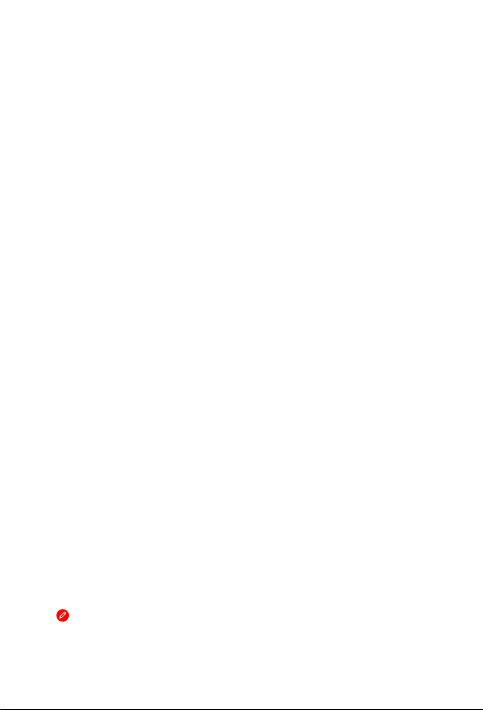
Lenovo TAB 10
Safety, Warranty & Quick Start Guide
Lenovo TB-X103F
Read this guide carefully before using your Lenovo TAB 10.
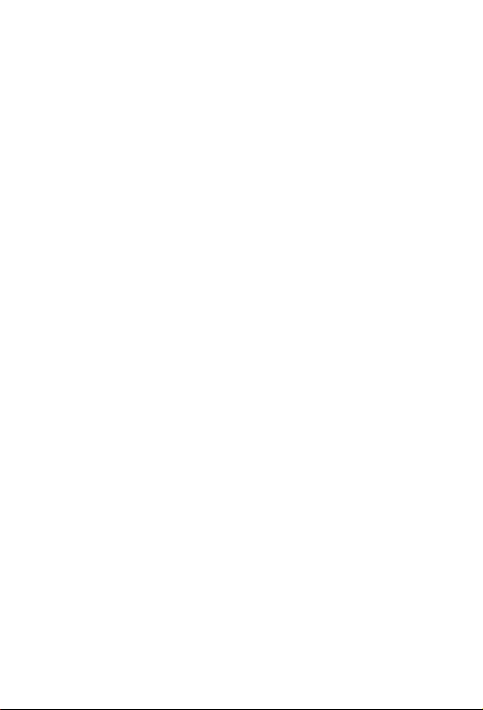
Reading before using your tablet
Reading first - regulatory information
Device models equipped with wireless communications comply with the radio
freque ncy and sa fety sta ndards of a ny countr y or regio n in which i t has been
approved for wireless use. In addition, if your product contains a telecom modem, it
complies with the requirements for connection to the telephone network in your
co untr y.
Be sure to re ad the Regulato ry Notice for your country or region before using the
wirele ss devic es conta ined in you r device. To obta in a PDF vers ion of the Regulatory
Notice, refer to the “Downloading publications” section below.
Getting support
To get support on network service and billing, contact your wireless network operator.
To learn how to us e your tabl et and view i ts techni cal spe cicati ons, go to
http://support.lenovo.com.
Downloading publications
Electronic versions of your publications are available from http://support.lenovo.com.
To download the publications for your tablet, go to http://support.lenovo.com and
follow the instructions on the screen.
Accessing your User Guide
You r Use r Guide co ntains de tailed in formati on about yo ur table t. To access your Us er
Guide, go to http://support.lenovo.com and follow the instructions on the screen.
Legal notices
Lenovo an d the Lenovo l ogo are tra demark s of Lenovo in th e United St ates, othe r
countr ies, or both .
Other c ompany, prod uct, or ser vice na mes may be tr ademar ks or ser vice mar ks of
others.
Manufa ctured un der lice nse from D olby Lab oratorie s. Dolby, Dolby A tmos, and th e
double-D symbol are trademarks of Dolby Laboratories.
LIMITED A ND RESTRI CTED RIGHT S NOTICE: If dat a or soft ware is del ivered pu rsuant
a General Services Administration “GSA” contract, use, reproduction, or disclosure is
subjec t to restri ctions set f orth in Co ntract No. G S-35F-05 925.
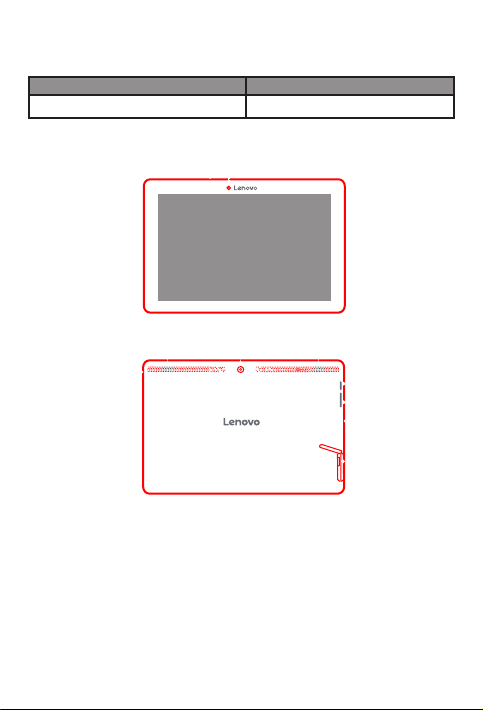
Lenovo TAB 10 overview
Model Version
Lenovo TB-X103F
WLAN
2
1
Microphone
1
Speakers
4
Volume buttons
7
4
5
3
4
6
7
8
9
2
Front camera Headset jack
Rear camera
5
Micro USB connector
8
8
3
On/Off button
6
microSD card slot
9
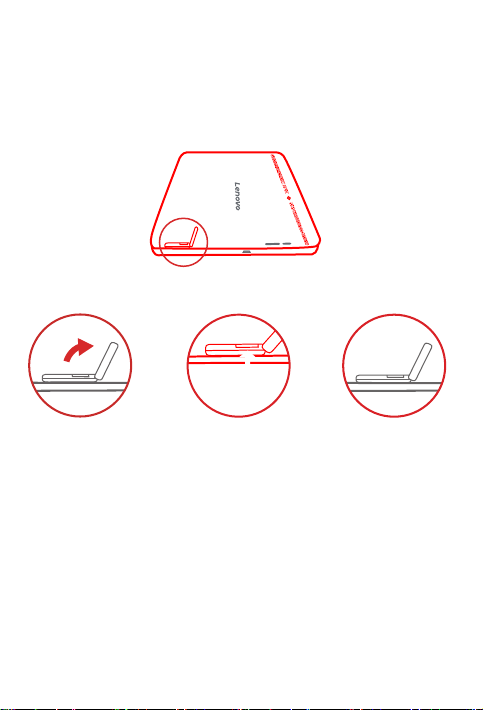
microSD
Preparing your tablet
Install the microSD card as shown.
Step 1. Open the card slot cover.
Step 2. Insert the microSD card as shown.
Step 3. Replace the card slot cover.
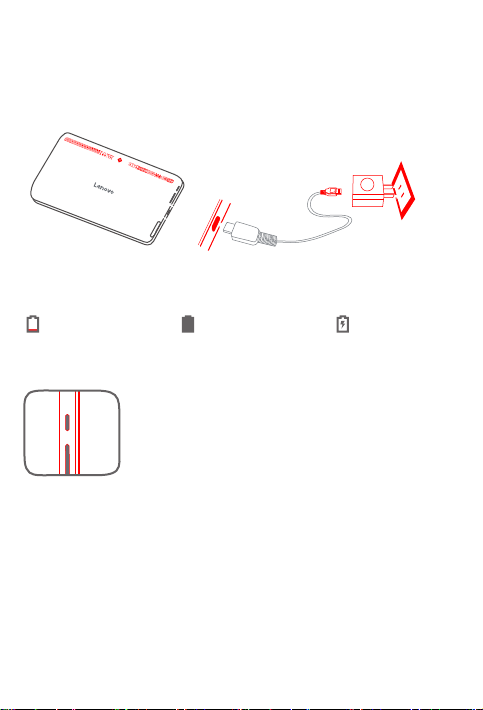
Starting to use your tablet
You might need to charge the battery before using your tablet.
Charge the battery as shown.
Connect your tablet to a power outlet using the cable and USB power adapter
provided.
Low battery Fully charged
Turning on/off
Turn on: Press and hold th e On/Off button u ntil the
Lenovo logo appears.
Tur n of f: Press and ho ld the On/Off but ton for a few
secon ds, then ta p Power off.
Restart: Press an d hold the On/Off bu tton for a
few seco nds, then t ap Reboot.
Taking screenshots
Press and hold the On/Off button and the Volume down button at the same time.
Charging
