Page 1
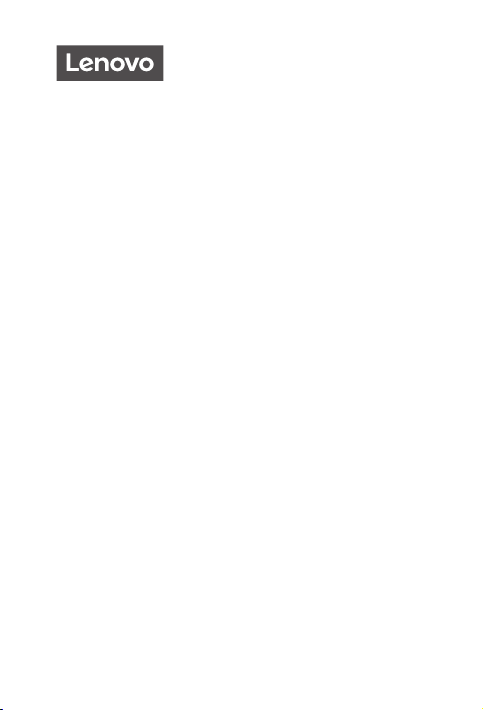
Lenovo Tab P11
Safety, Warranty & Quick Start Guide
Lenovo TB-J606F
Lenovo TB-J606L
English/Deutsch/Français/Italiano/Português/Nederlands/
Dansk/Svenska/Norsk bokmål/Suomi/Español/Eesti/Latviešu/
Lietuvių/Íslenska
Page 2
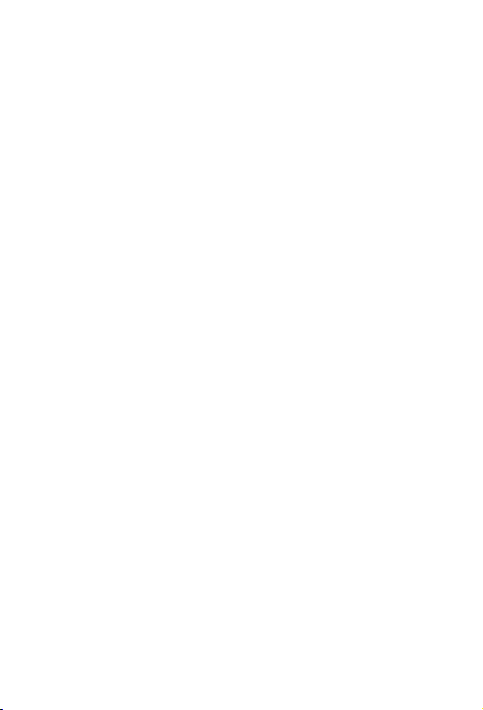
Contents
English ............................................................................................................1
Deutsch .......................................................................................................19
Français ......................................................................................................37
Italiano ........................................................................................................56
Português .................................................................................................. 74
Nederlands ...............................................................................................93
Dansk ...........................................................................................................111
Svenska ......................................................................................................121
Norsk bokmål ..........................................................................................131
Suomi ......................................................................................................... 141
Español .................................................................................................... 159
Eesti ..............................................................................................................177
Latviešu ...................................................................................................... 195
Lietuvių ........................................................................................................213
Íslenska ......................................................................................................231
Page 3
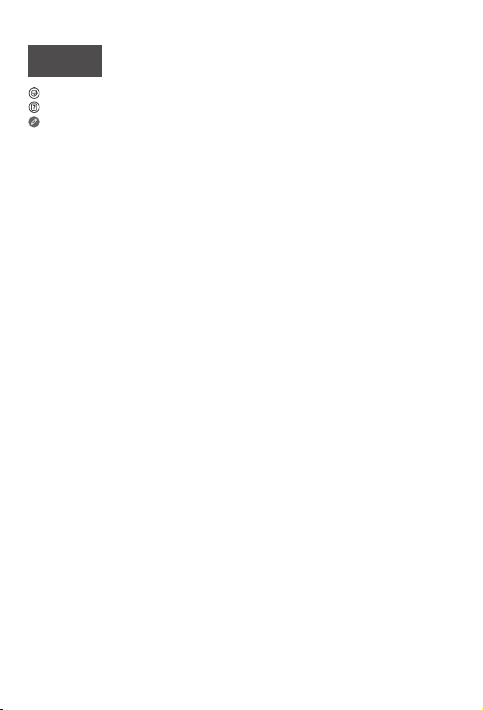
English
https://support.lenovo.com
https://forums.lenovo.com
Read this guide carefully before using your device.
All information labeled with * in this guide only refers to the WLAN + LTE model.
Reading before using your device
Reading first - regulatory information
Device models equipped with wireless communications comply with the radio
frequency and safety standards of any country or region in which it has been
approved for wireless use. In addition, if your product contains a telecom modem,
it complies with the requirements for connection to the telephone network in your
country.
Be sure to read the Regulatory Notice for your country or region before using
the wireless devices contained in your device. To obtain a PDF version of the
Regulatory Notice, go to https://support.lenovo.com.
Getting support
To get support on network services and billing, contact your wireless network
operator. To learn how to use your device and view its technical specifications, go
to https://support.lenovo.com.
Accessing your User Guide
Your User Guide contains detailed information about your device. To download
the publications for your device, go to https://support.lenovo.com and follow the
instructions on the screen.
Legal notices
Lenovo and the Lenovo logo are trademarks of Lenovo in the United States, other
countries, or both.
Other company, product, or service names may be trademarks or service marks of
others.
Manufactured under license from Dolby Laboratories. Dolby, Dolby Atmos, and the
double-D symbol are trademarks of Dolby Laboratories.
LIMITED AND RESTRICTED RIGHTS NOTICE: If data or software is delivered
pursuant a General Services Administration “GSA” contract, use, reproduction, or
disclosure is subject to restrictions set forth in Contract No. GS-35F-05925.
1
Page 4
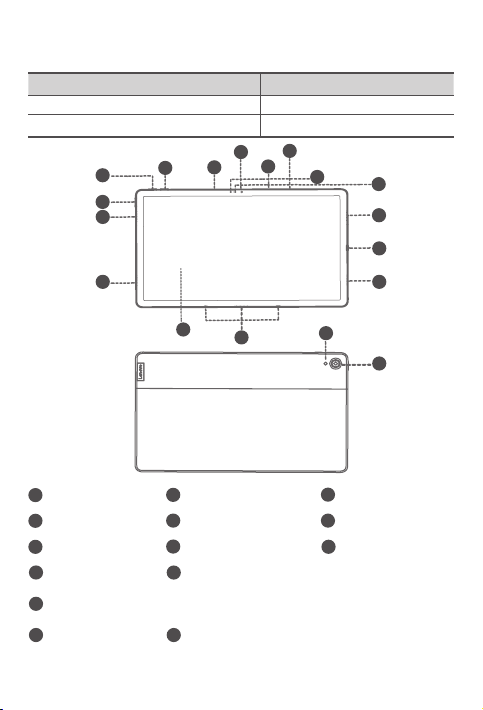
Device overview
4
7
Model Version
Lenovo TB-J606F WLAN
Lenovo TB-J606L WLAN + LTE
3
3
1
8
9
9
2
5
6
9
10
9
11
12
13
14
Volume up button
1
4
Front-facing camera5Light sensor
Card tray
7
USB-C connector
10
4-point pogo-pin smart connector (for the compatible keyboard and
12
Smart Charging Station)
Flashlight
13
Volume down button
2
Power button
8
Touch screen
11
Rear camera
14
2
Microphone
3
6
ToF sensor
Speakers
9
Page 5
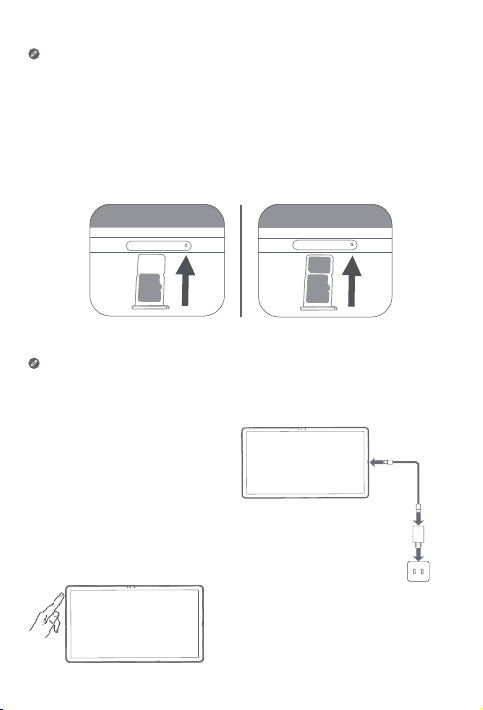
• The WLAN version does not have a Nano-SIM card slot.
• All pictures and illustrations in this document are for your reference only and
may differ from the final product.
Preparing your device
Installing cards
Install the cards as shown in the figure.
*
ano
N
D
S
ro
ic
m
SIM
D
S
ro
ic
m
WLAN
WLAN+LTE
• Power o the device before inserting or removing a card.
• Note that the WLAN version does not have a Nano-SIM card slot.
Charging your device
Connect your device to a power
outlet using the USB cable and
power adapter provided.
Turning on
Press and hold the Power button until
the Lenovo logo appears.
3
Page 6
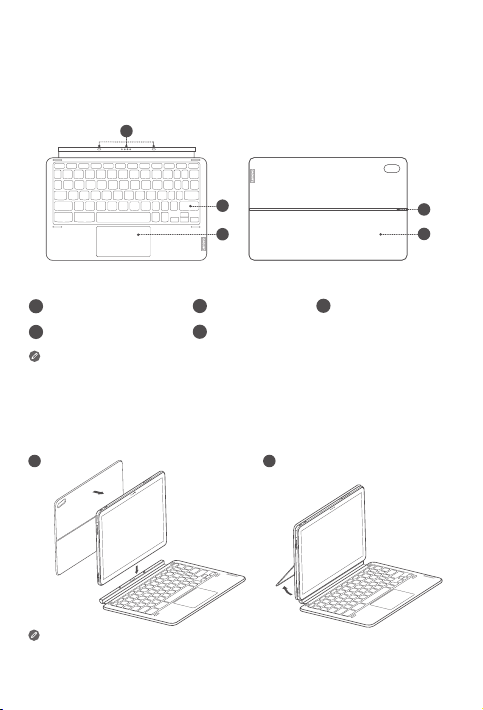
Accessories (optional)
1
1 2
The accessories do not come with all models, and are sold separately.
Keyboard pack
2
3
Keyboard
Keyboard connector
1
4
Hinge
Keyboard
2
5
Kickstand
Stand Cover
Trackpad
3
Keyboard layouts vary from country to country. The Keyboard layout in
this document is for reference only and your Keyboard may dier.
Attaching the Keyboard pack
Attach the stand cover and keyboard to the tablet as shown in the following
figure.
When you are attaching the Stand Cover to the Tablet, make sure that the
camera hole is aligned with the tablet’s rear camera.
4
4
5
Page 7
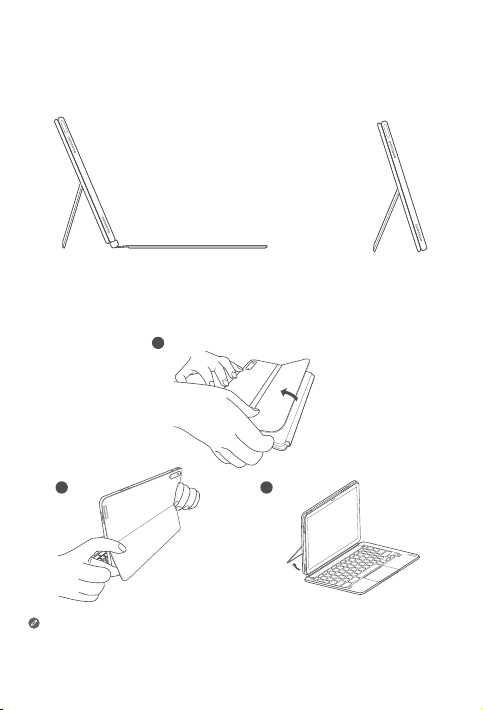
Keyboard pack configurations
1
The Tablet can be used with the entire Keyboard pack attached, or with the
Stand Cover alone.
Opening and adjusting the Kickstand
You can adjust the Tablet angle using the Stand Cover. Grasp either side of
the kickstand and gently open it until you reach the desired angle.
2 3
To prevent damage, do not apply excessive pressure to the Stand Cover
or force the Kickstand beyond its natural range of motion.
5
Page 8
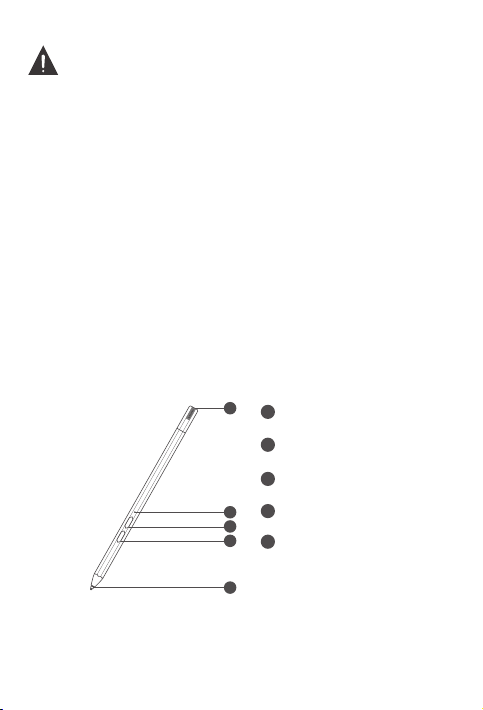
1. Do not overtilt or apply excessive pressure to the Stand Cover, doing so
may damage the hinges.
2. Adjust the tablet angle by opening the Kickstand and changing the
position of the tablet until the desired angle is found.
3. The Tablet, Keyboard, and Stand Cover all contain magnetic materials. To
avoid loss of magnetism, avoid exposing the Tablet, Keyboard, and Stand
Cover to high temperatures or direct sunlight.
4. To prevent demagnetization of credit cards and other items with magnetic
data, keep them away from the Tablet, Keyboard, and Stand Cover.
Lenovo Precision Pen 2
You can use Lenovo Precision Pen 2 in place of your fingers for a better
experience, such as working with specific applications to write or draw on
the screen.
Overview
1
2
3
4
5
6
Pen cap
1
Indicator LED
2
Upper button
3
4
Lower button
Tip
5
Page 9
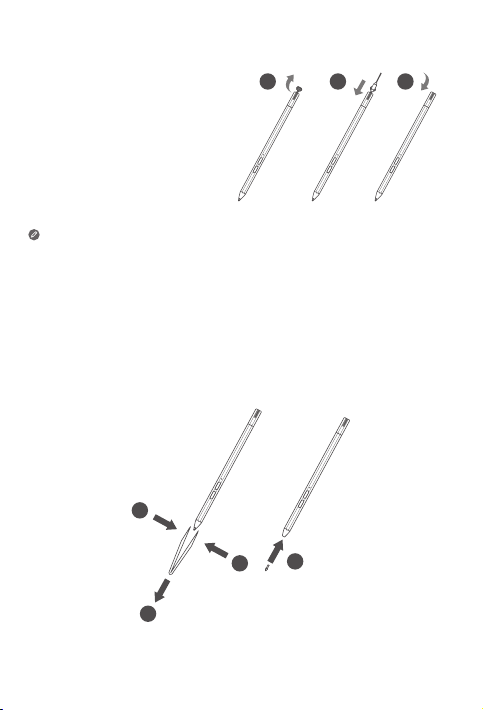
Charging the pen
1. Remove the pen cap in
the direction shown in the
figure.
2. Connect the pen to a
charger with a USB-C cable.
3. Replace the pen cap on the
pen. You can start to use
the pen after charging.
• When you charging the pen, the indicator light will turn amber, and
when it is fully charged, the indicator light automatically goes out.
• Please be cautious when using the pen. The pen contains sensitive
electronic components. Dropping it may cause damage.
1 2
Replace tip
1. Pinch the tip with tweezers or another suitable tool.
2. Remove the tip.
3. Install the stand-by tip (supplied).
1
3
1
2
3
7
Page 10
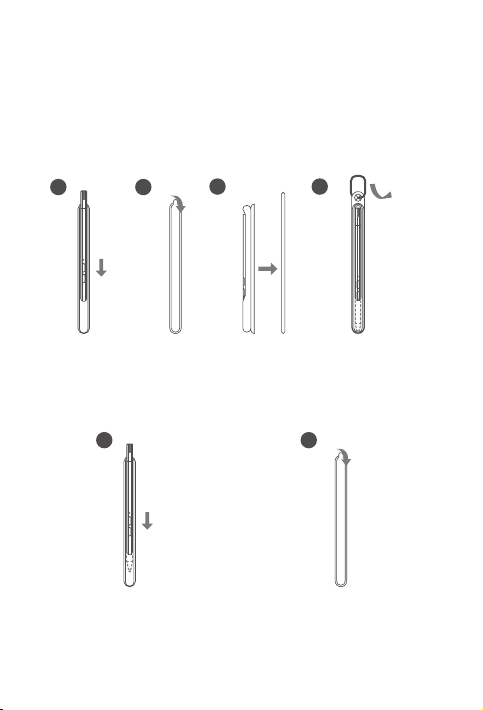
Store the Pen
Method one:
1. Slide the pen into the pen case.
2. Remove the transparent film on the back of the pen case.
3. Stick the pen case to the plastic panel.
4. Thread the ring through the X-shaped hole in the top of the plastic panel.
1 2
3 4
Method two:
1. Slide the pen into the pen case.
2. Remove the transparent film on the back of the pen case.
3. Stick the pen case to the back of the tablet or stand cover.
1 2
8
Page 11
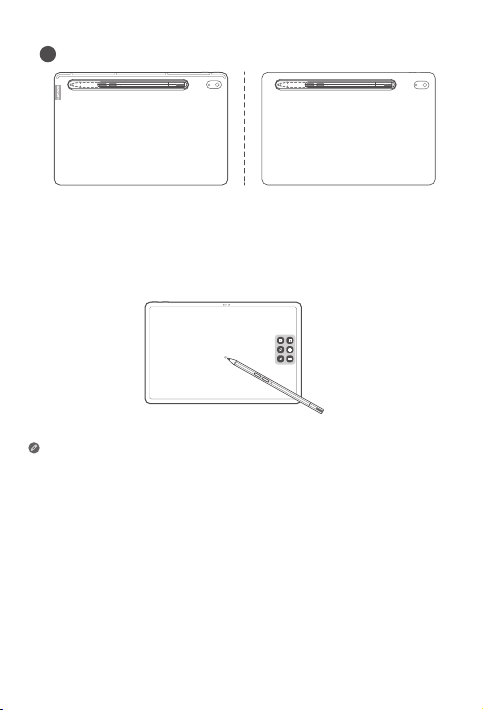
3
Use the Pen
1. Hold the pen close to the tablet until a white dot appears on the screen.
2. Use the upper and lower button functions of the pen.
Using the pen on a coated screen may interfere with the pen-writing experience.
If your pen is not responsive, please try switching pen protocols. Hold both
buttons consecutively for 25 seconds to switch between pen protocols
(WGP & AES).
9
Page 12
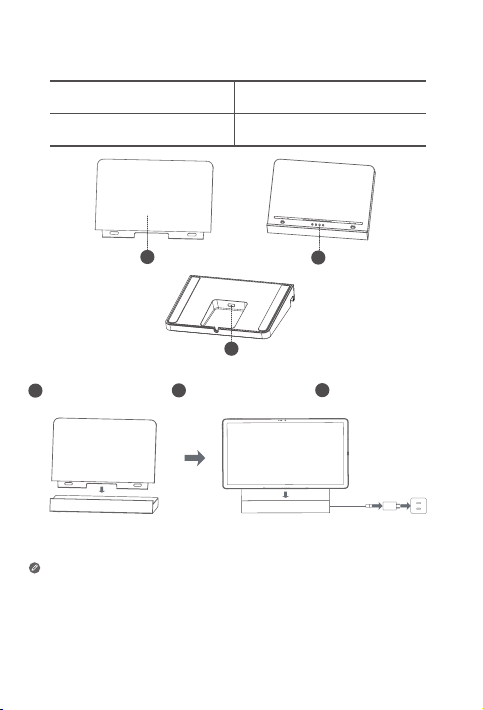
Smart Charging Station
3
Name Model
Smart Charging Station Lenovo CR-421
1
Removable back
1
support
As shown in the picture, you can charge the battery through the Smart
Charging Station.
• Frequent insertion and removal of back support may result in
looseness.
• This product is designed to work only with bundled adaptor and
charging cable, please use them in order to make the product work
correctly.
Smart connector
2
10
2
USB-C connector
3
Page 13
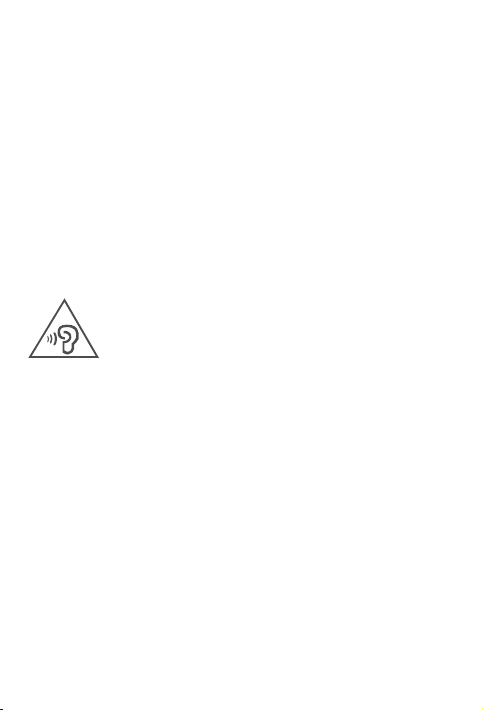
Important safety and handling information
Plastic bag notice
Danger: Plastic bags can be dangerous. Keep plastic bags away from babies and
children to avoid danger of suocation.
Caution about high volume usage
Warning: Exposure to loud noise from any source for extended periods of time
may aect your hearing. The louder the sound, the less time is required before your
hearing could be aected. To protect your hearing:
• Limit the amount of time you use headsets or headphones at high volume.
• Avoid turning up the volume to block out noisy surroundings.
• Turn the volume down if you can’t hear people speaking near you.
If you experience hearing discomfort, including the sensation of pressure or fullness
in your ears, ringing in your ears or mued speech, you should stop listening to the
device through your headset or headphones and have your hearing checked.
To prevent possible hearing damage, do not listen at high volume levels for long
periods.
Safety instructions for parents and adult supervisors
Your mobile device is not a toy. As with all electrical products, precautions should
be observed during handling and using of electrical products to reduce the risk of
electric shock. If parents choose to allow children to use the device, they should
caution his or her child about the potential hazard while using and handling the
mobile device.
Parents should inspect the mobile device (including the ac power adapter and
the small part, as applicable) periodically for damage. Routinely check this mobile
device to ensure that the device is working properly and is safe for children to use.
Internal rechargeable battery warning
Danger: Do not attempt to replace the internal rechargeable lithium ion battery.
Replacing the original battery with an incompatible type may result in an increased
risk of personal injury or property damage due to explosion, excessive heat, or other
risks. Do not attempt to disassemble or modify the battery pack. Attempting to do
so can cause a harmful explosion or battery fluid leakage.
11
Page 14
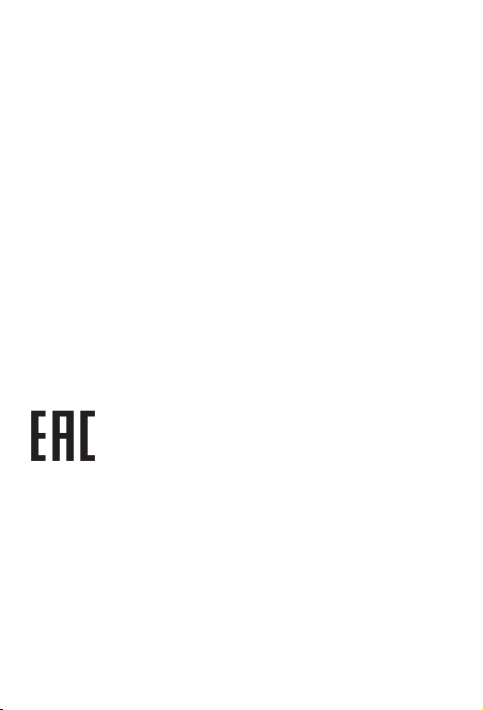
When disposing of the battery, comply with all relevant local ordinances or
regulations. Do not dispose the battery pack in municipal waste. Dispose used
batteries according to the instructions.
The battery pack contains a small amount of harmful substances.
To avoid injury:
• Keep the battery pack away from open flames or other heat sources.
• Do not expose the battery pack to water, rain, or other corrosive liquids.
• Do not leave the battery in an environment with extremely high temperature.
• Avoid short-circuiting the battery pack.
• Keep the battery pack out of reach of small children and pets.
• Do not leave the battery in an environment with extremely low air pressure. It
may result in an explosion or the leakage of flammable liquid or gas from the
battery.
To extend battery life, we recommend charging the battery to at least 30% to 50%
capacity each time, and recharging it every three months to prevent over discharge.
Eye Protection and Safety Information
While concentrating on the performance capabilities of its screens, Lenovo also
places importance on user’s eye health. This product has received TÜV Rheinland’s
“Low Blue Light” certification and can be used with confidence.
For further information, please visit https://support.lenovo.com.
EurAsia compliance mark
12
Page 15
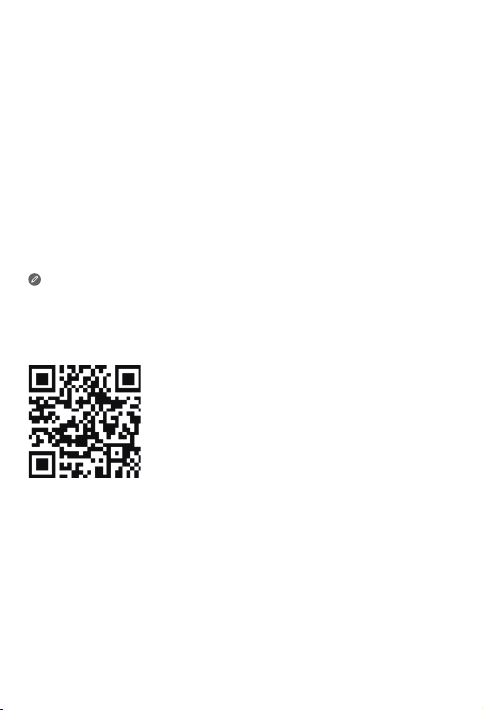
Service and support information
Lenovo Limited Warranty notice
This product is covered by the terms of the Lenovo Limited Warranty (LLW), version
L5050010-02 08/2011. Read the LLW at https://www.lenovo.com/warranty/llw_02.
You can view the LLW in a number of languages from this website.
Warranty information
Lenovo provides a warranty period for your device. To check the warranty status of
your device purchase upgrades, go to https://support.lenovo.com/warrantylookup,
and then select the product and follow the on-screen instructions.
Get support
To download Lenovo service tool - LMSA:
https://support.lenovo.com/downloads/ds101291
Visit the website above for information on devices compatible with LMSA.
Visit Lenovo’s support website (https://support.lenovo.com) with the device serial
number to get more Lenovo support options, or scan the QR code, and then follow
the on-screen instructions.
13
Page 16
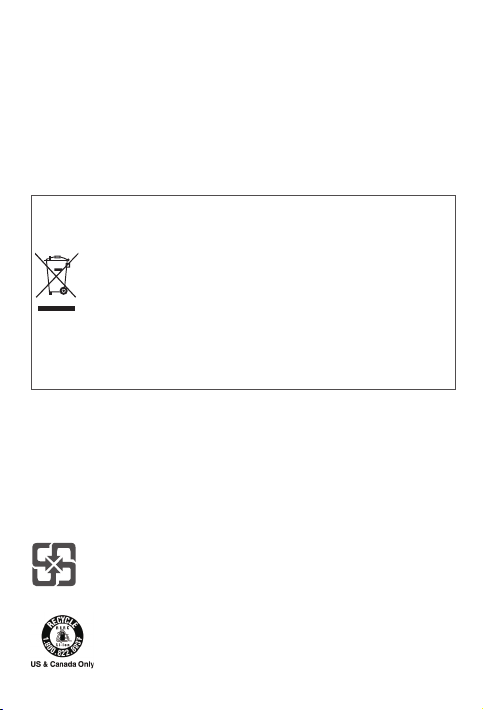
Environmental, recycling, and disposal information
General recycling statement
Lenovo encourages owners of information technology (IT) equipment to
responsibly recycle their equipment when it is no longer needed. Lenovo oers a
variety of programs and services to assist equipment owners in recycling their IT
products. For information on recycling Lenovo products, go to
http://www.lenovo.com/recycling.
Important battery and WEEE information
Batteries and electrical and electronic equipment marked with the
symbol of a crossed-out wheeled bin may not be disposed as unsorted
municipal waste. Batteries and waste of electrical and electronic
equipment (WEEE) shall be treated separately using the collection
framework available to customers for the return, recycling, and
treatment of batteries and WEEE. When possible, remove and isolate
batteries from WEEE prior to placing WEEE in the waste collection
stream. Batteries are to be collected separately using the framework
available for the return, recycling, and treatment of batteries and
accumulators.
Country-specific information is available at:
http://www.lenovo.com/recycling
Recycling information for Japan
Recycling and disposal information for Japan is available at:
http://www.lenovo.com/recycling/japan
Additional recycling statements
Additional information about recycling device components and batteries is in your
User Guide. See “Accessing your User Guide” for details.
Battery recycling marks
Battery recycling information for Taiwan
Battery recycling information for the United States and Canada
14
Page 17
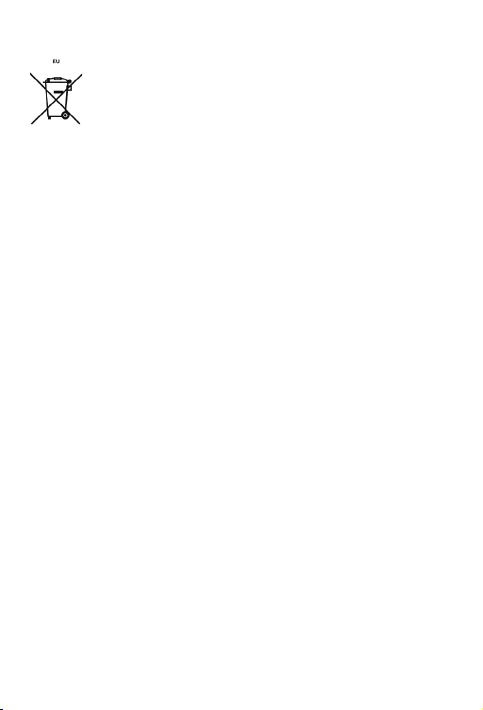
Battery recycling information for the European Union
Restriction of Hazardous Substances Directive (RoHS)
Turkey
Lenovo products sold in Turkey, on or after June 1, 2009, meet the requirements of
the former Republic of Turkey Restriction of Hazardous Substances legislation from
30th of May 2008 and the Control of Waste Electrical and Electronic Equipment
Regulations from 22nd of May 2012(“Turkey RoHS”).
Ukraine
Lenovo products sold in Ukraine, on or after January 1, 2011, meet the requirements
of the Technical Directive on Restriction of Hazardous Substances in Electric
and Electronic Equipment enforced by the Government, Decision No 1057 dated
2008/12/03” (“Ukraine TR on RoHS”).
India
Lenovo products sold in India, on or after May 1, 2012, meet the requirements of the
India E-waste (Management) Rules (“India RoHS”).
Vietnam
Lenovo products sold in Vietnam, on or after September 23, 2011, meet the
requirements of the Vietnam Circular 30/2011/TT-BCT (“Vietnam RoHS”).
European Union
Lenovo Products meet the requirement of Directive 2011/65/EC on the restriction of
the use of the certain hazardous substances in electrical and electronic equipment
(“RoHS 2”). Lenovo products sold in the European Union, from the 21st July 2019,
meet the requirement of Commission Delegated Directive (EU 2015/863) amending
Directive 2011/65/EU. For more information about Lenovo progress on RoHS, go to:
https://www.lenovo.com/us/en/social_responsibility/RoHS-Communication.pdf
Singapore
Lenovo products sold in Singapore, on or after June 1, 2017, meet the requirements
of Government Gazette order No. S 263/2016 Restriction of Hazardous Substances
in Electrical and Electronic Equipment in Singapore (“SG-RoHS”).
15
Page 18
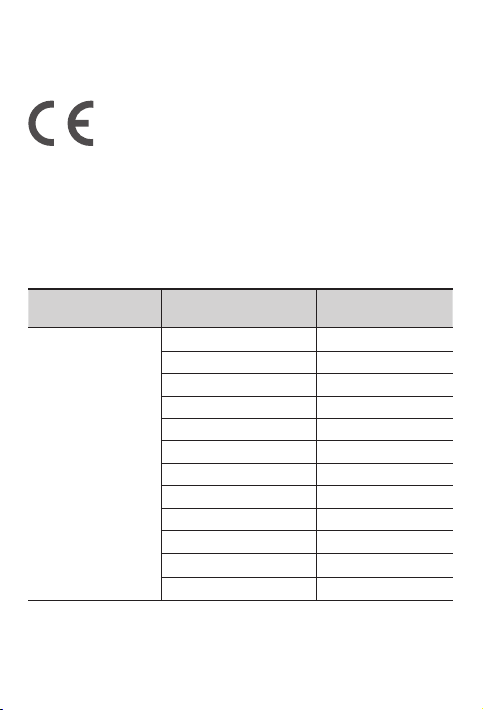
European Union compliance statement
European Union conformity
Compliance with the RE Directive
Lenovo PC HK Limited declares that the radio equipment type Lenovo TB-J606L
and Lenovo TB-J606F are in compliance with Directive 2014/53/EU.
The full text of the EU declaration of conformity is available at the following internet
address:
https://www.lenovo.com/us/en/compliance/eu-doc
This radio equipment operates with the following frequency bands and maximum
radio-frequency power:
Model Name Frequency Bands
GSM 900 33.5
GSM 1800 31.5
UMTS B1 25
UMTS B8 24.5
LTE B7 24
Lenovo TB-J606L
LTE B1/B8/B20/B28 23
LTE B3/B38/B40 23.5
WLAN 2400-2483.5 ﹤20
WLAN 5150-5350 ﹤20
WLAN 5470-5725 ﹤20
WLAN 5725-5850 ﹤14
Bluetooth 2400-2483.5 ﹤10
Maximum Conducted
Power (dBm)
16
Page 19
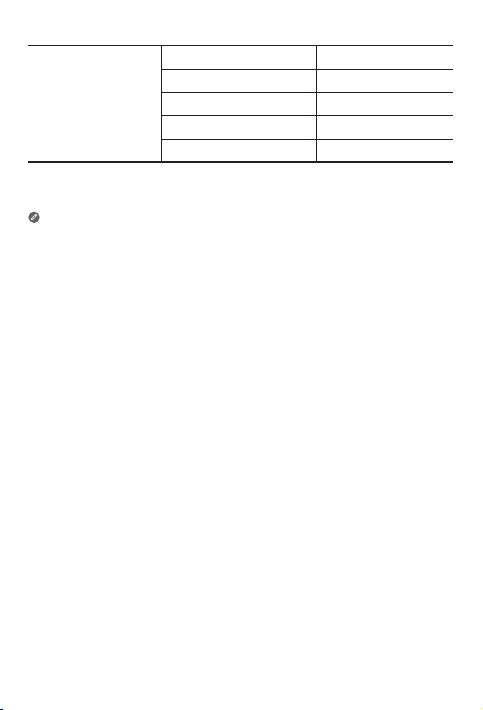
WLAN 2400-2483.5 ﹤20
WLAN 5150-5350 ﹤20
Lenovo TB-J606F
Restrictions of use:
Usage of this device is limited to indoor in the band 5150 to 5350MHz.
The above information is for EU countries only. Please refer to the actual product
for supported frequency bands in other countries.
WLAN 5470-5725 ﹤20
WLAN 5725-5850 ﹤14
Bluetooth 2400-2483.5 ﹤10
Specific Absorption Rate information
YOUR MOBILE DEVICE MEETS INTERNATIONAL GUIDELINES FOR EXPOSURE
TO RADIO WAVES.
Your mobile device is a radio transmitter and receiver. It is designed not to exceed
the limits for exposure to radio waves (radio frequency electromagnetic fields)
recommended by international guidelines. The guidelines were developed by an
independent scientific organization (ICNIRP) and include a substantial safety margin
designed to assure the safety of all persons, regardless of age and health. The
radio wave exposure guidelines use a unit of measurement known as the Specific
Absorption Rate, or SAR.
Tests for SAR are conducted using standard operating positions with the device
transmitting at its highest certified power level in all tested frequency bands. The
highest SAR values under the ICNIRP guidelines for your device model are listed
below:
17
Page 20
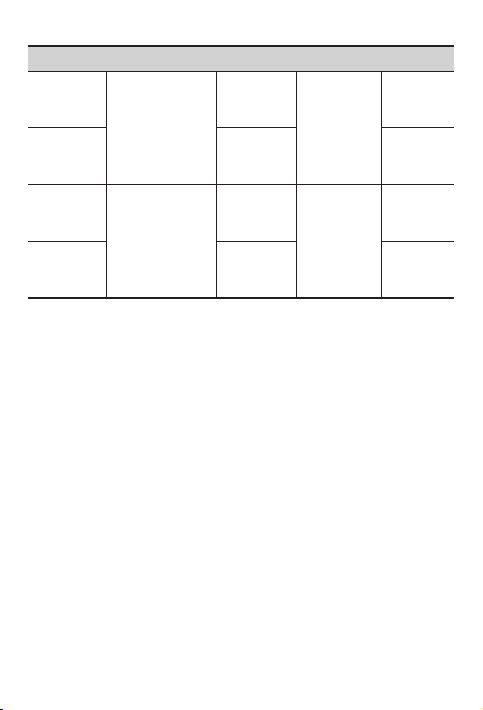
Maximum SAR for this model and conditions under which it was recorded.
Europe 10g
SAR Limit
(2.0 W/kg)
Europe 10g
SAR Limit
(4.0 W/kg)
Europe 10g
SAR Limit
(2.0 W/kg)
Europe 10g
SAR Limit
(4.0 W/kg)
During use, the actual SAR values for your device are usually well below the
values stated. This is because, for purposes of system eciency and to minimize
interference on the network, the operating power of your mobile device is
automatically decreased when full power is not needed for the data connection. The
lower the power output of the device, the lower its SAR value. If you are interested
in further reducing your RF exposure then you can easily do so by limiting your
usage or simply using a hands-free kit to keep the device away from the head and
body.
Lenovo TB-J606L
Lenovo TB-J606F
Body-worn
(0mm)
Limb
(0mm)
Body-worn
(0mm)
Limb
(0mm)
GSM,
WCDMA &
LTE, WLAN,
Bluetooth
WLAN,
Bluetooth
0.61 W/kg
0.77 W/kg
1.59 W/kg
1.59 W/kg
18
Page 21
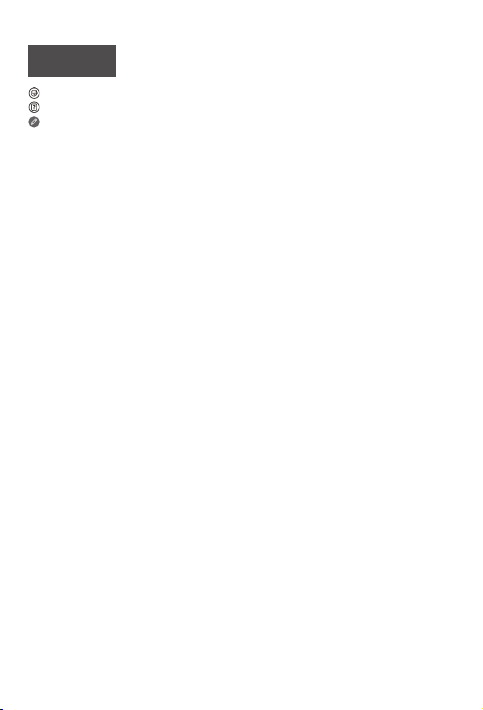
Deutsch
https://support.lenovo.com
https://forums.lenovo.com
Lesen Sie diese Anleitung vor der Verwendung Ihres Geräts sorgfältig durch.
Alle Informationen mit einem Stern (*) beziehen sich nur auf das Modell
„WLAN + LTE“.
Vor Verwendung Ihres Geräts lesen
Zuerst lesen: Vorschriften und Gesetze
Mit drahtloser Kommunikationstechnik ausgestattete Gerätemodelle erfüllen
die Funkfrequenz- und Sicherheitsnormen aller Länder oder Regionen,
in denen sie für den drahtlosen Gebrauch zugelassen wurden. Wenn Ihr
Produkt ein Telekommunikationsmodem enthält, erfüllt es außerdem die
Anforderungen hinsichtlich des Anschlusses an das Telefonnetz Ihres Landes.
Lesen Sie unbedingt die Gesetzlichen Hinweise für Ihr Land oder Ihre Region,
bevor Sie die in Ihrem Gerät enthaltenen drahtlosen Geräte verwenden. Um
eine PDF-Version der Gesetzlichen Hinweise zu erhalten, gehen Sie zu
https://support.lenovo.com.
Support
Für Support bei Netzwerkdiensten und Rechnungsstellung kontaktieren Sie
den Betreiber Ihres Mobilfunk-Netzwerks. Um zu erfahren, wie Sie Ihr Gerät
nutzen und seine technischen Spezifikationen anzeigen, gehen Sie zu
https://support.lenovo.com.
Zugri auf das Benutzerhandbuch
Das Benutzerhandbuch enthält ausführliche Informationen zu Ihrem Gerät.
Um die Veröentlichungen für Ihr Gerät herunterzuladen, rufen Sie
https://support.lenovo.com auf und folgen Sie den Anweisungen auf dem
Bildschirm.
Rechtshinweise
Lenovo und das Lenovo-Logo sind Marken von Lenovo in den USA und/oder
anderen Ländern.
Sonstige Unternehmens-, Produkt- oder Dienstleistungsnamen können
Marken oder Dienstleistungsmarken anderer Markeninhaber sein.
Hergestellt unter Lizenz der Firma Dolby Laboratories. Dolby, Dolby Atmos
und das Doppel-D-Symbol sind Markenzeichen von Dolby Laboratories.
HINWEISE ZU EINGESCHRÄNKTEN RECHTEN: Werden Daten oder Software
gemäß einem GSA-Vertrag (General Services Administration) bereitgestellt,
unterliegt die Verwendung, Vervielfältigung oder Oenlegung den in VertragNr. GS-35F-05925 aufgeführten Einschränkungen.
19
Page 22
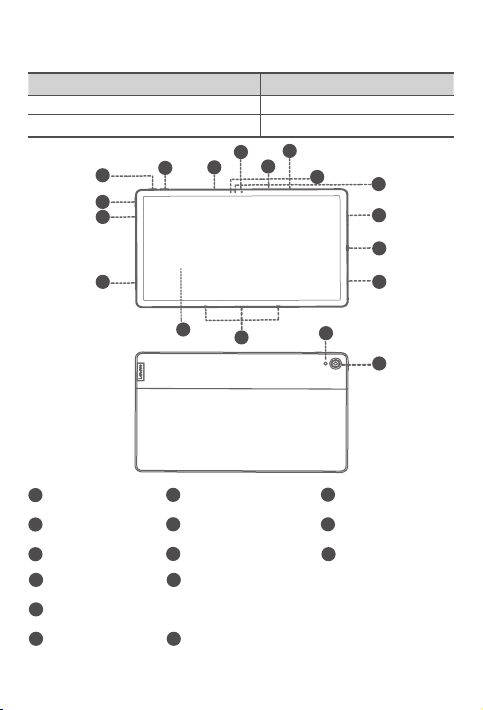
Geräteübersicht
4
7
Modell Version
Lenovo TB-J606F WLAN
Lenovo TB-J606L WLAN + LTE
3
3
1
8
9
9
2
5
6
9
10
9
11
12
13
14
Lauter-Taste
1
Nach vorne zeigende
4
Kamera
Kartenfach
7
USB-C-Anschluss
10
4-poliger Smart-Anschluss mit Federkontakten (für kompatible Tastatur
12
und Smart-Ladestation)
Taschenlampe
13
Leiser-Taste
2
5
Lichtsensor
Netzschalter
8
Touchscreen
11
Kamera an der Rückseite
14
20
Mikrofon
3
6
ToF-Sensor
Lautsprecher
9
Page 23
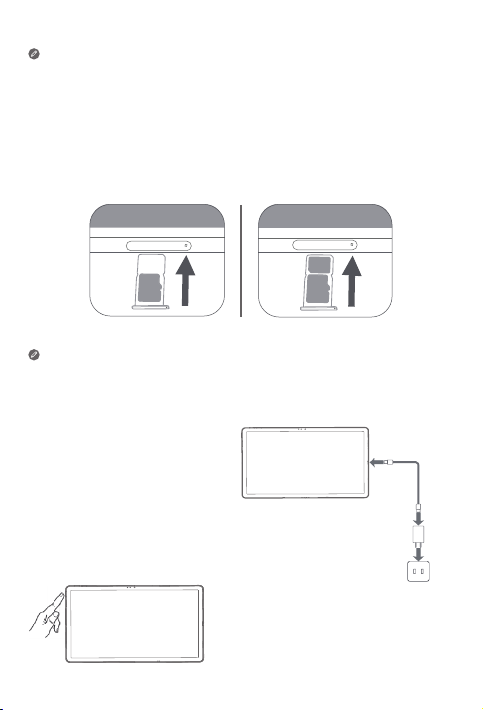
• Das WLAN-Modell weist kein Nano-SIM-Kartenfach auf.
• Alle Bilder und Illustrationen in diesem Dokument dienen nur zu Ihrer
Information und können vom Endprodukt abweichen.
Vorbereiten Ihres Geräts
Einsetzen von Karten
Setzen Sie die Karten wie in der Abbildung beschrieben ein.
*
ano
N
D
S
ro
ic
m
SIM
D
S
ro
ic
m
WLAN
WLAN+LTE
• Schalten Sie das Gerät vor dem Einsetzen oder Entfernen einer
Karte aus.
• Hinweis: Das WLAN-Modell weist keinen Nano-SIMKartensteckplatz auf.
Laden Ihres Geräts
Schließen Sie Ihr Gerät mithilfe
des mitgelieferten USBKabels und -Netzteils an eine
Netzsteckdose an.
Einschalten
Halten Sie den Netzschalter
gedrückt, bis das Lenovo-Logo
erscheint.
21
Page 24
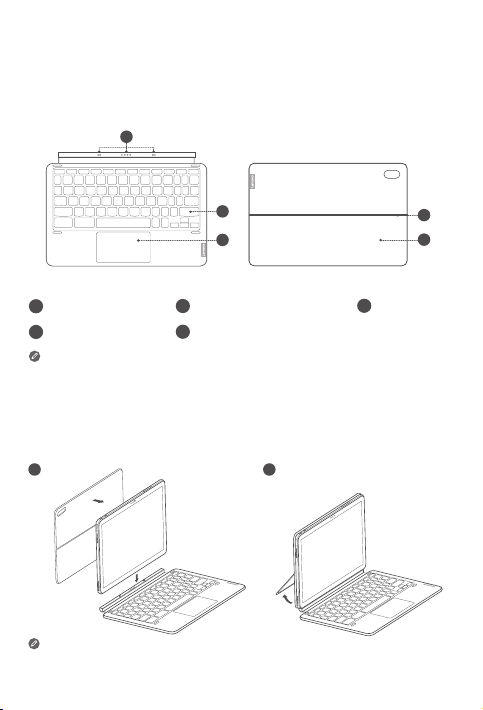
Zubehör (optional)
1 2
Das Zubehör ist nicht bei allen Modellen im Lieferumfang enthalten und
wird separat verkauft.
Tastatursatz
1
2
3
Tastatur
Tastaturanschluss
1
4
Scharnier
Tastatur-Layouts unterscheiden sich in unterschiedlichen Ländern.
Das in diesem Dokument abgebildete Tastatur-Layout dient nur
Referenzzwecken und kann von Ihrer Tastatur abweichen.
Tastatur
2
5
Ausklappbarer Standfuß
Cover mit Standfunktion
3
Anbringen des Tastatursatzes
Bringen Sie das Cover mit Standfunktion und die Tastatur wie in der
folgenden Abbildung gezeigt am Tablet an.
Stellen Sie beim Anbringen des Covers am Tablet sicher, dass das
Kameraloch an der rückseitigen Kamera des Tablets ausgerichtet ist.
22
4
5
Trackpad
Page 25
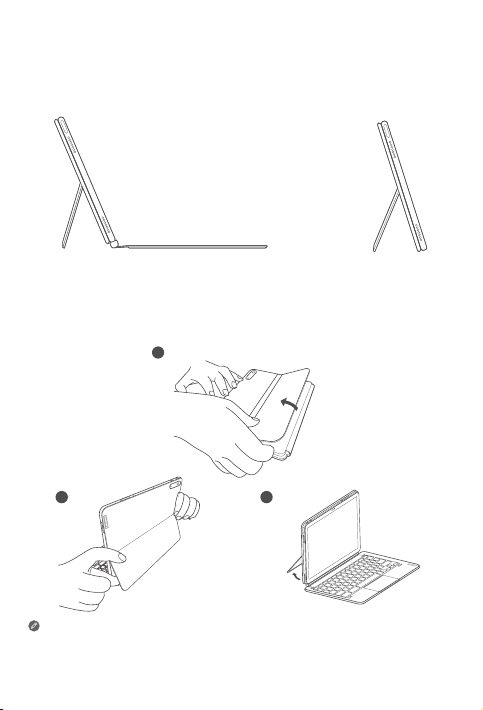
Konfigurationen des Tastatursatzes
Das Tablet kann mit dem gesamten Tastatursatz oder nur mit der
Standabdeckung verwendet werden.
Önen und Einstellen des ausklappbaren Standfußes
Sie können den Tabletwinkel mithilfe der Standabdeckung einstellen.
Greifen Sie eine Seite des ausklappbaren Standfußes und önen Sie ihn
behutsam, bis Sie den gewünschten Winkel erreichen.
2 3
Üben Sie keinen übermäßigen Druck auf den Standfuß aus und
versuchen Sie nicht, den natürlichen Bewegungsumfang zu
überschreiten, damit Schäden vermieden werden.
1
23
Page 26
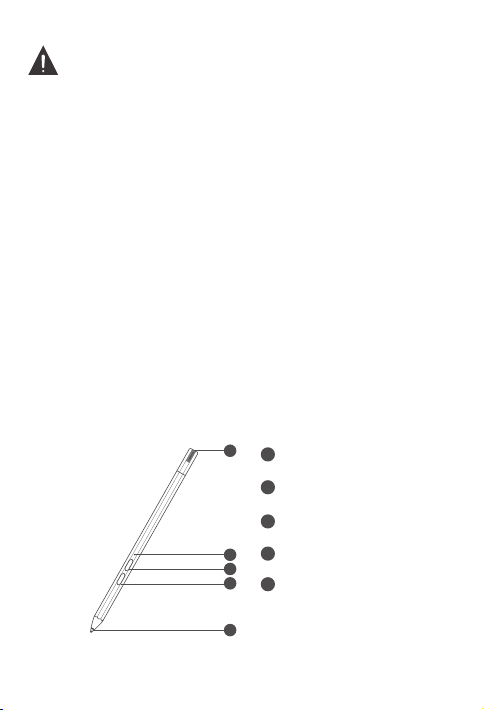
1. Die Standabdeckung nicht überkippen und keinen übermäßigen
Druck auf sie ausüben, da dies die Scharniere beschädigen könnte.
2. Stellen Sie den Tabletwinkel ein, indem Sie den Standfuß önen und
die Position des Tablets so weit ändern, bis der gewünschte Winkel
erreicht ist.
3. Das Tablet, die Tastatur und die Standabdeckung enthalten alle
magnetische Materialien. Um Entmagnetisierung zu vermeiden,
vermeiden Sie es, das Tablet, die Tastatur und die Standabdeckung
hohen Temperaturen oder direktem Sonnenlicht auszusetzen.
4. Um zu verhindern, dass Kreditkarten und andere Gegenstände mit
magnetischen Daten entmagnetisiert werden, halten Sie sie von Tablet,
Tastatur und Standabdeckung fern.
Lenovo Precision Pen 2
Sie können den Lenovo Precision Pen 2 anstelle Ihrer Finger
verwenden, um z. B. mit bestimmten Anwendungen zu arbeiten und
auf dem Bildschirm zu schreiben oder zu zeichnen.
Überblick
1
2
3
4
5
24
Kappe des Pens
1
Anzeige-LED
2
Obere Taste
3
4
Untere Taste
Stiftspitze
5
Page 27
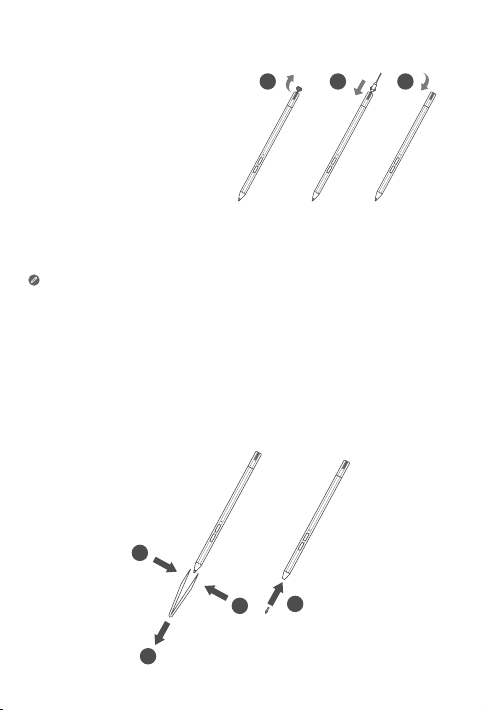
Laden des Pens
2
1. Entfernen Sie die Kappe
des Pens in der auf der
Abbildung gezeigten
Richtung.
2. Schließen Sie den Pen mit
einem USB-C-Kabel an
ein Ladegerät an.
3. Setzen Sie die Kappe
des Pens wieder auf den
Pen. Nach dem Aufladen
können Sie mit der
Verwendung des Pens
beginnen.
• Beim Aufladen des Pens leuchtet die Anzeigeleuchte gelb. Wenn der
Pen vollständig aufgeladen ist, erlischt die Anzeigeleuchte automatisch.
• Benutzen Sie den Pen mit Vorsicht. Der Pen enthält empfindliche
Elektronikbauteile. Fällt er herunter, kann es zur Beschädigung
kommen.
1 2
Spitze ersetzen
1. Drücken Sie die Spitze mit einer Pinzette oder einem anderen
geeigneten Werkzeug zusammen.
2. Entfernen Sie die Spitze.
3. Installieren Sie die Ersatzspitze (mitgeliefert).
1
3
1
3
25
Page 28
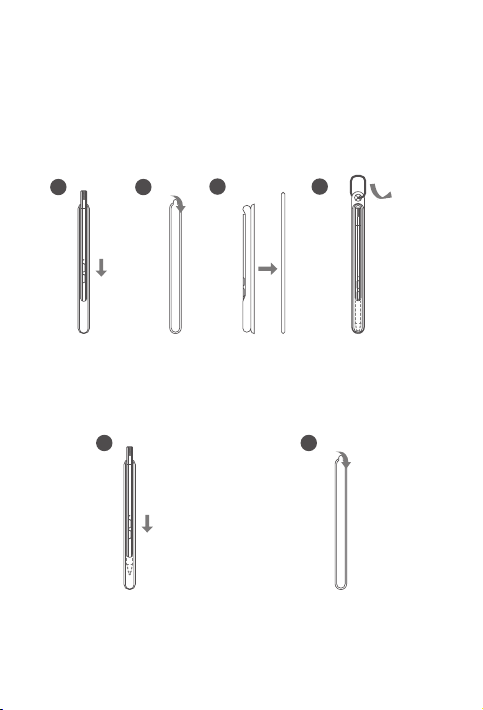
Den Stift aufbewahren
1 2
Methode eins:
1. Schieben Sie den Stift in die Stifttasche.
2. Entfernen Sie die durchsichtige Folie auf der Rückseite der Stifttasche.
3. Kleben Sie die Stifttasche auf die Kunststoplatte.
4. Führen Sie den Ring durch das X-förmige Loch oben in der Kunststoplatte.
1 2
3 4
Methode zwei:
1. Schieben Sie den Stift in die Stifttasche.
2. Entfernen Sie die durchsichtige Folie auf der Rückseite der Stifttasche.
3. Kleben Sie die Stifttasche auf die Rückseite des Tablets oder der
Standabdeckung.
26
Page 29
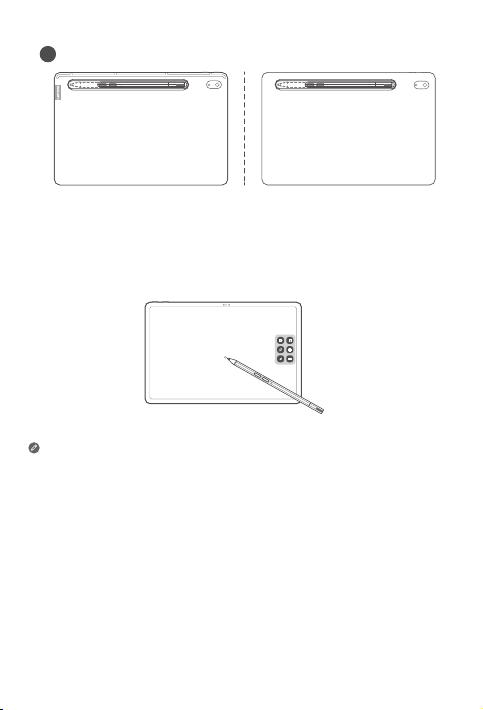
3
Den Stift verwenden
1. Halten Sie den Stift nahe an das Tablet, bis ein weißer Punkt auf dem
Bildschirm erscheint.
2. Verwenden Sie die Funktionen der oberen und unteren Taste des Stiftes.
Die Verwendung des Stiftes auf einem beschichteten Bildschirm kann das
Schreiben mit dem Stift beeinträchtigen.
Wenn Ihr Stift nicht reagiert, wechseln Sie bitte das Stiftprotokoll. Halten Sie
beide Tasten nacheinander 25 Sekunden lang gedrückt, um zwischen den
Stiftprotokollen (WGP und AES) zu wechseln.
27
Page 30
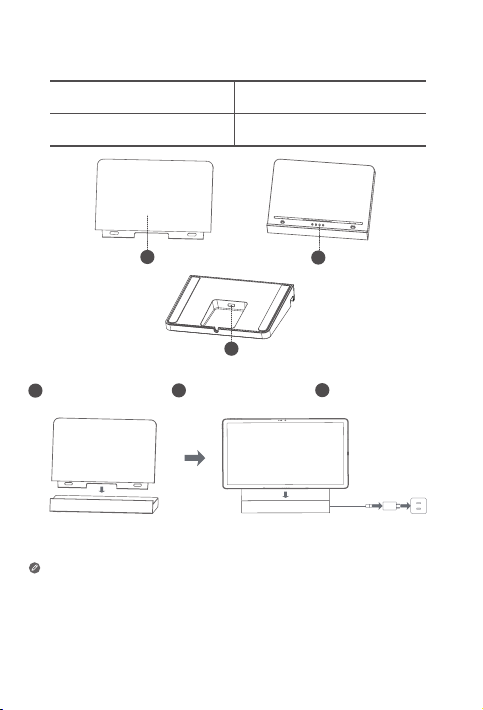
Smart-Ladestation
3
Name Modell
Smart-Ladestation Lenovo CR-421
1
Abnehmbare hintere
1
Stütze
Wie in der Abbildung dargestellt, können Sie den Akku über die SmartLadestation aufladen.
• Häufiges Einsetzen und Entfernen der hinteren Stütze kann dazu
führen, dass diese sich lockert.
• Dieses Produkt ist so konzipiert, dass es nur mit dem
mitgelieferten Adapter und Ladekabel funktioniert. Bitte
verwenden Sie diese, damit das Produkt korrekt funktioniert.
Smart-Anschluss
2
28
2
USB-C-Anschluss
3
Page 31

Wichtige Sicherheitshinweise und
Nutzungsinformationen
Hinweis zu Plastiktüten
Gefahr: Plastiktüten können gefährlich sein. Bewahren Sie Plastiktüten nicht in
Reichweite von Säuglingen und Kindern auf, um Erstickungsgefahr zu vermeiden.
Vorsicht bei großer Lautstärke
Achtung: Laute Geräusche von einer beliebigen Quelle über längere Zeiträume
können Ihr Gehör schädigen. Je höher die Lautstärke, desto schneller kann es
passieren, dass Ihr Gehör geschädigt wird. So können Sie Ihr Gehör schützen:
• Nutzen Sie Headsets oder Kopfhörer nur für begrenzte Zeit mit hoher
Lautstärke.
• Vermeiden Sie es, die Lautstärke hochzudrehen, um laute
Umgebungsgeräusche zu übertönen.
• Drehen Sie die Lautstärke zurück, wenn Sie Personen neben sich nicht
sprechen hören können.
Falls Sie Hörbeschwerden feststellen, einschließlich Druckgefühl oder
dem Gefühl verstopfter Ohren, Ohrenklingeln oder einer gedämpften
Wahrnehmung von Geräuschen, sollten Sie das Hören über das Headset oder
die Kopfhörer des Geräts einstellen und Ihr Gehör überprüfen lassen.
Nutzen Sie das Gerät nur für begrenzte Zeit mit hoher Lautstärke, um
möglichen Hörschäden vorzubeugen.
Sicherheitsanweisungen für Eltern und erwachsene
Aufsichtspersonen
Ihr Mobilgerät ist kein Spielzeug. Wie bei allen elektrischen Produkten sind bei
der Handhabung und Benutzung elektrischer Produkte Vorsichtsmaßnahmen
einzuhalten, um das Risiko eines Stromschlags zu reduzieren. Wenn Eltern ihren
Kindern die Benutzung des Geräts erlauben, sollten sie die Kinder über die
möglichen Gefahren bei der Benutzung und Handhabung des Mobilgeräts aufklären.
Die Eltern sollten das Mobilgerät (einschließlich Netzteil und Kleinteilen,
sofern vorhanden) regelmäßig auf Schäden überprüfen. Prüfen Sie das
Mobilgerät routinemäßig, um sicherzustellen, dass es einwandfrei funktioniert
und seine Benutzung für Kinder sicher ist.
29
Page 32

Warnung zum internen wiederaufladbaren Akku
Gefahr: Versuchen Sie nicht, den internen, wiederaufladbaren
Lithiumionenakku auszutauschen. Der Ersatz des Originalakkus durch einen
nicht passenden Typ kann zu einer erhöhten Verletzungsgefahr von Personen
oder dem Schaden an Eigentum aufgrund von Explosion, übermäßiger Hitze
oder anderen Gefahren führen. Versuchen Sie nicht, den Akku zu demontieren
oder zu modifizieren. Ein Versuch kann zu einer gefährlichen Explosion oder
dem Auslaufen von Batterieflüssigkeit führen.
Befolgen Sie beim Ersetzen des Akkus alle entsprechenden örtlichen
Verordnungen oder Vorschriften. Entsorgen Sie den Akku nicht im städtischen
Abfall. Die benutzten Batterien müssen gemäß den Anweisungen entsorgt werden.
Der Akku enthält eine kleine Menge gefährlicher Substanzen.
Um Verletzungen zu vermeiden:
•
Halten Sie den Akku von offenen Flammen oder anderen Wärmequellen fern.
• Setzen Sie den Akku nicht Wasser, Regen oder korrosiven Flüssigkeiten aus.
• Lassen Sie den Akku nicht in einer Umgebung mit extrem hohen
Temperaturen.
• Vermeiden Sie einen Kurzschluss des Akkus.
• Lagern Sie den Akku nicht in Reichweite von kleinen Kindern oder
Haustieren.
• Lassen Sie den Akku nicht in einer Umgebung mit extrem niedrigem
Luftdruck. Dies kann zu einer Explosion oder dem Auslaufen von
entzündlichen Flüssigkeiten oder Gasen aus dem Akku führen.
Um die Lebensdauer des Akkus zu verlängern, empfehlen wir, den Akku
jedes Mal mindestens zu 30 bis 50% aufzuladen und ihn alle drei Monate
wiederaufzuladen, um ein übermäßiges Entladen zu vermeiden.
Augenschutz und Sicherheit
Lenovo legt nicht nur Wert auf die Leistung des Bildschirms, für uns ist die
Augengesundheit der Anwender auch wichtig.
Rheinland für die verringerte Blaulichtemission zertifiziert und kann deswegen
ohne Bedenken verwendet werden.
bitte https://support.lenovo.com.
Für weitere Informationen besuchen Sie
Dieses Produkt wurde vom TÜV
EurAsia-Regelkonformitätseinstufung
30
Page 33

Informationen zu Service und Support
Hinweis auf beschränkte Herstellergarantie von Lenovo
Dieses Produkt unterliegt einer beschränkten Herstellergarantie von Lenovo,
Version L5050010-02 08/2011. Lesen Sie die beschränkte Herstellergarantie
unter https://www.lenovo.com/warranty/llw_02. Sie können die beschränkte
Herstellergarantie von Lenovo in einer Vielzahl von Sprachen auf dieser
Website einsehen.
Garantieinformationen
Lenovo gewährt einen Garantiezeitraum für Ihr Gerät. Um den Garantiestatus
der Upgrades für Ihr Gerät zu prüfen, gehen Sie auf
https://support.lenovo.com/warrantylookup, wählen Sie dann das Produkt aus
und folgen Sie den Anweisungen auf dem Bildschirm.
Support anfordern
Download des Lenovo-Servicewerkzeugs LMSA:
https://support.lenovo.com/downloads/ds101291
Besuchen Sie die obige Website für Informationen über LMSA-kompatible
Geräte.
Besuchen Sie die Support-Website von Lenovo: https://support.lenovo.com.
Wenn Sie die Seriennummer des Geräts eingeben, können Sie auf zusätzliche
Support-Optionen von Lenovo zugreifen. Oder scannen Sie den QR-Code und
folgen Sie den Anweisungen auf dem Bildschirm.
Informationen zu Umweltverträglichkeit,
Wiederverwertung und Entsorgung
Allgemeine Recycling-Angaben
Lenovo fordert die Besitzer von IT-Geräten auf, diese Geräte nach ihrer Nutzung
ordnungsgemäß der Wiederverwertung zuzuführen. Lenovo bietet Kunden
31
Page 34

entsprechende Programme/Services zur umweltgerechten Wiederverwertung
ihrer IT-Produkte an. Informationen zur Wiederverwertung von LenovoProdukten finden Sie unter folgender Adresse: http://www.lenovo.com/recycling.
Wichtige Informationen zu Batterien/Akkus und WEEE
Batterien/Akkus sowie elektrische und elektronische Geräte, die
mit dem Symbol einer durchgestrichenen Abfalltonne auf Rädern
gekennzeichnet sind, dürfen nicht als allgemeiner Hausmüll entsorgt
werden. Batterien/Akkus sowie Elektro- und Elektronik-Altgeräte
(Waste of Electrical and Electronic Equipment, WEEE) müssen
gesondert im Rahmen des für Rückgabe, Wiederverwertung und
sachgerechte Entsorgung von Batterien/Akkus und WEEE verfügbaren
Sammelsystems zurückgegeben werden. Entnehmen oder trennen
Sie, wenn möglich, Batterien/Akkus von WEEE, bevor Sie WEEE zur
Entsorgung geben. Batterien/Akkus müssen gemäß dem geltenden
System für Rückgabe, Wiederverwertung und sachgerechte
Entsorgung von Akkus und Batterien zurückgegeben werden.
Länderspezifische Informationen erhalten Sie unter:
http://www.lenovo.com/recycling
Recycling-Informationen für Japan
Informationen zur Wiederverwertung und Entsorgung in Japan finden Sie
unter: http://www.lenovo.com/recycling/japan
Zusätzliche Recycling-Hinweise
Weitere Recycling-Informationen von Gerätekomponenten und Akkus
erhalten Sie im Benutzerhandbuch. Weitere Informationen finden Sie im
Abschnitt „Zugri auf das Benutzerhandbuch“.
Akku-Recycling-Kennzeichnungen
Akku-Recycling-Informationen für Taiwan
Akku-Recycling-Informationen für die USA und Kanada
32
Page 35

Akku-Recycling-Informationen für die Europäische Union
Richtlinie zur Beschränkung von Gefahrstoen (RoHS)
Türkei
Lenovo-Produkte, die seit dem 1. Juni 2009 in der Türkei verkauft werden,
erfüllen die Anforderungen der Gesetzgebung der ehemaligen Republik
Türkei zur Beschränkung der Verwendung bestimmter gefährlicher Stoe
vom 30. Mai 2008 und der Vorschriften zur Kontrolle von Elektro- und
Elektronikaltgeräten vom 22. Mai 2012 („Turkey RoHS“).
Ukraine
Lenovo-Produkte, die seit dem 1. Januar 2011 in der Ukraine verkauft werden,
erfüllen die Anforderungen der Technischen Richtlinie zur Beschränkung der
Verwendung bestimmter gefährlicher Stoe in elektrischen und elektronischen
Geräten, Entscheidung Nr. 1057 vom 2008/12/03 („Ukraine TR on RoHS“).
Indien
Lenovo-Produkte, die seit dem 1. Mai 2012 in Indien verkauft werden, erfüllen
die Anforderungen der India E-waste (Management) Rules („India RoHS“).
Vietnam
Produkte von Lenovo, die seit dem 23.September2011 in Vietnam verkauft
wurden, erfüllen die Anforderungen des Vietnam Circular 30/2011/TT-BCT
(„Vietnam RoHS“).
Europäische Union
Lenovo-Produkte erfüllen die Anforderungen der Richtlinie 2011/65/EG zur
Beschränkung der Verwendung bestimmter gefährlicher Stoe in Elektround Elektronikgeräten („RoHS 2“). Lenovo-Produkte, die seit dem 21. Juli
2019 in der Europäischen Union verkauft werden, erfüllen die Anforderungen
der delegierten Richtlinie der Kommission (EU 2015/863) zur Änderung der
Richtlinie 2011/65/EU. Weitere Informationen darüber, wie Lenovo die RoHSRichtlinie umsetzt, finden Sie unter:
https://www.lenovo.com/us/en/social_responsibility/RoHS-Communication.pdf
Singapur
Lenovo-Produkte, die ab dem 1. Juni 2017 in Singapur verkauft wurden,
erfüllen die Anforderungen der Regierungsverordnungsnr. S 263/2016 zur
Beschränkung der Verwendung bestimmter Gefahrenstoe in Elektro- und
Elektronikgeräten in Singapur („SG-RoHS“).
33
Page 36

Konformitätserklärung Europäische Union
EU-Konformitätserklärung
Erfüllung der RED-Richtlinie (Radio Equipment Directive,
Richtlinie zur Funkausstattung)
Lenovo PC HK Limited erklärt, dass die funktechnischen Geräte des Typs
Lenovo TB-J606L und Lenovo TB-J606F mit der Richtlinie 2014/53/EU
konform sind.
Der Gesamttext der EU-Konformitätserklärung ist unter folgender
Internetadresse verfügbar:
https://www.lenovo.com/us/en/compliance/eu-doc
Diese Funkausstattung funktioniert mit den folgenden Frequenzbereichen
und maximaler Hochfrequenz:
Modellname Frequenzbereiche
GSM 900 33,5
GSM 1800 31,5
UMTS B1 25
UMTS B8 24,5
LTE B7 24
Lenovo TB-J606L
LTE B1/B8/B20/B28 23
LTE B3/B38/B40 23,5
WLAN 2400-2483,5 ﹤20
WLAN 5150-5350 ﹤20
WLAN 5470-5725 ﹤20
WLAN 5725-5850 ﹤14
Bluetooth 2400-2483,5 ﹤10
Maximale
Sendeleistung (dBm)
34
Page 37

WLAN 2400-2483,5 ﹤20
WLAN 5150-5350 ﹤20
Lenovo TB-J606F
Nutzungsbeschränkungen:
Die Verwendung dieses Geräts ist auf Innenräume im Band 5150 bis 5350 MHz
beschränkt.
Die Informationen weiter oben gelten nur für EU-Länder. Informationen zu
den in anderen Ländern unterstützten Frequenzbereichen finden Sie am
Produkt selbst.
WLAN 5470-5725 ﹤20
WLAN 5725-5850 ﹤14
Bluetooth 2400-2483,5 ﹤10
Informationen zur spezifischen Absorptionsrate
IHR MOBILGERÄT ERFÜLLT DIE INTERNATIONALEN RICHTLINIEN FÜR DIE
FUNKWELLENBELASTUNG.
Ihr Mobilgerät ist ein Funksender und -empfänger. Es ist so ausgelegt, dass
es die in internationalen Richtlinien empfohlenen Expositionsgrenzwerte
für Funkwellen (elektromagnetische Hochfrequenzfelder) nicht übersteigt.
Diese Richtlinien wurden von einer unabhängigen wissenschaftlichen
Organisation (ICNIRP) entwickelt und enthalten einen bedeutenden
Sicherheitstoleranzwert, um die Sicherheit von Personen jeden Alters
und Gesundheitszustands zu gewährleisten. Die Expositionsrichtlinien für
Funkwellen verwenden eine Maßeinheit namens spezifische Absorptionsrate
oder SAR.
Die SAR-Tests werden in standardmäßigen Betriebspositionen und mit
der höchsten zertifizierten Sendeleistung des Geräts in allen getesteten
Frequenzbereichen durchgeführt. Die höchsten SAR-Werte gemäß den
ICNIRP-Richtlinien für Ihr Gerätemodell sind unten aufgeführt:
35
Page 38

Maximaler SAR-Wert für dieses Modell und Aufzeichnungsbedingungen
des Werts.
Europa
10g SARGrenzwert
(2,0 W/kg)
Europa
10g SARGrenzwert
(4,0 W/kg)
Europa
10g SARGrenzwert
(2,0 W/kg)
Europa
10g SARGrenzwert
(4,0 W/kg)
Beim Gebrauch liegen die tatsächlichen SAR-Werte für Ihr Gerät
normalerweise weit unter den angegebenen Werten. Dies liegt daran, dass
aus Gründen der Systemezienz und zur Minderung von Störungen im Netz
die Betriebsleistung Ihres Mobilgeräts automatisch gesenkt wird, wenn für
die Datenverbindung nicht die volle Leistung benötigt wird. Je niedriger die
Ausgangsleistung des Geräts, desto niedriger sein SAR-Wert. Wenn Sie Ihre
Funkwellenexposition weiter reduzieren möchten, schränken Sie ganz einfach
den Gebrauch ein oder verwenden Sie eine Freisprecheinrichtung, um das
Gerät von Kopf und Körper fernzuhalten.
Lenovo TB-J606L
Lenovo TB-J606F
Am Körper
getragen
(0mm)
Gliedmaße
(0mm)
Am Körper
getragen
(0mm)
Gliedmaße
(0mm)
GSM,
WCDMA &
LTE, WLAN,
Bluetooth
WLAN,
Bluetooth
0,61 W/kg
0,77 W/kg
1,59 W/kg
1,59 W/kg
36
Page 39

Français
https://support.lenovo.com
https://forums.lenovo.com
Lisez attentivement ce guide avant d'utiliser votre appareil.
Toutes les informations accompagnées du symbole * dans ce guide font
uniquement référence au modèle WLAN +LTE.
Document à lire avant d'utiliser votre appareil
À lire en premier - Informations relatives à la réglementation
Les modèles d'appareil équipés de systèmes de communication sans fil
respectent les normes de fréquence radioélectrique et de sécurité de tous
pays ou régions dans lesquels leur utilisation sans fil est autorisée. De plus,
si votre produit est équipé d'un modem télécom, celui-ci est conforme aux
exigences de connexion au réseau téléphonique de votre pays.
Lisez attentivement le document Notice relative à la réglementation
spécifique à votre pays ou à votre région avant d'utiliser les périphériques
sans fil fournis avec votre appareil. Pour obtenir une version PDF de la Notice
relative à la réglementation, visitez le site https://support.lenovo.com.
Obtenir de l'aide
Pour obtenir des informations sur les services réseau et facturation, contactez
votre opérateur de réseau sans fil. Pour apprendre à utiliser votre appareil et
consulter ses caractéristiques techniques, rendez-vous sur le site
https://support.lenovo.com.
Accès au Guide d'utilisateur
Votre Guide d'utilisateur contient des informations détaillées concernant votre
appareil. Pour télécharger les publications concernant votre appareil,consultez
le site https://support.lenovo.com et suivez les instructions à l'écran.
Mentions légales
Lenovo et le logo Lenovo sont des marques commerciales de Lenovo aux
États-Unis et/ou dans d'autres pays.
Les autres noms de sociétés, de produits ou de services peuvent être des
marques commerciales ou des marques de service d'autres sociétés.
Fabriqué sous licence Dolby Laboratories. Dolby, Dolby Atmos et le symbole
double D sont des marques déposées de DolbyLaboratories.
REMARQUE SUR LES DROITS LIMITÉS ET RESTREINTS: S les données
ou les logiciels sont fournis conformément à un contrat «General Services
Administration» («GSA»), leurs utilisation, reproduction et divulgation sont
soumises aux restrictions stipulées dans le contrat n°GS-35F-05925.
37
Page 40

Présentation de l'appareil
4
7
Modèle Version
Lenovo TB-J606F WLAN
Lenovo TB-J606L WLAN + LTE
3
3
1
8
9
9
2
5
6
9
10
9
11
12
13
14
Bouton d'augmenta-
1
tion du volume
4
Caméra frontale
Tiroir de la carte
7
Connecteur USB-C11Écran tactile
10
Connecteur intelligent à ressort 4 points (pour le clavier compatible et la
12
station de charge intelligente)
Lampe torche
13
Bouton de diminution
2
du volume
5
Capteur de luminosité6Capteur ToF
Bouton Marche/Arrêt9Haut-parleurs
8
Caméra arrière
14
38
Microphone
3
Page 41

• La version WLAN ne comporte pas de logement pour cartes Nano-SIM.
• Toutes les images et les illustrations de ce document sont fournies à
titre de référence uniquement et peuvent différer du produit final.
Préparation de votre appareil
Installation des cartes
Installez les cartes comme indiqué dans l'illustration.
*
ano
N
D
S
ro
ic
m
SIM
D
S
ro
ic
m
WLAN
WLAN+LTE
• Éteignez l'appareil avant d'insérer ou de retirer une carte.
• La version WLAN ne comporte pas de logement pour cartes
Nano-SIM.
Chargement de l'appareil
Branchez votre appareil à
une prise de courant à l'aide
du câble et de l'adaptateur
d'alimentation USB fournis.
Mise sous tension
Maintenez le bouton Marche/Arrêt
enfoncé jusqu'à ce que le logo
Lenovo s'ache.
39
Page 42

Accessoires (en option)
Les accessoires ne sont pas fournis avec tous les modèles et sont
vendus séparément.
Pack clavier
1
2
3
Clavier
Connecteur du clavier2Clavier
1
4
Charnière
Les dispositions de clavier dièrent d'un pays à l'autre. La disposition
du clavier achée dans ce document est fournie à titre de référence
uniquement, et peut présenter des diérences avec celle de votre clavier.
5
Support
Étui de support
Pavé tactile
3
4
5
Fixation du pack clavier
Fixez l'étui de support et le clavier à la tablette comme indiqué dans
l'illustration suivante.
1 2
Lorsque vous fixez l'étui de support à la tablette, assurez-vous que le trou
de la caméra est aligné avec la caméra arrière de la tablette.
40
Page 43

Configurations du pack clavier
La tablette peut être utilisée avec l’ensemble du pack clavier connecté
ou avec l’étui de support seul.
Dépliage et réglage du support
Vous pouvez régler l'angle de la tablette à l'aide de l'étui de support.
Saisissez l'un des deux côtés du support et ouvrez-le doucement
jusqu'à obtenir l'angle souhaité.
2 3
Pour éviter tout dommage, n'appuyez pas trop sur l'étui du
support et ne forcez pas sur le support afin de ne pas dépasser son
amplitude de mouvement naturelle.
1
41
Page 44

1. N'inclinez pas ou n'appliquez pas de pression de façon excessive sur
l'étui de support, car cela pourrait endommager ses charnières.
2. Ajustez l'angle de la tablette en dépliant le support et en changeant
la position de la tablette jusqu'à atteindre l'angle souhaité.
3. La tablette, le clavier et l'étui de support contiennent tous des
matériaux magnétiques. Pour éviter toute perte de magnétisme,
évitez d'exposer la tablette, le clavier et l'étui de support à des
températures élevées ou à la lumière directe du soleil.
4. Pour empêcher toute démagnétisation des cartes de crédit et
d'autres éléments comportant des données magnétiques, tenez-les
éloignés de la tablette, du clavier et de l'étui de support.
Lenovo Precision Pen 2
Vous pouvez utiliser le stylet Lenovo Precision Pen 2 au lieu de vos
doigts pour une meilleure expérience, comme pour travailler avec des
applications spécifiques pour écrire ou dessiner sur l'écran.
Présentation
1
2
3
4
5
1
2
3
4
5
42
Capuchon du stylet
Voyant d'indication
Bouton supérieur
Bouton inférieur
Pointe
Page 45

Recharge du stylet
2
1. Retirez le capuchon du
stylet dans la direction
indiquée sur la figure.
2. Branchez le stylet à un
chargeur avec un câble
USB-C.
3. Replacez le capuchon
du stylet sur le stylet.
Vous pouvez commencer
à utiliser le stylet après
recharge.
• Lorsque vous chargez le stylet, le voyant lumineux devient
orange, et lorsqu'il est complètement chargé, le voyant lumineux
s'éteint automatiquement.
• Soyez prudent lorsque vous utilisez le stylet. Le stylet contient
des composants électroniques sensibles. Le laisser tomber peut
causer des dommages.
1 2
Remplacement de l'embout
1. Pincez l'embout avec des pinces ou un autre outil adapté.
2. Retirez l'embout.
3. Installez l'embout de rechange (fourni).
1
3
1
3
43
Page 46

Rangement du stylet
Méthode une:
1. Faites glisser le stylet dans l'étui du stylet.
2. Retirez le film transparent à l'arrière de l'étui du stylet.
3. Collez l'étui du stylet sur le panneau en plastique.
4. Faites passer l'anneau dans le trou en X en haut du panneau en plastique.
1 2
3 4
Méthode deux:
1. Faites glisser le stylet dans l'étui du stylet.
2. Retirez le film transparent à l'arrière de l'étui du stylet.
3. Collez l'étui du stylet à l'arrière de la tablette ou de l'étui de support.
1 2
44
Page 47

3
Utilisation du stylet
1. Tenez le stylet près de la tablette jusqu'à ce qu'un point blanc apparaisse
à l'écran.
2. Utilisez les fonctions du bouton supérieur et inférieur du stylet.
L'utilisation du stylet sur un écran revêtu peut interférer avec l'expérience
d'écriture du stylet.
Si votre stylet ne répond pas, veuillez essayer de permuter les protocoles
du stylet. Maintenez appuyés en même temps les deux boutons pendant 25
secondes pour permuter entre les protocoles du stylet (WGP & AES).
45
Page 48

Station de recharge intelligente
3
Nom Modèle
Station de recharge
intelligente
Lenovo CR-421
1
Support arrière
1
amovible
Comme vous pouvez le voir sur l'image, vous pouvez charger la
batterie via la station de recharge intelligente.
• L'insertion et le retrait fréquents du support arrière peut
engendrer un desserrement.
• Ce produit est conçu pour fonctionner uniquement avec
l'adaptateur et le câble de recharge fournis, veuillez les utiliser
pour que le produit fonctionne correctement.
Connecteur
2
intelligent
46
2
Connecteur USB-C
3
Page 49

Consignes de sécurité et de manipulation
importantes
Consignes relatives aux sacs plastiques
Danger : les sacs plastiques peuvent être dangereux. Tenez-les à l'écart des
bébés et des enfants, afin d'éviter tout risque de suocation.
Mise en garde concernant l'exposition à un volume sonore élevé
Avertissement: l'exposition à un niveau sonore élevé, peu importe la source,
pendant des périodes prolongées peut aecter l'audition. Plus le volume
sonore est élevé, plus vite votre audition peut être aectée. Afin de protéger
votre audition:
• Réduisez le temps passé avec un casque audio ou des écouteurs à un
volume élevé.
• Évitez d'augmenter le volume sonore pour bloquer le bruit ambiant.
• Baissez le volume si vous ne pouvez pas entendre les personnes autour
de vous.
Si vous ressentez un inconfort auditif, incluant la sensation de pression ou de
plein dans les oreilles, de résonance ou de sons étoués, il est recommandé
de ne plus utiliser de casque audio ou d'écouteurs et d'aller consulter un
spécialiste de l'audition.
Afin d'éviter tout trouble auditif, n'écoutez pas à un volume sonore trop élevé
pendant des périodes prolongées.
Consignes de sécurité pour les parents et les superviseurs adultes
Votre appareil mobile n'est pas un jouet. Comme pour tout appareil
électrique, des précautions doivent être prises pendant la manipulation et
l'utilisation de produits électriques afin de réduire le risque d'électrocution.
Si les parents choisissent d'autoriser les enfants à utiliser l'appareil, ils
doivent avertir leur enfant du danger potentiel lors de l'utilisation et de la
manipulation de l'appareil mobile.
Les parents doivent inspecter régulièrement l'appareil mobile (y compris
l'adaptateur secteur et les pièces de petites dimensions, le cas échéant) à la
recherche d'éventuels dommages. Vérifiez régulièrement cet appareil mobile
pour vous assurer qu'il fonctionne correctement et que des enfants peuvent
l'utiliser en toute sécurité.
47
Page 50

Avertissement au sujet de la batterie interne rechargeable
Danger : Ne tentez pas de remplacer la batterie interne au lithium-ion rechargeable.
Remplacer la batterie d’origine par une batterie d’un type incompatible peut
provoquer une explosion, une surchaue ou d’autres risques entraînant un risque
accru de blessures corporelles ou de dégâts matériels. Ne tentez pas de démonter
ni de modifier le bloc de batterie. Une telle tentative s’accompagne d’un risque
d’explosion dangereuse ou d’une fuite du liquide de la batterie.
Lors de la mise au rebut de la batterie, veuillez vous conformer aux décrets ou
règlements locaux en vigueur. Ne jetez pas le bloc de batterie avec les déchets
municipaux. Mettez les batteries usagées au rebut conformément aux instructions.
Le bloc de batterie comprend une quantité minime de substances dangereuses.
Pour éviter toute blessure:
• Gardez le bloc de batterie à l'écart de flammes nues ou de toute autre
source de chaleur.
• N'exposez pas le bloc de batterie à l'eau, la pluie ou tout autre liquide
corrosif.
• Ne laissez pas la batterie dans un environnement à température
extrêmement élevée.
• Évitez de court-circuiter le bloc de batterie.
• Gardez le bloc de batterie hors de portée des enfants en bas âge et des
animaux domestiques.
• Ne laissez pas la batterie dans un environnement à pression d'air
extrêmement faible. Cela pourrait entraîner une explosion ou une fuite
d'un liquide ou d'un gaz inflammable.
Pour prolonger la durée de vie de la batterie, il est recommandé de charger
systématiquement la batterie à un niveau minimal de 30 à 50% et de la
recharger tous les trois mois afin d'empêcher toute décharge excessive.
Protection des yeux et informations de sécurité
Tout en mettant l'accent sur les performances de ses écrans, Lenovo accorde
également une grande importance à la santé oculaire de ses utilisateurs. Ce
produit a reçu la certification «Faible lumière bleue» de TÜV Rheinland et
peut être utilisé en toute confiance. Pour plus d'informations, rendez-vous sur
https://support.lenovo.com.
Marque de conformité eurasienne
48
Page 51

Informations concernant les services et
l'assistance technique
Notification de garantie limitée Lenovo
Ce produit est couvert par les termes de la garantie limitée Lenovo (LLW),
version L5050010-02 08/2011. Les conditions de la garantie limitée Lenovo sont
disponibles à l'adresse https://www.lenovo.com/warranty/llw_02. La Garantie
limitée Lenovo est disponible dans diérentes langues sur ce site Web.
Informations relatives à la garantie
Lenovo fournit une période de garantie pour votre appareil. Pour vérifier l'état
de la garantie de votre appareil ou mettre à niveau cette dernière, accédez
à la page https://support.lenovo.com/warrantylookup, puis sélectionnez le
produit et suivez les instructions achées à l'écran.
Obtenir de l'aide
Pour télécharger l'outil d'assistance Lenovo LMSA:
https://support.lenovo.com/downloads/ds101291
Visitez le site Internet ci-dessus pour obtenir des informations sur les
dispositifs compatibles avec LMSA.
Visitez le site Web d'assistance de Lenovo: https://support.lenovo.com
en vous munissant du numéro de série de l'appareil pour accéder à plus
d'options d'assistance Lenovo, ou scannez le code QR, puis suivez les
instructions à l'écran.
49
Page 52

Informations relatives à l'environnement, au
recyclage et à la mise au rebut
Consigne de recyclage Lenovo
Lenovo encourage les propriétaires de matériel informatique à recycler leur
produit dès lors que celui-ci n'est plus utilisé. Lenovo propose une gamme de
programmes et de services permettant de recycler le matériel informatique.
Pour plus d'informations sur le recyclage des produits Lenovo, consultez la
page http://www.lenovo.com/recycling.
Informations importantes concernant les batteries et DEEE
Les batteries ainsi que les équipements électriques et électroniques
marqués du symbole représentant une poubelle barrée ne peuvent être
mis au rebut avec les déchets municipaux non triés. Les batteries et les
déchets d'équipements électriques et électroniques (DEEE) doivent
être traités séparément dans l'infrastructure de collecte mise à la
disposition des clients pour le retour, le recyclage et le traitement de ces
déchets. Si possible, enlevez et isolez les batteries des DEEE avant de
placer ces derniers dans les circuits de collecte des déchets. Les batteries
doivent être collectées séparément en passant par les circuits mis en place
pour le retour, le recyclage et le traitement des batteries et accumulateurs.
Des informations spécifiques à chaque pays sont disponibles à
l'adresse suivante: http://www.lenovo.com/recycling
Informations sur le recyclage pour le Japon
Les informations sur le recyclage et la mise au rebut des produits pour le Japon
sont disponibles à l'adresse suivante: http://www.lenovo.com/recycling/japan
Déclarations complémentaires relatives au recyclage
Des informations complémentaires sur le recyclage des composants de
l'appareil et des batteries sont disponibles dans le Guide d'utilisateur. Consultez
la rubrique «Accès au Guide d'utilisateur» pour plus d'informations.
Logos pour le recyclage des batteries
Informations sur le recyclage des batteries pour Taïwan
Informations sur le recyclage des batteries pour les États-Unis et le Canada
50
Page 53

Informations sur le recyclage des batteries pour l'Union européenne
Directive européenne RoHS (Restriction of Hazardous Substances)
Turquie
Les produits de Lenovo distribués en Turquie à compter du 1erjuin2009 (compris)
respectent les exigences de la législation Limitation de l'utilisation des substances
dangereuses du 30mai2008 et des réglementations sur le contrôle des déchets
d'équipements électriques et électroniques du 22mai2012 («RoHS turque»).
Ukraine
Les produits de Lenovo distribués en Ukraine à compter du 1erjanvier2011
(compris) respectent les exigences de la directive technique sur la limitation
de l'utilisation des substances dangereuses dans les équipements électriques
et électroniques, appliquée par le gouvernement, décision num. 1057 du
03/12/2008 («TR ukrainienne sur la RoHS»).
Inde
Les produits Lenovo distribués en Inde à compter du mardi 1er mai 2012
respectent les exigences des règles de gestion des déchets électroniques en
Inde («RoHS indienne»).
Vietnam
Les produits Lenovo distribués au Vietnam à compter du 23septembre2011 respectent
les exigences de la circulaire 30/2011/TT-BCT («Vietnam RoHS») du Vietnam.
Union européenne
Les produits Lenovo répondent aux exigences énoncées dans la directive 2011/65/
UE relative à la limitation de l'utilisation de certaines substances dangereuses
dans les équipements électriques et électroniques («RoHS2»). Les produits de
Lenovo vendus dans l'Union européenne à partir du 21juillet2019, répondent aux
exigences de la Directive déléguée de la Commission (EU 2015/863), modifiant
la Directive 2011/65/EU. Pour obtenir plus d'informations sur l'avancée de Lenovo
concernant la directive RoHS, veuillez consulter le document:
https://www.lenovo.com/us/en/social_responsibility/RoHS-Communication.pdf
Singapour
Les produits Lenovo commercialisés à Singapour à compter du 1erjuin2017
respectent les exigences de l'ordonnance du journal du gouvernement
noS263/2016 Limitation de l'utilisation des substances dangereuses dans les
équipements électriques et électroniques à Singapour («SG-RoHS»).
51
Page 54

Déclaration de conformité aux normes CE
Conformité aux directives de l’Union européenne
Conformité à la directive RE
Lenovo PC HK Limited certifie que l’équipement radio de type Lenovo
TB-J606L et Lenovo TB-J606F sont conformes à la directive 2014/53/UE.
Le texte complet de la déclaration de conformité EU est consultable à
l’adresse Internet suivante:
https://www.lenovo.com/us/en/compliance/eu-doc
Cet équipement radio fonctionne avec les bandes de fréquences et les
puissances de radiofréquence maximales suivantes:
Dénomination du
modèle
Lenovo TB-J606L
Bandes de fréquences
GSM 900 33,5
GSM 1800 31,5
UMTS B1 25
UMTS B8 24,5
LTE B7 24
LTE B1/B8/B20/B28 23
LTE B3/B38/B40 23,5
WLAN 2400-2483,5 ﹤20
WLAN 5150-5350 ﹤20
WLAN 5470-5725 ﹤20
WLAN 5725-5850 ﹤14
Bluetooth 2400-2483,5 ﹤10
Puissance par
conduction maximale
(dBm)
52
Page 55

WLAN 2400-2483,5 ﹤20
WLAN 5150-5350 ﹤20
Lenovo TB-J606F
Restrictions d’utilisation:
L’utilisation de cet appareil est limitée en intérieur à une bande comprise
entre 5150 et 5350MHz.
Les informations ci-dessus s'appliquent aux pays de l'UE uniquement.
Reportez-vous au produit pour connaître les bandes de fréquences prises
en charge dans les autres pays.
WLAN 5470-5725 ﹤20
WLAN 5725-5850 ﹤14
Bluetooth 2400-2483,5 ﹤10
Informations sur le débit d’absorption
spécifique (DAS)
VOTRE APPAREIL MOBILE RÉPOND AUX DIRECTIVES INTERNATIONALES
CONCERNANT L’EXPOSITION AUX ONDES RADIO.
Votre appareil mobile est un émetteur et un récepteur radio. Il est conçu
pour ne pas dépasser les limites d’exposition aux ondes radio (champs
électromagnétiques de fréquence radio) recommandées par les directives
internationales. Ces directives ont été établies par une organisation scientifique
indépendante (ICNIRP) et incluent une marge de sécurité importante pour
garantir la sécurité de tous les individus, quels que soient leur âge et leur état
de santé. Les directives d’exposition aux ondes radio utilisent une unité de
mesure connue sous le nom de débit d’absorption spécifique (DAS).
Lors des tests visant à déterminer le DAS, l’appareil est utilisé dans des
positions de fonctionnement standard et fonctionne à son niveau de
puissance certifié le plus élevé dans toutes les bandes de fréquences testées.
Les valeurs de DAS maximales conformes aux directives ICNIRP pour votre
modèle sont répertoriées ci-dessous:
53
Page 56

Valeur de DAS maximale pour ce modèle et conditions dans lesquelles
elle a été enregistrée.
Limite
du DAS
(Europe):
10g
(2,0 W/kg)
Limite
du DAS
(Europe):
10g
(4,0 W/kg)
Limite
du DAS
(Europe):
10g
(2,0 W/kg)
Limite
du DAS
(Europe):
10g
(4,0 W/kg)
En cours d’utilisation, les valeurs de DAS réelles de votre appareil sont
généralement bien inférieures aux valeurs mentionnées. En eet, à des fins
d’ecacité du système et pour réduire les interférences sur le réseau, la
puissance de fonctionnement de votre appareil mobile est automatiquement
réduite lorsque la pleine puissance n’est pas requise pour la connexion. Plus la
puissance de sortie de l’appareil est basse, plus sa valeur de DAS est faible. Si
vous souhaitez réduire davantage votre exposition aux radiofréquences, vous
pouvez y parvenir en limitant votre utilisation de l’appareil ou en utilisant un kit
mains libres afin de conserver l’appareil à l’écart de votre corps et de votre tête.
Lenovo TB-J606L
Lenovo TB-J606F
Porté au
corps
(0 mm)
Membre
(0 mm)
Porté au
corps
(0 mm)
Membre
(0 mm)
GSM,
WCDMA &
LTE, WLAN,
Bluetooth
WLAN,
Bluetooth
0,61 W/kg
0,77 W/kg
1,59 W/kg
1,59 W/kg
54
Page 57

Les garanties statutaires de conformité et des
vices cachés
Cette information complète les informations contenues dans le « Chapitre
2 – Dispositions nationales particulières » de la Garantie Limitée Lenovo
(L505-0010-02).
France
Autres Droits
En sus des droits consentis au titre de la garantie commerciale de Lenovo,
vous pouvez en votre qualité de consommateur, mettre en oeuvre la garantie
légale de conformité (articles L.211-1 à L.212-1 du Code de la consommation) et
la garantie contre les vices cachés (articles 1641 à 1649 du Code civil).
Ces deux garanties doivent être invoquées contre le professionnel qui vous a
vendu le produit en question.
Si vous décidez d’invoquer la garantie légale de conformité :
•Il vous faut lle faire endéans les deux ans à compter de la délivrance du
produit ;
•Vous pouvez choisir entre la réparation ou le remplacement du produit,
sous réserve des conditions de coût prévues à l’article L.211-9 du Code de la
consommation ; et
•Il appartiendra au professionnel de démontrer que les conditions
d’applicabilité de cette garantie ne sont pas réunies pendant les 6 mois
suivant la délivrance du produit pour se dégager de son obligation de
garantie. Pour les produits vendus à partir du 18 mars 2016, ce délai est
porté à 24 mois.
Si vous décidez d’agir en garantie contre les vices cachés, il vous faut le faire
endéans les deux ans suivant la découverte du vice. Au cas où les conditions
d’applicabilité de cette garantie sont réunies, vous pourrez, au choix, choisir
entre la résolution de la vente ou une réduction du prix d’achat.
55
Page 58

Italiano
https://support.lenovo.com
https://forums.lenovo.com
Prima di utilizzare il dispositivo, leggere attentamente la presente guida.
Tutte le informazioni contrassegnate con un * in questa guida si riferiscono
solo al modello WLAN + LTE.
Leggere prima di utilizzare il dispositivo
Informazioni preliminari sulla normativa
I modelli del dispositivo dotati di comunicazioni wireless sono conformi agli
standard di sicurezza e di frequenza radio di ogni paese o regione in cui sia
stata ottenuta l'approvazione per l'utilizzo della tecnologia wireless. Inoltre, se
il prodotto contiene un modem per telecomunicazioni, è conforme ai requisiti
di connessione alla rete telefonica nel proprio paese.
Prima di utilizzare i dispositivi wireless contenuti nel dispositivo, leggere
l'Avviso sulla normativa che si applica al paese o alla regione di residenza. Per
ottenere una versione in formato PDF dell'Avviso sulla normativa, consultare
la pagina https://support.lenovo.com.
Richiesta di supporto
Per il supporto su fatturazione e servizi di rete, contattare il proprio operatore
di rete wireless. Per informazioni su come utilizzare il dispositivo e per le
caratteristiche tecniche, visitare il sito Web https://support.lenovo.com.
Accesso alla Guida dell'utente
La Guida dell'utente contiene informazioni dettagliate sul dispositivo. Per
scaricare le pubblicazioni relative al dispositivo, visitare il sito Web
https://support.lenovo.com e seguire le istruzioni sullo schermo.
Informazioni legali
Lenovo e il logo Lenovo sono marchi di fabbrica di Lenovo negli Stati Uniti
e/o in altri paesi.
Altri nomi di società, prodotti o servizi possono essere marchi di fabbrica o di
servizio di altre società.
Prodotto su licenza di Dolby Laboratories. Dolby, Dolby Atmos e il simbolo
della doppia D sono marchi di Dolby Laboratories.
AVVISO SU DIRITTI LIMITATI E RISTRETTI: qualora dati o software siano
forniti in base ad un contratto "GSA" (General Services Administration), l'uso,
la riproduzione o la divulgazione sono soggetti alle limitazioni specificate nel
Contratto n. GS-35F-05925.
56
Page 59

Panoramica del dispositivo
4
7
Modello Versione
Lenovo TB-J606F WLAN
Lenovo TB-J606L WLAN + LTE
3
3
1
8
9
9
2
5
6
9
10
9
11
12
13
14
Pulsante di aumento
1
del volume
4
Fotocamera anteriore5Sensore di luce
Vassoio scheda
7
Connettore USB-C11Touch screen
10
Connettore smart pogo pin a 4 punti (per tastiera compatibile e Stazione
12
di Ricarica Smart)
Torcia
13
Pulsante di riduzione del
2
volume
Pulsante di accensione9Altoparlanti
8
Fotocamera posteriore
14
57
Microfono
3
6
Sensore ToF
Page 60

• La versione WLAN non dispone di un alloggiamento per scheda
Nano-SIM.
• Tutte le foto e le illustrazioni in questo documento sono intese solo
come riferimento e possono differire rispetto al prodotto finale.
Preparazione del dispositivo
Installazione delle schede
Installare le schede come illustrato in figura.
*
ano
N
D
S
ro
ic
m
SIM
D
S
ro
ic
m
WLAN
WLAN+LTE
• Spegnere il dispositivo prima di inserire o rimuovere una scheda.
• Tenere presente che la versione WLAN non dispone di un
alloggiamento per scheda Nano-SIM.
Messa in carica del
dispositivo
Collegare il dispositivo a una
presa elettrica utilizzando il
cavo USB e l'adattatore di
alimentazione in dotazione.
Accensione
Tenere premuto il pulsante di
accensione fino alla visualizzazione
del logo Lenovo.
58
Page 61

Accessori (opzionale)
Gli accessori non vengono forniti con tutti i modelli e sono venduti
separatamente.
Pacchetto tastiera
1
2
3
Tastiera
Connettore tastiera
1
4
Cerniera
I layout della tastiera variano in base al paese di riferimento. Il
layout della tastiera nel presente documento è solo di riferimento.
Pertanto, la tastiera dell'utente potrebbe dierire.
2
5
Custodia con supporto
Tastiera
Cavalletto
Trackpad
3
4
5
Fissaggio del pacchetto tastiera
Fissare la custodia con supporto e la tastiera al tablet come illustrato
nella figura seguente.
1 2
Durante il fissaggio della custodia con supporto al tablet, accertarsi che il
foro della fotocamera sia allineato alla fotocamera posteriore del tablet.
59
Page 62

Configurazioni del pacchetto tastiera
Il tablet può essere utilizzato con l'intero pacchetto tastiera collegato
oppure con la sola custodia con supporto.
Apertura e regolazione del cavalletto
È possibile regolare l'angolazione del tablet usando la custodia con
supporto. Aerrare i due lati del cavalletto e aprirlo delicatamente fino
a quando non si raggiunge l'angolazione desiderata.
1
2 3
Per evitare danni, non applicare una pressione eccessiva alla
custodia con supporto e non forzare il cavalletto oltre il suo naturale
range di movimento.
60
Page 63

1. Non inclinare eccessivamente la Custodia con Supporto, né
applicarvi troppa pressione, onde evitare di danneggiare le cerniere.
2. Regolare l'angolazione del tablet aprendo il Cavalletto e modificando
la posizione del dispositivo fino a raggiungere l'angolazione
desiderata.
3. Il Tablet, la Tastiera e la Custodia con supporto contengono tutti dei
materiali magnetici. Per evitare perdite magnetiche, non esporre il
Tablet, la Tastiera e la Custodia con Supporto ad alte temperature o
alla luce solare diretta.
4. Per evitare la smagnetizzazione delle carte di credito e di altri
oggetti contenenti dati magnetici, mantenerli lontani dal Tablet, dalla
Tastiera e dalla Custodia con Supporto.
Lenovo Precision Pen 2
È possibile utilizzare la Lenovo Precision Pen 2 in sostituzione delle
dita per un'esperienza migliore, ad esempio lavorando con applicazioni
specifiche di scrittura o disegno sullo schermo.
Panoramica
1
2
3
4
5
1
2
3
4
5
61
Tappo penna
Indicatore LED
Pulsante superiore
Pulsante inferiore
Punta
Page 64

Caricare la penna
1. Rimuovere il tappo della
penna nella direzione
mostrata in figura.
2. Collegare la penna a un
caricabatterie con un
cavo USB-C.
3. Riposizionare il tappo
sulla penna. È possibile
iniziare a utilizzare la
penna dopo averla
caricata.
1 2
• Durante la ricarica della penna l’indicatore luminoso si colorerà
di giallo e, quando la penna è completamente carica, l’indicatore
luminoso si spegnerà automaticamente.
• Usare la penna con prudenza. La penna contiene componenti
elettronici sensibili. Eventuali cadute potrebbero comportare danni.
3
Sostituire la punta
1. Pinzare la punta con una pinzetta o un altro attrezzo appropriato.
2. Rimuovere la punta.
3. Installare la punta di ricambio (in dotazione).
1
3
1
2
62
Page 65

Conservare la Penna
1 2
Metodo uno:
1. Fare scorre la penna all’interno della sua custodia.
2. Rimuovere la pellicola trasparente sul retro della custodia della penna.
3. Attaccare la custodia della penna al pannello di plastica.
4. Infilare l'anello attraverso il foro a forma di X nella parte superiore del
pannello di plastica.
1 2
3 4
Metodo due:
1. Fare scorre la penna all’interno della sua custodia.
2. Rimuovere la pellicola trasparente sul retro della custodia della penna.
3. Agganciare la penna sul retro del tablet o della custodia con supporto.
63
Page 66

3
Utilizzare la penna
1. Tenere la penna vicino al tablet fino a quando compare un punto bianco
sullo schermo.
2. Utilizzare le funzioni del pulsante superiore e inferiore della penna.
L'uso della penna su uno schermo con un rivestimento di protezione può
interferire con l'esperienza di scrittura a penna.
Se la penna non risponde, provare a cambiare i protocolli della penna. Tenere
premuti entrambi i pulsanti consecutivamente per 25 secondi per passare da
un protocollo penna all'altro (WGP e AES).
64
Page 67

Stazione di ricarica smart
3
Nome Modello
Stazione di ricarica smart Lenovo CR-421
1
Supporto posteriore
1
rimovibile
Come mostrato nell'immagine, è possibile caricare la batteria mediante
la Stazione di ricarica smart.
• L’inserimento e la rimozione frequenti del supporto posteriore
possono provocare un allentamento.
• Questo prodotto è progettato per funzionare solo con
l'adattatore e il cavo di ricarica forniti in dotazione, si prega di
utilizzarli per far funzionare correttamente il prodotto.
Connettore smart3Connettore USB-C
2
65
2
Page 68

Informazioni importanti su sicurezza e gestione
Avviso sulle buste di plastica
Pericolo: le buste di plastica possono risultare pericolose. Tenerle lontane da
neonati e bambini per evitare il rischio di soocamento.
Avvertenza sull'utilizzo di un volume elevato
Avvertenza: l'esposizione a rumori forti provenienti da qualsiasi sorgente per
lunghi periodi può danneggiare l'udito. Più alto è il volume, minore è il tempo
necessario prima che l'udito possa essere danneggiato. Per proteggere l'udito:
• Limitare la durata di utilizzo di cuffie o auricolari ad alto volume.
• Evitare di alzare il volume per sovrastare il rumore circostante.
• Abbassare il volume se non si è in grado di sentire le persone che parlano
nelle vicinanze.
In caso si avverti un disagio all'udito, inclusi una sensazione di pressione
o di otturazione nelle orecchie, un ronzio nelle orecchie o parole attutite,
è necessario interrompere l'ascolto del dispositivo tramite le cue o gli
auricolari ed eettuare un controllo medico.
Per evitare possibili danni all'udito, non utilizzare a un volume elevato per
lunghi periodi.
Istruzioni di sicurezza per genitori e supervisori adulti
Il dispositivo mobile non è un gioco. Come per ogni altro prodotto elettrico,
devono essere osservate precauzioni durante la manipolazione e l'utilizzo
di prodotti elettrici per ridurre il rischio di folgorazione. Se i genitori
acconsentono all'utilizzo del dispositivo da parte di bambini, devono fare in
modo di avvertirli circa i possibili rischi durante l'uso e la manipolazione del
dispositivo portatile.
I genitori devono esaminare periodicamente la periferica portatile (compreso
l'adattatore di alimentazione CA e le parti piccole, quando applicabile)
per verificare la presenza eventuale di danni. Controllare regolarmente il
dispositivo mobile per assicurarsi che funzioni correttamente e sia sicuro per
l'uso da parte dei bambini.
66
Page 69

Avvertenza batteria ricaricabile interna
Pericolo: non tentare di sostituire la batteria al litio ricaricabile interna. La
sostituzione di una batteria originale con una non compatibile potrebbe
aumentare il rischio di lesioni fisiche o danni alle proprietà a causa di
esplosioni, calore eccessivo o altri rischi. Non tentare di smontare o
modificare il pacco batteria. Il mancato rispetto di questa precauzione può
causare un'esplosione pericolosa o perdita di liquido dalla batteria.
Per quanto attiene allo smaltimento della batteria, conformarsi alle ordinanze
e ai regolamenti locali pertinenti. Non smaltire il pacco batteria nei rifiuti
municipali. Smaltire le batterie usate come indicato nelle istruzioni.
Il pacco batteria contiene un piccolo quantitativo di sostanze pericolose.
Per evitare lesioni:
• Tenere il pacchetto batteria lontano da fiamme libere o altre fonti di calore.
• Non esporre il pacchetto batteria ad acqua, pioggia o altri liquidi corrosivi.
• Non lasciare la batteria in ambienti con temperature estremamente
elevate.
• Evitare che il pacchetto batteria vada in corto circuito.
• Tenere il pacchetto batteria lontano dalla portata di bambini o animali
domestici.
• Non lasciare la batteria in un ambiente con pressione dell'aria
estremamente bassa. Ciò potrebbe provocare un'esplosione o una perdita
di liquido infiammabile o gas dalla batteria.
Per prolungare la durata della batteria, consigliamo di caricare ogni volta la
batteria al 30-50% della sua capacità e di ricaricarla ogni tre mesi per evitare
che si scarichi eccessivamente.
Protezione degli occhi e informazioni sulla sicurezza
Pur focalizzandosi sulle capacità prestazionali dei propri schermi, Lenovo
ripone anche un'estrema attenzione alla salute degli occhi dei propri utenti.
Questo prodotto ha ricevuto la certificazione "Luce blu di bassa intensità"
di TÜV Rheinland, pertanto può essere utilizzato con fiducia. Per maggiori
informazioni, visitare https://support.lenovo.com.
Certificato di conformità EurAsia
67
Page 70

Informazioni su assistenza e supporto
Notifica sulla Garanzia limitata Lenovo
Questo prodotto è coperto dai termini della Garanzia limitata Lenovo (LLW),
versione L5050010-02 08/2011. Consultare la LLW all'indirizzo https://www.
lenovo.com/warranty/llw_02. Su questo sito Web, la Garanzia limitata Lenovo
è disponibile in diverse lingue.
Informazioni sulla garanzia
Lenovo ore un periodo di garanzia per il dispositivo acquistato dall'utente.
Per verificare lo stato di garanzia degli aggiornamenti acquistati per il
proprio dispositivo, andare alla pagina Web https://support.lenovo.com/
warrantylookup, selezionare il prodotto e seguire le istruzioni riportate sullo
schermo relative al proprio prodotto.
Ricevere assistenza
Per eseguire il download degli strumenti di supporto Lenovo (LMSA):
https://support.lenovo.com/downloads/ds101291
Visitate il sito web precedentemente segnalato per ottenere informazioni
sui dispositivi compatibili con LMSA.
Visitare il sito Web di supporto Lenovo (https://support.lenovo.com) avendo
a portata di mano il numero di serie del proprio dispositivo. In questo modo,
si potranno ottenere maggiori opzioni di assistenza Lenovo. In alternativa,
scansionare il codice QR e seguire le istruzioni riportate sullo schermo.
68
Page 71

Informazioni su ambiente, riciclaggio e smaltimento
Dichiarazione generale sul riciclaggio
Lenovo consiglia ai proprietari di apparecchiature IT di riciclarle in modo
responsabile e adeguato quando non sono più utilizzabili. Lenovo ore una
varietà di programmi e servizi per assistere i proprietari delle apparecchiature
nel riciclaggio dei prodotti IT. Per informazioni sul riciclaggio dei prodotti
Lenovo, consultare la pagina Web http://www.lenovo.com/recycling.
Informazioni importanti su batteria e RAEE
Le batterie e le apparecchiature elettriche ed elettroniche contrassegnate
con il simbolo di un cestino sbarrato non possono essere smaltite come
rifiuto urbano misto. La restituzione, il riciclo e il trattamento delle batterie
e dei rifiuti di apparecchiature elettriche ed elettroniche (RAEE) devono
avvenire separatamente, avvalendosi di una struttura di raccolta messa a
disposizione dei clienti. Quando possibile, rimuovere e allontanare le batterie
dai rifiuti di apparecchiature elettriche ed elettroniche (RAEE) prima di
immettere quest'ultimi nella catena di raccolta dei rifiuti. Le batterie devono
essere raccolte separatamente avvalendosi di una struttura apposita per la
restituzione, il riciclo e il trattamento delle batterie e degli accumulatori.
Le informazioni specifiche per il proprio paese sono disponibili all'indirizzo:
http://www.lenovo.com/recycling
Informazioni sul riciclaggio per il Giappone
Per informazioni sul riciclaggio e lo smaltimento per il Giappone, visitare il
sito Web: http://www.lenovo.com/recycling/japan.
Ulteriori istruzioni di riciclo
Ulteriori informazioni sul riciclo delle batterie e dei componenti del prodotto
sono incluse nella Guida dell'utente. Per informazioni dettagliate, consultare la
sezione "Accesso alla Guida dell'utente".
Simboli relativi al riciclaggio delle batterie
Informazioni sul riciclo delle batterie per Taiwan
Informazioni sul riciclaggio delle batterie per Stati Uniti e Canada
69
Page 72

Informazioni sul riciclaggio delle batterie per l'Unione europea
Direttiva sulla restrizione di sostanze pericolose (RoHS)
Turchia
I prodotti Lenovo venduti in Turchia a partire dal 1° giugno 2009 soddisfano i
requisiti della precedente normativa sulla Restrizione di sostanze pericolose della
Repubblica di Turchia dal 30 maggio 2008 e i regolamenti sul controllo dei rifiuti
di apparecchiature elettriche ed elettroniche dal 22 maggio 2012 ("Turchia RoHS").
Ucraina
I prodotti Lenovo venduti in Ucraina a partire dal 1° gennaio 2011 soddisfano i
requisiti della Direttiva Tecnica sulla Restrizione di Sostanze Pericolose nelle
Apparecchiature Elettriche ed Elettroniche da parte del Governo, Decisione
N. 1057 in data 3/12/2008 ("Ucraina TR su RoHS").
India
I prodotti Lenovo venduti in India, a partire dal 1° maggio 2012, soddisfano
i requisiti delle normative indiane sulla (gestione) dei rifiuti elettrici ed
elettronici ("India RoHS").
Vietnam
I prodotti Lenovo venduti in Vietnam, a partire dal 23 settembre 2011, soddisfano
i requisiti della direttiva Vietnam Circular 30/2011/TT-BCT ("Vietnam RoHS").
Unione europea
I prodotti Lenovo soddisfano il requisito della direttiva 2011/65/CE sulla
restrizione dell'uso di determinate sostanze pericolose nelle apparecchiature
elettriche ed elettroniche ("RoHS 2"). I prodotti Lenovo venduti nell'Unione
europea, a partire dal 21 luglio 2019, soddisfano i requisiti della direttiva
delegata della Commissione (UE 2015/863) recante modifica della direttiva
2011/65/UE. Per maggiori informazioni sui progressi di Lenovo in merito a
RoHS, consultare la pagina Web:
https://www.lenovo.com/us/en/social_responsibility/RoHS-Communication.pdf.
Singapore
I prodotti Lenovo venduti a Singapore a partire dal 1° giugno 2017
soddisfano i requisiti dell'ordinanza della Gazzetta Uciale n. S 263/2016
sulla Restrizione di sostanze pericolose nelle apparecchiature elettriche ed
elettroniche a Singapore ("SG-RoHS").
70
Page 73

Dichiarazione di conformità per l’Unione europea
Conformità per l’Unione europea
Conformità alla Direttiva RE
Lenovo PC HK Limited dichiara che le apparecchiature radio tipo Lenovo
TB-J606L e Lenovo TB-J606F sono conformi alla Direttiva 2014/53/UE.
Il testo completo della Dichiarazione di conformità UE è disponibile al
seguente indirizzo Internet:
https://www.lenovo.com/us/en/compliance/eu-doc
Questa apparecchiatura radio opera utilizzando le bande di frequenza e la
potenza massima di radiofrequenza indicate di seguito:
Nome del modello Bande di frequenza
GSM 900 33,5
GSM 1800 31,5
UMTS B1 25
UMTS B8 24,5
LTE B7 24
Lenovo TB-J606L
LTE B1/B8/B20/B28 23
LTE B3/B38/B40 23,5
WLAN 2400-2483,5 ﹤20
WLAN 5150-5350 ﹤20
WLAN 5470-5725 ﹤20
WLAN 5725-5850 ﹤14
Bluetooth 2400-2483,5 ﹤10
Potenza massima
trasmessa (dBm)
71
Page 74

WLAN 2400-2483,5 ﹤20
WLAN 5150-5350 ﹤20
Lenovo TB-J606F
Limitazioni di utilizzo:
L’utilizzo di questo dispositivo è limitato agli ambienti chiusi, nella banda
compresa tra 5150 a 5350 MHz.
Le informazioni di cui sopra sono relative solo ai paesi dell'UE. Fare
riferimento al prodotto effettivo per le bande di frequenza supportate
negli altri paesi.
WLAN 5470-5725 ﹤20
WLAN 5725-5850 ﹤14
Bluetooth 2400-2483,5 ﹤10
Informazioni sul Tasso di assorbimento specifico
QUESTO DISPOSITIVO MOBILE SODDISFA LE LINEE GUIDA
INTERNAZIONALI SULL’ESPOSIZIONE ALLE ONDE RADIO.
Il dispositivo mobile in uso è un trasmettitore e ricevitore di frequenze radio.
È progettato in modo da rispettare i limiti di esposizione alle onde radio
(campi elettromagnetici a radio frequenza) raccomandati dalle linee guida
internazionali. Le linee guida sono state sviluppate da un’organizzazione
scientifica indipendente (ICNIRP) e comprendono un sostanziale margine di
sicurezza volto a garantire la sicurezza di tutti, indipendentemente dall’età
e dalle condizioni di salute. Le linee guida in materia di esposizione alle
onde radio utilizzano un’unità di misura comunemente nota come Specific
Absorption Rate (Tasso di assorbimento specifico) o SAR.
I test per i livelli di SAR vengono eseguiti utilizzando le normali posizioni
d’uso con il dispositivo che trasmette al massimo livello di potenza certificato
in tutte le bande di frequenza testate. I valori di SAR più elevati ai sensi delle
linee guida ICNIRP per questo modello di dispositivo sono elencati di seguito:
72
Page 75

SAR massimo per questo modello e condizioni nelle quali è stato
registrato.
Limite di
SAR 10g
Europa
(2,0 W/kg)
Limite di
SAR 10g
Europa
(4,0 W/kg)
Limite di
SAR 10g
Europa
(2,0 W/kg)
Limite di
SAR 10g
Europa
(4,0 W/kg)
Durante l’utilizzo, i valori di SAR eettivi per il dispositivo sono generalmente
ben al di sotto dei valori riportati. Ciò è dovuto al fatto che, ai fini
dell’ecienza del sistema e per ridurre al minimo le interferenze nella rete,
la potenza operativa del dispositivo portatile viene ridotta automaticamente
quando la massima potenza non è necessaria per la connessione dati. Minore
è la potenza di uscita del dispositivo, minore è il suo valore di SAR. Se si
desidera ridurre ulteriormente l’esposizione alle radiofrequenze, limitare l’uso
o utilizzare un kit vivavoce per mantenere il dispositivo lontano dalla testa e
dal corpo.
Lenovo TB-J606L
Lenovo TB-J606F
Indossato
sul corpo
(0 mm)
Arto
(0 mm)
Indossato
sul corpo
(0 mm)
Arto
(0 mm)
GSM,
WCDMA &
LTE, WLAN,
Bluetooth
WLAN,
Bluetooth
0,61 W/kg
0,77 W/kg
1,59 W/kg
1,59 W/kg
73
Page 76

Português
https://support.lenovo.com
https://forums.lenovo.com
Leia este manual com atenção antes de utilizar o seu dispositivo.
Todas as informações com o símbolo * neste manual só se referem ao
modelo WLAN + LTE.
Leia antes de utilizar o dispositivo
Primeira leitura: Informações regulamentares
Os modelos de dispositivos equipados com comunicações sem fios estão em
conformidade com as normas de segurança e de radiofrequência de qualquer país
ou região em que tenham sido aprovados para funcionamento sem fios. Além disso,
se o produto contém um modem de comunicação telefónica, está em conformidade
com os requisitos de ligação à rede de telecomunicações do seu país.
Certifique-se de que lê o Aviso sobre regulamentos referente ao seu país ou
região antes de usar os dispositivos sem fios incluídos no seu dispositivo.
Para obter uma versão em PDF do Aviso sobre regulamentos, visite:
https://support.lenovo.com.
Obter suporte
Para obter suporte a serviços de rede e faturação, contacte a sua operadora
de rede móvel. Para aprender a usar o seu dispositivo e consultar as suas
especificações técnicas, visite: https://support.lenovo.com.
Aceder ao Guia do Utilizador
O Guia do Utilizador contém informações detalhadas sobre o dispositivo. Para
descarregar as publicações referentes ao seu dispositivo, visite
https://support.lenovo.com e siga as instruções apresentadas no ecrã.
Avisos legais
A Lenovo e o logótipo da Lenovo são marcas comerciais da Lenovo nos
Estados Unidos, em outros países, ou em ambos.
Outros nomes de empresas, produtos ou serviços podem ser marcas
comerciais ou marcas de serviços de outras entidades.
Fabricado mediante a licença da Dolby Laboratories. A Dolby, a Dolby Atmos
e o símbolo do duplo D são marcas comerciais da Dolby Laboratories.
NOTIFICAÇÃO RELATIVA À RESTRIÇÃO E LIMITAÇÃO DE DIREITOS:
Se os dados ou o software forem fornecidos no âmbito de um contrato
de Administração de Serviços Gerais "GSA", a utilização, reprodução ou
divulgação será sujeita às restrições estipuladas no Contrato
N.º GS-35F-05925.
74
Page 77

Vista geral do dispositivo
4
7
Modelo Versão
Lenovo TB-J606F WLAN
Lenovo TB-J606L WLAN + LTE
3
3
1
8
9
9
2
5
6
9
10
9
11
12
Botão de aumento
1
do volume
4
Câmara anterior
Tabuleiro para
7
cartões
Conector USB-C
10
Conector inteligente de pino pogo de 4 pontos (para o teclado
12
compatível e estação de carregamento inteligente)
Lanterna
13
Botão de redução do
2
volume
5
Sensor de luz
Botão de energia
8
Ecrã tátil
11
Câmara traseira
14
75
13
Microfone
3
6
Sensor ToF
Colunas
9
14
Page 78

• A versão WLAN não tem uma ranhura para cartões Nano-SIM.
• Todas as imagens e ilustrações contidas neste documento são meras
referências e podem ser diferentes do produto final.
Preparação do dispositivo
Instalar cartões
Instale os cartões conforme ilustrado na figura.
*
ano
N
D
S
ro
ic
m
SIM
D
S
ro
ic
m
WLAN
WLAN+LTE
• Desligue o dispositivo antes de inserir ou retirar um cartão.
• Observe que a versão WLAN não tem uma ranhura para cartões
Nano-SIM.
Carregar o dispositivo
Ligue o seu dispositivo a
uma tomada com o cabo e
adaptadorUSB fornecidos.
Ligar
Prima sem soltar o botão de
energia até aparecer o logótipo
da Lenovo.
76
Page 79

Acessórios (opcional)
Os acessórios não são fornecidos com todos os modelos e são
vendidos em separado.
Pacote de teclado
1
2
3
Teclado
Conector do teclado
1
4
Dobradiça
As disposições do teclado variam consoante o país. A disposição
do teclado neste documento serve apenas como referência e o seu
teclado poderá ser diferente.
Teclado
2
5
Suporte
Capa suporte
Trackpad
3
4
5
Fixar o Pacote de teclado
Coloque a Capa suporte e o Teclado ao Tablet como demonstrado na
figura seguinte.
1 2
Quando estiver a colocar a Capa suporte no Tablet, certifique-se de que o
orifício da câmara está alinhado com a câmara traseira do tablet.
77
Page 80

Configurações do pacote de teclado
O Tablet pode ser utilizado com todo o Pacote de teclado fixo ou com
apenas a Capa suporte.
Abrir e ajustar o Suporte
Pode ajustar o ângulo do Tablet através da Capa suporte. Agarre um
dos lados do suporte e abra-o cuidadosamente até alcançar o ângulo
pretendido.
2 3
Para evitar danos, não aplique pressão excessiva na Capa suporte nem
force o Suporte para além do ângulo de movimento natural do mesmo.
1
78
Page 81

1. Não incline demasiado nem aplique demasiada pressão na capa
suporte. Isto poderá danificar as dobradiças.
2. Ajuste o ângulo do tablet abrindo o suporte e alterando a posição
do tablet até encontrar o ângulo pretendido.
3. O Tablet, o Teclado e a Capa suporte contêm materiais magnéticos.
Para evitar a perda de magnetismo, evite expor o Tablet, o Teclado e
a Capa Suporte a temperaturas altas ou à luz solar direta.
4. Para prevenir a desmagnetização de cartões de crédito e de outros
itens com dados magnéticos, mantenha-os longe do Tablet, Teclado
e Capa suporte.
Lenovo Precision Pen 2
Pode utilizar o Lenovo Precision Pen 2 em vez dos seus dedos
para uma melhor experiência, como por exemplo, de trabalhar com
aplicações específicas para escrever ou desenhar no ecrã.
Visão geral
1
2
3
4
5
1
2
3
4
5
79
Tampa da caneta
LED indicador
Botão superior
Botão inferior
Ponta
Page 82

Carregar a caneta
1. Retire a tampa da caneta
na direção ilustrada na
figura.
2. Ligue a caneta a um
carregador com um cabo
USB-C.
3. Volte a colocar a tampa
da caneta na caneta. Pode
começar a usar a caneta
depois de carregar.
• Ao carregar a caneta, a luz indicadora fica com cor âmbar
e torna-se branca quando está totalmente carregada, a luz
indicadora apaga-se automaticamente.
• Tenha cuidado ao usar a caneta. A caneta contém componentes
eletrónicos sensíveis. Se a deixar cair, poderá danificá-la.
1 2
Substituir a ponta
1. Aperte a ponta com uma pinça ou outra ferramenta adequada.
2. Remova a ponta.
3. Instale a ponta de substituição (fornecida).
1
3
1
2
3
80
Page 83

Guarde a caneta
1 2
Método um:
1. Deslize a caneta para dentro do estojo da caneta.
2. Retire a película transparente na parte de trás do estojo da caneta.
3. Cole o estojo da caneta ao painel de plástico.
4. Enfie o anel através do buraco em forma de X na parte superior do painel
de plástico.
1 2
3 4
Método dois:
1. Deslize a caneta para dentro do estojo da caneta.
2. Retire a película transparente na parte de trás do estojo da caneta.
3. Cole o estojo da caneta na parte de trás do tablet ou da capa suporte.
81
Page 84

3
Use a caneta
1. Segure a caneta perto do tablet até aparecer um ponto branco no ecrã.
2. Utilize as funções de botão superior e inferior da caneta.
A utilização da caneta num ecrã revestido pode interferir com a
experiência de escrita por caneta.
Se a sua caneta não responder, por favor, tente mudar os protocolos da
caneta. Mantenha ambos os botões premidos, durante 25 segundos seguidos,
para alternar entre os protocolos da caneta (WGP e AES).
82
Page 85

Estação de carregamento inteligente
3
Nome Modelo
Estação de carregamento
inteligente
Lenovo CR-421
1
Suporte traseiro
1
removível
Como mostra a figura, pode carregar a bateria através da Estação de
carregamento inteligente.
• A frequente inserção e remoção do suporte traseiro pode resultar
em folga.
• Este produto está concebido para trabalhar apenas com o
adaptador e cabo de carregamento incluídos, utilize-os para o
correto funcionamento do produto.
Conector inteligente3Conector USB-C
2
83
2
Page 86

Informações importantes sobre segurança e
manuseamento
Aviso sobre sacos de plástico
Perigo: Os sacos de plástico podem ser perigosos. Mantenha-os fora do
alcance de crianças para evitar o perigo de asfixia.
Advertência sobre utilização excessiva
Aviso: A exposição a um alto volume de som — proveniente de qualquer
fonte — durante períodos prolongados pode afetar a sua audição. Quanto
maior for o som, mais rapidamente poderá ser afetada a audição. Para
proteger a audição:
• Limite o período de tempo durante o qual utiliza auriculares ou
auscultadores com alto volume.
• Evite aumentar o volume para bloquear o ruído exterior.
• Diminua o volume se não conseguir ouvir as pessoas que estejam por perto.
Se sentir desconforto auditivo, incluindo uma sensação de pressão (ou
entupimento) nos ouvidos, zumbidos ou vozes abafadas, deverá parar de
ouvir com auriculares ou auscultadores e submeter-se à verificação médica
da sua função auditiva.
Para evitar possíveis danos auditivos, não utilize altos níveis de volume
durante longos períodos de tempo.
Instruções de segurança para pais e outros supervisores
adultos
O dispositivo móvel não é um brinquedo. Como acontece com todos os
produtos elétricos, é necessário ter algumas precauções ao manusear e
utilizar o dispositivo para reduzir o risco de choque elétrico. Se os pais
deixarem alguma criança sua usar o dispositivo, deverão alertá-la para os
potenciais perigos inerentes à utilização e ao manuseamento do dispositivo.
Os pais devem inspecionar o dispositivo (incluindo o adaptador de corrente
alternada e todas as peças pequenas, se aplicável) de forma periódica para
verificar se existem danos. Verifique regularmente este dispositivo para
garantir que este está a funcionar de forma correta e segura, para poder ser
utilizado por crianças.
84
Page 87

Advertência sobre a bateria recarregável interna
Perigo: Não tente substituir a bateria de iões de lítio recarregável interna.
A substituição da bateria original por um tipo incompatível pode aumentar
o risco de ocorrência de lesões pessoais ou danos materiais devido a uma
explosão, a calor excessivo ou a outros riscos. Não tente desmontar ou
modificar a bateria. Se o fizer, poderá causar uma explosão ou um vazamento
do fluido da bateria.
Se quiser deitar fora a bateria, respeite todas as regras e regulamentos locais
aplicáveis. Não deite fora a bateria na lixeira municipal. Deite fora as baterias
usadas de acordo com as instruções.
A bateria contém uma pequena quantidade de substâncias nocivas.
Para evitar a ocorrência de ferimentos, faça o seguinte:
• Mantenha a bateria longe de chamas e/ou de outras fontes de calor.
• Não exponha a bateria a água, chuva e/ou outros líquidos corrosivos.
• Não deixe a bateria num ambiente com uma temperatura extremamente
alta.
• Evite causar um curto-circuito na bateria.
• Mantenha a bateria fora do alcance de crianças e de animais de estimação.
• Não deixe a bateria num ambiente com uma pressão de ar extremamente
baixa. Isto poderá causar uma explosão ou um vazamento de líquido
inflamável ou de gás da bateria.
Para prolongar a sua vida útil, recomendamos que a capacidade da bateria
seja carregada pelo menos 30–50% de cada vez, e que seja recarregada de
três em três meses para evitar um excesso de descarga.
Luz noturna e Informação de segurança
Ao mesmo tempo que se dedica às capacidades de desempenhos dos seus
ecrãs, a Lenovo também dá importância à saúde ocular dos utilizadores. Este
prooduto recebeu a certificação de "Luz Azul Baixa" da TÜV Rheinland e
pode ser utilizado com confiança. Para obter mais informações, visite
https://support.lenovo.com.
Marca de conformidade EurAsia
85
Page 88

Informações sobre assistência e suporte
Notificação da Garantia Limitada da Lenovo
Este produto está abrangido pelas cláusulas da versão L5050010-02 08/2011
da Garantia Limitada da Lenovo (GLL). Leia a GLL em
https://www.lenovo.com/warranty/llw_02. Pode ver a GLL em vários idiomas
neste site.
Informações sobre a garantia
A Lenovo oferece um período de garantia para o seu dispositivo. Para
consultar o estado da garantia das atualizações de compra do seu dispositivo,
aceda a https://support.lenovo.com/warrantylookup e, de seguida, selecione
o produto e siga as instruções no ecrã.
Obter suporte
Para transferir a ferramenta de manutenção da Lenovo - LMSA:
https://support.lenovo.com/downloads/ds101291
Visite o website acima para obter informações sobre os dispositivos
compatíveis com LMSA.
Visite o website de suporte da Lenovo (https://support.lenovo.com) o número
de série do dispositivo para obter mais opções de suporte da Lenovo ou leia
o código QR e, em seguida, siga as instruções no ecrã.
86
Page 89

Informações ambientais, de reciclagem e de
eliminação
Declaração de reciclagem geral
A Lenovo incentiva os proprietários de equipamentos informáticos a assumir
a responsabilidade pela reciclagem dos seus equipamentos quando estes
deixam de ser necessários. A Lenovo disponibiliza vários programas e
serviços para prestar assistência aos proprietários de equipamentos na
reciclagem dos seus produtos informáticos. Para obter informações sobre a
reciclagem de produtos Lenovo, visite: http://www.lenovo.com/recycling.
Informações importantes sobre baterias e sobre resíduos de
equipamentos elétricos e eletrónicos (REEE)
As baterias e os equipamentos elétricos e eletrónicos detentores
do símbolo de um contentor com rodas e uma cruz não podem ser
eliminados como resíduos municipais indiferenciados. As baterias e os
resíduos de equipamentos elétricos e eletrónicos devem ser tratados
separadamente com as indicações de recolha disponibilizadas aos
clientes para a devolução, reciclagem e tratamento de resíduos de
equipamentos elétricos e eletrónicos. Sempre que possível, retire e isole
as baterias dos resíduos de equipamentos elétricos e eletrónicos, antes
de colocá-las no circuito de recolha de resíduos. As baterias devem ser
recolhidas separadamente através do sistema disponibilizado para a
devolução, reciclagem e tratamento de baterias e acumuladores.
Estão disponíveis informações específicas por país em:
http://www.lenovo.com/recycling
Informações sobre reciclagem para o Japão
A informação sobre reciclagem e eliminação para o Japão está disponível em:
http://www.lenovo.com/recycling/japan
Declarações de reciclagem adicionais
As informações adicionais sobre a reciclagem de componentes do dispositivo
e as respetivas baterias estão disponíveis no Guia do Utilizador. Consulte
"Aceder ao Guia do Utilizador" para obter mais informações.
Marcas de reciclagem na bateria
Informações sobre reciclagem de baterias para o Taiwan
Informações sobre reciclagem de baterias para os Estados Unidos e o Canadá
87
Page 90

Informações sobre reciclagem de baterias para a União Europeia
Diretiva de Restrição de Substâncias Perigosas (RoHS)
Turquia
Os produtos Lenovo vendidos na Turquia — em ou após 1 de junho de 2009 —
cumprem os requisitos da anterior legislação da Restrição de Substâncias Perigosas
da República da Turquia de 30 de maio de 2008 e os Regulamentos de Controlo de
Resíduos Elétricos e Eletrónicos de 22 de maio de 2012 ("RoHS da Turquia").
Ucrânia
Os produtos Lenovo vendidos na Ucrânia — em ou após 1 de janeiro de
2011 — cumprem os requisitos da Diretiva Técnica de Substâncias Perigosas
em Equipamento Elétrico e Eletrónico aplicados pelo Governo, Decisão n.º
1057, datado de 2008/12/03 ("TR da Ucrânia sobre a RoHS").
Índia
Os produtos da Lenovo — vendidos na Índia em ou depois de 1 de maio de
2012 — cumprem os requisitos das Regras (de Gestão) de Lixo Eletrónico
("RoHS da Índia").
Vietname
Os produtos da Lenovo — vendidos no Vietname em ou depois de 23 de
setembro de 2011 — cumprem os requisitos da Circular do Vietname 30/2011/
TT-BCT ("RoHS do Vietname").
União Europeia
Os produtos da Lenovo cumprem os requisitos da Diretiva 2011/65/CE
relativa à restrição da utilização de determinadas substâncias perigosas em
equipamentos elétricos e eletrónicos ("RoHS 2"). Os produtos da Lenovo
vendidos na União Europeia — a partir de 21 de julho de 2019— cumprem
os requisitos da emenda da Diretiva de 2011/65/UE a Diretiva Delegada da
Comissão (UE 2015/863). Para obter mais informações sobre o progresso da
Lenovo quanto à RoHS, visite:
https://www.lenovo.com/us/en/social_responsibility/RoHS-Communication.pdf
Singapura
Os produtos Lenovo — vendidos em Singapura em ou depois de 01 de junho
de 2017 — cumprem os requisitos do Decreto N.º S 263/2016 (publicado no
Diário da República local) sobre a Restrição de Substâncias Perigosas em
Equipamento Elétrico e Eletrónico em Singapura ("SG-RoHS").
88
Page 91

Declaração de conformidade para a União
Europeia
Conformidade para a União Europeia
Conformidade com a Diretiva de Equipamentos de Rádio
A Lenovo PC HK Limited declara que o equipamento de rádio do tipo
Lenovo TB-J606L e Lenovo TB-J606F está em conformidade com a Diretiva
2014/53/UE.
O texto completo da declaração de conformidade com a União Europeia está
disponível em:
https://www.lenovo.com/us/en/compliance/eu-doc
Este equipamento de rádio opera com as seguintes bandas de frequência e
potência máxima de radiofrequência:
Nome do modelo Bandas de frequência
GSM 900 33,5
GSM 1800 31,5
UMTS B1 25
UMTS B8 24,5
LTE B7 24
Lenovo TB-J606L
LTE B1/B8/B20/B28 23
LTE B3/B38/B40 23,5
WLAN 2400-2483,5 ﹤20
WLAN 5150-5350 ﹤20
WLAN 5470-5725 ﹤20
WLAN 5725-5850 ﹤14
Bluetooth 2400-2483,5 ﹤10
Potência conduzida
máxima (dBm)
89
Page 92

WLAN 2400-2483,5 ﹤20
WLAN 5150-5350 ﹤20
Lenovo TB-J606F
Restrições de utilização:
A utilização deste dispositivo é limitada ao interior na banda 5150 a 5350MHz
As informações acima descritas são somente para os países da União
Europeia. Refira-se ao produto final no que diz respeito às bandas de
frequência que são suportadas em outros países.
WLAN 5470-5725 ﹤20
WLAN 5725-5850 ﹤14
Bluetooth 2400-2483,5 ﹤10
Informações sobre a taxa de absorção específica
O DISPOSITIVO MÓVEL CUMPRE AS DIRETRIZES INTERNACIONAIS
RELATIVAS À EXPOSIÇÃO A ONDAS DE RÁDIO.
O dispositivo móvel é um transmissor e recetor de rádio. Foi concebido
para não exceder os limites de exposição a ondas de rádio (campos
eletromagnéticos de radiofrequência) recomendados pelas diretrizes
internacionais. As diretrizes foram desenvolvidas por uma organização
científica independente (ICNIRP) e incluem uma margem de segurança
substancial que foi determinada para garantir a segurança de todas as
pessoas, independentemente da idade e do estado de saúde. As diretrizes
de exposição a ondas de rádio utilizam uma unidade de medida com a
designação de taxa de absorção específica.
Os testes da taxa de absorção específica são conduzidos através de posições
de operação convencional, com o dispositivo a transmitir ao seu máximo
nível de potência certificado, em todas as bandas de frequência testadas. Os
valores mais altos da taxa de absorção específica, segundo as diretrizes do
ICNIRP para o modelo de dispositivo, estão indicados a seguir:
90
Page 93

A taxa de absorção específica máxima para este modelo e as condições
nas quais foi registada.
Limite da
taxa de
absorção
específica
de 10g
(2,0 W/kg)
para a
Europa
Limite da
taxa de
absorção
específica
de 10g
(4,0 W/kg)
para a
Europa
Limite da
taxa de
absorção
específica
de 10g
(2,0 W/kg)
para a
Europa
Limite da
taxa de
absorção
específica
de 10g
(4,0 W/kg)
para a
Europa
Lenovo TB-J606L
Lenovo TB-J606F
Junto ao
corpo
(0mm)
Limb
(0mm)
Junto ao
corpo
(0mm)
Limb
(0mm)
0,61 W/kg
GSM,
WCDMA e
LTE, WLAN,
Bluetooth
0,77 W/kg
1,59 W/kg
WLAN,
Bluetooth
1,59 W/kg
91
Page 94

Durante a utilização, os valores efetivos da taxa de absorção específica
para o dispositivo são normalmente muito inferiores aos valores indicados.
Isto acontece porque, para manter a eficiência do sistema e minimizar a
interferência na rede, a potência de funcionamento do dispositivo móvel é
reduzida automaticamente quando a potência total não é necessária para
a ligação de dados. Quanto menor for a potência emitida pelo dispositivo,
menor será o valor da taxa de absorção específica. Se quiser reduzir ainda
mais a sua exposição a radiofrequências, poderá fazê-lo com facilidade,
limitando a sua utilização ou simplesmente utilizando um dispositivo de mãos
livres para manter o dispositivo longe da sua cabeça e do seu corpo.
92
Page 95

Nederlands
https://support.lenovo.com
https://forums.lenovo.com
Lees deze handleiding zorgvuldig door voordat u uw apparaat gebruikt.
Alle informatie in deze gids die is voorzien van een * heeft alleen
betrekking op het WLAN + LTE.
Lees deze handleiding voordat u uw apparaat
gebruikt
Lees dit eerst - wettelijk verplichte informatie
Apparaat modellen die zijn voorzien van draadloze communicatie voldoen
aan de richtlijnen voor radiofrequenties en veiligheidsnormen in alle landen en
regio's waar deze zijn goedgekeurd voor draadloos gebruik. Als uw product
bovendien een telecommodem bevat, voldoet deze aan de vereisten voor
aansluiting op het telefoonnetwerk in uw land.
Lees eerst de Wettelijk verplichte kennisgeving voor uw land of regio
voordat u de draadloze apparaten die uw apparaat bevat gebruikt. Ga naar
https://support.lenovo.com om een PDF-versie van de Wettelijk verplichte
kennisgeving te verkrijgen.
Ondersteuning verkrijgen
Raadpleeg de aanbieder van uw draadloos netwerk voor ondersteuning bij
netwerkdiensten en facturering. Voor informatie over het gebruik van uw
apparaat en de technische specificaties gaat u naar https://support.lenovo.com.
De Gebruikershandleiding raadplegen
De Gebruikershandleiding bevat gedetailleerde informatie over uw apparaat.
Wilt u de publicaties voor uw apparaat downloaden, ga dan naar
https://support.lenovo.com en volg de instructies op het scherm.
Juridische kennisgevingen
Lenovo en het Lenovo-logo zijn handelsmerken van Lenovo in de Verenigde
Staten, in andere landen, of beide.
Andere namen van bedrijven, producten of services zijn wellicht
handelsmerken of servicemerken van anderen.
Geproduceerd onder licentie van Dolby Laboratories. Dolby, Dolby Atmos en
het dubbele D-symbool zijn handelsmerken van Dolby Laboratories.
KENNISGEVING VAN BEPERKTE RECHTEN: Indien gegevens of
software worden geleverd ingevolge een GSA-contract (General Services
Administration), is het gebruik, de onthulling of de reproductie ervan
onderhevig aan beperkingen vermeld in contractnummer GS-35F-05925.
93
Page 96

Apparaatoverzicht
4
7
Model Versie
Lenovo TB-J606F WLAN
Lenovo TB-J606L WLAN + LTE
3
3
1
8
9
9
2
5
6
9
10
9
11
12
Volume hoger-knop2Volume lager-knop
1
Naar voren gerichte
4
camera
Kaartlade
7
USB-C-aansluiting11Aanraakscherm
10
4-punts smart connector met pogo-pinnen (voor het compatibele
12
toetsenbord en smart laadstation)
Flitser
13
5
Lichtsensor
Aan-uitknop
8
Camera achter
14
94
13
Microfoon
3
6
ToF-sensor
Luidsprekers
9
14
Page 97

• De WLAN-versie heeft geen Nano-SIM kaartsleuf.
• Alle foto's en afbeeldingen in dit document zijn uitsluitend bedoeld ter
referentie en kunnen verschillen van het eindproduct.
Uw apparaat voorbereiden
Kaarten installeren
Installeer de kaarten zoals getoond in de afbeelding.
*
ano
N
D
S
ro
ic
m
SIM
D
S
ro
ic
m
WLAN
WLAN+LTE
• Schakel het apparaat uit voordat u een kaart plaatst of verwijdert.
• Merk op dat de WLAN-versie geen Nano-SIM kaartsleuf heeft.
Uw apparaat opladen
Sluit uw apparaat aan op
een stopcontact met de
meegeleverde USB-kabel en
netstroomadapter.
Inschakelen
Houd de aan-uitknop ingedrukt
totdat het Lenovo-logo verschijnt.
95
Page 98

Accessoires (optioneel)
De accessoires worden niet geleverd met alle modellen en worden
apart verkocht.
Toetsenbordpakket
1
2
3
Toetsenbord
Toetsenbordaansluiting2Toetsenbord
1
4
Scharnier
Toetsenbordindelingen verschillen van land tot land. De
toetsenbordindeling in dit document dient alleen ter referentie en
kan afwijken van uw toetsenbordindeling.
5
Voet
Stand Cover
Trackpad
3
Het toetsenbordpakket bevestigen
Bevestig de stand cover en het toetsenbord aan de tablet zoals
afgebeeld op de volgende afbeelding.
1 2
Wanneer u de Stand Cover aan de tablet bevestigt, dient u ervoor te zorgen
dat het cameragat is uitgelijnd met de camera op de achterkant van de tablet.
96
4
5
Page 99

Configuraties in combinatie met het toetsenbordpakket
1
U kunt de tablet gebruiken wanneer het volledige toetsenbordpakket is
bevestigd, maar u kunt ook alleen de Stand Cover bevestigen.
De voet openen en afstellen
U kunt de hoek van de tablet aanpassen met behulp van de Stand
Cover. Pak een van beide zijkanten van de voet vast en open de voet
voorzichtig totdat de gewenste hoek is bereikt.
2 3
Druk om schade te voorkomen niet te hard tegen de Stand Cover en
forceer de voet niet buiten het natuurlijke bewegingsbereik.
97
Page 100

1. Kantel de Stand Cover niet te ver en druk niet te hard tegen de
Stand Cover, omdat dit de scharnieren kan beschadigen.
2. Pas de hoek van de tablet aan door de voet te openen en de positie
van de tablet te wijzigen totdat u de gewenste hoek hebt gevonden.
3. De tablet, het toetsenbord en de Stand Cover bevatten allemaal
magnetische materialen. Vermijd, om ontmagnetisering te vermijden,
het blootstellen van het tablet, toetsenbord en de Stand Cover aan
hoge temperaturen of rechtstreeks zonlicht.
4. Houd, om demagnetisering van creditcards en andere items met
magnetische gegevens te voorkomen, ze uit de buurt van de tablet,
het toetsenbord en de Stand Cover.
Lenovo Precision Pen 2
U kunt de Lenovo Precision Pen 2 gebruiken in de plaats van uw
vingers voor een betere ervaring, zoals werken met specifieke
toepassingen om te schrijven of tekenen op het scherm.
Overzicht
1
2
3
4
5
98
Pendop
1
Ledindicator
2
Bovenste toets
3
4
Onderste toets
Punt
5
