Lenovo Star Wars Jedi Challenges User Manual
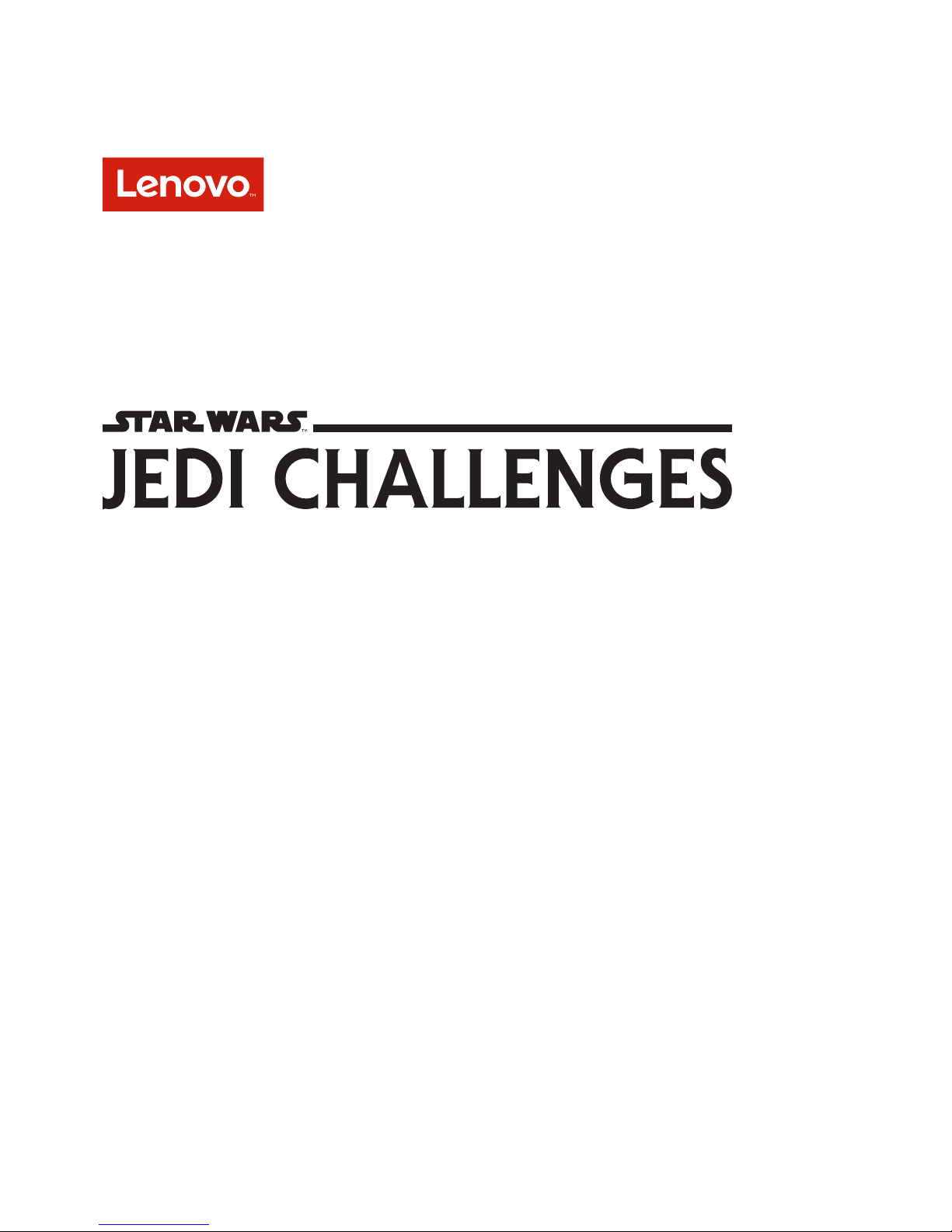
User Guide

1
Basics
Before using this information and the product it supports, be sure to read the following:
• Safety, Warranty & Product Guide
• Regulatory Notice
• Important safety and handling information in Appendix
This device contains labels to indicate physical tampering or liquid damage. If evidence of
tampering or liquid damage is found during service, this will void the terms of the product
warranty.
The Safety, Warranty & Product Guide and the Regulatory Notice are available at
http://support.lenovo.com/jedichallenges.
NOTE: All pictures and illustrations in this document are for reference only and may dier from
the actual product.
Product overview
You can use the following items with compatible phones to experience immersive augmented
reality (AR).
Item Model name Function
Lenovo Mirage AR
headset
Lenovo
AR-7561N
“See-through” head-mounted display with precision
motion-tracking
Lightsaber controller AAC-101B Bluetooth and IMU enabled lightsaber controller
Tracking beacon AAC-231N LED marker
NOTE: Batteries included. Star Wars™ characters and objects only appear within the headset.
Some content and experiences may require a future download. All descriptions refer to
augmented reality experiences, only visible inside the Lenovo Mirage AR headset when in
proper use. A compatible phone and the Star Wars™: Jedi Challenges companion app are
required. App and content are subject to availability. Additional data rates may apply when
downloading the app.
Compatible phones
To check if your phone is compatible with the device, please go to Jedichallenges.com/compatibility.
Buttons & Functions
Select button
Back/Cancel button
Menu button
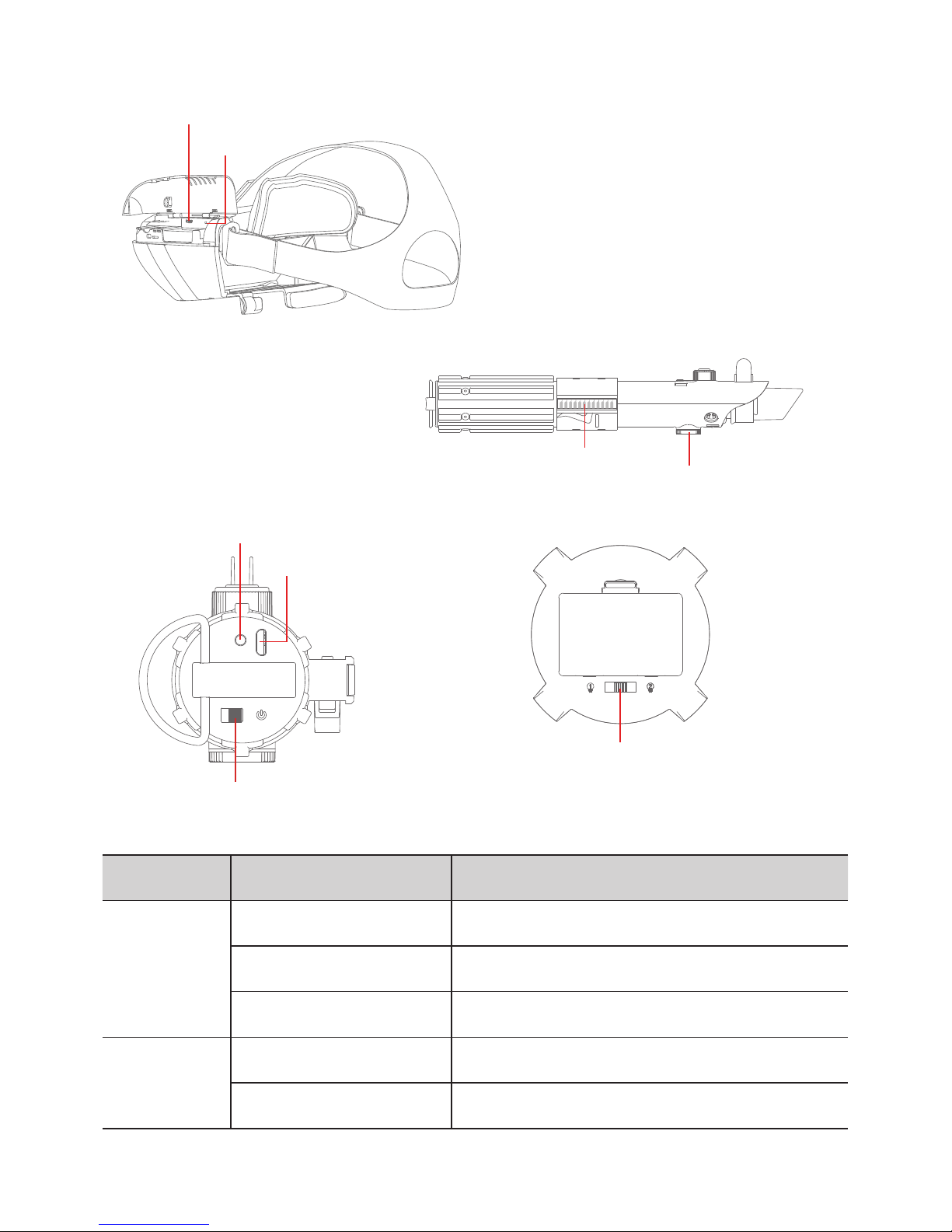
2
Item Button Function
Lenovo Mirage
AR headset
Select button Select and confirm
Menu button Open and close menu
Back/Cancel button Navigate back one level; cancel
Lightsaber
controller
Activation Matrix Select and confirm; activate lightsaber blade
Control button Select and confirm; center lightsaber blade
Color switch
Power switch
Indicator LED
Micro USB connector
Activation matrix
Control button
Indicator LED
Micro USB connector
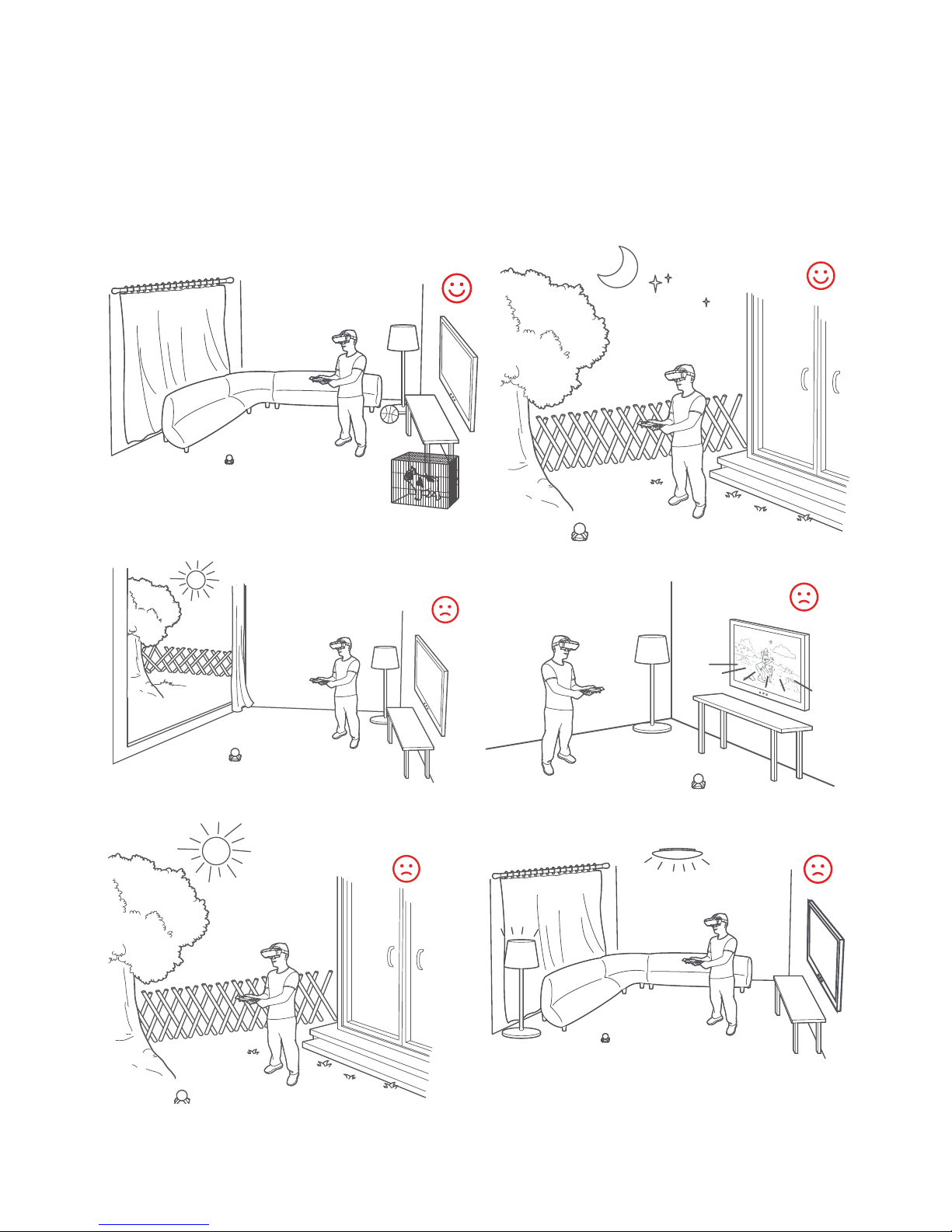
3
Play area
For a better experience, please use the device in an open and safe area without bright lights.
Clear this area of all furniture, appliances, toys, pets or any other physical objects that may cause
injury to users or obstruct their movements.
NOTE: Below are examples of recommended and not recommended play areas for using the
device.
