Lenovo Q27q-10 User Guide [zh]
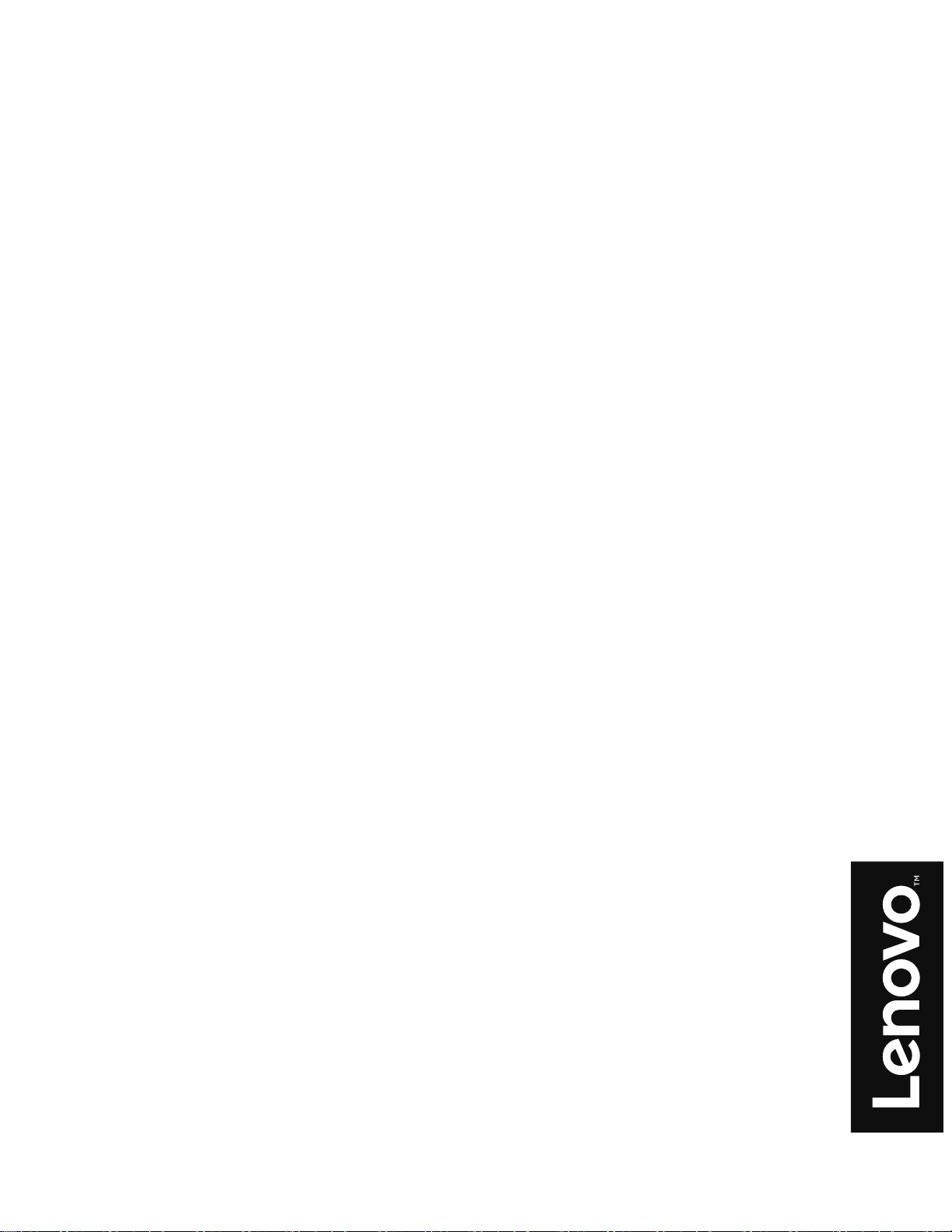
Lenovo
Q27q-10
使用手冊

產品型號
65F4-GAC3-WW
65F4-GCC3-WW
第一版(2019 年 7 月)
© Copyright Lenovo 2019。
LENOVO 的產品、資料、電腦軟體均以私人經費開發,並按照 48 C.F.R. 2.101 規定以商品名義售予政府機構和要求在有限與限
定權利下使用、重製和揭露。
有限與限制權利聲明:如果產品、資料、電腦軟體或服務是按照「GSA(一般服務管理)」合約提供,則必須在合約
(編號 GS-35F-05925)規定下使用、重製和揭露。

目錄
安全資訊..................................................................................................................................................................iii
一般安全指南..................................................................................................................................................................................................iii
TCO Certified ................................................................................................................................................................................................... iv
第 1 章:開始使用 ................................................................................................................................................ 1-1
包裝內容........................................................................................................................................................................................................ 1-1
使用注意事項................................................................................................................................................................................................ 1-2
產品總覽........................................................................................................................................................................................................ 1-2
調整傾斜角度 .......................................................................................................................................................................................... 1-2
顯示器控制項 .......................................................................................................................................................................................... 1-3
纜線鎖插槽.................................................................................................................................................................................................... 1-3
安裝顯示器.................................................................................................................................................................................................... 1-3
連接與開啟顯示器電源........................................................................................................................................................................... 1-3
第 2 章調整與使用顯示器 .................................................................................................................................... 2-1
舒適性和輔助使用........................................................................................................................................................................................ 2-1
安排工作環境........................................................................................................................................................................................... 2-1
顯示器的位置........................................................................................................................................................................................... 2-1
健康工作習慣的要訣 .............................................................................................................................................................................. 2-2
調整顯示器影像............................................................................................................................................................................................ 2-3
使用直接進入控制項............................................................................................................................................................................... 2-3
使用螢幕顯示選單(OSD)控制項....................................................................................................................................................... 2-4
選擇支援的顯示模式............................................................................................................................................................................... 2-7
認識電源管理................................................................................................................................................................................................ 2-8
保養顯示器.................................................................................................................................................................................................... 2-9
卸下顯示器底座和支臂................................................................................................................................................................................ 2-9
壁掛(選購)................................................................................................................................................................................................ 2-9
第 3 章參考資訊 .................................................................................................................................................... 3-1
顯示器規格與疑難排解................................................................................................................................................................................ 3-1
疑難排解........................................................................................................................................................................................................ 3-3
手動安裝顯示器驅動程式....................................................................................................................................................................... 3-5
在 Windows 7 下安裝顯示器驅動程式..............................................................................................................................................3-5
在 Windows 10 下安裝顯示器驅動程式 ............................................................................................................................................ 3-6
取得更多協助 ..................................................................................................................................................................................... 3-6
服務資訊........................................................................................................................................................................................................ 3-7
客戶責任 .................................................................................................................................................................................................. 3-7
附錄 A:服務和支援 ........................................................................................................................................... A-1
註冊產品....................................................................................................................................................................................................... A-1
線上技術支援............................................................................................................................................................................................... A-1
電話技術支援 .............................................................................................................................................................................................. A-1
附錄 B:注意事項 ............................................................................................................................................... B-1
資源回收資訊............................................................................................................................................................................................... B-2
商標............................................................................................................................................................................................................... B-3
電源線和變壓器........................................................................................................................................................................................... B-3
臺灣限用物質含有情況標示(RoHS) ..................................................................................................................................................... B-3
目錄 ii
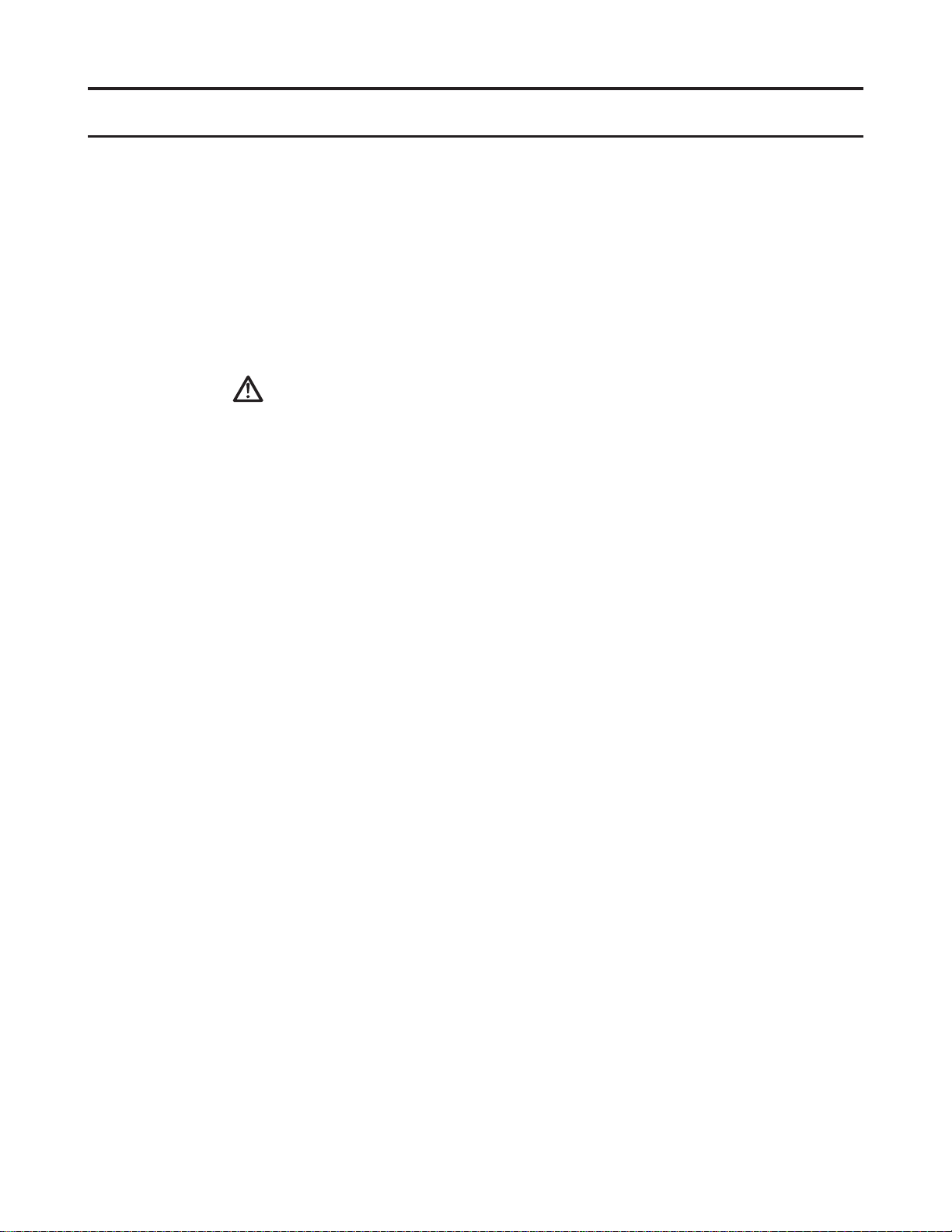
安全資訊
一般安全指南
如需協助您安全使用電腦的要訣,請造訪:
http://www.lenovo.com/safety
安裝產品前請先閱讀安全資訊。
危險
為避免電擊危險:
• 勿移除外蓋。
• 除非已裝上支臂,否則勿操作本產品。
• 勿在雷雨期間連接或中斷連接本產品。
• 必須將電源線插頭連接到正確接線且接地的電源插座。
• 任何將與本產品連接的設備,也都必須連接到正確接線且接地的電源插座。
• 必須將電源插頭從電源插座拔下,才能讓顯示器和電源供應斷電。電源插座應該
要方便取用。
為能採取預防措施,以避免在操作、安裝、維修、運送或存放設備時發生危險,
應提供必要的說明。
為降低電擊風險,除非為合格人員,請勿進行任何操作說明內容以外的維修動作。
問題處理:
• 如果顯示器的重量超過 18 公斤 (39.68 磅),建議由兩個人搬動或抬起。
安全資訊 iii
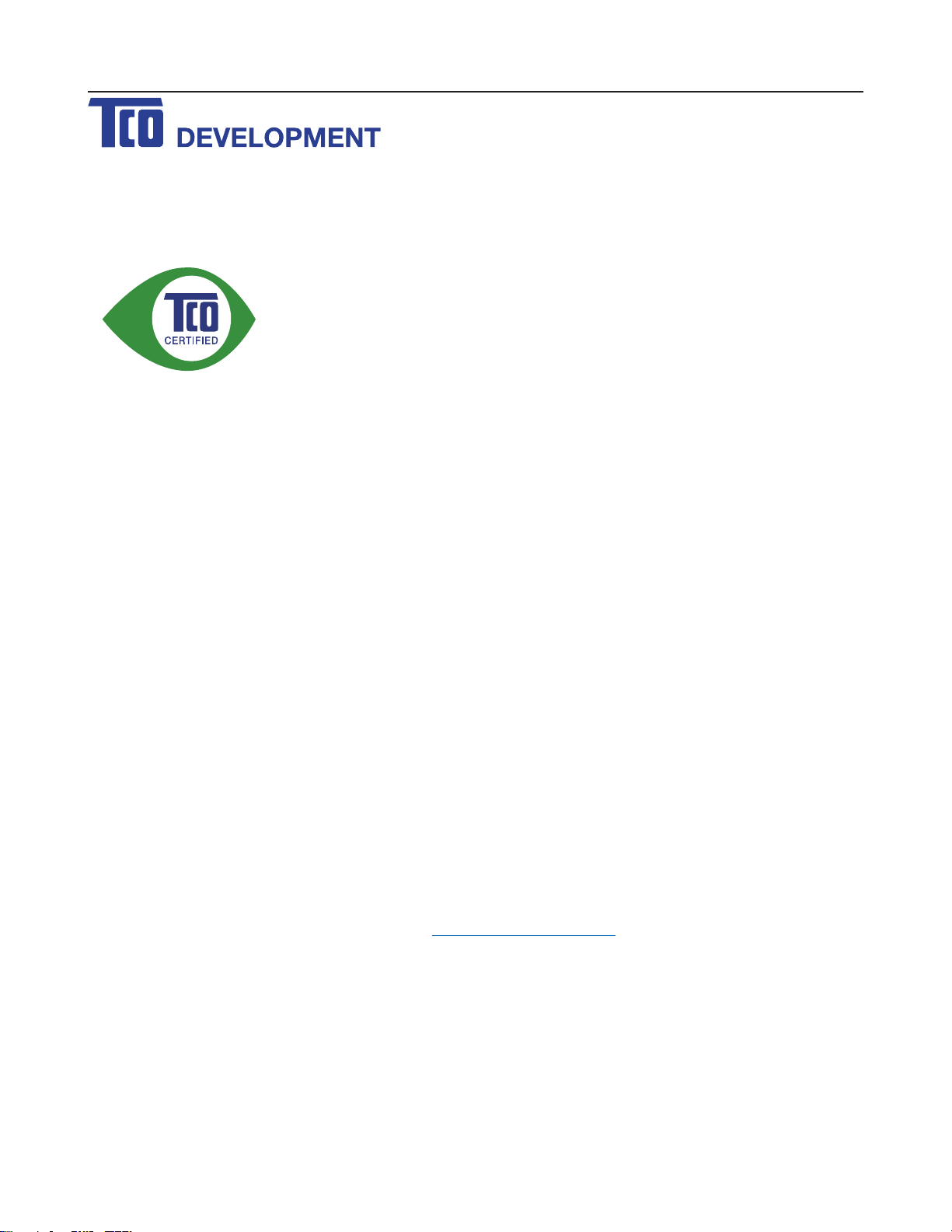
TCO Certified
Congratulations!
This product is TCO Certified – for Sustainable IT
TCO Certified is an international third party sustainability certification for IT
products. TCO Certified ensures that the manufacture, use and recycling of IT
products reflect environmental, social and economic responsibility. Every TCO
Certified product model is verified by an accredited independent test laboratory.
This product has been verified to meet all the criteria in TCO Certified, including:
Corporate Social Responsibility
Socially responsible production - working conditions and labor law in manufacturing country
Energy Efficiency
Energy efficiency of product and power supply. Energy Star compliant, where applicable
Environmental Management System
Manufacturer must be certified according to either ISO 14001 or EMAS
Minimization of Hazardous Substances
Limits on cadmium, mercury, lead & hexavalent chromium including requirements for mercury-free products,
halogenated substances and hazardous flame retardants
Design for Recycling
Coding of plastics for easy recycling. Limit on the number of different plastics used.
Product Lifetime, Product Take Back
Minimum one-year product warranty. Minimum three-year availability of spare parts. Product takeback
Packaging
Limits on hazardous substances in product packaging. Packaging prepared for recycling
Ergonomic, User-centered design
Visual ergonomics in products with a display. Adjustability for user comfort (displays, headsets)
Acoustic performance – protection against sound spikes (headsets) and fan noise (projectors, computers)
Ergonomically designed keyboard (notebooks)
Electrical Safety, minimal electro-magnetic Emissions
Third Party Testing
All certified product models have been tested in an independent, accredited laboratory.
A detailed criteria set is available for download at www.tcodevelopment.com, where you can also find a
searchable database of all TCO Certified IT products.
TCO Development, the organization behind TCO Certified, has been an international driver in the field of
Sustainable IT for 20 years. Criteria in TCO Certified are developed in collaboration with scientists, experts,
users and manufacturers. Organizations around the world rely on TCO Certified as a tool to help them reach
their sustainable IT goals. We are owned by TCO, a non-profit organization representing office workers. TCO
Development is headquartered in Stockholm, Sweden, with regional presence in North America and Asia.
For more information, please visit
www.tcodevelopment.com
安全資訊 iv
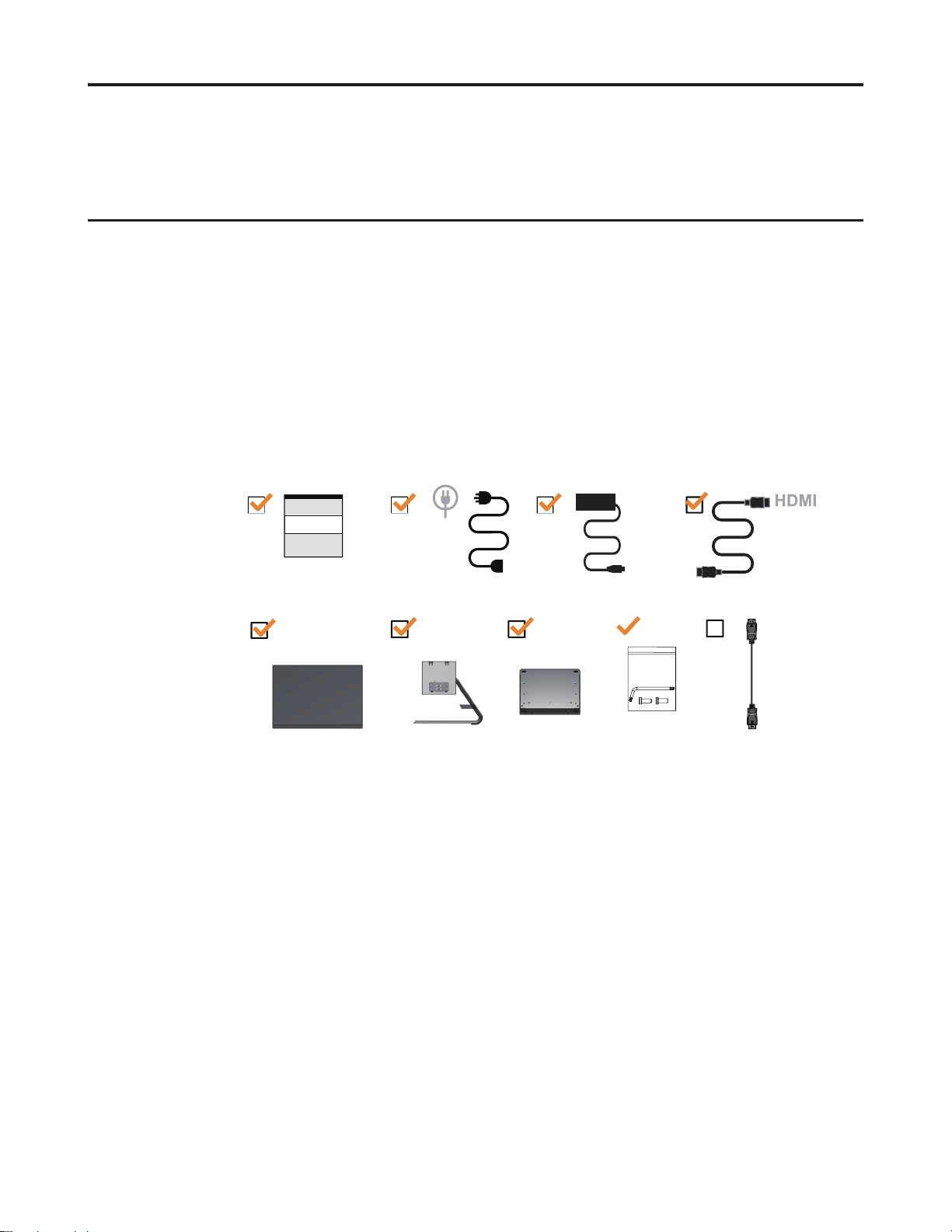
第 1 章:開始使用
本《使用手冊》提供有關使用者操作的詳細說明。如果想快速瀏覽使用說明,請參閱
《設定海報》上的簡要資訊。
包裝內容
本產品包裝內應包含下列項目:
• 資訊宣傳單
• 平面顯示器
• 變壓器
• HDMI 連接線
• DP 連接線(選購)
• 底座
• 支臂
DP
第 1 章 1-1
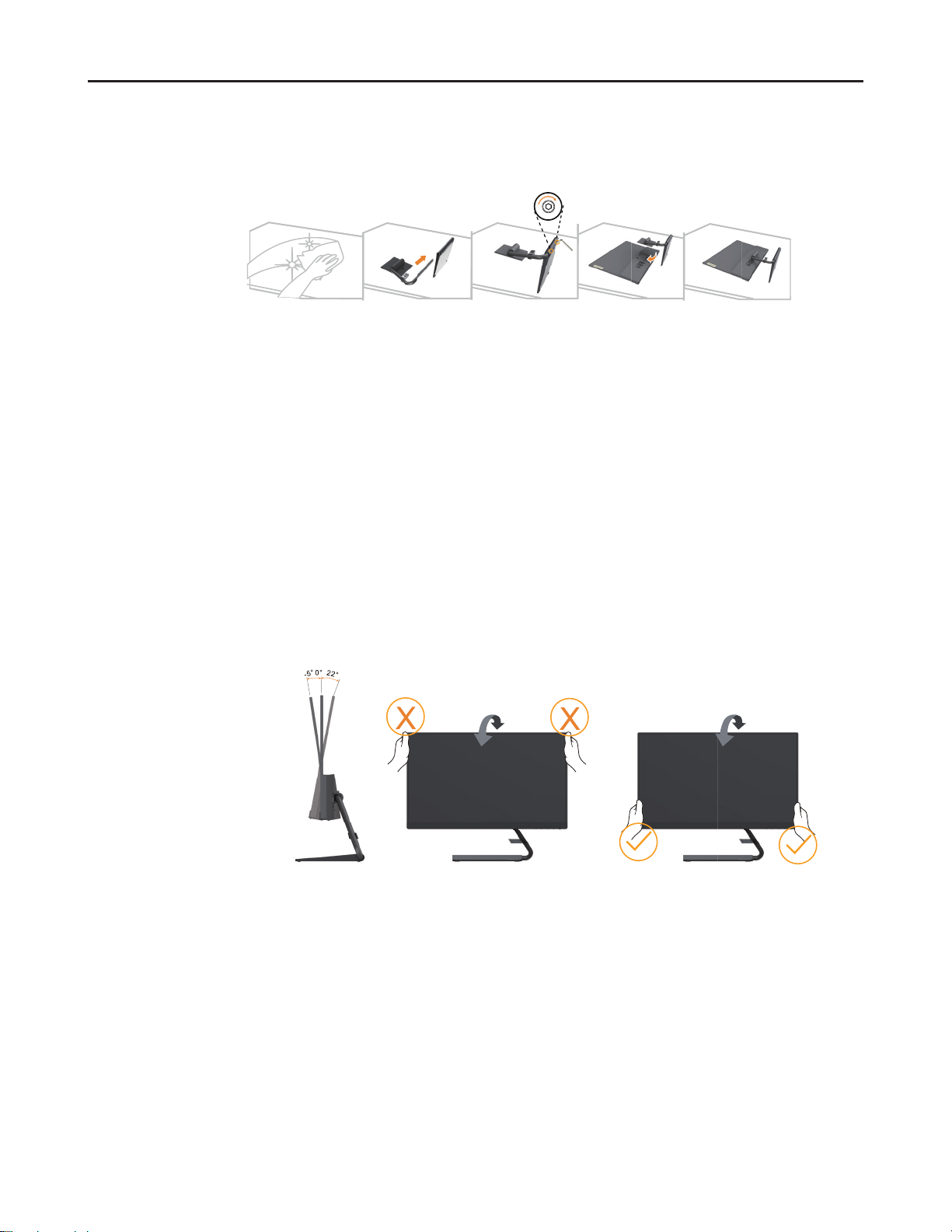
使用注意事項
產品總覽
請按照下圖安裝顯示器。
備註:請勿碰觸顯示器的螢幕區域。螢幕區域為玻璃材質,可能會因碰撞或施壓而受損。
1. 將顯示器螢幕朝下,置於柔軟平坦的表面。
2. 將支臂組裝架對齊顯示器。
3. 將支臂插入顯示器直到鎖至定位。
備註:卸下顯示器的底座和支臂前,請參考 2-9 頁移除底座的螺絲。
本單元提供有關調整顯示器位置、設定使用者控制項以及使用連接線固定槽的資訊。
調整傾斜角度
按照下圖調整傾斜角度。
第 1 章 1-2
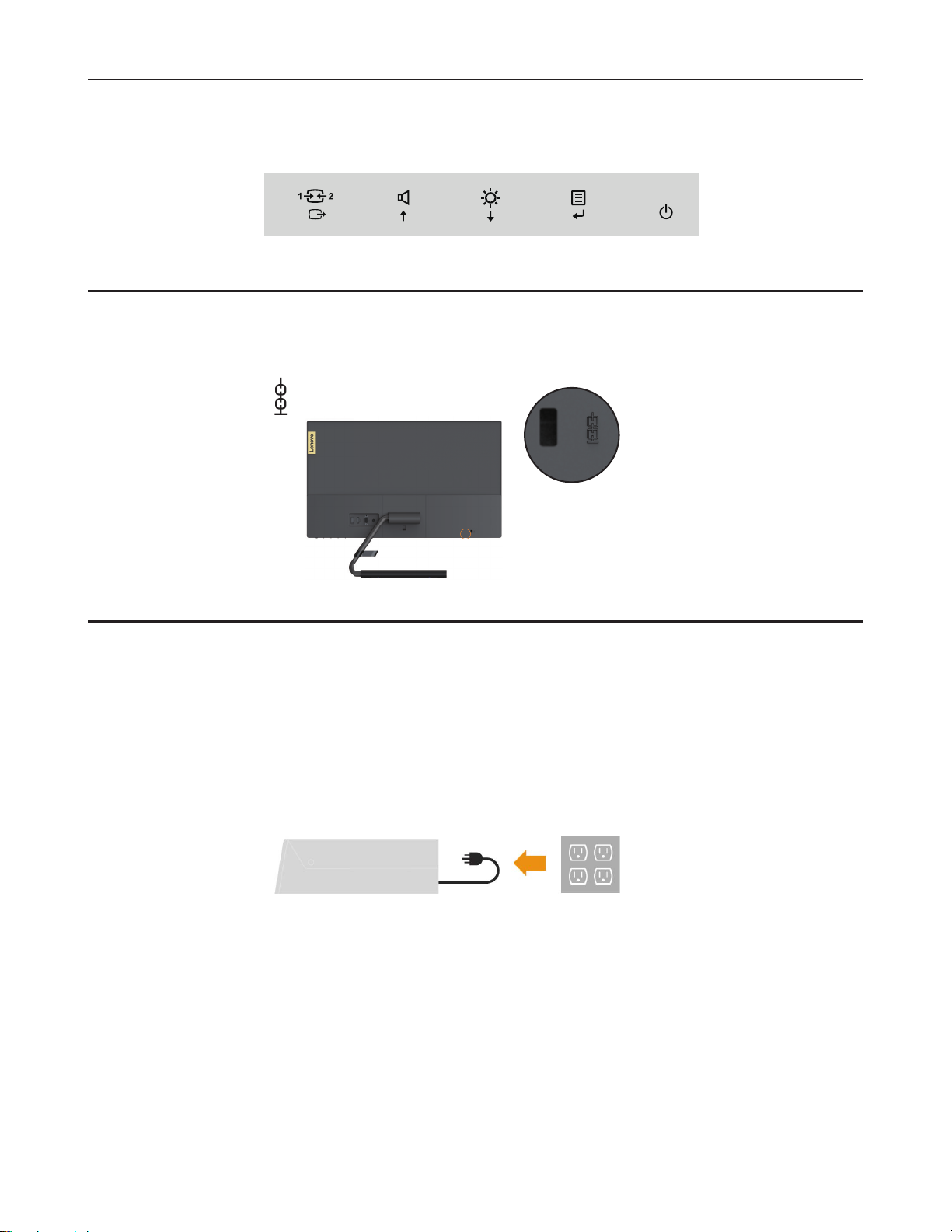
顯示器控制項
纜線鎖插槽
面板邊框上的鍵盤控制項可以讓您使用不同的功能。
有關如何利用這些鍵盤控制項的資訊,請參閱 第 2-3 頁的「調整顯示器影像」.
您的顯示器配備位於顯示器背面(下側位置)的纜線鎖插槽。
安裝顯示器
連接與開啟顯示器電源
本單元提供有關安裝顯示器的資訊。
備註:開始安裝前務必先閱讀 第 iii 頁的「安全資訊」。
1. 關閉電腦和所連接週邊設備的電源,然後將電腦的電源線拔下。
第 1 章 1-3
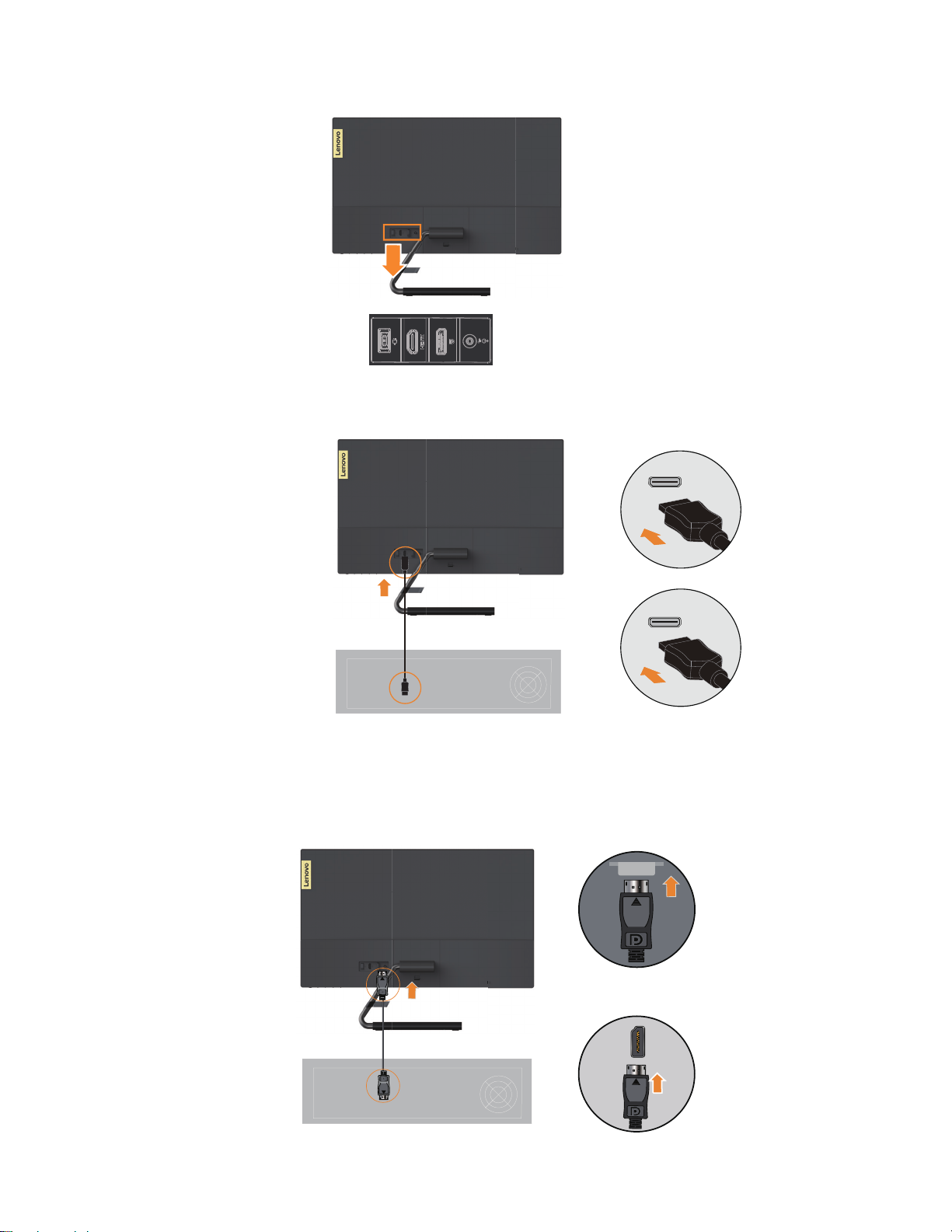
2. 依據下方的圖示說明插入纜線。
3. 將 HDMI 的一端接至顯示器的 HDMI 接頭,並將另一端接至電腦。
HDMI
備註:
HDMI線 OB47070」,網址:www.lenovo.com/support/monitoraccessories。
4. 將 DP 連接線的一端接至顯示器的 DP 接頭,並將另一端接至電腦
Lenovo 建議,客戶如果需要用在顯示器上的 HDMI 輸入,請購買「Lenovo HDMI 轉
DP
第 1 章 1-4
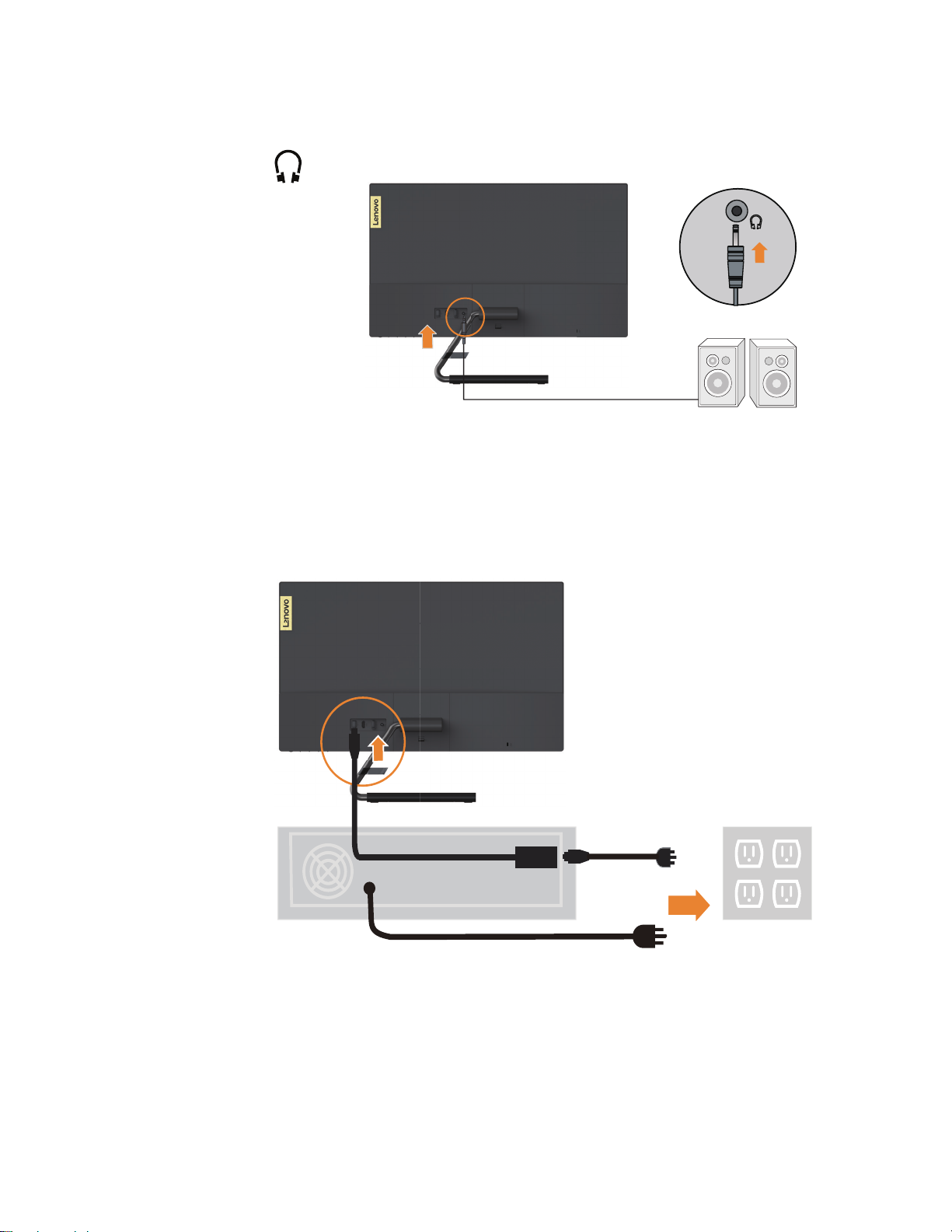
5. 將揚聲器的音訊線與顯示器的音訊插孔連接,以從 HDMI 或 DP 傳輸音源。
備註:請留意,音量過高及/或將音量調至最大,有可能損害您的聽力。
6. 先將變壓器插入顯示器,再將顯示器的和電腦的電源線插入接地的電源插座。
備註:本設備必須使用通過認證的電源線。務必留意相關的國內安裝及/或設備法規。
務必使用通過認證且較一般軟質電源線粗的電源線(IEC 60227 額定值為 H05VV-F 3G
0.75 平方公釐或 H05VVH2-F2 3G 0.75 平方公釐)。務必使用 IEC 60245 規定的合成橡膠
軟線(額定值為 H05RR-F 3G 0.75 平方公釐)。
變壓器
第 1 章 1-5
