Lenovo Preferred Pro, Preferred Pro USB FingerprintKeyboard, 73P4730 User Manual
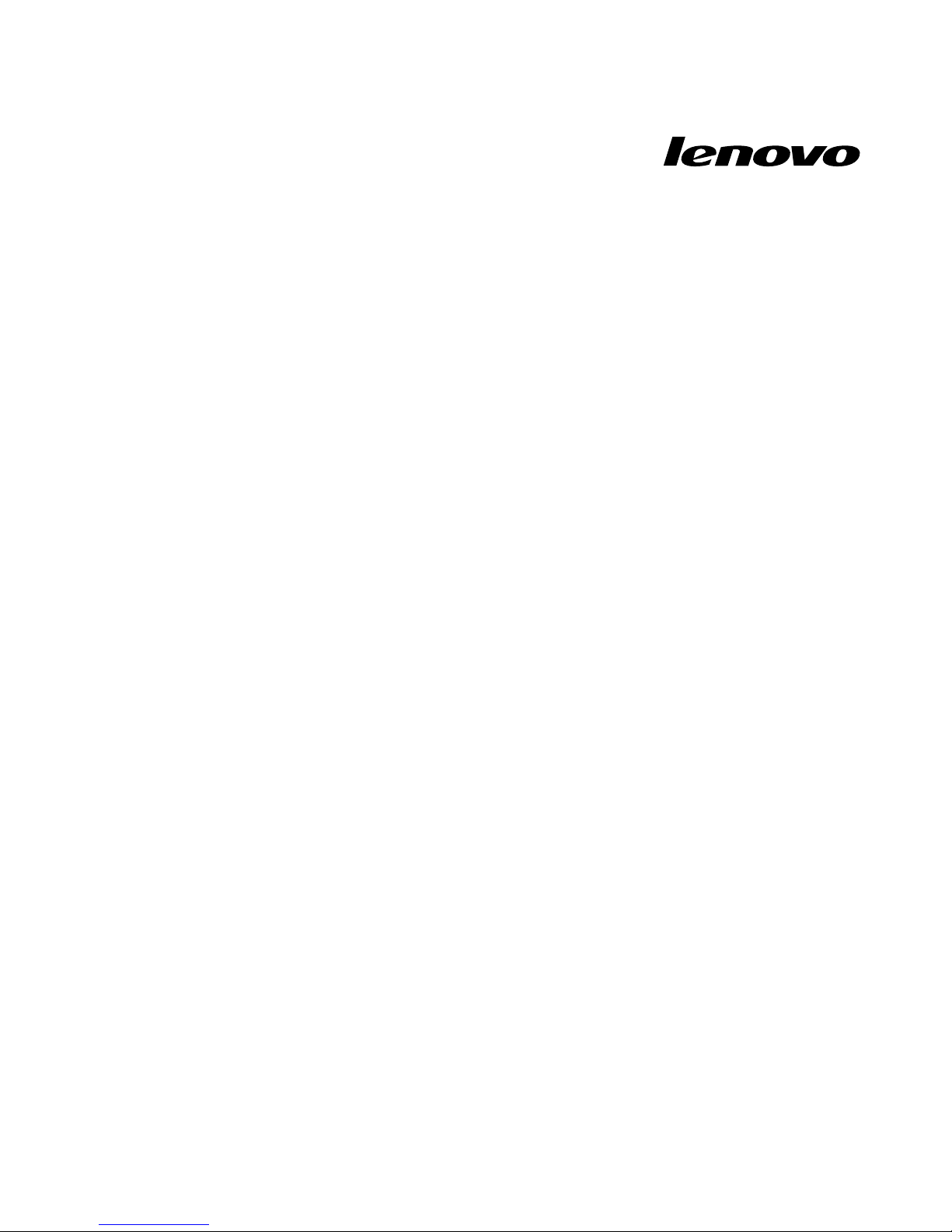
LenovoPreferredProUSBFingerprint
KeyboardUserGuide
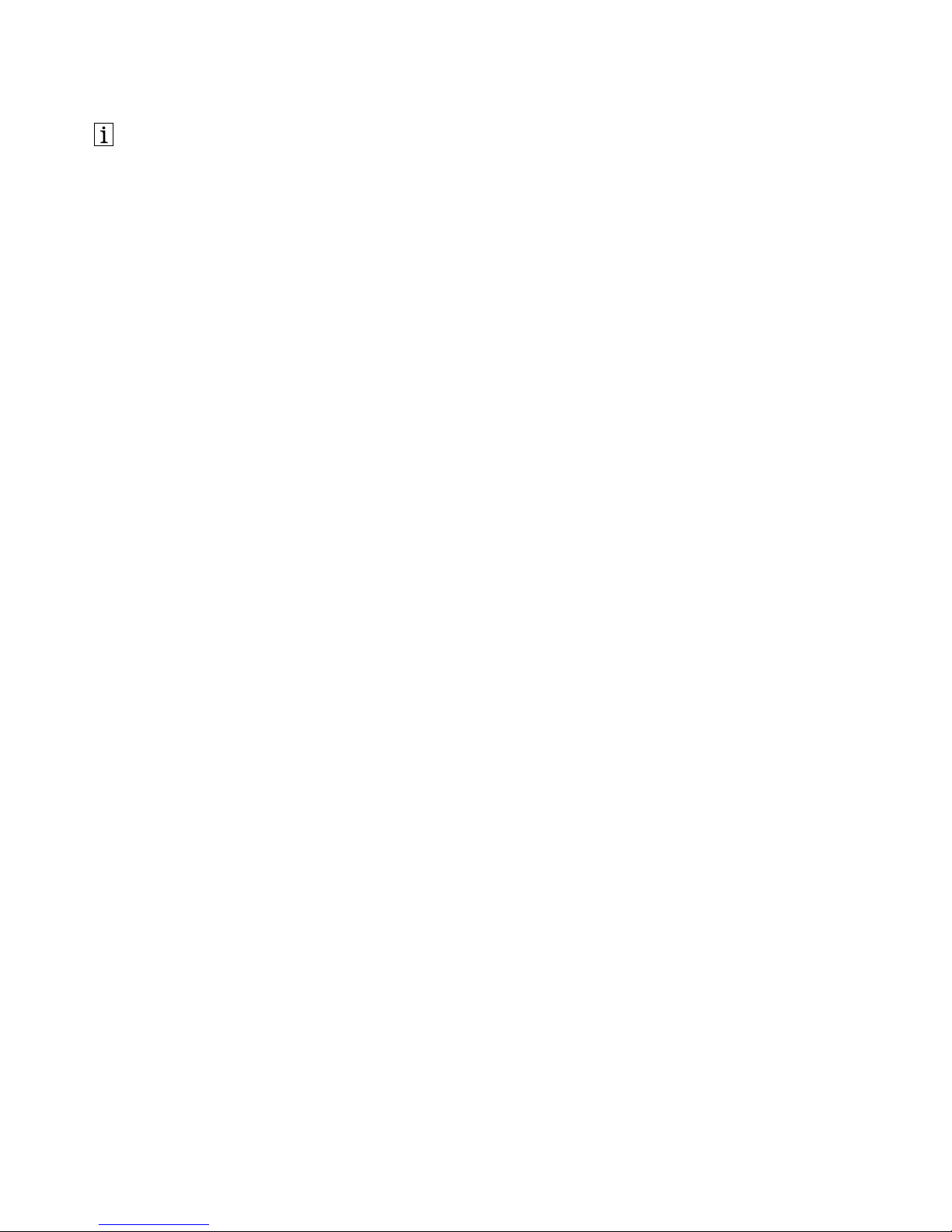
http://www.lenovo.com/safety
Note:Beforeinstallingtheproduct,besuretoreadthewarrantyinformationinAppendixB“LenovoLimited
Warranty”onpage17
.
ThirdEdition(May2013)
©CopyrightLenovo2010,2013.
LIMITEDANDRESTRICTEDRIGHTSNOTICE:IfdataorsoftwareisdeliveredpursuantaGeneralServicesAdministration
“GSA”contract,use,reproduction,ordisclosureissubjecttorestrictionssetforthinContractNo.GS-35F-05925.
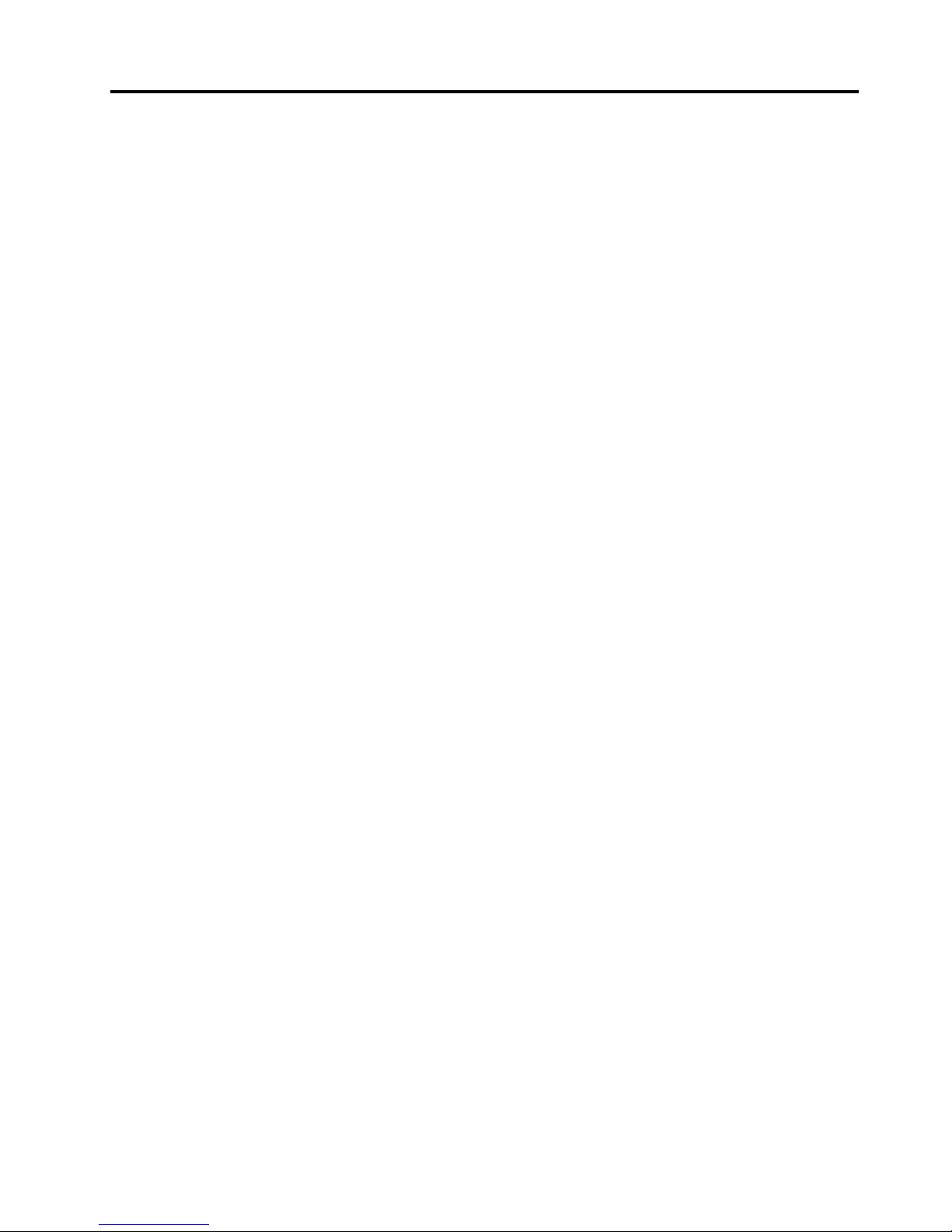
Contents
Chapter1.AbouttheLenovo
PreferredProUSBFingerprint
Keyboard................1
Productdescription..............1
Frontview................1
Rearview................3
Systemrequirements.............4
Chapter2.InstallingtheLenovo
PreferredProUSBFingerprint
Keyboard................5
InstallingtheThinkVantageFingerprintSoftware..5
InstallingtheLenovoPreferredProUSBFingerprint
Keyboard..................5
Chapter3.UsingtheLenovo
PreferredProUSBFingerprint
Keyboard................7
Creatingapassportandenrollingngerprints...7
Swipingyourngeroverthengerprintreader...7
Chapter4.Fingerprintreadersettings
intheBIOS...............9
SettingupthengerprintreaderintheBIOS....9
ChangingtheBIOSsettingsforthengerprint
reader...................9
EnrollingyourngerprintsforBIOSpasswords..10
Chapter5.Caringforthengerprint
reader.................11
Chapter6.Troubleshooting......13
AppendixA.ServiceandSupport...15
Onlinetechnicalsupport...........15
Telephonetechnicalsupport.........15
AppendixB.LenovoLimited
Warranty................17
Part1-GeneralTerms...........17
Part2-Country-specicTerms........20
Part3-WarrantyServiceInformation......22
AppendixC.Electronicemission
notices................25
FederalCommunicationsCommissionDeclaration
ofConformity...............25
AppendixD.Notices..........29
Trademarks................29
Recyclinginformation............29
RecyclinginformationforBrazil........30
AppendixE.RestrictionofHazardous
SubstancesDirective(RoHS).....31
EuropeanUnionRoHS...........31
ChinaRoHS................31
TurkishRoHS...............31
UkraineRoHS...............31
IndiaRoHS................31
©CopyrightLenovo2010,2013
i
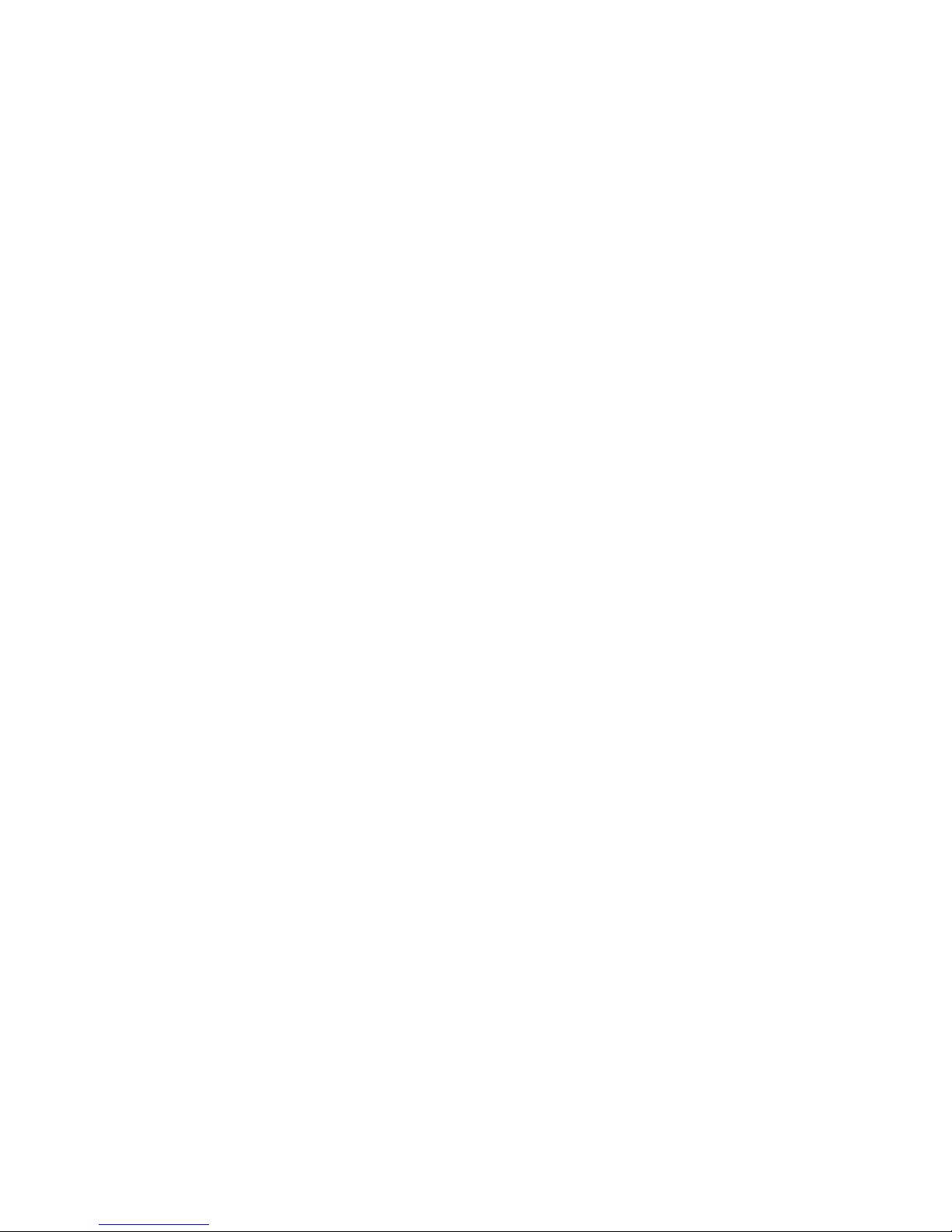
iiLenovoPreferredProUSBFingerprintKeyboardUserGuide
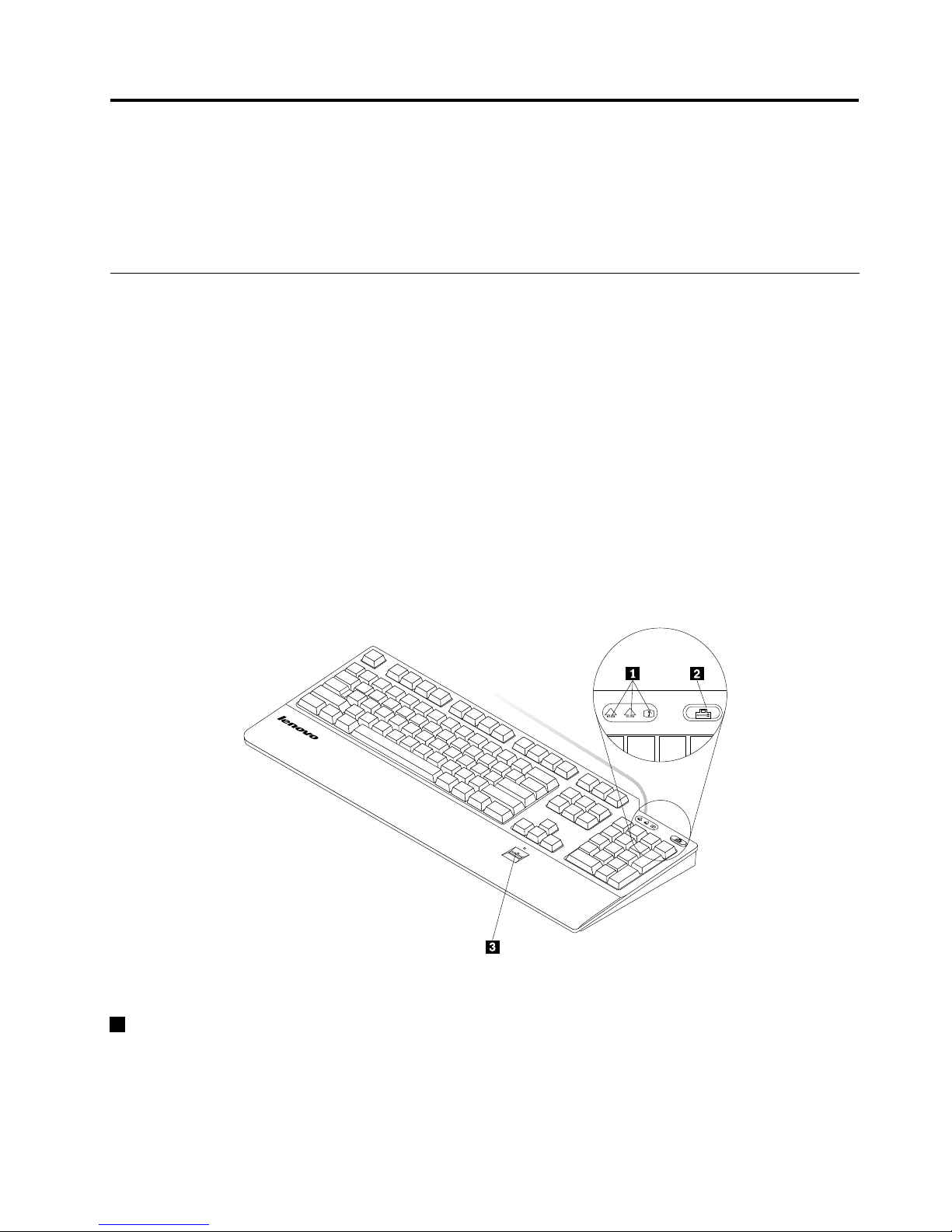
Chapter1.AbouttheLenovoPreferredProUSBFingerprint
Keyboard
ThismanualprovidesproductdescriptionandinstructionsforinstallingandusingtheLenovo
®
PreferredPro
USBFingerprintKeyboard(hereaftercalledthekeyboard).
Productdescription
Thissectionprovidesageneraldescriptionofthekeyboard.
Thekeyboardisequippedwithmanyfunctionsthataddconvenienceandsecuritytoyourcomputer.Instead
ofusingapassword,thengerprintreaderonthekeyboardenablesyoutoswipeyourngerprinttoaccess
yourcomputerresources.Asmultipleuniquengerprintsareavailableatyourngertipsandarestored
securelyonyourcomputer,youcanbeassuredthatyourpersonalinformationisprotected.
Youroptionpackageincludesthefollowing:
•LenovoPreferredProUSBFingerprintKeyboard
•Warrantyposter
•SoftwareandUserGuideDisc
Frontview
1
A
1
A
Figure1.Frontviewofthekeyboard
1LED(light-emittingdiode)indicators
ThekeyboardhasthefollowingthreeLEDindicators:
•NumericLockLED:
©CopyrightLenovo2010,2013
1
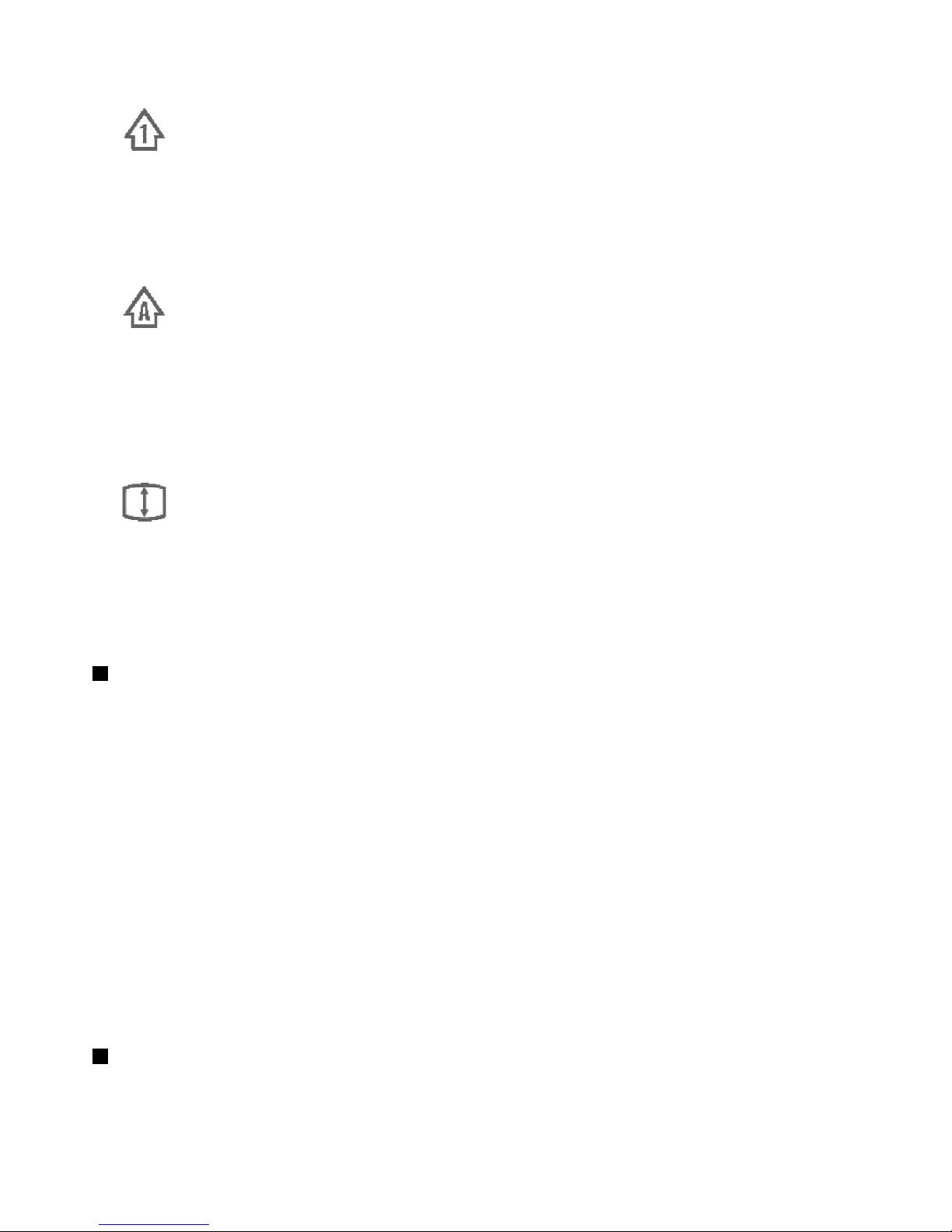
WhentheNumericLockLEDisilluminated,thenumerickeypadonthekeyboardisenabled.Whenthe
LEDisnotilluminated,thecursorcontrolonthenumerickeypadisenabled.PresstheNumericLock
(NumLkorNmLk)keytoswitchbackandforthbetweenthesemodes.
•CapsLockLED:
WhentheCapsLockLEDisilluminated,theCapsLockmodeisenabled.Inthismode,youcantypeall
alphabeticcharacters(A-Z)inuppercasewithoutpressingtheShiftkey.WhentheLEDisnotilluminated,
theCapsLockmodeisdisabled.ToenableordisabletheCapsLockmode,presstheCapsLock(Caps
LockorCapsLk)key.
•ScrollLockLED:
WhentheScrollLockLEDisilluminated,theScrollLockmodeisenabled.Thearrowkeyscanbeused
asscreen-scrollfunctionkeysandthecursorcannotbemovedwiththearrowkeys.Notallapplication
programssupportthisfunction.WhentheScrollLockLEDisnotilluminated,thearrowkeyscanbeused
forcursormovement,notasscreen-scrollfunctionkeys.PresstheScrollLock(ScrLk)keytoswitch
backandforthbetweenthesemodes.
2TheThinkVantagebutton
FortheMicrosoft
®
Windows
®
XPorMicrosoftWindowsVista
®
operatingsystem,wheneveryouhave
aquestionaboutyourcomputerorwanttoviewLenovoWebsites,presstheThinkVantage
®
buttonto
opentheThinkVantageProductivityCenterortheLenovoCare
SM
programforcomprehensivehelpand
informationforyourcomputer.
Note:TheThinkVantageProductivityCenterortheLenovoCareprogramcomeswithyourcomputer.If
youdonothaveeitheroftheminstalledonyourcomputer,pressingtheThinkVantagebuttonwillopenthe
WindowsSystemInformationwindow.
FortheMicrosoftWindows7operatingsystem,presstheThinkVantagebuttontoopentheLenovo
SimpleTaporLenovoThinkVantageToolboxprogram.
TheSimpleTapprogramprovidesaquickwaytocustomizethebasicsettingsandpersonalizedfeaturesof
thecomputer.TheLenovoThinkVantageToolboxprogramisanone-stopdiagnosticsolution.Itcanquickly
identifyandresolvesystemperformanceandsecurityproblems.
FortheMicrosoftWindows8operatingsystem,presstheThinkVantagebuttontoopentheLenovoDevice
Experienceprogram.
3Fingerprintreader
2LenovoPreferredProUSBFingerprintKeyboardUserGuide
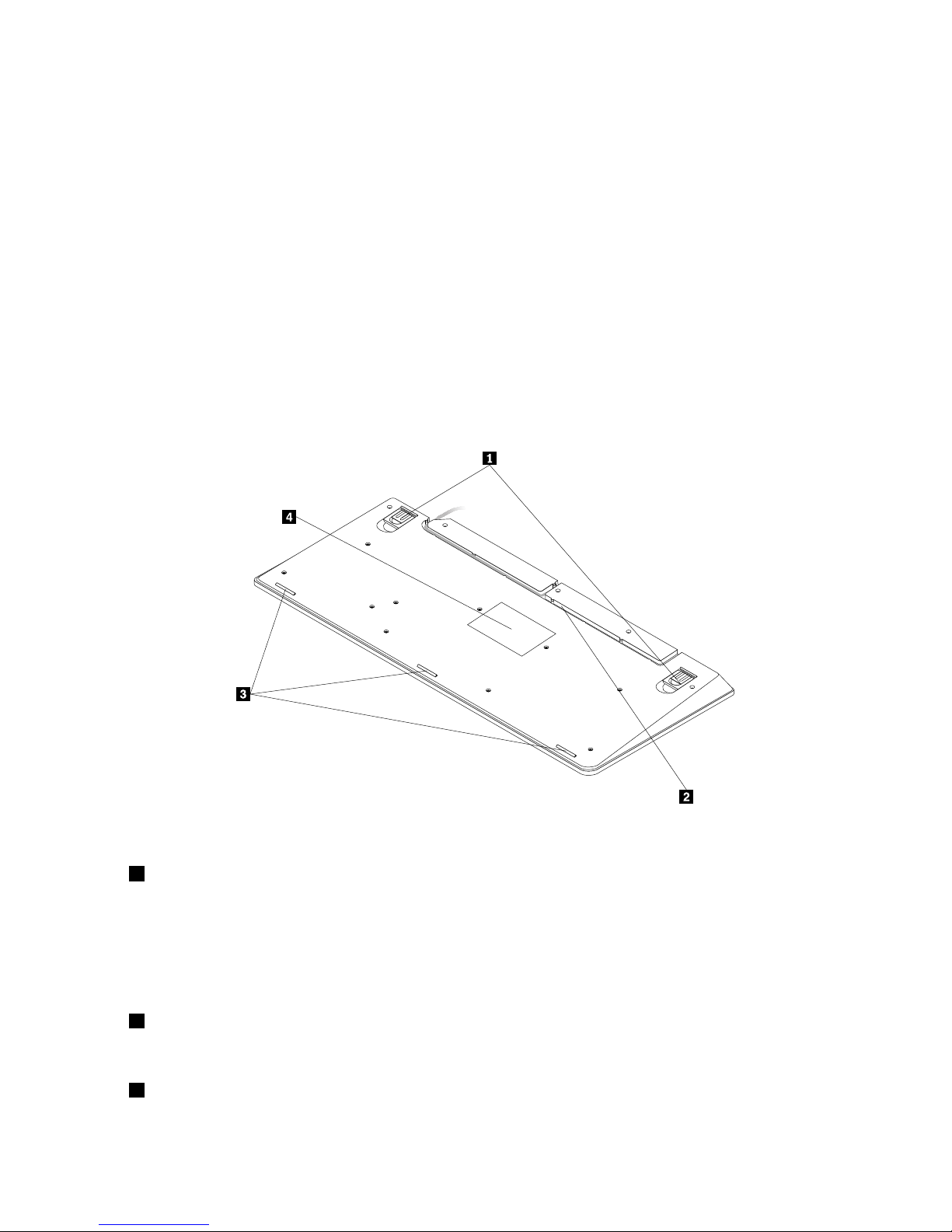
Withtheintegratedngerprintreader,youcanenrollyourngerprintsandassociatethemwithapower-on
password,aharddiskdrivepassword,orbothbeforehand.Thusthengerprintauthenticationcanreplace
passwordsandenablesimpleandsecureuseraccess.
Attention:Power-onandharddiskdrivepasswordssupportrequiresthatngerprintrecognitionbe
supportedbyyourcomputerBasicInputOutputSystem(BIOS).IfyourcomputerBIOSsupportsngerprint
recognition,youcanstartthecomputer,logontothesystem,andentertheBIOSSetupUtilitybyswiping
yourngeroverthereader,withouttypingapassword.
Formoreinformationaboutsystemsthatsupportpower-onpasswordsandharddiskdrivepasswords,
seethefollowing:
•Chapter4“FingerprintreadersettingsintheBIOS”onpage9.
•“ChangingtheBIOSsettingsforthengerprintreader”onpage9.
Rearview
Figure2.Rearviewofthekeyboard
•1Adjustabletiltfeet
Thekeyboardhasthreetiltfeetpositionswithwhichyoucanadjusttheangleofthekeyboardtoprovide
maximumcomfort.Thethreekeyboardanglesareasfollows:
–3.5degrees:Whennoneofthefeetareraised,thekeyboardisata3.5-degreeangle.
–6degrees:Thesmalltiltfeetraisethekeyboardtoa6-degreeangle.
–9degrees:Thelargetiltfeetraisethekeyboardtoa9-degreeangle.
•
2Cableslot
Thecableslotprovidesaconvenientwaytochangethelocationwherethecableleavesthekeyboard.You
canpressthekeyboardcableintotheleftorrightslottoreducecableclutterandoptimizedeskspace.
•
3Non-skidfeet
Chapter1.AbouttheLenovoPreferredProUSBFingerprintKeyboard3
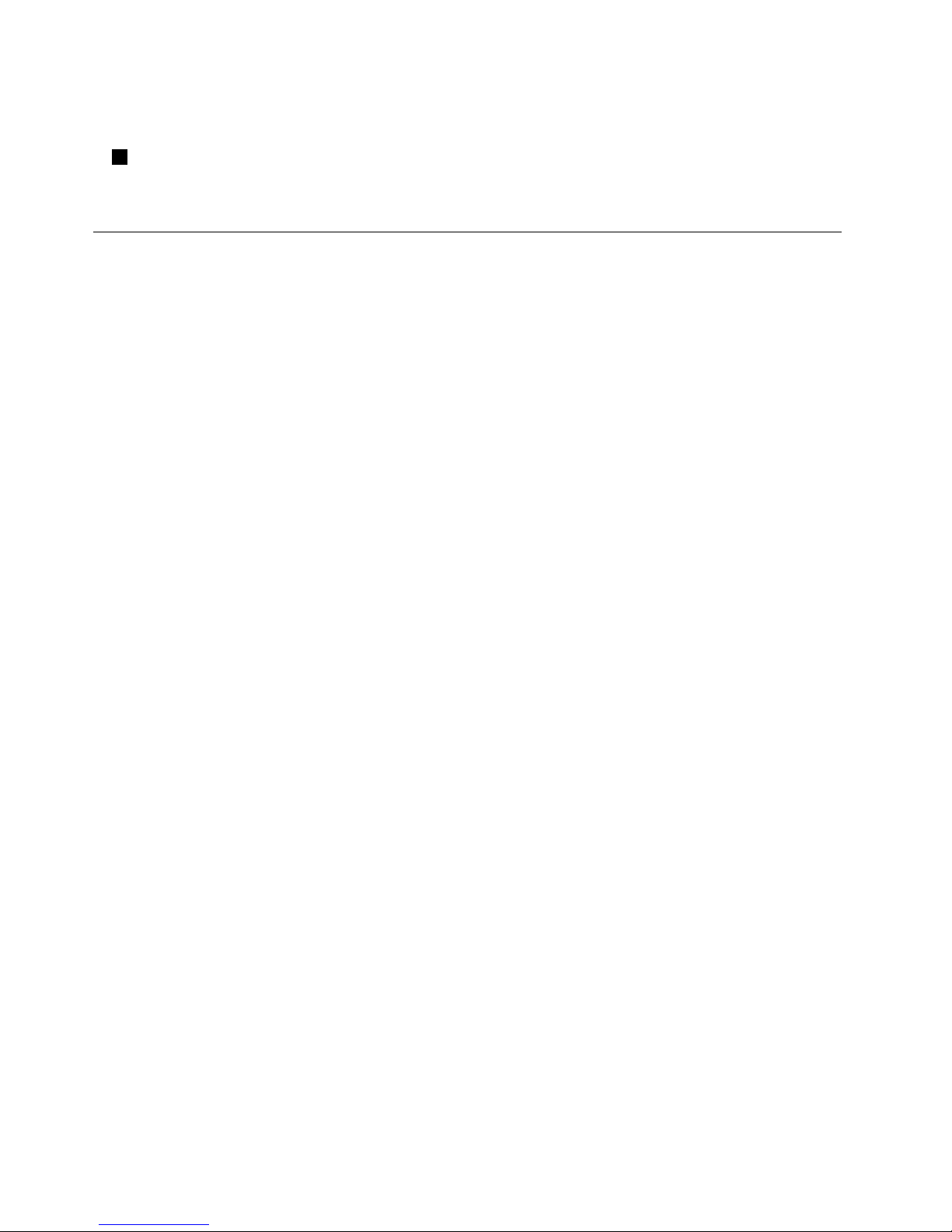
Thebottomofyourkeyboardhasthreenon-skidfeettopreventthekeyboardfrommovingwhenitis
inuse.
•4Label
Thelabelonthebottomofthekeyboardincludescountrycerticationsandprovidesimportantinformation
thatmightbenecessaryifyouneedtomakeaservicecall.
Systemrequirements
Beforeusingthekeyboard,ensurethatyourcomputermeetsthefollowingsystemrequirements:
•Oneofthefollowingoperatingsystems:
–MicrosoftWindowsXP(32-bit)
–MicrosoftWindowsVista(32-bitor64-bit)
–MicrosoftWindows7(32-bitor64-bit)
–MicrosoftWindows8(32-bitor64-bit)
•AnavailableUSBconnector
4LenovoPreferredProUSBFingerprintKeyboardUserGuide
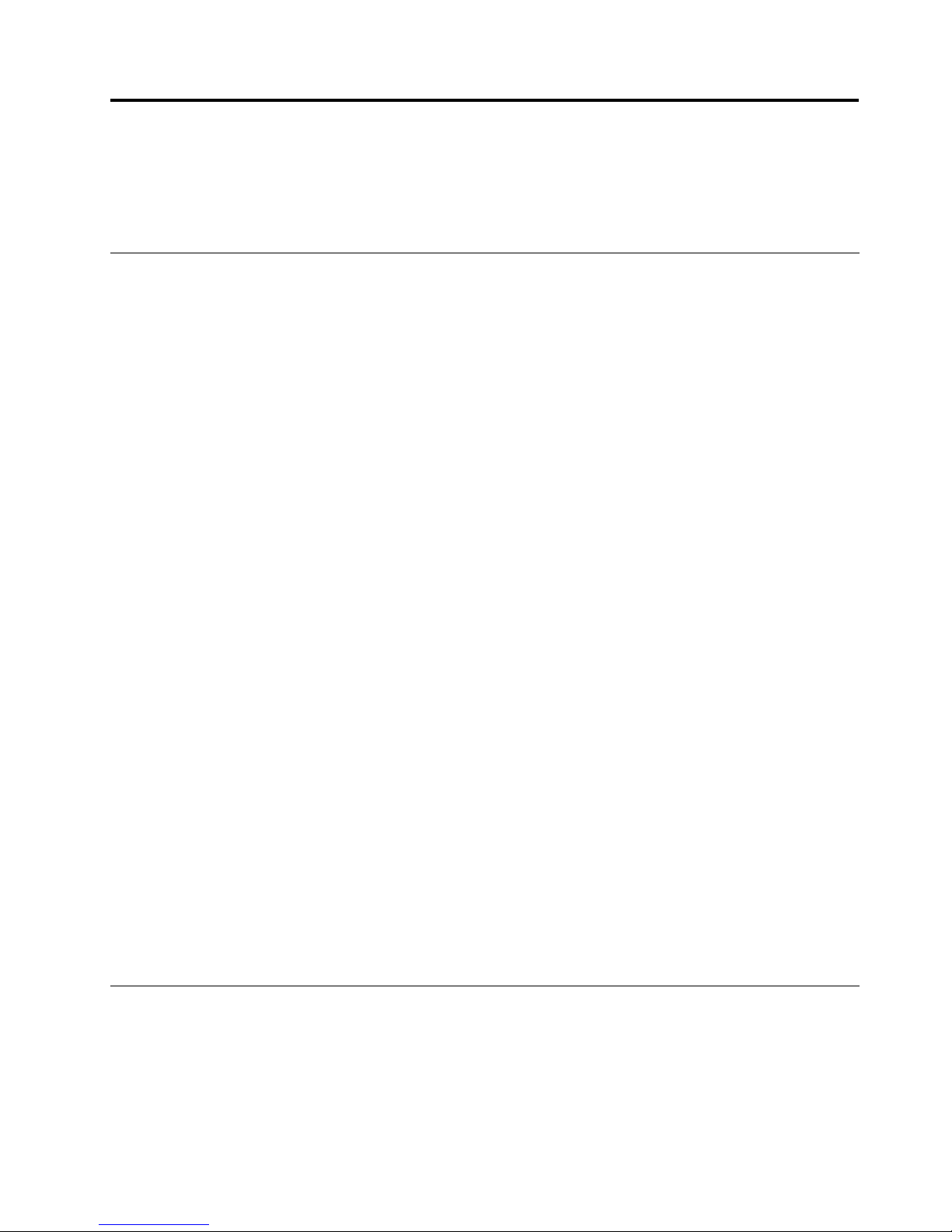
Chapter2.InstallingtheLenovoPreferredProUSBFingerprint
Keyboard
ThissectionprovidesinformationaboutinstallingtheThinkVantageFingerprintSoftwareandthekeyboard.
InstallingtheThinkVantageFingerprintSoftware
Note:Ifakeyboarddriverisinstalledonthecomputer,uninstallthekeyboarddriverbeforeinstallingthe
ThinkVantageFingerprintSoftware.
ToinstalltheThinkVantageFingerprintSoftwareontheWindowsXP ,WindowsVista,Windows7,orWindows
8operatingsystem,dothefollowing:
FortheWindowsXP ,WindowsVista,orWindows7operatingsystem:
1.Saveanyopendocumentsandexitallapplications.
2.InserttheSoftwareandUserGuideDiscintotheopticaldrive.Thediscstartsautomatically.Ifthedisc
doesnotstartautomatically,dooneofthefollowing:
•Iftheautoplaywindowopens,clickRunViewHtml.exe.
•Iftheautoplaywindowdoesnotopen,gointoMyComputerorComputer,thendouble-clickthe
CD/DVDdriveicon.
3.SelectalanguagefromtheSelectedLanguagedrop-downlistbox..
4.ClickSoftwareintheleftpaneofthewindow.
5.Followtheinstructionsonthescreentoinstallthedevicedriver.
FortheWindows8operatingsystem:
1.Saveanyopendocumentsandexitallapplications.
2.InserttheSoftwareandUserGuideDiscintotheopticaldrive.Thediscstartsautomatically.Ifthedisc
doenotstartautomatically,dooneofthefollowing:
•Iftheautoplaywindowopens,clickRunViewHtml.exe.
•Iftheautoplaywindowdoesnotopen,movethecursortothebottom-rightcornerofthescreento
displaythecharms,andclickSearch➙Computer.Thendouble-clicktheCD/DVDdriveicon.
3.SelectalanguagefromtheSelectedLanguagedrop-downlistbox.
4.ClickSoftwareintheleftpaneofthewindow.
5.Followtheinstructionsonthescreentoinstallthedevicedriver.
Note:AfteryouhavesuccessfullyinstalledtheThinkVantageFingerprintSoftware,youmustcreatea
passportandenrollyourngerprintsbeforethengerprintreaderisfunctional.See“Creatingapassportand
enrollingngerprints”onpage7formoreinformation.
InstallingtheLenovoPreferredProUSBFingerprintKeyboard
Toinstallthekeyboard,dothefollowing:
1.Adjustthetiltfeettosetthekeyboardnearyourcomputertoyourpreference.
2.ConnectthekeyboardcabletoanavailableUSBconnectoronyourcomputer,asshown:
©CopyrightLenovo2010,2013
5
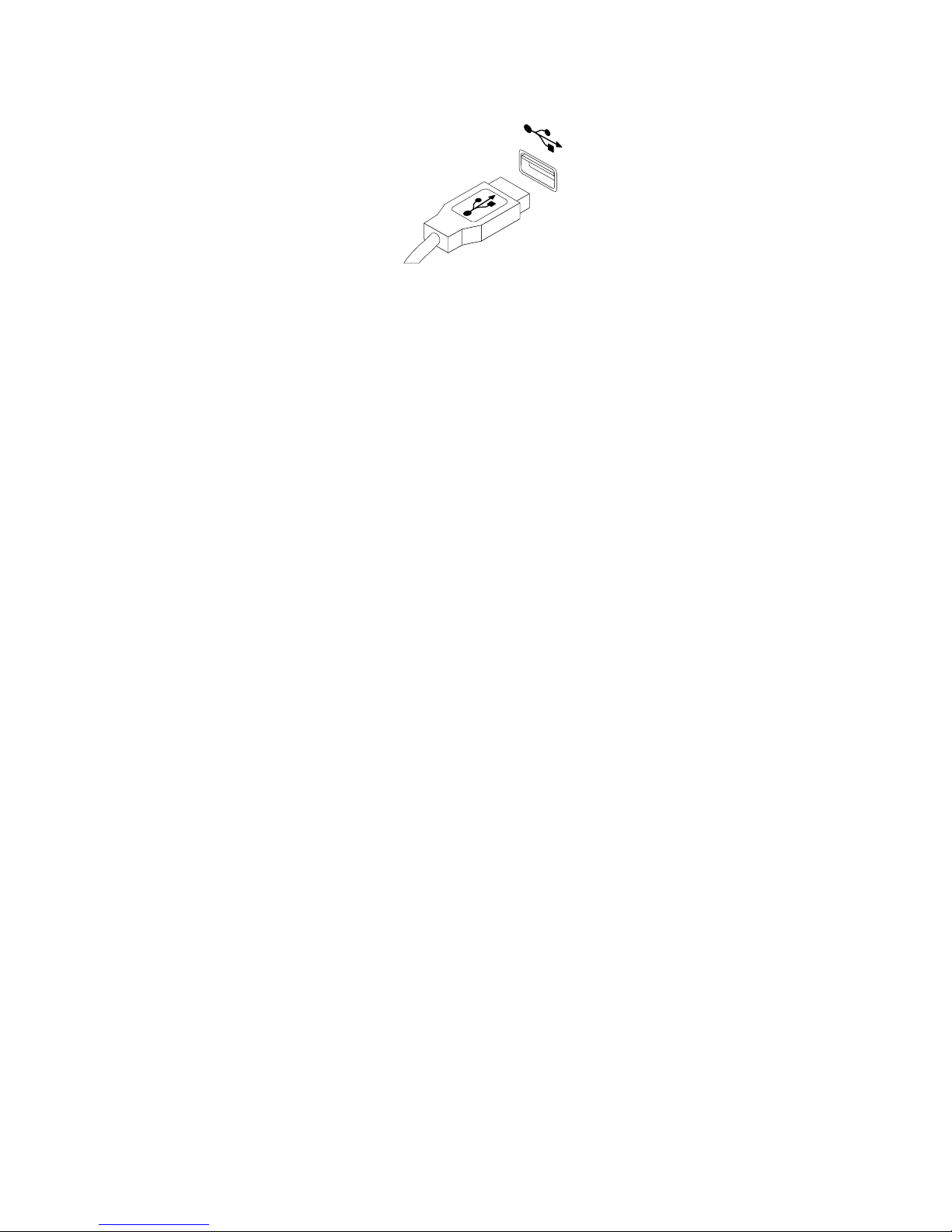
Figure3.Connectingthekeyboardcable
Note:Routethekeyboardcableintothecableslotifnecessary.
Aftertheoperatingsystemidentiesthekeyboard,thekeyboardwillbereadyforuse.
6LenovoPreferredProUSBFingerprintKeyboardUserGuide
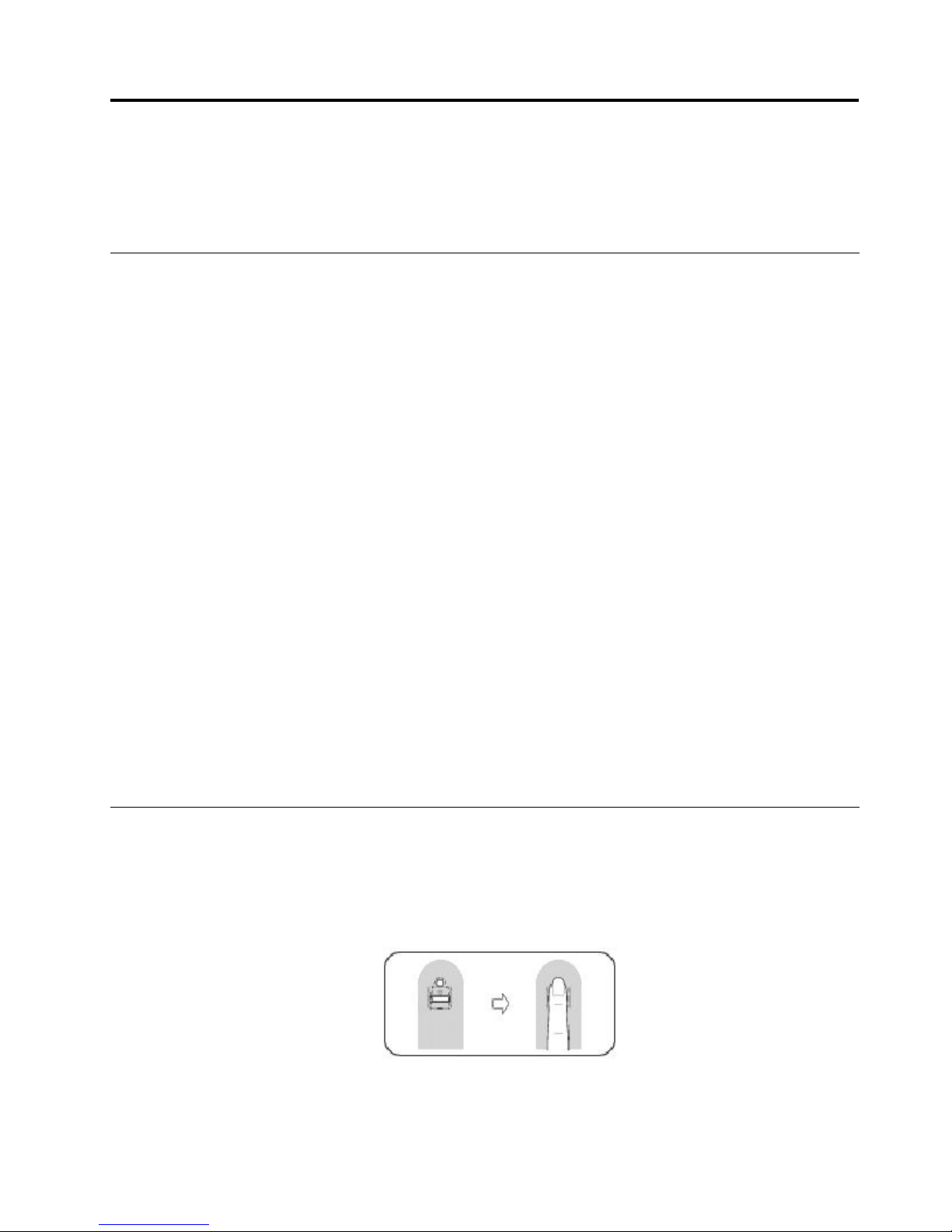
Chapter3.UsingtheLenovoPreferredProUSBFingerprint
Keyboard
Thissectionprovidesinformationaboutusingthengerprintreaderonthekeyboard.
Creatingapassportandenrollingngerprints
Tocreateapassportandenrollyourrstngerprint,dothefollowing:
1.OpentheThinkVantageFingerprintSoftwarewindowbydoingoneofthefollowing:
•ClickStart➙AllPrograms➙ThinkVantage➙ThinkVantageFingerprintSoftware.The
ThinkVantageFingerprintSoftwarewindowopens.
•ClickStart➙AllPrograms➙LenovoThinkVantageT ools.Then,double-clickFingerprint
Reader.TheThinkVantageFingerprintSoftwarewindowopens.
2.EnteryourWindowspasswordandclickSubmit.TheEndUserAgreementwindowisdisplayed.
3.CarefullyreadtheEndUserAgreementandclickAccept.
Note:Y oumustagreetotheEndUserAgreementtoinstalltheproduct.
4.Whenadialogwithtwohandsisdisplayed,selectangertoenrollbyclickingthebuttonabovethe
nger.
5.Swipetheselectedngeroverthengerprintsensor.Goodqualitymatchingngerprintsarerequired.It
isstronglyrecommendedthatyouenrollmorethanonengerintheeventofinjury.
6.(Optional-onlyifsupportedbyyourcomputer)APower-onbuttonisdisplayedaboveeachnger.
ClickthePower-onbuttonabovetheselectednger.Theselectedngerwillbeusedinsteadofyour
power-onand/orharddiskpasswords(BIOSpasswords)atthesystemstartup.
Notes:
•IfyoudonotuseaWindowspassword,youwillbepromptedtodeneone.Thisisoptional,buta
passwordimprovesthesecurityofyoursoftware.
•Formoreinformationaboutenrollingyourngerprintforpower-onandharddiskdrivepasswords
(BIOSpasswords),see“EnrollingyourngerprintsforBIOSpasswords”onpage10.
Swipingyourngeroverthengerprintreader
Toswipeyourngeroverthengerprintreader,dothefollowing:
1.Placeyourngertiponthesmallcircularindentationabovethereader,asshownbelow.Ensurethatthe
restofyourngerisatonthereader.
Figure4.Placingyourngertipabovethereader
©CopyrightLenovo2010,2013
7
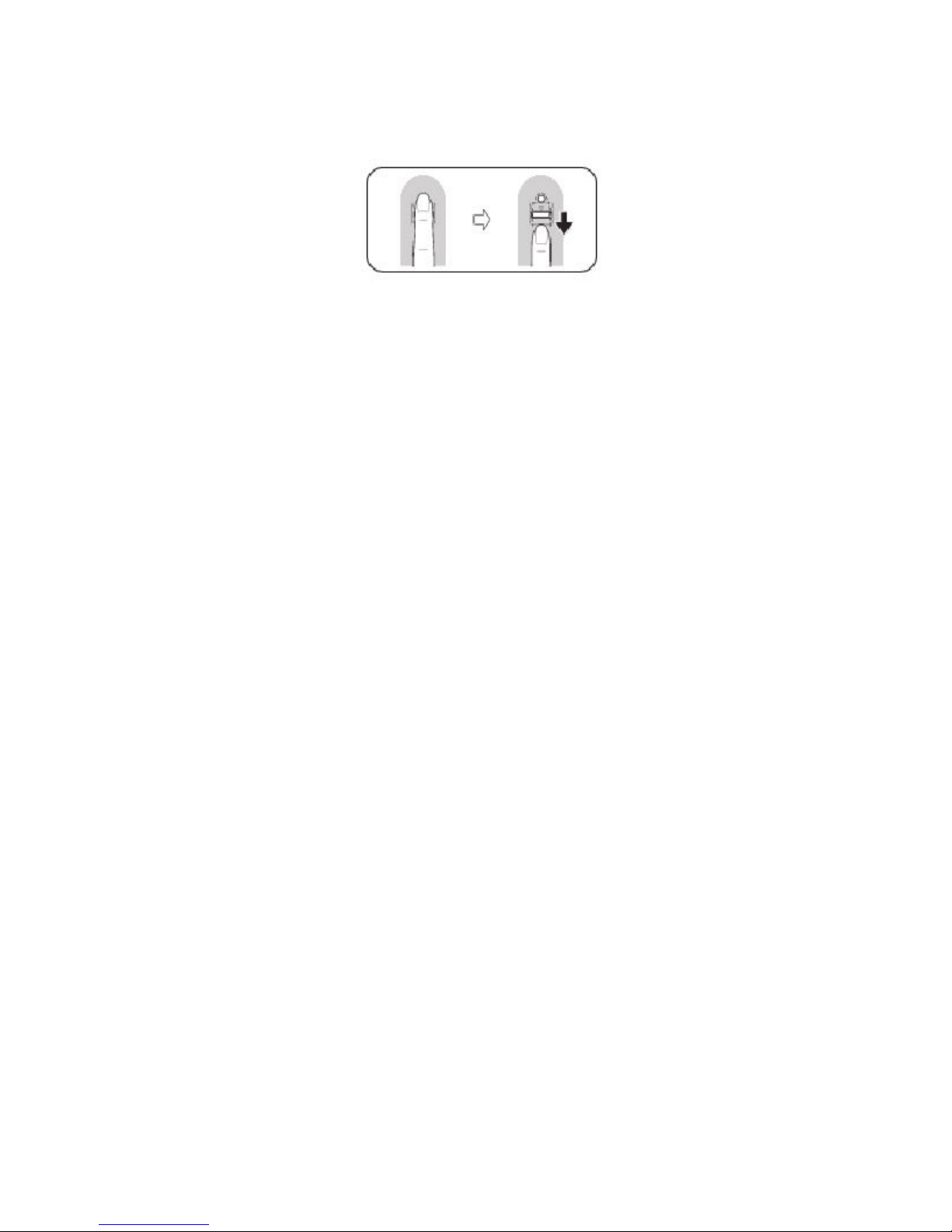
2.Applylightpressure,andswipeyourngeracrossthereaderinonesmoothmotion,asshownbelow.
Figure5.Swipingyourngeracrossthereader
8LenovoPreferredProUSBFingerprintKeyboardUserGuide
