Lenovo PC 300GL User Manual
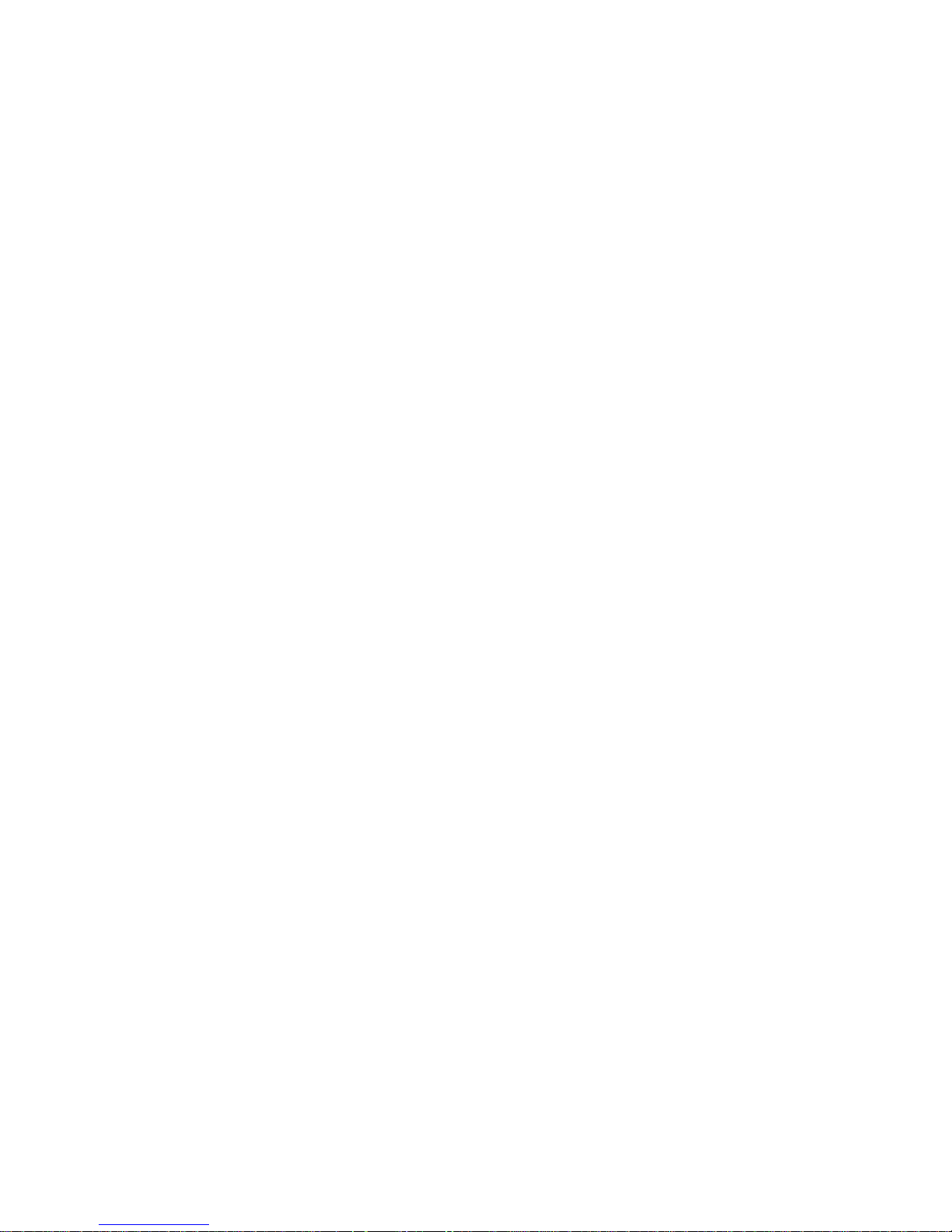
PC 300GL User Guide
Types 6268, 6278, and 6288
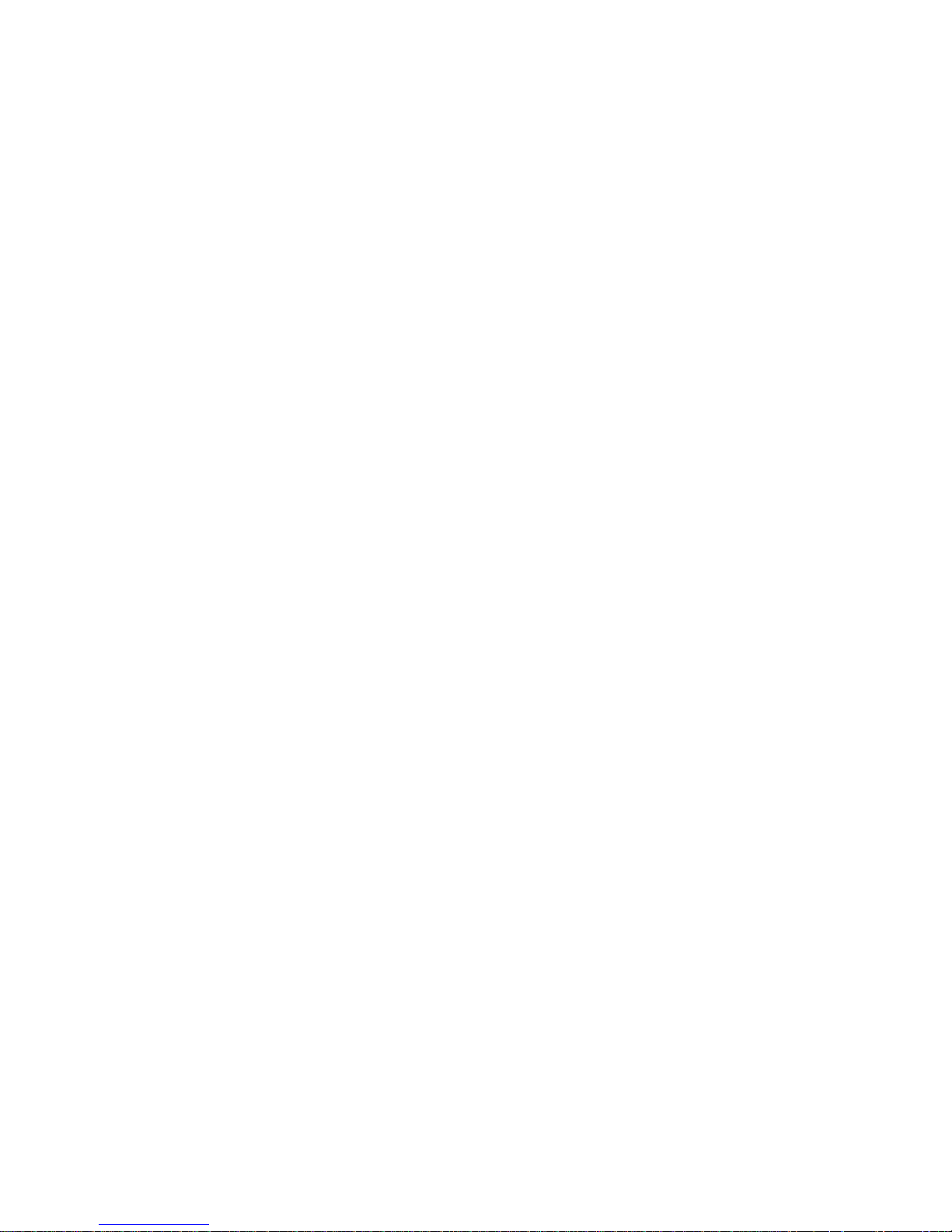
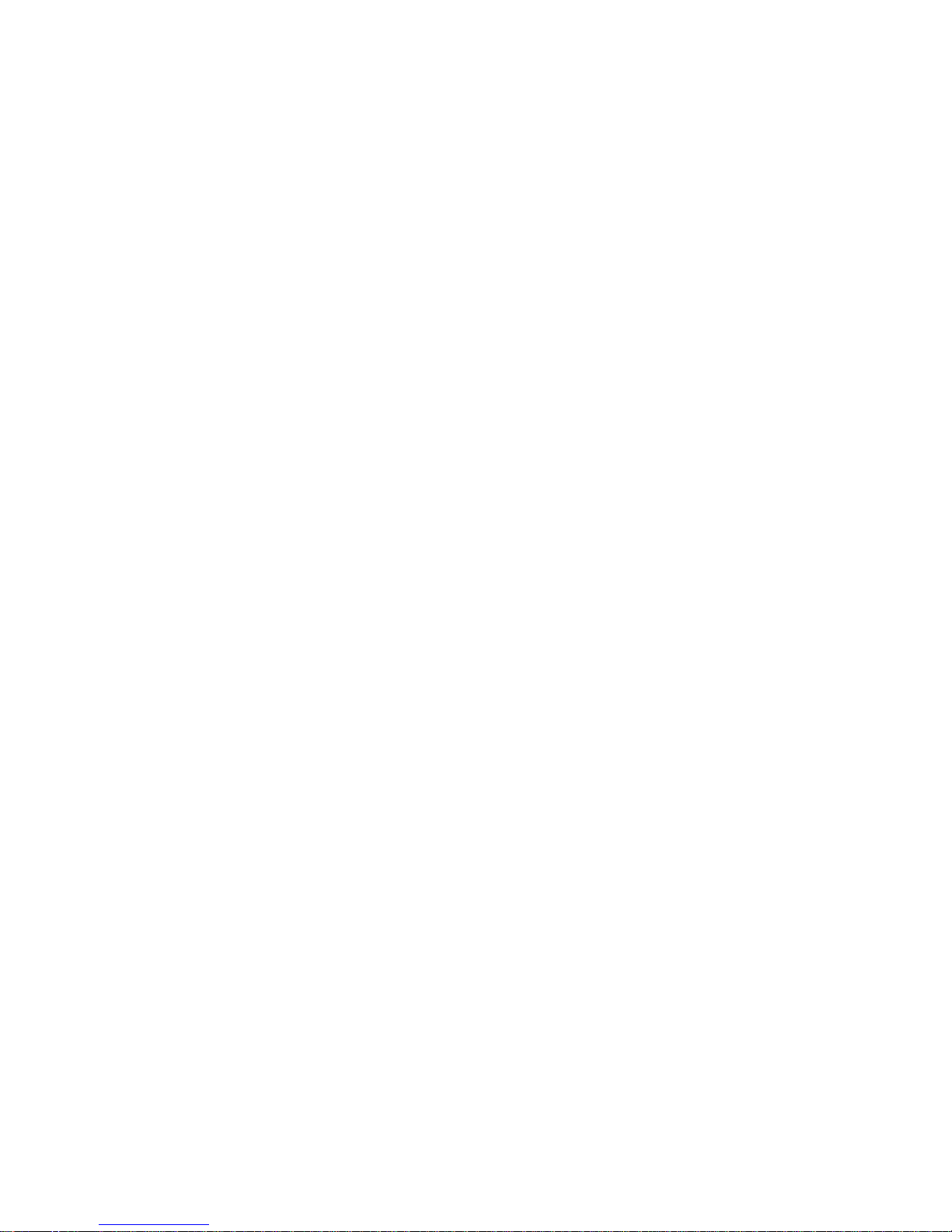
PC 300GL User Guide
Types 6268, 6278, and 6288
IBM
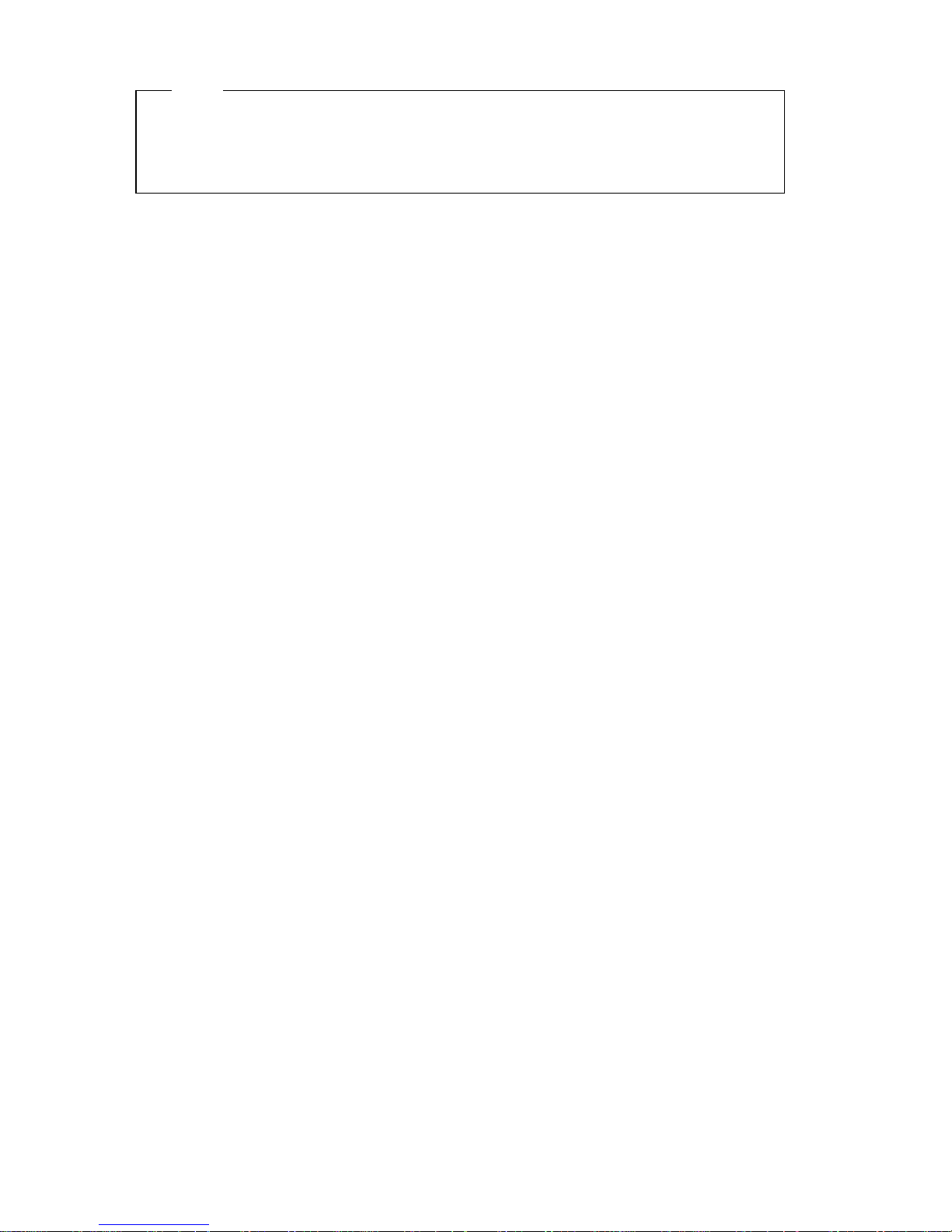
Note
Before using this information and the product it supports, be sure to read the
general information under Appendix C, “Product warranties and notices” on
page 131.
Third Edition (December 1999)
The following paragraph does not apply to the United Kingdom or any country where
such provisions are inconsistent with local law: INTERNATIONAL BUSINESS
MACHINES CORPORATION PROVIDES THIS PUBLICATION “AS IS” WITHOUT
WARRANTY OF ANY KIND, EITHER EXPRESS OR IMPLIED, INCLUDING, BUT NOT
LIMITED TO, THE IMPLIED WARRANTIES OF MERCHANTABILITY OR FITNESS
FOR A PARTICULAR PURPOSE. Some states do not allow disclaimer of express or
implied warranties in certain transactions, therefore, this statement may not apply to
you.
This publication could include technical inaccuracies or typographical errors. Changes
are periodically made to the information herein; these changes will be incorporated in
new editions of the publication. IBM may make improvements and/or changes in the
product(s) and/or the program(s) described in this publication at any time.
This publication was developed for products and services offered in the United States of
America. IBM may not offer the products, services, or features discussed in this
document in other countries, and the information is subject to change without notice.
Consult your local IBM representative for information on the products, services, and
features available in your area.
Requests for technical information about IBM products should be made to your IBM
reseller or IBM marketing representative.
Copyright International Business Machines Corporation 1999. All rights reserved.
Note to U.S. Government Users — Documentation related to restricted rights — Use,
duplication or disclosure is subject to restrictions set forth in GSA ADP Schedule
Contract with IBM Corp.
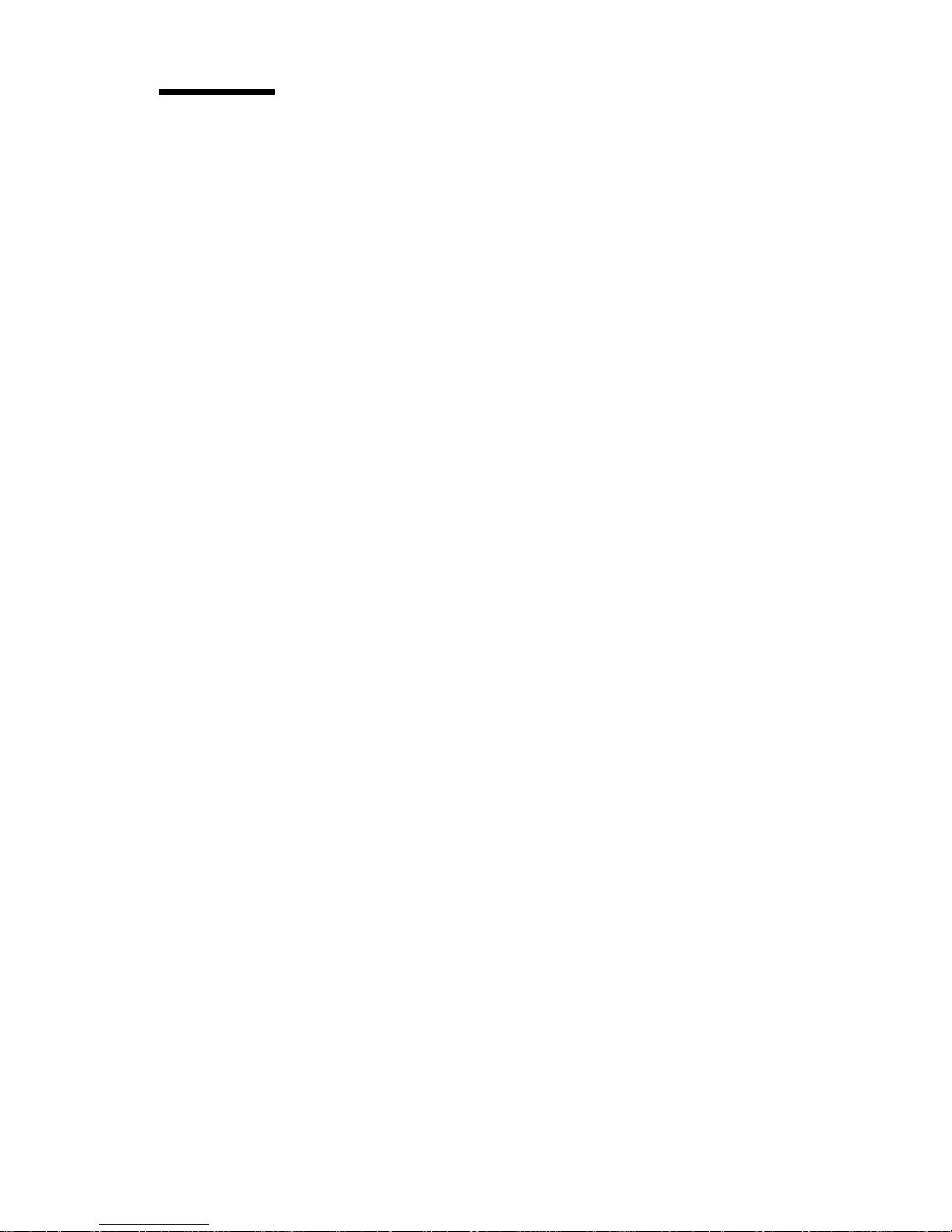
Contents
Safety information . . . . . . . . . . . . . . . . . . . . . . . . . . . . vii
Modem safety information ........................ vii
Laser compliance statement ........................ ix
Lithium battery notice ........................... xi
About this book .............................. xiii
Related information . . . . . . . . . . . . . . . . . . . . . . . . . . . . xiii
Chapter 1. IBM PC 300GL overview ................... 1
Identifying your computer ......................... 1
Desktop models . . . . . . . . . . . . . . . . . . . . . . . . . . . . . . 2
Tower models . . . . . . . . . . . . . . . . . . . . . . . . . . . . . . . 3
Features . . . . . . . . . . . . . . . . . . . . . . . . . . . . . . . . . . . 4
Specifications — Desktop model ...................... 7
Specifications — Tower model ....................... 8
Chapter 2. Setting up your computer ................... 9
Selecting a location for your computer ................... 9
Connecting computer cables ....................... 10
Turn on power ............................... 15
Finish the installation ........................... 16
Arranging your workspace ........................ 16
Comfort . . . . . . . . . . . . . . . . . . . . . . . . . . . . . . . . . 16
Glare and lighting ........................... 17
Air circulation . . . . . . . . . . . . . . . . . . . . . . . . . . . . . 17
Electrical outlets and cable lengths .................. 18
Chapter 3. Operating your computer .................. 19
Starting your computer .......................... 19
Shutting down . . . . . . . . . . . . . . . . . . . . . . . . . . . . . . . 20
Using diskettes . . . . . . . . . . . . . . . . . . . . . . . . . . . . . . . 20
Handling and storing diskettes .................... 20
Inserting and removing diskettes ................... 21
Using a CD-ROM drive .......................... 21
Handling a CD ............................. 22
Loading a CD .............................. 22
Universal Manageability features ..................... 22
Wake on LAN ............................. 23
Alert on LAN .............................. 23
Remote Program Load or Dynamic Host Configuration Protocol .. 23
Remote administration . . . . . . . . . . . . . . . . . . . . . . . . . 24
LANClient Control Manager (LCCM) ................. 24
System Migration Assistant (SMA) .................. 24
Desktop Management Interface .................... 24
Copyright IBM Corp. 1999 iii
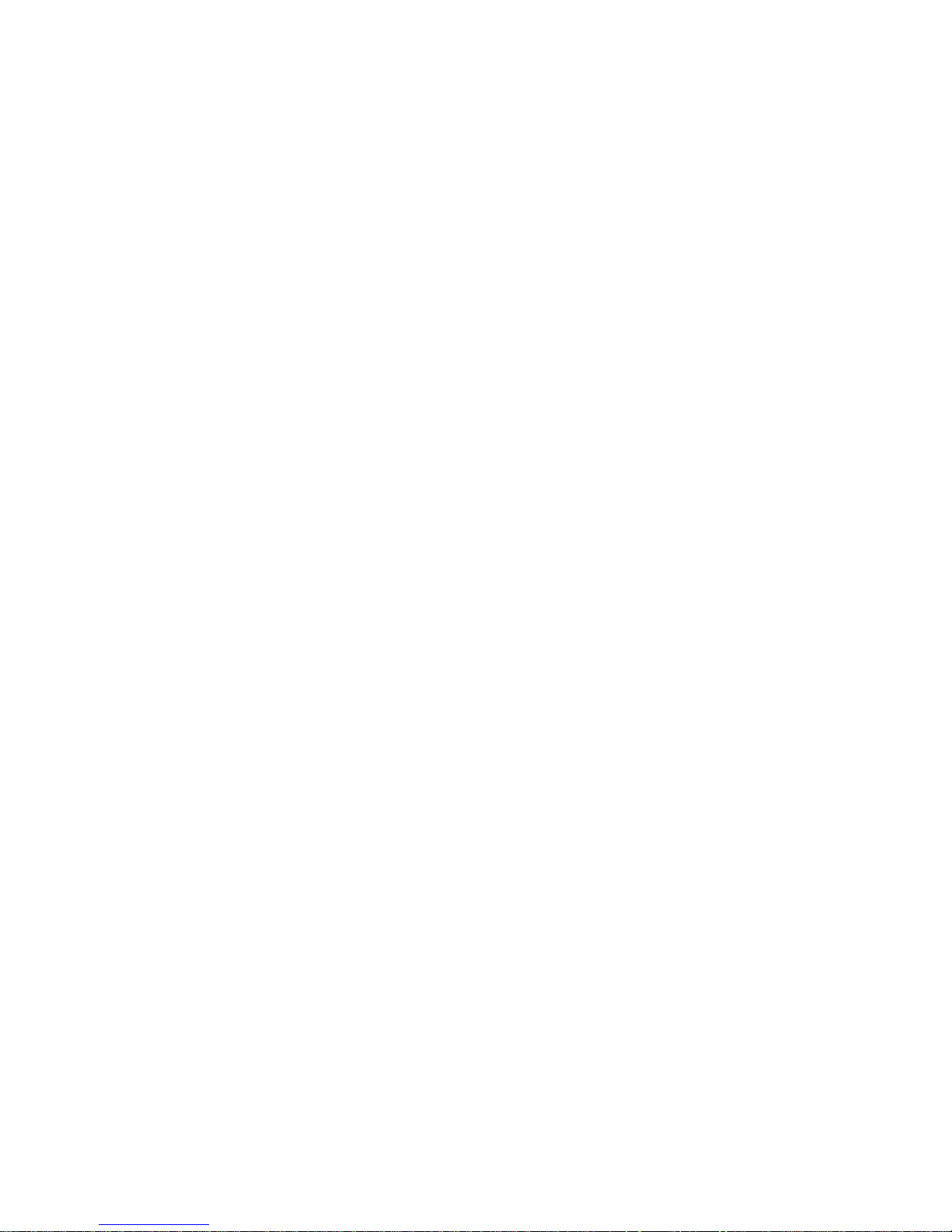
Wake on Ring .............................. 25
Using video features ............................ 25
Video device drivers .......................... 25
Changing monitor settings ....................... 26
Using audio features ............................ 26
Updating system programs ........................ 27
Using security features .......................... 28
Locking the cover ............................ 28
Locking the keyboard ......................... 28
Using a security U-bolt ......................... 28
Chapter 4. Using the Configuration/Setup Utility program ...... 29
Starting and using the Configuration/Setup Utility program ...... 29
Viewing and changing settings .................... 30
Exiting from the Configuration/Setup Utility program ....... 31
Using Security Profiles by Device ..................... 32
Using passwords . . . . . . . . . . . . . . . . . . . . . . . . . . . . . . 33
Using a power-on password ...................... 33
Using an administrator password ................... 36
Other settings in the Configuration/Setup Utility program ....... 38
Changing keyboard speed ....................... 38
Setting the startup sequence ...................... 38
Setting remote administration ..................... 39
Interrupt and DMA resources ..................... 40
Power management features ...................... 40
Quick reference for network-related settings ............. 44
Chapter 5. Taking care of your computer ............... 49
Basics . . . . . . . . . . . . . . . . . . . . . . . . . . . . . . . . . . . . 49
Cleaning your computer .......................... 49
Computer and keyboard ........................ 49
Monitor screen . . . . . . . . . . . . . . . . . . . . . . . . . . . . . 50
Mouse . . . . . . . . . . . . . . . . . . . . . . . . . . . . . . . . . . 50
Moving your computer .......................... 51
Chapter 6. Installing options . . . . . . . . . . . . . . . . . . . . . . 53
Handling static-sensitive devices ..................... 53
Available options . . . . . . . . . . . . . . . . . . . . . . . . . . . . . 54
Tools required . . . . . . . . . . . . . . . . . . . . . . . . . . . . . . . 54
Removing the cover — desktop model .................. 55
Locating components— desktop model ................. 56
Removing the cover — tower model ................... 56
Locating components—tower model ................... 58
Moving the power supply— desktop model ............... 59
Moving the power supply—tower model ................ 61
Working with options on the system board ............... 64
Accessing the system board ...................... 64
iv PC 300GL User Guide
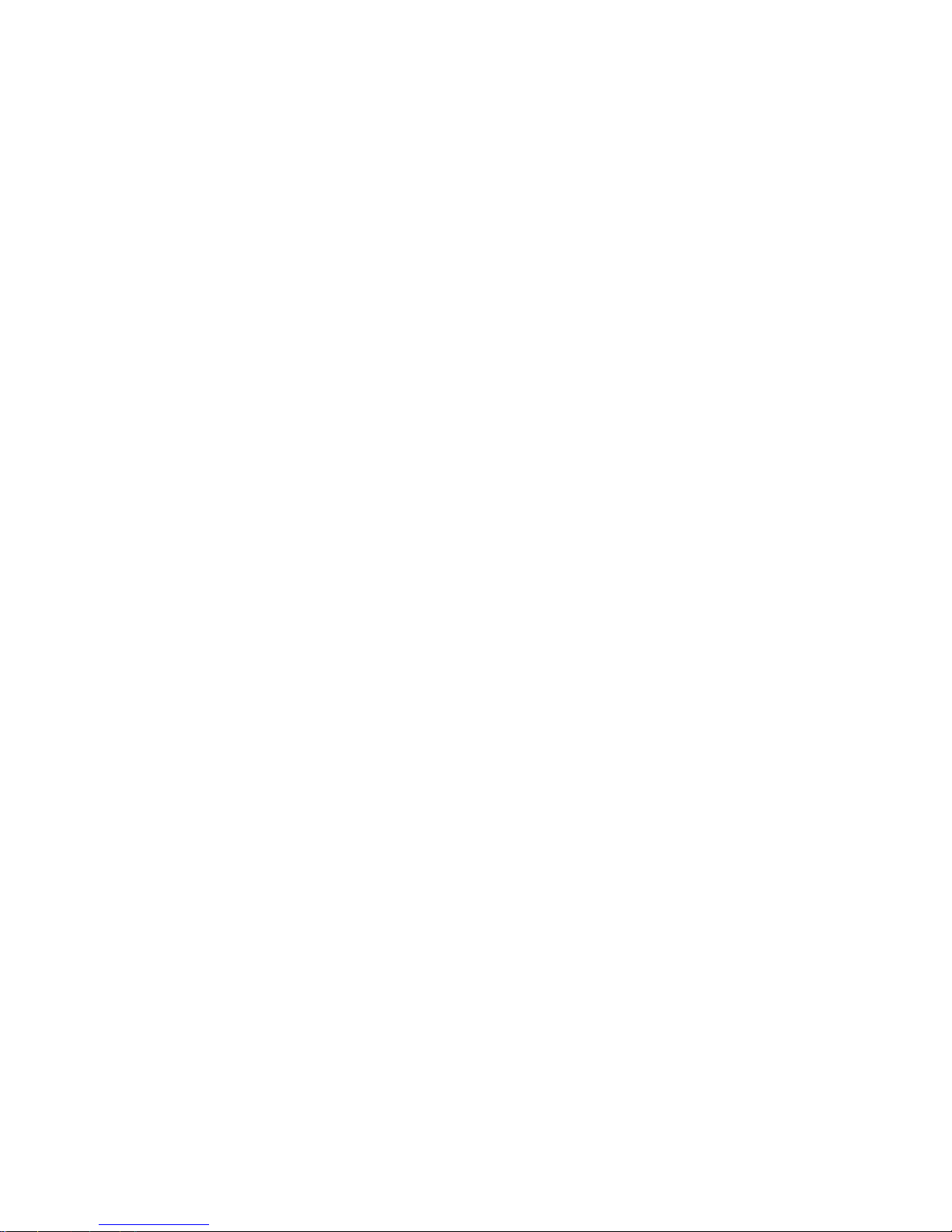
Identifying parts on the system board ................. 64
Working with memory .......................... 66
Working with adapters .......................... 68
PCI adapters . . . . . . . . . . . . . . . . . . . . . . . . . . . . . . 68
Adapter slots . . . . . . . . . . . . . . . . . . . . . . . . . . . . . . 68
Installing adapters — desktop model ................. 68
Installing adapters — tower model .................. 69
Working with internal drives ....................... 71
Internal drives . . . . . . . . . . . . . . . . . . . . . . . . . . . . . 71
Drive specifications . . . . . . . . . . . . . . . . . . . . . . . . . . . 73
Power and signal cables for internal drives .............. 73
Installing internal drives— desktop model .............. 75
Installing internal drives — tower model ............... 78
Installing a security U-bolt ........................ 80
Completing the installation ........................ 81
Replacing the cover and connecting the cables ............ 82
Updating the computer configuration .................. 84
Configuring Plug and Play adapters ................. 84
Starting the Configuration/Setup Utility program .......... 85
Configuring startup devices ...................... 86
Chapter 7. Troubleshooting . . . . . . . . . . . . . . . . . . . . . . . 87
Power-on self-test (POST) ......................... 88
Troubleshooting MAP . . . . . . . . . . . . . . . . . . . . . . . . . . . 89
Diagnostic error codes and messages ................... 92
POST errors . . . . . . . . . . . . . . . . . . . . . . . . . . . . . . . . 92
POST beep codes .............................. 96
Device troubleshooting charts ....................... 97
Diskette drive problems ........................ 99
Monitor problems . . . . . . . . . . . . . . . . . . . . . . . . . . 100
General problems . . . . . . . . . . . . . . . . . . . . . . . . . . . 102
Intermittent problems . . . . . . . . . . . . . . . . . . . . . . . . 102
Keyboard, mouse, or pointing device problems .......... 103
Memory problems . . . . . . . . . . . . . . . . . . . . . . . . . . 104
Option problems . . . . . . . . . . . . . . . . . . . . . . . . . . . 105
Parallel-port problems . . . . . . . . . . . . . . . . . . . . . . . . 106
Serial-port problems . . . . . . . . . . . . . . . . . . . . . . . . . 106
Printer problems . . . . . . . . . . . . . . . . . . . . . . . . . . . 107
Software problems . . . . . . . . . . . . . . . . . . . . . . . . . . 108
Universal Serial Bus port problems ................. 108
IBM Enhanced Diagnostics program .................. 108
Other diagnostic programs on the Software Selections CD ...... 111
CoSession Remote . . . . . . . . . . . . . . . . . . . . . . . . . . . . 111
Recovering from a POST/BIOS update failure ............. 111
Installing files from option diskettes .................. 112
Replacing the battery .......................... 113
Contents v
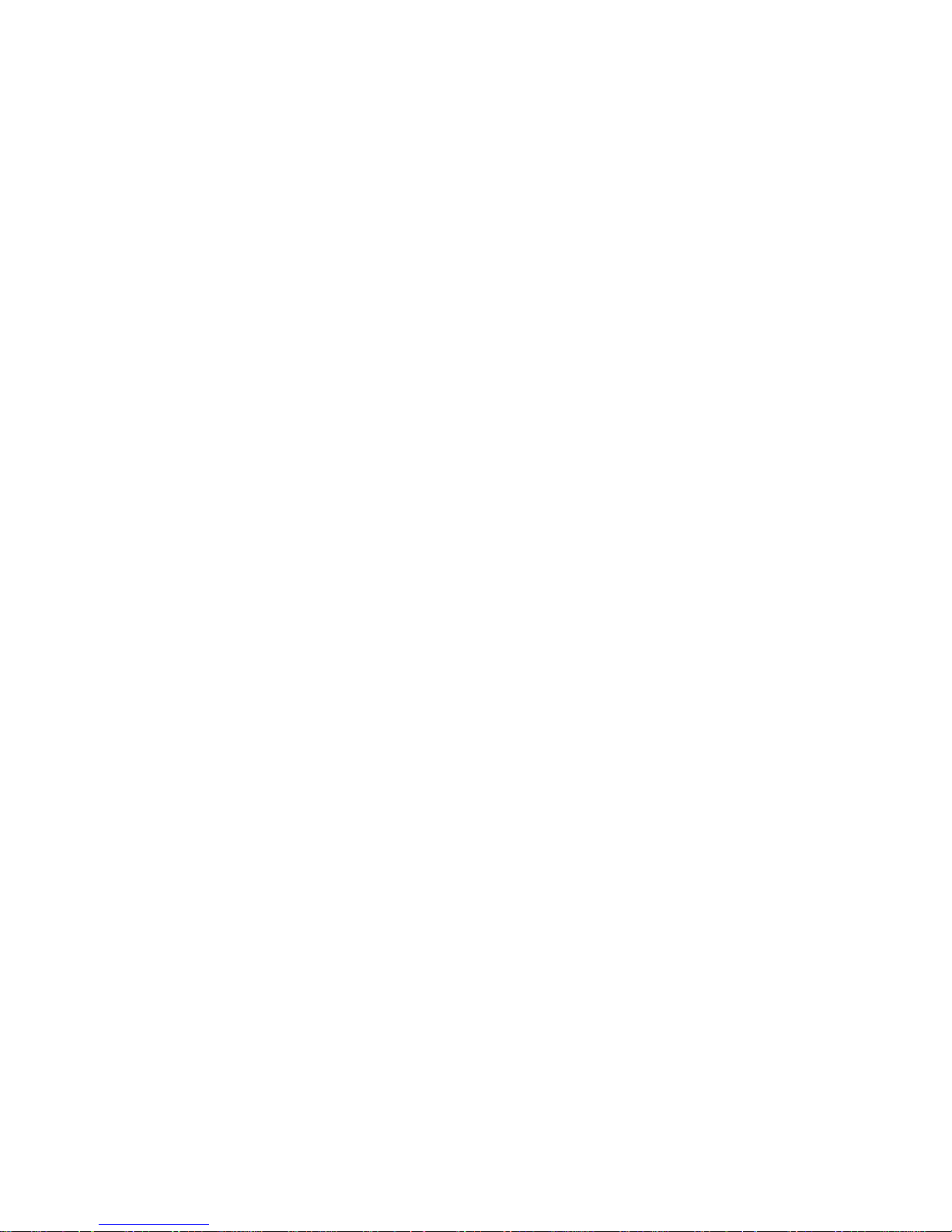
Chapter 8. Getting help, service, and information .......... 115
Service support . . . . . . . . . . . . . . . . . . . . . . . . . . . . . 115
Before you call for service ........................ 117
Getting customer support and service ................. 117
Using the World Wide Web ..................... 117
Using electronic support services .................. 118
Getting information by fax ...................... 118
Getting help online .......................... 119
Getting help by telephone ...................... 119
Getting help around the world ................... 121
Purchasing additional services ..................... 121
Enhanced PC support line ...................... 121
900-number operating system and hardware support line ..... 122
Network and server support line .................. 122
Ordering support line services .................... 122
Warranty and repair services .................... 123
Ordering publications . . . . . . . . . . . . . . . . . . . . . . . . . . 124
Appendix A. Using the Software Selections CD ........... 125
Features of the CD ............................ 125
Starting the CD ............................. 126
Using the Software Selections program ................. 126
Appendix B. Computer records . . . . . . . . . . . . . . . . . . . . 129
Serial numbers . . . . . . . . . . . . . . . . . . . . . . . . . . . . . . 129
Device records . . . . . . . . . . . . . . . . . . . . . . . . . . . . . . 129
Appendix C. Product warranties and notices ............ 131
Warranty Statements . . . . . . . . . . . . . . . . . . . . . . . . . . . 131
IBM Statement of Limited Warranty for United States, Puerto Rico,
and Canada (Part 1 - General Terms) ............... 131
IBM Statement of Warranty Worldwide except Canada, Puerto Rico,
Turkey, United States (Part 1 - General Terms) .......... 134
Part 2 - Worldwide Country-Unique Terms ............ 138
Notices . . . . . . . . . . . . . . . . . . . . . . . . . . . . . . . . . . 141
Year 2000 readiness and instructions ................ 142
Trademarks . . . . . . . . . . . . . . . . . . . . . . . . . . . . . . 143
Electronic emission notices ....................... 143
Class B Notices ............................ 144
Class A Notices ............................ 145
Power cord notice .......................... 151
Index . . . . . . . . . . . . . . . . . . . . . . . . . . . . . . . . . . . 153
vi PC 300GL User Guide
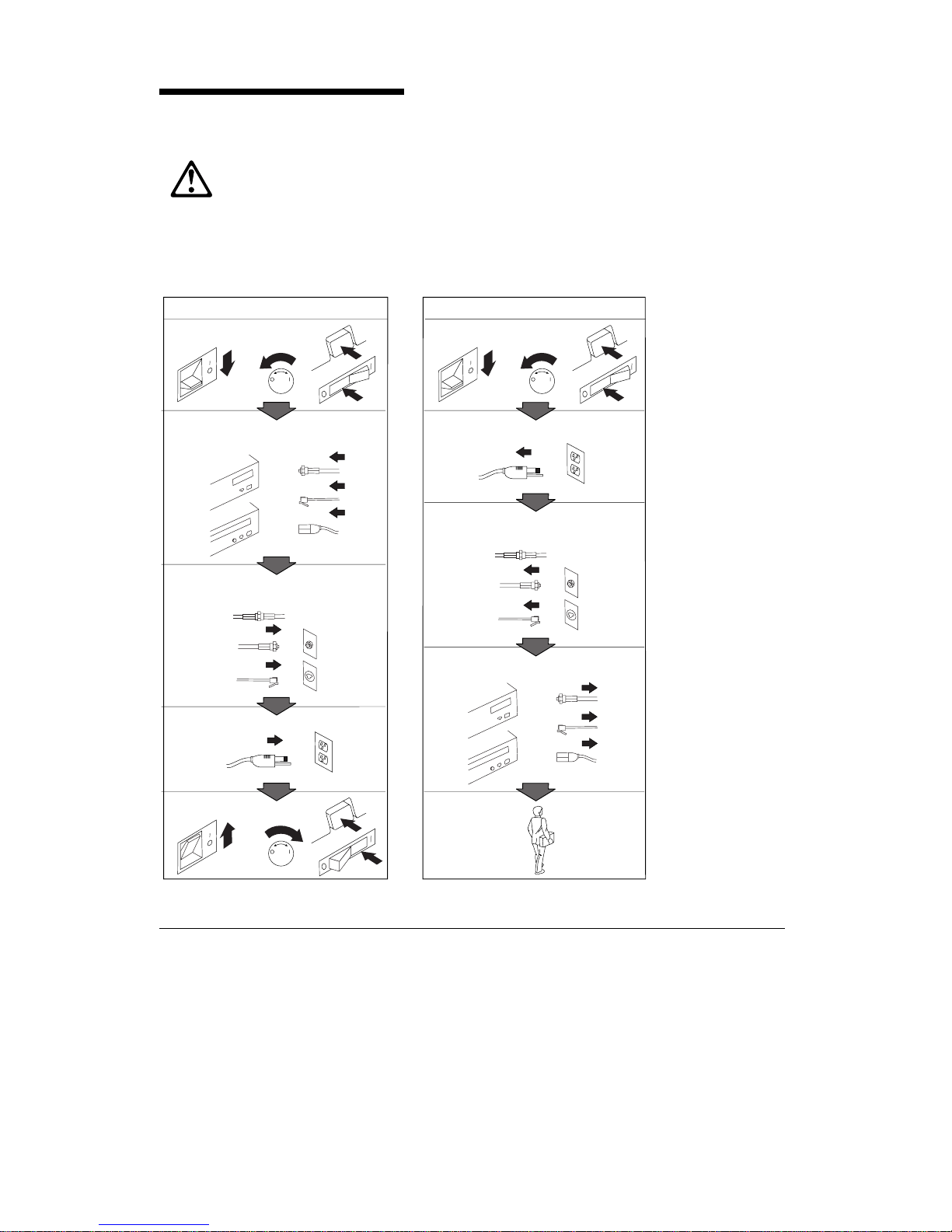
Safety information
Turn everything OFF.
Attach signal cables to
receptacles.
First, remove power cord from
outlet.
To Disconnect
Turn device ON.
DANGER:
Turn everything OFF.
To Connect
Remove signal cables from
receptacles.
Remove all cables from devices.
Attach power cord to outlet.
First, attach all cables to devices.
Electrical current from power, telephone, and communication
cables is hazardous. To avoid shock hazard, connect and
disconnect cables as shown below when installing, moving or
opening the covers of this product or attached devices.The
power cord must be used with a properly grounded outlet.
Modem safety information
To reduce the risk of fire, electrical shock, or injury when using telephone
equipment, always follow basic safety precautions, such as:
Never install telephone wiring during a lightning storm.
Never install telephone jacks in wet locations unless the jack is
specifically designed for wet locations.
Copyright IBM Corp. 1999 vii
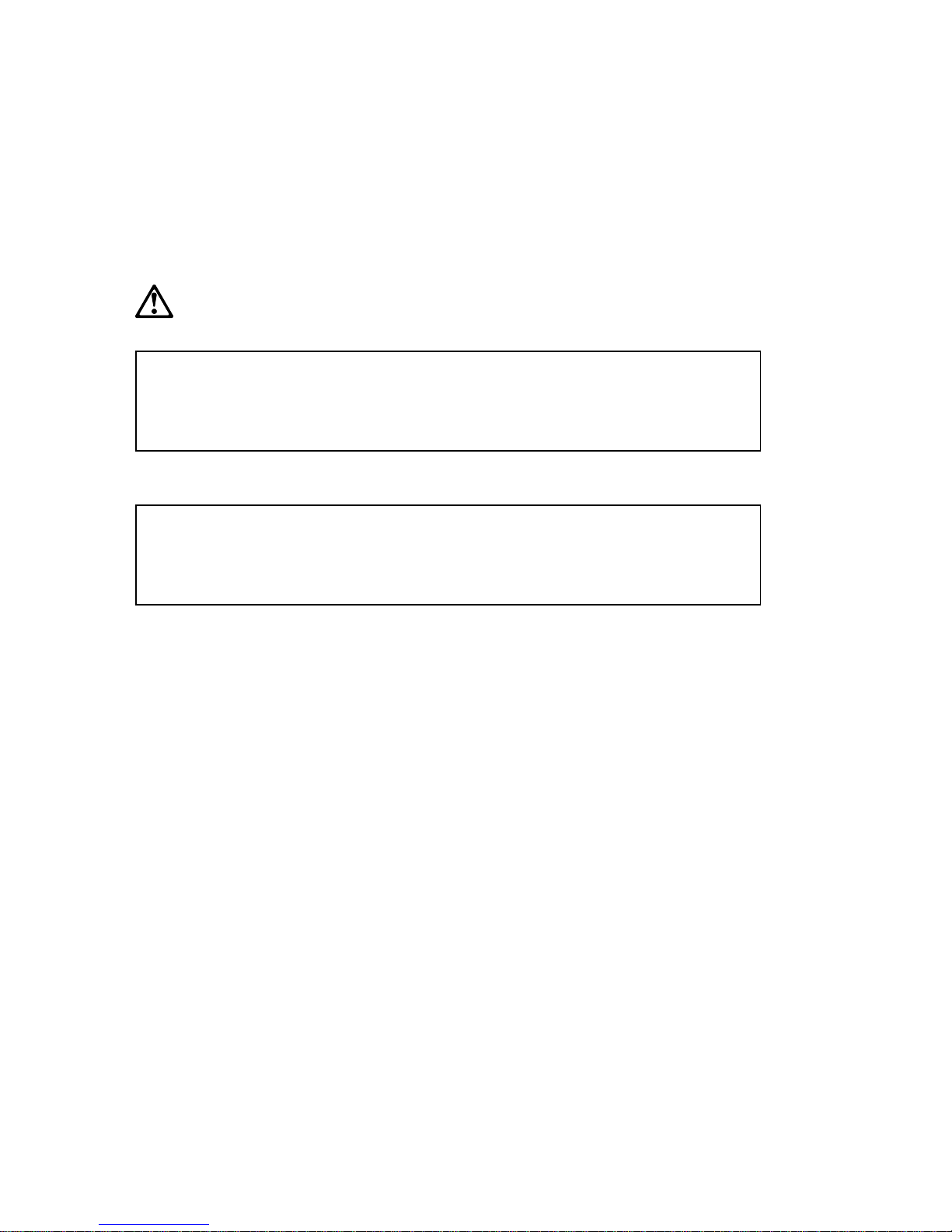
Never touch uninsulated telephone wires or terminals unless the
telephone line has been disconnected at the network interface.
Use caution when installing or modifying telephone lines.
Avoid using a telephone (other than a cordless type) during an
electrical storm. There may be a remote risk of electric shock from
lightning.
Do not use the telephone to report a gas leak in the vicinity of the leak.
DANGER
To avoid a shock hazard, do not connect or disconnect any cables
or perform installation, maintenance, or reconfiguration of this
product during an electrical storm.
DANGER
Pour éviter tout risque de choc électrique, ne manipulez pas de
câbles ni de cordons et n'effectuez pas d'opération d'installation,
de maintenance ou de reconfiguration pendant un orage.
viii PC 300GL User Guide
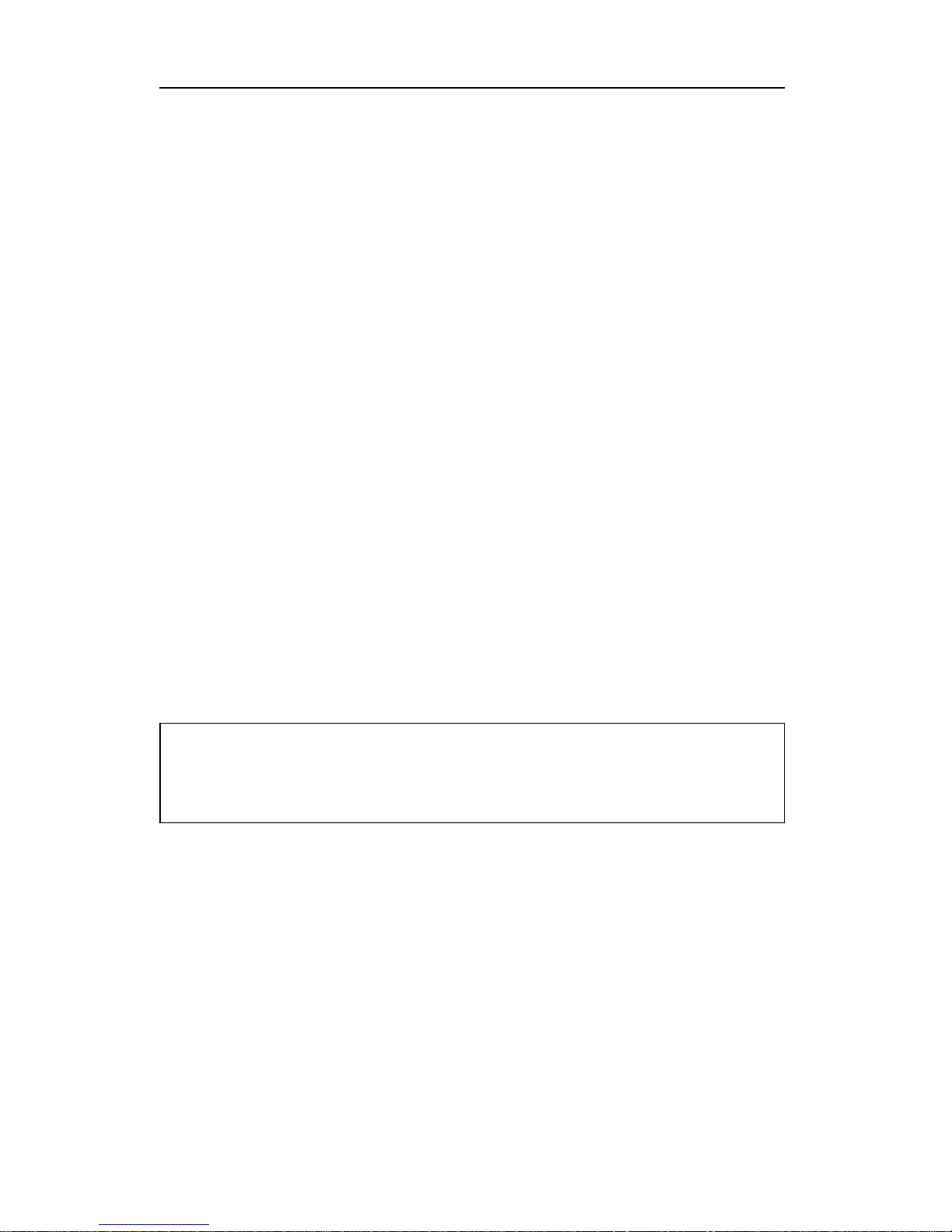
Laser compliance statement
Some IBM Personal Computer models are equipped from the factory with a
CD-ROM drive or a DVD-ROM drive. CD-ROM drives and DVD-ROM
drives are also sold separately as options. CD-ROM drives and DVD-ROM
drives are laser products. These drives are certified in the U.S. to conform
to the requirements of the Department of Health and Human Services 21
Code of Federal Regulations (DHHS 21 CFR) Subchapter J for Class 1 laser
products. Elsewhere, these drives are certified to conform to the
requirements of the International Electrotechnical Commission (IEC) 825
and CENELEC EN 60 825 for Class 1 laser products.
When a CD-ROM drive or a DVD-ROM drive is installed, note the
following.
CAUTION:
Use of controls or adjustments or performance of procedures other than
those specified herein might result in hazardous radiation exposure.
Removing the covers of the CD-ROM drive or DVD-ROM drive could result
in exposure to hazardous laser radiation. There are no serviceable parts
inside the CD-ROM drive or DVD-ROM drive. Do not remove the drive
covers.
Some CD-ROM drives and DVD-ROM drives contain an embedded Class
3A or Class 3B laser diode. Note the following.
DANGER
Laser radiation when open. Do not stare into the beam, do not
view directly with optical instruments, and avoid direct exposure
to the beam.
Certains modèles d'ordinateurs personnels sont équipés d'origine d'une
unité de CD-ROM ou de DVD-ROM. Mais ces unités sont également
vendues séparément en tant qu'options. L'unité de CD-ROM/DVD-ROM est
un appareil à laser. Aux État-Unis, l'unité de CD-ROM/DVD-ROM est
certifiée conforme aux normes indiquées dans le sous-chapitre J du DHHS
21 CFR relatif aux produits à laser de classe 1. Dans les autres pays, elle est
certifiée être un produit à laser de classe 1 conforme aux normes CEI 825 et
CENELEC EN 60 825.
Lorsqu'une unité de CD-ROM/DVD-ROM est installée, tenez compte des
remarques suivantes:
Safety information ix
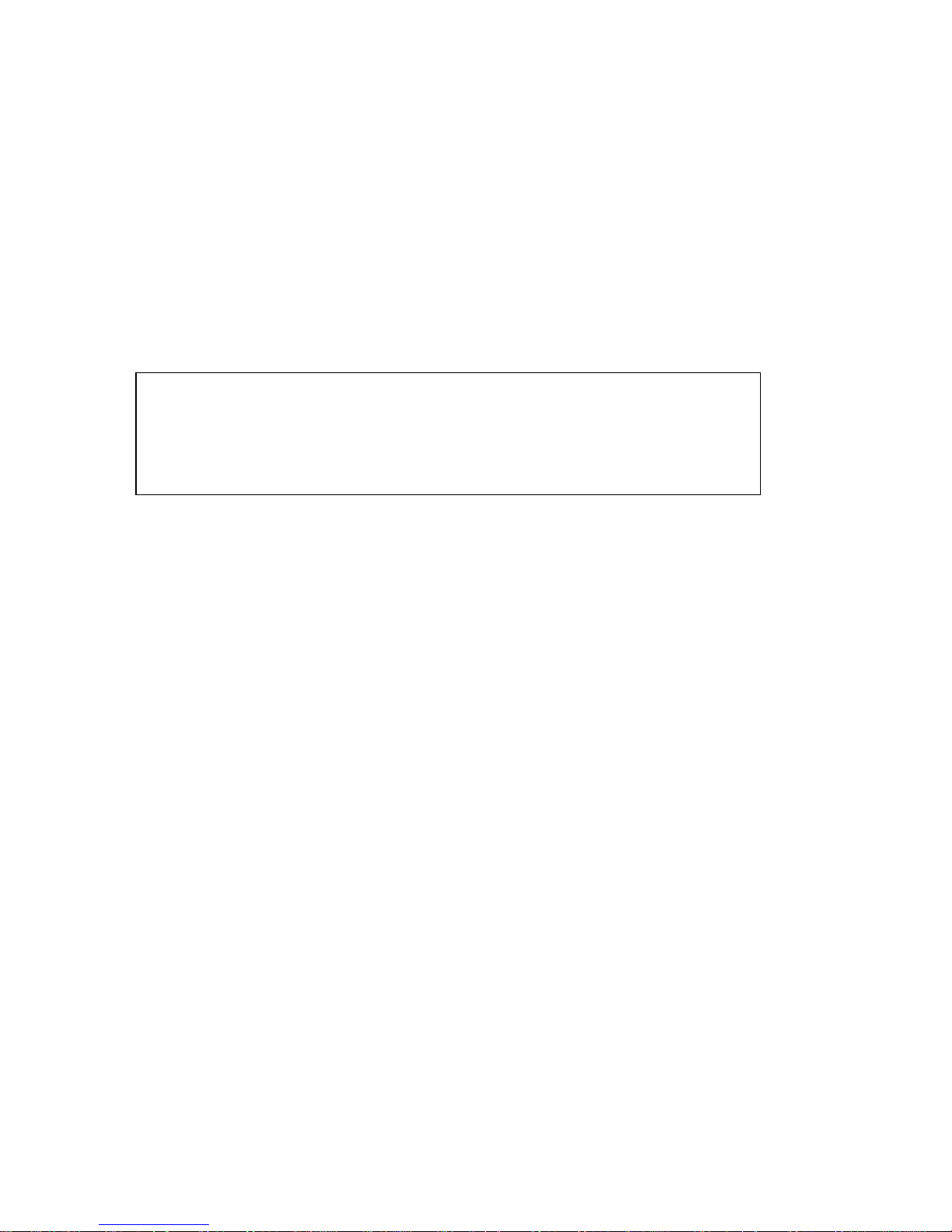
ATTENTION
Pour éviter tout risque d'exposition au rayon laser, respectez les consignes
de réglage et d'utilisation des commandes, ainsi que les procédures
décrites.
L'ouverture de l'unité de CD-ROM/DVD-ROM peut entraîner un risque
d'exposition au rayon laser. Pour toute intervention, faites appel à du
personnel qualifié.
Certaines unités de CD-ROM/DVD-ROM peuvent contenir une diode à
laser de classe 3A ou 3B. Tenez compte de la consigne qui suit:
DANGER
Rayonnement laser lorsque le carter est ouvert. Évitez toute
exposition directe des yeux au rayon laser. Évitez de regarder
fixement le faisceau ou de l'observer à l'aide d'instruments
optiques.
x PC 300GL User Guide
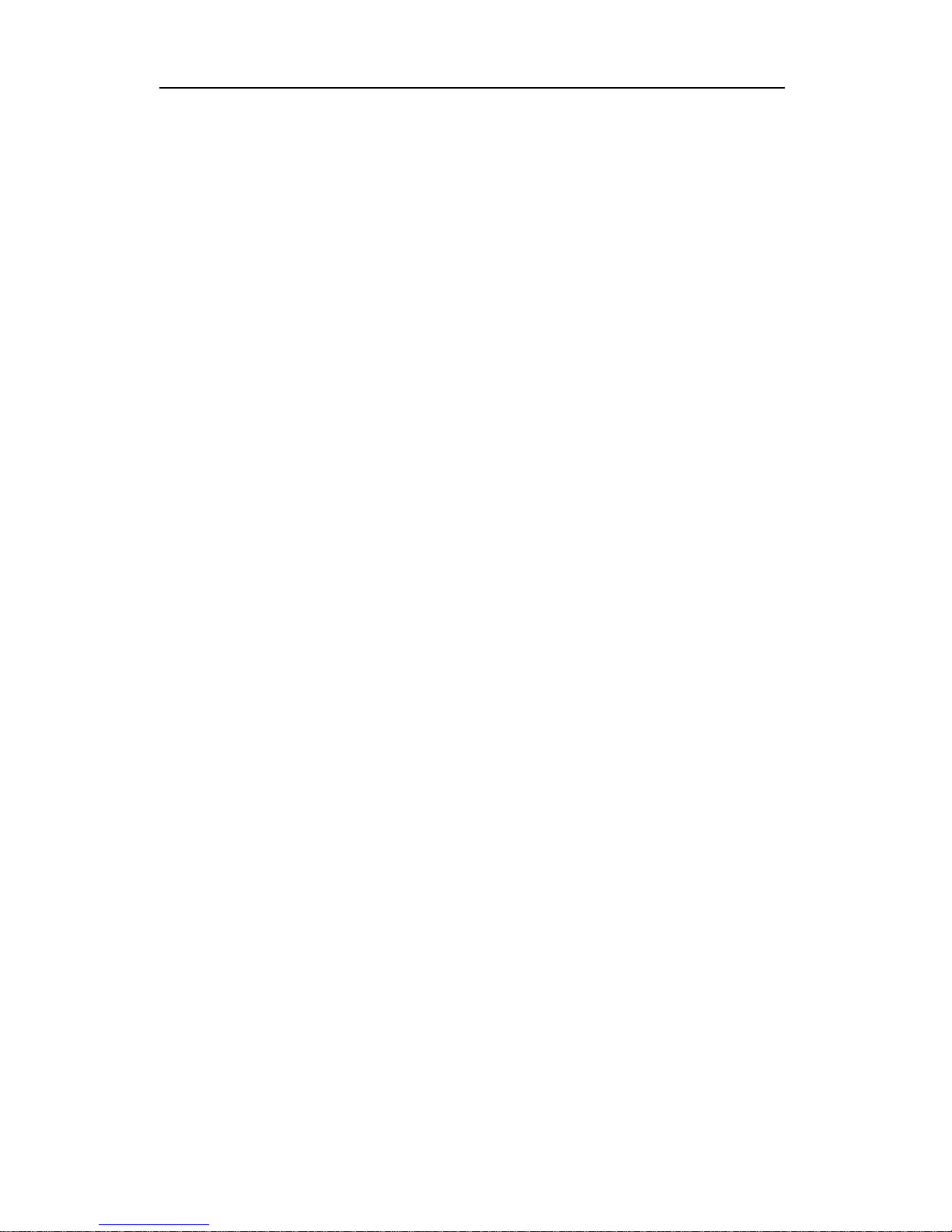
Lithium battery notice
CAUTION:
Danger of explosion if battery is incorrectly replaced.
When replacing the battery, use only IBM Part Number 33F8354 or an
equivalent type battery recommended by the manufacturer. The battery
contains lithium and can explode if not properly used, handled, or
disposed of.
Do not:
Throw or immerse into water
Heat to more than 100°C (212°F)
Repair or disassemble
Dispose of the battery as required by local ordinances or regulations.
ATTENTION
Danger d'explosion en cas de remplacement incorrect de la batterie.
Remplacer uniquement par une batterie IBM de type 33F8354 ou d'un
type équivalent recommandé par le fabricant. La batterie contient du
lithium et peut exploser en cas de mauvaise utilisation, de mauvaise
manipulation ou de mise au rebut inappropriée.
Ne pas :
Lancer ou plonger dans l'eau
Chauffer à plus de 100°C (212°F)
Réparer ou désassembler
Mettre au rebut les batteries usagées conformément aux règlements
locaux.
Safety information xi
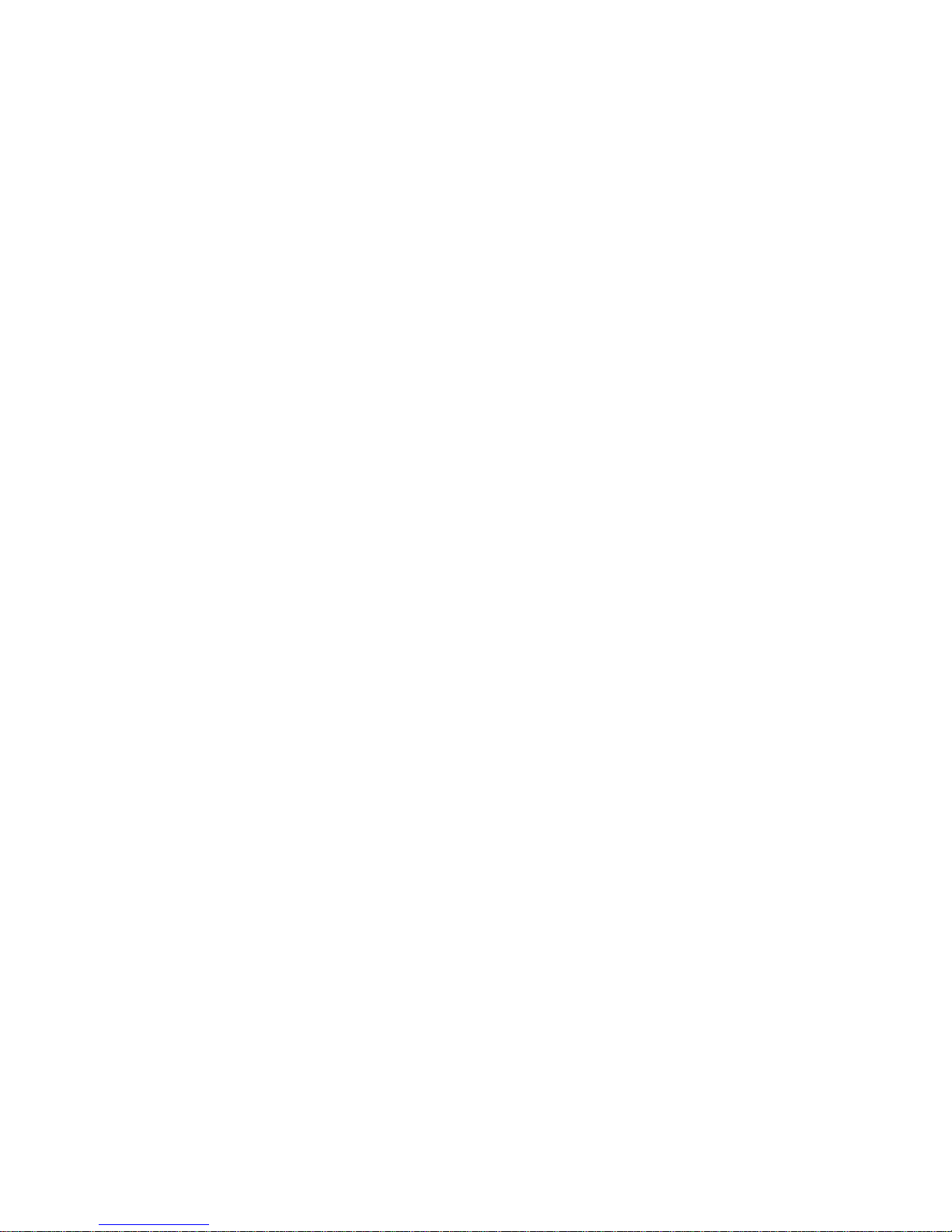
xii PC 300GL User Guide
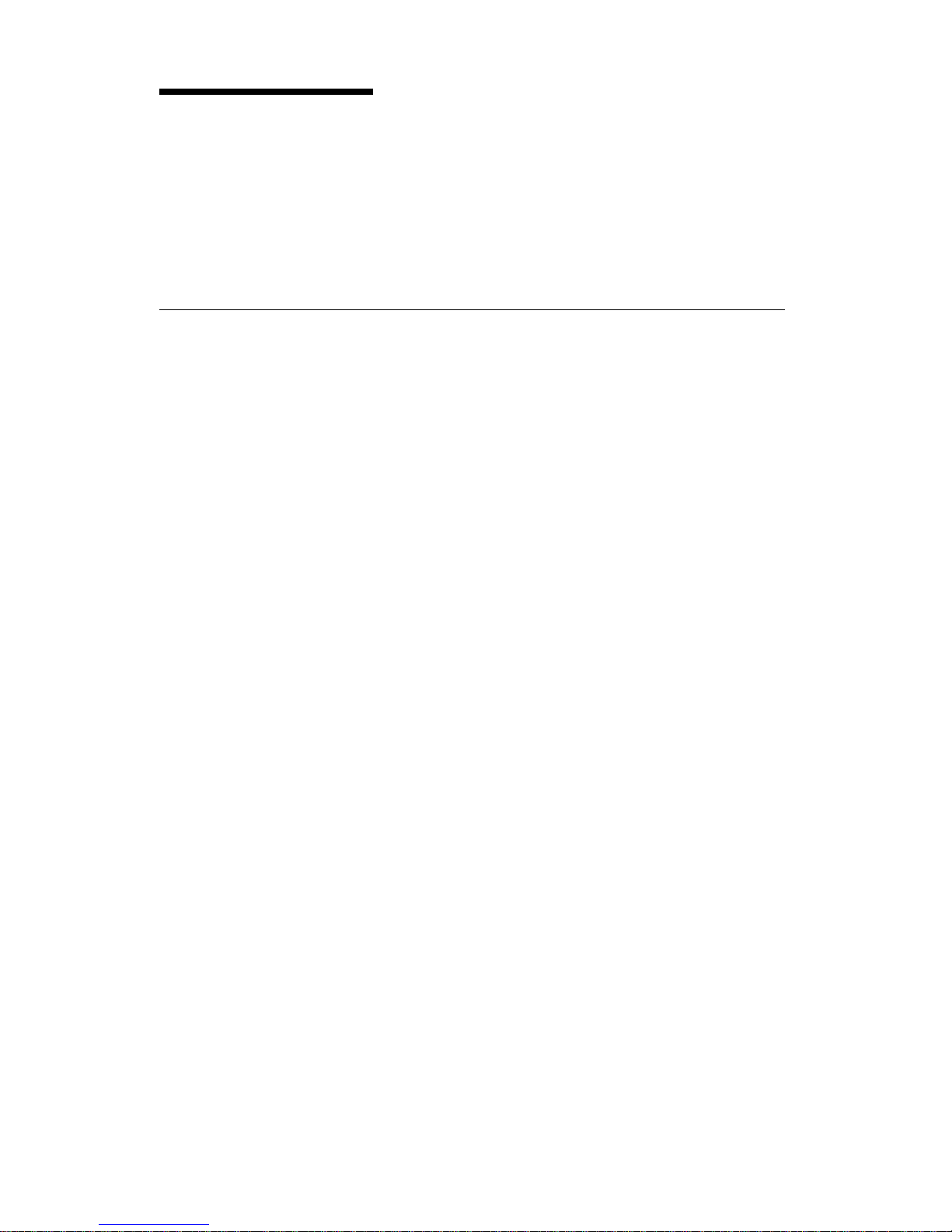
About this book
This book will help you become familiar with your IBM Personal
Computer and its features. It describes how to set up, operate, maintain,
and install options in your computer. In the unlikely event you experience
problems, you will find helpful troubleshooting information and
instructions for obtaining service in this book.
Related information
The following documentation contains additional information about your
computer:
About Your Software
This publication (provided only with computers that have
IBM-preinstalled software) contains information about the preinstalled
software package.
Understanding Your Personal Computer
This online publication (preinstalled on your computer and provided
on the Software Selections CD that comes with your computer) includes
general information about using personal computers and in-depth
information about the specific features of your computer. To access
this online publication, see About Your Software.
The following publications contain more information about your computer.
Hardware Maintenance Manual
This publication contains information for trained service technicians. It
can be found on the World Wide Web at the following Web site:
http://www.ibm.com/pc/support/us/
Type the model number/machine type into the Quick Path field and
click Go. Click Online publications and then click Hardware
Maintenance Manuals.
This manual can also be ordered from IBM. To purchase a copy, refer
to Chapter 8, “Getting help, service, and information” on page 115.
Technical Information Manual
This publication contains information for individuals who want to
know more about the technical aspects of their computer. It can be
found on the World Wide Web at the following Web site:
http://www.ibm.com/pc/support/us/
Type the model number/machine type into the Quick Path field and
click Go. Click Online publications and then click Technical Manuals.
Copyright IBM Corp. 1999 xiii
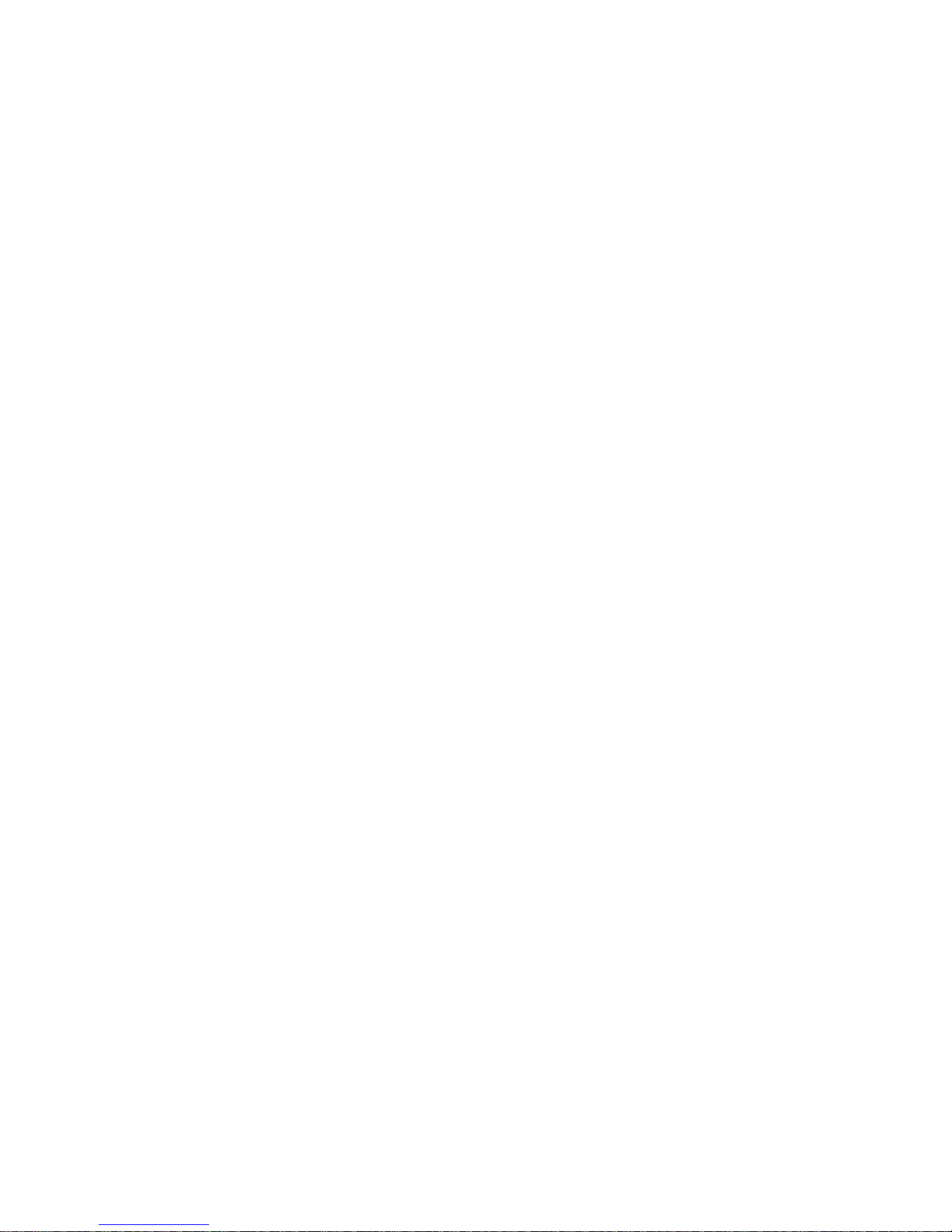
xiv PC 300GL User Guide
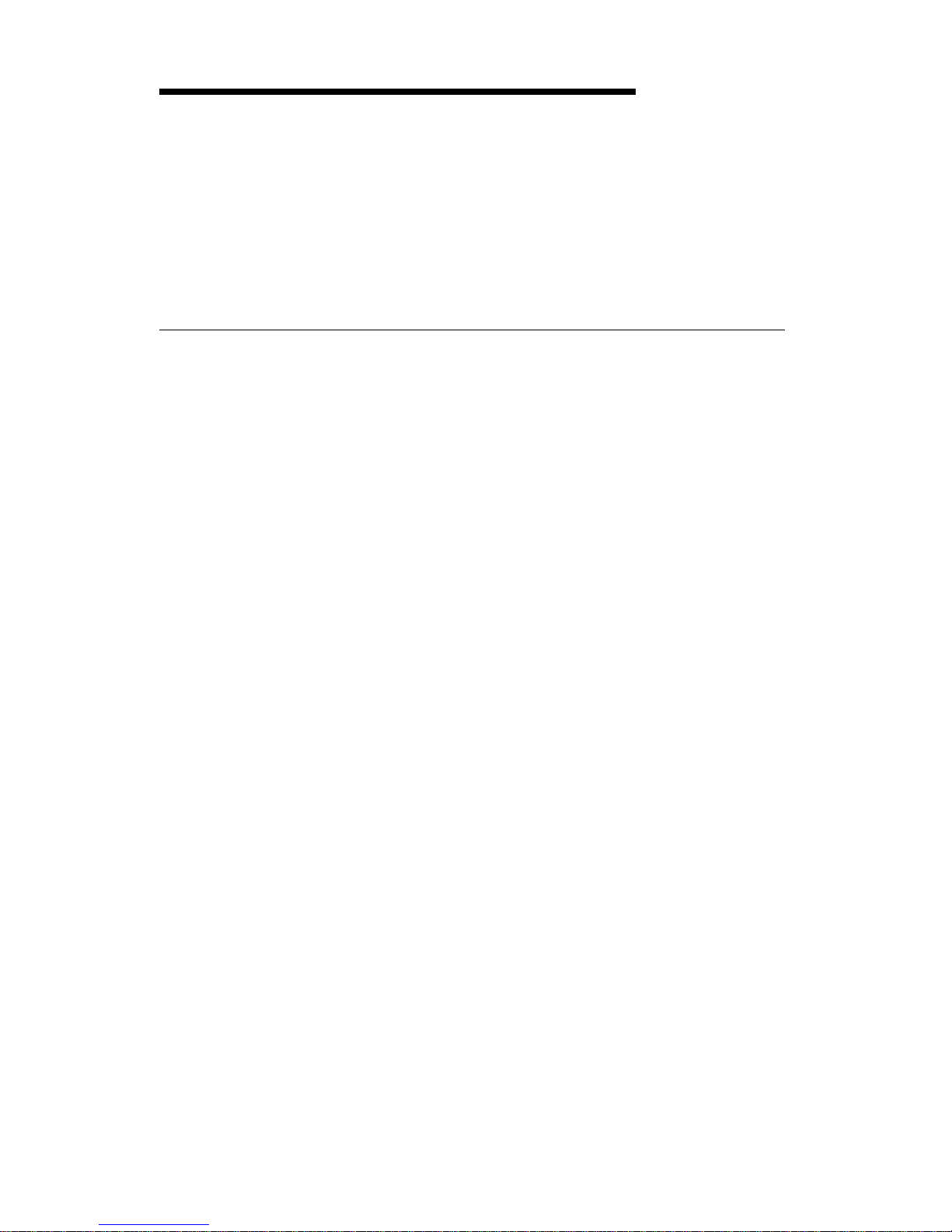
Chapter 1. IBM PC 300GL overview
Thank you for selecting an IBM PC 300GL. Your computer incorporates
many of the latest advances in computer technology and can be upgraded
as your needs change.
This section provides an overview of the computer features, preinstalled
software, and specifications.
Identifying your computer
In most instances, the best way to identify your computer is by the model
number/machine type. The model number/machine type indicates the
various features of the computer, such as the type of microprocessor or the
number of bays. You can find this number on the small label on the front
of your computer. An example of a model number/machine type is
6268-110.
You need to know whether your computer is a desktop or a tower.
Throughout this book, we will be describing PC 300GL models in desktop
and tower versions. These naming conventions are used only where it is
appropriate. Instructions without these naming conventions apply to both
the computer models.
Copyright IBM Corp. 1999 1
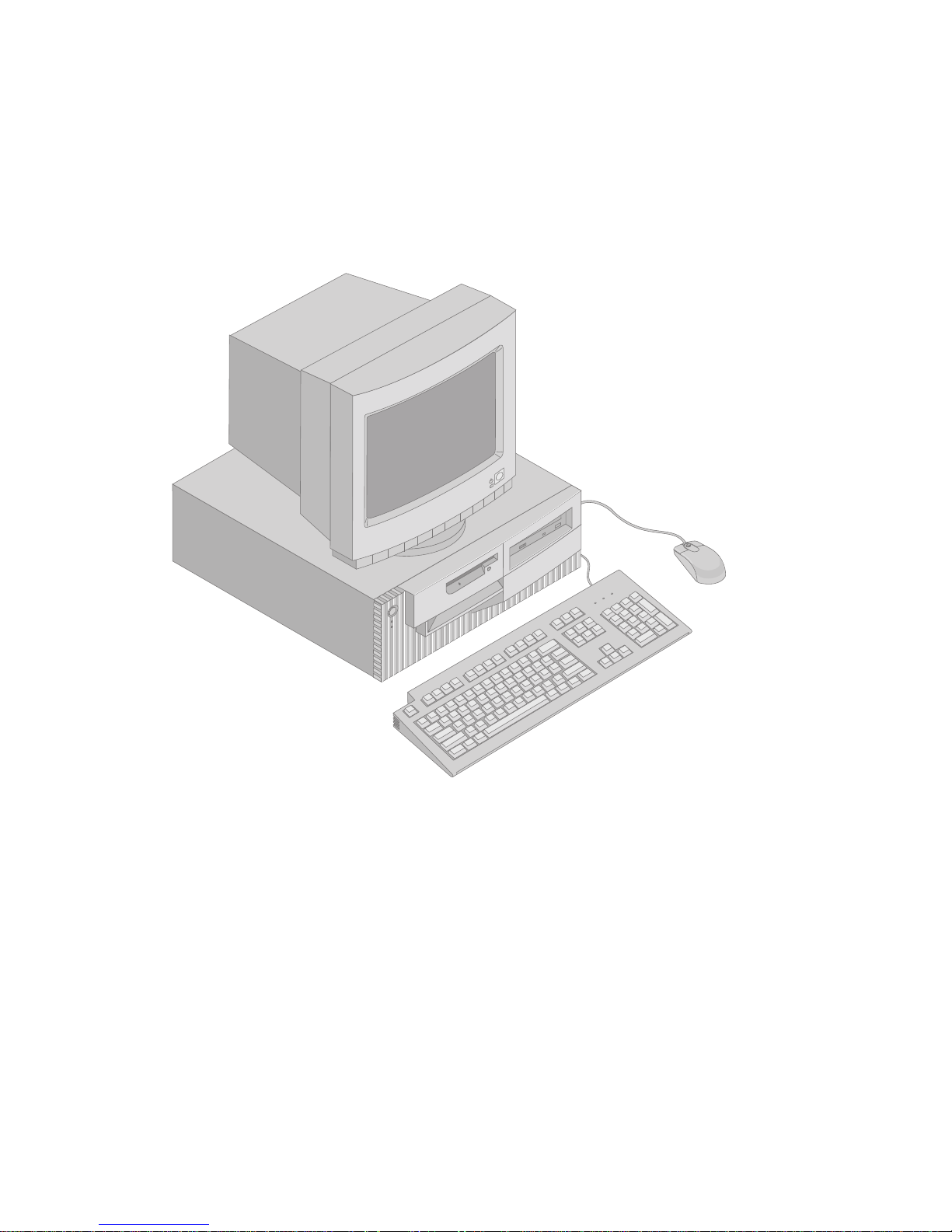
Desktop models
Desktop models have drive bays that are side by side. The diskette drive is
next to the power button, and if your computer comes with a CD-ROM
drive, it is next to the floppy drive. When the desktop model is in its
normal position (drives horizontal), you can place the monitor on top of it.
2 PC 300GL User Guide

Tower models
Tower models come with drive bays that are aligned on top of one another.
If your computer has a CD-ROM drive, it is installed in the bay at the top
of the computer. When the tower model is in its normal position, the
drives in the tower are horizontal with the handle at the top of the
computer.
Chapter 1. IBM PC 300GL overview 3
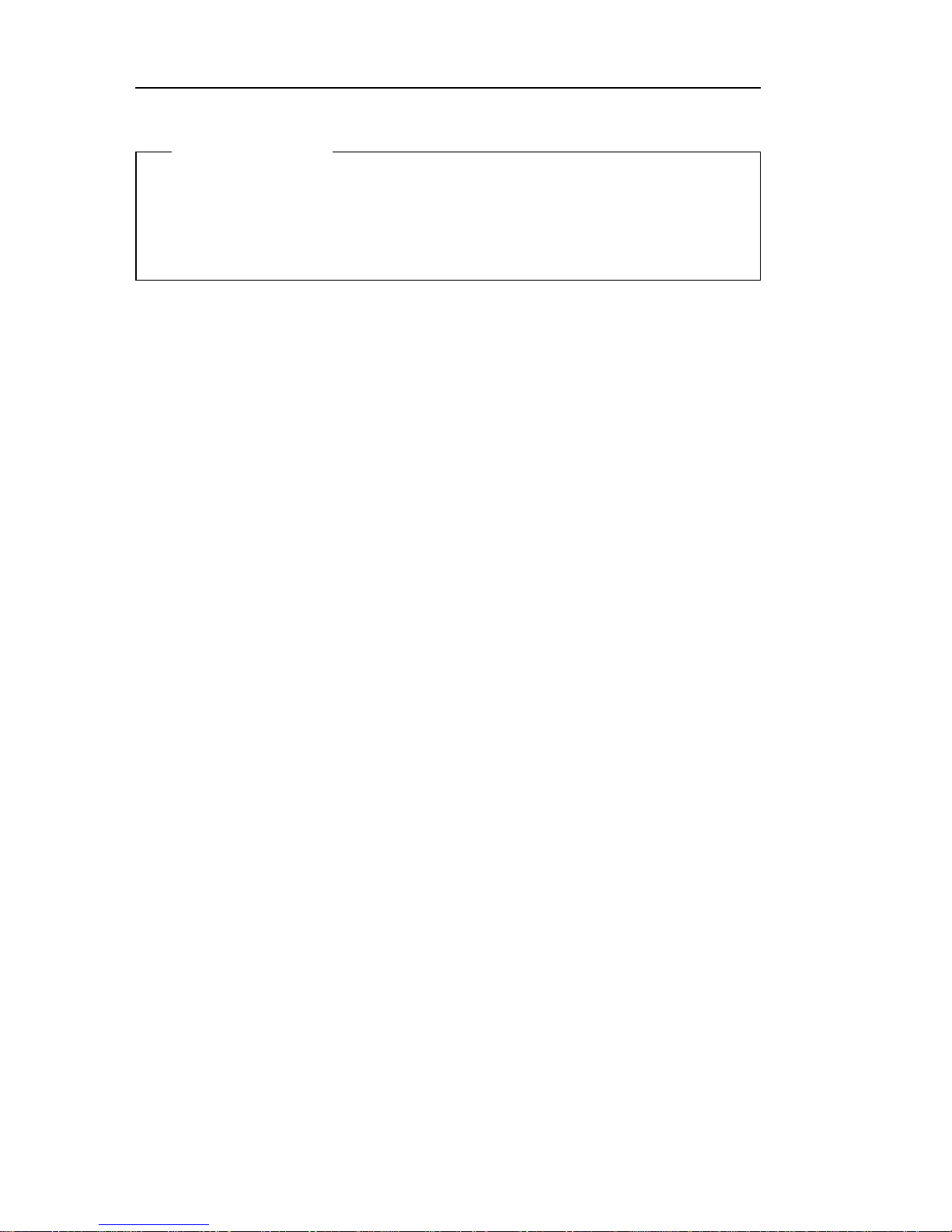
Features
System summary
The following information covers a variety of models. For a listing of
features for your specific model, refer to the System Summary screen in
the Configuration/Setup Utility program. See Chapter 4, “Using the
Configuration/Setup Utility program” on page 29 for more information.
Microprocessor
Your PC 300GL includes an Intel Celeron microprocessor with 128 KB of
internal L2 cache memory.
Memory
Support for:
– 3.3 V, synchronous, 168-pin, dual inline (DIMM), unbuffered, 100
MHz nonparity SDRAM
– 32 MB, 64 MB, 128 MB, and 256 MB unbuffered DIMMs for a
maximum of 512 MB
– DIMM heights up to 63.5 mm (2.5 inches)
512 KB flash memory for system programs
Internal drives
Standard: One 3.5-inch, 1.44 MB diskette drive; internal hard disk
drive
Some models: One EIDE CD-ROM drive
Video controller
Dynamic video memory technology
4 MB display cache video memory
Audio subsystem:
16-bit Sound Blaster Pro compatible
10/100 Mbps Ethernet adapter that supports:
Wake on LAN
(some models)
Alert on LAN (some models)
Modem
Internal 56K V.90 modem (some models)
4 PC 300GL User Guide
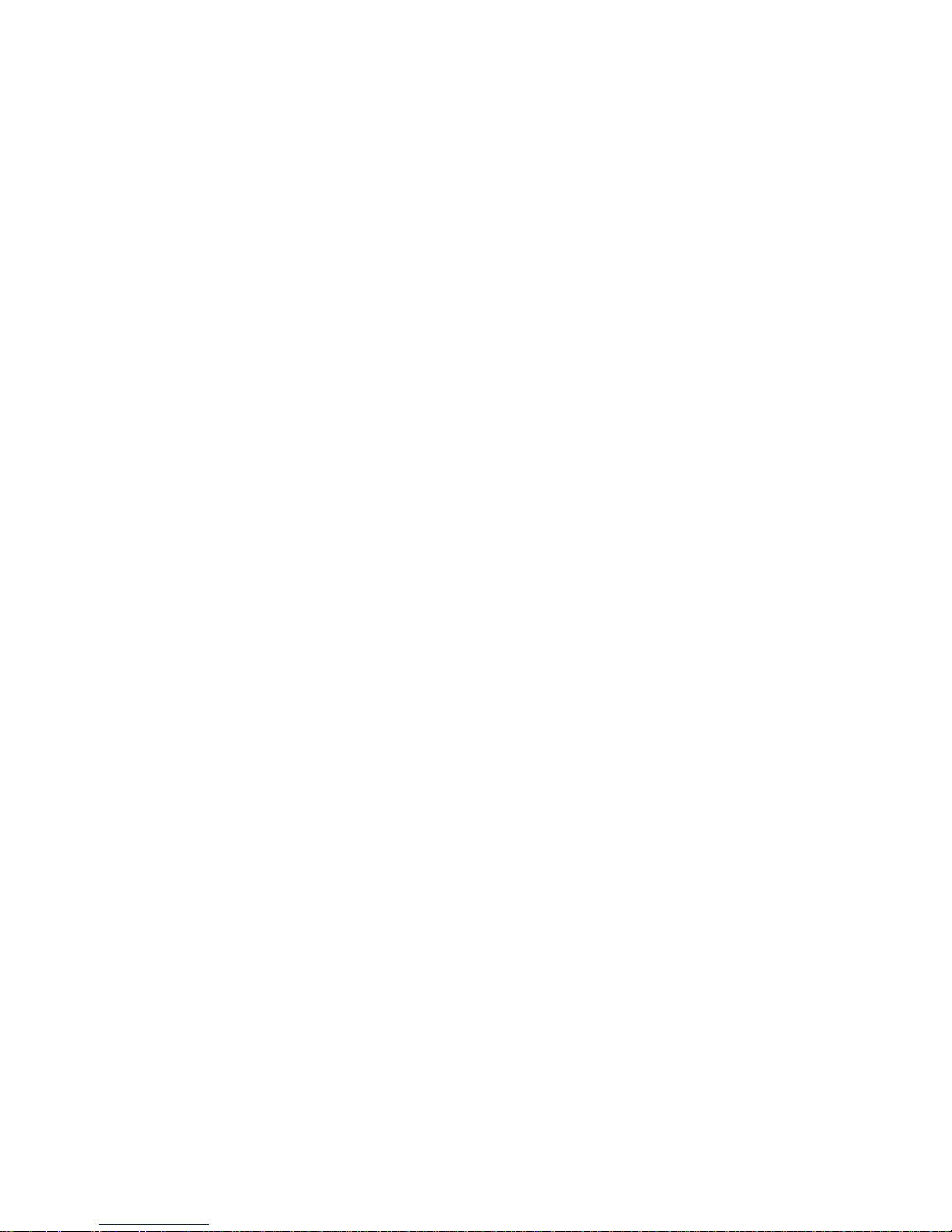
System management features
Remote Program Load (RPL) and Dynamic Host Configuration Protocol
(DHCP)
Wake on LAN (requires Wake on LAN-supported network adapter)
Wake on Ring (in the Configuration/Setup Utility program, this feature
is called Serial Port Ring Detect for an external modem and Modem
Ring Detect for an internal modem)
Wake on Alarm
Ability to update POST and BIOS over the network (in the
Configuration/Setup Utility program, this feature is called Remote
Administration)
Automatic power-on startup
System Management (SM) BIOS and SM software
Ability to store POST hardware test results
Input/output features
25-pin, ECP/EPP parallel port
Two 9-pin, 16550 UART serial ports
Two 4-pin, USB ports
Mouse port
Keyboard port
15-pin monitor port
Three audio connectors (line/headphone out, line in, and microphone)
Expansion
Four drive bays
Four PCI expansion slots with support for Plug and Play adapters
PCI slot 2 supports the Alert on LAN feature for use with Alert on
LAN-supported network adapters
Power
Manual switch between ranges, 90–137/180–265 V ac
Automatic switching, 57–63/47–53 Hz input frequency range
Built-in overload and surge protection
Advanced Power Management support
Advance Configuration and Power Interface (ACPI) support
Chapter 1. IBM PC 300GL overview 5
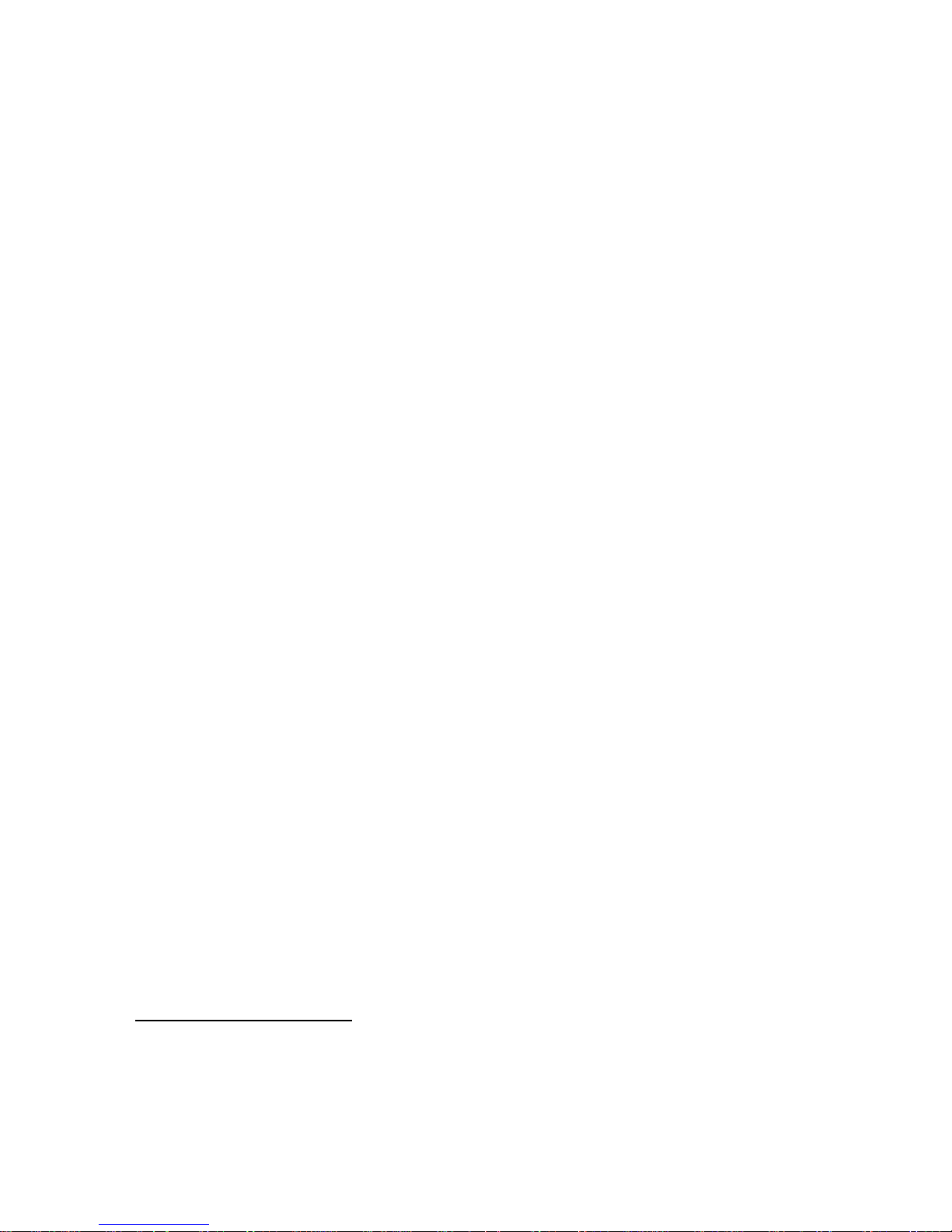
Security features
Power-on and administrator passwords
Built-in loop for locking the cover using a customer-supplied padlock
Support for the addition of a U-bolt and lockable cable
Startup sequence control
Startup without diskette drive, keyboard, or mouse
Unattended start mode
Diskette and hard disk I/O control
Serial and parallel port I/O control
Alert on LAN (requires Alert on LAN supported network adapter)
Security profile by device
IBM preinstalled software
Your computer might come with preinstalled software. If so, an operating
system, device drivers to support built-in features, and other support
programs are included. See About Your Software for a detailed description
of the preinstalled software.
Operating systems (supported)
Microsoft
Windows NT Workstation Versions 3.51 and 4.0
Microsoft Windows 95 and Windows 98
Operating systems (tested for compatibility)
1
Novell NetWare Versions 3.2, 4.11, 5.0
SCO OpenServer 5.0.4
OS/2
MS-DOS6.22
IBM PC DOS 7.0
Sun Solaris 2.5.1 or later
1
The operating systems listed here are being tested for compatibility at the time this
publication goes to press. Additional operating systems might be identified by IBM
as compatible with your computer following the publication of this booklet.
Corrections and additions to the list are available in the IBM online compatibility
report, which can be found on the World Wide Web. For World Wide Web pages,
see Chapter 8, “Getting help, service, and information” on page 115.
6 PC 300GL User Guide
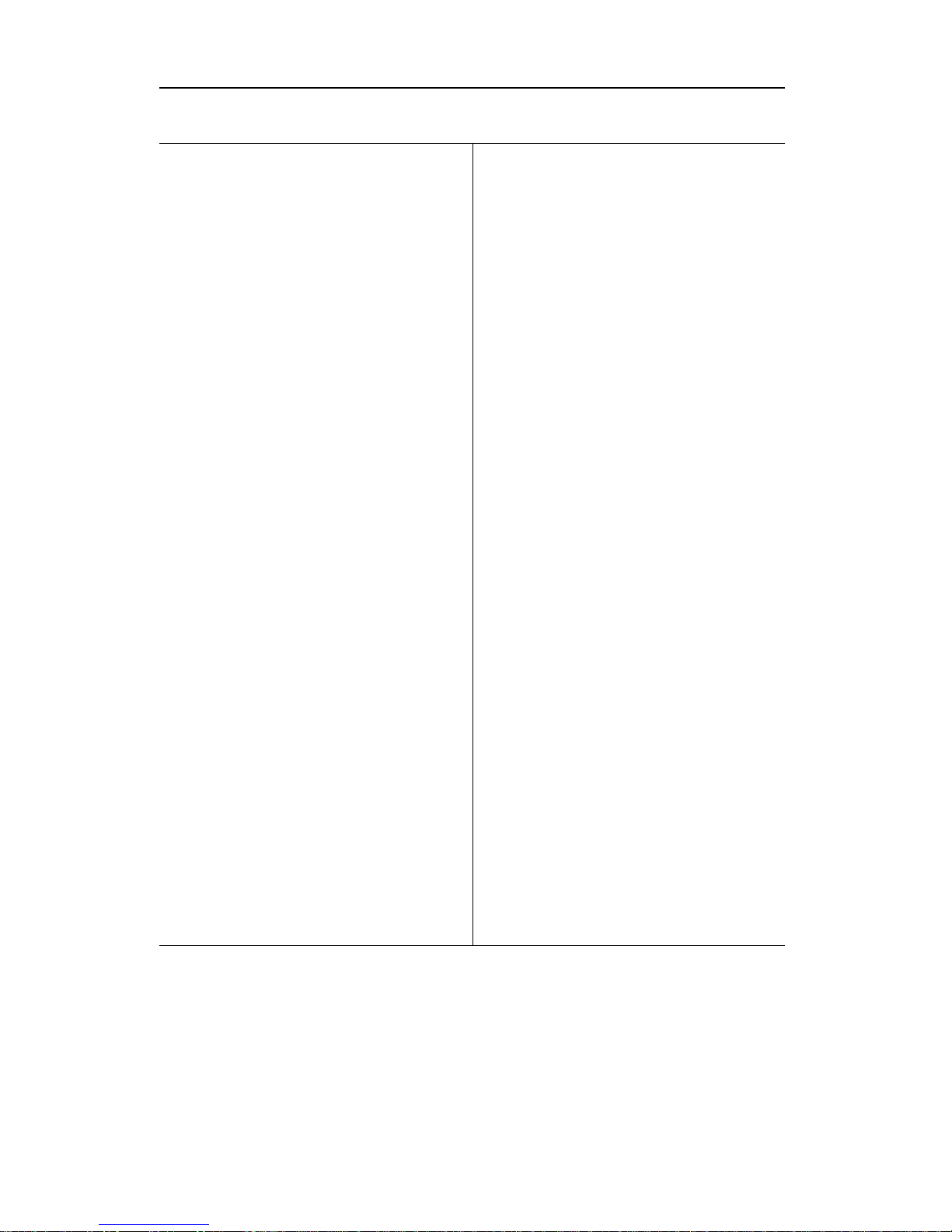
Specifications — Desktop model
Dimensions
Height: 138 mm (5.43 in.)
Width: 400 mm (15.75 in.)
Depth: 429 mm (16.9 in.)
Weight
Minimum configuration as shipped: 9.53
kg (21 lb)
Maximum configuration: 10.4 kg (23 lb)
Environment
Air temperature:
– System on: 10° to 35°C (50° to 95°F)
– System off: 10° to 43°C (50° to 110°F)
Humidity:
– System on: 8% to 80%
– System off: 8% to 80%
Maximum altitude: 2134 m (7000 ft)
Electrical input
Input voltage:
– Low range:
- Minimum: 90 V ac
- Maximum: 137 V ac
- Input frequency range: 57-63 Hz
- Voltage switch setting: 115 V
– High range:
- Minimum: 180 V ac
- Maximum: 265 V ac
- Input frequency range: 47-53 Hz
- Voltage switch setting: 230 V
– Input kilovolt-amperes (kVA)
(approximately):
- Minimum configuration as
shipped: 0.08 kVA
- Maximum configuration: 0.51
kVA
Note: Power consumption and heat
output vary depending on the
number and type of optional
features installed and the
power-management optional
features in use.
Heat output
Approximate heat output in British
thermal units (Btu) per hour:
– Minimum configuration: 256 Btu/hr
(75 watts)
– Maximum configuration: 706 Btu/hr
(207 watts)
Airflow
Approximately 0.5 cubic meters per
minute (18 cubic feet per minute)
Acoustical noise-emission values
Average sound-pressure levels:
– At operator position:
- Idle: 38 dBA
- Operating: 43 dBA
– At bystander position–1 meter (3.3
ft):
- Idle: 33 dBA
- Operating: 37 dBA
Declared (upper limit) sound power
levels:
– Idle: 4.8 bels
– Operating: 5.1 bels
Note: These levels were measured in
controlled acoustical environments
according to procedures specified by the
American National Standards Institute
(ANSI) S12.10 and ISO 7779, and are
reported in accordance with ISO 9296.
Actual sound-pressure levels in your
location might exceed the average values
stated because of room reflections and
other nearby noise sources. The declared
sound power levels indicate an upper
limit, below which a large number of
computers will operate.
Chapter 1. IBM PC 300GL overview 7
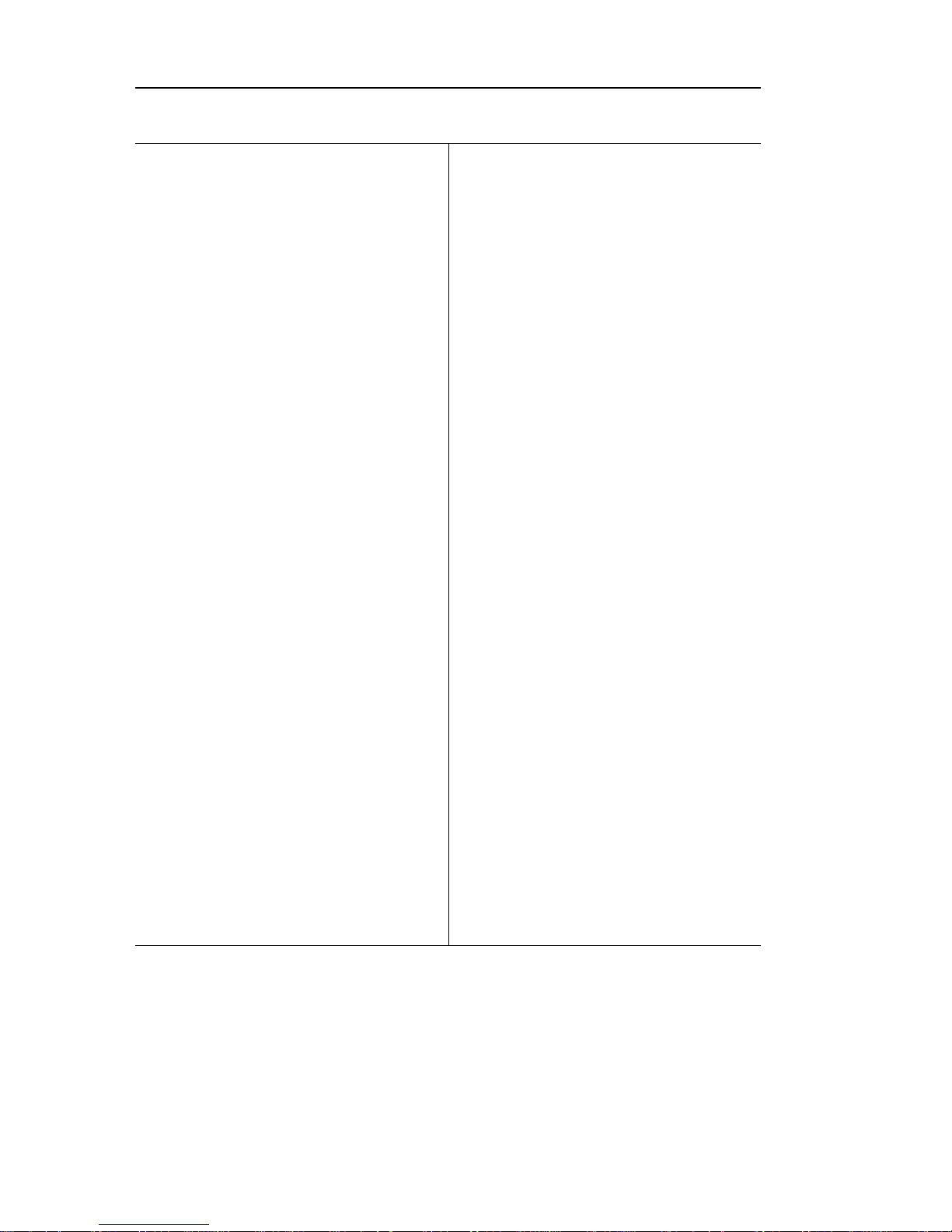
Specifications — Tower model
Dimensions
Height: 383 mm (15.1 in.)
Width: 192 mm (7.6 in.)
Depth: 378 mm (14.9 in.)
Weight
Minimum configuration as shipped: 8.30
kg (18.3 lb)
Maximum configuration: 10.2 kg (22.5 lb)
Environment
Air temperature:
– System on: 10° to 35°C (50° to 95°F)
– System off: 10° to 43°C (50° to 110°F)
Humidity:
– System on: 8% to 80%
– System off: 8% to 80%
Maximum altitude: 2134 m (7000 ft)
Electrical input
Input voltage:
– Low range:
- Minimum: 90 V ac
- Maximum: 137 V ac
- Input frequency range: 57-63 Hz
- Voltage switch setting: 115 V
– High range:
- Minimum: 180 V ac
- Maximum: 265 V ac
- Input frequency range: 47-53 Hz
- Voltage switch setting: 230 V
– Input kilovolt-amperes (kVA)
(approximately):
- Minimum configuration as
shipped: 0.08 kVA
- Maximum configuration: 0.51
kVA
Note: Power consumption and heat
output vary depending on the
number and type of optional
features installed and the
power-management optional
features in use.
Heat output
Approximate heat output in British
thermal units (Btu) per hour:
– Minimum configuration: 256 Btu/hr
(75 watts)
– Maximum configuration: 706 Btu/hr
(207 watts)
Airflow
Approximately 0.5 cubic meters per
minute (18 cubic feet per minute)
Acoustical noise-emission values
Average sound-pressure levels:
– At operator position:
- Idle: 38 dBA
- Operating: 43 dBA
– At bystander position–1 meter (3.3
ft):
- Idle: 33 dBA
- Operating: 37 dBA
– Declared (upper limit) sound power
levels:
- Idle: 4.8 bels
- Operating: 5.1 bels
Note: These levels were measured in
controlled acoustical environments
according to procedures specified by the
American National Standards Institute
(ANSI) S12.10 and ISO 7779, and are
reported in accordance with ISO 9296.
Actual sound-pressure levels in your
location might exceed the average values
stated because of room reflections and
other nearby noise sources. The declared
sound power levels indicate an upper
limit, below which a large number of
computers will operate.
8 PC 300GL User Guide
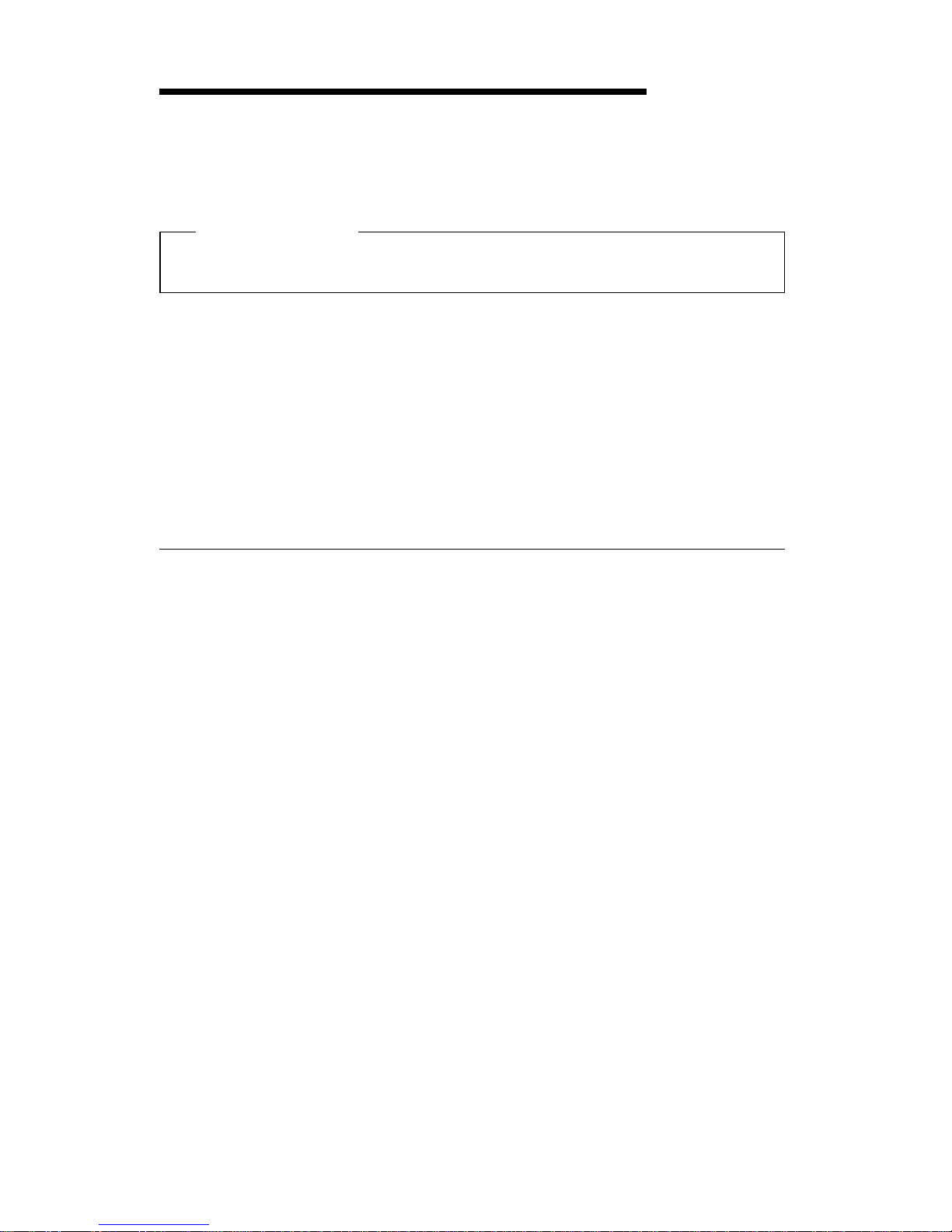
Chapter 2. Setting up your computer
This section provides information for connecting cables to your computer
and turning on the power.
Before you begin
Read “Safety information” on page vii before setting up your computer.
You will need the following:
Computer
Computer power cord
Keyboard
Mouse
Monitor (sold separately with signal cable and power cord)
If you are missing an item, contact your place of purchase.
Selecting a location for your computer
Make sure you have an adequate number of properly grounded electrical
outlets for the computer, monitor, and any other devices. Select a location
for the computer where it will remain dry. Leave about 50 mm (2 in.) of
space around the computer for proper air circulation.
For information about arranging your computer for comfort and ease-of-use,
refer to “Arranging your workspace” on page 16.
Copyright IBM Corp. 1999 9
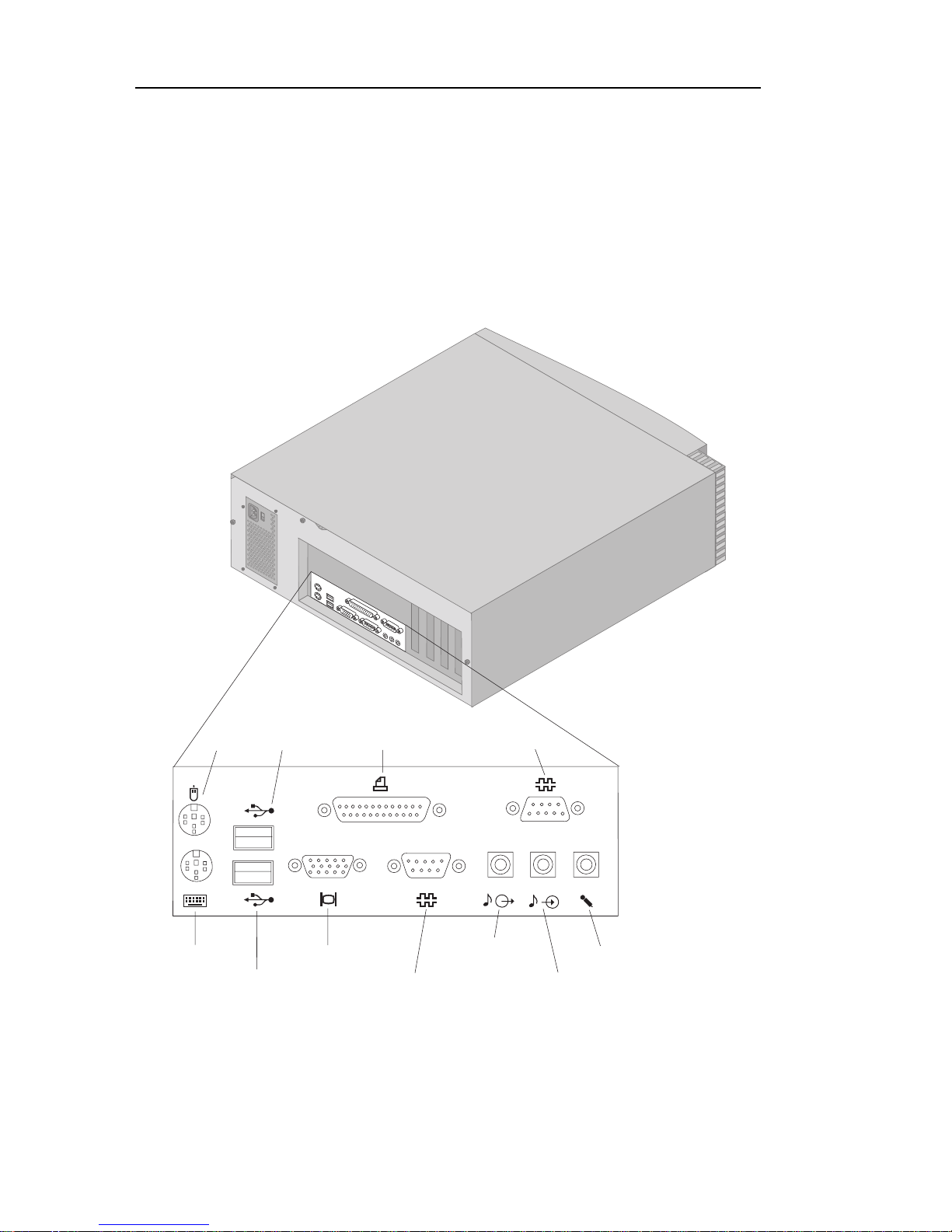
Connecting computer cables
When you set up your computer, you will need to know where to find the
connectors.
The following illustration shows the location of the connectors on the back
of the desktop model computer. You might not have all of the devices
shown here.
Monitor
USB 1
Parallel
Microphone
Headphone/
Line Out
Line In
Keyboard
Mouse
Serial 1
Serial 2
USB 2
1
2
Note: The connectors on the rear of the computer have color-coded icons.
Icons will help you to determine where to connect the proper cables
on your computer.
10 PC 300GL User Guide
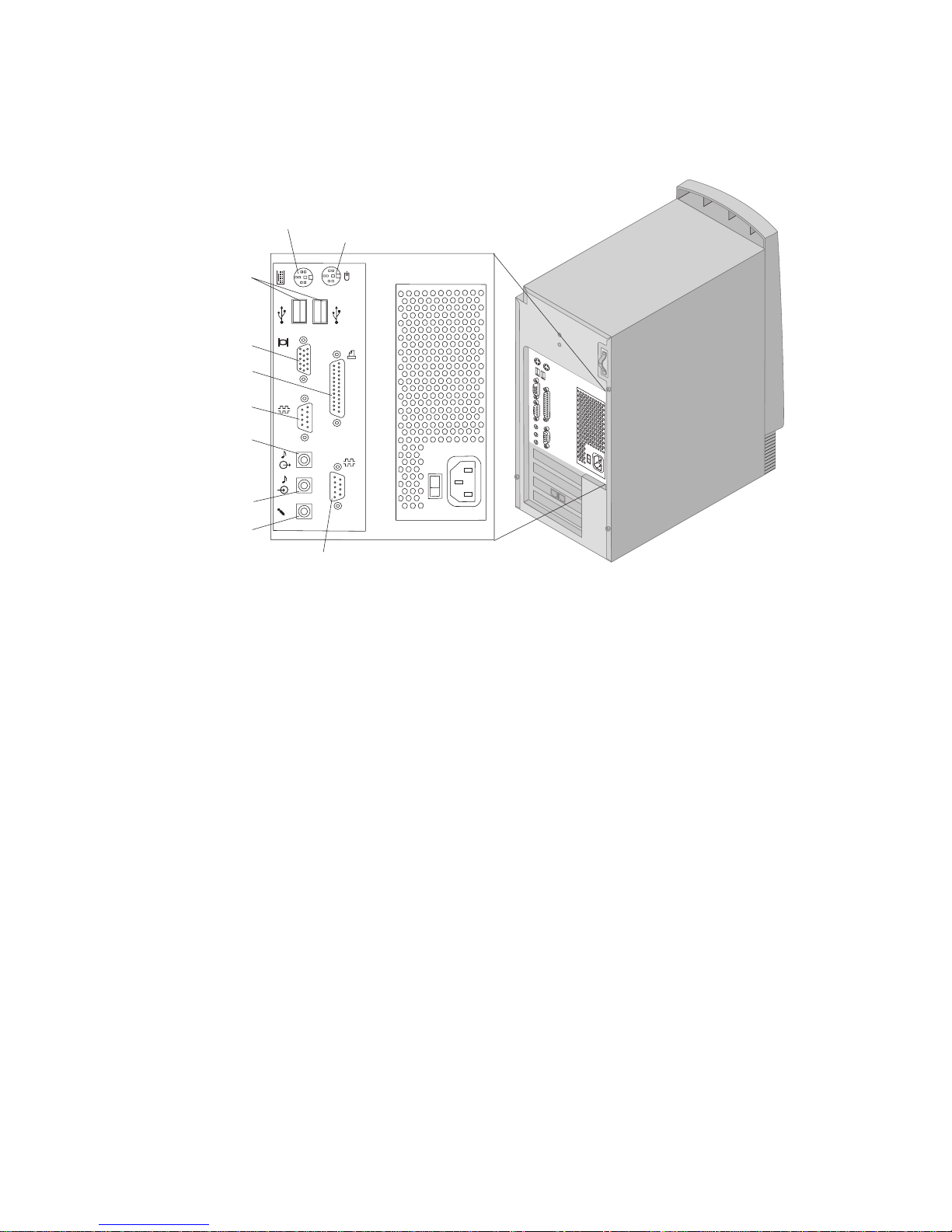
The following illustration shows the location of the connectors on the back
of the tower model. You might not have all of the devices shown here.
1
2
USB
Serial 2
Mouse
Keyboard
Serial 1
Printer
Microphone
Line In
Line Out
Headphone/
Monitor
Note: The connectors on the rear of the computer have color-coded icons.
Icons will help you to determine where to connect the proper cables
on your computer.
Chapter 2. Setting up your computer 11
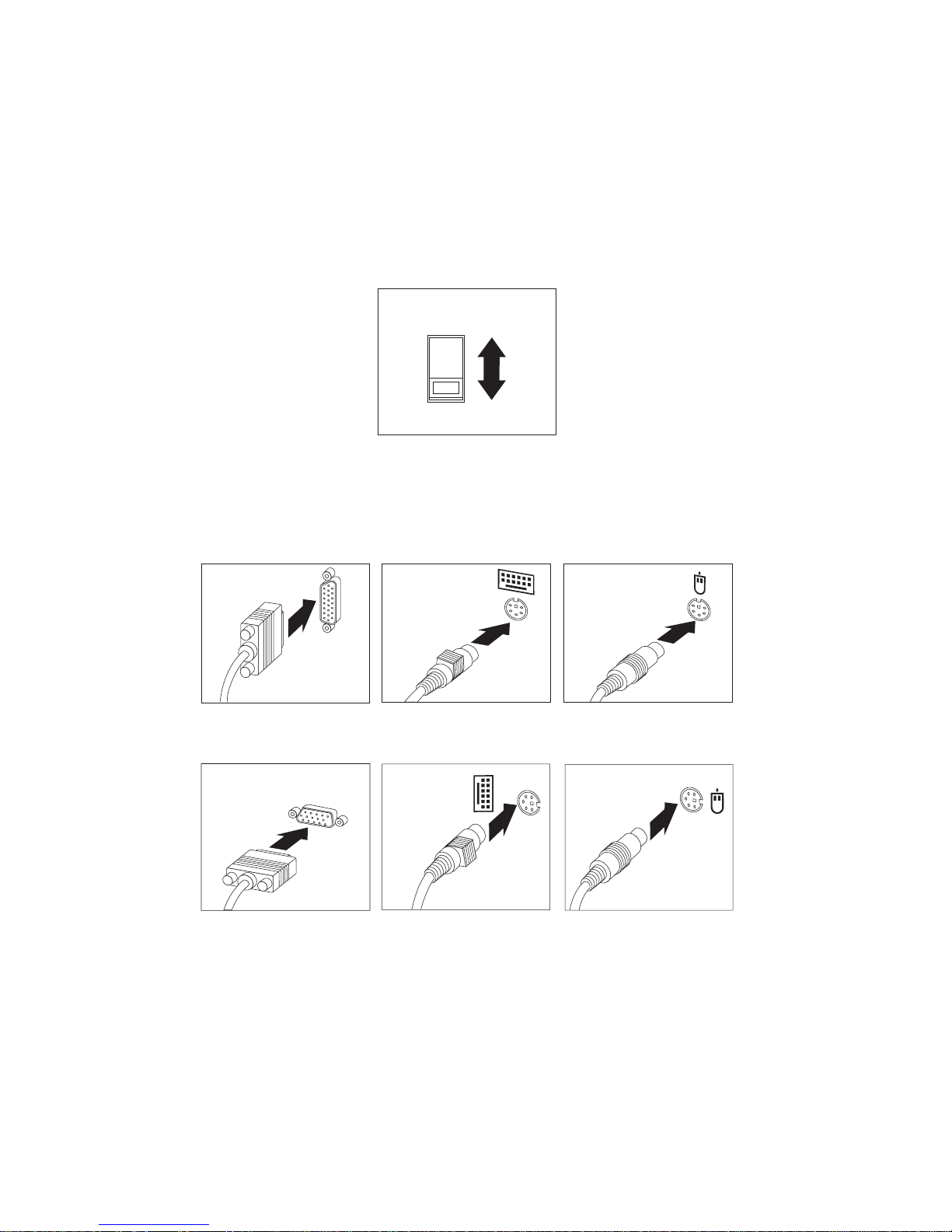
Use the following steps to set up your computer:
1. Check the position of the voltage-selection switch. Use a ballpoint pen
to slide the switch, if necessary.
If the voltage supply range is 90–137 V ac, set the voltage switch to
115 V.
If the voltage supply range is 180–265 V ac, set the voltage switch
to 230 V.
Voltage Switch
115
2. Connect the monitor cable to the monitor (if it is not already attached),
then to the monitor connector and tighten the attachment screws.
Connect the keyboard cable to the gray keyboard connector. Connect
the mouse cable to the green mouse connector.
Keyboard Mouse
Monitor
Desktop
Monitor
Mouse
Keyboard
Tower
Note: If your computer comes with Windows NT and a ScrollPoint
2
mouse, the first time you start up your computer, your mouse
will function, but your mouse will not have its ScrollPoint
function. You must shut down and restart to enable the
ScrollPoint function.
12 PC 300GL User Guide
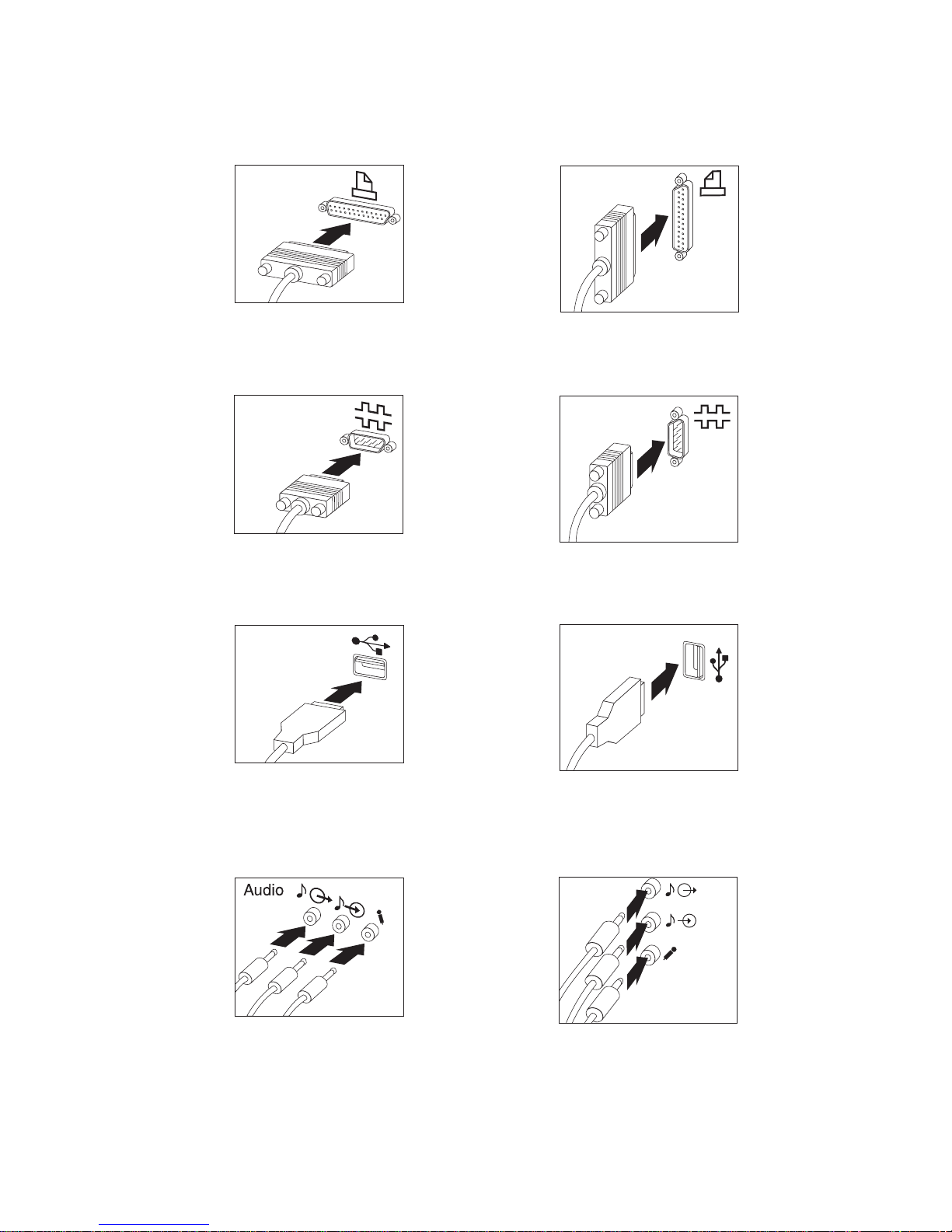
3. Connect any additional devices you have.
Any printer or parallel device to the parallel port connector.
Parallel
Desktop
Parallel
Tower
Any serial device or external modem in the serial connector.
Serial
Device
Desktop
Serial
Device
Tower
Any universal serial bus (USB) devices.
USB
Device
Desktop
USB
Tower
Any optional devices, such as speakers, microphones, or
headphones, for models with an audio device.
Desktop
Audio
Tower
Chapter 2. Setting up your computer 13
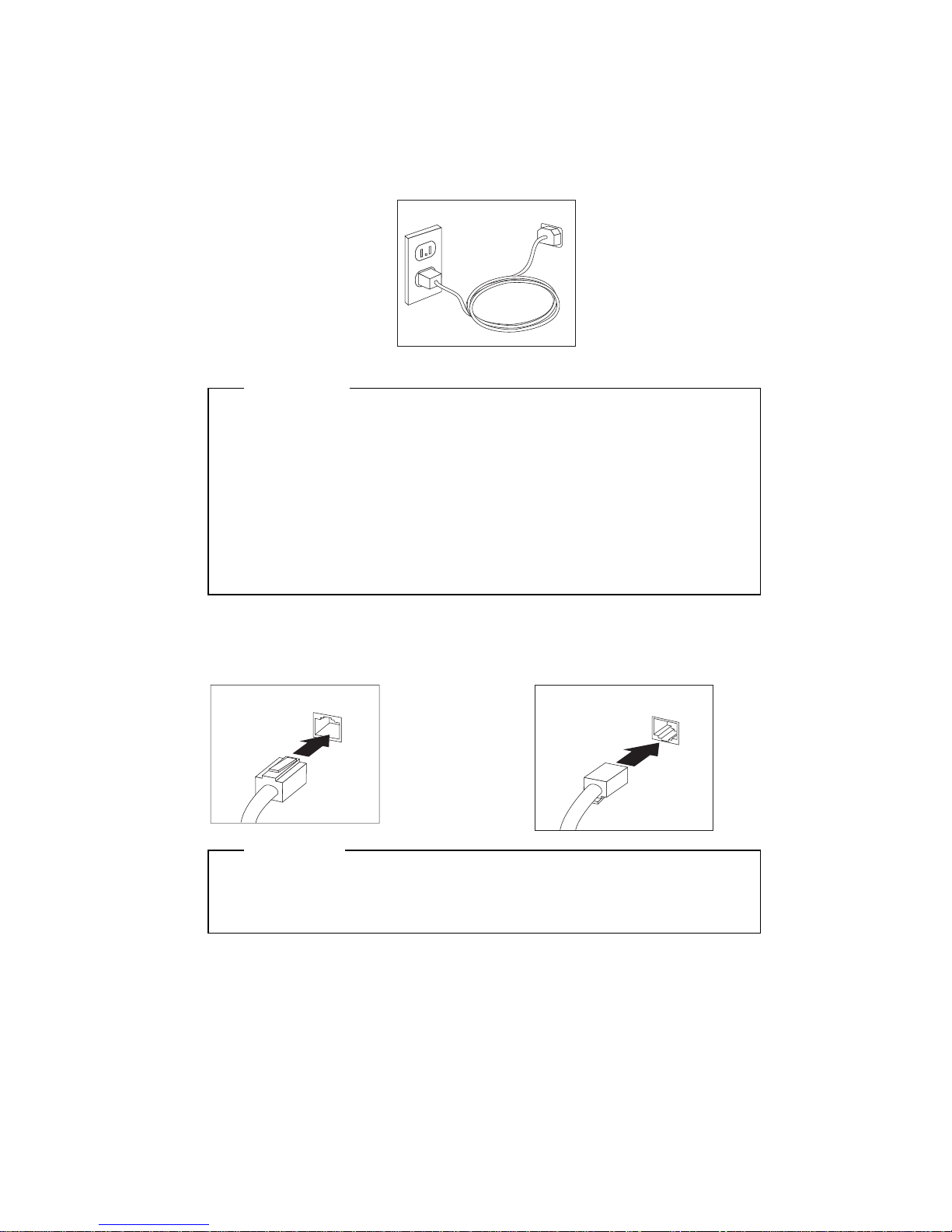
Connect the power cord to the power connector. If there is a label
covering the power connector, remove it. Connect the power cords
to the computer, monitor, and other devices first, and then plug
the cords into properly grounded electrical outlets.
Power
Important:
When the power cord is first plugged in, the computer
powers on for a few seconds, then powers off. This is
normal operation.
In some circumstances, the computer might not power off
immediately when the power switch is pressed. In this
case, hold the power switch down until the power turns
off.
Connect the phone line connector for models with a modem.
If your computer comes with an Ethernet adapter, connect the
Ethernet cable.
Ethernet
Ethernet
Important
Category 5 Ethernet cable must be used for operation of the
system within FCC Class B limits.
14 PC 300GL User Guide
