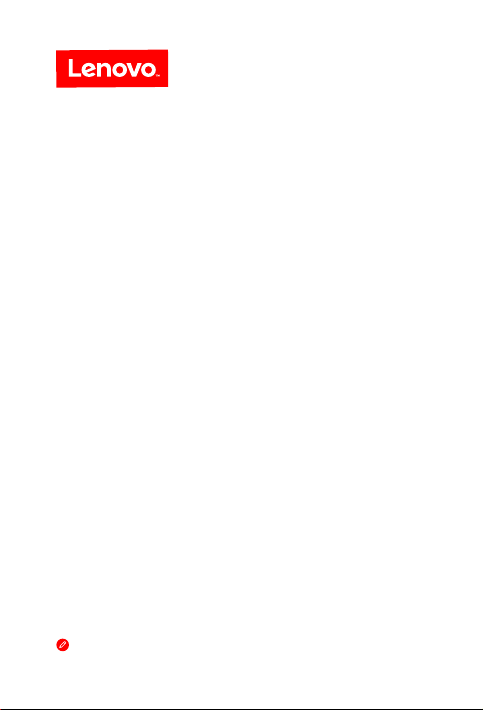
Lenovo PHAB 2 Pro
Safety, Warranty & Quick Start Guide
Lenovo PB2-690Y
Read this guide carefully before using your device.
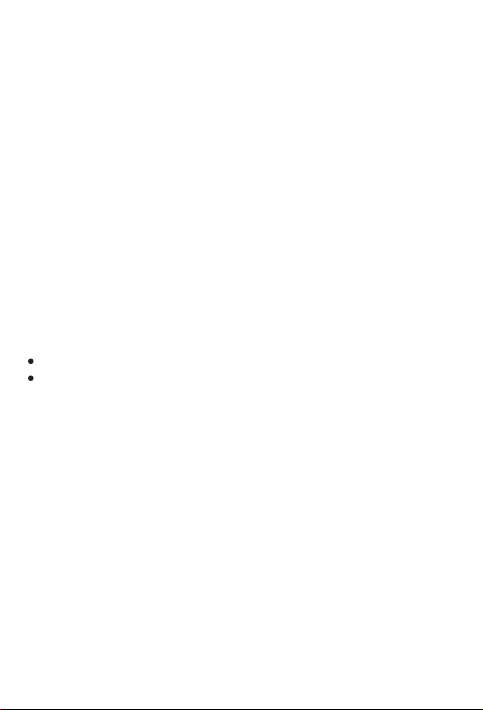
Reading before using your device
Reading first - regulatory information
Be sure to re ad the Regu latory Notice for your country or region before using the
wirele ss devi ces con tained i n your dev ice. To obtain a PD F versi on of the Regulatory
Notice, refer to the “Downloading publications” section below.
Getting support
To get support on network service and billing, contact your wireless network operator.
To learn how to us e your dev ice and v iew its tec hnica l speci fication s, go to
http://support.lenovo.com.
Downloading publications
Electronic versions of your publications are available from http://support.lenovo.com.
To download the publications for your device, go to http://support.lenovo.com and
follow the instructions on the screen.
Accessing your User Guide
You r Use r Guide c ontain s detai led info rmation a bout yo ur devic e. To access you r User
Guide, use one of the fol lowing m ethods:
Go to http://support.lenovo.com and follow the instructions on the screen.
Star t your devi ce, acce ss the User Guide app.
Legal notices
Lenovo an d the Leno vo logo are t radema rks of Len ovo in the Un ited Sta tes, other
countr ies, or bo th.
Other c ompany, prod uct, or se rvic e names m ay be trade marks o r serv ice mar ks of
others.
Manufactured under license from Dolby Laboratories. Dolby, Dolby Atmos, and the
double-D symbol are trademarks of Dolby Laboratories.
LIMITED A ND RESTR ICTED RIG HTS NOTICE: I f data or so ftwa re is deli vered pu rsuant
a General Services Administration “GSA” contract, use, reproduction, or disclosure is
subjec t to restri ctions s et fort h in Contr act No. GS- 35F-05925.
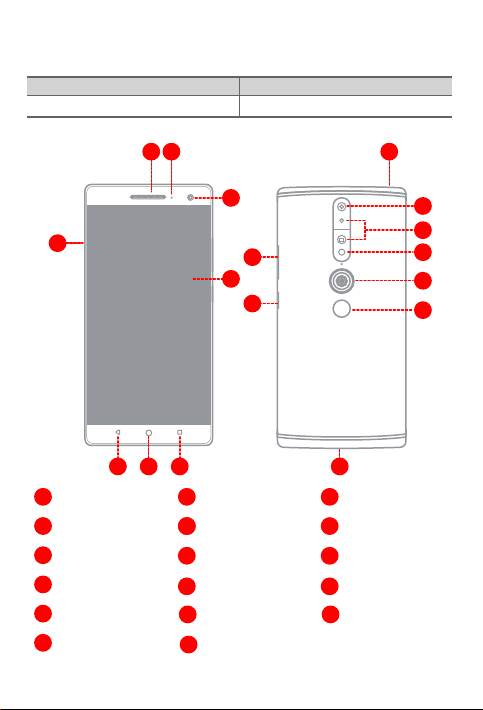
Lenovo PHAB 2 Pro overview
Model Version
Lenovo PB2-690Y
2
1
WLAN + LTE ( Voice)
9
8
Receiver
1
Touch screen
4
Multitask button
7
10
13
16
3
10
11
17
4
16
6
7
56
55
8
11
14
17
Indicator2
Back button
Card tray
Depth cameraRear-facing camera
Fingerprint sensorFisheye camera
Volume buttonsOn/Off button
15
3
Front-facing camera
Home button
6
Headset connector
9
Flash
12
Micro USB connector
15
12
13
14
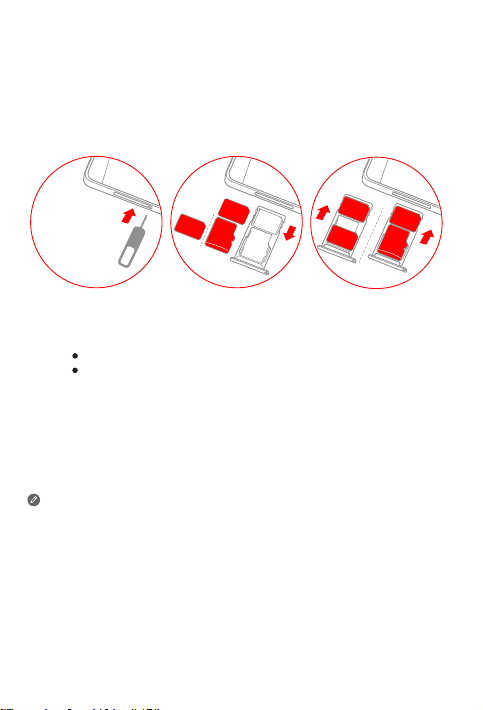
Preparing your device
A Nano-SIM card provided by your carrier is required in order to use cellular services①. A
microSD card is required to store data.
Install the Nano-SIM cards and the microSD card as shown
SIM
SIM
microSD
Insert the eject tool that comes with your device into the hole in the card tray.
Step 1.
Pull out the card tray and do one of the following:
Step 2.
Position a Nano-SIM card in Slot 1 and a microSD card in Slot 2;
Position a Nano-SIM card in Slot 1 and another Nano-SIM card in Slot 2
Carefully insert the tray with the installed cards back into the slot.
Step 3.
① Only Nano-SIM cards work with your device.
② Always turn off your smartphone first before you insert or remove a Nano-SIM
card. Insert or remove a Nano-SIM card with your device on may damage your
Nano-SIM card or smartphone permanently.
③ Both of the card slots support 4G/3G/2G data services, but you can enable only
one Nano-SIM card for data connection at a time. If you want to change the
Nano-SIM card used for data connection, go to Settings > SIM management.
Slot2
Slot1
②
.
Nano
SIM
SIM
SIM
microSD
③
.
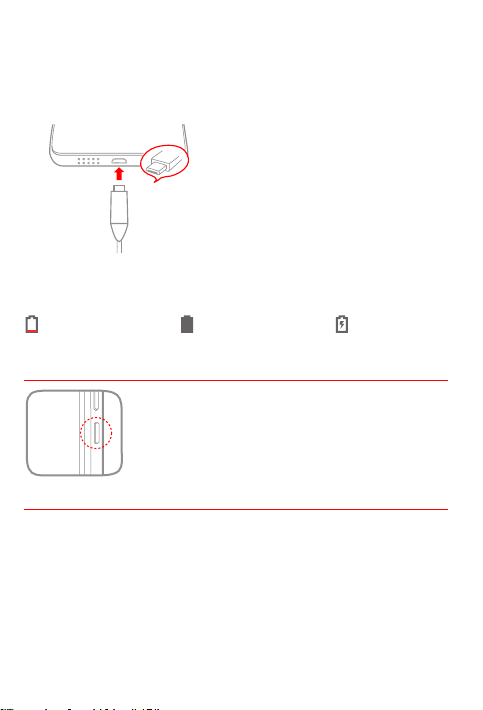
Starting to use your device
You might need to charge the battery before using your device.
Charge the battery as shown.
Connect your device to a power outlet using the cable and USB power adapter
provided.
Low battery Fully charged
Turning on/off
Turn on: Press and hold th e On/Off button u ntil the
Lenovo logo appears.
Tur n of f: Press and ho ld the On/Off but ton for a few
secon ds, then ta p Power off.
Taking screenshots
Press and hold the On/Off button and the Volume down button at the same time.
Charging
