Page 1
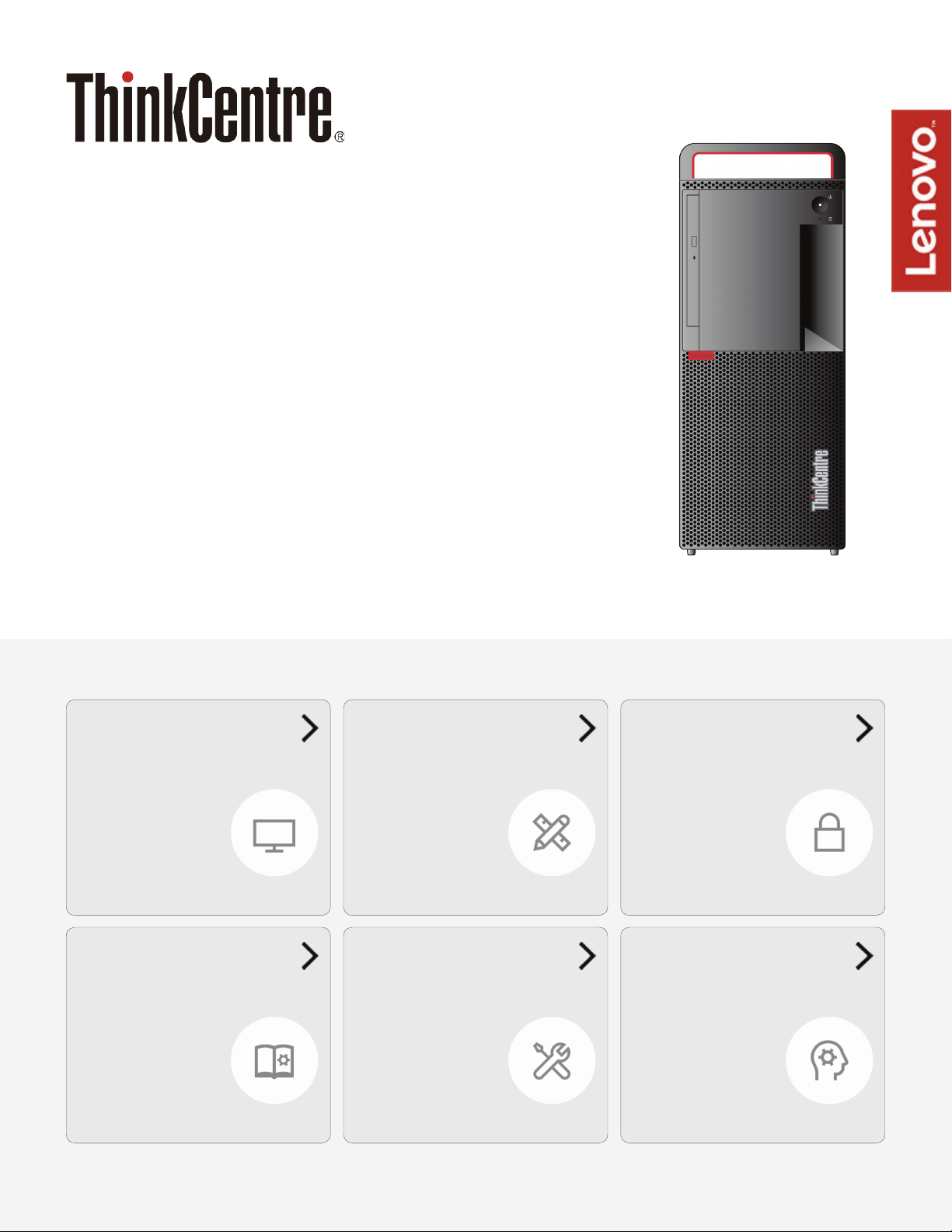
M910t
User Guide and
Hardware Maintenance Manual
Machine Type (MT):
10MM, 10MN, 10QL
Energy Star MT:
10MM, 10MN, 10QL
Overview
Locations of indicators,
connectors, and
controls provided on
your computer
Replaceable parts
Locations of the
replaceable parts on
your computer
Specications
Specications of your
computer
Replacing CRUs
Replacing instructions
for Customer
Replaceable Units
(CRUs)
Computer locks
Locking devices for
your computer
Replacing FRUs
Replacing instructions
for Field Replaceable
Units (FRUs) (for
technicians only)
Page 2
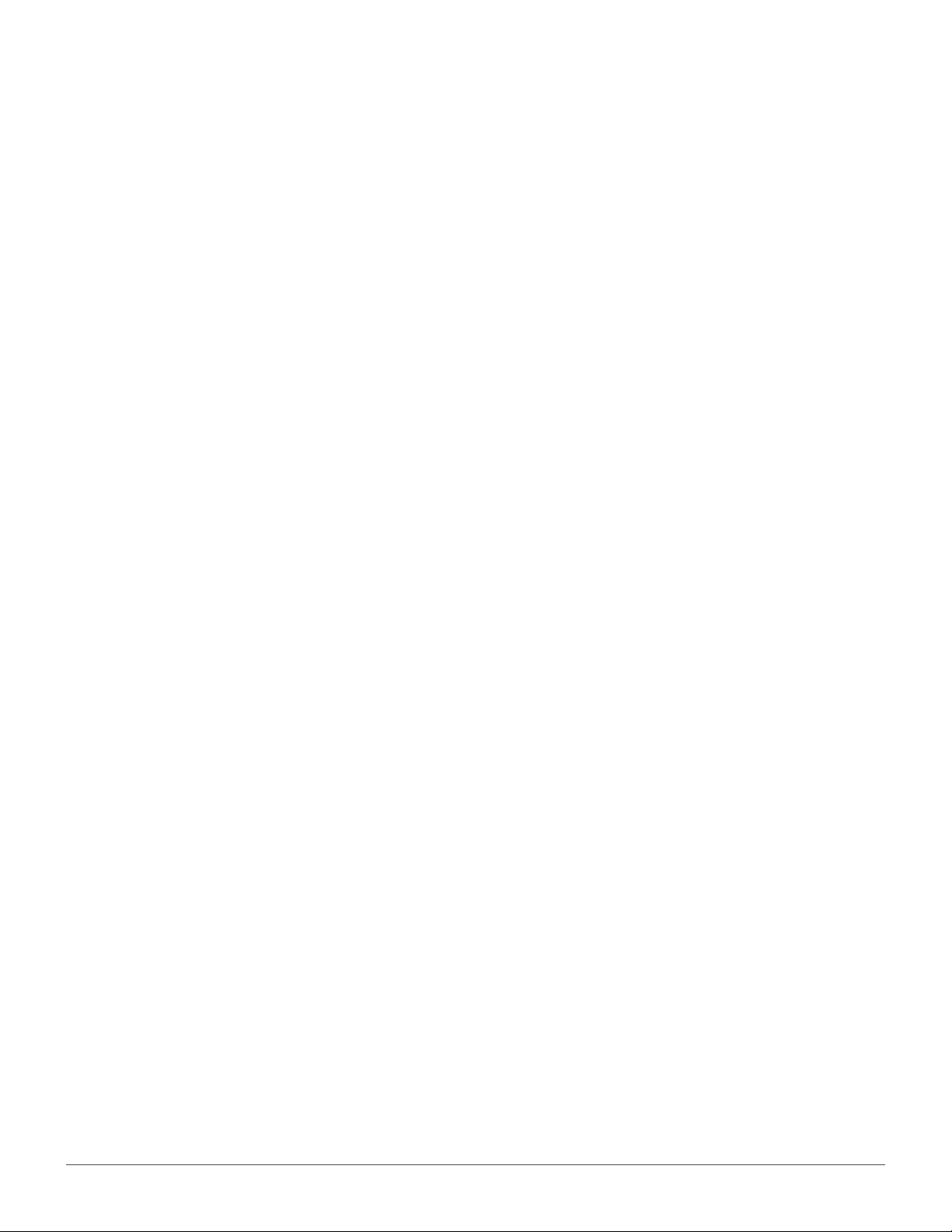
Contents
Overview ......................................... 3
Front view .......................................................................3
Rear view ........................................................................5
System board ................................................................ 7
Machine type and model label ...................................9
Specications ............................... 10
Computer locks ............................12
Locking the computer cover ....................................12
Attaching a Kensington-style cable lock ...............12
Attaching a cable lock ...............................................13
Replacing hardware ......................14
Before replacing hardware .......................................14
Handling static-sensitive devices ...........................14
Knowing replaceable parts .......................................15
Customer Replaceable Units (CRUs) ........................... 15
Field Replaceable Units(FRUs) ......................................15
CRUs and FRUs locations .............................................. 16
Replacing the storage drive ......................................31
Replacing the 3.5-inch storage drive in the
primary or secondary drive bay .................................... 31
Replacing the 3.5-inch storage drive in the front-
access storage enclosure .............................................. 33
Replacing the 2.5-inch storage drive in the
storage converter .............................................................34
Replacing the 2.5-inch storage drive in the
tertiary drive bay ..............................................................34
Replacing the memory module ...............................36
Replacing the coin-cell battery ................................37
Replacing the PCI Express card ..............................38
Replacing the power supply assembly ..................39
Replacing the M.2 storage drive ..............................40
Replacing the Wi-Fi card ...........................................42
Completing the parts replacement .........................44
Replacing FRUs ............................45
Before replacing FRUs ...............................................45
Replacing computer handle .....................................47
Replacing the power button .....................................48
Replacing the card reader .........................................49
Replacing front I/O bracket ......................................50
Replacing the Wi-Fi antennas ..................................51
Replacing CRUs ............................ 19
Before replacing CRUs ..............................................19
Replacing the keyboard or wireless keyboard ...... 21
Replacing the keyboard .................................................. 21
Replacing the wireless keyboard .................................. 22
Replacing the mouse or wireless mouse ..............23
Replacing the mouse ...................................................... 23
Replacing the wireless mouse ...................................... 23
Replacing the power cord .........................................25
Removing the computer cover ................................26
Replacing the front bezel ..........................................27
Pivoting the drive bay assembly inward and
outward ........................................................................28
Replacing the optical drive .......................................29
2
Replacing the front fan ..............................................53
Replacing the illuminated red dot ...........................54
Replacing the thermal sensor ..................................55
Replacing the internal speaker ................................56
Replacing the cover presence switch ....................57
Replacing the heat sink and fan assembly ...........58
Replacing the microprocessor .................................59
Replacing the rear fan ...............................................61
Replacing the system board ....................................62
Notices & Trademarks ..................64
Notices..........................................................................64
Trademarks .................................................................65
Page 3

Overview
Front view
Note
Your computer model might look slightly different from the illustration.
Slim optical drive eject/close button (optional)
1
Used to eject the tray of the optical drive. After you insert
a disc into the tray, press the eject/close button to close
the tray.
Slim optical drive status indicator (optional)
2
This indicator is on when the optical drive is in use.
Optical drive eject/close button (optional)
3
Used to eject the tray of the optical drive. After you insert
a disc into the tray, press the eject/close button to close
the tray.
Optical drive status indicator (optional)
4
This indicator is on when the optical drive is in use.
Power button
5
Used to turn on your computer. When you cannot shut
down the computer from the operating system, press
and hold the power button for four or more seconds to
turn off the computer.
Power indicator
6
This indicator is on when the computer is on.
Storage drive status indicator
7
This indicator is on when the storage drive is in use.
Front I/O cover
8
Used to protect the front I/O connectors.
Overview 3
Page 4
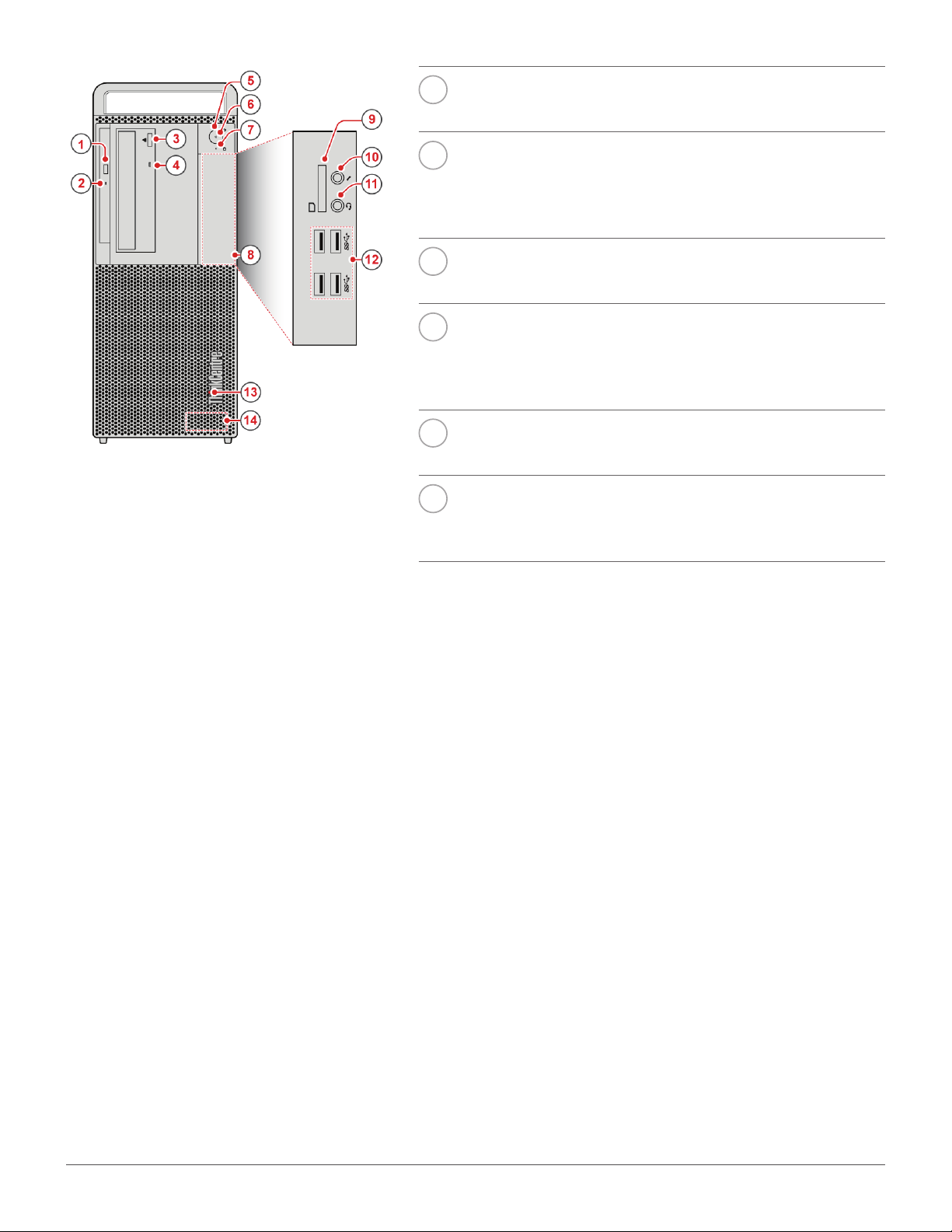
Card reader slot (optional)
9
Used to read data from a supported memory card.
10
11
12
13
14
Microphone connector
Used to connect a microphone to your computer. You
can use the microphone to record sounds or interact with
the computer using speech-recognition software.
Headphone connector
Used to connect headphones to your computer.
USB 3.0 connectors (4)
Used to connect a USB-compatible device. For optimal
data transfer, connect a USB 3.0 device to a USB 3.1 or
USB 3.0 connector instead of a USB 2.0 connector.
Illuminated red dot
This indicator is on when the computer is on.
Internal speaker (optional)
Used to listen to the sounds from your computer without
using a headset or headphones.
Overview 4
Page 5
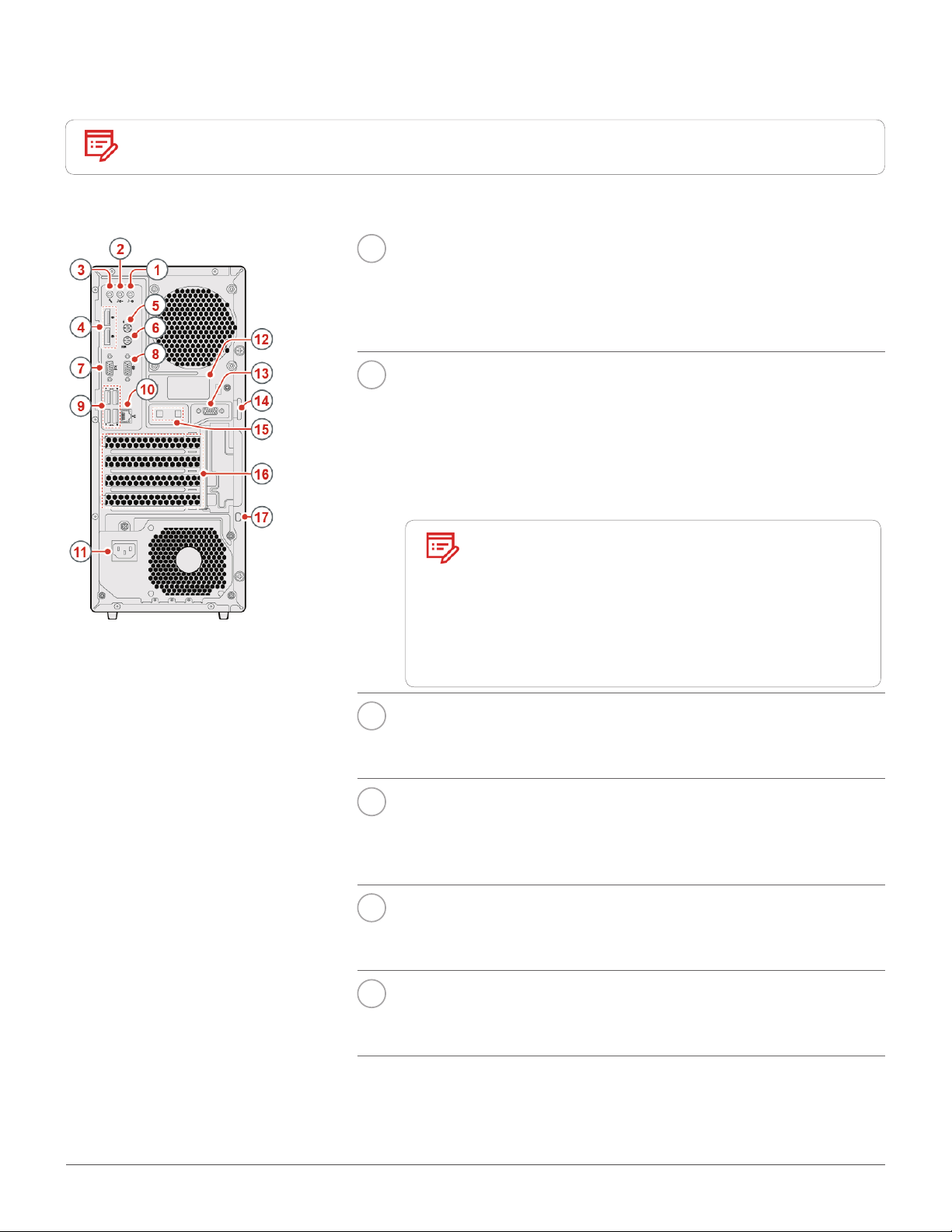
Rear view
Note
Your computer model might look slightly different from the illustration.
Audio line-in connector
1
Used to receive audio signals from an external audio device, such
as a stereo system. To attach an external audio device, connect a
cable between the audio line-out connector of the device and the
audio line-in connector of the computer.
Audio line-out connector
2
Used to send audio signals from the computer to external devices,
such as powered stereo speakers, headphones, or multimedia
keyboards. To connect a stereo system or other external
recording device, connect a cable between the audio line-in
connector of the device and the audio line-out connector of the
computer.
Note
If your computer has both an audio
line-out connector and a headset or
headphone connector, always use
the headset connector or headphone
connector for earphones, headphones,
or a headset. The headphone connector
does not support headset microphones.
Microphone connector
3
Used to connect a microphone to your computer when you want
to record sound or use speech recognition software.
DisplayPort®-out connectors (2)
4
Used to send audio and video signals from the computer to
another audio or video device, such as a high-performance
monitor.
PS/2 mouse connector (optional)
5
Used to connect a mouse, a trackball, or other pointing devices
that use a PS/2 mouse connector.
PS/2 keyboard connector (optional)
6
Used to connect a keyboard that uses a Personal System/
2 (PS/2) keyboard connector.
Overview 5
Page 6
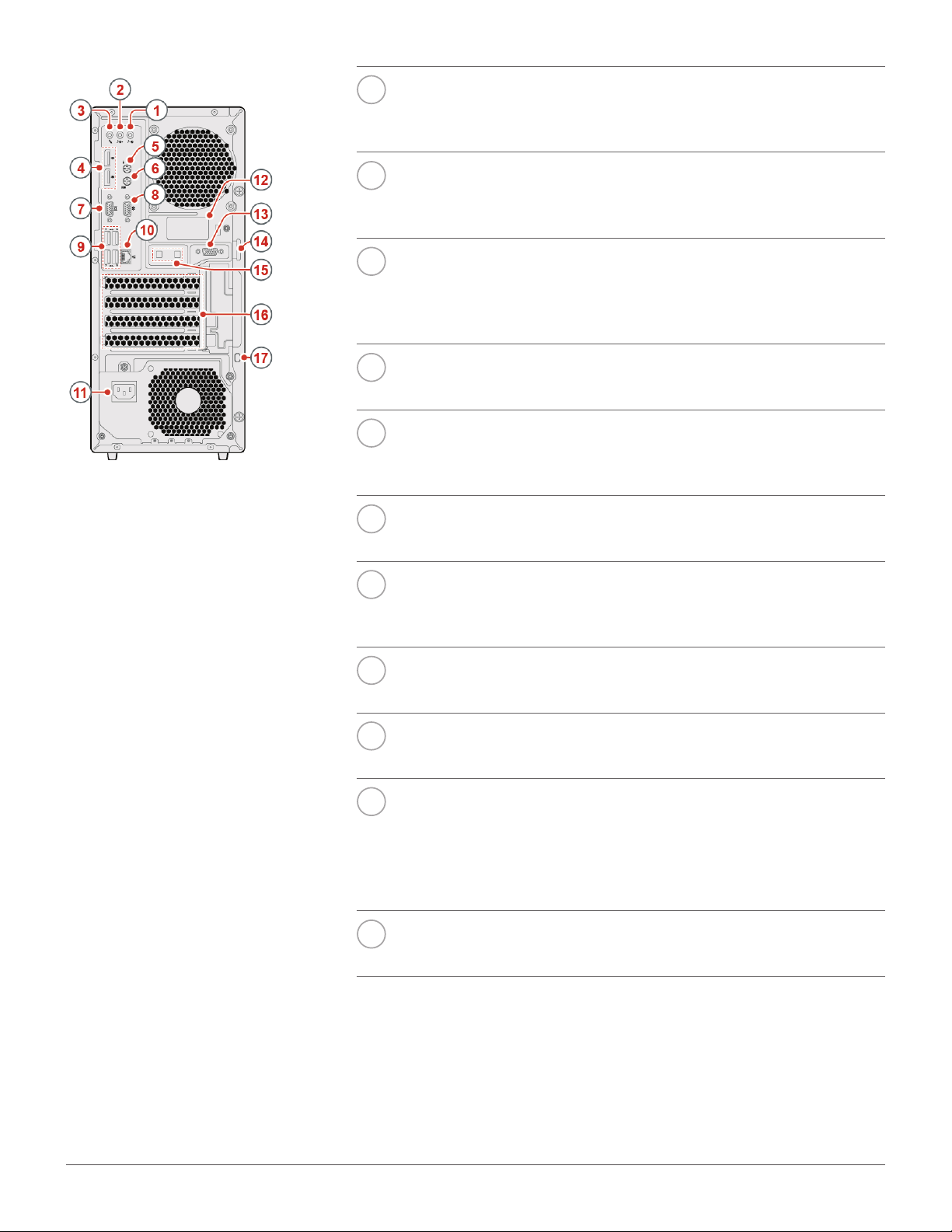
VGA-out connector
7
Used to send video signals from the computer to another video
device, such as a monitor.
Serial connector
8
Used to connect an external modem, a serial printer, or other
devices that use a serial connector.
USB 3.0 connectors (4)
9
Used to connect a USB-compatible device. For optimal data
transfer, connect a USB 3.0 device to a USB 3.1 or USB 3.0
connector instead of a USB 2.0 connector.
10
11
12
13
14
15
16
Ethernet connector
Used to connect an Ethernet cable for network access.
Power cord connector
Used to connect the power cord to your computer for power
supply.
Rear Wi-Fi antenna cover
Used to protect the rear Wi-Fi antenna.
Serial connector (optional)
Used to connect an external modem, a serial printer, or other
devices that use a serial connector.
Padlock loop
Used to secure a padlock.
Cable lock slots (2)
Used to secure a cable lock.
PCI-Express card area (different cards provide
different connectors)
To improve the operating performance of the computer, you
can connect PCI-Express cards into this area. Depending on the
computer model, the connectors in this area might vary.
17
Overview 6
Security-lock slot
Used to secure a Kensington-style cable lock.
Page 7
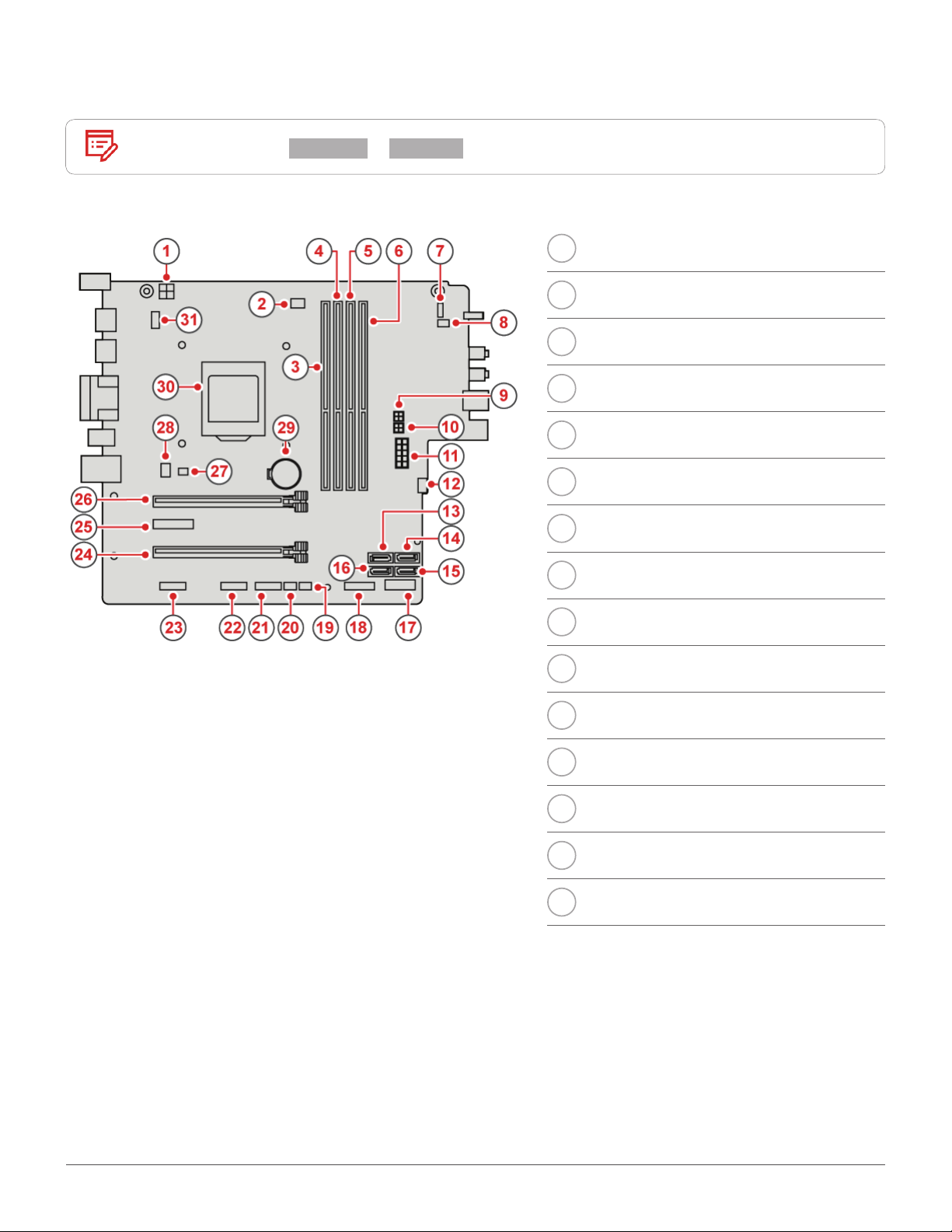
System board
Note
See Front view or Rear view for additional component descriptions.
4-pin power connector
1
Microprocessor fan connector
2
Memory slot (DIMM1)
3
Memory slot (DIMM2)
4
Memory slot (DIMM3)
5
Memory slot (DIMM4)
6
Power button board connector
7
Internal speaker connector
8
9
10
11
12
13
14
15
SATA power connector
SATA power connector
10-pin power connector
Auxiliary fan connector
SATA 3.0 connector
eSATA connector
SATA 3.0 connector
Overview 7
Page 8
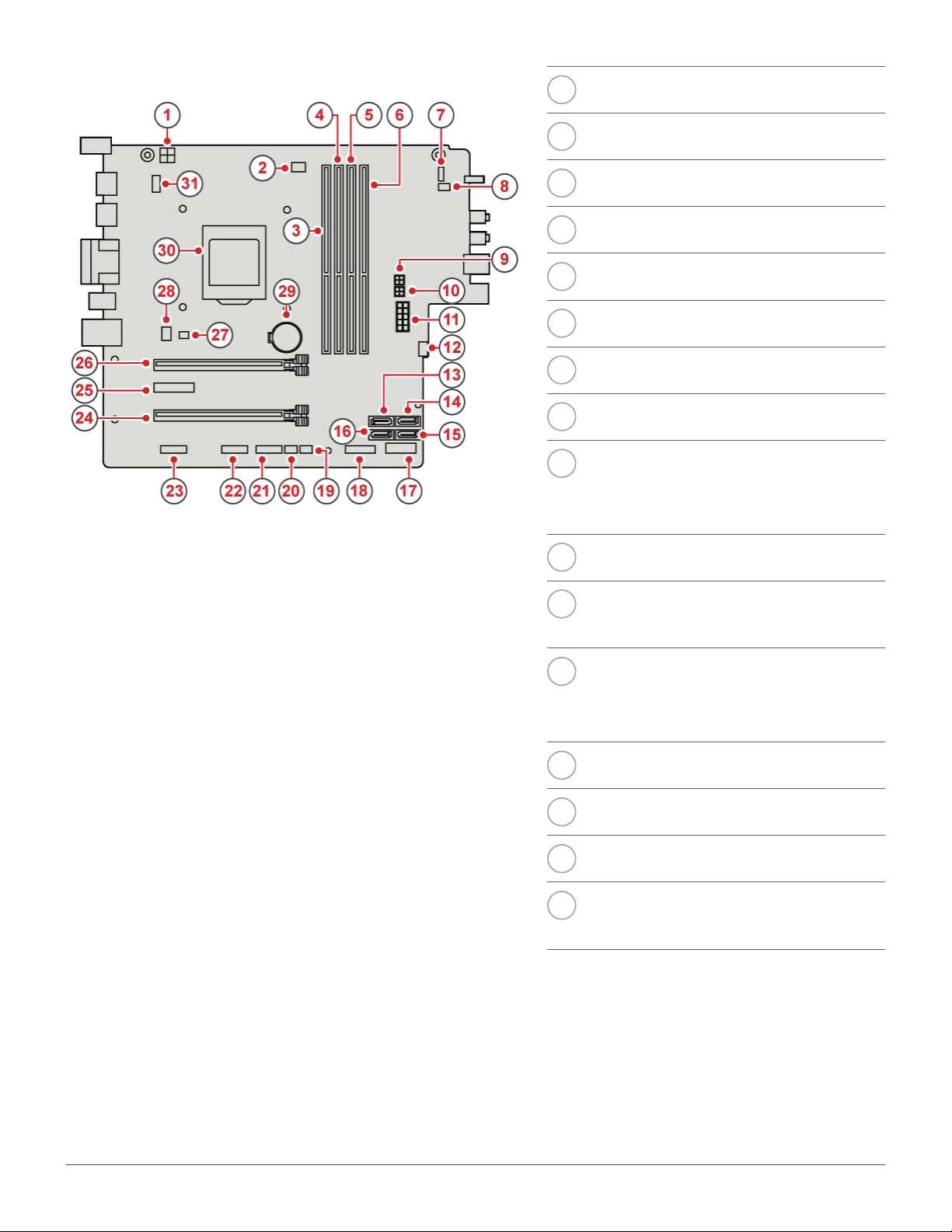
16
SATA 3.0 connector
17
18
19
20
21
22
23
24
25
M.2 Wi-Fi card slot
M.2 storage drive slot
Illuminated red dot connector
Thermal sensor connector
Front USB 2.0 connector
Front USB 2.0 connector
Serial (COM2) connector
PCI Express card slot (physical
link width x16; negotiable link
width x4, x1)
PCI Express x1 card slot
26
27
28
29
30
31
PCI Express x16 graphics card
slot
Cover presence switch
connector (Intrusion switch
connector)
System fan connector
Coin-cell battery
Microprocessor socket
PS/2 keyboard and mouse
connector
Overview 8
Page 9
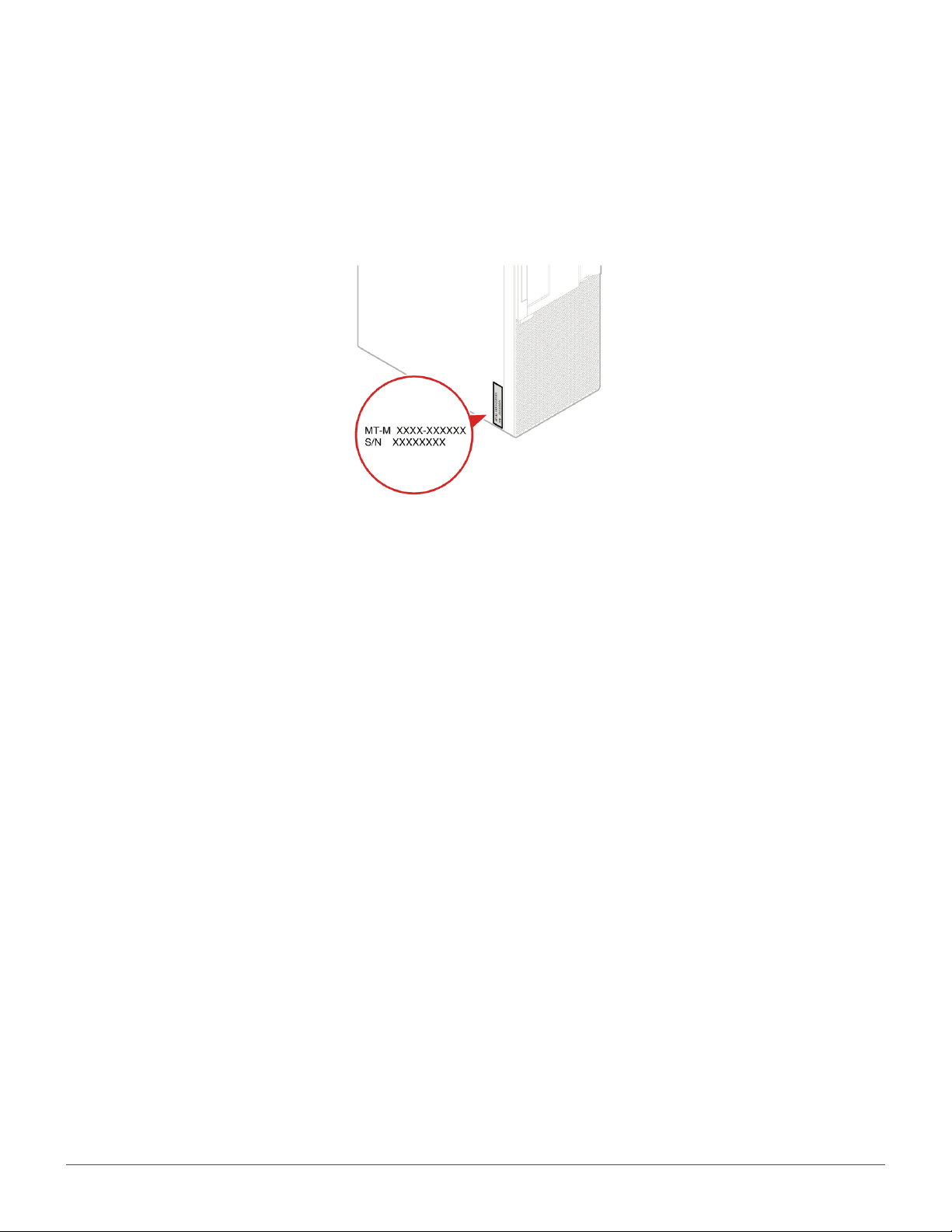
Machine type and model label
The machine type and model label identies the computer. When you contact Lenovo for help, the machine
type and model information helps support technicians to identify the computer and provide faster service.
The machine type and model label is attached on the side of the computer as shown.
Overview 9
Page 10
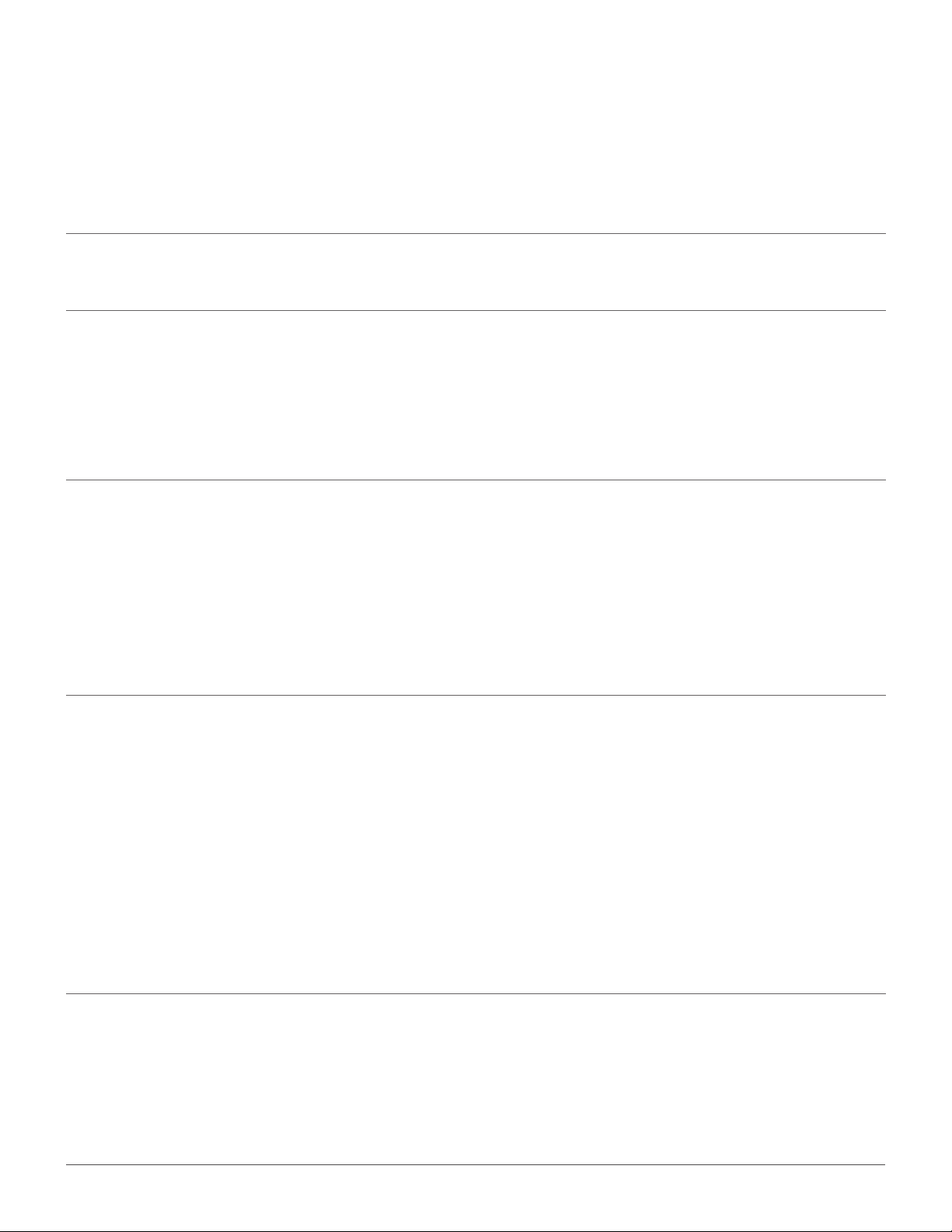
Specications
Power supply
Storage drives
Video features
Audio features
• 180 watt automatic voltage-sensing power supply
• 250 watt automatic voltage-sensing power supply
Up to four SATA storage drives (including one hot-swap storage drive) and
one M.2 storage drive
The integrated graphics card supports the following:
• DisplayPort-out connector
• VGA-out connector
The optional discrete graphics card provides an enhanced display
experience and extended capabilities.
The integrated audio card supports the following:
• Audio line-in connector
• Audio line-out connector
• Headphone connector
Input/Output (I/O) features
• Internal speaker (optional)
• Microphone connector
• Audio connectors (audio line-in connector, audio line-out connector,
headphone connector, and microphone connector)
• Card reader slot (optional)
• Display connectors (DisplayPort-out connector and VGA-out connector)
• Ethernet connector
• PS/2 keyboard connector (optional)
• PS/2 mouse connector (optional)
• Serial connector
• USB connector
Specications 10
Page 11
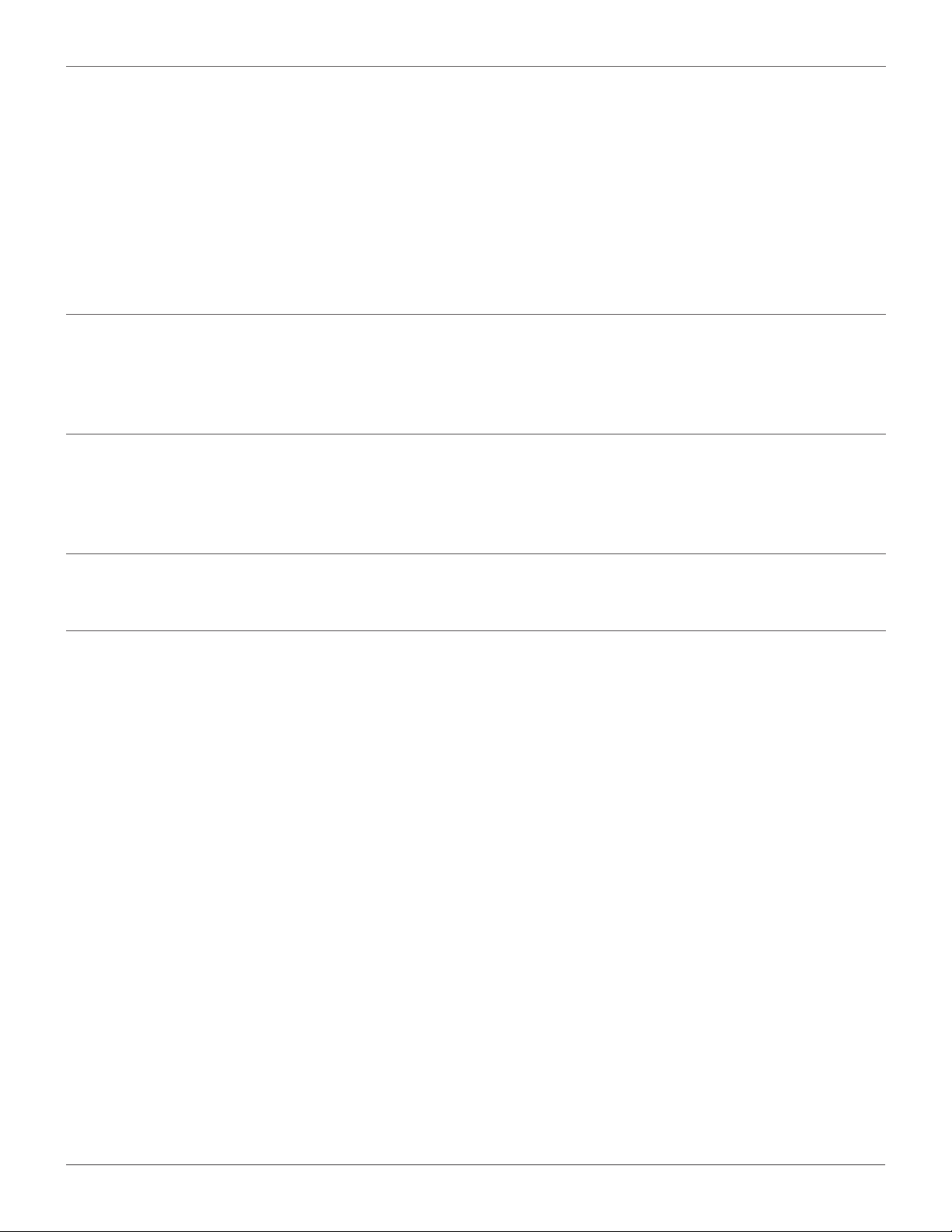
Expansion
• Card reader (optional)
• Memory slot
• Optical drive (optional)
• PCI Express card slot (physical link width x16; negotiable link width x4, x1)
• PCI Express x1 card slot
• PCI Express x16 graphics card slot
• Storage drive bay
Network features
Physical dimensions
Weight
(without the package)
• Ethernet LAN
• Wireless LAN (optional)
• Bluetooth (optional)
• Width: 165.0 mm (6.5 inches)
• Height: 410.3 mm (16.2 inches)
• Depth: 321.4 mm (12.7 inches)
• Maximum conguration as shipped: 10.0 kg (22.1 lb)
Specications 11
Page 12
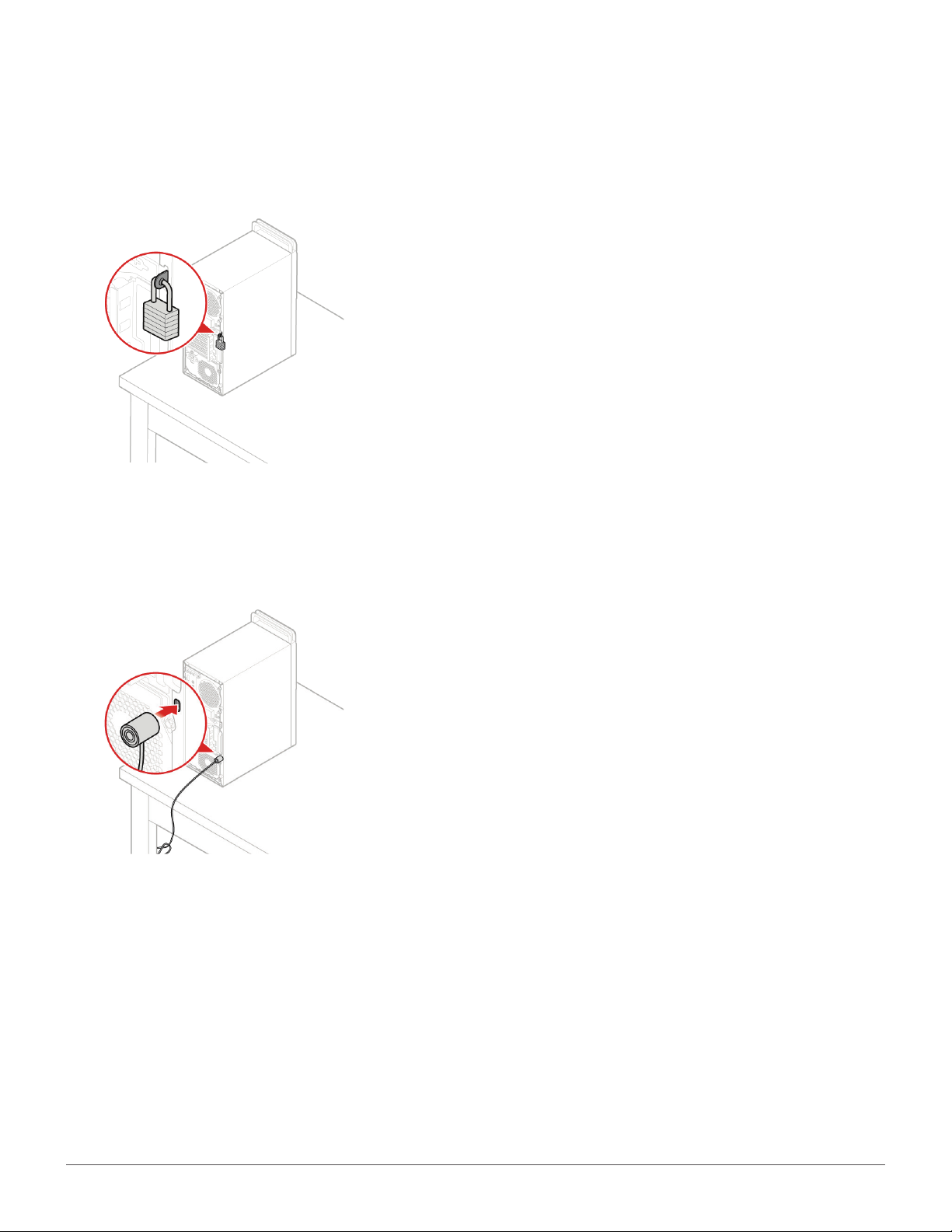
Computer locks
Locking the computer cover
Locking the computer cover helps prevent unauthorized
access to the inside of your computer. Your computer
features a padlock loop so that the computer cover cannot
be removed when a padlock is installed.
Attaching a Kensington-style cable lock
You can use a Kensington-style cable lock to secure your
computer to a desk, table, or other nonpermanent xture.
The cable lock connects to the security-lock slot at the
rear of your computer. Depending on the type selected,
the cable lock can be operated with a key or combination.
The cable lock also locks the buttons used to open the
computer cover. This is the same type of lock used with
many notebook computers. You can order such a cable
lock directly from Lenovo by searching for Kensington at:
http://www.lenovo.com/support.
Computer locks 12
Page 13
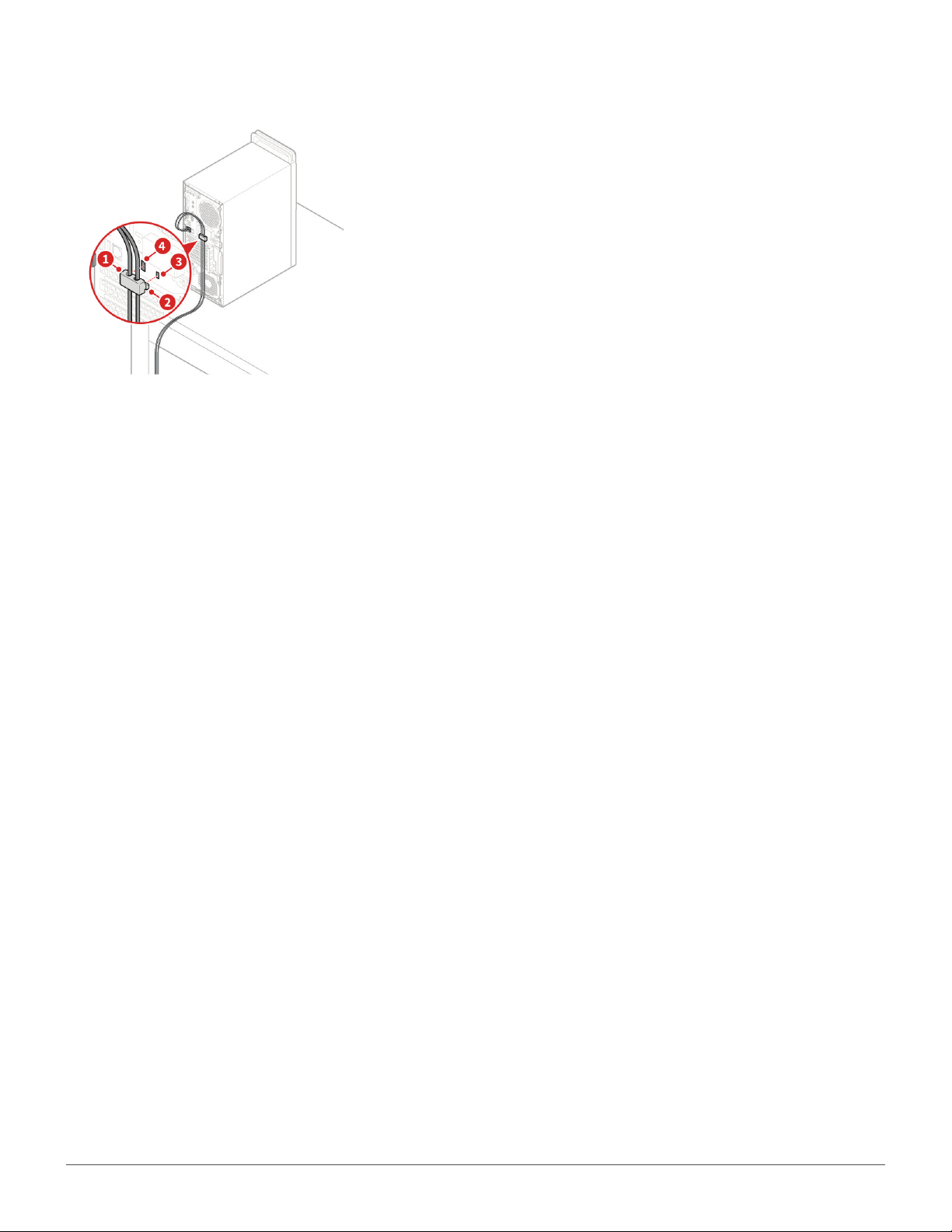
Attaching a cable lock
A cable lock can be used to secure devices, such as the
keyboard and the mouse, by locking the device cables to
the computer. The cable lock connects to the cable-lock
slots on the rear of the computer.
To install a cable lock, do the following:
1
2
3
Insert the clip 1 into the cable-lock slot 4.
Pull the cables you want to lock through the dents
in the cable lock.
Press the clip 2 into the cable-lock slot 3 until it
snaps into position.
Computer locks 13
Page 14
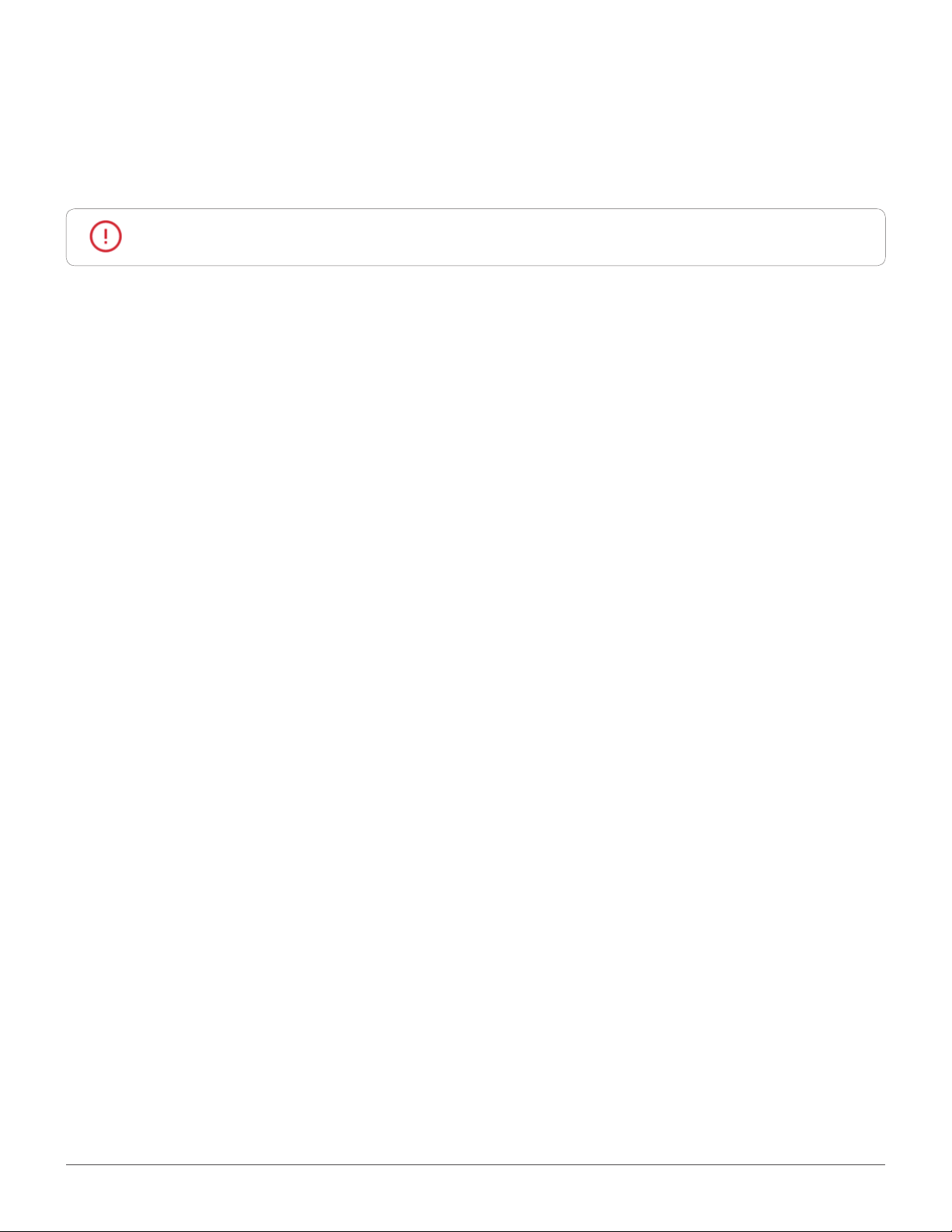
Replacing hardware
Before replacing hardware
Attention
Read these notes before replacing hardware:
• Some of the hardware components explained in this manual are optional.
• Use computer components provided only by Lenovo.
• When installing or replacing an option, use the appropriate instructions explained in this manual along
with the instructions that come with the option.
• In most areas of the world, Lenovo requires the return of defective CRUs (Customer Replaceable Units).
Information about this will come with the CRU or will come a few days after the CRU arrives.
Do not open your computer or attempt any repairs before reading the Important
Product Information Guide.
Handling static-sensitive devices
Do not open the static-protective package containing the new component until the defective component
has been removed and you are ready to install the new component. Static electricity, although harmless to
you, can seriously damage computer components.
When you handle parts and other computer components, take these precautions to avoid static damage:
• Limit your movement. Movement can cause static electricity to build up around you.
• Always handle parts and other computer components carefully. Handle PCI/PCI-Express cards, memory
modules, system boards, and microprocessors by the edges. Never touch any exposed circuitry.
• Prevent others from touching the parts and other computer components.
• Touch the static-protective package containing the part to a metal expansion-slot cover or other
unpainted metal surface on the computer for at least two seconds. This reduces static electricity from
the package and your body before you install or replace a new part.
• When possible, remove the new part from the static-protective package, and install it directly in the
computer without setting the part down. When this is not possible, place the static-protective package
that the part came in on a smooth, level surface and place the part on the package.
• Do not place the part on the computer cover or other metal surface.
Replacing hardware 14
Page 15
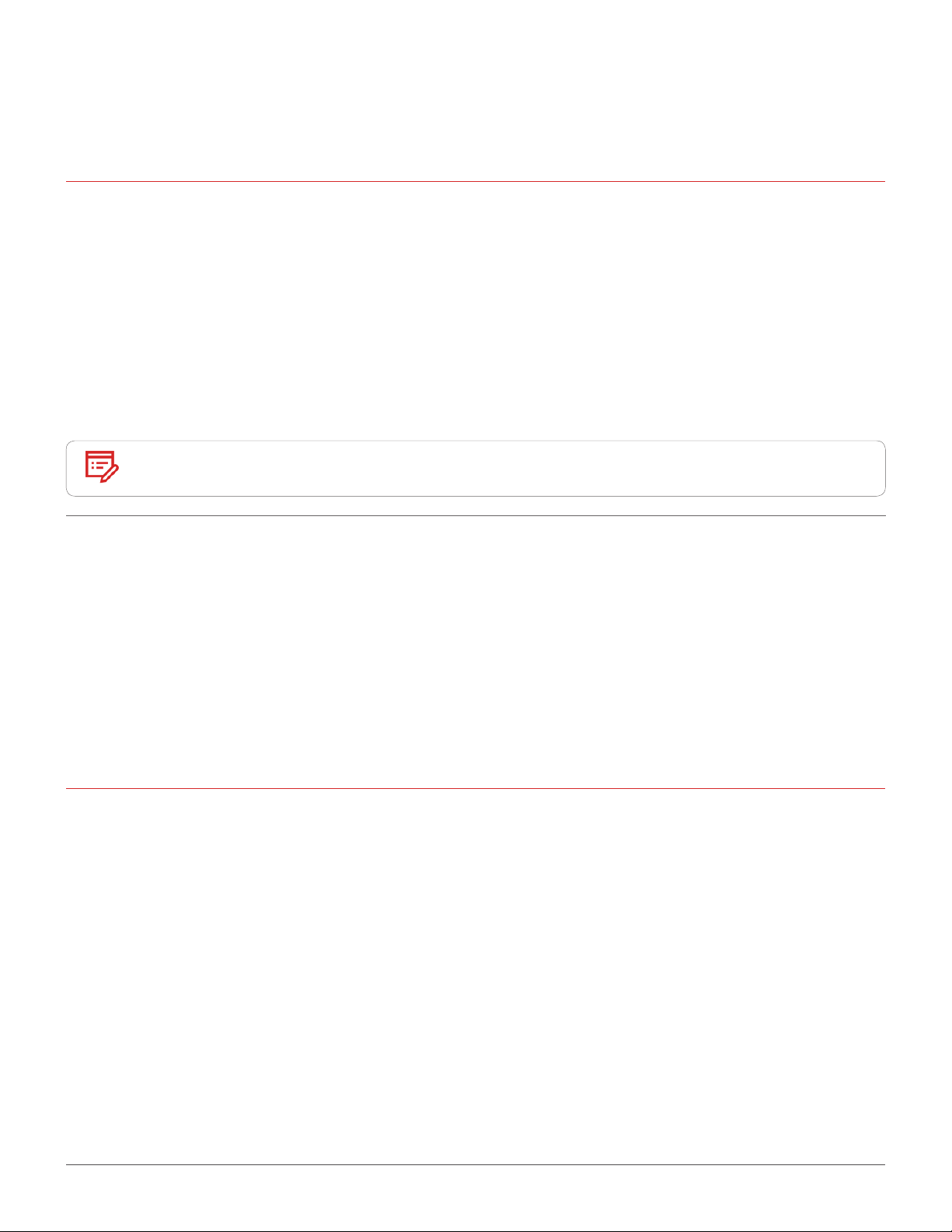
Knowing replaceable parts
Customer Replaceable Units (CRUs)
CRUs are computer parts that a user can upgrade or replace. There are two types of CRUs: self-service and
optional-service.
Self-service CRUs
Note
Optional-service CRUs
You can install self-service CRUs easily. These CRUs might be standalone,
latched, or secured by up to two screws.
Examples of self-service CRUs include the keyboard, mouse, any USB
device, and the power cord. Other self-service CRUs might include memory
modules, adapter cards, hard disk drives, and optical drives.
Users are responsible for replacing all self-service CRUs.
Handling optional-service CRUs requires some technical skills and simple
tools (such as a screwdriver).
These CRUs are isolated parts within the computer. They are usually
concealed by an access panel that is secured by more than two screws. You
must remove the screws and panel to access the specic CRU.
Optional-service CRUs can be removed and installed by users or, during the
warranty period, by a Lenovo service technician.
Field Replaceable Units(FRUs)
FRUs are computer parts that a trained technician can upgrade or replace.
For detailed FRU information, such as the FRU part numbers and supported computer models, go to:
http://www.lenovo.com/serviceparts-lookup
Replacing hardware 15
Page 16
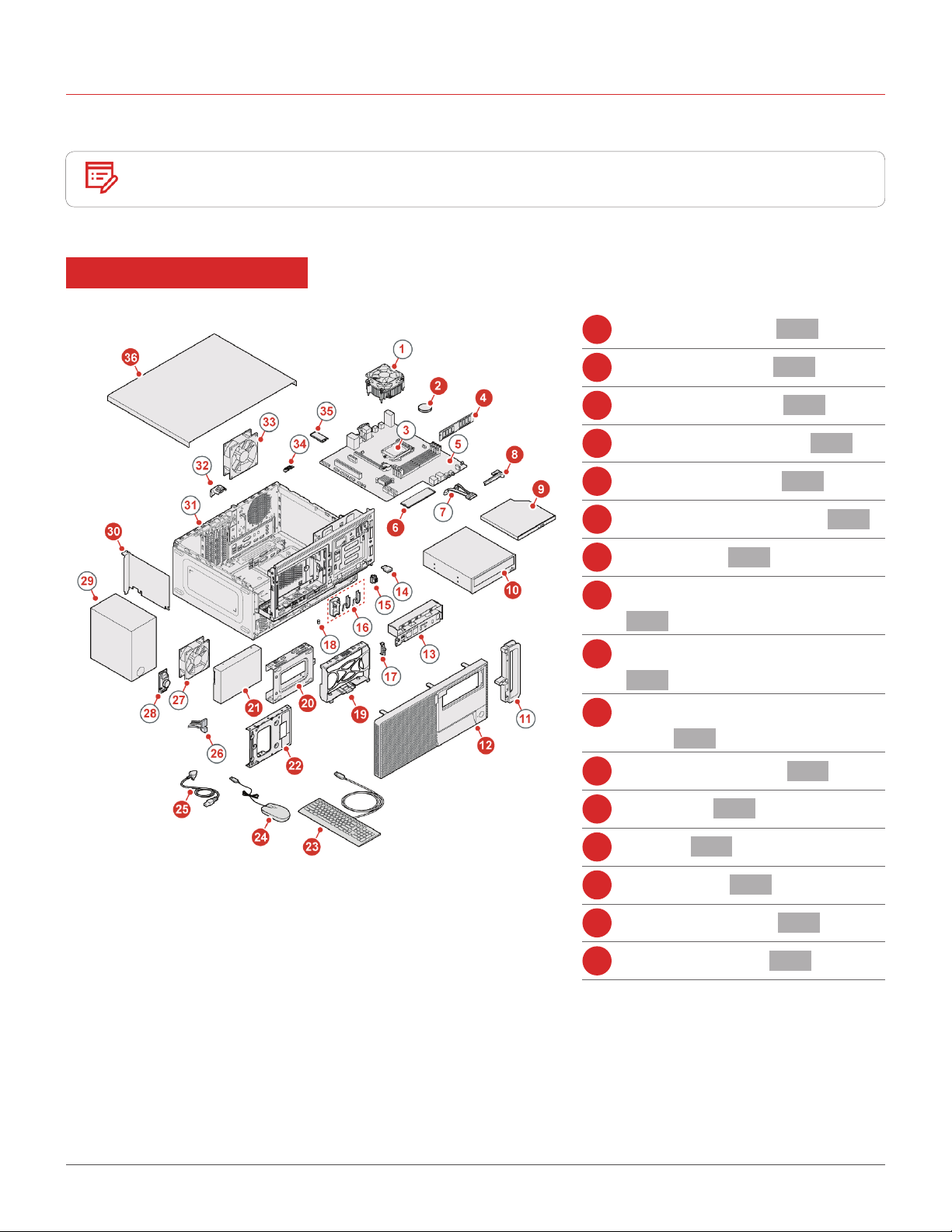
CRUs and FRUs locations
Refer to the following illustrations to check the locations of CRUs and FRUs within the computer.
Note
Self-service CRU
Some of the following parts are optional on some models.
Coin-cell battery p. 37
2
Memory module p. 36
4
M.2 storage drive p. 40
6
Optical drive bracket p. 29
8
Slim optical drive p. 29
9
5.25-inch optical drive p. 29
10
Front bezel p. 27
12
Inner storage drive bracket
19
p. 31
Outer storage drive bracket
20
p. 31
2.5-inch or 3.5-inch storage
21
drive p. 31
Storage converter p. 31
22
Keyboard p. 21
23
Mouse p. 23
24
Power cord p. 25
25
PCI Express card p. 38
30
Computer cover p. 26
36
Replacing hardware 16
Page 17
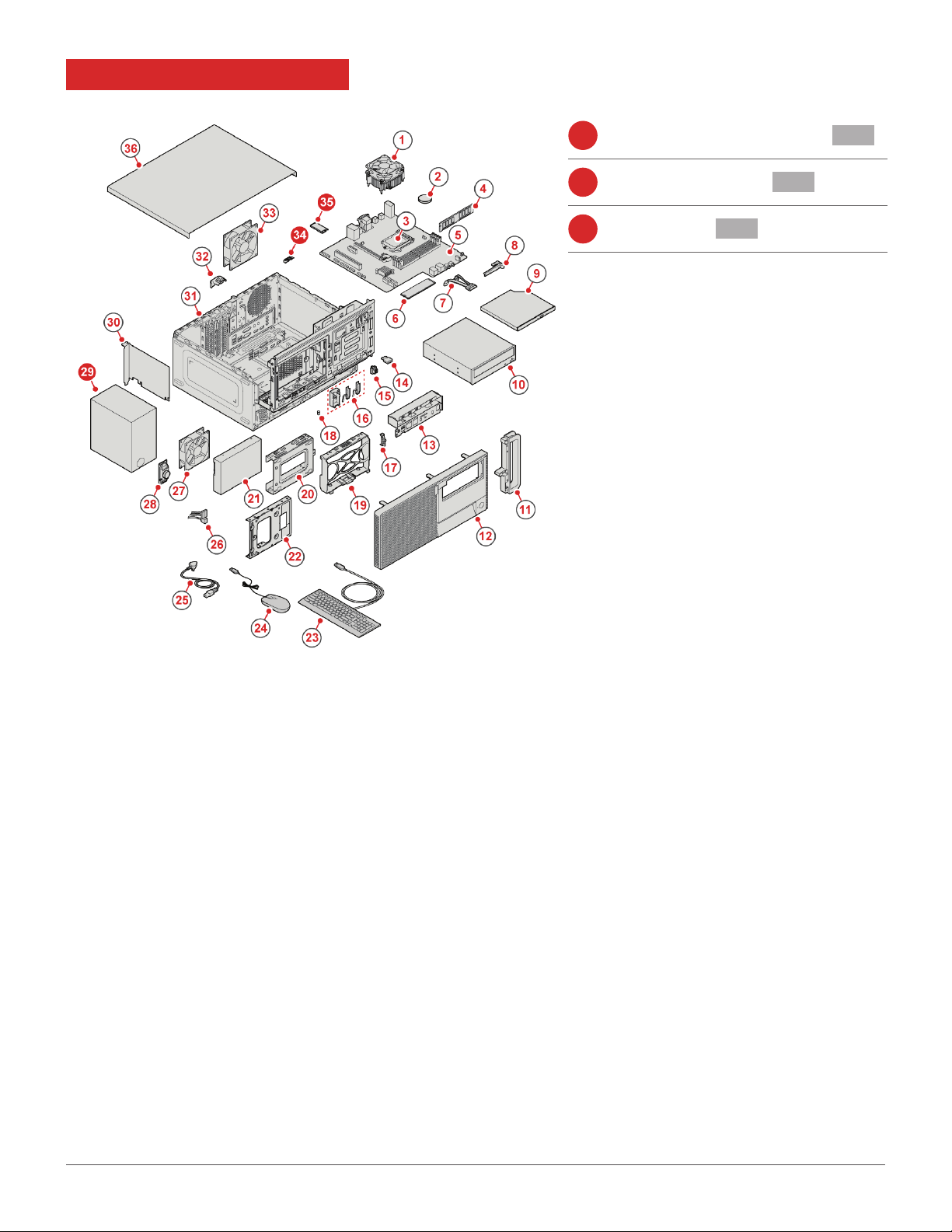
Optional-service CRU
29
34
35
Power supply assembly p. 39
Wi-Fi card shield p. 42
Wi-Fi card p. 42
Replacing hardware 17
Page 18
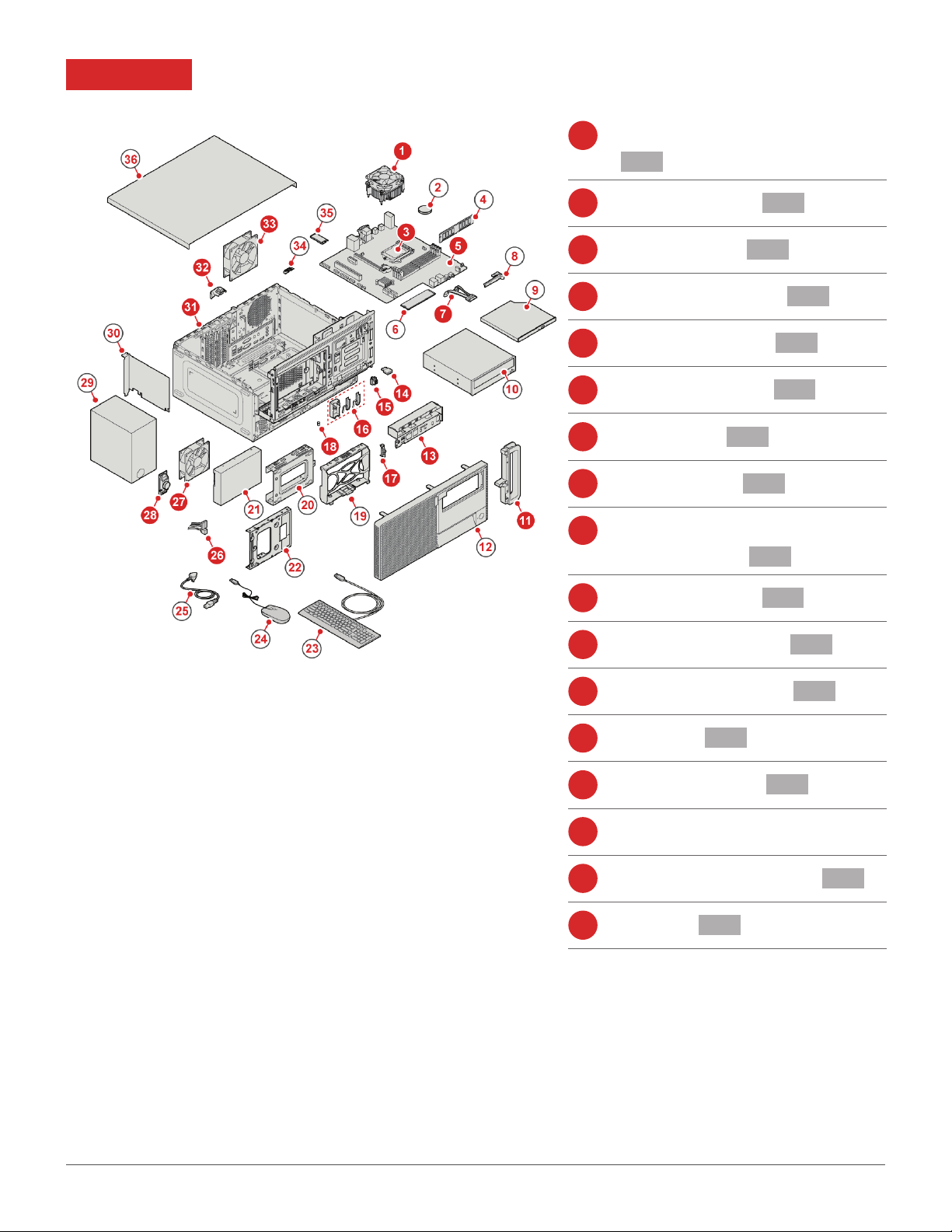
FRU
Heat sink and fan assembly
1
p. 58
Microprocessor p. 59
3
System board p. 62
5
Optical drive cable p. 29
7
11
13
14
15
16
17
18
26
27
28
Computer handle p. 47
Front I/O bracket p. 50
Card reader p. 49
Power button p. 48
Wi-Fi antennas and rear
antenna cover p. 51
Thermal sensor p. 55
Illuminated red dot p. 54
Storage drive cable p. 31
Front fan p. 53
Internal speaker p. 56
31
32
33
Replacing hardware 18
Chassis
Cover presence switch p. 57
Rear fan p. 61
Page 19
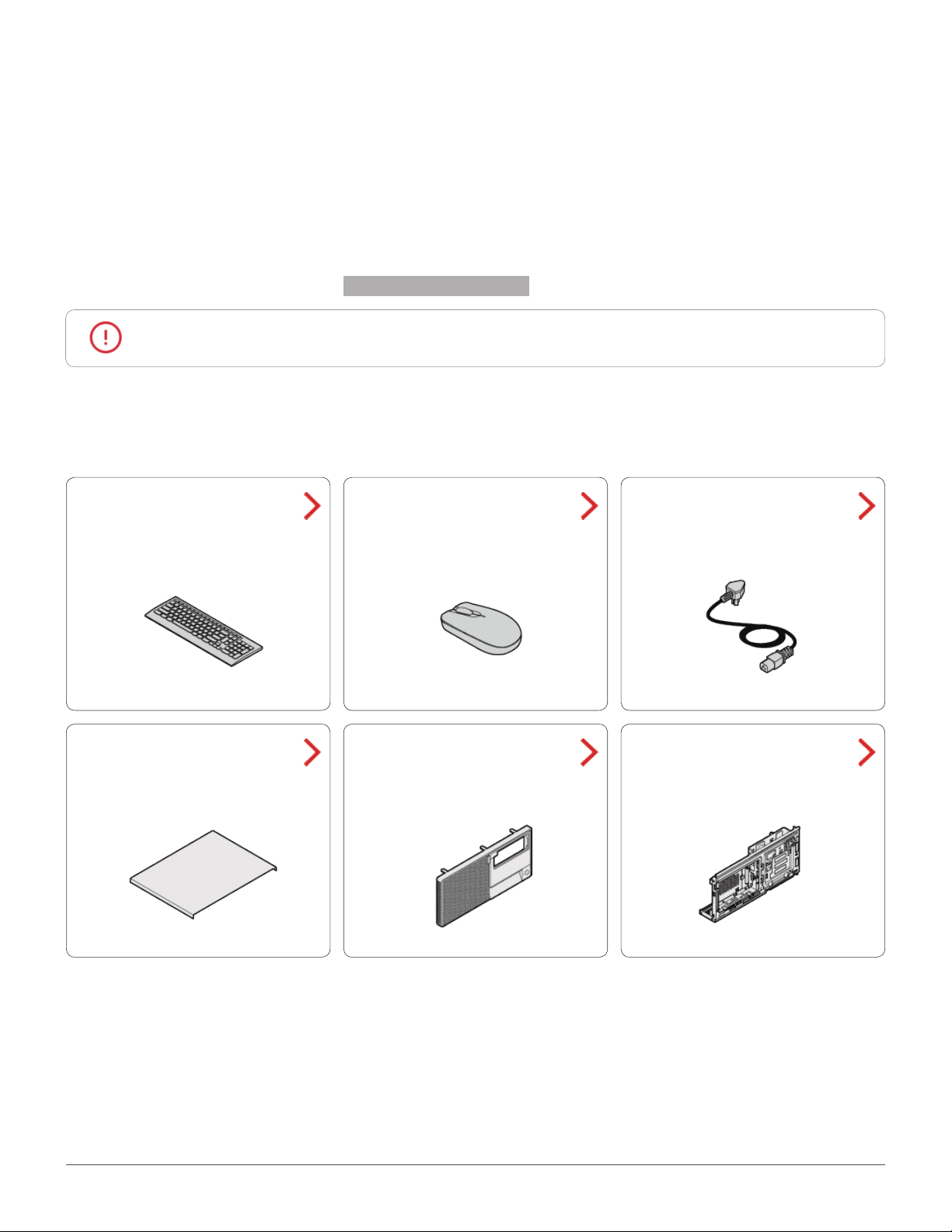
Replacing CRUs
Before replacing CRUs
Customer Replaceable Units (CRUs) are computer parts that a user can upgrade or replace. There are two
types of CRUs: self-service and optional-service.
To check the locations of CRUs, see
Attention
Before replacing a CRU, click the illustration of the part to check the brief procedures.
Keyboard
Do not open your computer or attempt any repairs before reading the Important
Product Information Guide.
CRUs and FRUs locations.
Mouse
Power cord
Computer cover
Replacing CRUs 19
Front bezel
Drive bay assembly
Page 20
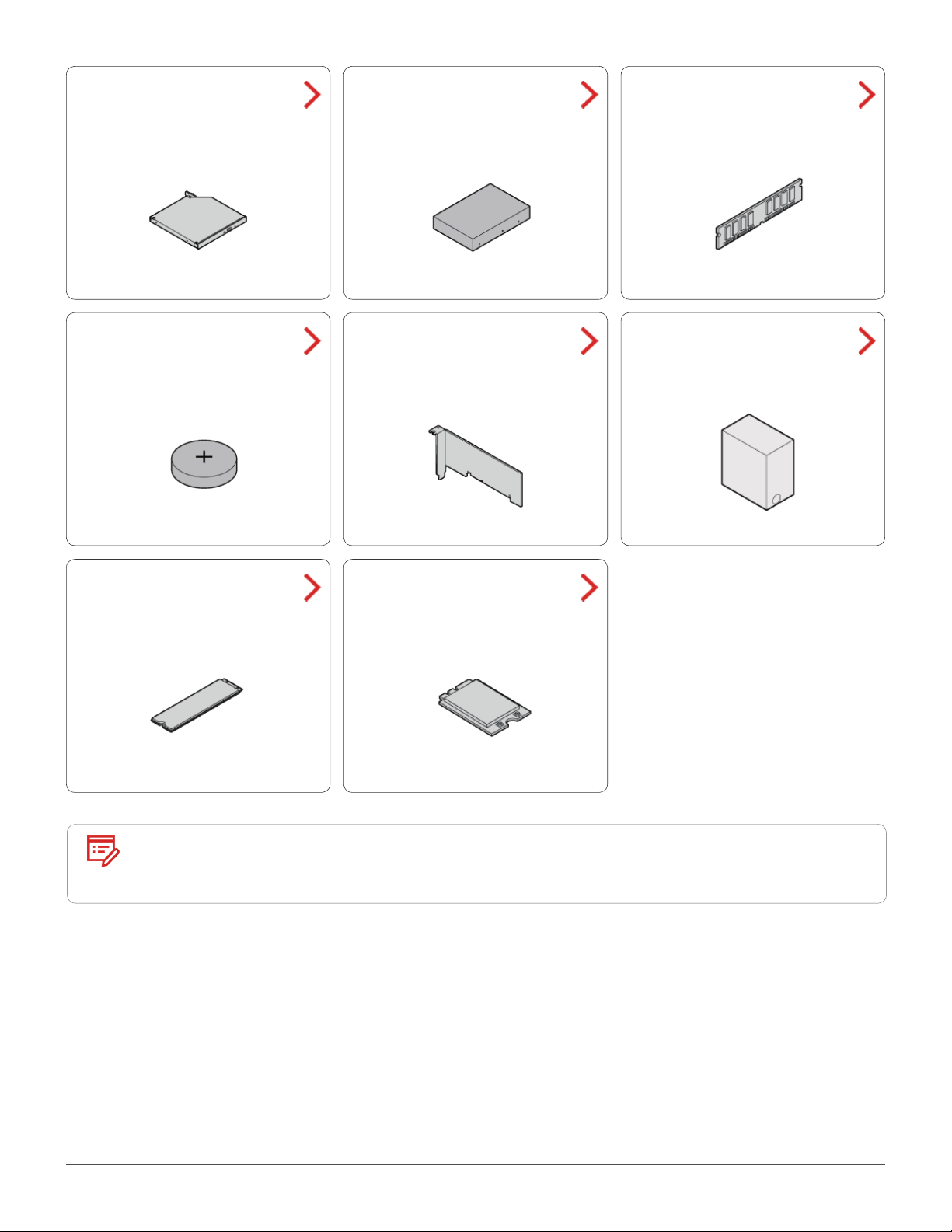
Optical drive Memory moduleStorage drive
Coin-cell battery
M.2 storage drive
PCI Express card
Wi-Fi card
Power supply
assembly
Note
Replacing CRUs 20
To replace a component that is not in the list above, contact a Lenovo service
technician. The support phone numbers are available at: http://www.lenovo.com/
support/phone
Page 21

Replacing the keyboard or wireless keyboard
Note
The wireless keyboard is available only on some models.
Replacing the keyboard
1
2
3
Turn off the computer and disconnect all power cords from electrical outlets.
Disconnect the old keyboard cable from the computer.
Connect a new keyboard to the appropriate connector on the computer.
Replacing CRUs 21
Page 22

Replacing the wireless keyboard
1
2
3
4
Remove your old wireless keyboard.
Take out the new wireless keyboard from the package.
Open the battery compartment cover, and install two AAA batteries according to the polarity
indicators.
Remove the USB dongle from the keyboard compartment or from the wireless mouse compartment
and connect it to an available USB connector on the computer.
5
Close the compartment cover. The keyboard is ready for use.
Replacing CRUs 22
Page 23

Replacing the mouse or wireless mouse
Note
The wireless mouse is available only on some models.
Replacing the mouse
1
2
3
Turn off the computer and disconnect all power cords from electrical outlets.
Disconnect the old mouse cable from the computer.
Connect a new mouse to the appropriate connector on the computer.
Replacing the wireless mouse
1
2
3
Disconnect the USB dongle from your computer. Then, remove your old wireless mouse.
Remove the new wireless mouse from the package.
Replace the wireless mouse.
1 2
Replacing CRUs 23
Page 24

3 4
5 6
Note
• The green LED indicates that the mouse is ready for use.
• The flashing amber LED indicates a low battery level.
• Push the power switch to the off position when you are not using the mouse to
extend the battery life.
• After disconnecting the USB dongle from your computer, store it in the wireless
mouse compartment or in the wireless keyboard compartment.
Replacing CRUs 24
Page 25

Replacing the power cord
1
2
3
Remove any media from the drives and turn off all connected devices and the computer.
Disconnect all power cords from electrical outlets and disconnect all cables that are connected to
the computer.
Replace the power cord.
1 2
Replacing CRUs 25
Page 26

Removing the computer cover
1
2
3
4
Attention
Caution
Remove any media from the drives and turn off all connected devices and the computer.
Disconnect all power cords from electrical outlets and disconnect all cables that are connected to
the computer.
Unlock any locking device that secures the computer cover.
Remove the computer cover.
Do not open your computer or attempt any repairs before reading the Important
Product Information Guide.
Before you open the computer cover, turn off the computer and wait several minutes
until the computer is cool.
5
Replacing CRUs 26
Complete the replacement. For details, see Completing the parts replacement.
Page 27

Replacing the front bezel
1
2
Attention
Remove the computer cover. For details, see Removing the computer cover.
Replace the front bezel.
1 2
Do not open your computer or attempt any repairs before reading the Important
Product Information Guide.
3
Complete the replacement. For details, see Completing the parts replacement.
Replacing CRUs 27
Page 28

Pivoting the drive bay assembly inward and outward
1
2
3
Attention
Remove the computer cover. For details, see Removing the computer cover.
Remove the front bezel. For details, see Replacing the front bezel.
Pivot the drive bay assembly inward and outward.
1 2
Do not open your computer or attempt any repairs before reading the Important
Product Information Guide.
4
Replacing CRUs 28
Reinstall the removed parts. To complete the replacement, see Completing the parts replacement.
Page 29

Replacing the optical drive
1
2
3
4
Attention
Remove the computer cover. For details, see Removing the computer cover.
Remove the front bezel. For details, see Replacing the front bezel.
Disconnect the signal cable and the power cable from the optical drive.
Replace the optical drive.
• 5.25-inch optical drive
1 2
Do not open your computer or attempt any repairs before reading the Important
Product Information Guide.
3
Replacing CRUs 29
4
Page 30

• Slim optical drive
1 2
3 4
5
6
Connect the signal cable and the power cable to the new optical drive.
Reinstall the removed parts. To complete the replacement, see Completing the parts replacement.
Replacing CRUs 30
Page 31

Replacing the storage drive
Attention
Do not open your computer or attempt any repairs before reading the Important
Product Information Guide.
Replacing the 3.5-inch storage drive in the primary or secondary drive bay
1
2
3
4
5
Remove the computer cover. For details, see Removing the computer cover.
Remove the front bezel. For details, see Replacing the front bezel.
If you are replacing the 3.5-inch storage drive in the secondary drive bay, pivot the drive bay
assembly outward. For details, see
Disconnect the signal cable and the power cable from the 3.5-inch storage drive.
Refer to the following to replace the 3.5-inch storage drive.
• 3.5-inch storage drive in the primary drive bay
Pivoting the drive bay assembly inward and outward.
1 2
3
4
Replacing CRUs 31
Page 32

• 3.5-inch storage drive in the secondary drive bay
1 2
3 4
6
7
5 6
Connect the signal cable and the power cable to the new 3.5-inch storage drive.
Reinstall the removed parts. To complete the replacement, see Completing the parts replacement.
Replacing CRUs 32
Page 33

Replacing the 3.5-inch storage drive in the front-access storage enclosure
1
Replace the 3.5-inch storage drive in the front-access storage enclosure.
1 2
3 4
5 6
Replacing CRUs 33
Page 34

Replacing the 2.5-inch storage drive in the storage converter
1
2
3
Remove the storage converter with the 2.5-inch storage drive. See Replacing the 3.5-inch storage
drive in the primary or secondary drive bay or Replacing the 3.5-inch storage drive in the front-access storage
enclosure.
Replace the 2.5-inch storage drive in the storage converter.
1 2
Reinstall the storage converter with the 2.5-inch storage drive. See Replacing the 3.5-inch storage
drive in the primary or secondary drive bay or Replacing the 3.5-inch storage drive in the front-access storage
enclosure.
Replacing the 2.5-inch storage drive in the tertiary drive bay
1
2
3
4
5
Remove the computer cover. For details, see Removing the computer cover.
Remove the front bezel. For details, see Replacing the front bezel.
Pivot the drive bay assembly outward. For details, see Pivoting the drive bay assembly inward and outward.
Disconnect the signal cable and the power cable from the 2.5-inch storage drive.
Replace the 2.5-inch storage drive in the tertiary drive bay.
Replacing CRUs 34
Page 35

1 2
3 4
6
7
5 6
Connect the signal cable and the power cable to the new 2.5-inch storage drive.
Reinstall the removed parts. To complete the replacement, see Completing the parts replacement.
Replacing CRUs 35
Page 36

Replacing the memory module
Attention
Ensure that you follow the order of installing memory modules shown in the following gure.
Do not open your computer or attempt any repairs before reading the Important
Product Information Guide.
1
2
3
4
Remove the computer cover. For details, see Removing the computer cover.
Remove the front bezel. For details, see Replacing the front bezel.
Pivot the drive bay assembly outward. For details, see Pivoting the drive bay assembly inward and outward.
Replace the memory module.
1 2
5
Replacing CRUs 36
Reinstall the removed parts. To complete the replacement, see Completing the parts replacement.
Page 37

Replacing the coin-cell battery
Attention
Your computer has a special type of memory that maintains the date, time, and settings for built-in features,
such as parallel connector assignments (congurations). A coin-cell battery keeps this information active
when you turn off the computer.
The coin-cell battery normally requires no charging or maintenance throughout its life; however, no coin-cell
battery lasts forever. If the coin-cell battery fails, the date, time, and conguration information (including
passwords) are lost. An error message is displayed when you turn on the computer.
To replace the coin-cell battery,
1
2
3
Remove the computer cover. For details, see Removing the computer cover.
Remove the front bezel. For details, see Replacing the front bezel.
Pivot the drive bay assembly outward. For details, see Pivoting the drive bay assembly inward and outward.
Do not open your computer or attempt any repairs before reading the Important
Product Information Guide.
4
5
Replace the coin-cell battery.
1 2
3 4
Reinstall the removed parts. To complete the replacement, see Completing the parts replacement.
To dispose of the coin-cell battery, refer to the “Lithium coin-cell battery notice” topic in the Safety and
Warranty Guide.
Replacing CRUs 37
Page 38

Replacing the PCI Express card
1
2
3
4
Attention
Remove the computer cover. For details, see Removing the computer cover.
Remove the front bezel. For details, see Replacing the front bezel.
Pivot the drive bay assembly outward. For details, see Pivoting the drive bay assembly inward and outward.
Replace the PCI Express card.
1 2
Do not open your computer or attempt any repairs before reading the Important
Product Information Guide.
Note
5
Replacing CRUs 38
Reinstall the removed parts. To complete the replacement, see Completing the parts replacement.
If the card is held in place by a retaining latch, press the card retaining latch 1 as
shown to disengage the latch. Grasp the card and gently pull it out of the slot.
Page 39

Replacing the power supply assembly
Attention
Although there are no moving parts in your computer after the power cord has been disconnected, the
following warnings are required for your safety and proper Underwriters Laboratories (UL) certication.
Caution
1
2
3
Remove the computer cover. For details, see Removing the computer cover.
Remove the front bezel. For details, see Replacing the front bezel.
Pivot the drive bay assembly outward. For details, see Pivoting the drive bay assembly inward and outward.
Do not open your computer or attempt any repairs before reading the Important
Product Information Guide.
Never remove the cover on a power supply or any part that has the following label
attached.
Hazardous voltage, current, and energy levels are present inside any component that
has this label attached. There are no serviceable parts inside these components. If
you suspect a problem with one of these parts, contact a service technician.
4
5
6
Disconnect the power supply assembly cables from the system board.
Replace the power supply assembly.
1 2
Connect the new power supply assembly cables to the system board.
7
Replacing CRUs 39
Reinstall the removed parts. To complete the replacement, see Completing the parts replacement.
Page 40

Replacing the M.2 storage drive
1
2
3
4
Attention
Remove the computer cover. For details, see Removing the computer cover.
Remove the front bezel. For details, see Replacing the front bezel.
Pivot the drive bay assembly outward. For details, see Pivoting the drive bay assembly inward and outward.
Depending on your computer model, refer to one of the following to replace the M.2 storage drive.
• Type 1
1 2
Do not open your computer or attempt any repairs before reading the Important
Product Information Guide.
3
Replacing CRUs 40
4
Page 41

• Type 2
1 2
3 4
5
Replacing CRUs 41
Reinstall the removed parts. To complete the replacement, see Completing the parts replacement.
Page 42

Replacing the Wi-Fi card
1
2
3
4
Attention
Remove the computer cover. For details, see Removing the computer cover.
Remove the front bezel. For details, see Replacing the front bezel.
Pivot the drive bay assembly outward. For details, see Pivoting the drive bay assembly inward and outward.
Depending on your computer model, refer to one of the following to replace the Wi-Fi card.
• Type 1
1 2
Do not open your computer or attempt any repairs before reading the Important
Product Information Guide.
3 4
5 6
Replacing CRUs 42
Page 43

• Type 2
1 2
3 4
5
5 6
Reinstall the removed parts. To complete the replacement, see Completing the parts replacement.
Replacing CRUs 43
Page 44

Completing the parts replacement
After completing the installation or replacement for all parts, reinstall the computer cover and reconnect the
cables.
To reinstall the computer cover and reconnect the cables to your computer, do the following:
1
2
3
Ensure that all components have been reassembled correctly and that no tools or loose screws are
left inside your computer.
Ensure that the cables are routed correctly before reinstalling the computer cover. Keep cables
clear of the hinges and sides of the computer chassis to avoid interference when reinstalling the
computer cover.
Reinstall the computer cover.
4
5
6
Replacing CRUs 44
Place the computer in an upright position.
If a locking device is available, use it to lock the computer.
Reconnect the external cables and power cords to the corresponding connectors on the computer.
Page 45

Replacing FRUs
Before replacing FRUs
Before replacing any Field Replaceable Units (FRUs), read the following:
• Only certied and trained personnel can service the computer.
• Before replacing an FRU, read the entire section about replacing the part.
• Be extremely careful during writing operations such as copying, saving, or formatting.
The sequence of the drives in the computer that you are servicing might have been altered. If you select
an incorrect drive, data or programs might be overwritten.
• Replace an FRU only with another FRU of the correct model.
When you replace an FRU, ensure that the model of the machine and the FRU part number are correct by
referring to the website http://www.lenovo.com/serviceparts-lookup.
• An FRU should not be replaced because of a single, unreproducible failure.
Single failures can occur for a variety of reasons that have nothing to do with a hardware defect, such
as cosmic radiation, electrostatic discharge, or software errors. Consider replacing an FRU only when a
problem recurs. If you suspect that an FRU is defective, clear the error log and run the test again. If the
error does not recur, do not replace the FRU.
• Only replace a defective FRU.
To check the locations of FRUs, see
Attention
Before replacing an FRU, click the illustration of the part to check the brief procedures.
Do not open your computer or attempt any repairs before reading the Important
Product Information Guide.
CRUs and FRUs locations.
Computer handle Card readerPower button
Replacing FRUs 45
Page 46

Front I/O bracket
Wi-Fi antennas
Front fan
Illuminated red dot
Cover presence switch
Thermal sensor
Heat sink and fan
assembly
Internal speaker
Microprocessor
Rear fan
Note
Replacing FRUs 46
To replace a component that is not in the list above, contact a Lenovo service
technician. The support phone numbers are available at: http://www.lenovo.com/
support/phone
System board
Page 47

Replacing computer handle
1
2
3
Attention
Remove the computer cover. For details, see Removing the computer cover.
Remove the front bezel. For details, see Replacing the front bezel.
Replace computer handle.
1 2
Do not open your computer or attempt any repairs before reading the Important
Product Information Guide.
4
Replacing FRUs 47
Reinstall the removed parts. To complete the replacement, see Completing the parts replacement.
Page 48

Replacing the power button
1
2
3
4
5
Attention
Remove the computer cover. For details, see Removing the computer cover.
Remove the front bezel. For details, see Replacing the front bezel.
Pivot the drive bay assembly outward. For details, see Pivoting the drive bay assembly inward and outward.
Disconnect the power button cable from the system board.
Replace the power button.
1 2
Do not open your computer or attempt any repairs before reading the Important
Product Information Guide.
6
7
Replacing FRUs 48
Connect the new power button cable to the system board.
Reinstall the removed parts. To complete the replacement, see Completing the parts replacement.
Page 49

Replacing the card reader
1
2
3
4
5
Attention
Remove the computer cover. For details, see Removing the computer cover.
Remove the front bezel. For details, see Replacing the front bezel.
Pivot the drive bay assembly outward. For details, see Pivoting the drive bay assembly inward and outward.
Disconnect the card reader cable from the card reader.
Replace the card reader.
1 2
Do not open your computer or attempt any repairs before reading the Important
Product Information Guide.
6
7
Replacing FRUs 49
Connect the new card reader cable to the card reader.
Reinstall the removed parts. To complete the replacement, see Completing the parts replacement.
Page 50

Replacing front I/O bracket
1
2
3
Attention
Remove the computer cover. For details, see Removing the computer cover.
Remove the front bezel. For details, see Replacing the front bezel.
Replace front I/O bracket.
1 2
Do not open your computer or attempt any repairs before reading the Important
Product Information Guide.
4
Reinstall the removed parts. To complete the replacement, see Completing the parts replacement.
Replacing FRUs 50
Page 51

Replacing the Wi-Fi antennas
1
2
3
4
5
Attention
Remove the computer cover. For details, see Removing the computer cover.
Remove the front bezel. For details, see Replacing the front bezel.
Pivot the drive bay assembly outward. For details, see Pivoting the drive bay assembly inward and outward.
Disconnect the Wi-Fi antenna cables from the Wi-Fi card.
Refer to the following to replace the Wi-Fi antennas.
• Front Wi-Fi antenna
1 2
Do not open your computer or attempt any repairs before reading the Important
Product Information Guide.
Replacing FRUs 51
Page 52

• Rear Wi-Fi antenna
1 2
3 4
6
7
Connect the new Wi-Fi antenna cables to the Wi-Fi card.
Reinstall the removed parts. To complete the replacement, see Completing the parts replacement.
Replacing FRUs 52
Page 53

Replacing the front fan
1
2
3
4
5
Attention
Remove the computer cover. For details, see Removing the computer cover.
Remove the front bezel. For details, see Replacing the front bezel.
Pivot the drive bay assembly outward. For details, see Pivoting the drive bay assembly inward and outward.
Disconnect the front fan cable from the system board.
Replace the front fan.
1 2
Do not open your computer or attempt any repairs before reading the Important
Product Information Guide.
6
7
Replacing FRUs 53
Connect the new front fan cable to the system board.
Reinstall the removed parts. To complete the replacement, see Completing the parts replacement.
Page 54

Replacing the illuminated red dot
1
2
3
4
5
Attention
Remove the computer cover. For details, see Removing the computer cover.
Remove the front bezel. For details, see Replacing the front bezel.
Pivot the drive bay assembly outward. For details, see Pivoting the drive bay assembly inward and outward.
Disconnect the illuminated red dot cable from the system board.
Replace the illuminated red dot.
1 2
Do not open your computer or attempt any repairs before reading the Important
Product Information Guide.
6
7
Replacing FRUs 54
Connect the new illuminated red dot cable to the system board.
Reinstall the removed parts. To complete the replacement, see Completing the parts replacement.
Page 55

Replacing the thermal sensor
1
2
3
4
5
Attention
Remove the computer cover. For details, see Removing the computer cover.
Remove the front bezel. For details, see Replacing the front bezel.
Pivot the drive bay assembly outward. For details, see Pivoting the drive bay assembly inward and outward.
Disconnect the thermal sensor cable from the system board.
Replace the thermal sensor.
1 2
Do not open your computer or attempt any repairs before reading the Important
Product Information Guide.
6
7
Replacing FRUs 55
Connect the new thermal sensor cable to the system board.
Reinstall the removed parts. To complete the replacement, see Completing the parts replacement.
Page 56

Replacing the internal speaker
1
2
3
4
5
Attention
Remove the computer cover. For details, see Removing the computer cover.
Remove the front bezel. For details, see Replacing the front bezel.
Pivot the drive bay assembly outward. For details, see Pivoting the drive bay assembly inward and outward.
Disconnect the internal speaker cable from the system board.
Replace the internal speaker.
1 2
Do not open your computer or attempt any repairs before reading the Important
Product Information Guide.
6
7
Replacing FRUs 56
Connect the new internal speaker cable to the system board.
Reinstall the removed parts. To complete the replacement, see Completing the parts replacement.
Page 57

Replacing the cover presence switch
1
2
3
4
5
Attention
Remove the computer cover. For details, see Removing the computer cover.
Remove the front bezel. For details, see Replacing the front bezel.
Pivot the drive bay assembly outward. For details, see Pivoting the drive bay assembly inward and outward.
Disconnect the cover presence switch cable from the system board.
Replace the cover presence switch.
1 2
Do not open your computer or attempt any repairs before reading the Important
Product Information Guide.
6
7
Replacing FRUs 57
Connect the new cover presence switch cable to the system board.
Complete the replacement. For details, see Completing the parts replacement.
Page 58

Replacing the heat sink and fan assembly
1
2
3
4
5
Attention
Remove the computer cover. For details, see Removing the computer cover.
Remove the front bezel. For details, see Replacing the front bezel.
Pivot the drive bay assembly outward. For details, see Pivoting the drive bay assembly inward and outward.
Disconnect the heat sink and fan cable from the system board.
Replace the heat sink and fan assembly.
1 2
Do not open your computer or attempt any repairs before reading the Important
Product Information Guide.
6
7
Replacing FRUs 58
Connect the new heat sink and fan cable to the system board.
Reinstall the removed parts. To complete the replacement, see Completing the parts replacement.
Page 59

Replacing the microprocessor
1
2
3
4
5
Attention
Caution
Remove the computer cover. For details, see Removing the computer cover.
Remove the front bezel. For details, see Replacing the front bezel.
Pivot the drive bay assembly outward. For details, see Pivoting the drive bay assembly inward and outward.
Remove the heat sink and fan assembly. For details, see Replacing the heat sink and fan assembly.
Disconnect all cables connected to the system board.
Do not open your computer or attempt any repairs before reading the Important
Product Information Guide.
The heat sink and microprocessor might be very hot. Before you open the computer
cover, turn off the computer and wait several minutes until the computer is cool.
6
Replace the microprocessor.
Note
1 2
• Your microprocessor and socket might look different from the one illustrated.
• Touch only the edges of the microprocessor. Do not touch the gold contacts
on the bottom.
• Do not drop anything onto the microprocessor socket while it is exposed. The
socket pins must be kept as clean as possible.
Replacing FRUs 59
Page 60

3 4
5 6
7
8
Reconnect all cables that were disconnected from the system board.
Reinstall the removed parts. To complete the replacement, see Completing the parts replacement.
Replacing FRUs 60
Page 61

Replacing the rear fan
1
2
3
4
Attention
Remove the computer cover. For details, see Removing the computer cover.
Remove the front bezel. For details, see Replacing the front bezel.
Pivot the drive bay assembly outward. For details, see Pivoting the drive bay assembly inward and outward.
Replace the rear fan.
1 2
Do not open your computer or attempt any repairs before reading the Important
Product Information Guide.
5
Replacing FRUs 61
Reinstall the removed parts. To complete the replacement, see Completing the parts replacement.
Page 62

Replacing the system board
1
2
3
4
5
6
7
Attention
Remove the computer cover. For details, see Removing the computer cover.
Remove the front bezel. For details, see Replacing the front bezel.
Remove the power button. For details, see Replacing the power button.
Remove the front I/O bracket. For details, see Replacing front I/O bracket.
Pivot the drive bay assembly outward. For details, see Pivoting the drive bay assembly inward and outward.
Remove the memory module. For details, see Replacing the memory module.
Remove the heat sink and fan assembly. For details, see Replacing the heat sink and fan assembly.
Do not open your computer or attempt any repairs before reading the Important
Product Information Guide.
8
9
10
11
12
Remove the microprocessor. For details, see Replacing the microprocessor.
Remove all PCI Express cards. For details, see Replacing the PCI Express card.
Remove the Wi-Fi card. For details, see Replacing the Wi-Fi card.
Remove the M.2 storage drive. For details, see Replacing the M.2 storage drive.
Record the cable routing and cable connections, and then disconnect all cables from the system
board. See
System board.
Replacing FRUs 62
Page 63

13
Replace the system board.
Note
Handle the system board carefully by its edges.
14
15
Route all the cables that you disconnected from the failing system board, and then reconnect the
cables to the new system board. See
Reinstall the removed parts. To complete the replacement, see Completing the parts replacement.
System board.
Replacing FRUs 63
Page 64

Notices & Trademarks
Notices
Lenovo may not offer the products, services,
or features discussed in this document in
all countries. Consult your local Lenovo
representative for information on the products
and services currently available in your area. Any
reference to a Lenovo product, program, or service
is not intended to state or imply that only that
Lenovo product, program, or service may be used.
Any functionally equivalent product, program,
or service that does not infringe any Lenovo
intellectual property right may be used instead.
However, it is the user’s responsibility to evaluate
and verify the operation of any other product,
program, or service.
Lenovo may have patents or pending patent
applications covering subject matter described in
this document. The furnishing of this document
does not give you any license to these patents.
You can send license inquiries, in writing, to:
Lenovo (United States), Inc.
1009 Think Place - Building One
Morrisville, NC 27560
U.S.A.
Attention: Lenovo Director of Licensing
LENOVO PROVIDES THIS PUBLICATION AS IS
WITHOUT WARRANTY OF ANY KIND, EITHER
EXPRESS OR IMPLIED, INCLUDING, BUT NOT
LIMITED TO, THE IMPLIED WARRANTIES OF NONINFRINGEMENT, MERCHANTABILITY OR FITNESS
FOR A PARTICULAR PURPOSE. Some jurisdictions
do not allow disclaimer of express or implied
warranties in certain transactions, therefore, this
statement may not apply to you.
This information could include technical
inaccuracies or typographical errors. Changes are
periodically made to the information herein; these
changes will be incorporated in new editions of
the publication. Lenovo may make improvements
and/or changes in the product(s) and/or the
program(s) described in this publication at any
time without notice.
The products described in this document are
not intended for use in implantation or other
life support applications where malfunction
may result in injury or death to persons. The
information contained in this document does not
affect or change Lenovo product specications or
warranties. Nothing in this document shall operate
as an express or implied license or indemnity
under the intellectual property rights of Lenovo
or third parties. All information contained in this
document was obtained in specic environments
and is presented as an illustration. The result
obtained in other operating environments may
vary.
Notices & Trademarks 64
Page 65

Lenovo may use or distribute any of the
information you supply in any way it believes
appropriate without incurring any obligation to
you.
Any references in this publication to non-Lenovo
Web sites are provided for convenience only and
do not in any manner serve as an endorsement
of those Web sites. The materials at those Web
sites are not part of the materials for this Lenovo
product, and use of those Web sites is at your own
risk.
Any performance data contained herein was
determined in a controlled environment.
Therefore, the result obtained in other operating
environments may vary signicantly. Some
measurements may have been made on
development-level systems and there is no
guarantee that these measurements will be
the same on generally available systems.
Furthermore, some measurements may have been
estimated through extrapolation. Actual results
may vary. Users of this document should verify the
applicable data for their specic environment.
Trademarks
The following terms are trademarks of Lenovo in
the United States, other countries, or both:
Lenovo
The Lenovo logo
ThinkCentre
The ThinkCentre logo
DisplayPort is a trademark of the Video Electronics
Standards Association.
Other company, product, or service names may be
trademarks or service marks of others.
Notices & Trademarks 65
