Lenovo M73z User Manual
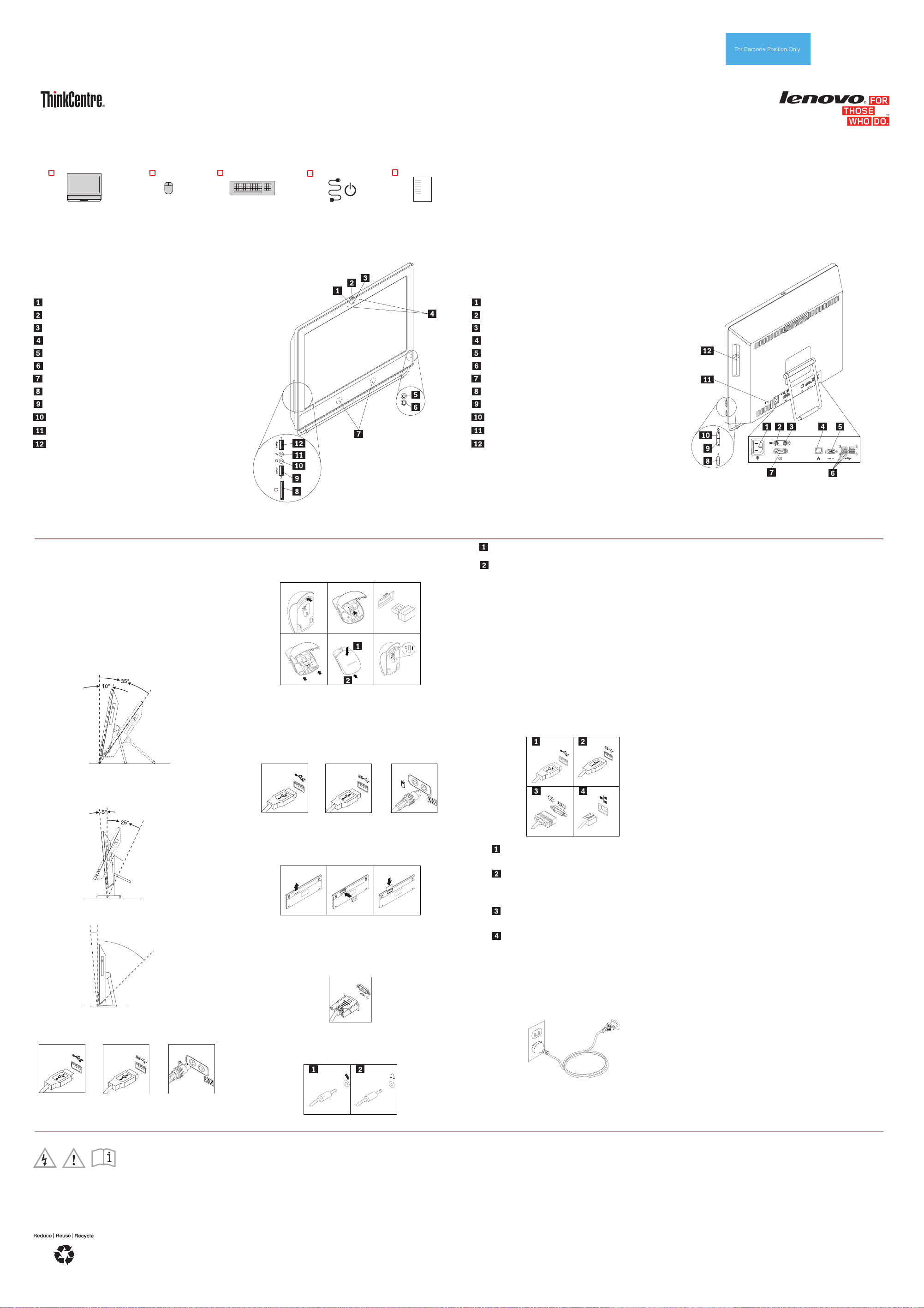
\
Safety, Warranty, and Setup Guide
Brief user notices
ThinkCentre M73z
http://www.lenovo.com/support
Unpack
ThinkCentre
computer
®
Mouse
Keyboard
Power cord
Documentation
Connector, control, and indicator locations
Note: The locations of the connectors, controls, and indicators on your computer might be slightly different from the illustrations.
PN: SP40A15132
Printed in China
Lenovo® electronic manuals... for a greener planet!
Refer to the electronic User Guide for detailed product information:
http://www.lenovo.com/UserManuals
Note: Recovery discs are not provided. Instead, everything needed for recovering factory-installed files and applications is
provided in the Lenovo_Recovery partition on your hard disk drive. If you decide to remove the Lenovo_Recovery partition, be
sure to create a recovery disc first. For more information, see "Recovery information" in the User Guide. See “Accessing your
User Guide” for instructions on opening the electronic User Guide provided on your computer.
* Available on some models
Front
Integrated camera indicator
Integrated camera block shield
Integrated camera
Integrated microphone
Power indicator
Hard disk drive activity indictor
Internal speaker
Card reader
USB 3.0 connector
Headphone connector
Microphone connector
USB 3.0 connector
Initial setup instructions
Note: Depending on the model type, your computer might
not have all the connectors that are described in this
section.
1. If your computer comes with a frame stand, pull the
frame stand open and adjust the position of the
computer at an angle of between 10° and 35° from
the vertical position.
AUTION: Ensure that the angle of the computer is at
C
least 10° from the vertical position; otherwise, the
computer might be unstable and tip over.
If your computer comes with a full-function monitor
stand, adjust the vertical position of the computer at
an angle of between 5° to the front and 25° to the
rear. Refer to your User Guide for more information
about adjusting the full-function monitor stand.
If your computer comes with a tilt-only monitor stand,
adjust the vertical position of the computer at an
angle of between 5° to the front and 45° to the rear.
-5°
45°
2. Connect the mouse cable to an appropriate mouse
connector.
USB 2.0
connector
USB 3.0
connector
PS/2 mouse
connector (optional)
Note: If you are using a wireless mouse, set up your
wireless mouse by referring to the following illustrations.
Your wireless mouse might look slightly different from the
illustrations.
1.
4. 5.
1. Open the mouse battery-compartment cover.
2. Remove the USB dongle from the mouse.
3. Connect the USB dongle to any USB connector on the
computer.
4. Insert two AAA batteries into the mouse.
5. Close the mouse battery-compartment cover.
6. Slide the power switch on the mouse to the On position.
2.
3.
6.
3. Connect the keyboard cable to an appropriate
keyboard connector.
USB 2.0
connector
USB 3.0
connector
PS/2 keyboard
connector (optional)
Note: If you are using a wireless keyboard, set up your
wireless keyboard by referring to the following illustrations.
Your wireless keyboard might look slightly different from
the illustrations.
1.
1. Open the keyboard battery-compartment cover.
2. Insert two AAA batteries into the keyboard.
3. Close the keyboard battery-compartment cover.
2. 3.
4. If you are using an external monitor, connect the
display cable from the monitor to the appropriate
video connector on the computer.
VGA-out connector
5. If you have audio devices, attach them using the
following instructions.
Rear
Power cord connector
PS/2 keyboard connector*
PS/2 mouse connector*
Ethernet connector
VGA-out connector
USB 2.0 connectors (4)
Serial connector
Power button
Brightness-down control
Brightness-up control
Security-lock slot
Optical drive
Microphone connector: Used to attach a microphone to your
computer to record sound or use speech-recognition software.
Headphone connector: Used to attach headphones to your
computer to listen to music or other sounds without disturbing
anyone.
10. Follow the on-screen instructions to complete the
setup.
Accessing your User Guide
6. If you have powered speakers with an ac power
adapter, do the following:
a. Connect the cable that runs between the
speakers, if necessary. On some speakers, this
cable is permanently attached.
b. Connect the ac power adapter cable to the
speakers.
c. Connect the speakers to the headphone
connector on the computer.
d. Connect the ac power adapter to the ac power
source.
7. If you have any additional devices, connect them to
the appropriate connectors. Your computer might not
have all connectors that are shown.
USB 2.0 connector: Used to attach a device that requires a
USB 2.0 connector, such as a keyboard, a mouse, a scanner, a
printer, or a personal digital assistant (PDA).
USB 3.0 connector: Used to attach a device that requires a
USB 2.0 or 3.0 connector, such as a keyboard, a mouse, a
scanner, a printer, or a personal digital assistant (PDA). A USB
3.0 connector provides high transmission speeds to reduce the
time that is required for data transmission.
Serial connector (optional): Used to attach an external
modem, a serial printer, or other devices that use a 9-pin serial
connector.
Ethernet connector: Used to attach the computer to an
Ethernet-type local area network or to a cable modem.
Important: To operate the computer within FCC limits when it is
connected to an Ethernet network, use a Category 5 Ethernet
cable.
8. Connect the power cord to the computer first and
then to a properly-grounded electrical outlet. Ensure
that all power cord connectors are securely and
completely plugged into receptacles.
Your User Guide contains detailed information about your
computer. To access your User Guide, do the following:
Microsoft
®
Windows® 8.1:
Method 1
1. Go to the Start screen.
2. Click the arrow icon in the bottom-left corner of
the screen to go to the Apps screen. If you are
using a touch screen, swipe up to go to the Apps
screen.
3. Scroll to the right side of the screen, and click or
tap Help and Support. The Windows Help and
Support window opens.
4. Click or tap Lenovo User Guide.
Method 2
1. Go to the Start screen.
2. Click or tap Lenovo Support. The Lenovo
Support window opens.
3. Click or tap User Guide.
Microsoft Windows 8:
From the desktop or the Start screen
1. Move the pointer to the top-right or bottom-right
corner of the screen to display the charms, and
then click Search. If you are using a touch screen,
swipe in from the right edge of the screen to
display the charms, and then tap Search.
2. From the Apps screen, click or tap Help and
Support. The Windows Help and Support window
opens.
3. Click or tap Lenovo User Guide.
From the Start screen
1. Click or tap Lenovo Support. The Lenovo Support
window opens.
2. Click or tap User Guide.
Microsoft Windows 7:
1. From the Windows desktop, click Start and then
click Help and Support. The Help and Support
application opens.
2. Click Lenovo User Guide.
3. In the Lenovo User Guide window, click the link for
your model and the User Guide opens.
Models without preinstalled operating systems and
Virtual Desktop Infrastructure (VDI) clients:
Go to the Lenovo Support Web site to access your User
Guide. See “Downloading publications” for additional
information.
User Guides are available in additional languages from
the Lenovo Web site. See “Downloading publications” for
additional information.
9. Press the power button on the side of the computer.
Read this flyer before using your computer
This flyer provides critical safety and regulatory information for Lenovo computers
and instructions on how to access electronic versions of the publications developed
for your computer.
Read first — regulatory information
Computer models equipped with wireless communications comply with the radio
frequency and safety standards of any country or region in which it has been
approved for wireless use.
Be sure to read the Regulatory Notice for your country or region before using the
wireless devices contained in your computer. To obtain a PDF version of the
Regulatory Notice, refer to the “Downloading publications” section below.
For users in Mexico:
Advertencia: En Mexico la operación de este equipo está sujeta a las siguientes
dos condiciones: (1) es posible que este equipo o dispositivo no cause interferencia
perjudicial y (2) este equipo o dispositivo debe aceptar cualquier interferencia,
incluyendo la que pueda causar su operación no deseada.
Downloading publications
Electronic versions of your computer publications are available from the Lenovo
Support Web site. To download the publications for your computer, go to
http://www.lenovo.com/UserManuals and follow the instructions on the screen.
Service and Support information
The following information describes the technical support that is available for your
product, during the warranty period or throughout the life of your product. Refer to
the Lenovo Limited Warranty for a full explanation of Lenovo warranty terms. See
“Lenovo Limited Warranty notice” later in this document for details on accessing the
full warranty.
If you purchased Lenovo services, refer to the following terms and conditions for
detailed information:
Third Edition (June 2014)
© Copyright Lenovo 2013, 2014.
LIMITED AND RESTRICTED RIGHTS NOTICE: If data or software is delivered pursuant a General Services Administration “GSA” contract, use, reproduction, or disclosure is subject to
restrictions set forth in Contract No. GS-35F-05925.
For Lenovo Warranty Service Upgrades or Extensions, go to:
http://support.lenovo.com/lwsu
For Lenovo Accidental Damage Protection Services, go to:
http://support.lenovo.com/ladps
Online technical support
Online technical support is available during the lifetime of a product at:
http://www.lenovo.com/support
Telephone technical support
Where applicable, you can get help and information from the Customer Support
Center by telephone. Before contacting a Lenovo technical support representative,

please have the following information available: model and serial number, the exact
wording of any error message, and a description of the problem. Your technical
support representative might want to walk you through the problem while you are at
your computer during the call.
Worldwide Lenovo support telephone list
Important: Telephone numbers are subject to change without notice. The most up-
to-date telephone list for the Customer Support Center is always available at:
http://www.lenovo.com/support/phone
If the telephone number for your country or region is not listed, contact your Lenovo
reseller or Lenovo marketing representative.
Country or region Telephone number
Africa
Algeria +33 6 7348 1739 (French, English)
Argentina 0800-666-0011 (Spanish)
Australia 1800 041 267 (English)
Austria 01-24592-5901 (German)
Bahrain Kanoo IT: 00 973 1771 1722
Belgium 02-210-9820
Bolivia 0800-10-0189 (Spanish)
Brazil Calls made from within the Sao Paulo reg ion: (11) 3889-8986
Brunei Dial 800-1111, and then dial 866-273- 5446
Canada 1-800-565-3344 (English, French)
Caribbean
(Bermuda, Jamaica,
Tortola)
Chile 800-361-213 (Spanish)
China Technical Support Line
Colombia 1-800-912-3021 (Spanish)
Costa Rica 0-800-011-1029 (Spanish)
Croatia 0800-0426
Cyprus 80092537 (Greek)
Czech Republic +420-2-7213-1316
Denmark 4520-8200
Dominican Republic 1-866-434-2080 (Spanish)
Ecuador 1-800-426911 OPCION 4 (Spanish)
Egypt 800-0000-418 (Toll f ree)
El Salvador 800-6264 (Spanish)
Estonia +372 66 00 800
Finland 09-459-6960
France 0238-557-450
Germany 01805-00 46 18 (Warrant y service and support)
Greece Contact the nearest Lenovo Business Partner
Guatemala 1800-624-0051 (Spanish)
Honduras Tegucigalpa: 232-4 222
Hong Kong (852) 3071-3561
Hungary +36 1 3825716
India 1800 3000 T HINK 1800 3070 8465 (Reliance)
Indonesia +6221 2992 5823
Ireland 01-815-9202
Israel Givat Shmuel Service Center: +972-3-531-3900
Italy 02-7031-6101
Japan 0120-000-817
Jordan Jordan Business System s: 00 962 6 5000999 Ext 713/127
Kazakhstan +77273231427
Korea 080-513-0880 (Toll Free)
Kuwait Easa Hus sain Al Yousifi: 00 965 2244 5280
Latvia +371 7070360
Lebanon Quantech: 00 961 1999 500
Lithuania +370 5 278 66 00
Libya +33 6 7348 1739 (French, English)
Luxembourg +352 360 385 222 (French)
Macao 0800-807 / ( 852) 3071-3559
Macedonia +389 23090625 (Macedonia)
Malaysia 1800-88-0013 (English, Bahasa Melayu)
Malta +35621445566
Mexico 001-866-434-2080 (Spanish)
Middle East +44 (0)1475-555-055
Morocco +212 5 22 509035
Netherlands +31 (0)20 513 3939 (Dutch)
New Zealand 0508 770 506 (English)
Nicaragua 001-800-220-1830 (Spanish)
Norway 6681-1100
Oman Khimji Ramdas Computer Communication Systems:
Pakistan INFO TECH (pvt) Ltd.: 00 9 24 2111 427 427
South Africa: 0800110756 (English, Afrikaans)
Central Africa: Contact the nearest Lenovo Business Partner
Bahrain Business Machine LLC: 00 973 1758 4302
+32 (0)2 339 3611 (Warranty service and s upport)
(Dutch)
02-210-9800
(French)
Calls made from outside the Sao Paulo re gion: 0800-701-4815
(Brazilian Portuguese)
(English, Bahasa Melayu)
1-800 426 7378
(English)
800-990-8888
86-10-58851110
(Mandarin)
7010-5150 (Warranty service and support)
(Danish)
002-02-2594-8500 (Standard charges a pply)
(English, Arabic)
+372 6776793
+358-800-1-4260 (Warranty service a nd support)
(Finnish)
Hardware: 0810-631-213 (Warranty service and support)
Software: 0810-631-020 (Warranty ser vice and support)
(French)
(German)
San Pedro Sula: 552-2234
(Spanish)
(Cantonese, English, Mandarin)
+36 1 3825720
(English, Hungarian)
1800-419-4666 (Tata)
Email: Commercialts@lenovo.com
(English, Hindi)
001-803-606-282 (Local number only)
+603 8315 6859 (DID)
(English, Bahasa Indonesia)
01-881-1444 (Warranty service and supp ort)
(English)
+39-800-820094 (Warranty service and support)
(Italian)
General Computer & Electronic (GCE): 00 962 6 551 3879
(Standard charges apply)
(Russian, English)
0234834817 (Standard charges apply)
(Korean)
AM. KHORAFI: 00 965 2200 1100 1127
Khorafi Business Machines (KBM): 00 965 2259 4611
Diyar United Company: 00 965 4378 383
Redington Kuwait: 00 965 2433 3203; 25456250 / 25456251
Computer Business Machine (CBM): 00 961 1680 180
El Haceb S.A.L: 00 961 1771 300
(Cantonese, English, Mandarin)
+212 5 22 509017
8152-1550 (Warranty service and support)
(Norwegian)
00 968 2469 6255
Overseas Business Machines (OBM):
00 968 2460 1072, 2460 5018
Gulf Business Machines Services (GBMS):
00 968 2455 9831
International Office Products (pvt) Ltd.:
00 92 212 422 569, 00 92 213 241 2023
Selling Business Systems: 00 92 21 568 98 23
Country or region Telephone number
Panama 206-6047
Paraguay 009-800-52-10026 (Spanish)
Peru 0-800-50-866 OPCION 2 (Spanish)
Philippines 180089086454 (Dom estic Toll Free)
Poland +48 22 760 7300 (Polish)
Portugal +351 21 892 7046 (Portuguese)
Qatar Al Man a Computer Services: 00 974 4489 966 (ext. 1992)
Romania +4-021-224-4015
Russia 8-800-555-0317 (Toll free n umber)
Saudi Arabia 800 85 000 52 (Standard charges appl y)
Singapore 800 6011 343 (Local number only)
Slovakia +42 1 2 4974 8888
Slovenia +386-1-200-50-60 (Slovenian)
Spain 0901-100-000 (Spanish)
Sri Lanka +9411 2493547
Sweden 08-477-4420
Switzerland 058-333-0900
Taiwan 0800-000-702 (Mandarin)
Thailand 001 800 4415 734 (Eng lish, Thai)
Turkey 0212 336 03 66
Ukraine 044 362 42 81
United Arab
Emirates
United Kingdom 01475-897-163
United States 1-800-426-7378 (Select “Option #1”)
Uruguay 000-411-005-6649 (Spanish)
Venezuela 0-800-100-2011 (Spanish)
Vietnam 120-11072 (Toll Free)
Yeman Al Khirbash and Agencies:
001-866-434-2080 (Lenovo Customer Suppor t Center- toll free)
(Spanish)
180014410719 (International Toll Fr ee)
(Tagalog, English)
Qatar Computer Services W.L.L: 00 974 4441 212
Gulf Business Machines: 00-974 462 1395
(Russian)
(English, Arabic)
+603 8315 6856 (DID)
(English)
+9411 2493548
(English)
077-117-1040 (Warranty service and su pport)
(Swedish)
0800-55-54-54 (Warranty service and supp ort)
(German, French, Italian)
00800 448 825 165
(Turkish)
(Ukrainian, Russian, English)
800035702810 (Standard charges appl y)
(English, Arabic)
08705-500-900 (Standard warranty suppor t)
(English)
(English)
+(84) 8 3521 8000 (Standard charges appl y)
(Vietnamese, English)
00 967 1209 8278
Yemen Business Machines (YBM):
00-967 3 213324
00-967 3 214655
00-967 3 213909
Lenovo product service information for Taiwan
Safety information
This section contains important safety information for Lenovo products. Additional
safety information is provided in the User Guide for your product. See “Accessing
your User Guide” for additional information.
Laser compliance statement
CAUTION:
When laser products (such as CD-ROMs, DVD drives, fiber optic devices, or
transmitters) are installed, note the following:
Do not remove the covers. Removing the covers of the laser product could
result in exposure to hazardous laser radiation. There are no serviceable
parts inside the device.
Use of controls or adjustments or performance of procedures other than
those specified herein might result in hazardous radiation exposure.
DANGER
Some laser products contain an embedded Class 3A or Class 3B laser
diode. Note the following:
Laser radiation when open. Do not stare into the beam, do not view
directly with optical instruments, and avoid direct exposure to the
beam.
Plastic bag notice
DANGER
Plastic bags can be dangerous. Keep plastic bags away from babies
and children to avoid danger of suffocation.
Tip-over hazard prevention notice
Place the computer on a sturdy and low base, or anchor the furniture and
position the computer as far back on the furniture as possible.
Keep remote controls, toys, and other items that might attract children off the
computer.
Keep the computer, cables, and cords out of the reach of children.
Supervise children in rooms where these safety tips have not been followed.
Lithium coin cell battery notice
DANGER
Danger of explosion if battery is incorrectly replaced.
When replacing the lithium coin cell battery, use only the same type or equivalent
type that is recommended by the manufacturer. The battery contains lithium and can
explode if not properly used, handled, or disposed of.
Do not:
Throw or immerse into water
Heat to more than 100°C (212°F)
Repair or disassemble
Dispose of the battery as required by local ordinances or regulations.
The following statement applies to users in the state of California, U.S.A.
California Perchlorate Information:
Products containing manganese dioxide lithium coin cell batteries may contain
perchlorate.
Perchlorate Material - special handling may apply, See
www.dtsc.ca.gov/hazardouswaste/perchlorate
Polyvinyl Chloride (PVC) cable and cord notice
Warning: Handling the cord on this product or cords associated with accessories
sold with this product will expose you to lead, a chemical known to the State of
California to cause cancer, and birth defects or other reproductive harm. Wash
hands after handling.
Using headphones or earphones
If your computer has both a headphone connector and an audio line-out connector,
always use the headphone connector for headphones (also called a headset) or
earphones.
CAUTION:
Excessive sound pressure from earphones and headphones can cause
hearing loss. Adjustment of the equalizer to maximum increases the earphone
and headphone output voltage and the sound pressure level. Therefore, to
protect your hearing, adjust the equalizer to an appropriate level.
Excessive use of headphones or earphones for a long period of time at high volume
can be dangerous if the output of the headphone or earphone connectors do not
comply with specifications of EN 50332-2. The headphone output connector of your
computer complies with EN 50332-2 Sub clause 7. This specification limits the
computer’s maximum wide band true RMS output voltage to 150 mV. To help
protect against hearing loss, ensure that the headphones or earphones you use also
comply with EN 50332-2 (Clause 7 Limits) or a wide band characteristic voltage of
75 mV. Using headphones that do not comply with EN 50332-2 can be dangerous
due to excessive sound pressure levels.
If your Lenovo computer came with headphones or earphones in the package, as a
set, the combination of the headphones or earphones and the computer already
complies with the specifications of EN 50332-1. If different headphones or
earphones are used, ensure that they comply with EN 50332-1 (Clause 6.5
Limitation Values). Using headphones that do not comply with EN 50332-1 can be
dangerous due to excessive sound pressure levels.
Lenovo Limited Warranty notice
This product is covered by the terms of the Lenovo Limited Warranty, version L5050010-02 08/2011. Read the Lenovo Limited Warranty (LLW) at
http://www.lenovo.com/warranty/llw_02. You can view the LLW in a number of
lang
uages from this Web site. The LLW also is displayed on your computer during
the initial setup. After the initial setup has completed, you can view the warranty on
your computer by doing the following:
Windows 8.1:
Method 1
1. Go to the Start screen.
2. Click the arrow icon in the bottom-left corner of the screen to go to the Apps
screen. If you are using a touch screen, swipe up to go to the Apps screen.
3. Click or tap Warranty Information.
Method 2
1. Go to the Start screen.
2. Click or tap Lenovo Support. The Lenovo Support window opens.
3. Click or tap Service and Warranty.
Windows 8:
From the desktop or the Start screen
1. Move the pointer to the top-right or bottom-right corner of the screen to
display the charms, and then click Search. If you are using a touch screen,
swipe in from the right edge of the screen to display the charms, and then
tap Search.
2. From the Apps screen, click or tap Warranty Information.
From the Start screen
1. Click or tap Lenovo Support. The Lenovo Support window opens.
2. Click or tap Service & Warranty.
Windows 7:
From the Windows desktop, click Start
Experience
If you cannot view the LLW either from the Web site or from your computer, contact
your local Lenovo office or reseller to obtain a printed version of the LLW.
Lenovo Warranty.
All Programs Lenovo Device
Warranty information
To check the warranty status of your computer, go to
http://www.lenovo.com/warranty-status, and then follow the instructions on the
scr
een.
Customer Replaceable Units
Customer Replaceable Units (CRUs) are parts that can be upgraded or replaced by
the customer. If a CRU is determined to be defective during the warranty period, a
replacement CRU will be provided to the customer. Customers are responsible for
installing the self-service CRUs for this product. Customers also can install optionalservice CRUs, which might require some technical skills or tools, or request that a
technician install the optional-service CRU under the terms of the applicable
warranty service type for your country or region. The following tables list CRUs for
your computer and tell where to find the replacement instructions.
Machine types: 10BB and 10BC
Self-service CRUs
Keyboard
Mouse
CRU installation instructions are in the User Guide for the respective product. See
“Accessing your User Guide” for additional information.
Electronic emission notices
This device has been tested and found to comply with the limits for a Class B digital
device. The User Guide for this product provides the complete Class B compliance
statements that are applicable for this device. See “Accessing your User Guide” for
additional information.
Korean Class B compliance statement
European Union conformity
Radio and Telecommunications Terminal Equipment
Directive
This product is in compliance with the essential requirements and other relevant
provisions of the Radio and Telecommunications Terminal Equipment Directive,
1999/5/EC. The Declaration of Conformity information is located in the Regulatory
Notice, which you can download from the Lenovo Support Web site. See
“Downloading publications” for additional information.
Recycling and environmental information
Lenovo encourages owners of information technology (IT) equipment to responsibly
recycle their equipment when it is no longer needed. Lenovo offers a variety of
programs and services to assist equipment owners in recycling their IT products.
For information on recycling Lenovo products, go to:
http://www.lenovo.com/recycling
Important WEEE information
Country-specific information is available at:
http://www.lenovo.com/recycling
Recycling information for Japan
Recycling and disposal information for Japan is available at:
http://www.lenovo.com/recycling/japan
Recycling information for China
Additional recycling statements
Additional information about recycling computer components and batteries is in your
User Guide. See “Accessing your User Guide” for details.
Restriction of Hazardous Substances Directive (RoHS)
European Union RoHS
Lenovo products sold in the European Union, on or after 3 January 2013 meet the
requirements of Directive 2011/65/EU on the restriction of the use of certain
hazardous substances in electrical and electronic equipment (“RoHS recast” or
“RoHS 2”).
For more information about Lenovo progress on RoHS, go to:
http://www.lenovo.com/social_responsibility/us/en/RoHS_Communication.pdf
China RoHS
The information in the following table is applicable for products manufactured on or
after March 1, 2007 for sale in the People’s Republic of China.
Turkish RoHS
The Lenovo product meets the requirements of the Republic of Turkey Directive on
the Restriction of the Use of Certain Hazardous Substances in Electrical and
Electronic Equipment (EEE).
Ukraine RoHS
India RoHS
RoHS compliant as per E-Waste (Management & Handling) Rules, 2011.
Eurasian compliance mark
ENERGY STAR
Select models conform to ENERGY STAR
requirements. Additional ENERGY STAR
information is in your User Guide. See “Access ing
your User Guide”.
®
Legal notices
Lenovo, For Those Who Do., the Lenovo logo, and ThinkCentre are trademarks of
Lenovo in the United States, other countries, or both.
Microsoft, Windows, and Windows Vista are trademarks of the Microsoft group of
companies.
Other company, product, or service names may be trademarks or service marks of
others.
For additional legal notices, refer to the User Guide for your computer. See
“Accessing your User Guide” for additional information.
