Page 1
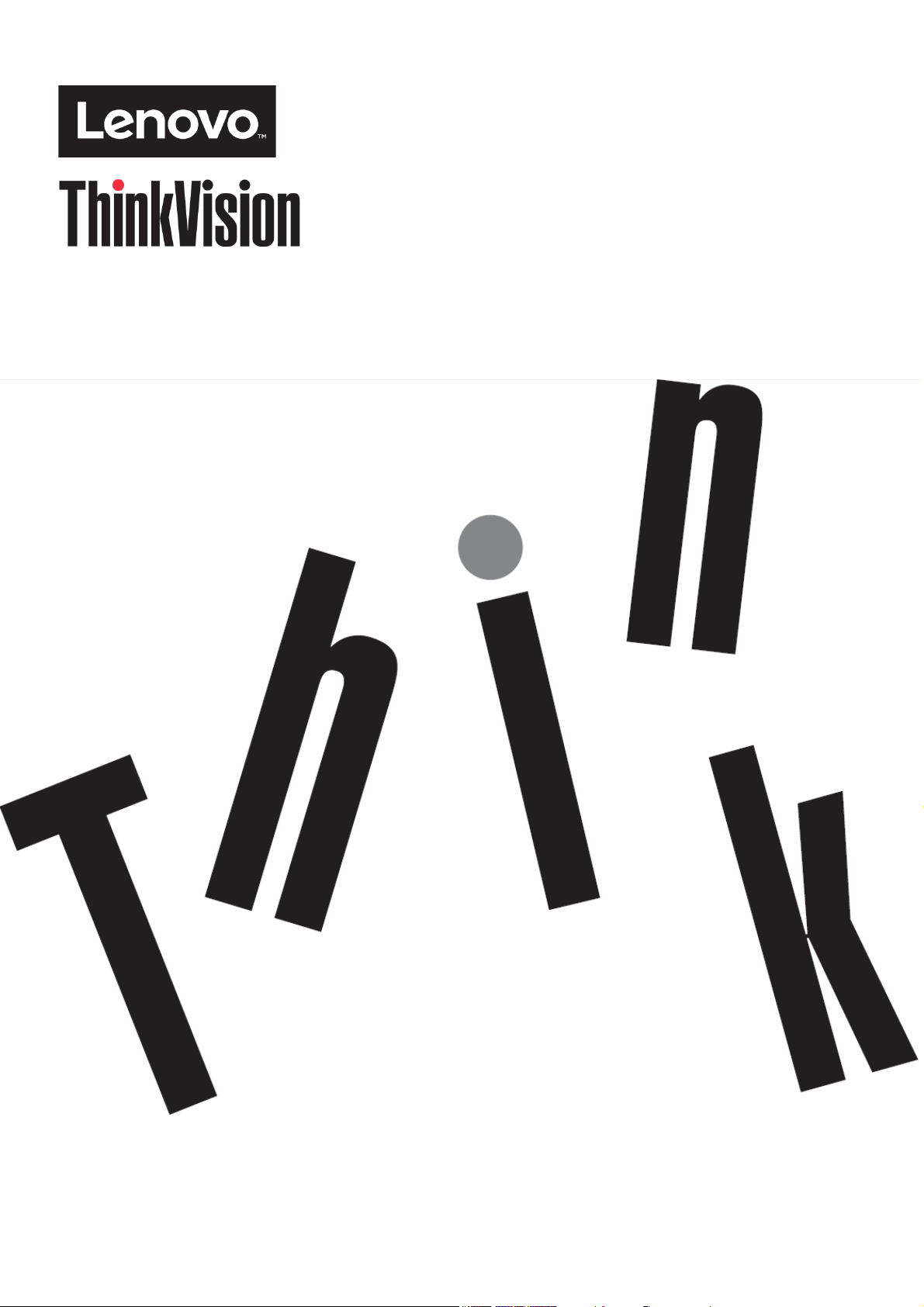
M14 Flat Panel Monitor
User’s Guide
Machine Ty pe: 61DD
Page 2
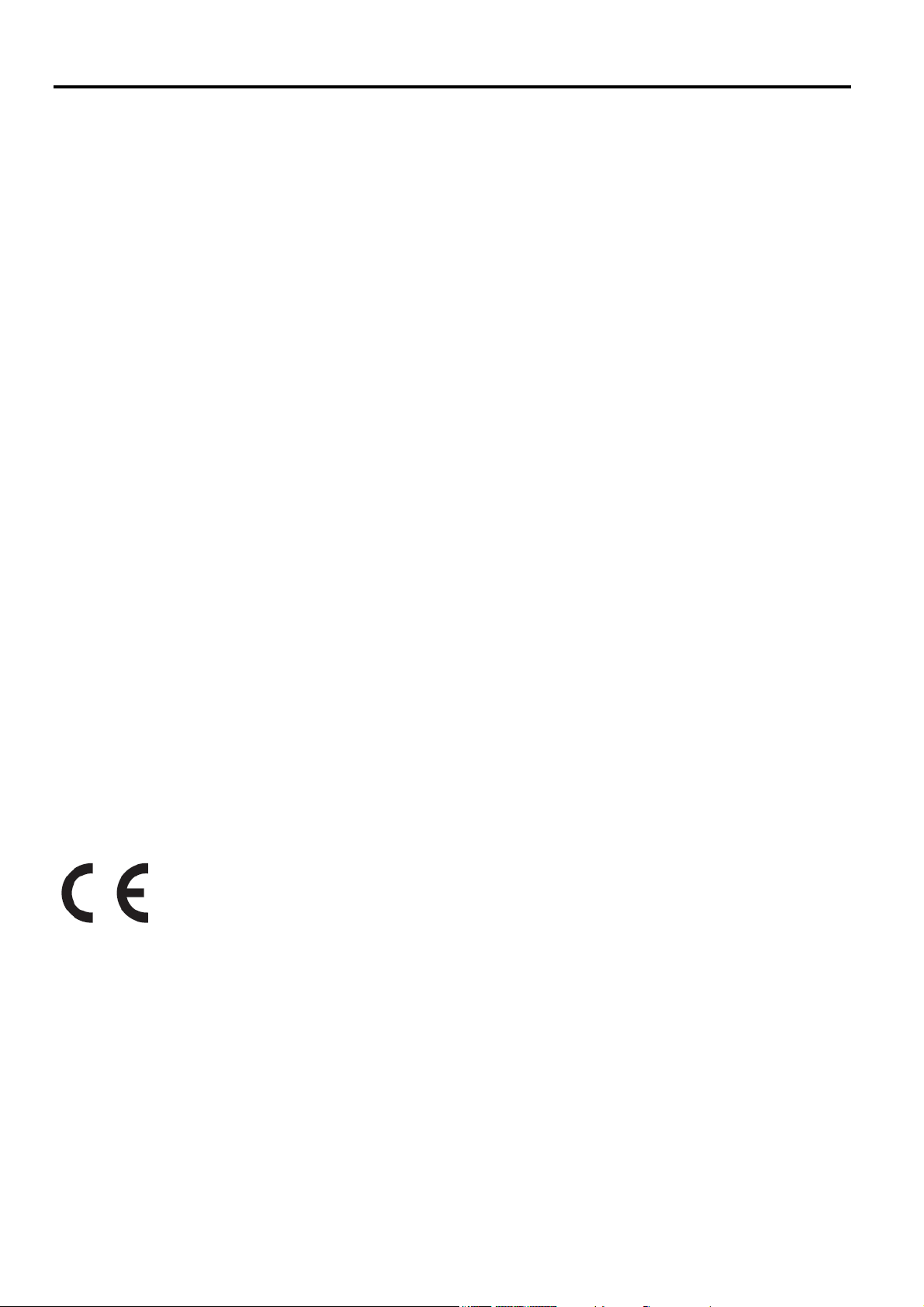
Product Number
61DD-UAR6-WW
First Edit ion (05 2019)
© Copyright Lenovo 2019
All rights reserved.
LENOVO products, data, computer software, and services have been developed exclusively at private expense and are sold to
governmental entities as commercial items as defined by 47 C.F.R. 2.101 with limited and restricted rights to use, reproduction
and disclosure.
LIMITED AND RESTRICTED RIGHTS NOTICE: IF products, data, computer software, or services are delivered pursuant a
General Services Administration "GSA" contract, use, reproduction, or disclosure is subject to restrictions set forth in Contract
No. GS-35F-05925.
© Copyright Lenovo 2019 i
Page 3
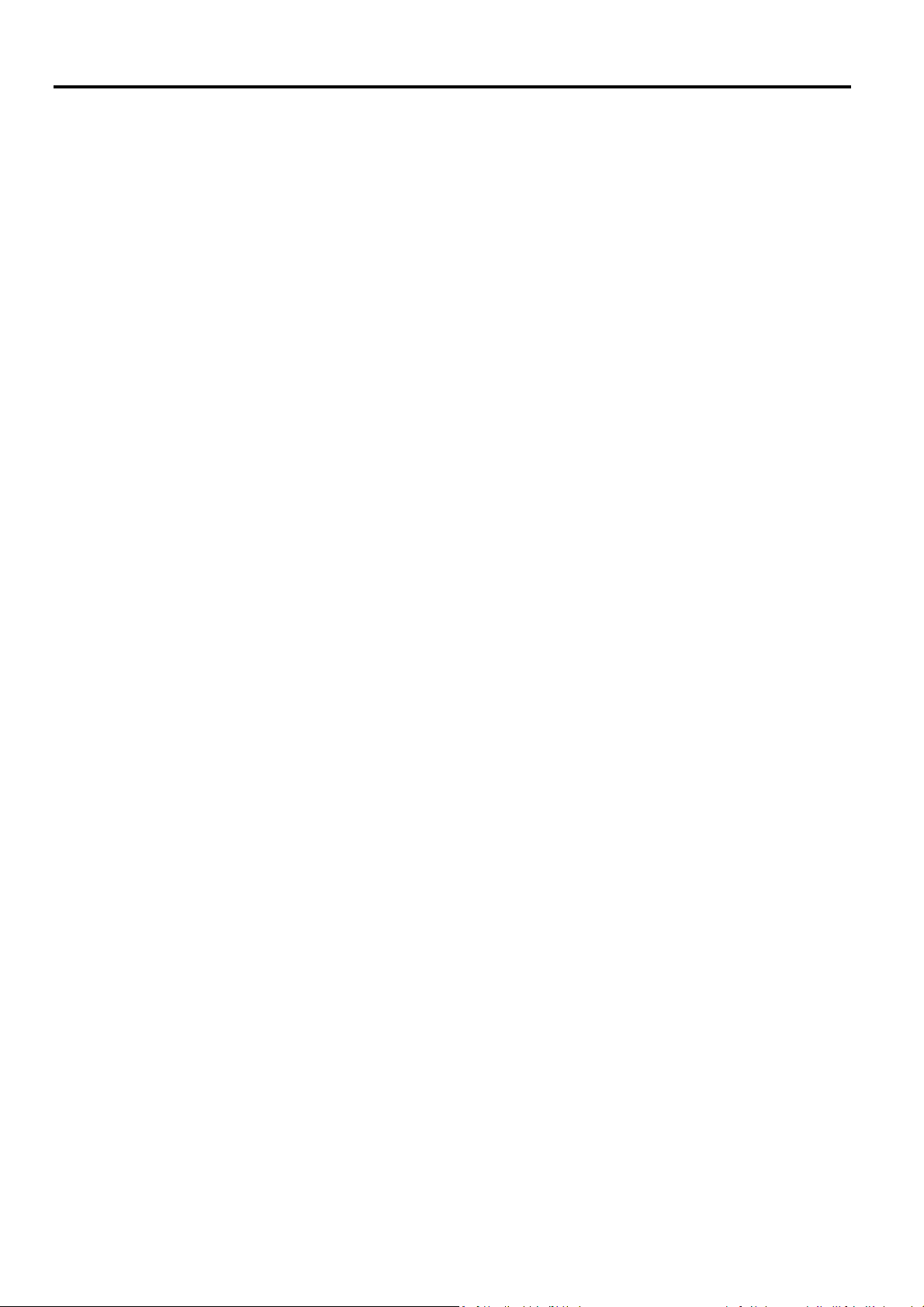
Contents
Product Number..............................................................................................................................................................................................................i
Contents........................................................................................................................................................................................................................... ii
Safety information......................................................................................................................................................................................................... iii
Safety and Maintenance Guidelines.............................................................................................................................................................................iv
Chapter 1 Getting started........................................................................................................................................................................................... 1-1
Chapter 2 Adjusting and using your monitor ........................................................................................................................................................... 2-1
Chapter 3 Reference information.............................................................................................................................................................................. 3-1
Appendix A. Service and Support.............................................................................................................................................................................A-1
Appendix B. Notices .................................................................................................................................................................................................. B-1
Shipping contents......................................................................................................................................................................................... 1-1
Product overview.......................................................................................................................................................................................... 1-2
Types of adjustments.................................................................................................................................................................................... 1-2
Cable lock slot................................................................................................................................................................................................ 1-2
Using clips...................................................................................................................................................................................................... 1-3
Protection Bag............................................................................................................................................................................................... 1-3
Setting up your monitor................................................................................................................................................................................ 1-4
Connecting and turning on your monitor.................................................................................................................................................... 1-4
Registering your option................................................................................................................................................................................. 1-5
Comfort and accessibility .............................................................................................................................................................................. 2-1
Arranging your work area............................................................................................................................................................................. 2-1
Positioning and viewing your monitor......................................................................................................................................................... 2-1
Quick tips for healthy work habits................................................................................................................................................................ 2-2
Eye Strain....................................................................................................................................................................................................... 2-2
Accessibility information............................................................................................................................................................................... 2-3
Adjusting your monitor image...................................................................................................................................................................... 2-4
Using the direct access controls.................................................................................................................................................................... 2-4
Using the On-Screen Display (OSD) controls................................................................................................................................................ 2-4
Selecting a supported display mode............................................................................................................................................................ 2-4
Understanding power management ........................................................................................................................................................... 2-5
Caring for your monitor ................................................................................................................................................................................ 2-6
Wall Mounting (Optional)............................................................................................................................................................................. 2-6
Monitor specifications .................................................................................................................................................................................. 3-1
Troubleshooting............................................................................................................................................................................................ 3-2
Manually installing the monitor driver......................................................................................................................................................... 3-4
Service information....................................................................................................................................................................................... 3-6
Registering your option.................................................................................................................................................................................A-1
Online technical support...............................................................................................................................................................................A-1
Telephone technical support........................................................................................................................................................................A-1
Worldwide telephone list .............................................................................................................................................................................A-1
Recycling information ................................................................................................................................................................................... B-2
Collecting and recycling a disused Lenovo computer or monitor............................................................................................................... B-2
Disposing of Lenovo computer components............................................................................................................................................... B-2
Trademarks....................................................................................................................................................................................................B-3
Turkish statement of compliance.................................................................................................................................................................B-3
Ukraine RoHS
India RoHS..................................................................................................................................................................................................... B-3
Power cords and power adapters ................................................................................................................................................................B-3
................................................................................................................................................................................................ B-3
© Copyright Lenovo 2019 ii
Page 4

Safety information
General Safety guidelines
For tips to help you use your computer safety, go to:
http://www.lenovo.com/safety
Before installing this product, read the Safety Information.
© Copyright Lenovo 2019 iii
Page 5
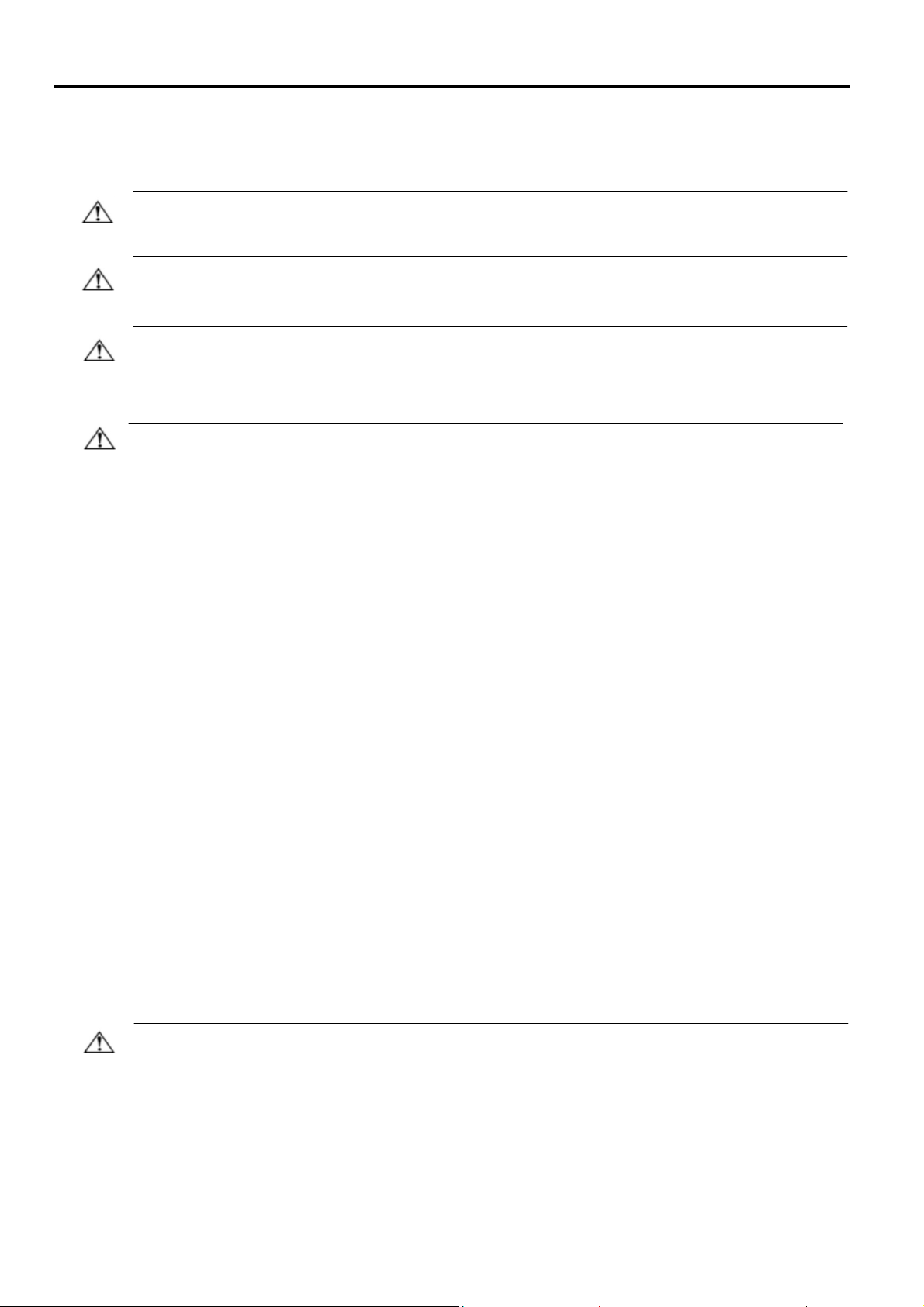
Safety and Maintenance Guidelines
Important Safety Information
The power cord is designed for use with your monitor. To use a different cord, use only a power source and
connection compatible with this monitor.
WARNING: Always connect your monitor, the computer, and other equipment to a grounded (earthed) power
outlet. To reduce the risk of electric shock or damage to your equipment, do not disable the power cord grounding
feature. The grounding plug is an important safety feature.
WARNING: For your safety, be sure that the grounded power outlet you plug the power cord into is easily
accessible to the operator and located as close to the equipment as possible. To disconnect power from the
equipment, unplug the power cord from the power outlet by grasping the plug firmly. Never pull on the cord.
CAUTION: To protect your monitor, as well as your computer, connect all power cords for your computer and its
peripheral devices (such as a monitor, printer, or scanner) to a surge protection device such as a power strip with
surge protection or uninterruptible power supply (UPS). Not all power strips provide surge protection; the power
strips must be specifically labelled as having this ability. Use a power strip whose manufacturer offers a damage
replacement policy, so you can replace your equipment if surge protection fails.
CAUTION: A certified power supply cord has to be used with this equipment. The relevant national installation
and/or equipment regulations shall be considered. A certified power supply cord not lighter than ordinary
polyvinyl chloride flexible cord according to IEC 60227 (designation H05VV-F 3G 0.75mm² or H05VVH2-F2 3G
0.75mm²) shall be used. An alternative flexible cord is synthetic rubber.
Safety Precautions
■Use only a power source and connection compatible with this monitor, as indicated on the label/back plate of the
monitor.
■Be sure the total ampere rating of the products connected to the outlet does not exceed the current rating of the
electrical outlet, and the total ampere rating of the products connected to the power cord does not exceed the
rating of the power cord. Look on the power label to determine the ampere rating (Amps or A) for each device.
■ Install your monitor near a power outlet that you can easily reach. Disconnect the monitor by grasping the plug
firmly and pulling it from the outlet. Never disconnect the monitor by pulling the cord.
■ Do not allow anything to rest on the power cord. Do not walk on the cord.
■ While using VESA mount application, the AC Inlet must face to down side. Do not face any other position.
Maintenance Guidelines
To enhance the performance and extend the life of your monitor:
■ Do not open your monitor cabinet or attempt to service this product yourself. If your monitor is not operating
■ Adjust only those controls that are described in the operating instructions.
■ Turn your monitor off when not in use. You can substantially increase the life expectancy of the monitor by using
■ Keep your monitor in a well-ventilated area, away from excessive light, heat, or moisture.
■ Slots and openings in the cabinet are provided for ventilation. These openings must not be blocked or covered.
■ Unplug the monitor from the power outlet before cleaning. Do not use liquid cleaners or aerosol cleaners.
■ Do not drop the monitor or place it on an unstable surface.
■ When removing the monitor base, you must lay the monitor face down on a soft area to prevent it from getting
properly or has been dropped or damaged, contact your Lenovo authorized dealer, reseller, or service provider.
a screen saver program and turning off the monitor when not in use.
Never push objects of any kind into cabinet slots or other openings.
scratched, defaced, or broken.
Cleaning the Monitor
The monitor is a high-quality optical device that requires special care when cleaning. To clean the monitor, follow
these steps:
1. Turn off the computer and the monitor.
2. Unplug your monitor from the power outlet before cleaning.
CAUTION: Do not use benzene, thinner, ammonia, or any volatile substance to clean the monitor screen or
cabinet.
These chemicals may damage the monitor. Do not use liquid or aerosol cleaners. Never use water to clean an LCD
screen.
3. Wipe the screen with a dry, soft, clean cloth. If the screen requires additional cleaning, use an antistatic screen
cleaner.
4. Dust the monitor housing. Use a damp cloth to clean the cabinet. If the cabinet requires additional cleaning, use
a clean cloth dampened with isopropyl alcohol.
5. Plug in the monitor.
6. Turn on the monitor and the computer.
© Copyright Lenovo 2019 iv
Page 6
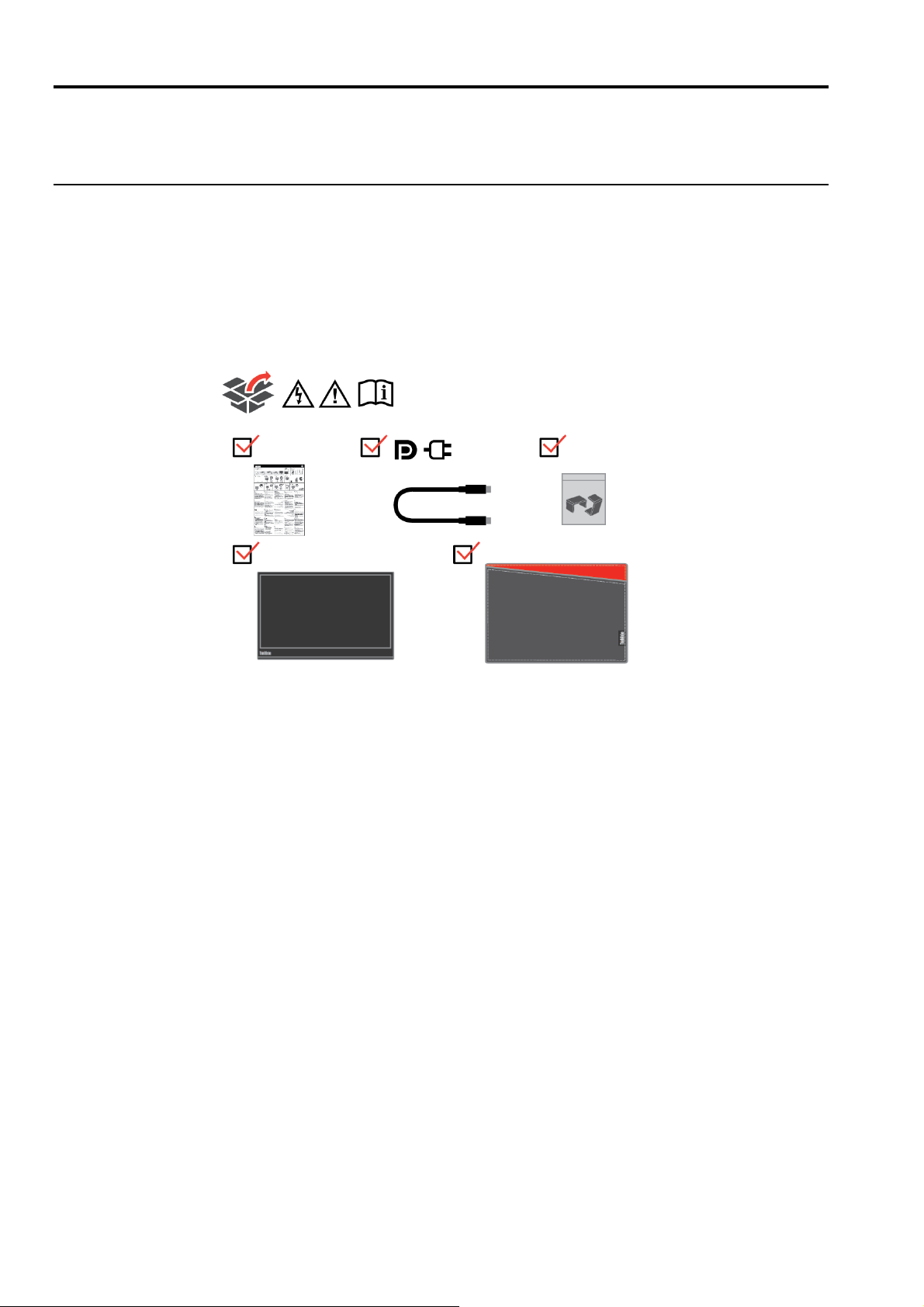
Chapter 1 Getting started
This User’s Guide contains detailed information on the ThinkVision® M14 Flat Panel Monitor. For a quick overview,
please see the Setup Poster that was shipped with your monitor.
Shipping contents
The product package should include the following items:
● Information Flyer
● Flat Panel Monitor
● USB Type C-Cable
● Protection bag
● Clip x 2
Chapter 1. Getting started 1-1
Page 7
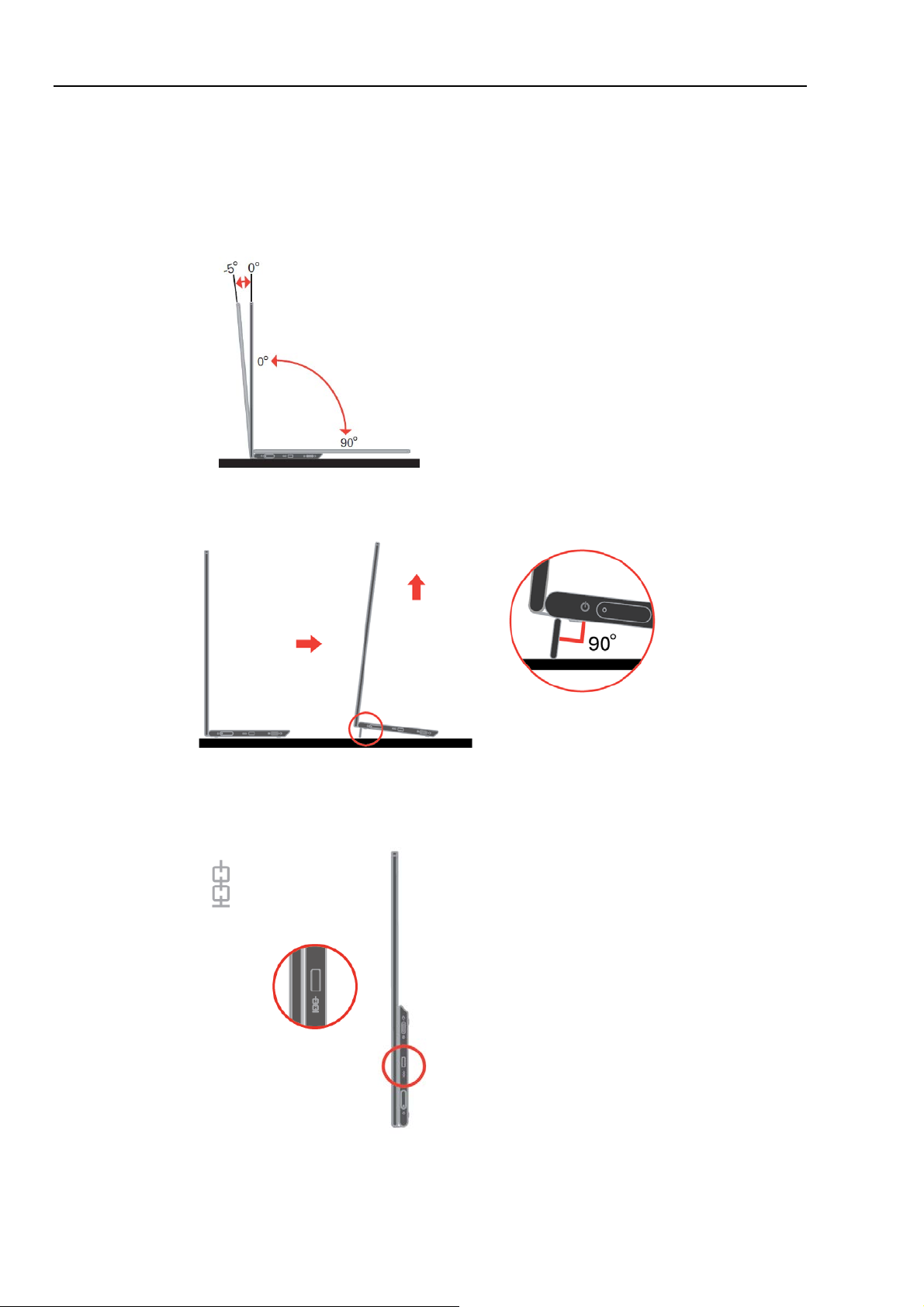
Product overview
This section will provide information on adjusting monitor positions, setting user controls, and using the cable
lock slot.
Types of adjustments
Tilt
Please see the illustration below for an example of the tilt range.
Height Adjustment
After using the support located at the bottom of the base, you can raise the height of the monitor.
Cable lock slot
Your monitor is equipped with a cable lock slot. Please follow the instructions that came with the
cable lock to attach it.
Your monitor supports the following Lenovo lock: 4X90H35558
1-2 M14 Flat Panel Monitor User’s Guide
Page 8
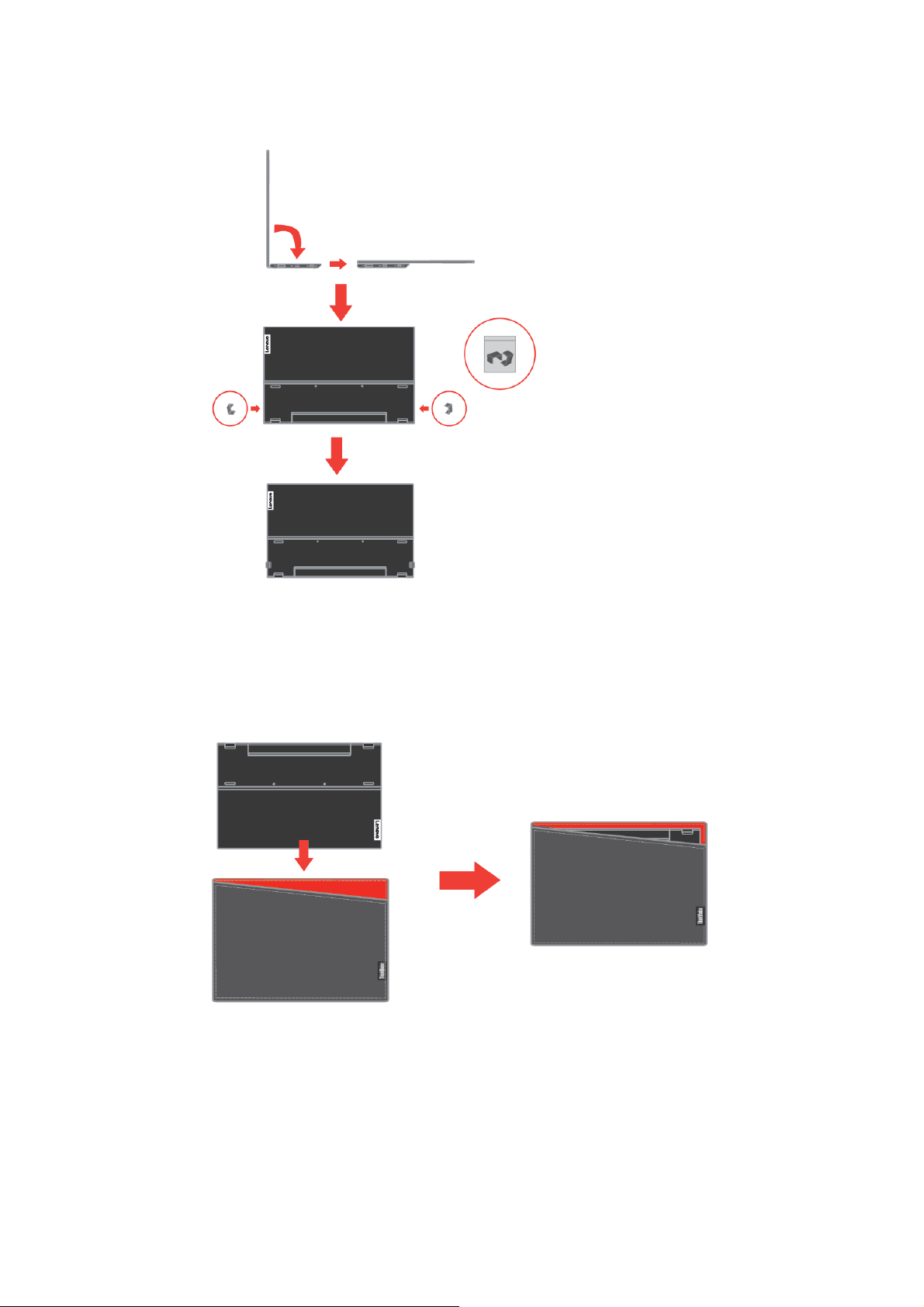
Using clips
The following instructions show how to use clip for monitor wall mounting (optional).
Protection Bag
Note: To attach a VESA mount, please see “Wall Mounting (Optional)”on page 2-6.
The protection bag shipped with the monitor can protect your monitor from damage when
shipping or storage.
Following illustrations show how to use the protection bag.
Chapter 1. Getting started 1-3
Page 9
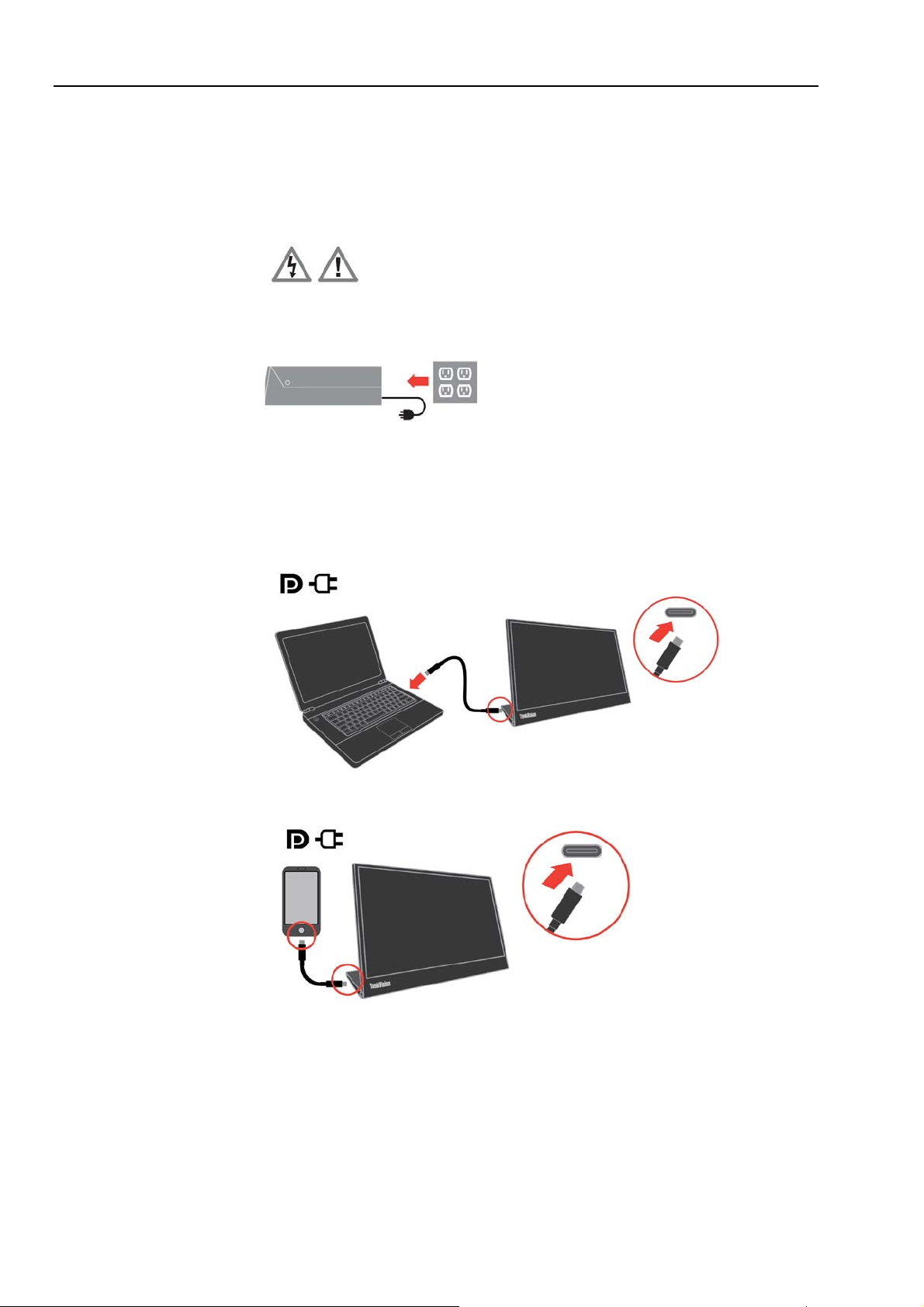
Setting up your monitor
This section provides information to help you set up your monitor.
Connecting and turning on your monitor
Note: Be sure to read the Safety Information located in the Flyer before carrying out this procedure.
1. Power off your computer and all attached devices, and unplug the computer power cord.
2. There are 2 kinds of usage for M14; they are normal usage and charging usage.
● Normal usage:
There are 2 kinds of normal usage for M14; they are notebook and M14, mobile phone
and M14.
1) Connect the USB-C port of notebook and M14 with a USB type-C cable.
(Electronically marked cable, current rating: 5A)
2) Connect the USB-C port of mobile phone and M14 with a USB type-C cable.
(Electronically marked cable, current rating: 5A)
NOTE: For normal usage, devices connected to M14 need to support video signal and
power output.
When you encounter abnormal display condition, please check your devices to
see if they support USB-C Alt-mode display and PD2.0 or above. After checking,
please re-connect and try again.
1-4 M14 Flat Panel Monitor User’s Guide
Page 10

● Charging usage:
There are 2 kinds of charging usage for M14; they are notebook and M14 with power
adapter, mobile phone and M14 with power adapter.
1) Connect Type-C power adapter to the left or right side of M14 and connect M14 to
2) Connect Type-C power adapter to the left or right side of M14 and connect M14 to
the notebook with a USB-C cable.
(Electronically marked cable, current rating: 5A)
the mobile phone with a USB-C cable.
(Electronically marked cable, current rating: 5A)
NOTE: When you encounter abnormal charging condition, please check your power
capacity of power adapter connected with M14 and make sure it is enough for
M14 and other devices.
In order to use the monitor smoothly, please refer to the display mode on page
2-4 and power management on page 2-5.
3. Power on the monitor.
4. To install the monitor driver, you must download it from Lenovo website ,
(http://support.lenovo.com/docs/M14) and follow the instructions on page 3-4.
Registering your option
Thank you for purchasing this Lenovo® product. Please take a few moments to register your
product and provide us with information that will help Lenovo to better serve you in the
future. Your feedback is valuable to in developing products and services that are
important to you, as well as in developing usbetter ways to communicate with you. Register
your option on the following Web site:
http://www.lenovo.com/register
Lenovo will send you information and updates on your registered product unless you
indicate on the Web site questionnaire that you do not want to receive further information.
Chapter 1. Getting started 1-5
Page 11

Chapter 2 Adjusting and using your monitor
This section will give you information on adjusting and using your monitor.
Comfort and accessibilit y
Arranging your w ork area
Positioning and viewing your monitor
Good ergonomic practice is important to get the most from your personal computer and to
avoid discomfort. Arrange your workplace and the equipment you use to suit your
individual needs and the kind of work that you perform. In addition, use healthy work
habits to maximize your performance and comfort while using your computer.
Use a work surface of appropriate height and available working area to allow you to work
in comfort.
Organize you work area to match the way you use materials and equipment. Keep your
work area clean and clear for the materials that you typically use and place the items that
you use most frequently, such as the computer mouse or telephone, within the easiest reach.
Equipment layout and setup play a large role in your working posture. The following topics
describe how to optimize equipment setup to achieve and maintain good working posture.
Position and adjust your computer monitor for comfortable viewing by considering the
following items:
● Viewing distance: Optimal viewing distances for monitors range from approximately
510mm to 760mm (20 in to 30 in) and can vary depending on ambient light and time of day.
You can achieve different viewing distances by repositioning your monitor or by modifying
your posture or chair position. Use a viewing distance that is most comfortable for you.
● Monitor height: Position the monitor so your head and neck are in a comfortable and
neutral (vertical, or upright) position. If your monitor does not have height adjustments, you
might have to place books or other sturdy objects under the base of the monitor to achieve
the desired height. A general guideline is to position the monitor such that the top of the
screen is at or slightly below your eye-height when you are comfortably seated. However, be
sure to optimize your monitor height so the line of site between your eyes and the centre of
the monitor suits your preferences for visual distance and comfortable viewing when your
eye muscles are in a relaxed stated.
● Tilt : Adjust the tilt of your monitor to optimize the appearance of the screen content and
to accommodate your preferred head and neck posture.
● General location: Position your monitor to avoid glare or reflections on the screen from
overhead lighting or nearby windows.
The following are some other tips for comfortable viewing of your monitor:
● Use adequate lighting for the type of work you are performing.
● Use the monitor brightness, contrast, and image adjustment controls, if equipped, to
optimize the image on your screen to meet your visual preferences.
● Keep your monitor screen clean so you can focus on the screen’s contents.
Any concentrated and sustained visual activity can be tiring for your eyes. Be sure to
periodically look away from your monitor screen and focus on a far object to allow your eye
muscles to relax. If you have questions on eye fatigue or visual discomfort, consult a vision
care specialist for advice.
2-1 M14 Flat Panel Monitor User’s Guide
Page 12

Quick tips for healthy work habits
The following information is a summary of some important factors to consider to help
you remain comfortable and productive while you use your computer.
● Good posture starts with equipment setup:
The layout of your work area and the setup of your computer equipment have a large
effect on your posture while using your computer. Be sure to optimize the position and
orientation of your equipment by following the tips outlined in “Arranging your work
area ” on page 2-1 so you can maintain a comfortable and productive posture. Also, be
sure to use the adjustment capabilities of your computer components and office
furniture to best suit your preferences now and as your preferences change over time.
● Minor changes in posture can help avoid discomfort:
The longer you sit and work in front of your computer, the more important it is to
observe your working posture. Avoid as summing any one posture for an extended
period of time. Periodically make minor modifications in your posture to help deter
any discomforts that might arise. Make use of any adjustments that your office
furniture or equipment provide to accommodate changes in posture
● Short, periodic breaks help ensure healthy computing:
Because computing is primarily a static activity, it is particularly important to take
short breaks from your work. Periodically, stand up in front of your work area, stretch,
walk for a drink of water, or otherwise take a short break from using your computer. A
short break from work gives your body a welcome change in posture and helps to
ensure you remain comfortable and productive while you do work.
Eye Strain
Low Blue Light
● Break Times
Computer users should take some time away from the screen especially if working for
prolong hours. Generally, it is recommended to take short breaks (5 – 15 min.) after 1 –2
hours of continuous computer works. Taking short and frequent breaks is more
advised than longer breaks.
● Looking at Distant Objects
Users often blink less when in front of monitor screen. To minimize eye strain and
dryness, users should rest the eye periodically by focusing on objects that are far away.
● Eye Exercises
1. Alternate looking up and looking down while keeping the body and head upright.
2. Slowly roll your eyes to look to the left and right.
3. Roll eyes to look at objects on the upper right corner and then on lower right. Do
same thing to look at objects on the upper left and lower left.
Concerns on blue light affecting eye health have risen over the years. Blue light have
wavelength between 300 nm to 500 nm. The monitors have a factory setting that reduces
blue light emissions.
Press to enable/disable Low Blue Light.
Chapter 2.Adjusting and using your monitor 2-2
Page 13

Accessibility information
Lenovo is committed to providing greater access to information and technology to
people with disabilities. With assistive technologies, users can access information in the
way most appropriate to their disability. Some of these technologies are already
provided in your operating system; others can be purchased through vendors or
accessed at:
https://lenovo.ssbbartgroup.com/lenovo/request_vpat.php
2-3 M14 Flat Panel Monitor User’s Guide
Page 14

Icon
Control
Description
Press and hold Low Blue Light key
Overdrive
Addressability
Refresh rate
PAL
50Hz
640x350
70Hz
640x480
60Hz, 66Hz,72Hz,75Hz
720x400
70Hz
800x600
60Hz, 72Hz,75Hz
1024x768
60Hz, 70Hz,75Hz
1152x864
75Hz
1280x768
60Hz
1280x800
60Hz
1280x1024
60Hz, 72Hz,75Hz
1366x768
60Hz
1440x900
60Hz, 75Hz
1600x1200
60Hz, 70Hz
1680x1050
60Hz
1920x1080
60Hz
Adjusting your monitor image
This section describes the user control features used to adjust your monitor image.
Using the direct access controls
The direct access controls can be used when the On Screen Display (OSD) is not
displayed.
Table 2-1 Direct access controls
Note:
1.When Brightness adjustment bar is displayed on screen, use + or — for adjustment.
2.When Contrast adjustment bar is displayed on screen, use + or — for adjustments.
Selecting a supported displ ay mode
The display mode the monitor uses is controlled by the computer. Therefore, refer to your
computer documentation for details on how to change display modes.
The image size, position and shape might change when the display mode changes.
Unlike CRT monitors, which require a high refresh rate to minimize flicker, LCD or Flat
Panel technology is inherently flicker-free.
Note: If your system has previously been used with a CRT monitor and is currently
configured to a display mode outside the range of this monitor, you may need to re-attach
the CRT monitor temporarily until you have re-configured the system; preferably to
1920x1080 at 60Hz, which is the Native Resolution Display mode.
Response time: 6ms with overdrive @60Hz
Table 2-3.Factory set display modes
Brightness
Contrast
Low Blue Light
Overdrive
Press + or - key for Brightness
adjustment.
Press and hold + key over 3 seconds
for Contrast adjustment
Press to enable/disable Low Blue
Light.
for 3 seconds to enable/disable
Note: The video signal source connected to M14 needs to support USB-C DP Alt-mode
video output.
Chapter 2.Adjusting and using your monitor 2-4
Page 15

Press a key or move the
to the monitor.
before the image reappears.
P
6.85 W
E
22.71 kWh
Understanding power management
Power management is invoked when the computer recognizes that you have not using
your mouse or keyboard for a user-definable period. There are several states as described
in the table below.
For optimal performance, switch off your monitor at the end of each working day, or
whenever you expect to leave it unused for long periods during the day.
Table2-4.Power indicator
State Power Indicator Screen Restoring Operation Compliance
On Steady white Normal
Steady amber Blank
Standby/
Suspend
Energy Star Power consumption
on
TEC
** Maximum power consumption with max luminance.
This document is informational only and reflects laboratory performance. Your product may
perform differently, depending on the software, components and peripherals you ordered
and shall have no obligation to update such information. Accordingly, the customer should
not rely upon this information in making decisions about electrical tolerances or otherwise.
No warranty as to accuracy or completeness is expressed or implied.
Power Input and Output Definition:
• M14 can be powered on by devices more than 10W w ith USB-C interfaces that can support
5V, 9V, 15V and 20V power delivery output. The permitted maximum input power of M14
is DC 100W.
• The maximum power delivery output of M14 is 65W and monitor can support 5V, 9V, 15V
and 20V power delivery output.
• If you connect M14 with mobile phones only, mobile phones need to support USB-C PD2.0
output or above.
•The power capacity of power adapter connected with M14 will affect the charging capability
of M14 to devices.
1. Recommend to use 65W or above of type-C adapter to use with M14 when you want to
charge your notebook.
2. Recommend to use 18W or above of type-C adapter to use with M14 when you want to
charge your mobile phone.
•
While plugging with adapters without USB-C PD function and another type c side
connecting with phone or notebook, M14 may consume power from phones or notebook.
Recommendation of USB-C devices:
Because notebooks and mobile phones
very various, we can’t guarantee that the monitor can charge all types of notebooks and
mobile phones with a USB Type-C port. Make sure that the USB Type-C cable complies with
the USB PD specification. Otherwise, your devices may be damaged. So please use the
attached USB Type-C cable.
For cha rging usage, Lenovo 65W Standard AC adapter(USB Type-C): PN: 4X20M262**
(the** can be 68 to 83, for sales area use only) is recommended.
Off Off Off
mouse.
There may be a slight
delay reappears.
Note: Standby also occurs
if there is no image output
Press power key to switch
on
There may be a slight delay
with a USB Type-C port released on the market are
ENERGY
STAR
ENERGY
STAR
2-5 M14 Flat Panel Monitor User’s Guide
Page 16

Caring for your monitor
Be sure to turn off the power before you perform any maintenance on the monitor.
Do not:
● Apply water or liquid directly to your monitor.
● Use solvents or abrasives.
● Use flammable cleaning materials to clean your monitor or any other electrical equipment.
● Touch the screen area of your monitor with sharp or abrasive items. This type of contact
may cause permanent damage to your screen.
● Use any cleaner which contains an anti-static solution or similar additives. This may harm
the coating of the screen area.
Do:
● Lightly dampen a soft cloth with water and use this to gently wipe the covers and the
screen.
● Remove grease or finger marks with a damp cloth and a little mild detergent.
Wall Mounting (Optional)
Refer to the instructions that come with the VESA compatible base mounting kit.
1. Place the monitor face down on a non-abrasive surface on stable flat table.
2. Use clips to lock the monitor.
3. Attach the mounting bracket from the wall mounting kit to the monitor.
4. Mount the monitor on the wall by following the instructions that come with the base
mounting kit.
NOTE: For use only with UL and GS Listed Wall Mount Bracket with minimum
weight/load bearing capacity of 6.00 kg.
Chapter 2.Adjusting and using your monitor 2-6
Page 17

13.95 mm (0.55 in.)
323.37 mm (12.73 in.)
Image
Viewable image size
355.60 mm (14.00 in.)
On: 6 ms
or 20V DC 5A Max.
or 20V DC 3.25A Max.
80W(with Type C output)
75W(with Type C output)
Off
0.3W
Clock frequency
360 MHz (max)
Altitude Test
Operation
16404 ft
Operating
0° to 40°C (32°F to 104° F)
Shipping
30% to 90%
Chapter 3 Reference information
Monitor specifications
This section contains monitor specifications, instructions to manually install the monitor driver,
troubleshooting information, and service information.
Table 3-1. Monitor speci ficati ons for type-model 61DD-UAR6-WW
Dimensions Height 207.83 mm (8.18 in.)
Stand
Power input Supply voltage/current 5V or 9V or 15V DC 3A
USB Type C PD Function Supply voltage/current 5V or 9V or 15V DC 3A
Depth
Width
Tilt range
Maximum height 173.99 mm (6.85 in.)
Maximum width
Pixel pitch 0.1611mm (V)
Response time
Range: -5°~90°
309.31 mm (12.18 in.)
Power consumption
Note: Power consumption
figures are for the monitor
only.
Video input (Digital)
Communications VESA DDC CI
Supported Display Modes
(VESA Standard modes
between noted ranges)
Temperature
Max Consumption
Typical Consumption
Standby/Suspend
Input signal Type C
Horizontal addressability 1920 pixels (max)
Vertical addressability 1080 lines (max)
Horizontal frequency 30 kHz – 90 kHz
Vertical frequency 50 Hz – 75 Hz
Native Resolution 1920 x 1080 at 60 Hz
Storage
Shipping
7.5W(without Type C output)
6W(without Type C output)
<0.3W
<
-20° to 60°C (-4°F to 140° F)
-20° to 60°C (-4° F to 140° F)
Humidity Operating
Storage
30% to 80%
30% to 90%
Chapter 3.Reference information 3-1
Page 18

is not lit
not switched on.
Troubleshooting
If you have a problem setting up or using your monitor, you might be able to solve it yourself.
Before calling your dealer or Lenovo, try the suggested actions that are appropriate to your
problem.
Table3-2.Troubleshooting
Problem Possible cause Suggested action Reference
The words” Out
of Range” are
shown on the
screen, and the
power indicator
is flashing white.
The image
quality is
unacceptable.
The power ● The monitor’s
indicator
and there is no
image. ● The power cord
The system is set
to a display mode
which is not
supported by the
monitor.
The video signal
cable is not
connected with
the monitor or
system
completely.
power switch is
is loose or
disconnected.
● There is no
power at the
outlet.
● If you are replacing an old
monitor, reconnect it and
adjust the display mode to
within the specified range for
your new monitor.
● If using a Windows system,
restart the system in safe
mode, then select a supported
display mode for your
computer.
● If these options do not work,
contact the Customer Support
Centre.
Be sure the signal cable is firmly
plugged into the system and
monitor.
● Be sure the power cord is
connected properly.
● Be sure the outlet has power.
● Power on the monitor.
● Try using another power
cord.
● Try using another electrical
outlet.
“Selecting a
supported display
mode” on page 2-4
“Connecting and
turning on your
monitor” on
page 1-4
“Connecting and
turning on your
monitor”
on page 1-4
3-2 M14 Flat Panel Monitor User’s Guide
Page 19

The power indicator is
The monitor brightness is
●
●
●
●
See the Advanced section
C
to support M14.
sure they support PD 2.0 and DP
M14 connecting with 45W
notebook, but no charging
You can connect the adapter and
Table3-2.Troubleshooting (continued)
Problem Possible cause Suggested action Reference
Screen is blank and power
indicator is steady amber
or flashing white
The power indicator is
white, but there is no
image.
white, but there is no
image.
One or more of the pixels
appear discoloured
● Fuzzy lines in text or a
blurry image.
● Horizontal or vertical
lines through the image.
The monitor is in
Standby/Suspend mode
The video signal cable is
loose or disconnected
from the system or
monitor.
at the lowest setting.
This is a characteristic of
the LCD technology and
is not an LCD defect.
Image setup has not
been optimized
Your system Display
Properties setting have
not been optimized.
● Press any key on the keyboard
or move the mouse to restore
operation.
● Check the Power options
settings on your computer.
Be sure the video cable is
connected with the system
properly.
Adjust the brightness setting on
the Brightness control.
If there are more than five pixels
missing, contact the Customer
Support Centre.
Adjust the resolution settings on
your system to match the native
resolution for this monitor:
1920 x 1080 at 60 Hz.
“Understanding power
management” on page
2-5
“Connecting and turning
on your monitor
” on
page 1-4
“Adjusting your monitor
image” on page 2-4
Appendix A, “Service
and Support” on page
A-1
“Selecting a supported
display mode”
on page 2-4
● Fuzzy lines in text or a
blurry image.
● Horizontal or vertical
lines through the image.
• Monitor consumes power
from notebook or phones
when connected with
adaptor
• M14 can’t be powered on
by notebooks or phones
• Normally display when
power adapter and
symbol showing in
notebook
Image setup has not
been optimized
Your system Display
Properties setting have
not been optimized.
• Adaptor has no USB-
PD function
• USB C ports of
notebooks or phones
can’t support power
output or Alt-mode.
• Notebooks or phones
have no enough power
• Power input of
notebook must be 45w
or above, M14 can’t
provide enough power
for notebook.
When working in the native
resolution, you may find
additional improvements by
adjusting the Dots Per Inch (DPI)
setting on your system.
Use USB C to C adaptor
connecting with M14 and
charging your notebook or
phone.
• Check the USB C ports of
notebooks or phones and make
1.2 Alt mode.
• Connect notebook with adaptor
then power on M14.
•
M14 with notebook, then
notebook can be charged by
adaptor and can power on M14.
• Use 65W or above adaptor to
connect with M14, and then
charge notebook.
of your system’s display
properties.
“Understanding power
management” on page
2-5
“Connecting and turning
on your monitor” on
page 1-4 and
“Understanding power
management” on page
2-5
“Understanding power
management” on page
2-5
Chapter 3.Reference information 3-3
Page 20

Manually installing the monitor driver
Below are steps for manually installing the monitor driver in Microsoft Windows 7,
Microsoft Windows 10.
Installing the monitor driver in Windows 7
To install the device driver in Microsoft® Windows 7, do the following:
1. Turn off the computer and all attached devices.
2. Ensure that the monitor is connected correctly.
3. Turn on the monitor and then turn on the computer. Allow your computer to boot into
Windows 7 operating system.
4. From the Lenovo website http://support.lenovo.com/docs/M14, find the corresponding
monitor driver and download it to a PC to which this monitor is connected (such as a
desktop).
5. Open the Display Properties window by right-clicking Start, Control Panel, Hardware and
Sound icon, and then click the Display icon.
6. Click the Change the display settings tab.
7. Click the Advanced Settings icon.
8. Click the Monitor tab.
9. Click the Properties button.
10. Click the Driver tab.
11. Click Update Driver, then click Browse the computer to find the driver program.
12. Select Pick from the list of device driver program on the computer.
13. Click the Have Disk button. By clicking the Browse button, browse and point to the
following path:
X:\Monitor Drivers\Windows 7
(Where X indicates "the folder in which the downloaded driver is located" (such as a
desktop)
14. Select the “M14.inf” file and click the Open button. Click the OK button.
15. Select Lenovo M14 and click Next.
16. After the installation is complete, delete all downloaded files and close all windows.
17. Restart the system. The system will automatically select the maximum refresh rate and
corresponding Colour Matching Profiles.
Note: On LCD monitors, unlike CRTs, a faster refresh rate does not improve display quality.
Lenovo recommends using either 1920 x 1080 at a refresh rate of 60 Hz, or 640 x 480 at
refresh rate of 60 Hz.
3-4 M14 Flat Panel Monitor User’s Guide
Page 21

Installing the monitor driver in Windows 10
To use the Plug and Play feature in Microsoft Windows 10, do the following:
1. Turn off the computer and all attached devices.
2. Ensure that the monitor is connected correctly.
3. Turn on the monitor and then turn on the computer. Allow your computer to boot into
Windows 10 operating system.
4. From the Lenovo website http://support.lenovo.com/docs/M14, find the corresponding
monitor driver and download it to a PC to which this monitor is connected (such as a
desktop).
5. On the Desktop, move mouse to bottom-left corner of screen, right-click to choose Control
Panel, then double click the icon of Hardware and Sound, and then click Display.
6. Click the Change the display settings tab.
7. Click the Advanced Settings button.
8. Click the Monitor tab.
9. Click the Properties button.
10. Click the Driver tab.
11. Click Update Driver, then click Browse the computer to find the driver program.
12. Select “Let me pick from a list of device drivers on my computer”.
13. Click the Have Disk button. By clicking the Browse button, browse and point to the
following path:
X:\Monitor Drivers\Windows 10
(where X indicates "the folder in which the downloaded driver is located" (such as a
desktop)
14. Select the “M14.inf” file and click the Open button. Click the OK button.
15. In the new window, select Lenovo M14 and click Next.
16. After the installation is complete, delete all downloaded files and close all windows.
17. Restart the system. The system will automatically select the maximum refresh rate and
corresponding Color Matching Profiles.
Note: On LCD monitors, unlike CRTs, a faster refresh rate does not improve display quality.
Lenovo recommends using either 1920 x 1080 at a refresh rate of 60 Hz, or 640 x 480 at a
refresh rate of 60 Hz.
Chapter 3.Reference information 3-5
Page 22

Service information
Customer responsibilities
The warranty does not apply to a product which has been damaged due to accident, misuse,
abuse, improper installation, usage not in accordance with product specifications and
instructions, natural or personal disaster, or unauthorized alterations, repairs or
modifications.
The following are examples of misuse or abuse and not covered by warranty:
● Images burned on to the screen of a CRT monitor. Burned image is preventable by
utilizing a moving screen saver or power management.
● Physical damage to covers, bezel, base and cables.
● Scratches or punctures on monitor screens.
Getting further help
If you still can’t solve your problem, please contact the Customer Support Centre. For more
information on contacting the Customer Support Centre, please see Appendix A, “Service
and Support” on page A-1.
Service parts
The following parts are for use by Lenovo service, or Lenovo authorized dealers to support
the customer warranty. Parts are for service use only. The table below shows information for
model 61DD-UAR6-WW.
Table 3-3. List of service parts
FRU (Field
Replaceable Unit)
Part number
01YY135
01YY136
01YY137
Description colour
M14 -14 inch FRU
Monitor
M14 -USB C-C cable (1 m)
M14 -Prot e c t Bag
Raven Black
Raven Black
Gray
Machine Type
Model (MTM)
61DD-UAR6-WW
61DD-UAR6-WW
61DD-UAR6-WW
3-6 M14 Flat Panel Monitor User’s Guide
Page 23

Argentina
0800-666-0011 (Spanish, English)
Australia
1-800-041-267 (English )
Austria
0810-100-654 (local phone) (German)
Belgium
Warrant service and support: 02-339-36-11 (Dutch, French)
Bolivia
0800-10-0189 ( Spanish)
Brazil
Calls made from within the Sao Paulo region: 11-3889-8986
(Portuguese)
Brunei Darussalam
800-1111 (English)
Canada
1-800-565-3344 (English, French)
Chile
800-361-213(Spanish )
China
Technical Support Line: 400-100-6000 (Mandarin)
China
(Hong Kong S.A.R.)
(852) 3516-8977
(Cantonese, English, Mandarin)
China
0800-807 / (852) 3071-3559
Appendix A. Service and Support
Registering your option
Online technical support
Telephon e technical sup port
The following information describes the technical support that is available for your product,
during the warranty period or throughout the life of the product. Refer to your Lenovo Statement
of Limited Warranty for a fully explanation of Lenovo warranty terms.
Register to receive product service and support updates, as well as free and discounted computer
Accessories and content. Go to:
http://www.lenovo.com/support
Online technical support is available during the life of your product through the Lenovo Support
Web site at http://www.lenovo.com/ support
Product replacement assistance or exchange of defective components also is available during the
warranty period, assistance for replacement or exchange of defective components is available. In
addition, if your option is installed in a Lenovo computer, you might be entitled to service at your
location. Your technical support
representative can help you determine the best alternative.
Installation and configuration support through the Customer Support Center will be withdrawn
or made available for a fee, at Lenovo’s discretion, 90 days after the option has been withdrawn
from marketing, Additional support offerings, including step-by-step installation assistance, are
available for a nominal fee.
To assist the technical support representative, have available as much of the following
information as possible:
● Option name
● Option number
● Proof of purchase
● Computer manufacturer, model, serial number, and manual
● Exact wording of the error message (if any)
● Description of the problem
● Hardware and software configuration information for your system
If possible, be at your computer. Your technical support representative might want to walk you
through the problem during the call.
Worldwide telephone list
Phone numbers are subject to change without notice. For the most current phone Numbers, go to
http://www.lenovo.com/support/phone
Country or Region Telephone Number
Calls made from outside the Sao Paulo region: 0800-701-4815
Service and Support A-1
Page 24

(Macau S.A.R.)
(Cantonese, English, Mandarin)
Colombia
1-800-912-3021 (Spanish)
Costa Rica
0-800-011-1029( Spanish )
Croatia
385-1-3033-120(Croatian)
Cyprus
800-92537(Greek)
Czech Republic
800-353-637(Czech)
Denmark
Warranty service and support: 7010-5150 (Danish)
Dominican Republic
1-866-434-2080(Spanish )
Ecuador
1-800-426911 (OPCION 4) (Spanish )
Egypt
Primary: 0800-0000-850
(Arabic, English)
El Salvador
800-6264 (Spanish)
Estonia
372-66-0-800
(Estonian, Russian, English)
Finland
Warranty service and support: +358-800-1-4260(Finnish)
France
Warranty service and support (hardware): 0810-631-213(French)
Dial 800-0123(Spanish)
+36-13-825-716
(English, Hungarian)
Primary: 1800-419-4666 (Tata)
(English and Hindi)
1-803-442-425
(English, Bahasa Indonesia)
Givat Shmuel Service and Center: +972-3-531-3900
(Hebrew, English)
0120-000-817
(Japanese, English)
080-513-0880 (Collect Call)
02-3483-2829 (Toll Call) (Korean)
ThinkServer and ThinkStation: 352-360-385-343
ThinkCentre and ThinkPad: 352-360-385-222 (French)
1-800-88-0013
03-7724-8023 (Standard Charges Apply) (English)
356-21-445-566(English, Italian, Maltese Arabic)
Country or Region Telephone Number
Secondary:0800-0000-744
Germany Warranty service and support: 0800-500-4618 (toll-free)(German)
Greece Lenovo Business Partner (Greek)
Guatemala Dial 999-9190, wait for operator, and request to reach
877-404-9661 (Spanish)
Honduras
Hungary
India
Secondary: 1800-3000-8465 (Reliance)
Email: commercialts@lenovo.com
Indonesia
Ireland Warranty service and support: 01-881-1444 (English)
62 213-002-1090 (Standard Charges Apply)
Israel
Italy Warranty service and support: +39-800-820094 (Italian)
Japan
Kazakhstan
Korea
Latvia 371-6707-360(Latvian, Russian, English)
Lithuania 370 5278 6602(Italian, Russian, English )
Luxembourg
Malaysia
Malta
Mexico 001-866-434-2080(Spanish)
Netherlands 020-513-3939 (Dutch)
New Zealand 0508-770-506 (English )
Nicaragua 001-800-220-2282 (Spanish)
77-273-231-427(Standard charges Apply) (Russian , English)
A-2 M14 Flat Panel Monitor User’s Guide
Page 25

Lenovo Customer Support Center:
001-866-434(Toll-Free)(Spanish)
1-800-8908-6454 (GLOBE subscribers)
1-800-1441-0719 (PLDT subscribers) (Tagalog, English)
Laptops and tablets branded with logo Think: 48-22-273-9777
(Polish, English )
808-225-115 (Standard Charges Apply) (Portuguese)
4-021-224-4015(Romanian)
+7-499-705-6204
(Standard Charges Apply)(Russian)
1-800-415-5529
(English, Mandarin, Bahasa Malaysia)
001-800-4415-734
(+662) 787-3067 (Standard Charges Apply)(Thai, English)
Standard warranty support: 03705-500-900 ( local rate) Standard
warranty support: 08705-500-900(English)
120-11072 (Toll Free)
84-8-4458-1042 (Standard Charges Apply) (Vietnamese, English)
Country or Region Telephone Number
Norway 8152-1550(Norwegian)
Panama
Peru 0-800-50-866 (OPCION 2) (Spanish)
Philippines
Poland
Portugal
Romania
Russia
Singapore
Slovakia ThinkStation and ThinkServer: 421-2-4954-5555
Slovenia 386-1-2005-60 (Slovenian)
Spain 34-917-147-833(Spanish)
Sri Lanka +9477-7357-123 (Sumathi Information systems) (English)
ThinkStation and ThinkServer: 48-22-878-6999
+7-495-240-8558
6818-5315 (Standard Charges Apply)
Sweden Warranty service and support: 077-117-1040 (Swedish)
Switzerland Warranty service and support: 0800-55-54-54 (German,
Taiwan 0800-000-702 (Mandarin)
Thailand
Turkey 444-04-26 (Turkish)
United Kingdom
United States 1-800-426-7378 (English)
Uruguay 000-411-005-6649 (Spanish)
Venezuela 0-800-100-2011 (Spanish)
Vietnam
French, Italian)
Service and Support A-3
Page 26

Appendix B. Notices
Lenovo may not offer the products, services, or features discussed in this document in all
countries. Consult your local Lenovo representative for information on the products and
services currently available in your area. Any reference to a Lenovo product, program, or
service is not intended to state or imply that only that Lenovo product, program, or service may
be used. Any functionally equivalent product, program, or service that does not infringe any
Lenovo intellectual property right may be used instead. However, it is the user’s responsibility
to evaluate and verify the operation of any other product, program, or service.
Lenovo may have patents or pending patent applications covering subject matter described in
this document. The furnishing of this document does not give you any license to these patents.
You can send license inquiries, in writing to:
LENOVO PROVIDES THIS PUBLICATION “AS IS” WITHOUT WARRANTY OF ANY KIND,
EITHER EXPRESS OR IMPLIED, INCLUDING, BUT NOT LIMITED TO THE IMPLIED
WARRANTIES OF NON-INFRINGEMENT,
MERCHANTABILITY OR FITNESS FOR A PARTICULAR PURPOSE.
Some jurisdictions do not allow disclaimer of express or implied warranties in certain
transactions, therefore, this statement may not apply to you.
Lenovo (United States),inc.
1009 Think Place – Building One
Morrisville, NC 27560
U.S.A.
Attention: Lenovo Director of Licensing
This information could include technical inaccuracies or typographical errors. Changes are
periodically made to the information herein; these changes will be incorporated in new editions
of the publication. Lenovo may make improvements and/or changes in the product(s) and/or
the program(s) described in this publication at any time without notice.
The products described in this document are not intended for use in implantation or other life
support applications where malfunction may result in injury or death to persons. The
information contained in this document does not affect or change Lenovo product specifications
or warranties. Nothing in this document shall operate as an express or implied license or
indemnity under the intellectual property rights of Lenovo or third parties. All information
contained in this document was obtained from specific environments and presented as an
illustration. The result obtained in other operating environments may vary.
Lenovo may use or distribute any of the information you supply in any way it believe
appropriate without incurring any obligation to you.
Any references in this publication to non-Lenovo Web sites are provided for convenience only
and do not in any manner serve as an endorsement of those Web sites. The materials at those
Web sites are not part of the materials for this Lenovo product, and use of those Web sites is at
your own risk.
Any performance data contained herein was determined in a controlled environment. Therefore,
the result obtained in other operating environments may vary significantly. Some
measurements may have been made on development-level systems and there is no guarantee
that these measurements will be the same on generally available systems. Furthermore, some
measurements may have been estimated through extrapolation. Actual results may vary. Users
of this document should verify the applicable data for their specific environment.
B-1 M14 Flat Panel Monitor User’s Guide
Page 27

Recycling information
Lenovo encourage owners of information technology (IT) equipment to responsibly recycle their
equipment when it is no longer needed. Lenovo offers a variety of programs and services to
assist equipment owners in recycling their IT products. For information on recycling Lenovo
products, go to:
www.lenovo.com/recycling
Collecting and recycling a disused Lenovo computer or monitor
If you are a company employee and need to dispose of a Lenovo computer or monitor that is
the property of the company, you must do so in accordance with the Law for Promotion of
Effective Utilization of Resources. Computers and monitors are categorized as industrial waste
and should be properly disposed of by an industrial waste disposal contractor certified by a
local government. In accordance with the Law for Promotion of Effective Utilization of
Resources, Lenovo Japan provides, through its PC Collecting and Recycling Services, for the
collecting, reuse, and recycling of disused computers and monitors. For details, visit the Lenovo
Web site at
www.ibm.com/jp/pc/service/recycle/pcrecycle/. Pursuant to the Law for Promotion of
Effective Utilization of Resources, the collecting and recycling of home-used computers and
monitors by the manufacturer was begun in October 1, 2003. This service is provided free of
charge for home-used computers sold after October 1, 2003. For details, visit the Lenovo Web
site at
www.ibm.com/jp/pc/service/recycle/personal/
Disposing of Lenovo computer components
Some Lenovo computer products sold in Japan may have components that contain heavy metals
or other environmental sensitive substances. To properly dispose of disused components, such
as a printed circuit board or drive, use the methods described above for collecting and recycling
a disused computer or monitor.
Notices B-2
Page 28

Trademarks
The following terms are trademarks of Lenovo in the United States, other countries, or both:
Lenovo
The Lenovo logo
ThinkCentre
ThinkPad
ThinkVision
Microsoft, Windows, and Windows NT are trademarks of the Microsoft group of companies.
Other company, product, or service names may be trademarks or service marks of others.
Turkish statement of compliance
The Lenovo product meets the requirements of the Republic of Turkey Directive on the
Restriction of the Use of Certain Hazardous Substances in Electrical and Electronic Equipment
(EEE).
Lenovo and the Lenovo logo are trademarks of Lenovo in the United States, other countries,
or both.
Ukraine RoHS
India RoHS
RoHS compliant as per E-Waste(Management & Handling)Rules,2011.
Power cords and power adapters
Use only the power cords and power adapters supplied by the product manufacturer. Do not use
the ac power cord for other devices.
B-3 M14 Flat Panel Monitor User’s Guide
