Lenovo L7500 - IdeaPad U110, U110 - IdeaPad - Core 2 Duo 1.6 GHz, IdeaPad Series Safety And Warranty Manual

P/N: 147001728
Printed in China
©Lenovo China 2007
New World. New Thinking.
www.lenovo.com
Lenovo
IdeaPad
Safety and Warranty Guide V1.0
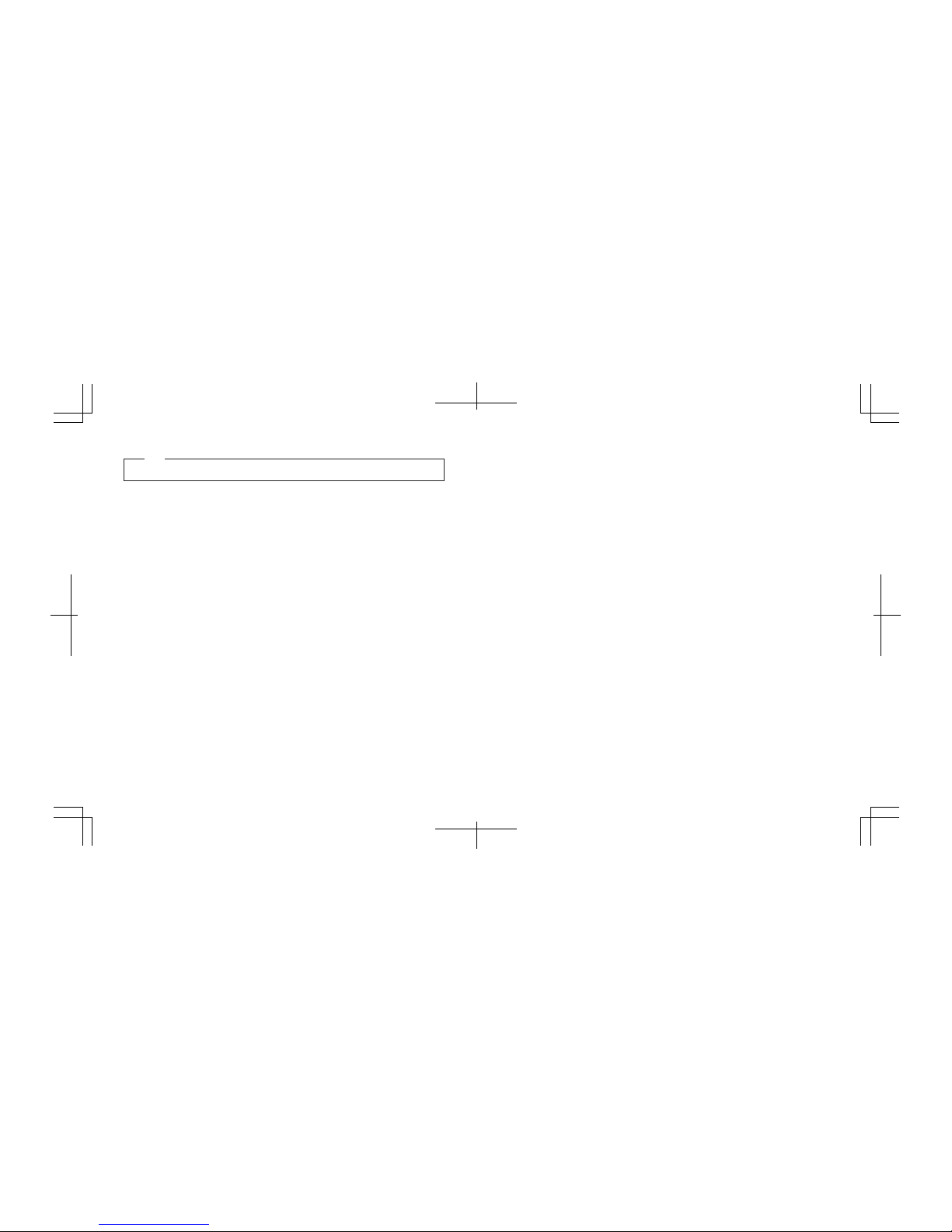
Before using the product, be sure to read “Chapter 1. Important Safety Information” on page 1 first.
Note
First Edition (January 2008)
© Copyright Lenovo 2007, 2008. All rights reserved.
U.S. GOVERNMENT USERS – RESTRICTED RIGHTS: Our products and/or services are provided with
RESTRICTED RIGHTS. Use, duplication or disclosure by the Government is subject to the GSA ADP
Schedule contract with Lenovo, if any, or the standard terms of this commercial license, or if the agency is
unable to accept this Program under these terms, then we provide this Program under the provisions set
forth in Commercial Computer Software–Restricted Rights at FAR 52.227-19, when applicable, or under
Rights in Data-General, FAR 52.227.14 (Alternate III).
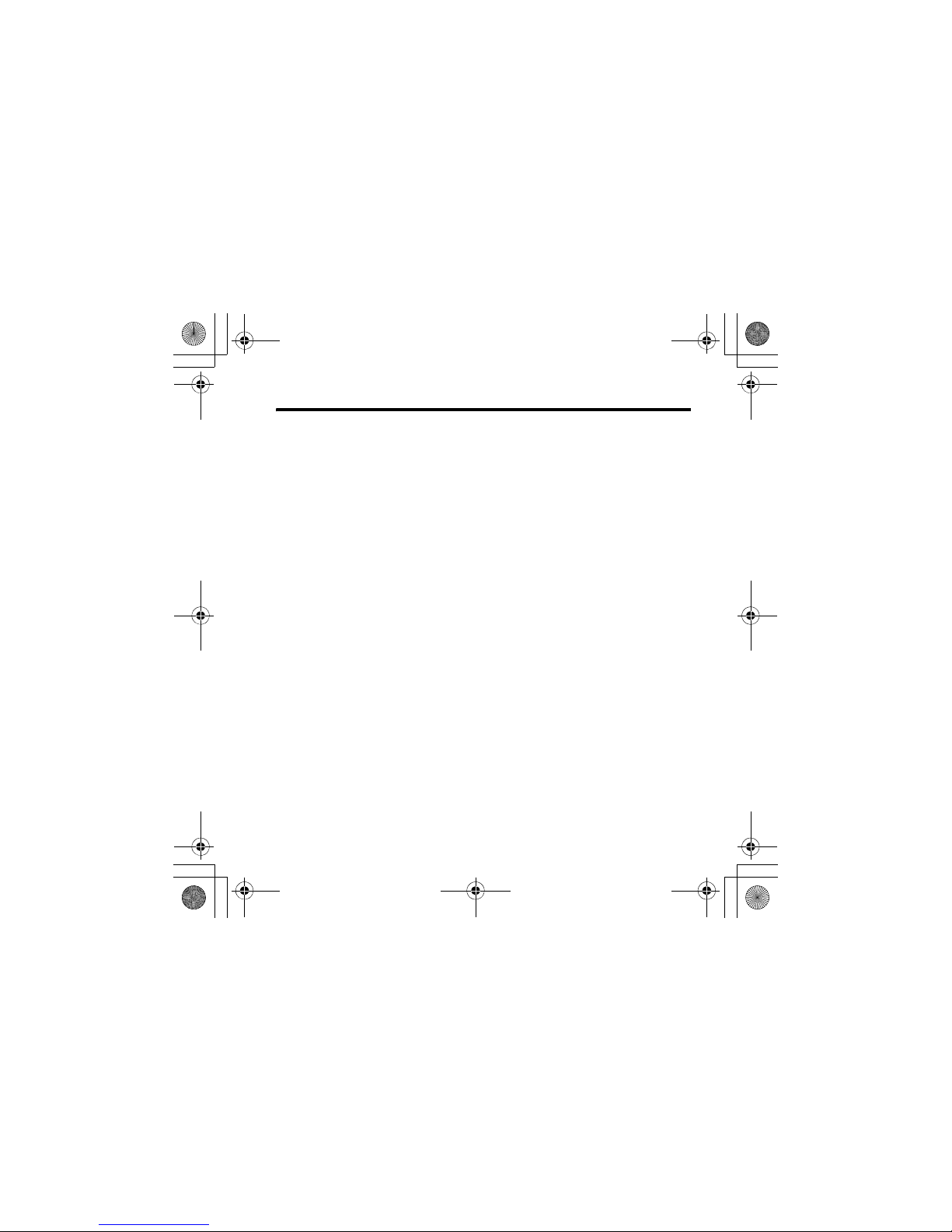
© Copyright Lenovo 2007, 2008
i
Contents
Read This First ......................................iii
Chapter 1. Important Safety
Information .............................................1
Conditions That Require Immediate
Action ............................................................ 2
Safety Guidelines......................................... 5
Service and Upgrades ........................... 5
Power Cords and Power Adapters...... 7
Extension Cords and Related
Devices..................................................... 9
Plugs and Outlets................................... 9
Power Supply Statement..................... 11
External Devices................................... 11
Batteries................................................. 12
Rechargeable Battery Notice .............. 13
Lithium Coin Cell Battery Notice ...... 14
Heat and Product Ventilation ............ 15
CD and DVD Drive Safety.................. 17
Electrical Current Safety
Information ........................................... 18
Modem Safety Information ................ 20
Laser Compliance Statement.............. 21
Liquid Crystal Display (LCD)
Notice..................................................... 23
Using headphones or earphones ....... 24
TV tuner information .......................... 25
Additional Safety Information........... 29
Chapter 2. Operating Environment
and Other Important Notices .............. 31
Operating Environment ............................31
Static Electricity Prevention......................32
Cleaning and Maintenance .......................33
Data Safety ..................................................34
Chapter 3. Lenovo Limited
Warranty ............................................... 35
Warranty Information..........................44
Lenovo SWG V1.0.book Page i Friday, February 29, 2008 1:39 PM
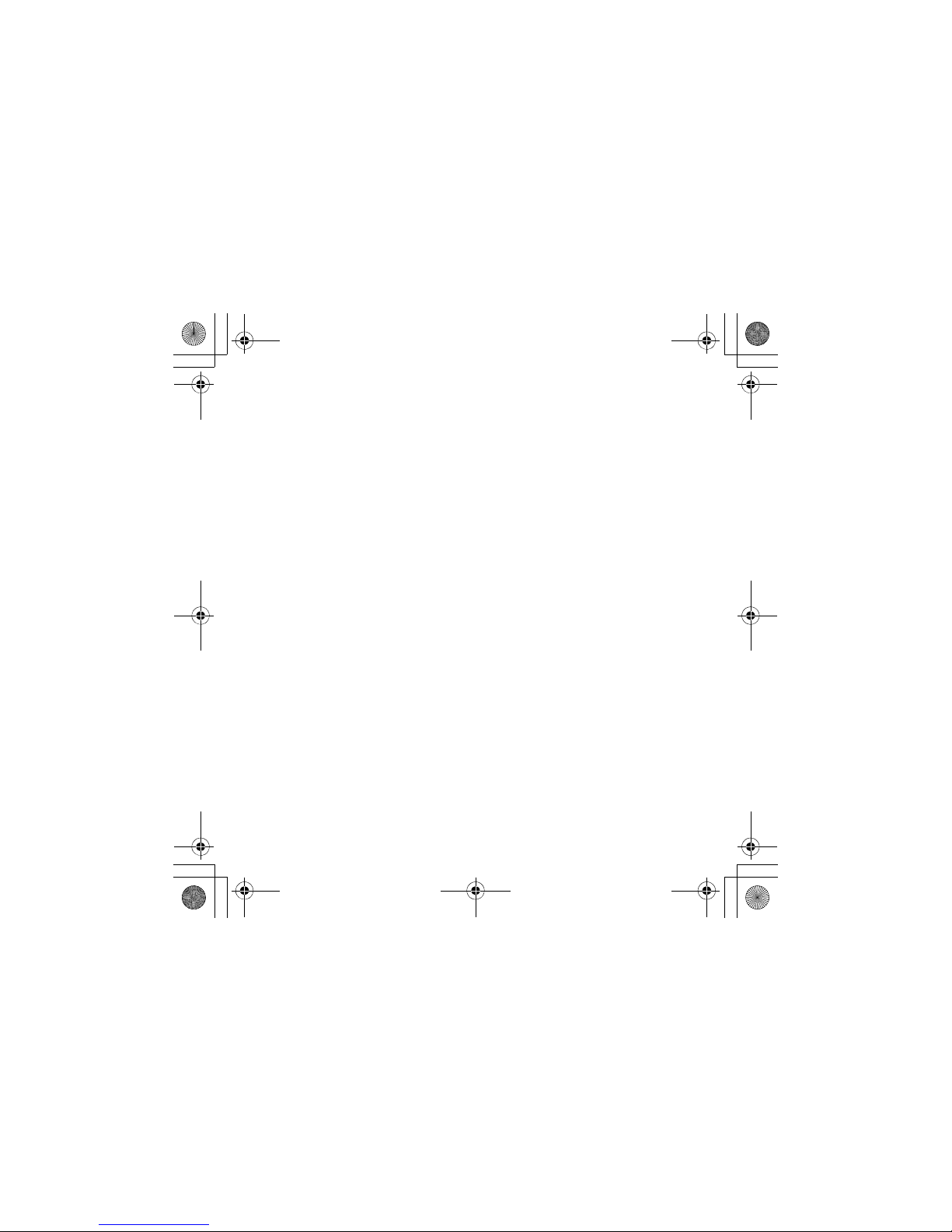
ii
Lenovo IdeaPad Safety and Warranty Guide
Lenovo SWG V1.0.book Page ii Friday, February 29, 2008 1:39 PM
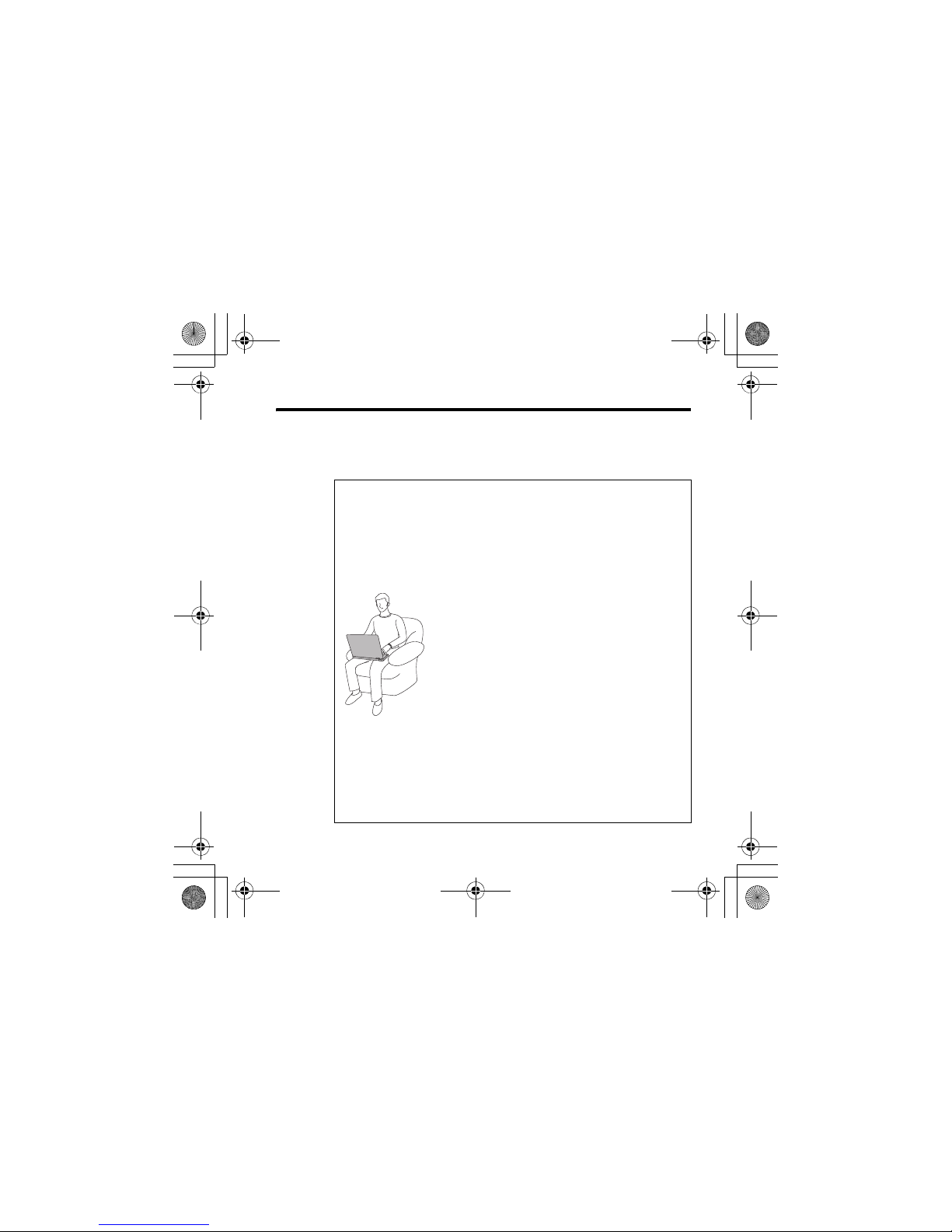
© Copyright Lenovo 2007, 2008
iii
Read This First
When your computer is turned on or the
battery is charging, the base, the palm rest,
and some other parts may become hot.
Avoid keeping your hands, your lap, or any
other part of your body in contact with a
hot section of the computer for any
extended length of time. When you use the
keyboard, avoid keeping your palms on the
palm rest for a prolonged period of time.
Your computer generates some heat during normal operation. The amount of heat
depends on the amount of system activity
and the battery charge level. Extended
contact with your body, even through
clothing, could cause discomfort or even a
skin burn. Periodically take breaks from
using the keyboard by lifting your hands
from the palm rest; and be careful not to
use the keyboard for any extended length
of time.
Lenovo SWG V1.0.book Page iii Friday, February 29, 2008 1:39 PM
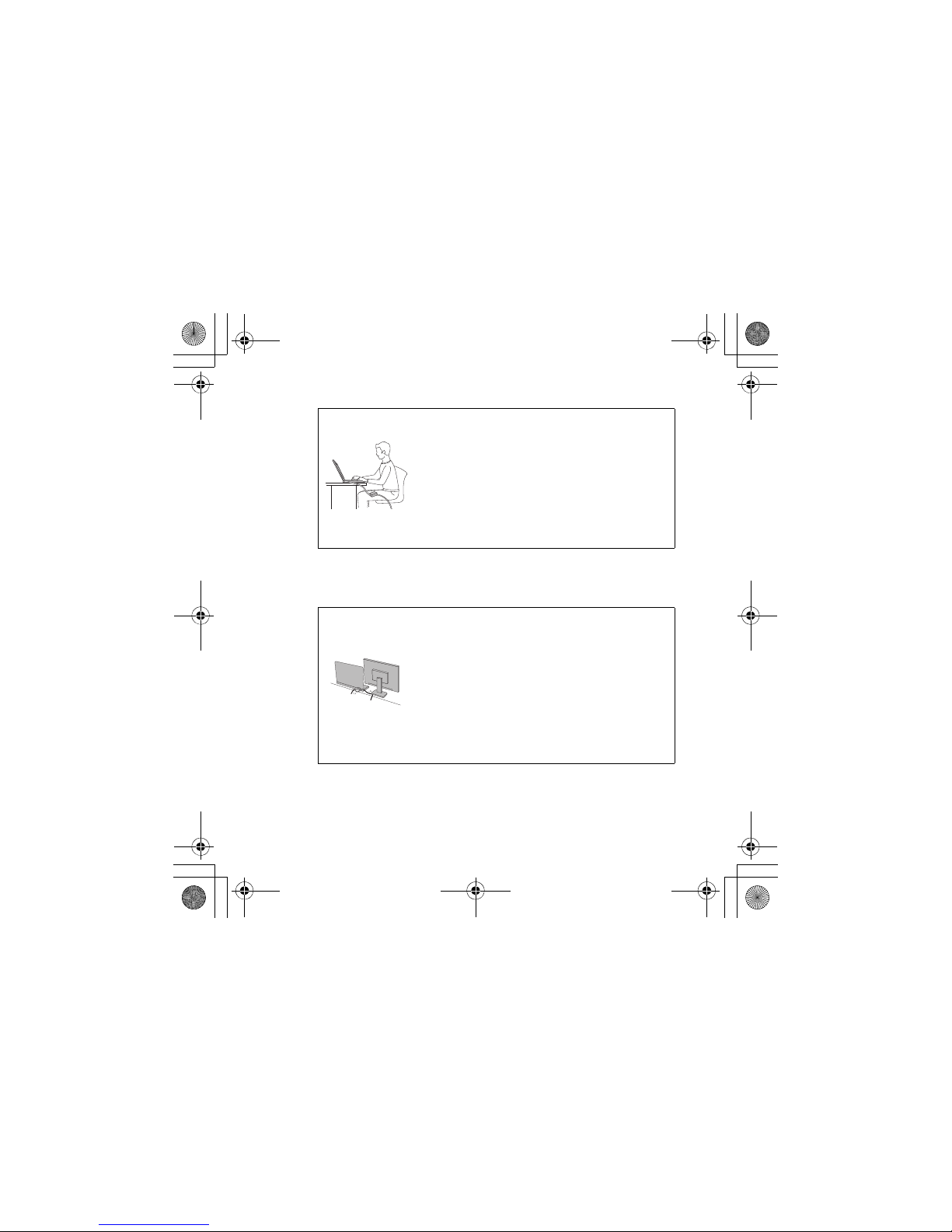
iv
Lenovo IdeaPad Safety and Warranty Guide
When the AC adapter is connected to an
electrical outlet and your computer, it
generates heat. Do not place the adapter
in contact with any part of your body
while using it. Never use the AC adapter
to warm your body. Extended contact
with your body, even through clothing,
may cause a skin burn.
Route the cables of an AC adapter, a
mouse, a keyboard, a printer, or any other
electronic device, or communication lines,
so that they cannot be walked on, tripped
over, pinched by your computer or other
objects, or in any way subjected to treatment that could disturb the operation of
your computer. Applying strong force to
the cables may damage or break them.
Lenovo SWG V1.0.book Page iv Friday, February 29, 2008 1:39 PM
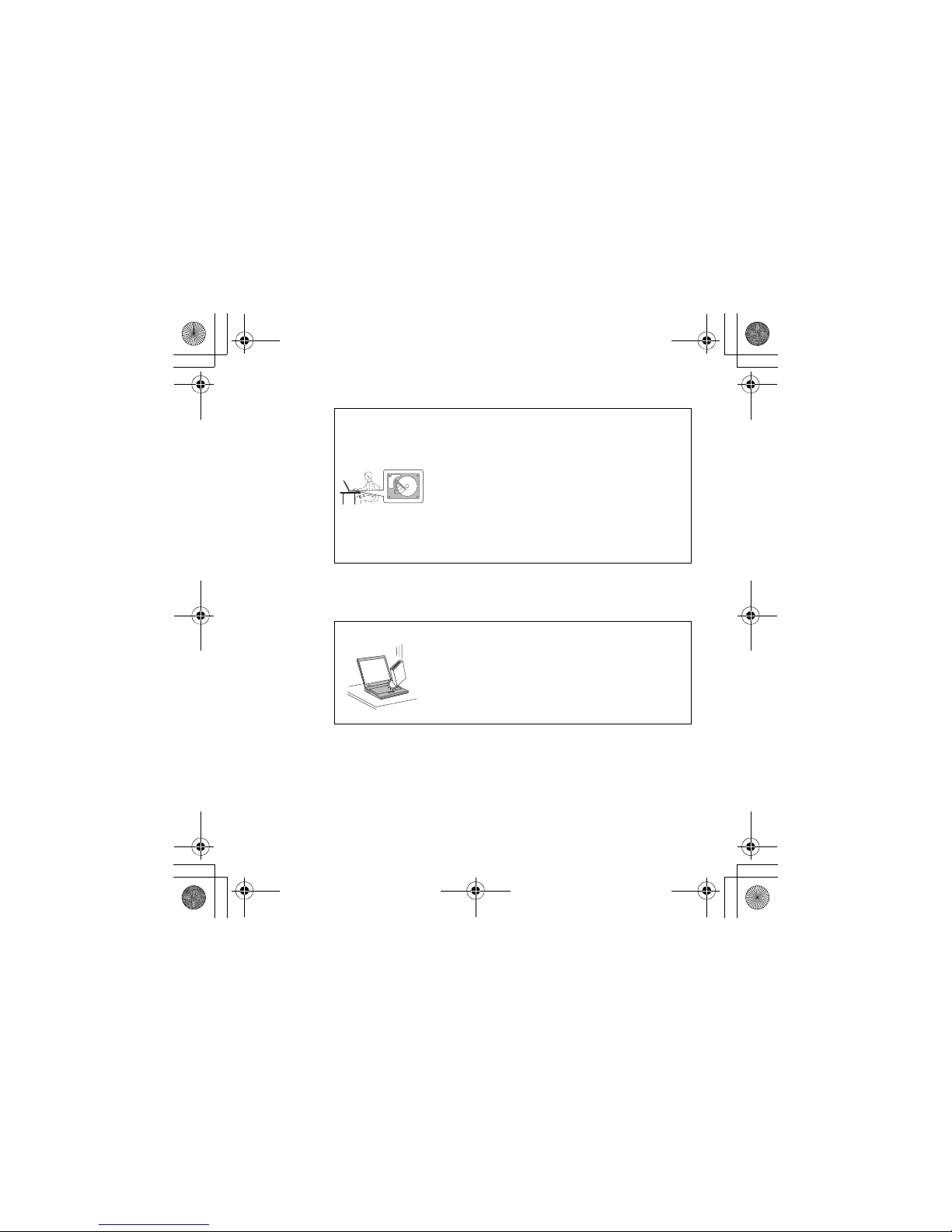
v
Read This First
Before moving your computer, do one of
the following: turn it off or press Fn+F1 to
put it in sleep mode, or hibernation mode.
Before moving the computer, make sure
that the power on indicator is off. This
will help to prevent damage to the hard
disk drive, and possible loss of data.
Do not drop, bump, scratch, twist, hit,
vibrate, push, or place heavy objects on
your computer, display, or external
devices.
Lenovo SWG V1.0.book Page v Friday, February 29, 2008 1:39 PM
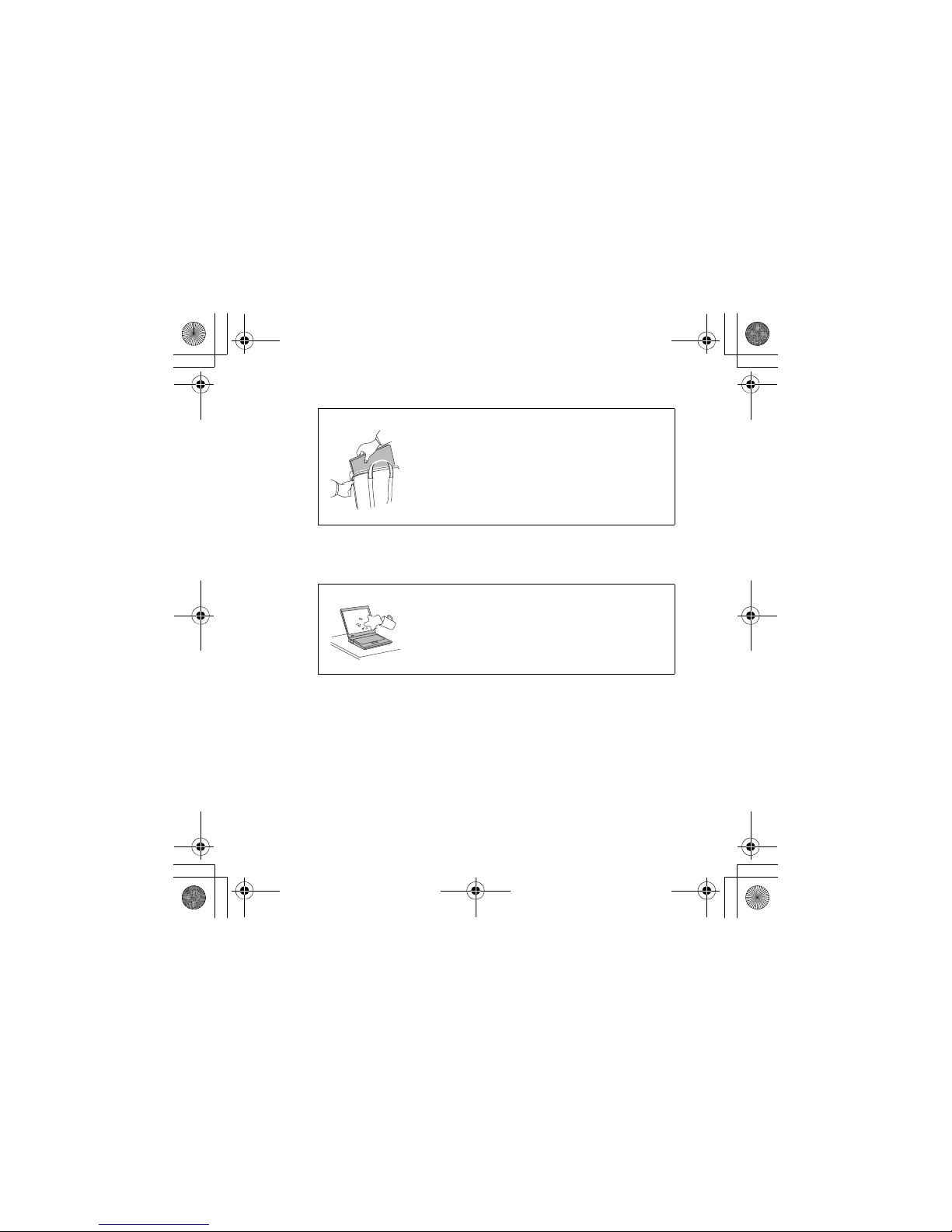
vi
Lenovo IdeaPad Safety and Warranty Guide
Use a quality carrying case that provides
adequate cushion and protection. Do not
pack your computer in a tightly packed
suitcase or bag.
Place liquids away from your computer to
avoid spills, and keep your computer
away from water to avoid the danger of
electrical shock.
Lenovo SWG V1.0.book Page vi Friday, February 29, 2008 1:39 PM
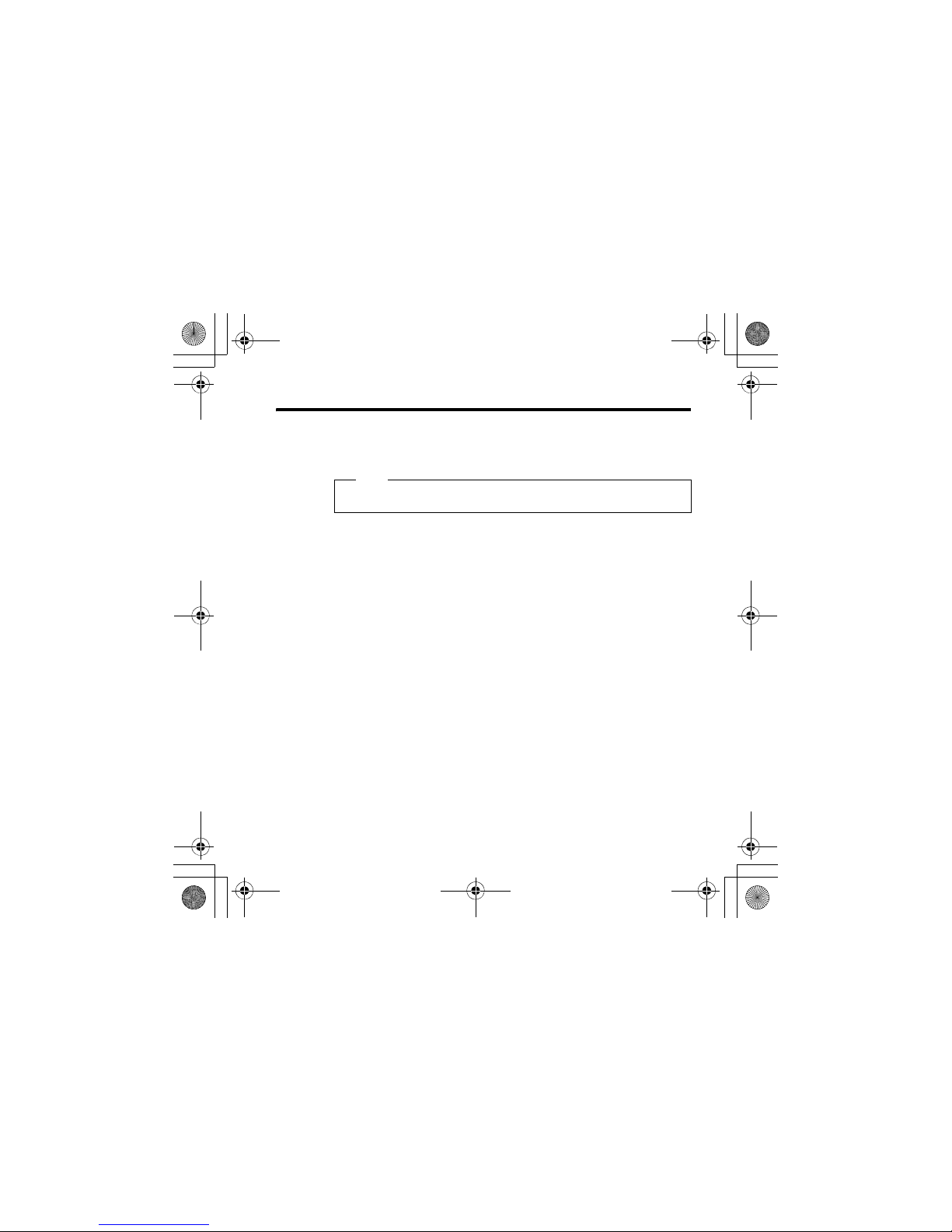
© Copyright Lenovo 2007, 2008
1
Chapter 1. Important Safety Information
This information can help you safely use your notebook personal
computer. Follow and retain all information included with your
computer. The information in this document does not alter the
terms of your purchase agreement or the Lenovo™ Limited
Warranty. For more information, see “Chapter 3. Lenovo Limited
Warranty” on page 35.
Customer safety is important. Our products are developed to be
safe and effective. However, personal computers are electronic
devices. Power cords, power adapters, and other features can
create potential safety risks that can result in physical injury or
property damage, especially if misused. To reduce these risks,
follow the instructions included with your product, observe all
warnings on the product and in the operating instructions, and
review the information included in this document carefully. By
carefully following the information contained in this document
and provided with your product, you can help protect yourself
from hazards and create a safer computer work environment.
Please read important safety information first.
Note
Lenovo SWG V1.0.book Page 1 Friday, February 29, 2008 1:39 PM
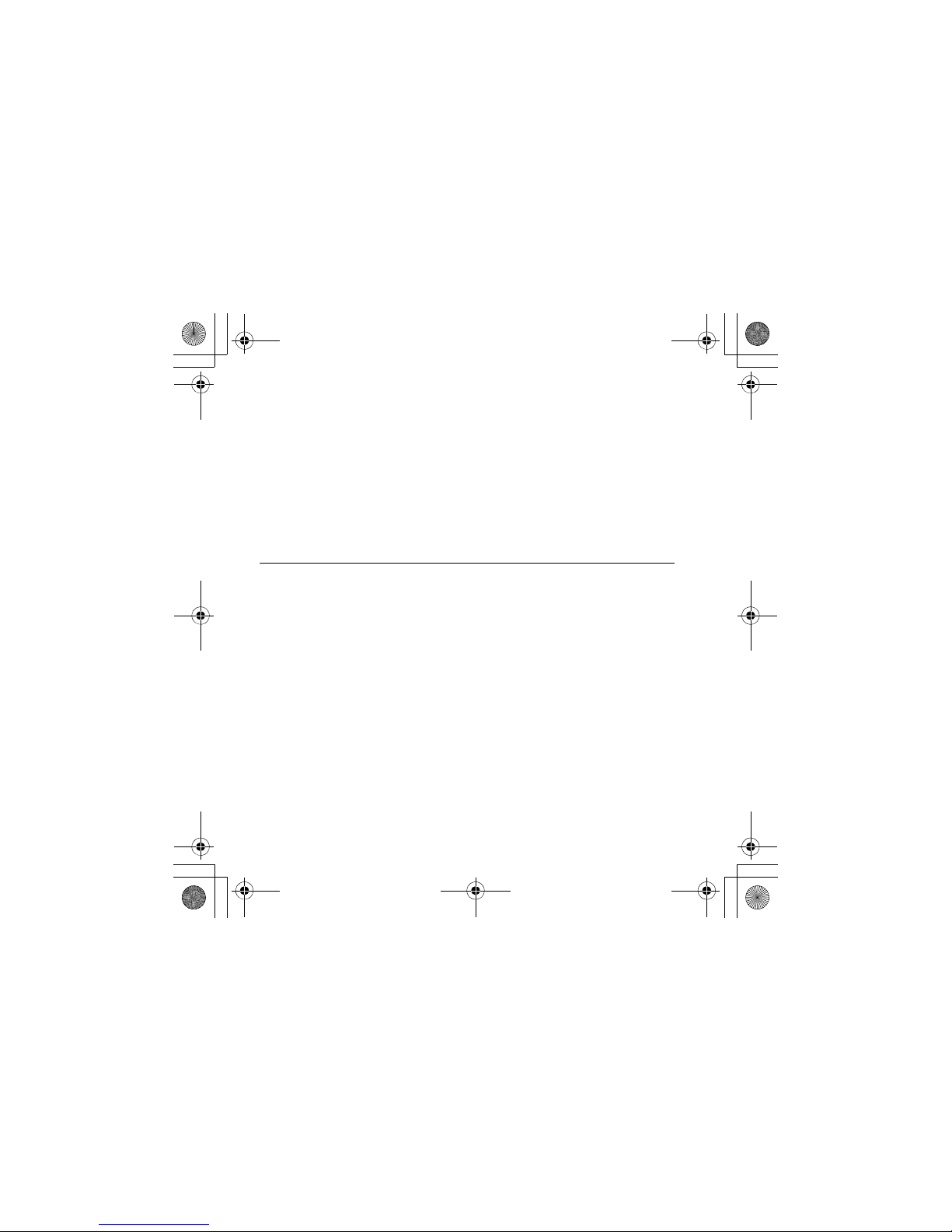
2
Lenovo IdeaPad Safety and Warranty Guide
Note: This information includes references to power adapters
and batteries. In addition to notebook computers, some
products (such as speakers and monitors) ship with
external power adapters. If you have such a product, this
information applies to your product. In addition,
computer products contain a coin-sized internal battery
that provides power to the system clock even when the
computer is unplugged, so the battery safety information
applies to all computer products.
Conditions That Require Immediate Action
Products can become damaged due to misuse or neglect. Some
product damage is serious enough that the product should not
be used again until it has been inspected and, if necessary,
repaired by an authorized servicer.
As with any electronic device, pay close attention to the
product when it is turned on. On very rare occasions, you
might notice an odor or see a puff of smoke or sparks vent from
your product. Or you might hear sounds like popping,
cracking, or hissing. These conditions might merely mean that
an internal electronic component has failed in a safe and
controlled manner. Or, they might indicate a potential safety
issue. However, do not take risks or attempt to diagnose the
situation yourself. Contact the Customer Support Center for
Lenovo SWG V1.0.book Page 2 Friday, February 29, 2008 1:39 PM
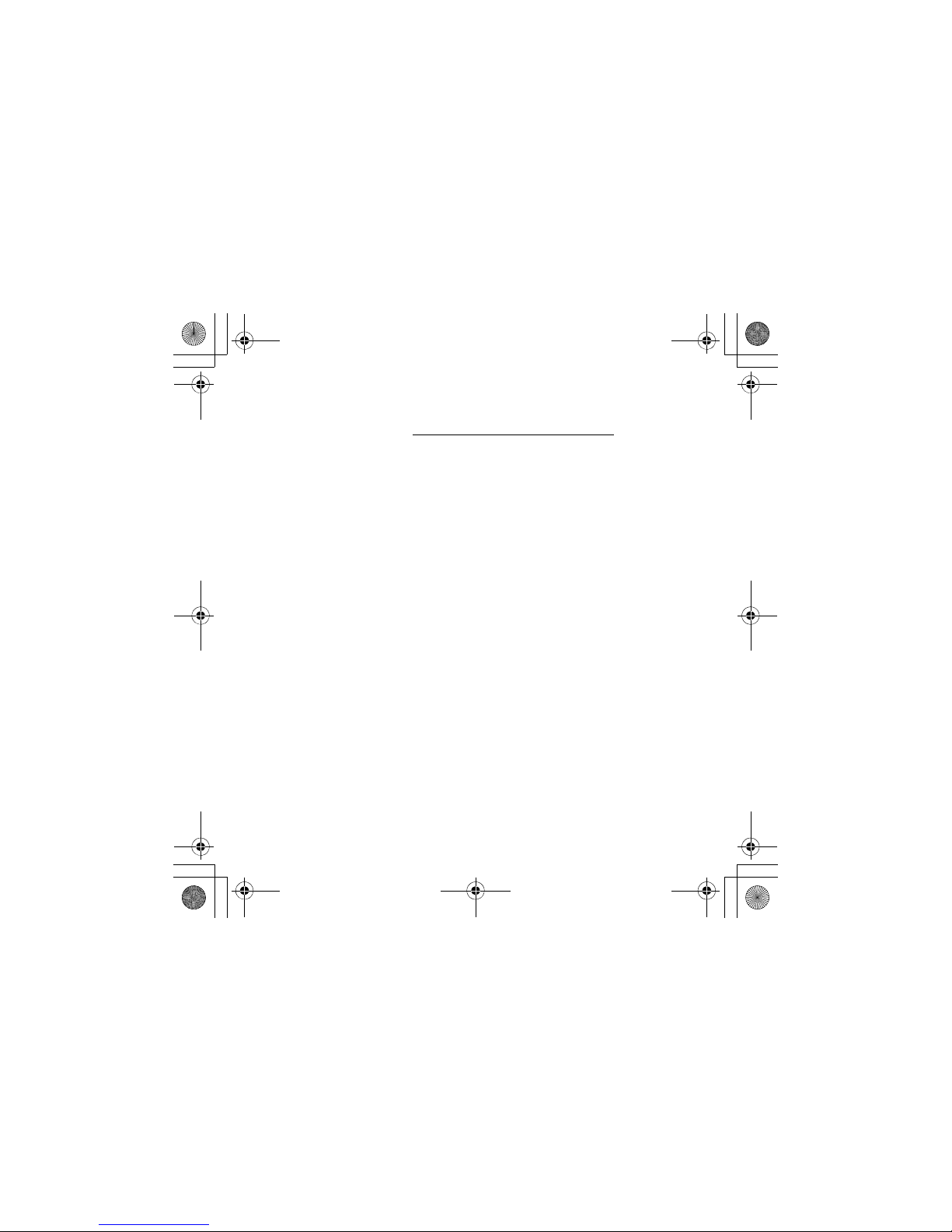
3
Chapter 1. Important Safety Information
further guidance. For a list of Service and Support phone
numbers, see http://consumersupport.lenovo.com
.
Frequently inspect your computer and its components for
damage or wear or signs of danger. If you have any question
about the condition of a component, do not use the product.
Contact the Customer Support Center or the product
manufacturer for instructions on how to inspect the product
and have it repaired, if necessary.
In the unlikely event that you notice any of the following
conditions, or if you have any safety concerns with your
product, stop using the product and unplug it from the power
source and telecommunication lines until you can speak to the
Customer Support Center for further guidance.
• Power cords, plugs, power adapters, extension cords, surge
protectors, or power supplies that are cracked, broken, or
damaged.
• Signs of overheating, smoke, sparks, or fire.
• Damage to a battery (such as cracks, dents, or creases),
discharge from a battery, or a buildup of foreign substances
on the battery.
• A cracking, hissing, or popping sound, or strong odor that
comes from the product.
• Signs that liquid has been spilled or an object has fallen onto
the computer product, the power cord, or power adapter.
Lenovo SWG V1.0.book Page 3 Friday, February 29, 2008 1:39 PM
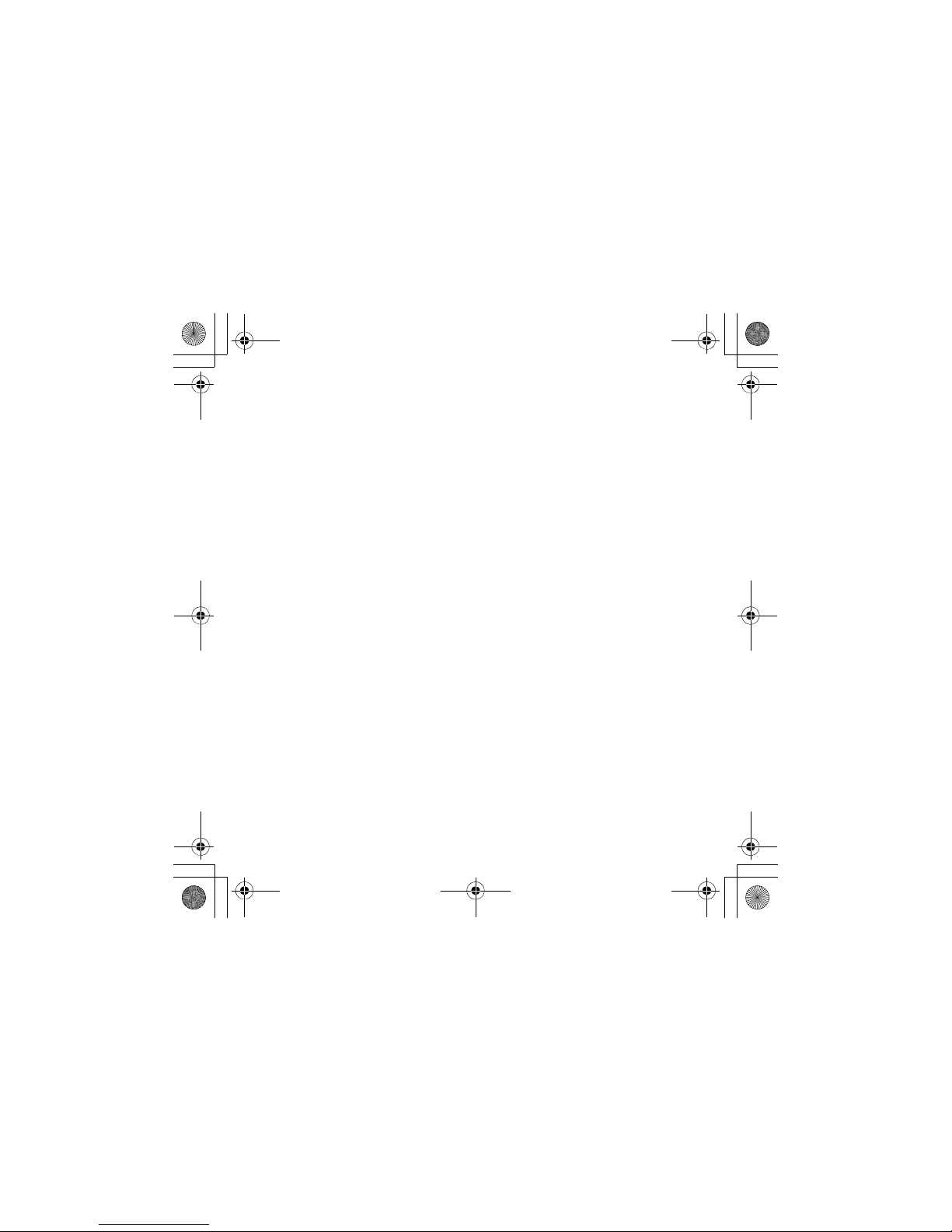
4
Lenovo IdeaPad Safety and Warranty Guide
• The computer product, power cord, or power adapter has
been exposed to water.
• The product has been dropped or damaged in any way.
• The product does not operate normally when you follow the
operating instructions.
Note: If you notice these conditions with a product (such as an
extension cord) that is not manufactured for or by Lenovo,
stop using that product until you can contact the product
manufacturer for further instructions, or until you get a
suitable replacement.
Lenovo SWG V1.0.book Page 4 Friday, February 29, 2008 1:39 PM
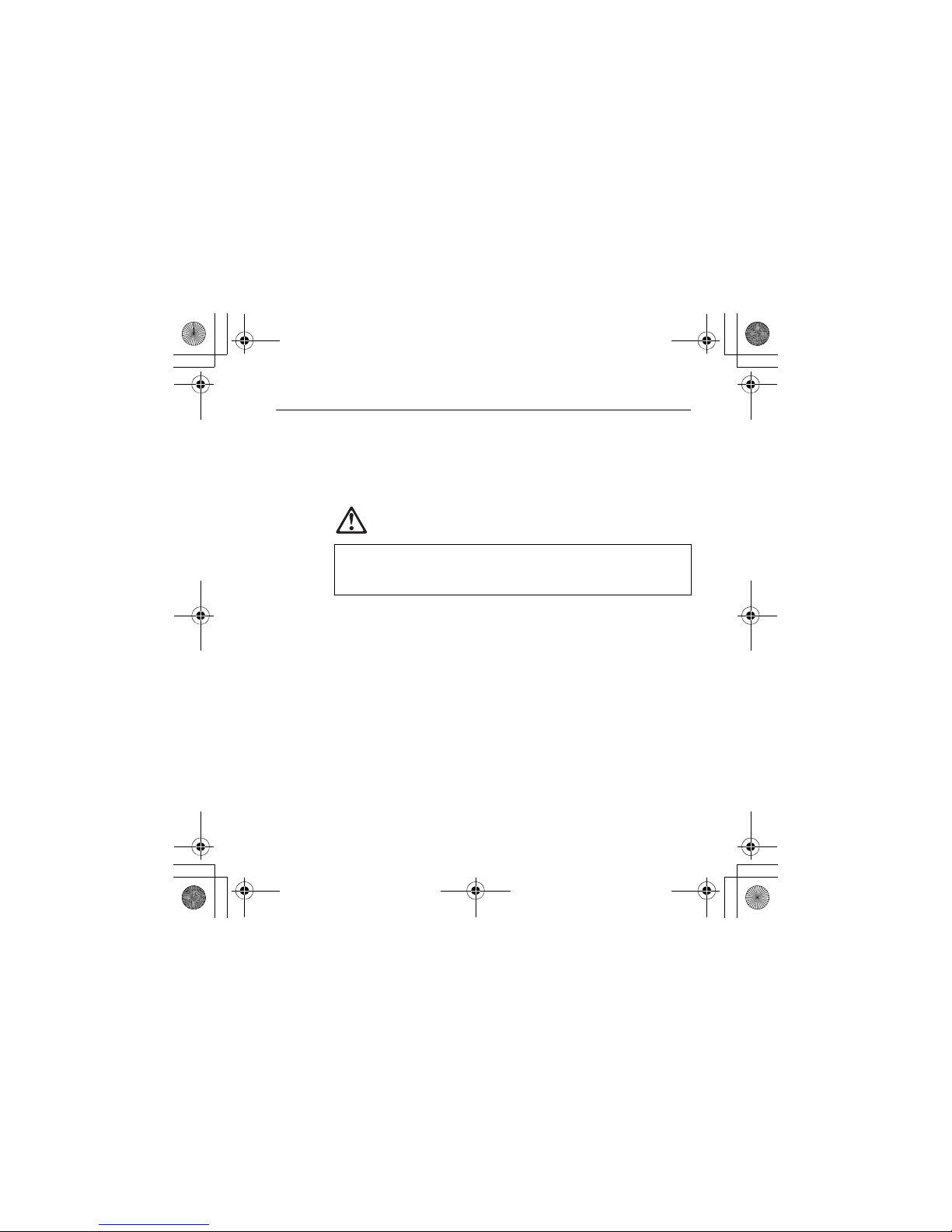
5
Chapter 1. Important Safety Information
Safety Guidelines
Always observe the following precautions to reduce the risk of
injury and property damage.
Service and Upgrades
CAUTION
Note: Some computer parts can be upgraded or replaced by the
customer. Upgrades typically are referred to as options.
Replacement parts approved for customer installation are
referred to as Customer Replaceable Units, or CRUs.
Lenovo provides documentation with instructions when it
is appropriate for customers to install options or replace
CRUs. You must closely follow all instructions when
installing or replacing parts. The Off state of a power
indicator does not necessarily mean that voltage levels
inside a product are zero. Before you remove the covers
from a product equipped with an ac power cord, always
make sure that the power is turned off and that the
product is unplugged from any power source. For more
Do not attempt to service a product yourself unless instructed to do
so by the Customer Support Center or your documentation. Only use
a service provider who is approved to repair your particular product.
Lenovo SWG V1.0.book Page 5 Friday, February 29, 2008 1:39 PM

6
Lenovo IdeaPad Safety and Warranty Guide
information on CRUs, see “Customer Replaceable Units
(CRUs)” in User Guide that came with your computer. If
you have any questions or concerns, contact the Customer
Support Center.
Although there are no moving parts in your computer after the
power cord has been disconnected, the following warnings are
required for your safety.
DANGER
Hazardous moving parts. Keep fingers and other body parts away.
Lenovo SWG V1.0.book Page 6 Friday, February 29, 2008 1:39 PM
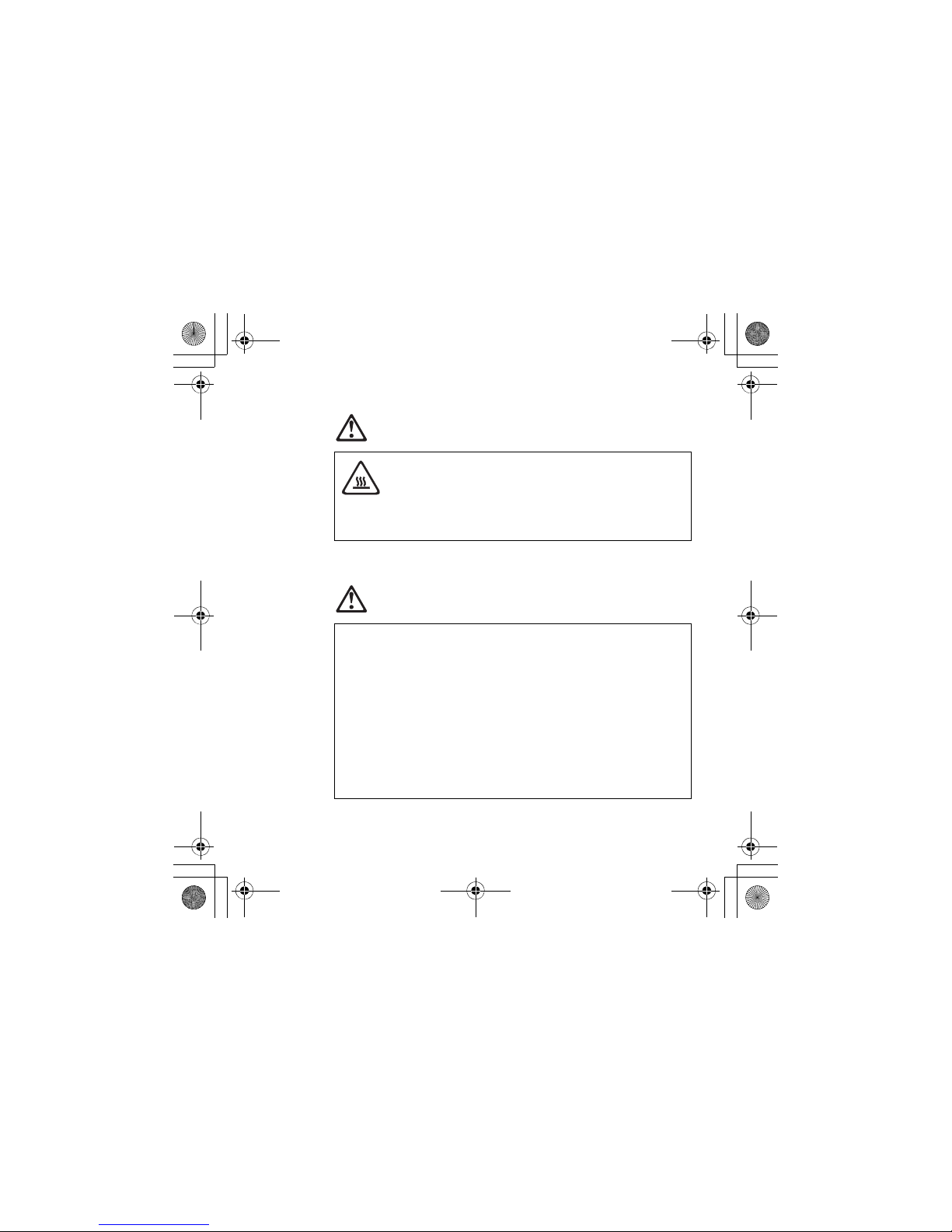
7
Chapter 1. Important Safety Information
CAUTION
Power Cords and Power Adapters
DANGER
Before replacing any CRUs, turn off the computer and wait three to
five minutes to let the computer cool before opening the cover.
Use only the power cords and power adapters supplied by the
product manufacturer. The power cord and power adapter are
intended for use with this product only. They should never be used
with any other product.
The power cords shall be safety approved. For Germany, it shall be
H05VV-F, 3G, 0.75 mm
2
, or better. For other countries, the suitable
types shall be used accordingly.
Never wrap a power cord around a power adapter or other object.
Doing so can stress the cord in ways that can cause the cord to fray,
crack, or crimp. This can present a safety hazard.
Lenovo SWG V1.0.book Page 7 Friday, February 29, 2008 1:39 PM
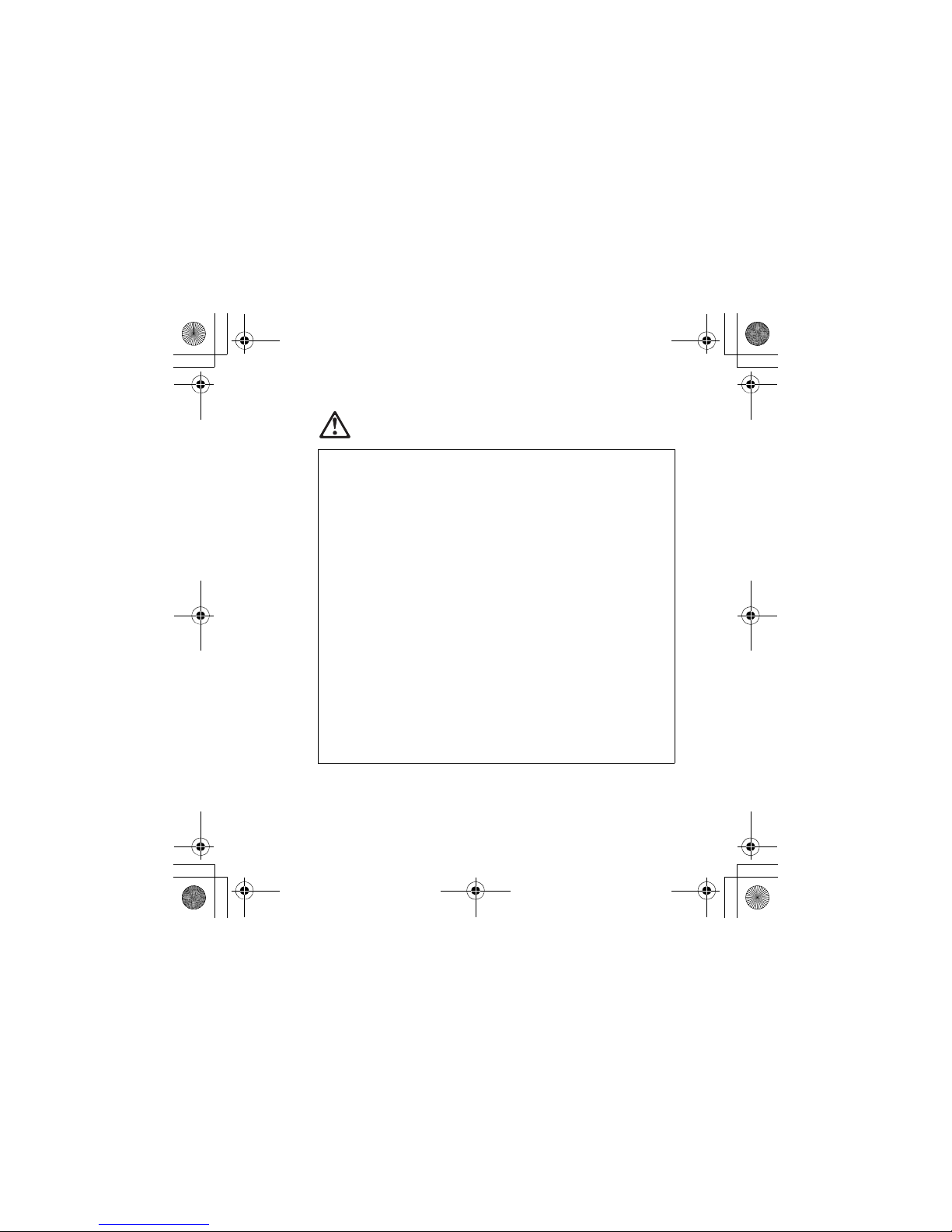
8
Lenovo IdeaPad Safety and Warranty Guide
DANGER
Always route power cords or any other cables so that they will not be
walked on, tripped over, or pinched by objects.
Protect power cords and power adapters from liquids. For instance,
do not leave your power cord or power adapter near sinks, tubs,
toilets, or on floors that are cleaned with liquid cleansers. Liquids can
cause a short circuit, particularly if the power cord or power adapter
has been stressed by misuse. Liquids also can cause gradual
corrosion of power cord terminals and/or the connector terminals on
a power adapter, which can eventually result in overheating.
Always connect power cords and signal cables in the correct order
and ensure that all power cord connectors are securely and
completely plugged into receptacles.
Do not use any power adapter that shows corrosion at the ac input
pins or shows signs of overheating (such as deformed plastic) at the
ac input or anywhere on the power adapter.
Do not use any power cords where the electrical contacts on either
end show signs of corrosion or overheating or where the power cord
appears to have been damaged in any way.
Lenovo SWG V1.0.book Page 8 Friday, February 29, 2008 1:39 PM
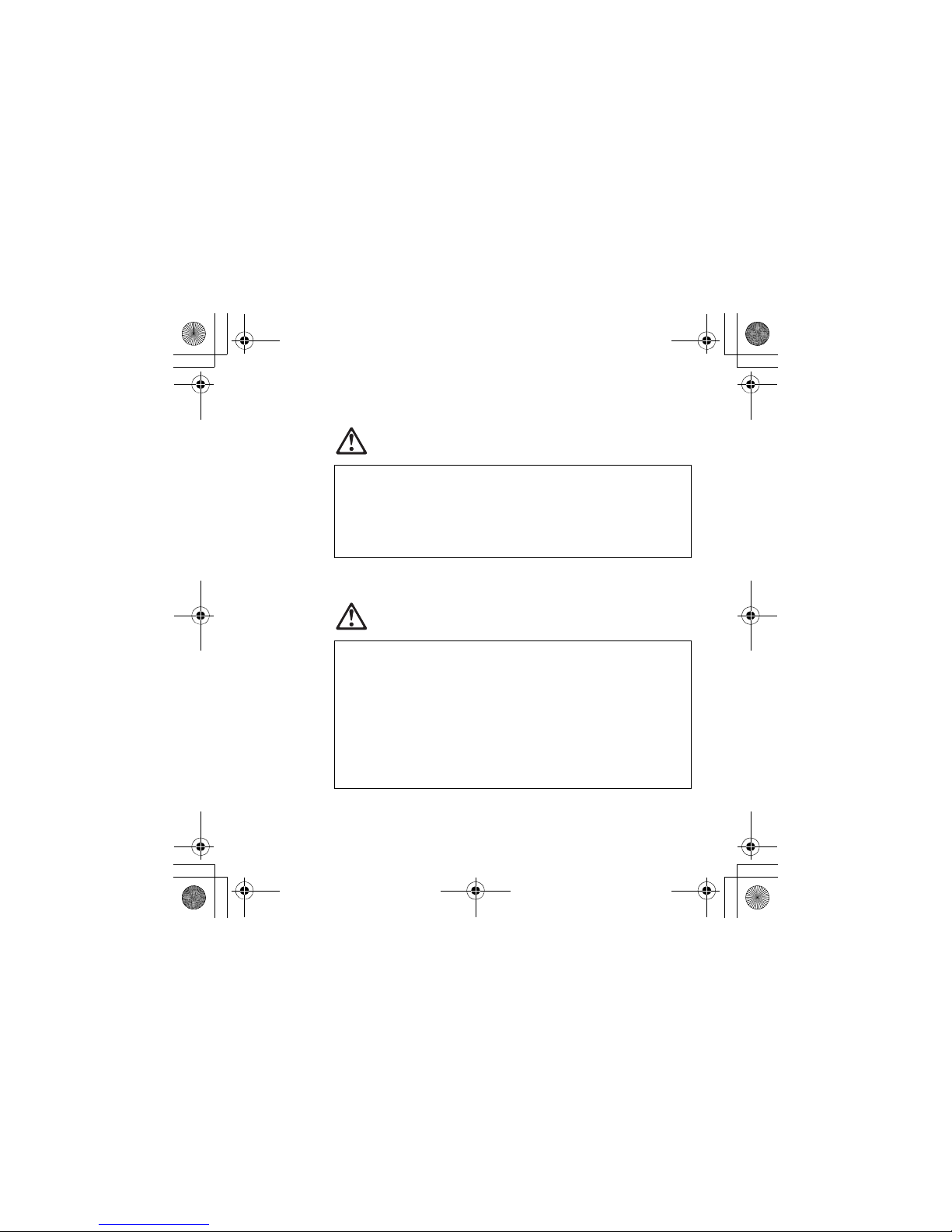
9
Chapter 1. Important Safety Information
Extension Cords and Related Devices
DANGER
Plugs and Outlets
DANGER
Ensure that extension cords, surge protectors, uninterruptible power
supplies, and power strips that you use are rated to handle the
electrical requirements of the product. Never overload these devices.
If power strips are used, the load should not exceed the power strip
input rating. Consult an electrician for more information if you have
questions about power loads, power requirements, and input ratings.
If a receptacle (power outlet) that you intend to use with your
computer equipment appears to be damaged or corroded, do not use
the outlet until it is replaced by a qualified electrician.
Do not bend or modify the plug. If the plug is damaged, contact the
manufacturer to obtain a replacement.
Do not share an electrical outlet with other home or commercial
appliances that draw large amounts of electricity; otherwise, unstable
voltage might damage your computer, data, or attached devices.
Lenovo SWG V1.0.book Page 9 Friday, February 29, 2008 1:39 PM
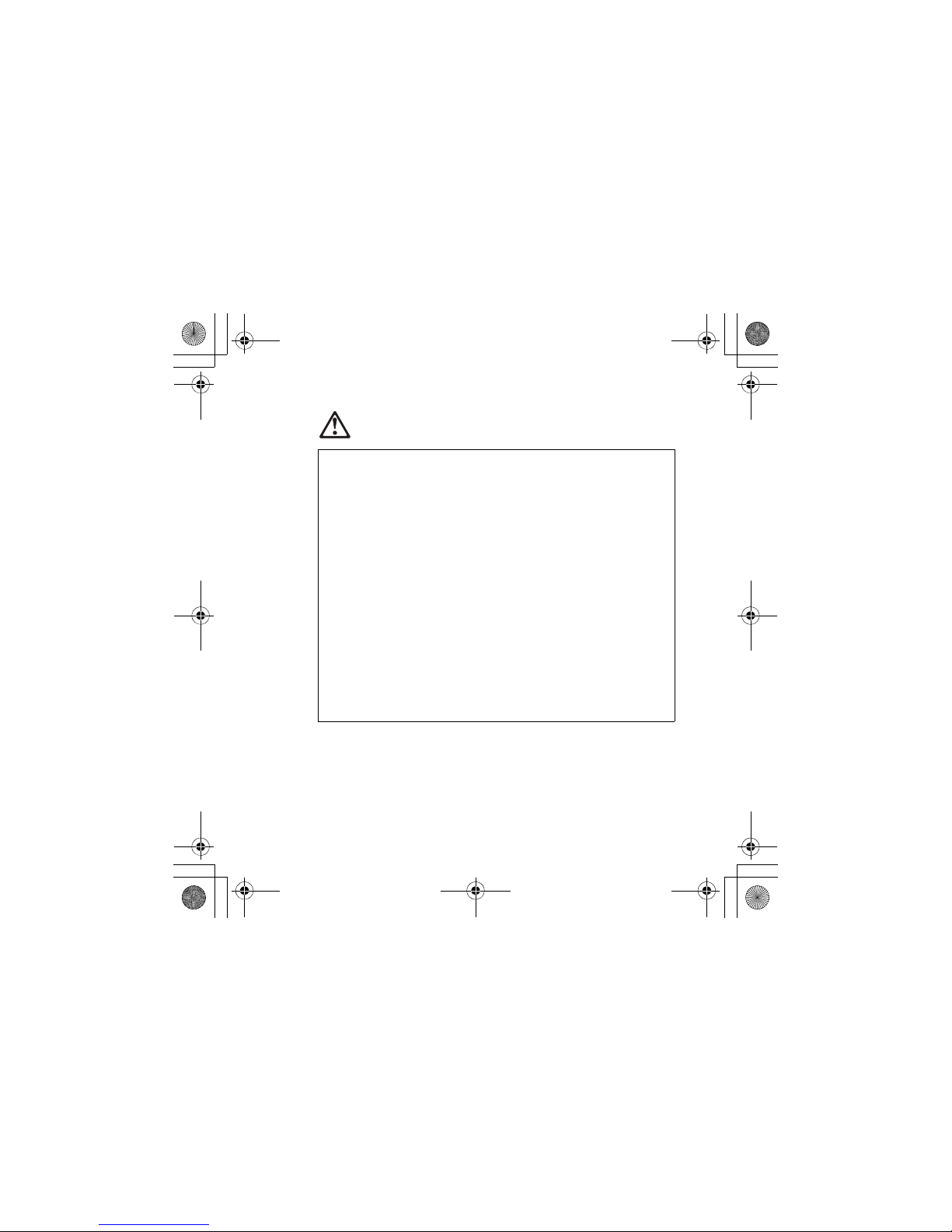
10
Lenovo IdeaPad Safety and Warranty Guide
DANGER
Some products are equipped with a three-pronged plug. This plug
fits only into a grounded electrical outlet. This is a safety feature. Do
not defeat this safety feature by trying to insert it into a nongrounded outlet. If you cannot insert the plug into the outlet, contact
an electrician for an approved outlet adapter or to replace the outlet
with one that enables this safety feature. Never overload an electrical
outlet. The overall system load should not exceed 80 percent of the
branch circuit rating. Consult an electrician for more information if
you have questions about power loads and branch circuit ratings.
Be sure that the power outlet you are using is properly wired, easily
accessible, and located close to the equipment. Do not fully extend
power cords in a way that will stress the cords.
Be sure that the power outlet provides the correct voltage and current
for the product you are installing.
Carefully connect and disconnect the equipment from the electrical
outlet.
Lenovo SWG V1.0.book Page 10 Friday, February 29, 2008 1:39 PM
