Page 1

HardwareMaintenanceManual
ThinkPadL412andL512
Page 2

Note
Beforeusingthisinformationandtheproductitsupports,besuretoreadthegeneralinformationunder
AppendixA“Notices”onpage157.
Sixth Edition (April 2014)
© Copyright Lenovo 2011, 2014.
LIMITED AND RESTRICTED RIGHTS NOTICE: If data or software is delivered pursuant a General Services Administration
“GSA” contract, use, reproduction, or disclosure is subject to restrictions set forth in Contract No. GS-35F-05925.
Page 3

Contents
Aboutthismanual...........iii
Chapter1.Safetyinformation......1
Generalsafety................1
Electricalsafety...............2
Safetyinspectionguide............3
Handlingdevicesthataresensitivetoelectrostatic
discharge..................3
Groundingrequirements............4
Safetynotices(multilingualtranslations)......4
Lasercompliancestatement(multilingual
translations)................17
Chapter2.Importantservice
information..............23
StrategyforreplacingFRUs.........23
Strategyforreplacingaharddiskdrive...24
Importantnoticeforreplacingasystem
board................24
Howtouseerrormessage........24
StrategyforreplacingFRUsforCTO,CMV ,and
GAV...................24
Productdenition............24
FRUidenticationforCTO,CMV ,andGAV
products...............25
Chapter3.Generalcheckout.....27
Whattodorst..............27
Checkoutguide..............28
SystemsupportingtheLenovoThinkVantage
ToolboxprogramandthePC-DoctorforDOS
diagnosticsprogram..........28
SystemsupportingtheLenovodiagnostics
programs...............33
Powersystemcheckout...........35
Checkingtheacadapter.........35
Checkingoperationalcharging......36
Checkingthebatterypack........36
Checkingthebackupbattery.......37
Chapter4.Relatedservice
information..............39
RestoringthefactorycontentsbyusingRecovery
DiscSet.................39
Passwords................40
Power-onpassword...........40
Hard-diskpassword...........40
Supervisorpassword..........41
Howtoremovethepower-onpassword...41
Howtoremovethehard-diskpassword...41
Powermanagement............42
Screenblankmode...........42
Sleep(standby)mode..........42
Hibernationmode...........43
Symptom-to-FRUindex...........44
Numericerrorcodes..........44
Errormessages............46
No-beepsymptoms...........46
LCD-relatedsymptoms.........47
Intermittentproblems..........47
Undeterminedproblems.........48
Chapter5.Statusindicators.....49
Chapter6.Fnkeycombinations...51
Chapter7.FRUreplacement
notices................55
Screwnotices...............55
Retainingserialnumbers...........56
Restoringtheserialnumberofthesystem
unit.................56
RetainingtheUUID...........57
ReadingorwritingtheECAinformation...57
Chapter8.Removingandreplacinga
FRU..................59
1010Batterypack.............59
1020ExpressCardblankbezelandMediaCard
blankbezel................61
1030Opticaldriveortravelcover.......62
1040Thermalcover.............63
1050Harddiskdrive(HDD)assembly.....64
1060DIMM................65
1070Fanassembly.............66
1080CPU................69
1090SIMslotcover............70
1100WirelessWANslotcoverandPCIExpress
MiniCardforwirelessWAN..........72
1110Palmrestassemblywithcables......74
1120PCIExpressMiniCardforwirelessLAN..76
1130Backupbattery............78
1140Bluetoothdaughtercard(BDC-2).....78
1150MediaCardReaderslotboardandMedia
CardReadercableassembly.........79
1160Keyboard..............81
1170Keyboardbezel............83
©CopyrightLenovo2011,2013
i
Page 4

1180LCDunit...............85
1190T opshieldingassembly.........89
1200Systemboardassembly.........91
1210USBconnectorboardandUSBcable
assembly.................96
1220DC-incableandbasecover.......98
2010LCDfrontbezel............102
2020Speakerassembly...........103
2030Integratedcamera...........104
2040Antennaassembly...........104
2050Hinges,LCDpanel,LCDcable,andLCDrear
coverassembly..............106
Chapter9.Locations........111
Frontview................112
Rearview.................113
Bottomview...............113
Miscellaneousparts............145
acpoweradapters.............146
Powercords...............147
Recoverydiscs..............148
WindowsXPProfessional(32bit)DVDs...148
WindowsVistaHomeBasic(32bit)DVDs..149
WindowsVistaBusiness(32bit)DVDs...149
Windows7HomeBasic(32bit)DVDs....150
Windows7HomePremium(32bit)DVDs..151
Windows7HomePremium(64bit)DVDs..151
Windows7Professional(32bit)DVDs....152
Windows7Professional(64bit)DVDs....153
WindowsStarter(32bit)DVDs.......154
Windows7Ultimate(32bit)DVDs.....155
Windows7Ultimate(64bit)DVDs.....155
Commonservicetools...........156
Chapter10.Partslist........115
Overall..................116
LCDFRUs................138
Keyboard.................144
AppendixA.Notices.........157
Electronicemissionsnotices.........158
Trademarks................158
iiHardwareMaintenanceManual
Page 5

Aboutthismanual
ThismanualcontainsserviceandreferenceinformationforthefollowingThinkPad
ThinkPadL412MT0530,0553,0585,0591,4403,and4404
ThinkPadL512MT2550,2597,2598,2599,4444,and4447
Usethismanualalongwiththeadvanceddiagnosticteststotroubleshootproblems.
Important:
ThismanualisintendedonlyfortrainedservicetechnicianswhoarefamiliarwithThinkPadNotebook
products.Usethismanualalongwiththeadvanceddiagnosticteststotroubleshootproblemseffectively.
BeforeservicingaThinkPadNotebookproduct,besuretoreadalltheinformationunderChapter1“Safety
information”onpage1andChapter2“Importantserviceinformation”onpage23.
®
Notebookproducts.
©CopyrightLenovo2011,2013
iii
Page 6

ivHardwareMaintenanceManual
Page 7

Chapter1.Safetyinformation
Thischapterpresentsfollowingsafetyinformationthatyouneedtobefamiliarwithbeforeyouservice
aThinkPadNotebook.
•“Generalsafety”onpage1
•“Electricalsafety”onpage2
•“Safetyinspectionguide”onpage3
•“Handlingdevicesthataresensitivetoelectrostaticdischarge”onpage3
•“Groundingrequirements”onpage4
•“Safetynotices(multilingualtranslations)”onpage4
•“Lasercompliancestatement(multilingualtranslations)”onpage17
Generalsafety
Followtheserulestoensuregeneralsafety:
•Observegoodhousekeepingintheareaofthemachinesduringandaftermaintenance.
•Whenliftinganyheavyobject:
1.Makesurethatyoucanstandsafelywithoutslipping.
2.Distributetheweightoftheobjectequallybetweenyourfeet.
3.Useaslowliftingforce.Nevermovesuddenlyortwistwhenyouattempttolift.
4.Liftbystandingorbypushingupwithyourlegmuscles;thisactionremovesthestrainfromthe
musclesinyourback.Donotattempttoliftanyobjectthatweighsmorethan16kg(35lb)orthat
youthinkistooheavyforyou.
•Donotperformanyactionthatcauseshazardstothecustomer,orthatmakestheequipmentunsafe.
•Beforeyoustartthemachine,makesurethatotherservicetechniciansandthecustomer'spersonnelare
notinahazardousposition.
•Placeremovedcoversandotherpartsinasafeplace,awayfromallpersonnel,whileyouareservicing
themachine.
•Keepyourtoolcaseawayfromwalkareassothatotherpeoplewillnottripoverit.
•Donotwearlooseclothingthatcanbetrappedinthemovingpartsofamachine.Makesurethatyour
sleevesarefastenedorrolledupaboveyourelbows.Ifyourhairislong,fastenit.
•Inserttheendsofyournecktieorscarfinsideclothingorfastenitwithanonconductiveclip,about8
centimeters(3inches)fromtheend.
•Donotwearjewelry,chains,metal-frameeyeglasses,ormetalfastenersforyourclothing.
Attention:Metalobjectsaregoodelectricalconductors.
•Wearsafetyglasseswhenyouarehammering,drilling,soldering,cuttingwire,attachingsprings,using
solvents,orworkinginanyotherconditionsthatmightbehazardoustoyoureyes.
•Afterservice,reinstallallsafetyshields,guards,labels,andgroundwires.Replaceanysafetydevice
thatiswornordefective.
•Reinstallallcoverscorrectlybeforereturningthemachinetothecustomer.
•Fanlouversonthemachinehelptopreventoverheatingofinternalcomponents.Donotobstructfan
louversorcoverthemwithlabelsorstickers.
©CopyrightLenovo2011,2013
1
Page 8

Electricalsafety
Observethefollowingruleswhenworkingonelectricalequipment.
Important:
Useonlyapprovedtoolsandtestequipment.Somehandtoolshavehandlescoveredwithasoftmaterial
thatdoesnotinsulateyouwhenworkingwithliveelectricalcurrents.
Manycustomershave,neartheirequipment,rubberoormatsthatcontainsmallconductivebersto
decreaseelectrostaticdischarges.Donotusethistypeofmattoprotectyourselffromelectricalshock.
•Findtheroomemergencypower-off(EPO)switch,disconnectingswitch,orelectricaloutlet.Ifanelectrical
accidentoccurs,youcanthenoperatetheswitchorunplugthepowercordquickly.
•Donotworkaloneunderhazardousconditionsornearequipmentthathashazardousvoltages.
•Disconnectallpowerbefore:
–Performingamechanicalinspection
–Workingnearpowersupplies
–Removingorinstallingmainunits
•Beforeyoustarttoworkonthemachine,unplugthepowercord.Ifyoucannotunplugit,askthecustomer
topower-offthewallboxthatsuppliespowertothemachine,andtolockthewallboxintheoffposition.
•Ifyouneedtoworkonamachinethathasexposedelectricalcircuits,observethefollowingprecautions:
–Ensurethatanotherperson,familiarwiththepower-offcontrols,isnearyou.
Attention:Anotherpersonmustbetheretoswitchoffthepower,ifnecessary.
–Useonlyonehandwhenworkingwithpowered-onelectricalequipment;keeptheotherhandinyour
pocketorbehindyourback.
Attention:Anelectricalshockcanoccuronlywhenthereisacompletecircuit.Byobservingtheabove
rule,youmaypreventacurrentfrompassingthroughyourbody.
–Whenusingtesters,setthecontrolscorrectlyandusetheapprovedprobeleadsandaccessoriesfor
thattester.
–Standonsuitablerubbermats(obtainedlocally,ifnecessary)toinsulateyoufromgroundssuchas
metaloorstripsandmachineframes.
Observethespecialsafetyprecautionswhenyouworkwithveryhighvoltages;Instructionsforthese
precautionsareinthesafetysectionsofmaintenanceinformation.Useextremecarewhenmeasuring
highvoltages.
•Regularlyinspectandmaintainyourelectricalhandtoolsforsafeoperationalcondition.
•Donotusewornorbrokentoolsandtesters.
•Neverassumethatpowerhasbeendisconnectedfromacircuit.First,checkthatithasbeenpoweredoff.
•Alwayslookcarefullyforpossiblehazardsinyourworkarea.Examplesofthesehazardsaremoistoors,
nongroundedpowerextensioncables,powersurges,andmissingsafetygrounds.
•Donottouchliveelectricalcircuitswiththereectivesurfaceofaplasticdentalmirror.Thesurfaceis
conductive;suchtouchingcancausepersonalinjuryandmachinedamage.
•Donotservicethefollowingpartswiththepoweronwhentheyareremovedfromtheirnormaloperating
placesinamachine:
–Powersupplyunits
–Pumps
–Blowersandfans
–Motorgenerators
–Similarunitstolistedabove
2HardwareMaintenanceManual
Page 9

Thispracticeensurescorrectgroundingoftheunits.
•Ifanelectricalaccidentoccurs:
–Usecaution;donotbecomeavictimyourself.
–Switchoffpower.
–Sendanotherpersontogetmedicalaid.
Safetyinspectionguide
Thepurposeofthisinspectionguideistoassistyouinidentifyingpotentiallyunsafeconditions.Aseach
machinewasdesignedandbuilt,requiredsafetyitemswereinstalledtoprotectusersandservicetechnicians
frominjury.Thisguideaddressesonlythoseitems.Y oushouldusegoodjudgmenttoidentifypotential
safetyhazardsduetoattachmentofnon- ThinkPadfeaturesoroptionsnotcoveredbythisinspectionguide.
Ifanyunsafeconditionsarepresent,youmustdeterminehowserioustheapparenthazardcouldbeand
whetheryoucancontinuewithoutrstcorrectingtheproblem.
Considertheseconditionsandthesafetyhazardstheypresent:
•Electricalhazards,especiallyprimarypower(primaryvoltageontheframecancauseseriousorfatal
electricalshock)
•Explosivehazards,suchasadamagedCRTfaceorabulgingcapacitor
•Mechanicalhazards,suchaslooseormissinghardware
Todeterminewhetherthereareanypotentiallyunsafeconditions,usethefollowingchecklistatthebeginning
ofeveryservicetask.Beginthecheckswiththepoweroff,andthepowercorddisconnected.
Checklist:
1.Checkexteriorcoversfordamage(loose,broken,orsharpedges).
2.Poweroffthecomputer.Disconnectthepowercord.
3.Checkthepowercordfor:
a.Athird-wiregroundconnectoringoodcondition.Useametertomeasurethird-wireground
continuityfor0.1ohmorlessbetweentheexternalgroundpinandtheframeground.
b.Thepowercordshouldbethetypespeciedinthepartslist.
c.Insulationmustnotbefrayedorworn.
4.Checkforcrackedorbulgingbatteries.
5.Removethecover.
6.Checkforanyobviousnon- ThinkPadalterations.Usegoodjudgmentastothesafetyofany
non-ThinkPadalterations.
7.Checkinsidetheunitforanyobviousunsafeconditions,suchasmetallings,contamination,wateror
otherliquids,orsignsofreorsmokedamage.
8.Checkforworn,frayed,orpinchedcables.
9.Checkthatthepower-supplycoverfasteners(screwsorrivets)havenotbeenremovedortamperedwith.
Handlingdevicesthataresensitivetoelectrostaticdischarge
Anycomputerpartcontainingtransistorsorintegratedcircuits(ICs)shouldbeconsideredsensitiveto
electrostaticdischarge(ESD.)ESDdamagecanoccurwhenthereisadifferenceinchargebetweenobjects.
ProtectagainstESDdamagebyequalizingthechargesothatthemachine,thepart,theworkmat,andthe
personhandlingthepartareallatthesamecharge.
Chapter1.Safetyinformation3
Page 10

Notes:
1.Useproduct-specicESDprocedureswhentheyexceedtherequirementsnotedhere.
2.MakesurethattheESDprotectivedevicesyouusehavebeencertied(ISO9000)asfullyeffective.
WhenhandlingESD-sensitiveparts:
•Keepthepartsinprotectivepackagesuntiltheyareinsertedintotheproduct.
•Avoidcontactwithotherpeople.
•Wearagroundedwriststrapagainstyourskintoeliminatestaticonyourbody.
•Preventthepartfromtouchingyourclothing.Mostclothingisinsulativeandretainsachargeevenwhen
youarewearingawriststrap.
•Useagroundedworkmattoprovideastatic-freeworksurface.Thematisespeciallyusefulwhen
handlingESD-sensitivedevices.
•Selectagroundingsystem,suchasthoselistedbelow,toprovideprotectionthatmeetsthespecic
servicerequirement.
Note:
TheuseofagroundingsystemtoguardagainstESDdamageisdesirablebutnotnecessary.
–AttachtheESDgroundcliptoanyframeground,groundbraid,orgreen-wireground.
–Whenworkingonadouble-insulatedorbattery-operatedsystem,useanESDcommongroundor
referencepoint.Youcanusecoaxorconnector-outsideshellsonthesesystems.
–Usetheroundgroundprongoftheacplugonac-operatedcomputers.
Groundingrequirements
Electricalgroundingofthecomputerisrequiredforoperatorsafetyandcorrectsystemfunction.Proper
groundingoftheelectricaloutletcanbeveriedbyacertiedelectrician.
Safetynotices(multilingualtranslations)
Thesafetynoticesinthissectionareprovidedinthefollowinglanguages:
•English
•Arabic
•BrazilianPortuguese
•French
•German
•Hebrew
•Japanese
•Korean
•Spanish
•T raditionalChinese
DANGER
4HardwareMaintenanceManual
Page 11

BeforethecomputerispoweredonafterFRUreplacement,makesureallscrews,springs,andothersmall
partsareinplaceandarenotleftlooseinsidethecomputer.Verifythisbyshakingthecomputerandlistening
forrattlingsounds.Metallicpartsormetalakescancauseelectricalshorts.
DANGER
Somestandbybatteriescontainasmallamountofnickelandcadmium.Donotdisassembleastandbybattery,
rechargeit,throwitintoreorwater,orshort-circuitit.Disposeofthebatteryasrequiredbylocalordinances
orregulations.Useonlythebatteryintheappropriatepartslisting.Useofanincorrectbatterycanresult
inignitionorexplosionofthebattery.
DANGER
Thebatterypackcontainssmallamountsofnickel.Donotdisassembleit,throwitintoreorwater,or
short-circuitit.Disposeofthebatterypackasrequiredbylocalordinancesorregulations.Useonlythe
batteryintheappropriatepartslistingwhenreplacingthebatterypack.Useofanincorrectbatterycanresult
inignitionorexplosionofthebattery.
DANGER
Thelithiumbatterycancauseare,anexplosion,orasevereburn.Donotrechargeit,removeitspolarized
connector,disassembleit,heatitabove100°C(212°F),incinerateit,orexposeitscellcontentstowater.
Disposeofthebatteryasrequiredbylocalordinancesorregulations.Useonlythebatteryintheappropriate
partslisting.Useofanincorrectbatterycanresultinignitionorexplosionofthebattery.
DANGER
IftheLCDbreaksandtheuidfrominsidetheLCDgetsintoyoureyesoronyourhands,immediatelywash
theaffectedareaswithwaterforatleast15minutes.Seekmedicalcareifanysymptomsfromtheuidare
presentafterwashing.
DANGER
Toavoidshock,donotremovetheplasticcoverthatprotectsthelowerpartoftheinvertercard.
DANGER
Chapter1.Safetyinformation5
Page 12

Thoughthemainbatterieshavelowvoltage,ashortedorgroundedbatterycanproduceenoughcurrentto
burnpersonnelorcombustiblematerials.
DANGER
UnlesshotswapisallowedfortheFRUbeingreplaced,doasfollowsbeforeremovingit:poweroffthe
computer,unplugallpowercordsfromelectricaloutlets,removethebatterypack,anddisconnectany
interconnectingcables.
6HardwareMaintenanceManual
Page 13

PERIGO
AntesdeligarocomputadorapósasubstituiçãodaFRU,certique-sedequetodososparafusos,molase
outraspeçaspequenasestejamnolugarenãoestejamsoltosdentrodocomputador.Veriqueissosacudindo
ocomputadoreprocurandoouvirsonsdepeçassoltas.Peçasmetálicasoulascasdemetalpodemcausar
curto-circuito.
PERIGO
Algumasbateriasreservacontêmumapequenaquantidadedeníquelecádmio.Nãodesmonteumabateria
reserva,recarregue-a,jogue-anofogoounaágua,oudeixe-aentraremcurto-circuito.Descarteabateria
conformerequeridopelasleisouregulamentoslocais.Usesomenteabaterianasparteslistadasapropriadas.
Ousodeumabateriaincorretapoderesultaremcombustãoouexplosãodabateria.
PERIGO
Chapter1.Safetyinformation7
Page 14

Opacotedabateriacontémumapequenaquantidadedeníquel.Nãoodesmonte,jogue-onofogoouna
água,oudeixe-oentraremcurto-circuito.Descarteopacotedabateriaconformerequeridopelasleisou
regulamentoslocais.Usesomenteabaterianasparteslistadasapropriadasaosubstituiropacotedabateria.
Ousodeumabateriaincorretapoderesultaremcombustãoouexplosãodabateria.
PERIGO
Abateriadelítiopodecausarincêndio,explosãoougravesqueimaduras.Nãoarecarregue,removaseu
conectorpolarizado,desmonte-a,aqueça-aacimade100°C(212°F),incinere-a,ouexponhaoconteúdode
suacélulaàágua.Descarteabateriaconformerequeridopelasleisouregulamentoslocais.Usesomente
abaterianasparteslistadasapropriadas.Ousodeumabateriaincorretapoderesultaremcombustão
ouexplosãodabateria.
PERIGO
SeoLCDquebrareouidodedentrodeleentraremcontatocomseusolhosoucomsuasmãos,laveas
áreasafetadasimediatamentecomáguadurantepelomenos15minutos.Procurecuidadosmédicossealgum
sintomacausadopelouidosurgirapósalavagem.
PERIGO
Paraevitarchoqueelétrico,nãoremovaacapaplásticaqueprotegeaparteinferiordaplacainversora.
PERIGO
Emboraasprincipaisbateriaspossuambaixavoltagem,umabateriaemcurto-circuitoouaterradapode
produzircorrenteobastanteparaqueimarmateriaisdepessoalouinamáveis.
PERIGO
AmenosqueumahotswapsejapermitidaparaaFRUqueestásendosubstituída,façaoseguinteantesde
removê-la:desligueocomputador,desconectetodososcabosdeenergiadastomadas,removaopacotede
bateriasedesconectequaisquercabosdeinterconexão.
DANGER
8HardwareMaintenanceManual
Page 15

Avantderemettrel'ordinateursoustensionaprèsremplacementd'uneunitéenclientèle,vériezquetousles
ressorts,visetautrespiècessontbienenplaceetbienxées.Pourcefaire,secouezl'unitéetassurez-vous
qu'aucunbruitsuspectneseproduit.Despiècesmétalliquesoudescopeauxdemétalpourraientcauser
uncourt-circuit.
DANGER
Certainesbatteriesdesecourscontiennentdunickeletducadmium.Nelesdémontezpas,nelesrechargez
pas,nelesexposezniaufeuniàl'eau.Nelesmettezpasencourt-circuit.Pourlesmettreaurebut,
conformez-vousàlaréglementationenvigueur.Lorsquevousremplacezlapiledesauvegardeoucellede
l'horlogetempsréel,veillezàn'utiliserquelesmodèlescitésdanslalistedepiècesdétachéesadéquate.Une
batterieouunepileinappropriéerisquedeprendrefeuoud'exploser.
DANGER
Labatteriecontientdunickel.Neladémontezpas,nel'exposezniaufeuniàl'eau.Nelamettezpasen
court-circuit.Pourlamettreaurebut,conformez-vousàlaréglementationenvigueur.Lorsquevousremplacez
labatterie,veillezàn'utiliserquelesmodèlescitésdanslalistedepiècesdétachéesadéquate.Eneffet,une
batterieinappropriéerisquedeprendrefeuoud'exploser.
DANGER
Lapiledesauvegardecontientdulithium.Elleprésentedesrisquesd'incendie,d'explosionoudebrûlures
graves.Nelarechargezpas,neretirezpassonconnecteurpolariséetneladémontezpas.Nel'exposezpasà
unetemperaturesupérieureà100°C,nelafaitespasbrûleretn'enexposezpaslecontenuàl'eau.Mettezla
pileaurebutconformémentàlaréglementationenvigueur.Unepileinappropriéerisquedeprendrefeuou
d'exploser.
DANGER
Silepanneaud'afchageàcristauxliquidessebriseetquevousrecevezdanslesyeuxousurlesmainsune
partieduuide,rincez-lesabondammentpendantaumoinsquinzeminutes.Consultezunmédecinsides
symptômespersistentaprèslelavage.
DANGER
And'évitertoutrisquedechocélectrique,neretirezpaslecacheenplastiqueprotégeantlapartieinférieure
delacarted'alimentation.
Chapter1.Safetyinformation9
Page 16

DANGER
Bienquelevoltagedesbatteriesprincipalessoitpeuélevé,lecourt-circuitoulamiseàlamassed'une
batteriepeutproduiresufsammentdecourantpourbrûlerdesmatériauxcombustiblesoucauserdes
brûlurescorporellesgraves.
DANGER
Sileremplacementàchaudn'estpasautorisépourl'unitéremplaçablesursitequevousremplacez,
procédezcommesuitavantderetirerl'unité:mettezl'ordinateurhorstension,débrancheztousles
cordonsd'alimentationdesprisesdecourant,retirezleblocdebatterieetdéconnecteztouslescâbles
d'interconnexion.
VORSICHT
BevornacheinemFRU-AustauschderComputerwiederangeschlossenwird,mußsichergestelltwerden,daß
keineSchrauben,FedernoderandereKleinteilefehlenoderimGehäusevergessenwurden.DerComputermuß
geschütteltundaufKlappergeräuschegeprüftwerden.Metallteileoder-splitterkönnenKurzschlüsseerzeugen.
VORSICHT
DieBereitschaftsbatterie,diesichunterdemDiskettenlaufwerkbendet,kanngeringeMengenNickel
undCadmiumenthalten.SiedarfnurdurchdieVerkaufsstelleoderdenIBMKundendienstausgetauscht
werden.Siedarfnichtzerlegt,wiederaufgeladen,kurzgeschlossen,oderFeueroderWasserausgesetzt
werden.DieBatteriekannschwereVerbrennungenoderVerätzungenverursachen.BeiderEntsorgungdie
örtlichenBestimmungenfürSondermüllbeachten.BeimErsetzenderBereitschafts-oderSystembatterienur
BatteriendesTypsverwenden,derinderErsatzteillisteaufgeführtist.DerEinsatzfalscherBatterienkann
zuEntzündungoderExplosionführen.
VORSICHT
AkkusenthaltengeringeMengenvonNickel.Siedürfennichtzerlegt,wiederaufgeladen,kurzgeschlossen,
oderFeueroderWasserausgesetztwerden.BeiderEntsorgungdieörtlichenBestimmungenfürSondermüll
beachten.BeimErsetzenderBatterienurBatteriendesTypsverwenden,derinderErsatzteillisteaufgeführt
ist.DerEinsatzfalscherBatterienkannzuEntzündungoderExplosionführen.
VORSICHT
10HardwareMaintenanceManual
Page 17

DieSystembatterieisteineLithiumbatterie.Siekannsichentzünden,explodierenoderschwereVerbrennungen
hervorrufen.BatteriendiesesTypsdürfennichtaufgeladen,zerlegt,über100°Cerhitztoderverbranntwerden.
AuchdarfihrInhaltnichtmitWasserinVerbindunggebrachtoderderzurrichtigenPolungangebrachte
Verbindungssteckerentferntwerden.BeiderEntsorgungdieörtlichenBestimmungenfürSondermüll
beachten.BeimErsetzenderBatterienurBatteriendesTypsverwenden,derinderErsatzteillisteaufgeführt
ist.DerEinsatzfalscherBatterienkannzuEntzündungoderExplosionführen.
VORSICHT
DieLeuchtstoffröhreimLCD-BildschirmenthältQuecksilber .BeiderEntsorgungdieörtlichenBestimmungen
fürSondermüllbeachten.DerLCD-BildschirmbestehtausGlasundkannzerbrechen,wennerunsachgemäß
behandeltwirdoderderComputeraufdenBodenfällt.WennderBildschirmbeschädigtistunddiedarin
bendlicheFlüssigkeitinKontaktmitHautundAugengerät,solltendiebetroffenenStellenmindestens15
MinutenmitWasserabgespültundbeiBeschwerdenanschließendeinArztaufgesuchtwerden.
VORSICHT
AusSicherheitsgründendieKunststoffabdeckung,diedenunterenTeilderSpannungswandlerplatineumgibt,
nichtentfernen.
VORSICHT
ObwohlHauptbatterieneineniedrigeSpannunghaben,könnensiedochbeiKurzschlußoderErdunggenug
Stromabgeben,umbrennbareMaterialienzuentzündenoderVerletzungenbeiPersonenhervorzurufen.
VORSICHT
WenneinAustauschderFRUbeilaufendemBetriebnichterlaubtist,gehenSiebeimAustauschderFRUwie
folgtvor:SchaltenSiedenComputeraus,ziehenSiealleNetzkabelvondenNetzsteckdosenab,entfernen
SiedenAkkuundziehenSieallemiteinanderverbundenenKabelab.
Chapter1.Safetyinformation11
Page 18

12HardwareMaintenanceManual
Page 19

Chapter1.Safetyinformation13
Page 20

14HardwareMaintenanceManual
Page 21

AntesdeencenderelsistemadespuesdesustituirunaFRU,compruebequetodoslostornillos,muellesy
demáspiezaspequeñasseencuentranensusitioynoseencuentransueltasdentrodelsistema.Compruébelo
agitandoelsistemayescuchandolosposiblesruidosqueprovocarían.Laspiezasmetálicaspuedencausar
cortocircuitoseléctricos.
Algunasbateríasdereservacontienenunapequeñacantidaddeníquelycadmio.Nolasdesmonte,ni
recargue,nilasechealfuegooalaguanilascortocircuite.Deséchelastalcomodisponelanormativalocal.
Utilicesólobateríasqueseencuentrenenlalistadepiezas.Lautilizacióndeunabateríanoapropiada
puedeprovocarlaigniciónoexplosióndelamisma.
Lasbateríascontienenpequeñascantidadesdeníquel.Nolasdesmonte,nirecargue,nilasechealfuego
oalaguanilascortocircuite.Deséchelastalcomodisponelanormativalocal.Utilicesólobateríasquese
encuentrenenlalistadepiezasalsustituirlabatería.Lautilizacióndeunabateríanoapropiadapuede
provocarlaigniciónoexplosióndelamisma.
Labateríaderepuestoesunabateríadelitioypuedeprovocarincendios,explosionesoquemadurasgraves.
Nolarecargue,niquiteelconectorpolarizado,niladesmonte,nicalienteporencimadelos100°C(212°F),ni
laincinereniexpongaelcontenidodesusceldasalagua.Deséchelatalcomodisponelanormativalocal.
SilaLCDserompeyeluidodesuinteriorentraencontactoconsusojososusmanos,laveinmediatamente
lasáreasafectadasconaguadurante15minutoscomomínimo.Obtengaatenciónmedicasisepresenta
algúnsíntomadeluidodespuesdelavarse.
Paraevitardescargas,noquitelacubiertadeplásticoquerodealapartebajadelatarjetainvertida.
Aunquelasbateríasprincipalestienenunvoltajebajo,unabateríacortocircuitadaoconcontactoatierra
puedeproducirlacorrientesucientecomoparaquemarmaterialcombustibleoprovocarquemadurasen
elpersonal.
Chapter1.Safetyinformation15
Page 22

Salvoquesepermitaelintercambioencalienteparalaunidadsustituiblelocalmente,realicelosiguienteantes
deextraerla:apagueelsistema,desconectetodosloscablesdealimentacióndelastomasdealimentación
eléctrica,extraigalabateríaydesconecteloscablesdeinterconexión.
16HardwareMaintenanceManual
Page 23

Lasercompliancestatement(multilingualtranslations)
Thelasercompliancestatementsinthissectionareprovidedinthefollowinglanguages:
•English
•Arabic
•BrazilianPortuguese
•French
•German
•Hebrew
•Japanese
•Korean
•Spanish
•T raditionalChinese
Chapter1.Safetyinformation17
Page 24

18HardwareMaintenanceManual
Page 25

Chapter1.Safetyinformation19
Page 26

20HardwareMaintenanceManual
Page 27

Chapter1.Safetyinformation21
Page 28

22HardwareMaintenanceManual
Page 29

Chapter2.Importantserviceinformation
Thischapterpresentsfollowingimportantserviceinformationthatappliestoallmachinetypessupportedby
thismanual:
•“StrategyforreplacingFRUs”onpage23
–“Strategyforreplacingaharddiskdrive”onpage24
–“Importantnoticeforreplacingasystemboard”onpage24
–“Howtouseerrormessage”onpage24
•“StrategyforreplacingFRUsforCTO,CMV ,andGAV”onpage24
–“Productdenition”onpage24
–“FRUidenticationforCTO,CMV ,andGAVproducts”onpage25
Important:
•AdvisecustomerstocontacttheLenovoCustomerSupportCenteriftheyneedanyassistancein
obtainingorinstallinganysoftwarexes,drivers,andBIOSdownloads.TelephonenumbersforLenovo
Supportareavailableat:
http://www.lenovo.com/support/phone
•SystemDisassembly/ReassemblyvideosthatshowtheFRUremovalsorreplacementsfortheLenovo
authorizedservicetechniciansareavailableinthefollowingsupportsite:
http://www.lenovoservicetraining.com/ion/
StrategyforreplacingFRUs
Beforereplacingparts:
Makesurethatallsoftwarexes,drivers,andBIOSdownloadsareinstalledbeforereplacinganyFRUs
listedinthismanual.
®
Afterasystemboardisreplaced,ensurethatthelatestBIOSisloadedtothesystemboardbefore
completingtheserviceaction.
Todownloadsoftwarexes,drivers,andBIOS,doasfollows:
1.Gotohttp://www.lenovo.com/suppport.
2.EntertheproductnumberofthecomputerorpressAuto-detectbuttononthescreen.
3.SelectDownloadsanddrivers.
4.Followthedirectionsonthescreenandinstallthenecessarysoftware.
UsethefollowingstrategytopreventunnecessaryexpenseforreplacingandservicingFRUs:
•IfyouareinstructedtoreplaceaFRUbutthereplacementdoesnotcorrecttheproblem,reinstall
theoriginalFRUbeforeyoucontinue.
•Somecomputershavebothaprocessorboardandasystemboard.Ifyouareinstructedtoreplaceeither
theprocessorboardorthesystemboard,andreplacingoneofthemdoesnotcorrecttheproblem,
reinstallthatboard,andthenreplacetheotherone.
•IfanadapteroradeviceconsistsofmorethanoneFRU,anyoftheFRUsmaybethecauseoftheerror.
Beforereplacingtheadapterordevice,removetheFRUs,onebyone,toseeifthesymptomschange.
ReplaceonlytheFRUthatchangedthesymptoms.
Attention:Thesetupcongurationonthecomputeryouareservicingmayhavebeencustomized.Running
AutomaticCongurationmayalterthesettings.Notethecurrentcongurationsettings(usingtheView
Congurationoption);then,whenservicehasbeencompleted,verifythatthosesettingsremainineffect.
©CopyrightLenovo2011,2013
23
Page 30

Strategyforreplacingaharddiskdrive
Alwaystrytorunalow-levelformatbeforereplacingaharddiskdrive.Thiswillcauseallcustomerdataon
theharddisktobelost.Besurethatthecustomerhasacurrentbackupofthedatabeforedoingthistask.
Attention:Thedrivestartupsequenceinthecomputeryouareservicingmayhavebeenchanged.Be
extremelycarefulduringwriteoperationssuchascopying,saving,orformatting.Ifyouselectanincorrect
drive,dataorprogramscanbeoverwritten.
Importantnoticeforreplacingasystemboard
Somecomponentsmountedonasystemboardareverysensitive.Improperhandlingofasystemboardcan
causedamagetothosecomponents,andmaycauseasystemmalfunction.
Attention:Whenhandlingasystemboard:
•Donotdropasystemboardorapplyanyexcessiveforcetoit.
•Avoidroughhandlingofanykind.
•AvoidbendingasystemboardandhardpushingtopreventcrackingateachBGA(BallGridArray)chipset.
Howtouseerrormessage
Usetheerrorcodesdisplayedonthescreentodiagnosefailures.Ifmorethanoneerrorcodeisdisplayed,
beginthediagnosiswiththersterrorcode.Whatevercausesthersterrorcodemayalsocausefalseerror
codes.Ifnoerrorcodeisdisplayed,seewhethertheerrorsymptomislistedintheSymptom-to-FRU
Indexforthecomputeryouareservicing.
StrategyforreplacingFRUsforCTO,CMV,andGAV
Productdenition
DynamicCongureToOrder(CTO)
ThisprovidestheabilityforacustomertocongureaLenovosolutionfromaneSite,andhavethis
congurationsenttofulllment,whereitisbuiltandshippeddirectlytothecustomer.Themachinelabel,
ProductEntitlementWarehouse(PEW),eSupport,andtheHMMwillloadtheseproductsasthe4-digitMT
and3-digitmodel,wheremodel=“CTO”(Example:1829-CTO).
CustomModelVariant(CMV)
ThisisauniquecongurationthathasbeennegotiatedbetweenLenovoandthecustomer.Aunique4-digit
MTand3-digitmodelisprovidedtothecustomertoplaceorders(Example:1829-W15).ACMVisaspecial
bidoffering.Therefore,itisNOTgenerallyannounced.
•TheMTMportionofthemachinelabelisthe4-digitMTand3-digitmodel,wheremodel=“CTO”
(Example:1829-CTO).ThePRODUCTIDportionofthemachinelabelisthe4-digitMTand3-digitCMV
model(Example:1829-W15).
•ThePEWrecordisthe4-digitMTand3-digitmodel,wheremodel=“CTO”(Example:1829-CTO).
•eSupportwillshowboththeCTOandCMVmachinetypemodels(Example:1829-CTOand1829-W15
willbefoundontheeSupportsite.)
•TheHMMwillhavethe4-digitMTand3-digitCTOmodelonly(Example:1829-CTO).Again,CMVsare
custommodelsandarenotfoundintheHMM.
24HardwareMaintenanceManual
Page 31

GeneralAnnounceVariant(GAV)
Thisisastandardmodel(xedconguration).GAVsareannouncedandofferedtoallcustomers.TheMTM
portionofthemachinelabelisa4-digitMTand3-digitmodel,wheremodel=a“xedpartnumber”,not
“CTO”(Example:1829-F1U).Also,PEW,eSupport,andtheHMMwilllisttheseproductsunderthesame
xedmodelnumber.
FRUidenticationforCTO,CMV,andGAVproducts
TherearethreeinformationresourcestoidentifywhichFRUsareusedtosupportCTO,CMV ,andGAV
products.ThesesourcesarePEW ,eSupport,andtheHMM.
UsingPEW
•PEWistheprimarysourceforidentifyingFRUpartnumbersandFRUdescriptionsforthekeycommodities
forCTO,CMVandGAVproductsataMT-serialnumberlevel.Anexampleofkeycommoditiesarehard
diskdrives,systemboards,microprocessors,LiquidCrystalDisplays(LCDs),andmemory.
•Remember,allCTOandCMVproductsareloadedinPEWunderthe4-digitMTand3-digitmodel,where
model=“CTO”(Example:1829-CTO).GAVsareloadedinPEWunderthe4-digitMTand3-digitmodel,
wheremodel=a“xedpartnumber”,not“CTO”(Example:1829-F1U).
•PEWcanbeaccessedatthefollowingWebsite:
http://www.lenovo.com/support/site.wss/document.do?lndocid=LOOK-WARNTY
SelectWarrantylookup.InputtheMTandtheSerialnumberandthelistofkeycommoditieswillbe
returnedinthePEWrecordunderCOMPONENTINFORMA TION.
UsingeSupport
ForKeyCommodities(Examples-harddiskdrive,systemboard,microprocessor,LCD,andmemory)
•eSupportcanbeusedtoviewthelistofkeycommoditiesbuiltinaparticularmachineserial(thisisthe
samerecordfoundinPEW).
•eSupportcanbeaccessedatthefollowingWebsite:http://www.lenovo.com/suppport
•T oviewthekeycommodities,dothefollowing:
1.ClickWarranty.
2.ClickCheckWarrantyStatus.
3.OntheWarrantyStatusLookuppage,clickPartslookup.
4.T ypeyourmachinetypeandserialnumber,andthenclickSubmit.Thekeycommoditieswillbe
displayed.
FortheRemainingFRUs(thecompletelistofFRUsattheMTModellevel)
•eSupportcanbeusedtoviewthecompletelistofFRUsforamachinetypeandmodel.
•T oviewthecompletelistofFRUs,dothefollowing:
1.ClickProducts&PartsDetailandthenfollowtheinstructionsonthescreentoreachtheProduct
andPartsDetailpage.
2.ClickthePartsDetailtabtoviewthelistofserviceparts.
UsingtheHMM
ForKeyCommodities(Examples-harddiskdrive,systemboard,microprocessor,LCD,andmemory)
UsetheHMMasaback-uptoPEWandeSupporttoviewthecompletelistofFRUsattheMTModellevel.
Chapter2.Importantserviceinformation25
Page 32

26HardwareMaintenanceManual
Page 33

Chapter3.Generalcheckout
Thischapterpresentsfollowinginformation:
•“Whattodorst”onpage27
•“Checkoutguide”onpage28
–“SystemsupportingtheLenovoThinkVantageT oolboxprogramandthePC-DoctorforDOS
diagnosticsprogram”onpage28
–“SystemsupportingtheLenovodiagnosticsprograms”onpage33
•“Powersystemcheckout”onpage35
ThedescriptionsinthischapterapplytoanyThinkPadmodelthatsupportsthePC-Doctor
diagnosticsprogram.Somedescriptionsmightnotapplytoyourparticularcomputer.
Beforeyougotothecheckoutguide,besuretoreadthefollowingimportantnotes.
Importantnotes:
•Onlycertiedtrainedpersonnelshouldservicethecomputer.
•BeforereplacinganyFRU,readtheentirepageonremovingandreplacingFRUs.
•WhenyoureplaceFRUs,itisrecommendedtousenewnylon-coatedscrews.
•Beextremelycarefulduringsuchwriteoperationsascopying,saving,orformatting.Drivesinthe
computerthatyouareservicingsequencemighthavebeenaltered.Ifyouselectanincorrectdrive,
dataorprogramsmightbeoverwritten.
•ReplaceaFRUonlywithanotherFRUofthecorrectmodel.WhenyoureplaceaFRU,makesurethat
themodelofthemachineandtheFRUpartnumberarecorrectbyreferringtotheFRUpartslist.
•AFRUshouldnotbereplacedbecauseofasingle,unreproduciblefailure.Singlefailurescanoccur
foravarietyofreasonsthathavenothingtodowithahardwaredefect,suchascosmicradiation,
electrostaticdischarge,orsoftwareerrors.ConsiderreplacingaFRUonlywhenaproblemrecurs.Ifyou
suspectthataFRUisdefective,cleartheerrorlogandrunthetestagain.Iftheerrordoesnotrecur,do
notreplacetheFRU.
•BecarefulnottoreplaceanondefectiveFRU.
®
forDOS
Whattodorst
WhenyoudoreturnaFRU,youmustincludethefollowinginformationinthepartsexchangeformor
partsreturnformthatyouattachtoit:
1.Nameandphonenumberofservicetechnician
2.Dateofservice
3.Dateonwhichthemachinefailed
4.Dateofpurchase
5.Failuresymptoms,errorcodesappearingonthedisplay,andbeepsymptoms
6.ProcedureindexandpagenumberinwhichthefailingFRUwasdetected
7.FailingFRUnameandpartnumber
8.Machinetype,modelnumber,andserialnumber
9.Customer'snameandaddress
Note:Duringthewarrantyperiod,thecustomermayberesponsibleforrepaircostsifthecomputerdamage
wascausedbymisuse,accident,modication,unsuitablephysicaloroperatingenvironment,orimproper
maintenancebythecustomer.Followingisalistofsomecommonitemsthatarenotcoveredunderwarranty
andsomesymptomsthatmightindicatethatthesystemwassubjectedtostressbeyondnormaluse.
©CopyrightLenovo2011,2013
27
Page 34

Beforecheckingproblemswiththecomputer,determinewhetherthedamageiscoveredunderthewarranty
byreferringtothefollowinglist:
Thefollowingarenotcoveredunderwarranty:
•LCDpanelcrackedfromtheapplicationofexcessiveforceorfrombeingdropped
•Scratched(cosmetic)parts
•Distortion,deformation,ordiscolorationofthecosmeticparts
•Plasticparts,latches,pins,orconnectorsthathavebeencrackedorbrokenbyexcessiveforce
•Damagecausedbyliquidspilledintothesystem
•DamagecausedbytheimproperinsertionofaPCCardortheinstallationofanincompatiblecard
•Improperdiscinsertionoruseofanopticaldrive
•Diskettedrivedamagecausedbypressureonthediskettedrivecover,foreignmaterialinthedrive,
ortheinsertionofadiskettewithmultiplelabels
•Damagedorbentdisketteejectbutton
•Fusesblownbyattachmentofanonsupporteddevice
•Forgottencomputerpassword(makingthecomputerunusable)
•Stickykeyscausedbyspillingaliquidontothekeyboard
•Useofanincorrectacadapteronlaptopproducts
Thefollowingsymptomsmightindicatedamagecausedbynonwarrantedactivities:
•Missingpartsmightbeasymptomofunauthorizedserviceormodication.
•Ifthespindleofaharddiskdrivebecomesnoisy,itmayhavebeensubjectedtoexcessiveforce,
ordropped.
Checkoutguide
UsethefollowingproceduresasaguideinidentifyingandcorrectingproblemswiththeThinkPadNotebook.
Note:ThediagnostictestsareintendedtotestonlyThinkPadproducts.Theuseofnon- ThinkPadproducts,
prototypecards,ormodiedoptionscanleadtofalseindicationsoferrorsandinvalidsystemresponses.
1.Identifythefailingsymptomsinasmuchdetailaspossible.
2.Verifythesymptoms.T rytore-createthefailurebyrunningthediagnostictestorbyrepeatingthe
operation.
SystemsupportingtheLenovoThinkVantageToolboxprogramandthe PC-DoctorforDOSdiagnosticsprogram
ThesectionprovidesinformationaboutThinkPadcomputersthatsupporttheLenovoThinkVantage
ToolboxprogramandthePC-Doctor
toyourparticularcomputer.
DiagnosticsusingPC-DoctorforDOS
TheThinkPadNotebookhasatestprogramcalledPC-DoctorforDOS(hereaftercalledPC-Doctor.)Y oucan
detecterrorsbyrunningthediagnosticstestincludedinPC-Doctor.
Note:PC-DoctorforDOSisavailableatthefollowingWebsite:
http://www.lenovo.com/suppport
TocreatethePC-DoctordiagnosticCD,followtheinstructionsontheWebsite.
®
forDOSdiagnosticsprogram.Somedescriptionsmightnotapply
®
Forsomepossiblecongurationsofthecomputer,PC-Doctormightnotruncorrectly.Toavoidthisproblem,
youneedtoinitializethecomputersetupbyuseoftheBIOSSetupUtilitybeforeyourunPC-Doctor.
ToenterBIOSSetupUtility,doasfollows:
28HardwareMaintenanceManual
Page 35

1.T urnonthecomputer.
2.WhentheThinkPadlogocomesup,immediatelypressF1toentertheBIOSSetupUtility.
Note:Ifasupervisorpasswordhasbeensetbythecustomer,BIOSSetupUtilitymenuappearsafterthe
passwordisentered.YoucanstartBIOSSetupUtilitybypressingEnterinsteadofenteringthesupervisor
password;however,youcannotchangetheparametersthatareprotectedbythesupervisorpassword.
OntheBIOSSetupUtilityscreen,pressF9,Enter,F10,andthenEnter.
Note:Whenyouinitializethecomputerconguration,somedevicesaredisabled,suchastheserialport.If
youtestoneofthesedevices,youwillneedtoenableitbyusingCongurationutilityforDOS.Theutilityis
availableonthefollowingWebsite:http://www.lenovo.com/suppport
PC-Doctorcannotbeusedtotestadevicethatisinthedockingstation,evenifthecomputersupportsthe
dockingstation.TotestaUSBdevice,connectittotheUSBconnectorofthecomputer.
Testingthecomputer
Note:ThePC-DoctorforDOSCD-R/CD-RWdiscsupportsonlytestofinternalopticaldiscdrives(CD-RW ,
CD-RW/DVDCombo,andDVDMultidrives)onThinkPadcomputers.Itdoesnotsupporttestofanyoptical
discdrivesconnectedthroughUSBdevices,PCcards,CardBuscards,orsimilar.TheUSBlimitationonly
appliestotestingofthedevice.UsingabootablePC-DoctorforDOSCD/DVD,thecomputercanbe
startedfromaUSBattachedopticaldrive.
Torunthetest,doasfollows:
1.T urnoffthecomputer.
2.Makesurethattheopticaldrivethatissupportedasastartupdeviceisinstalledtothecomputer
youareservicing.
3.T urnonthecomputer.Ifthecomputercannotbepoweredon,goto“Powersystemcheckout”on
page35,andcheckthepowersources.
Ifanerrorcodeappears,goto“Symptom-to-FRUindex”onpage44
.
4.WhentheThinkPadlogocomesup,immediatelypressF12toentertheBootMenu.
5.InsertthePC-DoctorCDintotheopticaldrive.
6.PresscursorkeystoselectAT APICDx(x:0,1,...)andthenpressEnter.
7.Followtheinstructionsonthescreen.
8.ThemainpanelofPC-Doctorappears.
9.SelectDiagnosticswiththearrowkeys,andpressEnter.
Note:Y oucanselectanitemnotonlywiththearrowkeys,butalsowiththeT rackPoint
®
InsteadofpressingEnter,clicktheleftbutton.
Apull-downmenuappears.(Itsexactformdependsonthemodel.)
Note:PC-Doctormenudoesnotmeantheformalsupportdevicelist.Someunsupporteddevicenames
mayappearinthePC-Doctormenu.
Chapter3.Generalcheckout29
pointer.
Page 36

Diagnostics
Run Normal Test
Run Quick Test
CPU/Coprocessor
Systemboard
Video Adapter
Fixed Disks
Diskette Drives
Other Devices
Communication
Advanced Memory Tests
Interactive Tests Hardware Info Utility Quit F1=Help
PC-DOCTOR 2.0 Copyright 2008 PC-Doctor, Inc. All Rights Reserved.
Use the cursor keys and ESC to move in menus.Press ENTER to select.
Wireless LAN
Theoptionsonthetestmenuareasfollows:
DiagnosticsInteractiveTests
•RunNormalT est
•RunQuickT est
•CPU/Coprocessor
•Systemboard
•VideoAdapter
•FixedDisks
•DisketteDrives
•OtherDevices
•Keyboard
•Video
•InternalSpeaker
•Mouse
•Diskette
•SystemLoad
•OpticalDriveT est
•IntelWLANRadioT est
•Communication
•WirelessLAN
•AdvancedMemoryT ests
Notes:
•IntheKeyboardtestinInteractiveTests,theFnkeyshouldbehelddownforatleast2seconds;otherwise,it
cannotbesensed.
•VideoAdaptertestsupportsonlytheLCDdisplayontheThinkPadNotebook.Ifyouhaveanexternalmonitor
attachedtoyourcomputer ,detachitbeforerunningPC-DoctorforDOS.
•T otestDigitalSignatureChip,thesecuritychipmustbesettoActive.
10.Runtheapplicablefunctiontest.
11.Followtheinstructionsonthescreen.Ifthereisaproblem,PC-Doctorshowsmessagesdescribingit.
12.T oexitthetest,selectQuit-ExitDiag.T ocancelthetest,pressEsc.
Note:AfterrunningPC-Doctor,checkthetimeanddateonthesystemandresetthemiftheyareincorrect.
DetectingsysteminformationwithPC-Doctor
PC-Doctorcandetectthefollowingsysteminformation:
30HardwareMaintenanceManual
Page 37

HardwareInfo
•SystemConguration
•MemoryContents
•PhysicalDiskDrives
•LogicalDiskDrives
•VGAInformation
•IDEDriveInfo
•PCIInformation
•PNPISAInfo
•SMBIOSInfo
•VESALCDInfo
•HardwareEventsLog
Utility•RunExternalTests
•SurfaceScanHardDisk
•BenchmarkSystem
•DOSShell
•T echSupportForm
•BatteryRundown
•ViewTestLog
•PrintLog
•SaveLog
•FullEraseHardDrive
•QuickEraseHardDrive
LenovoThinkVantageToolbox
LenovoThinkVantage
Itenablesyoutoviewsymptomsofcomputerproblemsandsolutionsforthem,andincludesautomatic
noticationwhenactionisrequired,computingassistance,advanceddiagnostics,anddiagnostichistory.
®
ToolboxisadiagnosticprogramthatworksthroughtheWindowsoperatingsystem.
Notes:
•ThelatestLenovoThinkVantageToolboxisavailableatthefollowingWebsite:
http://www.lenovo.com/suppport
•T oinstallthelatestLenovoThinkVantageT oolboxonthecomputer,followtheinstructionsontheWebsite.
Torunthisprogram,doasfollows:
Windows7:
WhiletheWindowsoperatingsystemisrunning,presstheThinkVantagebutton.
Tostartthisprogram,dothefollowing:
•ClickStart➙ControlPanel➙SystemandSecurity➙Lenovo–SystemHealthandDiagnostics.
WindowsVistaandWindowsXP:
ClickStart➙AllPrograms➙ThinkVantage➙LenovoThinkVantageT oolbox
Followtheinstructionsonthescreen.LenovoThinkVantageToolboxalsohasproblemdeterminationaids
thatdeterminesoftwareandusageproblems.
Foradditionalinformationaboutthisprogram,seetheHelpfortheprogram.
PC-DoctorforRescueandRecovery
InsomemodelsofThinkPadNotebook,theRescueandRecovery®workspaceenablesyoutorunthe
PC-Doctorprogramtotestthehardwarefeaturesofthecomputer.
Chapter3.Generalcheckout31
Page 38

Torunthetest,click“RunDiagnostics”ontheRescueandRecoverymainscreen.
FRUtests
ThefollowingtableshowsthetestforeachFRU.
Table1.FRUtests
FRUApplicabletest
Systemboard1.Diagnostics➙CPU/Coprocessor
2.Diagnostics➙Systemboard
3.IfthedockingstationortheportreplicatorisattachedtotheThinkPadNotebook,
detachit.
Power
LCDunit
Audio
SpeakerInteractiveT ests➙InternalSpeaker
Keyboard
Harddiskdrive
Diskettedrive1.Diagnostics➙DisketteDrives
Opticaldrive1.Diagnostics➙OtherDevices➙OpticalDrive
Memory
Diagnostics➙ThinkPadDevices➙acpoweradapter,Battery1(Battery2)
1.Diagnostics➙VideoAdapter
2.InteractiveT ests➙Video
EntertheBIOSSetupUtilityandchangeSerialA T A(SA T A)settingtoCompatibility,
andrunDiagnostics➙OtherDevice➙ConexantAudio.
Note:OnceAudiotestisdone,thenosoundisheardthistest.Inthiscase,turnoff
andturnonthecomputer.Then,runthistestagain.
1.Diagnostics➙Systemboard➙Keyboard
2.InteractiveT ests➙Keyboard
EntertheBIOSSetupUtilityandchangeSerialA T A(SA T A)settingtoCompatibility,
andrunDiagnostics➙FixedDisks.
Youcanalsodiagnosethedrivewithoutstartinguptheoperatingsystem.Todiagnose
thedrivefromtheBIOSSetupUtility,doasfollows:
1.Removeanydiskettefromthediskettedrive,andthenturnoffthecomputer.
2.Turnonthecomputer.
3.Whilethemessage,“T ointerruptnormalstartup,presstheblueThinkV angate
button,”isdisplayedatthelowerleftofthescreen,pressF1toentertheBIOS
SetupUtility.
4.Usingcursorkeys,selectHDDdiagnosticprogram.Pressenter.
5.Usingcursorkeys,selectMainharddiskdriveorUltrabayharddiskdrive.
6.PressEntertostartthediagnosticprogram.
2.InteractiveT ests➙Diskette
2.InteractiveT ests➙OpticalDriveT est
1.IftwoDIMMsareinstalled,removeoneofthemandrunDiagnostics➙System
Memory.
2.Iftheproblemdoesnotrecur,returntheDIMMtoitsplace,removetheotherone,
andrunthetestagain.
32HardwareMaintenanceManual
Page 39

Table1.FRUtests(continued)
FRUApplicabletest
TrackPointorpointing
device
TouchPad
IftheTrackPointdoesnotwork,checkthecongurationasspeciedintheBIOSSetup
Utility.IftheT rackPointisdisabled,selectAutomatictoenableit.
AfteryouusetheT rackPoint,thepointermaydriftonthescreenforashorttime.This
driftcanoccurwhenaslight,steadypressureisappliedtotheT rackPointpointer.
Thissymptomisnotahardwareproblem.Ifthepointerstopsafterashorttime,no
serviceactionisnecessary.
IfenablingtheT rackPointdoesnotcorrecttheproblem,continuewiththefollowing:
•InteractiveT ests➙Mouse
IftheTouchPaddoesnotwork,checkthecongurationasspeciedintheBIOSSetup
Utility.IftheTouchPadisdisabled,selectAutomatictoenableit.IfenablingtheT ouch
Paddoesnotcorrecttheproblem,continuewiththefollowing:
•InteractiveT ests➙Mouse
SystemsupportingtheLenovodiagnosticsprograms
ThesectionprovidesinformationaboutThinkPadcomputersthatsupporttheLenovodiagnosticsprograms.
Somedescriptionsmightnotapplytoyourparticularcomputer.
TheLenovodiagnosticsprogramsincludethefollowing:
•LenovoSolutionCenter
•Quicktestprograms
•UEFIdiagnosticprogram
•Bootablediagnosticprograms
LenovoSolutionCenter
TheLenovoSolutionCenterprogramenablesyoutotroubleshootandresolvecomputerproblems.It
combinesdiagnostictests,systeminformationcollection,securitystatus,andsupportinformation,along
withhintsandtipsformaximumsystemperformance.
Note:TheLenovoSolutionCenterprogramisavailableonlyonmodelspreinstalledwiththeWindows7
operatingsystem.Italsocanbedownloadedfromhttp://www.lenovo.com/diags.
ToruntheLenovoSolutionCenterprogram,clickStart➙ControlPanel➙SystemandSecurity➙Lenovo
-SystemHealthandDiagnostics,andthenfollowtheinstructionsonthescreen.
Foradditionalinformationaboutthisprogram,seethehelpinformationsystem.
Quicktestprograms
LenovoHardDriveQuickT estandLenovoMemoryQuickT estaretwoquicktestprogramsthatenableyou
totroubleshootandresolvecomputerinternalstorageandmemoryproblems.
Notes:
•IfthecomputeryouareservicingisnotinstalledwiththeLenovoSolutionCenterprogram,youcan
downloadthequicktestprogramsfromtheLenovoSupportWebsite.
•ThetwoprogramsareapplicabletocomputersinstalledwiththeWindows7,WindowsXP ,Windows
Server2003,orWindowsServer2008operatingsystem.
Chapter3.Generalcheckout33
Page 40

Todownloadandinstallaquicktestprogram,gotohttp://www.lenovo.com/diags,andfollowtheinstructions
ontheWebsite.
Torunaquicktestusingthedownloadedprogram,dothefollowing:
1.GototheC:\SWTOOLS\ldiagfolder.
2.Double-clickthegui_lsc_lite.exele.
3.WhentheUserAccountControlwindowopens,clickY es.
4.Selectthedeviceclasstobetested.
5.Selectthedevicestobetested.
6.Selecttheteststobeperformed.
7.Followtheinstructionsonthescreentostartthetest.Whenaproblemisdetected,information
messageswillbedisplayed.Refertothemessagestotroubleshoottheproblem.
UEFIdiagnosticprogram
AUEFIdiagnosticprogramispreinstalledonthecomputer.Itenablesyoutotestmemoryandinternal
storageproblems,viewsysteminformation,andcheckandrecoverbadsectorsoninternalstoragedevices.
ToruntheUEFIdiagnosticprogram,dothefollowing:
1.T urnonthecomputer.Ifthecomputercannotbeturnedon,goto“Powersystemcheckout”onpage35,
andcheckthepowersources.Ifanerrorcodeisdisplayed,goto“Symptom-to-FRUindex”onpage44
forerrorcodedescriptionsandtroubleshootinghints.
2.WhentheThinkPadlogoisdisplayed,repeatedlypressandreleasetheF12key.WhentheBootMenu
windowopens,releasetheF12key.
3.PresstheT abkeytoswitchtotheApplicationMenuwindow.
4.UsethearrowkeystoselectLenovoDiagnosticsandthenpressEnter.ThemainscreenoftheUEFI
diagnosticprogramisdisplayed.
5.Followtheinstructionsonthescreentousethediagnosticprogram.
Theoptionsonthemainscreenareasfollows:
TestsTools
•QuickMemoryT est
•QuickStorageDeviceTest
•ExitApplication
•SystemInformation
•RecoverBadSectorsT ool
Bootablediagnosticprograms
IfthecomputeryouareservicingisnotinstalledwiththeUEFIdiagnosticprogram,youcandownloada
bootablediagnosticprogramfromtheLenovoSupportWebsite.Thebootablediagnosticprogramsenable
youtotestcomputermemoryandinternalstoragedevices,viewsysteminformation,andcheckandrecover
theinternalstoragedevices.T ousethebootablediagnosticprograms,youcancreateabootablediagnostic
mediumonaUSBdeviceorCD.
Tocreateabootablediagnosticmedium,dothefollowing:
1.Gotohttp://www.lenovo.com/diags.
2.ClickLenovoBootableDiagnostics.
3.FollowtheinstructionsontheWebsitetocreateabootablediagnosticmediumonaUSBdeviceorCD.
Tousethediagnosticmediumyouhavecreated,dooneofthefollowing:
34HardwareMaintenanceManual
Page 41

•IfyouhavecreatedthebootablediagnosticmediumonaUSBdevice,dothefollowing:
1.AttachtheUSBdevicetothecomputer.
2.T urnonthecomputer.Ifthecomputercannotbeturnedon,goto“Powersystemcheckout”onpage
,andcheckthepowersources.Ifanerrorcodeisdisplayed,goto“Symptom-to-FRUindex”on
35
page44forerrorcodedescriptionsandtroubleshootinghints.
3.WhentheThinkPadlogoisdisplayed,repeatedlypressandreleasetheF12key.WhentheBoot
Menuwindowopens,releasetheF12key.
4.UsethearrowkeystoselectUSBHDDandthenpressEnter.Thediagnosticprogramwillbe
launchedautomatically.
5.Followtheinstructionsonthescreentousethediagnosticprogram.
•IfyouhavecreatedthebootablediagnosticmediumonaCD,dothefollowing:
1.T urnonthecomputer.Ifthecomputercannotbeturnedon,goto“Powersystemcheckout”onpage
35,andcheckthepowersources.Ifanerrorcodeisdisplayed,goto“Symptom-to-FRUindex”on
page44forerrorcodedescriptionsandtroubleshootinghints.
2.InserttheCDintotheopticaldrive.
3.Restartthecomputer.
4.WhentheThinkPadlogoisdisplayed,repeatedlypressandreleasetheF12key.WhentheBoot
Menuwindowopens,releasetheF12key.
5.UsethearrowkeystoselectA T APICDx(x:0,1,...)andthenpressEnter.Thediagnosticprogram
willbelaunchedautomatically.
6.Followtheinstructionsonthescreentousethediagnosticprogram.
Powersystemcheckout
Toverifyasymptom,dothefollowing:
1.T urnoffthecomputer.
2.Removethebatterypack.
3.Connecttheacadapter.
4.Checkthatpowerissuppliedwhenyouturnonthecomputer.
5.T urnoffthecomputer.
6.Disconnecttheacadapterandinstallthechargedbatterypack.
7.Checkthatthebatterypacksuppliespowerwhenyouturnonthecomputer.
Ifyoususpectapowerproblem,seetheappropriateoneofthefollowingpowersupplycheckouts:
•“Checkingtheacadapter”onpage35
•“Checkingoperationalcharging”onpage36
•“Checkingthebatterypack”onpage36
•“Checkingthebackupbattery”onpage37
Checkingtheacadapter
Youareherebecausethecomputerfailsonlywhentheacadapterisused.
•Ifthepowerproblemoccursonlywhenthedockingstationortheportreplicatorisused,replacethe
dockingstationortheportreplicator.
•Ifthepower-onindicatordoesnotturnon,checkthepowercordoftheacadapterforcorrectcontinuity
andinstallation.
•Ifthecomputerdoesnotchargeduringoperation,goto“Checkingoperationalcharging”onpage36
Tochecktheacadapter,dothefollowing:
1.Unplugtheacadaptercablefromthecomputer.
Chapter3.Generalcheckout35
Page 42

2.Measuretheoutputvoltageattheplugoftheacadaptercable.Seethefollowinggure:
1
2
3
(20V)
Pin
1+20
20
3
Voltage(Vdc)
Ground
Note:Outputvoltageofpinno.2oftheacadaptermaydifferentfromtheoneyouareservicing.
3.Ifthevoltageisnotcorrect,replacetheacadapter.
4.Ifthevoltageisacceptable,dothefollowing:
•Replacethesystemboard.
•Iftheproblempersists,goto“FRUtests”onpage32.
Note:Noisefromtheacadapterdoesnotalwaysindicateadefect.
Checkingoperationalcharging
Tocheckwhetherthebatterychargesproperlyduringoperation,useadischargedbatterypackorabattery
packthathaslessthan50%ofthetotalpowerremainingwheninstalledinthecomputer.
Performoperationalcharging.Ifthebatterystatusindicatororicondoesnotturnon,removethebattery
packandletitreturntoroomtemperature.Reinstallthebatterypack.Ifthechargeindicatororiconstilldoes
notturnon,replacethebatterypack.
Ifthechargeindicatorstilldoesnotturnon,replacethesystemboard.Thenreinstallthebatterypack.Ifitis
stillnotcharged,gotothenextsection.
Checkingthebatterypack
BatterychargingdoesnotstartuntilthePowerManagerBatteryGaugeshowsthatlessthan96%ofthe
totalpowerremains;underthisconditionthebatterypackcanchargeto100%ofitscapacity.Thisprotects
thebatterypackfrombeingoverchargedorfromhavingashortenedlife.
Tocheckyourbattery,moveyourcursortothePowerManagerBatteryGaugeiconintheicontrayofthe
Windowstaskbarandwaitforamoment(butdonotclick),andthepercentageofbatterypowerremaining
isdisplayed.Togetdetailedinformationaboutthebattery,double-clickthePowerManagerBattery
Gaugeicon.
Note:Ifthebatterypackbecomeshot,itmaynotbeabletocharge.Removeitfromthecomputerandleave
itatroomtemperatureforawhile.Afteritcoolsdown,reinstallandrechargeit.
Tocheckthebatterypack,dothefollowing:
1.Poweroffthecomputer.
2.Removethebatterypackandmeasurethevoltagebetweenbatteryterminals1(+)and7(-).Seethe
followinggure:
36HardwareMaintenanceManual
Page 43

Terminal
1(+)
2(+)
3
4
5
6(-)
7(-)
1+0to+16.8
7
Voltage(Vdc)
Ground(-)
3.Ifthevoltageislessthan+11.0Vdc,thebatterypackhasbeendischarged.
Note:Rechargingwilltakeatleast3hours,eveniftheindicatordoesnotturnon.
Ifthevoltageisstilllessthan+11.0Vdcafterrecharging,replacethebattery.
4.Ifthevoltageismorethan+11.0Vdc,measuretheresistancebetweenbatteryterminals5and7.
Theresistancemustbe4to30KΩ.Iftheresistanceisnotcorrect,replacethebatterypack.Ifthe
resistanceiscorrect,replacethesystemboard.
Checkingthebackupbattery
Dothefollowing:
1.Poweroffthecomputer,andunplugtheacadapterfromit.
2.T urnthecomputerupsidedown.
3.Removethebatterypack(see“1010Batterypack”onpage59).
4.Removethebackupbattery(see“1130Backupbattery”onpage78).
5.Measurethevoltageofthebackupbattery.Seethefollowinggure.
Wire
Red+2.5to+3.2
Black
Voltage(Vdc)
Ground
•Ifthevoltageiscorrect,replacethesystemboard.
•Ifthevoltageisnotcorrect,replacethebackupbattery.
•Ifthebackupbatterydischargesquicklyafterreplacement,replacethesystemboard.
Chapter3.Generalcheckout37
Page 44

38HardwareMaintenanceManual
Page 45

Chapter4.Relatedserviceinformation
Thischapterpresentsfollowinginformation:
•“RestoringthefactorycontentsbyusingRecoveryDiscSet”onpage39
•“Passwords”onpage40
•“Powermanagement”onpage42
•“Symptom-to-FRUindex”onpage44
ServiceWebsite:
Whenthelatestmaintenancedisketteandthesystemprogramservicediskettebecomeavailable,theywill
bepostedonhttp://www.lenovo.com/suppport.
RestoringthefactorycontentsbyusingRecoveryDiscSet
Whentheharddiskdriveisreplacedbecauseofafailure,noproductrecoveryprogramisonthenewhard
disk.Inthiscase,youmustusetheRecoveryDiscSetforthecomputer.OrdertheRecoveryDiscSetand
theharddiskdriveatthesametimesothatyoucanrecoverthenewharddiskdrivewiththepre-installed
softwarewhentheyarrive.Forinformationonwhichdiscstoorder,see“Recoverydiscs”onpage148
TherecoverydiscsetconsistsoftheuserinstructionsandthefollowingsetofDVDstorestorethecomputer
totheoriginalfactoryconguration.
.
OperatingSystemRecoveryDisc(onedisc)
ApplicationsandDriversRecoveryDisc(oneor
morediscs)
SupplementalRecoveryDisc
Notes:
•Y oumusthaveaDVDdrivetousetherecoverydiscs.IfyoudonothaveaninternalDVDdrive,you
canuseanexternalUSBDVDdrive.
•Duringtherecoveryprocess,alldataontheharddiskdrivewillbedeleted.Ifpossible,copyany
importantdataorpersonallesthatyouwanttokeepontoremovablemediaoranetworkdrivebefore
youstarttherecoveryprocess.
Torestorethecomputertotheoriginalfactorycongurationusingtherecoverydiscset,dothefollowing:
Note:Recoverycantakeonetotwohourstocomplete.Thelengthoftimedependsonthemethodyouuse.
Ifyouuserecoverydiscs,therecoveryprocesswilltakeabouttwohours.
ThisdiscrestorestheMicrosoft
system.Usethisdisctostarttherecoveryprocess.
Thisdiscrestoresthepreinstalledapplicationsand
driversonthecomputer.
Thisdisccontainsadditionalcontent,suchas
updatestothesoftwarethatwaspreinstalledonthe
computer.Notallrecoverydiscsetscomewitha
SupplementalRecoveryDisc.
®
Windowsoperating
1.MaketheCD/DVDdrivetherststartupdeviceinthestartupsequenceusingthefollowingprocedure:
a.PressandholddowntheF1key,andthenturnonthecomputer.Whenthelogoscreenisdisplayed
orifyouhearrepeatingbeeps,releasetheF1key.TheBIOSSetupUtilityprogramopens.
b.UsethearrowkeystoselectStartup➙Boot.
©CopyrightLenovo2011,2013
39
Page 46
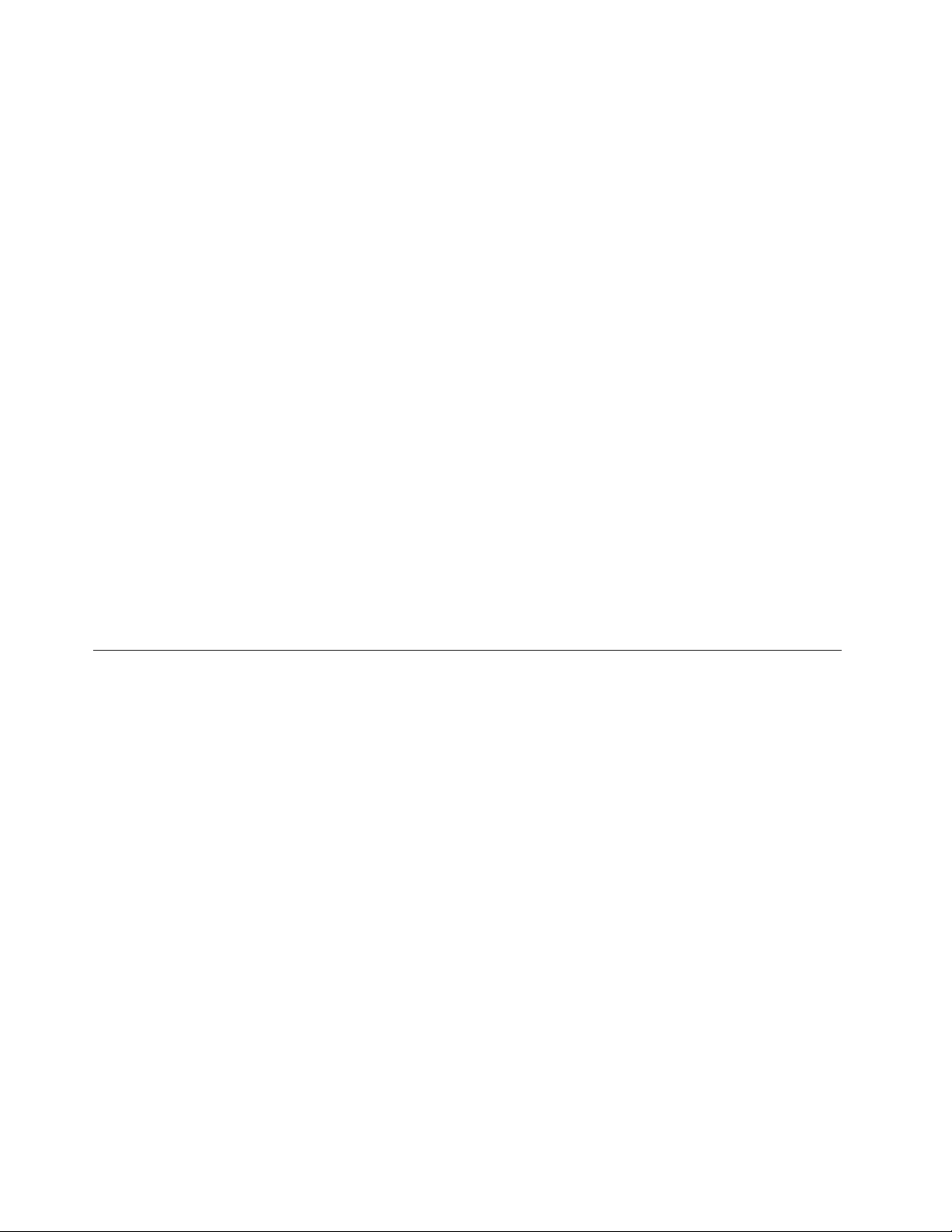
c.SelecttheCD/DVDdriveasthe1stBootDevice.
2.InserttheOperatingSystemRecoveryDiscintotheDVDdrive.
3.PressF10tosavetheBIOSSetupUtilitycongurationchanges.Followtheinstructionsonthescreento
begintherecoveryprocess.
4.SelectyourlanguageandclickNext.
5.Readthelicense.Ifyouagreewiththetermsandconditions,selectIacceptthesetermsand
conditionsandthenclickNext.Ifyoudonotagreewiththetermsandconditions,followthe
instructionsonthescreen.
6.ClickY esinthedisplayedwindowtobegintheoperatingsystemrecoveryprocess.
7.InserttheApplicationsandDriversRecoveryDiscwhenpromptedandthenclickOKtobeginthe
applicationsanddriversrecoveryprocess.
8.IfyouhaveaSupplementalRecoveryDisc,insertitwhenpromptedandclickY es.Ifyoudonothavea
SupplementalRecoveryDisc,clickNo.
9.Whenallofthedatahasbeencopiedfromthelastdiscinthesetandhasbeenprocessed,removethe
discandrestartthecomputer.
Note:Therestoftherecoveryprocessisfullyautomatedandnoactionisrequiredbyyou.The
computerwillrestartintotheMicrosoftWindowsdesktopseveraltimesandyoumightexperience
periodswhennoactivityisapparentonthescreenforseveralminutesatatime.Thisisnormal.
10.Whentherecoveryprocessiscomplete,theSetUpWindowsscreenisdisplayed.Followthe
instructionsonthescreentocompletetheWindowssetup.
11.AfteryouhavecompletedtheWindowssetup,youmightwanttorestoretheoriginalstartupsequence.
StarttheBIOSSetupUtilityprogramandthenpressF9torestorethedefaultsettings.PressF10to
saveandexittheBIOSSetupUtility.
Note:Afterrestoringaharddiskdrivetothefactorydefaultsettings,youmightneedtoreinstallsome
devicedrivers.
Passwords
AsmanyasthreepasswordsmaybeneededforanyThinkPadNotebook:thepower-onpassword(POP),
thehard-diskpassword(HDP),andthesupervisorpassword(SVP).
Ifanyofthesepasswordshasbeenset,apromptforitappearsonthescreenwheneverthecomputeris
turnedon.Thecomputerdoesnotstartuntilthepasswordisentered.
Exception:IfonlyanSVPisinstalled,thepasswordpromptdoesnotappearwhentheoperatingsystem
isbooted.
Power-onpassword
Apower-onpassword(POP)protectsthesystemfrombeingpoweredonbyanunauthorizedperson.The
passwordmustbeenteredbeforeanoperatingsystemcanbebooted.ForhowtoremovethePOP ,see
“Howtoremovethepower-onpassword”onpage41.
Hard-diskpassword
Therearetwohard-diskpasswords(HDPs):
•UserHDP-fortheuser
•MasterHDP-forthesystemadministrator,whocanuseittogetaccesstotheharddiskeveniftheuser
haschangedtheuserHDP
40HardwareMaintenanceManual
Page 47

Note:TherearetwomodesfortheHDP:UseronlyandMaster+User.TheMaster+Usermoderequires
twoHDPs;thesystemadministratorentersbothinthesameoperation.Thesystemadministratorthen
providestheuserHDPtothesystemuser.
Attention:IftheuserHDPhasbeenforgotten,checkwhetheramasterHDPhasbeenset.Ifithas,itcanbe
usedforaccesstotheharddiskdrive.IfnomasterHDPisavailable,neitherLenovonorLenovoauthorized
servicetechniciansprovideanyservicestoreseteithertheuserorthemasterHDP ,ortorecoverdatafrom
theharddiskdrive.Theharddiskdrivecanbereplacedforascheduledfee.
ForhowtoremovethePOP ,see“Howtoremovethehard-diskpassword”onpage41
.
Supervisorpassword
Asupervisorpassword(SVP)protectsthesysteminformationstoredintheBIOSSetupUtility.Theusermust
entertheSVPinordertogetaccesstotheBIOSSetupUtilityandchangethesystemconguration.
Attention:IftheSVPhasbeenforgottenandcannotbemadeavailabletotheservicetechnician,thereisno
serviceproceduretoresetthepassword.Thesystemboardmustbereplacedforascheduledfee.
Howtoremovethepower-onpassword
ToremoveaPOPthatyouhaveforgotten,dothefollowing:
(A)IfnoSVPhasbeenset:
1.T urnoffthecomputer.
2.Removethebatterypack.Forhowtoremovethebatterypack,see“1010Batterypack”onpage59.
3.Removethebackupbattery.Forhowtoremovethebackupbattery,see“1130Backupbattery”on
page78
4.T urnonthecomputerandwaituntilthePOSTends.AfterthePOSTends,thepasswordpromptdoes
notappear.ThePOPhasbeenremoved.
5.Reinstallthebackupbatteryandthebatterypack.
(B)IfanSVPhasbeensetandisknownbytheservicetechnician:
1.T urnonthecomputer.
2.WhentheThinkPadlogocomesup,immediatelypressF1toenterBIOSSetupUtility.Formodels
supportingthePassphrasefunction,pressF1whilethePOPiconisappearingonthescreen;thenenter
thePOP .Fortheothermodels,enterthePOP .
.
Note:TocheckwhethertheThinkPadNotebookyouareservicingsupportsthePassphrasefunction,
entertheBIOSSetupUtilityandgotoSecurity➙Password.IftheUsingPassphraseitemisdisplayed
inthemenu,thisfunctionisavailableontheThinkPadNotebook.
3.SelectSecurity,usingthecursordirectionalkeystomovethemenu.
4.SelectPassword.
5.SelectPower-OnPassword.
6.T ypethecurrentSVPintheEnterCurrentPasswordeld.thenleavetheEnterNewPasswordeld
blank,andpressEntertwice.
7.IntheChangeshavebeensavedwindow,pressEnter.
8.PressF10;then,intheSetupConrmationwindow,selectY es.
Howtoremovethehard-diskpassword
Attention:IfUseronlymodeisselectedandtheuserHDPhasbeenforgottenandcannotbemade
availabletotheservicetechnician,neitherLenovonorLenovoauthorizedservicetechniciansprovideany
Chapter4.Relatedserviceinformation41
Page 48

servicestoresettheuserHDPsortorecoverdatafromtheharddiskdrive.Theharddiskdrivecanbe
replacedforascheduledfee.
ToremoveauserHDPthathasbeenforgotten,whentheSVPandthemasterHDPareknown,dothe
following:
1.T urnonthecomputer.
2.WhentheThinkPadlogocomesup,immediatelypressF1toenterBIOSSetupUtility.Formodels
supportingthePassphrasefunction,pressF1whileHDPiconisappearingonthescreen;thenenterthe
masterHDP .Fortheothermodels,enterthemasterHDP .
Note:TocheckwhethertheThinkPadNotebookyouareservicingsupportsthePassphrasefunction,
entertheBIOSSetupUtilityandgotoSecurity➙Password.IftheUsingPassphraseitemisdisplayed
inthemenu,thisfunctionisavailableontheThinkPadNotebook.
3.SelectSecurity,usingthecursordirectionalkeystomovethemenu.
4.SelectPassword.
5.SelectHard-diskxpassword,wherexistheletterofthehard-diskdrive.Apop-upwindowopens.
6.SelectMasterHDP.
7.T ypethecurrentmasterHDPintheEnterCurrentPasswordeld.thenleavetheEnterNewPassword
eldblank,andpressEntertwice.
8.PressF10.
9.SelectYesintheSetupCongurationwindow.BothuserHDPandmasterHDPwillhavebeenremoved.
Powermanagement
Toreducepowerconsumption,thecomputerhasthreepowermanagementmodes:screenblank,sleep
(standbyinWindowsXP),andhibernation.
Screenblankmode
Ifthetimesetonthe“T urnoffmonitor”timerintheoperatingsystemexpires,theLCDbacklightturnsoff.
Toputthecomputerintoscreenblankmode,doasfollows:
1.PressFn+F3.Apanelforselectingapowerplan(inWindowsXP ,powerscheme)appears.
2.SelectPoweroffdisplay(keepcurrentpowerplan)(inWindowsXP,keepcurrentpowerscheme).
Youcanalsoputthecomputerintoscreenblankmode,pressThinkVantagebuttonandusetheThinkVantage
ProductivityCenter.
Note:IfthecomputerisaWindows7model,itdoesnotsupportThinkVantageProductivityCenter.
Toendscreenblankmodeandresumenormaloperation,pressanykey.
Sleep(standby)mode
Whenthecomputerenterssleep(standby)mode,thefollowingeventsoccurinadditiontowhatoccurs
inscreenblankmode:
•TheLCDispoweredoff.
•Theharddiskdriveorthesolidstatedriveispoweredoff.
•TheCPUstops.
Toentersleep(standby)mode,pressFn+F4.
Note:YoucanchangetheactionoftheFn+F4keycombinationbychangingthesettingsinPowerManager.
42HardwareMaintenanceManual
Page 49

Incertaincircumstances,thecomputergoesintosleep(standby)modeautomatically:
•Ifa“suspendtime”hasbeensetonthetimer,andtheuserdoesnotdoanyoperationwiththekeyboard,
theT rackPoint,theharddisk,theparallelconnector,orthediskettedrivewithinthattime.
•Ifthebatteryindicatorblinksorange,indicatingthatthebatterypowerislow.
Note:Evenifyoudonotsetthelow-batteryalarm,thechargeindicatornotiesyouwhenthebatteryislow,
andthenthecomputerentersthepower-savingmodeautomatically.
Tocausethecomputertoreturnfromsleep(standby)modeandresumeoperation,dooneofthefollowing:
•PresstheFnkey.
•OpentheLCDcover.
•T urnonthepowerswitch.
Also,ineitherofthefollowingevents,thecomputerautomaticallyreturnsfromsleep(standby)modeand
resumesoperation:
•Theringindicator(RI)issignaledbyaserialdeviceoraPCCarddevice.(doesnotsupportthering
indicator(RI)resumebyPCCarddevice.)
•Thetimesetontheresumetimerelapses.
Note:Thecomputerdoesnotacceptanyinputimmediatelyafteritenterssleep(standby)mode.Waita
fewsecondsbeforetakinganyactiontoreenteroperationmode.
Hibernationmode
Inhibernationmode,thefollowingoccurs:
•Thesystemstatus,RAM,VRAM,andsetupdataarestoredontheharddisk.
•Thesystemispoweredoff.
Note:Ifthecomputerentersthehibernationmodewhileitisdockedtothedockingstation,donotundockit
beforeresumingnormaloperation.Ifyoudoundockitandthentrytoresumenormaloperation,youwillget
anerrormessage,andyouwillhavetorestartthesystem.
Tocausethecomputertoenterhibernationmode,doanyofthefollowing:
•PresstheFn+F12keys.
•Ifyouhavedenedoneofthefollowingactionsastheeventthatcausesthesystemtogointohibernation
mode,performthataction.
–Closingthelid.
–Pressingthepowerbutton.
–PressingFn+F4keys.
Also,thecomputergoesintohibernationmodeautomaticallyineitherofthefollowingconditions:
•Ifa“hibernationtime”hasbeensetonthetimer,andiftheuserdoesnotdoanyoperationwiththe
keyboard,theT rackPoint,theharddiskdrive,theparallelconnector,orthediskettedrivewithinthattime.
•Ifthetimerconditionsaresatisedinsuspendmode.
Whenthepoweristurnedon,thecomputerreturnsfromhibernationmodeandresumesoperation.The
hibernationleinthebootrecordontheharddiskdriveisread,andsystemstatusisrestoredfromthe
harddiskdrive.
Chapter4.Relatedserviceinformation43
Page 50

Symptom-to-FRUindex
Thissectioncontainsfollowinginformation:
•“Numericerrorcodes”onpage44
•“Errormessages”onpage46
•“No-beepsymptoms”onpage46
•“LCD-relatedsymptoms”onpage47
•“Intermittentproblems”onpage47
•“Undeterminedproblems”onpage48
Thesymptom-to-FRUindexinthissectionlistssymptomsanderrorsandtheirpossiblecauses.Themost
likelycauseislistedrst,inboldfacetype.
Note:DotheFRUreplacementorotheractionsinthesequenceshowninthecolumnheaded“FRUor
action,insequence.”IfreplacingaFRUdoesnotsolvetheproblem,puttheoriginalpartbackinthe
computer.DonotreplaceanondefectiveFRU.
Thisindexcanalsohelpyoudetermine,duringregularservicing,whatFRUsarelikelytoneedtobe
replacednext.
AnumericerrorisdisplayedforeacherrordetectedinPOSTorsystemoperation.Inthedisplays,ncan
beanynumber.
Ifnonumericcodeisdisplayed,checkthenarrativedescriptionsofsymptoms.Ifthesymptomisnot
describedthere,goto“Intermittentproblems”onpage47
.
Note:ForadevicenotsupportedbydiagnosticcodesintheThinkPadNotebooks,seethemanualforthatdevice.
Numericerrorcodes
Table2.Numericerrorcodes
Symptomorerror(beeps,ifany)
0187
EAIAdataaccesserror- TheaccesstoEEPROMisfailed.
(twoshortbeeps)
0189
InvalidRFIDcongurationinformationarea-TheEEPROM
checksumisnotcorrect.
(twoshortbeeps)
0190
Criticallow-batteryerror
(twoshortbeeps)
0191
SystemSecurity-InvalidRemoteChangerequested.
0210
StuckKey
(twoshortbeeps)
0211
Keyboarderror
(twoshortbeeps)
FRUoraction,insequence
Systemboard.
Systemboard.
1.Chargethebatterypack.
2.Batterypack.
1.RunBIOSSetupUtility,andthensavecurrent
settingbypressingF10.
2.Systemboard.
Changekeyboard,andrestartthecomputer .
Runinteractivetestsofthekeyboardandtheauxiliary
inputdevice.
44HardwareMaintenanceManual
Page 51

Table2.Numericerrorcodes(continued)
Symptomorerror(beeps,ifany)
0230
ShadowRAMerror-ShadowRAMfailsatoffsetnnnn.
(twoshortbeeps)
0231
SystemRAMerror-SystemRAMfailsatoffsetnnnn.
(twoshortbeeps)
0232
ExtendedRAMerror-ExtendedRAMfailsatoffsetnnnn.
(twoshortbeeps)
0250
Systembatteryerror-Systembatteryisdead.
(twoshortbeeps)
0251
SystemCMOSchecksumbad-Defaultconguration
used.
(twoshortbeeps)
0254
SystemNV7Volumechecksumbad-Defaultconguration
used
(twoshortbeeps)
0260
Systemtimererror.
(twoshortbeeps)
0270
Real-timeclockerror.
(twoshortbeeps)
0271
Dateandtimeerror-Neitherthedatenorthetimeissetin
thecomputer.
(twoshortbeeps)
0280
Previousbootincomplete-Defaultcongurationused.
(twoshortbeeps)
02D0
Systemcacheerror.
(twoshortbeeps)
02F0
CPUID:xxFailed.
02F5
DMAtestfailed.
(twoshortbeeps)
02F6
SoftwareNMIfailed
(twoshortbeeps)
FRUoraction,insequence
Systemboard.
1.DIMM.
2.Systemboard.
1.DIMM.
2.Systemboard.
1.Chargethebackupbatteryformorethan8hours
byconnectingtheacadapter.
2.ReplacethebackupbatteryandrunBIOSSetup
Utilitytoresetthetimeanddate.
1.Chargethebackupbatteryformorethan8hours
byconnectingtheacadapter.
2.ReplacethebackupbatteryandrunBIOSSetup
Utilitytoresetthetimeanddate.
TurnoffthecomputeranddischargeCMOS.Then
restartthecomputer.
1.Chargethebackupbatteryformorethan8hours
byconnectingtheacadapter.
2.ReplacethebackupbatteryandrunBIOSSetup
Utilitytoresetthetimeanddate.
3.Systemboard.
1.Chargethebackupbatteryformorethan8hours
byconnectingtheacadapter.
2.ReplacethebackupbatteryandrunBIOSSetup
Utilitytoresetthetimeanddate.
3.Systemboard.
RunBIOSSetupUtilitytoresetthetimeanddate.
1.Load“SetupDefault”inBIOSSetupUtility.
2.DIMM.
3.Systemboard.
1.CPU.
2.Systemboard.
1.CPU.
2.Systemboard.
1.DIMM.
2.Systemboard.
1.DIMM.
2.Systemboard.
Chapter4.Relatedserviceinformation45
Page 52

Table2.Numericerrorcodes(continued)
Symptomorerror(beeps,ifany)
02F7
Fail-safetimerNMIfailed
(twoshortbeeps)
1802
Unauthorizednetworkcardispluggedin- T urnoffand
removetheminiPCInetworkcard.
(twoshortbeeps)
Errormessages
Table3.Errormessages
FRUoraction,insequence
1.DIMM.
2.Systemboard.
1.RemoveMiniPCInetworkcard.
2.Systemboard.
Symptomorerror(beeps,ifany)
BadCRC2.EnterBIOSSetupUtility,andloadSetup
defaults.
(twoshortbeeps)
Fanerror.
(fourshortbeeps,onelongbeep)
DRAMisunplugged.
(fourshortbeeps,pause,threeshortbeeps,pause,one
shortbeep,pause,oneshortbeep)
DRAMisnotwellplugged.
(sevenshortbeeps,onelongbeep,fourshortbeeps,one
longbeep,oneshortbeep,onelongbeep,oneshort
beep,onelongbeeptillforever.)
Operatingsystemnotfound.1.Checkthattheoperatingsystemhasnofailure
UnauthorizedWANcardispluggedin
PoweroffandremovetheWANcard.
SystemCongurationDataReadError
(twoshortbeeps)
FRUoraction,insequence
PressF1toenterBIOSSetupUtility.PressF9,and
Entertoloadthedefaultsetting.Thensavethecurrent
settingbypressingF10,andrestartthecomputer.
1.Fan.
2.Thermalgrease.
3.Systemboard.
InstalltheDRAM.
ReinstalltheDRAM.
andisinstalledcorrectly.
2.EnterBIOSSetupUtilityandseewhetherthehard
diskdriveisproperlyidentied.Ifyoustillseethe
sameerrormessage,checkthebootsequence.
3.Reinstalltheharddiskdrive.
4.Reinstalltheoperatingsystem.
TurnoffthecomputerandremovetheWANcard.
PressF1toenterBIOSSetupUtility.PressF9,and
Entertoloadthedefaultsetting.Thensavethecurrent
settingbypressingF10,andrestartthecomputer.
No-beepsymptoms
Table4.No-beepsymptoms
Symptomorerror
Nobeep,power-onindicatoron,LCDblank,andno
POST.
Nobeep,power-onindicatoron,andLCDblankduring
POST.
46HardwareMaintenanceManual
FRUoraction,insequence
1.Makesurethateveryconnectorisconnected
tightlyandcorrectly.
2.DIMM.
3.Systemboard.
1.ReseatDIMM.
2.Systemboard.
Page 53

Table4.No-beepsymptoms(continued)
Symptomorerror
Thepower-onpasswordpromptappears.Apower-onpasswordorasupervisorpasswordisset.
Thehard-diskpasswordpromptappears.Ahard-diskpasswordisset.T ypethepasswordand
FRUoraction,insequence
TypethepasswordandpressEnter.
pressEnter.
LCD-relatedsymptoms
Important:TheTFTLCDforthenotebookcomputercontainsmanythin-lmtransistors(TFT s).The
presenceofasmallnumberofdotsthataremissing,discolored,oralwayslightedischaracteristicofTFT
LCDtechnology,butexcessivepixelproblemscancauseviewingconcerns.
IftheLCDyouareservicinghastwoorlessvisibledefectivepixels,itshouldnotbeconsideredfaulty.
However,iftheLCDhasthreeormorevisibledefectivepixels,itwillbedeemedasdefectivebyLenovoand
itshouldbereplaced.
Notes:
•ThispolicyappliestoallThinkPadNotebookspurchasedon1January,2008orlater.
•LenovowillnotprovidereplacementiftheLCDiswithinspecicationaswecannotguaranteethat
anyreplacementLCDwillhavezeropixeldefects.
•OnepixelconsistsofR,G,Bsub-pixels.
Table5.L CD-relatedsymptoms
Symptomorerror
Nobeep,power-onindicatoron,andablankLCDduring
POST.
•LCDbacklightnotworking.
•LCDtoodark.
•LCDbrightnesscannotbeadjusted.
•LCDcontrastcannotbeadjusted.
•LCDscreenunreadable.
•Charactersmissingpixels.
•Screenabnormal.
•Wrongcolordisplayed.
HorizontalorverticallinesdisplayedonLCD.LCDassembly.
FRUoraction,insequence
Systemboard.
1.ReseattheLCDconnectors.
2.LCDassembly.
3.Systemboard.
1.Seeimportantnotefor“LCD-relatedsymptoms.”
2.ReseatallLCDconnectors.
3.LCDassembly.
4.Systemboard.
Intermittentproblems
Intermittentsystemhangproblemscanbeduetoavarietyofcausesthathavenothingtodowithahardware
defect,suchascosmicradiation,electrostaticdischarge,orsoftwareerrors.FRUreplacementshouldbe
consideredonlywhenaproblemrecurs.
Whenanalyzinganintermittentproblem,dothefollowing:
1.Runthediagnostictestforthesystemboardinloopmodeatleast10times.
2.Ifnoerrorisdetected,donotreplaceanyFRUs.
3.Ifanyerrorisdetected,replacetheFRUshownbytheFRUcode.Rerunthetesttoverifythatno
moreerrorsexist.
Chapter4.Relatedserviceinformation47
Page 54

Undeterminedproblems
Ifthediagnostictestsdidnotidentifytheadapterordevicethathasfailed,ifwrongdevicesareinstalled,
orifthesystemsimplyisnotoperating,followtheseprocedurestoisolatethefailingFRU(donotisolate
FRUsthathavenodefects).
Verifythatallattacheddevicesaresupportedbythecomputer.
Verifythatthepowersupplybeingusedatthetimeofthefailureisoperatingcorrectly.(See“Powersystem
checkout”onpage35.)
1.T urnoffthecomputer.
2.VisuallycheckeachFRUfordamage.ReplaceanydamagedFRU.
3.Removeordisconnectallofthefollowingdevices:
a.Non- ThinkPaddevices
b.Devicesattachedtothedockingstationortheportreplicator
c.Printer,mouse,andotherexternaldevices
d.Batterypack
e.Harddiskdrive
f.Externaldiskettedriveoropticaldrive
g.DIMM
h.Opticaldiskordisketteintheinternaldrive
i.PCCards
4.T urnonthecomputer.
5.Determinewhethertheproblemhasbeensolved.
6.Iftheproblemdoesnotrecur,reconnecttheremoveddevicesoneatatimeuntilyoundthefailingFRU.
7.Iftheproblemremains,replacethefollowingFRUsoneatatime(donotreplaceanondefectiveFRU):
a.Systemboard
b.LCDassembly
48HardwareMaintenanceManual
Page 55

Chapter5.Statusindicators
2
1
3
4
5
6
7
8
Thischapterpresentsthesystemstatusindicatorsthatshowthestatusofthecomputer.
Table6.Statusindicators
IndicatorMeaning
1
2
3
Numericlock
Poweron
Wireless
LAN/WAN/WiMAX
status
4
Bluetoothwireless
status
Bydefault,whenthenumericlockison,theindicatorisdisplayedonthescreen.
Green:
Thecomputerisonandreadytouse.
Thepowerswitchstayslitwheneverthe
computerisonandisnotlitwhenthe
computerisinsleep(standby)mode.
Green:Thewirelessfeature(802.11standardor
802.11n)ison,andtheradiolinkisready
foruse.
Blinkinggreen:Dataisbeingtransmitted.
Green:
Bluetoothwirelessison,andtheradio
linkisreadyforuse.
Blinkinggreen:Dataisbeingtransmitted.
©CopyrightLenovo2011,2013
49
Page 56

Table6.Statusindicators(continued)
IndicatorMeaning
5
6
Deviceaccess
CapslockCapsLockmodeisenabled.
Dataisbeingreadfromorwrittentotheharddiskdrive.Whenthisindicatorison,do
notputthecomputerintosleep(standby)modeorturnoffthecomputer.
Note:Donotmovethecomputerwhilethisindicatorison.Suddenphysicalshock
couldcausedriveerrors.
7
Sleep(Standby)
status
Green:Thecomputerisinsleep(standby)mode.
Blinkinggreen:
Thecomputerisenteringsleep(standby)
modeorhibernationmode,oris
resumingnormaloperation.
8
Batterystatus
Green:
Thebatteryischargedbetween80%
to100%ofthecapacity,andbeing
dischargedbetween0%to80%ofthe
capacity.
Blinkinggreen:
Thebatteryischargedbetween20%
to80%ofthecapacity,andbeing
charged.Whenthebatteryreaches80%
charge,blinkingstops,butthecharging
mightcontinueuntilthebatteryis100%
charged.
Orange:
Thebatteryischargedbetween5%
and20%ofthecapacity,andbeing
discharged.
Blinkingorange(slow):
Thebatteryischargedbetween5%to
20%ofthecapacity,andbeingcharged.
Whenitreaches20%,theblinkingcolor
changestogreen.
Blinkingorange:
Thebatteryischargedbetween0%to
5%ofthecapacity.
Blinkingorange(rapid):
Off:
Anerrorhasoccurredinthebattery.
Thebatteryofthecomputerisdetached.
50HardwareMaintenanceManual
Page 57

Chapter6.Fnkeycombinations
ThefollowingtableshowsthefunctionofeachcombinationofFnwithafunctionkey.
Table7.Fnkeycombinations
KeycombinationDescription
Fn+F1Reserved.
Fn+F2Lockthecomputer.
Fn+F3
Fn+F4
Fn+F5
Fn+F6
Selectapowerplan(inWindowsXP,powerscheme)thathasbeencreatedbyPowerManager,
oradjustthepowerlevelbyusingtheslidercontrol.Whenyoupressthiscombination,a
panelforselectingapowerplan(powerscheme)appears.
Notes:
1.TousetheFn+F3keycombination,youmusthavetheThinkPadPMdevicedriver
installedonthecomputer.
2.IfyouhaveloggedonwithanadministratoruserID,andyoupressFn+F3,thepanelfor
selectingapowerplan(powerscheme)appears.Ifyouhaveloggedonwithanotheruser
ID,andyoupressFn+F3,thepaneldoesnotappear.
3.YoucannotturnoffthecomputerdisplaybypressingFn+F3.
Putthecomputerinsleep(standby)mode.T oreturntonormaloperation,presstheFnkey
only,withoutpressingafunctionkey .
Notes:
1.TousetheFn+F4keycombination,youmusthavetheThinkPadPMdevicedriver
installedonthecomputer.
2.Ifyouwanttousethecombinationtoputthecomputerintohibernationmodeor
do-nothingmode(inWindowsXP ,shutthecomputerdownorshowthepanelforturning
offthecomputer),changethesettingsinthePowerManager.
Enableordisablethebuilt-inwirelessnetworkingfeaturesandtheBluetoothfeatures.Ifyou
pressFn+F5,alistofwirelessfeaturesisdisplayed.Y oucanquicklychangethepowerstate
ofeachfeatureinthelist.
Notes:IfyouwanttouseFn+F5toenablethefeaturespeciedinIEEEstandard802.11,the
followingdevicedriversmustbeinstalledonthecomputerbeforehand:
•ThinkPadPowerManagementdriver
•OnScreenDisplayUtility
•Wirelessdevicedrivers
Changethecamerasettingsandthesettingofthemicrophonemutebutton.Whenyoupress
Fn+F6,thecamerasettingwindowisopened.
Note:ForWindowsXPmodels,thesettingofthemicrophonemutebuttoncannotbechanged.
©CopyrightLenovo2011,2013
51
Page 58

Table7.Fnkeycombinations(continued)
KeycombinationDescription
Fn+F7
Applyapresentationschemedirectly,withnoneedtostartPresentationDirector .
TodisablethisfunctionandusetheFn+F7keycombinationforswitchingadisplayoutput
location,startPresentationDirector,andchangethesettings.
Note:Ifthecomputerisawindows7model,itdoesnotsupportpresentationschemes,but
theFn+F7combinationisavailableforswitchingadisplayoutputlocation.
ForWindows7:
Switchadisplayoutputlocation
•Computerdisplayonly(LCD)
•Computerdisplayandexternalmonitor(sameimage)
•Computerdisplayandexternalmonitor(extendeddesktop)
•Externalmonitoronly
Note:Toswitchbetweenthecomputerdisplayandanexternalmonitor,theWin+Pkey
combinationisalsoavailable.
ForWindowsVistaandWindowsXP:
Switchadisplayoutputlocation
•Externalmonitor
•Computerdisplay(LCD)andexternalmonitor
•Computerdisplay(LCD)
Notes:
1.Thisfunctionisnotsupportedifdifferentdesktopimagesaredisplayedonthecomputer
displayandtheexternalmonitor(theExtenddesktopfunction).
2.ThisfunctiondoesnotworkwhileaDVDmovieoravideoclipisplaying.
Toenablethisfunction,startPresentationDirector,andchangetheFn+F7settings.
Note:MultipleuserscanlogontoasingleoperatingsystembyusingdifferentuserIDs.Each
userneedstochangethesettings.
Fn+F8
ChangethesettingsoftheUltraNav
®
pointingdevice.
Fn+F9Reserved.
Fn+F10Reserved.
Fn+F11Reserved.
Fn+F12Putthecomputerintohibernationmode.T oreturntonormaloperation,pressthepower
buttonforlessthanfourseconds.
Note:TouseFn+F12forhibernation,youmusthavetheThinkPadPMdevicedriverinstalled
onthecomputer.
Fn+PgUp
TurntheThinkLight
®
onoroff.
Note:ThisfunctionissupportedonlyontheThinkPadNotebooksthathavetheThinkLight.
TheonoroffstatusoftheThinkLightisshownonthescreenforafewsecondswhenyou
pressFn+PgUp.
Fn+HomeThecomputerdisplaybecomesbrighter.
Fn+EndThecomputerdisplaybecomesdimmer.
Fn+SpacebarEnabletheFullScreenMagnierfunction.
Fn+PrtScHasthesamefunctionastheSysRqkey.
Fn+ScrLk
Enableordisablethenumerickeypad.Theindicatorofnumericlockwillbedisplayedon
thescreen.
52HardwareMaintenanceManual
Page 59

Table7.Fnkeycombinations(continued)
KeycombinationDescription
Fn+Pause
Fn+cursorkeys
HasthesamefunctionastheBreakkey.
ThesekeycombinationsworkwithWindowsMediaPlayer.Fn+downarrowkeyworksforthe
PlayorPausebutton,Fn+uparrowkeyfortheStopbutton,Fn+rightarrowkeyfortheNext
Trackbutton,andFn+leftarrowkeyforthePreviousTrackbutton.
Chapter6.Fnkeycombinations53
Page 60

54HardwareMaintenanceManual
Page 61

Chapter7.FRUreplacementnotices
ExternalCRUstatementtocustomers:
Someproblemswithyourproductcanberesolvedwithareplacementpartyoucaninstallyourself,called
a“CustomerReplaceableUnit”or“CRU.”SomeCRUsaredesignatedasSelf-serviceCRUsandothers
aredesignatedasOptional-serviceCRUs.InstallationofSelf-serviceCRUsisyourresponsibility;youmay
requestthatLenovoinstallsanOptional-serviceCRUaccordingtothewarrantyserviceforyourproduct.
WhereyouareinstallingtheCRU,LenovowillshiptheCRUtoyou.CRUinformationandreplacement
instructionsareshippedwithyourproductandareavailablefromLenovoatanytimeuponrequest.Y oumay
ndalistofCRUsinthepublicationsthatshipwithyourproductorathttp://www.lenovo.com/CRUs.Y ou
mayberequiredtoreturnthedefectivepartthatisreplacedbytheCRU.Whenreturnisrequired:(1)return
instructions,aprepaidshippinglabel,andacontainerwillbeincludedwiththereplacementCRU;and(2)you
maybechargedforthereplacementCRUifLenovodoesnotreceivethedefectivepartwithinthirty(30)days
ofyourreceiptofthereplacementCRU.SeeyourLenovoLimitedWarrantydocumentationforfulldetails.
Thischapterpresentsnoticesrelatedtoremovingandreplacingparts.Readthischaptercarefullybefore
replacinganyFRU.
Screwnotices
Loosescrewscancauseareliabilityproblem.IntheThinkPadNotebook,thisproblemisaddressedwith
specialnylon-coatedscrewsthathavethefollowingcharacteristics:
•Theymaintaintightconnections.
•Theydonoteasilycomeloose,evenwithshockorvibration.
•Theyarehardertotighten.
•Eachoneshouldbeusedonlyonce.
Dothefollowingwhenyouservicethismachine:
•Keepthescrewkitinyourtoolbag.Forthepartnumberofthescrewkit,see“Miscellaneousparts”on
page145.
•Itisrecommendedtousenewscrews.
•Itisrecommendedtouseeachscrewonlyonce.
•Useatorquescrewdriverifyouhaveone.
Tightenscrewsasfollows:
•Plastictoplastic
Turnanadditional90degreesafterthescrewheadtouchesthesurfaceoftheplasticpart:
•Logiccardtoplastic
Turnanadditional180degreesafterthescrewheadtouchesthesurfaceofthelogiccard:
©CopyrightLenovo2011,2013
55
Page 62

•T orquedriver
Ifyouhaveatorquedriver,refertotheT orquecolumninthescrewinformationtableforeachstep.
•Makesurethatyouusethecorrectscrew.Itisrecommendedtousenewscrewsforreplacements.
•Ifyouhaveatorquescrewdriver,tightenallscrewsrmlytothetorquespeciedinthescrewinformation
tableforeachstep.
•Ensuretorquescrewdriversarecalibratedcorrectlyfollowingcountryspecications.
Retainingserialnumbers
Thissectionincludesthefollowingdescriptions:
•“Restoringtheserialnumberofthesystemunit”onpage56
•“RetainingtheUUID”onpage57
•“ReadingorwritingtheECAinformation”onpage57
Restoringtheserialnumberofthesystemunit
Whenthecomputerwasmanufactured,theEEPROMonthesystemboardwasloadedwiththeserial
numbersofthesystemandallmajorcomponents.Thesenumbersneedtoremainthesamethroughout
thelifeofthecomputer.
Ifyoureplacethesystemboard,youmustrestoretheserialnumberofthesystemunittoitsoriginalvalue.
Beforereplacingthesystemboard,savetheoriginalserialnumberbydoingthefollowing:
1.InstalltheLENOVOThinkPadHardwareMaintenanceDisketteVersion1.76orlater,andrestartthe
computer.
2.Fromthemainmenu,select1.SetSystemIdentication.
3.Select2.ReadS/NdatafromEEPROM.
Theserialnumberofeachdeviceinyourcomputerisdisplayed;theserialnumberofthesystemunitis
listedasfollows:
•20:Serialnumber
Writedownthatnumber.
Note:Theserialnumberofthesystemunitisalsowrittenonthelabelattachedtothebottomofthecomputer.
Afteryouhavereplacedthesystemboard,restoretheserialnumberbydoingthefollowing:
1.InstalltheLENOVOThinkPadHardwareMaintenanceDisketteVersion1.76orlaterandrestartthe
computer.
2.Fromthemainmenu,select1.SetSystemIdentication.
3.Select1.AddS/NdatafromEEPROM.Followtheinstructionsonthescreen.
IftheMTMandProductIDnumbersdifferfromeachotherontherearlabel,usewhatisshownforthe
ProductIDeld.Seeexamplebelow:
56HardwareMaintenanceManual
Page 63

MTMonrearlabel:
TTTT-CTOS/NSSSSSSS
ProductIDonrearlabel:
Intheexample,theSerialNumbertobeinputis“1STTTTMMMSSSSSSS”.
TTTT-MMM(UsethisnumberwhensettingSerial
Number)
RetainingtheUUID
TheUniversallyUniqueIdentier(UUID)isa128-bitnumberuniquelyassignedtoyourcomputerat
productionandstoredintheEEPROMofyoursystemboard.Thealgorithmthatgeneratesthenumberis
designedtoprovideuniqueIDsuntiltheyearA.D.3400.Notwocomputersintheworldhavethesame
number.
Whenyoureplacethesystemboard,youmustsettheUUIDonthenewsystemboardasfollows:
1.InstalltheLENOVOThinkPadHardwareMaintenanceDisketteVersion1.76orlater,andrestartthe
computer.
2.Fromthemainmenu,select4.AssignUUID.AnewUUIDiscreatedandwritten.IfavalidUUIDalready
exists,itisnotoverwritten.
ReadingorwritingtheECAinformation
InformationonEngineeringChangeAnnouncements(ECA)arestoredintheEEPROMofthesystemboard.
TheelectronicstorageofthisinformationsimpliestheproceduretocheckiftheECAhasbeenpreviously
appliedtoamachine.ThemachinedoesnotneedtobedisassembledtocheckfortheECAapplication.
TocheckwhatECAshavebeenpreviouslyappliedtothemachine,usetheECAInformationRead/Write
functionontheLENOVOThinkPadHardwareMaintenanceDisketteVersion1.76orlater.
1.InserttheLENOVOThinkPadHardwareMaintenanceDisketteVersion1.76orlater,andrestartthe
computer.
2.Fromthemainmenu,select6.SetECAInformation.
3.T oreadECAinformation,select2.ReadECA/reworknumberfromEEPROMandfollowthe
instruction.
4.T oreadboxbuilddate,select5.ReadboxbuilddatefromEEPROM,andfollowtheinstructionon
thescreen.
AfteranECAhasbeenappliedtothemachine,theEEPROMmustbeupdatedtoreecttheECA's
application.UsetheLENOVOThinkPadHardwareMaintenanceDisketteVersion1.76orlatertoupdatethe
EEPROM.
Note:OnlytheECAnumberisstoredintheEEPROM.ThemachinetypeoftheECAisassumedbethesame
asthemachinetypeofthemachinethathadtheECAappliedtoit.
1.InserttheLENOVOThinkPadHardwareMaintenanceDisketteVersion1.76orlater,andrestartthe
computer.
2.Fromthemainmenu,select6.SetECAInformation.
3.T owriteECAinformation,select1.WriteECA/reworknumberfromEEPROM,andfollowthe
instruction.
4.T owriteboxbuilddate,select4.WriteboxbuilddatefromEEPROM,andfollowtheinstructionon
thescreen.
Ifthesystemboardisbeingreplaced,trytoreadtheECAinformationfromtheoldsystemboardandtransfer
theinformationtothenewsystem.Ifthesystemboardisinoperable,thiswillnotbepossible.
Chapter7.FRUreplacementnotices57
Page 64

58HardwareMaintenanceManual
Page 65

Chapter8.RemovingandreplacingaFRU
ExternalCRUstatementtocustomers:
Someproblemswithyourproductcanberesolvedwithareplacementpartyoucaninstallyourself,called
a“CustomerReplaceableUnit”or“CRU.”SomeCRUsaredesignatedasSelf-serviceCRUsandothers
aredesignatedasOptional-serviceCRUs.InstallationofSelf-serviceCRUsisyourresponsibility;youmay
requestthatLenovoinstallsanOptional-serviceCRUaccordingtothewarrantyserviceforyourproduct.
WhereyouareinstallingtheCRU,LenovowillshiptheCRUtoyou.CRUinformationandreplacement
instructionsareshippedwithyourproductandareavailablefromLenovoatanytimeuponrequest.Y oumay
ndalistofCRUsinthepublicationsthatshipwithyourproductorathttp://www.lenovo.com/CRUs.Y ou
mayberequiredtoreturnthedefectivepartthatisreplacedbytheCRU.Whenreturnisrequired:(1)return
instructions,aprepaidshippinglabel,andacontainerwillbeincludedwiththereplacementCRU;and(2)you
maybechargedforthereplacementCRUifLenovodoesnotreceivethedefectivepartwithinthirty(30)days
ofyourreceiptofthereplacementCRU.SeeyourLenovoLimitedWarrantydocumentationforfulldetails.
ThischapterpresentsdirectionsanddrawingsforuseinremovingandreplacingaFRU.Besuretoobserve
thefollowinggeneralrules:
1.Donottrytoserviceanycomputerunlessyouhavebeentrainedandcertied.Anuntrainedpersonruns
theriskofdamagingparts.
2.BeforereplacinganyFRU,reviewChapter7“FRUreplacementnotices”onpage55.
3.BeginbyremovinganyFRUsthathavetoberemovedbeforereplacingthefailingFRU.AnysuchFRUs
arelistedatthetopofeachFRUreplacementpage.Removethemintheorderinwhichtheyarelisted.
4.FollowthecorrectsequenceinthestepsforremovingaFRU,asgiveninthedrawingsbythenumbers
insquarecallouts.
5.WhenturningascrewtoreplaceaFRU,turnitinthedirectionasgivenbythearrowinthedrawing.
6.WhenremovingaFRU,moveitinthedirectionasgivenbythearrowinthedrawing.
7.T oputthenewFRUinplace,reversetheremovalprocedureandfollowanynotesthatpertainto
replacement.Forinformationaboutconnectingandarranginginternalcables,seeChapter9“Locations”
onpage111.
8.WhenreplacingaFRU,usethecorrectscrew(s)asshownintheprocedures.
DANGER
BeforeremovinganyFRU,turnoffthecomputer ,unplugallpowercordsfromelectricaloutlets,
removethebatterypack,andthendisconnectanyinterconnectingcables.
Attention:AfterreplacingaFRU,donotturnonthecomputeruntilyouhavemadesurethatallscrews,
springs,andothersmallpartsareinplaceandnonearelooseinsidethecomputer.Verifythisbyshaking
thecomputergentlyandlisteningforrattlingsounds.Metallicpartsormetalakescancauseelectrical
shortcircuits.
Attention:Thesystemboardissensitiveto,andcanbedamagedby,electrostaticdischarge.Before
touchingit,establishpersonalgroundingbytouchingagroundpointwithonehandorbyusingan
electrostaticdischarge(ESD)strap(P/N6405959).
1010Batterypack
Importantnoticeforreplacingabatterypack:
TheLenovoThinkVantageT oolbox(inWindows7),LenovoSystemT oolbox(inWindowsVistaandWindows
XP),andLenovoSolutionCenter(inWindows7)haveanautomaticbatterydiagnosticthatdeterminesif
©CopyrightLenovo2011,2013
59
Page 66

thebatterypackisdefective.AbatterypackFRUshouldnotbereplacedunlessthisdiagnosticshows
3
21
thatthebatteryisdefective.
Theonlyexceptiontothisisifthebatterypackisphysicallydamagedoracustomerisreportingapossible
safetyissue.
IfLenovoThinkVantageToolboxorLenovoSystemT oolboxisnotinstalledinthecomputer,thecustomer
shoulddownloadthisprogrambeforeanon-physicallydamagedbatterypackisreplaced.Notethatthe
replacementofaphysicallydamagedbatterypackisnotcoveredbythewarranty.
Removalstepsofbatterypack
DANGER
Useonlythebatteryspeciedinthepartslistforyourcomputer.Anyotherbatterycouldignite
orexplode.
Unlockthebatterylatch1.Holdingthebatterylockleverintheunlockedposition2,removethebattery
packinthedirectionshownbyarrow
3.
Wheninstalling:
Installthebatterypackalongthesliderailsoftheslot.Makesurethatthebatteryreleaseleverisinthe
lockedposition.
60HardwareMaintenanceManual
Page 67

1020ExpressCardblankbezelandMediaCardblankbezel
1
2
RemovalstepsofExpressCardblankbezel
WhenyoupresstheExpressCardblankbezel1,itpopsout2.
Wheninstalling:
Makesurethatthebezeliscorrectlyorientedasshowninthisgure.
Chapter8.RemovingandreplacingaFRU61
Page 68

RemovalstepsofMediaCardblankbezel
1
2
WhenyoupresstheMediaCardblankbezel1,itpopsout2.
Wheninstalling:
Makesurethatthebezeliscorrectlyorientedasshowninthefollowinggure.
1030Opticaldriveortravelcover
Foraccess,removethisFRU:
•“1010Batterypack”onpage59
62HardwareMaintenanceManual
Page 69

Removalstepsofopticaldriveortravelcover
1
3
2
StepScrew(quantity)Color
1
M2×8mm,at-head,nylon-coated(1)
Torque
Black0.181Nm
(1.85kgfcm)
1040Thermalcover
Foraccess,removethisFRU:
•“1010Batterypack”onpage59
Chapter8.RemovingandreplacingaFRU63
Page 70

Removalstepsofthermalcover
1
1
1
1
1
1
2
Note:Loosenthescrews1.
Attention:Donottouchorapplyanyexcessiveforcetothefanmotorlocatedintheslot.Itmightcause
damagetothefanassemblyorthecomputertomulfunction.
1050Harddiskdrive(HDD)assembly
Foraccess,removetheseFRUsinorder:
•“1010Batterypack”onpage59
•“1040Thermalcover”onpage63
Attention:
•Donotdropthedriveorapplyanyphysicalshocktoit.Thedriveissensitivetophysicalshock.Improper
handlingcancausedamageandpermanentlossofdata.
•Beforeremovingthedrive,havetheusermakeabackupcopyofalltheinformationonitifpossible.
•Neverremovethedrivewhilethecomputerisoperatingorisinsuspendmode.
64HardwareMaintenanceManual
Page 71

RemovalstepsofHDDassembly
1
2
a
Wheninstalling:
MakesurethattheHDDisattachedrmly.
Wheninstalling:
DonotapplyexcessiveforcetotheHDDbracket
a.Todoso,youmightbendorbreakit.
1060DIMM
Foraccess,removetheseFRUsinorder:
Chapter8.RemovingandreplacingaFRU65
Page 72

•“1010Batterypack”onpage59
1
1
2
b
a
•“1040Thermalcover”onpage63
RemovalstepsofDIMM
Note:IfonlyoneDIMMisusedonthecomputeryouareservicing,thecardmustbeinstalledinSLOT -0(a:
thelowerslot),butnotinSLOT-1(
b:theupperslot).
Wheninstalling:
InsertthenotchedendoftheDIMMintothesocket.PresstheDIMMrmly,andpivotituntilitsnapsinto
place.Makesurethatitisrmlyinstalledintheslotanddoesnotmoveeasily.
1070Fanassembly
Foraccess,removetheseFRUsinorder:
•“1010Batterypack”onpage59
•“1040Thermalcover”onpage63
66HardwareMaintenanceManual
Page 73

Attention:
1
2a
3
2d
2c
2b
2f
2e
•Donothandlethefanroughly.Improperhandlingofthefancancausedistortionordeformationand
imperfectcontactwithcomponents.
•Donottouchorapplyanyexcessiveforcetothefanmotor.Itmightcausedamagetothefanassemblyor
thecomputertomulfunction.
Removalstepsoffanassembly
Wheninstalling:
Makesurethatthefanconnectorisattachedrmlytothesystemboard.
Note:Loosenthescrews2ato2finorder.Whenyouattachthefan,securethescrewsinorder.
ForThinkPadL512:
Chapter8.RemovingandreplacingaFRU67
Page 74

ForThinkPadL412:
2a
2d
2c
2b
2e
2f
4
Notes:
•Numberofthescrewsinstep
2differsbymodels.
•Step3isonlyforthemodelswith15.6-inchwidescreen.Formodelswith14.0-inchwidescreen,skip
step3.
StepScrew(quantity)Color
3
M2×4mm,at-head,nylon-coated(1)Silver
Torque
0.181Nm
(1.85kgfcm)
aasinthefollowinggures.Eithertoomuchortoolessapplicationofgreasecancausea
Wheninstalling:
Beforeyouattachthefanassemblytothecomputer,applythermalgrease,atanamountof0.2grams,on
thepartsmarked
thermalproblemduetoimperfectcontactwithacomponent.ForthenewCPUthermaldevice/fan,youneed
topeelthethinlmofffromtherubbersmarkedb.
68HardwareMaintenanceManual
Page 75
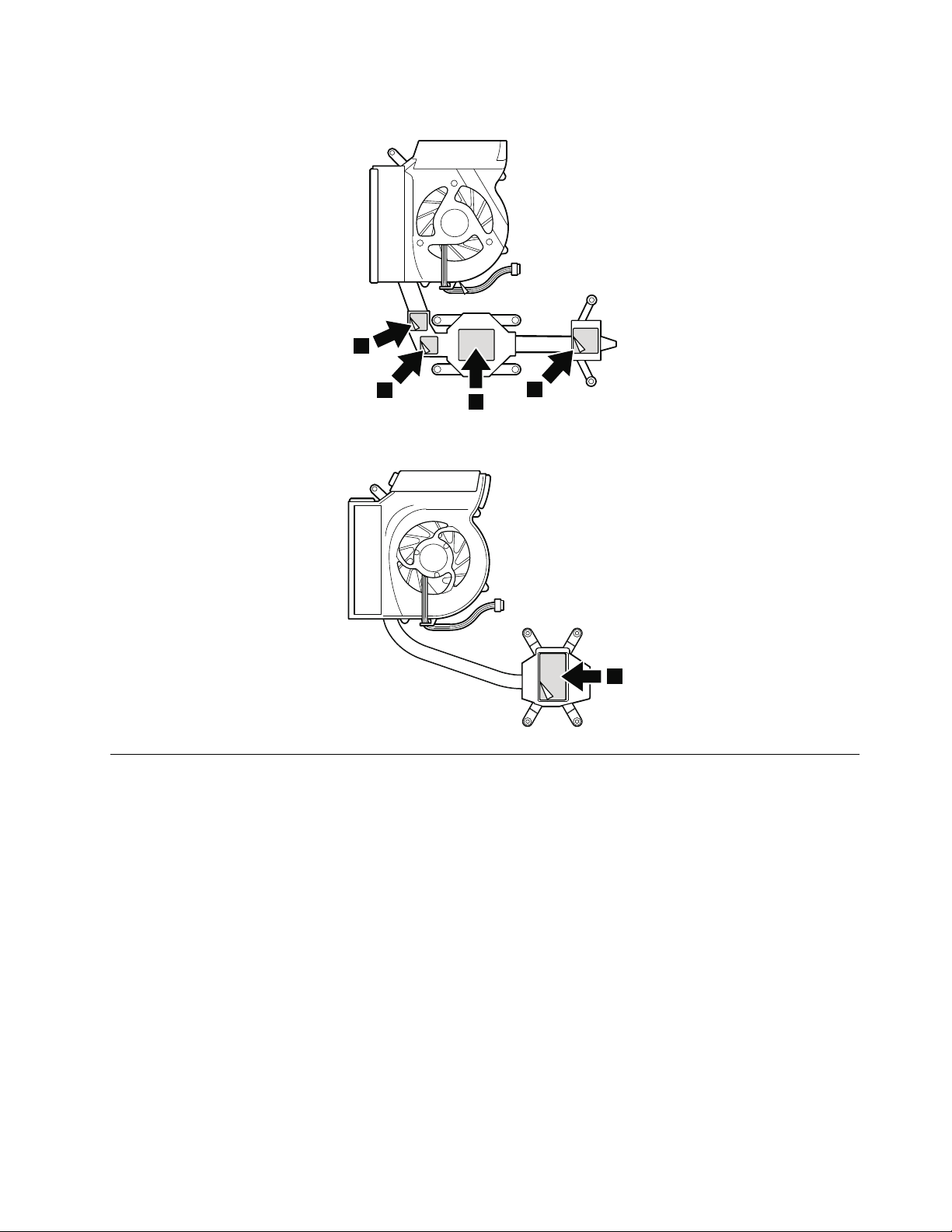
Fordiscretefanassembly:
a
b
b
b
b
Forintegratedfanassembly:
1080CPU
Foraccess,removetheseFRUsinorder:
•“1010Batterypack”onpage59
•“1040Thermalcover”onpage63
•“1070Fanassembly”onpage66
Attention:TheCPUisextremelysensitive.WhenyouservicetheCPU,avoidanykindofroughhandling.
Chapter8.RemovingandreplacingaFRU69
Page 76

RemovalstepsofCPU
a
1
2
Rotatetheheadofthescrewinthedirectionshownbyarrow1toreleasethelock,thenremovetheCPU2.
Wheninstalling:
PlacetheCPUontheCPUsocket,andthenrotatetheheadofthescrewinthedirectionshownbyarrow
atosecuretheCPU.
1090SIMslotcover
Foraccess,removethisFRU:
•“1010Batterypack”onpage59
70HardwareMaintenanceManual
Page 77
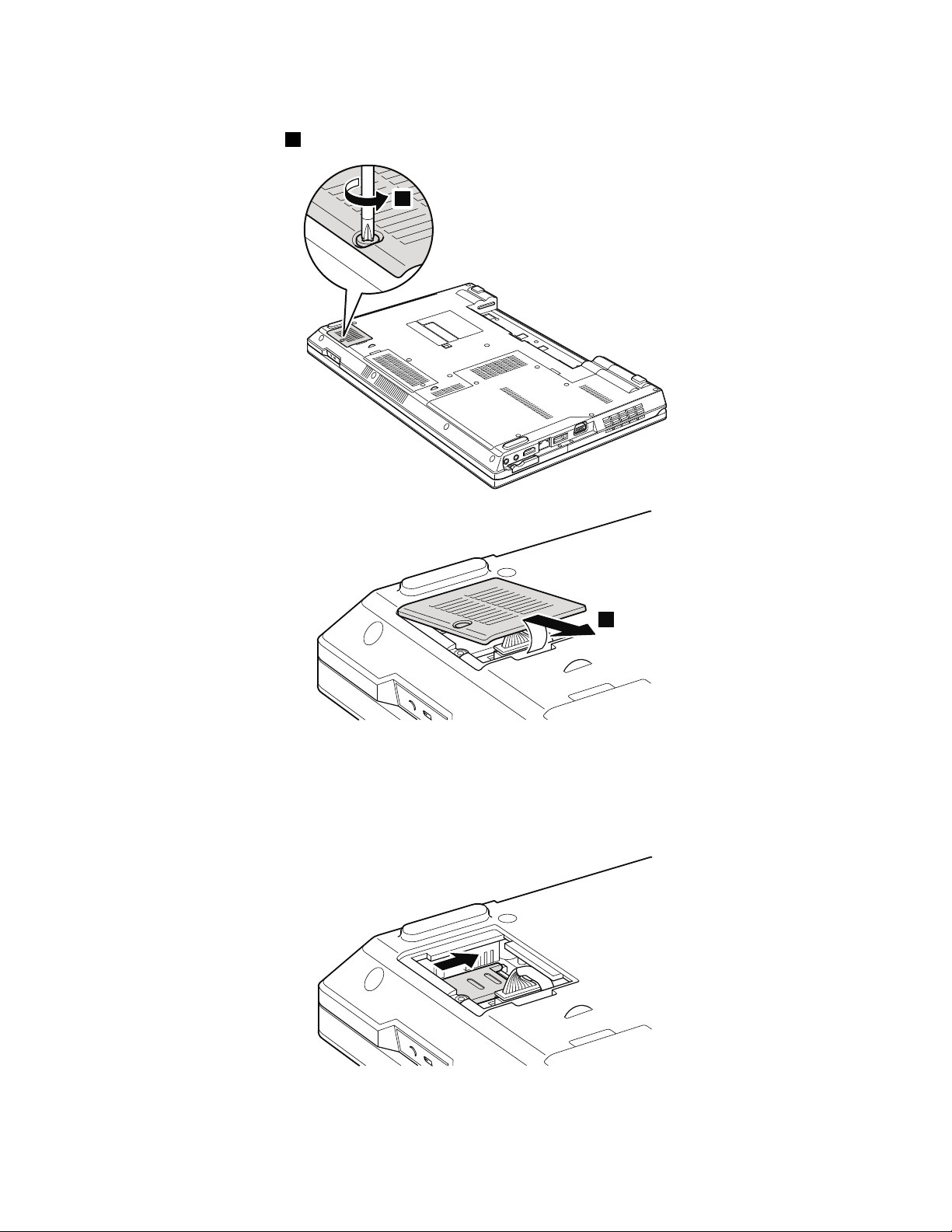
RemovalstepsofSIMslotcover
1
2
Note:Loosenthescrew1.
SomemodelsmighthavetheSIMcardthatthecustomerhasbeeninstalled.
IfthecomputeryouareservicinghastheSIMcard,removeitbeforeyoustarttheservicing.
Afteryounishtheservicing,makesurethatyouinsertthecardbackintotheslotrmly.
Chapter8.RemovingandreplacingaFRU71
Page 78

1
2
1100WirelessWANslotcoverandPCIExpressMiniCardforwireless
1
WAN
Foraccess,removethisFRU:
•“1010Batterypack”onpage59
RemovalstepsofwirelessWANslotcoverandPCIExpressMiniCardforwirelessWAN
Note:Loosenthescrew1.
72HardwareMaintenanceManual
Page 79

2
Instep3aand3b,unplugthejacksbyusingtheremovaltoolantennaRFconnector(P/N:08K7159)orpick
4
4
3a
3b
5
theconnectorswithyourngersandgentlyunplugtheminthedirectionofthearrow.
Wheninstalling:
Plugtheredcable
3aintothejacklabeledMAIN,andthebluecable3bintothejacklabeledAUXonthe
card.
StepScrew(quantity)Color
4
M2×3mm,at-head,nylon-coated(2)
Black0.181Nm
Torque
(1.85kgfcm)
Chapter8.RemovingandreplacingaFRU73
Page 80

1110Palmrestassemblywithcables
2
2
2
2
2
1
1
2
2
Foraccess,removetheseFRUsinorder:
•“1010Batterypack”onpage59
•“1030Opticaldriveortravelcover”onpage62
Note:Inmodelswiththengerprintreader,thesensorisattachedtothepalmrestFRU.Ifthengerprint
readerhasanydefects,youcanreplaceitbytheproceduresgiveninthissection,whicharethesame
forapalmrestwithorwithoutangerprintreader.
Removalstepsofpalmrestassemblywithcables
StepScrew(quantity)Color
1
2
M2×8mm,at-head,nylon-coated(1)
M2×5mm,at-head,nylon-coated(6)
Black0.181Nm
Black0.181Nm
Torque
(1.85kgfcm)
(1.85kgfcm)
74HardwareMaintenanceManual
Page 81

3
3
4
5
6
7
6
8
7
Installationofpalmrestassemblywithcables
Wheninstalling:
1.Attachthecablestothesystemboardrmly.
2.Attachthepalmrestsothatthetwosmallprojectionsofthepalmrestarmlytintotheguideholes
ofthekeyboardbezelasshowninthisgure.
Chapter8.RemovingandreplacingaFRU75
Page 82

a
a
3.Pushthefrontsideofthepalmrestuntilitclicksintoplace.
4.ClosetheLCDcoverandturnthecomputerover.Thenfastenthescrewstosecurethepalmrest.
1120PCIExpressMiniCardforwirelessLAN
Foraccess,removetheseFRUsinorder:
•“1010Batterypack”onpage59
•“1030Opticaldriveortravelcover”onpage62
•“1110Palmrestassemblywithcables”onpage74
76HardwareMaintenanceManual
Page 83

RemovalstepsofPCIExpressMiniCardforwirelessLAN
1a
1b
2
2
3
Instep1aand1b,unplugthejacksbyusingtheremovaltoolantennaRFconnector(P/N:08K7159)orpick
theconnectorswithyourngersandgentlyunplugtheminthedirectionofthearrow.
StepScrew(quantity)Color
2
M2×3mm,at-head,nylon-coated(2)
Black0.181Nm
Torque
(1.85kgfcm)
Wheninstalling:
PlugthegraycableintothejacklabeledMAIN,andtheblackcableintothejacklabeledAUXonthecard.
Chapter8.RemovingandreplacingaFRU77
Page 84

1130Backupbattery
2
1
Foraccess,removetheseFRUsinorder:
•“1010Batterypack”onpage59
•“1030Opticaldriveortravelcover”onpage62
•“1110Palmrestassemblywithcables”onpage74
DANGER
Useonlythebatteryspeciedinthepartslistforyourcomputer.Anyotherbatterycouldignite
orexplode.
Removalstepsofbackupbattery
Wheninstalling:
Makesurethatthebatteryconnectorisattachedrmlytothesystemboard.
1140Bluetoothdaughtercard(BDC-2)
Foraccess,removetheseFRUsinorder:
•“1010Batterypack”onpage59
•“1030Opticaldriveortravelcover”onpage62
•“1110Palmrestassemblywithcables”onpage74
78HardwareMaintenanceManual
Page 85

RemovalstepsofBluetoothdaughtercard
1
2
StepScrew(quantity)Color
1
M2×3mm,at-head,nylon-coated(1)
Black0.181Nm
Torque
(1.85kgfcm)
Wheninstalling:
Makesurethattheconnectoronbottomsideofthecardisattachedrmlytothesystemboard.
1150MediaCardReaderslotboardandMediaCardReadercable assembly
Foraccess,removetheseFRUsinorder:
•“1010Batterypack”onpage59
•“1020ExpressCardblankbezelandMediaCardblankbezel”onpage61
•“1030Opticaldriveortravelcover”onpage62
•“1090SIMslotcover”onpage70
•“1110Palmrestassemblywithcables”onpage74
Chapter8.RemovingandreplacingaFRU79
Page 86

RemovalstepsofMediaCardReaderslotboardandMediaCardReadercableassembly
1
1
Wheninstalling:
MakesurethattheMediaCardReadercableassemblyisattachedrmlytothesystemboardandthe
MediaCardReaderslotboard.
80HardwareMaintenanceManual
Page 87

2
2
3
StepScrew(quantity)Color
2
M2×3mm,at-head,nylon-coated(2)
1160Keyboard
Foraccess,removetheseFRUsinorder:
•“1010Batterypack”onpage59
•“1030Opticaldriveortravelcover”onpage62
•“1110Palmrestassemblywithcables”onpage74
Torque
Black0.181Nm
(1.85kgfcm)
Chapter8.RemovingandreplacingaFRU81
Page 88

Removalstepsofkeyboard
1
2
4
2
3
5
6
7
StepScrew(quantity)Color
1
M2×5mm,at-head,nylon-coated(1)
Torque
Black0.181Nm
(1.85kgfcm)
StepScrew(quantity)Color
6
7
82HardwareMaintenanceManual
Torque
M2×3mm,at-head,nylon-coated(1)
Black0.181Nm
(1.85kgfcm)
M2×2mm,at-head,nylon-coated(1)Silver
0.181Nm
(1.85kgfcm)
Page 89

8
Wheninstallingthekeyboard,doasfollows:
Installationofthekeyboard
1.Attachtheconnectors.
2.Attachthekeyboardsothatthekeyboardedgeisundertheframeasshowninthefollowinggure.
3.Gentlypressthekeyswithyourpalmsandslightlyslidethekeyboardtowardyouuntilitsnapsinto
position.
4.Securethekeyboardbytighteningthescrewsfromthebottomsideofthecomputer.
1170Keyboardbezel
Foraccess,removetheseFRUsinorder:
•“1010Batterypack”onpage59
•“1030Opticaldriveortravelcover”onpage62
Chapter8.RemovingandreplacingaFRU83
Page 90

•“1070Fanassembly”onpage66
3
3
3
1
3a
1
2
2
2
2a
2a
•“1100WirelessWANslotcoverandPCIExpressMiniCardforwirelessWAN”onpage72
•“1110Palmrestassemblywithcables”onpage74
•“1120PCIExpressMiniCardforwirelessLAN”onpage76
•“1160Keyboard”onpage81
Removalstepsofkeyboardbezel
Note:Steps2aand3aareonlyforThinkPadL512.ForThinkPadL412,skipsteps2ato3a.
StepScrew(quantity)Color
1
2
2a
3
3a
M2.5×6.5mm,at-head,nylon-coated(2)
M2×3mm,at-head,nylon-coated(3)
M2×3mm,at-head,nylon-coated(2)
M2×5mm,at-head,nylon-coated(3)
M2×3mm,at-head,nylon-coated(1)
Torque
Black0.392Nm
(4kgfcm)
Black0.181Nm
(1.85kgfcm)
Black0.181Nm
(1.85kgfcm)
Black0.181Nm
(1.85kgfcm)
Black0.181Nm
(1.85kgfcm)
84HardwareMaintenanceManual
Page 91

4
4
7
5
6
5
6
StepScrew(quantity)Color
8
8
4
M2×3mm,at-head,nylon-coated(2)
Black0.181Nm
Torque
(1.85kgfcm)
Wheninstalling:
Makesurethattheconnectorsareattachedrmlytothesystemboard.
1180LCDunit
Foraccess,removetheseFRUsinorder:
•“1010Batterypack”onpage59
Chapter8.RemovingandreplacingaFRU85
Page 92

•“1030Opticaldriveortravelcover”onpage62
1
1
2
2
3
•“1100WirelessWANslotcoverandPCIExpressMiniCardforwirelessWAN”onpage72
•“1110Palmrestassemblywithcables”onpage74
•“1120PCIExpressMiniCardforwirelessLAN”onpage76
•“1160Keyboard”onpage81
•“1170Keyboardbezel”onpage83
RemovalstepsofLCDunit
StepScrew(quantity)Color
1
M2.5×6.5mm,at-head,nylon-coated(2)
Torque
Black0.392Nm
(4kgfcm)
Wheninstalling:
Makesurethattheconnectorsareattachedrmlytothesystemboard.
86HardwareMaintenanceManual
Page 93

Instep4,releasewirelessantennacablesfromthecableguides.
4
4
4
4
4
4
4
4
4
4
4
4
4
4
4
4
4
4
4
4
4
4
4
4
4
4
4
4
ForThinkPadL512:
ForThinkPadL412:
Wheninstalling:
Makesurethatthecablesareattachedtothecableguidesrmly.
Attention:Whenyouroutethecables,makesurethattheyarenotsubjectedtoanytension.Tensioncould
causethecablestobedamagedbythecableguides,orawiretobebroken.
Chapter8.RemovingandreplacingaFRU87
Page 94

ForThinkPadL512:
5
5
5
5
5
5
5
5
ForThinkPadL412:
StepScrew(quantity)Color
5
88HardwareMaintenanceManual
M2.5×6.5mm,at-head,nylon-coated(4)
Torque
Black0.392Nm
(4kgfcm)
Page 95

6
6
1190Topshieldingassembly
Foraccess,removetheseFRUsinorder:
•“1010Batterypack”onpage59
•“1030Opticaldriveortravelcover”onpage62
•“1100WirelessWANslotcoverandPCIExpressMiniCardforwirelessWAN”onpage72
•“1110Palmrestassemblywithcables”onpage74
•“1120PCIExpressMiniCardforwirelessLAN”onpage76
•“1160Keyboard”onpage81
•“1170Keyboardbezel”onpage83
•“1180LCDunit”onpage85
Chapter8.RemovingandreplacingaFRU89
Page 96

Removalstepsoftopshieldingassembly
3
1
1
1
2
2
2
2
2
2
1
1
2
3
2
ForThinkPadL512:
StepScrew(quantity)Color
1
2
M2×3mm,at-head,nylon-coated(3)
M2×5mm,at-head,nylon-coated(5)
ForThinkPadL412:
Torque
Black0.181Nm
(1.85kgfcm)
Black0.181Nm
(1.85kgfcm)
90HardwareMaintenanceManual
Page 97

StepScrew(quantity)Color
1
2
M2×3mm,at-head,nylon-coated(2)
M2×5mm,at-head,nylon-coated(3)
Black0.181Nm
Black0.181Nm
Torque
(1.85kgfcm)
(1.85kgfcm)
1200Systemboardassembly
•T oidentifythesystemboardoriginallyinstalledinyourcomputer,gotoPEWatthefollowingwebsite:
http://www.lenovo.com/support/site.wss/document.do?lndocid=LOOK-WARNTY
SelectWarrantyLookup.Inputthemachinetypeandtheserialnumber.Usethesystemboardlistedon
PEW.
Importantnoticesforhandlingthesystemboard:
Whenhandlingthesystemboard,bearthefollowinginmind.
•Thesystemboardhasanaccelerometer,whichcanbebrokenifseveralthousandsofG-forcesareapplied.
Note:Droppingasystemboardfromaheightofaslittleas6inchessothatitfallsatonahardbench
cansubjecttheaccelerometertoasmuchas6,000G'sofshock.
•Becarefulnottodropthesystemboardonabenchtopthathasahardsurface,suchasmetal,wood,or
composite.
•Ifasystemboardisdropped,youmusttestit,usingPC-DoctorforDOSifthesystemsupportsPC-Doctor
forDOS,tomakesurethattheHDDActiveProtectionSystem™stillfunctions.
Note:IfthetestshowsthattheHDDActiveProtectionSystemisnotfunctioning,besuretodocumentthe
dropinarejectreport,andreplacethesystemboard.
•Avoidroughhandlingofanykind.
•Ateverypointintheprocess,besurenottodroporstackthesystemboard.
•Ifyouputasystemboarddown,besuretoputitonlyonapaddedsurfacesuchasanESDmatora
corrugatedconductivesurface.
IfthesystemsupportsPC-DoctorforDOS,afterreplacingthesystemboard,runPC-DoctorforDOSto
makesurethattheHDDActiveProtectionSystemstillfunctions.Theprocedureisasfollows:
1.Placethecomputeronahorizontalsurface.
2.RunDiagnostics➙ThinkPadDevices➙HDDActiveProtectionT est.
Attention:Donotapplyphysicalshocktothecomputerwhilethetestisrunning.
Foraccess,removetheseFRUsinorder:
•“1010Batterypack”onpage59
•“1020ExpressCardblankbezelandMediaCardblankbezel”onpage61
•“1030Opticaldriveortravelcover”onpage62
•“1040Thermalcover”onpage63
•“1050Harddiskdrive(HDD)assembly”onpage64
•“1060DIMM”onpage65
•“1070Fanassembly”onpage66
•“1080CPU”onpage69
•“1090SIMslotcover”onpage70
•“1100WirelessWANslotcoverandPCIExpressMiniCardforwirelessWAN”onpage72
•“1110Palmrestassemblywithcables”onpage74
Chapter8.RemovingandreplacingaFRU91
Page 98

•“1120PCIExpressMiniCardforwirelessLAN”onpage76
a
b
d
•“1130Backupbattery”onpage78
•“1140Bluetoothdaughtercard(BDC-2)”onpage78
•“1150MediaCardReaderslotboardandMediaCardReadercableassembly”onpage79
•“1160Keyboard”onpage81
•“1170Keyboardbezel”onpage83
•“1180LCDunit”onpage85
•“1190Topshieldingassembly”onpage89
Locationofmajorsensitivecomponentsonthesystemboard
Followingcomponentssolderedonthetopsideofthesystemboardareextremelysensitive.Whenyou
servicethesystemboard,avoidanykindofroughhandling.
a
b
c
d
ForThinkPadL412integratedmodels(topside):
AccelerometerchipfortheHDDActiveProtection
System
MultiChipPackage(MCP)processor
Videochip(onlyfordiscretemodels)
PlatformControllerHub(PCH)
ForThinkPadL412integratedmodels(bottomside):
92HardwareMaintenanceManual
Page 99

ForThinkPadL512integratedmodels(topside):
a
b
d
a
ForThinkPadL512integratedmodels(bottomside):
ForThinkPadL412discretemodels(topside):
Chapter8.RemovingandreplacingaFRU93
Page 100

ForThinkPadL412discretemodels(bottomside):
b c
d
a
b
d
c
ForThinkPadL512discretemodels(topside):
ForThinkPadL512discretemodels(bottomside):
94HardwareMaintenanceManual
