Lenovo L390 Maintenance Manual
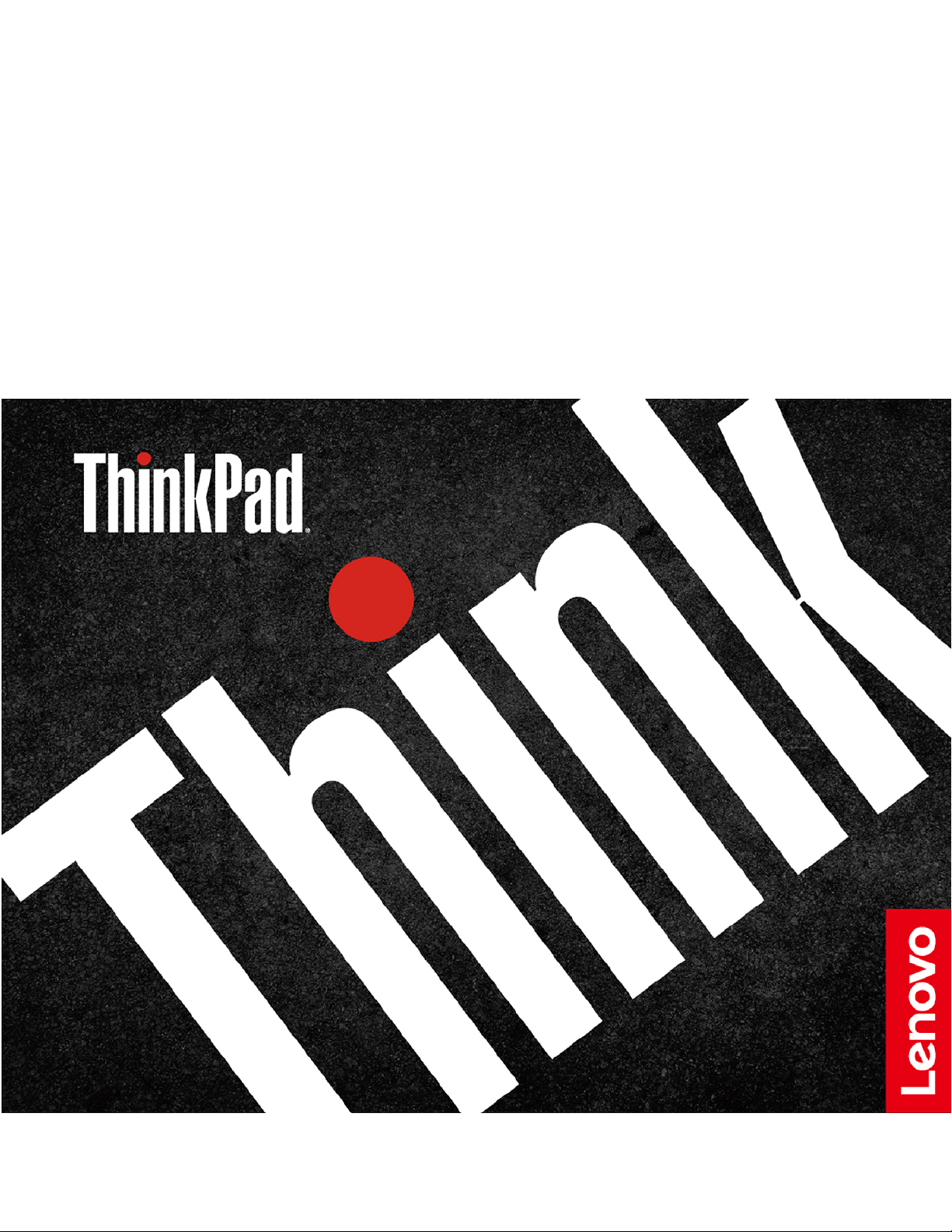
L390, L390 Yoga, S2 4th Gen, and S2 Yoga
4th Gen
Hardware Maintenance Manual
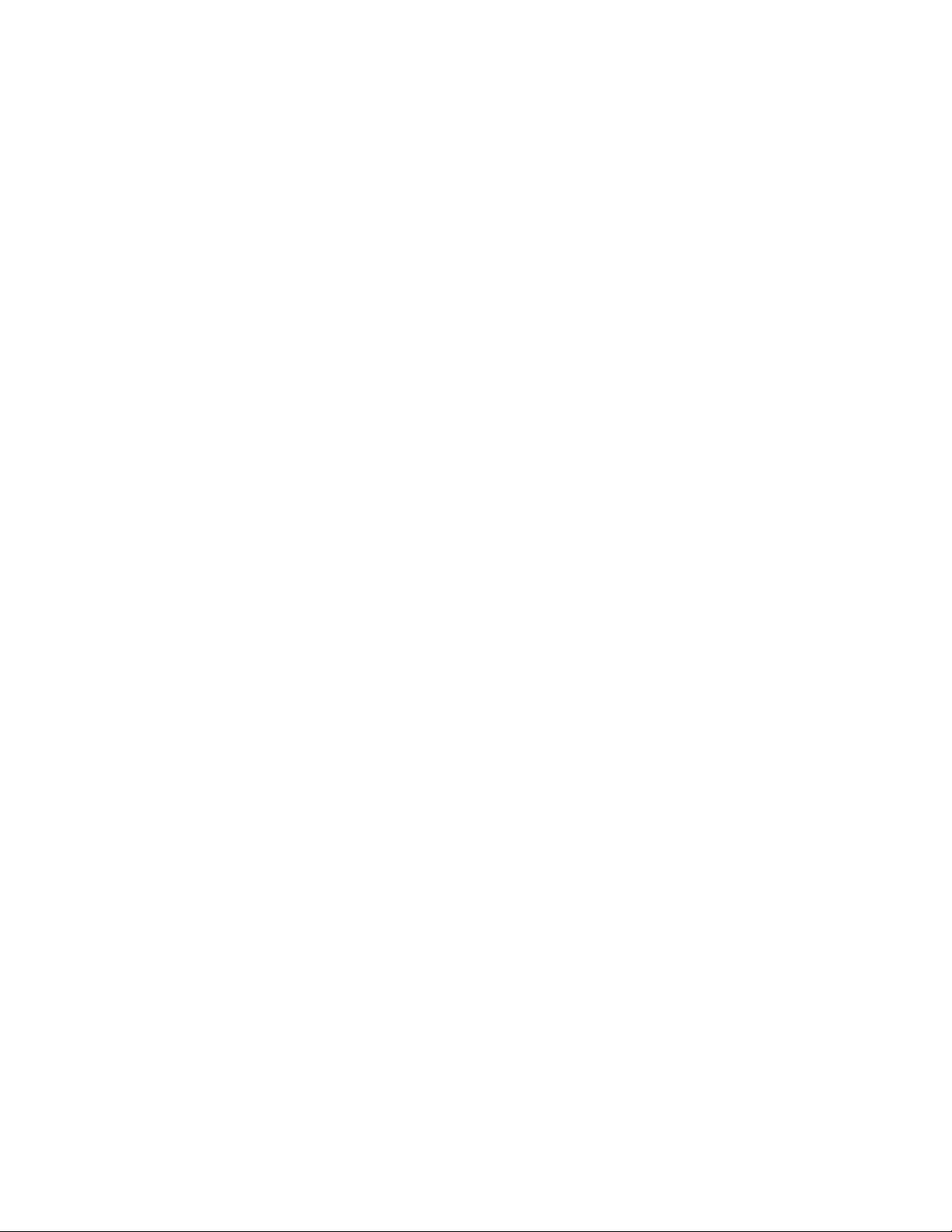
Note: Before using this information and the product it supports, be sure to read the general information
under Appendix A “Notices” on page 107.
First Edition (December 2018)
© Copyright Lenovo 2018.
LIMITED AND RESTRICTED RIGHTS NOTICE: If data or software is delivered pursuant a General Services Administration
“GSA” contract, use, reproduction, or disclosure is subject to restrictions set forth in Contract No. GS-35F-05925.
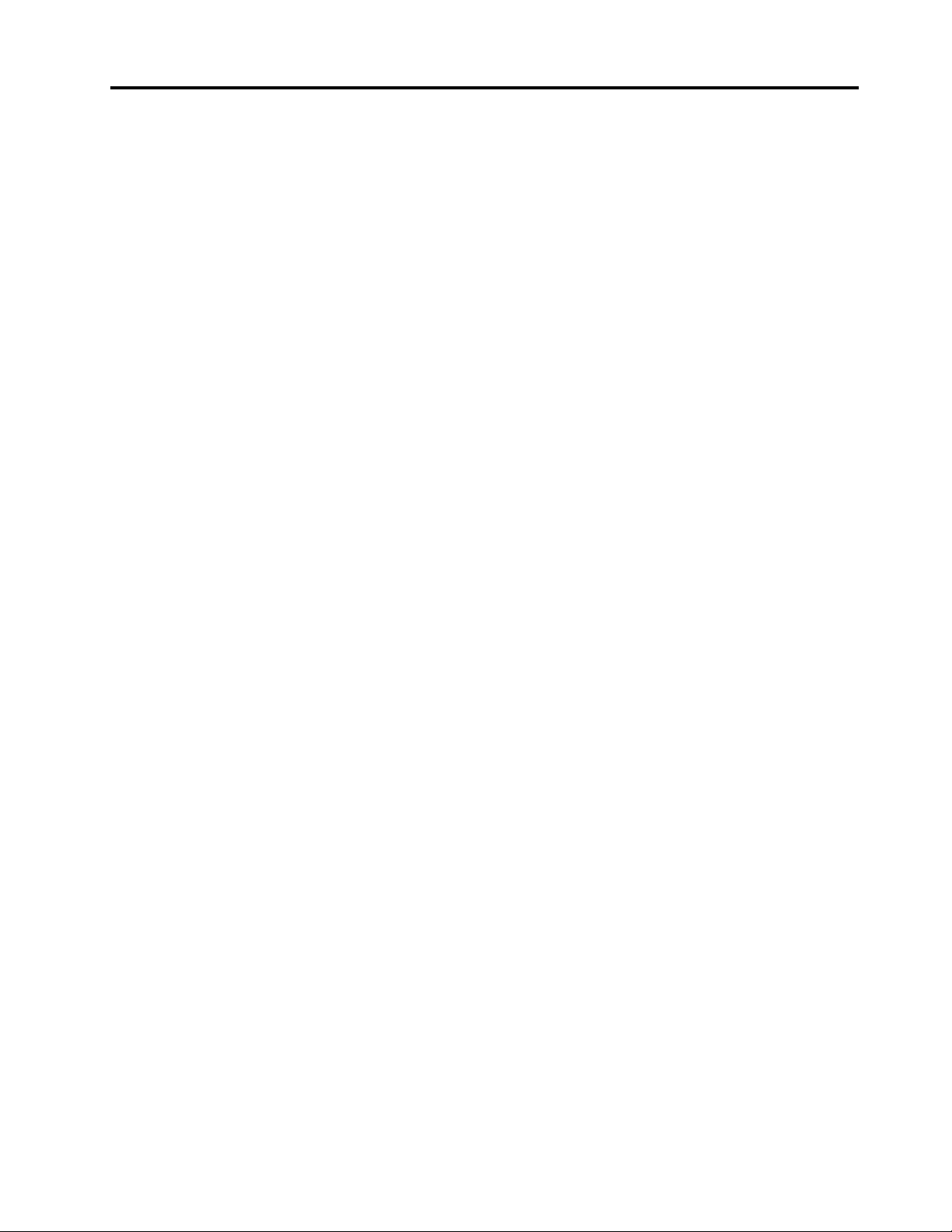
Contents
About this manual . . . . . . . . . . . . iii
Chapter 1. Safety information. . . . . . 1
General safety . . . . . . . . . . . . . . . . 1
Electrical safety . . . . . . . . . . . . . . . . 1
Safety inspection guide. . . . . . . . . . . . . 3
Handling devices that are sensitive to electrostatic
discharge . . . . . . . . . . . . . . . . . . 3
Grounding requirements . . . . . . . . . . . . 4
Safety notices (multilingual translations) . . . . . . 4
Chapter 2. Important service
information . . . . . . . . . . . . . . . 21
Strategy for replacing FRUs . . . . . . . . . . 21
Strategy for replacing a hard disk drive or a
solid-state drive . . . . . . . . . . . . . 21
Important notice for replacing a system
board . . . . . . . . . . . . . . . . . 22
How to use error codes . . . . . . . . . . 22
Strategy for replacing FRUs for CTO, special-bid,
and standard models. . . . . . . . . . . . . 22
Product definition . . . . . . . . . . . . 22
FRU identification. . . . . . . . . . . . 23
Chapter 3. General checkout . . . . . 25
What to do first . . . . . . . . . . . . . . . 25
Checkout guide . . . . . . . . . . . . . . . 26
Diagnosing problems . . . . . . . . . . . 26
Quick test programs . . . . . . . . . . . 27
UEFI diagnostic program . . . . . . . . . 27
Bootable diagnostic programs . . . . . . . 28
Power system checkout . . . . . . . . . . . 28
Checking the ac power adapter . . . . . . . 29
Checking operational charging . . . . . . . 29
Checking the battery pack . . . . . . . . . 29
Checking the coin-cell battery . . . . . . . 30
Chapter 4. Related service
information . . . . . . . . . . . . . . . 31
Recovery overview for the Windows 10 operating
system . . . . . . . . . . . . . . . . . . 31
Resetting your computer . . . . . . . . . 31
Using advanced startup options . . . . . . 31
Recovering your operating system if Windows
10 fails to start . . . . . . . . . . . . . 32
Creating and using a recovery USB drive . . . 32
Passwords. . . . . . . . . . . . . . . . . 32
Power-on password . . . . . . . . . . . 33
Hard disk password . . . . . . . . . . . 33
Supervisor password . . . . . . . . . . . 33
How to remove the power-on password . . . 33
How to remove the hard disk password. . . . 34
Power management . . . . . . . . . . . . . 34
Sleep mode . . . . . . . . . . . . . . 34
Hibernation mode . . . . . . . . . . . . 35
Symptom-to-FRU index . . . . . . . . . . . 35
Numeric error codes . . . . . . . . . . . 36
Error messages . . . . . . . . . . . . . 38
Beep errors. . . . . . . . . . . . . . . 38
No-beep symptoms . . . . . . . . . . . 39
LCD-related symptoms . . . . . . . . . . 40
Intermittent problems. . . . . . . . . . . 40
Undetermined problems . . . . . . . . . 41
Chapter 5. Special keys . . . . . . . . 43
Chapter 6. Locations . . . . . . . . . 45
Locating computer controls, connectors, and
indicators . . . . . . . . . . . . . . . . . 45
Front . . . . . . . . . . . . . . . . . 45
Base . . . . . . . . . . . . . . . . . 46
Left-side view. . . . . . . . . . . . . . 46
Right-side view . . . . . . . . . . . . . 47
Bottom view . . . . . . . . . . . . . . 47
Locating FRUs and CRUs . . . . . . . . . . . 47
Major FRUs and CRUs . . . . . . . . . . 49
LCD FRUs and CRUs . . . . . . . . . . . 51
Miscellaneous parts . . . . . . . . . . . 54
Connector and cable guide . . . . . . . . 54
Looking up FRU information . . . . . . . . . . 60
Chapter 7. FRU replacement
notices . . . . . . . . . . . . . . . . . 61
Service tool kit . . . . . . . . . . . . . . . 61
Screw notices . . . . . . . . . . . . . . . 62
Retaining serial numbers . . . . . . . . . . . 62
Restoring the serial number of the system
unit . . . . . . . . . . . . . . . . . . 63
Retaining the UUID. . . . . . . . . . . . 63
Chapter 8. Removing or replacing a
FRU. . . . . . . . . . . . . . . . . . . 65
General guidelines. . . . . . . . . . . . . . 65
Disabling the built-in battery . . . . . . . . . . 66
1010 MicroSD card . . . . . . . . . . . . . 66
1020 ThinkPad Pen Pro. . . . . . . . . . . . 67
1030 Keyboard . . . . . . . . . . . . . . . 67
© Copyright Lenovo 2018 i
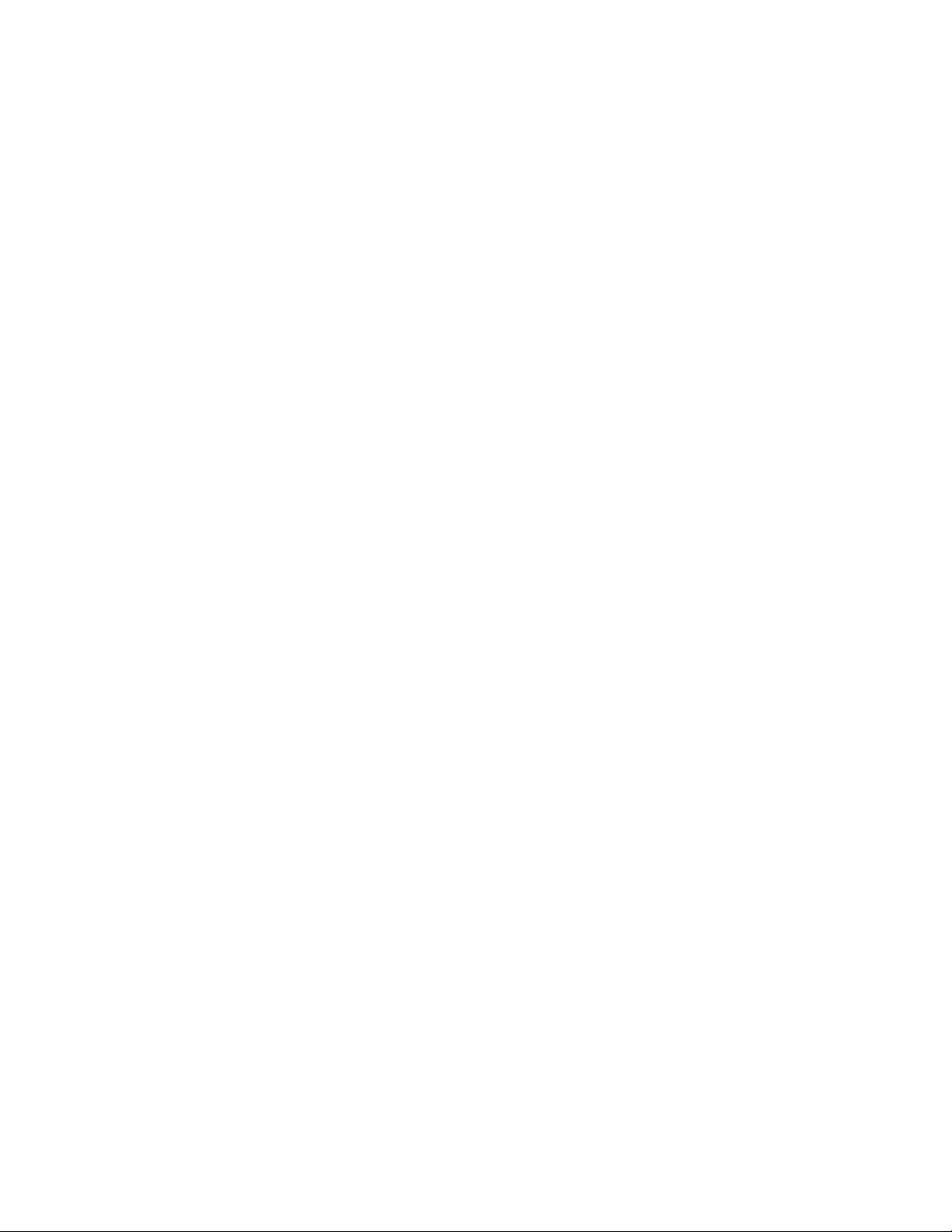
1030 Base cover assembly . . . . . . . . . . 69
1040 Memory module . . . . . . . . . . . . 71
1060 M.2 solid-state drive. . . . . . . . . . . 71
1070 Coin-cell battery . . . . . . . . . . . . 73
1080 Wireless LAN card . . . . . . . . . . . 74
1090 Battery . . . . . . . . . . . . . . . . 75
1100 Speaker assembly . . . . . . . . . . . 76
1110 Trackpad and trackpad cable . . . . . . . 77
1120 Wireless LAN antenna assembly . . . . . . 78
1130 ThinkPad Pen Pro charger with cable . . . . 80
1140 Power button board with cable . . . . . . 81
1150 NFC board with cable, NFC attenna . . . . 82
1160 Fingerprint reader bracket and fingerprint
reader with cable . . . . . . . . . . . . . . 83
1170 Rear camera board with cable . . . . . . . 84
1180 LCD unit . . . . . . . . . . . . . . . 85
1190 HDMI connector bracket . . . . . . . . . 87
1200 USB 3.1 connector bracket . . . . . . . . 88
1210 Thermal fan . . . . . . . . . . . . . . 88
1220 System board . . . . . . . . . . . . . 90
1230 Keyboard bezel assembly . . . . . . . . 93
LCD FRUs for Yoga models . . . . . . . . . . 93
2010 Strip cover and rubber caps . . . . . . 94
2020 Touch module assembly and hinge
rubber. . . . . . . . . . . . . . . . . 94
2030 LCD hinges . . . . . . . . . . . . 96
2040 LCD cable and touch control board . . . 97
2050 Infrared camera/microphone module
with cable . . . . . . . . . . . . . . . 98
2060 Sensor board with cable and LCD rear
cover assembly . . . . . . . . . . . . . 100
2070 ThinkPad-logo-LED card with cable . . . 102
LCD FRUs for non-yoga models . . . . . . . . 102
2080 LCD bezel . . . . . . . . . . . . . 102
2090 LCD panel and LCD cable . . . . . . 103
2100 LCD hinges . . . . . . . . . . . . 104
2110 RGB camera/microphone module with
cable and LCD rear cover assembly . . . . . 105
Appendix A. Notices. . . . . . . . . . 107
Appendix B. Abbreviation and
acronym table . . . . . . . . . . . . . 109
ii L390, L390 Yoga, S2 4th Gen, and S2 Yoga 4th Gen Hardware Maintenance Manual
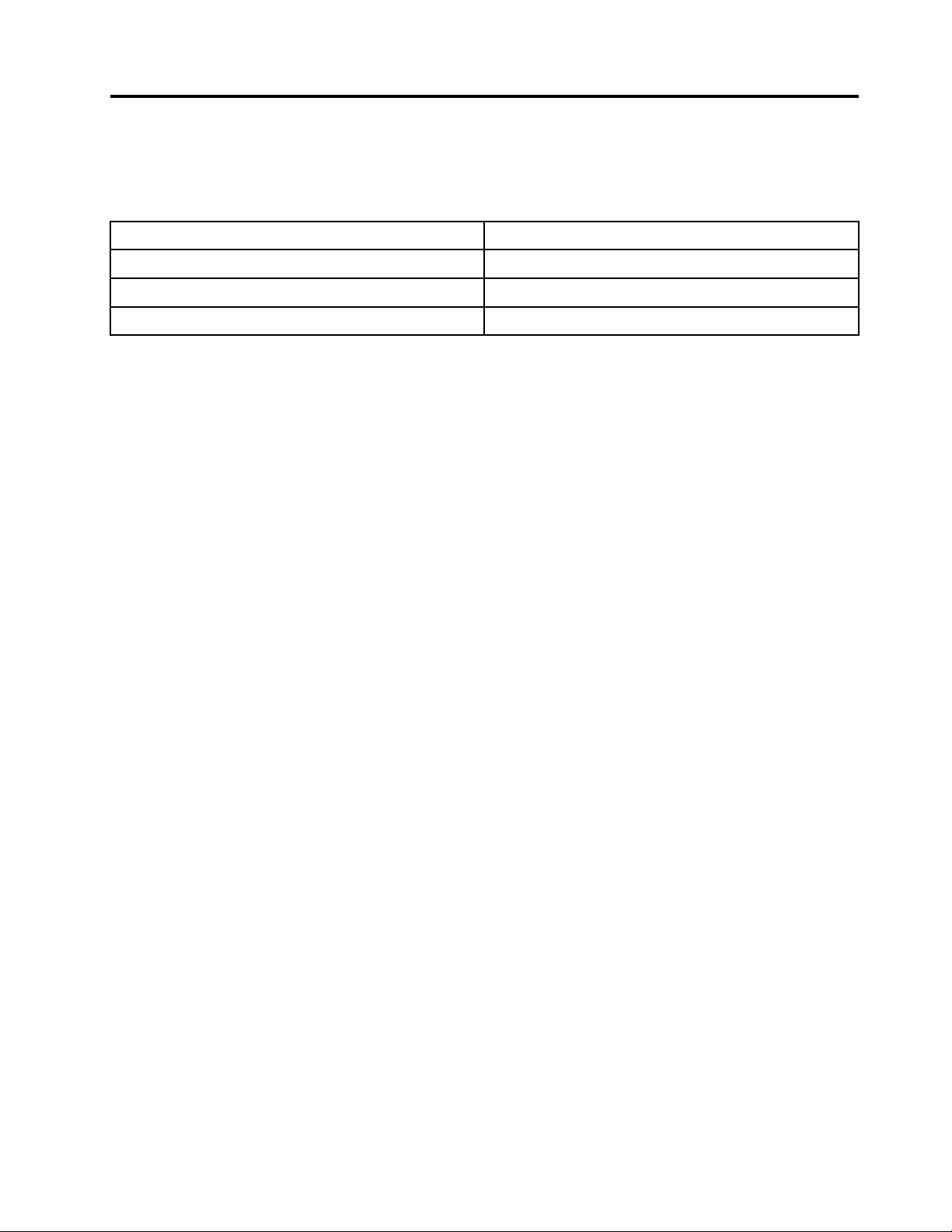
About this manual
This manual contains service and reference information for the following ThinkPad® product:
ThinkPad L390 Yoga Machine types: 20NT, 20NU
ThinkPad L390
ThinkPad S2 Yoga 4th Gen
ThinkPad S2 4th Gen Machine type: 20NV
Machine types: 20NR, 20NS
Machine type: 20NW
Use this manual along with the advanced diagnostic tests to troubleshoot problems.
Important:
This manual is intended only for trained service technicians who are familiar with ThinkPad products. Use
this manual along with the advanced diagnostic tests to troubleshoot problems effectively.
Before servicing a ThinkPad product, be sure to read all the information under Chapter 1 “Safety
information” on page 1 and Chapter 2 “Important service information” on page 21.
© Copyright Lenovo 2018 iii
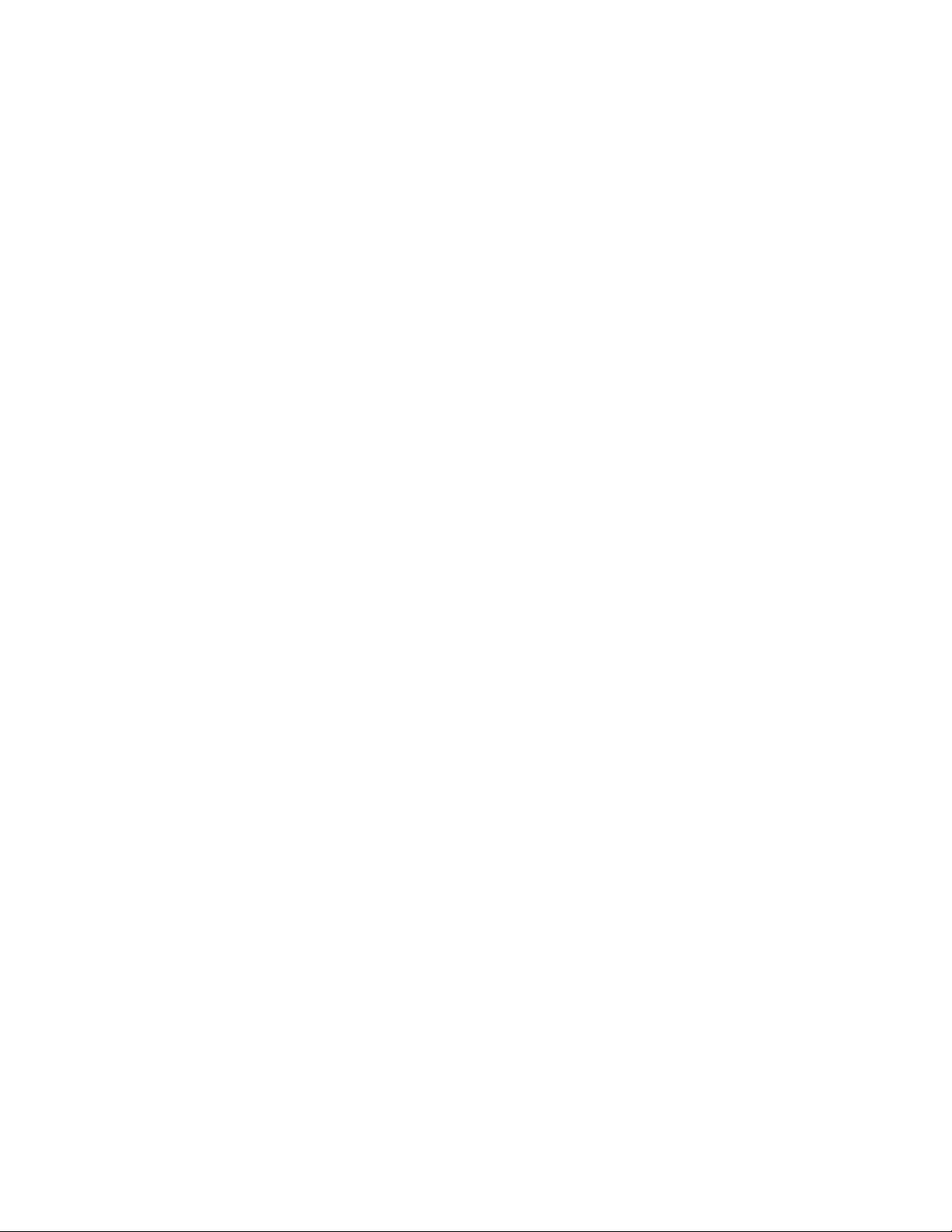
iv L390, L390 Yoga, S2 4th Gen, and S2 Yoga 4th Gen Hardware Maintenance Manual
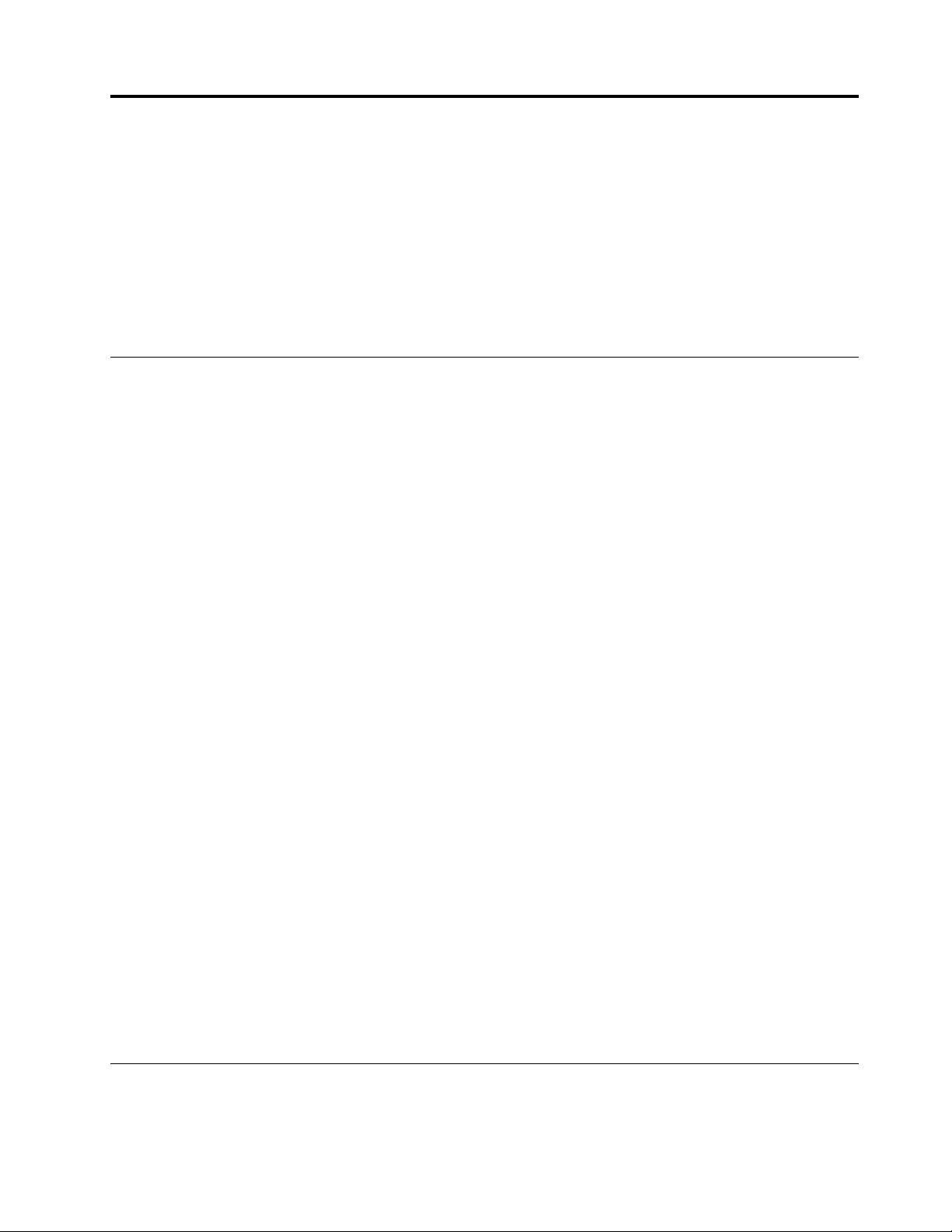
Chapter 1. Safety information
This chapter presents the following safety information that you need to be familiar with before you service a
ThinkPad notebook computer.
• “General safety” on page 1
• “Electrical safety” on page 1
• “Safety inspection guide” on page 3
• “Handling devices that are sensitive to electrostatic discharge” on page 3
• “Grounding requirements” on page 4
• “Safety notices (multilingual translations)” on page 4
General safety
Follow these rules to ensure general safety:
• Observe good housekeeping in the area of the machines during and after maintenance.
• When lifting any heavy object:
1. Ensure that you can stand safely without slipping.
2. Distribute the weight of the object equally between your feet.
3. Use a slow lifting force. Never move suddenly or twist when you attempt to lift.
4. Lift by standing or by pushing up with your leg muscles; this action removes the strain from the
muscles in your back. Do not attempt to lift any object that weighs more than 16 kg (35 lb) or that you
think is too heavy for you.
• Do not perform any action that causes hazards to the customer, or that makes the equipment unsafe.
• Before you start the machine, ensure that other service technicians and the customer's personnel are not
in a hazardous position.
• Place removed covers and other parts in a safe place, away from all personnel, while you are servicing the
machine.
• Keep your toolcase away from walk areas so that other people will not trip over it.
• Do not wear loose clothing that can be trapped in the moving parts of a machine. Ensure that your sleeves
are fastened or rolled up above your elbows. If your hair is long, fasten it.
• Insert the ends of your necktie or scarf inside clothing or fasten it with a nonconductive clip, about 8
centimeters (3 inches) from the end.
• Do not wear jewelry, chains, metal-frame eyeglasses, or metal fasteners for your clothing, because metal
objects are good electrical conductors.
• Wear safety glasses when you are hammering, drilling, soldering, cutting wire, attaching springs, using
solvents, or working in any other conditions that might be hazardous to your eyes.
• After service, reinstall all safety shields, guards, labels, and ground wires. Replace any safety device that
is worn or defective.
• Reinstall all covers correctly before returning the machine to the customer.
• Fan louvers on the machine help to prevent overheating of internal components. Do not obstruct fan
louvers or cover them with labels or stickers.
Electrical safety
Observe the following rules when working on electrical equipment.
© Copyright Lenovo 2018 1
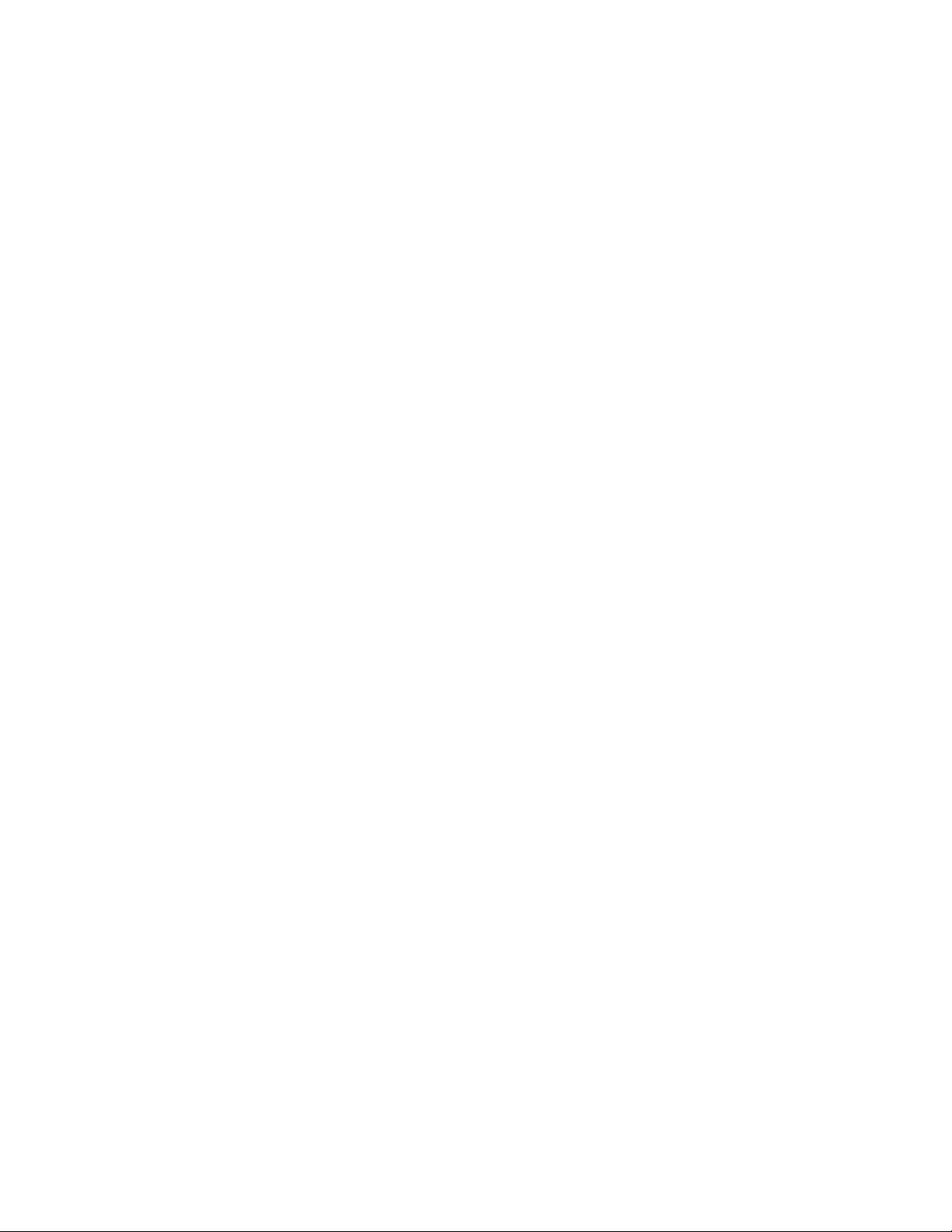
Important:
• Use only approved tools and test equipment. Some hand tools have handles covered with a soft material
that does not insulate you when working with live electrical currents.
• Many customers have, near their equipment, rubber floor mats that contain small conductive fibers to
decrease electrostatic discharges (ESD). Do not use this type of mat to protect yourself from electrical
shock.
• Find the room emergency power-off (EPO) switch, disconnecting switch, or electrical outlet. If an electrical
accident occurs, you can then operate the switch or unplug the power cord quickly.
• Do not work alone under hazardous conditions or near equipment that has hazardous voltages.
• Disconnect all power before:
– Performing a mechanical inspection
– Working near power supplies
– Removing or installing main units
• Before you start to work on the machine, unplug the power cord. If you cannot unplug it, ask the customer
to power off the wall box that supplies power to the machine, and to lock the wall box in the off position.
• If you need to work on a machine that has exposed electrical circuits, observe the following precautions:
– Ensure that another person, familiar with the power-off controls, is near you. That person must be there
to switch off the power, if necessary.
– Use only one hand when working with powered-on electrical equipment; keep the other hand in your
pocket or behind your back.
CAUTION:
An electrical shock can occur only when there is a complete circuit. By observing the above rule,
you may prevent a current from passing through your body.
– When using testers, set the controls correctly and use the approved probe leads and accessories for
that tester.
– Stand on suitable rubber mats (obtained locally, if necessary) to insulate you from grounds such as
metal floor strips and machine frames.
Observe the special safety precautions when you work with very high voltages. Instructions for these
precautions are in the safety sections of maintenance information. Use extreme care when measuring high
voltages.
• Regularly inspect and maintain your electrical hand tools for safe operational condition.
• Do not use worn or broken tools and testers.
• Never assume that power has been disconnected from a circuit. First, check that it has been powered off.
• Always look carefully for possible hazards in your work area. Examples of these hazards are moist floors,
nongrounded power extension cables, power surges, and missing safety grounds.
• Do not touch live electrical circuits with the reflective surface of a plastic dental mirror. The surface is
conductive; such touching can cause personal injury and machine damage.
• Do not service the following parts with the power on:
– Power supply units
– Pumps
– Blowers and fans
– Motor generators
– Units similar to those listed above
This practice ensures correct grounding of the units.
• If an electrical accident occurs:
– Use caution; do not become a victim yourself.
– Switch off power.
– Send another person to get medical aid.
2
L390, L390 Yoga, S2 4th Gen, and S2 Yoga 4th Gen Hardware Maintenance Manual
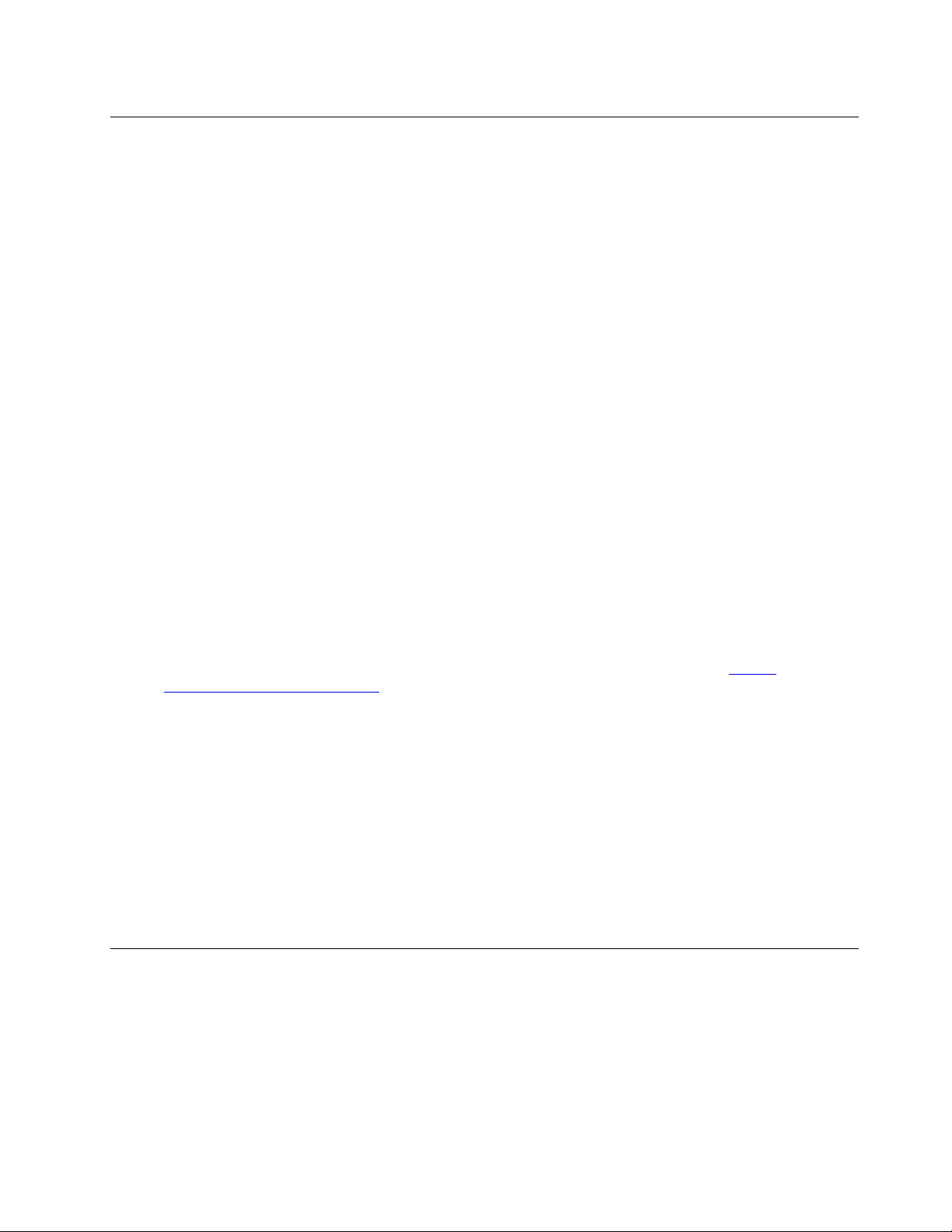
Safety inspection guide
The purpose of this inspection guide is to assist you in identifying potentially unsafe conditions. As each
machine was designed and built, required safety items were installed to protect users and service
technicians from injury. This guide addresses only those items. You should use good judgment to identify
potential safety hazards due to attachment of non-ThinkPad features or options not covered by this
inspection guide.
If any unsafe conditions are present, you must determine how serious the apparent hazard could be and
whether you can continue without first correcting the problem.
Consider these conditions and the safety hazards they present:
• Electrical hazards, especially primary power (primary voltage on the frame can cause serious or fatal
electrical shock)
• Explosive hazards, such as a damaged CRT face or a bulging capacitor
• Mechanical hazards, such as loose or missing hardware
To determine whether there are any potentially unsafe conditions, use the following checklist at the
beginning of every service task. Begin the checks with the power off, and the power cord disconnected.
Checklist:
1. Check exterior covers for damage (loose, broken, or sharp edges).
2. Turn off the computer. Disconnect the power cord.
3. Check the power cord for:
a. A third-wire ground connector in good condition. Use a meter to measure third-wire ground
continuity for 0.1 ohm or less between the external ground pin and the frame ground.
b. The power cord should be the authorized type specified for your computer. Go to:
support.lenovo.com/partslookup
c. Insulation must not be frayed or worn.
4. Check for cracked or bulging batteries.
5. Remove the cover.
6. Check for any obvious non-ThinkPad alterations. Use good judgment as to the safety of any nonThinkPad alterations.
7. Check inside the unit for any obvious unsafe conditions, such as metal filings, contamination, water or
other liquids, or signs of fire or smoke damage.
8. Check for worn, frayed, or pinched cables.
9. Check that the power-supply cover fasteners (screws or rivets) have not been removed or tampered
with.
.
https://
Handling devices that are sensitive to electrostatic discharge
Any computer part containing transistors or integrated circuits (ICs) should be considered sensitive to
electrostatic discharge (ESD). ESD damage can occur when there is a difference in charge between objects.
Protect against ESD damage by equalizing the charge so that the machine, the part, the work mat, and the
person handling the part are all at the same charge.
Notes:
1. Use product-specific ESD procedures when they exceed the requirements noted here.
Chapter 1. Safety information 3
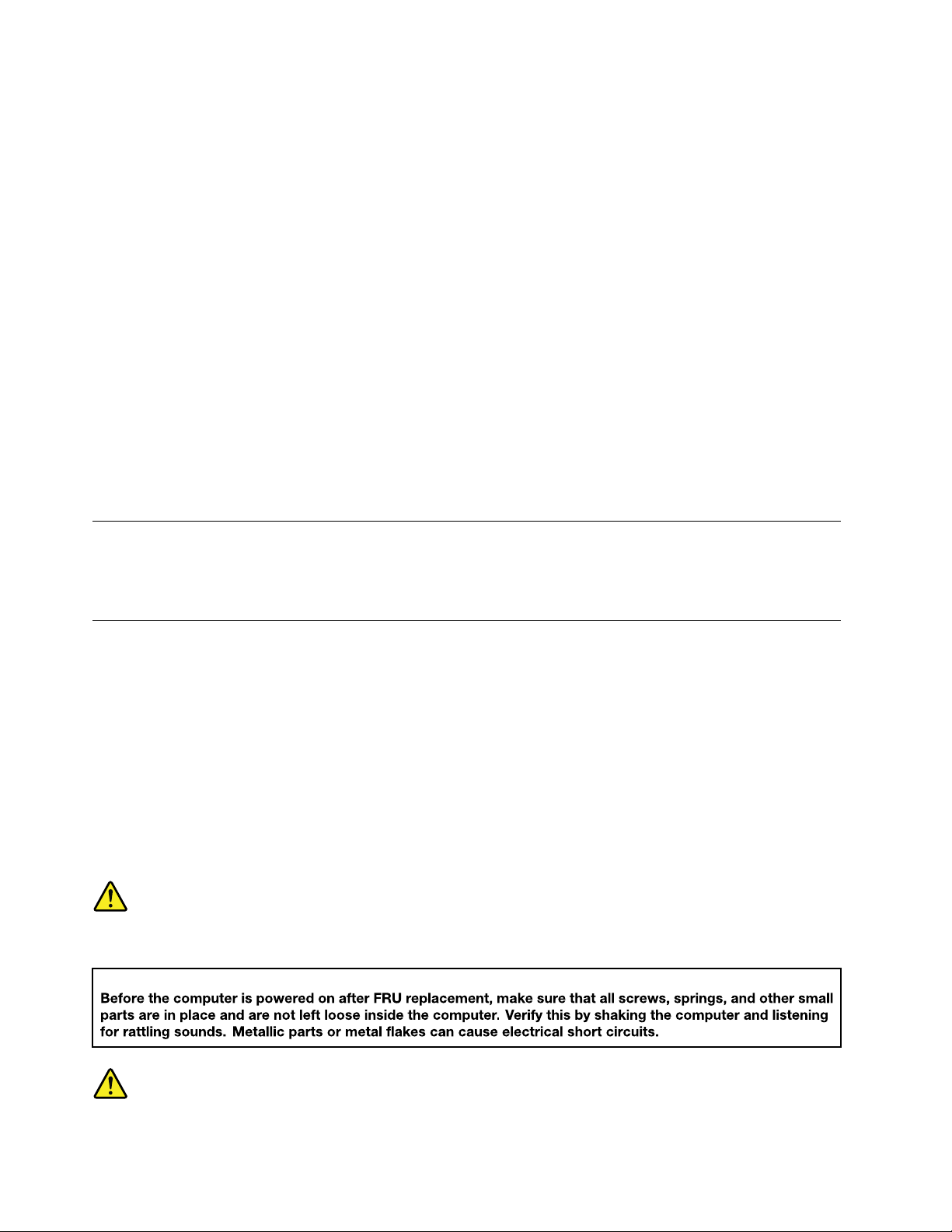
2. Ensure that the ESD protective devices you use have been certified (ISO 9000) as fully effective.
When handling ESD-sensitive parts:
• Keep the parts in protective packages until they are inserted into the product.
• Avoid contact with other people.
• Wear a grounded wrist strap against your skin to eliminate static on your body.
• Prevent the part from touching your clothing. Most clothing is insulative and retains a charge even when
you are wearing a wrist strap.
• Use a grounded work mat to provide a static-free work surface. The mat is especially useful when
handling ESD-sensitive devices.
• Select a grounding system, such as those listed below, to provide protection that meets the specific
service requirement.
Note: The use of a grounding system to guard against ESD damage is desirable but not necessary.
– Attach the ESD ground clip to any frame ground, ground braid, or green-wire ground.
– When working on a double-insulated or battery-operated system, use an ESD common ground or
reference point. You can use coax or connector-outside shells on these systems.
– Use the round ground prong of the ac plug on ac-operated computers.
Grounding requirements
Electrical grounding of the computer is required for operator safety and correct system function. Proper
grounding of the electrical outlet can be verified by a certified electrician.
Safety notices (multilingual translations)
The safety notices in this section are provided in the following languages:
• English
• Arabic
• Brazilian Portuguese
• French
• German
• Hebrew
• Japanese
• Korean
• Spanish
• Traditional Chinese
DANGER
4 L390, L390 Yoga, S2 4th Gen, and S2 Yoga 4th Gen Hardware Maintenance Manual
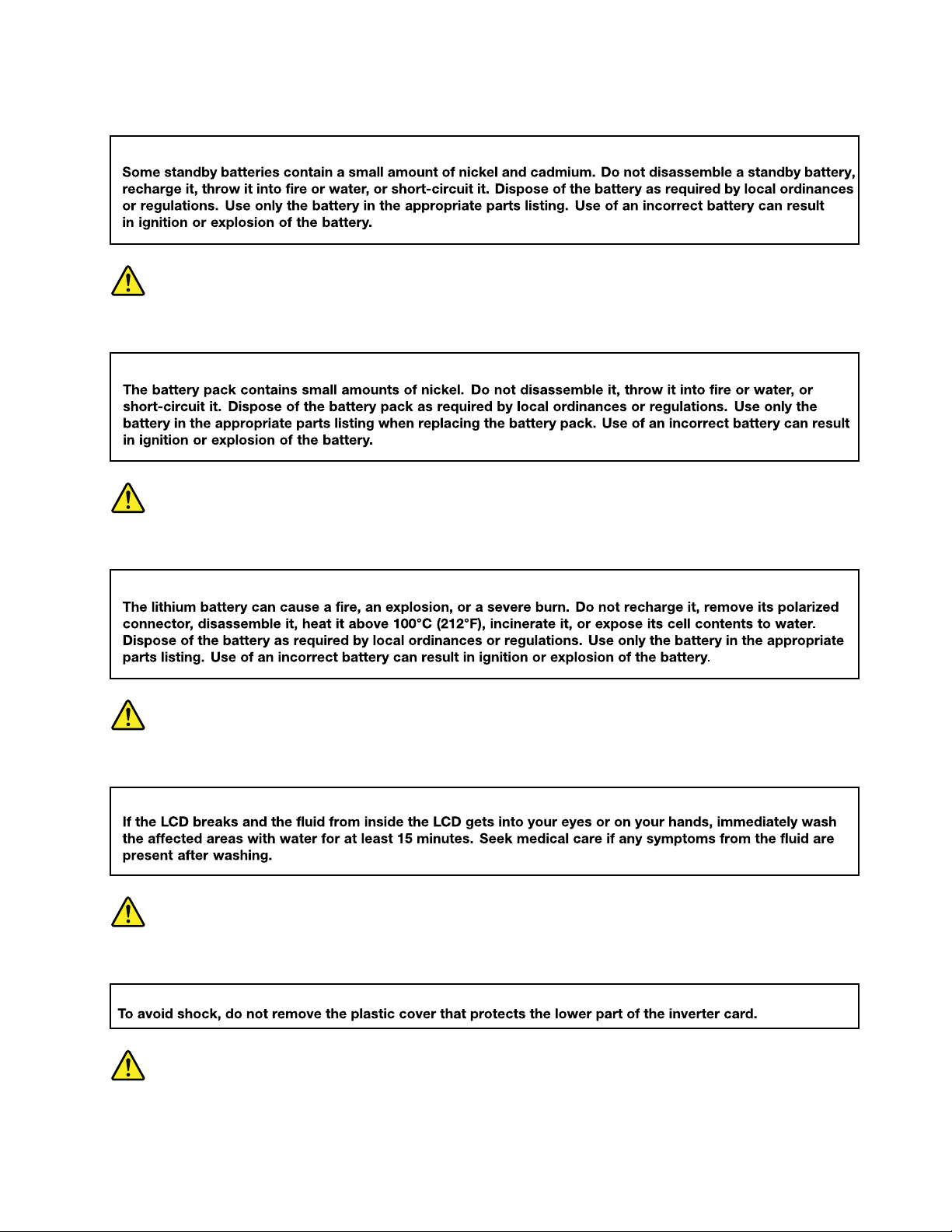
DANGER
DANGER
DANGER
DANGER
DANGER
DANGER
Chapter 1. Safety information 5
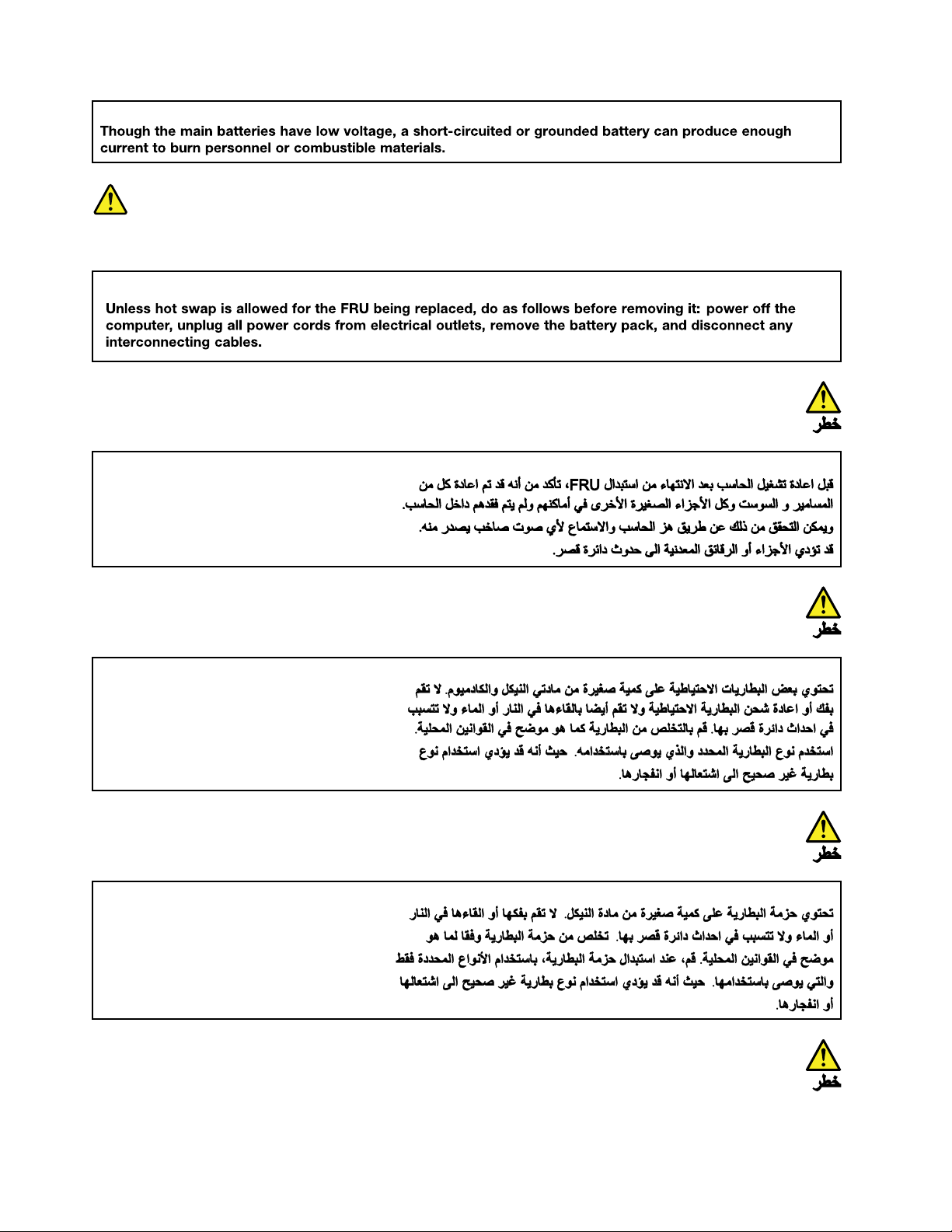
DANGER
6 L390, L390 Yoga, S2 4th Gen, and S2 Yoga 4th Gen Hardware Maintenance Manual
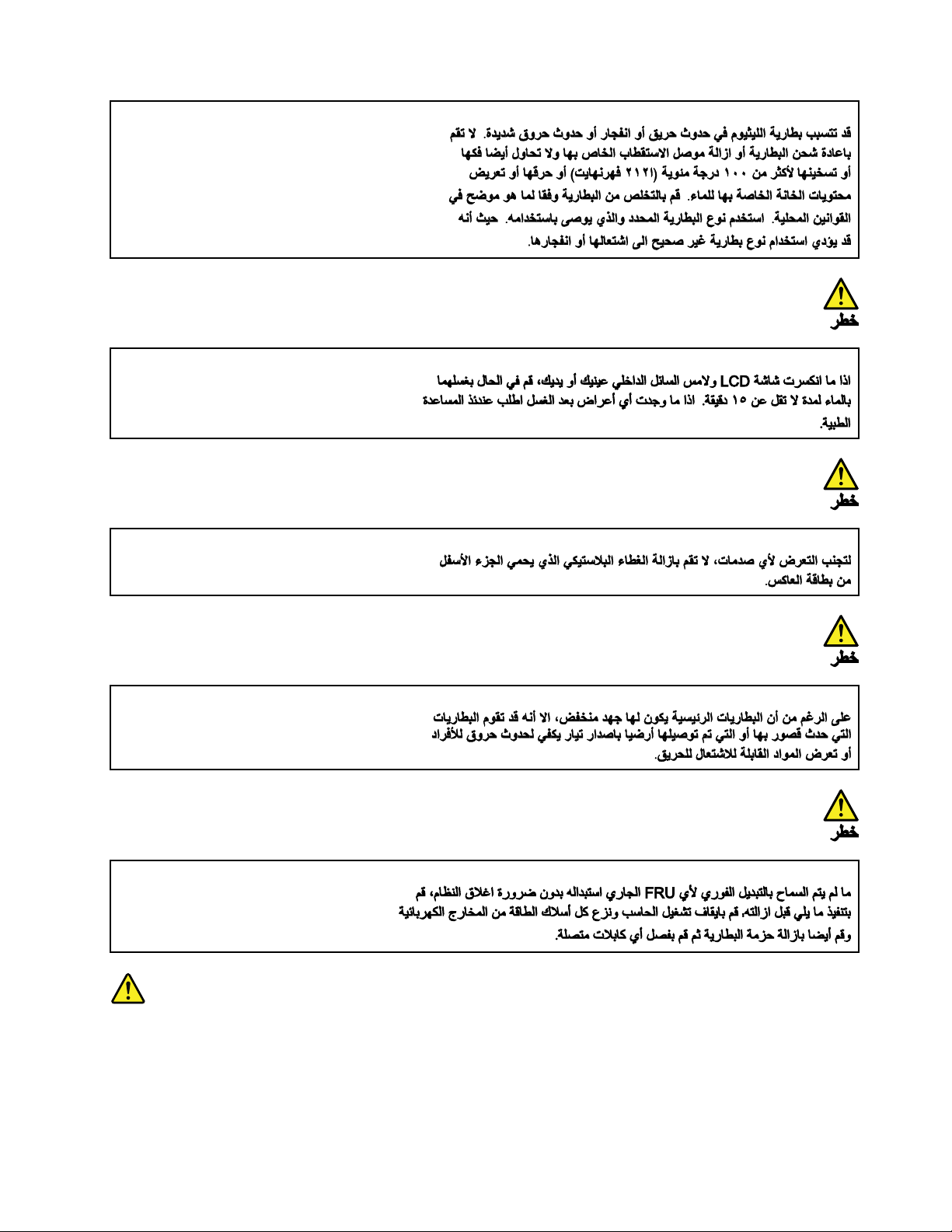
PERIGO
Chapter 1. Safety information 7

PERIGO
PERIGO
PERIGO
PERIGO
8 L390, L390 Yoga, S2 4th Gen, and S2 Yoga 4th Gen Hardware Maintenance Manual
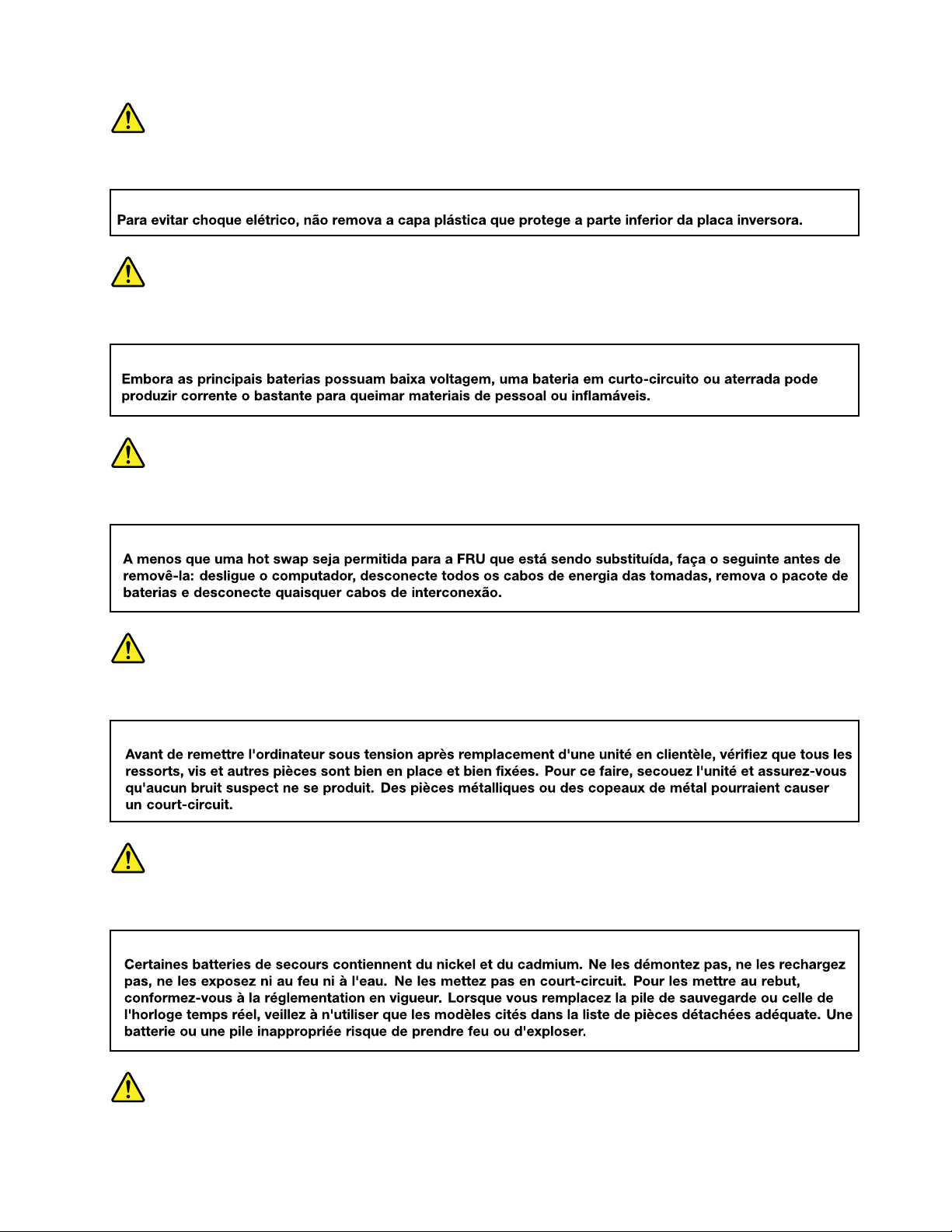
PERIGO
PERIGO
PERIGO
DANGER
DANGER
Chapter 1. Safety information 9

DANGER
DANGER
DANGER
DANGER
DANGER
10 L390, L390 Yoga, S2 4th Gen, and S2 Yoga 4th Gen Hardware Maintenance Manual

DANGER
VORSICHT
VORSICHT
VORSICHT
VORSICHT
Chapter 1. Safety information 11

VORSICHT
VORSICHT
VORSICHT
VORSICHT
12 L390, L390 Yoga, S2 4th Gen, and S2 Yoga 4th Gen Hardware Maintenance Manual
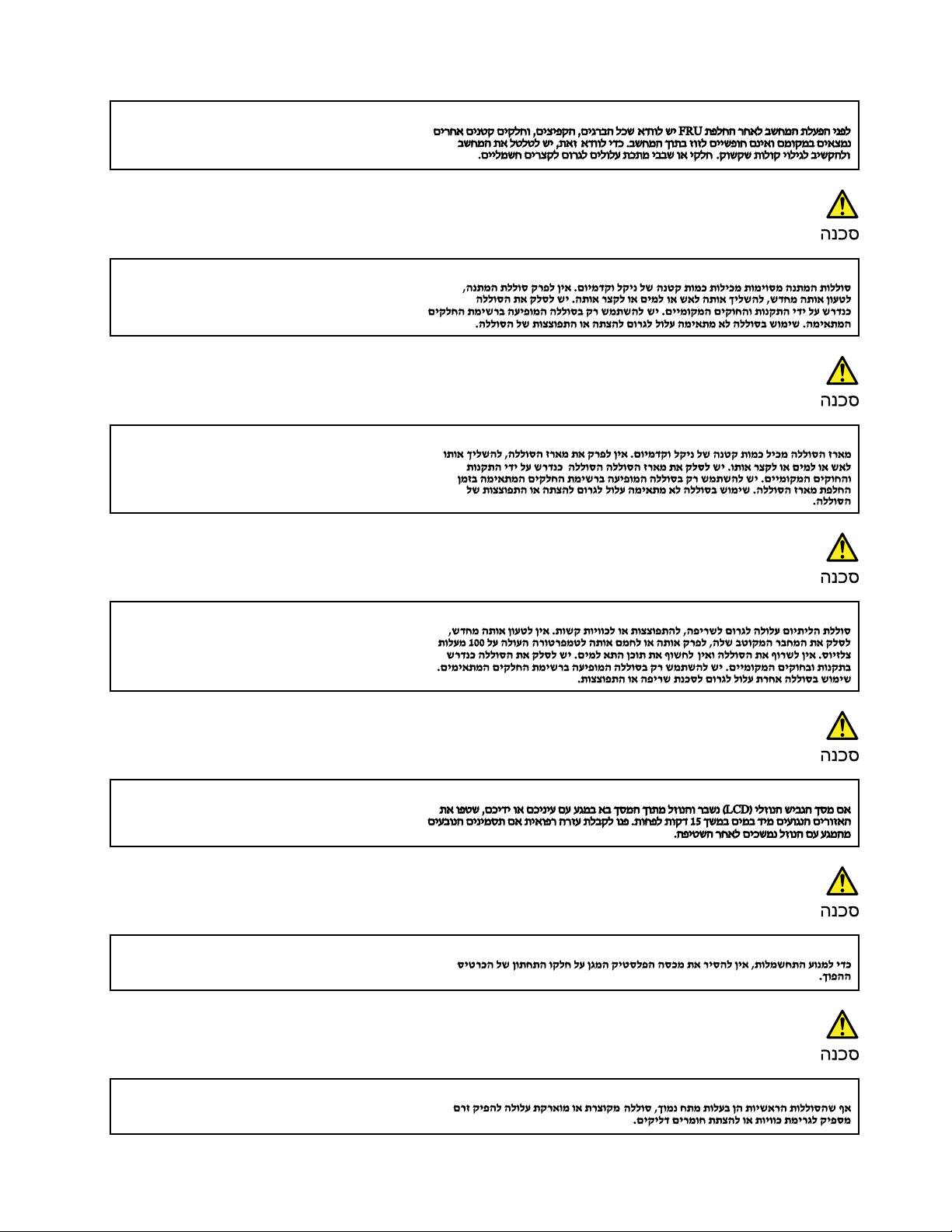
Chapter 1. Safety information 13

14 L390, L390 Yoga, S2 4th Gen, and S2 Yoga 4th Gen Hardware Maintenance Manual
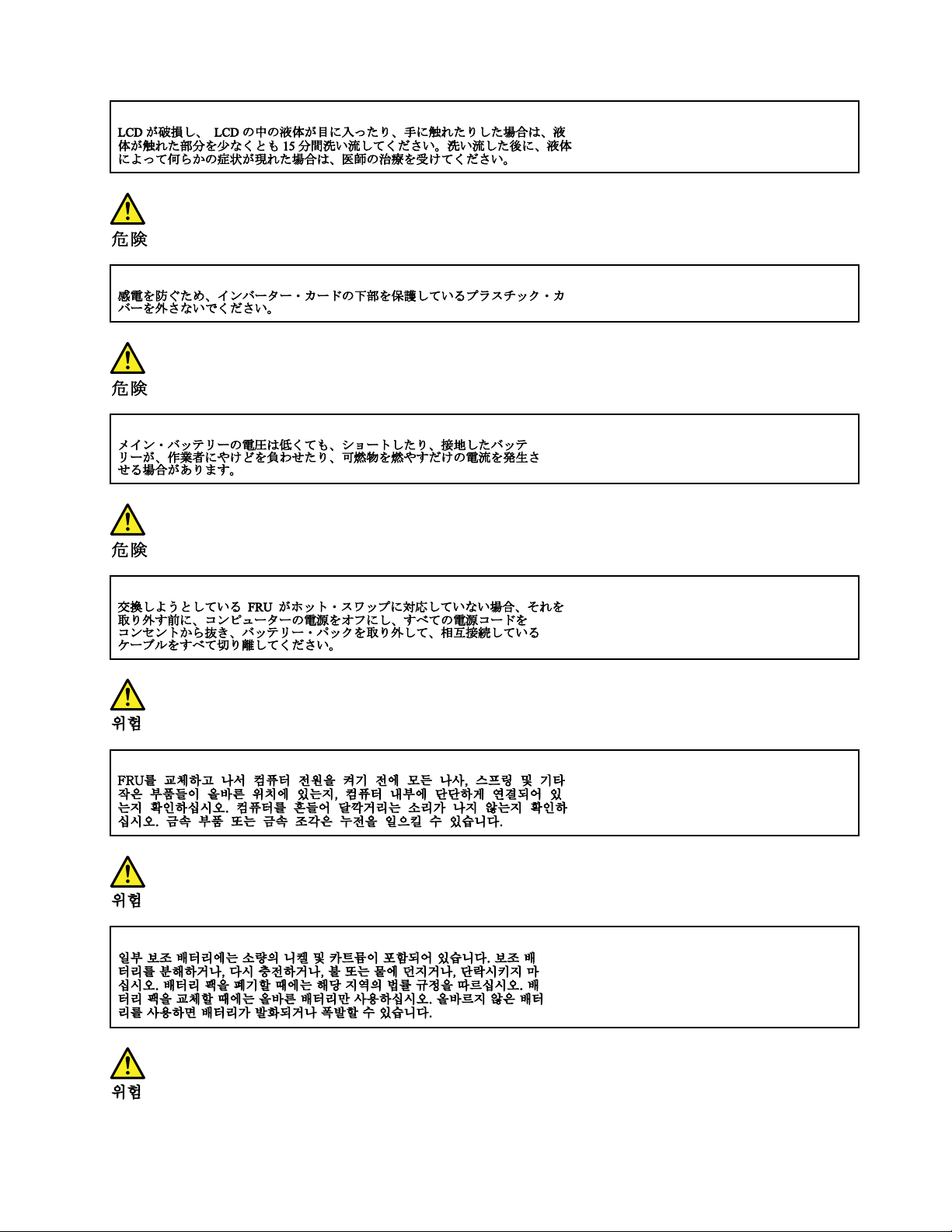
Chapter 1. Safety information 15

16 L390, L390 Yoga, S2 4th Gen, and S2 Yoga 4th Gen Hardware Maintenance Manual
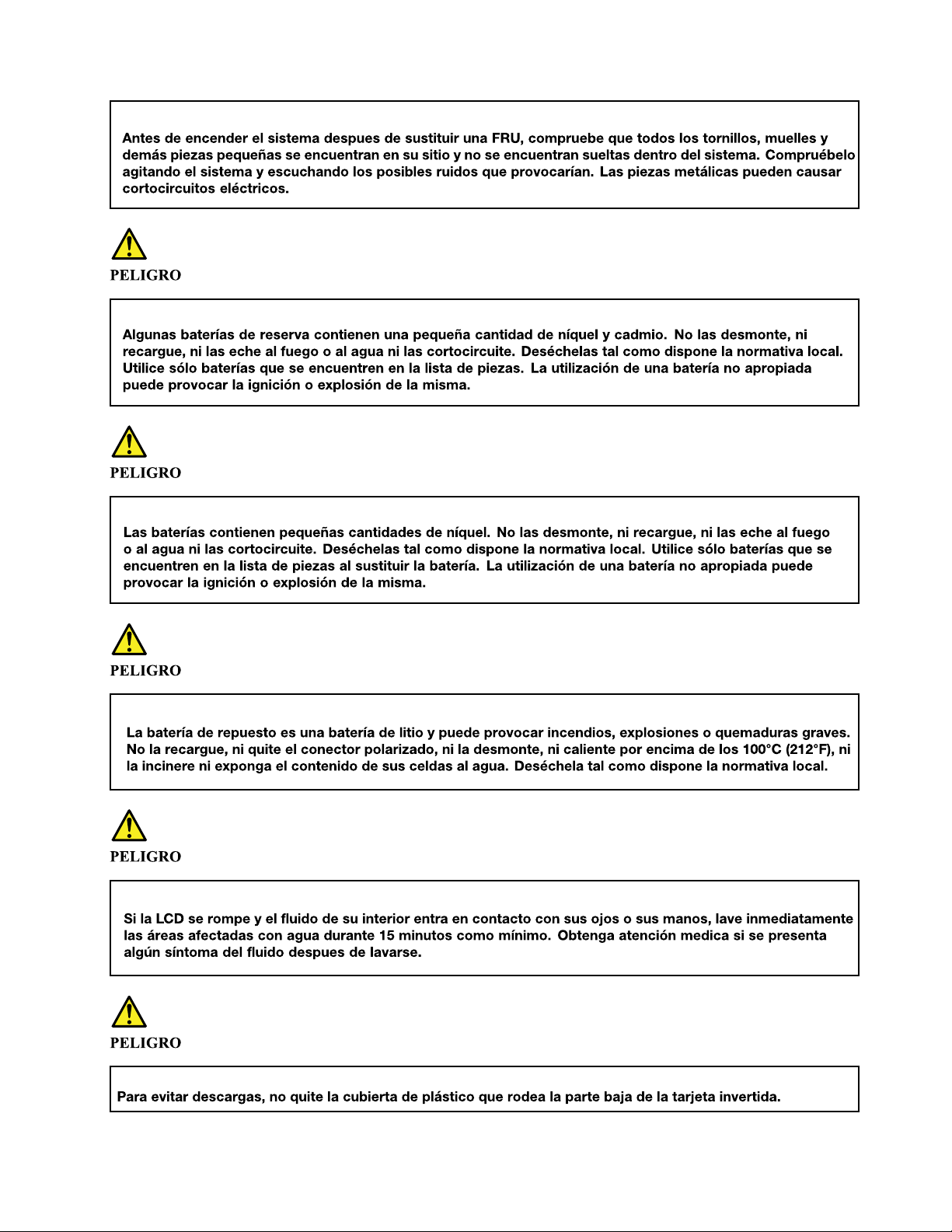
Chapter 1. Safety information 17
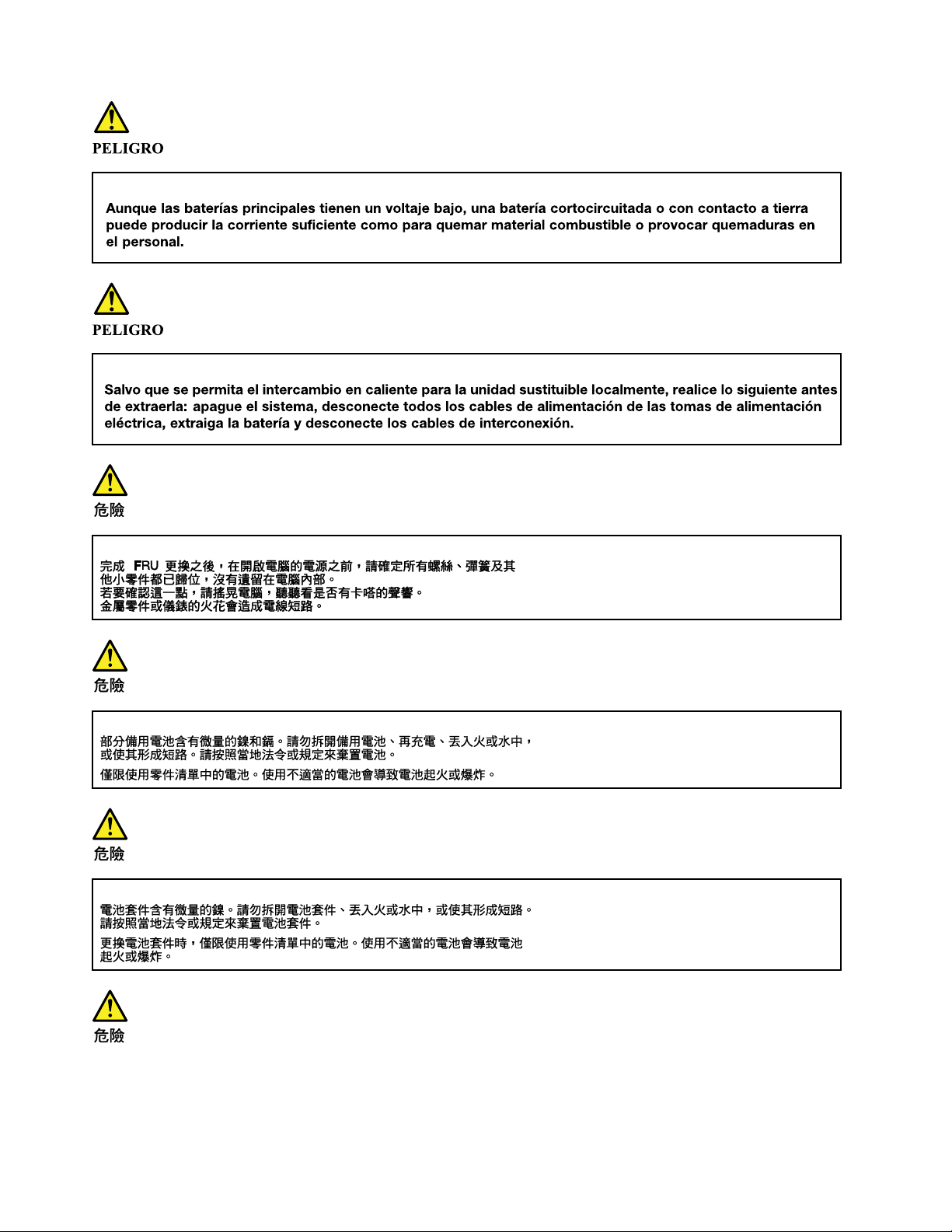
18 L390, L390 Yoga, S2 4th Gen, and S2 Yoga 4th Gen Hardware Maintenance Manual
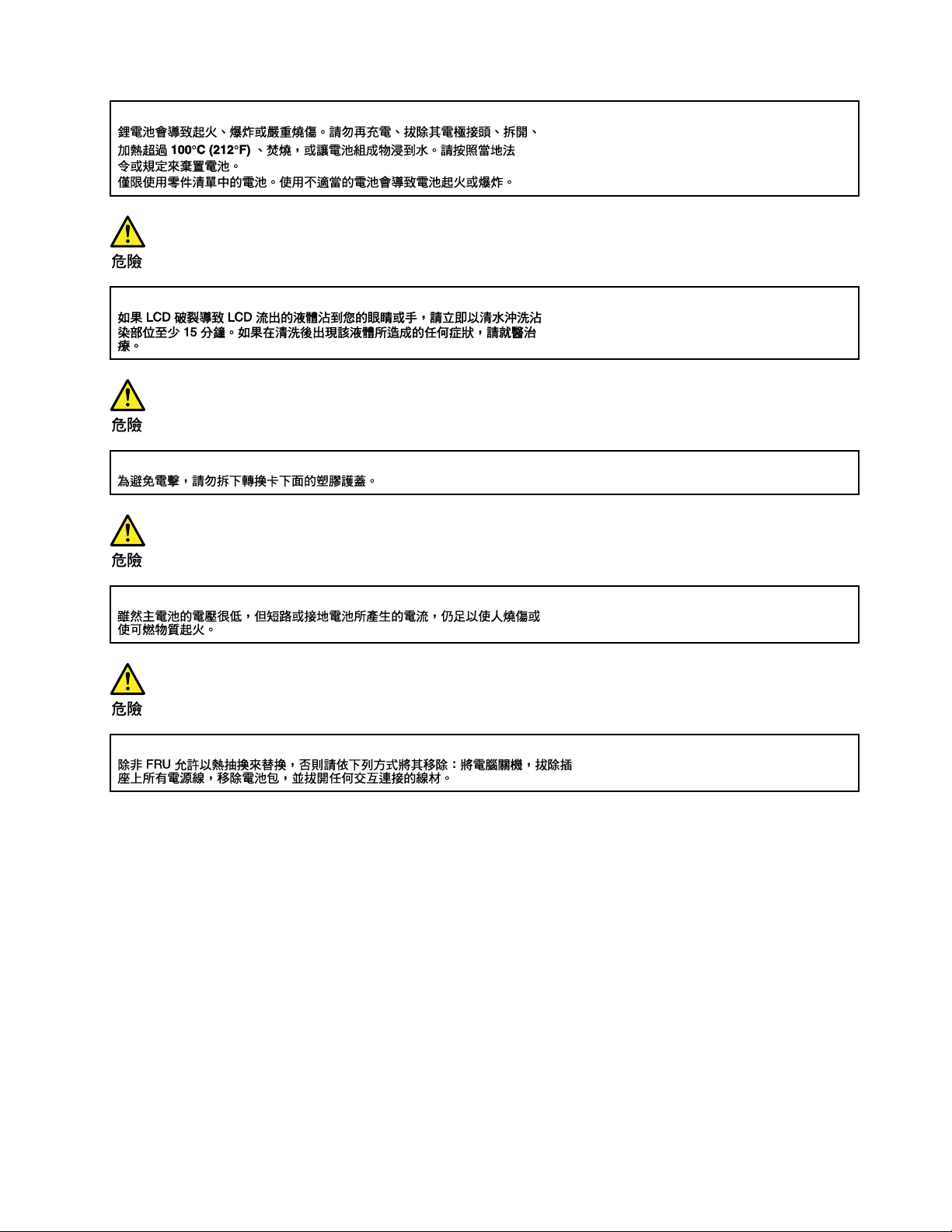
Chapter 1. Safety information 19
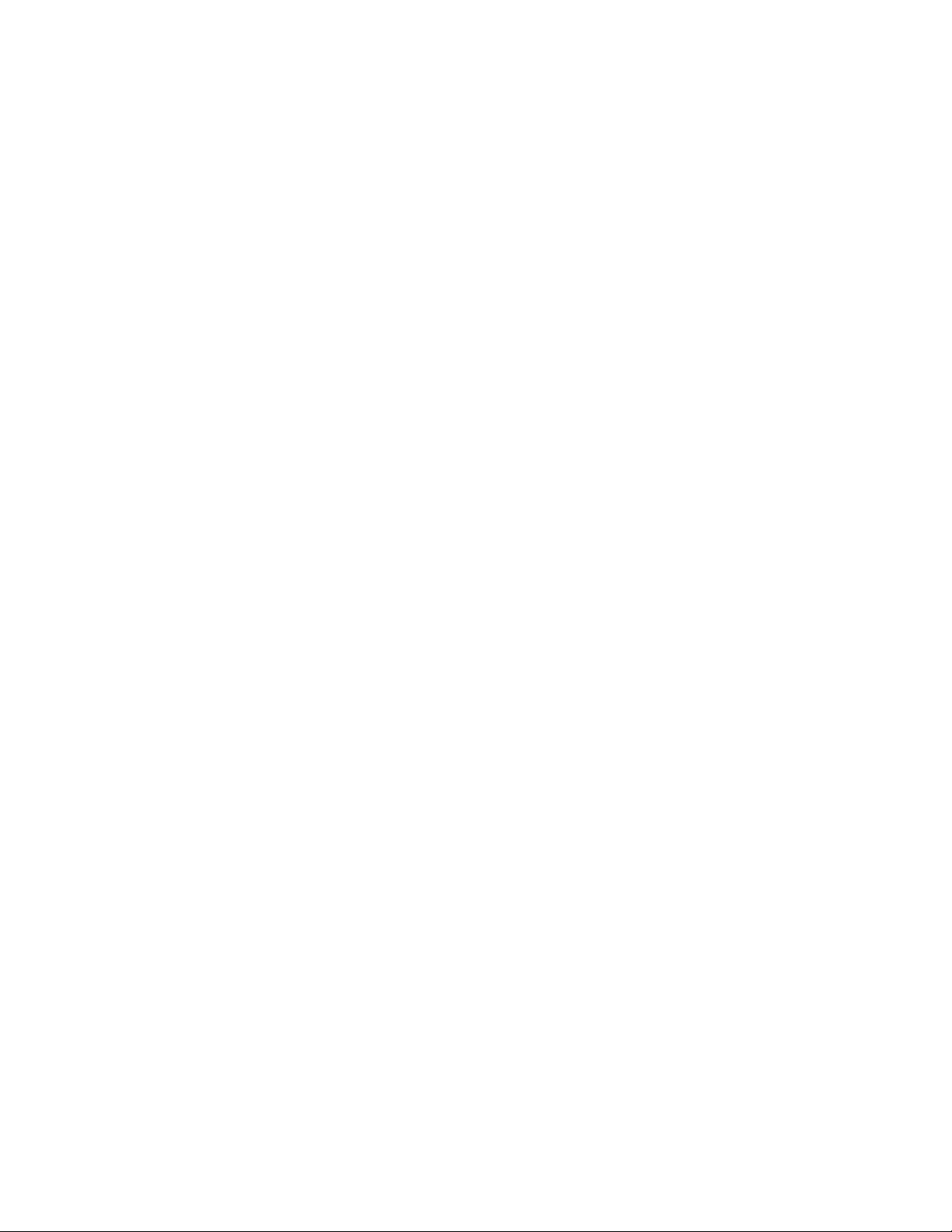
20 L390, L390 Yoga, S2 4th Gen, and S2 Yoga 4th Gen Hardware Maintenance Manual
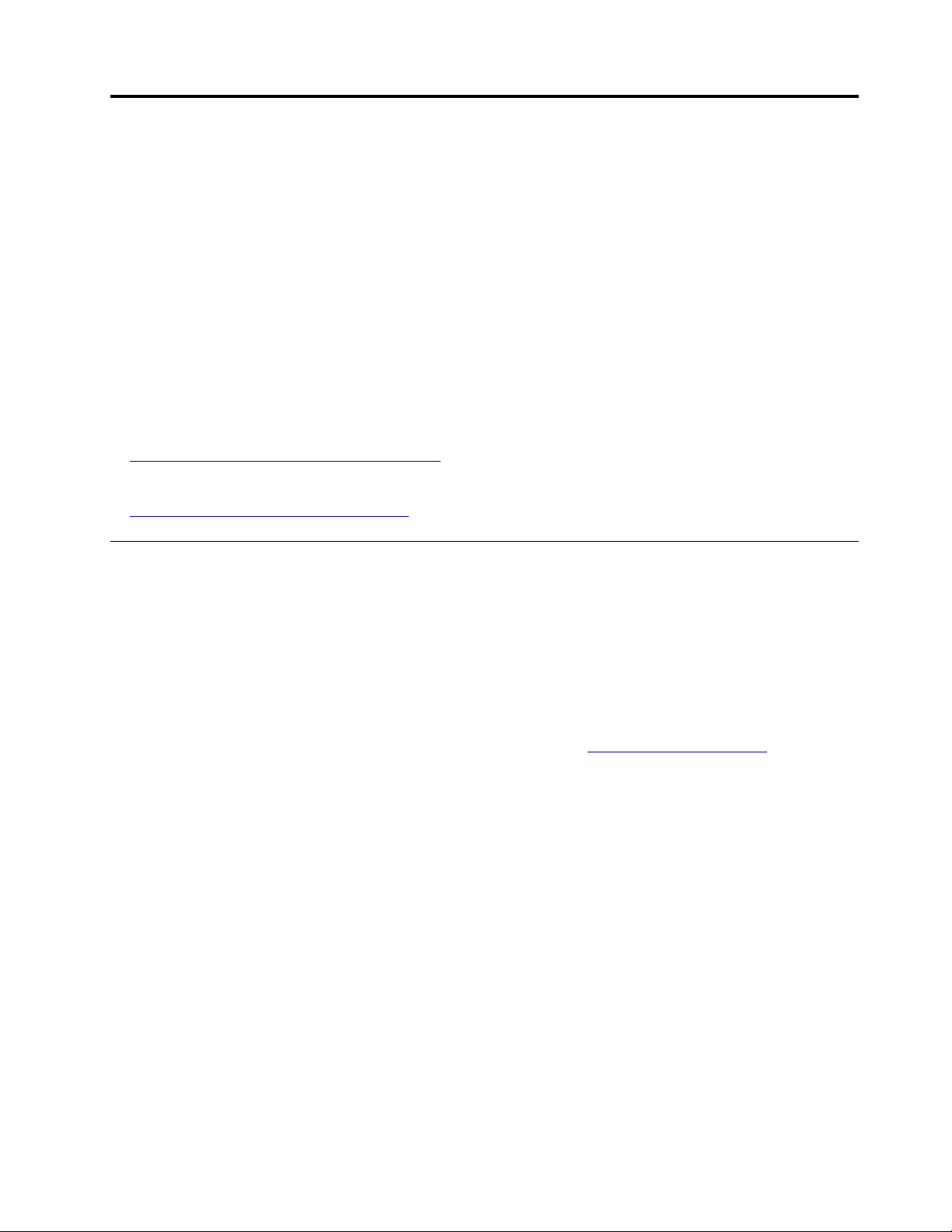
Chapter 2. Important service information
This chapter introduces the following important service information that applies to all machine types
supported by this manual:
• “Strategy for replacing FRUs” on page 21
– “Strategy for replacing a hard disk drive or a solid-state drive” on page 21
– “Important notice for replacing a system board” on page 22
– “How to use error codes” on page 22
• “Strategy for replacing FRUs for CTO, special-bid, and standard models” on page 22
– “Product definition” on page 22
– “
FRU identification” on page 23
Important:
• Advise customers to contact the Lenovo
obtaining or installing any software fixes, drivers, and UEFI BIOS downloads. Telephone numbers for
Lenovo Support are available at:
https://pcsupport.lenovo.com/supportphonelist
• System disassembly and reassembly videos that show the FRU removal or replacement procedures for
the Lenovo authorized service technicians are available at:
http://www.lenovoservicetraining.com/ion/
®
Customer Support Center if they need any assistance in
Strategy for replacing FRUs
Before replacing parts:
Ensure that all software fixes, drivers, and UEFI BIOS downloads are installed before you replace any FRUs
listed in this manual.
After a system board is replaced, ensure that the latest UEFI BIOS is loaded to the system board before you
complete the service action.
To download and install software fixes, drivers, and UEFI BIOS, go to https://support.lenovo.com and follow
the instructions on the screen.
Use the following strategy to prevent unnecessary expense for replacing and servicing FRUs:
• If you are instructed to replace a FRU but the replacement does not correct the problem, reinstall the
original FRU before you continue.
• Some computers have both a processor board and a system board. If you are instructed to replace either
the processor board or the system board, and replacing one of them does not correct the problem,
reinstall that board, and then replace the other one.
• If an adapter or a device consists of more than one FRU, any of the FRUs might be the cause of the error.
Before replacing the adapter or device, remove the FRUs, one by one, to see if the symptoms change.
Replace only the FRU that changed the symptoms.
Strategy for replacing a hard disk drive or a solid-state drive
Always try to run a low-level format operation before replacing a hard disk drive or a solid-state drive. This
will cause all customer data on the drive to be lost. Ensure that the customer has a current backup of the
data before you perform this task.
© Copyright Lenovo 2018 21

Attention: The drive startup sequence in the computer you are servicing might have been changed. Be
extremely careful during write operations such as copying, saving, or formatting. If you select an incorrect
drive, data or programs can be overwritten.
Important notice for replacing a system board
Some components mounted on a system board are very sensitive. Improper handling of a system board can
cause damage to those components, and may cause a system malfunction.
Attention: When handling a system board:
• Do not drop a system board or apply any excessive force to it.
• Avoid rough handling of any kind.
• Avoid bending a system board and hard pushing to prevent cracking at each Ball Grid Array (BGA)
chipset.
How to use error codes
Use the error codes displayed on the screen to diagnose failures. If more than one error code is displayed,
begin the diagnosis with the first error code. Whatever causes the first error code might also cause false error
codes. If no error code is displayed, see whether the error symptom is listed in the “Symptom-to-FRU Index”
section.
Strategy for replacing FRUs for CTO, special-bid, and standard models
This topic provides information about the model types and FRU identification.
Product definition
This topic introduces different model types and how to identify each type.
Dynamic Configure To Order (CTO) model
This model provides the ability for a customer to configure a Lenovo solution from a Web site, and have this
configuration sent to fulfillment, where it is built and shipped directly to the customer. The machine label and
eSupport will load these products as the 4-character MT, 4-character model, and 2-character country code.
The model is “CTO1” and the default country code is “WW” (example: 20AACTO1WW).
Special-bid model
This model is a unique configuration that has been negotiated between Lenovo and the customer. A unique
MTM consists of a 4-character MT, a 4-character model, and a numeric 2-character country code is provided
to the customer to place orders (example: 20AA000955). The country code assigned is numeric and does not
designate a specific country or region. The custom model factsheet for the MTM indicates which country the
special-bid MTM is set up for. Special-bid offering is not generally announced.
Standard model
Standard models (fixed configuration) are announced and offered to all customers. The MTM portion of the
machine label consists of a 4-character MT, a 4-character model, and an alphabetic 2-character country
code. The country code assigned is alphabetic and represents a designated country or region (example:
20AA0009UK).
22
L390, L390 Yoga, S2 4th Gen, and S2 Yoga 4th Gen Hardware Maintenance Manual

FRU identification
Use Lenovo eSupport to identify major FRUs, FRU part numbers, and FRU descriptions for a product at an
MT - serial number level. Examples of major FRUs are hard disk drive, system board, and liquid crystal
display (LCD).
To identify the major FRUs for a product, do the following:
1. Go to:
https://support.lenovo.com/ibasepartslookup
2. Type the Machine Type in the corresponding field to get a general FRU list. Or type the Serial Number for
more detailed FRU information.
Chapter 2. Important service information 23
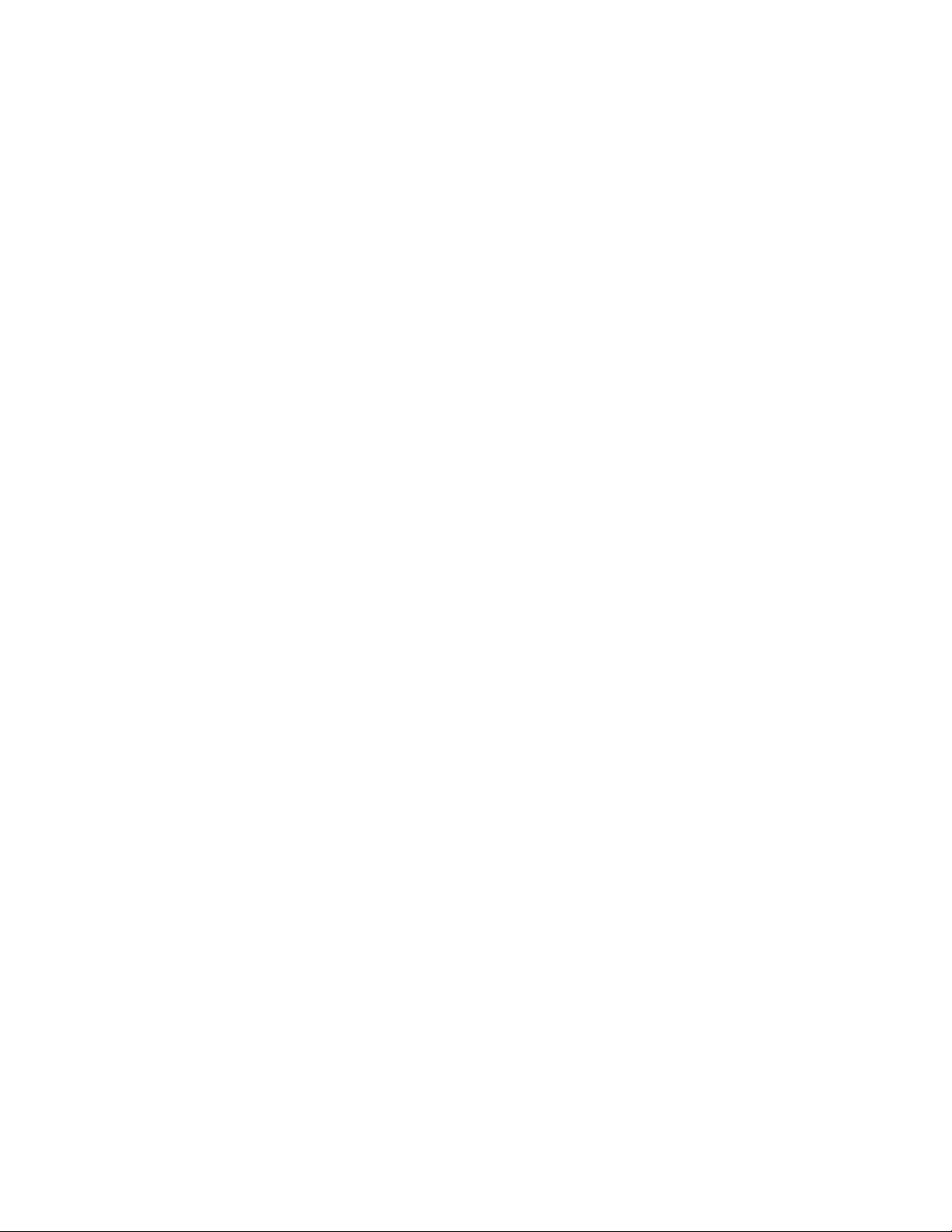
24 L390, L390 Yoga, S2 4th Gen, and S2 Yoga 4th Gen Hardware Maintenance Manual
