
Lenovo ideapad S530-13IWL
User Guide
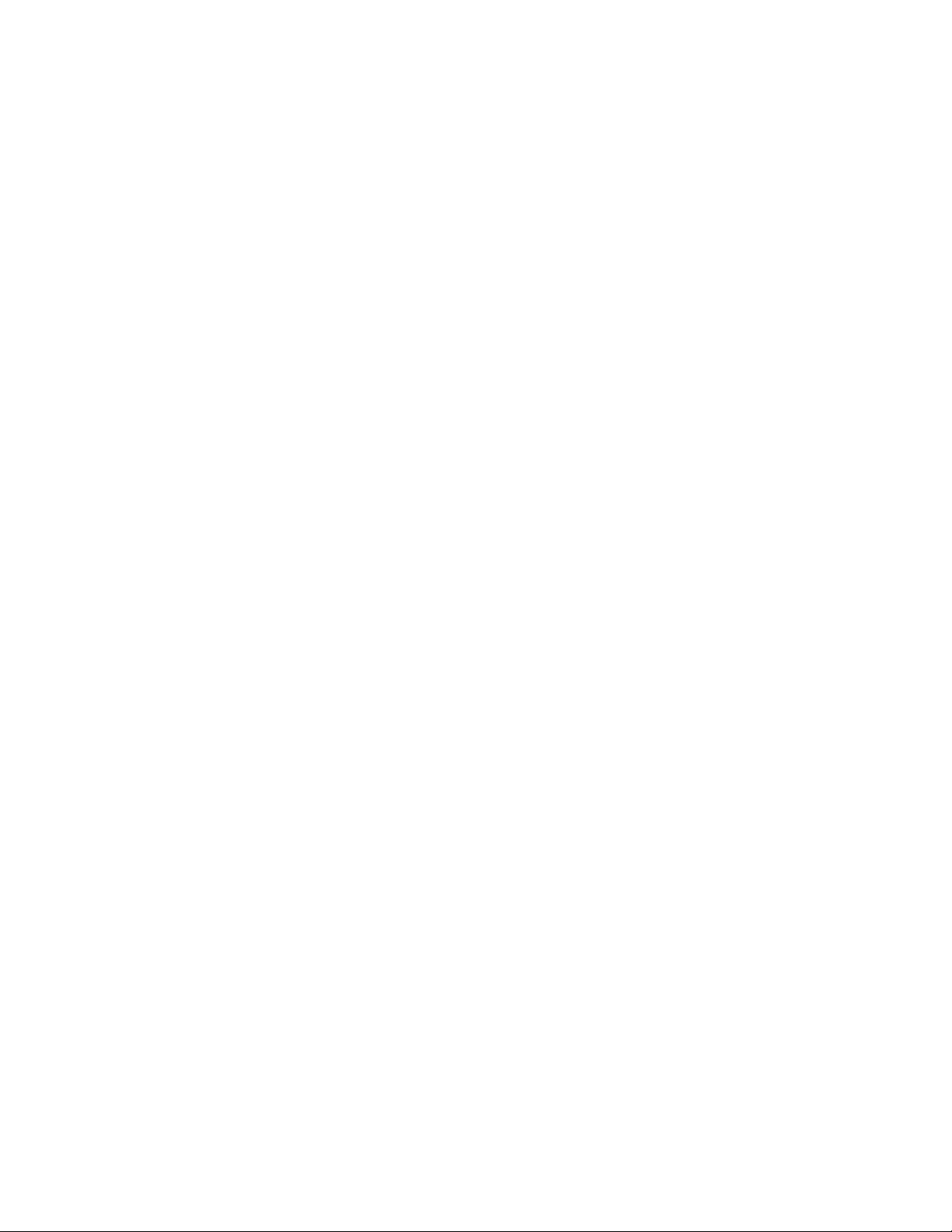
Second edition (April 2019)
© Copyright Lenovo 2019.
LIMITED AND RESTRICTED RIGHTS NOTICE: If data or software is delivered pursuant a General Services Administration
“GSA” contract, use, reproduction, or disclosure is subject to restrictions set forth in Contract No. GS-35F-05925.
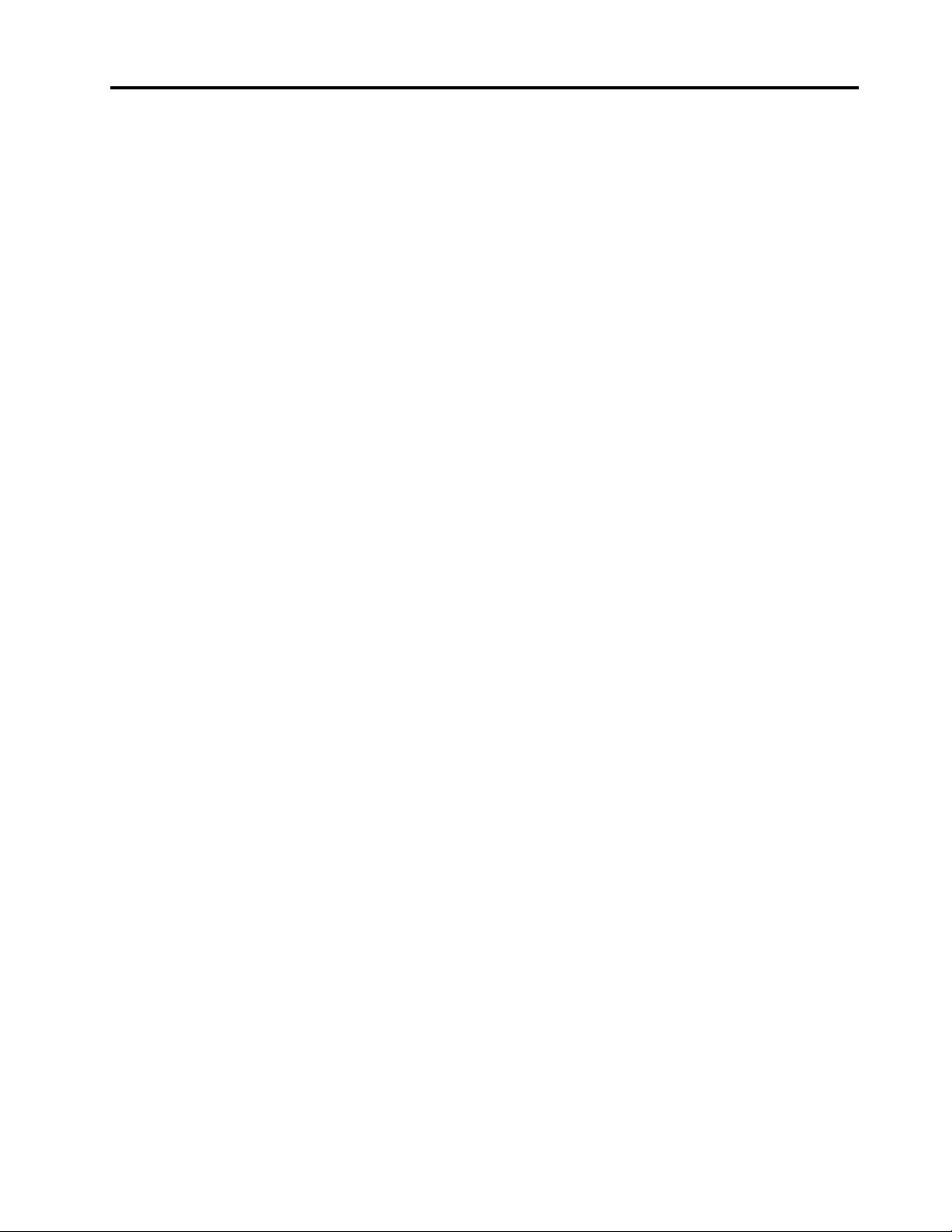
Contents
Chapter 1. Important safety
information . . . . . . . . . . . . . . . . 1
Read this first. . . . . . . . . . . . . . . . . 1
Conditions that require immediate action . . . . . . 1
Service and upgrades . . . . . . . . . . . . . 2
Power supply statement . . . . . . . . . . . . 3
Power cords and power adapters . . . . . . . . . 3
Electrical current safety information . . . . . . . . 4
Extension cords and related devices. . . . . . . . 5
External devices . . . . . . . . . . . . . . . 5
General battery notice . . . . . . . . . . . . . 5
Notice for built-in rechargeable battery. . . . . . . 6
Heat and product ventilation . . . . . . . . . . . 6
Liquid crystal display (LCD) notice . . . . . . . . 7
Using headphones or earphones . . . . . . . . . 7
Glass parts notice . . . . . . . . . . . . . . . 7
Plastic bag notice . . . . . . . . . . . . . . . 7
Chapter 2. Product overview . . . . . . 9
Front view . . . . . . . . . . . . . . . . . . 9
Base view . . . . . . . . . . . . . . . . . 10
Left-side view . . . . . . . . . . . . . . . 11
Right-side view . . . . . . . . . . . . . . . 12
Use the special keys . . . . . . . . . . . . . 13
Features and specifications . . . . . . . . . . 14
Chapter 3. Basic operations. . . . . . 15
Put your computer to sleep mode. . . . . . . . 15
Start the Lenovo setup utility. . . . . . . . . . 15
Start the Boot Menu . . . . . . . . . . . . . 15
Change the boot sequence in the Lenovo setup
utility . . . . . . . . . . . . . . . . . . . 15
Change the boot mode . . . . . . . . . . . . 15
Change the special key settings . . . . . . . . 16
Enable or disable the Always on USB function . . . 16
Chapter 4. Reset and restore
Windows . . . . . . . . . . . . . . . . 17
Windows 10 recovery options . . . . . . . . . 17
Restore from a system restore point . . . . . 17
Reset your computer . . . . . . . . . . . 18
Use a recovery drive to restore or reset your
computer . . . . . . . . . . . . . . . 18
Chapter 5. Accessibility, ergonomic,
and maintenance information . . . . . 21
Accessibility and comfort . . . . . . . . . . . 21
Ergonomic information . . . . . . . . . . 21
Basic maintenance tips . . . . . . . . . . . . 22
Cleaning your computer . . . . . . . . . . . 22
Appendix A. Compliance
information . . . . . . . . . . . . . . . 25
Lenovo compliance information Web sites . . . . 25
Environmental and recycling information . . . . . 25
General recycling information
Recycling information for Mainland China . . . 25
Japan recycling statements . . . . . . . . 25
Recycling information for Brazil . . . . . . . 26
Battery recycling information for the European
Union . . . . . . . . . . . . . . . . . 27
Important WEEE information . . . . . . . . 28
Restriction of Hazardous Substances (RoHS)
Directive of countries and regions . . . . . . 28
ENERGY STAR model information. . . . . . 32
Export classification notice . . . . . . . . . . 32
Electromagnetic emission notices. . . . . . . . 32
Federal Communications Commission (FCC)
Supplier’s Declaration of Conformity . . . . . 32
Industry Canada Class B emission
compliance statement . . . . . . . . . . 33
European Union conformity . . . . . . . . 33
German Class B compliance statement. . . . 34
Japan VCCI Class B compliance statement . . 34
Japan compliance statement for products
which connect to the power mains with rated
current less than or equal to 20 A per phase . . 34
Japan notice for ac power cord . . . . . . . 34
Lenovo product service information for Taiwan . . 35
Taiwan precautionary vision statement. . . . . . 35
Brazil audio notice. . . . . . . . . . . . . . 35
Eurasian compliance mark . . . . . . . . . . 35
. . . . . . . 25
Appendix B. Getting support . . . . . 37
Before you contact Lenovo . . . . . . . . . . 37
Getting help and service . . . . . . . . . . . 37
Lenovo support Web site . . . . . . . . . 37
Calling Lenovo . . . . . . . . . . . . . 37
Appendix C. Lenovo Limited
Warranty . . . . . . . . . . . . . . . . 39
Part 1 - General Terms . . . . . . . . . . . . 39
Part 2 – Country-specific Terms . . . . . . . . 41
Part 3 - Warranty Service Information . . . . . . 44
Types of Warranty Service . . . . . . . . . 44
Supplemental update to Part 2 for Australia
(2017). . . . . . . . . . . . . . . . . . . 45
Supplemental update to Part 2 for New Zealand
(2017). . . . . . . . . . . . . . . . . . . 46
© Copyright Lenovo 2019 i
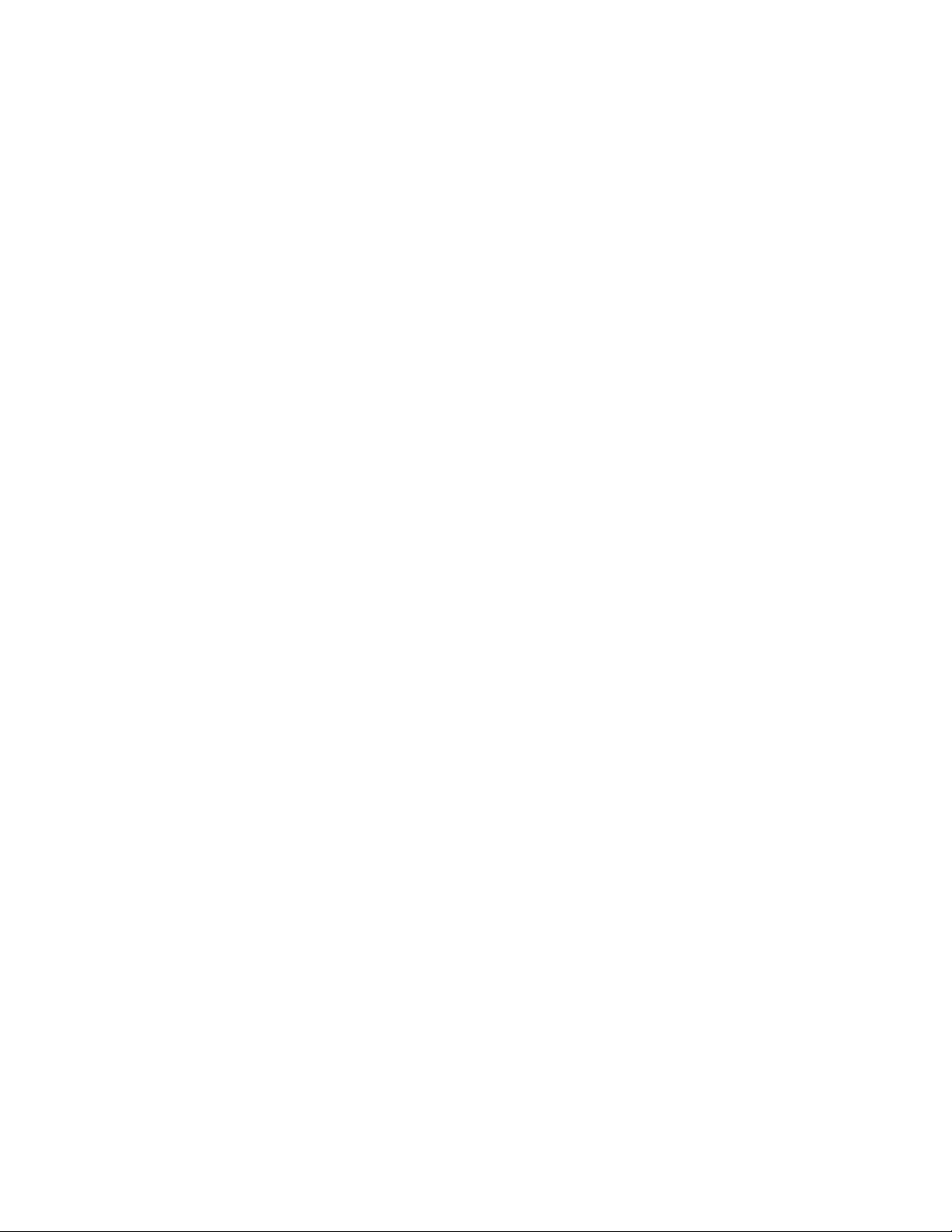
Trademarks . . . . . . . . . . . . . . . . xlvii
ii Lenovo ideapad S530-13IWL User Guide
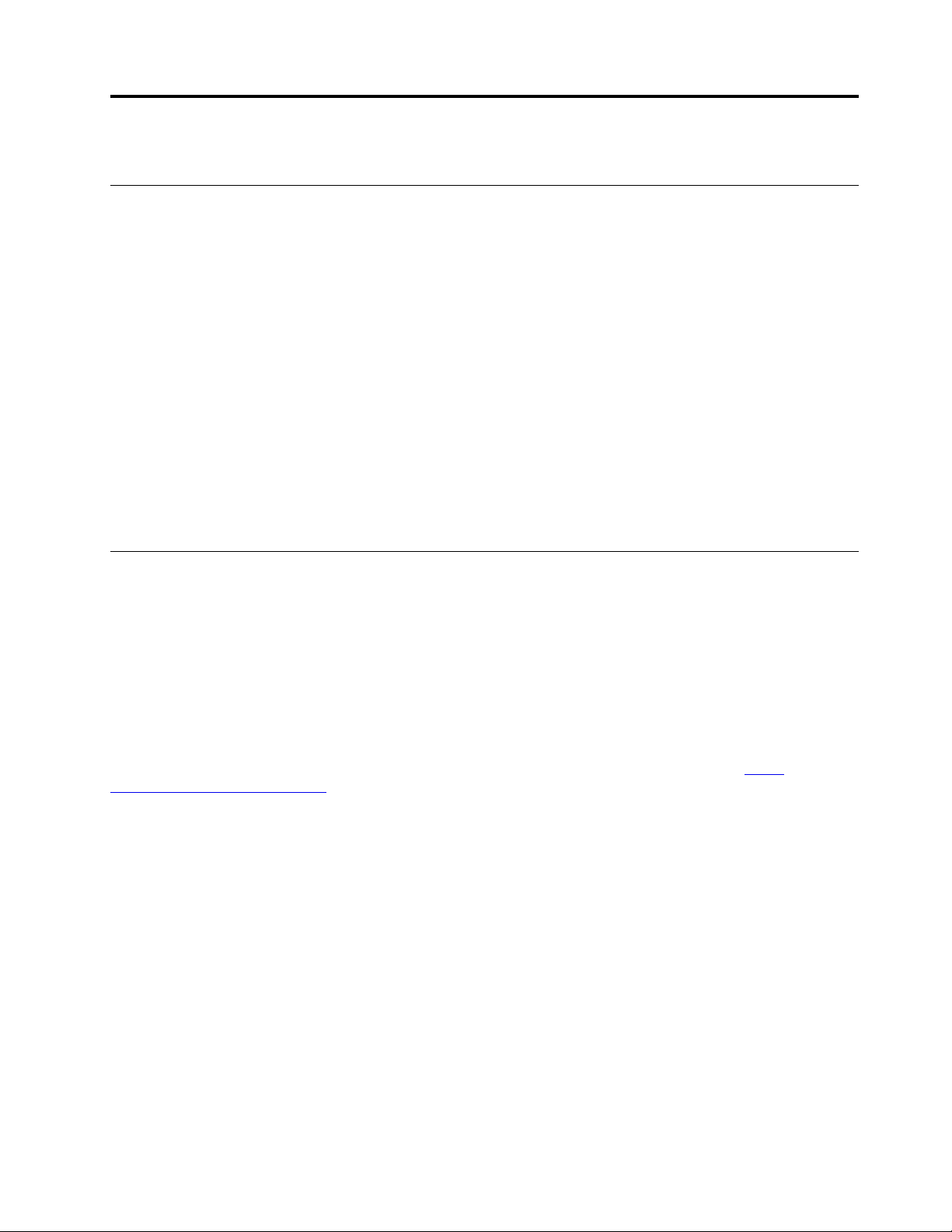
Chapter 1. Important safety information
Read this first
This information can help you safely use your notebook computer. Follow and retain all information included
with your computer. The information in this document does not alter the terms of your purchase agreement
or the Limited Warranty.
Customer safety is important. Our products are developed to be safe and effective. However, personal
computers are electronic devices. Power cords, power adapters, and other features can create potential
safety risks that can result in physical injury or property damage, especially if misused. To reduce these risks,
follow the instructions included with your product, observe all warnings on the product and in the operating
instructions, and review the information included in this document carefully. By carefully following the
information contained in this document and provided with your product, you can help protect yourself from
hazards and create a safer computer work environment.
Note: This information includes references to power adapters and batteries. In addition to notebook
computers, some products (such as speakers and monitors) ship with external power adapters. If you have
such a product, this information applies to your product. In addition, computer products contain a coin-sized
internal battery that provides power to the system clock even when the computer is unplugged, so the
battery safety information applies to all computer products.
Conditions that require immediate action
Products can become damaged due to misuse or neglect. Some product damage is serious enough that the
product should not be used again until it has been inspected and, if necessary, repaired by an authorized
servicer.
As with any electronic device, pay close attention to the product when it is turned on. On very rare
occasions, you might notice an odor or see a puff of smoke or sparks vent from your product. Or you might
hear sounds like popping, cracking, or hissing. These conditions might merely mean that an internal
electronic component has failed in a safe and controlled manner. Or, they might indicate a potential safety
issue. However, do not take risks or attempt to diagnose the situation yourself. Contact the Customer
Support Center for further guidance. For a list of Service and Support phone numbers, go to
www.lenovo.com/support/phone
Frequently inspect your computer and its components for damage or wear or signs of danger. If you have
any question about the condition of a component, do not use the product. Contact the Customer Support
Center or the product manufacturer for instructions on how to inspect the product and have it repaired, if
necessary.
In the unlikely event that you notice any of the following conditions, or if you have any safety concerns with
your product, stop using the product and unplug it from the power source and telecommunication lines until
you can speak to the Customer Support Center for further guidance.
• Power cords, plugs, power adapters, extension cords, surge protectors, or power supplies that are
cracked, broken, or damaged.
• Signs of overheating, smoke, sparks, or fire.
• Damage to a battery (such as cracks, dents, or creases), discharge from a battery, or a buildup of foreign
substances on the battery.
• A cracking, hissing, or popping sound, or strong odor that comes from the product.
.
http://
© Copyright Lenovo 2019 1
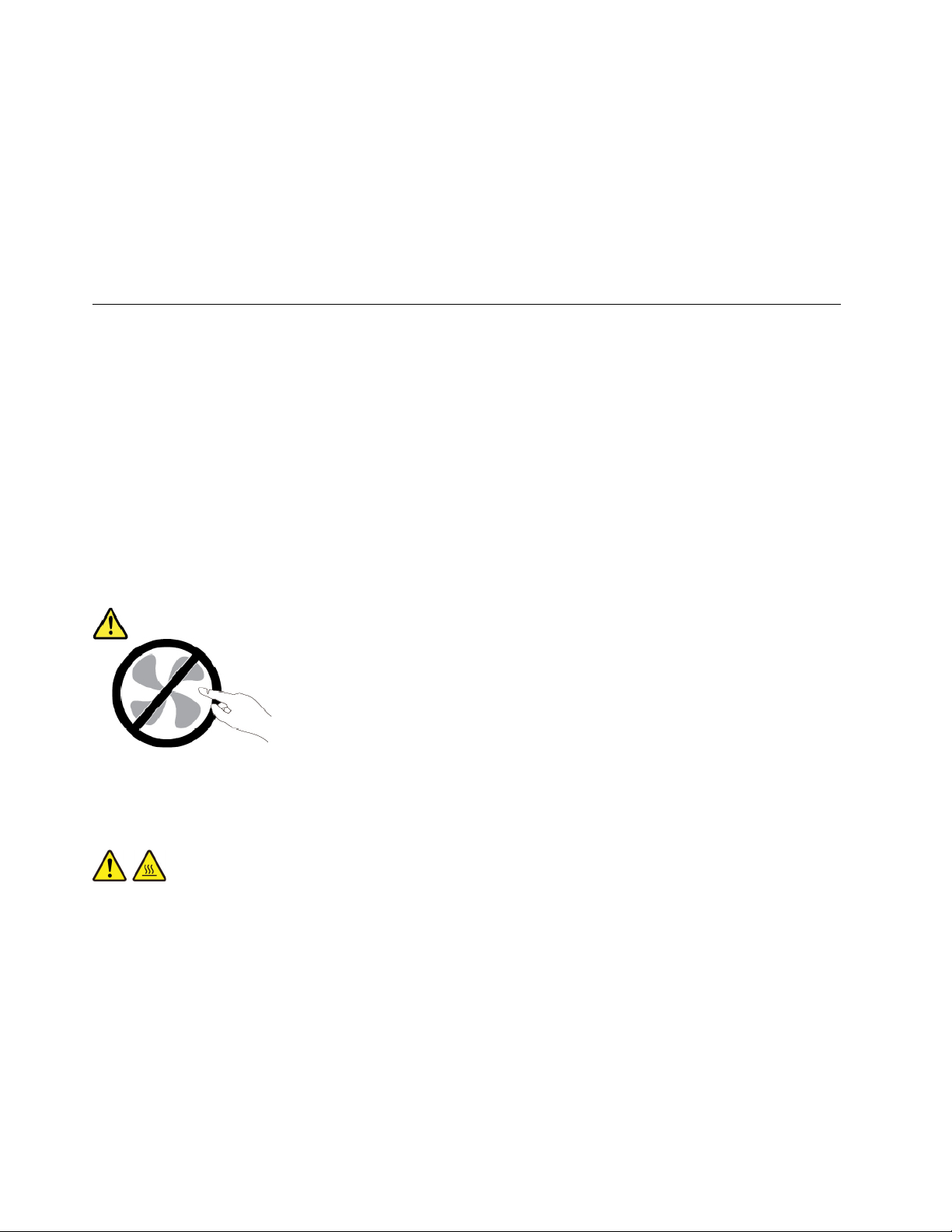
• Signs that liquid has been spilled or an object has fallen onto the computer product, the power cord, or
power adapter.
• The computer product, power cord, or power adapter has been exposed to water.
• The product has been dropped or damaged in any way.
• The product does not operate normally when you follow the operating instructions.
Note: If you notice these conditions with a product (such as an extension cord) that is not manufactured for
or by Lenovo, stop using that product until you can contact the product manufacturer for further instructions,
or until you get a suitable replacement.
Service and upgrades
Do not attempt to service a product yourself unless instructed to do so by the Customer Support Center or
your documentation. Only use a Service Provider who is approved to repair your particular product.
Note: Some computer parts can be upgraded or replaced by the customer. Upgrades typically are referred
to as options. Replacement parts approved for customer installation are referred to as Customer
Replaceable Units, or CRUs. Lenovo provides documentation with instructions when it is appropriate for
customers to install options or replace CRUs. You must closely follow all instructions when installing or
replacing parts. The Off state of a power indicator does not necessarily mean that voltage levels inside a
product are zero. Before you remove the covers from a product equipped with a power cord, always make
sure that the power is turned off and that the product is unplugged from any power source. If you have any
questions or concerns, contact the Customer Support Center.
Although there are no moving parts in your computer after the power cord has been disconnected, the
following warnings are required for your safety.
CAUTION:
Hazardous moving parts. Keep fingers and other body parts away.
CAUTION:
Before you open the computer cover, turn off the computer and wait several minutes until the
computer is cool.
2
Lenovo ideapad S530-13IWL User Guide
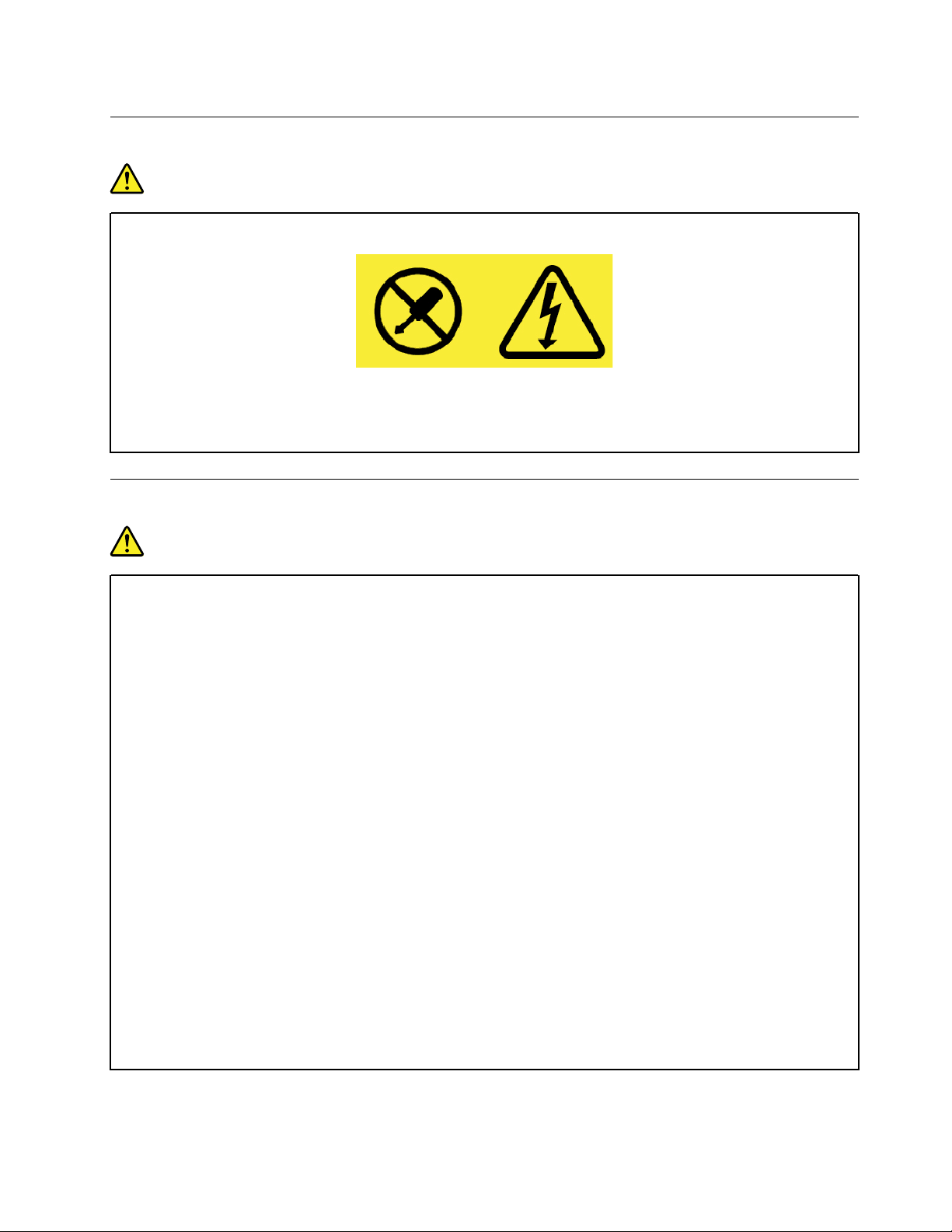
Power supply statement
DANGER
Never remove the cover on a power supply or any part that has the following label attached.
Hazardous voltage, current, and energy levels are present inside any component that has this label
attached. There are no serviceable parts inside these components. If you suspect a problem with
one of these parts, contact a service technician.
Power cords and power adapters
DANGER
Use only the power cords and power adapters supplied by the product manufacturer.
The power cords shall be safety approved. For Germany, it shall be H03VV-F, 3G, 0.75 mm
better. For other countries, the suitable types shall be used accordingly.
Never wrap a power cord around a power adapter or other object. Doing so can stress the cord in
ways that can cause the cord to fray, crack, or crimp. This can present a safety hazard.
Always route power cords so that they will not be walked on, tripped over, or pinched by objects.
Protect power cords and power adapters from liquids. For instance, do not leave your power cord
or power adapter near sinks, tubs, toilets, or on floors that are cleaned with liquid cleansers. Liquids
can cause a short circuit, particularly if the power cord or power adapter has been stressed by
misuse. Liquids also can cause gradual corrosion of power cord terminals and/or the connector
terminals on a power adapter, which can eventually result in overheating.
Ensure that all power cord connectors are securely and completely plugged into receptacles.
Do not use any power adapter that shows corrosion at the ac input pins or shows signs of
overheating (such as deformed plastic) at the ac input pins or anywhere on the power adapter.
Do not use any power cords where the electrical contacts on either end show signs of corrosion or
overheating or where the power cord appears to have been damaged in any way.
To prevent possible overheating, do not cover the power adapter with clothing or other objects
when the power adapter is plugged into an electrical outlet.
2
, or
Chapter 1. Important safety information 3
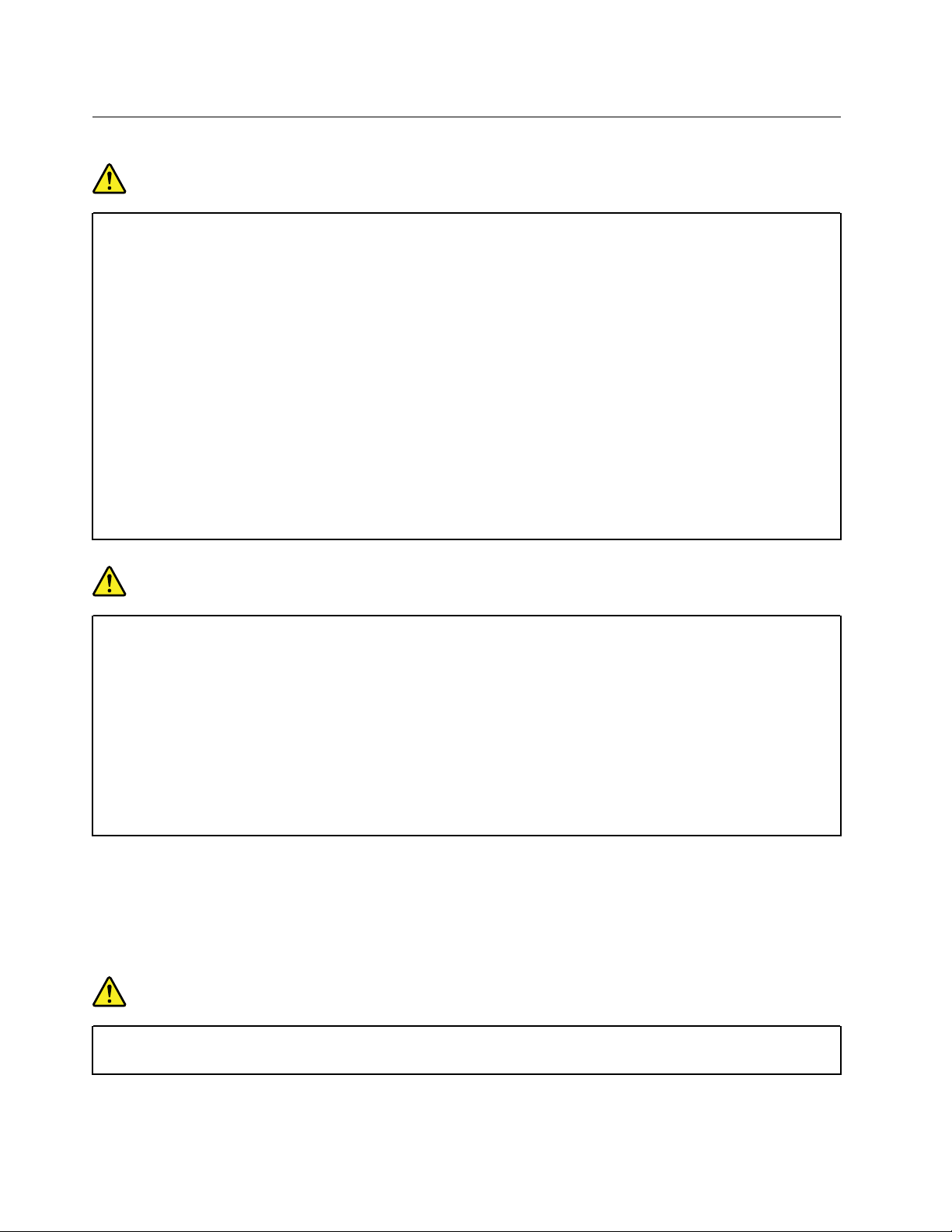
Electrical current safety information
DANGER
Electric current from power, telephone, and communication cables is hazardous.
To avoid a shock hazard:
• Do not use your computer during a lightning storm.
• Do not connect or disconnect any cables or perform installation, maintenance, or reconfiguration
of this product during an electrical storm.
• Connect all power cords to a properly wired and grounded electrical outlet.
• Connect to properly wired outlets any equipment that will be attached to this product.
• Whenever possible, use one hand only to connect or disconnect signal cables.
• Never turn on any equipment when there is evidence of fire, water, or structural damage.
• Disconnect the attached power cords, battery, and all the cables before you open the device
covers, unless instructed otherwise in the installation and configuration procedures.
• Do not use your computer until all internal parts enclosures are fastened into place. Never use
the computer when internal parts and circuits are exposed.
DANGER
Connect and disconnect cables as described in the following procedures when installing, moving,
or opening covers on this product or attached devices.
To connect:
1. Turn everything OFF.
2. First, attach all cables to devices.
3. Attach signal cables to connectors.
4. Attach power cords to outlets.
5. Turn devices ON.
The power cord must be disconnected from the wall outlet or receptacle before installing all other electrical
cables connected to the computer.
The power cord may be reconnected to the wall outlet or receptacle only after all other electrical cables have
been connected to the computer.
DANGER
During electrical storms, do not perform any replacement and do not connect the telephone cable
to or disconnect it from the telephone outlet on the wall.
To disconnect:
1. Turn everything OFF.
2. First, remove power cords from outlets.
3. Remove signal cables from connectors.
4. Remove all cables from devices.
4
Lenovo ideapad S530-13IWL User Guide
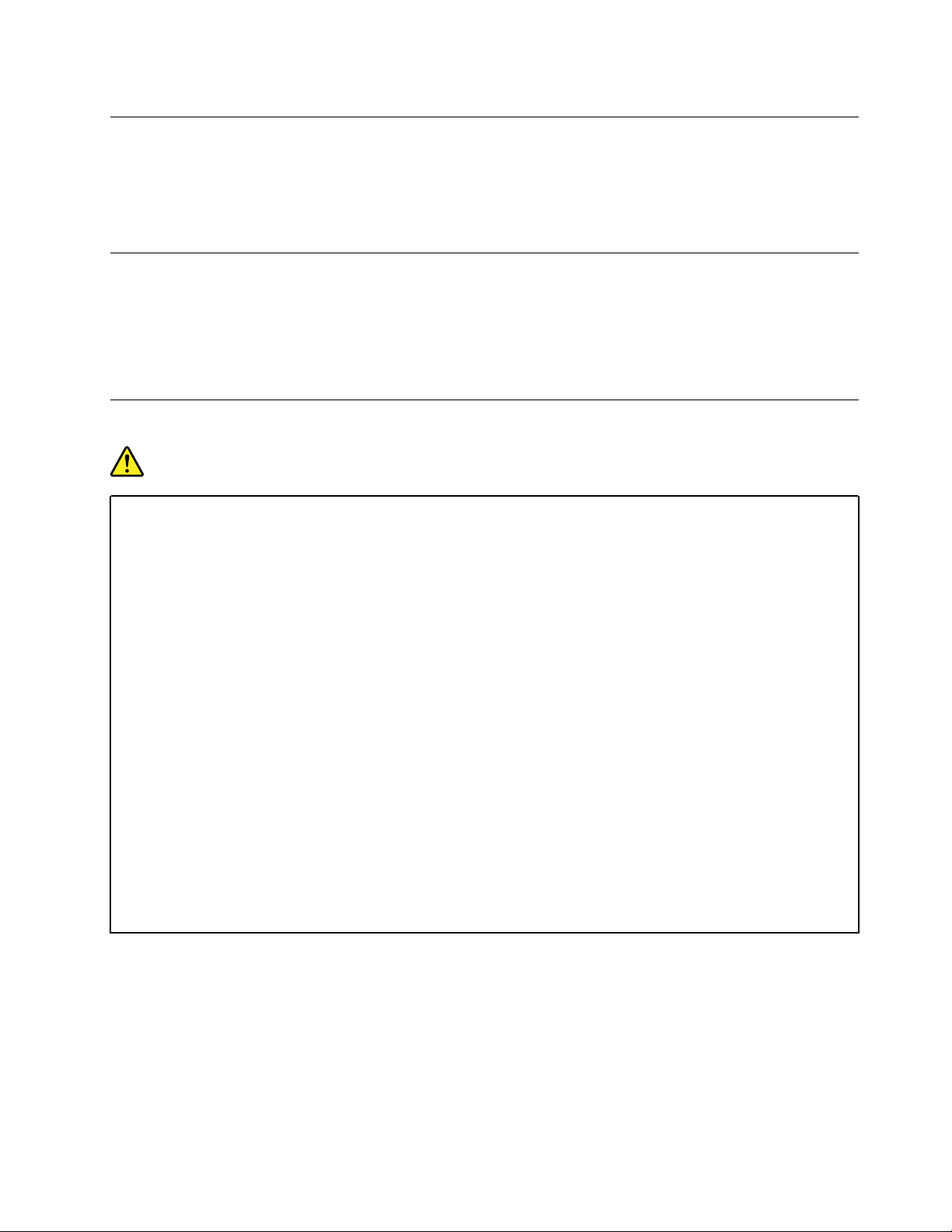
Extension cords and related devices
Ensure that extension cords, surge protectors, uninterruptible power supplies, and power strips that you use
are rated to handle the electrical requirements of the product. Never overload these devices. If power strips
are used, the load should not exceed the power strip input rating. Consult an electrician for more information
if you have questions about power loads, power requirements, and input ratings.
External devices
CAUTION:
Do not connect or disconnect any external device cables other than Universal Serial Bus (USB) and
1394 cables while the computer power is on; otherwise, you might damage your computer. To avoid
possible damage to attached devices, wait at least five seconds after the computer is shut down to
disconnect external devices.
General battery notice
DANGER
Batteries supplied by Lenovo for use with your product have been tested for compatibility and
should only be replaced with approved parts. A battery other than the one specified by Lenovo, or a
disassembled or modified battery is not covered by the warranty.
Battery abuse or mishandling can cause overheat, liquid leakage, or an explosion. To avoid possible
injury, do the following:
• Do not open, dissemble, or service any battery.
• Do not crush or puncture the battery.
• Do not short-circuit the battery, or expose it to water or other liquids.
• Keep the battery away from children.
• Keep the battery away from fire.
Stop using the battery if it is damaged, or if you notice any discharge or the buildup of foreign
materials on the battery leads.
Store the rechargeable batteries or products containing the rechargeable batteries at room
temperature, charged to approximately 30 to 50% of capacity. We recommend that the batteries be
charged about once per year to prevent overdischarge.
Do not put the battery in trash that is disposed of in landfills. When disposing of the battery, comply
with local ordinances or regulations.
Chapter 1. Important safety information 5
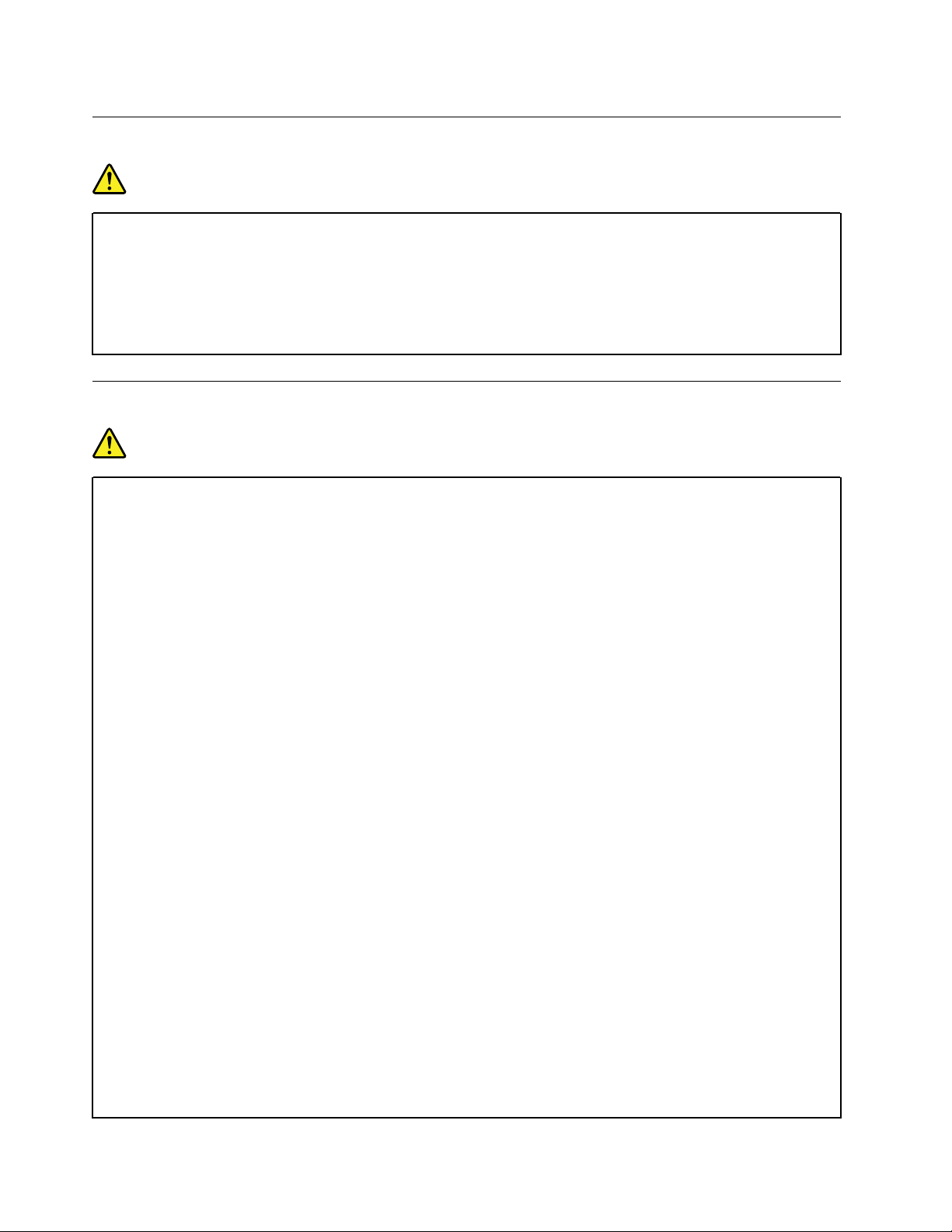
Notice for built-in rechargeable battery
DANGER
Do not attempt to remove or replace the built-in rechargeable battery. Replacement of the battery
must be done by a Lenovo-authorized repair facility or technician.
Only recharge the battery strictly according to instructions included in the product documentation.
The Lenovo-authorized repair facilities or technicians recycle Lenovo batteries according to local
laws and regulations.
Heat and product ventilation
DANGER
Computers, ac power adapters, and many accessories can generate heat when turned on and when
batteries are charging. Notebook computers can generate a significant amount of heat due to their
compact size. Always follow these basic precautions:
• When your computer is turned on or the battery is charging, the base, the palm rest, and some
other parts may become hot. Avoid keeping your hands, your lap, or any other part of your body
in contact with a hot section of the computer for any extended length of time. When you use the
keyboard, avoid keeping your palms on the palm rest for a prolonged period of time. Your
computer generates some heat during normal operation. The amount of heat depends on the
amount of system activity and the battery charge level. Extended contact with your body, even
through clothing, could cause discomfort or even a skin burn. Periodically take breaks from using
the keyboard by lifting your hands from the palm rest; and be careful not to use the keyboard for
any extended length of time.
• Do not operate your computer or charge the battery near flammable materials or in explosive
environments.
• Ventilation slots, fans and/or heat sinks are provided with the product for safety, comfort, and
reliable operation. These features might inadvertently become blocked by placing the product on
a bed, sofa, carpet, or other flexible surface. Never block, cover, or disable these features.
• When the ac power adapter is connected to an electrical outlet and your computer, it generates
heat. Do not place the adapter in contact with any part of your body while using it. Never use the
ac power adapter to warm your body. Extended contact with your body, even through clothing,
may cause a skin burn.
For your safety, always follow these basic precautions with your computer:
• Keep the cover closed whenever the computer is plugged in.
• Regularly inspect the outside of the computer for dust accumulation.
• Remove dust from vents and any perforations in the bezel. More frequent cleanings might be
required for computers in dusty or high-traffic areas.
• Do not restrict or block any ventilation openings.
• Do not operate your computer inside furniture, as this might increase the risk of overheating.
• Airflow temperatures into the computer should not exceed 35°C (95°F).
6
Lenovo ideapad S530-13IWL User Guide
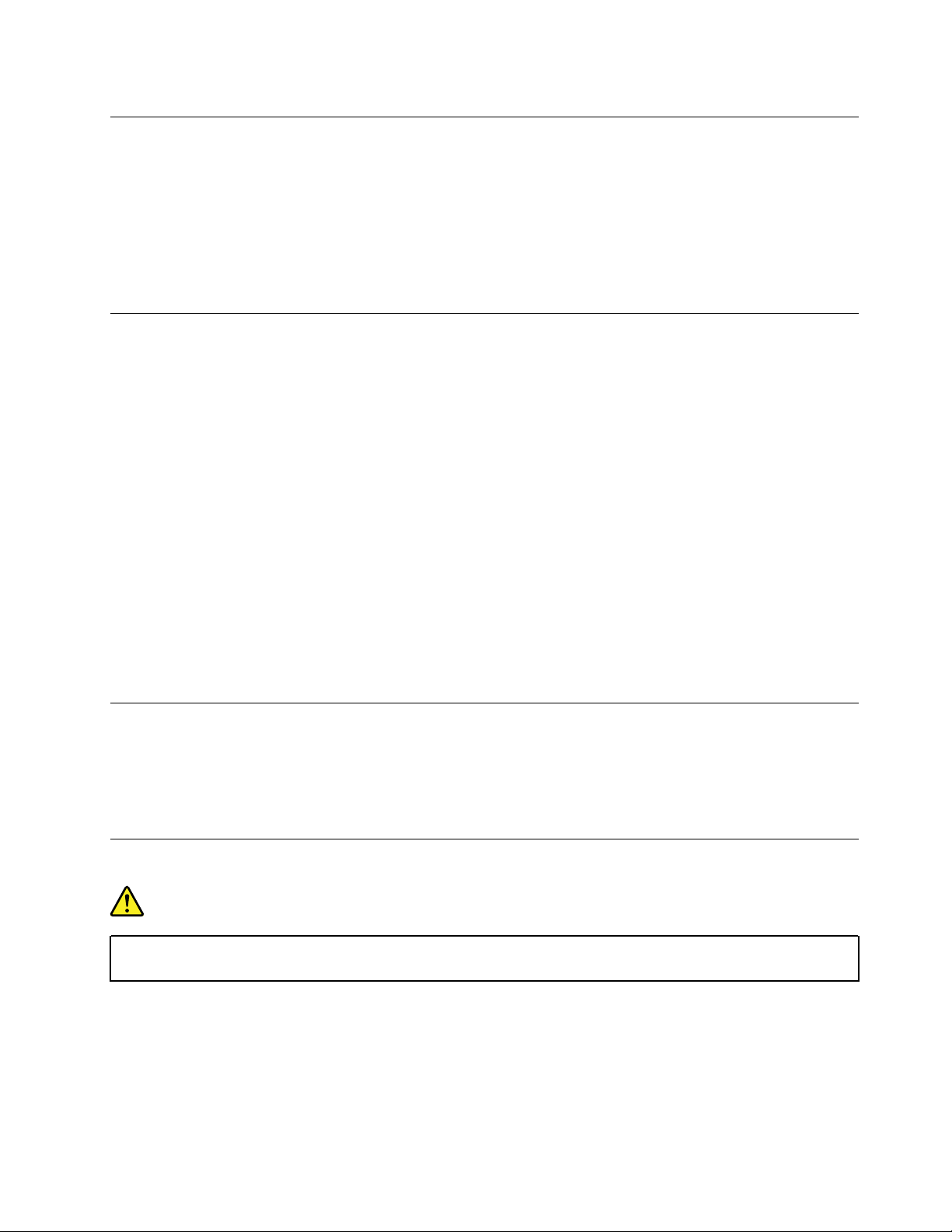
Liquid crystal display (LCD) notice
CAUTION:
The liquid crystal display (LCD) is made of glass, and rough handling or dropping the computer can
cause the LCD to break. If the LCD breaks and the internal fluid gets into your eyes or on your hands,
immediately wash the affected areas with water for at least 15 minutes; if any symptoms are present
after washing, get medical care.
Note: For products with mercury-containing fluorescent lamps (for example, non-LED), the fluorescent lamp
in the liquid crystal display (LCD) contains mercury; dispose of according to local, state, or federal laws.
Using headphones or earphones
CAUTION:
Excessive sound pressure from earphones and headphones can cause hearing loss. Adjustment of
the equalizer to maximum increases the earphone and headphone output voltage and the sound
pressure level. Therefore, to protect your hearing, adjust the equalizer to an appropriate level.
Excessive use of headphones or earphones for a long period of time at high volume can be dangerous if the
output of the headphone or earphone connectors do not comply with specifications of EN 50332-2. The
headphone output connector of your computer complies with EN 50332-2 Sub clause 7. This specification
limits the computer’s maximum wide band true RMS output voltage to 150 mV. To help protect against
hearing loss, ensure that the headphones or earphones you use also comply with EN 50332-2 (Clause 7
limits) for a wide band characteristic voltage of 75 mV. Using headphones that do not comply with EN 503322 can be dangerous due to excessive sound pressure levels.
If your Lenovo computer came with headphones or earphones in the package, as a set, the combination of
the headphones or earphones and the computer already complies with the specifications of EN 50332-1. If
different headphones or earphones are used, ensure that they comply with EN 50332-1 (Clause 6.5
Limitation Values). Using headphones that do not comply with EN 50332-1 can be dangerous due to
excessive sound pressure levels.
Glass parts notice
CAUTION:
Some parts of your product may be made of glass. This glass could break if the product is dropped on
a hard surface or receives a substantial impact. If glass breaks, do not touch or attempt to remove it.
Stop using your product until the glass is replaced by trained service personnel.
Plastic bag notice
DANGER
Plastic bags can be dangerous. Keep plastic bags away from babies and children to avoid danger of
suffocation.
Chapter 1. Important safety information 7
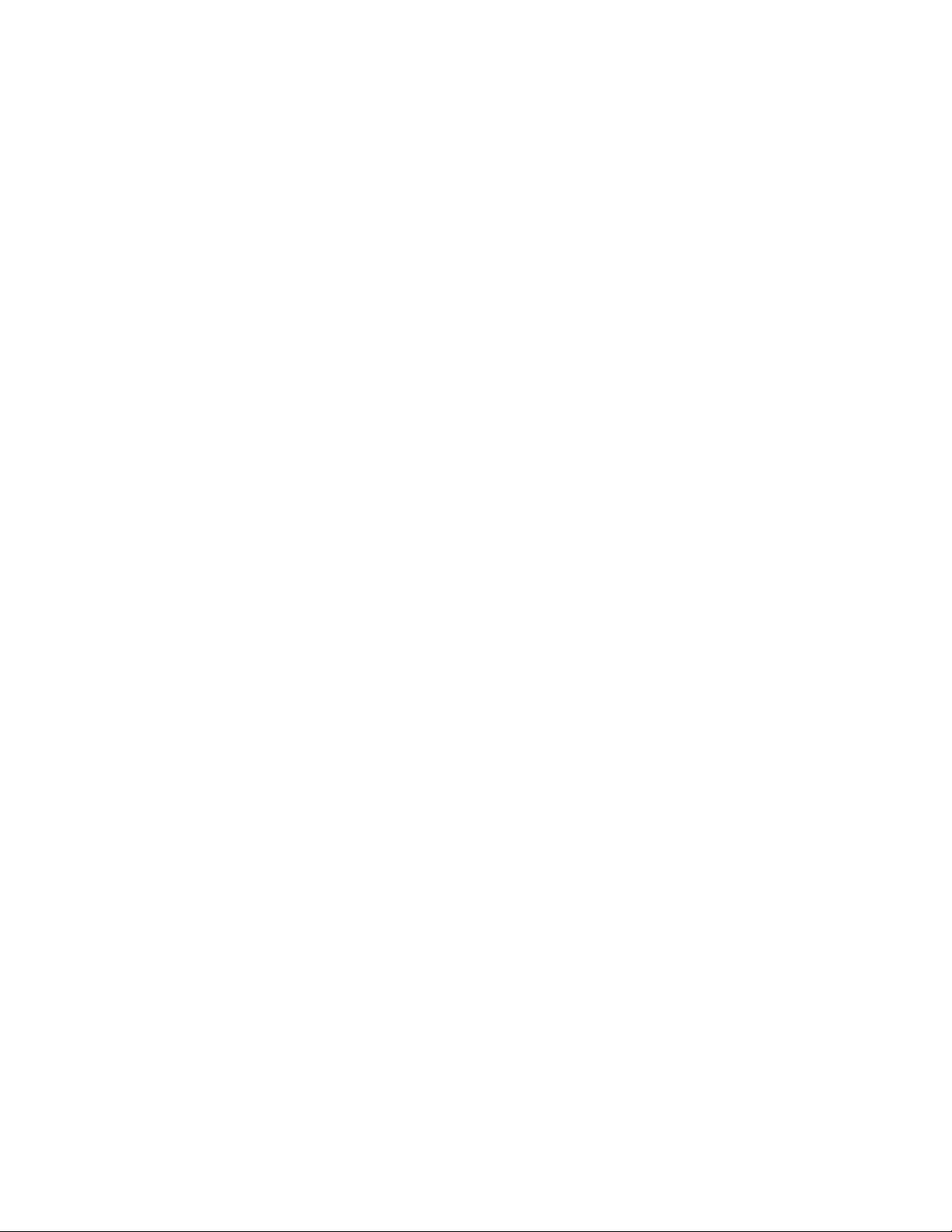
8 Lenovo ideapad S530-13IWL User Guide
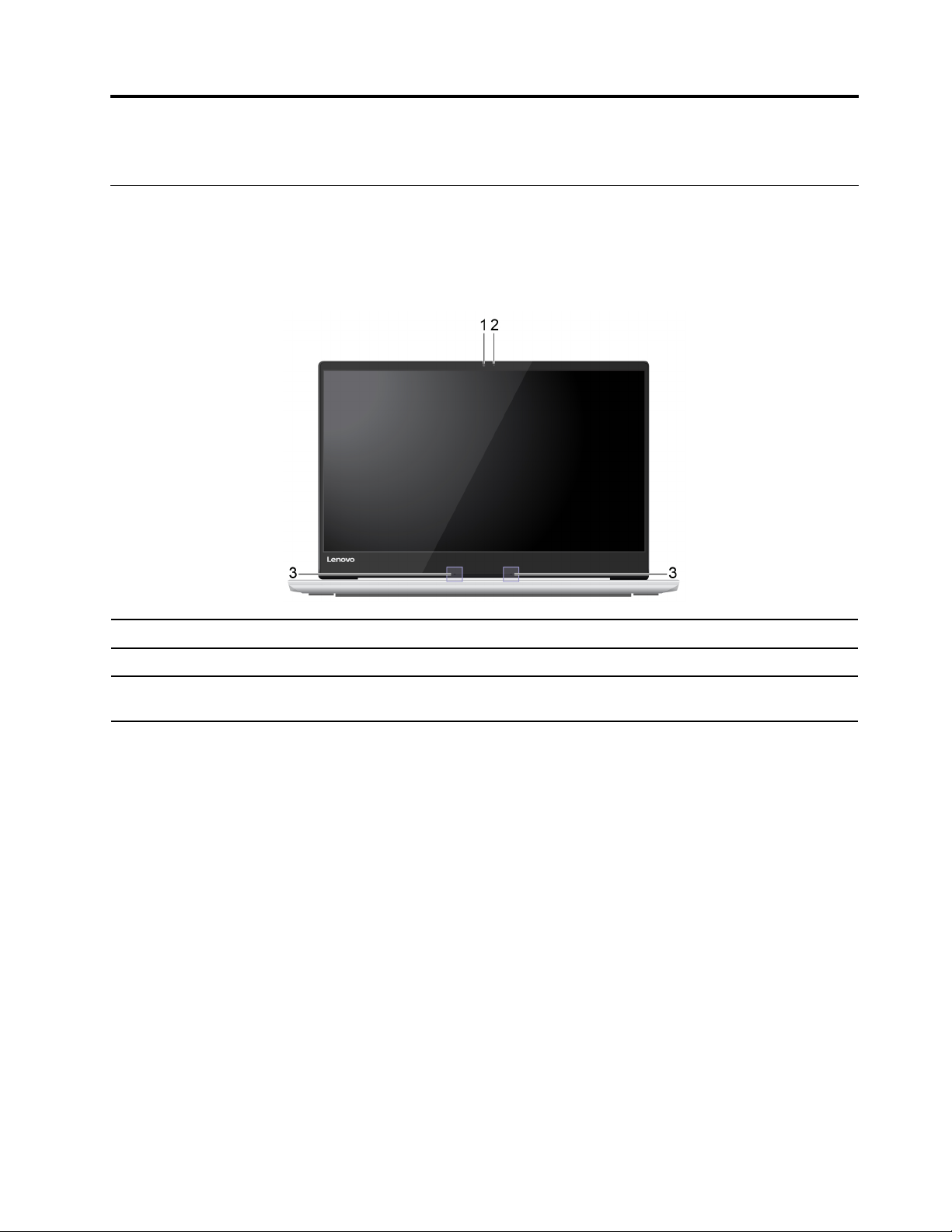
Chapter 2. Product overview
Front view
Note: Depending on the model, your computer might look different from the illustrations in this User Guide.
Attention: Do not force the computer display open beyond 180 degrees from the relative position of the
keyboard. Forcing the computer display beyond this point might cause damage.
1. Camera
2. Camera status indicator
3. Microphones
Take pictures or record videos by clicking Camera from the Start menu.
When this indicator is on, the camera is in use.
The microphones capture sound and voice when used with a program capable of
handling audio.
© Copyright Lenovo 2019 9
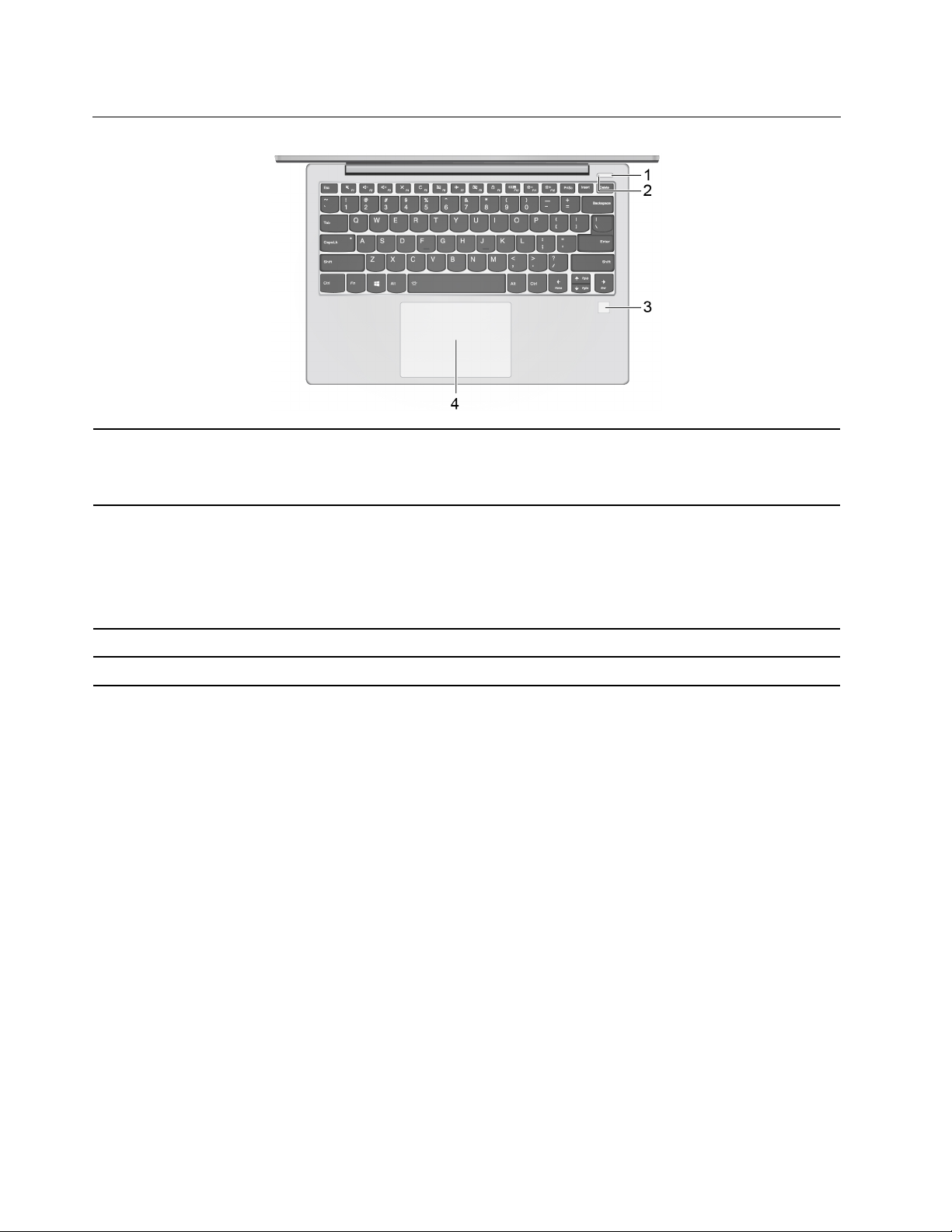
Base view
1. Power button
2. System status indicator
Press the power button to turn on the computer or put the computer to sleep mode.
To turn off the computer, open the Start menu and click Power, and then click Shut
down.
The indicator in the power button shows the system status of your computer.
• On: The computer is on (battery power 21%–100%).
• Blinks rapidly: The computer is on (battery power 1%–20%).
• Blinks slowly: The computer is in sleep mode.
• Off: The computer is off.
3. Fingerprint reader * Log in to your computer with enrolled fingerprints.
4. Touch pad Perform finger touch and all the functions of a traditional mouse.
* Available on some models
10
Lenovo ideapad S530-13IWL User Guide
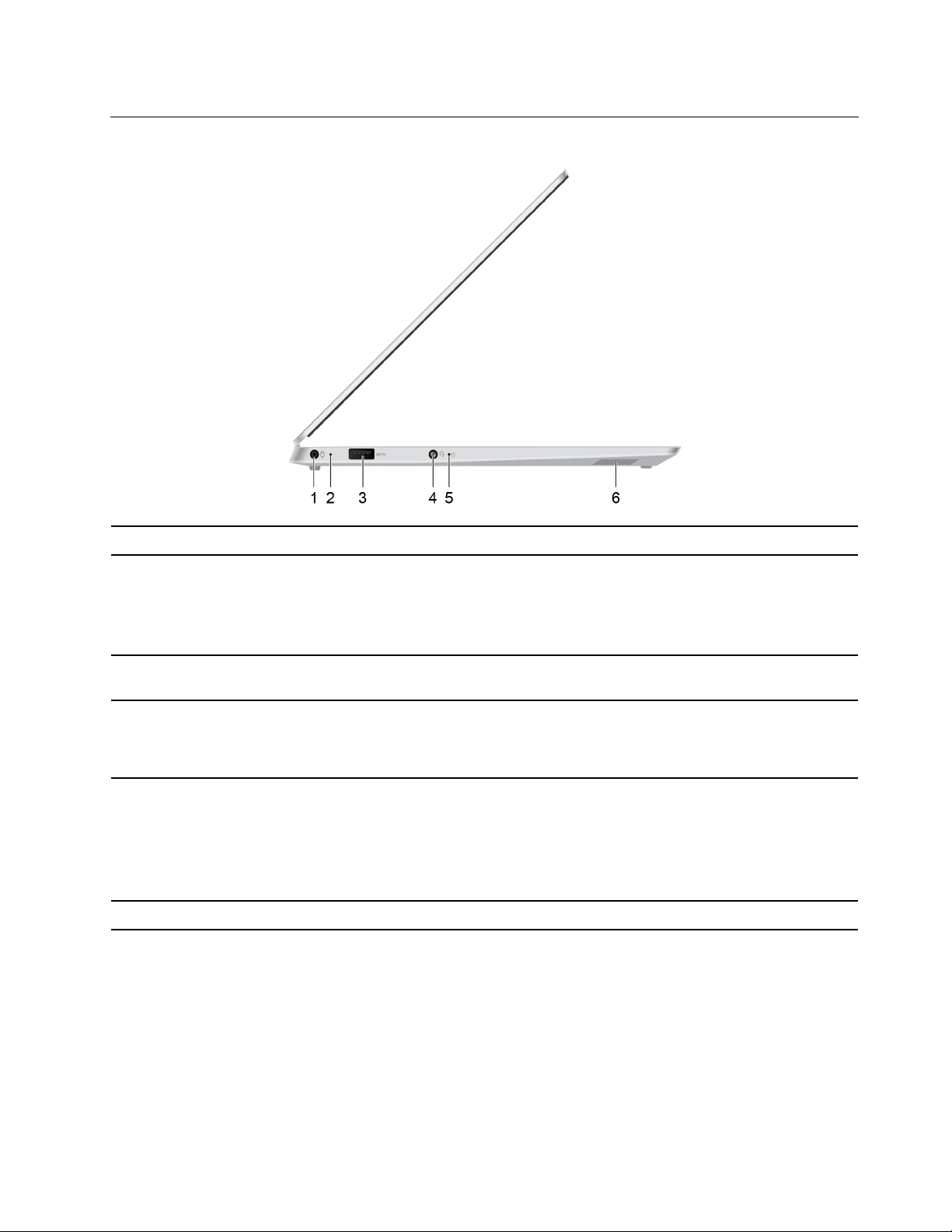
Left-side view
1. Power connector
2. ac power status indicator
3. USB 3.1 connector Gen 1
4. Audio connector
5. System status indicator
6. Speaker Play sound.
Connect to ac power through an ac power adapter.
This indicator shows the ac power and battery power status of the computer.
• White: Connected to ac power (battery power 91%–100%)
• Amber: Connected to ac power (battery power 1%–90%)
• Off: Not connected to ac power
Connect USB-compatible devices, such as a USB keyboard, USB mouse, USB
storage device, or USB printer.
You can connect headphones or a headset with a 3.5-mm (0.14-inch), 4-pole plug to
the audio connector to listen to the sound from the computer.
Note: The conventional microphone is not supported.
The indicator next to the audio connector shows the system status of your computer.
• On: The computer is on (battery power 21%–100%).
• Blinks rapidly: The computer is on (battery power 1%–20%).
• Blinks slowly: The computer is in sleep mode.
• Off: The computer is off.
Chapter 2. Product overview 11
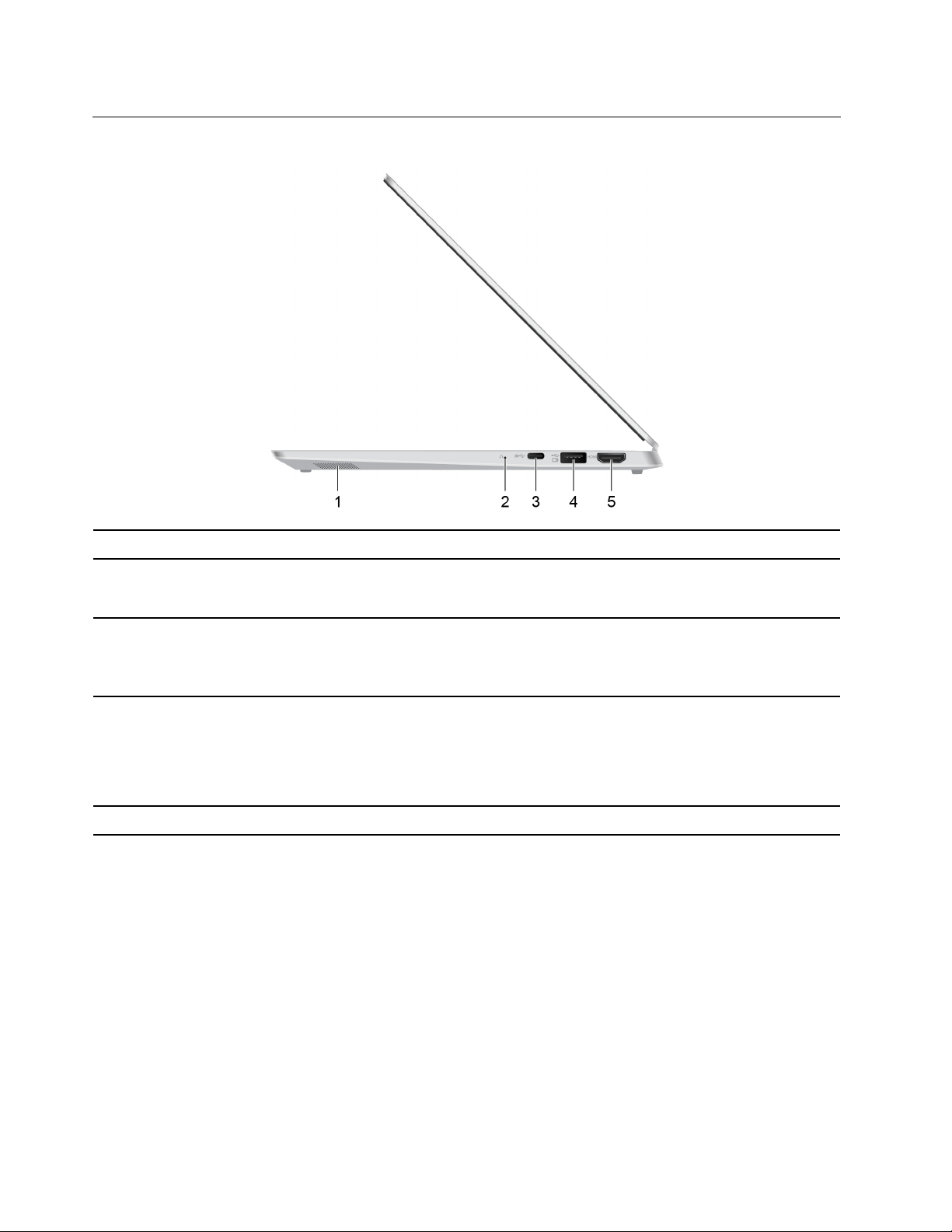
Right-side view
1. Speaker Play sound.
When the computer is off, insert a needle or a straightened paper clip into this button
2. Novo button
3. USB-C™ connector
to open the BIOS setup window, the Boot Menu window, or the System Recovery
window.
Connect to external devices through compatible cables.
CAUTION:
Do not connect ac power adapter to this connector. This connector can not be
used to provide power to the computer.
4. Always On USB 3.1
connector Gen 1
5. HDMI™ connector
Used to charge the USB-compatible devices when your computer is off or in sleep
mode. This feature can be enabled or disabled in the Lenovo setup utility. See “Enable
or disable the Always on USB function” on page 16.
Note: If your computer is not connected to ac power and the remaining battery power
is very low, the Always On USB 3.1 connector Gen 1 stops charging the connected
devices.
Connect to a compatible digital audio device or video monitor, such as an HDTV.
12 Lenovo ideapad S530-13IWL User Guide
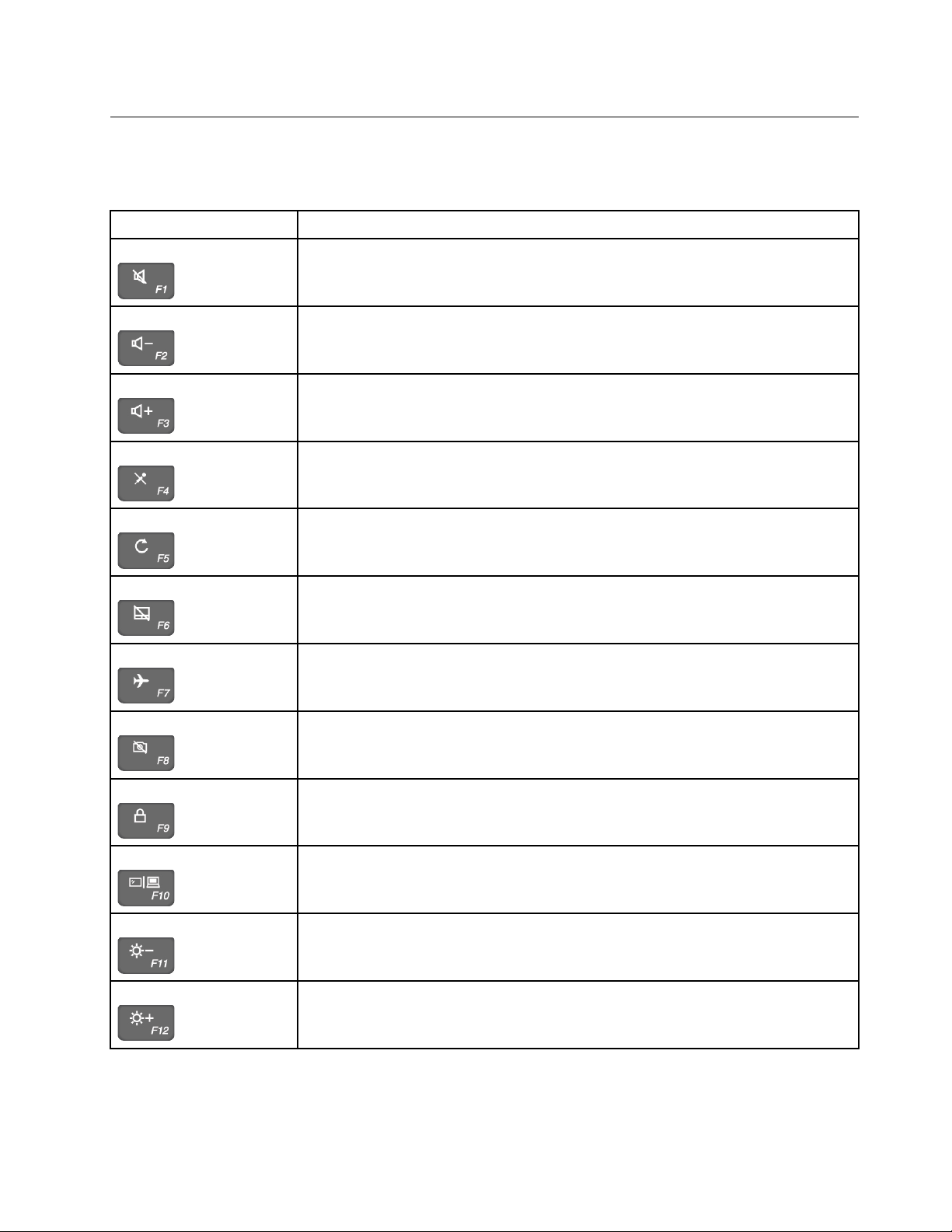
Use the special keys
The special keys on the keyboard help you work more easily and effectively. For information on how to
change the special key settings, see “Change the special key settings” on page 16.
Special keys Function
Mute or unmute the speakers
Decrease the speaker volume
Increase the speaker volume
Mute or unmute the microphones
Reload your desktop or the current page
Enable or disable the touch pad
Enable or disable the Airplane mode
Enable or disable the camera
Lock or unlock the screen
Manage external displays
Darken the computer display
Brighten the computer display
Chapter 2. Product overview 13

Features and specifications
Note: Specifications might change without notice. Some specifications are model specific and might not
apply to the model that you purchased.
Display
Memory
Storage device
Connectors and slots
Wireless features
Size appr. 308.3 mm x 211 mm x 14.8 mm (12.1 inches x 8.3 inches x 0.58 inches)
• Color display with In-Plane Switching (IPS) technology
• Resolution: 1920 x 1080 pixels for Full High Definition (FHD) models
• Size: 330.2 mm (13 inches)
• Type: Low Power Double data rate 3 (LPDDR3)
• Capacity: 4 GB, 8 GB, or 16 GB
• Type: Solid-state drive
• Capacity: 128 GB, 256 GB, or 512 GB
Note: The capacity of the storage device displayed in the operating system typically is
smaller than the nominal capacity.
• Always On USB 3.1 connector Gen 1
• Audio connector
• HDMI connector
• Power connector
• USB-C connector
• USB 3.1 connector Gen 1
• Bluetooth (available on some computer models)
• Wireless LAN
Weight
Battery pack
ac power adapter
Others
appr. 1.25 kg (2.76 lb)
• Type: Built-in Li-Polymer battery
• Number of cells: four cells
• Capacity: 45 Wh
Note: The capacity listed here is the typical or average capacity as measured in a
specific test environment. Capacities measured in other environments may differ but are
no lower than the rated capacity (see product label).
• Input: 100-240 V ac, 50-60 Hz
• Output: 20 V dc
• Power: 65 W
• Camera
• Microphones
• Speakers
14 Lenovo ideapad S530-13IWL User Guide

Chapter 3. Basic operations
Put your computer to sleep mode
In the lower left corner of the desktop, click Start ➙ Power ➙ Sleep.
Note: By default, press the power button or close the computer display to put the computer to sleep mode.
To wake up the computer from sleep mode, do one of the following:
• Press the power button.
• Press any key on the keyboard.
Start the Lenovo setup utility
Shut down the computer and insert a needle or a straightened paper clip into the Novo button. Then, select
BIOS Setup from the Novo Button Menu.
Start the Boot Menu
When turning on or restarting your computer, you may need to start the Boot Menu to change the boot
device of your computer.
Shut down the computer and insert a needle or a straightened paper clip into the Novo button to enter the
Novo Button Menu. Select Boot Menu on the Novo Button Menu.
From the Boot Menu, you can change the boot device and press Enter. The change is temporary. To make
the change permanent, change the boot sequence in the Lenovo setup utility.
Change the boot sequence in the Lenovo setup utility
You need to change the boot sequence in the Lenovo setup utility if you want to permanently change the
boot device for your computer.
Step 1. Start the Lenovo setup utility.
Step 2. Select the Boot menu.The boot sequence is listed under the EFI option.
Note: If the Boot Mode is set to Legacy Support, the boot sequence of available boot device(s) is
listed under Legacy.
Step 3. Use the Up and Down keys to select a boot device. Use the F5 or F6 keys to move boot devices
down or up. The device listed on the top will be the default boot device when the computer starts.
Step 4. Select Exit ➙ Exit saving changes.
Change the boot mode
When installing an operating system for your computer, you may need to change the boot mode in the
Lenovo setup utility.
Step 1. Start the Lenovo setup utility.
Step 2. On the boot menu, change boot mode to UEFI or Legacy Support.
© Copyright Lenovo 2019 15

Step 3. Select Exit ➙ Exit saving changes.
Change the special key settings
Step 1. Start the Lenovo setup utility.
Step 2. In the Lenovo setup utility, select Configuration ➙ Hotkey Mode and press Enter. Then, select
Disabled or Enabled as desired.
Step 3. Select Exit ➙ Exit saving changes.
Enable or disable the Always on USB function
For some Lenovo computers that come with the Always on USB connectors, you can enable or disable the
Always-on function in the Lenovo setup utility.
Step 1. Start the Lenovo setup utility.
Step 2. In the Lenovo setup utility, select Configuration ➙ Always On USB and press Enter. Then, select
Disabled or Enabled as desired.
Step 3. Select Exit ➙ Exit saving changes.
Note: When the computer is working on battery power and you need to charge devices through the Always
On USB connector even when the computer is turned off or in sleep mode, do the following:
1. Start the Lenovo setup utility.
2. In the Lenovo setup utility, select Configuration ➙ Always On USB and press Enter. Then, select
Enabled.
3. Select Charge in Battery Mode to Enabled. The option Charge in Battery Mode is displayed only
when Always On USB is enabled.
16
Lenovo ideapad S530-13IWL User Guide

Chapter 4. Reset and restore Windows
Windows 10 recovery options
Windows 10 provides several options for you to restore or reset your computer. The following table helps you
decide which option to choose if you are having problems with your computer.
Problem
Your computer is not working well after installing apps, drivers, or
updates.
Your computer is not working well and you do not know what causes
the problem.
You want to recycle or donate your computer. Reset your computer.
Windows cannot start properly. Use a recovery drive to restore or reset your
Available options
Restore from a system restore point.
Reset your computer.
computer.
Restore from a system restore point
Step 1. In the search box of Windows desktop, search for Recovery and then select it.
Step 2. Select Open System Restore ➙ Next.
Step 3. Select a restore point and then select Next ➙ Finish.
Note: You may select Scan for affected programs to check which program and driver installation
is associated with a particular restore point.
Windows System Restore
System Restore is a tool included in Windows 10. It monitors changes to Windows system files and saves
system state as a restore point. If your computer does not work well after installing apps, drivers, or updates,
you can revert your system to a previous restore point.
Note: If you revert your system to a previous restore point, personal data is not affected.
System Restore creates restore points:
• automatically (when it detects changes to Windows system files)
• at regular intervals (if set up by the user)
• at any time (if initiated manually by the user)
Note: In order for System Restore to create restore points, system protection must be turned on for the
system drive.
Create a system restore point manually
You can use Windows System Restore to create a restore point at any time.
Step 1. In Windows 10 search box, type Create a restore point and select the matched result.
Step 2. Select the System Protection tab and then select Create.
© Copyright Lenovo 2019 17

Note: System protection must be turned on for the system drive (typically drive C) of your
computer before you can create restore points. Select a drive and then select Configure to turn on
or disable system protection.
Reset your computer
If your computer is not working well and you are not sure why, you may reset it.
Step 1. Open the Start menu.
Step 2. Click Settings ➙ Update & Security ➙ Recovery; and then select Get started under Reset this
PC.
Step 3. Choose an option.
If you want to keep personal files, select Keep my files.
Otherwise, select Remove everything.
Note: If you are planning to donate, recycle, or sell your computer, use this option and choose to
fully clean the drive. This might take an hour or longer, but it makes it harder for other people to
recover your personal files.
Use a recovery drive to restore or reset your computer
For computers without a USB Type A connector, you need to purchase an adapter (USB Type C to Type A)
to create and use a recovery drive.
Even if Windows cannot start, you can use a recovery drive (created in advance) to restore or reset your
computer.
Step 1. Connect the recovery drive to your computer; restart your computer and set it up to start from the
recovery drive.
Step 2. On the Choose an option screen, select Troubleshoot.
Step 3. Choose a recovery option.
Select Advanced Options ➙ System Restore to restore your computer to a system restore point.
Or select Recover from a drive to reset your computer.
Note: If you did not select the Back up system files to the recovery drive option when creating
the recovery drive, Recovery from a drive is not available.
Attention: All personal files created on your computer will be deleted after recovering from the
drive.
Create a recovery drive
Use a USB drive (not supplied) to create a recovery drive. In cases Windows cannot start, it can be used to
troubleshoot problems or reset computer.
Step 1. In Windows 10 search box, type Create a recovery drive and then select the matched result.
Note: The search box is located in the lower left corner of the desktop, next to the Start button.
Step 2. Make sure Back up system files to the recovery drive is selected and then select Next.
Step 3. Connect a USB drive to your computer, select it, and then select Next ➙ Create.
18
Lenovo ideapad S530-13IWL User Guide

Attention: Previous files on the drive will be deleted. Back up personal files before using it to
create a recovery drive.
When recovery drive is created, you might see a Delete the recovery partition from your PC option. If you
want to free up drive space on your computer, select it and then select Delete. Otherwise, select Finish.
Chapter 4. Reset and restore Windows 19

20 Lenovo ideapad S530-13IWL User Guide

Chapter 5. Accessibility, ergonomic, and maintenance information
Accessibility and comfort
Good ergonomic practice is important to get the most from your personal computer and to avoid discomfort.
Arrange your workplace and the equipment you use to suit your individual needs and the kind of work that
you perform. In addition, use healthy work habits to maximize your performance and comfort while using
your computer.
Lenovo is committed to providing the latest information and technology to our customers with disabilities.
Refer to our accessibility information which outlines our efforts in this area.
Ergonomic information
Working in the virtual office might mean adapting to frequent changes in your environment. Following some
simple rules will make things easier and bring you the maximum benefits of your computer. Keeping in mind
such basics as good lighting and proper seating, for example, can help you improve your performance and
achieve greater comfort.
This example shows someone in a conventional setting. Even when not in such a setting, you can follow
many of these tips. Develop good habits, and they will serve you well.
General posture
Make minor modifications in your working posture to deter the onset of discomfort caused by long periods of
working in the same position. Frequent, short breaks from your work also help to prevent minor discomfort
associated with your working posture.
Display
Position the display to maintain a comfortable viewing distance of 510-760 mm (20-30 inches). Avoid glare or
reflections on the display from overhead lighting or outside sources of light. Keep the display screen clean
and set the brightness to levels that enable you to see the screen clearly. Press the corresponding hotkeys
on the keyboard to adjust display brightness.
Head position
Keep your head and neck in a comfortable and neutral (vertical or upright) position.
© Copyright Lenovo 2019 21

Chair
Use a chair that gives you good back support and seat height adjustment. Use chair adjustments to best suit
your desired posture.
Arm and hand position
If available, use chair arm rests or an area on your working surface to provide weight support for your arms.
Keep your forearms, wrists, and hands in a relaxed and neutral (horizontal) position. Type with a soft touch
without pounding the keys.
Leg position
Keep your thighs parallel to the floor and your feet flat on the floor or on a footrest.
What if you are traveling?
It might not be possible to observe the best ergonomic practices when you are using your computer while on
the move or in a casual setting. Regardless of the setting, try to observe as many of the tips as possible.
Sitting properly and using adequate lighting, for example, will help you maintain desirable levels of comfort
and performance.
Questions about vision?
The visual display screens of Lenovo notebook computers are designed to meet the highest standards and
to provide you with clear, crisp images and large, bright displays that are easy to see, yet easy on the eyes.
Of course, any concentrated and sustained visual activity can be tiring. If you have questions on eye fatigue
or visual discomfort, consult a vision care specialist for advice.
Basic maintenance tips
• Store packing materials safely out of the reach of children to prevent the risk of suffocation from plastic
bags.
• Keep your computer away from magnets, activated cellular phones, electrical appliances, or speakers
(more than 13 cm or 5 inches).
• Avoid subjecting your computer to extreme temperatures (below 5°C/41°F or above 35°C/95°F).
• Avoid placing any objects (including paper) between the display and the keyboard or the palm rest.
• Your computer display is designed to be opened and used at an angle slightly greater than 90 degrees. Do
not open the display beyond 180 degrees. Otherwise, the computer hinge might get damaged.
• Do not turn your computer over when the ac power adapter is plugged in, otherwise, it could break the
adapter plug.
• Before moving your computer, be sure to remove any media, turn off attached devices, and disconnect
cords and cables.
• When picking up your open notebook computer, hold it by the bottom. Do not pick up or hold your
notebook computer by the display.
• Avoid directly exposing your computer and peripherals to the air from an appliance that can produce
negative ions. Wherever possible, ground your computer to facilitate safe electrostatic discharge.
Cleaning your computer
It is a good practice to clean your computer periodically to protect the surfaces and ensure trouble-free
operation.
22
Lenovo ideapad S530-13IWL User Guide

Cleaning the computer cover
Wipe it with a lint-free cloth dampened in mild soap and water. Avoid applying liquids directly to the cover.
Cleaning the keyboard
Wipe the keys one by one with a lint-free cloth dampened in mild soap and water. If you wipe several keys at
a time, the cloth might hook onto an adjacent key and possibly damage it. Avoid spraying cleaner directly
onto the keyboard. To remove any crumbs or dust from beneath the keys, you can use a camera blower with
a brush or use cool air from a hair dryer.
Cleaning the computer screen
Scratches, oil, dust, chemicals, and ultraviolet light can affect the performance of your computer screen. Use
a dry, soft lint-free cloth to wipe the screen gently. If you see a scratchlike mark on your screen, it might be a
stain. Wipe or dust the stain gently with a soft, dry cloth. If the stain remains, moisten a soft, lint-free cloth
with water or eyeglass cleaner, but do not apply liquids directly to your computer screen. Ensure that the
computer screen is dry before closing it.
Chapter 5. Accessibility, ergonomic, and maintenance information 23

24 Lenovo ideapad S530-13IWL User Guide

Appendix A. Compliance information
Lenovo compliance information Web sites
The latest electronic compliance and environmental information are available from the Lenovo compliance
information Web sites.
• To view compliance information, go to
• To download environmental declarations, go to https://www.lenovo.com/ecodeclaration
http://www.lenovo.com/compliance
Environmental and recycling information
General recycling information
Lenovo encourages owners of information technology (IT) equipment to responsibly recycle their equipment
when it is no longer needed. Lenovo offers a variety of programs and services to assist equipment owners in
recycling their IT products. For information about recycling Lenovo products, go to:
https://www.lenovo.com/recycling
The latest environmental information about our products is available at:
https://www.lenovo.com/ecodeclaration
Recycling information for Mainland China
Japan recycling statements
Collecting and recycling a disused Lenovo computer or monitor
If you are a company employee and need to dispose of a Lenovo computer or monitor that is the property of
the company, you must do so in accordance with the Law for Promotion of Effective Utilization of Resources.
Computers and monitors are categorized as industrial waste and should be properly disposed of by an
industrial waste disposal contractor certified by a local government. In accordance with the Law for
Promotion of Effective Utilization of Resources, Lenovo Japan provides, through its PC Collecting and
Recycling Services, for the collecting, reuse, and recycling of disused computers and monitors. For details,
visit the Lenovo Web site at:
https://www.lenovo.com/recycling/japan
Pursuant to the Law for Promotion of Effective Utilization of Resources, the collecting and recycling of homeused computers and monitors by the manufacturer was begun on October 1, 2003. This service is provided
free of charge for home-used computers sold after October 1, 2003. For details, go to:
© Copyright Lenovo 2019 25

https://www.lenovo.com/recycling/japan
Disposing of Lenovo computer components
Some Lenovo computer products sold in Japan may have components that contain heavy metals or other
environmental sensitive substances. To properly dispose of disused components, such as a printed circuit
board or drive, use the methods described above for collecting and recycling a disused computer or monitor.
Disposing of disused lithium batteries from Lenovo computers
A button-shaped lithium battery is installed inside your Lenovo computer to provide power to the computer
clock while the computer is off or disconnected from the main power source. If you need to replace it with a
new one, contact your place of purchase or contact Lenovo for service. If you need to dispose of a disused
lithium battery, insulate it with vinyl tape, contact your place of purchase or an industrial-waste-disposal
operator, and follow their instructions.
Disposal of a lithium battery must comply with local ordinances and regulations.
Disposing of a disused battery from Lenovo notebook computers
Your Lenovo notebook computer has a lithium ion battery or a nickel metal hydride battery. If you are a
company employee who uses a Lenovo notebook computer and need to dispose of a battery, contact the
proper person in Lenovo sales, service, or marketing, and follow that person's instructions. You also can
refer to the instructions at:
https://www.lenovo.com/jp/ja/environment/recycle/battery/
If you use a Lenovo notebook computer at home and need to dispose of a battery, you must comply with
local ordinances and regulations. You also can refer to the instructions at:
https://www.lenovo.com/jp/ja/environment/recycle/battery/
Recycling information for Brazil
Declarações de Reciclagem no Brasil
Descarte de um Produto Lenovo Fora de Uso
Equipamentos elétricos e eletrônicos não devem ser descartados em lixo comum, mas enviados à pontos de
coleta, autorizados pelo fabricante do produto para que sejam encaminhados e processados por empresas
especializadas no manuseio de resíduos industriais, devidamente certificadas pelos orgãos ambientais, de
acordo com a legislação local.
A Lenovo possui um canal específico para auxiliá-lo no descarte desses produtos. Caso você possua um
produto Lenovo em situação de descarte, ligue para o nosso SAC ou encaminhe um e-mail para:
reciclar@lenovo.com, informando o modelo, número de série e cidade, a fim de enviarmos as instruções
para o correto descarte do seu produto Lenovo.
26
Lenovo ideapad S530-13IWL User Guide

Battery recycling information for the European Union
Notice: This mark applies only to countries within the European Union (EU).
Batteries or packaging for batteries are labeled in accordance with European Directive 2006/66/EC
concerning batteries and accumulators and waste batteries and accumulators. The Directive determines the
framework for the return and recycling of used batteries and accumulators as applicable throughout the
European Union. This label is applied to various batteries to indicate that the battery is not to be thrown
away, but rather reclaimed upon end of life per this Directive.
In accordance with the European Directive 2006/66/EC, batteries and accumulators are labeled to indicate
that they are to be collected separately and recycled at end of life. The label on the battery may also include
a chemical symbol for the metal concerned in the battery (Pb for lead, Hg for mercury, and Cd for cadmium).
Users of batteries and accumulators must not dispose of batteries and accumulators as unsorted municipal
waste, but use the collection framework available to customers for the return, recycling, and treatment of
batteries and accumulators. Customer participation is important to minimize any potential effects of batteries
and accumulators on the environment and human health due to the potential presence of hazardous
substances.
Before placing electrical and electronic equipment (EEE) in the waste collection stream or in waste collection
facilities, the end user of equipment containing batteries and/or accumulators must remove those batteries
and accumulators for separate collection.
Disposing of lithium batteries and battery packs from Lenovo products
A coin-cell type lithium battery might be installed inside your Lenovo product. You can find details about the
battery in the product documentation. If the battery needs to be replaced, contact your place of purchase or
contact Lenovo for service. If you need to dispose of a lithium battery, insulate it with vinyl tape, contact your
place of purchase or a waste-disposal operator, and follow their instructions.
Disposing of battery packs from Lenovo products
Your Lenovo device might contain a lithium-ion battery pack or a nickel metal hydride battery pack. You can
find details on the battery pack in the product documentation. If you need to dispose of a battery pack,
insulate it with vinyl tape, contact Lenovo sales, service, or your place of purchase, or a waste-disposal
operator, and follow their instructions. You also can refer to the instructions provided in the user guide for
your product.
For proper collection and treatment, go to:
https://www.lenovo.com/lenovo/environment
Appendix A. Compliance information 27

Important WEEE information
The WEEE marking on Lenovo products applies to countries with WEEE and e-waste regulations (for
example, the European WEEE Directive, India E-Waste Management Rules). Appliances are labeled in
accordance with local regulations concerning waste electrical and electronic equipment (WEEE). These
regulations determine the framework for the return and recycling of used appliances as applicable within
each geography. This label is applied to various products to indicate that the product is not to be thrown
away, but rather put in the established collection systems for reclaiming these end of life products.
Users of electrical and electronic equipment (EEE) with the WEEE marking must not dispose of end of life
EEE as unsorted municipal waste, but use the collection framework available to them for the return, recycle,
and recovery of WEEE and to minimize any potential effects of EEE on the environment and human health
due to the presence of hazardous substances. Lenovo electrical and electronic equipment (EEE) may contain
parts and components, which at end-of-life might qualify as hazardous waste.
EEE and waste electrical and electronic equipment (WEEE) can be delivered free of charge to the place of
sale or any distributor that sells electrical and electronic equipment of the same nature and function as the
used EEE or WEEE.
For additional WEEE information, go to:
https://www.lenovo.com/recycling
WEEE information for Hungary
A magyar törvények értelmében, a 197/2014 (VIII.1.) kormányrendelet 12. szakaszának (1)-(5) cikkében
foglaltak szerint Lenovo mint gyártó állja a keletkező költségeket.
Restriction of Hazardous Substances (RoHS) Directive of countries and regions
The latest environmental information about Lenovo products is available at:
https://www.lenovo.com/ecodeclaration
European Union RoHS
This Lenovo product, with included parts (cables, cords, and so on) meets the requirements of Directive
2011/65/EU on the restriction of the use of certain hazardous substances in electrical and electronic
equipment ("RoHS recast" or "RoHS 2").
For more information about Lenovo worldwide compliance on RoHS, go to:
https://www.lenovo.com/rohs-communication
28 Lenovo ideapad S530-13IWL User Guide

Turkish RoHS
The Lenovo product meets the requirements of the Republic of Turkey Directive on the Restriction of the Use
of Certain Hazardous Substances in Waste Electrical and Electronic Equipment (WEEE).
Ukraine RoHS
India RoHS
RoHS compliant as per E-Waste (Management) Rules.
Mainland China RoHS
The information in the following table is applicable to products manufactured on or after January 1, 2015
for sale in the People’s Republic of China.
Appendix A. Compliance information 29

30 Lenovo ideapad S530-13IWL User Guide

Taiwan RoHS
Appendix A. Compliance information 31

ENERGY STAR model information
ENERGY STAR® is a joint program of the U.S. Environmental Protection Agency and the U.S. Department of
Energy aimed at saving money and protecting the environment through energy efficient products and
practices.
Lenovo is proud to offer our customers products with the ENERGY STAR qualified designation. Lenovo
computers of machine type(s) 81J7, if the ENERGY STAR mark is affixed, have been designed and tested to
conform to the ENERGY STAR program requirements for computers.
By using ENERGY STAR qualified products and taking advantage of the power-management features of the
computer, you can help reduce the consumption of electricity. Reduced electrical consumption can
contribute to potential financial savings, a cleaner environment, and the reduction of greenhouse gas
emissions.
For more information about ENERGY STAR, go to:
https://www.energystar.gov
Lenovo encourages you to make efficient use of energy an integral part of your day-to-day operations. To
help in this endeavor, Lenovo has preset the following power-management features to take effect when the
computer has been inactive for a specified length of time:
Table 1. Default power-saving settings (Windows 10)
Power plan Power-saving settings (plugged in)
Balanced
To wake your computer from sleep mode, press the Power button or any key on the keyboard.
• Turn off the display: after 10 minutes
• Put the computer to sleep: after 30 minutes
Export classification notice
This product is subject to the United States Export Administration Regulations (EAR) and has an Export
Classification Control Number (ECCN) of 5A992.c. It can be re-exported except to any of the embargoed
countries in the EAR E1 country list.
Electromagnetic emission notices
Federal Communications Commission (FCC) Supplier’s Declaration of Conformity
The following information applies to Lenovo ideapad S530-13IWL, machine type: 81J7.
32
Lenovo ideapad S530-13IWL User Guide

This equipment has been tested and found to comply with the limits for a Class B digital device, pursuant to
Part 15 of the FCC Rules. These limits are designed to provide reasonable protection against harmful
interference in a residential installation. This equipment generates, uses, and can radiate radio frequency
energy and, if not installed and used in accordance with the instructions, may cause harmful interference to
radio communications. However, there is no guarantee that interference will not occur in a particular
installation. If this equipment does cause harmful interference to radio or television reception, which can be
determined by turning the equipment off and on, the user is encouraged to try to correct the interference by
one or more of the following measures:
• Reorient or relocate the receiving antenna.
• Increase the separation between the equipment and receiver.
• Connect the equipment into an outlet on a circuit different from that to which the receiver is connected.
• Consult an authorized dealer or service representative for help.
Lenovo is not responsible for any radio or television interference caused by using other than recommended
cables and connectors or by unauthorized changes or modifications to this equipment. Unauthorized
changes or modifications could void the user’s authority to operate the equipment.
This device complies with Part 15 of the FCC Rules. Operation is subject to the following two conditions: (1)
this device may not cause harmful interference, and (2) this device must accept any interference received,
including interference that may cause undesired operation.
Responsible Party:
Lenovo (United States) Incorporated
7001 Development Drive
Morrisville, NC 27560
Email: FCC@lenovo.com
Industry Canada Class B emission compliance statement
CAN ICES-3(B)/NMB-3(B)
European Union conformity
EU Contact: Lenovo (Slovakia), Landererova 12, 811 09 Bratislava, Slovakia
EMC Directive Statement: This product is in conformity with the protection requirements of EU Council
EMC Directive 2014/30/EU on the approximation of the laws of the Member States relating to
electromagnetic compatibility.
This product has been tested and found to comply with the limits for Class B equipment according to
European Standards harmonized in the Directives in compliance. The Class B requirements for equipment
are intended to offer adequate protection to broadcast services within residential environments.
Radio Equipment Directive Statement: This product is in conformity with all the requirements and essential
norms that apply to EU Council Radio Equipment Directive 2014/53/EU on the approximation of the laws of
the Member States relating to radio equipment. The full text of the system EU declaration of conformity and
the EU wireless module declarations are available at the following Internet addresses:
• For notebook computers:
https://www.lenovo.com/eu-doc-notebooks
Appendix A. Compliance information 33

• For tablets: https://www.lenovo.com/eu-doc-tablets
Lenovo cannot accept responsibility for any failure to satisfy the protection requirements resulting from a
non-recommended modification of the product, including the installation of option cards from other
manufacturers. This product has been tested and found to comply with the limits for Class B equipment
according to European Standards harmonized in the Directives in compliance. The limits for Class B
equipment were derived for typical residential environments to provide reasonable protection against
interference with licensed communication devices.
German Class B compliance statement
Hinweis zur Einhaltung der Klasse B zur elektromagnetischen Verträglichkeit
Dieses Produkt entspricht den Schutzanforderungen der EU-Richtlinie zur elektromagnetischen
Verträglichkeit Angleichung der Rechtsvorschriften über die elektromagnetische Verträglichkeit in den EUMitgliedsstaaten und hält die Grenzwerte der Klasse B der Norm gemäß Richtlinie.
Um dieses sicherzustellen, sind die Geräte wie in den Handbüchern beschrieben zu installieren und zu
betreiben. Des Weiteren dürfen auch nur von der Lenovo empfohlene Kabel angeschlossen werden. Lenovo
übernimmt keine Verantwortung für die Einhaltung der Schutzanforderungen, wenn das Produkt ohne
Zustimmung der Lenovo verändert bzw. wenn Erweiterungskomponenten von Fremdherstellern ohne
Empfehlung der Lenovo gesteckt/eingebaut werden.
Zulassungsbescheinigung laut dem Deutschen Gesetz über die elektromagnetische Verträglichkeit von
Betriebsmitteln, EMVG vom 20. Juli 2007 (früher Gesetz über die elektromagnetische Verträglichkeit von
Geräten), bzw. der EU Richtlinie 2014/30/EU, der EU Richtlinie 2014/53/EU Artikel 3.1b), für Geräte der
Klasse B.
Dieses Gerät ist berechtigt, in Übereinstimmung mit dem Deutschen EMVG das EG-Konformitätszeichen CE - zu führen. Verantwortlich für die Konformitätserklärung nach Paragraf 5 des EMVG ist die Lenovo
(Deutschland) GmbH, Meitnerstr. 9, D-70563 Stuttgart.
Japan VCCI Class B compliance statement
Japan compliance statement for products which connect to the power mains with rated current less than or equal to 20 A per phase
Japan notice for ac power cord
The ac power cord shipped with your product can be used only for this specific product. Do not use the ac
power cord for other devices.
34 Lenovo ideapad S530-13IWL User Guide

Lenovo product service information for Taiwan
Taiwan precautionary vision statement
警語:使用過度恐傷害視力
注意事項:
• 使用30分鐘請休息10分鐘。
• 2歲以下幼兒不看螢幕,2歲以上每天看螢幕不要超過1小時。
Brazil audio notice
Ouvir sons com mais de 85 decibéis por longos períodos pode provocar danos ao sistema auditivo.
Eurasian compliance mark
Appendix A. Compliance information 35

36 Lenovo ideapad S530-13IWL User Guide

Appendix B. Getting support
This chapter provides information about getting help and support from Lenovo.
Before you contact Lenovo
Ensure that you have downloaded the most current drivers and system updates and recorded information
about your computer before you call. When calling for technical assistance, have the following information
available.
• Machine type and model
• Serial number of your computer
• Description of the problem
• Exact wording of any error messages
• Hardware and software configuration information
Getting help and service
If you need help, service, technical assistance, or more information about Lenovo products, you will find a
wide variety of sources available from Lenovo to assist you.
Information about your computer and preinstalled software, if any, is available in the documentation that
comes with your computer or on the Lenovo Support Web site at
https://support.lenovo.com.
Lenovo support Web site
Technical support information is available on the Lenovo Support Web site at https://support.lenovo.com.
Calling Lenovo
If you have tried to correct the problem yourself and still need help, during the warranty period, you can get
help and information by telephone through the Customer Support Center. The following services are
available during the warranty period:
• Problem determination - Trained personnel are available to assist you with determining if you have a
hardware problem and deciding what action is necessary to fix the problem.
• Lenovo hardware repair - If the problem is determined to be caused by Lenovo hardware under warranty,
trained service personnel are available to provide the applicable level of service.
• Engineering change management - Occasionally, there might be changes that are required after a product
has been sold. Lenovo or your reseller, if authorized by Lenovo, will make selected Engineering Changes
(ECs) that apply to your hardware available.
The following items are not covered:
• Replacement or use of parts not manufactured for or by Lenovo or nonwarranted parts
• Identification of software problem sources
• Configuration of UEFI BIOS as part of an installation or upgrade
• Changes, modifications, or upgrades to device drivers
• Installation and maintenance of network operating systems (NOS)
• Installation and maintenance of programs
© Copyright Lenovo 2019 37

If possible, be near your computer when you make your call. Ensure that you have downloaded the most
current drivers and system updates, run diagnostics, and recorded information before you call. When calling
for technical assistance, have the following information available:
• Machine type and model
• Serial numbers of your computer
• Description of the problem
• Exact wording of any error messages
• Hardware and software configuration information for your system
Telephone numbers
For a list of the Lenovo Support phone numbers for your country or region, go to
pcsupport.lenovo.com/supportphonelist
https://
Note: Phone numbers are subject to change without notice. If the number for your country or region is not
provided, contact your Lenovo reseller or Lenovo marketing representative.
38
Lenovo ideapad S530-13IWL User Guide

Appendix C. Lenovo Limited Warranty
L505-0010-02 08/2011
This Lenovo Limited Warranty consists of the following parts:
• Part 1 – General Terms
• Part 2 – Country-specific Terms (also see the “supplemental updates to Part 2” on page 45 at the end of
the warranty)
• Part 3 – Warranty Service Information
The terms of Part 2 replace or modify terms of Part 1 as specified for a particular country.
Part 1 - General Terms
This Lenovo Limited Warranty applies only to Lenovo hardware products you purchased for your own use
and not for resale.
This Lenovo Limited Warranty is available in other languages at
What this Warranty Covers
Lenovo warrants that each Lenovo hardware product that you purchase is free from defects in materials and
workmanship under normal use during the warranty period. The warranty period for the product starts on the
original date of purchase as shown on your sales receipt or invoice or as may be otherwise specified by
Lenovo. The warranty period and type of warranty service that apply to your product are as specified in "Part
3 - Warranty Service Information" below. This warranty only applies to products in the country or region of
purchase.
THIS WARRANTY IS YOUR EXCLUSIVE WARRANTY AND REPLACES ALL OTHER WARRANTIES OR
CONDITIONS, EXPRESS OR IMPLIED, INCLUDING, BUT NOT LIMITED TO, ANY IMPLIED WARRANTIES
OR CONDITIONS OF MERCHANTABILITY OR FITNESS FOR A PARTICULAR PURPOSE. AS SOME STATES
OR JURISDICTIONS DO NOT ALLOW THE EXCLUSION OF EXPRESS OR IMPLIED WARRANTIES, THE
ABOVE EXCLUSION MAY NOT APPLY TO YOU. IN THAT EVENT, SUCH WARRANTIES APPLY ONLY TO
THE EXTENT AND FOR SUCH DURATION AS REQUIRED BY LAW AND ARE LIMITED IN DURATION TO
THE WARRANTY PERIOD. AS SOME STATES OR JURISDICTIONS DO NOT ALLOW LIMITATIONS ON THE
DURATION OF AN IMPLIED WARRANTY, THE ABOVE LIMITATION ON DURATION MAY NOT APPLY TO
YOU.
How to Obtain Warranty Service
If the product does not function as warranted during the warranty period, you may obtain warranty service by
contacting Lenovo or a Lenovo approved Service Provider. A list of approved Service Providers and their
telephone numbers is available at:
www.lenovo.com/support/phone.
www.lenovo.com/warranty.
Warranty service may not be available in all locations and may differ from location to location. Charges may
apply outside a Service Provider's normal service area. Contact a local Service Provider for information
specific to your location.
Customer Responsibilities for Warranty Service
Before warranty service is provided, you must take the following steps:
• follow the service request procedures specified by the Service Provider
© Copyright Lenovo 2019 39

• back up or secure all programs and data contained in the product
• provide the Service Provider with all system keys or passwords
• provide the Service Provider with sufficient, free, and safe access to your facilities to perform service
• remove all data, including confidential information, proprietary information and personal information, from
the product or, if you are unable to remove any such information, modify the information to prevent its
access by other party or so that it is not personal data under applicable law. The Service Provider shall not
be responsible for the loss or disclosure of any data, including confidential information, proprietary
information, or personal information, on a product returned or accessed for warranty service
• remove all features, parts, options, alterations, and attachments not covered by the warranty
• If you are not the owner of a product or part, obtain authorization from the owner for the Service Provider
to provide warranty service
What Your Service Provider Will Do to Correct Problems
When you contact a Service Provider, you must follow the specified problem determination and resolution
procedures.
The Service Provider will attempt to diagnose and resolve your problem by telephone, e-mail or remote
assistance. The Service Provider may direct you to download and install designated software updates.
Some problems may be resolved with a replacement part that you install yourself called a "Customer
Replaceable Unit" or "CRU." If so, the Service Provider will ship the CRU to you for you to install.
If your problem cannot be resolved over the telephone, through the application of software updates or the
installation of a CRU, the Service Provider will arrange for service under the type of warranty service
designated for the product under "Part 3 - Warranty Service Information" below.
If the Service Provider determines that it is unable to repair your product, the Service Provider will replace it
with one that is at least functionally equivalent.
If the Service Provider determines that it is unable to either repair or replace your product, your sole remedy
under this Limited Warranty is to return the product to your place of purchase or to Lenovo for a refund of
your purchase price.
Replacement Products and Parts
When warranty service involves the replacement of a product or part, the replaced product or part becomes
Lenovo's property and the replacement product or part becomes your property. Only unaltered Lenovo
products and parts are eligible for replacement. The replacement product or part provided by Lenovo may
not be new, but it will be in good working order and at least functionally equivalent to the original product or
part. The replacement product or part shall be warranted for the balance of the period remaining on the
original product.
Use of Personal Contact Information
If you obtain service under this warranty, you authorize Lenovo to store, use and process information about
your warranty service and your contact information, including name, phone numbers, address, and e-mail
address. Lenovo may use this information to perform service under this warranty. We may contact you to
inquire about your satisfaction with our warranty service or to notify you about any product recalls or safety
issues. In accomplishing these purposes, you authorize Lenovo to transfer your information to any country
where we do business and to provide it to entities on our behalf. We may also disclose it where required by
law. Lenovo's privacy policy is available at
www.lenovo.com.
What This Warranty Does not Cover
This warranty does not cover the following:
40
Lenovo ideapad S530-13IWL User Guide

• uninterrupted or error-free operation of a product
• loss of, or damage to, your data by a product
• any software programs, whether provided by the product or installed subsequently
• failure or damage resulting from misuse, abuse, accident, modification, unsuitable physical or operating
environment, natural disasters, power surges, improper maintenance, or use not in accordance with
product information materials
• damage caused by non-authorized service provider
• failure of, or damage caused by, any third party products, including those that Lenovo may provide or
integrate into the Lenovo product at your request
• any technical or other support, such as assistance with "how-to" questions and those regarding product
set-up and installation
• products or parts with an altered identification label or from which the identification label has been
removed
Limitation of Liability
Lenovo is responsible for loss or damage to your product only while it is in the Service Provider's possession
or in transit, if the Service Provider is responsible for the transportation.
Neither Lenovo nor the Service Provider is responsible for loss or disclosure of any data, including
confidential information, proprietary information, or personal information, contained in a product.
UNDER NO CIRCUMSTANCES, AND NOTWITHSTANDING THE FAILURE OF ESSENTIAL PURPOSE OF
ANY REMEDY SET FORTH HEREIN, SHALL LENOVO, ITS AFFILIATES, SUPPLIERS, RESELLERS, OR
SERVICE PROVIDERS BE LIABLE FOR ANY OF THE FOLLOWING EVEN IF INFORMED OF THEIR
POSSIBILITY AND REGARDLESS OF WHETHER THE CLAIM IS BASED IN CONTRACT, WARRANTY,
NEGLIGENCE, STRICT LIABILITY OR OTHER THEORY OF LIABILITY: 1) THIRD PARTY CLAIMS AGAINST
YOU FOR DAMAGES; 2) LOSS, DAMAGE OR DISCLOSURE OF YOUR DATA; 3) SPECIAL, INCIDENTAL,
PUNITIVE, INDIRECT OR CONSEQUENTIAL DAMAGES, INCLUDING BUT NOT LIMITED TO LOST
PROFITS, BUSINESS REVENUE, GOODWILL OR ANTICIPATED SAVINGS. IN NO CASE SHALL THE TOTAL
LIABILITY OF LENOVO, ITS AFFILIATES, SUPPLIERS, RESELLERS OR SERVICE PROVIDERS FOR
DAMAGES FROM ANY CAUSE EXCEED THE AMOUNT OF ACTUAL DIRECT DAMAGES, NOT TO EXCEED
THE AMOUNT PAID FOR THE PRODUCT.
THE FOREGOING LIMITATIONS DO NOT APPLY TO DAMAGES FOR BODILY INJURY (INCLUDING
DEATH), DAMAGE TO REAL PROPERTY OR DAMAGE TO TANGIBLE PERSONAL PROPERTY FOR WHICH
LENOVO IS LIABLE UNDER LAW.
AS SOME STATES OR JURISDICTIONS DO NOT ALLOW THE EXCLUSION OR LIMITATION OF
INCIDENTAL OR CONSEQUENTIAL DAMAGES, THE ABOVE LIMITATION OR EXCLUSION MAY NOT
APPLY TO YOU.
Your Other Rights
THIS WARRANTY GIVES YOU SPECIFIC LEGAL RIGHTS. YOU MAY HAVE OTHER RIGHTS ACCORDING
TO THE APPLICABLE LAWS OF YOUR STATE OR JURISDICTION. YOU MAY ALSO HAVE OTHER RIGHTS
UNDER A WRITTEN AGREEMENT WITH LENOVO. NOTHING IN THIS WARRANTY AFFECTS STATUTORY
RIGHTS, INCLUDING RIGHTS OF CONSUMERS UNDER LAWS OR REGULATIONS GOVERNING THE SALE
OF CONSUMER GOODS THAT CANNOT BE WAIVED OR LIMITED BY CONTRACT.
Part 2 – Country-specific Terms
Australia
Appendix C. Lenovo Limited Warranty 41

"Lenovo" means Lenovo (Australia & New Zealand) Pty Limited ABN 70 112 394 411. Address: Level 10,
North Tower, 1-5 Railway Street, Chatswood, NSW, 2067. Telephone: +61 2 8003 8200. Email: lensyd_
au@lenovo.com
The following replaces the same section in Part 1:
What this Warranty Covers
Lenovo warrants that each hardware product that you purchase is free from defects in materials and
workmanship under normal use and conditions during the warranty period. If the product fails due to a
covered defect during the warranty period, Lenovo will provide you a remedy under this Limited Warranty.
The warranty period for the product starts on the original date of purchase specified on your sales receipt or
invoice unless Lenovo informs you otherwise in writing. The warranty period and type of warranty service that
apply to your product are set forth below in Part 3 - Warranty Service Information.
THE BENEFITS GIVEN BY THIS WARRANTY ARE IN ADDITION TO YOUR RIGHTS AND REMEDIES AT
LAW, INCLUDING THOSE UNDER THE AUSTRALIAN CONSUMER LAW.
The following replaces the same section in Part 1:
Replacement Products and Parts
When warranty service involves the replacement of a product or part, the replaced product or part becomes
Lenovo’s property and the replacement product or part becomes your property. Only unaltered Lenovo
products and parts are eligible for replacement. The replacement product or part provided by Lenovo may
not be new, but it will be in good working order and at least functionally equivalent to the original product or
part. The replacement product or part shall be warranted for the balance of the period remaining on the
original product. Products and parts presented for repair may be replaced by refurbished products or parts
of the same type rather than being repaired. Refurbished parts may be used to repair the product; and repair
of the product may result in loss of data, if the product is capable of retaining user-generated data.
The following is added to the same section in Part 1:
Use of Personal Contact Information
Lenovo will not be able to perform our service under this warranty if you refuse to provide your information or
do not wish us to transfer your information to our agent or contractor. You have the right to access your
personal contact information and request correction of any errors in it pursuant to the Privacy Act 1988 by
contacting Lenovo.
The following replaces the same section in Part 1:
Limitation of Liability
Lenovo is responsible for loss or damage to your product only while it is in the Service Provider's possession
or in transit, if the Service Provider is responsible for the transportation.
Neither Lenovo nor the Service Provider is responsible for loss or disclosure of any data, including
confidential information, proprietary information, or personal information, contained in a product.
TO THE EXTENT PERMITTED BY LAW, UNDER NO CIRCUMSTANCES AND NOTWITHSTANDING THE
FAILURE OF ESSENTIAL PURPOSE OF ANY REMEDY SET FORTH HEREIN, SHALL LENOVO, ITS
AFFILIATES, SUPPLIERS, RESELLERS, OR SERVICE PROVIDERS BE LIABLE FOR ANY OF THE
FOLLOWING EVEN IF INFORMED OF THEIR POSSIBILITY AND REGARDLESS OF WHETHER THE CLAIM
IS BASED IN CONTRACT, WARRANTY, NEGLIGENCE, STRICT LIABILITY OR OTHER THEORY OF
LIABILITY: 1) THIRD PARTY CLAIMS AGAINST YOU FOR DAMAGES; 2) LOSS, DAMAGE OR DISCLOSURE
OF YOUR DATA; 3) SPECIAL, INCIDENTAL, PUNITIVE, INDIRECT OR CONSEQUENTIAL DAMAGES,
INCLUDING BUT NOT LIMITED TO LOST PROFITS, BUSINESS REVENUE, GOODWILL OR ANTICIPATED
42
Lenovo ideapad S530-13IWL User Guide

SAVINGS. IN NO CASE SHALL THE TOTAL LIABILITY OF LENOVO, ITS AFFILIATESS, SUPPLIERS,
RESELLERS OR SERVICE PROVIDERS FOR DAMAGES FROM ANY CAUSE EXCEED THE AMOUNT OF
ACTUAL DIRECT DAMAGES, NOT TO EXCEED THE AMOUNT PAID FOR THE PRODUCT.
THE FOREGOING LIMITATIONS DO NOT APPLY TO DAMAGES FOR BODILY INJURY (INCLUDING
DEATH), DAMAGE TO REAL PROPERTY OR DAMAGE TO TANGIBLE PERSONAL PROPERTY FOR WHICH
LENOVO IS LIABLE UNDER LAW.
The following replaces the same section in Part 1:
Your Other Rights
THIS WARRANTY GIVES YOU SPECIFIC LEGAL RIGHTS. YOU ALSO HAVE OTHER RIGHTS AT LAW,
INCLUDING UNDER THE AUSTRALIAN CONSUMER LAW. NOTHING IN THIS WARRANTY AFFECTS
STATUTORY RIGHTS OR RIGHTS AT LAW, INCLUDING RIGHTS THAT CANNOT BE WAIVED OR LIMITED
BY CONTRACT.
For example, our products come with guarantees that cannot be excluded under the Australian Consumer
Law. You are entitled to a replacement or refund for a major failure and compensation for any other
reasonably foreseeable loss or damage. You are also entitled to have the products repaired or replaced if the
products fail to be of acceptable quality and the failure does not amount to a major failure.
New Zealand
The following is added to the same section in Part 1:
Use of Personal Information
Lenovo will not be able to perform our service under this warranty if you refuse to provide your information or
do not wish us to transfer your information to our agent or contractor. You have the right to access your
personal information and request correction of any errors in it pursuant to the Privacy Act 1993 by contacting
Lenovo (Australia & New Zealand) Pty Limited ABN 70 112 394 411. Address: Level 10, North Tower, 1-5
Railway Street, Chatswood, NSW, 2067. Telephone: 61 2 8003 8200. Email: lensyd_au@lenovo.com
Bangladesh, Cambodia, India, Indonesia, Nepal, Philippines, Vietnam and Sri Lanka
The following is added to Part 1:
Dispute Resolution
Disputes arising out of or in connection with this warranty shall be finally settled by arbitration held in
Singapore. This warranty shall be governed, construed and enforced in accordance with the laws of
Singapore, without regard to conflict of laws. If you acquired the product in India, disputes arising out of or in
connection with this warranty shall be finally settled by arbitration held in Bangalore, India. Arbitration in
Singapore shall be held in accordance with the Arbitration Rules of Singapore International Arbitration Center
("SIAC Rules") then in effect. Arbitration in India shall be held in accordance with the laws of India then in
effect. The arbitration award shall be final and binding on the parties without appeal. Any award shall be in
writing and set forth the findings of fact and the conclusions of law. All arbitration proceedings, including all
documents presented in such proceedings shall be conducted in the English language. The English language
version of this warranty prevails over any other language version in such proceedings.
European Economic Area (EEA)
The following is added to Part 1:
Customers in the EEA may contact Lenovo at the following address: EMEA Service Organization, Lenovo
(Slovakia), Landererova 12, 811 09 Bratislava, Slovakia. Service under this warranty for Lenovo hardware
Appendix C. Lenovo Limited Warranty 43

products purchased in EEA countries may be obtained in any EEA country in which the product has
been announced and made available by Lenovo.
Russia
The following is added to Part 1:
Product Service Life
The product service life is four (4) years from the original date of purchase.
Part 3 - Warranty Service Information
To check the warranty status of your computer, go to https://www.lenovo.com/warranty-status, and then
follow the instructions on the screen.
If required, the Service Provider will provide repair or exchange service depending on the type of warranty
service specified for your product and the available service. Scheduling of service will depend upon the time
of your call, parts availability, and other factors.
Types of Warranty Service
1. Customer Replaceable Unit (“CRU”) Service
Under CRU Service, the Service Provider will ship CRUs to you at its cost for installation by you. CRU
information and replacement instructions are shipped with your product and are available from Lenovo at any
time upon request. CRUs that are easily installed by you are called “Self-service CRUs.” “Optional-service
CRUs” are CRUs that may require some technical skill and tools. Installation of Self service CRUs is your
responsibility. You may request that a Service Provider install Optional-service CRUs under one of the other
types of warranty service designated for your product. An optional service offering may be available for
purchase from a Service Provider or Lenovo under which Self-service CRUs would be installed for you. You
may find a list of CRUs and their designation in the publication that was shipped with your product or at
www.lenovo.com/CRUs. The requirement to return a defective CRU, if any, will be specified in the instructions
shipped with a replacement CRU. When return is required: 1) return instructions, a prepaid return shipping
label, and a container will be included with the replacement CRU; and 2) you may be charged for the
replacement CRU if the Service Provider does not receive the defective CRU from you within thirty (30) days
of your receipt of the replacement CRU.
2. On-site Service
Under On-Site Service, a Service Provider will either repair or exchange the product at your location. You
must provide a suitable working area to allow disassembly and reassembly of the product. Some repairs may
need to be completed at a service center. If so, the Service Provider will send the product to the service
center at its expense.
3. Courier or Depot Service
Under Courier or Depot Service, your product will be repaired or exchanged at a designated service center,
with shipping at the expense of the Service Provider. You are responsible for disconnecting the product and
packing it in a shipping container provided to you to return your product to a designated service center. A
courier will pick up your product and deliver it to the designated service center. The service center will return
the product to you at its expense.
4. Customer Carry-In Service
Under Customer Carry-In Service, your product will be repaired or exchanged after you deliver it to a
designated service center at your risk and expense. After the product has been repaired or exchanged, it will
44
Lenovo ideapad S530-13IWL User Guide

be made available to you for collection. If you fail to collect the product, the Service Provider may dispose of
the product as it sees fit, with no liability to you.
5. Mail-In Service
Under Mail-In Service, your product will be repaired or exchanged at a designated service center after you
deliver it at your risk and expense. After the product has been repaired or exchanged, it will be returned to
you at Lenovo's risk and expense, unless the Service Provider specifies otherwise.
6. Customer Two-Way Mail-In Service
Under Customer Two-Way Mail-In Service, your product will be repaired or exchanged after you deliver it to
a designated service center at your risk and expense. After the product has been repaired or exchanged, it
will be made available to you for return shipping at your risk and expense. If you fail to arrange return
shipment, the Service Provider may dispose of the product as it sees fit, with no liability to you.
7. Product Exchange Service
Under Product Exchange Service, Lenovo will ship a replacement product to your location. You are
responsible for its installation and verification of its operation. The replacement product becomes your
property in exchange for the failed product, which becomes the property of Lenovo. You must pack the
failed product in the shipping carton in which you received the replacement product and return it to Lenovo.
Transportation charges, both ways, shall be at Lenovo’s expense. If you fail to use the carton in which the
replacement product was received, you may be responsible for any damage to the failed product occurring
during shipment. You may be charged for the replacement product if Lenovo does not receive the failed
product within thirty (30) days of your receipt of the replacement product.
Supplemental update to Part 2 for Australia (2017)
“Lenovo” means Lenovo (Australia & New Zealand) Pty Limited ABN 70 112 394 411. Level 4, 12 Help Street,
Chatswood NSW 2057. Telephone: +61 2 8003 8200. E-mail: lensyd_au@lenovo.com
We are required by the Australian Consumer Law to include the following statement:
Our goods come with guarantees that cannot be excluded under the Australian Consumer Law. You are
entitled to a replacement or refund for a major failure and compensation for any reasonably foreseeable loss
or damage. You are also entitled to have the goods repaired or replaced if the goods fail to be of acceptable
quality and the failure does not amount to a major failure.
Use of personal information
If you obtain service under this warranty, your contact information, including name, phone numbers, address,
and e-mail address may be collected by Lenovo from you directly or from our authorized service providers
and used in connection with performing Warranty Service. We may also contact you to inquire about your
satisfaction with our warranty service or to notify you about any product recalls or safety issues. In
accomplishing these purposes, we may provide your information to a third party or related entity we use to
support us in providing the Warranty Service. These third parties and related entities may be located outside
Australia. The relevant countries change from time to time (eg, as we change our third party support
arrangements) and it is not practicable to list those countries here. We require all parties to whom we
disclose your contact information to only use that information for the purpose of supporting us to provide the
Warranty Service and to take appropriate steps to protect your contact information from unauthorized use or
disclosure. We may also disclose your contact information where required or permitted by law. Lenovo’s
privacy policy is available at
process for managing any queries or complaints regarding handling personal information.
http://www.lenovo.com/privacy/au/en/. Our policy contains details about our
Appendix C. Lenovo Limited Warranty 45

Lenovo and Third-Party Software Support
Lenovo will provide direct telephone support for installation and basic usage problems for core software
applications on the supported core software list found at
If Lenovo determines the performance of your product is related to a third-party software application on the
collaborative support software list found at www.lenovo.com/prioritysupport, Lenovo will recommend you
contact the third party software supplier and provide a contact number if possible.
The service provided by Lenovo under this section is limited to as described above. To the extent permitted
by law, Lenovo is not responsible for third-party software or the acts or omissions of any software supplier.
www.lenovo.com/prioritysupport.
Supplemental update to Part 2 for New Zealand (2017)
You have the right to access your personal information and request correction of any errors in it pursuant to
the Privacy Act 1993 by contacting Lenovo (Australia & New Zealand) Pty Limited ABN 70 112 394 411.
Address: Level 4, 12 Help Street, Chatswood NSW 2057. Telephone: +61 2 8003 8200. Email: lensyd_
au@lenovo.com
46
Lenovo ideapad S530-13IWL User Guide

Trademarks
LENOVO and the LENOVO logo are trademarks of Lenovo. Windows is a trademark of the Microsoft
Corporation. The terms HDMI and HDMI High-Definition Multimedia Interface are trademarks or registered
trademarks of HDMI Licensing LLC in the United States and other countries. USB-C is a trademark of USB
Implementers Forum. All other trademarks are the property of their respective owners. © 2019 Lenovo.



