Lenovo D10 User Manual
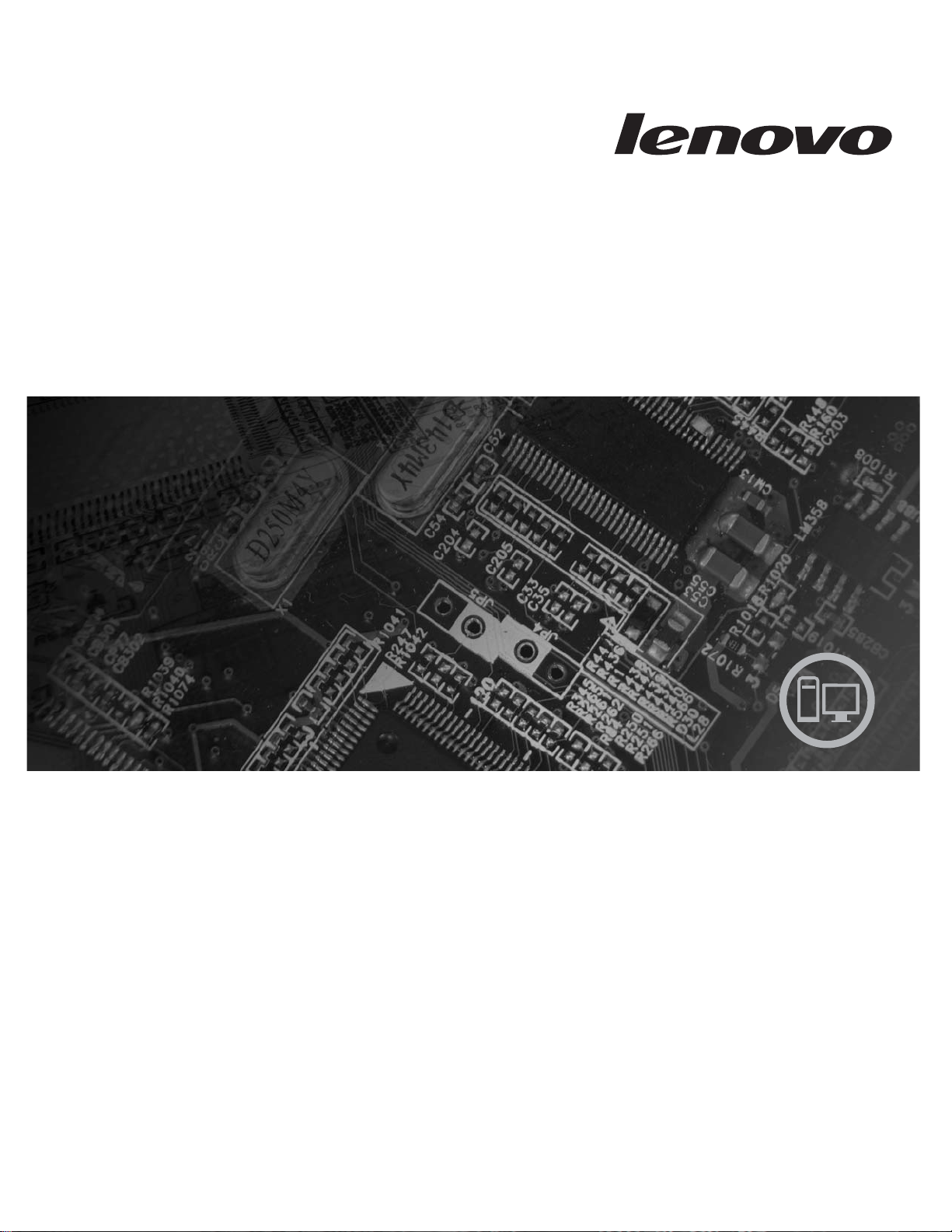
ThinkStation
Hardware Installation and Replacement Guide
MachineTypes 6427, 6493
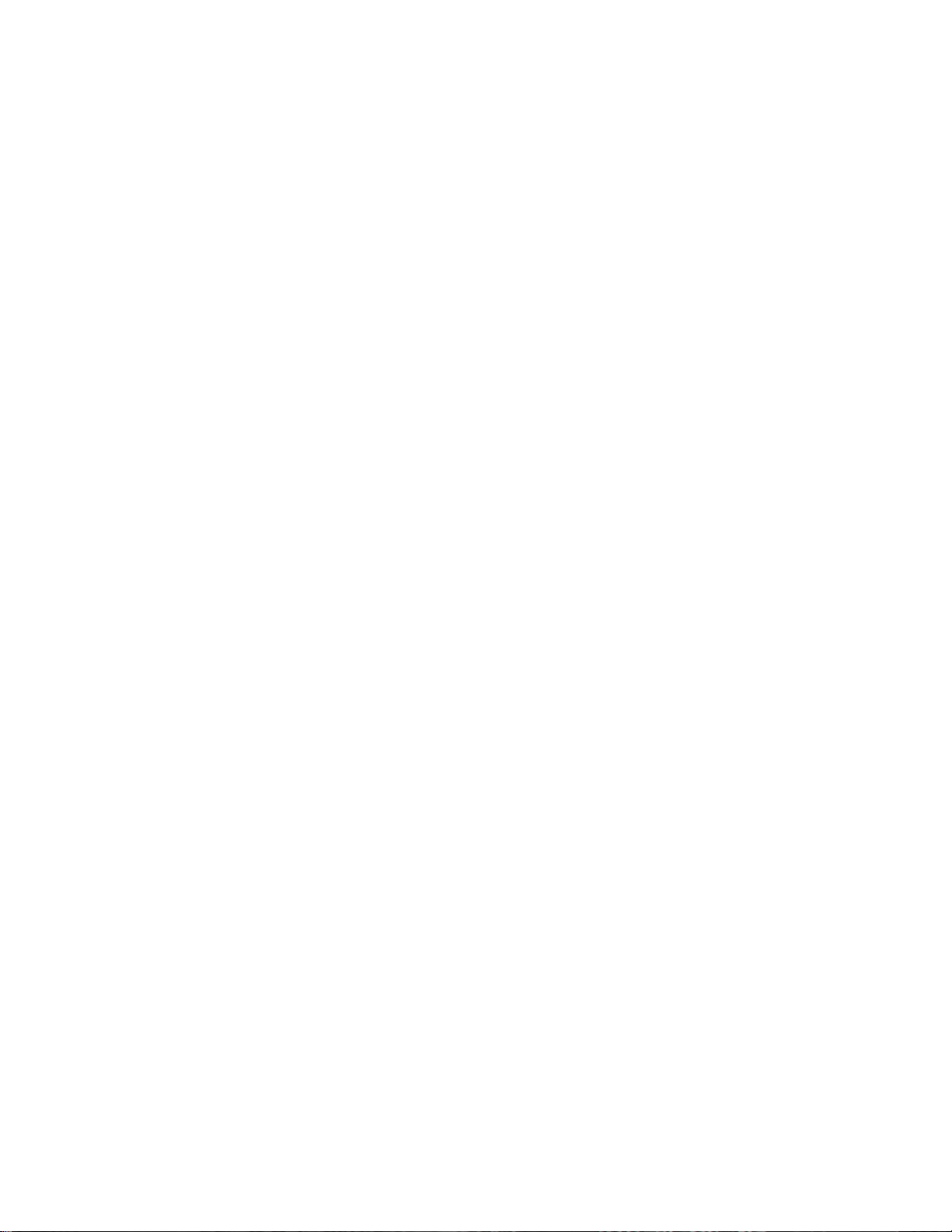
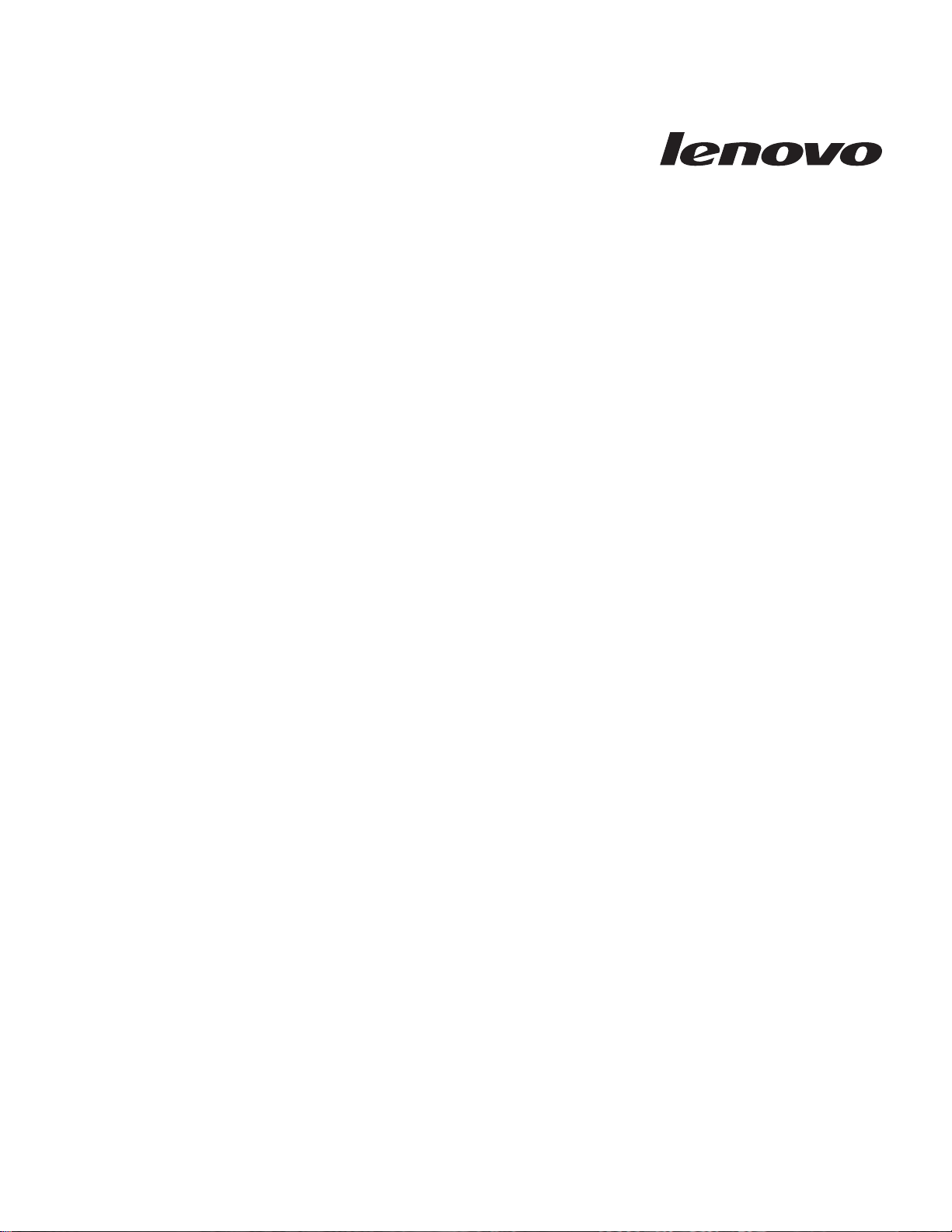
ThinkStation
Hardw are Installation and Replacement
Guid e
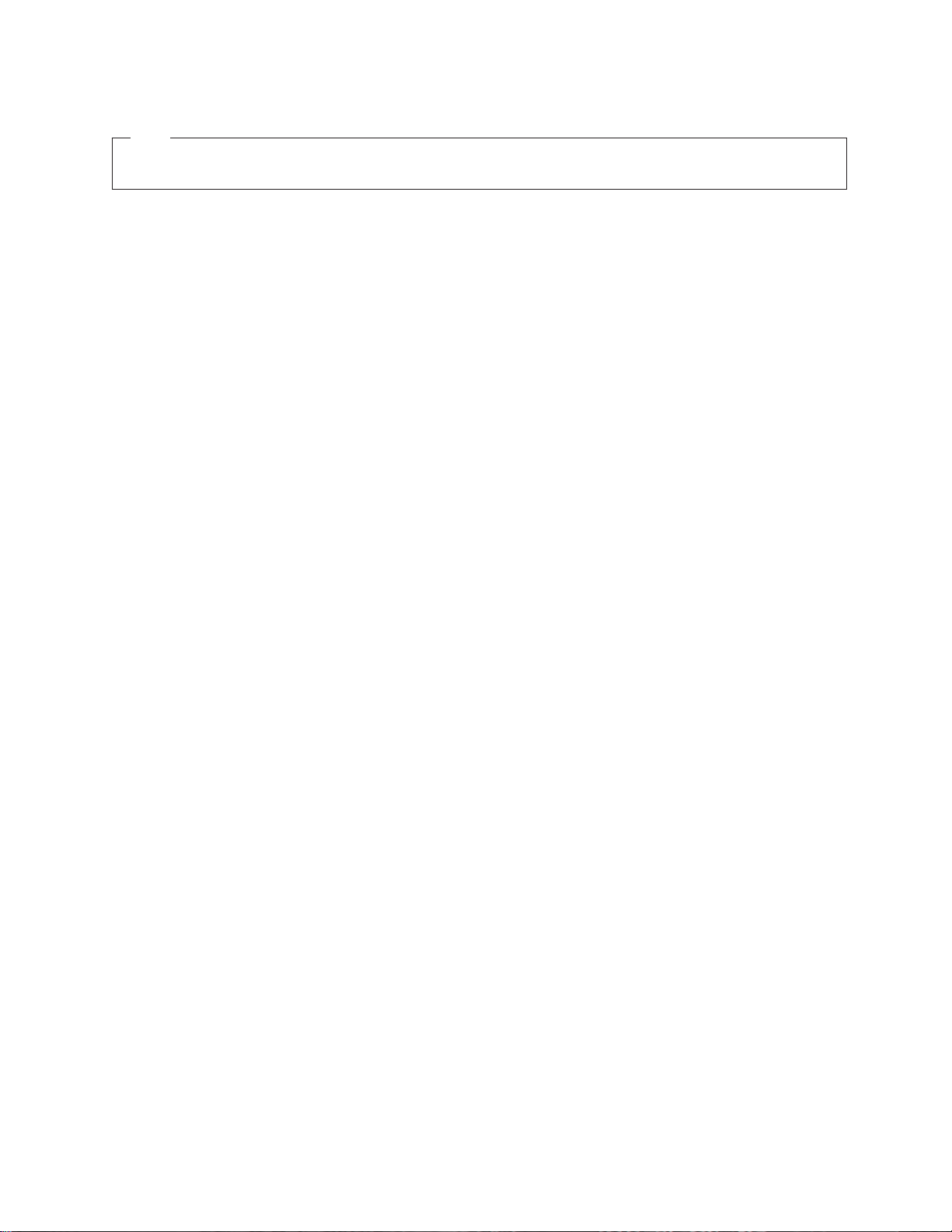
Note
Before using this information and the product it supports, be sure to read and understand the Safety and Warranty Guide for
this product and “Notices,” on page 45.
First Edition (2007)
© Copyright Lenovo 2005, 2007.
Portions © Copyright International Business Machines Corporation 2005.
All rights reserved.
LENOVO products, data, computer software, and services have been developed exclusively at private expense and
are sold to governmental entities as commercial items as defined by 48 C.F.R. 2.101 with limited and restricted
rights to use, reproduction and disclosure.
LIMITED AND RESTRICTED RIGHTS NOTICE: If products, data, computer software, or services are delivered
pursuant a General Services Administration ″GSA″ contract, use, reproduction, or disclosure is subject to restrictions
set forth in Contract No. GS-35F-05925.
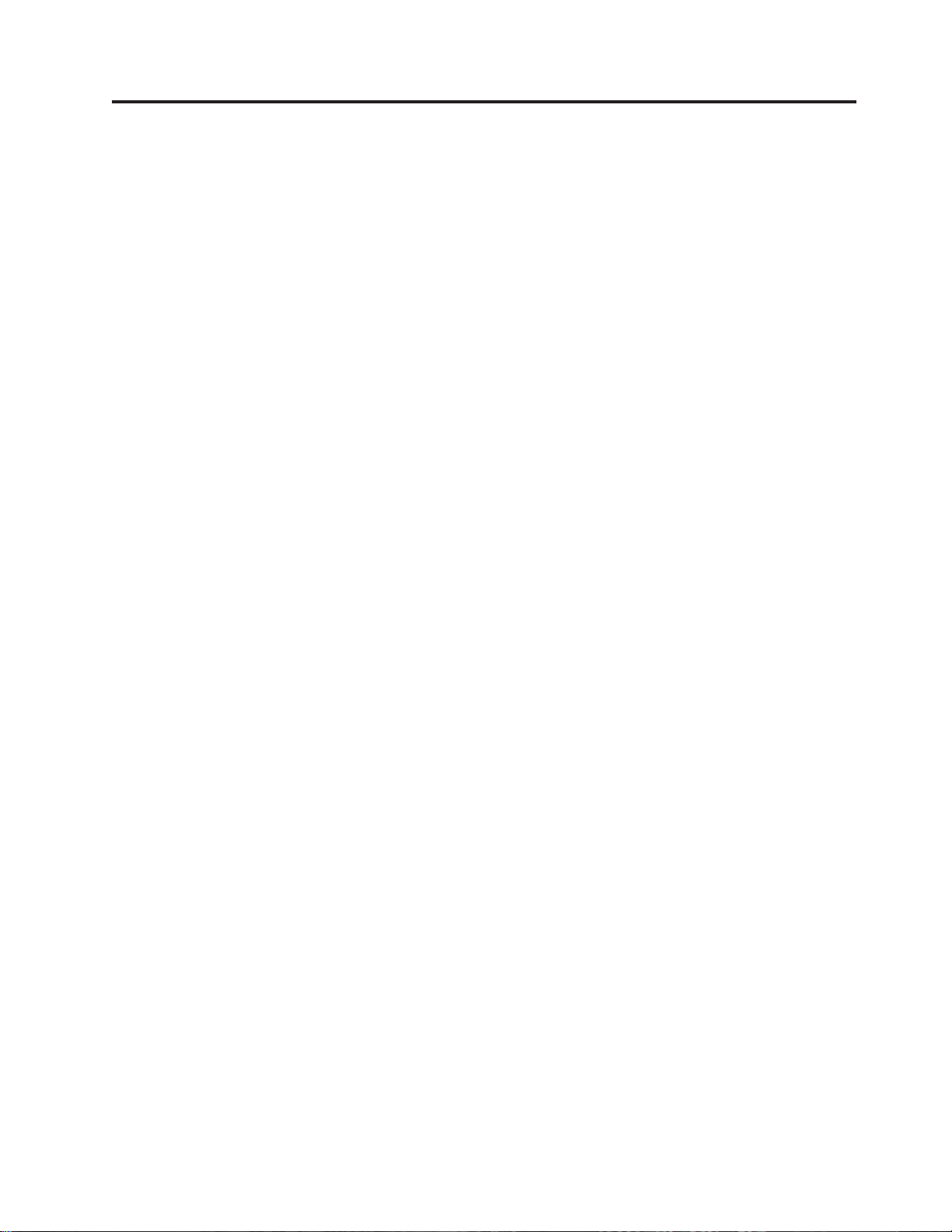
Contents
Figures . . . . . . . . . . . . . . .v
Chapter 1. Important safety information 1
Addition safety requirements for machine types 6427,
6493 . . . . . . . . . . . . . . . . .1
Chapter 2. Overview . . . . . . . . .3
Additional information resources . . . . . . .3
Handling static-sensitive devices . . . . . . . .4
Locations . . . . . . . . . . . . . . .5
Locating controls and connectors on the front of
your computer . . . . . . . . . . . . .5
Locating connectors on the rear of your computer 6
Locating components . . . . . . . . . .8
Identifying parts on the system board . . . . .9
Chapter 3. Installing options and
replacing hardware . . . . . . . . .11
Installing external options . . . . . . . . .11
Installing internal options . . . . . . . . .12
Opening the cover . . . . . . . . . . .12
Removing the front bezel . . . . . . . . .14
Accessing system board components and drives 14
Installing internal drives . . . . . . . . .16
Erasing a lost or forgotten password (clearing
CMOS) . . . . . . . . . . . . . . . .21
Replacing the battery . . . . . . . . . . .22
Replacing the power supply assembly . . . . .23
Replacing an adapter card . . . . . . . . .26
Replacing the heat sink . . . . . . . . . .28
Replacing a hard disk drive . . . . . . . . .29
Replacing the optical drive . . . . . . . . .31
Replacing the diskette drive or card reader . . . .32
Installing or replacing a memory module . . . .33
Replacing a fan assembly . . . . . . . . . .35
Replacing the internal speaker . . . . . . . .36
Replacing the keyboard . . . . . . . . . .37
Replacing the mouse . . . . . . . . . . .38
Chapter 4. Completing the parts
replacement . . . . . . . . . . . .39
Updating (flashing) BIOS from a diskette or
CD-ROM . . . . . . . . . . . . . . .39
Recovering from a POST/BIOS update failure . . .41
Obtaining device drivers . . . . . . . . . .41
Chapter 5. Security features . . . . .43
Locking devices . . . . . . . . . . . . .43
Password protection . . . . . . . . . . .44
Appendix. Notices . . . . . . . . . .45
Television output notice . . . . . . . . . .46
Trademarks . . . . . . . . . . . . . .46
Index . . . . . . . . . . . . . . .47
© Lenovo 2005, 2007. Portions © IBM Corp. 2005. iii
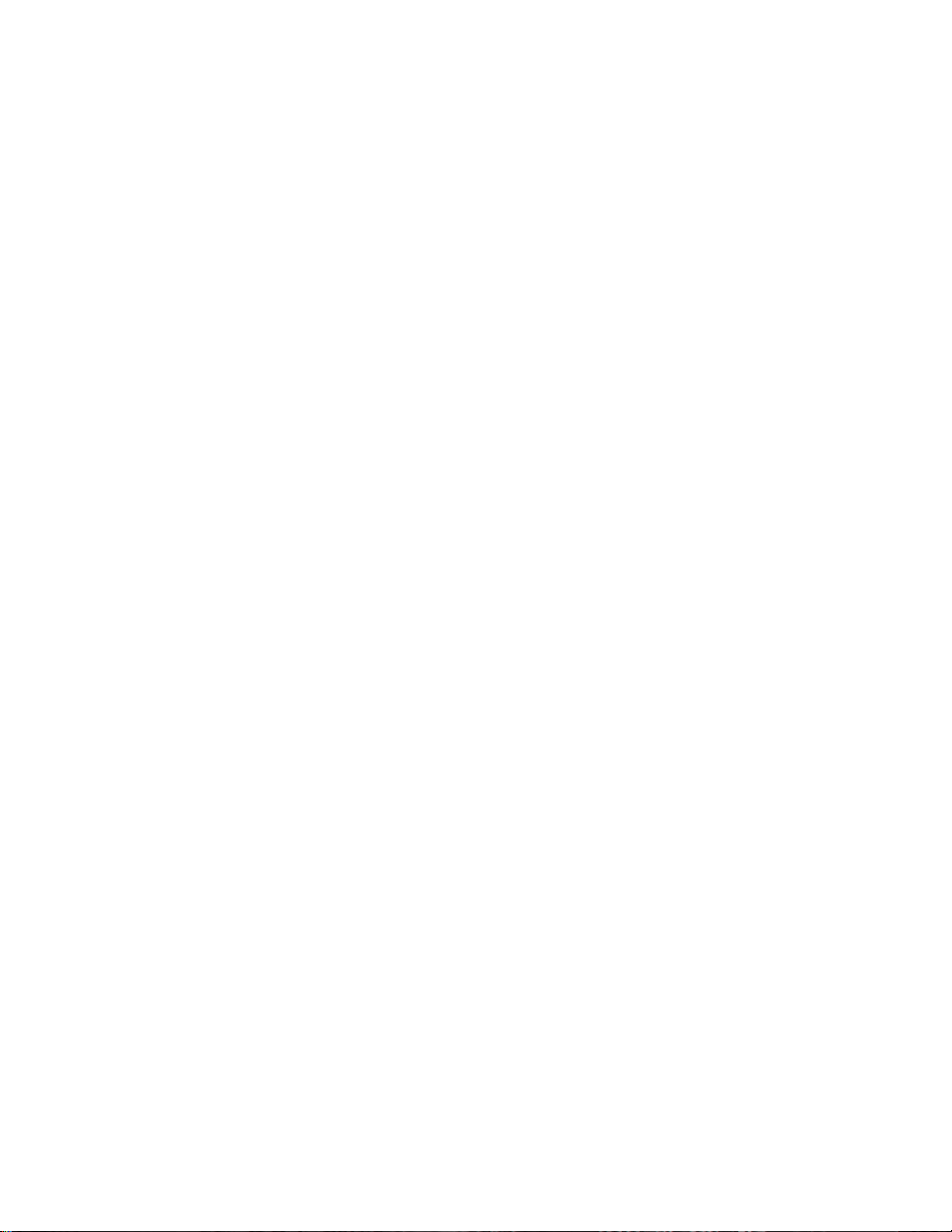
iv ThinkStation Hardware Installation and Replacement Guide
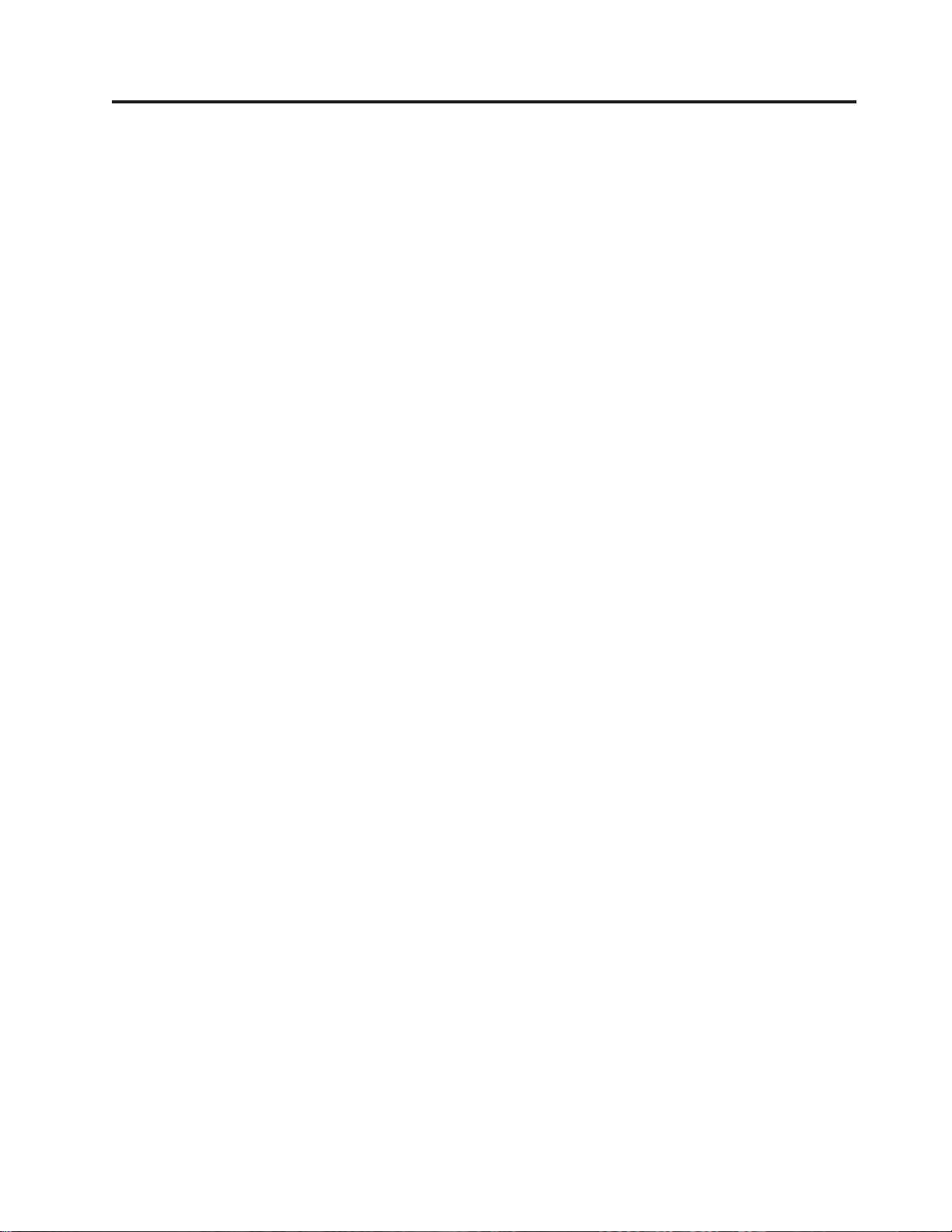
Figures
1. Controls and connectors . . . . . . . . .5
2. Connector locations . . . . . . . . . .6
3. Component locations . . . . . . . . . .8
4. System board parts locations . . . . . . .9
5. Removing the cover . . . . . . . . . .13
6. Removing the front bezel . . . . . . . .14
7. Accessing the system board . . . . . . .15
8. Drive bay locations . . . . . . . . . .16
9. Installing an optical drive . . . . . . . .18
10. Installing an optical drive . . . . . . . .19
11. Installing a new diskette drive or card reader 20
12. Battery removal . . . . . . . . . . .22
13. Battery installation . . . . . . . . . .22
14. System-board connectors . . . . . . . .23
15. Power-supply-retaining screws . . . . . .24
16. Removing the power supply . . . . . . .24
17. Installing an adapter card . . . . . . . .26
18. Installing an adapter card . . . . . . . .27
19. Removing the heat sink . . . . . . . .28
20. Removing the hard disk drive . . . . . .30
21. Removing the hard disk drive from the bracket 30
22. Removing the diskette drive or optional card
reader drive . . . . . . . . . . . .31
23. Removing the diskette drive or card reader
drive . . . . . . . . . . . . . . .32
24. Memory modules . . . . . . . . . .33
25. Removing a memory module . . . . . .34
26. Installing a memory module . . . . . . .34
27. Removing the fan assembly . . . . . . .35
28. Removing the internal speaker . . . . . .36
29. Keyboard connectors, standard and USB 37
30. Replacing a mouse . . . . . . . . . .38
31. Integrated cable lock . . . . . . . . .43
© Lenovo 2005, 2007. Portions © IBM Corp. 2005. v
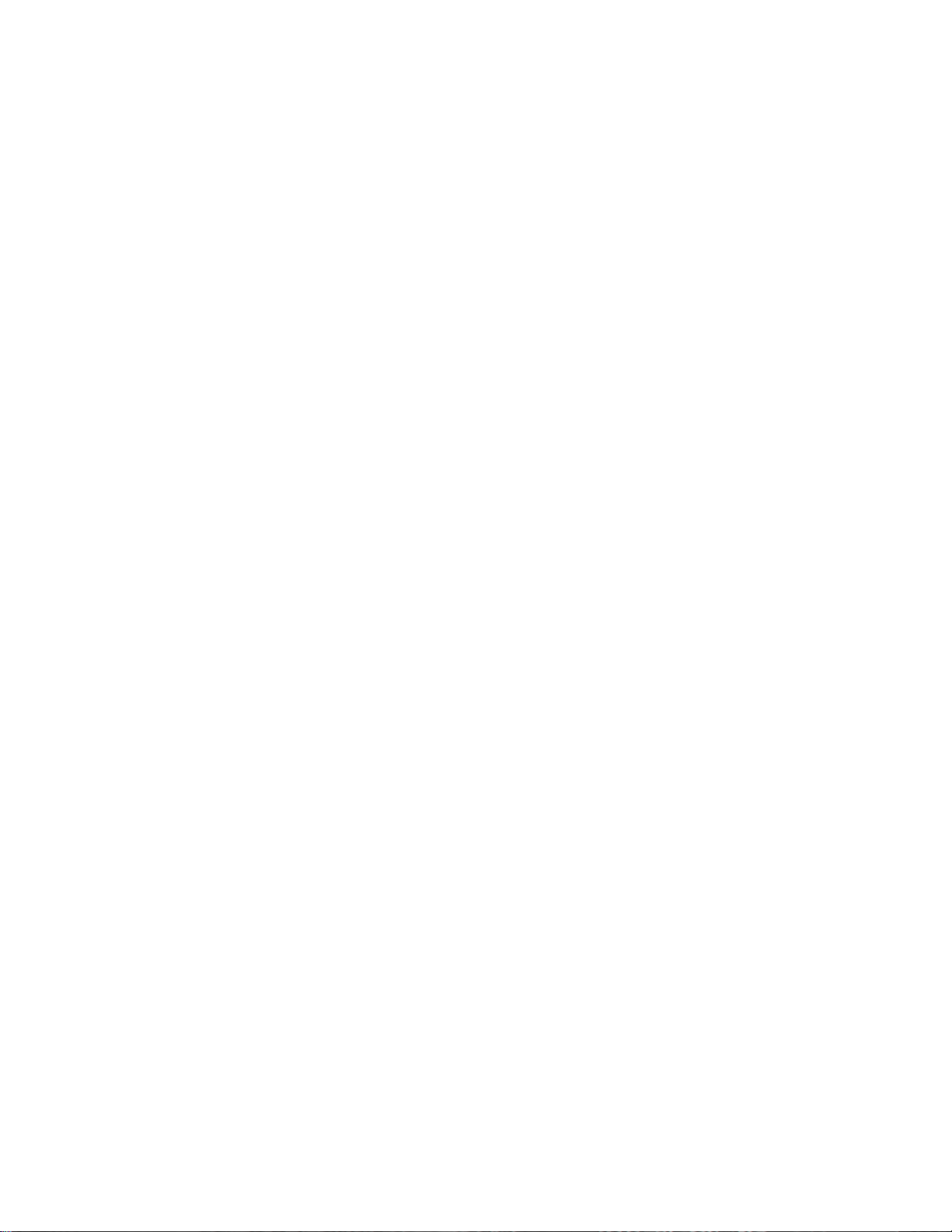
vi ThinkStation Hardware Installation and Replacement Guide
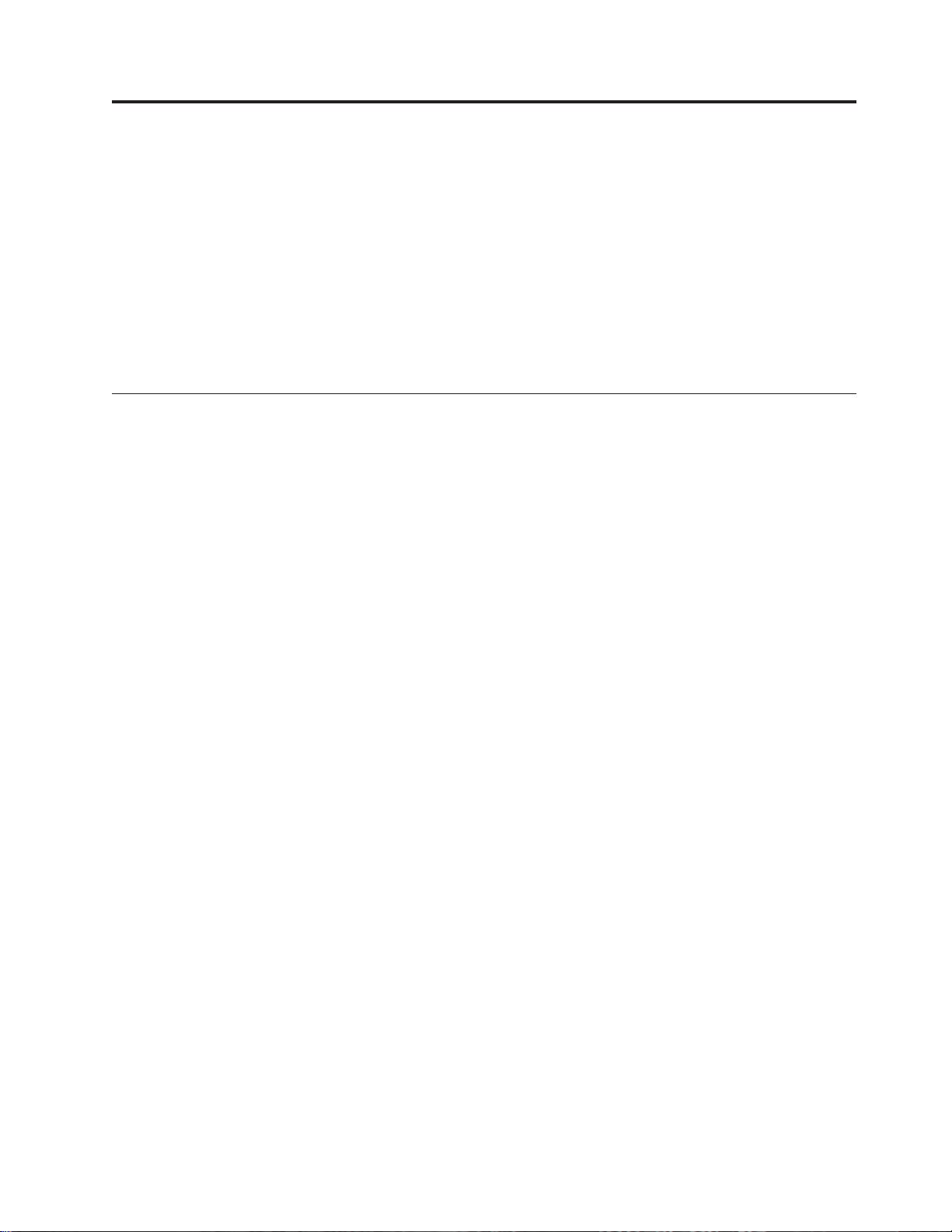
Chapter 1. Important safety information
CAUTION:
Before using this manual, it is important that you read and understand all the
related safety information for this product. Refer to the Safety and Warranty Guide
that you received with this product for the latest safety information. Reading
and understanding the safety information reduces the risk of personal injury
and damage to your product.
If you no longer have a copy of the Safety and Warranty Guide, you can obtain one
online from the Lenovo Support Web site at:
http://www.lenovo.com/support.
Addition safety requirements for machine types 6427, 6493
ThinkStation machine types 6427, 6493 require two persons to lift and or carry.
© Lenovo 2005, 2007. Portions © IBM Corp. 2005. 1
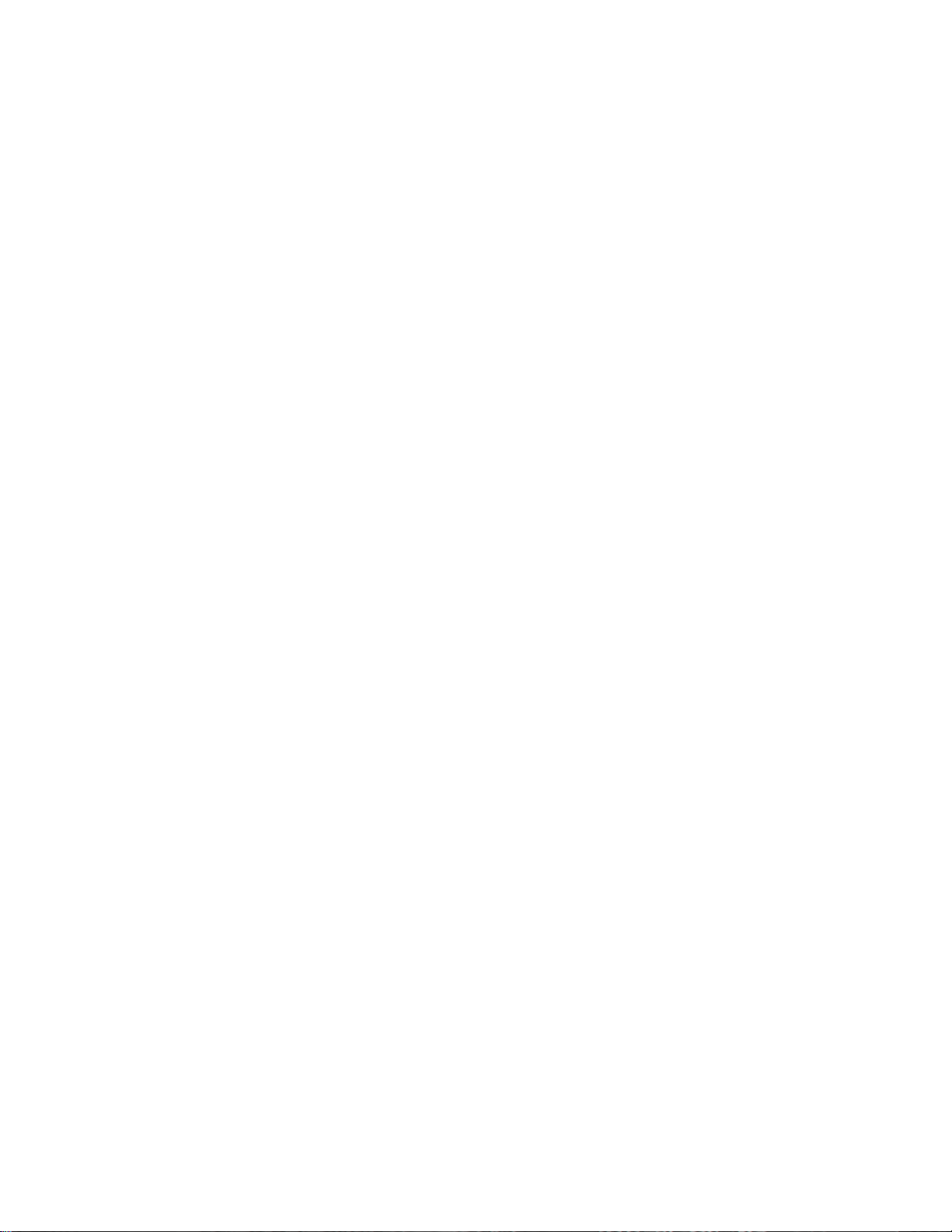
2 ThinkStation Hardware Installation and Replacement Guide
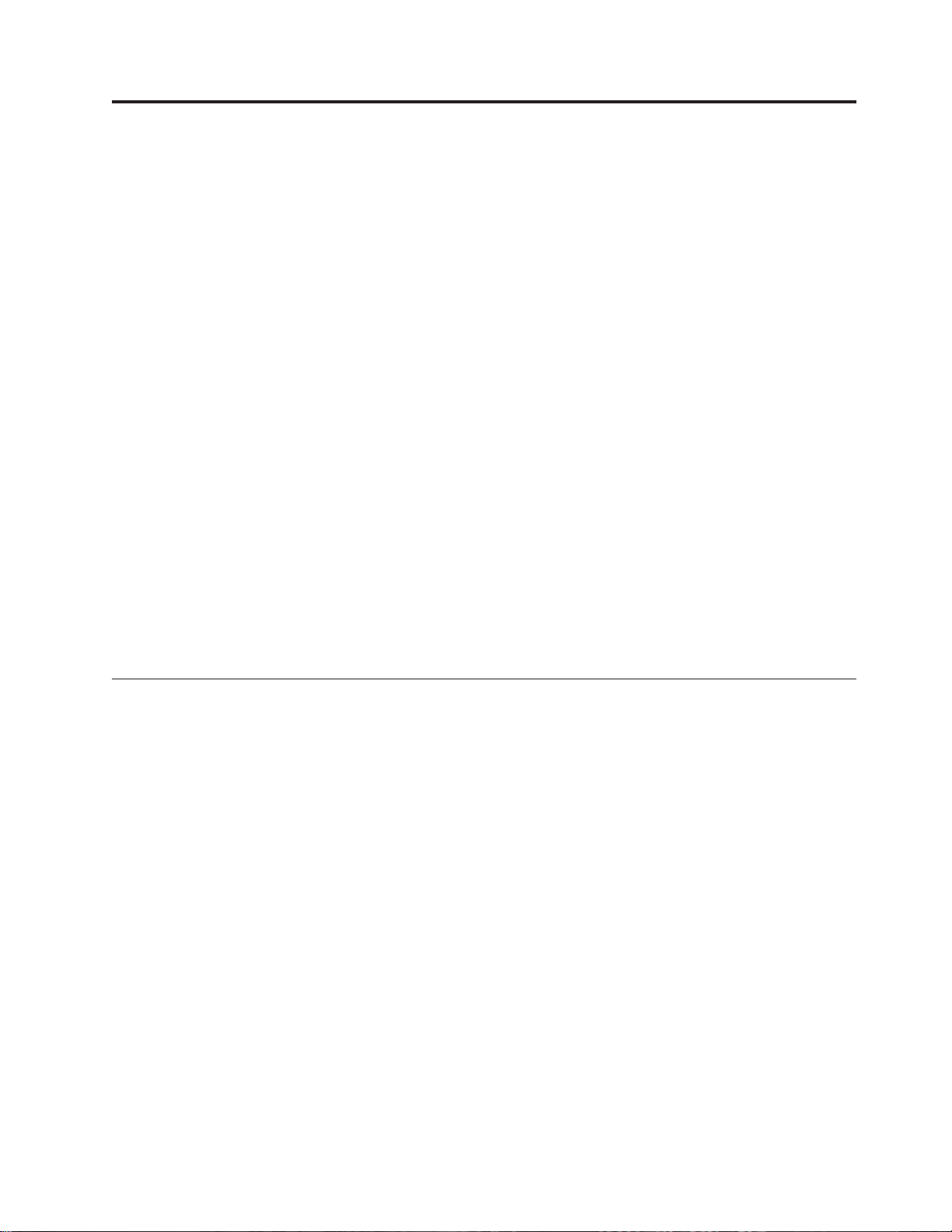
Chapter 2. Overview
This guide contains information about replacing Customer Replaceable Units
(CRUs).
This guide does not include procedures for all parts. It is expected that cables,
switches, and certain mechanical parts be replaced by trained service personnel
without the need for step-by-step procedures.
Note: Use only parts provided by Lenovo™.
This guide contains instructions for installing and or replacing the following parts:
v Battery
v Front Bezel
v Power supply
v Heat sink
v Hard disk drive
v Optical drive
v Diskette drive or card reader
v Memory modules
v Fan assembly
v Internal speaker
v Keyboard
v Mouse
Additional information resources
If you have Internet access, the most up-to-date information for your computer is
available from the World Wide Web.
You can find:
v CRU removal and installation information
v CRU removal and installation videos
v Publications
v Troubleshooting information
v Parts information
v Downloads and drivers
v Links to other useful sources of information
v Support phone list
access this information, point your browser to:
To
http://www.lenovo.com/support
© Lenovo 2005, 2007. Portions © IBM Corp. 2005. 3
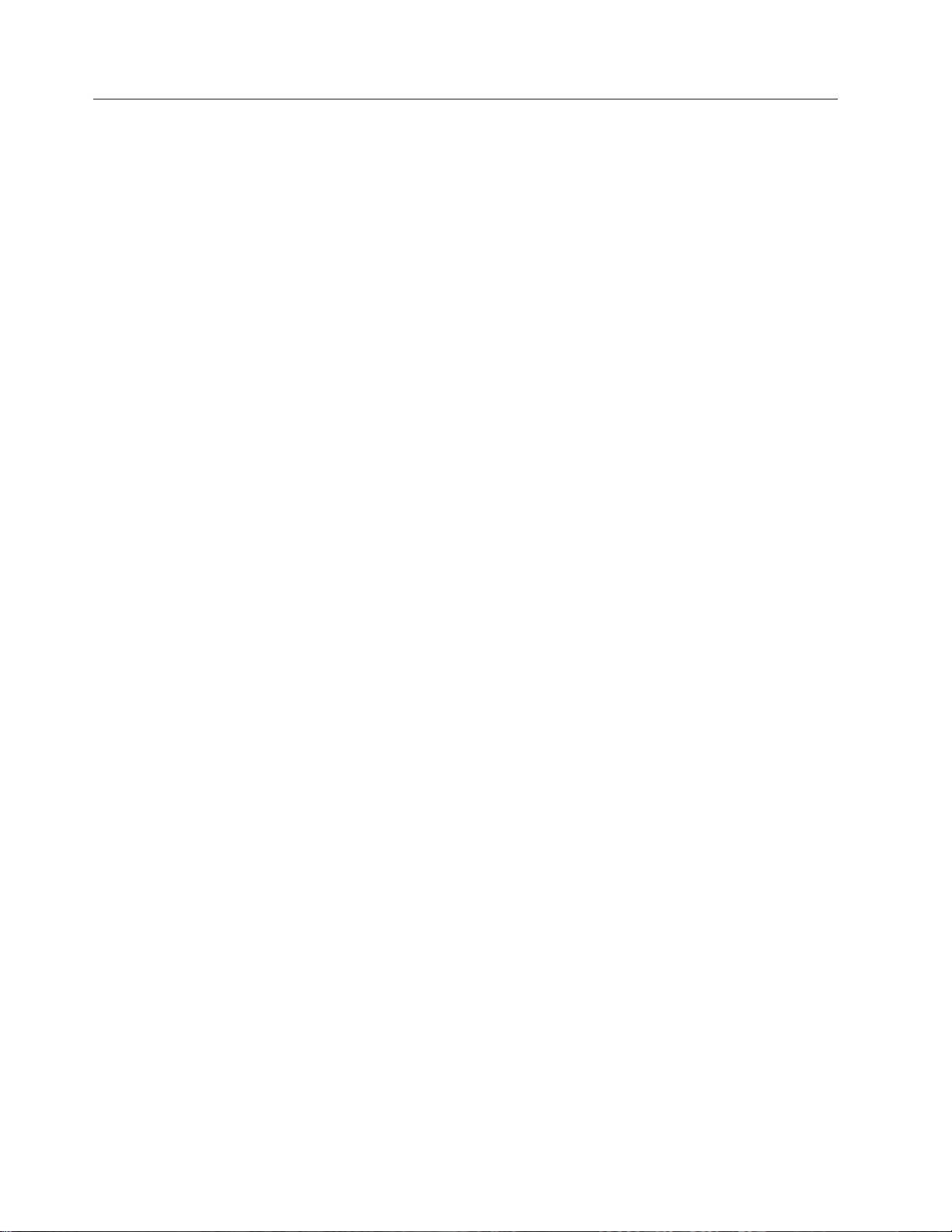
Handling static-sensitive devices
Do not open the static-protective package containing the new part until the
defective part has been removed from the computer and you are ready to install
the new part. Static electricity, although harmless to you, can seriously damage
computer components and parts.
When you handle parts and other computer components, take these precautions to
avoid static-electricity damage:
v Limit your movement. Movement can cause static electricity to build up around
you.
v Always handle parts and other computer components carefully. Handle
adapters, memory modules, system boards, and microprocessors by the edges.
Never touch any exposed circuitry.
v Prevent others from touching the parts and other computer components.
v Before you replace a new part, touch the static-protective package containing the
part to a metal expansion-slot cover or other unpainted metal surface on the
computer for at least two seconds. This reduces static electricity in the package
and your body.
v When possible, remove the new part from the static-protective packaging, and
install it directly in the computer without setting the part down. When this is
not possible, place the static-protective package that the part came in on a
smooth, level surface and place the part on it.
v Do not place the part on the computer cover or other metal surface.
4 ThinkStation Hardware Installation and Replacement Guide
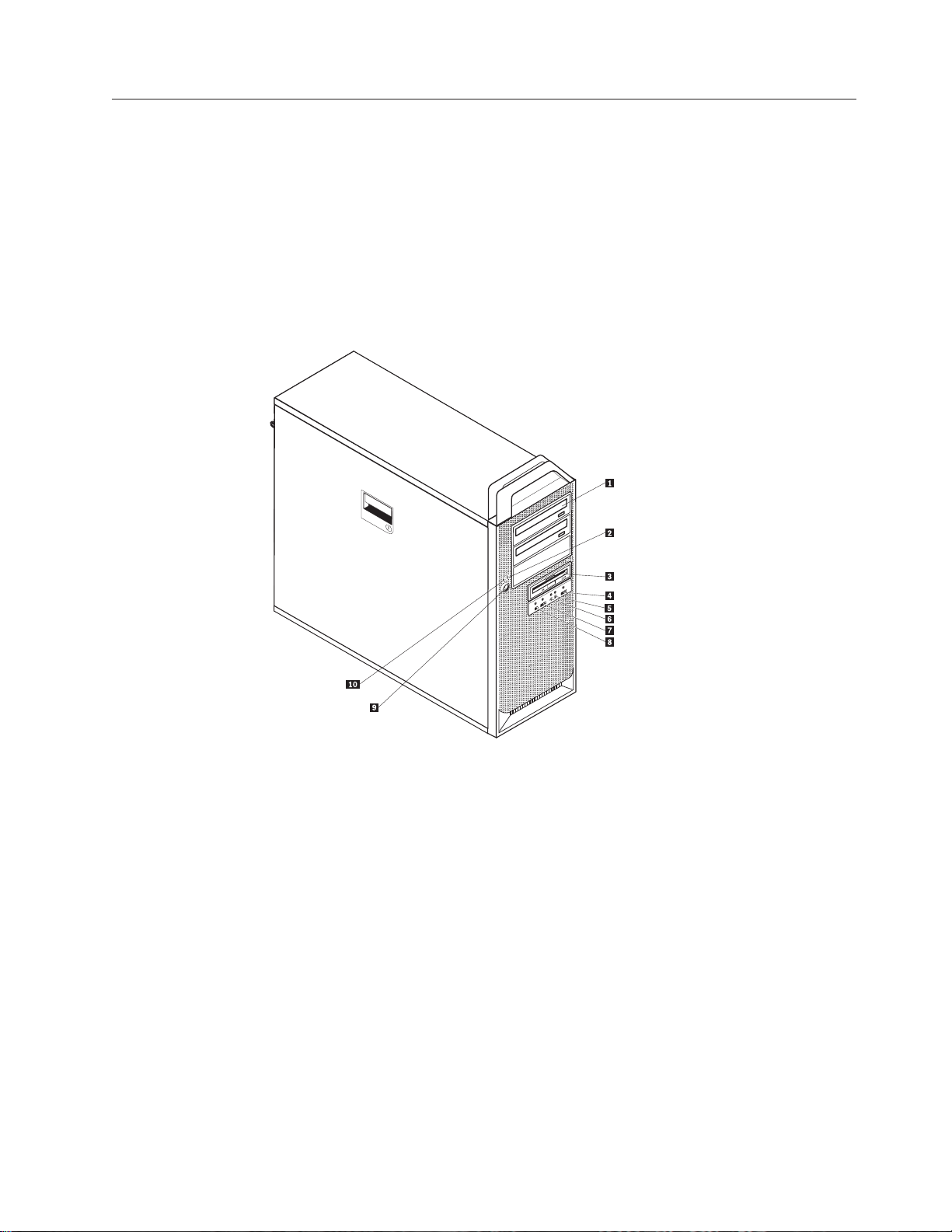
Locations
Locating controls and connectors on the front of your computer
This section contains illustrations to help locate the various connectors, controls,
and components of the computer.
Figure 1 shows the location of the controls and connectors on the front of your
computer.
Note: Not all computer models will have the following controls and connections.
Figure 1. Controls and connectors
1 Optical drive (some models) 6 Headphone connector
2 Hard drive activity light 7 USB connector
3 3.5 Diskette drive or card reader
8 IEEE 1394 connector
(some models)
4 USB connector 9 Power button
5 Microphone connector 10 Power-on indicator
Chapter 2. Overview 5
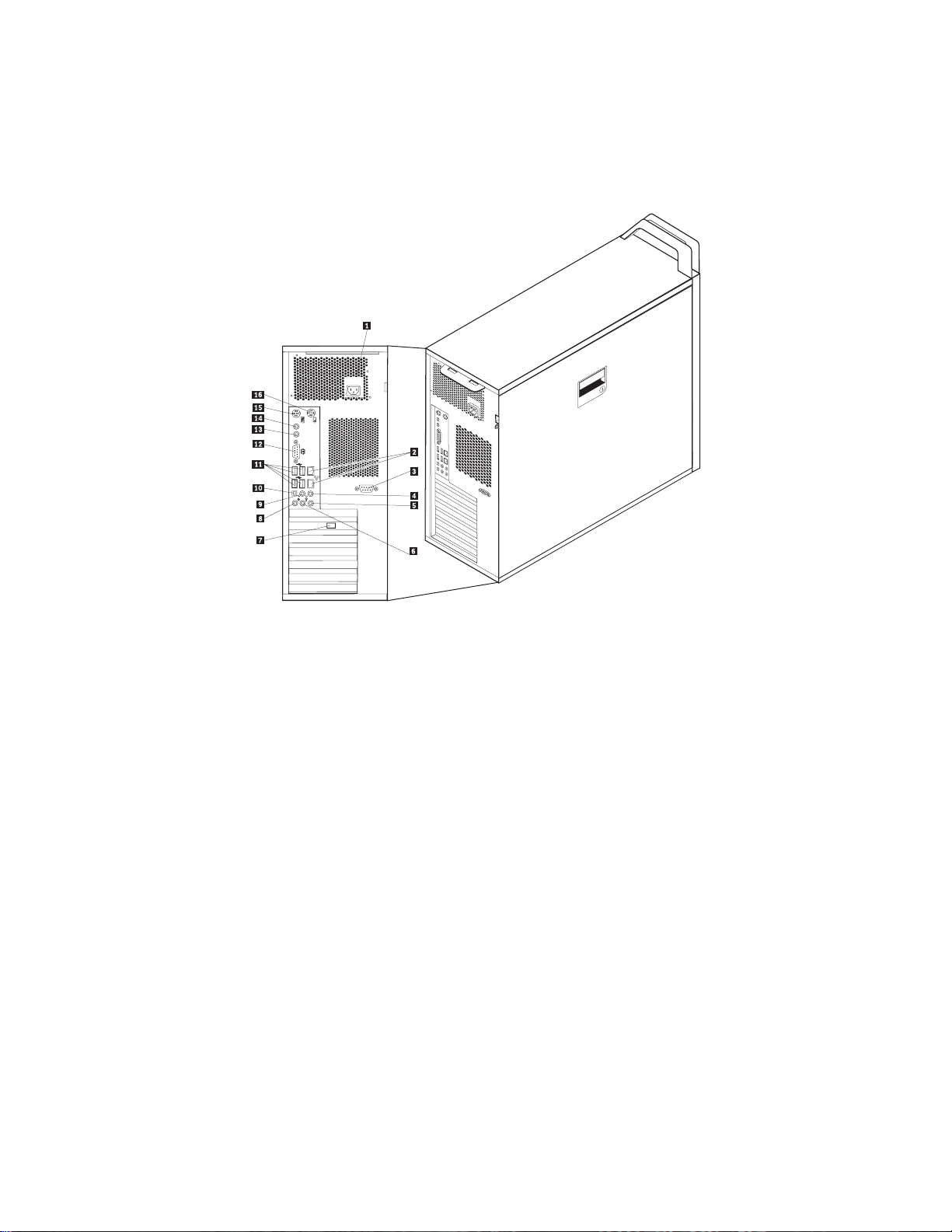
Locating connectors on the rear of your computer
Figure 2 shows the location of connectors on the rear of your computer. Some
connectors on the rear of your computer are color-coded to help you determine
where to connect the cables on your computer.
Figure 2. Connector locations
1 Power cord connector 9 Audio-line-out surround sound
connector, rear
2 Ethernet connector 10 Audio-line-out surround sound
connector, side, left and right
3 Serial connector (some models) 11 USB connectors (4)
4 Audio-line-out sub/center
12 Serial connector
connector
5 Audio-line-in connector 13 SPDIF in
6 Audio-line-out front speakers
14 SPDIF out
connector
7 Video connector (some models) 15 Keyboard connector
8 Microphone connector 16 Mouse connector
6 ThinkStation Hardware Installation and Replacement Guide
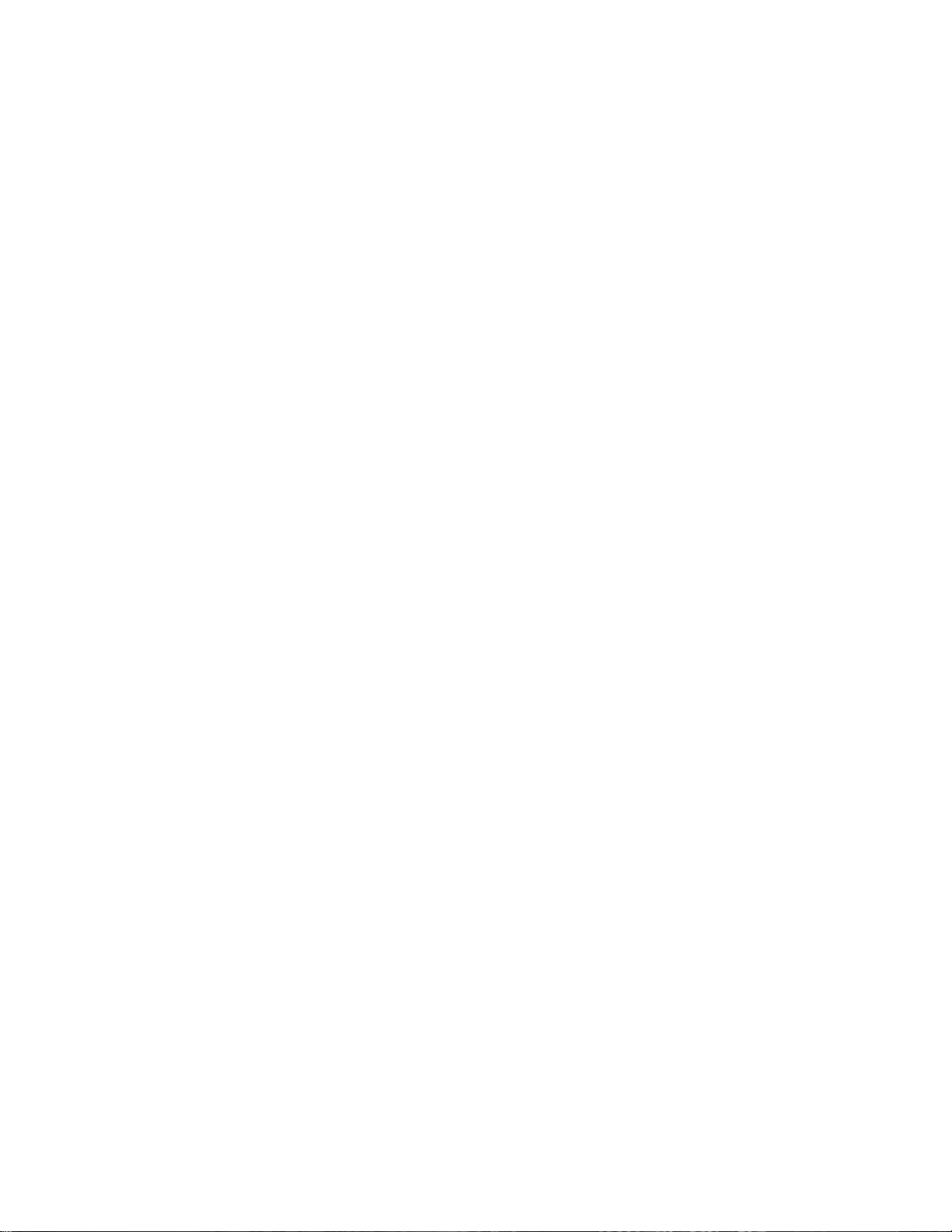
Connector Description
USB connectors Used to attach a device that requires a Universal Serial Bus
(USB) connection, such as a USB keyboard, USB mouse, USB
scanner or USB printer. If you have more than eight USB
devices, you can purchase a USB hub, which you can use to
connect additional USB devices.
Ethernet connector Used to attach an Ethernet cable for a local area network
(LAN).
Note: To operate the computer within FCC Class B limits, use
a Category 5 Ethernet cable.
Serial connector Used to attach an external modem, serial printer, or other
devices that use a 9-pin serial connector.
Audio-line-in connector Used to receive audio signals from an external audio device,
such as a stereo system. When you attach an external audio
device, a cable is connected between the audio line out
connector of the device and the audio line in connector of the
computer.
Audio-line-out connector Used to send audio signals from the computer to external
devices, such as powered stereo speakers (speakers with
built-in amplifiers), headphones, multimedia keyboards, or the
audio line in connector on a stereo system or other external
recording device.
Chapter 2. Overview 7
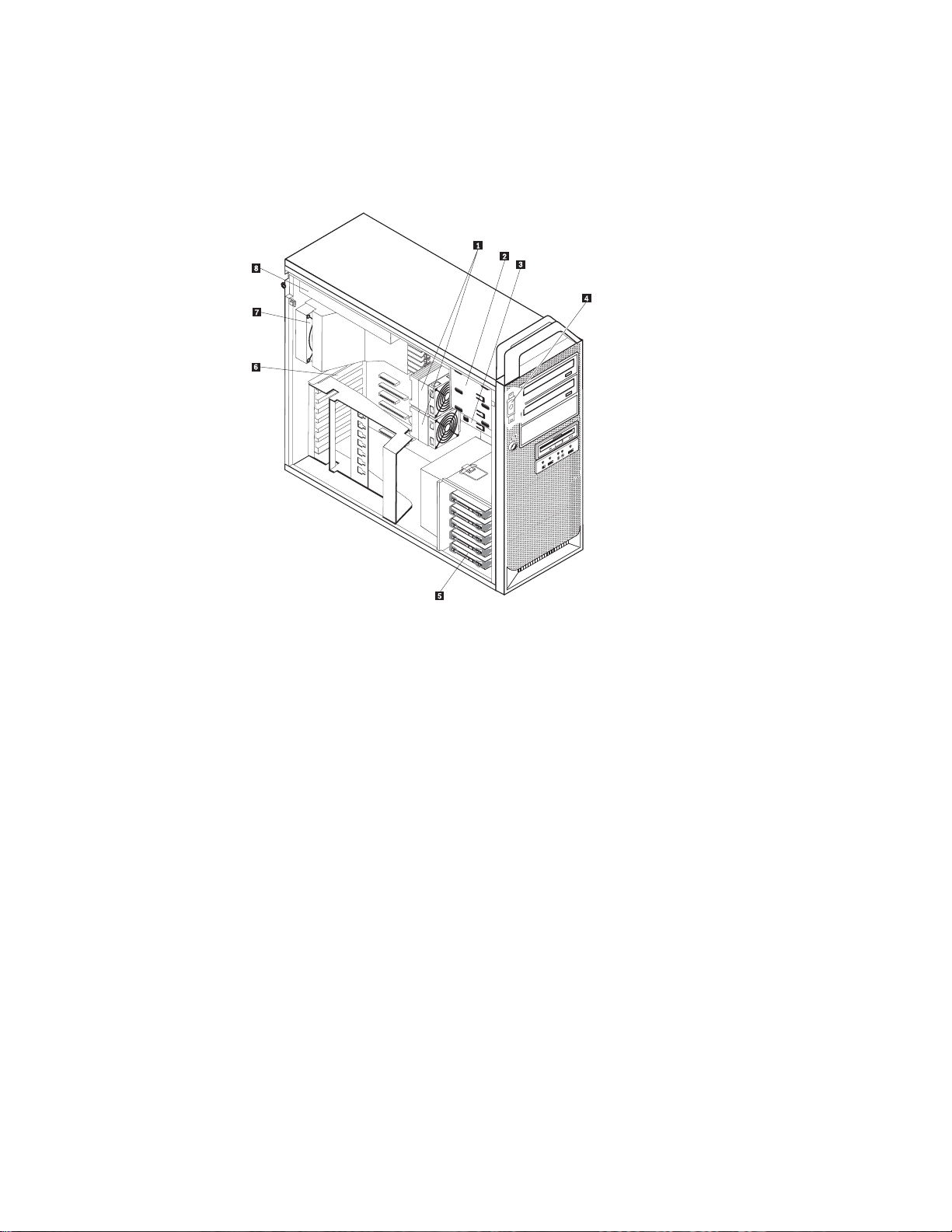
Locating components
To open the computer cover, see “Opening the cover” on page 12.
Figure 3 shows the location of the components in your computer.
Figure 3. Component locations
1 Microprocessor and heat sink (2) 5 Hard disk drive
2 Optical drive (such as a CD or
6 adapter cards
DVD drive) 3 bays
3 3.5 inch diskette drive or card reader 7 Rear fan assembly
4 Internal speaker 8 Power-supply assembly
8 ThinkStation Hardware Installation and Replacement Guide
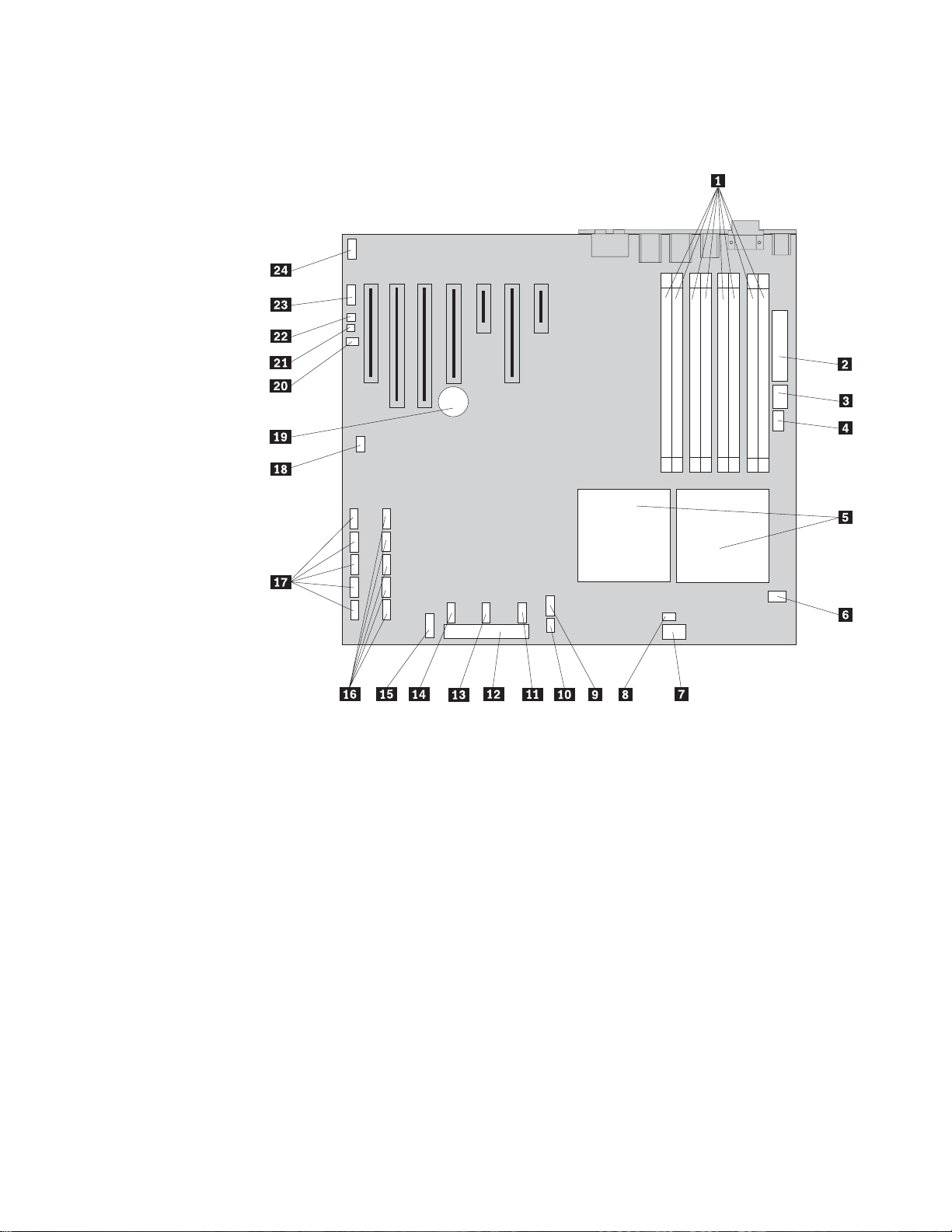
Identifying parts on the system board
Figure 4 shows the location of parts on the system board.
Figure 4. System board parts locations
1 Memory connectors (8) 13 Auxiliary USB connector 2
2 24 Pin power connector 14 IEEE 1394 Connector
3 10 Pin power connector 15 Front-panel connector
4 Rear exhaust fan connector 16 SATA connectors (4)
5 Microprocessor and heat sink 17 SAS connectors (4)
6 Microprocessor fan 1 connector 18 Clear CMOS/Recovery jumper
7 8 Pin power connector 19 Battery
8 Microprocessor fan 2 connector 20 Cover-presence-switch (Tamper SW)
connector
9 Front USB connector 21 Internal speaker connector
10 HDD fan connector 22 Ambient temperature sensor connector
11 Auxiliary LED connectors 23 COM2
12 Diskette drive connector 24 Front audio connector
Chapter 2. Overview 9
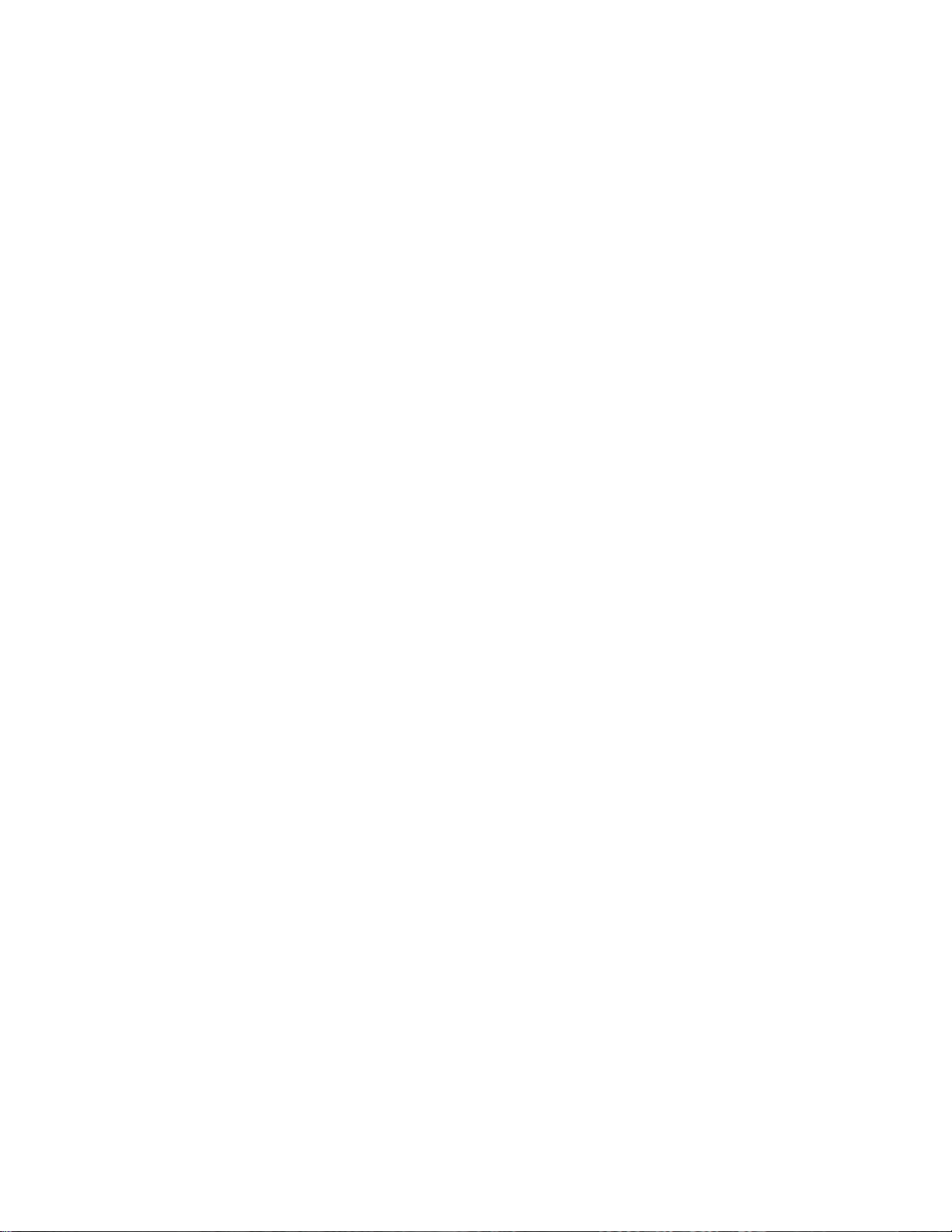
10 ThinkStation Hardware Installation and Replacement Guide
