LENOVO CD-24501F Quick Start Guide [nl]
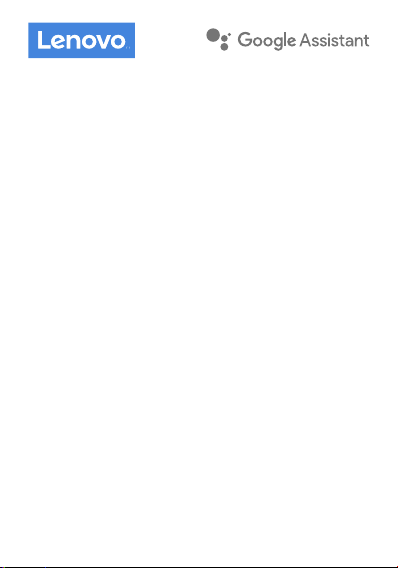
Lenovo Smart Clock
Safety, Warranty & Quick Start Guide
Lenovo CD-24501F
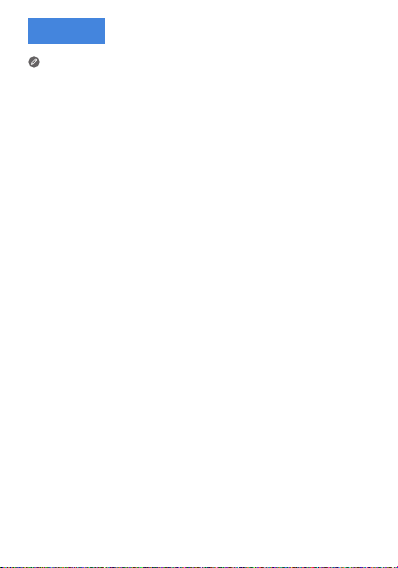
English
Read this guide carefully before using the device.
Read first - regulatory information
Device models equipped with wireless communications comply
with the radio frequency and safety standards of any country or
region in which it has been approved for wireless use. In addition,
if your product contains a telecom modem, it complies with the
requirements for connection to the telephone network in your
country.
Be sure to read the Regulatory Notice for your country or region
before using the wireless devices contained in your device. To
obtain a PDF version of the Regulatory Notice, go to:
https://support.lenovo.com
Getting support
To learn more, go to https://support.lenovo.com.
Legal notices
Lenovo and the Lenovo logo are trademarks of Lenovo in the
United States, other countries, or both.
Other company, product, or service names may be trademarks or
service marks of others.
LIMITED AND RESTRICTED RIGHTS NOTICE: If data or software
is delivered pursuant a General Services Administration “GSA”
contract, use, reproduction, or disclosure is subject to restrictions
set forth in Contract No. GS-35F-05925.
Google, Google Home, Google Play and other related marks and
logos are trademarks of Google LLC.
1
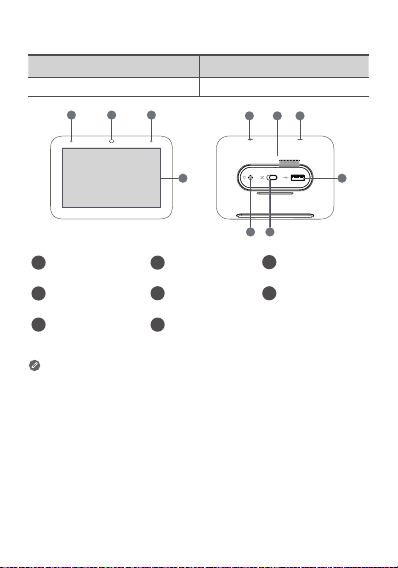
Overview
1
78
22
55 4
Name Model
Lenovo Smart Clock Lenovo CD-24501F
3
Light/proximity
1
sensor
Speaker area
4
Microphone mute
7
switch
• All pictures and illustrations in this document are for your
reference only and may differ from the final product.
• The USB connector can be used to charge your phone or
other devices.
• To mute the microphone, slide the Microphone mute switch
to the left.
Microphone
2
Volume buttons6USB connector
5
Power adapter
8
connector
Touch screen
3
2
6
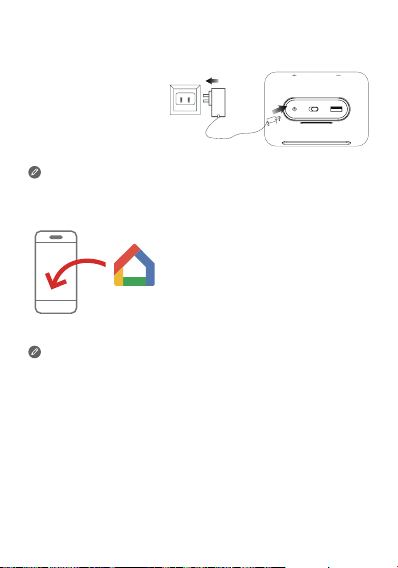
Getting StartedOverview
Plug it in
Connect the power
adapter to your device.
Factory reset: Press and hold the volume up button and the
volume down button at the same time for a few seconds.
Getting the app
Download and run the Google Home
app in the Google Play Store on a
phone/tablet. Or if you are an iPhone
user, you can download the Google
Home app from the App Store.
Follow the on-screen instructions to
set up your Lenovo Smart Clock.
Use the same Wi-Fi network for your Lenovo Smart Clock and
phone/tablet.
Talking to your device
Lenovo Smart Clock has the Google Assistant built in.
Just say “Hey Google” to get started.
3
