
A475
Hardware Maintenance Manual
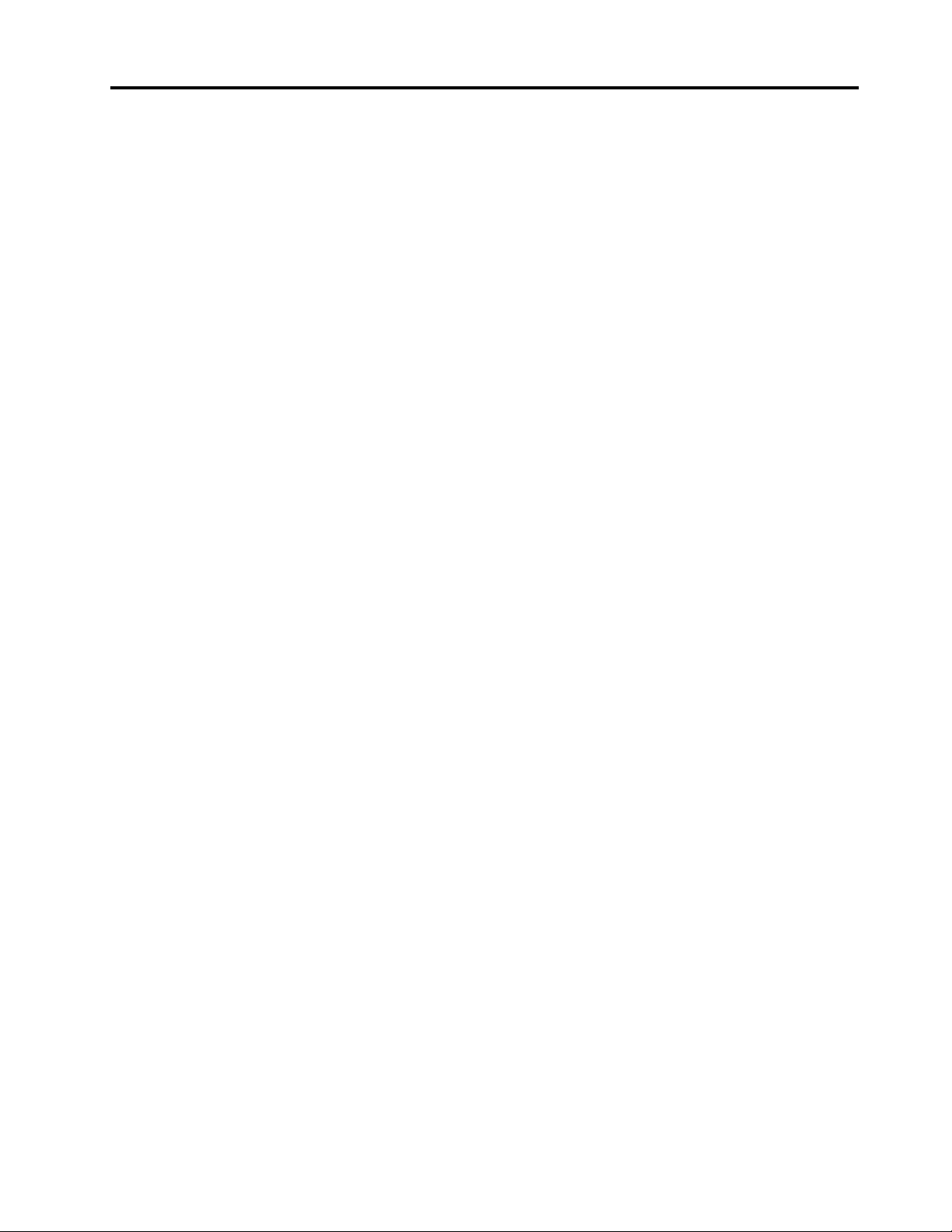
Contents
About this manual . . . . . . . . . . . . iii
Chapter 1. Safety information . . . . . . 1
General safety . . . . . . . . . . . . . . . . 1
Electrical safety . . . . . . . . . . . . . . . . 1
Safety inspection guide. . . . . . . . . . . . . 2
Handling devices that are sensitive to electrostatic
discharge . . . . . . . . . . . . . . . . . . 3
Grounding requirements . . . . . . . . . . . . 4
Safety notices (multilingual translations) . . . . . . 4
Chapter 2. Important service
information . . . . . . . . . . . . . . . 21
Strategy for replacing FRUs . . . . . . . . . . 21
Strategy for replacing a hard disk drive or a
solid-state drive . . . . . . . . . . . . . 21
Important notice for replacing a system
board . . . . . . . . . . . . . . . . . 22
How to use error message . . . . . . . . . 22
Strategy for replacing FRUs for CTO, special-bid,
and standard models. . . . . . . . . . . . . 22
Product definition . . . . . . . . . . . . 22
FRU identification . . . . . . . . . . . . 22
Chapter 3. General checkout . . . . . 25
What to do first . . . . . . . . . . . . . . . 25
Checkout guide . . . . . . . . . . . . . . . 26
Diagnosing problems . . . . . . . . . . . 26
Quick test programs . . . . . . . . . . . 27
UEFI diagnostic program . . . . . . . . . 27
Bootable diagnostic programs . . . . . . . 28
Power system checkout . . . . . . . . . . . 29
Checking the ac power adapter . . . . . . . 29
Checking the removable battery and the
operational charging . . . . . . . . . . . 29
Checking the coin-cell battery . . . . . . . 30
Chapter 4. Related service
information . . . . . . . . . . . . . . . 33
Recovery information . . . . . . . . . . . . 33
Restoring the factory contents with the
Recovery Disc Set for the Windows 7
operating system . . . . . . . . . . . . 33
Recovery information for the Windows 10
operating system . . . . . . . . . . . . 34
Passwords. . . . . . . . . . . . . . . . . 36
Power-on password . . . . . . . . . . . 36
Hard disk password . . . . . . . . . . . 36
Supervisor password . . . . . . . . . . . 36
How to remove the power-on password . . . 37
How to remove the hard disk password. . . . 37
Power management . . . . . . . . . . . . . 38
Screen blank mode (for the Windows 7
operating system only) . . . . . . . . . . 38
Sleep mode . . . . . . . . . . . . . . 38
Hibernation mode . . . . . . . . . . . . 38
Symptom-to-FRU index . . . . . . . . . . . 39
Numeric error codes . . . . . . . . . . . 40
Error messages . . . . . . . . . . . . . 41
Beep errors. . . . . . . . . . . . . . . 41
No-beep symptoms . . . . . . . . . . . 43
LCD-related symptoms . . . . . . . . . . 43
Intermittent problems. . . . . . . . . . . 44
Undetermined problems . . . . . . . . . 44
Chapter 5. Status indicators . . . . . 45
Chapter 6. Function keys . . . . . . . 47
Chapter 7. Locations . . . . . . . . . 49
Locating computer controls, connectors, and
indicators . . . . . . . . . . . . . . . . . 49
Front view . . . . . . . . . . . . . . . 49
Bottom view . . . . . . . . . . . . . . 50
Locating FRUs and CRUs . . . . . . . . . . . 50
Major FRUs and CRUs . . . . . . . . . . 52
LCD FRUs . . . . . . . . . . . . . . . 54
Miscellaneous parts . . . . . . . . . . . 55
Connector and cable guide . . . . . . . . 55
Looking up FRU information . . . . . . . . . . 60
Chapter 8. FRU replacement
notices . . . . . . . . . . . . . . . . . 61
Screw notices . . . . . . . . . . . . . . . 61
Retaining serial numbers . . . . . . . . . . . 62
Restoring the serial number of the system
unit . . . . . . . . . . . . . . . . . . 62
Retaining the UUID. . . . . . . . . . . . 63
Reading or writing the ECA information . . . . 63
Chapter 9. Removing or replacing a
FRU. . . . . . . . . . . . . . . . . . . 65
General guidelines. . . . . . . . . . . . . . 65
Before servicing the computer . . . . . . . . . 66
Disabling the built-in battery . . . . . . . . 66
1010 Removable battery . . . . . . . . . . . 66
1020 Micro SIM card . . . . . . . . . . . . . 67
© Copyright Lenovo 2017, 2021 i
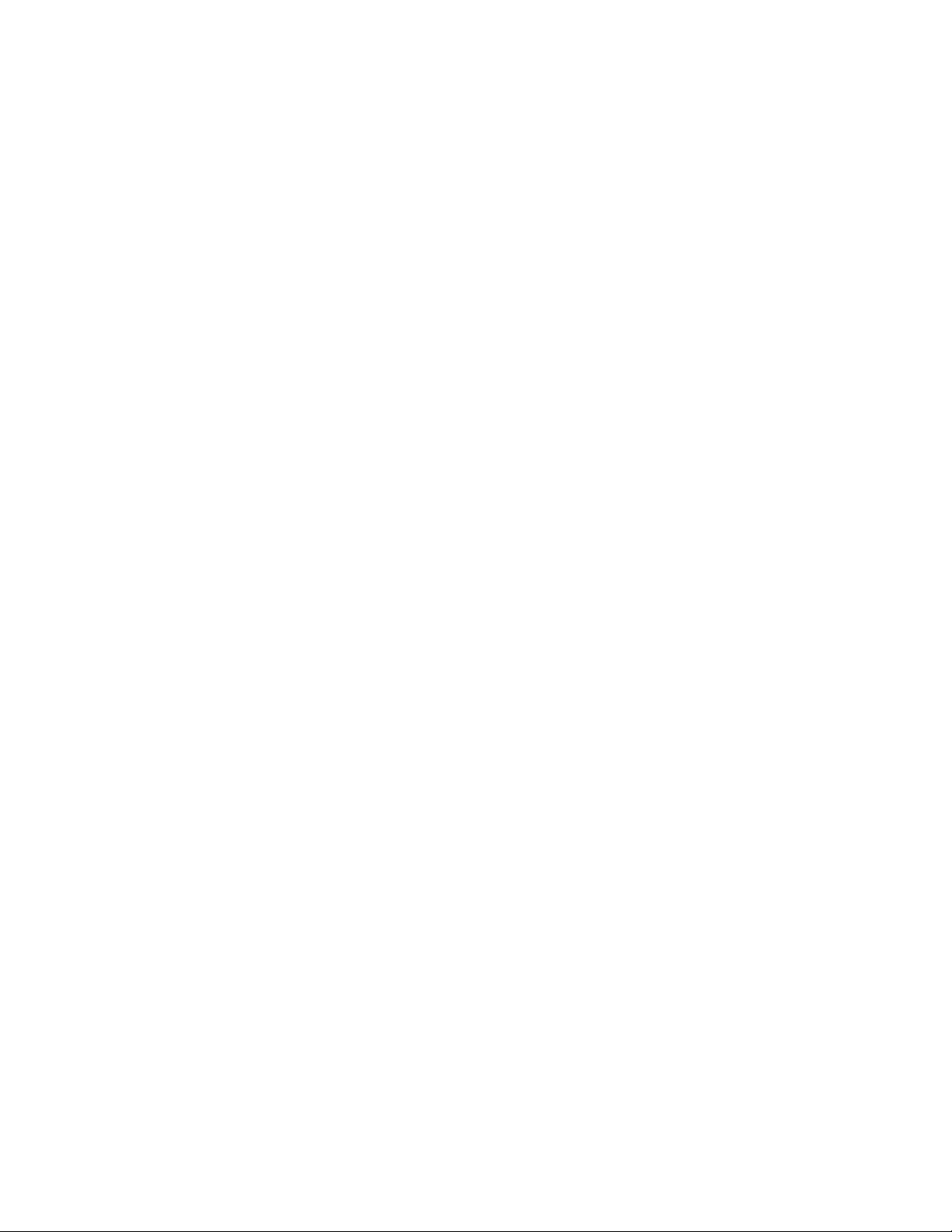
1030 Base cover assembly . . . . . . . . . . 67
1040 Memory module . . . . . . . . . . . . 70
1050 Internal storage drive . . . . . . . . . . 71
1060 Wireless-WAN card . . . . . . . . . . . 75
1070 Wireless-LAN module . . . . . . . . . . 76
1080 M.2 solid-state drive in the Wireless-WAN-
card slot. . . . . . . . . . . . . . . . . . 77
1090 Keyboard . . . . . . . . . . . . . . . 78
1100 Coin-cell battery . . . . . . . . . . . . 80
1110 Speaker assembly . . . . . . . . . . . 81
1120 Built-in battery . . . . . . . . . . . . . 83
1130 Smart-card reader assembly . . . . . . . 84
1140 I/O bracket and RJ45 bracket . . . . . . . 85
1150 Thermal fan assembly . . . . . . . . . . 86
1160 System board . . . . . . . . . . . . . 87
1170 Power-button card . . . . . . . . . . . 90
1180 Fingerprint-reader card . . . . . . . . . 91
1190 LCD unit . . . . . . . . . . . . . . . 92
1200 dc-in cable assembly . . . . . . . . . . 94
1210 Keyboard bezel assembly . . . . . . . . 95
2010 LCD-bezel sheet and LCD bezel . . . . . . 96
2020 LCD panel. . . . . . . . . . . . . . . 97
2030 LCD hinge assembly. . . . . . . . . . . 98
2040 Camera/microphone combo card . . . . . 98
2050 LCD cable, cable for camera/microphone
combo card and LED. . . . . . . . . . . . . 99
2060 Wireless-LAN/WAN antenna assembly, LCD
rear-cover assembly . . . . . . . . . . . . . 100
Appendix A. Notices . . . . . . . . . . 103
Appendix B. Abbreviation table . . . . 105
ii A475 Hardware Maintenance Manual
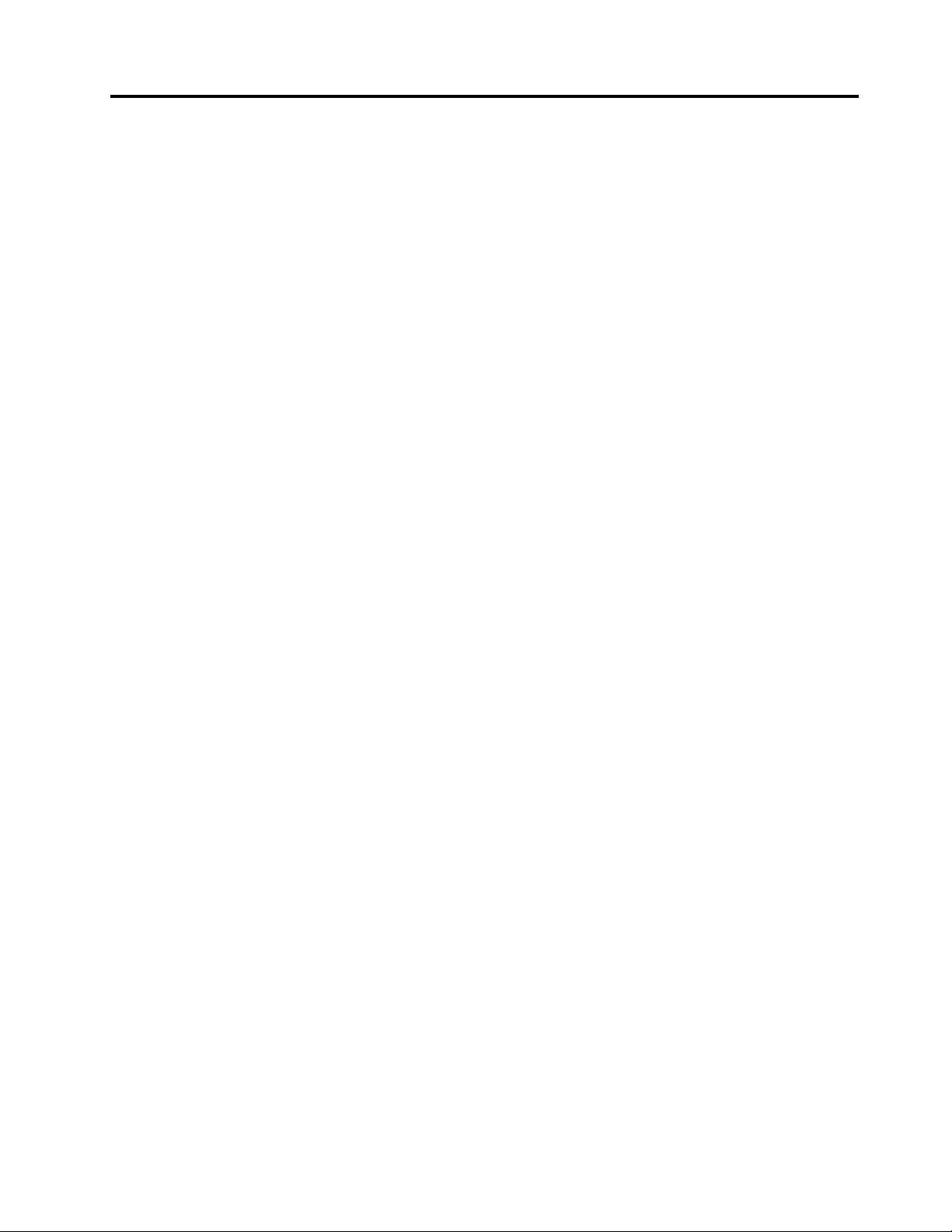
About this manual
This manual contains service and reference information for the following ThinkPad® products.
ThinkPad A475
Use this manual along with the advanced diagnostic tests to troubleshoot problems.
Important: This manual is intended only for trained service technicians who are familiar with ThinkPad
products. Use this manual along with the advanced diagnostic tests to troubleshoot problems effectively.
Before servicing a ThinkPad product, be sure to read all the information under Chapter 1 “Safety information”
on page 1 and Chapter 2 “Important service information” on page 21.
Machine Type (MT) 20KL and 20KM
© Copyright Lenovo 2017, 2021 iii
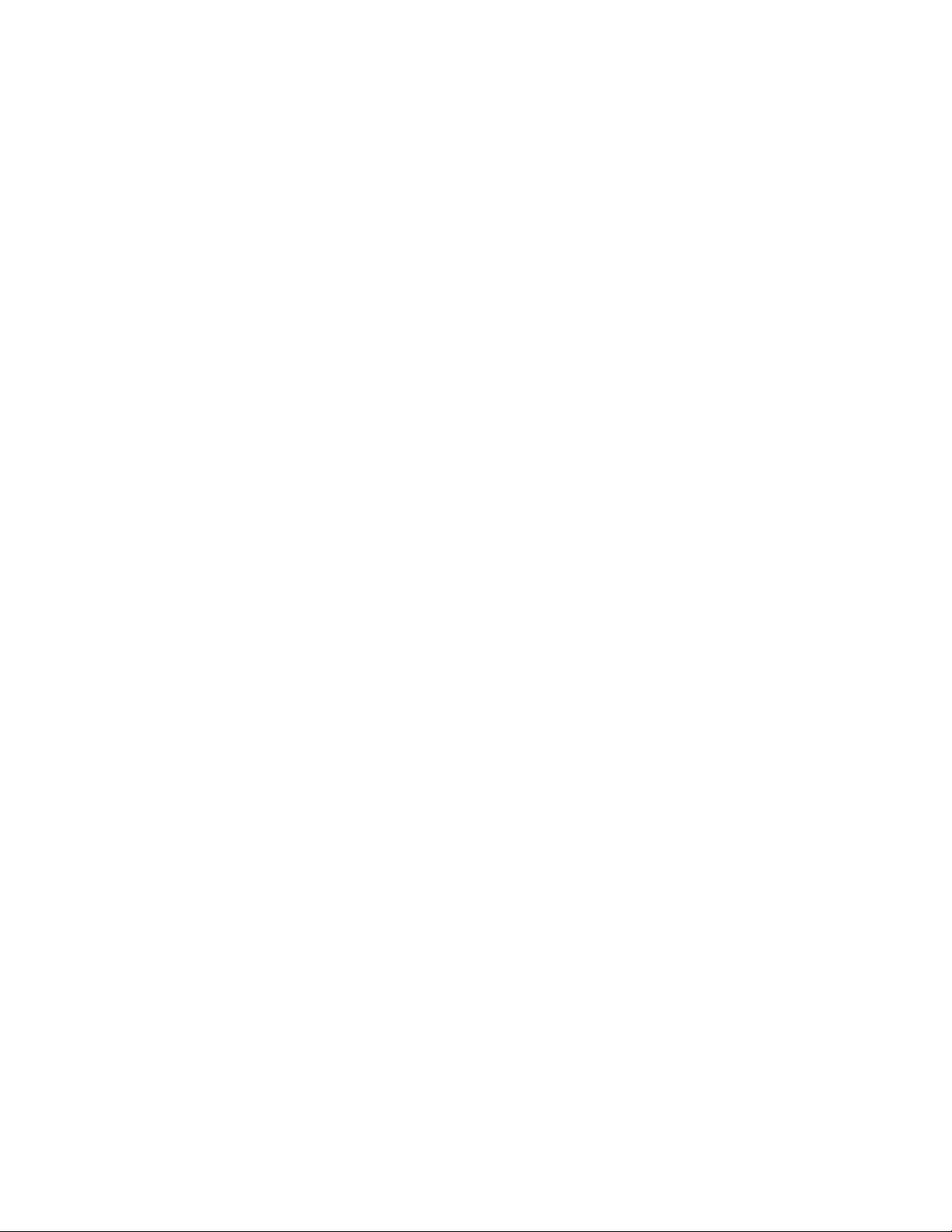
iv A475 Hardware Maintenance Manual
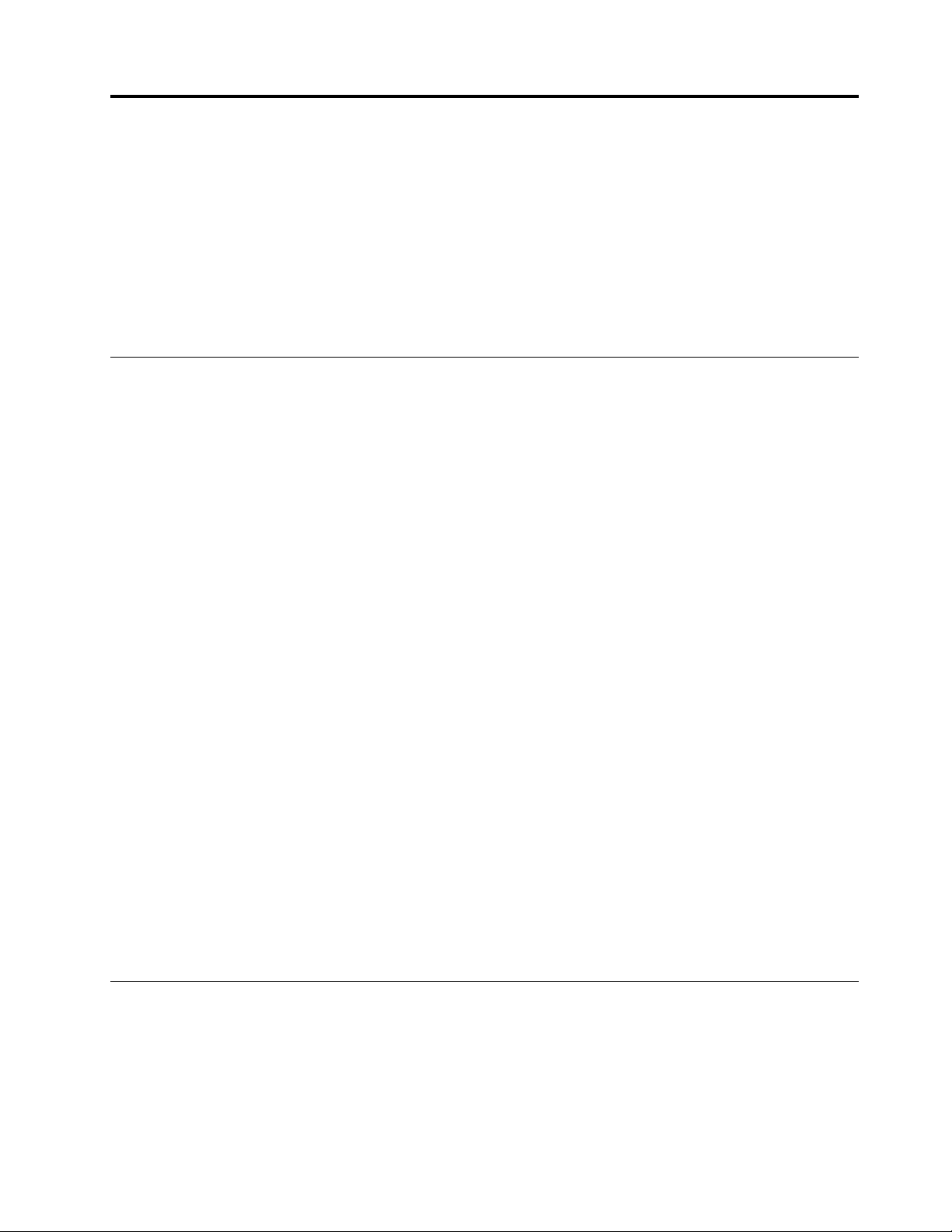
Chapter 1. Safety information
This chapter presents following safety information that you need to be familiar with before you service a
ThinkPad notebook computer.
• “General safety” on page 1
• “Electrical safety” on page 1
• “Safety inspection guide” on page 2
• “Handling devices that are sensitive to electrostatic discharge” on page 3
• “Grounding requirements” on page 4
• “Safety notices (multilingual translations)” on page 4
General safety
Follow these rules to ensure general safety:
• Observe good housekeeping in the area of the machines during and after maintenance.
• When lifting any heavy object:
1. Make sure that you can stand safely without slipping.
2. Distribute the weight of the object equally between your feet.
3. Use a slow lifting force. Never move suddenly or twist when you attempt to lift.
4. Lift by standing or by pushing up with your leg muscles; this action removes the strain from the
muscles in your back. Do not attempt to lift any object that weighs more than 16 kg (35 lb) or that you
think is too heavy for you.
• Do not perform any action that causes hazards to the customer, or that makes the equipment unsafe.
• Before you start the machine, make sure that other service technicians and the customer's personnel are
not in a hazardous position.
• Place removed covers and other parts in a safe place, away from all personnel, while you are servicing the
machine.
• Keep your toolcase away from walk areas so that other people will not trip over it.
• Do not wear loose clothing that can be trapped in the moving parts of a machine. Make sure that your
sleeves are fastened or rolled up above your elbows. If your hair is long, fasten it.
• Insert the ends of your necktie or scarf inside clothing or fasten it with a nonconductive clip, about 8
centimeters (3 inches) from the end.
• Do not wear jewelry, chains, metal-frame eyeglasses, or metal fasteners for your clothing.
Attention: Metal objects are good electrical conductors.
• Wear safety glasses when you are hammering, drilling, soldering, cutting wire, attaching springs, using
solvents, or working in any other conditions that might be hazardous to your eyes.
• After service, reinstall all safety shields, guards, labels, and ground wires. Replace any safety device that
is worn or defective.
• Reinstall all covers correctly before returning the machine to the customer.
• Fan louvers on the machine help to prevent overheating of internal components. Do not obstruct fan
louvers or cover them with labels or stickers.
Electrical safety
Observe the following rules when working on electrical equipment.
Important: Use only approved tools and test equipment. Some hand tools have handles covered with a soft
material that does not insulate you when working with live electrical currents.Many customers have, near
their equipment, rubber floor mats that contain small conductive fibers to decrease electrostatic discharges.
Do not use this type of mat to protect yourself from electrical shock.
© Copyright Lenovo 2017, 2021 1
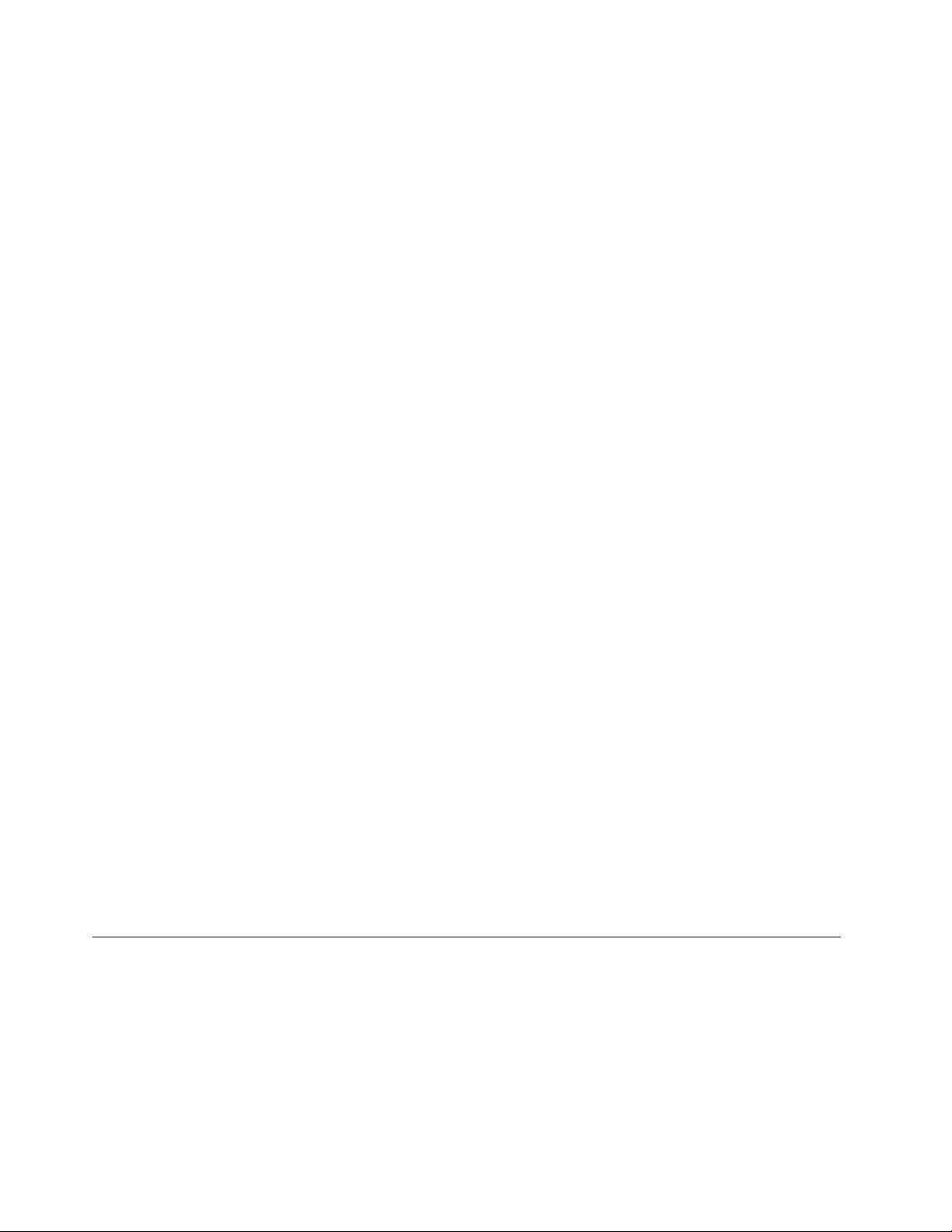
• Find the room emergency power-off (EPO) switch, disconnecting switch, or electrical outlet. If an electrical
accident occurs, you can then operate the switch or unplug the power cord quickly.
• Do not work alone under hazardous conditions or near equipment that has hazardous voltages.
• Disconnect all power before:
– Performing a mechanical inspection
– Working near power supplies
– Removing or installing main units
• Before you start to work on the machine, unplug the power cord. If you cannot unplug it, ask the customer
to power-off the wall box that supplies power to the machine, and to lock the wall box in the off position.
• If you need to work on a machine that has exposed electrical circuits, observe the following precautions:
– Ensure that another person, familiar with the power-off controls, is near you.
Attention: Another person must be there to switch off the power, if necessary.
– Use only one hand when working with powered-on electrical equipment; keep the other hand in your
pocket or behind your back.
Attention: An electrical shock can occur only when there is a complete circuit. By observing the above
rule, you may prevent a current from passing through your body.
– When using testers, set the controls correctly and use the approved probe leads and accessories for
that tester.
– Stand on suitable rubber mats (obtained locally, if necessary) to insulate you from grounds such as
metal floor strips and machine frames.
Observe the special safety precautions when you work with very high voltages; Instructions for these
precautions are in the safety sections of maintenance information. Use extreme care when measuring high
voltages.
• Regularly inspect and maintain your electrical hand tools for safe operational condition.
• Do not use worn or broken tools and testers.
• Never assume that power has been disconnected from a circuit. First, check that it has been powered off.
• Always look carefully for possible hazards in your work area. Examples of these hazards are moist floors,
nongrounded power extension cables, power surges, and missing safety grounds.
• Do not touch live electrical circuits with the reflective surface of a plastic dental mirror. The surface is
conductive; such touching can cause personal injury and machine damage.
• Do not service the following parts with the power on when they are removed from their normal operating
places in a machine:
– Power supply units
– Pumps
– Blowers and fans
– Motor generators
– Similar units as listed above
This practice ensures correct grounding of the units.
• If an electrical accident occurs:
– Use caution; do not become a victim yourself.
– Switch off power.
– Send another person to get medical aid.
Safety inspection guide
The purpose of this inspection guide is to assist you in identifying potentially unsafe conditions. As each
machine was designed and built, required safety items were installed to protect users and service
technicians from injury. This guide addresses only those items. You should use good judgment to identify
potential safety hazards due to attachment of non-ThinkPad features or options not covered by this
inspection guide.
If any unsafe conditions are present, you must determine how serious the apparent hazard could be and
whether you can continue without first correcting the problem.
2
A475 Hardware Maintenance Manual
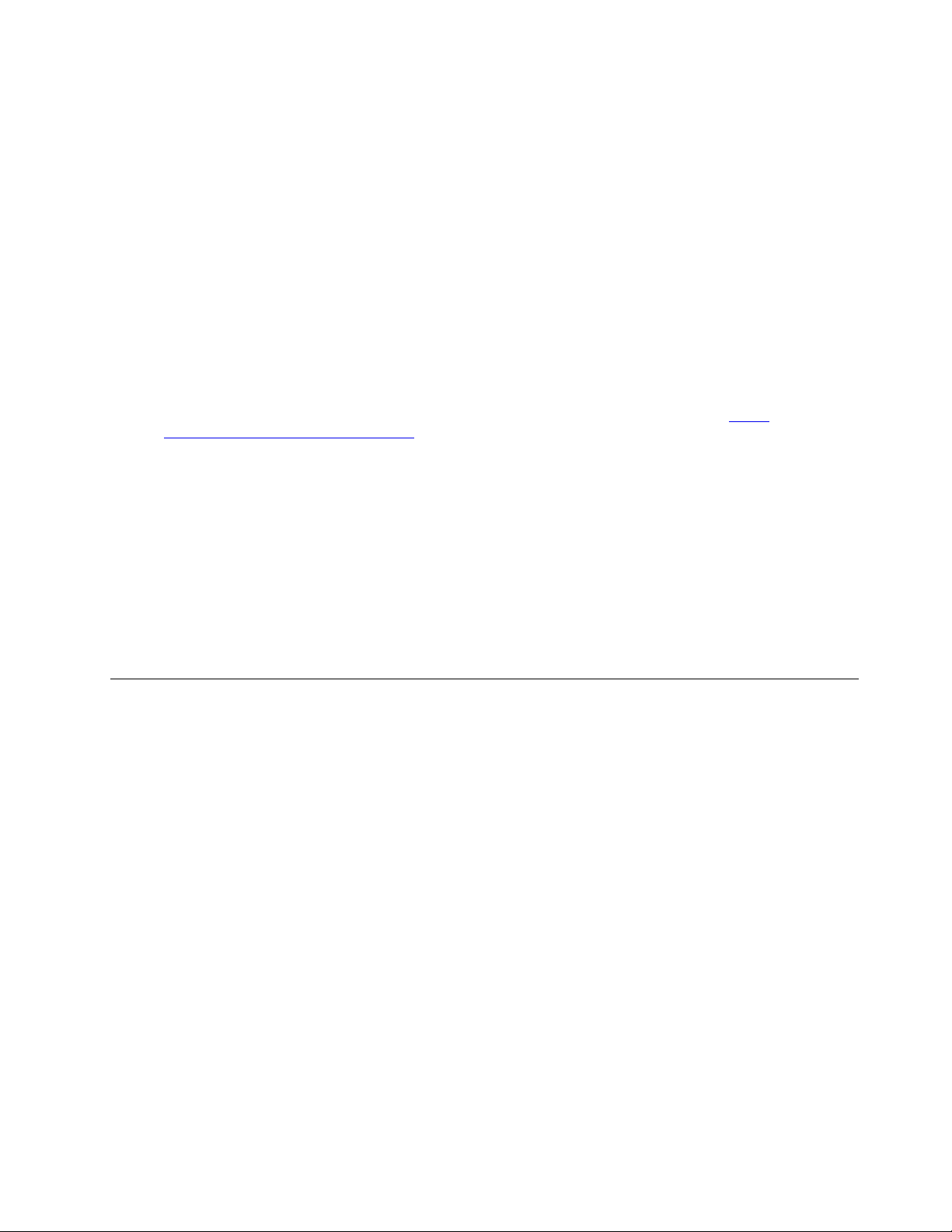
Consider these conditions and the safety hazards they present:
• Electrical hazards, especially primary power (primary voltage on the frame can cause serious or fatal
electrical shock)
• Explosive hazards, such as a damaged cathode ray tube (CRT) face or a bulging capacitor
• Mechanical hazards, such as loose or missing hardware
To determine whether there are any potentially unsafe conditions, use the following checklist at the
beginning of every service task. Begin the checks with the power off, and the power cord disconnected.
Checklist:
1. Check exterior covers for damage (loose, broken, or sharp edges).
2. Power off the computer. Disconnect the power cord.
3. Check the power cord for:
a. A third-wire ground connector in good condition. Use a meter to measure third-wire ground
continuity for 0.1 ohm or less between the external ground pin and the frame ground.
b. The power cord should be the authorized type specified for your computer. Go to:
www.lenovo.com/serviceparts-lookup
c. Insulation must not be frayed or worn.
4. Check for cracked or bulging batteries.
5. Remove the cover.
6. Check for any obvious non-ThinkPad alterations. Use good judgment as to the safety of any nonThinkPad alterations.
7. Check inside the unit for any obvious unsafe conditions, such as metal filings, contamination, water or
other liquids, or signs of fire or smoke damage.
8. Check for worn, frayed, or pinched cables.
9. Check that the power-supply cover fasteners (screws or rivets) have not been removed or tampered
with.
http://
Handling devices that are sensitive to electrostatic discharge
Any computer part containing transistors or integrated circuits (ICs) should be considered sensitive to
electrostatic discharge (ESD). ESD damage can occur when there is a difference in charge between objects.
Protect against ESD damage by equalizing the charge so that the machine, the part, the work mat, and the
person handling the part are all at the same charge.
Notes:
1. Use product-specific ESD procedures when they exceed the requirements noted here.
2. Make sure that the ESD protective devices you use have been certified (ISO 9000) as fully effective.
When handling ESD-sensitive parts:
• Keep the parts in protective packages until they are inserted into the product.
• Avoid contact with other people.
• Wear a grounded wrist strap against your skin to eliminate static on your body.
• Prevent the part from touching your clothing. Most clothing is insulative and retains a charge even when
you are wearing a wrist strap.
• Use a grounded work mat to provide a static-free work surface. The mat is especially useful when
handling ESD-sensitive devices.
• Select a grounding system, such as those listed below, to provide protection that meets the specific
service requirement.
Note: The use of a grounding system to guard against ESD damage is desirable but not necessary.
– Attach the ESD ground clip to any frame ground, ground braid, or green-wire ground.
Chapter 1. Safety information 3
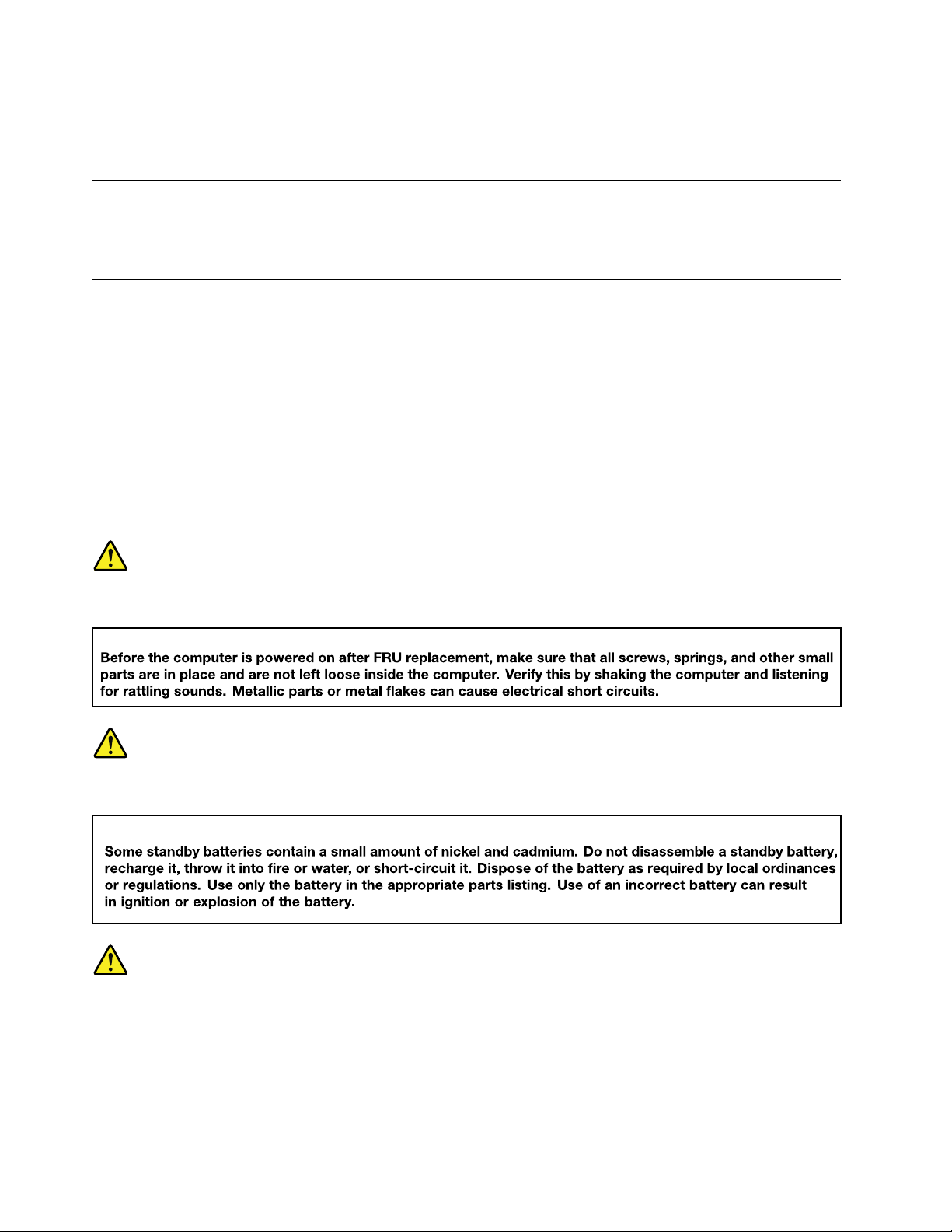
– When working on a double-insulated or battery-operated system, use an ESD common ground or
reference point. You can use coax or connector-outside shells on these systems.
– Use the round ground prong of the ac plug on ac-operated computers.
Grounding requirements
Electrical grounding of the computer is required for operator safety and correct system function. Proper
grounding of the electrical outlet can be verified by a certified electrician.
Safety notices (multilingual translations)
The safety notices in this section are provided in the following languages:
• English
• Arabic
• Brazilian Portuguese
• French
• German
• Hebrew
• Japanese
• Korean
• Spanish
• Traditional Chinese
DANGER
DANGER
DANGER
4
A475 Hardware Maintenance Manual
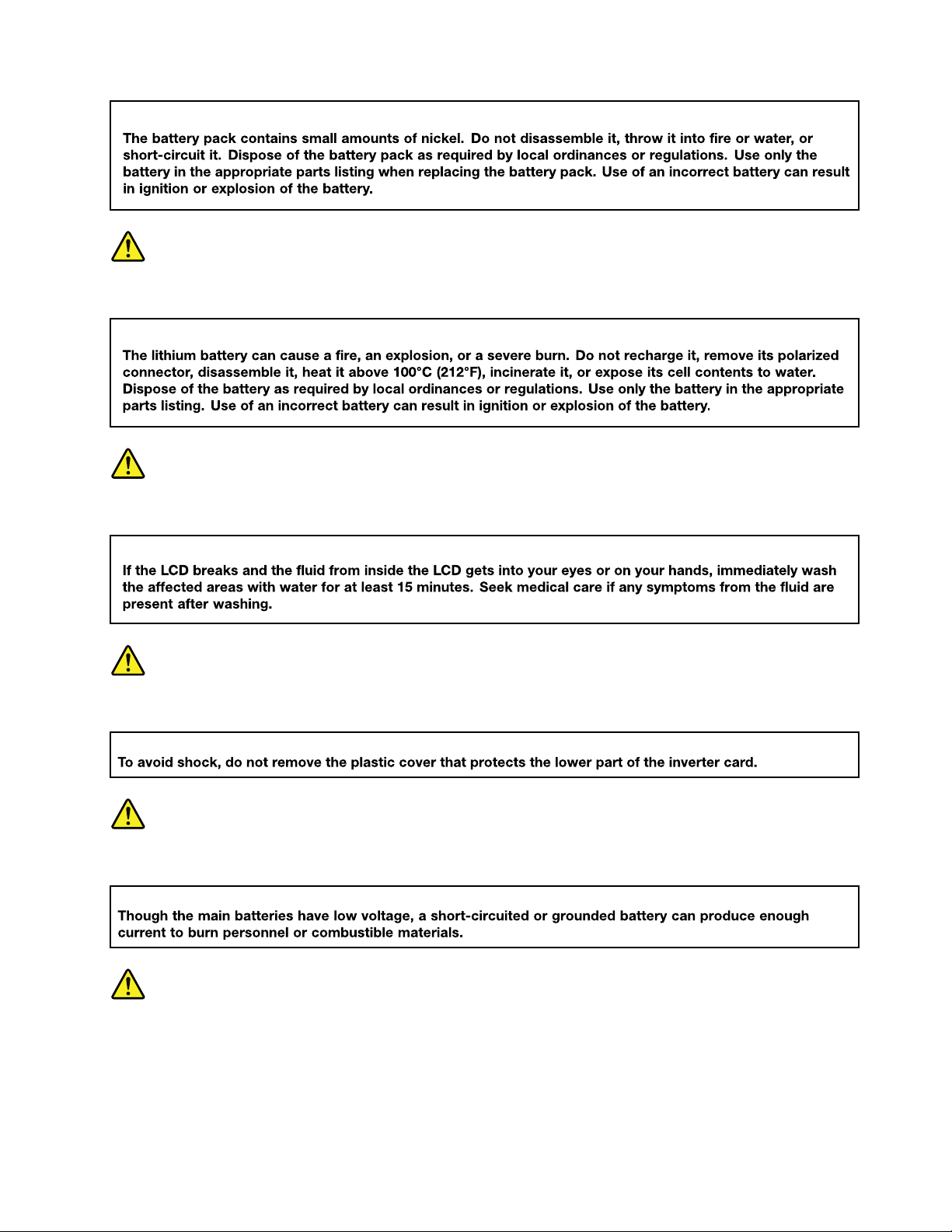
DANGER
DANGER
DANGER
DANGER
DANGER
Chapter 1. Safety information 5
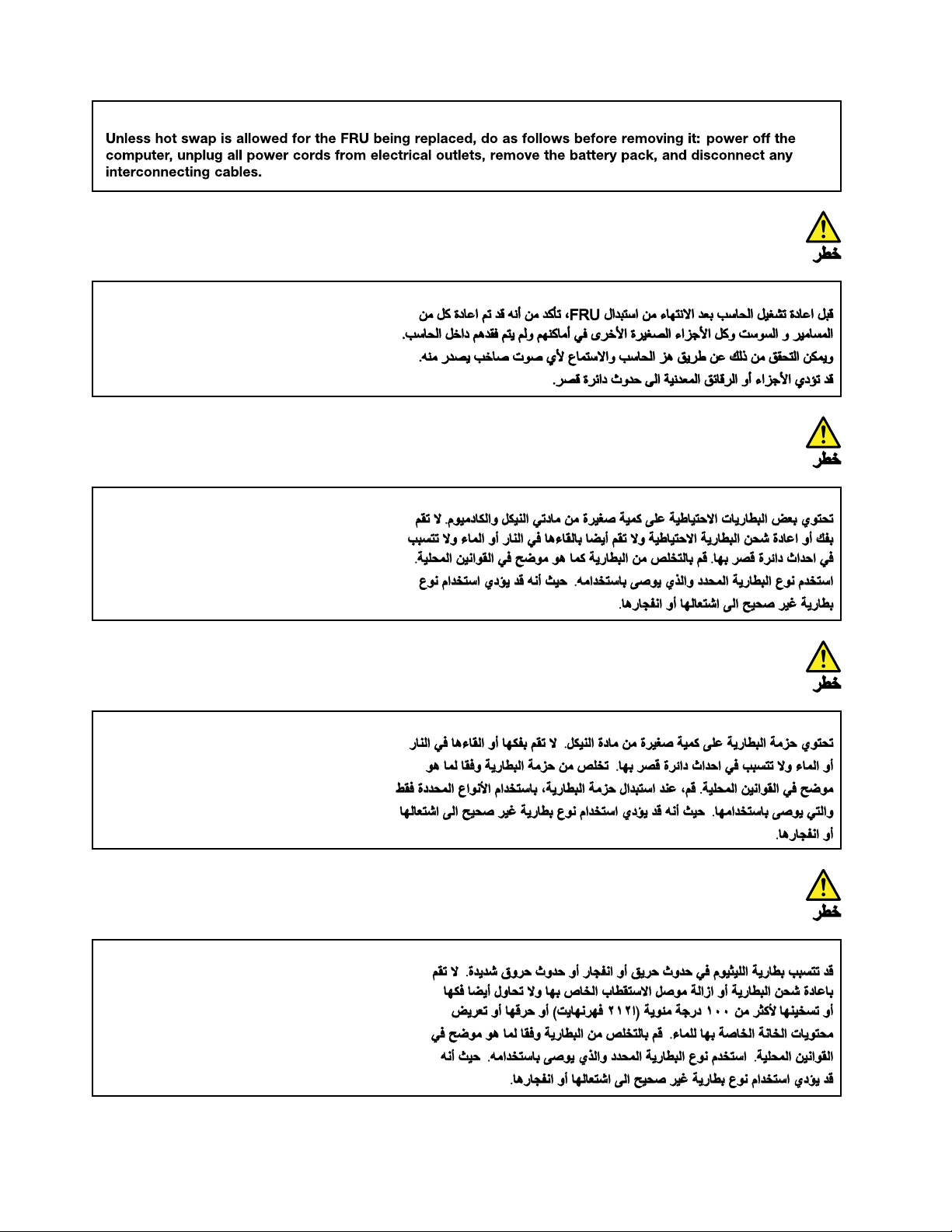
6 A475 Hardware Maintenance Manual
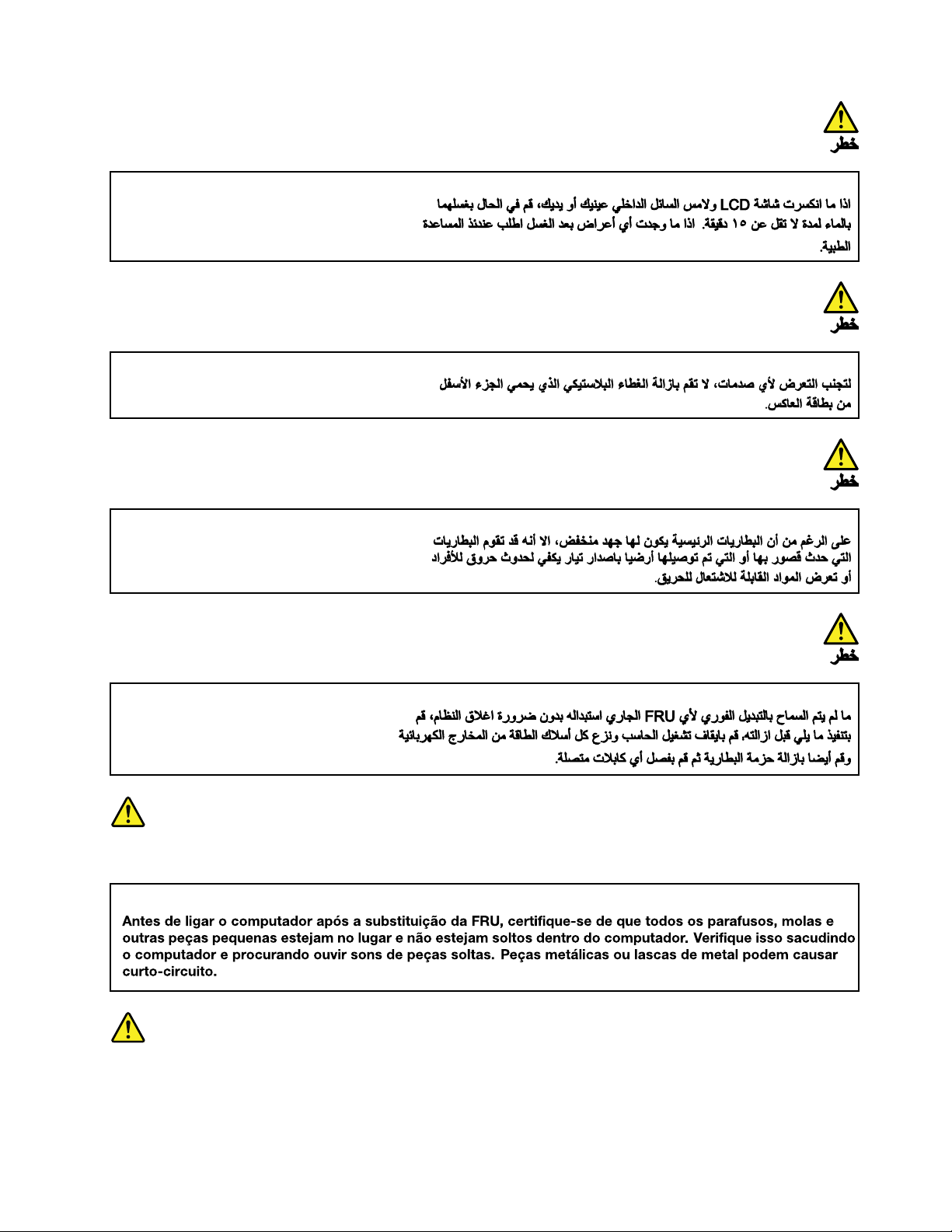
PERIGO
PERIGO
Chapter 1. Safety information 7
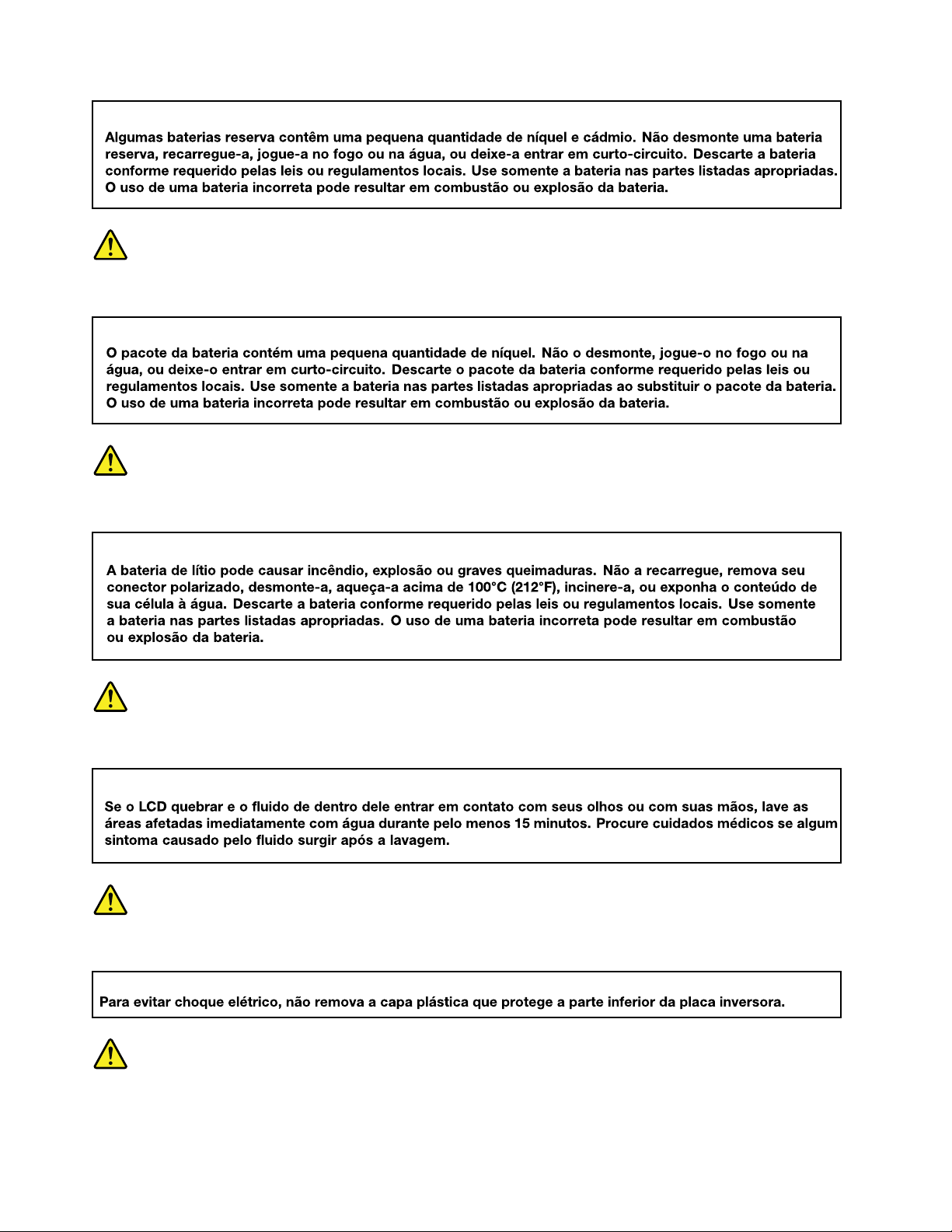
PERIGO
PERIGO
PERIGO
PERIGO
PERIGO
8
A475 Hardware Maintenance Manual
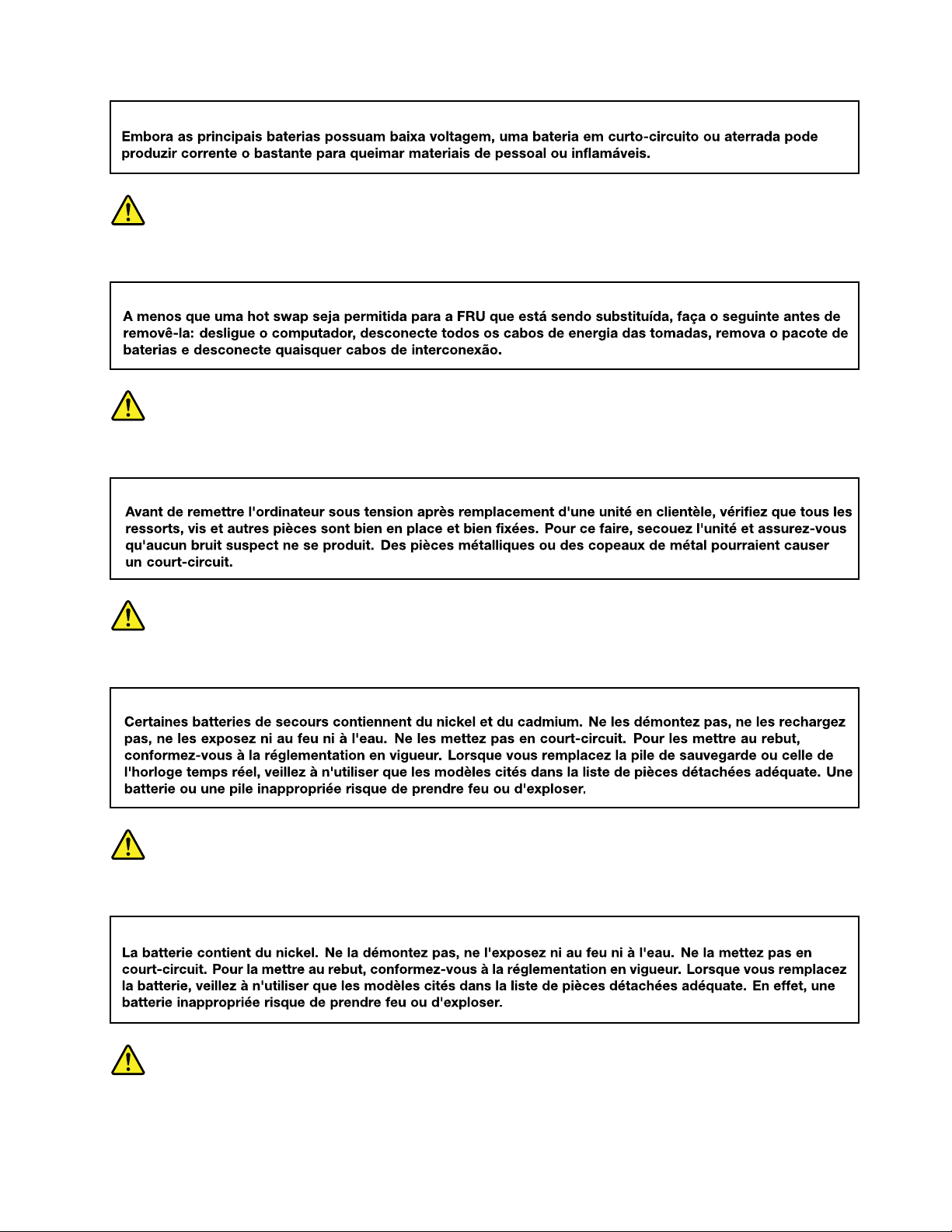
PERIGO
DANGER
DANGER
DANGER
DANGER
Chapter 1. Safety information 9
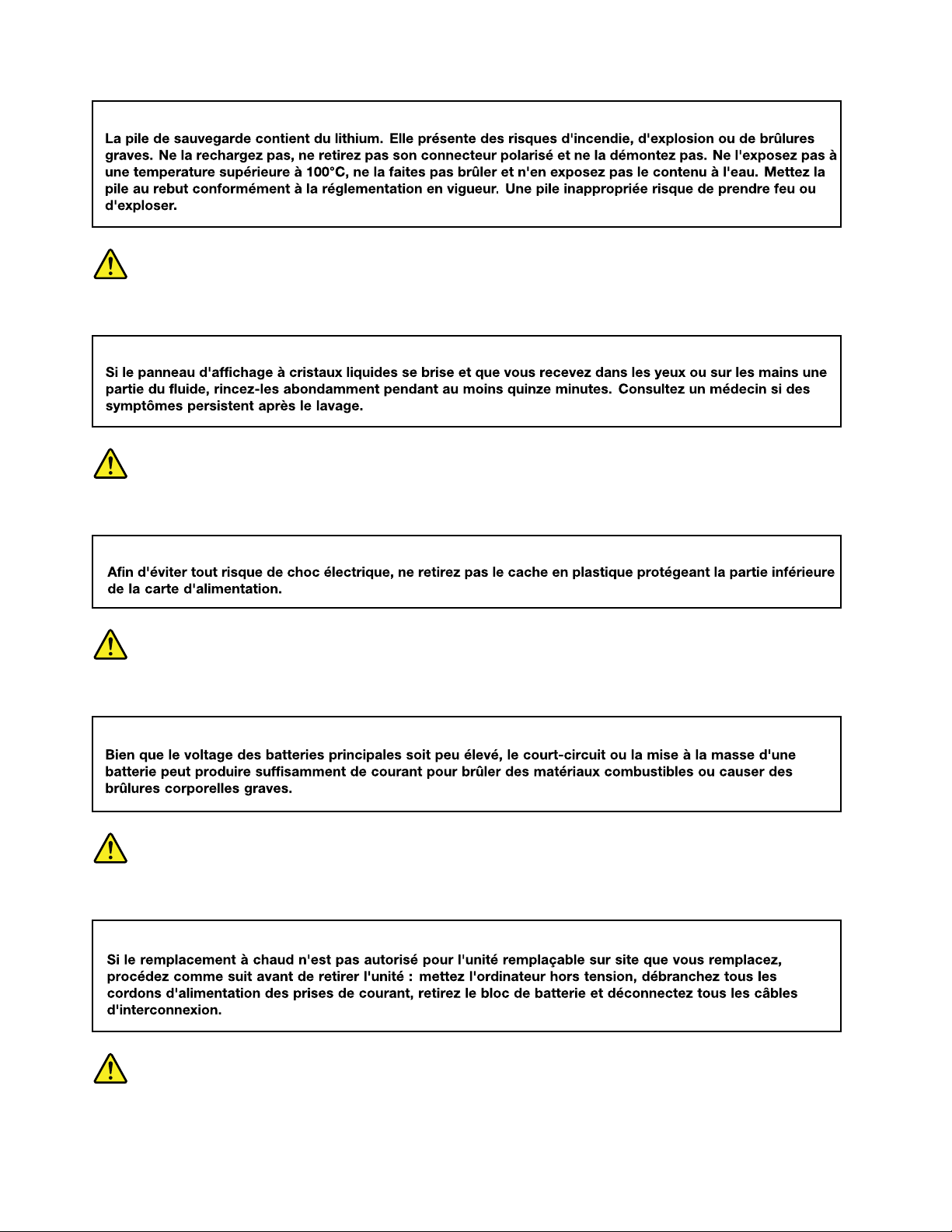
DANGER
DANGER
DANGER
DANGER
VORSICHT
10
A475 Hardware Maintenance Manual
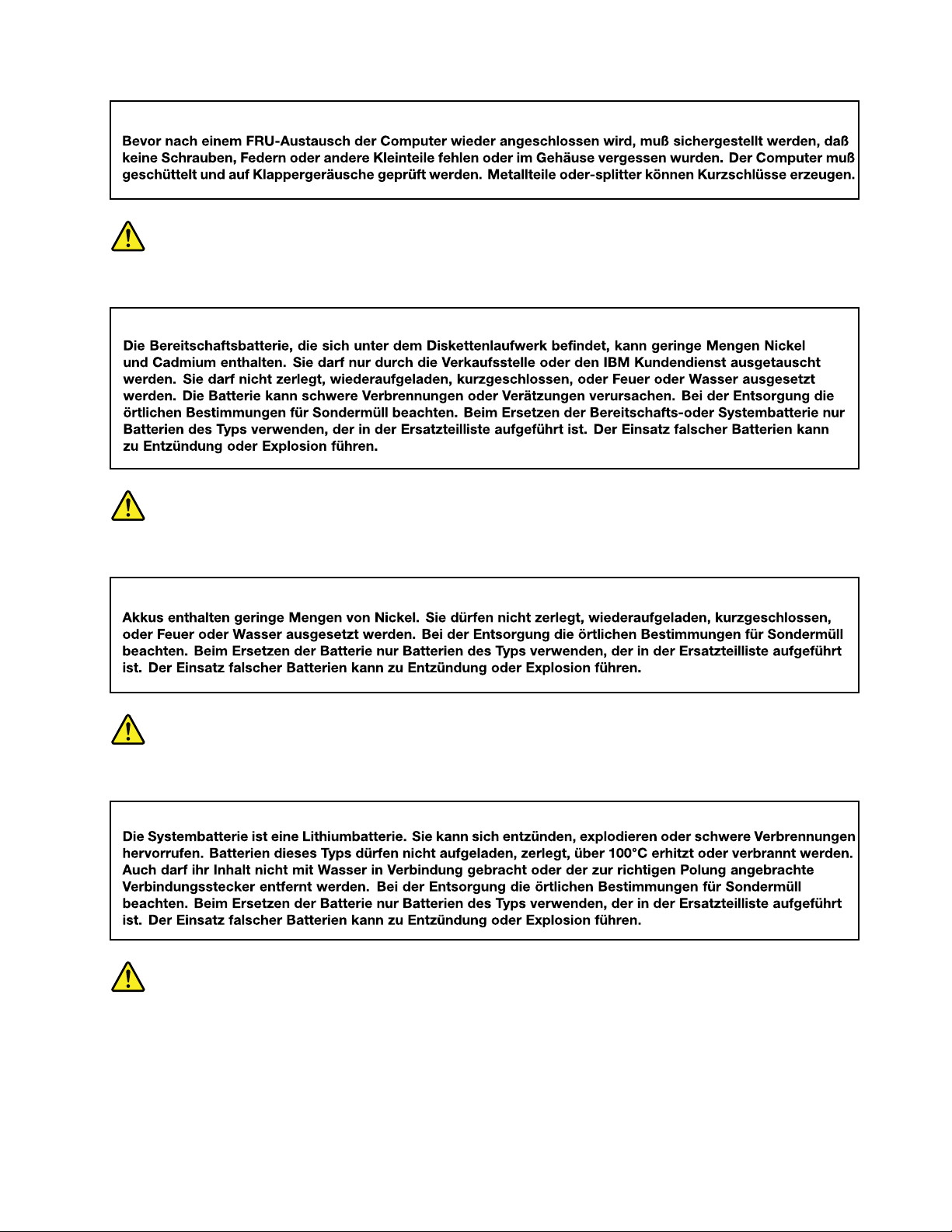
VORSICHT
VORSICHT
VORSICHT
VORSICHT
Chapter 1. Safety information 11
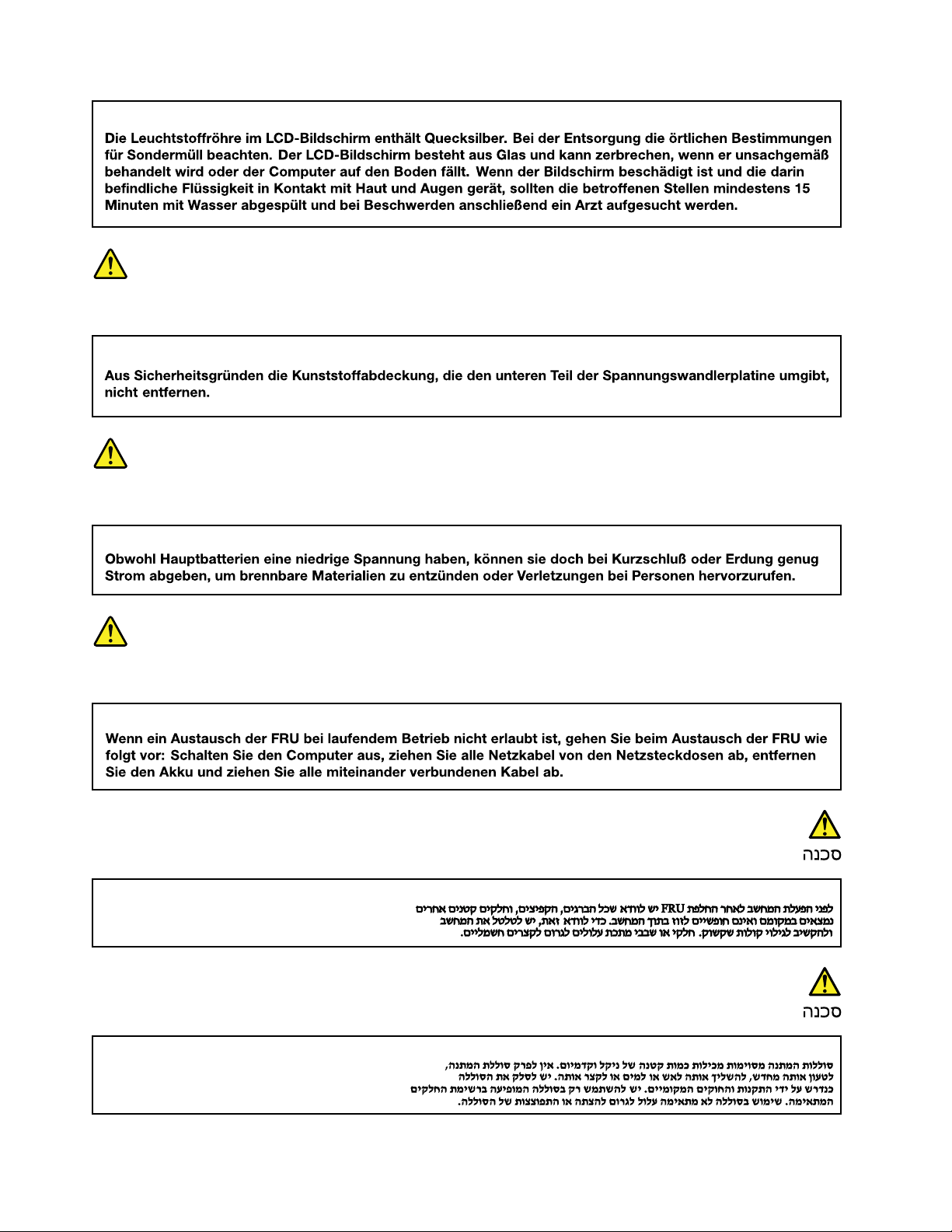
VORSICHT
VORSICHT
VORSICHT
12 A475 Hardware Maintenance Manual
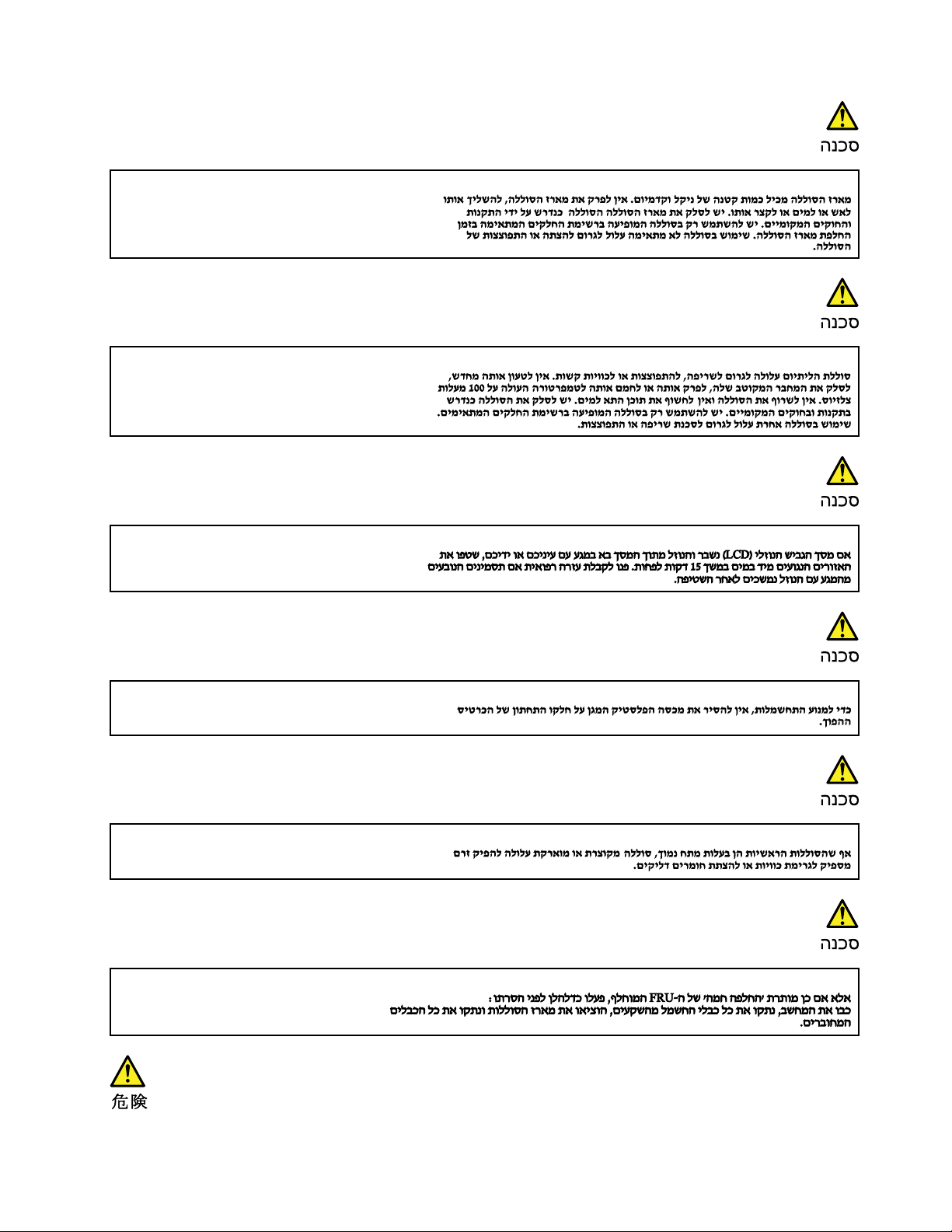
Chapter 1. Safety information 13
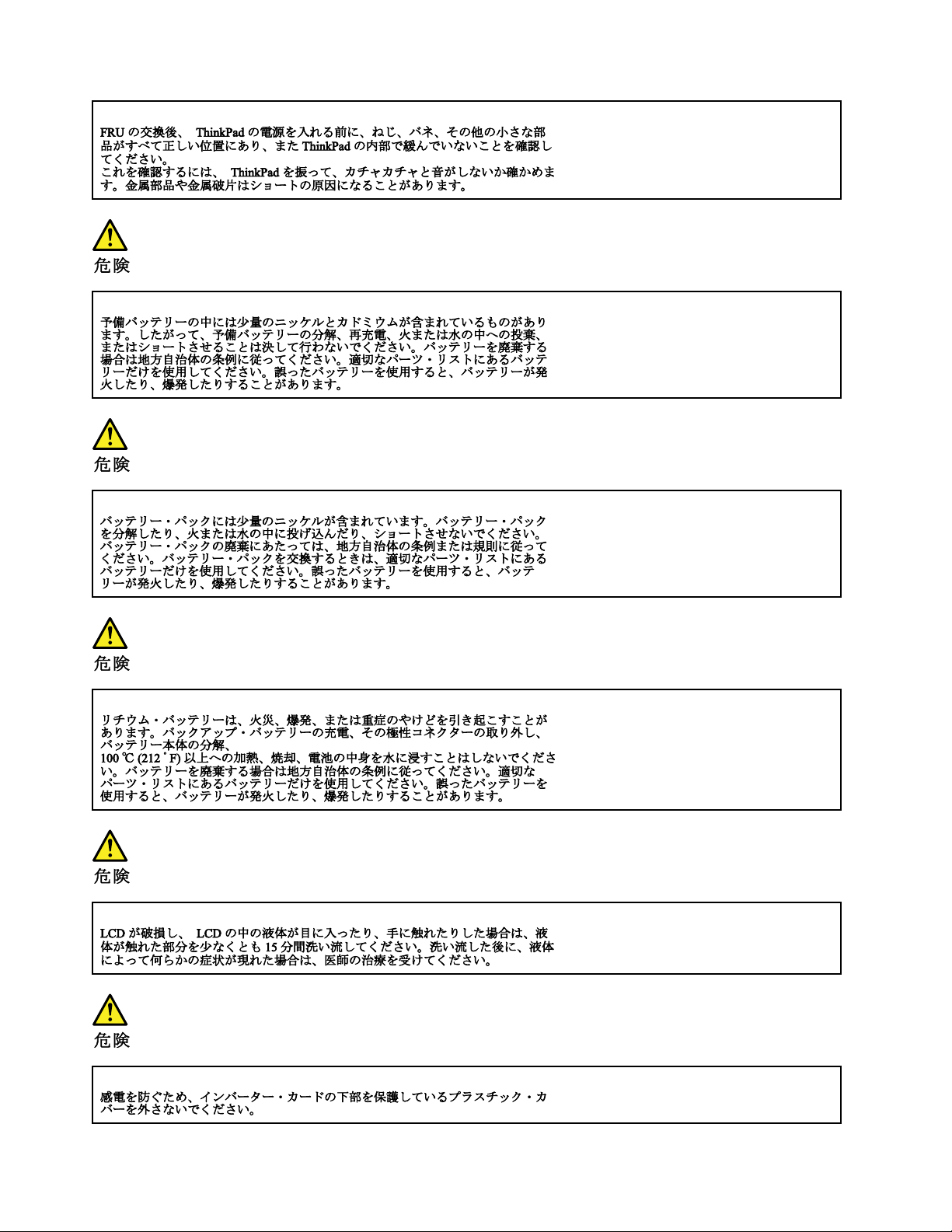
14 A475 Hardware Maintenance Manual
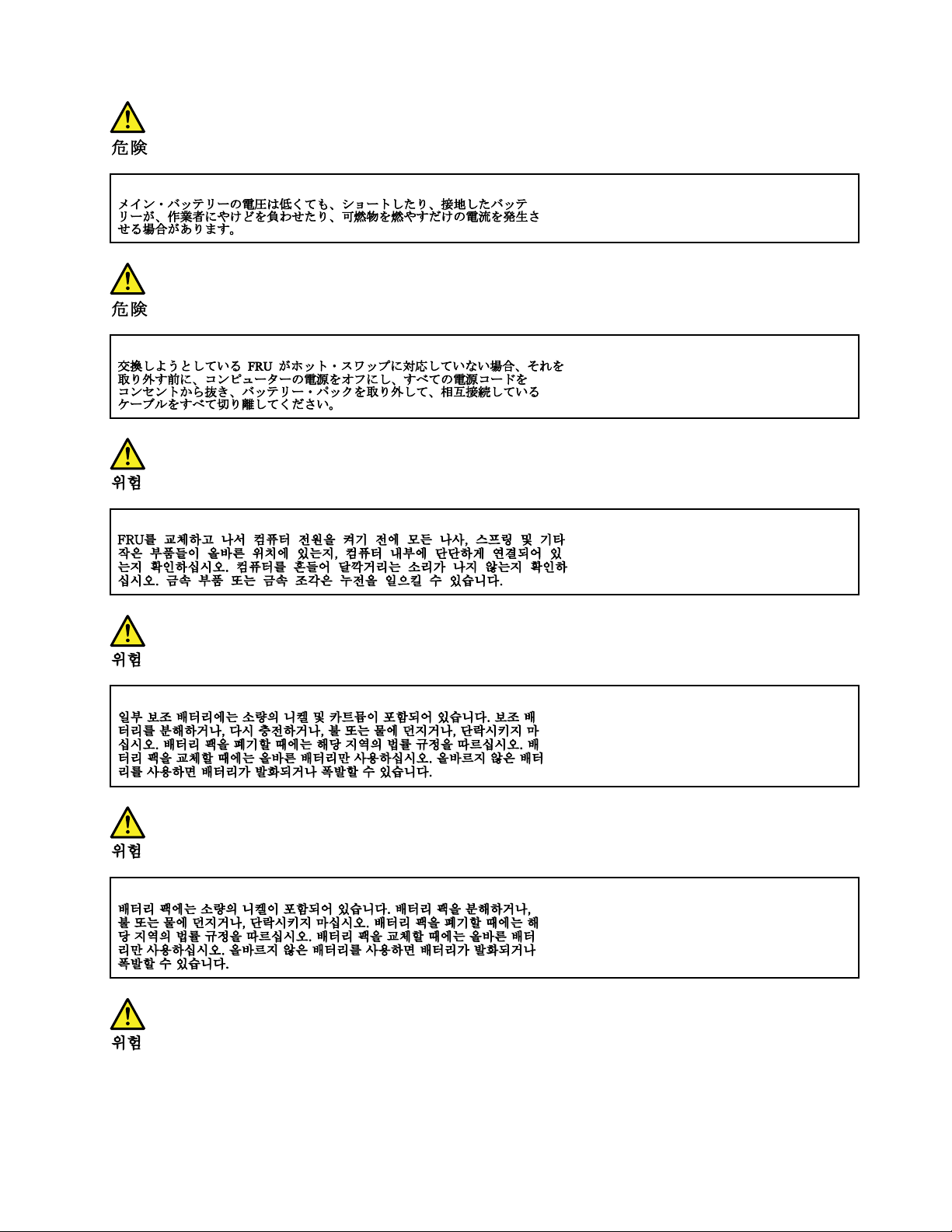
Chapter 1. Safety information 15
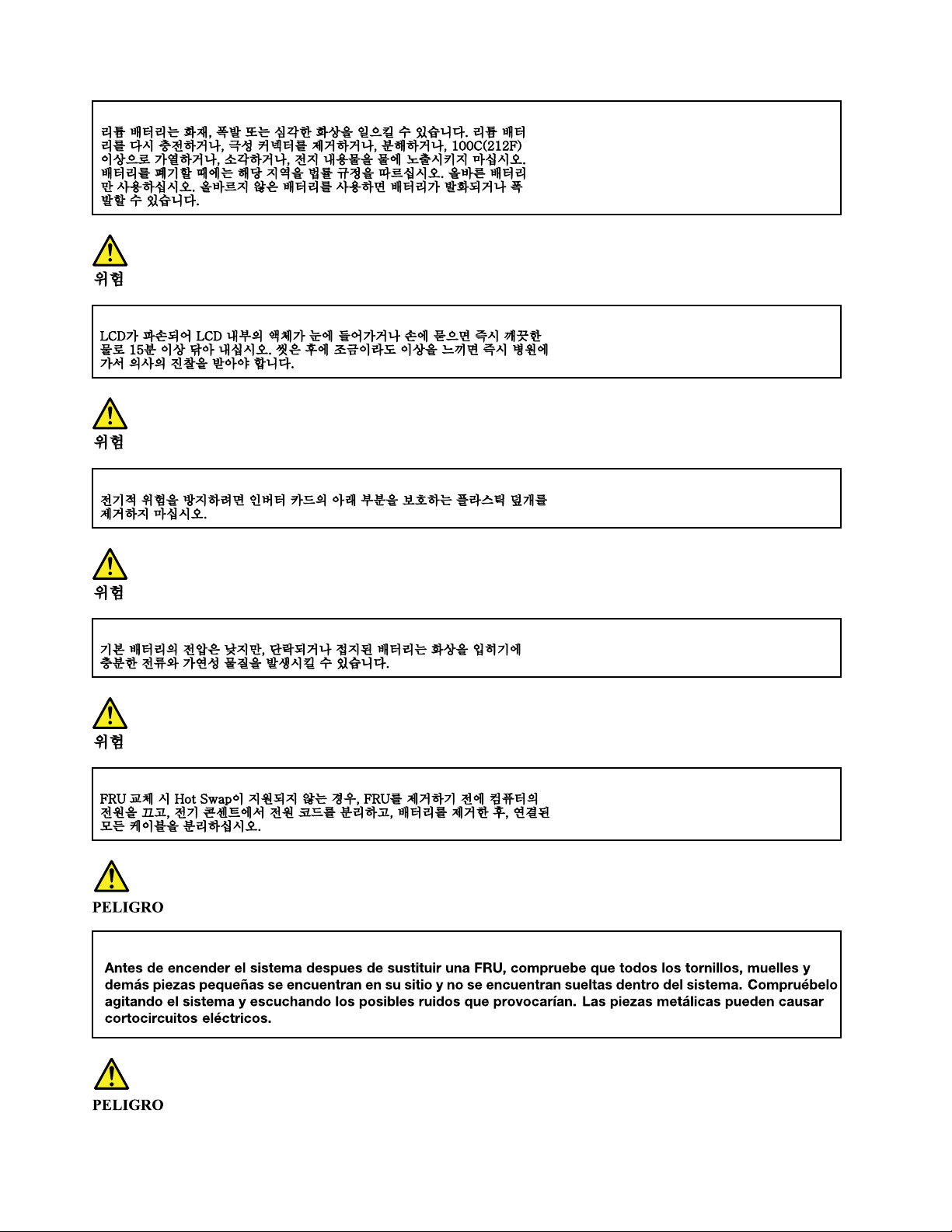
16 A475 Hardware Maintenance Manual
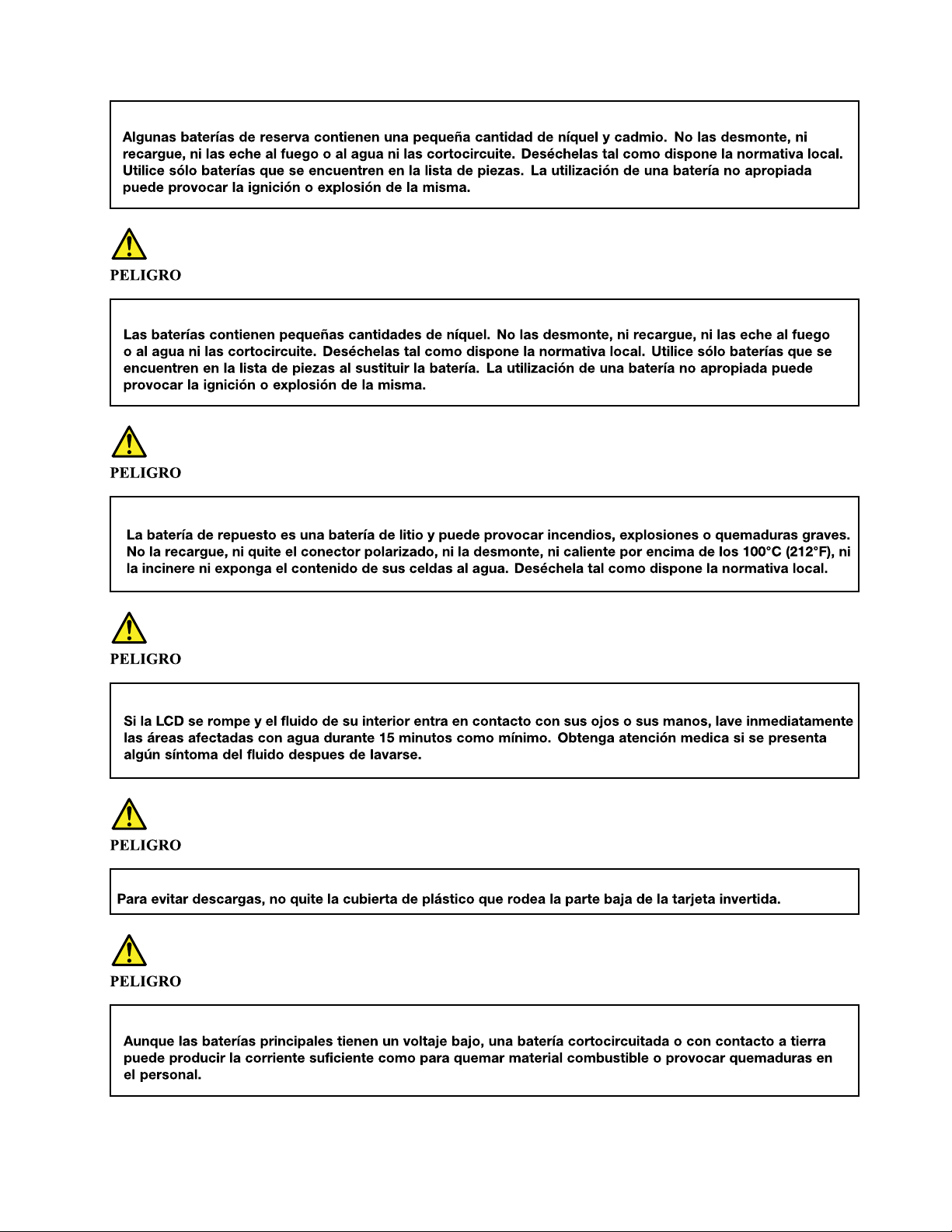
Chapter 1. Safety information 17
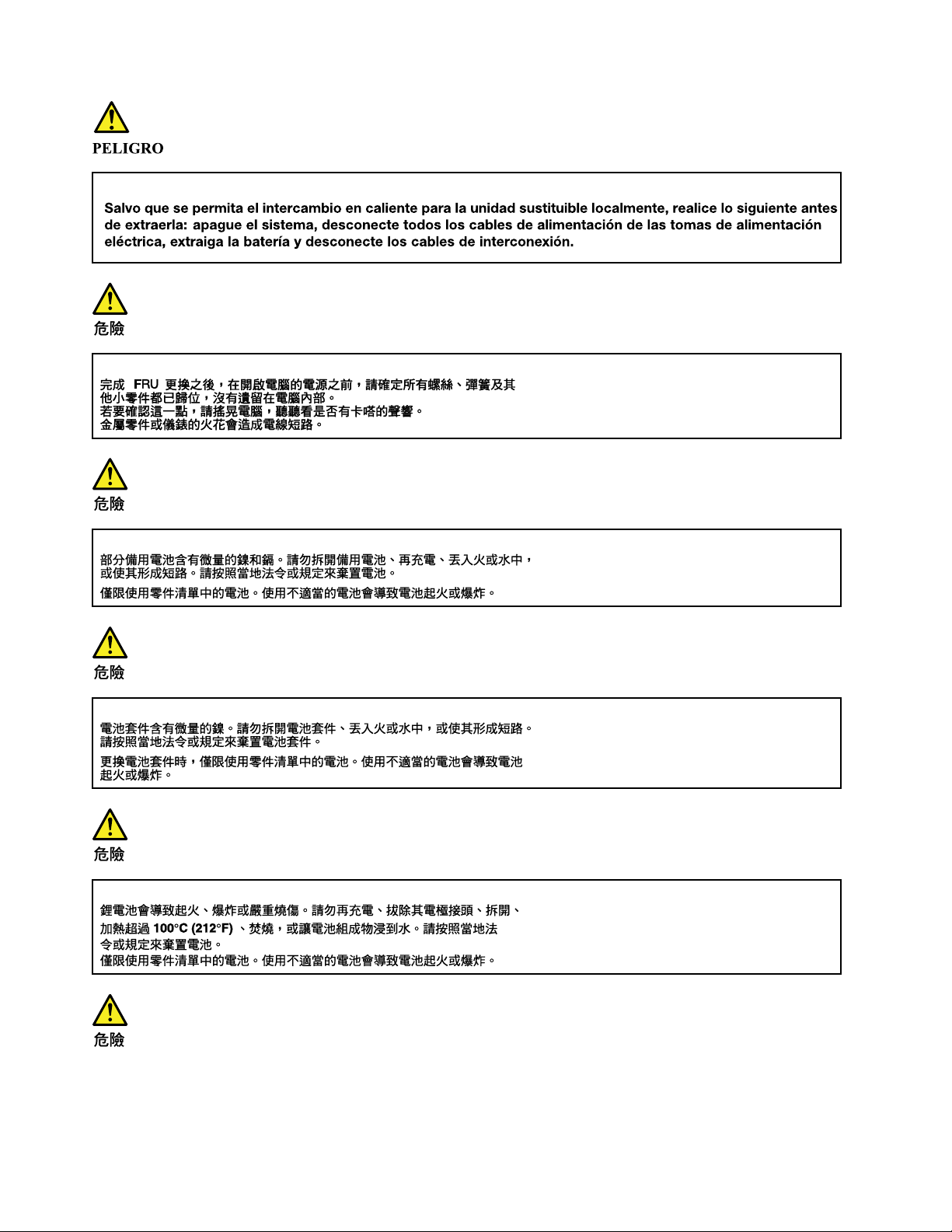
18 A475 Hardware Maintenance Manual
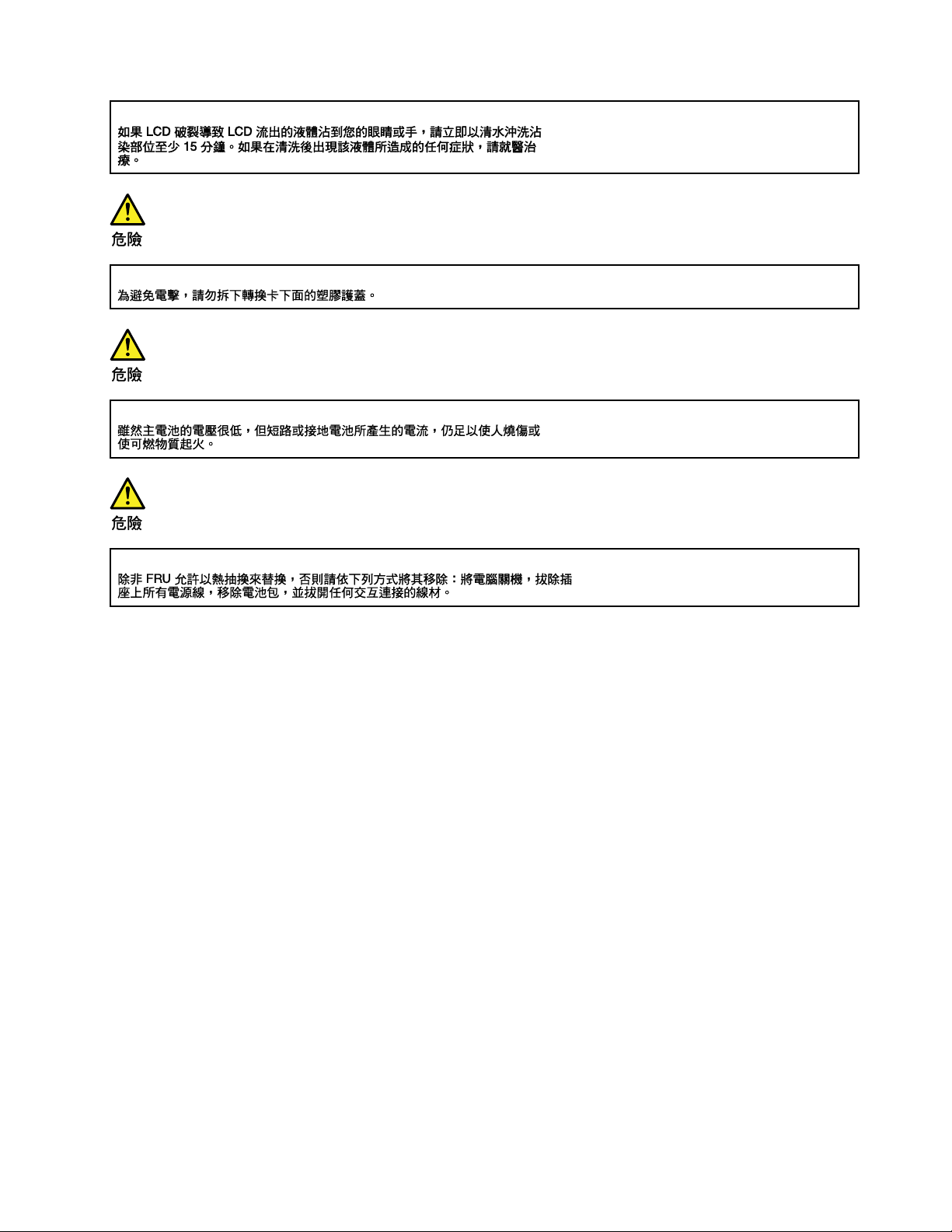
Chapter 1. Safety information 19
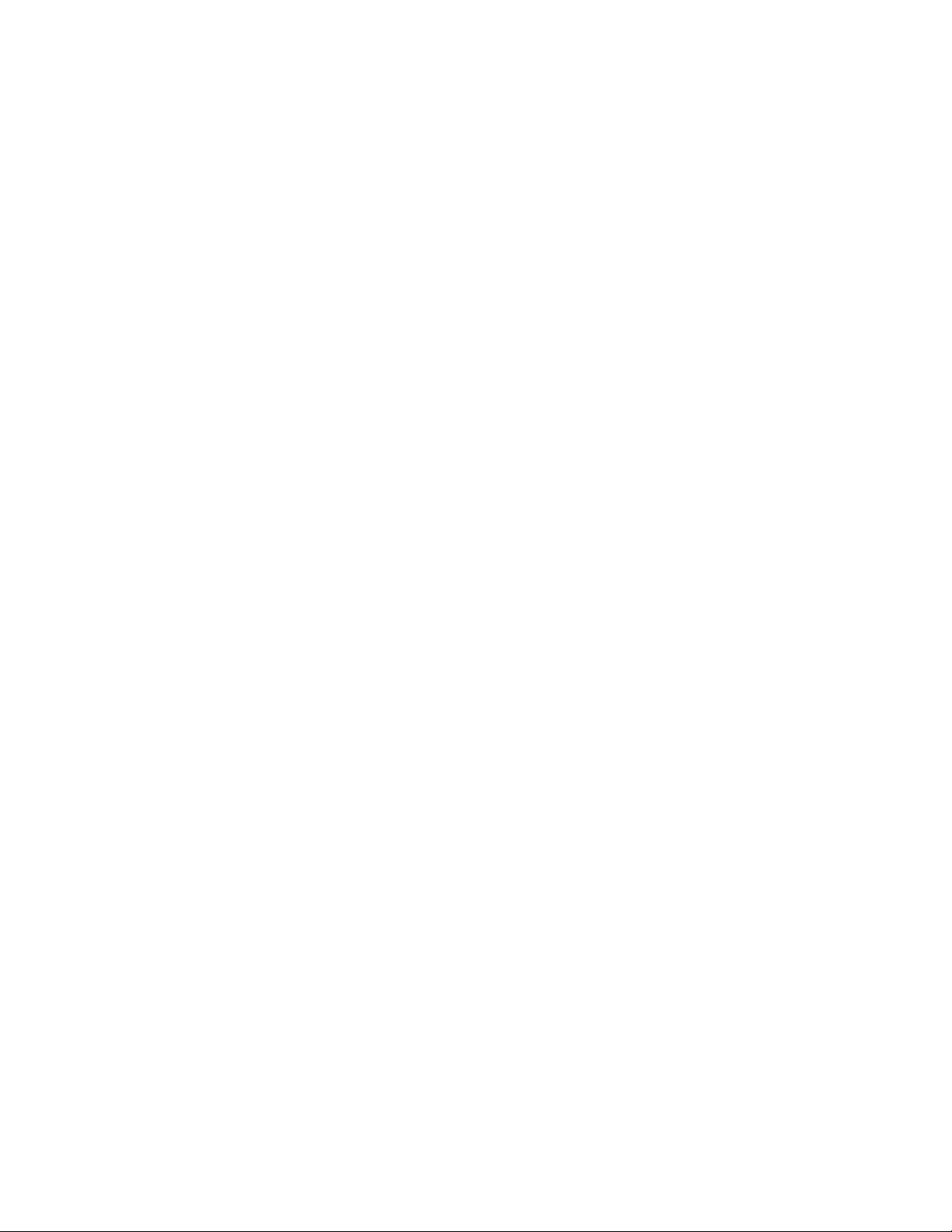
20 A475 Hardware Maintenance Manual
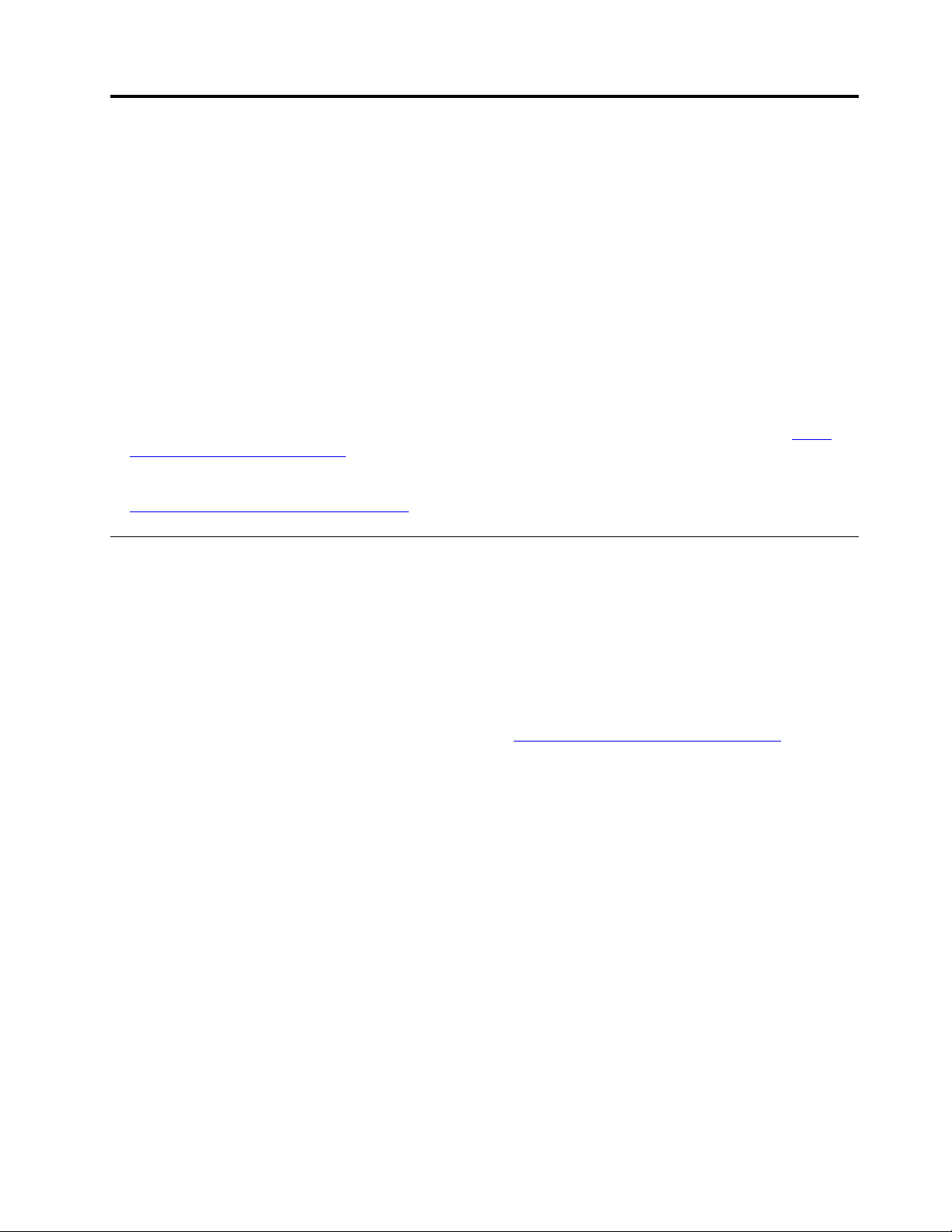
Chapter 2. Important service information
This chapter introduces following important service information that applies to all machine types supported
by this manual:
• “Strategy for replacing FRUs” on page 21
– “Strategy for replacing a hard disk drive or a solid-state drive” on page 21
– “Important notice for replacing a system board” on page 22
– “How to use error message” on page 22
• “Strategy for replacing FRUs for CTO, special-bid, and standard models” on page 22
– “Product definition” on page 22
– “FRU identification” on page 22
Important:
• Advise customers to contact the Lenovo
obtaining or installing any software fixes, drivers, and Unified Extensible Firmware Interface basic input/
output system (UEFI BIOS) downloads. Telephone numbers for Lenovo Support are available at:
www.lenovo.com/support/phone
• System Disassembly/Reassembly videos that show the FRU removals or replacements for the Lenovo
authorized service technicians are available in the following support site:
http://www.lenovoservicetraining.com/ion/
®
Customer Support Center if they need any assistance in
http://
Strategy for replacing FRUs
Before replacing parts:
Ensure that all software fixes, drivers, and UEFI BIOS downloads are installed before replacing any FRUs
listed in this manual.
After a system board is replaced, ensure that the latest UEFI BIOS is loaded to the system board before
completing the service action.
To download software fixes, drivers, and UEFI BIOS, go to
the instructions on the screen.
Use the following strategy to prevent unnecessary expense for replacing and servicing FRUs:
• If you are instructed to replace a FRU but the replacement does not correct the problem, reinstall the
original FRU before you continue.
• Some computers have both a processor board and a system board. If you are instructed to replace either
the processor board or the system board, and replacing one of them does not correct the problem,
reinstall that board, and then replace the other one.
• If an adapter or a device consists of more than one FRU, any of the FRUs might be the cause of the error.
Before replacing the adapter or device, remove the FRUs, one by one, to see if the symptoms change.
Replace only the FRU that changed the symptoms.
http://www.lenovo.com/ThinkPadDrivers and follow
Strategy for replacing a hard disk drive or a solid-state drive
Always try to run a low-level format before replacing a hard disk drive or a solid-state drive. This will cause all
customer data on the drive to be lost. Be sure that the customer has a current backup of the data before
doing this task.
Attention: The drive startup sequence in the computer you are servicing may have been changed. Be
extremely careful during write operations such as copying, saving, or formatting. If you select an incorrect
drive, data or programs can be overwritten.
© Copyright Lenovo 2017, 2021 21
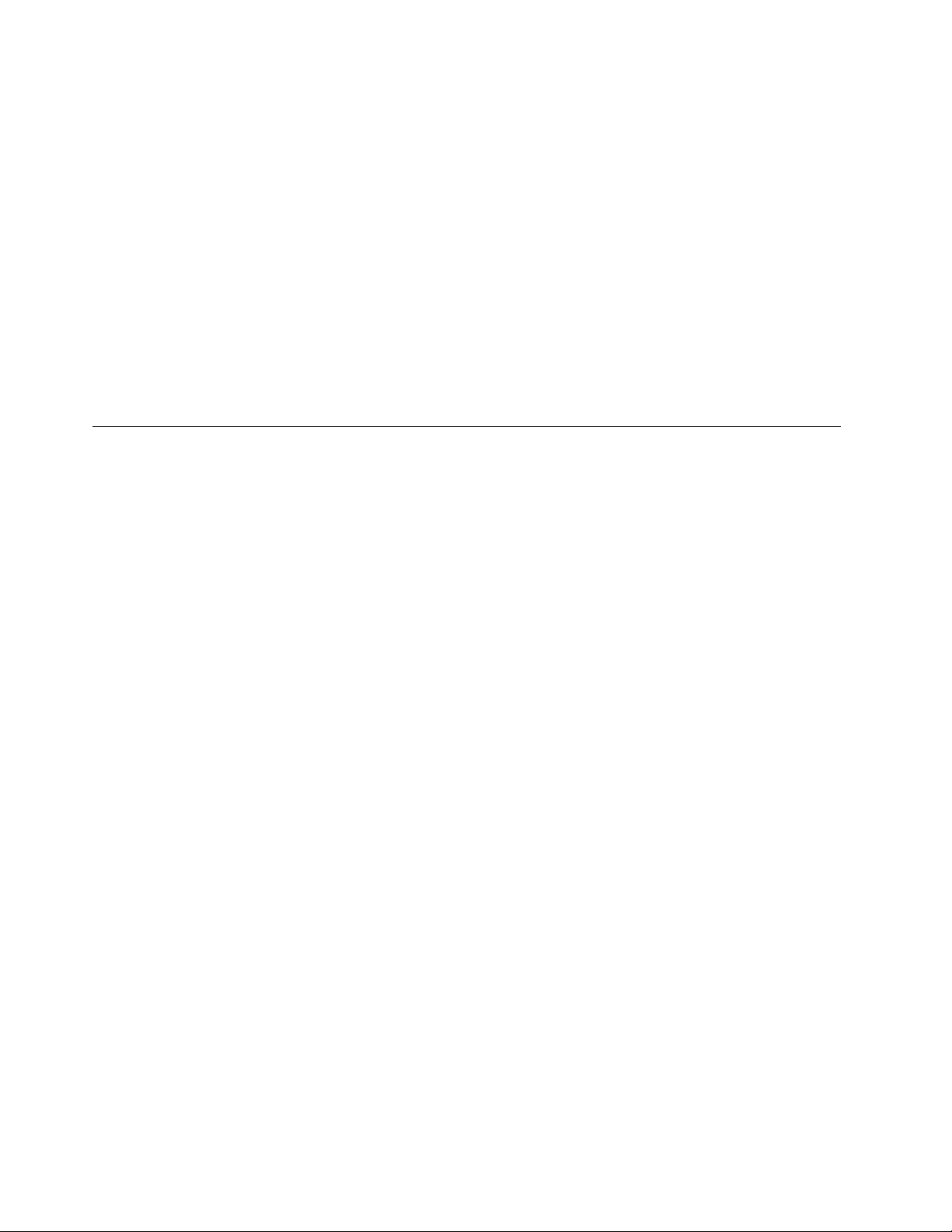
Important notice for replacing a system board
Some components mounted on a system board are very sensitive. Improper handling of a system board can
cause damage to those components, and may cause a system malfunction.
Attention: When handling a system board:
• Do not drop a system board or apply any excessive force to it.
• Avoid rough handling of any kind.
• Avoid bending a system board and hard pushing to prevent cracking at each ball-grid-array (BGA)
chipset.
How to use error message
Use the error codes displayed on the screen to diagnose failures. If more than one error code is displayed,
begin the diagnosis with the first error code. Whatever causes the first error code may also cause false error
codes. If no error code is displayed, see whether the error symptom is listed in the Symptom-to-FRU Index
for the computer you are servicing.
Strategy for replacing FRUs for CTO, special-bid, and standard models
This topic provides information about the model types and FRU identification.
Product definition
This topic introduces different model types and how to identify each type.
Dynamic configure-to-order (CTO) model
This model provides the ability for a customer to configure a Lenovo solution from a Web Site, and have this
configuration sent to fulfillment, where it is built and shipped directly to the customer. The machine label and
eSupport will load these products as the 4-character MT, 4-character model, and 2-character country code.
The model is “CTO1” and the default country code is “WW” (example: 20AACTO1WW).
Special-bid model
This is a unique configuration that has been negotiated between Lenovo and the customer. A unique
machine type model (MTM) consists of a 4-character MT, a 4-character model, and a numeric 2-character
country code is provided to the customer to place orders (example: 20AA000955). The country code
assigned is numeric and does not designate a specific country or region. The custom model factsheet for the
MTM indicates which country the special bid MTM is set up for. Special-bid offering is not generally
announced.
Standard model
Standard models (fixed configuration) are announced and offered to all customers. The MTM portion of the
machine label consists of a 4-character MT, a 4-character model, and an alphabetic 2-character country
code. The country code assigned is alphabetic and represents a designated country or region (example:
20AA0009UK).
FRU identification
Use Lenovo eSupport to identify major FRUs, FRU part numbers, and FRU descriptions for a product at an
MT - serial number level. Examples of major FRUs are hard disk drive, system board, liquid crystal display
(LCD), and memory module.
To identify the major FRUs for a product, do the following:
1. Go to:
22
A475 Hardware Maintenance Manual
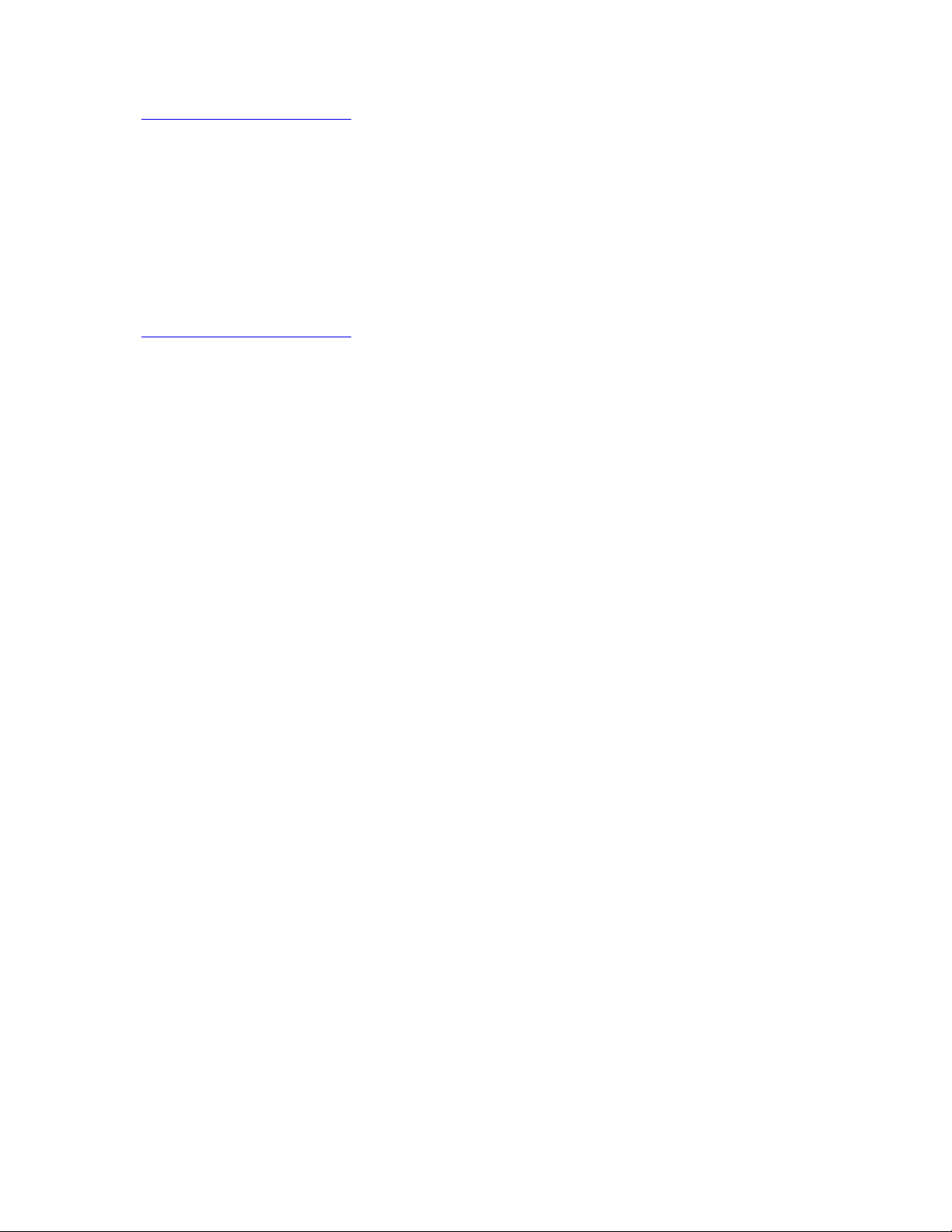
http://www.lenovo.com/support
2. Click Warranty & Services.
3. Click Check Warranty Status.
4. On the Warranty Status Lookup page, click Parts Lookup.
5. Type your machine type and serial number, and then click Submit.
eSupport also can be used to view the general FRU list for a product.
To get the general FRU list for a product, do the following:
1. Go to:
http://www.lenovo.com/support
2. Click Parts & Accessories.
3. Follow the instructions on the screen to select product.
4. Click Products and Parts Detail.
5. On the PRODUCT AND PARTS DETAIL page, click the Parts Detail tab to view the FRU list.
Note: The FRU list is a general list of components and does not contain specific model information.
Chapter 2. Important service information 23
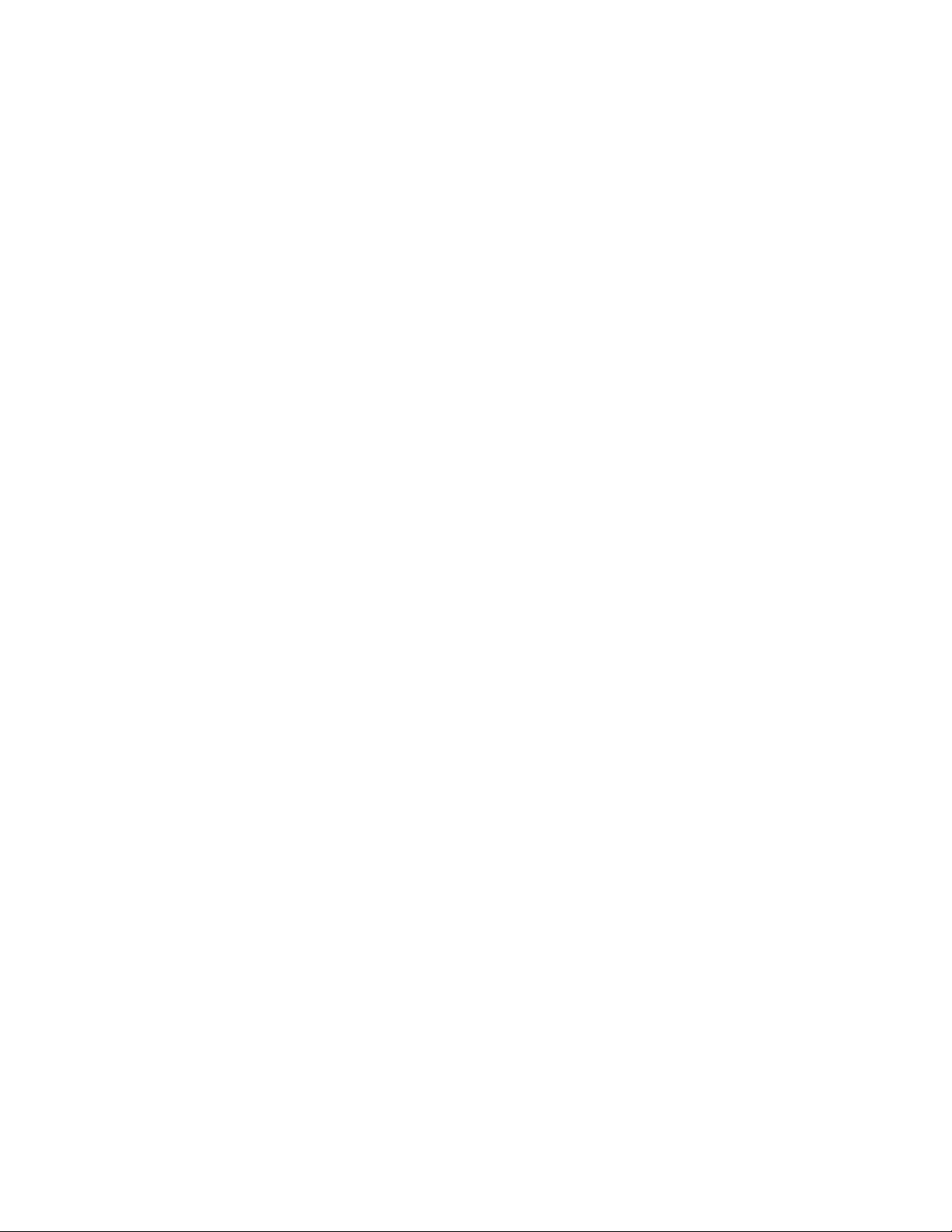
24 A475 Hardware Maintenance Manual
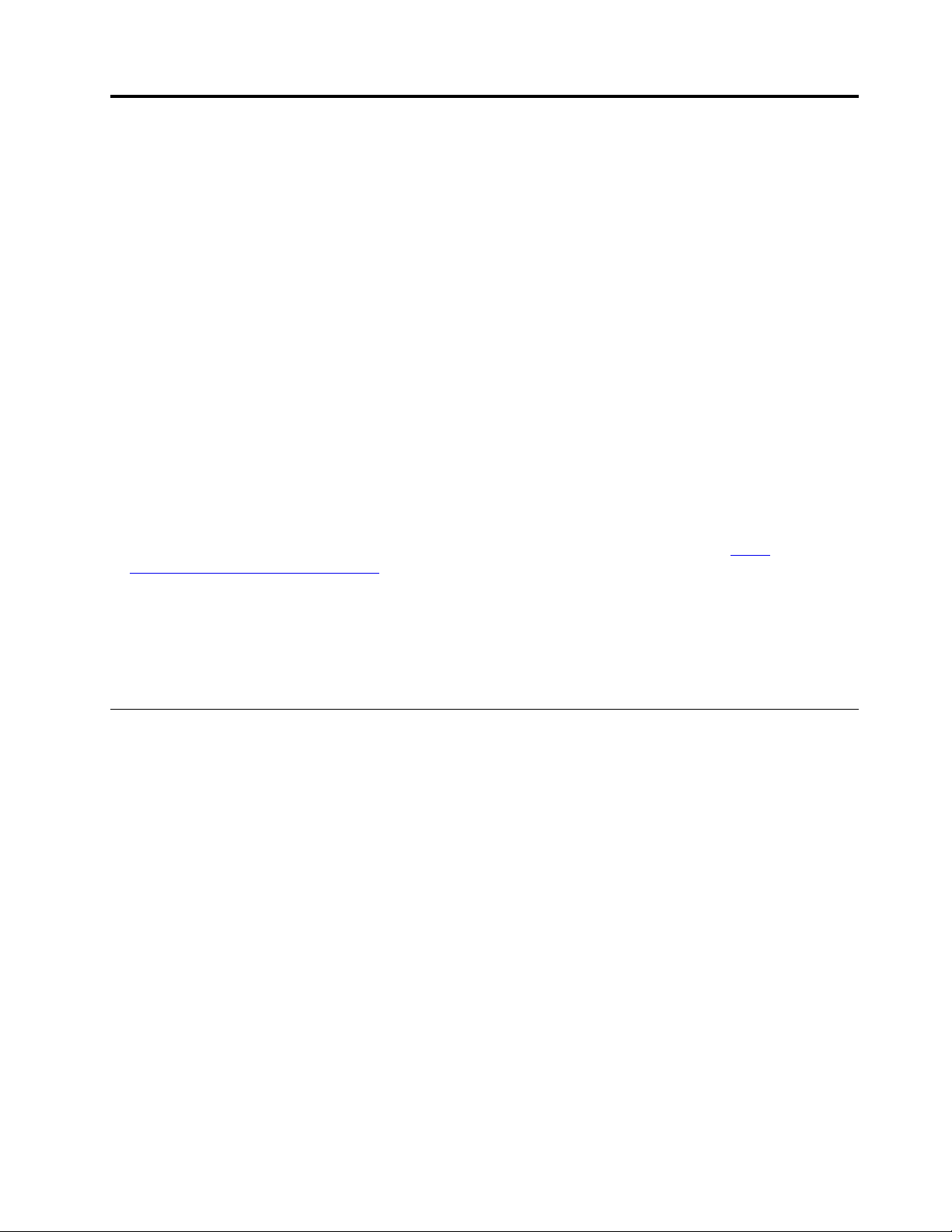
Chapter 3. General checkout
This chapter introduces following information:
• “What to do first” on page 25
• “Checkout guide” on page 26
– “Diagnosing problems” on page 26
– “Quick test programs” on page 27
– “UEFI diagnostic program” on page 27
– “Bootable diagnostic programs” on page 28
• “Power system checkout” on page 29
Before you go to the checkout guide, be sure to read the following important notes.
Important notes:
• Only certified trained personnel should service the computer.
• Before replacing any FRU, read the entire page on removing and replacing FRUs.
• When you replace FRUs, it is recommended use new nylon-coated screws.
• Be extremely careful during such write operations as copying, saving, or formatting. The sequence
of the drives in the computer that you are servicing might have been altered. If you select an incorrect
drive, data or programs might be overwritten.
• Replace a FRU only with another FRU of the correct model. When you replace a FRU, ensure that the
model of the machine and the FRU part number are correct by referring to the web site:
www.lenovo.com/serviceparts-lookup
• A FRU should not be replaced because of a single, unreproducible failure. Single failures can occur
for a variety of reasons that have nothing to do with a hardware defect, such as cosmic radiation,
electrostatic discharge, or software errors. Consider replacing a FRU only when a problem recurs. If you
suspect that a FRU is defective, clear the error log and run the test again. If the error does not recur, do
not replace the FRU.
• Be careful not to replace a nondefective FRU.
http://
What to do first
When you return a FRU, you must include the following information in the parts exchange form or parts return
form that you attach to it:
1. Name and phone number of service technician
2. Date of service
3. Date on which the machine failed
4. Date of purchase
5. Failure symptoms, error codes appearing on the display, and beep symptoms
6. Procedure index and page number in which the failing FRU was detected
7. Failing FRU name and part number
8. Machine type, model number, and serial number
9. Customer's name and address
Note: During the warranty period, the customer may be responsible for repair costs if the computer damage
was caused by misuse, accident, modification, unsuitable physical or operating environment, or improper
maintenance by the customer. Following is a list of some common items that are not covered under warranty
and some symptoms that might indicate that the system was subjected to stress beyond normal use.
© Copyright Lenovo 2017, 2021 25
