
Tablet PC IdeaTab
A2207A-F
(Model Name: 60023; 4357)
User Guide V1.0
notic
es and
using
important
your
compute
Read
the
included manuals before
safety
tips in the
r.

Notes
Before using the product, be sure to read important safety and
handling information first.
Some instructions in this guide may assume that you are using
Android. If you are using other Windows operating system, some
operations may be slightly different. If you are using other operating
systems, some operations may not apply to you.
The features described in this guide are common to most models.
Some features may not be available on your computer and/or your
computer may include features that are not described in this user
guide.
The illustrations in this manual may differ from the product you are
using.
Regulatory Notice
To refer to it, go to http://support.lenovo.com and click Guides &
Manuals
.
First Edition (November
© Copyright Lenovo
LIMITED AND RESTRICTED RIGHTS NOTICE: If data or software is delivered pursuant a
General Services Administration “GSA” contract, use, reproduction, or disclosure is
subject to restrictions set forth in Contract No. GS-35F-05925.
2012)
2012.

Tablet PC IdeaTab A2207A-F .............................................................. 1
(Model Name: 60023; 4357) ............................................................ 1
User Guide V1.0 ................................................................................... 1
Chapter 1. Getting to know your computer ................................................... 1
Front view ............................................................................................. 1
Right-side view ..................................................................................... 2
Top view .............................................................................................. 2
Rear view ............................................................................................. 3
Chapter 2. Learning the basics .................................................................... 4
First
use
................................................................................................. 4
Using
AC
adapter
and
battery
................................................................ 7
Chapter 3. Connecting to the Internet .......................................................... 8
Wireless connection ............................................................................. 8
Chapter 4. Specifications ............................................................................. 9
Appendix .................................................................................................... 11
Federal
Communications Commission
Declaration of Conformity ...... 11
Canada ...................................................................................................... 13

y
Chapter 1. Getting to know y our computer
Front view
1 Integrated
2 Multi-touch
camera
screen
Use the camera for video communication.
Functions as both the primary output and
the primar
input component.
1

Right-side view
1
1
V olume up/do wn
Top vie w
Built-in
1
microphone
2
Composite
jack
© Attention:
• Listening to music at high volume over extended periods of time may damage your
•
Micro USB
3
Power
4
Adjusts system sound.
Captures sound and can be used for video conferencing,
voice narration, or audio recording.
audio
hearing.
port
Accommodates headsets or headphones. This jack
does not support conventional microphones.
button Powers on the tablet.
2

Rear vie w
Integrated
1
camera
WLAN/Bluetooth
2
antennas
Speaker
3
Use the camera for video communication.
Connected to the WLAN/Bluetooth adapter and are used
for sending and receiving wireless signals.
Provides audio output.
3
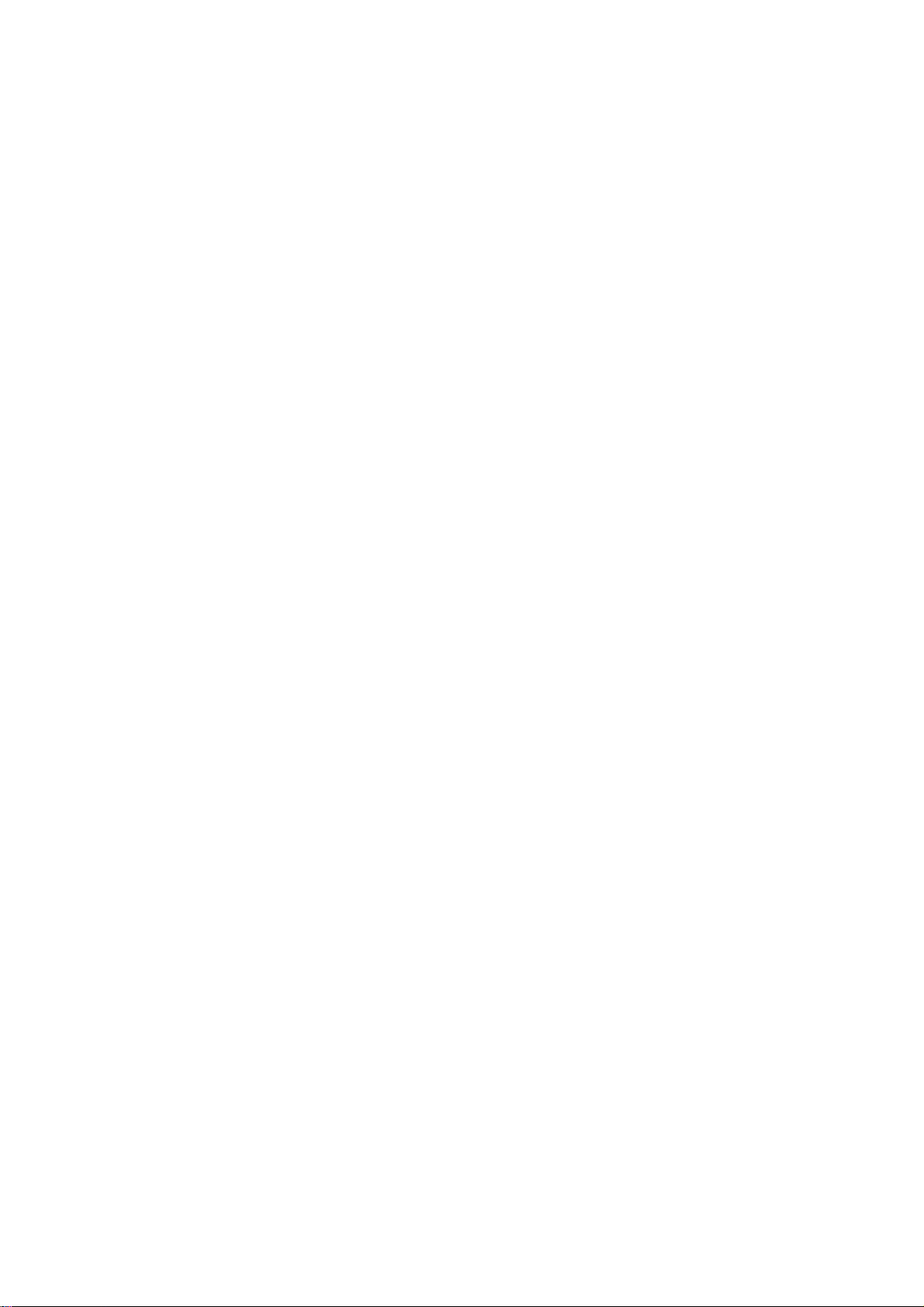
Chapter 2. Learning the basics
First
use
□ Reading the manuals
Read the supplied manuals before using your tablet.
□ T urning on the tablet
Press the power button to turn on the tablet.
□ User safety information
• Please carefully read the user manual before use.
• Please do not switch on the tablet when using the tablet is prohibited or
using the tablet could lead to interference or hazards.
• Please keep the tablet switched off on airplanes. If the tablet is equipped
with functionality which automatically activates the device such as an
alarm clock or calendar function, please check and remove this before
boarding.
• When using the tablet, keep away from hot or high-voltage environments,
such as electronic appliances or cooking equipment.
• Prevent fires. Please switch off the tablet in areas containing flammable
objects such as petrol stations and fuel stores.
• Using a tablet case or plastic case could cause damage to the
tablet’s exterior paint.
• The use of solvents such as benzene, diluents or alcohol to wipe the
exterior casing of the tablet is strictly forbidden. Bringing your tablet into
contact with corrosive chemicals such as detergents is strictly forbidden.
Only clean, soft cloth may be used to gently wipe the tablet.
4

• Leaving the tablet under the sun, or placing it in a smoky or dusty
environment is strictly forbidden.
• Your tablet is not water proof; please keep it dry. Use in humid areas such
as bathrooms is strictly forbidden. Causing the tablet to be exposed to rain
or moistness is strictly forbidden.
□ Do not attempt to replace the internal battery
Replacement of the internal rechargeable battery or internal coin-cell battery
must be done by a
Lenovo-authorized
repair facility. The Lenovo-authorized
repair facilities recycle Lenovo batteries according to local laws and
regulations.
The following statement applies to users in the state of California, U.S.A.:
Products containing CR (manganese dioxide) lithium coin cell batteries may
contain perchlorate.
Perchlorate Material - special handling may apply. Go to:
http://www.dtsc.ca.gov/hazardouswaste/perchlorate.
Because the internal lithium coin cell battery is not an end-user accessible
part, no special handling is required by the end user other than disposing of
the tablet in a manner consistent with local law when the tablet is at the end
of its useful life.
□ Use approved char ging methods only
Please only use the power adapter provided with your tablet for charging the
battery.
When using chargers, please abide by the following.
• Before use, please carefully read the user manual and labels on the charger.
• Please do not disassemble or refit the charger, using the charger when the
cable is damaged is strictly prohibited, otherwise this could cause
electrocution, fire or charger damage.
• Touching the charger with wet hands is strictly prohibited. If the charger
comes into contact with water or other liquids, cut the power immediately.
• Short circuiting the charger is strictly prohibited; mechanically vibrating or
shaking the device is strictly forbidden; exposure to direct sunlight is
directly prohibited; using the charger in humid locations such as bathrooms
is strictly forbidden. This device is not water-resistance, it is strictly
forbidden to expose the device to rain or moisture.
• Please do not use the charger near devices such as televisions or radios.
5

• When unplugging, hold the charger firmly; pulling the cord could damage it.
• To prevent hazards, please place the charger in a safe location out of reach
of children.
Charging devices might become warm during normal use. Allow for
adequate ventilation around the charging device. Unplug the charging
device if any of the following occur:
• The power cord for the charging device is frayed or damaged.
• The charging device has been exposed to rain, liquid, or excessive
moisture.
• The charging device shows signs of physical damage.
• You want to clean the charging device.
Lenovo is not responsible for the performance or safety of products not
manufactured or approved by Lenovo.
□ Prevent hearing damage
Caution:
Excessive sound pressure from earphones and
can
maximum increases
voltage and therefore the
cause
hearing loss.
Adjustment
of the equalizer to
the earphones and
sound
pressure
headphones
headphones
level.
output
6

Using
AC
adapter
and
battery
□ Checking battery status
You can determine the percentage of battery power remaining by checking
the battery icon in the notification area.
□ Charging the battery
When you find that the battery power is low, you need to charge the battery
or replace it with a fully charged one.
You need to charge the battery in any of the following situations:
• If the battery status indicator starts blinking
• If the battery has not been used for a long time
Notes:
• To increase the life of the battery pack, the computer does not start recharging the
battery immediately after it drops from fully
• Charge the battery at a temperature between 50
• Full charge or discharge is not required.
• Risk of explosion if battery replaced aced by an incorrect type.
Dispose of used batteries according to the instructions.
• The adapter shall be installed near the equipment and shall be easily accessible.
charged.
°F and 86 °F (10 °C-30 °
C).
7

Chapter 3. Connecting to the Internet
You can connect the computer to the Internet in the following ways:
Wireless network technology: connect without wiring.
Wireless connection
Wireless connections provide mobile access to the Internet, allowing you to
stay online anywhere the wireless signal covers.
Divided by the signal scales, wireless connection to the Internet can be built
based on the following standards.
Wi-Fi Wi-Fi networks cover a small physical area, like a home,
office, or small group of buildings. An access point is
necessary for the connection.
Note: Your computer may not support all wireless connection methods.
□ Using Wi-Fi (on select models)
Hardware connection
Wi-Fi n etwork
* Not supplied
Access point *
8

Chapter 4. Specifications
Equipment Name: Tablet PC IdeaTab A2207A-F
Machine Type: 60023, 4357
Note: The following specifications may contain technical inaccuracies or typographical errors.
Lenovo reserves the right to improve and/or change specifications at any time without notice.
Form Factor
Dimensions Appr. 192mm
Weight Appr. 400 g
LCD size 7.0” (1,024
Platform
Platform MTK 8317 1GHz
Memory
Type and
speed
Maximum
supported
capacity
eMMC
Capacity 4 GB / 16 GB
Display
Display
resolution
(LCD)
LCD backlight LED
I/O Ports
USB Micro USB port
Audio Combo audio jack
Communication WLAN (802.11 b/g/n)
× 122mm
× 11.5mm
× 600 Widescreen view)
LP
DDR2
1 GB
1,024
× 600 pixels
× 1
× 1
Bluetooth 4.0
9

0
Battery pack
Cells/Capacity 3550mah Li-polymer battery
AC adapter
AC adapter Manufacturer : Huntkey;
Model: HKA00905015-3C
5 V / 1.5 A AC
Miscellaneous
Camera 0.3M on front/2.0M on back
Note:
Users have to use the connection to USB interfaces with USB 2.0 version or
higher.
Please make sure the temperature for device will not be higher than 40 ˚C
1

Appendix
Federal
Communications Commission
Declaration of Conformity
Lenovo Tablet PC and Model: 60023; 4357
This equipment has been tested and found to comply with the limits for a
Class B digital device, pursuant to Part 15 of the FCC Rules. These limits
are designed to provide reasonable protection against harmful interference in
a residential installation. This equipment generates, uses, and can radiate
radio
frequency energy and, if not installed and used in accordance with the
instructions, may cause harmful interference to radio communications.
However, there is no guarantee that interference will not occur in a particular
installation. If this equipment does cause harmful interference to radio or
television reception, which can be determined by turning the equipment off
and on, the user is encouraged to try to correct the interference by one or
more of the following measures:
- Reorient or relocate the receiving antenna.
- Increase the separation between the equipment and receiver.
- Connect the equipment into an outlet on a circuit different from that to
which the receiver is connected.
- Consult an authorized dealer or service representative for help.
Lenovo is not responsible for any radio or television interference caused by
using other than recommended cables and connectors or by unauthorized
changes or modifications to this equipment. Unauthorized changes or
modifications could void the
This device complies with Part 15 of the FCC Rules. Operation is subject to
the following two conditions: (1) this device may not cause harmful
interference, and (2) this device must accept any interference received,
including interference that may cause undesired operation.
user
’s authority to operate the equipment.
Responsible Party:
Lenovo (United States)
1009 Think
Place-Building
Morrisville, NC
Telephone:
1-919
27
Incorporated
560
-29
4-5900
One
11

2
FCC Caution:
Any Changes or modifications not expressly approved by the party
responsible for compliance could void the user's authority to operate the
equipment.
The antenna(s) used for this transmitter must not be co-located or operating
in conjunction with any other antenna or transmitter.
Note: The country code selection is for non-US model only and is not available to all US
model. Per FCC regulation, all WiFi product marketed in US must fixed to US
operation channels only.
RF Exposure Information (SAR)
The exposure standard for wireless device employs a unit of measurement
known as the Specific Absorption Rate, or SAR. The SAR limit set by the FCC
is 1.6W/kg. *Tests for SAR are conducted using standard operating positions
accepted by the FCC with the device transmitting at its highest certified
power level in all tested frequency bands. Although the SAR is determined at
the highest certified power level, the actual SAR level of the device while
operating can be well below the maximum value. This is because the device
is designed to operate at multiple power levels so as to use only the poser
required to reach the network. In general, the closer you are to a
base
station antenna, the lower the power output.
The highest SAR value for the device as reported to the FCC when tested for
the body, as described in this user guide, is 0.600W/kg (Body
measurements differ among device models, depending upon available
accessories and FCC requirements.)
While there may be differences between the SAR levels of various
devices and at various positions, they all meet the government
requirement.
For body worn operation, this device has been tested and meets the FCC RF
exposure guidelines for use with an accessory that contains no metal and the
positions the device a minimum of 0 cm from the body.
The FCC has granted an Equipment Authorization for this model device
with all reported SAR levels evaluated as in compliance with the FCC RF
exposure guidelines. SAR information on this model device is on file with
the FCC and can be found under the Display Grant section of
www.fcc.gov/oet/ea/fccid
1
wireless
after searching on FCC ID: O57A2207AF

3
Canada
This device complies with Industry Canada license-exempt RSS standard(s).
Operation is subject to the following two conditions:
(1) this device may not cause interference, and
(2) this device must accept any interference, including interference that may
cause undesired operation of the device.
Le présent appareil est conforme aux CNR d'Industrie Canada applicables aux
appareils radio exempts de licence. L'exploitation est autorisée aux deux
conditions suivantes:
(1) l'appareil ne doit pas produire de brouillage, et
(2) l'utilisateur de l'appareil doit accepter tout brouillage radioélectrique subi,
même si le brouillage est susceptible d'en
This Class B digital apparatus complies with Canadian ICES-003.
Cet appareil numérique de la classe B est conforme à la norme NMB-003 du
Canada.
IC: 10407A-A2207AF
IC Radiation Exposure Statement
This EUT is compliance with SAR for general population/uncontrolled exposure
limits in IC RSS-102 and had been tested in accordance with the measurement
methods and procedures specified in IEEE 1528 and IEC 62209. This equipment
should be installed and operated with minimum distance 0 cm between the
radiator and your body. This device and its antenna(s) must not be co-located or
operating in conjunction with any other antenna or transmitter.
Cet appareil est conforme aux limites d'exposition DAS incontrôlée pour la
population
générale de la norme CNR-102 d'Industrie Canada et a été testé en conformité
avec
1

4
les méthodes de mesure et procédures spécifiées dans IEEE 1528 et IEC 62209.
Cet appareil doit être installé et utilisé avec une distance minimale de 0 cm entre
l’émetteur et votre corps. Cet appareil et sa ou ses antennes ne doivent pas être
co-localisés ou fonctionner en conjonction avec tout autre antenne ou
transmetteur.
1

5
European Community Compliance Statement
This equipment is marked w ith the 0700 symbol and can be
used
throughout the European
This device complies with the essential requirements of the R&TTE Directive
1999/5/EC. The following test methods have been applied in order to prove
presumption of conformity with the essential requirements of the R&TTE
Directive 1999/5/EC:
EN 300 328 V1.7.1: 2006
- Electromagnetic compatibility and Radio spectrum Matters (ERM);
Wideband Transmission Systems; Data transmission equipment operating
in the 2,4GHz ISM band and using spread spectrum modulation
techniques; Harmonized EN covering essential requirements under article
3.2 of the R&TTE directive.
EN 300 440-1 V1.6.1: 2010
- Electromagnetic compatibility and Radio spectrum Matters (ERM); Short
range devices; Radio equipment to be used in the 1 GHz to 40 GHz
frequency range; Part 1: Technical characteristics and test methods.
EN 300 440-2 V1.4.1:2010
- Electromagnetic compatibility and Radio spectrum Matters (ERM); Short
range devices; Radio equipment to be used in the 1 GHz to 40 GHz
frequency range; Part 2: Harmonized EN covering the essential
requirements of article 3.2 of the R&TTE Directive.
EN 301 489-1 V1.9.2: 2011-09
- Electromagnetic compatibility and Radio spectrum Matters (ERM),
Electromagnetic Compatibility (EMC) standard for radio equipment and
services; Part 1: Common technical requirements.
EN 301 489-3 V1.4.1: 2002-08
- Electromagnetic compatibility and Radio spectrum Matters (ERM);
ElectroMagnetic Compatibility (EMC) standard for radio equipment and
services; Part 3: Specific conditions for Short-Range Devices (SRD)
operating on frequencies between 9 kHz and 40 GHz.
community.
1

6
EN 301 489-17 V2.1.1: 2009-05
- Electromagnetic Compatibility and Radio Spectrum Matters (ERM);
Electromagnetic Compatibility (EMC) standard for radio equipment and
services; Part 17 Specific Conditions for 2.4GHZ Wideband Data and
5GHz high performance RLAN Equipment.
EN 60950-1:2006+A11:2009:+A1:2010+A12:2011
- Safety of Information Technology Equipment.-Safety-Part 1:
General requirements.
EN 50332-2:2003
- Sound system equipment: Headphones and earphones associated
with portable audio equipment - Maximum sound pressure level
measurement methodology and limit considerations - Part 2: Matching
of sets with headphones if either or both are offered separately.
EN 62311:2008
- Assessment of electronic and electrical equipment related to
human exposure restrictions for electromagnetic fields (0 Hz 300 GHz).
EN 62209-2:2010
- Human exposure to radio frequency fields from handheld and
bodymounted wireless communication devices - Human models,
instrumentation, and procedures Part 2: Procedure to determine the
specific absorption rate (SAR) for wireless communication devices
used in close proximity to the human body (frequency range of 30 MHz
to 6 GHz) (IEC62209-2:2010)
EN 62479:2010
- Assessment of the compliance of low power electronic and
electrical equipment with the basic restrictions related to human
exposure to electromagnetic fields (10 MHz to 300 GHz)
EN55022:2010
-Information technology equipment –Radio disturbance characteristics –
Limits and measurements of measurement
EN55024:2010
- Information technology equipment –Immunity characteristics - Limits
and measurements of measurement
EN 61000-3-2:2006+A1:2009+ A2:2009
-Limits-Limits for harmonic current emissions(equipment input current
≤16A per phase)
EN 61000-3-3:2008
1

7
-Limits . Limitation of voltage changes, voltage fluctuations and flicker
in public low-voltage supply systems, for equipment with rated current
≤ 16 A per phase and not subject to conditional connection
EN55013:2001/A1:2003/A2:2006
-Sound and television broadcast receivers and associated
equipment –Radio disturbance characteristics-Limits and
method of measurement
EN55020:2007/A11:2011
-Sound and television broadcast receivers and associated
equipment –Immunity characteristics-Limits and
method of measurement
For the device which tests accordance to EN 60950
2006+A1
audio
1:2
tests
009
for
EN50332
:+A1:201
0+A1
.
2:2011,
it is mandatory to perform
This device have been tested to compl y w ith the Sound Pressure
Level
5033
or
time.
requirement laid down in the
2-2
standards. Permanent hearing loss may occur if earphones
head
phon
es
are used at high volume for prolonged periods of
applicable
-1:
EN
50332-1and/or
EN
Warning
statement:
A pleine puissance, l'écoute prolongée du baladeur peut
endommager l'oreille de l'util
isateur
.
1

CE SAR
THIS MOBILE DEVICE MEETS GUIDELINES FOR EXPOSURE TO RADIO
WAVES. Your mobile device is a radio transmitter and receiver. It is designed
not to exceed the limits for exposure to radio waves recommended by
international guidelines. These guidelines were developed by the
independent scientific organization ICNIRP and include safety margins
designed to assure the protection of all persons, regardless of age and health.
The exposure guidelines for mobile devices employ a unit of measurement
known as the Specific Absorption Rate or SAR. The SAR limit stated in the
ICNIRP guidelines is 2.0 W/kg averaged over 10 grams of tissue. Tests for
SAR are conducted using standard operating positions with the device
transmitting at its highest certified power level in all tested frequency bands.
The actual SAR level of an operating device can be below the maximum
value because the device is designed to use only the power required to
reach the network. That amount changes depending on a number of factors
such as how close you are to a network base station. The highest SAR value
under the ICNIRP guidelines for use of the device at the body is 0.195 W/kg.
Use of device accessories and enhancements may result in different SAR
values. SAR values may vary depending on national reporting and testing
requirements and the network band. The device could be used with a
separation distance of 0 cm to the human body.
EU contact: Lenovo, Einsteinova 21, 851 01 Bratislava, Slovakia
Information
18

WEEE
Recycling and
Notice
environmental informa
tio
n
Lenovo encourages owners of information technology (IT) equipment to
responsibly recycle their equipment when it is no longer needed. Lenovo offers
a variety of programs and services to assist equipment owners in recycling their
IT products. For information on recycling Lenovo products, go to:
http://www.lenovo.com/recycling
Important WEEE information
Country-specific information is available at:
http://www.lenovo.com/recycling
Restriction of Hazardous
Substances
The Lenovo product meets the requirements of the EU Directive (2011/65/ EU)
on the Restriction of the Use of Certain Hazardous Substances in Electrical and
Electronic Equipment (EEE).
Power saving
CE
Energy-Related
reminder:
Products Directive 2009/125/EC
Please ask the local distributor, supplier or importer below information:
• The related information of recycle or dispose.
• The related information of spare parts issue.
• Maintenance service.
• When you don’t use this device for a long period, please turn off this device and
you can save more electric power.
New World. New Thinking.
www.lenovo.com
Directive (R
TM
oHS)
Information
V1.0_en-US
©Lenovo
China
2012
19
18 1
