Page 1
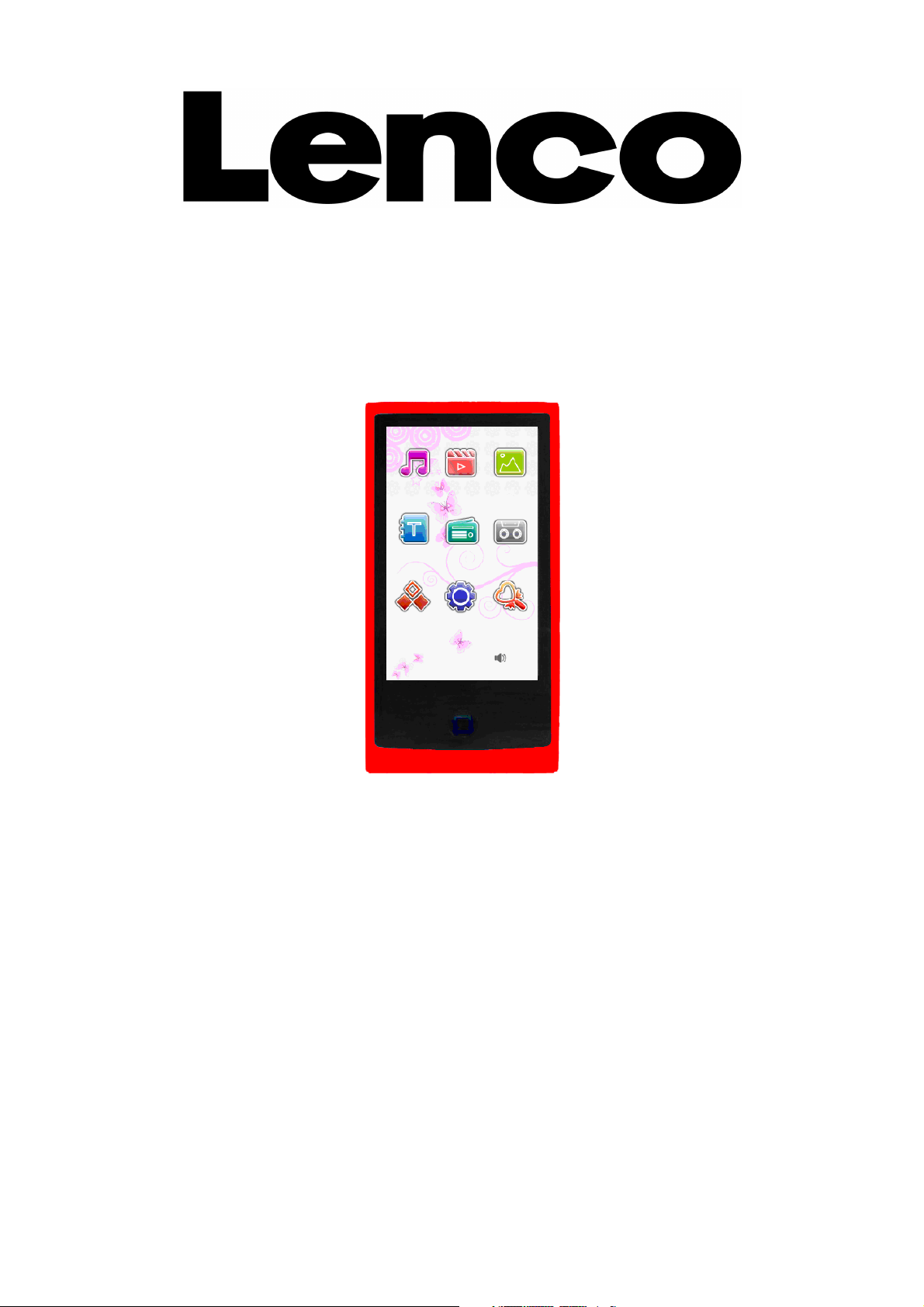
XEMIO-965 V1.0
XEMIO- 955 / 965
MP4 PLAYER / TOUCH SCREEN
User manual
English
For information and support, www.lenco.eu
Page 2
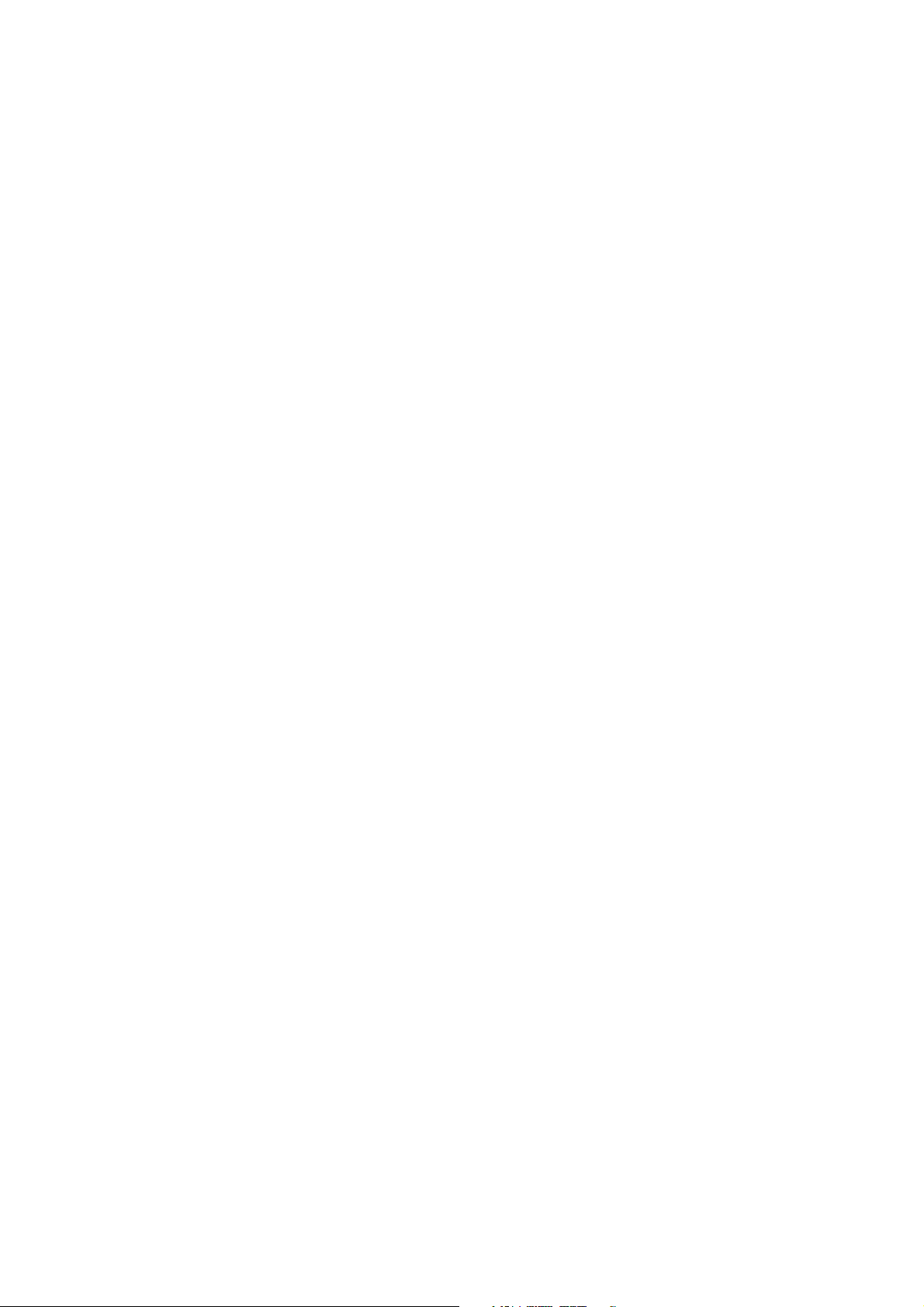
V1.0
Table of Content
Box content ........................................................................................................................................................ 2
Warnings............................................................................................................................................................ 3
Basic controls and interfaces of the player........................................................................................................ 4
Internal Battery............................................................................................................................................... 4
Connecting and disconnecting the player to a computer............................................................................... 5
Getting Started............................................................................................................................................... 5
Player Applications......................................................................................................................................... 6
Icon caption................................................................................................................................................ 6
Music Mode................................................................................................................................................ 7
Playing Music ......................................................................................................................................................... 7
Settings................................................................................................................................................................... 8
A – B Repeat mode................................................................................................................................................. 8
Display Lyrics.......................................................................................................................................................... 8
Video mode ................................................................................................................................................ 9
Go To function......................................................................................................................................................... 9
Photo mode.............................................................................................................................................. 10
Text reader ................................................................................................................................................11
Settings................................................................................................................................................................. 11
Radio Mode.............................................................................................................................................. 12
Record function ........................................................................................................................................ 12
Other Function menu ............................................................................................................................... 13
Settings menu .......................................................................................................................................... 13
Display Settings.................................................................................................................................................... 13
System Settings.................................................................................................................................................... 13
Time setting .......................................................................................................................................................... 14
Language.............................................................................................................................................................. 14
System Information............................................................................................................................................... 14
Auto Shut Time..................................................................................................................................................... 14
Theme ...................................................................................................................................................... 14
T-Flash Card Slot (Micro SD Card slot) ................................................................................................... 15
Troubleshooting ............................................................................................................................................... 15
Specifications................................................................................................................................................... 15
Disclaimer ........................................................................................................................................................ 16
Recycling ......................................................................................................................................................... 16
Dear Customer
Thank you for purchasing this MP4 Player with touch screen. When opening the box for the first time, please
check whether all the accessories are present. Before connecting parts and power, please carefully read the
user manual and always keep these instructions close by your MP4 Player with touch screen.
Box content
1x Main unit
1x Earphone
1x USB cable
1x User manual
Note: if some parts are missing please contact your dealer as soon as possible.
2
Page 3
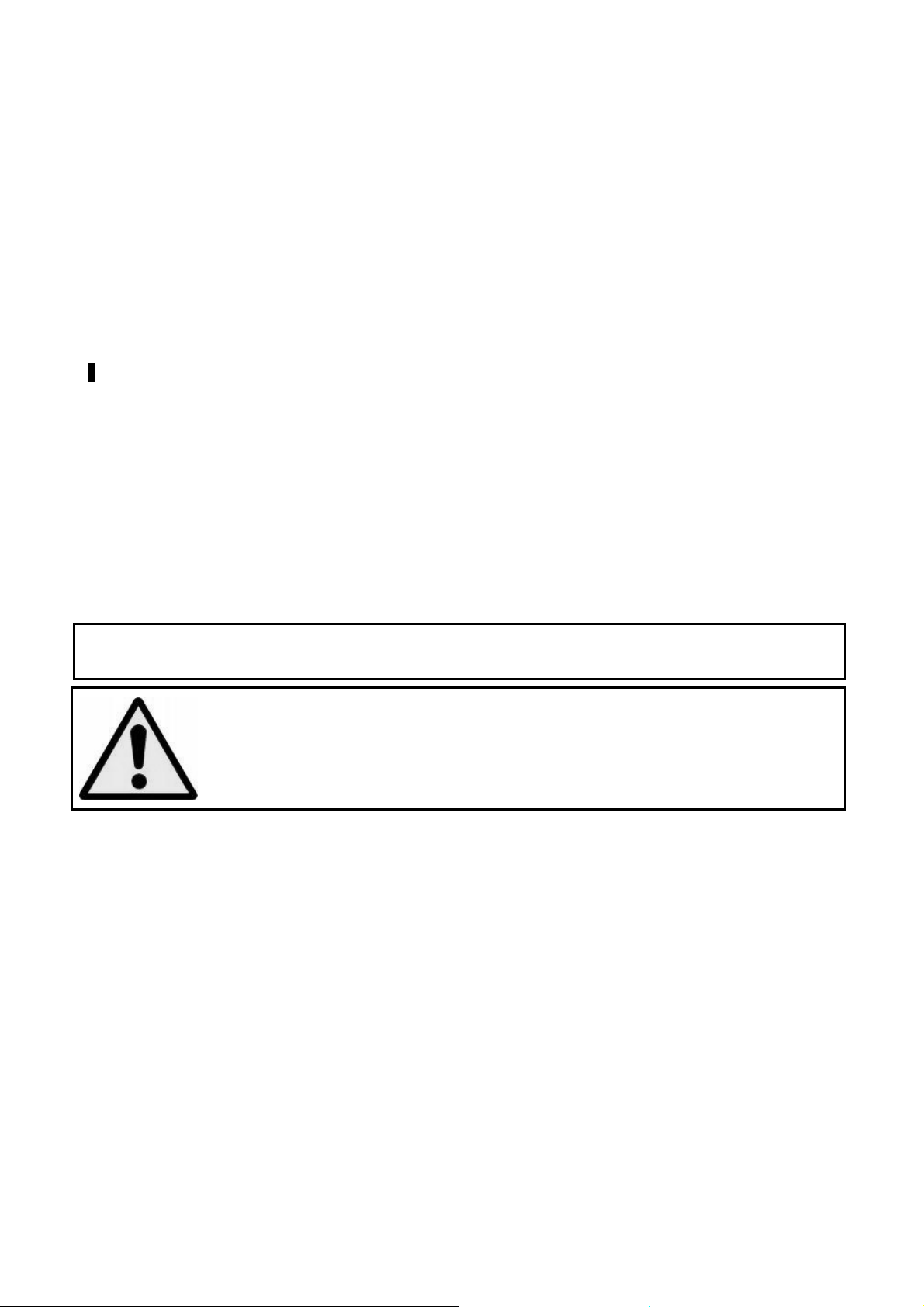
Warnings
Don’ts
• Do not place naked flames, such as lighted candles on or near the product.
• Do not place objects filled with liquids, such as vases on or near the product.
• Do not use or store this product in a place where it is subject to direct sunlight, heat, excessive dust or
vibration.
• Do not use this product with wet hands.
• Do not clean this product with water or other liquids.
• Do not block or cover the slots and holes in the product.
• Do not push foreign objects into the slots or holes in the product.
• Do not attempt to open this product yourself. There are no user serviceable parts inside.
• Do not allow children access to plastic bags.
SAFETY WARNINGS
• Before using this product, read and follow all warnings and instructions.
• This product is not intended for use by young children. Young children should be properly supervised.
• This product is intended for household use only and not for commercial or industrial use.
• Do not expose to dripping or splashing.
• No naked flame sources, such as lighted candles, should be placed on the product.
• Ventilation should not be impeded by covering ventilation openings with items such as newspapers,
table cloths, curtains and the like.
• Make sure the unit is adjusted to a stable position. Damage caused by using this product in an
unstable position or by failure to follow any other warning or precaution contained within this user
manual will not be covered by warranty.
Lenco suggests retaining the packaging in case for future transport of the product.
If at any time in the future you should need to dispose of this product please note that: All batteries and
accumulators need to be removed from this product (Removal of Waste Batteries and Accumulators).
WARNING: Prolonged exposure to loud sounds from personal music players may lead to
temporary or permanent hearing loss. When participating in the traffic listening to a
personal music player can make the listener less aware of potential dangers such as
approaching cars.
3
Page 4
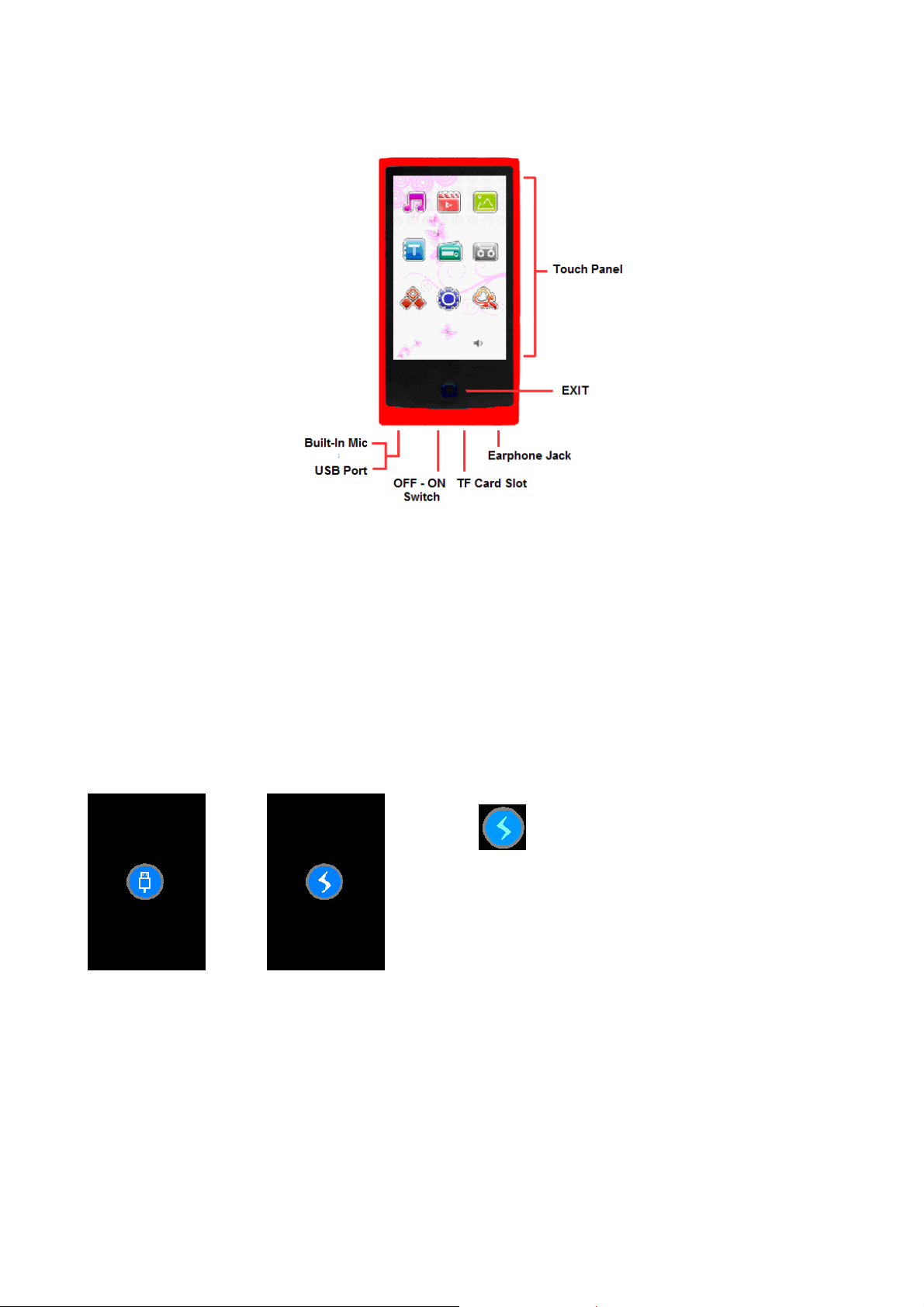
Basic controls and interfaces of the player
Internal Battery
The player has an internal battery. When using the unit for the first time, charge it for 3 hours.
Note: The player continues to use battery power after it’s been turned to standby off, if unit isn’t used for a
while, the battery might need to be charged.
Connection and Charging
Once you have connected player with computer / Power charger, then you will see the “Opening” >
“Connect” or “Charging” screen.
In connect screen the battery is in charging at background.
The water levels are running in battery icon in charging screen, the battery is in charging.
Connect Screen Charging Screen
Important: Power adapter is not included into the unit as accessory, please connect the player to computer
through USB cable for charging and you can see the Connect Screen with charging at background. Moreover,
battery can’t be charged when computer is in sleep.
Battery is
fully charged
4
Page 5
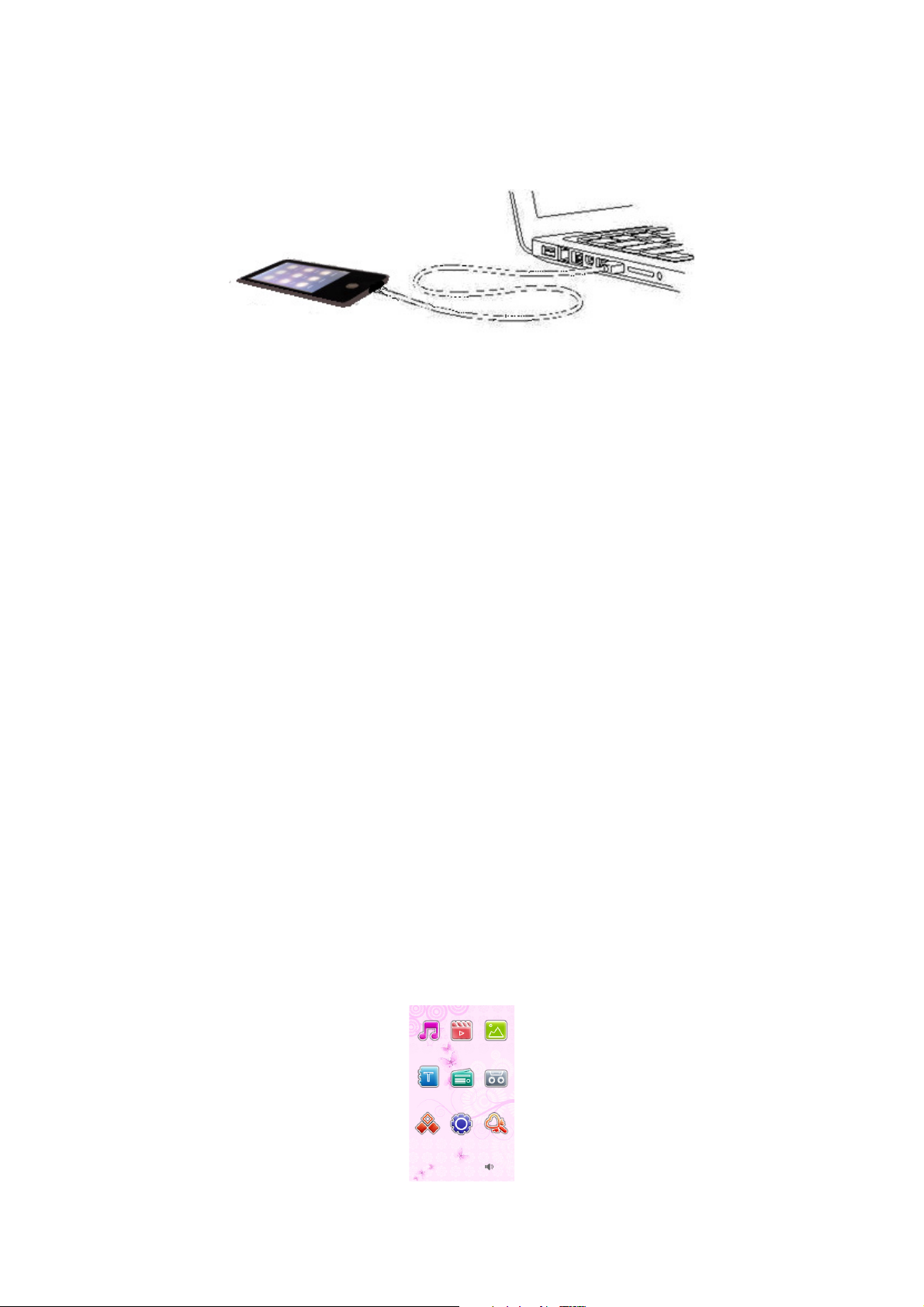
Connecting and disconnecting the player to a computer
Connect the player to your computer to download media files onto your player; or to upload recorded voice
memos and media files onto your computer.
Connecting the player
Plug the USB connector of the Player into a USB port on your computer, then the computer will detect
and install the driver automatically. Once the installation is complete the player will be displayed in “My
Computer” or for MAC users on the desktop.
Now the player is ready for music files upload / download with your computer.
Disconnecting the player
Do not disconnect the player while it’s uploading or downloading files with your computer.
Windows system PC, disconnect the player by clicking the “Safely Remove Hardware” icon in the
Windows system tray.
Mac system PC, disconnect the player by dragging the player icon on the desktop to the Trash.
Now it is safe to unplug the USB cable.
Note: If you do not “Safely remove hardware” before disconnecting data can be lost!
Getting Started
This player is equipped with a touch screen so you can choose the items or functions by tapping the related
icons or files.
Touch Screen Actions
Operate the touch screen with your finger or fingernail.
Important: Never use a pen or pencil or other sharp objects to write on the touch screen.
Turning the player ON and OFF
Slide power switch into “ON” position.
Press and hold “EXIT” for 3 seconds, first the opening screen and then desktop menu will appear.
Press and hold “EXIT” for 3 seconds again to turn OFF the player (stand-by off).
Slide the ON/OFF switch to OFF when you’re not use the player for a longer period.
Desktop Menu
Every time you turn on the player, you will see the opening screen followed by the desktop menu which
contains applications of your player. Tap one of the application icons to open it.
Desktop Menu Screen
5
Page 6

Player Applications
Icon caption
Listen to your songs. Create My Favorite list. Listen songs in Artists / Albums
Music
Videos
Photos
Book
Radio
Record
Other Function
Settings
play lists from your music library.
View your Favorite Video / Movie files.
View photos. View them in portrait or landscape mode. Zoom in and pan photos
for a closer look. Watch a slide show.
Watch your favorite book. Add bookmark, set font sizes and colors. Selecting
favorite page to view. NOTE: This function only supports .txt files.
Listen to the radio stations. Set region, search stations by auto / manual search
function, preset stations and set stereo / mono.
Record voice memos with built-in microphone on player. Playback them on
player or upload them to your computer.
Use Calendar to view or check the time & date. Use the stopwatch to log your
laps time or other. Explorer function to manage you media files, to play or delete
them.
Adjust all player settings. Set you own sound effect for listen comfort. Set your
screen brightness, and settings music, voice records, photos, eBook font color &
size and more…
Change icons outlook and background colors.
Theme
Important: Whenever changing any settings/ player applications, you need to turn OFF the player by press
and hold EXIT buttons to save as default.
6
Page 7

Music Mode
Tap the “Music” icon; you will now enter the music mode menu.
Sorting playlist by all music, artist, album or directory list.
In the music submenu tap all music to enter the playlist containing all audio files sorted a-z.
tap Artist to enter the playlist sorted by artist. Tab on the artists name to display a
playlist containing all songs from this artist.
tap Album to enter the playlist sorted by the album name. Tab on the album name to
display a playlist containing all songs from this album.
tap Dir list to open a playlist based on the folders that are placed on the unit.
Note: In dir list mode; tap on the “waste bin” to delete the file, tap “yes” to delete or “no” to exit.
My favorite songs
Tap “My Favorite” to open the favorite playlist.
Note: If there is no favorite list “No File!” will be displayed.
Add files to My Favorite List:
In the music mode main menu.
Tap “All Music / Artist / Album” to enter the playlists.
Select a file by using tapping or icon, then tap icon. Now “Add to Favorite” will appear.
Tap “YES” to confirm or tap “NO” to cancel.
Delete file In My Favorite List:
Open the favorite list.
Select a file by tapping or icon, and then tap the icon to open the submenu.
Tap “Delete File” to delete the selected file.
Tap “ClearUp” to delete all files.
Tap “Exit” to cancel.
Playing voice memos / radio records
Tap “record” to review and playback all files that have been recorded in record mode. See chapter “record” or
“radio” for instructions how to make a voice / radio record.
Media Library Update
After downloading / uploading files or placing / removing a memory card for the unit the media library needs to
be updated.
Note: If you do not update the media library it is possible that removed files still will be shown in the
playlists or that new files will not be recognized.
Note: If “Flash / TF-Card” is shown that means there is a memory card inserted.
Playing Music
From desktop menu, tap “Music” icon, a music submenu appears, and then tap “All Music”, all tracks will be
shown in a list. Tap a file to play it. The Music play application will be shown.
Scroll Up / down the files on list, tap or tap and hold or icon.
Basic controls
Tap icon to pause.
Tap icon to play.
Tap icon to play previous / next song.
Tap and hold icon to play fast- rewind / fast-forward.
Tap or icon to adjust volume level down / up.
Music play application
7
Page 8

Change Title Display
Tap the “Center Window” (part above the play/pause button) to change the displayed information as follow:
Frequency Bar Chart > Status Window > ID3 Display > Album View
Settings
Repeat mode
Tap icon > tap “Repeat Settings” > tap Once – to play current file only
Repeat – to repeat the file
All – to repeat all tracks in current folder
All repeat – to repeat all tracks
Playback mode
Tap icon > tap “Playback Setting” > tap In Order – for normal playback (A-Z)
Shuffle – to shuffle the playback
Equalizer Select
Tap icon, tap “EQ Select” > tap the desired equalizer mode. You can choose between “Normal / Rock /
Pop / Classic / Bass / Jazz ”.
A – B Repeat mode
To repeat a specified part of an audio file tab the icon, once you tab again the player will repeat the
part between the first and second tab. To stop the A-B repeat mode tab again.
Display Lyrics
Tag the icon to display the lyrics. If there are no lyrics included with this track the message “No Lrc!” will
be displayed. This message will disappear within 3 seconds.
To leave the lyrics mode tab anywhere on the screen.
Playing music and use other functions at the same time
While playing music it is possible to use other applications at the same time. During audio playback simply
press the back button and go to the desired application.
Note: When sorting music files by artist or album, the language that appears can vary from your
selected OSD language. This is because ID3 tags (music information) will not be translated.
8
Page 9

Video mode
Tap the “Video” icon; you will now enter the video mode menu.
Tab the desired file to play it.
The control tools will disappear after 6 seconds (if they are not being used). Tap anywhere on the touch
screen to recall them.
Note: Files that are not supported will not be shown in the media library.
Basic Controls
Tap icon to pause.
Tap icon to play.
Tap icon for previous / next movie.
Tap and hold icon to rewind / fast-forward.
Tap or icon to adjust the volume level.
Tap or icon to adjust the video image size.
Video mode main interface
Go To function
Tap icon to enter the time input screen (The screen will disappear in 6 sec. if not used).
Tap or to select “hour / minute / second” to input and then tap or to change the number.
Tap “Yes” to confirm or tap “No” to cancel.
Note: Tap “EXIT” button to go back to the previous screen.
9
Page 10

Photo mode
Tap the “Photo” icon; you will now enter the photo viewer mode menu.
Tap or to select previous or next photo and press “ok” to view it.
Note: Not supported file formats will not be displayed in the file list.
Previous or Next Picture
In viewing mode; drag your finger up / down or left / right on TFT screen as you can see below.
Note: You can not use this function in Zoom mode.
Rotate the Picture
In viewing mode
To rotate the picture; tap anywhere on the screen to open the photo control bar. Then tap or
icon. The picture will rotate left or right
Note: The flip function will not work under Slide Show mode.
90°
by step.
Zoom function
In viewing mode
Tap icon to zoom in.
Tap icon to zoom out.
Note: The zoom function cannot be used when the photo resolution is lower than 400x240.
Slide picture (in zoom mode)
Drag you finger from the center to Up / Down / Left / Right side, the picture will move to your choose direction.
Note: The pan function result is depending on the picture resolution and the zoom function.
Notes: To back to previous menu, tap icon in control tools or press “EXIT” button.
10
To start a slide show please refer to chapter Setting – system setting – slide show.
Page 11

Text reader
You can use the player as a text reader (.txt files only).
Enter text-reader mode by pressing the eBook icon
Tap or to select previous or next file and tap on the file to read it.
Tap on the “waste bin” to delete the file, tap “yes” to delete or “no” to exit.
Note: Not supported file will not be displayed in the file list.
Read previous / next page:
In reading mode; tap or icon to change the page.
Settings
Tap icon to open the settings menu.
Page Jump
Use this function to jump to a page, for example 00103 to jump to page 103.
Tap “Page Jump”; tap or to select digits which you want to input, then tap or to change the
digit Then tap “Yes” to jump to this page or tap “No” to cancel.
Save Mark
Use this function to mark a page; once a page is marked it is easy to continue reading from the marked point.
Tap “Save Mark”, a location screen (01 – 08) will appear, tap a location number which you want to save the
mark.
Load Mark
To load a saved bookmark tap “Load mark”, a list (01 – 08) will appear, tap on a number to load this
bookmark.
Delete Mark
Tap “Delete Mark”, a list (01 – 08) will appear, tap a location number of a saved bookmark to delete it.
Font Size
Use this function to change the size of the letters
Tap “Font Size” > tap “Font Small / Font Medium / Font Large” to choose the desired size.
Font Color
Tap “Font Color” > tap the desired color to change the colors of the letters.
Browse Mode
Tap “Browse Mode” > tap “Auto Mode / Manual Mode”. If manual is selected you can flip the pages manually.
If auto is selected the pages will flip automatically after the set time in chapter text reader – settings – auto flip.
Auto Flip
To set auto flip time Tap “Auto Flip” > tap “10 s / 15s / 20 s / 25 s”. S stands for seconds.
Note: back to previous menu or desktop menu, tap icon or press “EXIT” button.
11
Page 12

Radio Mode
Radio
Mode I
nterface
This player has a built-in radio receiver. So you can use this player is a pocket radio. In the main menu tap the
“Radio” icon to enter radio mode.
To change the volume tap or icon.
To switch between mono and stereo mode tap and then tap stereo switch.
Note: Turn Off the FM stereo function when radio station signal strength is weak
(background noise).
Tune to a station
Before you start tuning the correct region needs to be selected. To set the region
tap icon and then tap “Radio Region”, and then tap “China / Japan / USA /
Europe”.
You can tune the radio stations by using “Auto Search” or “Manual Search”. To
search manually tap (frequency down) or (frequency up) icon repeatedly until you have reached the
desired frequency. To search automatically tap and hold (frequency down) or (frequency up) icon
until search appears in the screen. Once released the radio will start to scan for available radio stations. Stop
the auto-scan by pressing the tune icon in the opposite direction.
Save frequency (Preset station) / Delete Preset Station
To save a frequency you can create a preset station. Tune to the desired frequency and then tap the icon.
Select the desired preset station number by tapping on it and tap to confirm and save the preset.
Tap the icon to change page of preset table.
Tap the icon and tap yes to delete the preset or no to cancel.
Listing to preset stations
Tap the icon and then tap “Preset Mode” to enter to preset mode, a word “Preset” will appear in Radio
interface. Tap or icon to switch between the preset stations.
Record Radio broadcasting
Tap the icon to enter to Record mode. Then tap icon to start the recording.
To pause for radio recording, tap icon.
To stop radio recording and save file, tap icon or “EXIT” button, a “Save Recorded File?” message
will appear, then tap “YES” to Confirm or tap “NO” to cancel.
Record settings
Tap icon to open the setting menu.
Quality > Low rate: normal quality, more recording time (depending on free memory space).
> High rate: high quality, less recording time (depending on free memory space).
Volume > Select the record volume level.
Record function
This player has a built-in voice recorder. In the main menu tap the “Record” icon to enter record mode.
The record function of the record mode works the same as in the radio broadcasting record mode so for
instructions please check chapter “Radio mode – Record radio broadcasting”.
12
Page 13

Other Function menu
Enter other functions by tapping on the “other function” icon in the main menu.
Stopwatch
Tap “Stopwatch” to enter stopwatch mode.
Tap “Start” icon to start the timer.
Tap “Pause” or icon to pause the stopwatch.
Tap “Reset” icon to reset the timer time.
Back to previous or desktop menu, tap icon or press “EXIT” button.
Calendar
Tap “Calendar” to enter the calendar.
Tap icon to select “Year / Month” you want change. The year or moth will highlight with red, then tap
or icon to enter the change.
Back to previous or desktop menu, tap icon or press “EXIT” button.
Explorer
Explorer function is a file manager; it will display all files in every folder so it is easy to manage all files; to play
or delete them. To use explorer function tap “Explorer” icon, the directory list will be displayed.
Tap or icon to move up / down in the list.
To open the files tap on it.
To delete the file tap , confirm delete by tapping yes or tap no to cancel.
To back to previous menu or desktop menu, tap icon or press “EXIT” button.
Settings menu
To enter the settings menu tap on settings. The settings menu will now be opened.
Important: Once the settings have been changed, you need to turn OFF the player.
Display Settings
Light Time
Here you can set the time that the backlight needs to be on.
Brightness
Here you can set the brightness level of the backlight.
To Set Backlight Mode:
Light Mode
Here you can set light mode.
> All dark; the display and backlight will be turned off after the time set at light time.
> Penumbra; the backlight will be turned off after the set time at light time (so the display will be on).
MoveStyle
Here you can set the menu animations that will be displayed when you tap a function.
System Settings
System Reset
To go back to the factory settings tap restorable. To confirm tap yes, to cancel tap no.
Calibrate the touch-screen
Tap calibration to start the touch allocation. A calibration marker “+” will appear on the screen. Try to touch the
center of the marker as most accurate as possible to get the best result.
13
Page 14

Vibrator
If this function is on the unit will vibrate every time the panel will be touched.
Slide show
If this function is on the photos in photo viewing mode will automatically flip after the set time.
Screen Lock
Use this function to lock the screen. This is very useful to prevent unwanted actions while carrying the unit in
your pocket etc.
Tap “Screen Lock” > then tap “10s / 30s / 5m / 10m / No Lock” you want. The icon will display in
status bar on top left in menu screen when lock function is activated.
To unlock the player, press “EXIT” button, an “Unlock” message will display on screen.
Time setting
Set Clock
To set the clock tap time.
Adjust the time by tapping < / >.
Tap yes to confirm or no to cancel
Set Date
To set the date tap date.
Adjust the date by tapping < / >.
Tap yes to confirm or no to cancel
Language
Use this function to set the menu language. Tap or icon to move up / down between the languages.
Select the language by tapping OK.
System Information
You can get the details memory status about the player, such as local memory or / and card memory space
available.
Auto Shut Time
Use this function to automatically let the player shutdown when it is not used for the set period.
Theme
This player allows you to change icons and background colors (different themes).
Tap the Theme icon to change the theme.
14
Page 15

T-Flash Card Slot (Micro SD Card slot)
This player allows you to play those support media files from a micro SD memory card (T-Flash).
Placing the Micro SD card
Turn Off the player by the power switch. Now insert the micro SD memory card into the card slot.
Slide the power switch to ON position and turn ON the unit by press and hold “EXIT” button.
View / play the files on the micro SD Card
From desktop menu, tap “Music / Videos / Photos / text-reader” icon, a list screen, Flash / TF-Card,
will appear, tap TF-Card and choose your desire media file to play.
Notes:
• Before taking out the TF-card please turn OFF the player by the power switch.
• Flash is the internal memory of the player. TF-Card is the external memory that you have inserted into the
player.
Troubleshooting
Play cannot turn ON Check whether Power is slide to ON.
Check battery is it charged.
No sound via the earphone Check the volume level and connect the headphone plug firmly.
Check whether the headphone plug is dirty.
Corrupted MP3 may make a static noise and the sound may cut off.
Make sure that the music files are not corrupted.
Download of music files fails. Check whether USB cable is damaged and is connected properly.
Check whether driver is installed correctly.
Check free memory space.
Specifications
Panel 3 inches TFT LCD, resolution 240 x 400
Dimension 103.5mm (L) x 53.5mm (W) x 9.5mm (D)
Weight 78g
PC Connection USB2.0
Earphone Impedance 32 Ohm
Internal Memory Depending on model specifications, see giftbox
External Memory T-Flash (512MB to 8GB)
Rechargeable Battery
Voice Recording Format WAV (45Kbps / 128Kbps)
Music Format WMA, WAV, MP3 32kbps - 320kbps
Video Format AVI, MP4, FLV, DAT, 3GP,
Photo Format JPEG, BMP, GIF
eBook Format TXT
Audio
OSD Languages Multi Languages
Operation Systems Windows 2000 / XP / Vista / 7 home or above; Mac OS 9.2 or above
Lithium: 3.7V, 480mAh
Music Playing time: > 6 – 7 hours (at power saving mode)
Movie Playing Time > 2 – 3 Hours
WMV, RM, RMVB
Max. Earphone Output: L: 275mVrms + R: 275mVrms (at 32 Ohm)
Frequency Response 20Hz – 20,000Hz
SNR 60dB
15
Page 16

Disclaimer
Updates to Firmware and/or hardware components are made regularly. Therefore some of the instruction,
specifications and pictures in this documentation may differ slightly from your particular situation. All items
described in this guide for illustration purposes only and may not apply to particular situation. No legal right or
entitlements may be obtained from the description made in this manual.
Recycling
If at any time in the future you should need to dispose of this product, please note that: Waste
electrical products should not be disposed of with household waste. Please recycle where
facilities exist. Check with your Local Authority or Retailer for recycling advice. (Waste Electrical
and Electronic Equipment Directive)
If at any time in the future you should need to dispose of this product please note that: All batteries and
accumulators need to be removed from this product (Removal of Waste Batteries and Accumulators).
Use the following instructions to readily remove the batteries and/or accumulators:
Place a small flat object (like a small srewdriver) between the unit front and back bodypart (1).
Now you can open the unit, cut the battery wires (2).
Safety remark: To prevent electric shock use an isolated cutting tool.
Batteries and accumulators need to be disposed according to the Waste Electrical and Electronic
Equipment Directive.
16
