Page 1
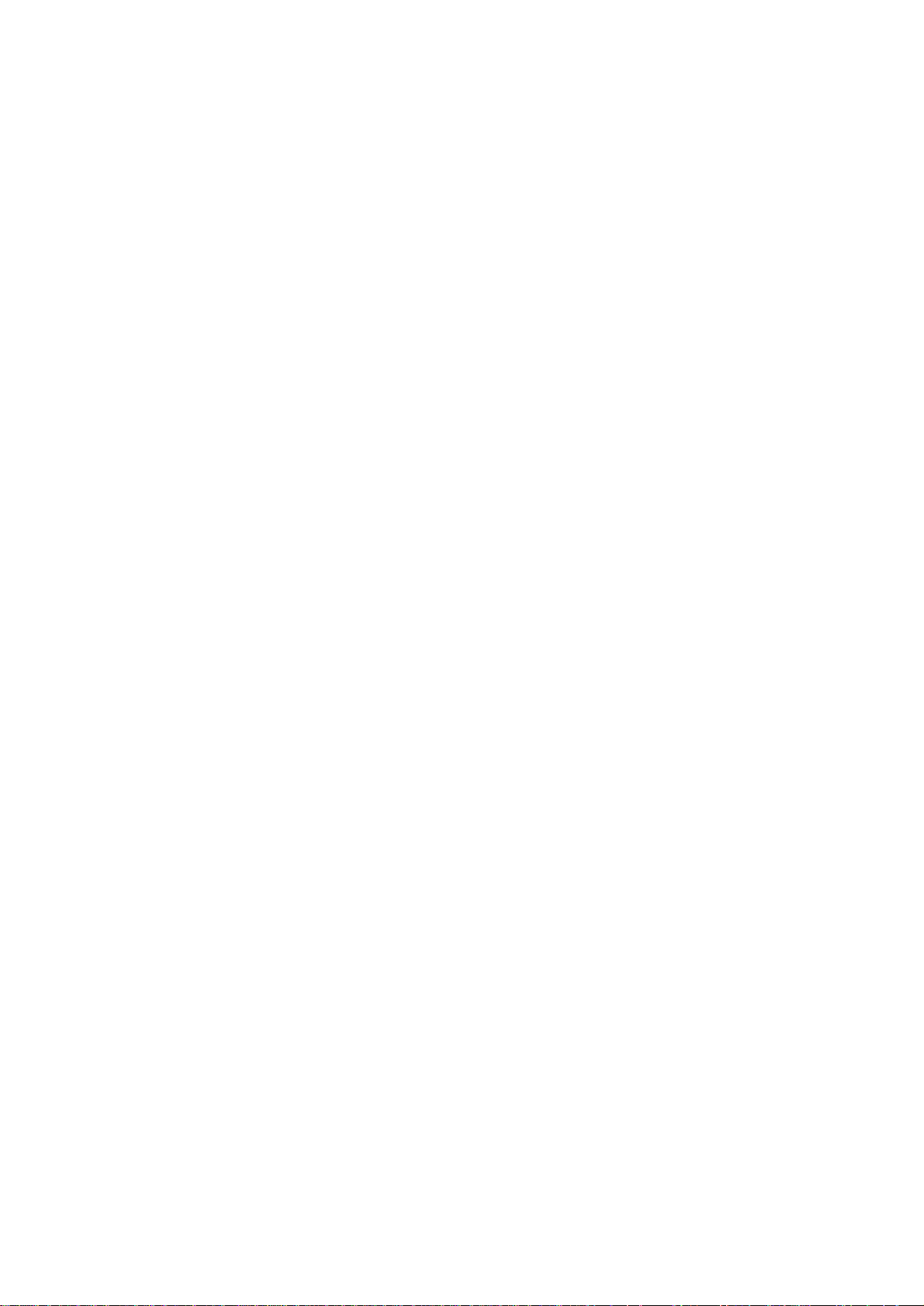
Instruction Manual
Xemio-119/129/139
Page 2

Notice
carefully to ensure proper operation.
Precautions
System requirement
1. Installation instruction
2. Connecting/ downloading
: Thank you for choosing our product! Please read the user's manual
1.1 Installing the driver
1.2 Installing the battery
2.1 Connecting to PC
2.2 Removing USB device
Content
3. Basic operation
3.1 Buttons and functions
3.2 Power on/off
3.3 Main menu setup
4. MP3 Player Operation
4.1 Playing music
4.2 Playing voice files
4.3 Function Setting
1
Page 3

4.3.1 Setting EQ mode
4.3.2 Setting Play mode
4.3.3 Setting Contrast
4.3.4 Setting Backlight
4.3.5 Setting Power set
4.3.6 Setting Recording
4.3.7 Setting Language
4.3.8 Exit
4.4 Preview function
4.5 About
4.6 Folder function
4.7 Exit
5. Recording function
6. A-B loop playing
7.Lock function
Lyric sync
USB mode
FAQ
Technical specifications
2
Page 4

Precautions
1) Never use the player during driving or operating other vehicles to avoid
traffic accident, which is also restricted by the law in some districts. Even on
foot, it is still dangerous to listen to extremely high volume levels, especially
when crossing the street. Whenever your surroundings require alertness,
please stop using the player for safety purposes.
2) Please connect the earphones before you switch on the player. This not
only avoids damaging the earphones, but also helps to keep the player in
good condition.
3) Keep the player clean and away from heat sources or direct sunlight, dirt,
high humidity and rain.
4) If the surface is dirty, please clean it carefully with a damp soft cloth or soft
abluent. Never clean the case with alcohol or diluents.
5) Never use the player in rather dry environment to avoid static.
6) Never disconnect the player from PC abruptly during downloading,
uploading and formatting to avoid application failure.
7) When the player is used as removable disk, please follow the proper file
download and upload procedures. Our company resumes no responsibility for
any file lost due to improper operation.
8)
You can reset by removing the AAA
batteries.
3
Page 5
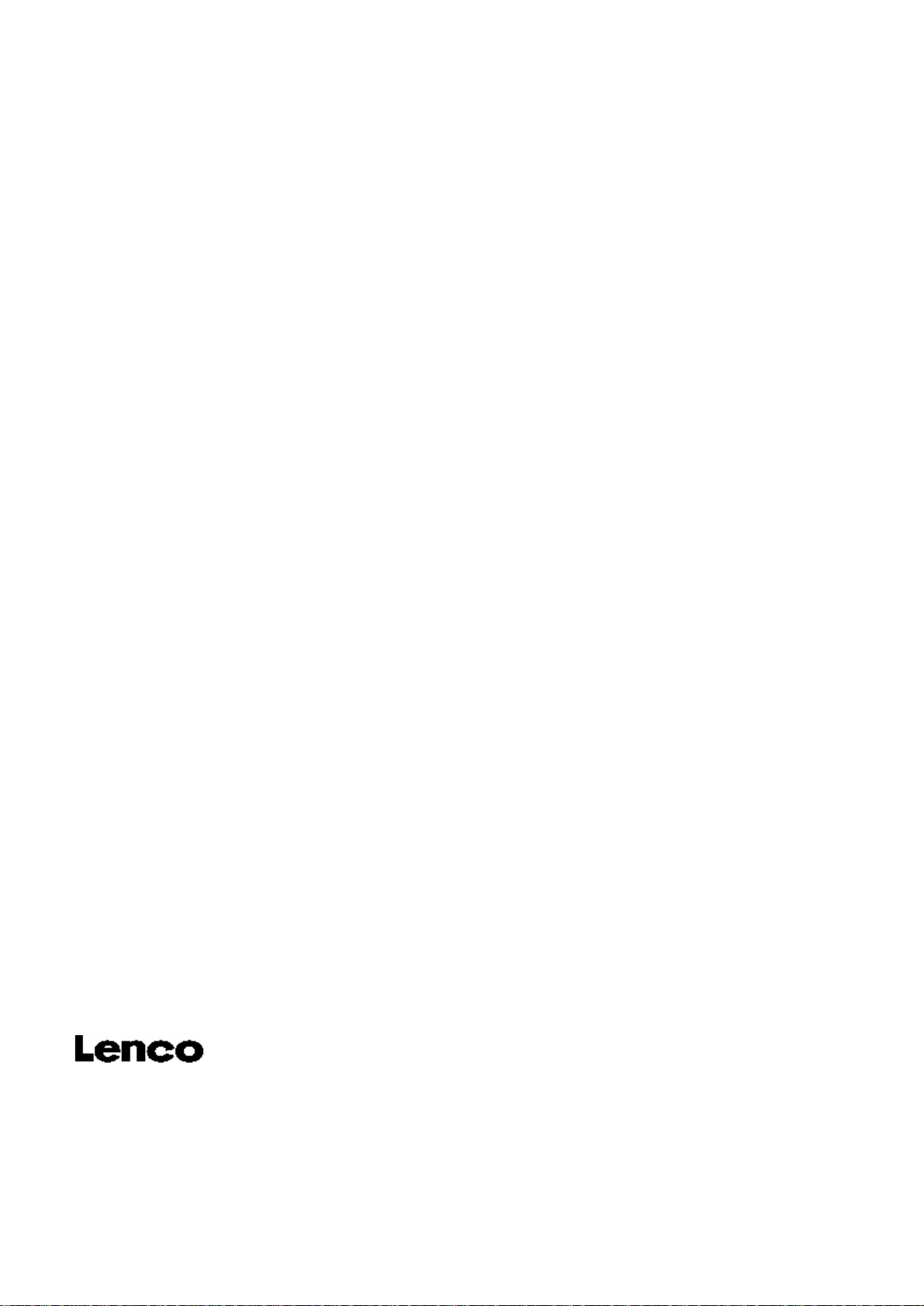
System requirement
System requirement of MP3 player:
Microsoft Windows 98se/2000/Me/XP
Pentium 200MHZ or above.
USB port
120MB hard disk space
Mouse installed
CD-ROM drive
4
Page 6
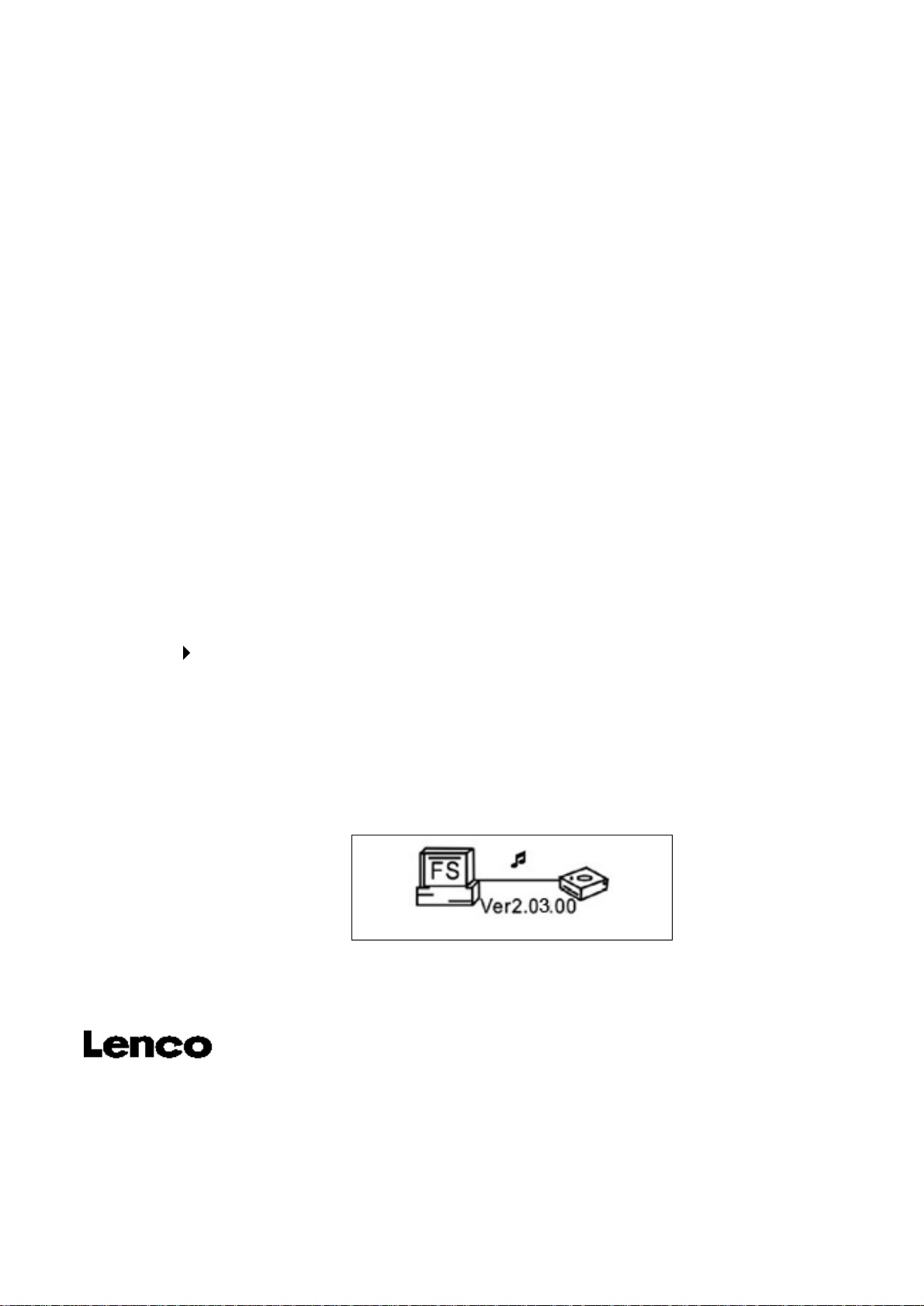
1. Installation instruction
1.1Installing driver for Windows 9
a. Connect the MP3 Player to the USB port of a PC, "Find new hardware"
appears on the screen, then click "Search latest driver for this device" and
insert the driver CD into CD-ROM, and then click "Next".
b. Select "Look in" to direct the installation directory to the "Drivers" files in
the driver CD, then click Yes.
c. PC will install the driver for Windows 98se automatically.
1.2 Installing battery
Install one
Press
2. Connecting and downloading
2.1 Connecting a PC as USB
Before operation, please verify the player is powered on with one end of the
AAA
button to power the player on and enter the MP3 standby mode.
alkaline battery properly upon indicator on the play.
8se
(not required for Windows ME or above)
USB cable came with the system inserted into PC and another end into the
MP3 player.
Data transferring
Reminder:
connecting to the USB port !
Due to computer capability issue, please turn on your MP3 Player before
5
Page 7

2.2Removing the USB device
a.Double click the Safely Remove Hardware icon in taskbar:
b.From Safely Remove Hardware screen, highlight "USB Mass Storage
Device" item, and then click "Stop" button. "Stop to Hardware Device"
window appears on the screen as shown in the picture below.
player can be disconnected from PC safely.
Notice:
damaging the Player; after data transmitting, please do not disconnect the player
from PC until "Device now be safely removed" appears; while using USB function,
all other buttons will be nonfunctional. Any application lost or I/O error and power
on issues caused by improper operations, please refer to FAQ.
Never unplug the USB cable when transmitting data with PC to avoid
6
Page 8

7
Page 9

8
Page 10

3. Basic operation
3.1 Buttons and functions
1) Earphone jack 2) Next
5) VOL+ 6)
8) A-B/REC 9) Last
Play/Pause/Stop
3) VOL- 4) Microphone
7) LCD display
10) Menu 11) Hold
9
Page 11

3.2 Power on/off
From power off mode, press the
enter the MP3 standby mode; press the button 3 seconds under any
mode, the player will save the data and enter power off mode.
MP3 standby mode
*
Importance
process, all the data set cannot be saved!
3.3 Main menu setup
From standby or playing mode, you can keep pressing the MENU button to
enter the main menu function-setting mode.
Push the
About, Folder and Exit; you can press the MENU button to enter the desired
If the power is directly cut off in standby mode or play back
or
button to select: Play music, Play voice, Setting, Preview,
button to power the player on and
*
setting.
4. How to use the MP3 player
4.1Playing music
a) From MP3 standby mode, you can press the button to play MP3
10
Page 12

music and press the
press the
b) From play or pause mode, press and hold the button 2 seconds,
the player will return to the MP3 standby mode, press and hold the
button again, it will repeat step "a)".
c) From MP3 standby or play mode, you can push the
select last or next music.
d) From STOP status, you can push and hold the
your desired music quickly.
button the third time.
button again to pause. To resume playing, please
Play Pause
or
or
button to
button to find
e) From play mode, you can press the
or forward in this music.
f) From play mode, press the V + or V-button to adjust volume.
g) From MP3 standby, play and pause mode, press and hold the
button 3 seconds, the player will save the data and enter the power off
mode.
4.2 Playing voice
a) From MP3 mode or voice standby mode, keep pressing the MENU button
or
button to fast backward
11
Page 13

to enter the main menu. To enter the playing voice mode, push the
button to select Voice and press the MENU button. You can press the
button to play, and press this button again to pause. To resume playing,
please press this button a third time.
Play pause
b) From voice standby or play mode, you can press the
select last or next voice file.
c) From STOP status, you can push and hold the
your desired music quickly.
d) From Play mode, you can push and hold
or
or
or
button to find
button to fast
or
button to
backward or forward in this music.
e) From voice standby mode, press the
will enter the MP3
Note
: The EQ selection will be unavailable when playing the voice files.
4.3 Function Setting
From MP3 mode or voice standby mode, keep pressing the MENU button to
enter the main menu, and push the
the MENU button to enter. The function setting includes: EQ mode,play mode,
power off
mode.
or
button 3 seconds, the player
button to select setting and press
12
Page 14

contrast,backlight, power set, recording set, language and exit. press the
MENU button to save the selected setting mode.
4.3.1 Setting EQ mode
Push the
jazz
and bass. Press MENU button to save the selected EQ set.
4.3.2 Setting Play mode
Push the
repeat one, repeat all and shuffle. You can press the MENU button to save
the selected play mode.
or
or
Normal repeat one
button to select the EQ mode: Normal,
button to select the playing mode, including: Normal,
pop,
rock,
classical
,
repeat all shuffle
13
Page 15

4.3.3 Setting Contrast
Push the
button to save the selected setting.
4.3.4 Adjusting Backlight
Push the
10s, on. Press MENU button to save the selected setting.
4.3.5 Setting Power set
or
or
button to adjust the contrast of LCD. Press MENU
button to select the backlight setting, including: Off, 5s,
Push
off. Press the MENU button to save the selected shutdown time.
4.3.6 Setting Recording
Push
11000Hz, 16000Hz, 22000Hz. Press the MENU button to save the select
or button to select the Power set, including: 2m, 10m, 30m,
or
button to select the recording setting, including: 8000Hz,
14
Page 16

the recording setting.
4.3.7 Setting language
Push the
Spanish, Italian,Dutch
to save the
4.3.8 Exit
Return to previous mode.
4.4 Preview function
From MP3 mode or voice standby mode, you can press the MENU button to
enter the main menu, and push the
function setting, and then press the MENU button to begin previewing. During
preview, it will play the initial 10 seconds of each music file and then skip to
next. You can press the
or button to select language: German, English, French,
,Portuguese
selected language.
button to exit.
or Hungarian. Press the MENU button
or
button to select the preview
15
Page 17

4.5 About
From MP3 mode or voice standby mode, you can press the MENU button to
enter the main menu, and push the
and then press the MENU button to view the total memory and available
memory.
4.6 Folder function
From
enter the main menu, and push the
and
button to
In folder mode, press MENU to enter PLAY OR DELETE mode,press the
MP3 mode or voice standby mode, you can press the MENU button to
then
press the MENU button to enter. You can push and hold the MENU
browse the file, and push the
or
or
button to select About function,
button to select folder function,
or
to select the desired one.
or
play the current song.if you select the delete,it will go to the delete menu.
Press the
press
button to select.press MENU to confirm .if you select the play,it will
or
to exit.
button to select YES OR NO. Press MENU to confirm and
16
Page 18

Note: You can not view the record folder and file under play music mode, which will
only be available in play voice mode. )
4.7 Exit
Return to MP3 mode. Note: From setting mode, you can press the button
to exit the setting mode quickly.
5.Recording function
From MP3 mode or voice standby mode, keep pressing the A-B /REC button,
the player begin recording, and press the A-B/REC button again to stop. You
can press the
To resume playing, please press this button a third time.
recording Stop recording
6. A-B Play Mode
From MP3 or voice mode:
1) Press the A-B /REC button to select starting point A.
2) Press the A-B /REC button to select end point B, it will repeat between A-B.
3) Press the A-B /REC button again to cancel setting and resume playing MP3
or voice.
button to play voice, and press this button again to pause.
17
Page 19

7. Lock function
From MP3 and voice standby/ play/ pause/ record mode, you can push the
HOLD switch opposite the arrow to lock all the other buttons with a Lock icon
on the LCD accordingly. If you want to use other buttons, please push the
HOLD switch to the opposite direction of arrow.
Lyric sync
This player supports lyric sync function.
Notice:
the same directory, and only the lyrics with time indication can be displayed properly.
USB mode
Plug the Player into the USB port of a PC, relative icons appears on the LCD
screen.
LCD screen may display relative icon when transmitting files between the
Player and PC.
On how to update the software or format the removable disk, please refer to
the website.
The lyric name shall be the same as music with suffix of *. LRC and saved in
18
Page 20

FAQ
Problem
No display after
pressing the
power button.
Without sound
when playing
music.
Can not
download music
file after
connection.
Causes
Without installing
battery or battery low.
1. Volume is too low or
without music in your
player.
2. Battery low.
3. MP3 or WMA file is
corrupt.
1. HOLD is on, the disk
is write protected.
2. The USB is not
connected to PC
properly.
3. Storage directory is
Solution
Verify the battery is installed,
change battery.
1. Adjust volume or download
file.
2. Change battery.
3. Download the documents
again.
1. Push the HOLD switch to
the opposite direction.
2. Connect to the USB
interface again and verify PC
identified the removable disk.
3. Maximum 256 folders or
wrong.
files can be saved under root
directory (if the file name is
over 8 characters, the
number of folder or file will
decrease accordingly); if
exceeded, please create
another subdirectory under
root directory before copy.
19
Page 21

Can not play the
The MP3 files currently
Download the standard MP3
private
compressed
MP3 files.
PC can not
identify the mp3
player.
No response
after pressing
button.
Can not open the
disk or prompt
are compressed with
different compress rate
and format, while this
Player supports
standard compressed
MP3 only, please do not
adopts layer one or two
compression.
Improper operation.
HOLD switch is on,
buttons are locked.
Caused by some
improper operation.
files again.
Format the removable disk.
Push the HOLD switch to the
opposite direction.
Press and hold the V+button,
and then connect USB cable,
I/O error after
connecting PC.
when there is a circle
appears in the first box,then
press firmware feature to
format ,the upgrade will be ok
until the circle change to a
tick.
20
Page 22

Technical specifications
Bit rate: 8~320Kbps
Adjustable LCD contrast: 0-5
SNR: >85db
Adjustable backlight time: 5s, 10s, on, off
Dynamic range: >80(1KHZ)
Condition of storage: Humidity<90%, normal temperature
Distortion: <0.05% (REFERENCE LEVEL:0dB
1 mW
ID3 information display, blue backlight
USB port: USB2.0 high speed
Memory: 256MB /512MB/1GB
Net weight: <30g
Dimension: 84*29*24mm
Working condition: Humidity <85%,-10~40
Output: 5mW*2
Auto Shutdown: 2min, 10min, 30min, off
Battery life: >10h, low power waste
Language: German, English, French, Spanish,
Record time:
4mW -52dB/-62dB
VOICE, REFERENCE FREQUENCY:1KHZ
Italian, Dutch,
0.8hour(320
30HOURS (8KBPS,128MB)
Portuguese,
KBPS,128MB);
Hungarian.
MP3
21
Page 23

22
