Page 1
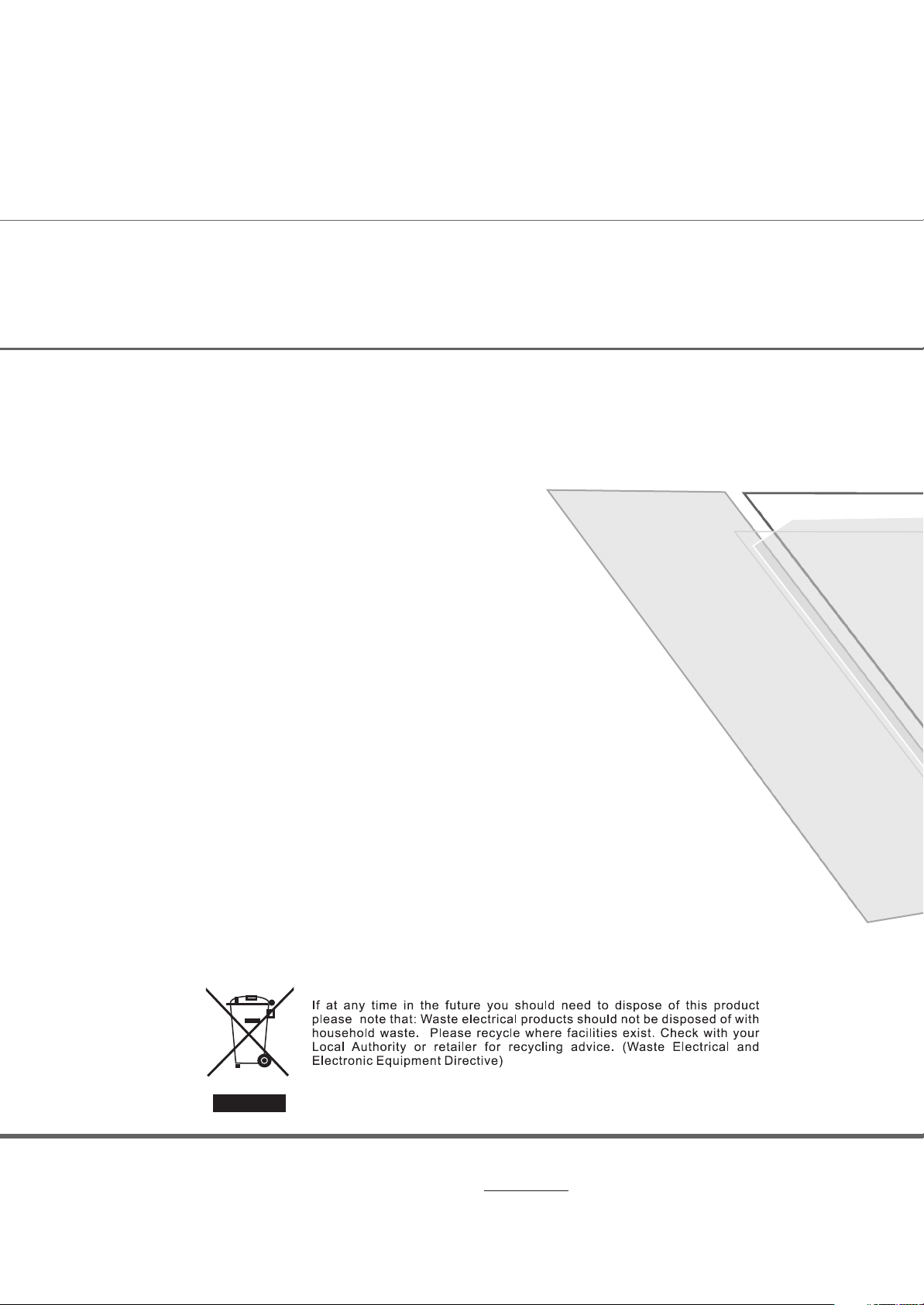
For more information and support, please visit www.lenco.eu For more information and support, please visit www.lenco.eu
Page 2
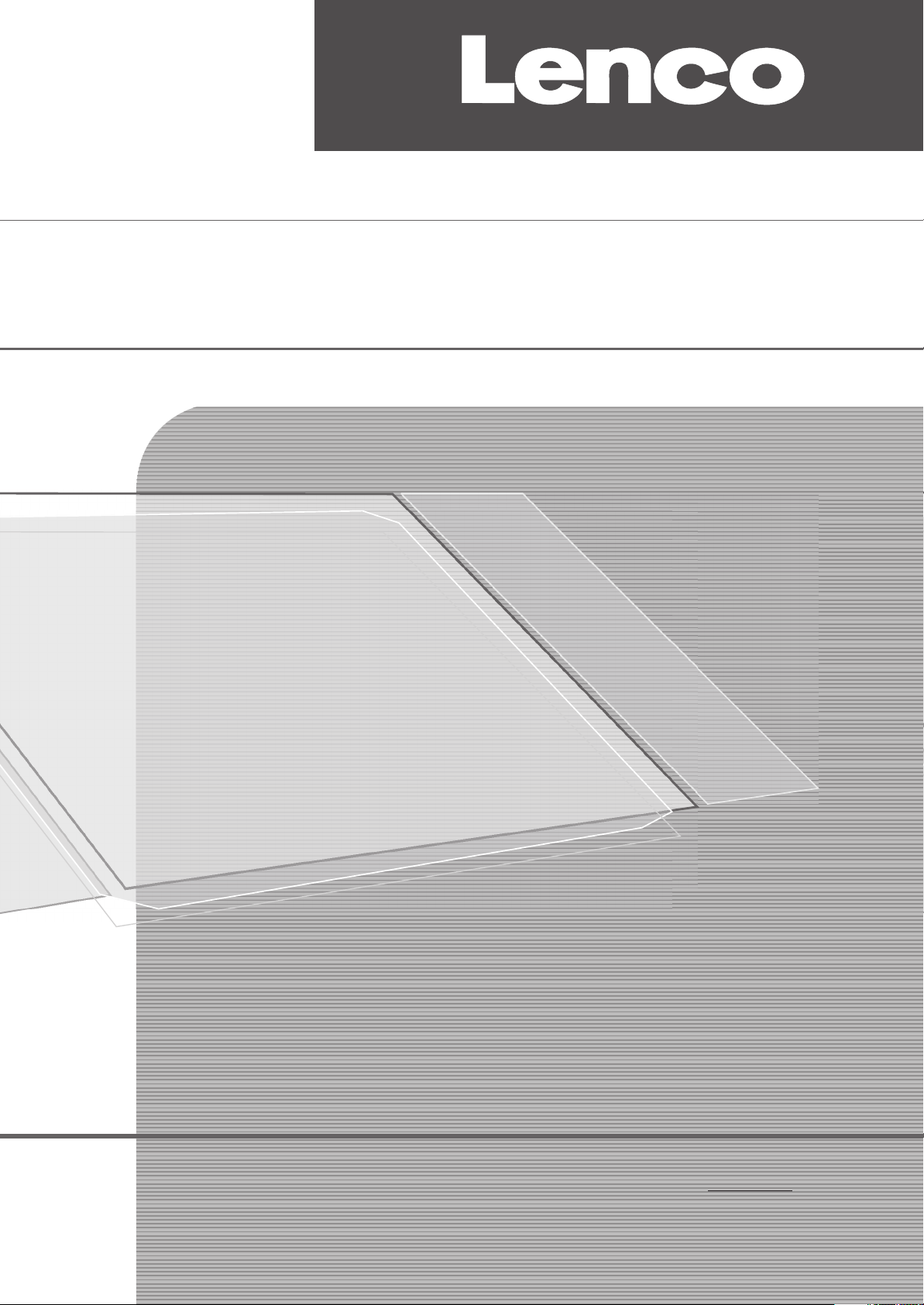
TFT-1527
USER MANUAL
BENUTZERHANDBUCH
GEBRUIKSAANWIJZING
Page 3
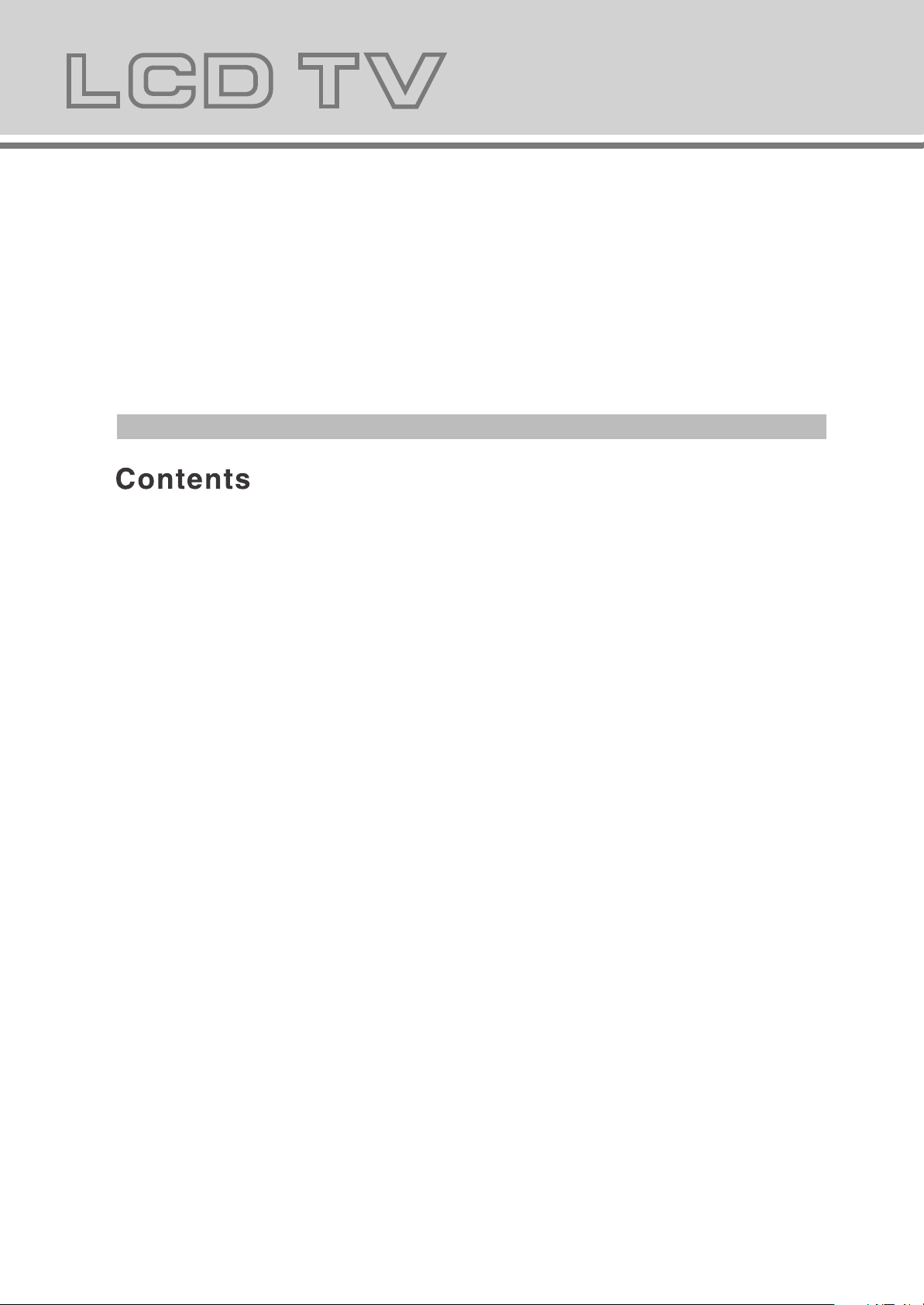
TO THE CUSTOMER:
Thank you for purchasing this LCD TV. When opening the box for the
first time, please check whether all the accessories are present. Before
connecting parts and power, please carefully read the user manual and
always keep these instructions handy and close by your LCD TV.
Safety precaution......................................................................................
Warnings and Accessories.........................................................................
Remote control manual..............................................................................
Remote control functions.............................................................................
LCD TV panel overview..............................................................................
Connecting to external devices..................................................................
OSD basic adjustment...............................................................................
Teletext operation..................................................................................... 12
Trouble shooting................................................................................ .......13
Maintenance...............................................................................................14
Specifications............................................................................................15
3
4
5
6
7
8
9
2 3
Page 4
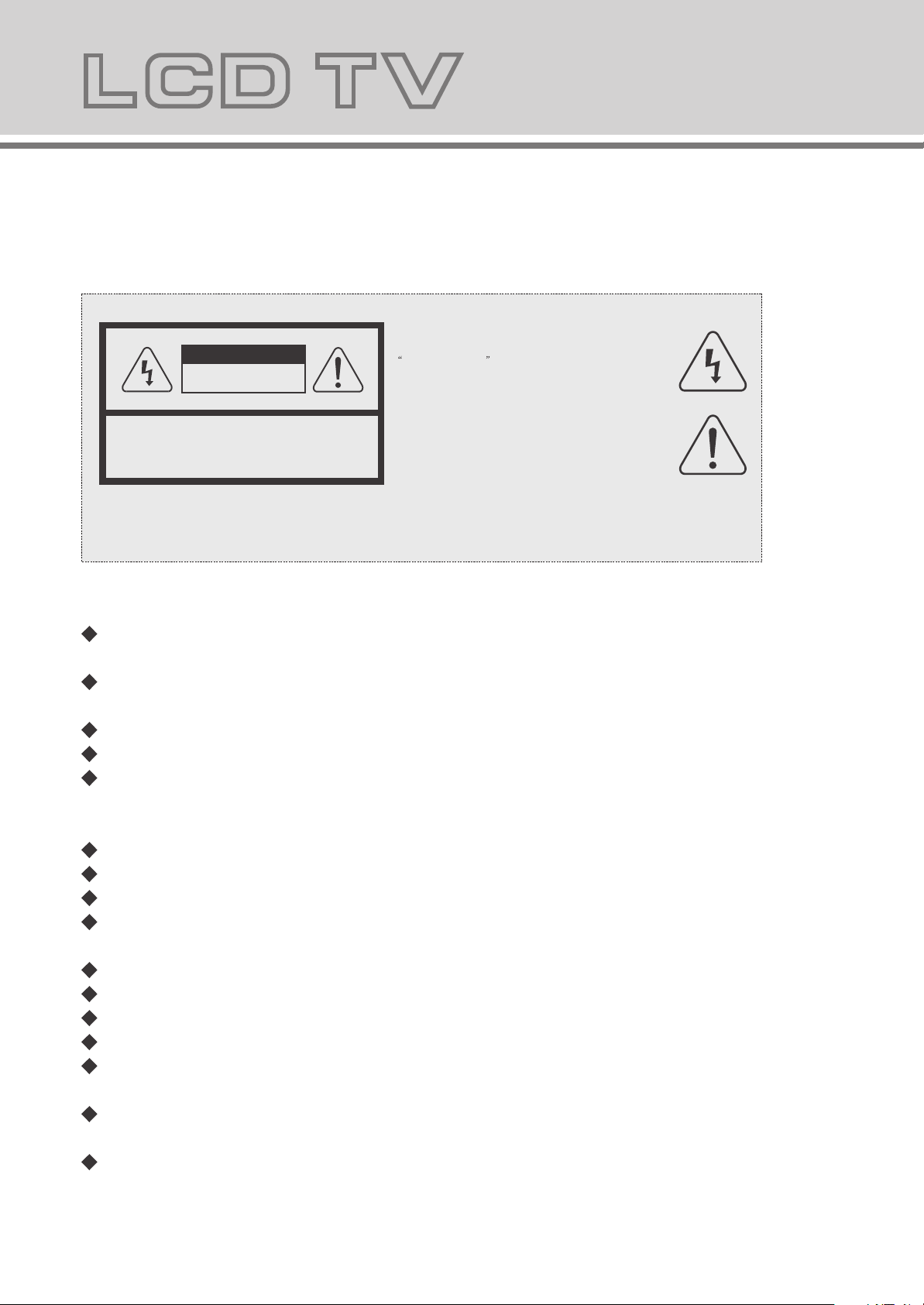
Safety precaution
Notes:
WARNING
RISK OF ELECTRIC SHOCK
DO NOT OPEN
The lightning flash with arrowhead symbol, within an equilateral
triangle, is intended to alert the user to the presence of insinuated
dangerous voltage within the product's enclosure that may be
of sufficient magnitude to constitute a risk of electric shock
TO REDUCE THE RISK OF ELECTRIC SHOCK, DO NOT
REMOVE COVER(OR BACK). REFER SERVICING TO
AUTHORISED SERVICE PERSONNEL.
WARNING:
TO REDUCE THE RISK OF FIRE OR ELECTRIC SHOCK, DO NOT EXPOSE THIS PRODUCT TO RAIN
OR MOISTURE.
CAUTION:
The exclamation point within an equilateral triangles is intended
to alert the user to the presence of important operating and
maintenance (servicing) instructions in the literature
accompanying the product.
DO's and DON'T's
DO's
Always power this product from an outlet with the same rating (voltage and
frequency) as indicated on the rating label on the back of the product.
If this product has been damaged (including cord or plug) take it to an authorised
service technician for inspection, and if necessary, repair.
Turn off and disconnect the power cable before cleaning or storing this product.
Ensure this product does not get wet or splashed.
Only use the A/C power adapter supplied with your product, or a replacement
recommended by a authorised technician.
DON'T's
Do not place naked flames, such as lighted candles on or near the product.
Do not place objects filled with liquids, such as vases on or near the product.
Do not install this product on top of other electrical equipment or on uneven surfaces.
Do not use or store this product in a place where it is subject to direct sunlight, heat,
excessive dust or vibration.
Do not use this product with wet hands.
Do not clean this product with water or other liquids.
Do not block or cover the slots and holes in the product.
Do not push foreign objects into the slots or holes in the product.
The screen surface is easily scratched. Do not touch the screen with your hands or
any hard object.
Do not pull the power cord when disconnecting power. Turn off the switch on the
socket and pull the plug not the cord.
Do not attempt to open this product yourself. There are no user serviceable parts
inside.
Page 5
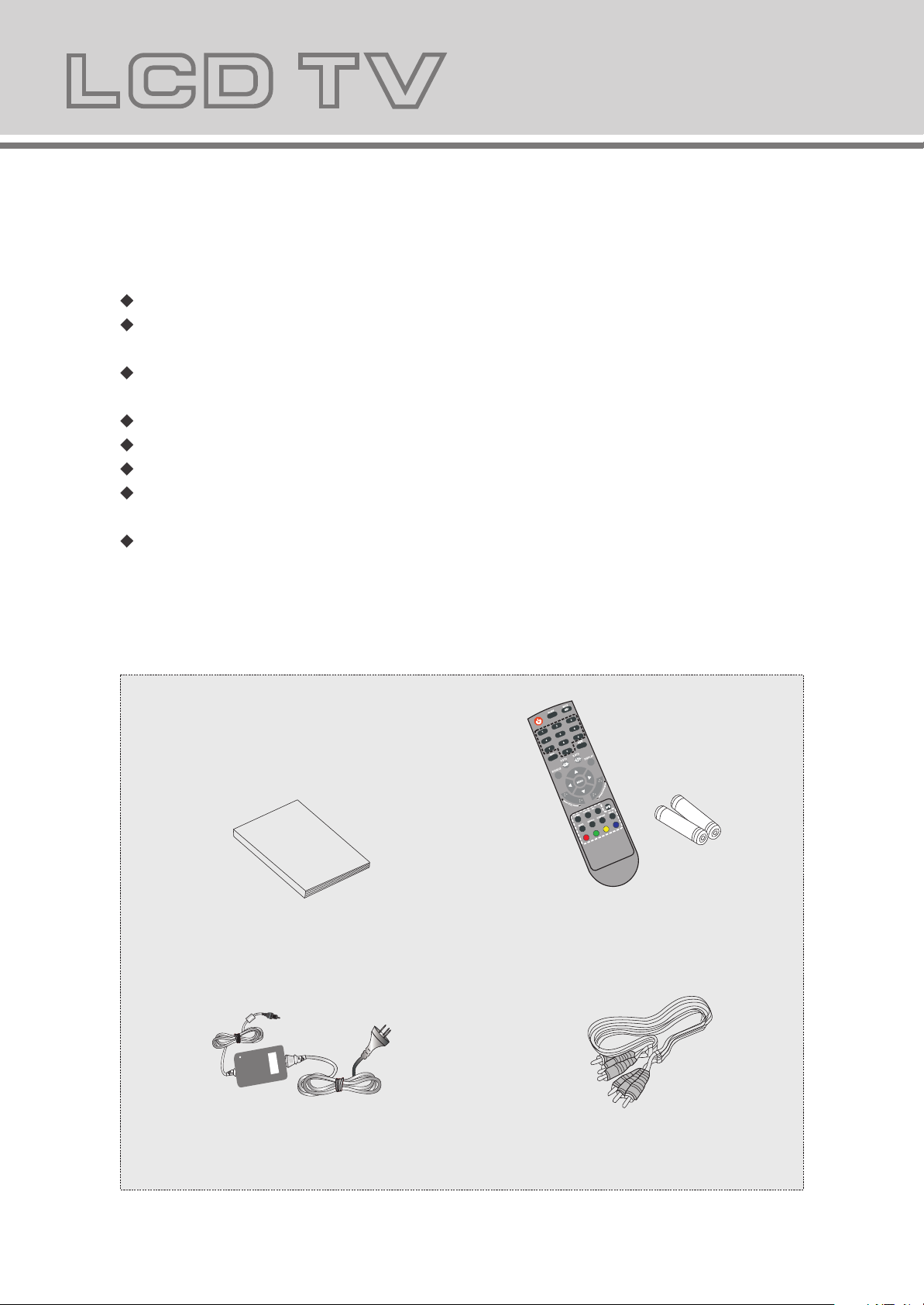
Warnings and Accessories
SAFETY WARNINGS
Before using this product, read and follow all warnings and instructions.
This product is not intended for use by young children. Young children should be
properly supervised.
This product is intended for household use only and not for commercial or industrial
use.
Do not expose to dripping or splashing.
No naked flame sources, such as lighted candles, should be placed on the product.
Allow suitable distances around the product for sufficient ventilation.
Ventilation should not be impeded by covering ventilation openings with items such
as newspapers, table cloths, curtains and the like.
Make sure the LCD TV stand is adjusted to a stable position. Damage caused
by using this product in an unstable position or by failure to follow any other
warning or precaution contained within this user manual will not be covered by
warranty.
Check the accessories
(TV accessories)
User manual
Power Cord
O
I
D
U
A
T
C
PE
S
A
/
Remote control/batteries
AV cableconnection
4 5
Page 6

Remote control manual
/ASPECT
Aspect button
AUDIO
If there is light around the TV, the remote control may fail or work abnormally.
If long time not to use the remote, please remove the battery.
Page 7

Remote control functions
, , , ,
ASPECT: select the picture display ratio:16:9/4:3/zoom.
6 7
Page 8

LCD TV panel overview
TV Control Panel
1.Volume adjusting.
2.Channel selecting.
3.Main menu display and confirm.
4.Selecting exterior signal input.
5.On/off button.
TV Terminal connections
RF(75 )
1. Antenna input (75 Ohm VHF/UHF).
2. Headphone output.
3. PC audio input .
4. AV input .
5. S-VIDEO input .
6. SCART input/output terminal .
7. VGA input .
8. High definition multi media interface
9. DC 12V power input
PC
AUDIO
L
R
VIDEO
S-VIDEO
SCART
VGA
7 8
HDMI
9
Page 9

Connecting to external devices
RCA terminal is used to connect the output device of DVD
HDMI
RF(75 )
The rear of TV
PC
AUDIO
R
L
VIDEO
S-VIDEO
VIDEO/L/R
Left/right
S-VIDEO
SCART
SCART
VGA
VGA
DVD
Camera
Video recorder
HDMI
HDMI
AUDIO
PC
VGA
DVD
Notes:
1.VIDEO-L-R/S-VIDEO use a common Audio in.
2.VIDEO-L-R of DVD is corresponding to VIDEO-L-R of LCD TV.
3.SCARTto SCART from a DVD.
4.PC to VGA using PC AUDIO.
5.VIDEO-L-R from a DVD.
6.HDMI from a DVD.
8 9
HDMI
Page 10

OSD basic adjustment
Picture
1. Press the "MENU" button to enter the OSD menu,
Then press " " button to select the "Picture" menu.
2. Press the" / "button to enter the "Picture"menu,
Then press " " button to select "Picture Mode"and
press the " / " button to select the picture mode such
as Normal/Soft/Vivid/User.
3. Press " "button to select "Brightness"and press the
" / "button to enter brightness adjustment menu to
adjust brightness.
4. Press the " " button to select "Contrast" and press the
" / " button to enter contrast adjustment menu to
adjust contrast.
5. Press the " "button to select "Saturation" and press
the " / "button to enter saturation adjustment menu to
adjust saturation.
6. Press the " " button to select "Sharpness" and press
the " / " button to enter sharpness adjustment menu
to adjust sharpness.
7. Press the " " button to select "Hue" and press the
" / " button to enter Hue adjustment menu to adjust
hue.
8. Press the " "button to select "Scale" and press the
" / " button to select the scale mode such as
4:3/ZOOM.
9. Press the "Menu" button to return to upper menu.
10. Press the "Exit" button to exit the OSD menu.
CH
Move
Picture Mode
Brightness
Contrast
Saturation
Sharpness
Hue
Scale
Select
Picture
Normal
16:9
Exit
MENU
/
/
/
/
/
/
/
/
16:9/
Sound
Sound Mode
Volume
Bass
CH
Treble
Balance
Move
Select
Sound
Normal
MENU
Exit
1. Press the "MENU" button to enter the OSD menu,
Then press " " button to select the "Sound" menu.
/
2. Press the " / " button to enter the "Sound" menu,
Then press " "button to select "Sound Mode"and
/
press the " / " button to select the sound mode such
as Normal/News/Movie/User.
3. Press the" " button to select "Volume" and press
/
the " / " button to enter Volume adjustment menu to
adjust volume.
4. Press the " " button to select "Bass" and press
/
the " / " button to enter bass adjustment menu to
adjust bass.
5. Press " " button to select "Treble" and press
/
the " / " button to enter Treble adjustment menu to
adjust treble.
6. Press " " button to select "Balance" and press
/
the " / " button to enter balance adjustment menu to
adjust balance.
7. Press the "Menu" button to return to upper menu.
8. Press the "Exit" button to exit the OSD menu.
Page 11

Channel
Auto Tune
Manual Tune
Fine Tune
CH
Skip
Channel Swap
Sound.SYS
Channel 1
Channel 2
Swap
Move
Select
Channel
On
B/G
MENU
1
1
Exit
MENU
1. Press the "MENU" button to enter the OSD menu,Then
press " / " button to select the "Channel" menu.
2. Press the " / " button to enter the "Channel" menu,
Then press " / " button to select "Auto Tune" and press
the " " button to enter Auto Tune adjustment menu to
adjust automatic search and memorize into program list.
3. Press / button to select Manual Tune and press
the button to enter Manual Tune adjustment menu.
Highlight Channel item, press the / button to change
channel, press / button to highlight search item,
press the / button to start channel searching.When
your desired program appears, press / button to
highlight store item and press the / button to
confirm. Press menu button to save and exit.
4. Press " / " button to select "Fine Tune" and press the
" " button to enter Fine Tune adjustment menu to
adjust for best tuning.
5. Press " / " button to select "Skip" and press the " / "
button to select the skip On/Off.
6. Press " / " button to select "Channel Swap" and press
the " " button to enter the Channel swap setting.
Press" / " button to select "Channel 1" and press " / "
to select the Channel you wish to edit, Press" / " button
to select "Channel 2" and press" / "to enter the channel
number, Then press " / " button to select"Swap" and
press " / " to swap.
7. Press " / " button to select "Sound.SYS" and press the
" / " button to select the sound system such as
BG/I/DK/L/LL.
8. Press the "Menu" button to return to upper menu.
9. Press the "Exit" button to exit the OSD menu.
Function
Language
Blue Back
TXT Language
CH
Color Temp.
DNR
Reset
Move
Select
Function
English
Off
English
Normal
Strong
Exit
MENU
1. Press the "MENU" button to enter the OSD menu,
Then press " / " button to select the "Function"
menu.
2. Press the " / " button to enter the "Function" menu,
Then press " / " button to select "Language" and
press the " / " button to select the OSD language
such as English/Russian.
3. Press the " / " button to select "Blue Back" and
press the " / " button to select blue back On/Off.
4. Press the " / " button to select "TXT Language" and
press the " / " button to select Teletext
language such as English.
5. Press the " / "button to select "Color Temp." and
press the " / " button to enter Color Temp. Menu,
and press the " / " button to select color
temperature such as Normal/Warm/Cool/User.
Press the " / button to select "Color Temp." To user
"
Mode.Press the " / "button to select "User-R" and press
the " / button to enter User-R adjustment menu to
"
adjust R.
10
Page 12

Press the " "button to select "User-G" and press
CH
Color Temp.
User - R
User - G
User - B
Function
User
the " / " button to enter User-G adjustment menu to
adjust G.
Press the " " button to select "User-B" and press
the " / " button to enter User-B adjustment menu to
adjust B.
6. Press " " button to select "DNR" and press the" / "
Move
Select
Exit
MENU
button to select the dynamic noise reduction mode such as
Normal/Weak/Strong.
7. Press the " " button to select "Reset" and press
the " " button to reset factory default.
8. Press the "Menu" button to return to upper menu.
9. Press the "Exit" button to exit the OSD menu.
PC(When signal source is PC)
1. Press the "MENU" button to enter the OSD menu,
Then press " " button to select the "PC" menu.
2. Press the " / " button to enter the "PC" menu,
Then press " " button to select "Clock" and press
the " / " button to enter clock adjustment menu to
adjust clock.
3. Press the " " button to select "Phase" and press
the " / " button to enter Phase adjustment menu to
adjust phase.
4. Press the " " button to select "H-Position" and press
the " / " button to enter H-Position adjustment menu
to adjust horizontal position.
5. Press the " " button to select "V-Position" and press
the " / " button to enter V-Position adjustment menu
to adjust vertical position.
6. Press " " button to select "Auto" and press the
" " button to automatic adjust.
7. Press the "Menu" button to return to upper menu.
8. Press the "Exit" button to exit the OSD menu.
CH
Move
Clock
Phase
H-Position
V-Position
Auto
Select
PC
MENU
Exit
/
/
/
/
/
/
/
/
/
/
SOURCE
TV
AV
SVIDEO
SCART
HDMI
PC
1.Press "SOURCE" button to enter the signal source menu.
2.Press " " button to select signal source.
/
3.Press " " button to sure
4.Press "SOURCE" button to exit signal source menu.
11
Page 13

Teletext operation
TTX/MIX: press TTX/MIX to enter teletext state and display teletext page if want to display image
and teletext page at the same time. Press this button again. If want to exit teletext state. Press this
button again. If want to exit teletext state. Press this button again. when teletext page is displayed
on the screen. You can select relevant function by using the remote control.
SUBPAGE: is refer to the subpage of teletext page, i.e subcode page. When it is pressed. The
screen display the requirement of subpage code entry. If there is on subpage, it will not be displayed.
In most case, there is no subpage.
HOLD: press it once to keep the display of the page and press is again to exit hold state.
CANCEL: do not display the content of the page. But only the channel image. Press it again to display
the content of the page again. Or button on the remote control can be used to display the content of
previous or next page. Number button on the remote control can be used to get to a certain page.
Press the red green yellow cyan button on the remote control, the page of relevant color displayed
on the lower part of the screen will be displayed.
SIZE: press it once to enlarge the content on the upper part of the page, and press it the second time
to enlarge the content on the lower part of the page, and the third time to resume normal display of
all the contents on the page.
REVEAL: press it once to display the concealed text. Press it again to close the display of concealed text.
INDEX: press it once to display the index for all the teletext page.
FAST TEXT (For possible future reference): The RED, GREEN, YELLOW and BLUE button are used
for quick access to color coded pages transmitted by FAST TEXT broadcast.
Example: RED select CITY INFORMATION, BLUE select TRAVEL INFORMATION, GREEN select
WEATHER INFORMATION, YELLOW select TV PROGRAMMING.
12
Page 14

Trouble shootingTrouble shooting
Before contrast the service technician, perform the following simple checks. If any program still persists,
unplug the LCD TV and calling for serving.
PROBLEM POSSIBLE SOLUTIONPROBLEM POSSIBLE SOLUTION
No sound and picture
Normal picture but no
sound
The remote control does
not work
Power is suddenly turned
off
Picture appears slowly
after switching on
No or poor color or poor
picture
- Check that the main plug has been connected to a wall let.
- Check that you have pressed the POWER button on the front of TV set.
- Check the picture contrast and brightness settings.
- Check the volume.
- Sound muted? Press the MUTE button.
- Try another channel the problem may be with the broadcast.
- Are the audio cables installed properly.
- Check to see if there any object between the product and remote control
Causing obstruction.
- Are batteries installed with correct polarity(+ to +,- to -).
- Correct remote operating mode set: TV, VCR etc.?
- Install new batteries
- Is the sleep timer set.
- Check the power control settings. Power interrupted.
- No broadcast on station tuned with auto activated.
- This is normal, the image is muted during the product startup process. Please
contact your service center, if the picture has not appeared after five minutes.
- Adjust the color in menu option.
- Keep a sufficient distance between the product and the VCR.
- Try another channel, the problem may be with the broadcast.
- Are the VIDEO cables installed properly?
- Activate the any function to restore the brightness of the picture.
Horizontal/vertical bars
or picture shaking
Poor reception on some
channels
Lines or streaks in pictures
No output from one of the
speakers
- Check for local interference such as an electrical appliance or power tool.
- Station or cable product experiencing problems. Tune to another station.
- Station signal is weak, reorient antenna to receive weaker station.
- Check for sources of possible interference.
- Check the antenna(Change the direction of the antenna).
- Adjust balance in menu option.
13
Page 15

NOTE: There is a problem in VGA mode.(Only VGA mode applied)NOTE: There is a problem in VGA mode.(Only VGA mode applied)
PROBLEM POSSIBLE SOLUTIONPROBLEM POSSIBLE SOLUTION
- Adjust resolution, horizontal frequency, or vertical frequency.
The signal is out of range.
- Check it whether the signal cable is connected or loose.
- Check the input source.
Vertical bar or stripe on
back ground&Horizontal
Noise&Incorrect position.
Screen color is unstable
or single color.
- Work the auto configure or adjust clock, phase, or H/V position.
- Check the signal cable.
- Reinstall the PC video card.
MaintenanceMaintenance
Early malfunctions can be prevented. Careful and regular cleaning can extend the amount of time you will have
your new TV. Be sure to turn the power off and unplug the power cord before you begin any cleaning.
Cleaning the screenCleaning the screen
1. Here’ s a great way to keep the dust off your screen for a while. Wet a soft cloth in a mixture of lukewarm
water and a little fabric softener or dish washing detergent. Wring the cloth until it’s almost dry, and then
used it to wipe the s- creen.
2. Make sure the excess water is off the screen, and then let it air-dry before you turn on your TV.
Cleaning the cabinetCleaning the cabinet
To remove dirt or dust, wipe the cabinet with a soft, dry, lint-free cloth. Please be sure not to use a wet cloth.
Extended AbsenceExtended Absence
If you expect to leave your TV dormant for a long time(such as a vacation), it’s a good idea to
unplug the power cord to protect against possible damage from lightning or power surges.
14
Page 16

Specifications
Panel Features
Screen Size
Active Area
Aspect Ratio
Panel Resolution
Brightness
Contrast Ratio
Viewing Angle
Dot Pitch
Maximum Colour
Response Time Black-White (R&D) 8ms
OSD Languages
English, French Spanish German Dutch
TV Function
Broadcast System
Receiving Channel
Video Standards Supported
15.6 inch
344.232 193.536mm(H) X mm(V)
16:9
1366 X 768
250 cd/m²
500:1
90º(H) X 65º (V)
0.252mm(H) X 0.252mm(V)
16.7M
PAL/SECAM
B/G,D/K/I/L/LL
Composite Video input
S-Video Input
Antenna (RF)
NTSC / PAL / SECAM
NTSC / PAL / SECAM
PAL / SECAM
Audio Output
Maximum Audio Output
2 x 3W
Input Connections
TV Input
SCART Input
S-VIDEO 1 (4 pin DIN)
VGA Input
AV Input
L+R Audio Input(For AV,S-Video)
PC Audio in
HDMI Input
1 (RF - 75 Ohm)
1 (21pin Scart)
1 (15 pin D-Sub)
1 Composite(Yellow RCA)
1 (White RCA,Red RCA)
Stereo Mini Phono Jack Input (3.5mm)
1 (19 pin )
VGA Resolutions Supported
640x480 @ 60Hz/75Hz
800x600 @ 60Hz/75Hz
1024x768 @ 60Hz/75Hz
1360x768@ 60Hz
Power
Power Adapter
TV Power Input
AC 100V - 240V~ 50 / 60Hz
DC 12V 4A
Power Consumption
< 48W
15
