Page 1

USER'S MANUAL
TFT-1028
USER MANUAL PORTABLE DVB-T2 TV
HANDLEIDING PORTABLE DVB-T2 TV
BENUTZERHANDBUCH TRAGBARER DVB-T2 TV
MODE D'EMPLOI TV PORTATIVE DVB-T2
MANUAL DEL USUARIO TV PORTÁTIL CON DVB-T2
Page 2

Index
English .................................................................................................................................................................. 3
Nederlands ......................................................................................................................................................... 16
Deutsch ............................................................................................................................................................... 30
Français ............................................................................................................................................................... 44
Español ............................................................................................................................................................... 58
2
Page 3

English PORTABLE DVB-T2 TV
Important Safety Instructions
Warning: To reduce the risk of electric shock, do not remove the cover or back. There are no user-serviceable
parts inside. Refer servicing to qualified personnel.
Warning: To prevent fire or electric shock hazard, do not expose the unit to rain or moisture.
Do not expose the Adaptor and portable TV to water (dripping or splashing) and no objects filled with liquids,
such as vases, should be placed on the unit.
Keep the TV away from direct sunlight and heat source such as radiators or stoves.
Do not block the ventilation openings. Slots and openings on the unit are provided for ventilation. The openings
should never be blocked by placing your portable TV on a cushion, sofa or other similar surface.
Do not place the portable TV on unstable cart, stand, tripod, bracket or table. The unit may fall, resulting in
possible damage or injury.
Never place heavy or sharp objects on the LCD panel or frame.
Only use the AC adapter included with portable TV. Using any other adapter will void your warranty.
The plug of AC adaptor is used as the disconnect device, the disconnect device shall remain readily operable.
Unplug the power from the outlet when the unit is not in use.
Attention should be drawn to the environmental aspects of battery disposal.
CAUTION: Danger of explosion if battery is incorrectly replaced. Replace only with the same or equivalent type.
WARNNING: The battery (battery or batteries or battery pack) shall not be exposed to excessive heat such as
sunshine, fire or the like.
WARNNING: Excessive sound pressure from earphones or headphones can cause hearing loss.
WARNNING: Only use attachments/accessories specified provided by the manufacturer, the portable TV is
supplied by AC adapter, the AC adapter is used as disconnect device, the disconnect device shall remain readily
operable.
Caution: Danger of explosion if battery is incorrectly replaced, replaced only with the same or equivalent type
(Lithium battery)
This marking indicates that this product should not be disposed with other household
wastes throughout the EU. To prevent possible harm to the environment or human
health from uncontrolled waste disposal, recycle it responsibly to promote the
sustainable reuse of material resources. To return your used device, please use the
return and collection systems or contact the retailer where the product was purchased.
They can take this product for environmental safe recycling.
At maximum volume, continued listening of device can damage the ear of user.
3
Page 4

Safety Precautions
WARNIN
G
RISK OF ELECTRIC SHOCK
DO NOT OPEN
Warning: Never stare directly into the laser beam.
Warning: when the unit using by child, parents must make sure to let the child understand all contents in
Instruction book how battery using to guarantee using battery correctly all the time.
Warning: when find battery overheat, swell or dour, please stop using battery and contact service centre for
getting replacement.
Warning: do not charging battery on the place of insufficient ventilation such as: mattress, sofa, cushion, soft
mat......
Warning: we will not take any responsibility if user incorrectly use battery, not following our warning instruction
label on the battery case.
Warning:
Use only the power supply listed in the user instructions.
Power supply adaptor
Manufacturer: Shenzhen Mass Power Electronics Limited
Model number: PEF-0900100VE
Adapter type: VDE
Use only original AC adaptor
4
Page 5

Identification of Controls
Main Unit
1. SETUP
2. ENTER
3. EXIT
4. UP
5. DOWN
6. LEFT/VOL-
7. RIGHT/VOL+
8. AV OUT
9. S/PDIF
10. Earphone Socket
11. ON/OFF
12. DC IN 9-12V
13. ANT.
14. HDMI OUT
15. USB
5
Page 6

Identification of Controls
1. POWER
On/Standby
2. VOL -
Adjust VOLUME.
3. 0-9 NUMBER BUTTON
Selects numbered items in a menu.
4. SUBTITLE
Press SUBTITLE repeatedly during playback to a
different subtitle languages, if available.
5. ZOOM
JPEG: Use ZOOM to enlarge or shrink the picture.
Each press of the ZOOM button change the TV
screen
6. OK
Confirm and Enter
7. SETUP
Main Menu/Return
8. FAV
Open Favorite Programs List Menu
9. TV/RADIO
Switch between TV and Radio source
10. EXIT
11. DISPLAY
Display the information of the current signal
12. SOURCE
MEDIA/USB
13. VOL +
Adjust VOLUME.
14. REPEAT
Repeat Play mp3 and video
15. MUTE
Mute the sound
16. AUDIO
Press AUDIO repeatedly during playback to hear a
different audio language or audio track, if available.
17. MODE
Mode: Picture menu setting
18. STOP
19. PLAY/PAUSE
20. RETURN
21. BUTTON
Previous option.
22. BUTTON
Next option.
23. BUTTON
Fast forward
24. BUTTON
Fast backward
25. RED/GREEN
Some specific function
6
Page 7

MODE MENU SETTING
PICTURE
Brightness
Set the brightness of the screen.
Contrast
Set the Contrast of the screen.
Color
Set the colours of the screen.
ENGLISH
Set the OSD Language
RESET
Reset to default setting.
OPTION
STANDBY
This function makes it possible to automatically put the device into standby mode 3 or 4 hours.
3 H (3 hours): The device will automatically go into standby mode after 3 hours have passed from the time that
any button was pressed.
4 H (4 hours): The device will automatically go into standby mode after 4 hours have passed from the time that
any button was pressed.
OFF (Off): The automatic standby function will be deactivated.
Machine model and soft version
7
Page 8

First Time Installation
After all connections have been made properly, switch on TV and make sure the receiver is connected to the
Main Power. Press Power button to switch receiver on. If you are using the receiver for the first time or
restored to Factory Default, the Main Menu will appear on your TV screen.
(1) Select [OSD Language] and press RIGHT/LEFT key to select a language.
(2) Select [Country] and press RIGHT/LEFT key to select your country of residence.
(3) Select [Channel Search] and press RIGHT or OK key to begin Automatic channel search.
(4) Once channel tuning is complete, you are now ready to watch TV.
Basic Operation
Program Manage Settings
To access the Menu, press the SETUP button and select [Program]. The Menu provides options to adjust the
Program Manage Settings. Select an option and press OK or RIGHT to adjust that setting. Press the EXIT button
to exit the Menu.
8
Page 9

Program Edit
To edit your program preferences (lock, skip, favourite, move or delete), you will need to enter the Program
Edit Menu. This Menu requires a password to access. Enter the default password '000000'.
Set Favourite Program/s
You can create a shortlist of favourite programs that you can easily access. Set Favourite TV or Radio program:
1. Select the preferred program then press the FAVOURITE button. A heart-shaped symbol will appear and
the program is marked as a favourite.
2. Repeat the previous step to select more Favourite programs.
3. To confirm and exit the Menu, press the EXIT key.
Disable Favourite TV or Radio Program:
Press the FAV buton on the Remote Control with the heart-shaped symbol.
View Favourite Programs:
1. Press the Fav button and the Favourite Menu will appear.
2. Press UP/DOWN to select your Favourite Programs.
3. Press OK to select your favourite program.
Delete a TV or Radio Program/s
1. Select the Program and then press the BLUE button. A message will appear. Press OK to delete the
program.
2. Repeat the previous step to select more programs to delete.
Skip TV or Radio Program/s
1. Select the program you would like to skip and press the GREEN button. A skip symbol is displayed. The
program is marked as a skip.
2. Repeat the previous step to select more programs.
3. To confirm and exit the menu, press EXIT key.
Disable a skip TV or Radio Program:
Press the GREEN button on the skip program with the skip symbol.
Move a TV or Radio Program/s
1. Select the preferred program then press the RED button. A move symbol will appear.
2. Press UP/DOWN to move the program.
3. Press OK to confirm.
4. Repeat the above steps to move more channels.
Lock Program/s
You can lock selected programs for restricted view.
Lock a TV or Radio Program:
1. Select the preferred program then press the YELLOW button. A lock-shaped symbol is displayed. The
program is now marked as locked.
2. Repeat the previous step to select more programs.
3. To confirm and exit the menu, press the EXIT button.
4. Press the YELLOW button to disable the locked program.
5. To view the locked program, you will be require to enter either the default, or the modified Password.
(refer to system settings “Set Password”)
9
Page 10

Sort
Sort your channels from the following options:
[LCN] - Sort the channels in ascending order.
[Name] - Sort the channels in alphabetical order.
[Service ID] - Sort the channels according to the station.
LCN (Logical channel number)
Set LCN on or off.
Video Setting
To access the Menu, press SETUP then select [Picture]. The Menu provides options to adjust the video settings.
Press UP/DOWN to select an option and press RIGHT/LEFT to adjust that setting. Press EXIT to exit the menu.
Aspect Ratio
You must set the display format to either 4:3 PanScan, 4:3 Letter Box, 4:3 Full, 16:9 Wide Screen, 16:9 PillarBox
or Auto to get the maximum display when watching TV.
Resolution
If the video does not appear correctly, change the setting. This setting is to match the most common setting for
HDMI.
[576i] for PAL system TV.
[576P]: for PAL system TV.
[720P]: for NTSC or PAL system TV.
[1080I]: for NTSC or PAL system TV.
[1080P]: for NTSC or PAL system TV.
TV format
If the video does not appear correctly, you need to change the settings. This should match the most common
setting for TVs in your country.
[NTSC]: for NTSC system TV.
[PAL]: for PAL system TV.
10
Page 11

Channel Search
To access the menu, press SETUP and select [Search Channel].
The Menu provides options to adjust the Search Channel settings. Select an option and press RIGHT/LEFT to
adjust the settings.
Press EXIT to exit the Menu.
Auto Search
Search and install all channels automatically. This option overwrites all preset channels.
1. Select [Auto Search] and press OK or RIGHT to start channel search.
2. To cancel channel search, press EXIT.
Manual Search
Install new channels manually. This option adds new channels without changing the current channels list.
1. Select [Manual Search] then press OK or RIGHT. The channel search screen will appear.
11
Page 12

2. Press the RIGHT/LEFT key to select the channel frequency.
3. Press OK to start searching channels.
If a channel is found, it is saved and added to the channels list. If channels can’t be found, then exit the menu.
Country
Select your country of residence.
Antenna Power
Supply Power to Antenna.
Time Setting
To access the Menu, press MENU then select [Time]. The Menu provides options to adjust the time settings.
Press UP/DOWN to select an option and press RIGHT/LEFT to adjust the settings. Press EXIT to exit the menu.
Time offset
Select auto or manual for GMT offset adjustments.
Country Region
Country Region is set automatically when you set the country at channel search menu.
Time Zone
Select the Time Zone Offset when [Time Offset] is set to Manual.
Option
To access the Menu, press SETUP and select [Option]. The menu provides options to adjust the OSD Language,
Subtitle Language and Audio Language. Select an option and press RIGHT/LEFT to adjust the setting. Press EXIT
to exit The Menu.
12
Page 13

OSD Language
Select an OSD language.
Audio Language
Select the preferred audio language for watching TV channels. If the language is not available, the default
program language will be used.
Subtitle Language
Select the preferred subtitle language.
Digital Audio
Set the desired audio format at the HDMI slot: PCM, Raw HDIM On, Raw HDMI Off, Off (if available).
System Setting
To access the Menu, press SETUP and select [System].The menu provides options to adjust the system settings.
Press the UP/DOWN key to select an option and press RIGHT/LEFT to adjust the setting. Press EXIT to exit the
Menu.
Set Password
Set or change the password for Locked programs. Enter your old Password or the default password '000000'.
You will then be asked to enter your new password. To confirm re-enter your new password. Once it is
confirmed, press EXIT to exit the Menu.
Master password '888888'
Restore Factory Default
Reset your Set Top Box to the Default Factory Settings. In Main Menu select [Restore Factory Default] and press
OK or RIGHT to select. Enter your password or the default password '000000' and press OK to confirm. This
option will delete all preset channels and settings.
Information
View model, hardware and software information.
Software update
Software update
USB
To access the Menu, press the SETUP button and select USB.
Multimedia
Switch to USB mode and plug in USB to view files.
Photo Configure
Set the parameters for viewing photographs.
Movie Configure
Set the parameters for displaying movie subtitles.
13
Page 14
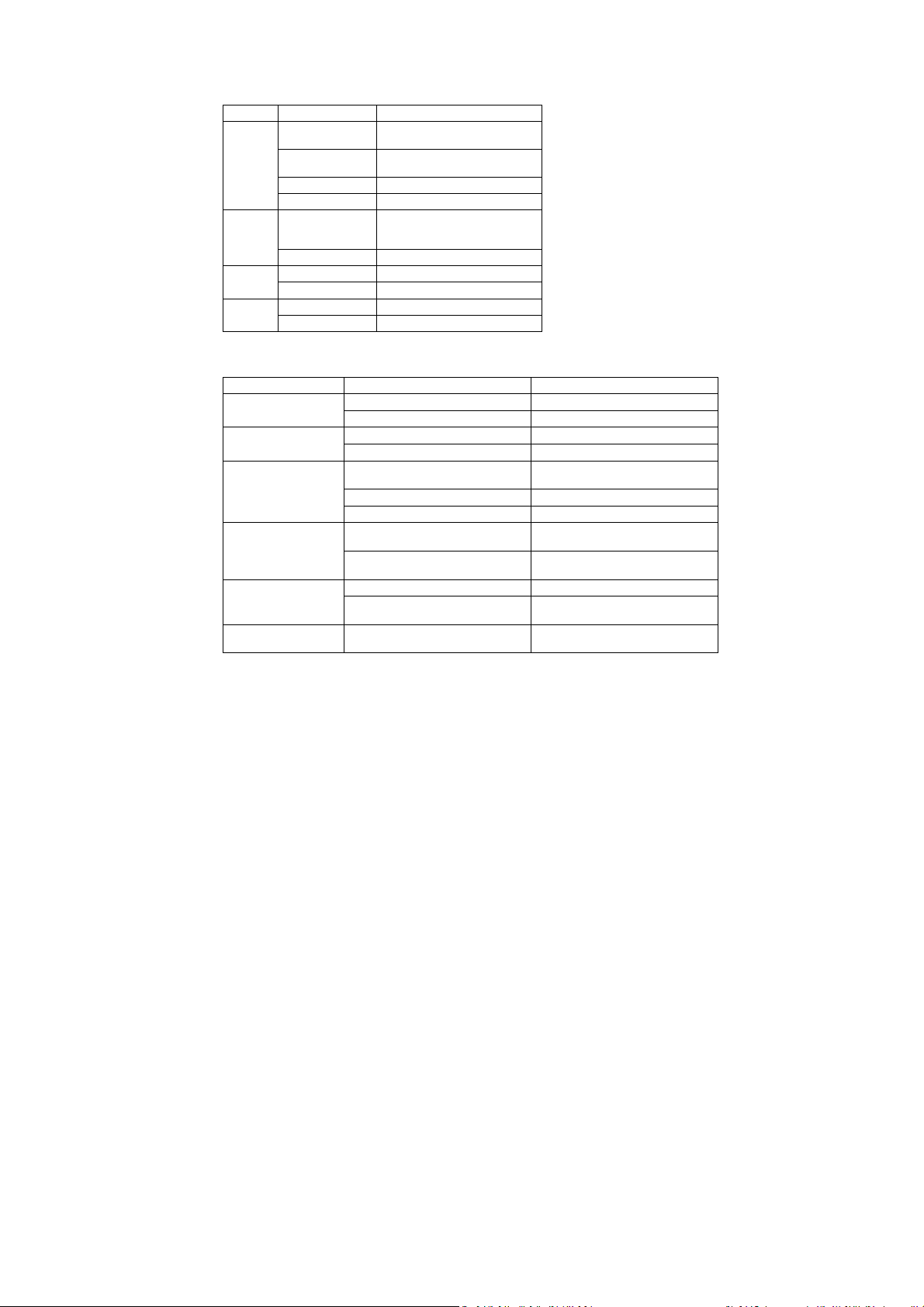
Technical Specifications
Problem
Potential Reasons
What to do
No picture
Power isn
't connected
Connect the power
The power switch is not on
Switch on the power
Screen shows
No
Signal
DVB-T cable not
connected
Plug in the DVB
-
T cable
Incorrect setting
Reset setting
No sound from speaker
No or incorrect connection with
audio
cable
Connect the audio cable correctly
Sound on mute
Turn off mute
function
Incorrect sound track
Try another sound track
Only sound
, no image
No or incorrect connection with AV
cable
Make sure cables are connected
correctly
The program is a radio program
Press <
TV/RADIO
> key to shift into
TV mode
Remote
Control
is not
The battery is exhausted
Change
battery
Remote Control is not
facing or close
enough to the Set Top Box
Adjust the position of the Remote
Control
and move closer to the unit
The image stopped
suddenly or mosaic
The signal is too weak
Strengthen the signal
Item Sub Item Parameter
Input Frequency
Tuner
Video
Audio
Power
Troubleshooting
on the screen
RF Input level
IF Bandwidth 7MHz and 8MHz
Modulation QPSK, 16QAM, 64QAM, 256QAM
Decoder Format
Output Port CVBS, HDMI
Decoder Format MPEG-1 (layer1&2&3)
Audio output Stereo
Voltage DC 9V (1.5 A)
Working Power ≤ 10W
170 ~ 230MHz
470 ~ 860MHz
-25 ~ -80dBm (64QAM)
-10 ~ -75dBm (256QAM)
MPEG4 AVC/H.264 HP@L4
HEVC/H.265 HT@L4
MPEG2 MP@ML.HL
responding
Remark about reception of HD channels: the reception of HD
DVB-T channels requires a better signal than normal SD quality
channels. For that reason the TV should be positioned at places
where the reception quality is higher. If the reception is not
strong enough, the image of HD channels can be interrupted or
from bad quality.
14
Page 15

Guarantee
Lenco offers service and warranty in accordance with the European law, which means that in case of repairs
(both during and after the warranty period) you should contact your local dealer.
Important note: It is not possible to send products that need repairs to Lenco directly.
Important note: If this unit is opened or accessed by a non-official service center in any way, the warranty
expires.
This device is not suitable for professional use. In case of professional use, all warranty obligations of the
manufacturer will be voided.
Disclaimer
Updates to Firmware and/or hardware components are made regularly. Therefore some of the instruction,
specifications and pictures in this documentation may differ slightly from your particular situation. All items
described in this guide for illustration purposes only and may not apply to particular situation. No legal right or
entitlements may be obtained from the description made in this manual.
Disposal of the Old Device
This symbol indicates that the relevant electrical product or battery should not be
disposed of as general household waste in Europe. To ensure the correct waste
treatment of the product and battery, please dispose them in accordance to any
applicable local laws of requirement for disposal of electrical equipment or batteries. In
so doing, you will help to conserve natural resources and improve standards of
environmental protection in treatment and disposal of electrical waste (Waste Electrical
and Electronic Equipment Directive).
CE Marking
Products with the CE marking comply with the EMC Directive (2014/30/EU) and the Low
Voltage Directive (2014/35/EU) issued by the Commission of the European Community.
Hereby, Lenco Benelux BV; Thermiekstraat la, 6361 HB Nuth, The Netherlands, declares that this product is in
compliance with the essential requirements and other relevant provisions of Directive 1999/5/EC.
The declaration of conformity may be consulted via techdoc@lenco.com
Service
For more information and helpdesk support, please visit www.lenco.com
Lenco Benelux BV; Thermiekstraat 1a, 6361 HB, The Netherlands.
15
Page 16

Nederlands PORTABLE DVB-T2 TV
Belangrijke Veiligheidsinformatie
Waarschuwing: Verwijder nooit iets van de behuizing om het risico op elektrische schokken te verminderen. Er
bevinden zich geen door de gebruiker te repareren onderdelen in het apparaat. Laat alle reparaties door
vakbekwaam personeel uitvoeren.
Waarschuwing: Stel dit apparaat niet bloot aan regen of vocht, om het risico op brand of elektrische schokken
te voorkomen.
Stel de adapter en draagbare TV-speler niet bloot aan water (druppelen of spatten) en er mogen geen met
water gevulde voorwerpen, zoals vazen, op het apparaat worden geplaatst.
Houd de TV weg van direct zonlicht en warmtebronnen, zoals radiatoren of kachels.
Blokkeer de ventilatieopeningen niet. Het apparaat is voorzien van sleuven en openingen voor ventilatie. De
openingen mogen nooit worden geblokkeerd door de draagbare TV-speler op een kussen, bank of vergelijkbaar
oppervlak te plaatsen.
Plaats de draagbare TV niet op een onstabiel karretje, statief of een onstabiele standaard, beugel of tafel. Het
apparaat kan vallen, wat mogelijk kan leiden tot schade of letsel.
Plaats nooit zware of scherpe voorwerpen op het LCD-scherm of het frame.
Gebruik alleen de bij de draagbare TV meegeleverde AC-adapter. Bij gebruik van een andere adapter vervalt de
garantie.
De stekker van de AC-adapter wordt gebruikt om het apparaat uit te schakelen en dient altijd gemakkelijk
bereikbaar te blijven. Haal de stekker uit het stopcontact als het apparaat niet wordt gebruikt.
Aandacht voor het milieu is nodig bij het verwijderen van de batterijen.
LET OP: Als de batterij onjuist wordt geplaatst, bestaat er explosiegevaar. Vervang de batterij alleen door een
zelfde of vergelijkbare soort batterij. WAARSCHUWING: De batterij (batterij of batterijen of accu) mag niet
worden blootgesteld aan extreme warmte, zoals zonlicht, vuur en dergelijke.
WAARSCHUWING: Overmatige geluidsdruk van oortelefoons en hoofdtelefoons kan gehoorverlies veroorzaken.
WAARSCHUWING: Gebruik alleen hulpstukken en accessoires die door de fabrikant zijn geleverd. Bij de
draagbare TV wordt een AC-adapter meegeleverd die wordt gebruikt om het apparaat uit te schakelen. Deze
moet altijd goed bereikbaar blijven.
Let op: Er is explosiegevaar als de batterij verkeerd wordt vervangen. Vervang hem alleen door hetzelfde of een
vergelijkbaar type (Lithium-batterij)
Deze markering geeft aan dat het product in de gehele EU niet met ander huisvuil mag
worden verwijderd. Om mogelijke schade aan het milieu of de menselijke gezondheid te
voorkomen door ongecontroleerde afvalverwijdering, recycle het product op een
verantwoordelijke manier om het duurzame hergebruik van grondstoffen te bevorderen.
Als u uw gebruikte apparaat wilt verwijderen, breng het dan naar een inzamelpunt of
neem contact op met de dealer waar u het product heeft gekocht. Zij kunnen het
product aannemen voor milieuvriendelijke recycling.
De gebruiker kan een gehoorbeschadiging oplopen als hij continu blijft luisteren naar het
apparaat dat op maximaal volume staat ingesteld.
16
Page 17

Veiligheidsvoorschriften
WAARSCHUWING
RISICO OP ELEKTRISCHE SCHOKKEN
OPEN HET APPARAAT NIET
Waarschuwing: Staar nooit direct in de laserbundel.
Waarschuwing: wanneer het apparaat door kinderen wordt gebruikt, moeten de ouders ervoor zorgen dat het
kind de inhoud van de handleiding begrijpt omtrent het gebruik van de batterij. Zo wordt de batterij altijd goed
gebruikt.
Waarschuwing: wanneer u de batterij oververhit, gezwollen of vervormd aantreft, mag u deze batterij niet
meer gebruiken en dient u via het contact/servicecentrum voor vervanging te zorgen.
Waarschuwing: nooit de batterij opladen op plaatsen met onvoldoende ventilatie, zoals: matras, bank, kussen,
zachte mat...
Waarschuwing: we zijn niet aansprakelijk voor het onjuist gebruik van de batterij door de gebruiker of door het
niet opvolgen van onze waarschuwingsinstructies op het etiket op de batterijhouder.
Waarschuwing:
Gebruik uitsluitend het voedingsapparaat dat in de gebruiksaanwijzingen staat vermeld.
Voedingsadapter
Fabrikant: Shenzhen Mass Power Electronics Limited
Modelnummer: PEF-0900100VE
Adaptertype: VDE
Gebruik alleen de originele wisselstroomadapter
17
Page 18

Identificatie van bedieningselementen
Hoofdeenheid
1. SETUP
2. INVOEREN
3. AFSLUITEN
4. OMHOOG
5. OMLAAG
6. LINKS/VOL-
7. RECHTS/VOL+
8. AV UIT
9. S/PDIF
10. Aansluiting oortelefoon
11. AAN/UIT
12. Ingang 9-12 V gelijkspanning
13. ANTENNE
14. HDMI-UITGANG
15. USB
18
Page 19

Identificatie van bedieningselementen
1. POWER
Aan/stand-by.
2. VOL -
Aanpassen VOLUME.
3. CIJFERTOETSEN 0-9
Voor het selecteren van genummerde onderdelen in
een menu.
4. SUBTITLE
Druk tijdens de weergave herhaaldelijk op SUBTITLE
(ONDERTITELS) om een andere taal voor de
ondertiteling te kiezen (indien beschikbaar).
5. ZOOM
JPEG: Gebruik “ZOOM” om het beeld te vergroten of te
verkleinen.
Bij elke druk op de ZOOM-toets verandert het TVscherm.
6. OK
Bevestigen en invoeren.
7. SETUP
Hoofdmenu/terugkeren.
8. FAV
Open het menu met de favoriete programmalijst.
9. TV/RADIO
Schakelen tussen TV- en radiobron.
10. EXIT
11. DISPLAY
Geeft de informatie van het huidige signaal weer.
12. SOURCE
MEDIA/USB
13. VOL +
Aanpassen VOLUME.
14. REPEAT
Herhaal afspelen van mp3 en video.
15. MUTE
Dempen van het geluid.
16. AUDIO
Druk tijdens het afspelen herhaaldelijk op
AUDIO om, indien beschikbaar, de verschillende
talen voor de audio te laten horen.
17. MODE
Mode (Modus): Menu beeldinstelling.
18. STOP
19. AFSPELEN/PAUZE
20. TERUGKEREN
21. TOETS
Vorige optie.
22. TOETS
Volgende optie.
23. TOETS
Snel vooruit.
24. TOETS
Terugspoelen.
25. ROOD/GROEN
Een specifieke functie.
19
Page 20

INSTELLINGEN
BEELD
Bright (Helderheid)
Stel de helderheid van het scherm in.
Contrast
Stel het contrast van het scherm in.
Color (Kleur)
Stel de kleuren van het scherm in.
ENGLISH (ENGELS)
Stel de taal van de schermweergave in (OSD).
RESET
Resetten naar de standaardinstellingen.
OPTIE
STAND-BY
Deze functie maakt het mogelijk het apparaat na 3 of 4 uur automatisch in de stand-by-modus te laten gaan.
3 H (3 uur): Het apparaat zal 3 uur na het moment dat er op een toets werd gedrukt automatisch in de stand-
by-modus gaan.
4 H (4 uur): Het apparaat zal 4 uur na het moment dat er op een toets werd gedrukt automatisch in de stand-
by-modus gaan.
OFF (Uit): De automatische stand-by-functie wordt gedeactiveerd.
Apparaatmodel en softwareversie.
20
Page 21

Eerste keer installeren
Schakel de TV in, nadat alle verbindingen juist zijn aangesloten. Verzeker u ervan dat het apparaat op het
elektriciteitsnet is aangesloten. Druk op de Aan/uit-toets om de ontvanger in te schakelen. Als u de ontvanger
voor de eerste keer gebruikt of als u het apparaat naar de fabrieksinstellingen heeft gereset, zal het hoofdmenu
op uw TV-scherm verschijnen.
(1) Selecteer [OSD Language (Schermweergavetaal)] en druk op de RECHTS/LINKS-toets om een taal te
selecteren.
(2) Selecteer [Country (Land)] en druk op de RECHTS/LINKS-toets om het land waarin u woont te selecteren.
(3) Selecteer [Channel Search (Kanalen zoeken)] en druk op de RECHTS- of OK-toets om het automatisch
zoeken van kanalen te starten.
(4) Zodra de kanaalafstemming is voltooid, bent u klaar om TV te kijken.
Basisbediening
Beheren van programma-instellingen
Om toegang tot het menu te krijgen, drukt u op de SETUP-toets en selecteert u [Program (Programma)]. Het
menu bevat opties om de programma-instellingen aan te passen. Selecteer een optie en druk op OK of op de
RECHTS-toets om die instelling aan te passen. Druk op de EXIT-toets om het menu te verlaten.
21
Page 22

Programma bewerken
Om uw programmavoorkeuren te bewerken (vergrendelen, overslaan, favorieten, verplaatsen of verwijderen),
dient u naar het menu Program Edit (Programma bewerken) te gaan. Om toegang te krijgen tot dit menu is een
wachtwoord vereist. Voer het standaard wachtwoord '000000' in.
Instellen van favoriete programma's
U kunt een shortlist van uw favoriete programma's opstellen, waardoor u die gemakkelijk kunt benaderen. Het
instellen van uw favoriete TV- of radioprogramma's:
1. Selecteer het gewenste programma en druk op de FAV-toets (FAVORIETEN). Een hartvormig symbool
verschijnt en het programma is gemarkeerd als favoriet.
2. Herhaal de vorige stap om meer favoriete programma's te selecteren.
3. Om te bevestigen en het menu te verlaten, drukt u op de EXIT-toets.
Het uitschakelen van een favoriet TV- of radio-programma:
Druk op de afstandsbediening op de FAV-toets op het hartvormige symbool.
Bekijk uw favoriete programma's:
1. Druk op de FAV-toets en het menu met de favorieten zal verschijnen.
2. Druk op OMHOOG/OMLAAG om uw favoriete programma's te selecteren.
3. Druk op OK om uw favoriete programma te selecteren.
Verwijderen van TV- of radioprogramma's
1. Selecteer het programma en druk op de BLAUWE toets. Er verschijnt een melding. Druk op OK om het
programma te verwijderen.
2. Herhaal de vorige stap om meer programma's te verwijderen.
Skippen van TV- of radioprogramma's
1. Selecteer het programma dat u wilt overslaan en druk op de GROENE toets. Er wordt een skip-symbool
weergegeven. Het programma is nu als skippen gemarkeerd.
2. Herhaal de vorige stap om meer programma's te selecteren.
3. Om te bevestigen en het menu te verlaten, drukt u op de EXIT-toets.
Het uitschakelen van het skippen van TV- of radioprogramma's:
Druk op de GROENE toets op het te skippen programma met het skip-symbool.
Verplaatsen van TV- of radioprogramma's
1. Selecteer het gewenste programma en druk op de RODE toets. Een verplaats-symbool zal verschijnen.
2. Druk op OMHOOG/OMLAAG om het programma te verplaatsen.
3. Druk op OK om te bevestigen.
4. Herhaal de bovenstaande stappen om meer programma's te verplaatsen.
Vergrendelen van programma's
U kunt geselecteerde programma's voor beperkte weergave vergrendelen.
Vergrendel van TV- of radioprogramma:
1. Selecteer het gewenste programma en druk op de GELE toets. Een slot-symbool wordt weergegeven. Het
programma is nu als vergrendeld gemarkeerd.
2. Herhaal de vorige stap om meer programma's te selecteren.
3. Om te bevestigen en het menu te verlaten, drukt u op de EXIT-toets.
4. Druk op de GELE toets om het vergrendelde programma uit te schakelen.
22
Page 23

5. Om het vergrendelde programma te kunnen bekijken, dient u het standaard of het gewijzigde wachtwoord
in te voeren. (zie systeeminstellingen "Set Password (Wachtwoord instellen)")
Sorteren
Sorteer uw kanalen met de volgende opties:
Op [LCN (Logisch kanaalnummer)] - Sorteer de kanalen in oplopende volgorde.
Op [Name (Naam)] - Sorteer de kanalen op alfabetische volgorde.
Op [Service ID (Service-id)] - Sorteer de kanalen volgens het station.
LCN (logisch kanaalnummer)
Zet LCN (logisch kanaalnummer) aan of uit.
Video-instellingen
Om toegang tot het menu te krijgen, drukt u op SETUP en selecteert u vervolgens [Picture (Beeld)]. Het menu
bevat opties om de video-instellingen aan te passen. Druk op OMHOOG/OMLAAG om een optie te selecteren
en druk op RECHTS/LINKS om die instelling aan te passen. Druk op EXIT om het menu te verlaten.
Aspect Ratio (Aspectverhouding)
U moet het beeldformaat instellen op 4:3 PanScan, 4:3 Letter Box, 4:3 volledig scherm, 16:9 breedbeeld, 16:9
Pillarbox of Auto voor de maximale weergave bij het TV kijken.
Resolution (Resolutie)
Als de video niet goed wordt weergegeven, wijzigt u de instelling. Deze instelling is om met de meest
voorkomende instelling voor HDMI overeen te komen.
[576i] voor een TV-systeem met PAL.
[576P]: voor een TV-systeem met PAL.
[720P]: voor een TV-systeem met NTSC of PAL.
[1080I]: voor een TV-systeem met NTSC of PAL.
[1080P]: voor een TV-systeem met NTSC of PAL.
TV Format
Als de video niet goed wordt weergegeven, moet u de instellingen wijzigen. Dit moet overeenkomen met de
meest gebruikelijke instelling voor TV's in uw land.
[NTSC]: voor een TV-systeem met NTSC.
[PAL]: voor een TV-systeem met PAL.
23
Page 24

Kanalen zoeken
Om toegang tot het menu te krijgen, drukt u op SETUP en selecteert u [Channel Search (Kanalen zoeken)].
Het menu biedt opties om de instellingen voor Channel Search (Kanalen zoeken) aan te passen. Selecteer een
optie en druk op RECHTS/LINKS om de instellingen aan te passen.
Druk op EXIT om het menu te verlaten.
Auto Search (Automatisch zoeken)
Zoekt en installeert alle kanalen automatisch. Deze optie overschrijft alle voorkeurkanalen.
1. Selecteer [Auto Search (Automatisch zoeken)] en druk op OK of op RECHTS om het zoeken naar kanalen te
starten.
2. Om het zoeken naar kanalen te annuleren, drukt u op EXIT.
Manual Search (Handmatig zoeken)
Het handmatig installeren van nieuwe kanalen. Deze optie voegt nieuwe kanalen toe, zonder de huidige lijst
met kanalen te wijzigen.
24
Page 25

1. Selecteer [Manual Search (Handmatig zoeken)] en druk op OK of op RECHTS. Het scherm voor het zoeken
naar kanalen verschijnt.
2. Druk op de RECHTS/LINKS-toets om de kanaalfrequentie te selecteren.
3. Druk op OK om te beginnen met het zoeken naar kanalen.
Wanneer een kanaal wordt gevonden, wordt deze opgeslagen en toegevoegd aan de lijst met kanalen. Als er
geen kanalen kunnen worden gevonden, verlaat dan het menu.
Country (Land)
Selecteer het land waarin u woont.
Antenna Power (Antennestroom)
Voorzie de antenne van spanning.
Instellen van de tijd
Om toegang tot het menu te krijgen, drukt u op MENU en selecteer daarna [Time (Tijd)]. Het menu bevat opties
om de tijd aan te passen. Druk op OMHOOG/OMLAAG om een optie te selecteren en druk op RECHTS/LINKS om
de instellingen te selecteren. Druk op EXIT om het menu te verlaten.
Time offset (Tijdsverschil)
Selecteer automatische of handmatige aanpassingen voor het GMT-tijdsverschil.
Country Region (Landregio)
Country Region (Landregio) wordt automatisch ingesteld wanneer u het land in het menu voor kanalen zoeken
instelt.
Time zone (Tijdzone)
Selecteer de tijdzone wanneer [Time Offset (Tijdsverschil)] is ingesteld op handmatig.
25
Page 26

Optie
Om tot het menu toegang te krijgen, drukt u op SETUP en selecteert u [Option (Optie)]. Het menu biedt opties
om de OSD-taal (schermweergavetaal) aan te passen, de Subtitle Language (Taal voor ondertitels) en de Audio
Language (Taal voor de audio). Selecteer een optie en druk op RECHTS/LINKS om de instelling aan te passen.
Druk op EXIT om het menu te verlaten.
OSD Language (Schermweergavetaal)
Selecteer een OSD Language (Schermweergavetaal).
Audio Language (Audiotaal)
Selecteer de gewenste gesproken taal voor het bekijken van TV-kanalen. Als de taal niet beschikbaar is, zal de
standaard programmataal worden gebruikt.
Subtitle Language (Taal voor ondertitels)
Selecteer de gewenste taal voor de ondertiteling.
Digital Audio (Digitale audio)
Stel op de HDMI-poort het gewenste audioformaat in: PCM, Raw HDMI Aan, Raw HDMI Uit, Uit (indien
beschikbaar).
Systeeminstellingen
Om tot het menu toegang te krijgen, drukt u op SETUP en selecteert u [System (Systeem)]. Het menu biedt
mogelijkheden om het systeem aan te passen. Druk op de OMHOOG/OMLAAG-toets om een optie te selecteren
en druk RECHTS/LINKS om de instelling aan te passen. Druk op EXIT om het menu te verlaten.
Set Password (Wachtwoord instellen)
Instellen of veranderen van het wachtwoord voor vergrendelde programma's. Voer uw oude wachtwoord in of
het standaard wachtwoord '000000'. Vervolgens wordt u gevraagd om een nieuw wachtwoord in te voeren. Om
te bevestigen voert u opnieuw uw nieuwe wachtwoord in. Als het eenmaal is bevestigd, drukt u op EXIT om het
menu te verlaten.
Hoofdwachtwoord is '888888'
Restore Factory Default (Herstel fabrieksinstellingen)
Reset uw settopbox naar de fabrieksinstellingen. Selecteer [Restore Factory Default (Herstel
fabrieksinstellingen)] in het hoofdmenu en druk op OK of op RECHTS om te selecteren. Voer uw wachtwoord in
of het standaard wachtwoord '000000' en druk op OK om te bevestigen. Deze optie zal alle
voorgeprogrammeerde kanalen en instellingen verwijderen.
26
Page 27

Information (Informatie)
Bekijk model-, hardware- en software-informatie.
Software Update (Software-update)
Software Update (Software-update)
USB
Om tot het menu toegang te krijgen, drukt u op de SETUP-toets en selecteert u USB.
Multimedia
Schakel over naar de USB-modus en sluit de USB aan om bestanden te bekijken.
Photo Configure (Fotoconfiguratie)
Stel de parameters in voor het bekijken van foto's.
Movie Configure (Filmconfiguratie)
Stel de parameters in voor de weergave van ondertitels.
27
Page 28

Technische specificaties
Probleem
Mogelijke redenen
Wat u
kunt doen
Geen beeld
Stroom is niet aangesloten
Sluit de stroom aan
De aan/uit
-
schakelaar is niet aan
Schakel de stroom in
Scherm meldt 'geen
DVB-T-kabel is niet aangesloten
Sluit de DVB
-T-
kabel aan
Verkeerde instelling
Herstel de instelling
Geen geluid uit de
Geen of verkeerde aansluiting met de
audiokabel
Sluit de audiokabel correct aan
Het geluid is gedempt
Schakel de demp
-
functie uit
Verkeerde soundtrack
Probeer een andere soundtrack
Alleen geluid, geen
Geen of verkeerde aansluiting met de
AV-kabel
Zorg ervoor dat de kabels goed zijn
aangesloten
Het programma is een
radioprogramma
Druk op de <TV/RADIO>
-
toets om
over te schakelen naar de TV
-
modus
Afstandsbediening
De batterij is
leeg Vervang de batterij
Afstandsbediening is niet goed gericht
Pas de positie van de
bij het apparaat staan
Het beeld stopte
uit blokjes
Het signaal is te z
wak Versterk het signaal
Onderwerp Sub-onderwerp Parameter
Frequentie-input
Afstem
Video
Audio
Stroomvoorziening
Probleemoplossing
signaal'
luidspreker
RF-ingangsniveau
IF-bandbreedte 7 MHz en 8 MHz
Modulatie
Decoder-format
Uitgangspoort CVBS, HDMI
Decoder-format MPEG-1 (lagen 1 & 2 & 3)
Audio-uitgang Stereo
Spanning DC 9 V (1,5 A)
Operationeel verbruik ≤ 10W
170 - 230 MHz
470 - 860 MHz
-25 tot -80 dBm (64 QAM)
-10 tot -75 dBm (256 QAM)
QPSK, 16 QAM, 64 QAM,
256 QAM
MPEG4 AVC/H.264 HP@L4
HEVC/H.265 HT@L4
MPEG2 MP@ML.HL
beeld op het scherm
reageert niet
of niet dicht genoeg bij de settopbox
plotseling of bestaat
afstandsbediening aan en ga dichter
Opmerking betreffende ontvangst van uitzendingen in HD kwaliteit: de ontvangst van
HD DVB-T kanalen eist een ontvangstsignaal van hogere kwaliteit dan normale SD
kanalen. Daarom moet de TV geplaatst worden waar de ontvangst sterker is. Indien het
signaal niet sterk genoeg is, kunnen de beelden bevriezen, stoppen of van slechte
kwaliteit zijn.
28
Page 29

Garantie
Lenco biedt service en garantie aan overeenkomstig met de Europese wetgeving. Dit houdt in dat u, in het geval
van reparaties (zowel tijdens als na de garantieperiode), uw lokale handelaar moet contacteren.
Belangrijke opmerking: Het is niet mogelijk om producten die gerepareerd moeten worden direct naar Lenco te
sturen.
Belangrijke opmerking: De garantie verloopt als een onofficieel servicecenter het apparaat op wat voor manier
dan ook heeft geopend, of er toegang toe heeft gekregen.
Het apparaat is niet geschikt voor professioneel gebruik. In het geval van professioneel gebruik worden alle
garantieverplichtingen van de fabrikant nietig verklaard.
Disclaimer
Er worden regelmatig updates in de firmware en/of hardwarecomponenten gemaakt. Daardoor kunnen
gedeelten van de instructie, de specificaties en afbeeldingen in deze documentatie enigszins verschillen van uw
eigen situatie. Alle onderwerpen die staan beschreven in deze handleiding zijn bedoeld als illustratie en zijn niet
van toepassing op specifieke situaties. Aan de beschrijving in dit document kunnen geen rechten worden
ontleend.
Afvoer van het oude apparaat
Dit symbool geeft aan dat het betreffende elektrische product of de batterij niet moet
worden verwijderd als algemeen huishoudelijk afval in Europa. Zorg voor een juiste
afvalverwerking door het product en de batterij in overeenstemming met alle van
toepassing zijnde lokale wetten voor het verwijderen van elektrische apparatuur of
batterijen te verwijderen. Als u dit doet, helpt u de natuurlijke hulpbronnen te behouden
en de standaard van milieubescherming te verbeteren bij de behandeling en
verwijdering van elektrisch afval (Afgedankte Elektrische en Elektronische Apparatuur).
CE-markering
Producten met een CE-keurmerk houden zich aan de EMC-richtlijn (2014/30/EU) en de
Richtlijn voor Lage Voltage (2014/35/EU) uitgegeven door de Europese Commissie.
Hierbij verklaart Lenco Benelux BV, Thermiekstraat la, 6361 HB Nuth, Nederland, dat dit product voldoet aan de
essentiële eisen en andere relevante bepalingen van Richtlijn 1999/5/EU.
De conformiteitsverklaring kan worden geraadpleegd op techdoc@lenco.com
Service
Bezoek voor meer informatie en helpdeskondersteuning www.lenco.com
Lenco Benelux BV, Thermiekstraat 1a, 6361 HB, Nederland.
29
Page 30

Deutsch TRAGBARER DVB-T2 TV
Wichtige Sicherheitsanweisungen
Achtung: Um das Risiko eines Stromschlages zu minimieren, sollten Sie die Abdeckungen oder die Rückseite
nicht entfernen. Im Inneren befinden sich keine vom Benutzer zu wartenden Teile. Überlassen Sie alle
Wartungsarbeiten dem qualifizierten Kundendienstpersonal.
Warnung: Zur Vermeidung von Brand- oder Stromschlaggefahr darf dieses Gerät weder Regen noch
Feuchtigkeit ausgesetzt werden.
Setzen Sie den Adapter oder das tragbare TV-Gerät keinem Wasser (Tropf- oder Spritzwasser) aus. Stellen Sie
niemals mit Flüssigkeit gefüllte Gegenstände, wie Vasen, auf das Gerät.
Halten Sie das TV-Gerät von direktem Sonnenlicht und Wärmequellen, z. B. Heizkörpern und Öfen, fern.
Blockieren Sie nicht die Lüftungsöffnungen. Schlitze und Öffnungen am Gerät dienen zur Belüftung. Die
Öffnungen sollten nie blockiert werden, indem Sie Ihr tragbares TV-Gerät auf ein Kissen, Sofa oder anderen
ähnlichen Oberflächen abstellen.
Stellen Sie das tragbare TV-Gerät nicht auf einen instabilen Wagen, Ständer, Stativ, Tisch oder Halterung. Das
Gerät kann herunterfallen und hierdurch beschädigt werden oder zu Verletzungen von Personen führen.
Platzieren Sie niemals schwere oder scharfe Gegenstände auf dem LCD-Panel oder dem Rahmen.
Verwenden Sie nur den Netzadapter, der mit dem tragbaren TV-Gerät mitgeliefert wurde. Die Verwendung
eines anderen Adapters führt zum Erlöschen der Garantie.
Der Netzstecker des AC-Adapters dient der Trennung des Gerätes vom Stromnetz und sollte jederzeit mühelos
erreichbar sein. Trennen Sie das Gerät von der Stromversorgung, wenn es nicht verwendet wird.
Bei der Batterieentsorgung sind die Entsorgungsvorschriften einzuhalten.
ACHTUNG: Es besteht Explosionsgefahr, wenn die Batterien nicht korrekt eingelegt werden. Nur mit Batterien
des gleichen oder entsprechenden Typs ersetzen. WARNUNG: Die Batterie (Batterie oder Batterien oder Akku)
muss vor extremer Hitze wie Sonneneinstrahlung, Feuer oder ähnlichem geschützt werden.
WARNUNG: Übermäßiger Schalldruck von Ohrhörern oder Kopfhörern kann zu Hörschäden führen.
WARNUNG: Verwenden Sie nur das vom Hersteller bereitgestellte Zubehör. Das tragbare TV-Gerät ist mit einem
AC-Adapter ausgestattet. Der AC-Adapters dient der Trennung des Gerätes vom Stromnetz und sollte jederzeit
mühelos erreichbar sein.
ACHTUNG: Wenn die Batterien durch falsche Batterien ersetzt werden, besteht Explosionsgefahr. Ersetzen Sie
Batterien nur mit Batterien des gleichen Typs (Lithiumbatterien).
Dieses Kennzeichen bedeutet, dass dieses Gerät innerhalb der EU nicht zusammen mit
anderen Haushaltsabfällen entsorgt werden darf. Wir möchten Sie daher bitten, uns mit
Ihrem Beitrag bei der Ressourcenschonung und beim Umweltschutz zu unterstützen.
Bitte geben Sie das Altgerät bei den eingerichteten Rücknahmestellen (falls vorhanden)
ab oder fragen Sie Ihren Händler, bei dem Sie das Gerät gekauft haben. Dieser wird das
Gerät umweltgerecht recyceln.
Das andauernde Hören bei maximaler Lautstärke kann das Gehör des Benutzers
schädigen.
30
Page 31

Sicherheitsanweisungen
ACHTUNG
STROMSCHLAGGEFAHR
NICHT ÖFFNEN
Warnung: Schauen Sie niemals direkt in den Laserstrahl.
Warnung: Wenn das Gerät von Kindern verwendet wird, müssen Eltern sicherstellen, dass das Kind alle Inhalte
der Bedienungsanleitung bezüglich der Verwendung von Batterien versteht, damit Batterien immer korrekt
verwendet werden.
Warnung: Wenn Batterien überhitzen oder sich ausdehnen, sollten die Batterien nicht weiter verwendet
werden. Bitte kontaktieren Sie das Kundenzentrum bezüglich eines Ersatzes.
Warnung: Laden Sie Batterien nicht an Orten mit unzureichender Belüftung auf, wie z. B.: Matratzen, Sofas,
Kissen, weichen Matten, etc.
Warnung: Wir übernehmen keine Haftung, wenn der Benutzer Batterien falsch verwendet oder die Warnungen
auf dem Anweisungenaufkleber auf dem Batteriefach ignoriert.
Warnung:
Verwenden Sie nur die im Handbuch angegebene Netzspannung.
Netzteiladapter
Hersteller: Shenzhen Mass Power Electronics Limited
Modellnummer: PEF-0900100VE
Netzteilausführung: VDE
Verwenden Sie nur das originale AC-Netzteil
31
Page 32

Kennzeichnung der Bedienelemente
Hauptgerät
1. SETUP
2. EINGABE
3. ENDE
4. NACH OBEN
5. NACH UNTEN
6. LINKS/LAUTST.-
7. RECHTS/LAUTST.+
8. AV-OUT
9. S/PDIF
10. Kopfhörer-Buchse
11. EIN/AUS
12. DC IN 9-12V
13. ANT.
14. HDMI-AUSGANG
15. USB
32
Page 33

Kennzeichnung der Bedienelemente
1. POWER
Ein/Standby
2. VOL -
Anpassen der LAUTSTÄRKE.
3. NUMMERNTASTEN 0 - 9
Auswahl eines nummerierten Menüpunkts.
4. SUBTITLE
Drücken Sie während der Wiedergabe wiederholt
„SUBTITLE“, um eine andere Untertitelsprache zu
wählen, sofern diese verfügbar sind.
5. ZOOM
JPEG: Mit ZOOM das Bild vergrößern oder
verkleinern.
Der TV-Bildschirm ändert sich mit jedem Drücken der
Taste „ZOOM“
6. OK
Bestätigen und Aufrufen
7. SETUP
Hauptmenü/Zurückkehren
8. FAV
Öffnet das Listenmenü der Favoritenprogramme
9. TV/RADIO
Schaltet zwischen TV und Radio als Quelle um
10. EXIT
11. DISPLAY
Zeigt Informationen über das aktuelle Signal an
12. SOURCE
MEDIEN/USB
13. VOL +
Anpassen der LAUTSTÄRKE.
14. REPEAT
Wiederholt die Wiedergabe von MP3 und Video
15. MUTE
Stummschalten des Tons
16. AUDIO
Drücken Sie während der Wiedergabe mehrmals
die AUDIO-Taste, um in eine andere Audiosprache
oder zu einem anderen Audiotrack umzuschalten
(falls verfügbar).
17. MODE
Mode (Modus): Einstellungen des Bildmenüs
18. STOPP
19. WIEDERGABE/PAUSE
20. ZURÜCKKEHREN
21. -TASTE
Vorherige Option.
22. -TASTE
Nächste Option.
23. -TASTE
Schnelles Vorspulen
24. -TASTE
Schneller Rücklauf
25. ROT/GRÜN
Einige spezifische Funktionen
33
Page 34

MODUS „MENÜEINSTELLUNGEN“
BILD
Brightness (Helligkeit)
Einstellen der Bildschirmhelligkeit.
Contrast (Kontrast)
Einstellen des Bildschirmkontrastes.
Color (Farbe)
Einstellen der Bildschirmfarben.
ENGLISH (INGLÉS)
Einstellen der OSD-Sprache
RESET (Zurücksetzen)
Auf Standardeinstellungen zurücksetzen.
OPTION
STANDBY
Diese Funktion ermöglicht, das Gerät automatisch nach 3 oder 4 Stunden in den Bereitschaftsmodus (StandbyModus) zu versetzen.
3 H (3 Stunden): Das Gerät wechselt automatisch in den Bereitschaftsmodus, wenn seit der letzten
Tastenbetätigung 3 Stunden vergangen sind.
4 H (4 Stunden): Das Gerät wechselt automatisch in den Bereitschaftsmodus, wenn seit der letzten
Tastenbetätigung 4 Stunden vergangen sind.
OFF (Aus): Die automatische Standby-Funktion wird deaktiviert.
Gerätemodell und Softwareversion
34
Page 35

Erstinstallation
Nachdem alle Anschlüsse ordnungsgemäß vorgenommen wurden, schalten Sie das TV-Gerät ein und stellen
sicher, dass der Empfänger mit dem Hauptstromversorgung verbunden ist. Drücken Sie die Taste „Power“, um
den Empfänger einzuschalten. Wenn Sie den Empfänger zum ersten Mal verwenden oder ihn auf die
Werkseinstellungen zurückgesetz haben, wird auf dem TV-Bildschirm das Hauptmenü angezeigt.
(1) Wählen Sie [OSD Language] (OSD-Sprache) und drücken die Taste „RECHTS/LINKS“, um die Sprache
auszuwählen.
(2) Wählen Sie [Country] (Land) und drücken die Taste „RECHTS/LINKS“, um Ihr Land auszuwählen.
(3) Wählen Sie [Channel Search] (Sendersuche) und drücken die Taste „RECHTS“ oder „OK“, um die
automatische Sendersuche zu beginnen.
(4) Nachdem die Sendereinstellung abgeschlossen ist, können Sie nun Fernsehen.
Grundbedienung
Einstellungen für die Programmverwaltung
Um auf das Menü zuzugreifen, drücken Sie die Taste „SETUP“ und wählen [Program] (Programm) aus. Das
Menü bietet Optionen für die Anpassung der Einstellungen für die Programmverwaltung. Wählen Sie eine
Option und drücken dann „OK“ oder „RECHTS“, um diese Einstellungen anzupassen. Drücken Sie die Taste
„EXIT“, um das Menü zu verlassen.
35
Page 36

Programm bearbeiten
Um Ihre Programmeinstellungen (sperren, überspringen, favorisieren, verschieben oder löschen) zu bearbeiten,
müssen Sie das Menü „Program Edit“ (Programm bearbeiten) aufrufen. Um auf dieses Menü zugreifen zu
können, müssen Sie ein Kennwort eingeben. Geben Sie das Standardkennwort „000000“ ein.
Einstellen von Favoritenprogramm(en)
Sie können eine Liste Ihrer bevorzugten Programme erstellen, auf die Sie leicht zugreifen können. Einstellen von
Favoriten-TV oder -Radioprogramm:
1. Wählen Sie das gewünschte Programm und drücken Sie dann die Taste „FAVOURITE“. Es wird ein
herzförmiges Symbol angezeigt und das Programm ist als ein Favorit markiert.
2. Wiederholen Sie den vorherigen Schritt, um weitere Favoritenprogramme auszuwählen.
3. Drücken Sie zur Bestätigung und um das Menü zu verlassen die Taste „EXIT“.
Deaktivieren von Favoriten-TV oder -Radioprogramm:
Drücken Sie auf der Fernbedienung die Taste „FAV“ mit dem herzförmigen Symbol.
Anzeigen von Favoritenprogrammen:
1. Drücken Sie die Taste „FAV“ und das Favoritenmenü wird angezeigt.
2. Drücken Sie zur Auswahl des Favoritenprogramms „NACH OBEN/NACH UNTEN“.
3. Drücken Sie im Anschluss zur Auswahl des Favoritenprogramms auf „OK“.
Löschen von TV- oder Radioprogramm(en)
1. Wählen Sie das Programm aus und drücken die BLAUE Taste. Es wird eine Meldung angezeigt. Drücken Sie
„OK“, um das Programm zu löschen.
2. Wiederholen Sie den vorherigen Schritt, um weitere Programme zu löschen.
Überspringen von TV- oder Radioprogramm(en)
1. Wählen Sie das Programm aus, das Sie überspringen möchten und drücken Sie die GRÜNE Taste. Es wird
ein Symbol „Überspringen“ angezeigt. Das Programm ist nun zum Überspringen markiert.
2. Wiederholen Sie den vorherigen Schritt, um weitere Programme auszuwählen.
3. Drücken Sie zur Bestätigung und um das Menü zu verlassen die Taste „EXIT“.
Deaktivieren des Überspringens von TV- oder Radioprogramm(en):
Drücken Sie die GRÜNE Taste auf dem Programm mit dem „Überspringen“-Symbol.
Verschieben von TV- oder Radioprogramm(en)
1. Wählen Sie das gewünschte Programm und drücken Sie die ROTE Taste. Es wird ein Symbol
„Verschieben“ angezeigt.
2. Drücken Sie „NACH OBEN/NACH UNTEN“, um das Programm zu verschieben.
3. Drücken Sie zur Bestätigung „OK“.
4. Wiederholen Sie die obigen Schritte, um weitere Programme zu verschieben.
Programm(e) sperren
Sie können ausgewählte Programme sperren, um diese nur eingeschränkt anzuzeigen.
Sperren eines TV- oder Radioprogramms:
1. Wählen Sie das gewünschte Programm und drücken Sie dann die GELBE Taste. Es wir ein schlossförmiges
Symbol angezeigt. Das Programm ist nun als gesperrt markiert.
2. Wiederholen Sie den vorherigen Schritt, um weitere Programme auszuwählen.
3. Drücken Sie zur Bestätigung und um das Menü zu verlassen die Taste „EXIT“.
36
Page 37

4. Drücken Sie die GELBE Taste, um das gesperrte Programm zu deaktivieren.
5. Zur Anzeige des gesperrten Programms müssen Sie entweder das Standardkennwort oder das geänderte
Kennwort eingeben. (Siehe Systemeinstellungen „Set Password” (Kennwort festlegen))
Sortieren
Wählen Sie die Sortierung der Kanäle aus den folgenden Optionen aus:
[LCN] - Sortiert die Kanäle in aufsteigender Reihenfolge.
[Name] - Sortiert die Kanäle in alphabetischer Reihenfolge.
[Service ID] - Sortiert die Kanäle nach dem Sender.
LCN (Logische Sendernummer)
Legen Sie LCN als aktiviert oder deaktiviert fest.
Video-Einstellungen
Um auf das Menü zuzugreifen, drücken Sie „SETUP“ und wählen [Picture] (Bild) aus. Das Menü bietet Optionen
für die Anpassung der Video-Einstellungen. Drücken Sie „NACH OBEN/NACH UNTEN“ zur Auswahl einer Option
und „RECHTS/LINKS“, um diese Einstellung anzupassen. Drücken Sie „EXIT“, um das Menü zu verlassen.
Aspect Ratio (Seitenverhältnis)
Sie müssen das Anzeigeformat entweder auf 4:3 PanScan, 4:3 Letterbox, 4:3 Full (voll), 16:9 Wide Screen
(Breitbild), 16:9 Pillarbox oder Auto festlegen, um beim Fernsehen die beste Anzeige zu erhalten.
Resolution (Auflösung)
Wenn das Video nicht korrekt angezeigt wird, verändern Sie diese Einstellung. Diese Einstellung dient dazu, die
am häufigsten verwendeten Einstellungen für HDMI anzupassen.
[576i] für PAL TV-System.
[576P]: für PAL TV-System.
[720P]: für NTSC oder PAL TV-System.
[1080I]: für NTSC oder PAL TV-System.
[1080P]: für NTSC oder PAL TV-System.
TV Format (TV-Format)
Wenn das Video nicht korrekt angezeigt wird, müssen Sie diese Einstellungen verändern. Sie sollten mit den am
häufigsten verwendeten Einstellungen für TV-Gerät in Ihrem Land übereinstimmen.
[NTSC]: für NTSC TV-System.
[PAL]: für PAL TV-System.
37
Page 38

Sendersuche
Um auf das Menü zuzugreifen, drücken Sie „SETUP“ und wählen [Search Channel] (Sendersuche) aus.
Das Menü bietet Optionen für die Anpassung der Einstellungen der Sendersuche. Wählen Sie eine Option und
drücken Sie „RECHTS/LINKS“, um die Einstellungen anzupassen.
Drücken Sie „EXIT“, um das Menü zu verlassen.
Auto Search (Autom. Suche)
Alle Sender werden automatisch gesucht und installiert. Diese Option überschreibt alle voreingestellten Sender.
1. Wählen Sie [Auto Search] (automatische Suche) und drücken Sie „OK“ oder „RECHTS“, um die Sendersuche
zu beginnen.
2. Um die Sendersuche abzubrechen, drücken Sie „EXIT“.
Manual Search (Manuelle Suche)
Manuelle Installation neuer Sender. Diese Option fügt neue Sender hinzu, ohne die aktuelle Senderliste zu
ändern.
38
Page 39

1. Wählen Sie [Manual Search] (manuelle Suche) aus und drücken dann „OK“ oder „RECHTS“. Die
Sendersuchmaske wird angezeigt.
2. Drücken Sie die Taste „RECHTS/LINKS“, um die Senderfrequenz auszuwählen.
3. Drücken Sie „OK“, um die Suche nach Sendern zu beginnen.
Wenn ein Sender gefunden wird, wird er gespeichert und der Senderliste hinzugefügt. Wenn keine Sender
gefunden werden können, verlassen Sie das Menü.
Country (Land)
Wählen Sie das Land aus, in dem Sie wohnen.
Antenna Power (Antennenleistung)
Stromversorgung zur Antenne.
Zeiteinstellung
Um auf das Menü zuzugreifen, drücken Sie „MENU“ und wählen dann [Time] (Zeit) aus. Das Menü bietet Optionen
für die Anpassung der Zeiteinstellungen. Drücken Sie „NACH OBEN/NACH UNTEN“ zur Auswahl einer Option und
drücken zur Anpassung der Einstellungen „RECHTS/LINKS“. Drücken Sie „EXIT“, um das Menü zu verlassen.
Time Offest (Zeitverschiebung)
Wählen Sie automatische oder manuelle Anpassung für die mittlere Greenwich-Zeitverschiebung aus.
Country Region (Länderregion)
Die Länderregion wird automatisch festgelegt, wenn Sie in dem Menü „Sendersuche“ das Land einstellen.
Time Zone (Zeitzone)
Wählen Sie die Zeitverschiebung der Zeitzone, wenn [Time Offset] (Zeitverschiebung) auf manuell gesetzt ist.
39
Page 40

Option
Um auf das Menü zuzugreifen, drücken Sie „SETUP“ und wählen [Option]. Das Menü bietet Optionen zur
Anpassung der OSD-Sprache, Untertitel-Sprache und Audiosprache. Wählen Sie eine Option und drücken Sie
„RECHTS/LINKS“, um die Einstellungen anzupassen. Drücken Sie „EXIT“, um das Menü zu verlassen.
OSD Language (OSD-Sprache)
Für die Auswahl der auf dem Bildschirm angezeigten Sprache.
Audio Language (Audiosprache)
Für die Auswahl der bevorzugten Audiosprache für das Fernsehen. Wenn die Sprache nicht verfügbar ist, wird
die Standardprogrammsprache verwendet.
Subtitle Language (Untertitel-Sprache)
Für die Auswahl der bevorzugten Untertitel-Sprache.
Digital Audio
Legt das gewünschte Audioformat auf dem HDMI-Steckplatz fest. PCM, Raw HDIM On (An), Raw HDMI Off
(Aus), Off (Aus) (sofern verfügbar).
Systemeinstellungen
Um auf das Menü zuzugreifen, drücken Sie „SETUP“ und wählen [System] aus. Das Menü bietet Optionen für die
Anpassung der Systemeinstellungen. Drücken Sie die Taste „NACH OBEN/NACH UNTEN“ zur Auswahl einer Option
und drücken Sie „RECHTS/LINKS“ zur Anpassung der Einstellungen. Drücken Sie „EXIT“, um das Menü zu verlassen.
Set Password (Kennwort festlegen)
Für das Festlegen oder Ändern des Kennwortes für gesperrte Programme. Geben Sie Ihr altes Kennwort oder
das Standardkennwort „000000“ ein. Danach werden Sie aufgefordert, Ihr neues Kennwort einzugeben. Geben
Sie zur Bestätigung Ihr neues Kennwort erneut ein. Nachdem dieses bestätigt ist, drücken Sie „EXIT“, um das
Menü zu verlassen.
Das Masterkennwort lautet „888888“
Restore Factory Default (Auf Werkseinstellungen zurücksetzen)
Setzen Sie Ihre Set-Top-Box auf die werksseitigen Standardeinstellungen zurück. Wählen Sie im Hauptmenü
[Restore Factory Default] (Auf Werkseinstellungen zurücksetzen) und drücken Sie für die Auswahl „OK“ oder
„RECHTS“. Geben Sie Ihr Kennwort oder das Standardkennwort „000000“ ein und drücken Sie zur Bestätigung
„OK“. Diese Option löscht alle voreingestellten Sender und Einstellungen.
Information (Info)
40
Page 41

Für die Anzeige von Informationen über das Modell, die Hardware und die Software.
Software Update (Softwareaktualisierung)
Softwareaktualisierung
USB
Um auf das Menü zuzugreifen, drücken Sie die Taste „SETUP“ und wählen „USB“ aus.
Multimedia
Auf den USB-Modus umschalten und ein USB-Gerät anschließen, um Dateien anzuzeigen.
Photo Configure (Fotokonfiguration)
Für das Festlegen von Parameter für die Anzeige von Fotos.
Movie Configure (Spielfilmkonfiguration)
Für das Festlegen der Parameter für die Anzeige von Film-Untertiteln.
41
Page 42

Technische Daten
Problem
Mögliche Ursachen
Was zu tun ist
Kein Bild
Gerät ist nicht an die
Stromversorgung angeschlossen
Schließen Sie das Gerät an die
Stromversorgung an
Der Stromversorgungsschalter ist
nicht an
Schalten Sie den
Stromversorgungsschalter ein
Der Bildschirm zeigt „No
DVB-T-Kabel nicht angeschlossen
Schließen Sie das DVB
-T-
Kabel an
Falsche Einstellungen
Setzen Sie die Einstellungen zurück
Kein Ton über
Kein Audiokabel angeschlossen oder
hergestellt
Schließen Sie das
Audiokabel korrekt
Ton ist Stummgeschaltet
Schalten Sie die
Stummschaltungsfunktion aus
Falsche Tonspur
Versuchen Sie eine andere Tonspur
Nur Ton, kein Bild auf
Kein AV
-
Kabel angeschlossen oder es
hergestellt
Stellen Sie sicher, dass die Kabel
Der Sender ist ein Radiosender
Drücken Sie die Taste < TV/RADIO >,
um in den TV
-
Modus zu wechseln
Die Fernbedienung
Die Batterie ist leer
Wechseln Sie die Batterie
Die Fernbedienung zeigt nicht in
Reichweite
Halten Sie die Fernbedienung in
Das Bild ist plötzlich ein
Standbild oder ein
Mosaik
Das Signal ist zu schwach
Verstärken Sie das Signal
Begriff Unterelement Parameter
Eingangsfrequenz
Tuner
Video
Audio
Stromversorgung
Fehlerdiagnose
Signal“ (Kein Signal)
RF-Eingangspegel
IF-Bandbreite 7 MHz und 8 MHz
Modulation QPSK, 16 QAM, 64 QAM, 256 QAM
Decoder-Format
Ausgänge CVBS, HDMI
Decoder-Format MPEG-1 (Layer 1 & 2 & 3)
Audioausgang Stereo
Spannung DC 9 V (1,5 A)
Betriebsleistung ≤ 10 W
170 ~ 230 MHz
470 ~ 860 MHz
-25 ~ -80 dBm (64 QAM)
-10 ~ -75 dBm (256 QAM)
MPEG4 AVC/H.264 HP@L4
HEVC/H.265 HT@L4
MPEG2 MP@ML.HL
Lautsprecher
dem Bildschirm
reagiert nicht
es wurde eine falsche Verbindung
wurde eine falsche Verbindung
Richtung der Set-Top-Box oder
befindet sich nicht innerhalb der
an
richtig angeschlossen sind
Richtung TV oder bringen Sie die
Fernbedienung dichter an das Gerät
Anmerkung zum Empfang von HD-Sendern: Der Empfang von HD DVB-T Sendern erfordert ein
besseres Signal als es für Sender mit SD-Qualität notwendig ist. Daher sollte das TV-Gerät an
Stellen mit besserer Empfangsqualität platziert werden. Wenn das HD Signal nicht stark genug ist,
kann es zu Bildunterbrechungen bei der Wiedergabe kommen, oder die Wiedergabe ist von
schlechter Qualität.
42
Page 43

Garantie
Lenco bietet Leistungen und Garantien im Einklang mit Europäischem Recht. Im Falle von Reparaturen (sowohl
während als auch nach Ablauf der Garantiezeit) sollten Sie deshalb Ihren Einzelhändler kontaktieren.
Wichtiger Hinweis: Es ist nicht möglich, Geräte für Reparaturen direkt an Lenco zu schicken.
Wichtiger Hinweis: Falls dieses Gerät von einem nicht autorisierten Kundendienst geöffnet oder darauf
zugegriffen wird, erlischt die Garantie.
Dieses Gerät ist nicht für professionelle Zwecke geeignet. Falls das Gerät für professionelle Zwecke eingesetzt
wird, erlöschen alle Garantieverpflichtungen seitens des Herstellers.
Haftungsausschluss
Aktualisierungen der Firmware und/oder Hardware-Komponenten werden regelmäßig durchgeführt. Daher
können einige der Anweisungen, Spezifikationen und Abbildungen in dieser Dokumentation von Ihrer
individuellen Situation abweichen. Alle in diesem Handbuch beschriebenen Elemente dienen nur zur Illustration
und treffen auf Ihre individuelle Situation möglicherweise nicht zu. Aus der in diesem Handbuch getätigten
Beschreibung können keine Rechtsansprüche oder Leistungsanforderungen geltend gemacht werden.
Entsorgung des Altgeräts
Dieses Symbol zeigt an, dass das entsprechende Produkt oder dessen Batterie in Europa
nicht mit dem normalen Hausmüll entsorgt werden darf. Um die ordnungsgemäße
Abfallbehandlung des Produkts und dessen Batterie zu gewährleisten, müssen diese im
Einklang mit allen anwendbaren örtlichen Vorschriften zur Entsorgung von
Elektrogeräten und Batterien entsorgt werden. Dabei helfen Sie, natürliche Ressourcen
zu schonen und Umweltschutzstandards zur Verwertung und Entsorgung von Altgeräten
aufrecht zu halten (Waste Electrical and Electronic Equipment Directive).
CE-Kennzeichen
Produkte mit der CE Kennzeichnung entsprechen der EMV-Richtlinie (2014/30/EU) und
der Niederspannungsrichtlinie (2014/35/EU), herausgegeben von der Kommission der
Europäischen Gemeinschaft.
Lenco Benelux BV, Thermiekstraat la, 6361 HB Nuth, Die Niederlande, erklärt hiermit, dass dieses Produkt den
grundlegenden Anforderungen und anderen Vorschriften der Richtlinie 1999/5/EC entspricht.
Die Konformitätserklärung ist erhältlich unter techdoc@lenco.com
Service
Weitere Informationen und Unterstützung erhalten Sie unter www.lenco.com
Lenco Benelux BV, Thermiekstraat 1a, 6361 HB, Die Niederlande.
43
Page 44

Français TV PORTATIVE DVB-T2
Consignes de sécurité importantes
Avertissement : Pour réduire le risque de choc électrique, n’enlevez pas le couvercle ou l’arrière. Il n’y a aucune
pièce utilisable pour l’utilisateur à l’intérieur de l’appareil. Confiez toute réparation à un technicien qualifié.
Avertissement : Pour prévenir le risque d’incendie ou de choc électrique, n’exposez pas cet appareil à la pluie
ou l’humidité.
L’appareil ne doit pas être exposé à l’eau (gouttes ou éclaboussements) et les objets remplis de liquides, tels
que des vases, ne doivent pas être placés sur l'appareil.
Protégez la TV de la lumière du soleil et des sources de chaleur telles que des radiateurs ou des fours.
N’obstruez aucune voie de ventilation. Les fentes et ouvertures sur l’appareil sont destinées à sa ventilation. Les
ouvertures ne doivent jamais être bloquées en plaçant votre produit sur un coussin, un sofa ou une surface
similaire.
Ne placez pas le produit sur un chariot, un support, un trépied, une étagère ou une table instable. L’appareil
peut tomber, causant éventuellement des dégâts ou des blessures.
Ne placez jamais d'objets lourds ou coupants sur l’écran ou le cadre du LCD.
N’utilisez que l’adaptateur secteur fourni avec la TV. L'utilisation de tout autre adaptateur rendra votre garantie
caduque.
La fiche de l'adaptateur secteur sert à débrancher l’appareil, le dispositif de déconnexion doit rester accessible.
Débranchez la prise du secteur lorsque vous n’utilisez pas l’appareil.
Veuillez considérer les questions environnementales lors de la mise au rebut des piles.
ATTENTION : Risque d’explosion si la pile est mal remplacée. Remplacez la pile par une pile du même type ou
équivalent AVERTISSEMENT : La batterie (batterie, piles ou bloc-batterie) ne doit pas être exposée à une chaleur
excessive telle que la lumière du soleil, le feu, etc.
AVERTISSEMENT : Un volume sonore excessif durant l’écoute avec des écouteurs ou un casque peut entraîner
une perte auditive.
AVERTISSEMENT : N’utilisez que les accessoires stipulés par le fabricant, la TV est fournie avec un adaptateur
secteur, qui sert à déconnecter l'appareil, le dispositif de déconnexion doit rester accessible.
Attention : Risque d’explosion si la pile est incorrectement remplacée, remplacez-la uniquement par une pile de
type identique ou équivalent (pile au lithium)
Ce marquage indique qu’au sein de l’UE ce produit ne doit pas être jeté avec les produits
ménagers. Pour prévenir les dommages éventuels sur l’environnement ou la santé
humaine causés par une mise au rebut incontrôlée des déchets, recyclez l’appareil de
manière responsable afin d’encourager la réutilisation durable des ressources
matérielles. Pour rendre votre appareil usagé, veuillez utiliser le système de collecte et
de récupération ou contactez le revendeur du produit. Ces professionnels peuvent
apporter ce produit sur un site où il sera recyclé de manière à protéger l’environnement.
Une écoute continue à volume maximal peut endommager l’ouïe de l’utilisateur.
44
Page 45

Mesures de sécurité
AVERTISSEMENT
RISQUE DE DÉCHARGE ÉLECTRIQUE
NE PAS OUVRIR
Avertissement : Ne fixez jamais du regard le rayon laser.
Avertissement : lorsque l’appareil est utilisé par un enfant, les parents doivent veiller à ce que l’enfant
comprenne tous les contenus du mode d’emploi, pour la manière d’utiliser la batterie pour s’assurer que la
batterie est toujours utilisée correctement.
Avertissement : si la batterie surchauffe gonfle ou sent, cessez de l'utiliser et contactez un centre technique
pour obtenir un remplacement.
Ne rechargez pas la batterie dans un lieu où la ventilation est insuffisante tel qu’un matelas, canapé, coussin,
tapis mou, etc.
Avertissement : nous ne serons aucunement tenus responsables si l’utilisateur utilise incorrectement la
batterie, en ne respectant pas notre plaque d’avertissement sur le boîtier de la batterie.
Avertissement :
Utilisez uniquement l'alimentation électrique indiquée dans le mode d'emploi.
Adaptateur de puissance
Fabricant : Shenzhen Mass Power Electronics Limited
Numéro du modèle : PEF-0900100VE
Type d'adaptateur: VDE
Utilisez uniquement l’adaptateur CA d’origine
45
Page 46

Identification des touches
Unité principale
1. CONFIG
2. ENTR.
3. QUIT
4. HAUT
5. BAS
6. GAUCHE/VOL-
7. DROITE/VOL+
8. Sortie AV
9. S/PDIF
10. Prise écouteurs
11. Marche/Arrêt
12. Entrée d'alim. 9-12 V
13. ANT.
14. SORTIE HDMI
15. USB
46
Page 47

Identification des touches
1. POWER
Marche/veille
2. VOL -
Pour augmenter le volume.
3. TOUCHES NUMÉRIQUES DE 0 À 9
Pour sélectionner les options numérotées dans un menu.
4. SUBTITLE
Appuyez plusieurs fois sur SUBTITLE en cours de lecture
pour changer de langue de sous-titres, si cela est
disponible.
5. ZOOM
JPEG : Utilisez ZOOM pour agrandir ou réduire l’image
vidéo.
Chaque appui sur la touche ZOOM changera l’écran de
TV.
6. OK
Valider et ouvrir.
7. SETUP
Menu d’accueil/retour
8. FAV
Pour accéder au menu de la liste des programmes favoris
9. TV/RADIO
Pour basculer entre les sources TV et radio
10. EXIT
11. DISPLAY
Pour afficher les informations sur le signal actuel.
12. SOURCE
MÉDIA/USB
13. VOL +
Pour augmenter le volume.
14. REPEAT
Pour répéter la lecture audio et vidéo
15. MUTE
Désactivation du son
16. AUDIO
Appuyez plusieurs fois sur AUDIO pendant la
lecture pour entendre différentes langues ou
pistes audio, si disponibles.
17. MODE
Mode : Réglage du menu d’image
18. ARRÊT
19. LECTURE/PAUSE
20. REVENIR
21. TOUCHE
Option précédente.
22. TOUCHE
Option suivante.
23. TOUCHE
Avance rapide
24. TOUCHE
Retour rapide
25. ROUGE/VERT
Certaines fonctions spécifiques
47
Page 48

RÉGLAGE DU MENU MODE
IMAGE
Brightness (Luminosité)
Pour régler la luminosité de l'écran.
Contrast (contraste)
Pour régler le contraste de l'écran.
Color (teinte)
Pour régler la teinte de l'écran.
ENGLISH (ENGELS)
Pour régler la lange OSD.
RESET (RÉINITIALISER)
Pour réinitialiser l'appareil aux réglages par défaut
OPTION
STANDBY (MISE EN VEILLE)
Cette fonction permet de mettre l'appareil en veille automatiquement 3 ou 4 heures.
3 H (3 heures): L'appareil passera automatiquement en veille si aucune touche n’a été utilisée pendant
3 heures.
4 H (4 heures): L'appareil passera automatiquement en veille si aucune touche n’a été utilisée pendant
4 heures.
OFF (désactivé) : La fonction de mise en veille automatique sera désactivée.
Modèle de la machine et version du logiciel
48
Page 49

Première installation
Une fois que tous les branchements ont été réalisés correctement, allumez la TV et vérifiez que le récepteur est
branché au secteur. Appuyez sur la touche « POWER » pour activer le récepteur. Si vous utilisez le récepteur
pour la première fois ou si vous avez rétabli la configuration d’usine, le menu d’accueil s'affichera sur votre
écran de TV.
(1) Sélectionnez [OSD Language] (langue OSD) et appuyez sur la touche DROITE/GAUCHE pour sélectionner
une langue.
(2) Sélectionnez [Country] (pays) et appuyez sur la touche DROITE/GAUCHE pour sélectionner le pays où vous
vivez.
(3) Sélectionnez [Channel Search] (recherche de chaînes) et appuyez sur la touche DROITE ou OK pour lancer
une recherche de chaînes automatique.
(4) Une fois que la syntonisation des chaînes est terminée, vous pouvez regarder la TV.
Fonctionnement de base
Paramètres de gestion de programmation
Pour accéder au menu, appuyez sur la touche SETUP et sélectionnez [Program] (programme). Le menu fournit
des options pour régler les paramètres de gestion de programmation. Sélectionnez une option et appuyez sur
OK ou DROITE pour régler ce paramètre. Appuyez sur la touche EXIT pour quitter le menu.
49
Page 50

Modif. prog.
Pour modifier vos préférences de programme (verrouiller, ignorer, favori, déplacer ou supprimer), vous aurez
besoin du menu de modification de programme. L’accès à ce menu nécessite un mot de passe. Saisissez le mot
de passe par défaut « 000000 ».
Définir des programmes favoris
Vous pouvez créer une présélection de programmes favoris auxquels vous pouvez accéder facilement. Pour
régler un programme de TV ou radio favori :
1. Sélectionnez le programme préféré, puis appuyez sur la touche FAVOURITE. Un symbole en forme de cœur
apparaîtra et le programme sera marqué en tant que favori.
2. Recommencez l'étape précédente pour sélectionner davantage de programmes favoris.
3. Pour confirmer et quitter le menu, appuyez sur la touche EXIT.
Pour désactiver un programme de TV ou radio favori :
Appuyez sur la touche FAV de la télécommande avec le symbole en forme de cœur.
Pour afficher les programmes favoris :
1. Appuyez sur la touche FAV et le menu de favoris s’affichera.
2. Appuyez sur HAUT/BAS pour sélectionner vos programmes favoris.
3. Appuyez sur OK pour sélectionner votre programme favori.
Pour supprimer un programme de TV ou radio
1. Sélectionnez le programme, puis appuyez sur la touche BLEUE. Un message s’affichera. Appuyez sur OK
pour supprimer le programme.
2. Recommencez l'étape précédente pour sélectionner davantage de programmes à supprimer.
Pour ignorer un programme de TV ou radio
1. Sélectionnez un programme à ignorer, puis appuyez sur la touche VERTE. Un symbole « ignorer » s'affiche.
Le programme est marqué comme ignoré.
2. Recommencez l'étape précédente pour sélectionner davantage de programmes.
3. Pour confirmer et quitter le menu, appuyez sur la touche EXIT.
Pour désactiver un programme de TV ou radio ignoré :
Appuyez sur la touche VERTE sur le programme ignoré avec le symbole « ignorer ».
Pour déplacer un programme de TV ou radio
1. Sélectionnez le programme préféré, puis appuyez sur la touche ROUGE. Un symbole déplacer s’affichera.
2. Appuyez sur HAUT/BAS pour déplacer le programme.
3. Appuyez sur OK pour valider.
4. Répétez les étapes ci-dessus pour déplacer d’autres chaînes.
Pour verrouiller un programme
Vous pouvez verrouiller des programmes sélectionnés pour un visionnage restreint.
Pour verrouiller un programme de TV ou radio :
1. Sélectionnez le programme préféré, puis appuyez sur la touche JAUNE. Un symbole en forme de cœur
s'affiche. Le programme est maintenant marqué comme verrouillé.
2. Recommencez l'étape précédente pour sélectionner davantage de programmes.
3. Pour confirmer et quitter le menu, appuyez sur la touche EXIT.
4. Appuyez sur la touche JAUNE pour désactiver le programme verrouillé.
50
Page 51

5. Pour voir le programme verrouillé, vous devrez saisir le mot de passe par défaut ou le mot de passe
modifié. (Consultez les paramètres du système « Set Password (Réglage du mot de passe) ».)
Tri
Vous pouvez trier vos chaînes grâce aux options suivantes :
[LCN] (numéro de chaîne logique) : pour trier les chaînes dans l’ordre croissant.
[Name] (nom) : pour trier les chaînes dans l’ordre alphabétique.
[Service ID] (ID de service) : pour trier les chaînes selon la station.
NCL (numéro de chaîne logique)
Pour activer ou désactiver le NCL.
Paramètres vidéo
Pour accéder au menu, appuyez sur SETUP, puis sélectionnez [Picture] (image). Le menu fournit des options
pour régler les paramètres vidéo. Appuyez sur HAUT/BAS pour sélectionner une option et appuyez sur
DROITE/GAUCHE pour régler ce paramètre. Appuyez sur la touche EXIT pour quitter le menu.
Aspect Ratio (Rapport de l'écran)
Vous devez régler le format de l’écran sur 4:3 PanScan (panoramique), 4:3 Letter Box (bandes noires
horizontales), 4:3 Full (plein écran), 16:9 Wide Screen (format écran large), 16:9 PillarBox (bandes noires
verticales) ou Auto (automatique) pour avoir le meilleur affichage en regardant la TV.
Resolution (Résolution)
Si la vidéo ne s’affiche pas correctement, changez le réglage. Ce paramètre permet d’adapter la TV aux réglages
les plus courants pour HDMI.
[576i] pour une TV de système PAL.
[576P] : pour une TV de système PAL.
[720P] : pour une TV de système NTSC ou PAL.
[1080I] : pour une TV de système NTSC ou PAL.
[1080P] : pour une TV de système NTSC ou PAL.
TV format (Format TV)
Si la vidéo ne s’affiche pas correctement, vous devez changer les réglages. Cela devrait correspondre aux
réglages les plus courants pour des TV de votre pays.
[NTSC] : pour une TV de système NTSC.
[PAL] : pour une TV de système PAL.
51
Page 52

Rech. chaînes
Pour accéder au menu, appuyez sur SETUP, puis sélectionnez [Search Channel] (rechercher de chaînes).
Le menu fournit des options pour régler les paramètres de recherche de chaînes. Sélectionnez une option et
appuyez sur DROITE/GAUCHE pour régler les paramètres.
Appuyez sur la touche EXIT pour quitter le menu.
Auto Search (Rech. Auto.)
Pour rechercher et installer toutes les chaînes automatiquement. Cette option écrase toutes les chaînes
présélectionnées.
1. Sélectionnez [Auto Search] (recherche automatique), puis appuyez sur OK ou DROITE pour lancer une
recherche de chaînes.
2. Pour annuler une recherche de chaînes, appuyez sur EXIT.
Manual Search (Rech manuelle)
Pour installer manuellement de nouvelles chaînes. Cette option ajoute de nouvelles chaînes sans changer la
liste actuelle de chaînes.
52
Page 53

1. Sélectionnez [Manual Search] (recherche manuelle), puis appuyez sur OK ou DROITE. L'écran de recherche
manuelle suivant s'affiche.
2. Appuyer sur la touche DROITE/GAUCHE pour sélectionner la fréquence d'une chaîne.
3. Appuyez sur OK pour lancer la recherche de chaînes.
Si une nouvelle chaîne a été trouvées, elle est sauvegardée et ajoutée à la liste des chaînes. Si des chaînes sont
introuvables, alors quittez le menu.
Country (Pays)
Pour sélectionner votre pays de résidence.
Antenna Power (AlimAntenne)
Alimentation électrique pour l’antenne.
Réglage de l'horloge
Pour accéder au menu, appuyez sur MENU, puis sélectionnez [Time] (heure). Le menu fournit des options pour
régler les paramètres d’horloge. Appuyez sur HAUT/BAS pour sélectionner une option et appuyez sur DROITE/
GAUCHE pour régler les paramètres. Appuyez sur la touche EXIT pour quitter le menu.
Time offset (Décal. hor.)
Sélectionnez auto ou manuel pour le réglage de décalage GMT.
Country Region (Région du pays)
La région du pays se règle automatiquement quand vous réglez le pays dans le menu de recherche de chaînes.
Time Zone (Fus. hor.)
Pour sélectionner le décalage de fuseau horaire quand [Time Offset] (décalage horaire) est réglé sur manuel.
53
Page 54

Option
Pour accéder au menu, appuyez sur SETUP, puis sélectionnez [Option] (option). Le menu fournit des options
pour régler la langue OSD, la langue des sous-titres et la langue audio. Sélectionnez une option et appuyez sur
DROITE/GAUCHE pour régler le paramètre. Appuyez sur la touche EXIT pour quitter le menu.
OSD Language (Langue OSD)
Pour sélectionner la langue OSD.
Audio Language (Langue audio)
Pour sélectionner la langue audio préférée pour regarder des chaînes de TV. Si la langue n’est pas disponible, la
langue de programme par défaut est utilisée.
Subtitle Language (Lang. sous-titres)
Pour sélectionner la langue de sous-titres préférée.
Digital Audio (Audio numéri.)
Pour régler le format audio voulu pour le port HDMI : PCM, HDMI brut activé, HDMI brut désactivé et Désactivé
(si disponible).
Réglages système
Pour accéder au menu, appuyez sur SETUP, puis sélectionnez [System] (système). Le menu fournit des options
pour régler les paramètres du système. Appuyez sur la touche HAUT/BAS pour sélectionner une option et appuyez
sur DROITE/GAUCHE pour régler le paramètre. Appuyez sur la touche EXIT pour quitter le menu.
Set Password (Régler le mot de passe)
Pour régler ou modifier le mot de passe pour les programmes verrouillés. Saisissez votre ancien mot de passe
ou le mot de passe par défaut « 000000 ». Ensuite, l'appareil vous demandera de saisir un nouveau mot de
passe. Pour valider, saisissez à nouveau votre nouveau mot de passe. Après validation, appuyez sur la touche
EXIT pour quitter le menu.
Code maître « 888888 »
Restore Factory Default (Rétablir régl.s d'usine)
Pour réinitialiser les réglages d’usine de la Set Top Box. Dans le menu d’accueil, sélectionnez [Restore Factory
Default] (rétablir les réglages d'usine) et appuyez sur OK ou DROITE pour sélectionner. Saisissez votre mot de
passe ou le mot de passe par défaut « 000000 », puis appuyez sur OK pour valider. Cette option supprime
toutes les chaînes présélectionnées et tous les réglages.
54
Page 55

Information (Infos)
Pour consulter les informations du modèle, du matériel et du logiciel.
Software update
(Mise à jour du logiciel)
Mise à jour du logiciel
USB
Pour accéder au menu, appuyez sur la touche SETUP et sélectionnez USB.
Multimedia (Multimédia)
Pour passer en mode USB et brancher une clé USB pour afficher des fichiers.
Photo Configure (Config. photo)
Pour régler les paramètres pour l'affichage de photographies.
Movie Configure (Config. film)
Pour régler les paramètres pour l'affichage de sous-titres de film.
55
Page 56

Caractéristiques techniques
Problème
Raisons potentielles
Solution
Pas d’image
L’alimentation n’est pas branchée.
Branchez l’alimentation.
L'interrupteur d’alimentation n'est
pas activé.
Enclenchez l'alimentation électrique.
L'écran affiche No
Câble DVB
-
T non branché
Branchez le câble DVB
-T
Mauvais réglage
Refaites le réglage.
L’enceinte ne produit
Câble audio non branché ou mal
branché
Branchez correctement le câble audio.
Son coupé
Désactivez la fonction de sourdine.
Piste audio incorrecte
Essayez une nouvelle piste.
Image sans de son
Câble AV non branché ou mal branché
Vérifiez que les câbles sont branchés
correctement.
Le programme est un programme de
radio.
Appuyez sur la touche < TV/RADIO >
pour passer en mode TV.
La télécommande ne
La batterie est vide.
Changez la batterie.
La télécommande n’est pas en face ou
assez proche de la Set Top Box.
Réglez la position de la télécommande
et rapprochez
-
la de l’appareil.
L’image est figée ou
fait une mosaïque.
Le signal est trop faible.
Renforcez le signal.
Élément Sous-élément Paramétrage
Fréquence d'entrée
Syntoniseur
Vidéo
Audio
Alimentation
Dépannage
Signal (pas de signal).
pas de son.
Niveau d'entrée RF
Largeur de bande IF 7 MHz et 8 MHz
Modulation QPSK, 16QAM, 64QAM et 256QAM
Format d'encodage
Port de sortie CVBS et HDMI
Format d'encodage MPEG-1 (couche1&2&3)
Sortie audio Stéréo
Tension CC 9V (1,5 A)
Puissance de
fonctionnement
170 à 230 MHz
470 à 860 MHz
-25 à -80 dBm (64QAM)
-10 à -75 dBm (256QAM)
MPEG4 AVC/H.264 HP@L4
HEVC/H.265 HT@L4
MPEG2 MP@ML.HL
≤ 10W
répond pas.
Remarque concernant la réception d’émissions en HD : la réception de canaux en TNT
HD exige un signal de meilleure qualité que pour la réception de canaux en qualité
normale SD. Pour cette raison le récepteur doit être placé à un endroit où le signal TNT
est de très bonne qualité. Si le signal n’est pas suffisamment bon, l’image HD sera
saccadée, interrompue ou de mauvaise qualité.
56
Page 57

Garantie
Lenco propose un service et une garantie conformément à la législation européenne, ce qui signifie qu’en cas
de besoin de réparation (aussi bien pendant et après la période de garantie), vous pouvez contacter votre
revendeur le plus proche.
Remarque importante : Il n’est pas possible de renvoyer l’appareil pour réparation directement à Lenco.
Remarque importante : Si l’unité est ouverte ou modifiée de quelque manière que ce soit par un réparateur non
agréé, la garantie serait caduque.
Cet appareil ne convient pas à une utilisation professionnelle. En cas d’utilisation professionnelle, les obligations
de garantie du fabricant seront annulées.
Clause de non-responsabilité
Des mises à jour du logiciel et/ou des composants informatiques sont régulièrement effectuées. Il se peut donc
que certaines instructions, caractéristiques et images présentes dans ce document diffèrent légèrement de
votre configuration spécifique. Tous les articles décrits dans ce guide ne sont fournis uniquement qu’à des fins
d’illustration et peuvent ne pas s’appliquer à une configuration spécifique. Aucun droit légal ne peut être
obtenu depuis les informations contenues dans ce manuel.
Mise au rebut de l’appareil usagé
Ce symbole indique que le produit électrique concerné ou la batterie ne doivent pas être
jetés parmi les autres déchets ménagers en Europe. Pour garantir un traitement correct
du déchet de la batterie ou de l’appareil, veuillez les mettre au rebut conformément aux
règlements locaux en vigueur relatifs aux appareils électriques et autres batteries. En
agissant de la sorte, vous contribuerez à la préservation des ressources naturelles et à
l’amélioration des niveaux de protection environnementale concernant le traitement et
la destruction des déchets électriques (directive sur les déchets des équipements
électriques et électroniques).
Marquage CE
Les produits avec la marque CE sont conformes à la directive CEM (2014/30/EU) et à la
directive basse tension (2014/35/EU) émises par la commission de la communauté
européenne.
Par la présente, Lenco Benelux BV, Thermiekstraat la, 6361 HB Nuth, The Netherlands, déclare que ce produit
est conforme aux exigences principales et autres clauses applicables de la Directive 1999/5/CE.
La déclaration de conformité peut être consultée au lien : techdoc@lenco.com
Service après-vente
Pour en savoir plus et obtenir de l’assistance, visitez www.lenco.com
Lenco Benelux BV, Thermiekstraat 1a, 6361 HB, Pays-Bas.
57
Page 58

Español TV PORTÁTIL CON DVB-T2
Instrucciones Importantes de Seguridad
Advertencia: No quite la cubierta ni la parte trasera para reducir el riesgo de descargas eléctricas. No contiene
piezas reparables por el usuario. Remita las reparaciones al personal cualificado.
Advertencia: No exponga la unidad a lluvia ni a humedad para prevenir riesgos de incendios o descargas
eléctricas.
No exponga el adaptador ni el TV portátil al agua (gotas o salpicaduras) ni coloque objetos llenos de líquidos,
como jarrones, encima de la unidad.
Mantenga el TV alejado de la luz del sol directa y de fuentes de calor como radiadores o estufas.
No obstruya las aperturas de ventilación. La unidad tiene ranuras y aperturas para su ventilación. Nunca
obstruya las aperturas colocando el TV portátil encima de almohadas, sofás u otras superficies similares.
No coloque el TV portátil en carros, soportes, trípodes o mesas inestables. La unidad podría caer, provocando
posibles daños o lesiones.
Nunca coloque objetos pesados ni afilados sobre el panel LCD ni el marco.
Utilice solo el adaptador eléctrico incluido con el TV portátil. Si utiliza otros adaptadores, la garantía quedará
anulada.
El enchufe del adaptador eléctrico se utiliza como dispositivo de desconexión y debe permanecer accesible en
todo momento. Desenchufe la alimentación de la toma cuando no se use la unidad.
Debe prestarse atención a los aspectos medioambientales sobre la eliminación de baterías.
¡PRECAUCIÓN! Existe riesgo de explosión si la pila no se sustituye correctamente. Sustitúyala únicamente con
otra del mismo tipo u otro equivalente ADVERTENCIA: La batería (batería, pilas o paquete de batería) no deberá
quedar expuesta a un calor excesivo, como el producido por la luz solar, un fuego o similares.
ADVERTENCIA: Una presión de sonido excesiva en los cascos y auriculares puede causar pérdida de audición.
ADVERTENCIA: Utilice solo los accesorios proporcionados o especificados por el fabricante. El TV portátil incluye
el adaptador eléctrico, que se utiliza como dispositivo de desconexión y debe permanecer accesible en todo
momento.
Precaución: Existe peligro de explosión si se sustituye la batería de forma incorrecta. Sustitúyala solo por una
del mismo tipo o equivalente (batería de litio).
Esta marca indica que no se debe desechar este producto con otros residuos domésticos
en la UE. Recíclelo con responsabilidad para promover la reutilización sostenible de los
recursos materiales y para prevenir posibles perjuicios al medio ambiente o la salud
debido a una eliminación no controlada de los residuos. Utilice los sistemas de
devolución y recogida o póngase en contacto con el distribuidor donde compró el
producto para devolverlo. Ellos pueden reciclar este producto de forma segura para el
medio ambiente.
El uso continuo del dispositivo al máximo volumen puede dañar el oído del usuario.
58
Page 59

Precauciones de seguridad
ADVERTENCIA
RIESGO DE DESCARGA ELÉCTRICA
NO ABRIR
Advertencia: Nunca mire directamente al rayo láser.
Advertencia: si un niño utiliza la unidad, los padres deben asegurarse de que entienda todo el contenido del
libro de instrucciones acerca de la batería para garantizar que utilice la batería correctamente en todo
momento.
Advertencia: si la batería se sobrecalienta o se hincha, deje de utilizarla y póngase en contacto con el centro de
mantenimiento para solicitar una de sustitución.
Advertencia: no deje la batería en lugares con poca ventilación durante la carga, como: colchones, sofás,
cojines, alfombras blandas...
Advertencia: no nos haremos responsables si el usuario utiliza la batería de forma incorrecta sin seguir la
etiqueta de instrucciones de advertencia de la caja de la batería.
Advertencia:
Use únicamente la alimentación que se enumera en las instrucciones de usuario.
Adaptador de alimentación
Fabricante: Shenzhen Mass Power Electronics Limited
Número de modelo: PEF-0900100VE
Tipo de adaptador: VDE
Utilice únicamente el adaptador de CA original
59
Page 60

Identificación de los controles
Unidad principal
1. SETUP
2. ENTRAR
3. SAL.
4. SUBIR
5. BAJAR
6. IZQUIERDA/VOL-
7. DERECHA/VOL+
8. SALIDA AV
9. S/PDIF
10. toma de auriculares
11. ENCENDER/APAGAR
12. Entrada de CC de 9-12 V
13. ANT.
14. SALIDA HDMI
15. USB
60
Page 61

Identificación de los controles
1. POWER
Encender/Espera
2. VOL -
Ajustar el VOLUMEN.
3. BOTÓN NUMÉRICO 0-9
Selecciona elementos numerados en un menú.
4. SUBTITLE
Pulse repetidamente SUBTITLE durante la
reproducción para ver los subtítulos en diferentes
idiomas, si hay disponibles.
5. ZOOM
JPEG: Use ZOOM para aumentar o disminuir la
imagen.
Cada vez que pulse el botón ZOOM, la pantalla del
TV cambiará.
6. OK
Confirmar y entrar.
7. SETUP
Menú principal/volver
8. FAV
Abre la lista de programas favoritos
9. TV/RADIO
Cambia entre fuente de TV y radio.
10. EXIT
11. DISPLAY
Muestra la información de la señal actual.
12. SOURCE
MEDIO/USB
13. VOL +
Ajustar el VOLUMEN.
14. REPEAT
Repetir la reproducción de MP3 y vídeo.
15. MUTE
Silenciar el sonido
16. AUDIO
Pulse AUDIO de forma reiterada durante la
reproducción para oír un idioma de audio diferente
o una pista de audio, si está disponible.
17. MODE
Mode (Modo): Ajustes del menú de imagen
18. DETENER
19. REPRODUCIR/PAUSA
20. VOLVER
21. BOTÓN
Opción anterior.
22. BOTÓN
Opción siguiente.
23. BOTÓN
Avance rápido
24. BOTÓN
Avance rápido
25. ROJO/VERDE
Funciones específicas.
61
Page 62

AJUSTES DEL MENÚ DE IMAGEN
IMAGEN
Brightness (Brillo)
Ajusta el brillo de la pantalla.
Contrast (Contraste)
Ajusta el contraste de la pantalla.
Color
Ajusta los colores de la pantalla.
ENGLISH (INGLÉS)
Ajusta el idioma OSD.
RESET (REINICIO)
Reinicia a la configuración por defecto.
OPCIÓN
ESPERA
Esta función hace que sea posible poner automáticamente el dispositivo en modo en espera en 3 o 4 horas.
3 H (3 Horas): El dispositivo pasará automáticamente al modo en espera cuando pasen 3 horas desde la última
vez que se pulsó algún botón.
4 H (4 Horas): El dispositivo pasará automáticamente al modo en espera cuando pasen 4 horas desde la última
vez que se pulsó algún botón.
OFF (Apagar): La función automática de modo en espera se desactivará.
Modelo de la máquina y versión del software.
62
Page 63

Instalación por primera vez
Cuando se hayan hecho correctamente todas las conexiones, encienda el TV y asegúrese de que el receptor
esté conectado a la corriente eléctrica. Pulse el botón Power para encender el receptor. Si utiliza el receptor por
primera vez o lo restaura a los ajustes de fábrica, aparecerá el menú principal en la pantalla del TV.
(1) Seleccione [OSD Language] (Idioma de OSD) y pulse la tecla DERECHA/IZQUIERDA para seleccionar un
idioma.
(2) Seleccione [Country] (País) y pulse la tecla DERECHA/IZQUIERDA para seleccionar un país de residencia.
(3) Seleccione [Channel Search] (Búsqueda de canales) y pulse la tecla DERECHA u OK para empezar la
búsqueda automática de canales.
(4) Una vez se haya completado la sintonización, podrá empezar a ver la TV.
Funcionamiento básico
Ajustes de gestión de programas
Para acceder al menú, pulse el botón SETUP y seleccione [Program] (Programa). El menú muestra opciones para
cambiar los ajustes de gestión de programas. Seleccione una opción y pulse OK o DERECHA para cambiar ese
ajuste. Pulse el botón EXIT para salir del menú.
63
Page 64

Edit prog
Para editar sus preferencias de programas (bloquear, omitir, favorito, mover o eliminar) deberá acceder al
menú Program Edit (Editar programa). Para acceder a este menú es necesaria una contraseña. Introduzca la
contraseña predeterminada '000000'.
Establecer programa/s favorito/s
Puede crear una lista de programas favoritos a los que acceder fácilmente. Establecer programa de TV o radio
favorito:
1. Seleccione el programa preferido y pulse el botón FAV. Aparecerá un símbolo con forma de corazón y el
programa quedará marcado como favorito.
2. Repita el paso anterior para seleccionar más programas favoritos.
3. Para confirmar y salir del menú, pulse el botón EXIT.
Eliminar programa de TV o radio favorito:
Pulse el botón FAV del mando a distancia con el símbolo con forma de corazón.
Ver programas favoritos:
1. Pulse el botón FAV aparecerá el menú Favourite (Favoritos).
2. Pulse ARRIBA/ABAJO para seleccionar sus programas favoritos.
3. Pulse OK para seleccionar su programa favorito.
Eliminar un programa de TV o radio
1. Seleccione el programa y pulse el botón AZUL. Aparecerá un mensaje. Pulse OK para eliminar el programa.
2. Repita el paso anterior para seleccionar más programas a eliminar.
Omitir un programa de TV o radio
1. Seleccione el programa que desea omitir y pulse el botón VERDE. Aparecerá el símbolo de omitir. El
programa está marcado para ser omitido.
2. Repita el paso anterior para seleccionar más programas.
3. Para confirmar y salir del menú, pulse el botón EXIT.
Eliminar programa de TV o radio para omitir:
Pulse el botón VERDE sobre el programa para omitir con el símbolo de omitir.
Mover un programa de TV o radio
1. Seleccione el programa preferido y pulse el botón ROJO. Aparecerá el símbolo de mover.
2. Pulse ARRIBA/ABAJO para mover el programa.
3. Pulse OK para confirmar.
4. Repita los pasos anteriores para mover más canales.
Bloquear programa/s
Puede bloquear los programas seleccionados para restringir su visionado.
Bloquear un programa de TV o radio:
1. Seleccione el programa preferido y pulse el botón AMARILLO. Aparecerá un símbolo con forma de
candado. El programa está marcado como bloqueado.
2. Repita el paso anterior para seleccionar más programas.
3. Para confirmar y salir del menú, pulse el botón EXIT.
4. Pulse el botón AMARILLO para desbloquear el programa.
64
Page 65

5. Para ver el programa bloqueado, deberá introducir la contraseña predeterminada o modificada (consulte
Ajustes del sistema "Establecer contraseña").
Ordenar
Ordene sus canales según las siguientes opciones:
[LCN] Ordena los canales en orden ascendente.
[Name] (Nombre) Ordena los canales en orden alfabético.
[Service ID] (ID de servicio) Ordena los canales por emisora.
LCN (Número de canal lógico)
Activa o desactiva el LCN.
Ajustes de vídeo
Para acceder al menú, pulse el botón SETUP y seleccione [Picture] (Imagen). El menú muestra opciones para
cambiar los ajustes de vídeo. Pulse ARRIBA/ABAJO para seleccionar una opción y pulse DERECHA/IZQUIERDA
para cambiar ese ajuste. Pulse el botón EXIT para salir del menú.
Aspect Ratio (Relación de aspecto)
Debe establecer el formato de pantalla en 4:3 PanScan, 4:3 Letter Box, 4:3 Full, 16:9 Wide Screen, 16:9 PillarBox
o Auto para conseguir el máximo visionado al ver la TV.
Resolution (Resolución)
Si el vídeo no aparece correctamente, cambie los ajustes. Este ajuste está pensado para adecuarse al ajuste más
común de HDMI.
[576i] para sistemas de TV PAL.
[576P]: para sistemas de TV PAL.
[720P]: para sistemas de TV PAL o NTSC.
[1080I]: para sistemas de TV PAL o NTSC.
[1080P]: para sistemas de TV PAL o NTSC.
TV format (Formato de TV)
Si el vídeo no aparece correctamente, deberá cambiar los ajustes. Esto debería adecuarse a los ajustes más
comunes de TV de su país.
[NTSC]: para sistemas de TV NTSC.
[PAL]: para sistemas de TV PAL.
65
Page 66

Búsqueda de canales
Para acceder al menú, pulse el botón SETUP y seleccione [Search Channel] (Buscar canales).
El menú muestra opciones para cambiar los ajustes de búsqueda de canales. Seleccione una opción y pulse
DERECHA/IZQUIERDA para cambiar ese ajuste.
Pulse el botón EXIT para salir del menú.
Auto Search (Búsqueda automática)
Buscar e instalar automáticamente todos los canales. Esta opción sobrescribe todos los canales prestablecidos.
1. Seleccione [Auto Search] (Búsqueda automática) y pulse OK o DERECHA para empezar a buscar canales.
2. Para cancelar la búsqueda de canales, pulse EXIT.
Manual Search (Búsqueda manual)
Instala manualmente canales nuevos. Esta opción añade canales nuevos sin cambiar la lista actual de canales.
66
Page 67

1. Seleccione [Manual Search] (Búsqueda manual) y pulse OK o DERECHA. Aparecerá la pantalla de búsqueda
de canales.
2. Pulse el botón DERECHA/IZQUIERDA para seleccionar la frecuencia de canal.
3. Pulse OK para empezar a buscar canales.
Si encuentra un canal, se guarda y añade en la lista de canales. Si no encuentra canales, saldrá al menú.
Country (País)
Seleccione su país de residencia
Antenna Power (Alimentación de antena)
Suminstrar alimentación a la antena.
Ajustes de hora
Para acceder al menú, pulse el botón MENU y seleccione [Time] (Hora). El menú muestra opciones para cambiar
los ajustes de hora. Pulse ARRIBA/ABAJO para seleccionar una opción y pulse DERECHA/IZQUIERDA para
cambiar ese ajuste. Pulse el botón EXIT para salir del menú.
Time offset (Compensación de hora)
Seleccione Auto (Automático) o Manual para el ajuste de compensación de GMT.
Country Region (Región país)
Country Region (Región de país) se establece automáticamente al ajustar el país en el menú de búsqueda de
canales.
Time Zone (Zona horaria)
Seleccione la compensación de zona horaria cuando [Time Offset] (Compensación horaria) esté en Manual.
67
Page 68

Opción
Para acceder al menú, pulse el botón SETUP y seleccione [Option] (Opción). El menú muestra las opciones OSD
Language (Idioma de OSD), Subtitle Language (Idioma de subtítulos) y Audio Language (Idioma de audio). Seleccione
una opción y pulse DERECHA/IZQUIERDA para cambiar ese ajuste. Pulse el botón EXIT para salir del menú.
OSD Language (Idioma de OSD)
Seleccione un idioma de OSD.
Audio Language (Idioma de audio)
Seleccione el idioma de audio preferido para ver los canales de TV. Si el idioma no está disponible, se utilizará el
idioma del programa predeterminado.
Subtitle Language (Idioma de subtítulos)
Seleccione el idioma de subtítulos preferido.
Digital Audio (Audio digital)
Establezca el formato de audio deseado en la ranura HDMI: PCM, Raw HDMI On (Raw HDMI activado), Raw
HDMI Off (Raw HDMI desactivado), Off (Activado) (si está disponible).
Configuración del sistema
Para acceder al menú, pulse el botón SETUP y seleccione [System] (Sistema). El menú muestra opciones para
cambiar los ajustes del sistema. Pulse el botón ARRIBA/ABAJO para seleccionar una opción y pulse
DERECHA/IZQUIERDA para cambiar ese ajuste. Pulse el botón EXIT para salir del menú.
Set Password (Establecer contraseña)
Establece o cambia la contraseña de los programas bloqueados. Introduzca su contraseña anterior o la
contraseña predeterminada '000000'. A continuación, le pedirá que introduzca su contraseña nueva. Vuelva a
introducir su contraseña nueva para confirmarla. Una vez confirmada, pulse EXIT para salir del menú.
Contraseña maestra '888888'.
Restore Factory Default (Restablecer ajustes de fábrica)
Restablece el receptor a los ajustes de fábrica. En el menú principal, seleccione [Restore Factory Default]
(Restablecer ajustes de fábrica) y pulse OK o DERECHA para seleccionar. Introduzca su contraseña o la
contraseña predeterminada '000000' y pulse OK para confirmar. Esta opción borrará todos los canales y ajustes
establecidos previamente.
68
Page 69

Información
Ver el modelo y la información de hardware y software.
Software Update (Actualización del software)
Software Update (Actualización del software)
USB
Para acceder al menú, pulse el botón SETUP y seleccione USB.
Multimedia
Cambie al modo USB y conecte un dispositivo USB para ver los archivos.
Photo Configure (Configuración de foto)
Ajusta los parámetros para ver fotografías.
Movie Configure (Configuración de película)
Ajusta los parámetros para mostrar los subtítulos de películas.
69
Page 70

Especificaciones Técnicas
Problema
Posibles razones
Qué hacer
No hay imagen
La alimentación no está conectada
Conecte la
alimentación
El interruptor no está encendido
Encienda el interruptor
La pantalla muestra
El cable DVB
-
T no está conectado
Conecte el cable DVB
-T
Ajustes incorrectos
Restablezca los ajustes
No se oye sonido de los
El cable de audio no está conectado o
está mal conectado
Conecte el cable correctamente
El sonido está en silencio
Desactive la función de silencio
Pista de audio incorrecta
Pruebe otra pista de audio
Solo se escucha el
El cable AV no está conectado o está
mal conectado
Asegúrese de que los cables estén
conectados correctamente
Es un programa de radio
Pulse el botón < TV/RADIO > para
cambiar al modo de TV
El mando a distancia
La pilas se han
agotado
Cambie las pilas
El mando a distancia no apunta al
receptor o no está bastante cerca
Ajuste la posición del mando a
distancia y acérquese a la unidad
La imagen se ha
o se ve un mosaico
La señal es demasiado débil
Refuerce la
señal
Elemento Subelemento Parámetro
Frecuencia de entrada
Sintonizador
Vídeo
Audio
Alimentación
Solución de problemas
"No Signal" (Sin señal)
altavoces
Nivel de entrada RF
Ancho de banda IF 7 MHz – 8 MHz
Modulación
Formato descodificador
Puerto de salida CVBS, HDMI
Formato descodificador MPEG-1 (capa 1&2&3)
Salida de audio Estér
Tensión 9 V CC (1,5 A)
Potencia de funcionamiento ≤ 10W
170-230 MHz
470-860 MHz
-25 – -80 dBm (64QAM)
-10 – -75 dBm (256QAM)
QPSK, 16QAM, 64QAM,
256QAM
MPEG4 AVC/H.264 HP@L4
HEVC/H.265 HT@L4
MPEG2 MP@ML.HL
audio, no hay imagen
en la pantalla
no responde
congelado de repente
Nota sobre la recepción de la programación de alta definición: la recepción de canales
de TDT de alta definición requieren una señal de mayor calidad que la que reciben los
canales normales en calidad SD. Por esta razón, el receptor debe ser colocado en un
lugar donde la señal DVB-T es muy buena. Si la señal no es lo suficientemente buena, la
imagen de alta definición será de calidad desigual, interrumpida o deficiente.
70
Page 71

Garantía
Lenco ofrece servicio y garantía en cumplimiento con las leyes de la Unión Europea, lo cual implica que, en caso
de que su producto precise ser reparado (tanto durante como después del periodo de garantía), deberá
contactar directamente con su distribuidor.
Nota importante: No es posible enviar sus reparaciones directamente a Lenco.
Nota importante: Si la unidad es abierta por un centro de servicio no oficial, la garantía quedará anulada.
Este aparato no es adecuado para el uso profesional. En caso de darle un uso profesional, todas las obligaciones
de garantía del fabricante quedarán anuladas.
Exención de responsabilidad
Regularmente se llevan a cabo actualizaciones en el Firmware y en los componentes del hardware. Por esta
razón, algunas de las instrucciones, especificaciones e imágenes incluidas en este documento pueden diferir
ligeramente respecto a su situación particular. Todos los elementos descritos en esta guía tienen un objetivo de
mera ilustración, y pueden no ser de aplicación en su situación particular. No se puede obtener ningún derecho
ni derecho legal a partir de la descripción hecha en este manual.
Eliminación del antiguo dispositivo
Este símbolo indica que no deberá deshacerse del producto eléctrico o batería en
cuestión junto con los residuos domésticos, en el ámbito de la UE. Para garantizar un
tratamiento residual correcto del producto y su batería, por favor, elimínelos cumpliendo
con las leyes locales aplicables sobre requisitos para el desechado de equipos eléctricos y
baterías. De hacerlo, ayudará a conservar recursos naturales y mejorar los estándares de
protección medioambiental en el tratamiento y eliminación de residuos eléctricos
(Directiva sobre la Eliminación de Equipos Eléctricos y Electrónicos).
Marca CE
Los productos con la marca CE cumplen con la Directiva EMC (2014/30/EU) y con la
Directiva de Bajas Tensiones (2014/35/EU) emitida por la Comisión de la Unión Europea.
Por la presente, Lenco Benelux BV, Thermiekstraat la, 6361 HB Nuth, Países Bajos, declara que este producto
cumple con las exigencias esenciales y otras provisiones relevantes de la Directiva 1999/5/EC.
La declaración de conformidad puede consultarse en techdoc@lenco.com
Servicio
Para obtener más información y soporte del departamento técnico, por favor, visite la página web
www.lenco.com
Lenco Benelux BV, Thermiekstraat 1a, 6361 HB, Países Bajos.
71
