Page 1

Lenco
TFT LCD DIGITAL AND ANALOG TV
TFT-1020-User Manual
For information and support, www.lenco.eu
Page 2
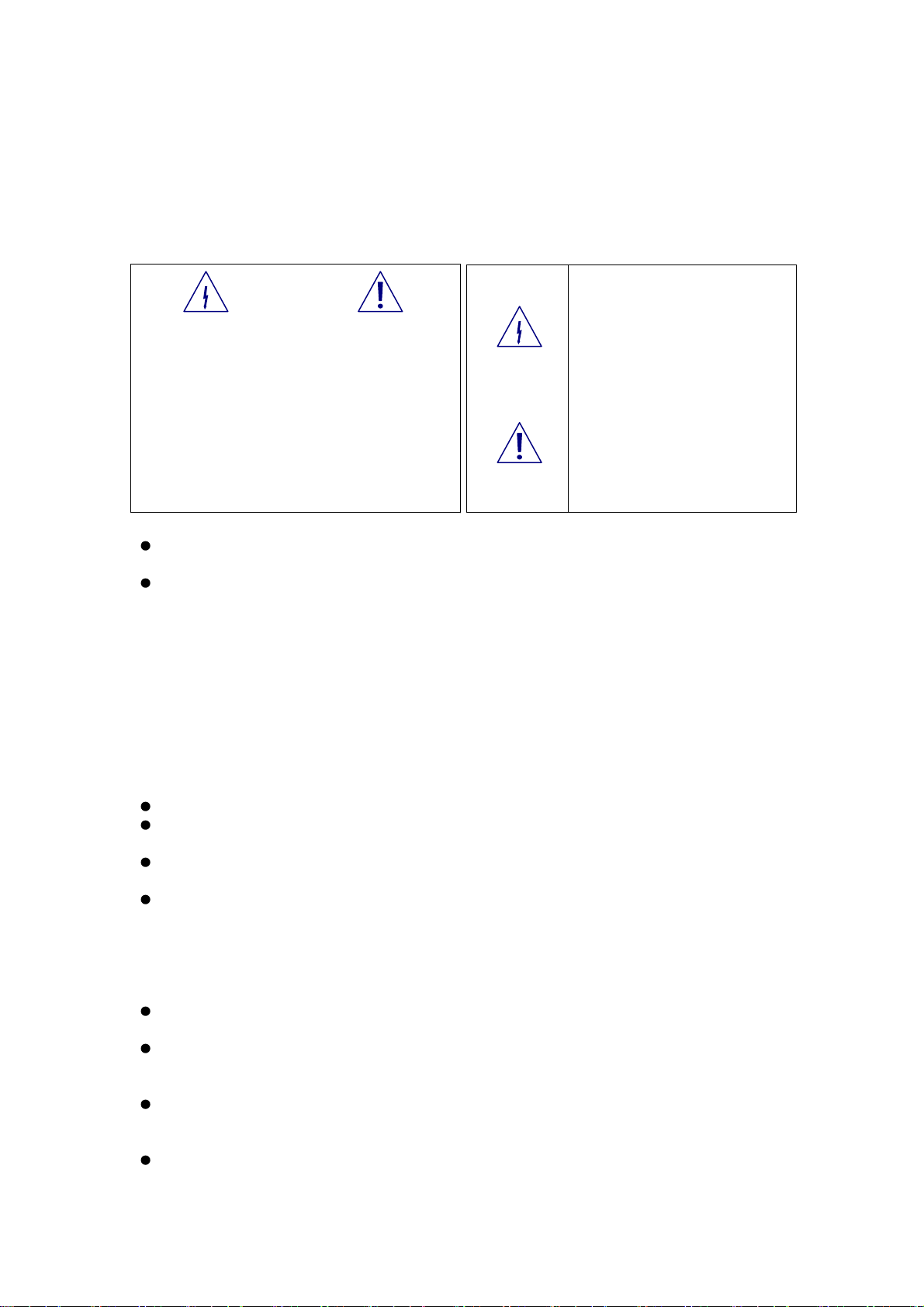
Warning!Important Notes on Safety
Before you use this product, please read carefully the corresponding parts about the signs on the product
you have bought and keep it properly for future reference.
Warning
Electric shock, do not open
Note: In order to reduce electric shock, please do not take
off the cover.
There is no component inside that users can maintain. 。
Please ask qualified maintenance personnel to conduct
maintenance.
This sign indicates that there is
dangerous high voltage inside, and it is
dangerous to contact any component
inside the product in any form.
This sign prompts you to pay attention
to the attached important notes on the
operation and maintenance of the
product.
The notches and holes inside the cabinet, on the back and at the bottom of the cabinet are designed to
provide necessary ventilation.
In order to ensure the reliable operation of this television and to prevent it from getting overheated, do
not stop or cover these notches and holes.
- Do not cover the notches and holes with cloth or other materials.
- Do not put this television on bed, sofa, carpet, or on the surface of other similar object, in order to
avoid causing the blockage of the notches and holes.
- Do not put this television in a limited space, such as bookcase or embedded cupboard unless there is
proper ventilation conduction.
- Do not put this television in a limited space, such as bookcase or embedded cupboard unless there is
proper ventilation conduction.
-Please keep an interval of 10cm (4 inch) between this product and the wall.
-In the process of use, this television may get slightly hot, and this is the normal condition and does not
indicate that any failure occurs to it.
Do not put this television near or above electric heater or heating plate, or a place with direct sunlight.
Do not put heat-generation articles such as candle, ashtray, incense, flammable materials or explosive
materials near this product.
Do not place any container containing water on this television, which will lead to fire hazard or electric
shock.
Do not expose this television in the rain or somewhere near water (such as somewhere near bathtub,
water basin, water trough in a kitchen or laundry pool, damp basement, or near swimming pool). If this
television gets wet accidentally, please immediately unplug the power adapter, turn off the power switch
of this television, and then contact the authorized distributor of this television for help. When cleaning
the television, please use dry and soft cloth that does not contain any volatile material. Before cleaning,
please make sure to unplug the power adapter and turn off power switch of this television.
Do not overload socket on the wall, extended electric line or convenient socket, which will lead to fire
hazard or electric shock.
The power adapter should be laid in a position where it will not be trodden or be extruded by objects
above or near it, and special attention should be paid to the electric lines at plug, convenient socket and
the television lead-out.
To better protect this television in thunder weather, unattended status or when it is unused for a long time,
please remove the plug, and disconnect the antenna or the connection of the cable system. In this way,
damage of the television in a thunder or when surge appears in power line can be prevented.
Connect the power adapter to the front of AC socket. Please make sure that the output voltage of the AC
socket complies with the input voltage of the power adapter of this television.
Page 3
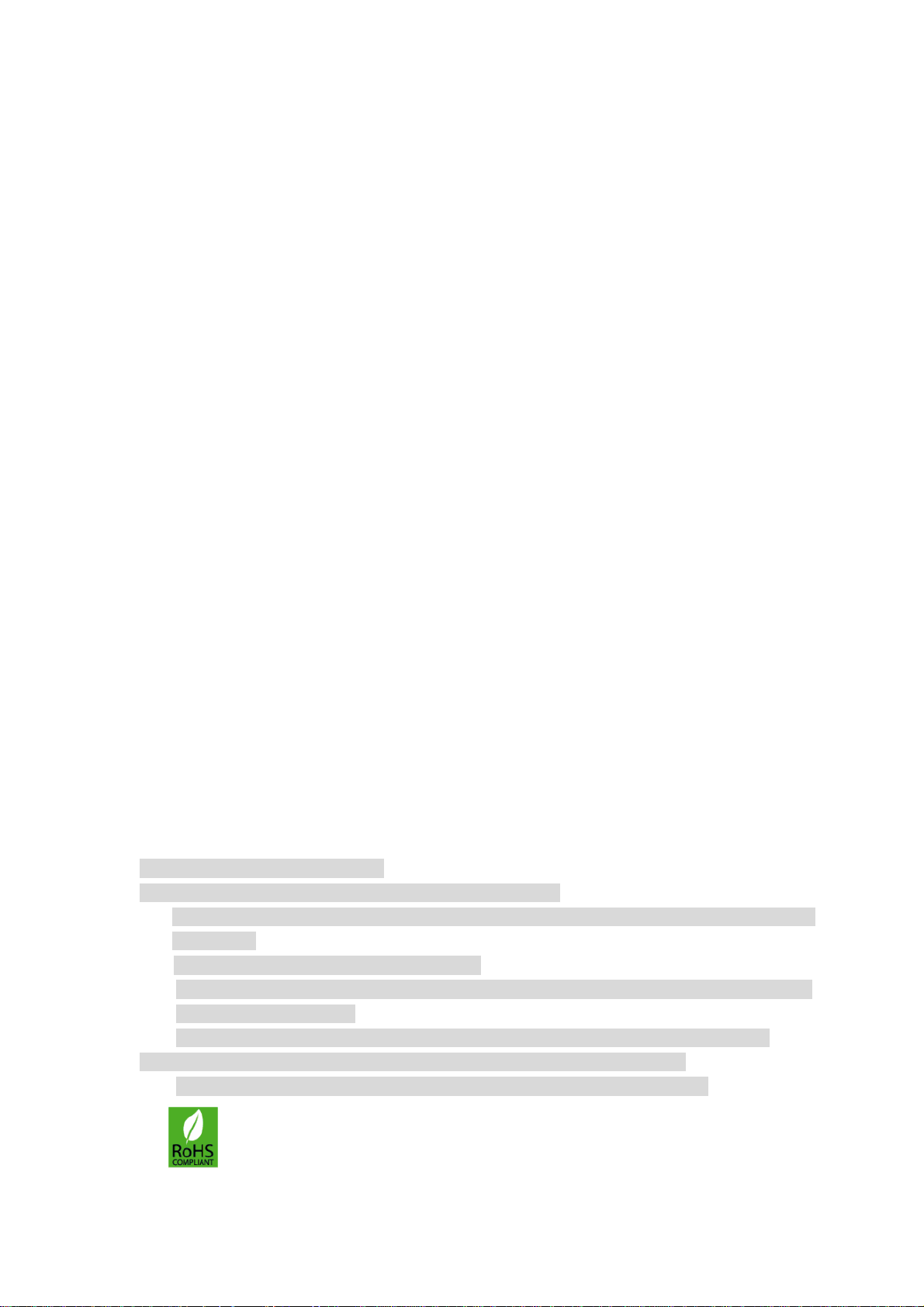
z Do not insert any metal object into the holes of this television. Otherwise it may lead to the danger of
electric shock or the damage of the television.
z In order to avoid electric shock, do not contact the inside of this television. Only qualified technical
personnel can open of the cover of this television.
z Please make sure to insert the power adapter firmly into the socket. When disconnecting the power
adapter connection, please make sure to hold the outer cover of the power adapter, and then unplug the
power adapter from the socket.
z If this television fails to operate normally, especially when it gives out abnormal sound or emits unusual
odor, please immediately unplug the power adapter and turn off the power switch of this television,
and then contact the authorized distributor or service center of this television.
z If this television is to be left unused for a long time or you leave home (especially when a child, elder or
a disabled person is left at home alone), make sure to unplug the power adapter from the socket and turn
off the power switch. If the remote controller is to be left unused for a long time, please take out the
batteries and put it in a cool and dry place. The accumulated dust may make the input end of the power
adapter emit sparks and heat or age in insulation, thereby causing electric shock, creepage or fire hazard.
z There are rechargeable batteries within the television. If the television is to be left unused for a long time,
please make sure to conduct charge, discharge on the television once every three months.
z Avoid dropping the remote controller.
z When the television is moved to a warm environment from a low-temperature environment, in order for
the dew within the television to fully volatilize and become dry, the television should be left unused for a
period of time before powering on and turning it on.
We strongly recommend you to use the original power adapter of our company.
z If the product is to be installed in an environment with much dust, high temperature or low temperature,
high humidity and chemical materials, and in airport or railway station where the product is to be used
24 hours a day, please contact the authorized service center. Otherwise, the display may be seriously
damaged, and the product may be seriously damaged.
z Please do not allow any child to play with this product.
z Please store the accessories in a place that children cannot get near or reach.
z Please do not put the product in an unstable position, such as rolling frame, slant ground or position
influenced by external vibrations.
z Do not make the product fall or lashed. If this product is damaged, please disconnect the power adapter,
turn off the power switch, and contact the service center.
z This television has a LCD; please do not press the screen at discretion to avoid causing screen breakage.
z Refer to description provided by manufacturer: For color LCD screen, the defect of 0.01% of pixels is
allowed, so please understand that when finding related phenomenon..
z The quality of the received image and sound of this product is related to the local signal and use
environment. If the receiving performance is found to be not so ideal, an outdoor antenna is
recommended.
z This product is hot-swappable. However, it is suggested to power off this product before
plugging/unplugging your memory card, to protect the memory card or other devices.
Precautions for Displaying Still Image
Static image may cause perpetual damage to the television screen.
z Avoid displaying static image on LCD flat panel for over 2 hours as this may cause remnant shadow
to the screen.
This remnant shadow is also called Screen burn.
To avoid this type of remnant image shadow, please lower the luminance and contrast of the screen
when displaying still image.
When watching LCD TV program in 4:3 format, there may be traces left on brims of images
displayed on the right and left sides and in the middle due to different light emissions.
The damage caused by the above-mentioned factors is out of the scope of warranty.
The product accord with the ROHS requirement.
Page 4
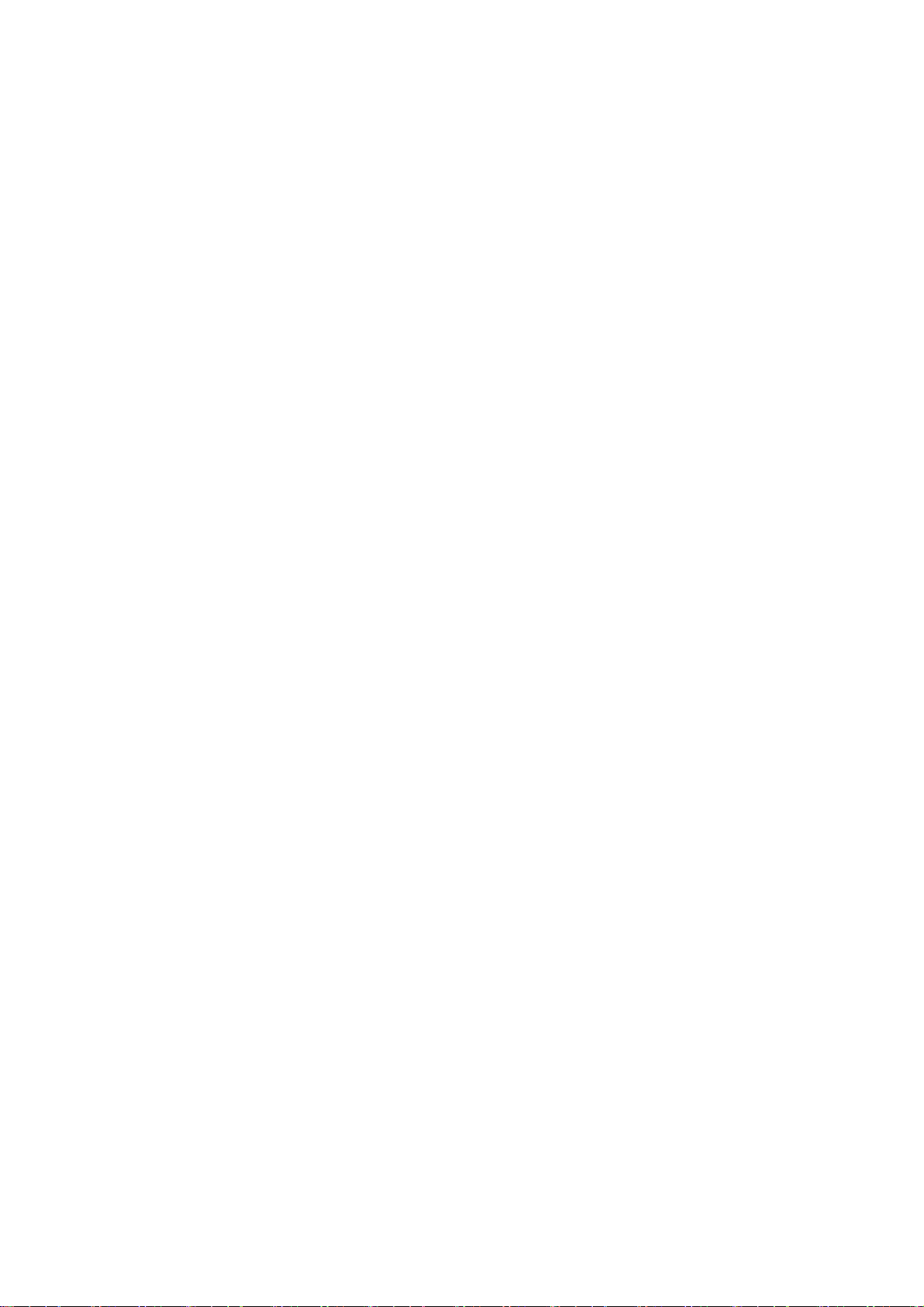
CONTENT
GENERAL INFORMATION ABOUT THE TFT-1020......................................................................................... 1
QUICK GUIDE ......................................................................................................................................................... 2
PLUG IN YOUR TFT-1020...................................................................................................................................... 2
PREPARING THE REMOTE CONTROL...................................................................................................................... 2
1. PANELS................................................................................................................................................................. 3
1.1 FRONT PANEL AND SIDE PANELS...................................................................................................................... 3
1.2 FRONT PANEL TOUCH KEYS DEFINITION.......................................................................................................... 4
2. INTRODUCTION................................................................................................................................................. 5
2.1 CHECK LIST...................................................................................................................................................... 5
2.2 ABOUT TRANSMISSION .................................................................................................................................... 5
2.3 ABOUT THE PORTABLE RECEIVING ANTE NNA AND ACCE SSORI AL ANTENNA.................................................. 5
2.4 CONNECTING THE TFT-1020 TO THE TV........................................................................................................ 6
2.5 CONNECTING THE AC CESSORIA L A NTE NNA A ND THE EXT ERN AL ANT ENN A................................................... 6
2. 6 INSTALLING STAND......................................................................................................................................... 7
3. REMOTE CONTROL........................................................................................................................................... 8
3.1 DEFINITION ...................................................................................................................................................... 8
3.2 PREPARING THE REMOTE CONT ROL................................................................................................................. 9
4. NAVIGATING WITH MENUS......................................................................................................................... 10
4.1 BASIC OPERATION METHODS OF TV SET ....................................................................................................... 10
4.2 DIGITAL TV AND ANALOG TV ...................................................................................................................... 10
4.2.1 Menu summarize .................................................................................................................................. 10
4.2.2 Menu definition..................................................................................................................................... 10
4.2.3 Special Features at the DTV mode....................................................................................................... 18
4.3 AUDIO AND VIDEO INPUT............................................................................................................................... 18
4.4 CONNECT TO PC............................................................................................................................................ 19
4.5 MULTIMEDIA ................................................................................................................................................. 19
5. MAINTENANCE................................................................................................................................................ 22
5.1 HANDLING YOUR TFT-1020.......................................................................................................................... 22
5.2 CONSIDERATIONS ABOUT THE S CREE N.......................................................................................................... 23
5.3 CLEANING RECOMMENDATIONS.................................................................................................................... 23
5.4 CARE THE POWER SOURCE............................................................................................................................. 23
5.5 CARE BATTERY.............................................................................................................................................. 24
5.6 ABOUT THE HEADPHONE USING..................................................................................................................... 24
6. TROUBLESHOOTING...................................................................................................................................... 25
7. TECHNICAL SPECIFICATIONS ..................................................................................................................... 26
Page 5
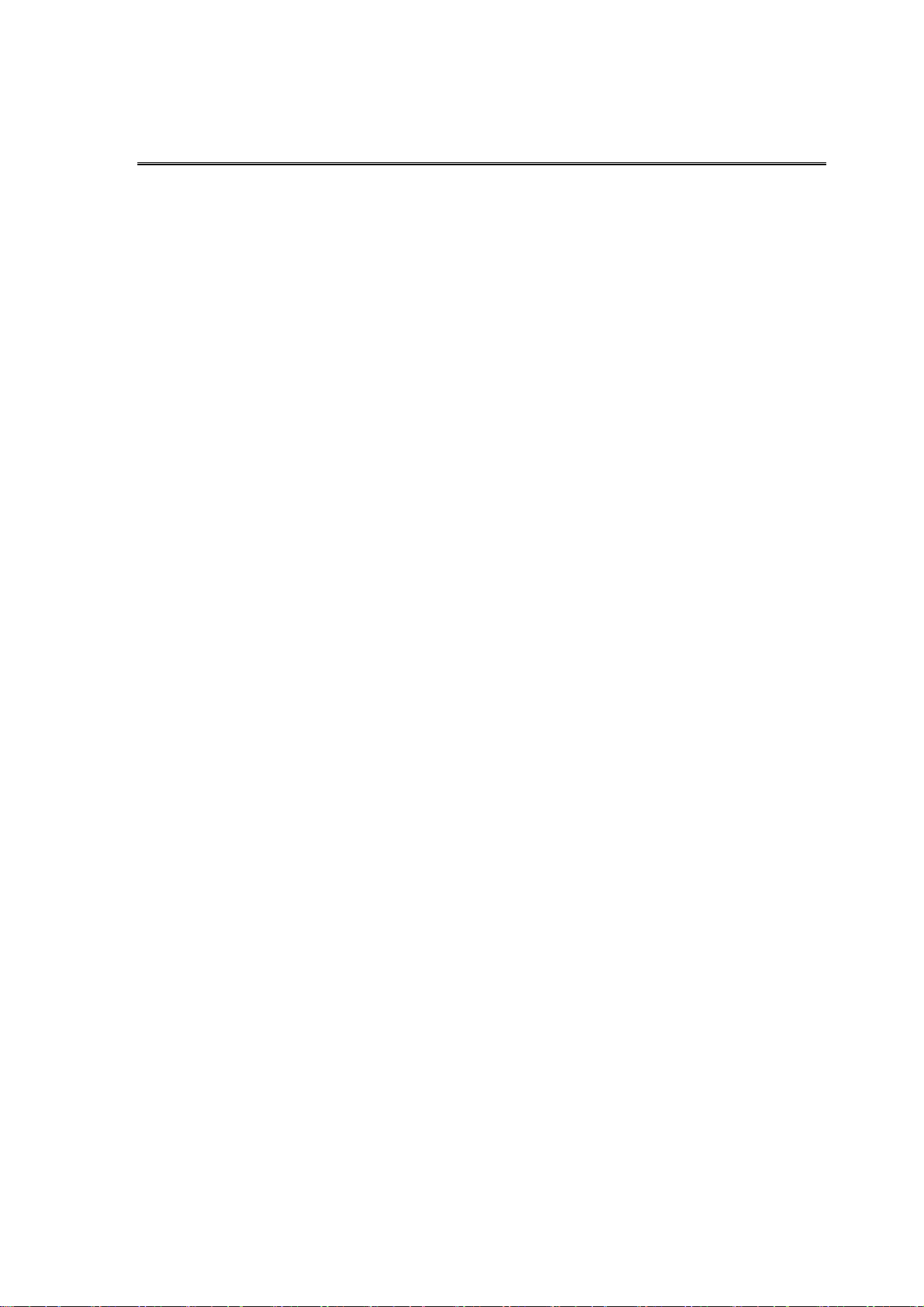
GENERAL INFORMATION ABOUT THE TFT-1020
TFT-1020 is a portable digital TV set; it can be used in a car or outdoor. Throughout this
manual you will notice that everyday operation of your TFT-1020 is based on a series of user
friendly on-screen displays and menus. These menus will help you get the most from your
TFT-1020, guiding you through installation, channel selection, viewing and many other
functions.
NOTICE:
Using the buttons on the remote control can perform all functions. But using the buttons on
the front panel can perform some of the functions.
This product support several types of memory cards such as SD/MMC/MS, since there are
many memory card brands, it is recommended to test whether a card is compatible with this
product. (Note; this product does not support illegal cards) If the card is inserted correctly and
the startup picture is displayed but the card fails to read, it is recommended that you shut down
and restart the unit or reformat the card before writing files onto it.
1
Page 6
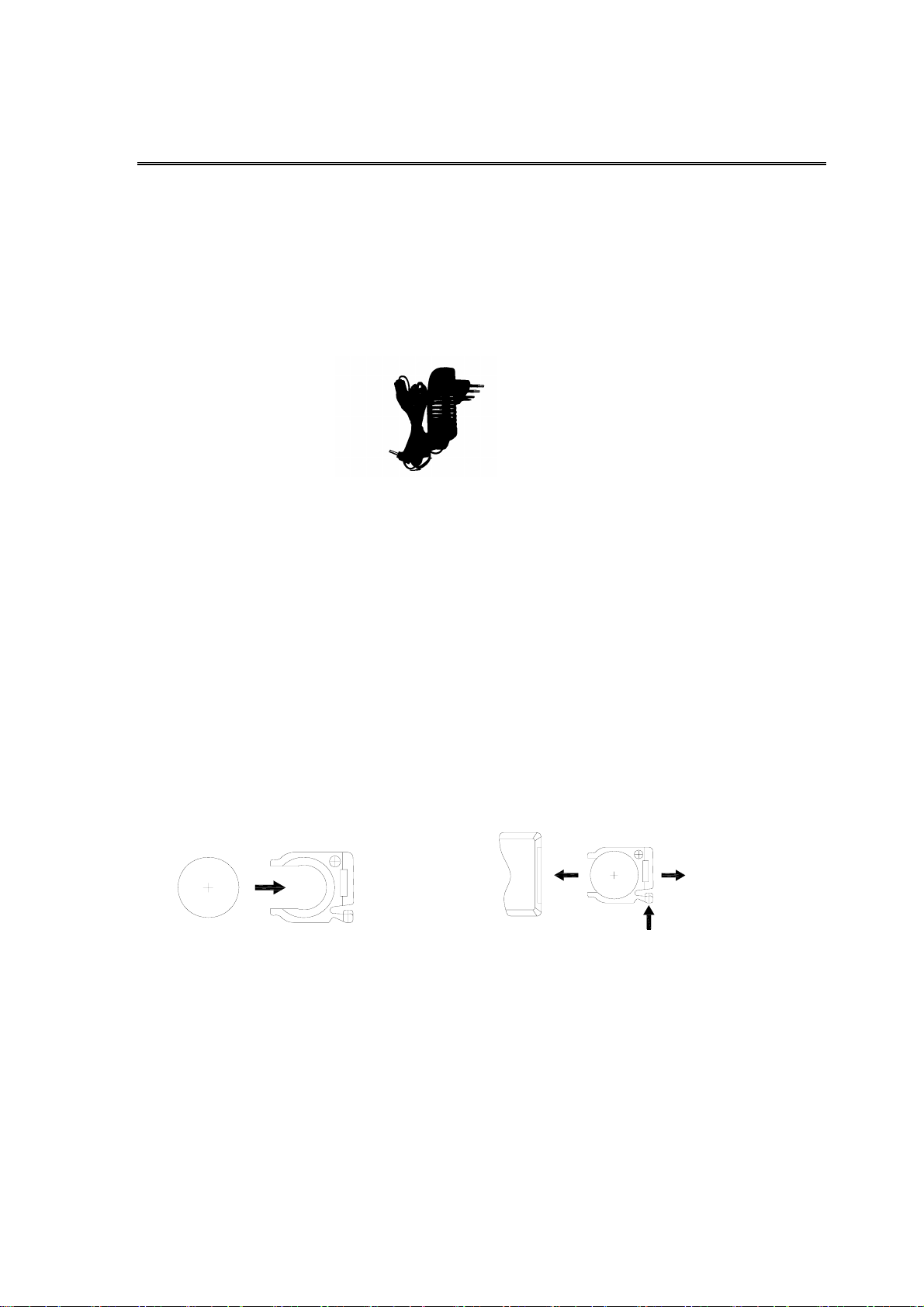
QUICK GUIDE
Plug in your TFT-1020
You can use either an AC adapter or a rechargeable Li-ion battery as a power source for
your TFT-1020.
NOTICE!: To ensure safety, please do not arbitrarily replace the power adapter, the
TFT-1020 only with the supplied AC adapter.
To use the AC adapter:
1. Plug one end of the power cord into the AC outlet.
2. Plug the cable attached to the AC adapter into the DC in port on the TFT-1020.
Preparing the Remote Control
Before using the remote controller, you need to insert the supplied battery in order to
enable communication between the TFT-1020 and remote controller.
z To insert battery:
z Turn the remote controller over.
z Press in the tab and lift the battery cover up.
z Insert the supplied battery into the remote controller.
z Align the battery cover to the remote controller.
z Press down until the cover clicks into place.
OPEN
PUSH
! If the remote controller does not operate properly, you may need to replace the battery. When the
remote controller is not being used for extended periods of time, remove the batteries to avoid
possible damage from battery leakage.
2
Page 7
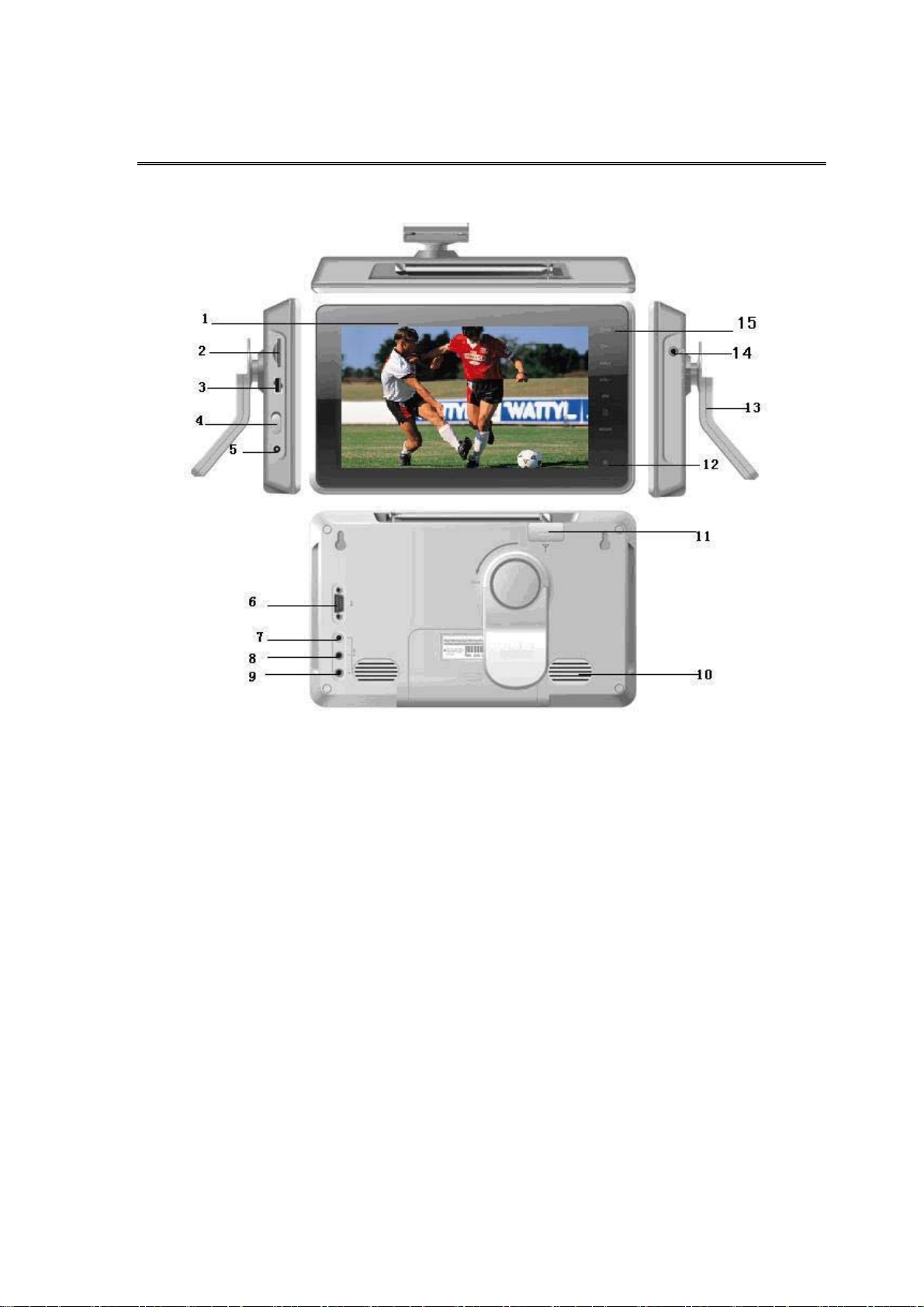
1. PANELS
1.1 Front panel and side panels
1.Screen
2. SD/MM
3. USB jack
4. Power swit
5. Power supply j
6. VGA input jack
7. Video input jack
8. Audio input jack (white po
9. Audio input jack (red port is right)
10. Speaker
11. Portable r
12. Infrared remote receiver and Indicators (Red, Green)
The states are shown as:
13. Stand
14. Headph
C/MS CARD jack
ch
ack
(CVBS)
rt is left)
eceiving antenna (the antenna jack can plug the accessorial antenna)
Blue – Machine tur
Red – Machine turn on and charge b
Null – Machine turn off or charge battery full.
one jack
n on, no charge
attery, Machine turn off and charge battery
3
Page 8
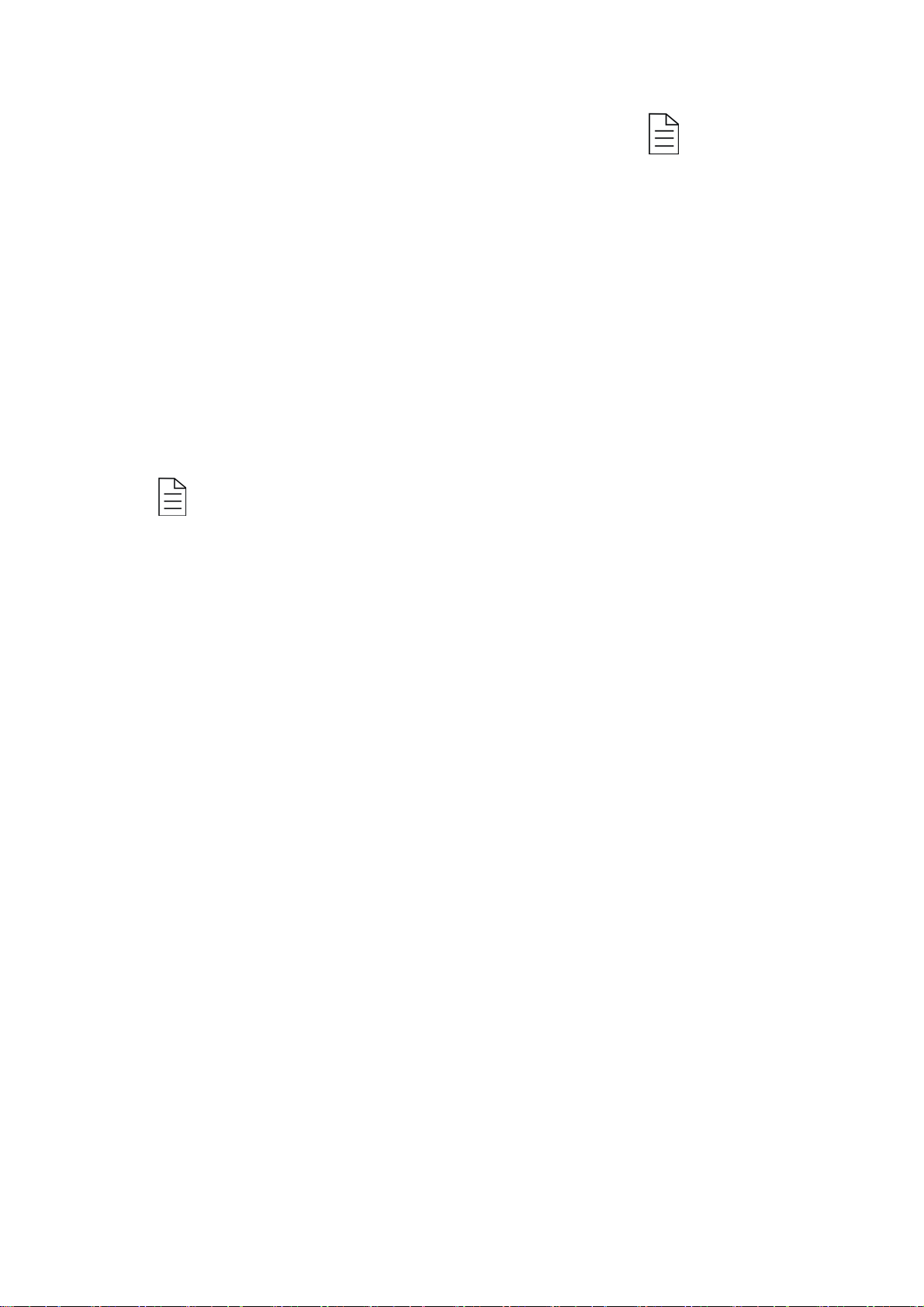
15. Front panel touch keys (include CH+, CH-, VOL+, VOL-, OK, , and MODE)
.2 Front panel touch keys definition
1
CH+: Move up in the menus and change
CH-: Move down in the menus and change to the previous channel in viewing mode.
OL+ Move left /change settings in menus. Decrease the volume level in viewing mode.
V
VOL-: Move right /change settings in menus. Increase the volume level in viewing mode.
K: To confirm a selection
O
: Press to open the menus /exit to go back to the topper menus.
MODE: Open the mode main menu, press again to shift between DTV, ATV, AV, VGA,
Multimedia.
If you touch the front panel keys and the key show blue light color for a wait.
!
to the next channel in viewing mode.
4
Page 9
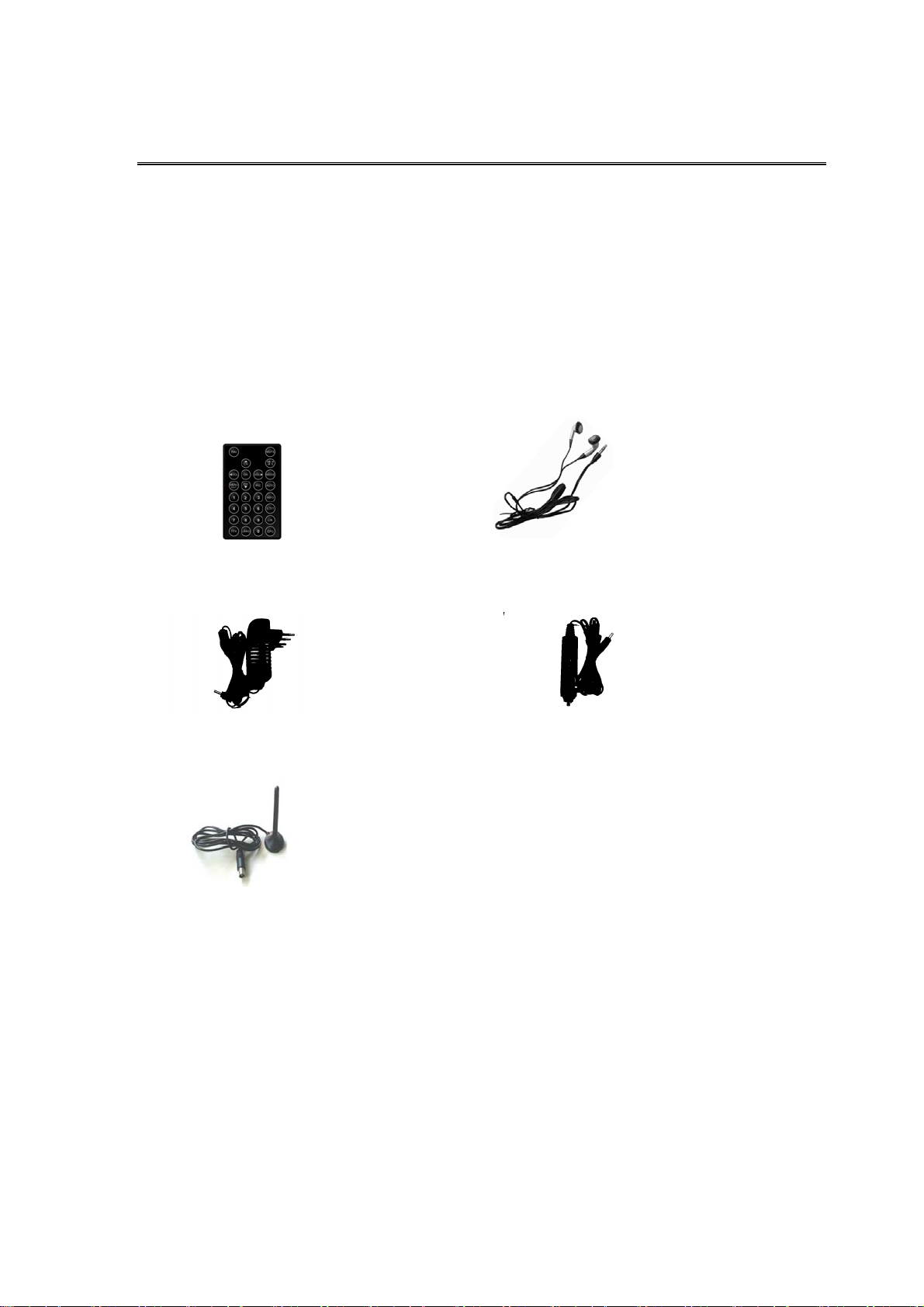
2. INTRODUCTION
2.1 Check list
The box for your TFT-1020 should contain the following items:
z The TFT-1020 machine
z Owner’s manual
z Remote control Headphone
z Power supply adapter (AC adapter) Car Power Adapter
z Accessorial Antenna
2.2 About transmission
Buildings, mountains and the surrounding terrain can block Radio and TV signals.
Depending on whether the receiver is located in a valley, behind a mountain or in a concrete
building, the quality of reception may vary considerably. As with most other transmissions,
bad weather affects reception quality. We recommend use the accessorial long antenna
instead of short antenna when the signal isn’t good.
2.3 About the portable receiving antenna and accessorial antenna
z Use the antenna for UHF channels 21-69 for DVB-T, such as a directional antenna.
5
Page 10
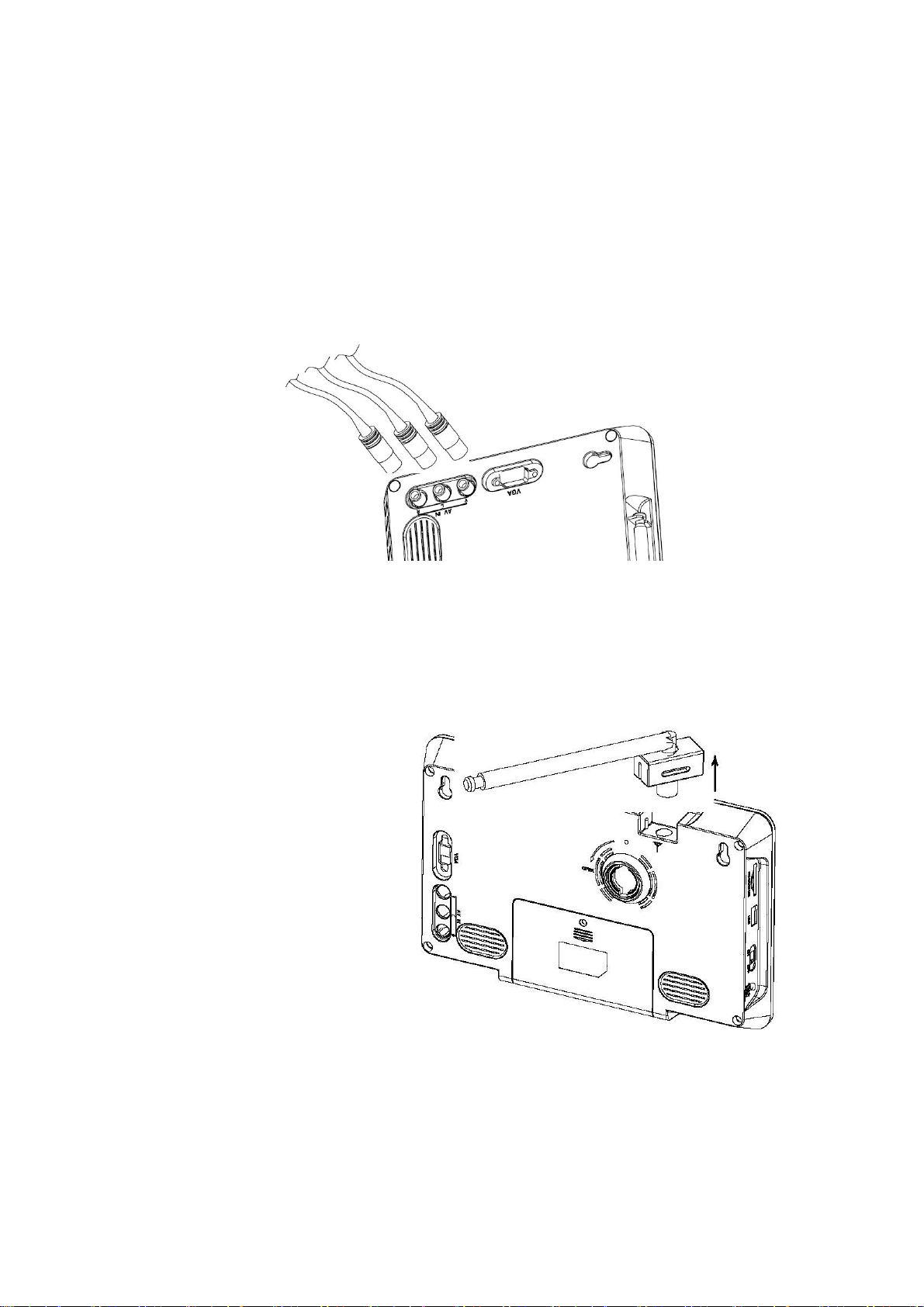
z If possible, place the antenna by the window and directed towards the TV transmitter.
z If possible, please use the power antennas.
z The strength of TV signal varies according to reflections from buildings or mountains.
The signal penetrates thick stone or concrete walls poorly. However, a wooden building
is not a big barrier to digital TV signals.
2.4 Connecting the TFT-1020 to the TV
z Connect the TFT-1020 AV input socket for video and audio.
z Connect the TFT-1020 Headphone jack to the TV audio input socket for sound.
2.5 Connecting the accessorial antenna and the external antenna.
Align the telescopic antenna
plug with the antenna jack on
the TV set, and just plug in
until its end.
If you use the external antenna,
unplug the telescopic antenna
plug, plug the attached
antenna plug into the antenna
jack on TV set.
6
Page 11
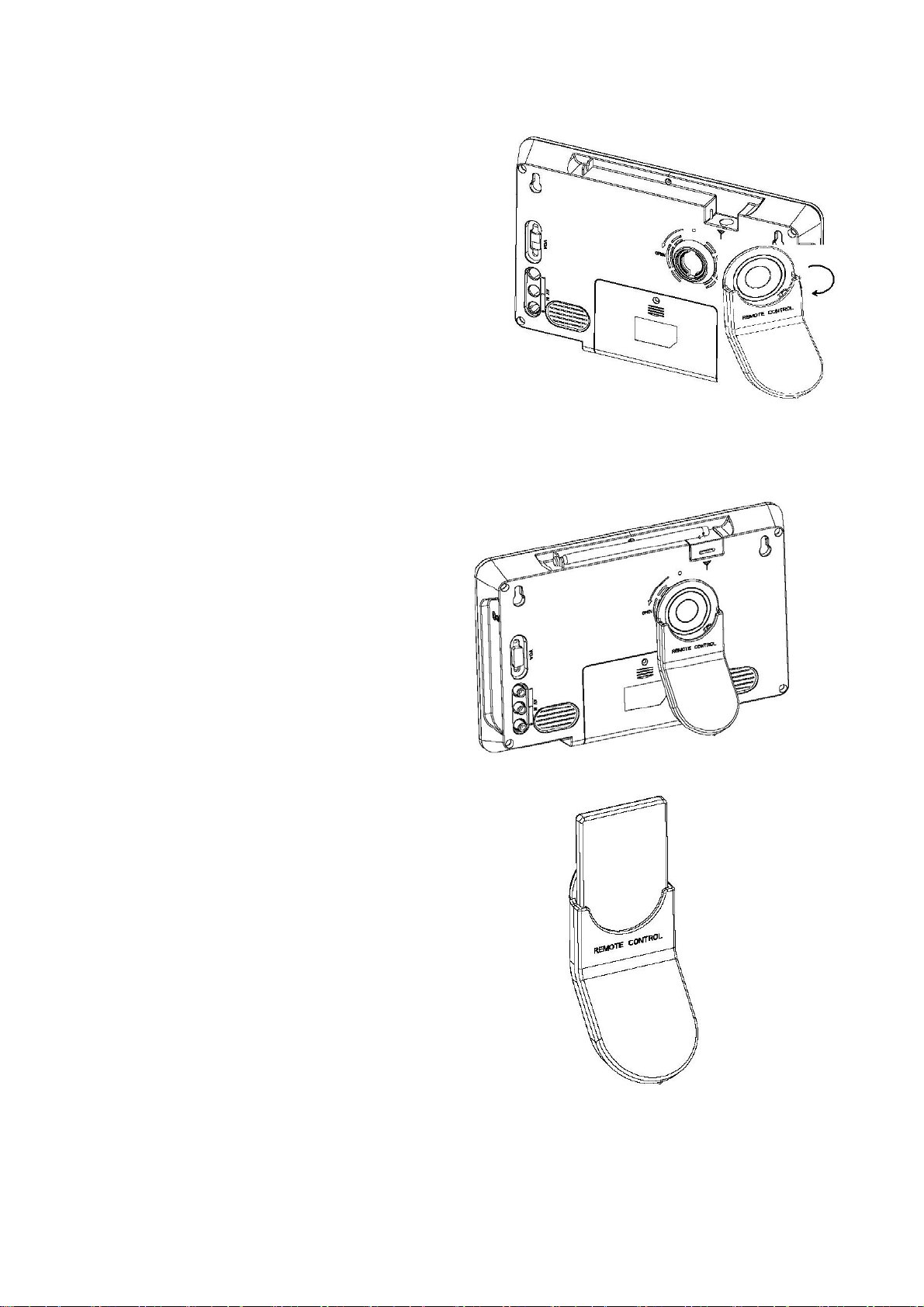
2. 6 Installing S tand
Insert the front end of the support to the slot on
the back cover, and then rotate the base as
illustrated in bottom, until the support is locked
properly.
In order to storage remote control
more expedient, insert the remote
control to the slot on the back stand.
7
Page 12
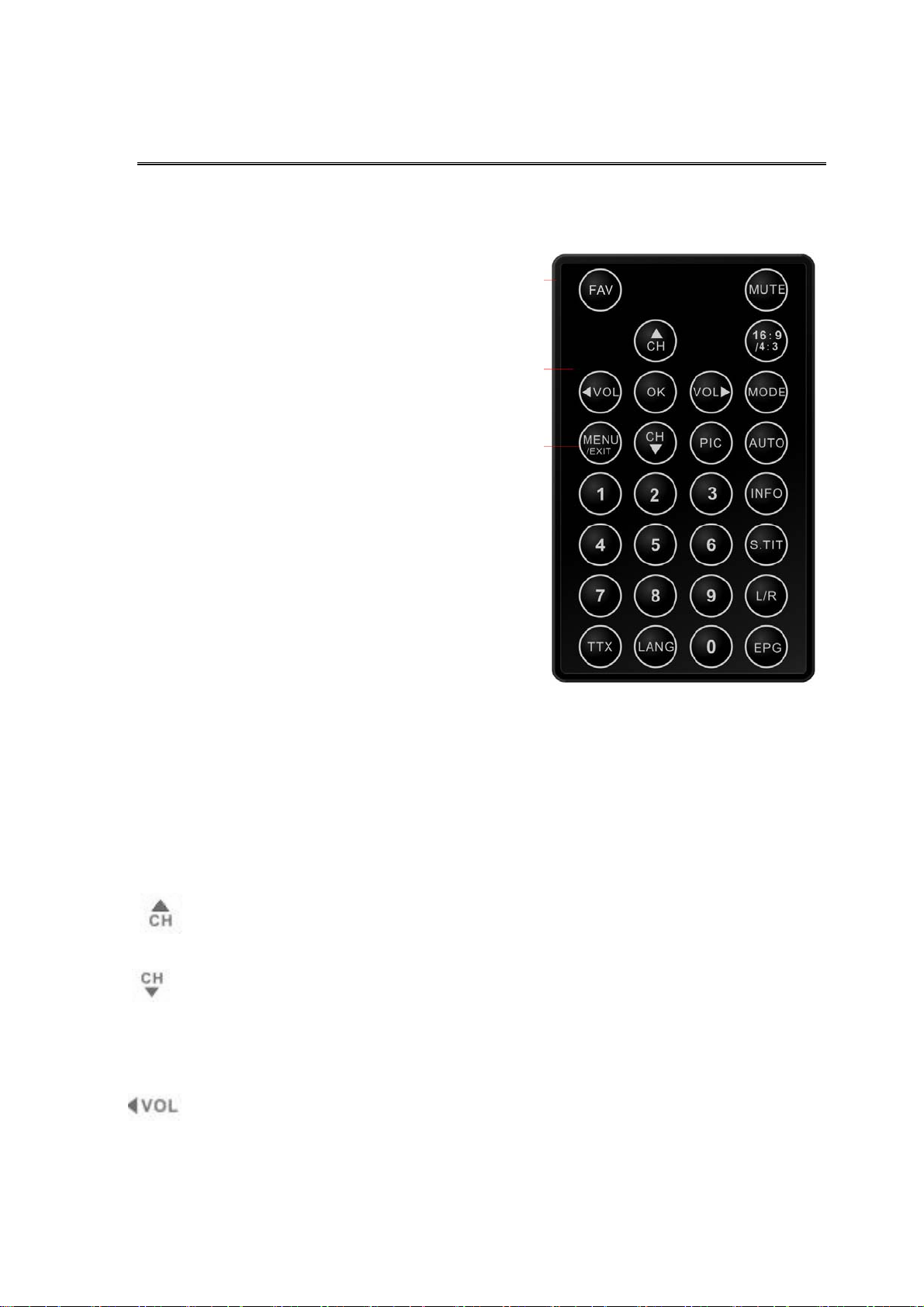
3. REMOTE CONTROL
3.1 Definition
This section describes how to operate the TFT-1020
using the buttons on the remote control.
FAV To operate the favorite channels
(DVB and ATV Function mode)
Mute Press once to turn the sound off/on
(mute/ unmute).
16:9/4:3 Screen switch. (DTV ATV and AV
Function mode)
Mode Press this button open the mode
menu and press again to shift
between Digital TV , Analogue
TV,AV ,VGA and Multimedia.
AUTO Start auto search (At Digital TV and
Analogue TV mode)
Ok To confirm a selection.
Or to open the channel list Menu. (At Digital TV and Analogue TV mode)
Menu /Exit Press to open the menus and press again to go back to the topper menu.
Cursor up button, move up in the menus and change to the next channel in
viewing mode.
Cursor down button, move down in the menus and change to the previous
channel in viewing mode.
PIC Press to open the picture mode menu.
Cursor left button, move left /change settings in menus. Decrease the volume
level in viewing mode.
8
Page 13
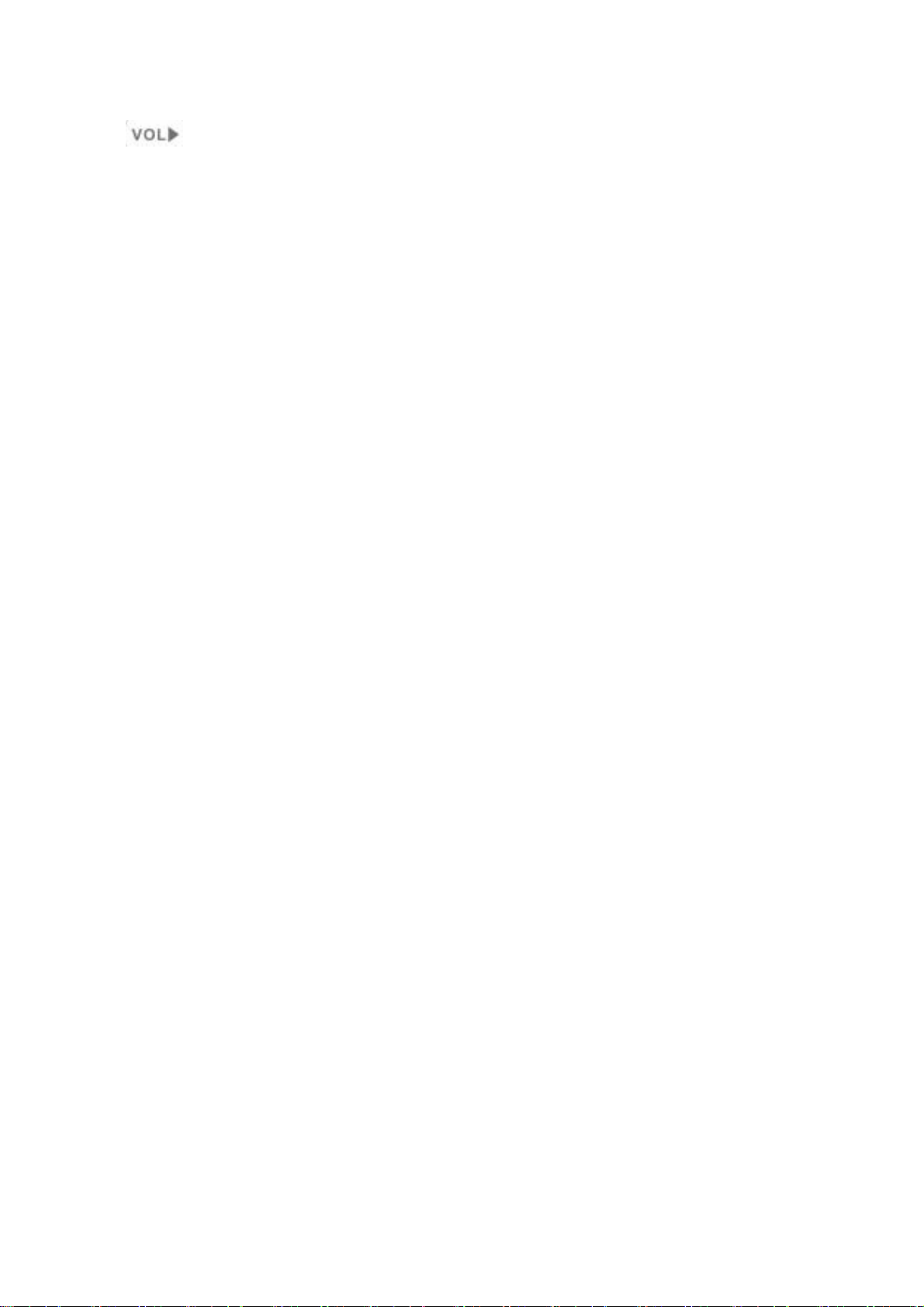
Cursor right button, move right /change settings in menus. Increase the volume
level in viewing mode.
0~9 Press to change the channel and to select individual menu options.
LANG Press to change the menu languages.
TTX Press to enter Teletext (if available) (only Digital TV Mode)
INFO Press to display the information of the current programs. (At Digital TV Mode)
S.TIT Press to display the subtitle of the current programs. (only Digital TV Mode)
L/R Press to change the sound channel (At Digital TV)
Or audio mode ( At ATV, AV and VGA mode).
EPG Press this button to display Electronic Program Guide (only Digital TV Mode)
3.2 Preparing the remote control
Remove the cover from the battery compartment at the bottom of the remote control.
Insert the battery, taking care to observe the “+”and “–” markings indicated inside.
Replace the cover.
! Attention: This remote controller’s figure maybe different to the remote controller what
you obtained. But the symbols and functions on the remote controller are the same as this
figure.
The remote control range is 4M or less within a±45°horizontal and ±5°vertical
angle from the remote sensor. If the remote’s battery is low, the remote may not function
properly, so replacing the battery immediately is recommended.
9
Page 14
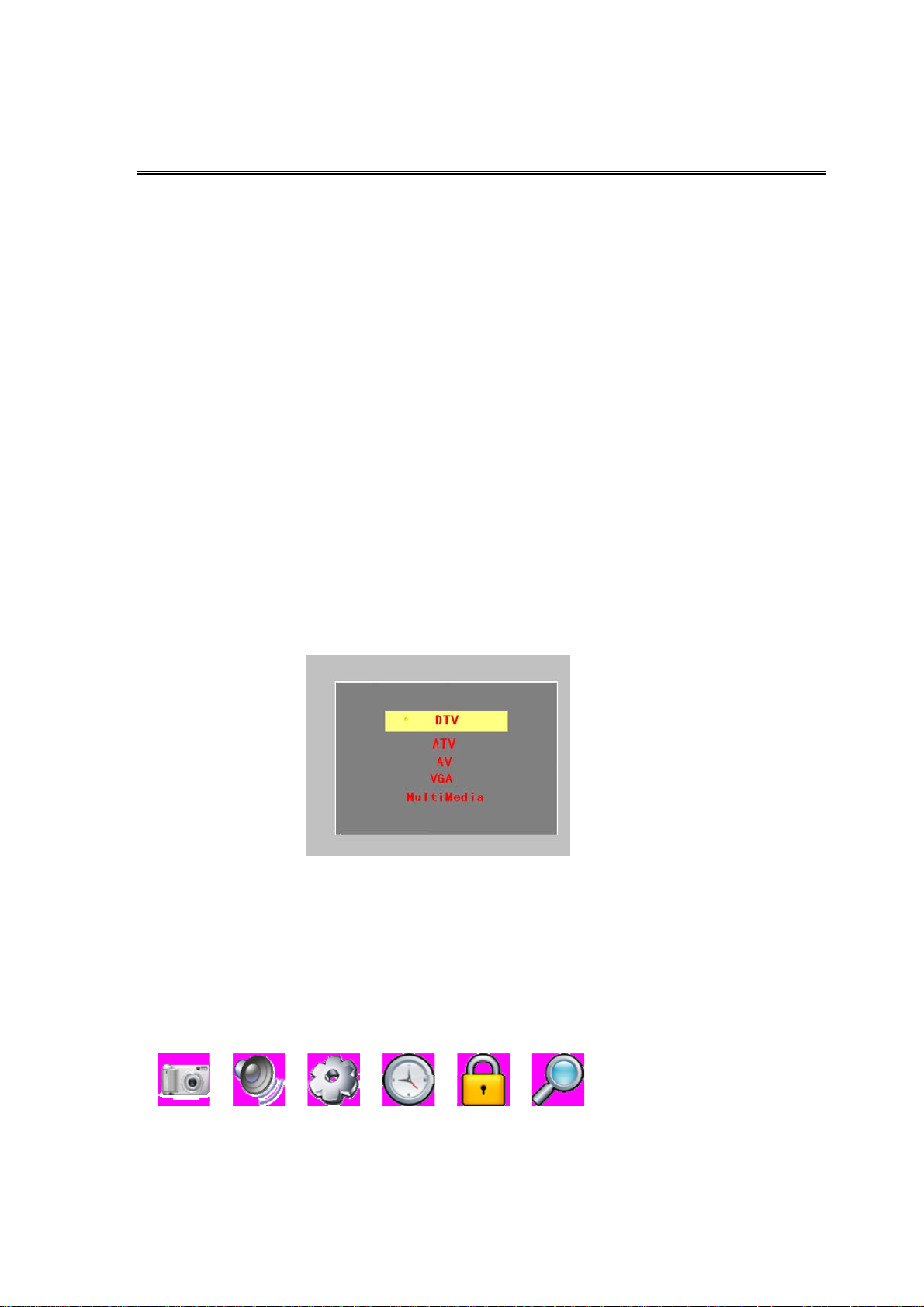
4. NAVIGATING WITH MENUS
4.1 Basic operation methods of TV set
1. Connect with power supply and turn on the power switch. In normal status, the power light
is red. If you only use the battery power supply, the light is blue.
2. Pull out telescopic antenna.
3. Press up/down cursor buttons to choose the desired channel.
4. Press left/right cursor buttons adjust the sound volume of the TV
! Attention: The following describes the functions of your TFT-1020 while watching Analog
TV and terrestrial digital TV. Some of the functions described here are dependent on the
Service Provider and can only be used if they are included in the transmitted program
information.
4.2 Digital TV and analog TV
4.2.1 Menu summarize
You can open the main menu by pressing Menu key at the remote control or front panel. You
can perform different settings enter menus at current mode. And you can press mode key
display mode menu, you can press up/down cursor buttons to select mode which you want
with OK button enter.
Display menu by pressing the Menu button; press the menu button again to go back to the
topper menu.
When menus are displayed, you can move the folders in horizontal directions with left/right
cursor buttons.
4.2.2
Menu definition
The Main menu includes following menu icons:
To use the up/down cursor buttons
You can enter the submenu list by pressing right cursor.
Exit the menu list by pressing Menu.
, , , , , .
10
Page 15
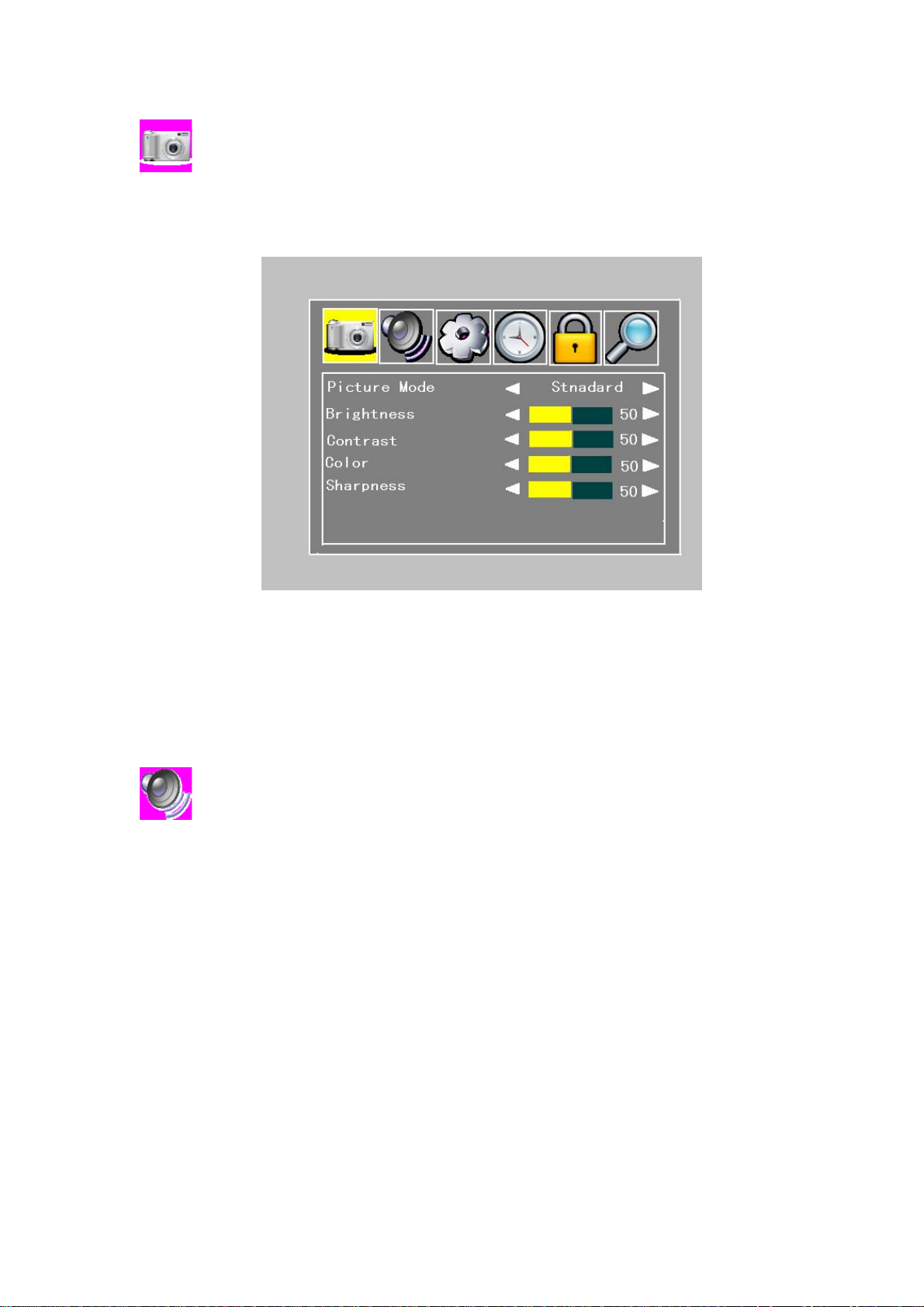
:
You can select how the picture mode shall be sorted. There are four sort mode
(personal, standard, dynamic and soft.) are used here.
Figure 4.2.1
Brightness:Left/right cursor buttons adjust the brightness of the screen.
Contrast: adjust the contrast of the screen.
Color: adjust the color of the screen.
Sharpness: adjust the sharpness of the screen.
:
You can select how the audio mode shall be sorted. There are five sort mode (personal,
standard, music, movie and sports.) are used here.
11
Page 16
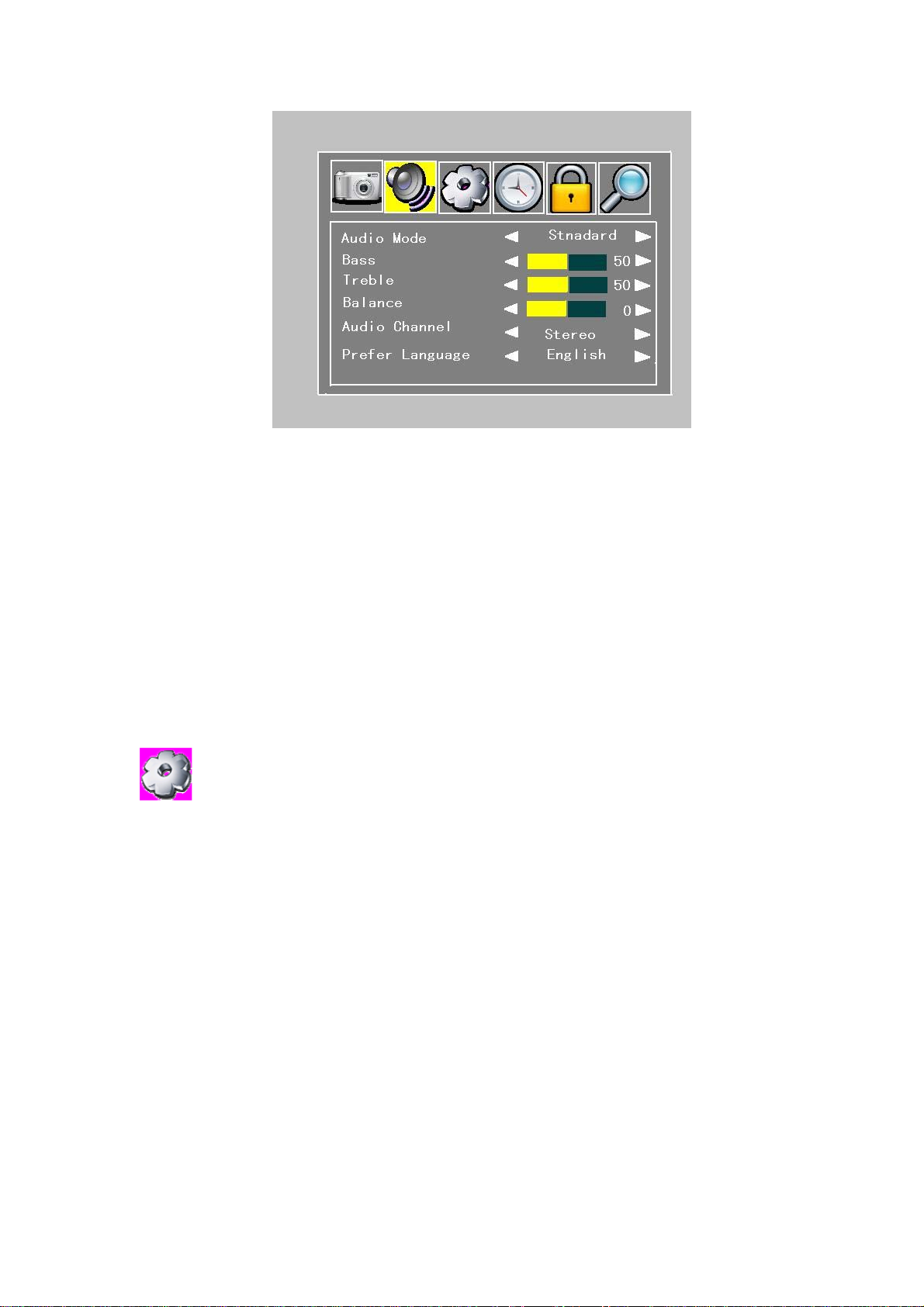
Figure 4.2.2
Bass:Left/right cursor buttons adjust the bass of the screen.
Treble: adjust the treble of the screen.
Balance: adjust the balance of the screen.
Audio channel: Left/right cursor buttons adjust the audio channel: Stereo, L and R
Prefer Language: Left/right cursor buttons adjust the prefer language: English, German,
Danish and so on.
! Audio Channel and Prefer Language menus only DTV mode and the program signal
must contain.
:
You can select Country and the menu Language at the standard of local TV system..
In order to fit the person of different countries, the menu language ca n be set to different
languages (English, Dutch, French, German, Italian, Portuguese, Spanish ) The default
language is English.
Here, you can set zoom mode and other too.
12
Page 17
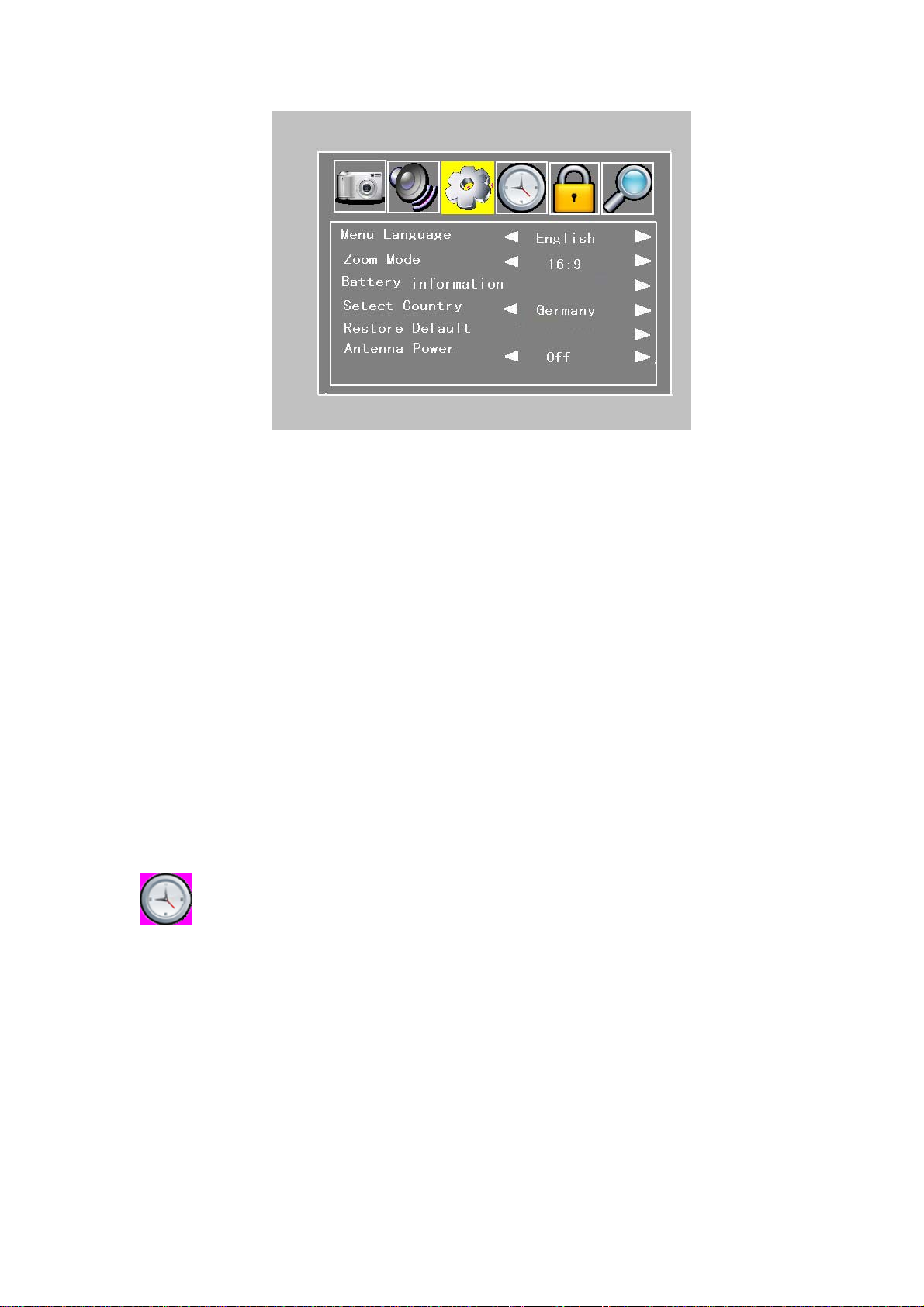
Figure 4.2.3
Menu Language: Left/right cursor buttons adjust the screen: English, Dutch, French,
German, Italian, Portuguese, Spanish .
Zoom Mode: Left/right cursor buttons adjust the screen: 16:9, 4:3
Battery Information: right cursor buttons enter the battery information.
! IF the Machine charge battery, the Battery Information menu can′t select.
Select Country: Left/right cursor buttons adjust the screen: Germany, French, Poland,
Portugal, Russia and so on
Restore Default: Press the Left/right cursor buttons to enter next step, and press OK key
to come back the factory default.
Antenna Power: Left/right cursor buttons adjust the screen: on, off
! Zoom Mode only operated in DTV, ATV and AV mode.
If the mac hine turn on and used the outside power supplied or charge battery, the battery
icon hide whenever on or off.
If use the power antenna, please press the Left/right cursor buttons to ON.
: (Only DTV mode)
Under the Time Setting menu, you can choose the summer time on or off, if you choose the
on, the clock is the summer time, if you close the summer time, you can set the time zone
here in order to correct current time zone where you are.
13
Page 18
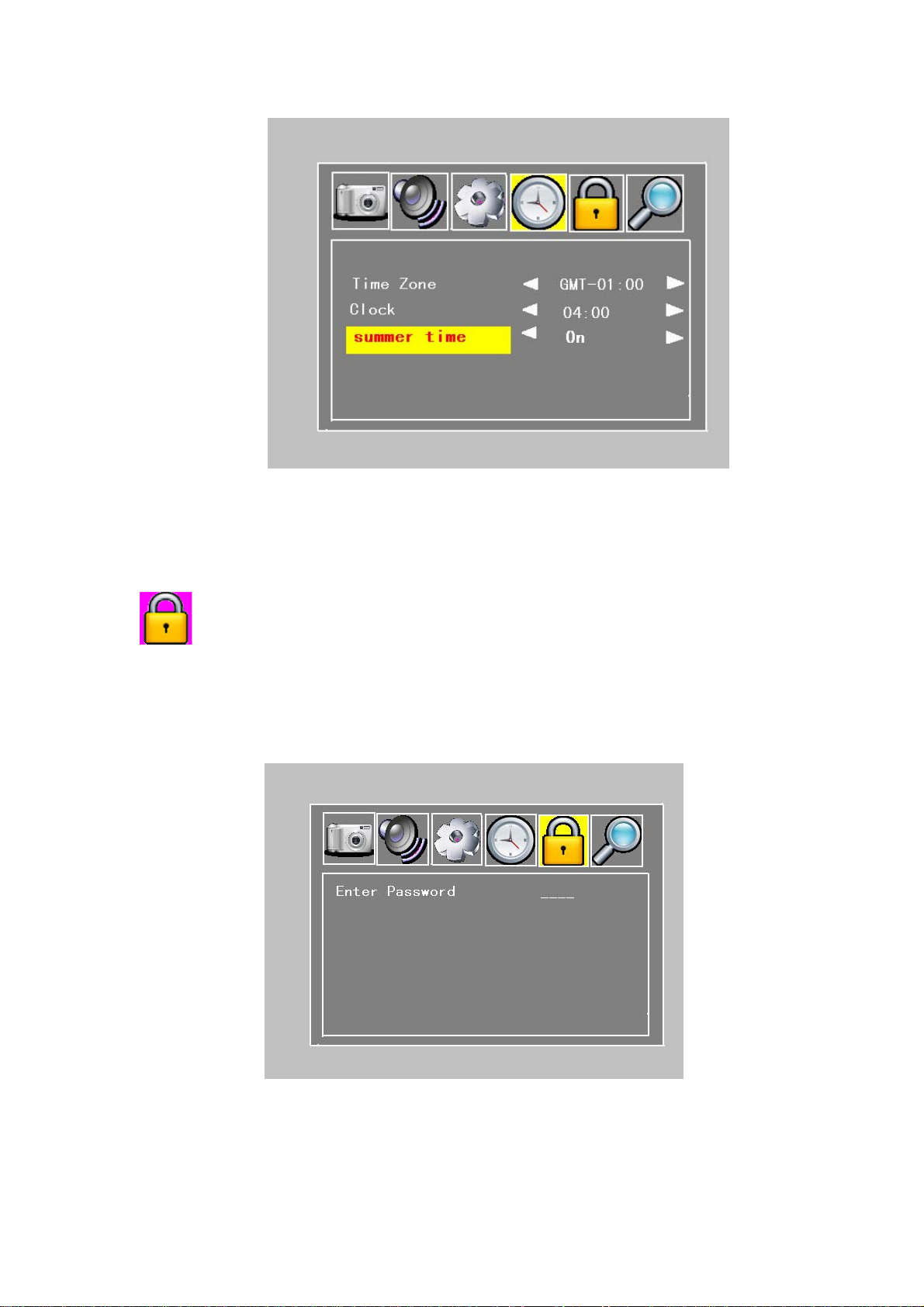
Figure 4.2.4
! Clock setting menu only DTV mode,
: (Only DTV mode)
To open this menu you will be asked to enter your access code. From the factory the access
code is set to 0000. After set, the access code has to be entered before you can watch locked
channels and change the password.
Figure 4.2.5
14
Page 19
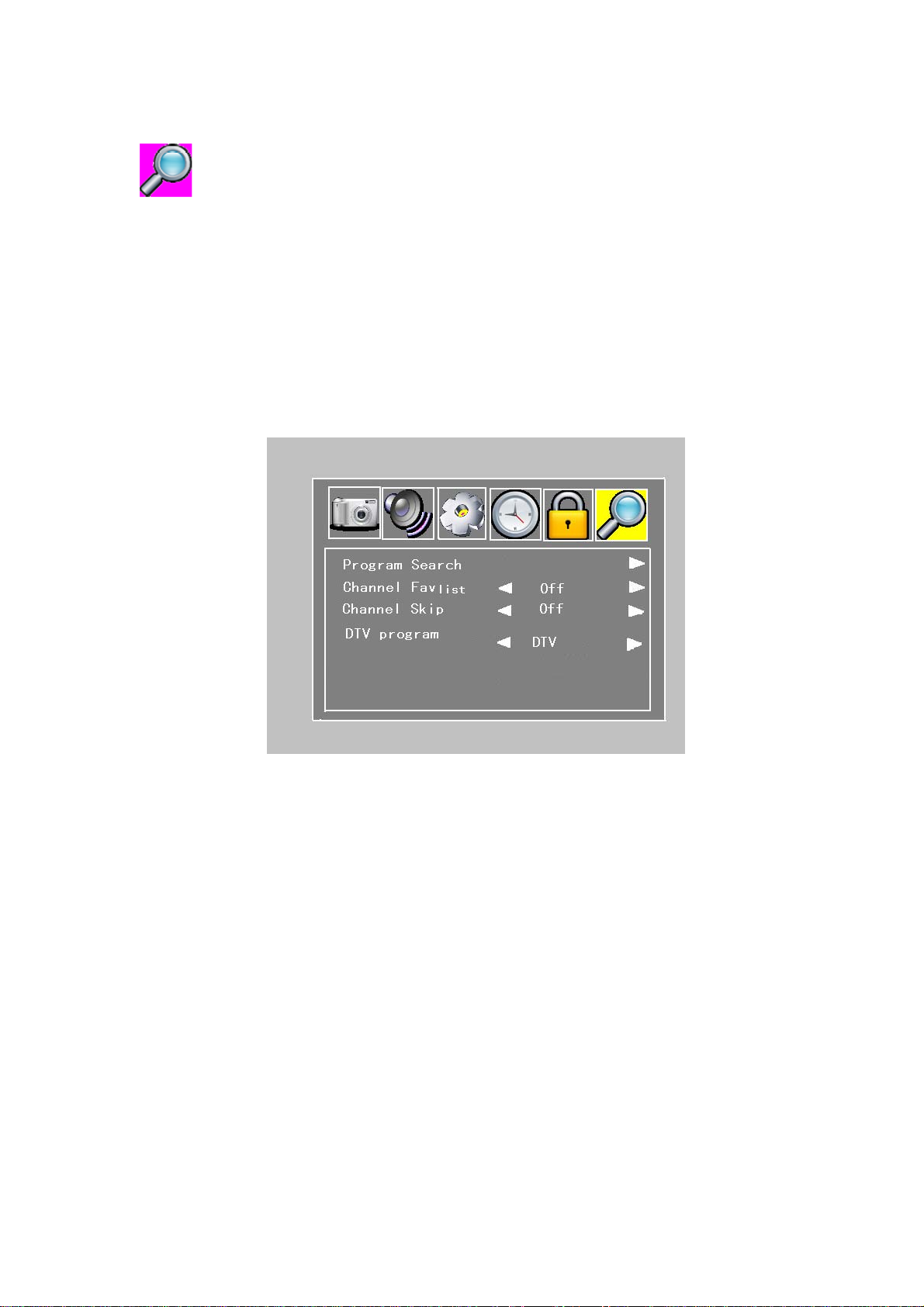
:( Under the DTV mode)
Under the search menu, when you want to search for channels, a channel search procedure
can be performed in different ways at Automatic Search and Manual Search. And you can
edit favorite or skip channel lists in this menu.
If you edit channel favorite list ON, Press the FAV button can display the favorite List.
DTV program: press the Left/right cursor buttons adjust the screen: DTV or RADIO
If you choose the DTV, current channel only the video program
If you choose the RADIO, current channel only the radio program
!if you current program is only the radio or video, and you want watch each other,
please change the menu list.
Figure 4.2.6
Under the Program Search menu, Use right cursor button enter the submenu:
15
Page 20
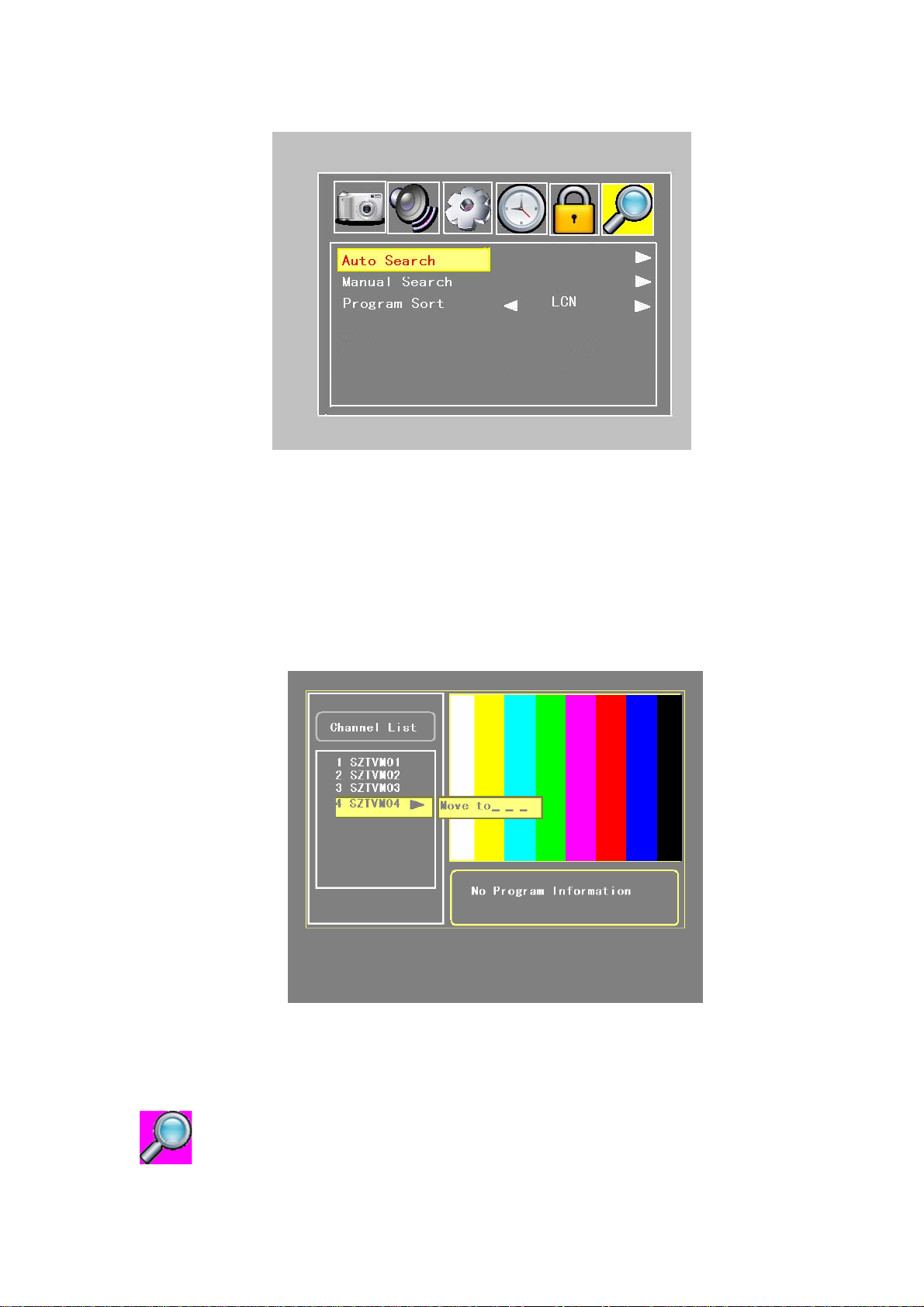
Figure 4.2.7
The TV list may contain a lot of channels. To sort your own lists you can make it easier to
handle channels by LCN, number and name.
Under the DTV mode you can edit the personal channel list.
Press the OK button, open the channel list icon, then press the right cursor button again into
the sub-menu ,so you can write a number what you want order, then ago order list be
changed.
Also under the ATV mode you can edit the personal channel list too.
Figure 4.2.8
:( Under the ATV mode)
16
Page 21
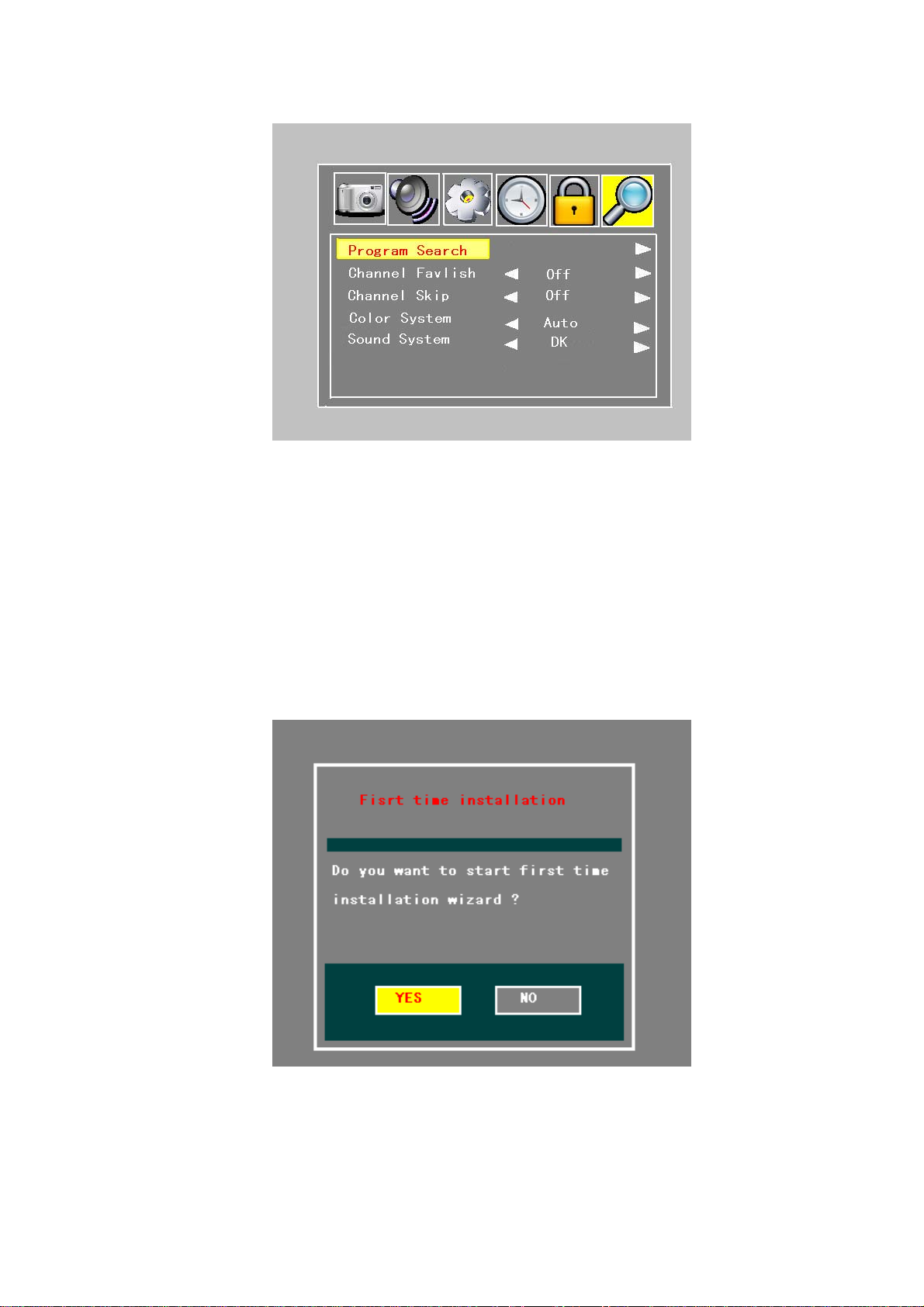
Figure 4.2.9
Program Search menu under the ATV mode only add color system and sound system
submenu.
Color System: Left/right cursor buttons adjust the screen: AUTO, PAL, SECAM
Sound System: Left/right cursor buttons adjust the screen: BG, DK, I, L
! If the Program List menu does not exist . The system will automatically start the first time
installation.
Press OK button to select YES;
Figure 4.2.10
17
Page 22
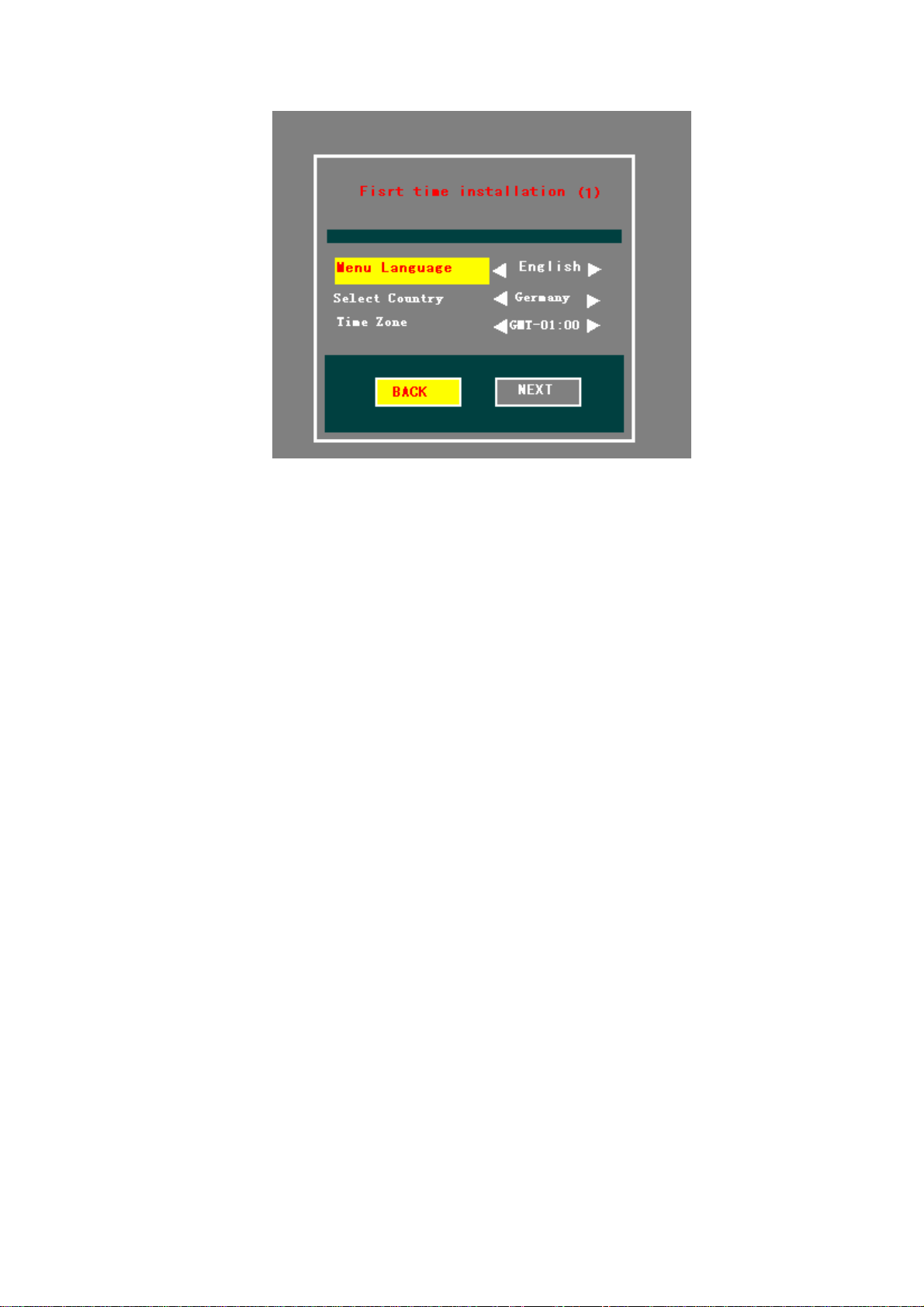
Figure 4.2.11
Press OK button to select Country at the standard of local TV system .and Press CH+/CH-
buttons to select other items. Set Language menu and Time Zone too.
! The region item is decided by the signal of different country’s broadcasting companies.
4.2.3 Special Features at the DTV mode
Electronic Program Guide (EPG)
Pressing EPG key will open the EPG page. In the EPG you will find information about the
programs for the current day and for the following seven days. (Provided that this
information is included in the channel transmission from the distributor)
You may also select the type of program you want information about, like Movie, Sports or
Music.
TELETEXT
Pressing TTX key will open a TTX page, if TTX is transmitted for that channel. Select TTX
pages using the TTX buttons on the remote control.
You can also quickly move to the different page options shown on any page by pressing
cursor left/right.
Sometimes a TTX page may contain sub-pages. When sub-pages are available, they are
numbered on the lower part of the screen. To view a sub page, press OK when no page
numbers have been highlighted. Move to the different sub-pages with cursor left/right.
! The program signal must contain EPG and TTX date.
4.3 Audio and video input
First just inset the plug of the external video cord into yellow jack, and left audio plug into
the white port and right audio plug into the red port.
Press the MODE key to the AV mode, the screen display video play and music.
18
Page 23
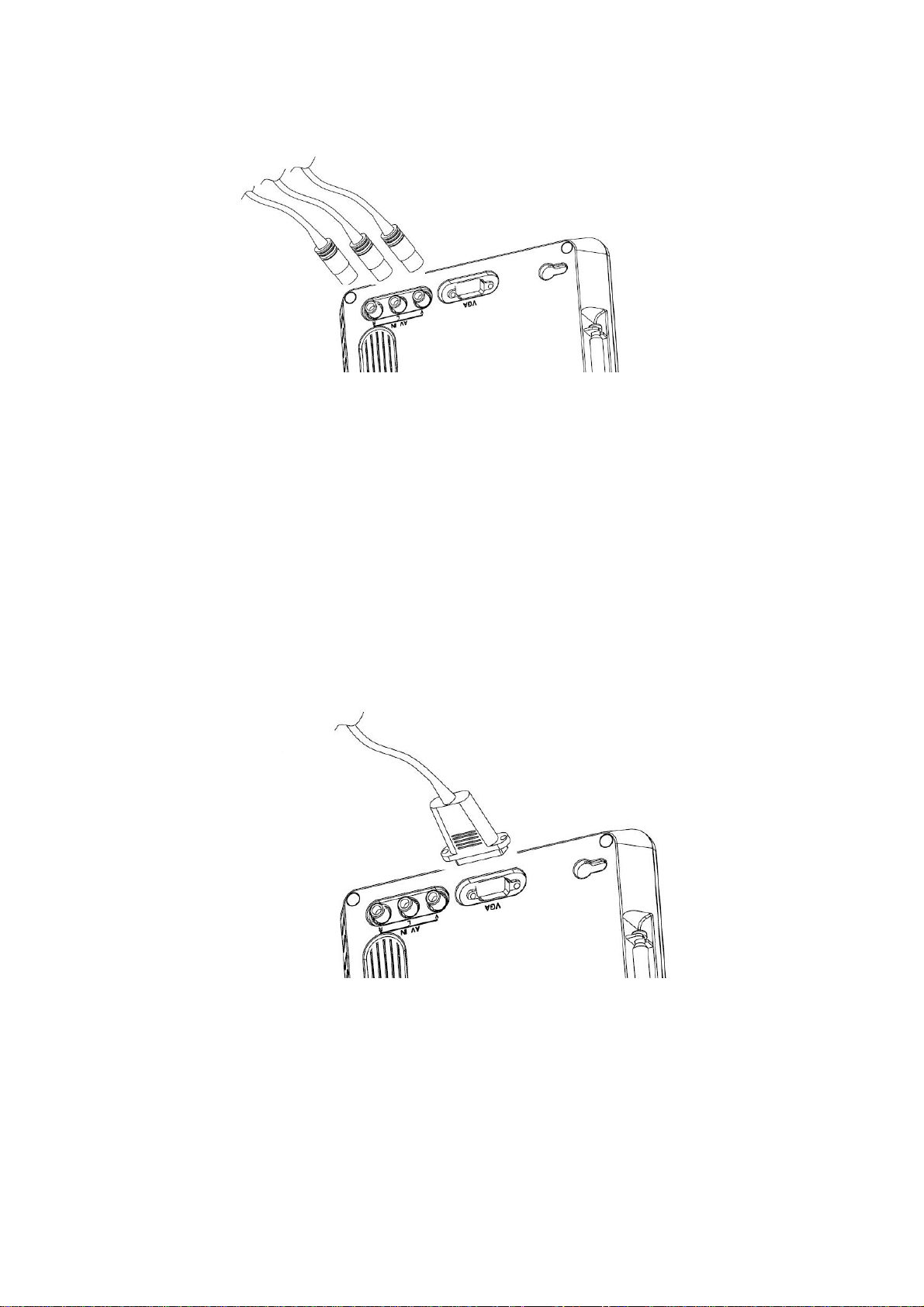
Figure 4.3.1
! Attention: in the AV and VGA mode the operate menu have a little difference
compare with DTV and ATV mode.
4.4 Connect to PC
Just inset the connect cord to the VGA port of PC, and tighten the screws to keep good
contact, then plug the other end of the cord to the VGA port of the TV set and tighten the
screws as the same.
Then turn the mode to VGA, the screen display as the monitor.
! Attention: The VGA mode only support Standard is 640*480 60Hz and 800*600 60Hz.
Figure 4.4.1
4.5 Multimedia
! Attention: Make sure the memory card into the right slot. If the card is improperly inserted,
it may not function properly.
Press Mode key at the remote control or front panel, and Press CH+/CH- buttons to select
multimedia, press OK button enter.
You can enter the icon by pressing OK key and pressing MENU key to go back to the topper
19
Page 24
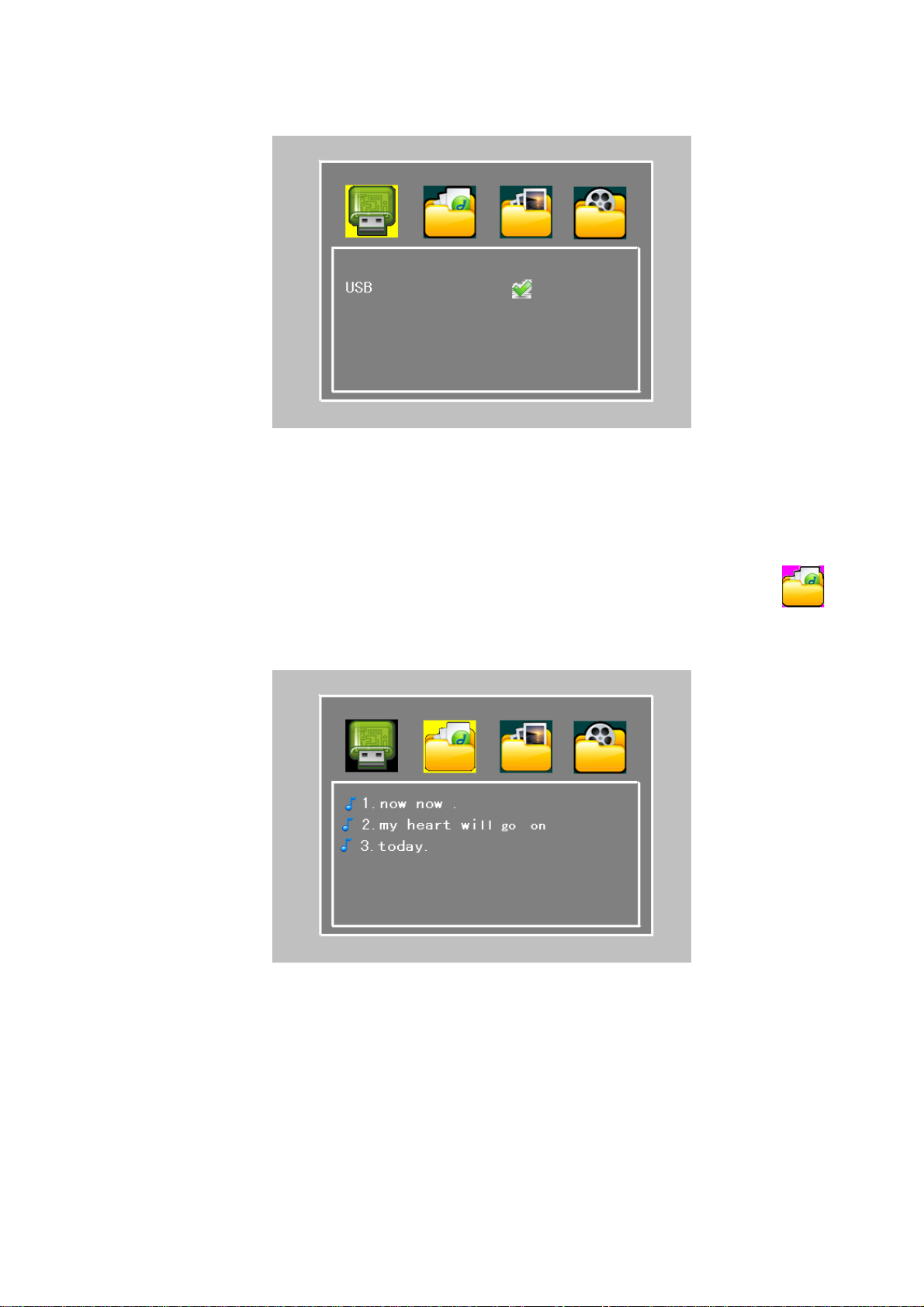
Menu interface.
Figure 4.5.1
When you select memory equipment display reading fulfil, you can enter the icon by
pressing OK key.
Music: At the function select interface, use the VOL+/VOL- to move the cursor t o
icon and press OK key enter.
Figure 4.5.2
In the music play interface, choose the file and press OK key playing. And press VOL+ key
to music control submenu. Press menu key to return main interface.
20
Page 25
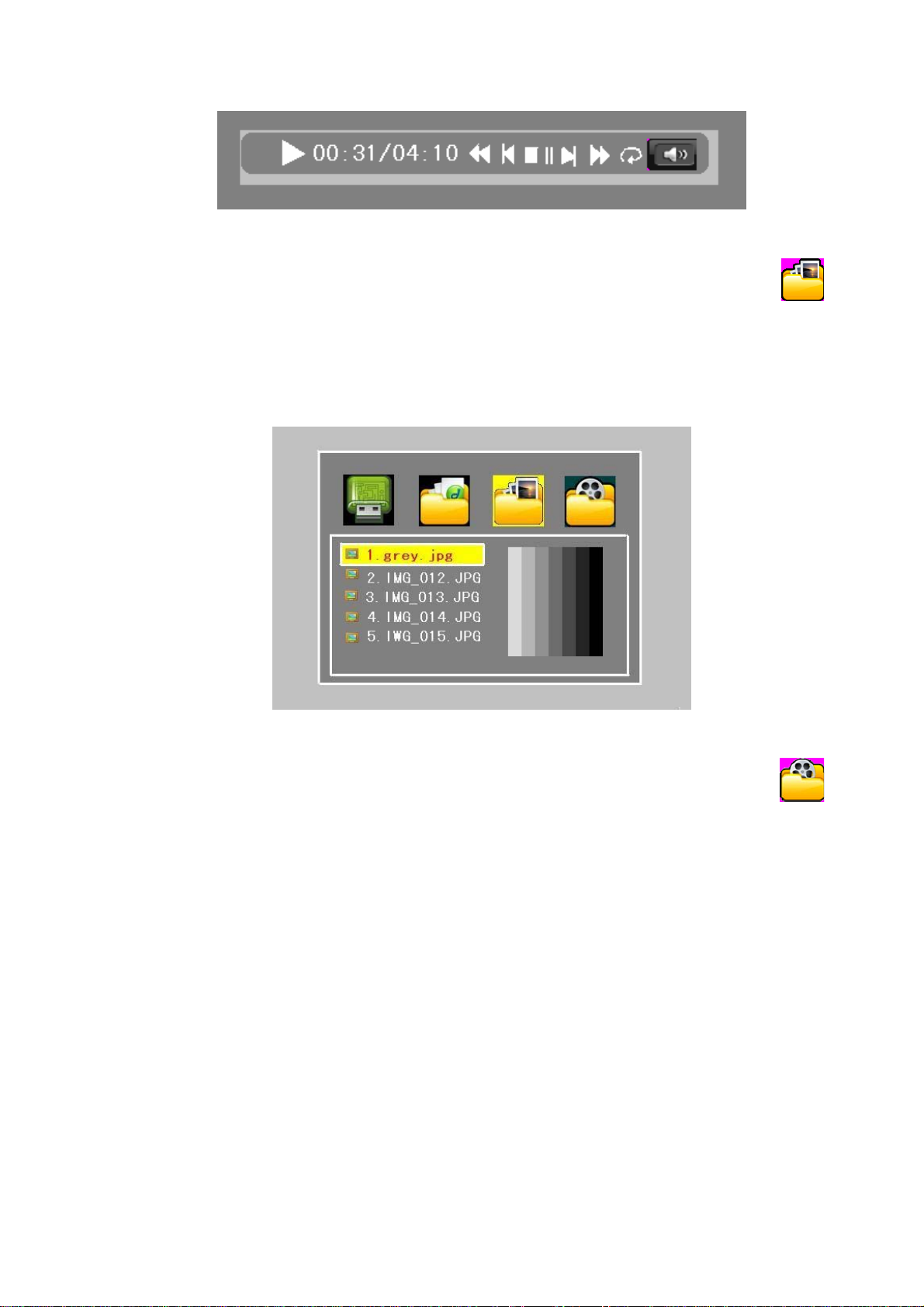
Figure 4.5.3
Photo:At the function select interface, use the VOL+/VOL- to move the cursor to
icon and press OK key enter.
Press CH+/CH- buttons to move the cursor to picture and press OK key enter, during the
picture view mode, press VOL+ key to photo control submenu. And then play the pictures
which in current directory automatically.
Figure 4.5.4
Movie: At the function select interface, use the VOL+/VOL- to move the cursor to
icon and use the CH+/CH- to choose the file and press OK key playing.
In the video play interface, choose the file and press OK key playing. During movie playing,
Press VOL+ key to video control submenu, and use the VOL+/VOL- to choose the preview
or next file. And press MENU to return main interface.
During the movie playing, press PIC button, you can adjust the color, bright, and so on.
And press the 16:9/4:3 button you can change the movie size small screen or full screen.
!movie playing default is full screen.
21
Page 26
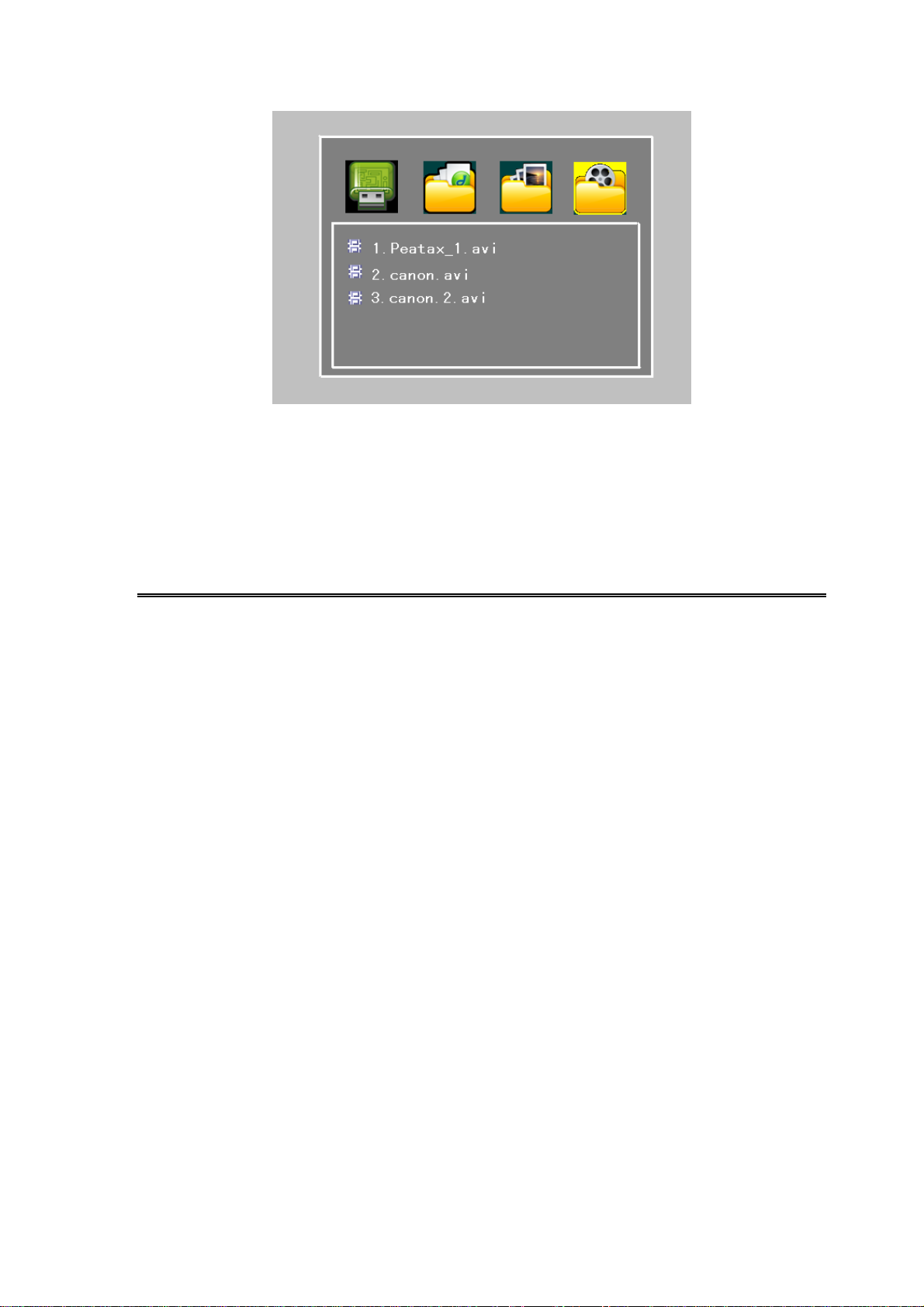
Figure 4.5.5
5. MAINTENANCE
5.1 Handling your TFT-1020
1. Do not drop the machine or heavy objects on top of the TFT-1020
2. Do not place the machine in a location subject to: Heat sources, such as radiators or air
ducts,
3. Direct sunlight, Excessive dust, Moisture or rain, Mechanical vibration or shock, Strong
magnets or speakers that are not magnetically shielded, Ambient temperature of more
o
than 35
4. Do not place electronic equipment near the machine. The electromagnetic field of the
machine may cause a malfunction.
5. Provide adequate air circulation to prevent internal heat from building up. Do not place
the machine on porous surfaces such as rugs or blankets, or near material such as curtains
or draperies that may block its ventilation slots.
6. The machine uses high-frequency radio signals and may cause interference to radio or
TV reception. If this occurs, relocate the machine a suitable distance away from the set.
7. Use only specified peripheral equipment and interface cables; otherwise, problems may
occur.
8. Do not use cut or damaged connection cables.
9. If the machine is brought directly from a cold location to a warm one, moisture may
condense inside the machine, In this case, allow at least one hour before turning on the
machine, if any problems occur, unplug the machine and contact an authorized Service
Centre. To find the nearest centre or agent, visit the online support Web site.
10. Make sure you disconnect the power cord before cleaning the machine.
C or less than 5 oC and High humidity.
22
Page 27
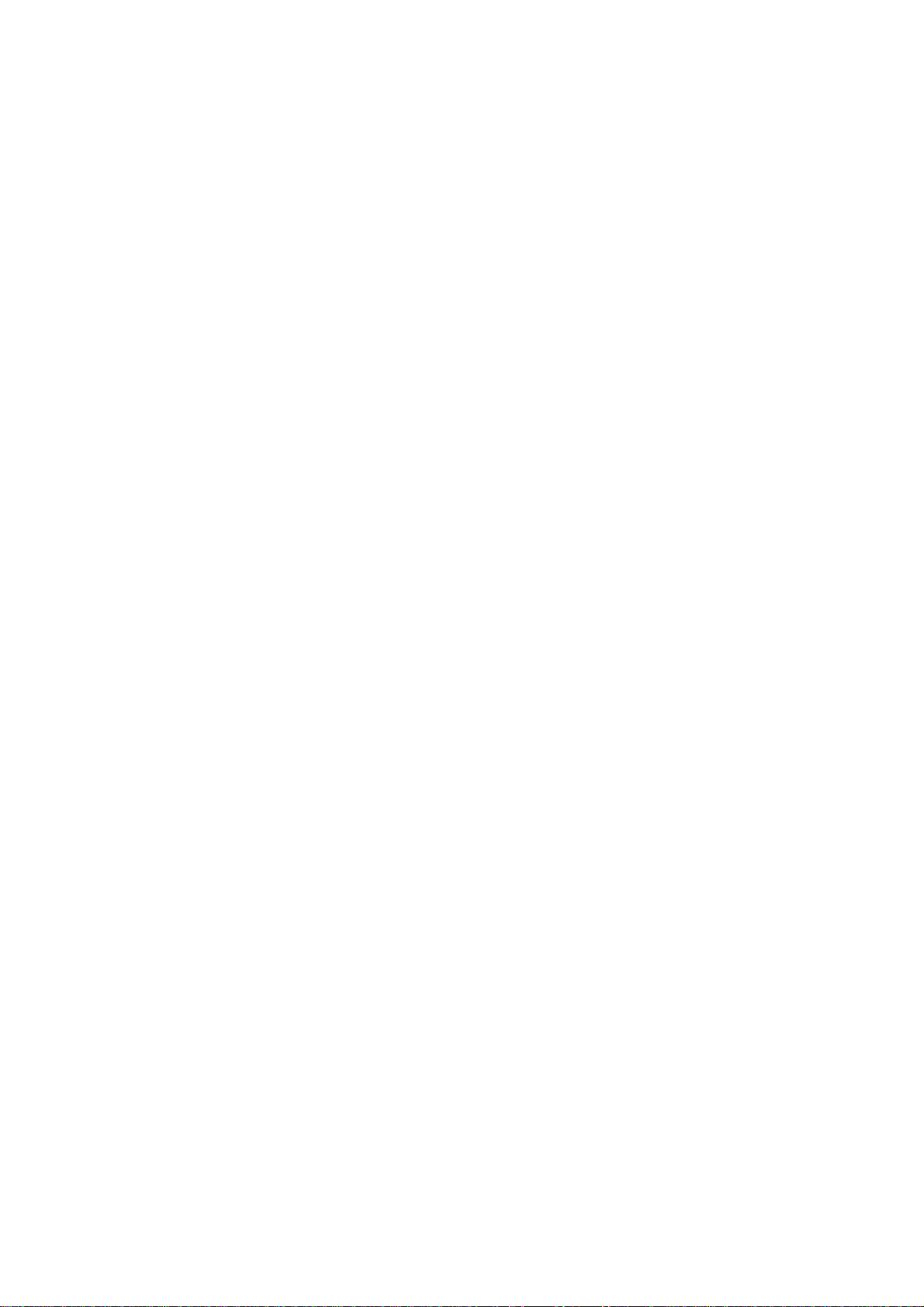
5.2 Considerations about the screen
1. Please read the details of this guidebook before using, and store safely in case use
another day.
2. You may see tiny black points and/or bright points (red, blue, or green) that continuously
appear on the LCD. LCD has a very few (0.01%) unlit pixels and always lit pixels. You
may also see distortion in colours or brightness depending on your perspective. This is a
normal result of the manufacturing process and does not indicate a malfunction.
3. The LCD is manufactured using high-precision technology, do not apply a strong shock
or drop it. Do not disassemble or refit yourself.
4. Do not exert pressure on LCD screen. The LCD that is made from glass may be broken
by pressure.
5. Do not place your LCD in a location subject to direct sunlight or excessively high
temperature. This may cause a malfunction.
6. Do not place your LCD in a location subject to mechanical vibrations or in an unstable
location.
7. Do not place use a moist cloth to wipe the LCD. Liquid may cause a malfunction if it
leaks into your LCD.
8. Do not place or drop any object onto the LCD. Also, do not apply any force to the LCD.
If the liquid leaves out, please use soap and clean water to clean.
9. If you bring your LCD from a cold location to a warm one, moisture may condense on
the LCD. In such a case, wipe off the moisture before using your LCD. It is
recommended to use tissue papers to wipe off the moisture. If the LCD surface is still not
warm enough, moisture may condense again. Leave LCD until its surface is warmed up
to the ambient temperature. Do not use alcohol, gas or chemistry reagent to wipe.
10. Close LCD after use or during in malfunction. Please switch off power in case safe.
11. If you have any questions, please contact our company.
5.3 Cleaning recommendations
1. To clean the cover, take care the machine is disconnected.
2. Do not use scented hydrocarbons or chloride solvents. Such products may attack the
plastics used in the construction of the cover. The cover should be cleaned by means of a
light solution of detergent and water applied with a soft cloth. Dry thoroughly before
using the system again.
3. Do not used for the cleaning of the front panel, alcohol or its derivatives, t hese products
can attack the mechanical properties of the materials and diminish their useful time of
life.
5.4 Care the power sour ce
1. Refer the online specifications to check the power operation of your machine.
23
Page 28
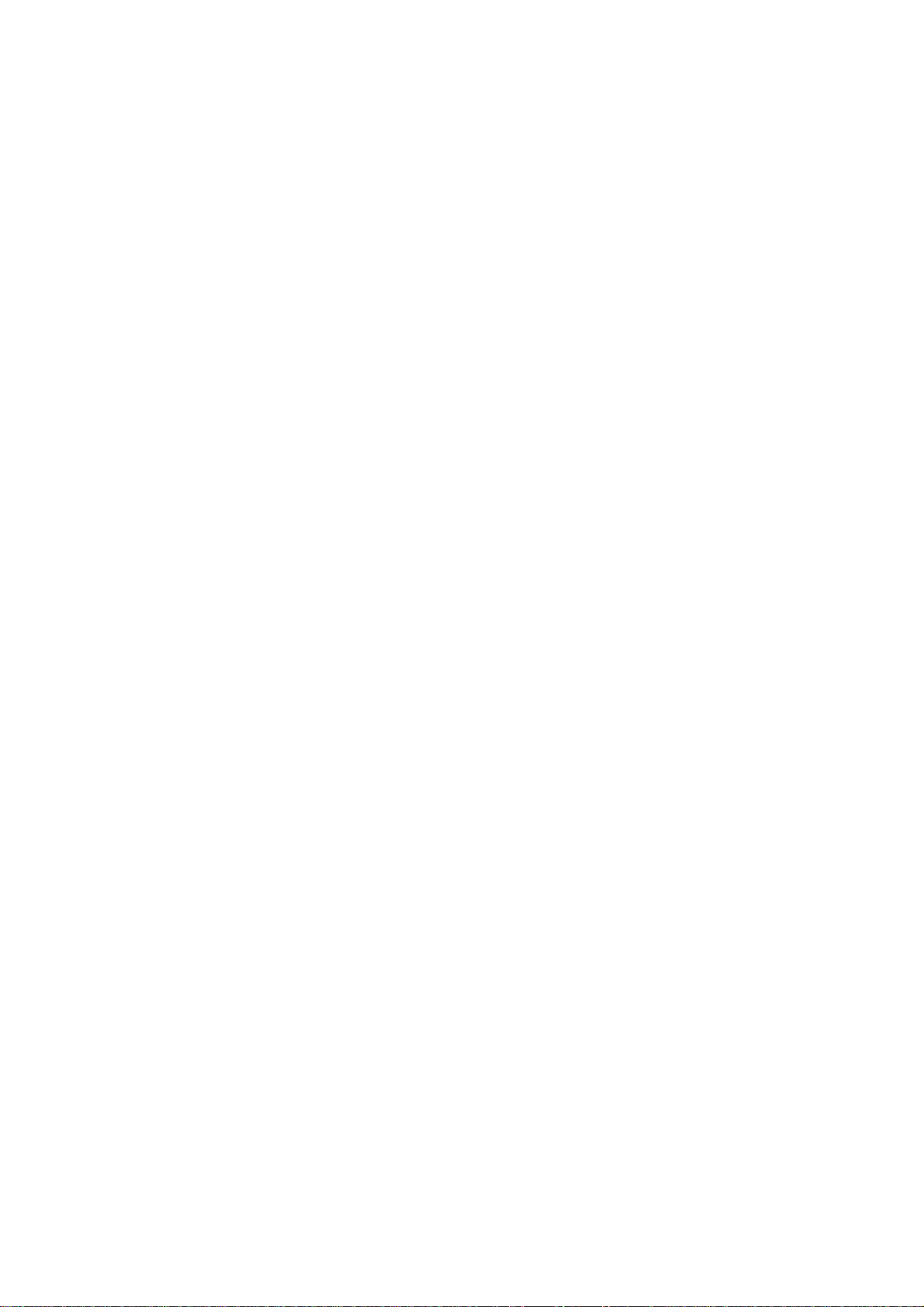
2. Do not share the AC outlet with other power-consuming equipment, such as a
photocopier or shredder.
3. You can purchase a power strip with a surge protector. This device prevents damage to
the machine caused by sudden power surges, in an electrical storm.
4. Do not place heavy objects on the power cord.
5. To disconnect the cord, pull it out by the plug.
6. Unplug the machine from the AC outlet if you are planning to not use the machine for a
long time.
7. Make sure that AC outlet is easily accessible.
8. When the AC adapter is not used, unplug it from the AC outlet.
9. Use the AC adapter supplied with the machine or authorized products. Do not use any
other AC adapter as it may cause a malfunction.
5.5 Care battery
1. Battery life is shorter in a cold environment. This is due to decreased battery efficiency at
low temperatures.
2. Charge the batteries at temperatures between 10 oC to 30 oC. Low temperatures require a
long charging time.
3. This machine is designed to operate only with special batteries. The battery design for
only professional or Service Provider can open. Do not open or try to disassemble the
battery cover on the back yourself.
4. While the battery is in use or being charged, the battery pack heats up. This normal and is
not cause concern.
5. When the battery indicated iron on the screen flashes or when you have not used the
battery for a long time, you need to recharge the battery.
6. If the battery power is still low after charging it, the battery may be reaching the end of its
life and should be replaced. Please contact your dealer or Service Provider.
5.6 About the headphone using
1. Do not use headphones while driving, cycling, or operating any motorized vehicle. It may
create a traffic hazard and is illegal in some areas. It can also be potentially dangerous to
play loud music while walking, especially at pedestrian crossings.
2. Avoid using headphones at high volume. Hearing experts advise and against continuous,
loud and extended play. If you experience a ringing in your ears, reduce the volume or
discontinue use.
24
Page 29
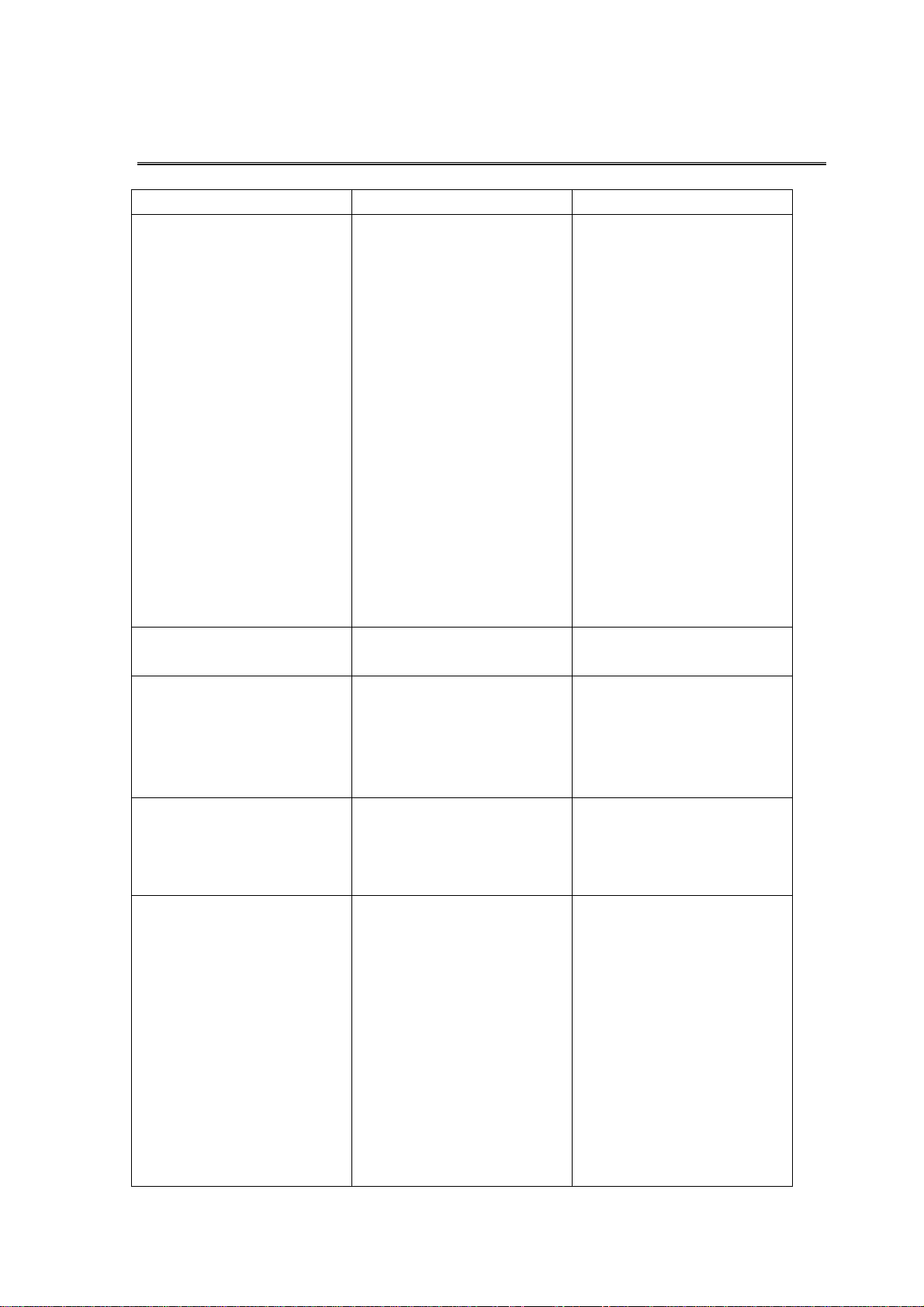
6. TROUBLESHOOTING
Problem Possible causes What to do
The LED does
not light up/is not lit.
The screen is close and
power LED is on.
The remote control is not
working.
Don’t display the subtitle
When the machine tries to
find and store channels you
get the message “No
signal”
When only very few of the
expected number of
channels are found.
Mains cable is not connected.
The battery isn’t installed
or need to recharge.
Condensed fluid may cause
the machine
to malfunction.
Battery exhausted.
Battery exhausted.
Remote control is
incorrectly aimed
The program signal no
subtitle date
The subtitle don’t open or
signal too weak
The aerial is not properly
connected to the machine.
The aerial is not correctly
directed towards the transmitter.
The aerial is not suitable
for digital channels.
The signal is too weak for
the connected aerial.
Check that the mains cable
is plugged into the power
socket
Make sure the battery is
installed properly and
charged.
Reattach the AC adapter
and reinstall the battery,
and press the power button
to turn on the machine.
Do not use the machine
for at least one hour if
there are some condensed
fluids in it.
Change battery.
Change battery.
Aim the remote control at
box.
Check that nothing blocks
the front panel.
Try press the S.TIT button
open the subtitle.
Make sure the signal is
good
Check the aerial installation including its
connections.
Check that the aerial is
directed towards the transmiters.
Check that digital transmissions are available in
the area.
25
Page 30
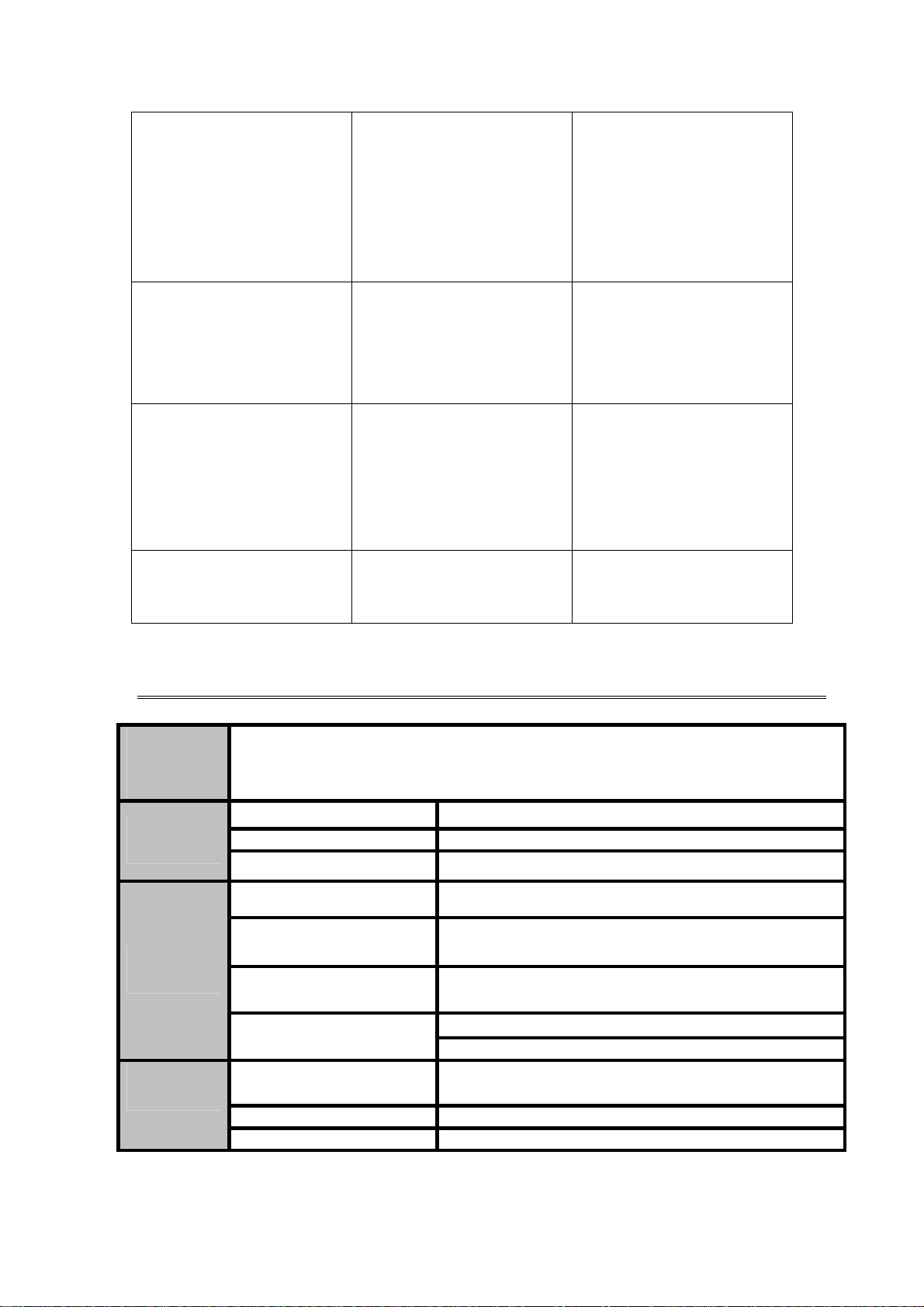
During the channel
searching process, the
buttons or remote
controller’s keys are
insensitive.
Can’t play the music file
correctly
Can’t play the video.
Picture or video doesn’t
full screen
There are no terrestrial
digital transmissions in the
area.
Since the channel searching
process use a lot of system
resource, the system scan
keys or buttons will
become very slow.
The file is damaged or code
is wrong
The format of the video
doesn’t compatible or file
has damaged.
The resolution of the files
not suitable
If things does not work out
as they should, let the local
TV dealer check whether
the aerial is intended for
receiving digital transmissions or not. If not you
have to exchange the aerial.
Try press buttons or remote
controller’s keys several
times.
Change the right files.
The max bit-rate of the
video is 8Mbps.
Change the files
7. TECHNICAL SPECIFICATIONS
Model
Name
LCD Panel
Digital
television
Analogue
television
TFT-1020
LCD Model Size 10.2-inch Digital TFT LCD
Active area 222.0(W) ×132.48(H) mm
Resolution 800*RGB x480
RF input impedance
RF input Frequency
RF input sensitivity
Demodulation
Supported systems
RF input impedance 75Ω imbalance
RF input sensitivity ≤ 60 dBμV
75Ω imbalance
VHF High: 177.5MHz ~226.5MHz
UHF: 474MHz ~ 858MHz
≤ 38,5 dBμV
OFDM 2K and 8K, QPSK
16QAM, 64QAM
PAL-D/K、B/G、I、
SECAM-D/K、B/G、L
26
Page 31

RF input Frequency
VHF Low: 48.25MHz ~ 160.25MHz
VHF High: 168.25MHz ~ 456.25MHz
UHF: 464.25MHz ~ 863.25MHz
Photo
Playback
Video
Playback
Audio
Playback
AV input
VGA input
Memory
Support
Format
Max. resolution 1,2 Mega-pixel
Coding Format
Max. resolution 800 X 480
Bit rate ≤4Mbps(In Cards)
File Format (Sample Rate 44.1kHz Bit Rate32k-320kbps)
CVBS input level range 1.0Vp-p/75Ω
Supported CVBS systems
Supported VGA Format
VGA input level range
USB
SD/MMC/MS Card
JEPG(EXIF,JFIF,baseline sequential DCT)
Video Audio
AVI
(DIVX4.0,DIVX5.0,XviD,MPEG4
ASP (Level 5))
PAL,NTSC,AUTO
640*480 60Hz
800*600 60Hz
H SYNC;3.3~5.0Vp-p
V SYNC;3.3~5.0Vp-p
RGB: 1Vp-p
2.0
(only Host)
Max. card capacity 2GB
AUDIO
(MP2,AC3,PCM)
Insert
Battery
External
power
supply
Connect
input
Power consumption ≤18W
DC power to the TFT-1020
Operating temperature 0°C to +40°C
Storage temperature
Front panel Seven touch keys
Dimensions (w×d×t)
3000 mAh/ 7.4V
100V~240V±10%, 50~60Hz 0.55AMAX
9V 2A
-20°C to +65°C
25% to 75% rel. humidity
286mm×178mm×39.5mm
27
Page 32

Lenco
TFT LCD DIGITALE EN ANALOGE TELEVISIE
TFT-1020-Handleiding
Voor informatie en ondersteuning, www.lenco.eu
Page 33

Waarschuwing!Belangrijke veiligheidsvoorschriften
Bekijk voor u dit product gaat gebruiken zorgvuldig tekens op de corresponderende onderdelen op het
product dat u gekocht heeft en bewaar deze handleiding voor nadere raadpleging.
Het teken met de bliksemschicht geeft
Waarschuwing
Elektrische schok, niet openen
Noot: Verwijder de buitenkant niet, om het risico op
elektrische schok te verminderen.
In het product zitten geen componenten die door de
gebruiker onderhouden moeten worden.
Raadpleeg gekwalificeerd personeel voor het uitvoeren
van het onderhoud.
De inkepingen en gaten aan de achterkant en onderkant van de kast, zijn bedoeld voor ventilatie.
Bedek of blokkeer the inkepingen en gaten niet, om goed functioneren van deze televisie te garanderen
en om oververhitting te voorkomen.
- Bedek de gaten en inkepingen niet met doeken of andere materialen.
- Plaats deze televisie niet op een bed, bank, tapijt, of op gelijksoortige objecten om mogelijke
blokkade van de gaten en inkepingen te voorkomen.
- Plaats de televisie niet in beperkte ruimtes, zoals in een boekenkast of ingebouwd in een kastje, tenzij
er voldoende mogelijkheid voor ventilatie is.
-Hou een ruimte vrij van 10cm (4 inch) tussen dit product en de muur.
-Tijdens het gebruik kan de televisie een warm worden, dit is normaal en het geeft niet aan dat er iets
aan de hand is met uw televisie.
Plaats dit product niet bij of op een elektrische verwarming, warmteplaat of in direct zonlicht.
Plaats geen warmte genererende voorwerpen, zoals kaarsen, asbakken, wierook, ontvlambare of
explosieve materialen dichtbij dit product.
Plaats geen voorwerpen gevuld met water op dit product, dit kan leiden tot brandgevaar of elektrische
schok.
Stel dit product niet bloot aan regen en plaats het niet dichtbij water (zoals bij een badkuip, gootsteen,
teil of wasbak, vochtige kelder, of zwembad). Als dit product per ongeluk nat wordt, koppel het apparaat
dan meteen los van de stroom, schakel de Aan/Uit knop uit, en neem contact op met de distributeur van
de televisie voor advies. Gebruik voor het schoonmaken van deze televisie een droge, zachte doek die
geen vervliegende materialen bevat. Koppel voor het schoonmaken de adapter los en zet de televisie uit.
Overbelast niet het stopcontact of het verlengsnoer, dit kan leiden tot brandgevaar of kans op elektrische
schok.
De adapter moet zo geplaatst worden dat het niet betreden kan worden of los kan raken door voorwerpen
erboven en ernaast. Let vooral op het stroomsnoer bij de stekker, het stopcontact en bij de uitgang op de
televisie.
Om de televisie goed te beschermen tijdens onweer, in onbeheerde toestand of onbruik voor lange tijd,
koppel de stekker los, koppel de antenne of de verbinding via kabel af. Zo wordt de televisie beschermd
tegen onweer of stroomstoringen.
Als u de adapter aansluit op de wandcontactdoos let er dan goed op dat het voltage van de wisselstroom
van het stopcontact gelijk is aan die van de adapter van de televisie.
Duw geen metalen voorwerpen in de gaten van deze televisie. Dit kan leiden tot elektrische schokken of
schade aan de televisie.
Raak de binnenkant van deze televisie niet aan, om elektrische schokken te voorkomen. Laat alleen
gekwalificeerd personeel de televisie openmaken.
Let erop dat u de adapter goed stevig in het stopcontact steekt. Als u de adapter weer wilt loskoppelen
aan dat er gevaarlijke hoge voltage
binnenin dit product aanwezig is en
dat het gevaarlijk is om op wat voor
manier dan ook de componenten aan
te raken.
De driehoek met het uitroepteken
wijst u erop goed op de voorschriften
te letten voor de juiste bediening en
onderhoud van dit product.
Page 34

van het stopcontact, houdt dan de stekker van de adapter vast en niet het snoer.
z Als de televisie niet normaal functioneert, vooral als er rare geluiden uit komen of een ongebruikelijk
geur, koppel de stroom dan direct los en zet de televisie uit. Raadpleeg uw verkoper of het service center
van deze televisie.
z Als u de televisie lange tijd niet gebruikt of wanneer u het huis verlaat (vooral wanneer een kind,
bejaarde of gehandicapte alleen thuis blijft), koppel de televisie dan los van de stroomvoorziening en zet
het apparaat uit. Als de afstandsbediening lange tijd niet gebruikt wordt, haal dan de batterijen eruit en
berg hem op een koele en droge plek op. Opgehoopt stof op de uiteinden van de adapter of verouderde
isolatie kunnen voor vonkjes en hitte zorgen, die elektrische schikken of brand kunnen veroorzaken.
z De batterij in deze televisie is oplaadbaar. Als de televisie lange tijd niet gebruikt wordt zorg er dan voor
dat u eens in de drie maanden de batterij oplaadt en laat ontladen.
z Laat de afstandsbediening niet vallen.
z Als de televisie verplaatst wordt van een koude naar een warme omgeving, moet de televisie enige tijd
acclimatiseren om de condens in het apparaat te laten vervliegen en op te laten drogen.
z We raden u zeer aan de originele adapter die door ons bedrijf geleverd is, te gebruiken.
z Als de televisie geïnstalleerd wordt in een stofrijke omgeving, in een hoge of lage temperatuur, hoge
vochtigheid of bij chemische materialen, en op luchthavens of treinstations waar het product 24 uur per
dag gebruikt wordt, neem dan contact op met het geautoriseerde service center. Het display en daarmee
de televisie kan ernstig beschadigd raken.
z Laat kinderen niet met dit apparaat spelen.
z Berg de accessoires zo op dat kinderen er niet bij kunnen.
z Plaats het product niet in een onstabiele houding, zoals op een bewegende of hellende ondergrond, of
beïnvloed door externe vibraties.
z Laat het product niet vallen. Als het product beschadigd raakt, koppel het dan los van de stroom en zet
het uit en neem contact op met het service center.
z Deze televisie heeft een LCD scherm; druk niet te hard op het scherm om te voorkomen dat het kapot
gaat.
z In de omschrijving van de fabrikant staat dat bij een kleur LCD scherm een percentage van 0.01%
beschadigde pixels mis toegestaan. Begrijp dit als u het fenomeen opmerkt.
z De kwaliteit van het beeld en geluid van dit product hangt samen met het lokale signaal en de omgeving
waarin het gebruikt wordt. Als de ontvangst niet zo goed is, wordt een buiten antenne aanbevolen.
z Dit product is ‘hot-swappable’. Toch raden we u aan eerst het apparaat uit te zetten voor u uw
geheugenkaart vastkoppelt/loskoppelt, om de geheugenkaart of andere apparaten te beschermen.
Voorzorgsmaatregelen voor het vertonen van stilstaande afbeeldingen.
Statische afbeeldingen kunnen blijvende schade aan het televisiescherm toebrengen.
z Vermijd het afbeelden van statische afbeeldingen op het LCD scherm, langer dan twee uur, omdat dit
blijvende schaduwen kan veroorzaken op het scherm.
Deze blijvende schaduwen worden ‘screen burn’ genoemd.
Om deze blijvende schaduwen te voorkomen, verlaagt u de lichtsterkte en het contrast van het
scherm als u stilstaande afbeeldingen wilt tonen.
Wanneer u een televisieprogramma kijkt op 4:3 schermformaat, kan het zijn dat er beeldsporen te
zien zijn aan de randen links en rechts en in het midden, veroorzaakt door verschillende licht uitstralingen.
De schade veroorzaakt door bovengenoemde factoren valt buiten het bestek van de garantie.
Het product komt overeen met de ROHS vereiste.
Page 35

INHOUD
ALGEMENE INFORMATIE OVER DE TFT-1020............................................................................................... 1
VERKORTE HANDLEIDING................................................................................................................................. 2
SLUIT UW TFT-1020 AAN...................................................................................................................................... 2
VOORBEREIDEN VAN DE AFSTANDSBEDIENING..................................................................................................... 2
1. PANELEN ............................................................................................................................................................. 3
1.1 VOORPANEEL EN ZIJKANTEN ........................................................................................................................... 3
1.2 DEFINITIE TOUCH KEYS VAN HET VOORPANEEL.............................................................................................. 4
2. INLEIDING........................................................................................................................................................... 5
2.1 CHECKLIST....................................................................................................................................................... 5
2.2 OVER TRANSMISSIE ......................................................................................................................................... 5
2.3 OVER DE DRAAGBARE ONTVANGST ANTENNE EN DE BIJGELEVERDE ANTENNE ............................................. 5
2.4 DE TFT-1020 AANSLUITEN OP DE TV............................................................................................................. 6
2.5 VERBINDEN VAN DE BIJGELEVERDE ANTENNE EN DE EXTERNE ANTENNE...................................................... 6
2. 6 STEUN INSTALLEREN ...................................................................................................................................... 7
3. AFSTANDSBEDIENING..................................................................................................................................... 8
3.1 DEFINITIES ....................................................................................................................................................... 8
3.2 AFSTANDSBEDIENING VOORBEREIDEN............................................................................................................ 9
4. NAVIGEREN MET DE MENU’S ..................................................................................................................... 10
4.1 BASIS BEDIENINGSMETHODEN VAN DE TELEVISIE......................................................................................... 10
4.2 DIGITALE TV EN ANALOGE TV..................................................................................................................... 10
4.2.1 Menu samenvatting............................................................................................................................... 10
4.2.2 Menu definitie....................................................................................................................................... 10
4.2.3 Speciale Functies in de DTV mode...................................................................................................... 18
4.3 AUDIO EN VIDEO INPUT.................................................................................................................................. 19
4.4 A NSLUITEN OP PC ....................................................................................................................................... 19 A
4.5 MULTIMEDIA ................................................................................................................................................. 20
5. ONDERHOUD.................................................................................................................................................... 22
5.1 OMGAAN MET UW TFT-1020........................................................................................................................ 22
5.2 OVERWEGINGEN TEN AANZIEN VAN HET SCHERM ........................................................................................ 23
5.3 REINIGINGSAANBEVELINGEN ........................................................................................................................ 23
5.4 OMGAAN MET DE STROOMBRON ................................................................................................................... 24
5.5 OMGAAN MET DE BATTERIJ........................................................................................................................... 24
5.6 GEBRUIK VAN DE KOPTELEFOON................................................................................................................... 24
6. PROBLEEM OPLOSSEN .................................................................................................................................. 25
7. TECHNISCHE SPECIFICATIES ...................................................................................................................... 26
Page 36

ALGEMENE INFORMATIE OVER DE TFT-1020
De TFT-1020 is een draagbare digitale televisie, die in de auto of buiten gebruikt kan
worden. U zult merken dat in deze handleiding het alledaagse gebruik van uw TFT-1020
beschreven wordt als een reeks van gebruiksvriendelijke menu’s en displays op het scherm..
Deze menu’s helpen u zoveel mogelijk uit uw TFT-1020 te halen, begeleiden u bij het
installeren, het selecteren en bekijken van zenders, en nog veel meer functies.
BEDENK:
Door de knoppen op de afstandsbediening te gebruiken kunnen alle functies uitgevoerd
worden. Door gebruik van de knoppen op het voorpaneel kunnen slechts enkele functies
bediend worden.
Dit product ondersteunt verschillende typen geheugenkaarten, zoals SD/MMC/MS.
Aangezien er veel verschillende merken bestaan is het raadzaam te testen of een kaart werkt
met dit product. (Noot; dit product ondersteunt geen illegale kaarten). Als de kaart op de
juiste manier is ingevoerd en het opstartplaatje gewoon wordt getoond maar de kaart wordt
niet gelezen, is het aan te raden het apparaat uit en weer aan te zetten of de kaart te
formatteren voordat u er bestanden opzet.
1
Page 37

VERKORTE HANDLEIDING
Sluit uw TFT-1020 aan
U kunt een adapter of oplaadbare Li-ion batterijen gebruiken als stroombron voor uw
TFT-1020.
LET OP!: Vervang de adapter niet voor een willekeurige andere, gebruik voor de
veiligheid de TFT-1020 alleen met de geleverde stroomadapter.
Gebruik van de adapter:
1. Stop de ene kant van het snoer met de stekker in het stopcontact.
2. Sluit de andere kant van de kabel aan op de DC poort van de TFT-1020.
Voorbereiden van de afstandsbediening
Voor u de afstandsbediening kunt gebruiken, dient u er eerst de geleverde batterij in te
doen zodat er communicatie kan ontstaan tussen de TFT-1020 en de afstandsbediening.
z Het invoeren van de batterij:
z Draai de afstandsbediening naar de achterkant.
z Druk de tab in en haal het klepje omhoog.
z Stop de meegeleverde batterijen klepje van in de afstandsbediening.
z Plaats de klep weer in de afstandsbediening.
z Druk naar beneden totdat het klepje op zijn plaats klikt.
OPEN
PUSH
! Als de afstandsbediening niet naar behoren functioneert, is het mogelijk dat u de batterij moet
vervangen. Als u de afstandsbediening lange tijd niet zult gebruike n is het aan te raden de batterijen
te verwijderen om mogelijke schade door lekkage te voorkomen.
2
Page 38

1. PANELEN
1.1 Voorpaneel en zijkanten
1.Scherm
2. SD/MM
3. USB stekker
4. Aan/Uit knop
5. Stroomtoevoer
6. VGA stekkeringang
7. Video stekkeringang
8. Audio stekkeringang (witte po
9. Audio stekkeringang (rode poort is rechts)
10. Luidspreker
11. Draagbare on
12. I fstandsontvanger en indicatoren (Rood, Groen)
nfrarode a
Mogelijkheden indicatoren:
batterij w
C/MS KAART stekker
stekkeringang
(CVBS)
ort is links)
tvangst antenne (de antenne ingang is ook geschikt voor de bijgeleverde
antenne)
Blauw – Apparaat staat
Rood – Apparaat staat aan en batterij wordt opge
ordt opgeladen.
Geen – Apparaat
aan, wordt niet opgeladen
staat uit of batterij is opgeladen.
laden / apparaat staat uit en de
3
Page 39

13. Steun
14. Koptel
efoon stekkeringang
15. Voorpaneel touch keys (bevat CH+, CH-, VOL+, VOL-, OK,
.2 Definitie touch keys van het voorpaneel
1
CH+: Naar boven bewegen in de menu’s en sc
het kijken.
CH-: Naar beneden bewegen in de menu’s en schakelen naar vorige kanaal tijdens het
kijken.
OL+: Naar links bewegen / instellingen veranderen in menu’s. Volume niveau
V
verminderen tijdens het kijken.
VOL-: Naar rechts bewegen / instellingen veranderen in menu’s. Volume niveau
ve
rmeerderen tijdens het kijken.
K: Bevestigen van een selectie.
O
hakelen naar het volgende kanaal tijdens
, en MODE)
: Druk op deze knop om de menu’s te openen / af te sluiten en terug te gaan naar een
boven
liggend menu.
MODE: Open het mode hoofdmenu, druk nogmaals in om te schakelen tussen DTV, ATV,
AV, VGA, Multimedia.
Als u de touch keys op het voorpaneel aanraakt en de knoppen lichten blauw op,
!
wacht dan even.
4
Page 40

2. INLEIDING
2.1 Checklist
In de doos van uw
TFT-1020 apparaat z
Handleiding z
Afstandsbedienz
z S oomadapter Adapter voor in de auto tr
TFT-1020 zitten de volgende artikelen:
ing Koptelefoon
z Bijgeleverde antenne
.2 Over transmissie
2
Gebouwen, bergen en he
blokkeren. Door plaatsing van de ontvanger in een dal, achter een berg of in een betonnen
gebouw, kan de kwaliteit van de ontvangst sterk verschillen. Zoals met de meeste andere
transmissies beïnvloedt ook slecht weer de ontvangst kwaliteit. We raden aan de bijgeleverde
lange antenne te gebruiken in plaats van de korte antenne als het signaal niet goed is.
.3 Over de draagbare ontvangst antenne en de bijgeleverde antenne
2
t terrein in de omgeving kunnen radio- en televisiesignalen
z Gebruik de antenne voor UHF zenders 21-69 voor DVB-T, zoals een gerichte antenne.
5
Page 41

z Plaats als dat mogelijk is de antenne bij het raam en richt hem op de TV transmitte
z Als het mogelijk is gebruik dan de stroom antennes.
z De sterkte van het televisie signaal varieert, al naar gelang de aanwezigheid va
gebouwen of bergen. Het signaal gaat slecht door dikke stenen of betonnen muren.
houten gebouw is echter geen barrière voor digitale tel
2.4
De TFT-1020 aansluiten op de TV
z Verbindt de
Verbindt de TFT-1020 koptelefoon stekker met de stekkeringang voor audio geluid van
z
elevisie.
de t
TFT-1020 AV ingangstekker voor video en audio.
evisiesignalen.
r.
Een
n
2.5 Verbinden van de bijgeleverde antenne en de externe antenne.
Plaa er van de
ts de stekk
telescopische antenne in de
antenne ingang op de televisie
en duw de stekker volledig in
de ingang.
Als u de externe antenne
gebruikt, koppel de
telescopische antenne dan los
en steek de stekker van de
externe antenne in de antenne
ingang op de televisie.
6
Page 42

2. 6 S teun installer en
Plaats de voorkant van de steun over de
sponning aan de achterkant van de televisie,
draai vervolgens de steun zoals aangegeven
staat op het plaatje totdat de steun vastklinkt.
kunt de afstandsbediening
U
pbergen in de gleuf van de steun.
o
7
Page 43

3. AFSTANDSBEDIENING
3.1 Definities
Deze paragraaf beschrijft hoe u de TFT-1020 kunt bedienen door de knoppen op de
afstandsbediening te gebruiken.
FAV Bedienen van favoriete zenders
(DVB en ATV functie mode).
Mute Druk een keer in om geluid uit of
weer aan te zetten (mute/ unmute).
16:9/4:3 Schermgrootte schakelaar (DTV
ATV en AV functie mode).
Mode Menu Mode openen. Druk
nogmaals om te schakelen tussen
Digitale TV , Analoge TV, AV,
VGA en Multimedia.
AUTO Start automatisch zoeken (in
Digitale TV en Analoge TV
mode)
OK Om selectie mee te bevestigen.
Of om zenderlijst menu te openen (in Digitale TV en Analoge TV mode).
Menu /Exit Om menu’s te openen. Druk nogmaals in om terug te keren naar het
bovenliggende menu.
Cursor omhoog, naar boven bewegen in de menu’s en schakelen naar het
volgende kanaal tijdens het kijken.
Cursor omlaag, naar beneden bewegen in de menu’s en schakelen naar het
vorige kanaal tijdens het kijken.
PIC Druk in om de afbeeldingen stand in het menu te openen.
8
Page 44

Cursor links, naar links bewegen / instellingen veranderen in de menu’s. Het
geluidsniveau verminderen tijdens het kijken.
Cursor rechts, naar rechts bewegen / instellingen veranderen in de menu’s. Het
volume niveau vermeerderen tijdens het kijken.
0~9 Druk in om tussen de kanalen te schakelen en om afzonderlijke menuopties te
selecteren.
LANG Druk in om de menutaal te veranderen.
TTX Druk in om Teletekst te openen (indien beschikbaar) (alleen Digitale TV Mode)
INFO Druk in om informatie te tonen van de huidige programma’s (in Digitale TV
Mode).
S.TIT Druk in om de ondertitels van de huidige programma’s te tonen (alleen Digitale
TV Mode)
L/R Druk in om het geluidskanaal te veranderen (bij Digitale TV)
Of de audio modus (bij ATV, AV en VGA mode).
EPG Druk in om Elektronische Programma Gids te tonen (alleen Digitale TV Mode)
3.2 Afstandsbediening voorbereiden
Verwijder het klepje van het batterijvak aan de onderkant van de afstandsbediening.
Doe de batterij in het vakje, lettend op de “+” en “–” markeringen aan de binnenkant.
Plaats het klepje terug om het vak af te sluiten.
! Attentie: De afgebeelde afstandbediening kan verschillen van degene die u heeft
aangeschaft. De symbolen en functies van beide afstandsbedieningen zijn echter precies
hetzelfde.
Het bereik van de afstandsbediening is 4 meter of minder, in een hoek van ± 45°
horizontaal en ± 5° verticaal ten opzichte van de sensor. Als de batterij bijna leeg is kan het
zijn dat de afstandsbediening niet meer goed functioneert, vervang dan de batterij.
9
Page 45

4. NAVIGEREN MET DE MENU’S
4.1 Basis bedieningsmethoden van de televisie
1. Sluit de televisie aan op stroom en zet het apparaat aan met de Aan/Uit knop. Het
indicatorlampje zal rood oplichten. Als u alleen de batterij gebruikt, licht het lampje blauw
op.
2. Trek de telescopische antenne uit.
3. Druk op de omhoog/omlaag cursorknoppen om de gewenste zender te kiezen.
4. Druk op de links/rechts cursorknoppen om het volume van de televisie aan te passen.
! Attentie: Het volgende beschrijft de functies van uw TFT-1020 apparaat tijdens het kijken
van Analoge TV en Digitale TV. Sommige van de functies die hier beschreven worden zijn
afhankelijk van de Service Provider en kunnen alleen gebruikt worden als ze in de verzonden
programma informatie zitten.
4.2 Digitale TV en Analoge TV
4.2.1 Menu samenvatting
U kunt het hoofdmenu openen door op de Menu knop op de afstandsbediening of op het
voorpaneel van de televisie te drukken. In dit menu kunt u verschillende instellingen uit
voeren. Door op de Mode knop te drukken wordt het mode menu getoond. Door op de
omhoog/omlaag cursorknoppen te drukken kunt u de stand selecteren, en door op de OK
kop te drukken kunt u deze openen.
Het menu wordt getoond door op de Menu knop te drukken; als u nogmaals op de knop
drukt keert u terug naar het bovenliggende menu.
In de menu’s kunt u in horizontale richting door de mappen bladeren door de links/rechts
cursorknoppen te gebruiken.
4.2.2 Menu definitie
Het hoofdmenu bevat de volgende menu iconen:
, , , , , .
10
Page 46

Door de omhoog/omlaag cursorknoppen te gebruiken kunt u de iconen selecteren.
U kunt een submenu openen door op de rechter cursorknop te drukken.
Verlaat het menu door weer op Menu te drukken.
:
U kunt kiezen hoe de Afbeeldingen modus gesorteerd wordt. Er zijn vier sorteerstanden
te gebruiken (persoonlijk, standaard, dynamisch en soft).
Figuur 4.2.1
Helderheid:met de Links/rechts knoppen kunt u de helderheid van het scherm aanpassen.
Contrast: pas het contrast van het scherm aan.
Kleur: pas de kleur van het scherm aan.
Scherpte: pas de scherpte van het scherm aan.
:
U kunt kiezen hoe de Audio modus gesorteerd wordt. Er zijn vijf sorteerstanden te
gebruiken (persoonlijk, standaard, muziek, film en sport).
11
Page 47

Figure 4.2.2
Bass:met de links/rechts knoppen kunt u de bass aanpassen.
Treble: u kunt de treble aanpassen.
Balans: u kunt de balans aanpassen.
Audio kanaal: met de links/rechts knoppen past u het audio kanaal aan: Stereo, L en R
Voorkeurstaal: met de links/rechts knoppen kunt u de voorkeurstaal instellen: Engels,
Duits, Nederlands, etc.
! Het Audio kanaal en de Voorkeurstaal menu’s zijn alleen voor de DTV stand en het
programma signaal moet beschikbaar zijn.
:
In dit menu kunt u de standaard taal van uw televisie instellen.
Om mensen uit verschillende landen de televisie in hun eigen taal te kunnen laten bedienen,
zijn er in het Taal menu verschillende instellingen mogelijk (Engels, Nederlands, Frans,
Duits, Italiaans, Portugees, Spaans). De standaard taal is Engels.
In dit menu kunt u onder meer ook de zoom mode instellen.
12
Page 48

Figuur 4.2.3
Taal menu: gebruik de links/rechts cursorknoppen om een taal te selecteren: Engels,
Nederlands, Frans, Duits, Italiaans, Portugees, Spaans.
Zoom mode: gebruik de links/rechts cursorknoppen om het schermformaat aan te passen:
16:9, 4:3
Batterij informatie: met de rechts knop kunt u de batterij informatie openen.
! Als het apparaat gelijktijdig de batterij aan het opladen is kan de batterij informatie niet
geselecteerd worden.
Land selecteren: gebruik de links/rechts cursorknoppen om een land te selecteren:
Duitsland, Frankrijk, Polen, Portugal, Rusland etc.
Standaardinstellingen herstellen: gebruik de links/rechts cursorknoppen om dit
menuonderdeel te openen, en druk op OK om de fabrieksinstellingen te herstellen.
Antenne Aan/Uit: met de links/rechts cursorknoppen kunt u de stroom op aan of uit zetten.
! Zoom mode alleen te bedienen in DTV, ATV en AV mode.
Als het apparaat aanstaat en externe stroomvoorziening heeft of de batterij wordt opgeladen,
zal het batterij icoon onzichtbaar zijn.
Als u de antenne gebruikt, zet die op AAN met de links/rechts cursorknoppen.
: (Alleen DTV mode)
In het Tijd instelmenu kunt u kiezen of u de Zomertijd aan of uit wilt zetten. Als u voor Aan
kiest staat de klok op zomertijd, as u zomertijd uit zet kunt u hier de tijdzone instellen waar u
zich bevindt.
13
Page 49

Figuur 4.2.4
! Klok instellen, alleen in DTV mode.
: (Alleen in DTV mode)
Om dit menu te kunnen openen wordt u gevraagd uw toegangscode in te voeren. De
fabriekstoegangscode is 0000. U kunt de code zelf wijzigen en u moet deze invoeren als u
naar vergrendelde zenders wilt kijken.
Figuur 4.2.5
14
Page 50

: (in de DTV mode)
In het zoekmenu kunt u op twee verschillede manieren naar zenders zoeken: Automatisch
zoeken en Handmatig zoeken. Ook kunt u hier lijsten van favoriete zenders maken of van
zenders die u wilt overslaan. U kunt de lijst met favoriete zenders bewerken door de lijst in
het menu op AAN te zetten, als u op FAV drukt wordt de lijst getoond.
DTV programma: Druk op de Links/Rechts cursortoetsen om het scherm aan te passen:
DTV of RADIO
Als u kiest voor DTV wordt de huidige zender alleen in het video programma afgespeeld.
Als u kiest voor RADIO wordt de huidige zender alleen in het radio programma afgespeeld.
! Wanneer het huidige programma radio of video is en u wilt iets anders selecteren, ga
dan naar de menulijst om het te veranderen.
Figuur 4.2.6
In het menu Programma zoeken gebruikt u de rechts knop om het submenu te openen:
15
Page 51

Figuur 4.2.7
De TV lijst bevat een groot aantal zenders. U kunt uw eigen lijsten samenstellen, u kunt
zenders rangschikken op LCN, nummer en naam.
In de DTV stand kunt u uw persoonlijke zenderlijst bewerken.
Druk op de OK knop om het icoontje van de zenderlijst te openen, druk vervolgens op de
rechter cursortoets om het submenu te openen. Hier kunt u de lijst aanpassen.
U kunt in de ATV stand ook uw persoonlijke zenderlijst bewerken.
Figuur 4.2.8
: (in de ATV mode)
16
Page 52

Figuur 4.2.9
In het menu Programma zoeken in de ATV mode vindt u ook de submenu’s kleursysteem
en geluidsysteem.
Kleursysteem: gebruik de links/rechts knoppen om het kleursysteem aan te passen: AUTO,
PAL, SECAM.
Geluidsysteem: gebruik de links/rechts knoppen om het geluidsysteem aan te passen: BG,
DK, I, L.
! Als het menu Programma lijst niet bestaat, zal het automatisch opstarten bij de eerste
installatie.
Figuur 4.2.10
17
Page 53

Druk op de OK knop om JA te kiezen;
Figuur 4.2.11
Druk op de OK knop om een land te selecteren en druk op de CH+/CH- knoppen om andere
items te selecteren. Stel ook de taal en de tijdzone in.
! Het regio item is bepaald door het signaal van de verschillende uitzendbedrijven uit verschillende landen.
4.2.3 Speciale Functies in de DTV mode Elektronische Programma Gids (EPG)
Door op de EPG knop te drukken zal de programmagids pagina openen. Op deze pagina
vindt u informatie over programma’s van vandaag en de komende zeven dagen (gegeven dat
deze informatie inbegrepen zit in de kanaal transmissie van de distributeur).
U kunt ook het type programma selecteren waar u informatie over wilt zien, zoals films, sport
of muziek.
TELETEKST
Door op de TTX knop te drukken opent de Teletekst pagina, als Teletekst-informatie voor
dat kanaal verzonden wordt. Selecteer Teletekst pagina’s door de knoppen op de
afstandsbediening te gebruiken.
U kunt ook naar bepaalde paginaopties gaan die getoond worden op het scherm en ze
selecteren door op de links/rechts knoppen te drukken.
Soms bevat een Teletekst pagina subpagina’s. Als subpagina’s beschikbaar zijn worden die
onderaan het scherm met nummers getoond. Als er geen nummers worden getoond, kunt u
een subpagina bekijken door op OK te drukken. Ga naar verschillende subpagina’s door de
links/rechts knoppen te gebruiken.
! Het programma signaal moet EPG en TTX data bevatten.
18
Page 54

4.3 Audio en video input
Stop eerst de stekker van het externe videosnoer in de gele stekkeringang, de linker stekker in
de witte poort en de rechter stekker in de rode poort.
Druk op de MODE knop om naar de AV stand te gaan, het scherm toont video afspelen en
muziek afspelen.
Figuur 4.3.1
! Attentie: het bedieningsmenu is in de AV en VGA mode iets anders dan in de DTV en
ATV mode.
4.4 Aansluiten op PC
Sluit de verbindingskabel aan op de VGA poort van de PC, en draai de schroeven aan voor
goed contact. Sluit de andere kant van de kabel aan op de VGA poort van de televisie en
draai ook weer de schroeven goed aan.
Zet de stand op VGA, en het scherm functioneert als de monitor.
! Attentie: De VGA mode ondersteunt alleen Standaard 640*480 60Hz en 800*600 60Hz.
Figuur 4.4.1
19
Page 55

4.5 Multimedia
! Attentie: Let erop dat de geheugenkaart in de rechtergleuf gaat. Als de kaart niet goed
wordt ingevoerd, kan het zijn dat hij niet naar behoren functioneert.
Druk op de Mode knop op de afstandsbediening of op het voorpaneel, en druk op de
CH+/CH- knoppen om Multimedia te selecteren en druk op OK om te openen.
Door op de OK knop te drukken opent u het icoon en door op de Menu knop te drukken
keert u terug naar het bovenliggende menu.
Figuur 4.5.1
Wanneer u “Lezen van de geheugenkaart” op het scherm selecteert, kunt u dit icoon openen
door op OK te drukken.
Muziek: In het scherm waar u de functies kunt selecteren, gebruikt u VOL+/VOL- om de
cursor te bewegen naar dit icoon en druk op OK om de map te openen.
Figuur 4.5.2
20
Page 56

Kies in de map Muziek afspelen het juiste bestand en druk op OK om het af te spelen. Druk
vervolgens op VOL+ om naar het controle menu te gaan. Druk op menu om terug te keren
naar het hoofdscherm.
Figuur 4.5.3
Foto: In het scherm waar u de functies kunt selecteren gebruikt u de VOL+/VOL- knoppen
om de cursor naar dit icoon te bewegen en druk vervolgens op OK om de map te
openen.
Druk op de CH+/CH- knoppen om de cursor naar Afbeelding te verplaatsen en druk op OK
om de map te openen. Druk tijdens de Afbeeldingen bekijken-stand op VOL+ voor het foto
controle submenu. De fotobestanden in de huidige map zullen automatisch getoond worden.
Figuur 4.5.4
Film: In het menu kunt u de VOL+/VOL- knoppen gebruiken om de cursor naar dit icoon
te bewegen en gebruik de CH+/CH- knoppen om een bestand te kiezen, druk op OK
om het bestand te openen.
Kies in het Video afspeel scherm het gewenste bestand en druk op OK om het af te spelen.
Tijdens het afspelen druk op de VOL+ knop om naar het video controle submenu te gaan,
gebruik de VOL+/VOL- knoppen om het volgende of vorige bestand te kiezen. Druk op
MENU om naar het hoofdscherm te gaan.
Tijdens het afspelen van een film kunt u de kleur, helderheid, etc. aanpassen door op de PIC
knop te drukken.
Door op de 16:9/4:3 knop te drukken kunt u het schermformaat aanpassen.
! De standaard afspeelgrootte van het scherm is schermvullend.
21
Page 57

5. ONDERHOUD
5.1 Omgaan met uw TFT-1020
Figuur 4.5.5
1. Laat het apparaat niet vallen en plaa
2. Plaats het apparaat niet op een plek waar warmtebronnen zijn, zoals
leidingen,
3. icht, overmatig stof, vocht of regen, mechanische vibratie of schokken, sterke
Direct zonl
magneten of luidsprekers die niet magnetisch beschermd zijn, omgevingstemperaturen
van meer dan 35 oC of minder dan 5 oC en een hoge vochtigheidsgraad.
4. gnetische velden
Plaats geen elektronische apparatuur dichtbij het apparaat. De elektroma
kunnen het functioneren van de televisie verstoren.
5. ophopingen te voorkomen. Plaats het
Zorg voor goede luchtcirculatie om interne warmte
apparaat niet op onregelmatige materialen, zoals tapijten of dekens, of vlakbij gordijnen
of draperieën die de ventilatiegaten van de televisie kunnen blokkeren.
6. oor interferentie
Het apparaat gebruikt hoge frequentie radiosignalen en kan daard
veroorzaken bij de radio- en televisieontvangst. Als dit aan de hand is, zet het apparaat
dan op gepaste afstand van de andere apparaten.
7. bels; anders kunnen zich problemen
Gebruik alleen gespecificeerde apparatuur en ka
voordoen.
8. doorgeknipte of beschadigde verbindingskabels.
Gebruik geen
9. Als het apparaat van een koude omgeving opeens naar een war
er vocht in het apparaat condenseren. Laat in dit geval het apparaat minstens een uur uit.
Als zich problemen voordoen, koppel dan het apparaat los en neem contact op met een
geautoriseerd service centrum. Om het dichtstbijzijnde centrum of agent te vinden, kunt u
de ondersteunende website raadplegen.
10. pelt voor u het apparaat schoon gaat maken.
Zorg ervoor dat u het stroomsnoer loskop
ts er geen zware voorwerpen bovenop.
radiatoren en
me wordt verplaatst, kan
22
Page 58

5.2 Overwegingen ten aanzien van het scherm
1. Lees deze handleiding goed door voor u het apparaat gaat gebruiken en bewaar deze op
een geschikte plek voor latere raadpleging.
2. Het kan voorkomen dat u kleine zwarte en/of heel heldere puntjes (rood, blauw of groen)
voortdurend op het LCD scherm ziet verschijnen. LCD heeft weinig pixels die nooit
verlicht zijn (0.01%) en pixels die altijd verlicht zijn. Het kan ook zijn dat u wat
vervorming van de kleuren of helderheid waarneemt. Dit is een normaal gevolg van
fabricage en duidt niet op disfunctioneren.
3. Het LCD scherm is met gebruik van hoge-precisie technologie gemaakt, stel het apparaat
dus niet bloot aan hevig schudden of laten vallen. Probeer niet zelf het apparaat weer in
elkaar te zetten of te monteren.
4. Oefen geen druk uit op het LCD scherm. Het scherm is gemaakt van glas en kan breken
door hoge druk.
5. Plaats het scherm niet op een plek in direct zonlicht of extreem hoge temperaturen. Dit
kan tot slecht functioneren leiden.
6. Plaats het LCD scherm niet op een locatie waar mechanische vibraties zijn of in een
instabiele positie.
7. Gebruik geen vochtige doek voor het schoonmaken of afvegen van het scherm. Als er
vocht in het scherm lekt kan dit tot storingen leiden.
8. Plaats geen voorwerpen op het scherm en laat geen voorwerpen op het scherm vallen.
Gebruik geen kracht op het scherm. Mocht de vloeistof uit het scherm lekken, gebruik
dan water en zeep om het schoon te maken.
9. Als het scherm van een koude omgeving naar een warme wordt verplaatst, kan vocht op
het scherm condenseren. Veeg in dit geval het vocht van het scherm voordat u het gaat
gebruiken. Het is aan te raden hiervoor keuken papier te gebruiken. Als het scherm nog
steeds niet warm genoeg is, kan vocht weer condenseren. Laat het scherm dan opwarmen
aan de omgevingstemperatuur. Gebruik geen alcohol, gas of chemische middelen om het
scherm af te vegen.
10. Sluit het LCD scherm na gebruik af en ook wanneer zich een defect voordoet. Schakel
voor de veiligheid de stroom uit.
11. Als u nog vragen heeft, neem dan gerust contact met ons bedrijf op.
5.3 Reinigingsaanbevelingen
1. Koppel het apparaat los van de stroom voor u de buitenkant schoon gaat maken.
2. Gebruik geen koolwaterstof of chloor oplosmiddelen. Deze producten kunnen het plastic
dat verwerkt is in de buitenkant van het apparaat aantasten. U kunt de buitenkant het
beste schoonmaken met een vochtige doek, geweekt in sopwater. Droog het apparaat
goed af voor u het weer gaat gebruiken.
3. Gebruik voor het schoonmaken van het voorpaneel geen producten met alcohol, omdat
deze de mechanische samenstelling van de materialen kan aantasten en daarmee de
levensduur verminderen.
23
Page 59

5.4 Omgaan met de stroombron
1. Raadpleeg wat de specificaties zijn van de stroomvoorziening van dit apparaat.
2. Sluit geen andere elektrische apparaten, zoals een kopieermachine of een versnipperaar,
aan op het zelfde stopcontact.
3. Er bestaan stroomstrips met een stroomstoring beschermer. Dit apparaatje voorkomt
mogelijke schade aan uw televisie, veroorzaakt door plotselinge stroomstoringen,
bijvoorbeeld tijdens onweer.
4. Plaats geen zware voorwerpen op het stroomsnoer.
5. Trek altijd aan de stekker om het apparaat los te koppelen van stroom, niet aan het snoer.
6. Haal de stekker van het apparaat uit het stopcontact als u het langere tijd niet zult
gebruiken.
7. Zorg ervoor dat het stopcontact goed toegankelijk is.
8. Als u de adapter niet gebruikt, haal die dan uit het stopcontact.
9. Gebruik alleen de meegeleverde adapter of een ander geautoriseerd product. Gebruik
geen andere adapters, die kunnen slecht functioneren veroorzaken.
5.5 Omgaan met de batterij
1. De levensduur van een batterij is korter in een koude omgeving. Dit komt doordat de
batterijefficiëntie bij lage temperaturen vermindert.
2. Laad de batterijen op bij een temperatuur van tussen de 10
temperaturen duurt het opladen langer.
3. Dit apparaat is ontworpen om alleen met speciale batterijen te functioneren. Het ontwerp
is zo dat alleen een technicus of de Service Provider de batterij kan openen. Probeer niet
zelf de buitenkant van de batterij aan de achterkant van het apparaat te openen of weer in
elkaar te zetten.
4. Tijdens het opladen of gebruiken van de batterij wordt de plek waar de batterij zit op de
televisie warm. Dit is normaal en geen reden voor zorgen.
5. Als het batterij-icoontje op het scherm knippert of wanneer u de televisie lange tijd niet
gebruikt heeft, moet u de batterij opladen.
6. Als de batterij na het opladen nog steeds bijna leeg is, heeft de batterij het eind van de
levensduur bereikt en moet u de batterij vervangen. Neem dan contact op met uw
verkoper of Sevice Provider.
o
C en 30 oC. Bij lage
5.6 Gebruik van de koptelefoon
1. Gebruik de koptelefoon niet tijdens het rijden, fietsen, of besturen van elk ander
gemotoriseerd voertuig. Het kan een verkeersongeluk veroorzaken en is in sommige
landen zelfs verboden. Het kan ook gevaarlijk zijn om heel harde muziek te beluisteren
tijdens het lopen, vooral bij voetgangersoversteekplaatsen.
24
Page 60

2. Vermijd erg harde muziek bij het gebruik van een koptelefoon Gehoorspecialisten raden
lang luisteren naar harde muziek af. Als u een piepen in uw oren ervaart, verminder dan
het volume of onderbreek het beluisteren.
6. PROBLEEM OPLOSSEN
Probleem Mogelijke oorzaak Wat te doen
Het LED lampje is/gaat
niet aan.
Het scherm blijft uit terwijl
het LED lampje aan is.
De afstandsbediening doet
het niet.
Geen ondertitels.
De boodschap “Geen
signaal” verschijnt wanneer
u zenders probeert op te
zoeken en te installeren.
U vindt maar enkele van
De hoofdkabel is niet op
stroom aangesloten.
De batterij is niet
geïnstalleerd of moet
worden opgeladen.
Gecondenseerd vocht kan
slecht functioneren van het
apparaat veroorzaken.
Batterij is uitgeput.
Batterij is uitgeput.
De afstandsbediening is
niet goed gericht.
Er is geen data voor het
programma signaal.
De ondertitels openen niet
of het signaal is te zwak.
De antenne is niet goed
aangesloten op het
apparaat.
De antenne is niet goed
gericht richting de
transmitter.
De antenne is niet geschikt
Controleer of de
hoofdkabel is aangesloten
op het stopcontact.
Zorg ervoor dat de batterij
goed geïnstalleerd en
opgeladen is.
Sluit de adapter opnieuw
aan en herinstalleer de
batterij, druk op de Aan/Uit
knop om het apparaat aan
de zetten.
Gebruik het apparaat
minstens een uur niet als er
zich gecondenseerde
vloeistof in bevindt.
Vervang de batterij.
Vervang de batterij.
Richt de afstandsbediening
op het televisietoestel.
Controleer of niks het
voorpaneel blokkeert.
Druk op de S.TIT knop om
beschikbare ondertitels te
openen.
Zorg voor een goed
signaal.
Controleer de installatie
van de antenne en de
verbindingen.
Zorg ervoor dat de antenne
gericht is op de transmitter.
Controleer of digitale
transmissie mogelijk is in
deze omgeving.
Als het niet naar behoren
25
Page 61

het verwachte aantal
zenders.
voor digitale zenders.
Het signaal is te zwak voor
de aangesloten antenne.
Er is geen digitale
transmissie in de
omgeving.
Tijdens het proces van
zenders zoeken lijken de
knoppen op het scherm en
de afstandsbediening niet te
werken.
Muziekbestanden kunnen
niet goed worden
afgespeeld.
De video kan niet worden
afgespeeld.
Omdat het proces van
zenders zoeken veel van
het systeem vraagt kunnen
de knoppen erg traag
reageren.
Het bestand is beschadigd
of de code is onjuist.
Het formaat van de video is
niet te combineren of het
bestand is beschadigd.
werkt, vraag dan een locale
televisieverkoper te
controleren of de antenne
wel geschikt is voor het
ontvangen van digitale
transmissies. Als dat niet
het geval is dient u de
antenne te vervangen.
Porbeer de knoppen op het
scherm of de
afstandsbediening
meerdere keren in te
drukken.
Gebruik de juiste
bestanden.
De maximale bit-rate van
de video is 8mbps.
Afbeeldingen of video’s
worden niet schermgroot
De resolutie van de
bestanden is niet geschikt.
getoond.
7. TECHNISCHE SPECIFICATIES
Model Naam
LCD Paneel
Digitale
televisie
Analoge
televisie
TFT-1020
LCD Modelmaat
Actief gebied 222.0(W) ×132.48(H) mm
Resolutie 800*RGB x480
RF invoer impedantie 75Ω imbalance
RF invoer frequentie
RF invoer gevoeligheid ≤ 38,5 dBμV
Demodulatie
Ondersteunde systemen
RF invoer impedantie 75Ω imbalance
RF invoer gevoeligheid ≤ 60 dBμV
10.2-inch Digital TFT LCD
VHF High: 177.5MHz ~226.5MHz
UHF: 474MHz ~ 858MHz
OFDM 2K en 8K, QPSK
16QAM, 64QAM
PAL-D/K、B/G、I、
SECAM-D/K、B/G、L
Pas de bestanden aan.
26
Page 62

RF invoer frequentie
VHF Laag: 48.25MHz ~ 160.25MHz
VHF Hoog: 168.25MHz ~ 456.25MHz
UHF: 464.25MHz ~ 863.25MHz
Foto afspelen
Video
afspelen
Audio
afspelen
AV invoer
VGA invoer
Geheugen
ondersteuning
Formaat JEPG (EXIF,JFIF,baseline sequential DCT)
Max. resolutie 1,2 Mega-pixel
Video Audio
Codeer formaat
Max. resolutie
Bit-rate
Bestandsformaat (Sample Rate 44.1kHz Bit Rate32k-320kbps)
CVBS invoer niveau bereik
Ondersteunde CVBS systemen
Ondersteund VGA formaat
VGA invoer niveau bereik
USB
SD/MMC/MS kaart
AVI
(DIVX4.0, DIVX5.0, XviD,
MPEG4 ASP (niveau 5))
800 X 480
≤4Mbps (In Cards)
1.0Vp-p/75Ω
PAL,NTSC,AUTO
640*480 60Hz
800*600 60Hz
H SYNC;3.3~5.0Vp-p
V SYNC;3.3~5.0Vp-p
RGB: 1Vp-p
(alleen Host)
2.0
Max. kaart capaciteit 2GB
AUDIO
(MP2,AC3,PCM)
Batterij
invoeren
Externe
stroom
voorziening
Verbind 3000 mAh/ 7.4V
input 100V~240V±10%, 50~60Hz 0.55AMAX
Stroomverbruik
Wisselstroom voor de TFT-1020 9V 2A
Bedieningstemperatuur 0°C tot +40°C
Opbergtemperatuur
Voorpaneel Zeven touch keys
Afmetingen (b×d×h) 286mm×178mm×39.5mm
≤18W
-20°C tot +65°C
25% tot 75% rel. vochtigheid
27
Page 63

Lenco
TELEVISEUR TFT LCD NUMERIQUE ET ANALOGUE
TFT-1020- Guide d'utilisation
Pour information & support technique,
www.lenco.eu
Page 64

Attention!Mesures de sécurité importantes
Avant d'utiliser ce produit, veuillez lire attentivement les parties correspondant aux signes inscrits sur le
produit que vous avez acheté et conserver ce document pour pouvoir vous y référer ultérieurement.
Ce symbole indique qu'il existe un
Attention
Risque d'électrocution, ne pas ouvrir
Remarque : Pour réduire le risque d'électrocution, ne
démontez pas le boitier.
Aucun des composants internes ne peut être réparé par
l'utilisateur. 。
Veuillez confier toute réparation à un technicien qualifié.
Les encoches et les interstices à l'intérieur, à l'arrière et au dessous du boitier sont conçus pour assurer la
ventilation nécessaire.
Pour garantir le bon fonctionnement de ce téléviseur et pour l'empêcher de surchauffer, ne couvrez pas et
ne bouchez pas ces encoches et ces interstices.
- Ne recouvrez pas les encoches et les interstices par un tissu ou tout autre matériau.
- Ne placez pas ce téléviseur sur un lit, sur un canapé, sur une moquette ou sur d'autres surfaces
similaires pour éviter de bloquer les encoches et les interstices.
- Ne placez pas ce téléviseur dans un espace confiné, tel qu'une étagère ou un placard aménagé si une
bonne ventilation n'a pas été prévue.
- Veuillez laisser un espace de 10 cm entre l'appareil et le mur.
- Lorsqu'il est en marche, il est possible que le téléviseur chauffe légèrement : ceci est normal et
n'indique pas un dysfonctionnement.
Ne placez pas ce téléviseur à proximité ou au-dessus d'un chauffage électrique ou d'une plaque
chauffante, ou dans un endroit directement exposé aux rayons du soleil.
Ne placez jamais d'objets produisant de la chaleur, tels qu'une bougie, un cendrier, de l'encens, des
matériaux inflammables ou explosifs à proximité de cet appareil.
Ne placez pas d'objet contenant de l'eau sur ce téléviseur, car cela entrainerait un risque d'incendie ou
d'électrocution.
N'exposez pas ce téléviseur à la pluie et ne le placez pas dans un endroit où il pourrait être en contact
avec de l'eau (par exemple près d'une baignoire, d'un lavabo, d'un évier, d'une machine à laver, dans une
cave humide ou près d'une piscine). Si le téléviseur est éclaboussé par inadvertance, débranchez aussitôt
la prise secteur, éteignez le téléviseur, puis contactez votre détaillant pour plus de renseignements. Pour
nettoyer le téléviseur, utilisez toujours un chiffon sec et doux sans produit volatile. Avant de nettoyer le
téléviseur, éteignez l'appareil et débranchez l'adaptateur secteur.
Ne surchargez pas la prise murale, la rallonge ou la prise télé, cela entrainerait un risque d'incendie ou
d'électrocution.
L'adaptateur secteur devra être placé de manière à ce qu'il ne soit pas possible de marcher dessus et que
les objets autour ne puissent pas provoquer son débranchement. Faites particulièrement attention aux fils
électriques vers la prise, la prise télé et les sorties.
Afin de protéger davantage ce téléviseur en cas d'orage, lorsqu'il est sans surveillance ou lorsqu'il n'est
pas utilisé pendant longtemps, veuillez débrancher l'appareil et débrancher l'antenne ou le câble de
connexion au système de câble. Ceci permet d'éviter les problèmes de surtension qui risqueraient
d'endommager le téléviseur.
Branchez l'adaptateur secteur sur la prise secteur. Vérifiez que la tension secteur correspond à la tension
indiquée sur l'adaptateur secteur de ce téléviseur.
N'insérez jamais d'objet métallique par les interstices du téléviseur. Cela entrainerait un risque
haut voltage dangereux à l'intérieur de
l'appareil, et qu'il est dangereux de
toucher les composants à l'intérieur de
ce produit quels qu'ils soient.
Ce symbole vous invite à prendre en
considération les notes importantes
ci-jointes concernant le
fonctionnement et l'entretien de ce
produit.
Page 65

d'électrocution ou pourrait endommager l'appareil.
z Pour éviter tout risque d'électrocution, ne touchez à rien à l'intérieur de ce téléviseur. Seul un technicien
qualifié peut ouvrir le boitier de ce téléviseur.
z Veillez à ce que l'adaptateur secteur soit correctement inséré dans la prise. Lorsque vous débranchez
l'adaptateur secteur, prenez en main le boitier externe de l'adaptateur secteur puis débranchez-le de la
prise.
z Si ce téléviseur ne fonctionne pas normalement, notamment s'il émet un son anormal ou s'il se dégage
une odeur bizarre, éteignez aussitôt le téléviseur et débranchez l'adaptateur secteur, puis prenez contact
avec le distributeur autorisé ou le centre d'entretien de ce téléviseur.
z Si vous n'avez pas l'intention d'utiliser ce téléviseur sur une longue période, ou si vous quittez la maison
(particulièrement si un enfant, une personne âgée ou handicapée reste seul(e) à la maison), pensez à
éteindre l'appareil et à débrancher l'adaptateur secteur. Si vous n'avez pas l'intention d'utiliser la
télécommande sur une longue période, retirez les piles et placez-les dans un endroit frais et sec. La
poussière accumulée peut provoquer des étincelles, une surchauffe ou une usure du matériau isolant au
niveau de l'entrée de l'adaptateur secteur, pouvant ainsi provoquer une électrocution et un risque
d'incendie.
z Ce téléviseur dispose de piles rechargeables. Si le téléviseur n'est pas utilisé sur une longue période, il est
nécessaire d'effectuer une charge et une décharge du téléviseur une fois tous les trois mois.
z Evitez de faire tomber la télécommande.
z Lorsque ce téléviseur est déplacé d'un endroit frais à un endroit chaud, il est conseillé d'attendre un
certain temps avant de le brancher et de l'allumer pour permettre à l'humidité à l'intérieur du téléviseur de
s'évaporer.
Nous vous conseillons vivement d'utiliser l'adaptateur secteur d'origine de notre société.
z Si ce produit doit être placé dans un endroit poussiéreux, très chaud, très frais ou très humide, à
proximité de produits chimique, ou dans un aéroport ou une gare où l'appareil sera en marche 24 heures
sur 24, veuillez prendre contact avec le centre d'entretien autorisé. Si vous ne le faites pas, l'écran risque
d'être gravement endommagé et l'appareil lui-même pourrait être endommagé.
z Ne laissez pas les enfants jouer avec cet appareil.
z Placez les accessoires hors de portée des enfants.
z Ne placez pas cet appareil sur une surface instable, telle qu'un meuble à roulettes, un sol en pente ou
dans un endroit subissant des vibrations externes.
z Ne faites pas tomber l'appareil. Il ne doit pas non plus recevoir de coups. Si cet appareil est endommagé,
éteignez l'appareil, débranchez l'adaptateur secteur et contactez le centre d'entretien.
z Ce téléviseur dispose de cristaux liquides : n'appuyez pas sur l'écran au risque de le casser.
z Consultez la référence fournie par le fabricant : Pour un écran LCD couleur, un défaut de 0.01 % de
pixels est toléré. Veuillez en tenir compte.
z La qualité de l'image et du son de l'appareil dépend du signal local et de l'environnement d'utilisation. Si
la réception n'est pas suffisamment claire, il est conseillé d'utiliser une antenne extérieure.
z Cet appareil est permutable à chaud. Il est toutefois conseillé de débrancher l'appareil avant de brancher
ou de débrancher votre carte mémoire, ceci afin de protéger la carte mémoire ou tout autre périphérique.
Précautions à prendre lors de l'affichage d'images statiques
Une image statique peut endommager irrémédiablement l'écran d'un téléviseur.
z Evitez d'afficher une image statique sur l'écran plat LCD plus de 2 heures d'affilée car une ombre
permanente risquerait de se former sur l'écran.
Cette ombre permanente est une rétention d'image.
Pour éviter cette rétention d'image, réduisez la luminosité et le contraste de l'écran lorsque vous
devez afficher une image statique.
Lorsque vous regardez un programme télé en format 4:3, il est possible que des traces d'images
persistent sur les bords gauche et droit, ainsi qu'au milieu en raison de variations d'émissions de lumière.
La garantie ne couvre pas les dégâts provoqués par ces facteurs.
Cet appareil est conforme aux exigences ROHS
Page 66

TABLE DES MATIERES
INFORMATIONS GENERALES CONCERNANT LE TFT-1020 ....................................................................... 1
PETIT GUIDE PRATIQUE...................................................................................................................................... 2
RACCORDEMENT DE VOTRE TFT-1020................................................................................................................. 2
PREPARATION DE LA TELECOMMANDE.................................................................................................................. 2
1. PANNEAUX ......................................................................................................................................................... 3
1.1 PANNEAU AVANT ET PANNEAUX LATERAUX................................................................................................... 3
1.2 DEFINITION DES TOUCHES DU PANNEAU AVANT ............................................................................................. 4
2. INTRODUCTION................................................................................................................................................. 4
2.1 LISTE DE CONTROLE ......................................................................................................................................... 4
2.2 A PROPOS DE LA TRANSMISSION ...................................................................................................................... 5
2.3 A PROPOS DE L’ANTENNE DE RECEPTION PORTABLE ET DE L’ANTENNE AUXILIAIRE...................................... 5
2.4 RACCORDEMENT DU TFT A LA TELEVISION.................................................................................................... 6
2.5 BRANCHEMENT DE L’ANTENNE AUXILIAIRE ET DE L’ANTENNE EXTERNE. ..................................................... 6
2. 6 INSTALLATION DU PIED................................................................................................................................... 6
3. LA TELECOMMANDE....................................................................................................................................... 7
3.1 DEFINITION ...................................................................................................................................................... 8
3.2 PREPARATION DE LA TELECOMMANDE............................................................................................................ 9
4. NAVIGATION DES MENUS............................................................................................................................ 10
4.1 FONCTIONNEMENT DE BASE DU TELEVISEUR................................................................................................ 10
4.2 TELEEVISION NUMERIQUE ET TELEVISION ANALOGUE.................................................................................. 10
4.2.1 Résumé du menu................................................................................................................................... 10
4.2.2 Définition du menu ............................................................................................................................... 10
4.2.3 Options spéciales en mode numérique................................................................................................. 18
4.3 ENTREES AUDIO ET VIDEO ............................................................................................................................. 19
4.4 CONNEXION A UN ORDINATEUR .................................................................................................................... 19
4.5 MULTIMEDIA ................................................................................................................................................. 20
5. ENTRETIEN ....................................................................................................................................................... 23
5.1 ENTRETIEN DE VOTRE TFT-1020 .................................................................................................................. 23
5.2 REMARQUES SUR L’ECRAN ............................................................................................................................ 23
5.3 CONSEILS DE NETTOYAGE ............................................................................................................................. 24
5.4 ALIMENTATION.............................................................................................................................................. 24
5.5 ENTRETIEN DES PILES .................................................................................................................................... 25
5.6 UTILISATION DU CASQUE............................................................................................................................... 25
6. DEPANNAGE..................................................................................................................................................... 25
7. CARACTERISTIQUES TECHNIQUES ........................................................................................................... 26
Page 67

INFORMATIONS GENERALES CONCERNANT LE
TFT-1020
Le TFT-1020 est un téléviseur numérique portable ; il peut être utilisé en voiture ou à
l'extérieur. Ce manuel vous propose une description du fonctionnement de votre TFT-1020 à
partir d'images des écrans d'affichage et des menus, pour une compréhension facile. Ces
menus vous permettront d'optimiser le fonctionnement de votre TFT-1020, et vous guideront
durant l'installation, la sélection des chaines, le visionnage et de nombreuses autres
fonctionnalités.
REMARQUE:
L'utilisation des touches de la télécommande permet d'effectuer toutes les opérations.
Cependant, les touches du panneau avant ne permettent d'effectuer qu'une partie des
opérations.
Cet appareil prend en charge différents types de cartes mémoire : SD/MMC/MS. Puisqu'il
existe de nombreuses marques de cartes mémoire, il est conseillé de les tester au préalable
pour savoir si une certaine carte est compatible avec cet appareil. (Attention : ce produit ne
prend pas en charge les cartes illégales). Si la carte est installée correctement et que l'image
de démarrage apparait, mais que la carte ne peut pas être lue, il est conseillé d'éteindre et de
rallumer l'appareil ou de reformater la carte avant d'écrire des fichiers sur cette carte.
1
Page 68

PETIT GUIDE PRATIQUE
Raccordement de votre TFT-1020
La source d'alimentation de votre TFT-1020 peut être un adaptateur secteur ou bien une
pile rechargeable lithium-ion.
REMARQUE !: Pour votre sécurité, ne remplacez pas de manière arbitraire l'adaptateur
secteur : le TFT-1020 ne fonctionne qu'avec l'adaptateur secteur fourni.
Utilisation de l'adaptateur secteur :
1. Branchez une extrémité du cordon d'alimentation sur la prise secteur.
2. Branchez le câble relié à l'adaptateur secteur au connecteur CC du TFT-1020.
Préparation de la télécommande
Avant de pouvoir utiliser la télécommande, il faut insérer la pile fournie afin que la
communication soit possible entre le TFT-1020 et la télécommande.
z Pour insérer la pile :
z Retournez la télécommande.
z Appuyez sur la languette et soulevez le couvercle du compartiment des piles.
z Insérez la pile fournie dans la télécommande.
z Alignez le couvercle du compartiment de la pile sur la télécommande.
z Appuyez jusqu'à ce que le couvercle soit enclenché.
OPEN
PUSH
! ! Si la télécommande ne fonctionne pas normalement, il faut peut-être remplacer la pile. Si la
télécommande n'est pas utilisée sur une période prolongée, enlevez les piles po ur éviter qu'elles ne
coulent et n'endommagent la télécommande.
2
Page 69

1. PANNEAUX
1.1 Panneau avant et panneaux latéraux
1.Ecran
2. Prise C
3. Port USB
4. Bouton Ma
5. Prise alimentation secteu
6. Prise VGA
7. Prise entrée
8. Prise d’entrée Audio (port bl
9. Prise d’entrée Audio (port rouge pour la droite)
10. Haut-parleur
11.Antenne de r
12. C rouge et voyants (rouge, vert)
Les voyants indiquent les états suivants :
13. Pied
ARTE SD/MMC/MS
rche / Arrêt
r
Vidéo (CVBS)
anc pour la gauche)
éception portable (la prise antenne peut être utilisée avec l’antenne
auxiliaire)
apteur infra
Bleu - appareil branché, pas de char
Rouge - Appareil allumé et pile en char
Pas de voyant - Appareil allumé et pile rechargée.
ge
ge, Appareil éteint et pile en charge
3
Page 70

14. Prise casque
15. Touches du panneau avant (CH+, CH-, VOL+, VOL-, OK, , et MODE)
.2 Définition des touches du panneau avant
1
CH+ : Pour se déplacer vers le haut dans les men
lecture.
CH- : Pour se déplacer vers le bas dans les menus et aller à la chaine précédente en mode
lecture.
OL+ Pour se déplacer vers la gauche/changer les sélections des menus. Augmentation du
V
volume en mode lecture.
VOL- : Pour se déplacer vers la droite / changer les sélections des menus. Baisse du
vo
lume en mode lecture.
K : Pour confirmer la sélection.
O
: Appuyez sur cette touche pour accéder aux menus / retourner aux menus précédents.
MODE : Permet d’ouvrir le menu principal des différents modes. Appuyez de nouveau sur
cette touche pour naviguer entre les modes numérique, analogue, AV, VGA et
multimédia.
! Si vous appuyez sur les touches du panneau avant et que la touche devient bleu pale,
!
attendez.
us et aller à la chaine suivante en mode
2. INTRODUCTION
2.1 Liste de contrôle
La boite de votre TFT-102
L'appareil TFT-1020
z
Le guide d'utilisation
z
La télécommande Le casque
z
0 doit contenir les éléments suivants :
4
Page 71

z L'adaptateur secteur L'adaptateur voiture
z L'antenne auxiliaire
2.2 A propos de la transmission
Les bâtiments, montagnes et reliefs environnants peuvent bloquer les signaux radio et télé. La
qualité de la réception variera énormément si l'appareil est situé dans une vallée, derrière une
montagne ou dans un bâtiment en béton. Comme pour la plupart des autres types de
transmission, de mauvaises conditions météorologiques nuisent à la qualité de la transmission.
Lorsque le signal est mauvais, nous conseillons l'utilisation de l'antenne auxiliaire longue
plutôt que celle de la petite antenne.
2.3 A propos de l'antenne de réception portable et de l'antenne auxiliaire
z Utilisez l’antenne pour les chaines UHF 21-69 pour le DVB-T, telle qu'une antenne
orientable.
z Si possible, placez l'antenne près d'une fenêtre et orientez-la vers le transmetteur télé.
z Si possible, utilisez les antennes à commande électrique.
z La puissance du signal télé varie en fonction des réflexions sur les bâtiments ou
montagnes. Le signal a du mal à traverser de la pierre solide ou des murs en béton. Par
contre, un bâtiment en bois ne représente pas un gros obstacle pour les signaux télé
numériques.
5
Page 72

2.4 Raccordement du TFT-1020 à la télévision
z Branchez la prise entrée vidéo et audio du TFT-1020.
z Reliez la prise casque du TFT-1020 à la prise télé audio pour le son.
2.5 Branchement de l'antenne auxiliaire et de l'antenne externe.
Alignez l'antenne télescopique
sur la prise antenne du poste
de télévision, puis insérez-là
jusqu'au bout.
Si vous utilisez l'antenne
externe, débranchez l'antenne
télescopique, branchez la prise
antenne reliée sur la prise
antenne du téléviseur.
6
Page 73

2. 6 Installation du pied
Insérez l'extrémité avant du pied dans l'encoche
à l'arrière du boitier, puis orientez la base
comme illustré ci-dessous, jusqu'à ce que le
pied soit correctement enclenché.
Afin d'optimiser le rangement de la
télécommande, insérez la
télécommande dans son espace de
rangement à l'arrière du pied.
7
Page 74

3. TELECOMMANDE
3.1 Définition
Cette partie décrit le fonctionnement du TFT-1020 en utilisant la télécommande.
FAV Permet de sélectionner vos
chaines préférées (en mode DVB et analogue)
Mute Appuyez une fois sur cette
touche pour couper le son ou le remettre.
16:9/4:3 Changement du format de l'écran.
(En mode numérique, analogue et AV)
Mode Appuyez sur cette touche pour
ouvrir le menu des différents
modes. Appuyez de nouveau
dessus pour naviguer entre les
modes numérique, analogue, AV,
VGA et Multimédia.
AUTO Démarrage de la recherche
automatique (en mode
numérique et analogue)
OK Pour confirmer la sélection.
Ou pour ouvrir le menu Liste des chaines. (En mode numérique et analogue)
Menu /Exit Appuyez sur cette touche pour accéder aux menus et appuyez de nouveau
pour revenir au menu principal.
Flèche vers le haut, pour se déplacer vers le haut dans les menus et aller à la
chaine suivante en mode lecture.
Flèche vers le bas, pour se déplacer vers le bas dans les menus et revenir à la
chaine précédente en mode lecture.
PIC Appuyez sur cette touche pour accéder au menu du mode image.
8
Page 75

Flèche vers la gauche, pour se déplacer vers la gauche / modifier les sélections
des menus. Baisse du volume en mode lecture.
Flèche vers la droite, Pour se déplacer vers la droite / changer les sélections des
menus. Augmentation du volume en mode lecture.
0~9 Utilisez ces touches pour changer de chaine et sélectionner les options des menus.
LANG Utilisez cette touche pour modifier la langue des menus.
TTX Appuyez sur cette touche pour accéder au télétexte (si disponible) (uniquement en
mode numérique)
INFO Appuyez sur cette touche pour afficher les informations des programmes en cours.
(En mode numérique)
S.TIT Appuyez sur cette touche pour afficher les sous-titres des programmes en cours.
(Uniquement en mode numérique)
L/R Appuyez sur cette touche pour modifier les réglages du son (en mode numérique)
ou le mode audio (en mode ATV, AV et VGA).
EPG Appuyez sur cette touche pour afficher le guide de programme électronique (en
mode numérique uniquement)
3.2 Préparation de la télécommande
Retirez le couvercle du compartiment des piles au bas de la télécommande.
Insérez la pile, en respectant les signes “+” et “–” indiqués à l'intérieur.
Remettez le couvercle en place.
! ! Attention : Cette illustration de la télécommande peut être différente de la télécommande
qui vous aura été fournie. Mais les symboles et les fonctions de la télécommande seront
identiques.
Le fonctionnement de la télécommande est situé à ±45° pour l’angle horizontal et ±5°
pour l’angle vertical par rapport au capteur infrarouge. Si la pile de la télécommande est usée,
la télécommande peut ne pas fonctionner correctement. Il est conseillé de remplacer la pile
immédiatement.
9
Page 76

4. NAVIGATION DES MENUS
4.1 Méthodes de fonctionnement de base du téléviseur
1. 1. Branchez sur le secteur et allumez l'appareil. Pour une utilisation normale, le voyant
d'alimentation est rouge. Si vous n'utilisez que l'alimentation sur pile, le voyant est bleu.
2. 2. Etirez l'antenne télescopique.
3. 3. Appuyez sur les flèches vers le haut / vers le bas pour choisir votre chaine.
4. Appuyez sur les flèches vers la gauche / vers la droite pour ajuster le volume sonore du
téléviseur.
! ! Attention : La section suivante décrit les fonctions de votre TFT-1020 lors du visionnage
de la télévision analogue et la télévision numérique terrestre. Certaines des fonctions décrites
ci-dessous dépendent de votre fournisseur de service et ne peuvent être utilisées que si elles
sont inclues dans l'information des programmes transmises.
4.2 Télévision numérique et télévision analogue
4.2.1 Résumé du menu
Vous pouvez accéder au menu principal en appuyant sur la touche Menu de la
télécommande ou du panneau avant. Vous pouvez effectuer différents réglages et accédez à
d’autres menus. Appuyez sur la touche Mode pour afficher le menu des différents mode.
Appuyez sur les flèches vers le haut / vers le bas pour effectuer votre sélection et confirmez
en appuyant sur la touche OK.
Affichez le menu en appuyant sur la touche Menu. Appuyez de nouveau sur cette touche
pour retourner au menu principal.
Lorsque les menus sont affichés, vous pouvez sélectionner les options horizontalement en utilisant les flèches vers la gauche / vers la droite.4.2.2 Définition du menu
Le menu principal comprend les icones suivantes :
, , , , , .
En utilisant les flèches vers le haut / vers le bas,
vous pouvez accéder à la liste des sous-menus en appuyant sur la flèche vers la droite.
10
Page 77

Quittez la liste des menus en appuyant sur Menu.
:
Vous pouvez sélectionner un mode image préréglé. Quatre préréglages (personnel,
standard, dynamique et souple) sont utilisés ici.
Schéma 4.2.1
Luminosité:Les flèches vers la gauche / vers la droite permettent d'ajuster la luminosité de
l'écran.
Contraste : Permet d'ajuster le contraste de l'écran.
Couleur : Permet d'ajuster la couleur de l'écran.
Netteté : Permet d'ajuster la netteté de l'écran.
:
Vous pouvez sélectionner un mode audio préréglé. Cinq modes préréglés (personnel,
standard, musique, film et sports.) sont utilisés ici.
11
Page 78

Schéma 4.2.2
Basses :Les flèches vers la gauche / vers la droite permettent d'ajuster les basses du
téléviseur.
Aiguës : Permet d’ajuster les aiguës du téléviseur.
Balance : Permet d’ajuster la balance du téléviseur.
Canal audio : Utilisez les flèches vers la gauche / vers la droite pour ajuster le mode de
diffusion audio : Stéréo, G et D
Choix de la langue : utilisez les flèches vers la gauche / vers la droite pour sélectionner la
langue de votre choix : anglais, allemand, danois, etc.
! ! Les menus de canal audio et du choix de langue ne sont disponibles qu'en mode
numérique et uniquement si le signal comprend ces options.
:
Vous pouvez sélectionner le pays ainsi que la langue du menu pour qu’ils correspondent au
système de télévision local.
Il est possible de sélectionner la langue du menu de votre choix (anglais, hollandais,
français, allemand, italien, portugais, espagnol). La langue par défaut est l'anglais.
Vous pouvez également régler le format de l’écran et effectuer d'autres opérations.
12
Page 79

Schéma 4.2.3
Langue du menu : Utilisez les flèche e / vers la droite pour sélectionner la
langue: anglais, hollandais, français, allemand, italien, portugais,
espagnol.
Fonction zoom :
Statut des piles : Utilisez la flèche vers la droite pour accéder au statut des piles.
Sélectionnez le pays : Utilisez les flèches vers la gauche / vers la droite pour sélectionner
Rétablissement des préréglages d'usine : Appuyez sur les flèches vers la gauc he / vers l
pour revenir aux préréglages d’usine.
Sélection de l’antenne : Utilisez les flèches vers la gauche / vers
désactiver l’antenne.
! ! La fonction zoom ne
Lorsque l'appareil est allumé et utilise l’alimentation secteur ou recharge la pile, l’icône de
la pile clignote.
Si vous souhaitez utiliser l’antenne à commande électrique, appuyez sur les flèches
Utilisez les flèches vers la gauche / vers la droite pour sélectionner le
format : 16:9, 4:3
en cours de chargem! ! Si les piles sont ent, il sera impossible de sélectionner l'option
des piles.
le pays : Allemagne, France, Pologne, Portugal, Russie, etc.
er au menu suivant et appuyez sur la touche OK droite pour accéd
fonctionne qu'en mode numérique, analogue et AV.
vers la gauche / vers la droite pour l’activer (ON).
s vers la gauch
Statut
a
la droite pour activer ou
: (En mode numérique uniquement)
Sous l ésactiver Heure d’été, si vous sélectionnez
d’activer l’option, l’horloge sera définie sur l’heure d’été, si vous désactivez l’heure d’été,
vous pouvez définir le fuseau horaire ici afin de corriger le correct fuseau horaire.
e menu Heure, vous pouvez activer/d
13
Page 80

Schéma 4.2.4
Réglage de l'horloge uniquement disponible en mode numérique,
!
: (En mode numérique uniquement)
Pour accéder à ce menu, vous devez saisir un code d'accès. Le code d’accès d’usine est 0000.
Une fois enregistré, le code d’accès vous sera demandé avant de pouvoir visionner une
chaine se. verrouillée ou de modifier le mot de pas
Schéma 4.2.5
14
Page 81

:( (En mode numérique)
Sous le menu recherche, vous pouvez effectuer une recherche des chaines de deux manières :
recherche automatique ou recherche manuelle. Ce menu vous permet également
d'enreg avorites ou d'enlever certaines chaines.
Si vous souhaitez modifier la liste de vos chaines favorites, appuyez sur la touche FAV pour
afficher cette liste.
Programme DTV : appuyez sur la touche Gauche/Droite pour régler
RADIO
Si
Si vous sélectionnez RADIO, la chaîne sélectionnée sera radio
!si le pr
visionner modifiez la liste du menu.
istrer vos listes de chaines f
l’écran : DTV ou
vous sélectionnez DTV, la chaîne sélectionnée sera vidéo
ogramme sélectionné est seulement radio ou vidéo, et vous souhaitez les
Schéma 4.2.6
ns le menu de recherche des chaines, utilisez la flèche vers la droite pour accéder au
Da
sous-menu :
15
Page 82

Schéma 4.2.7
La liste des chaines disponibles peut être très importante. Vous pouvez créer vos propres
listes afin de pouvoir naviguer plus facilement par LCN, numéro et nom.
En mode DTV, vous pouvez modifier la liste des chaînes personnelles.
Appuyez sur la touche OK, sélectionnez l’icône de la liste des chaines, appuyez ensuite à
nouveau sur la touche Droite dans le sous-menu afin d’entrer des chiffres et modifier la liste.
En mode ATV, vous pouvez également modifier la liste des chaînes personnelles.
:( (En mode analogue)
Schéma 4.2.8
16
Page 83

Schéma 4.2.9
A partir du mode de recherche des chaines en mode analogue, il n’est possible d’accéder
qu’au sous-menu du système couleur et du système audio.
Système couleur : Utilisez les flèches vers la gauche / vers la droite pour effectuer la
sélection. AUTO, PAL, SECAM
Système audio : Utilisez les flèches vers la gauche / vers la droite pour effectuer la
sélection. BG, DK, I, L
! ! Si le menu de liste des chaines n’existe pas, la recherche démarrera automatiquement au
moment de l’installation initiale.
Schéma 4.2.10
17
Page 84

Appuyez sur la touche OK pour sélectionner OUI.
Schéma 4.2.11
Appuyez sur la touche OK pour sélectionner le pays correspondent au système de télévision
local. Appuyez sur les touches CH+/CH- pour effectuer d’autres sélections. Vous pouvez
également sélectionner la langue du menu et la Zone horaire.
! L’option de la région dépend du signal émis par les différentes chaines de télévision.
4.2.3 Options spéciales en mode numérique Guide de programme électronique (EPG)
Appuyez sur la touche EPG pour ouvrir la page du guide de programme électronique. Sur
cette page, vous trouverez des informations sur les programmes de la journée et des sept
jours à venir. (A condition que le distributeur de la chaine transmette ces informations)
Vous pouvez également sélectionner le type de programme sur lequel vous souhaitez obtenir
des informations, comme par exemples les films, les programmes sports ou les programmes
musicaux.
TELETEXTE
Appuyez sur la touche TTX pour accéder à la page de télétexte, si cette option est proposée
par la chaine. Sélectionnez les pages télétexte en utilisant les touches TTX de la
télécommande.
Vous pouvez également accéder à différentes options indiquées sur une page en utilisant les
flèches vers la gauche / vers la droite.
Une page de télétexte peut parfois contenir des sous-pages. Lorsque des sous-pages sont
disponibles, elles sont numérotées au bas de l'écran. Pour voir une sous-page, appuyez sur
OK lorsqu'aucun numéro de page n'a été surligné. Naviguez entre les différentes sous-pages
en utilisant les flèches vers la gauche / vers la droite.
18
Page 85

! Il faut que le signal du programme transmette des données EPG et TTX.
4.3 Entrées audio et vidéo
Commencez par brancher le cordon vidéo externe sur la prise jaune, puis la fiche audio
gauche sur le port blanc et la fiche audio droite sur le port rouge.
Appuyez sur la touche MODE et sélectionnez le mode AV pour lire des vidéos et de la
musique.
Figure 4.3.1
! ! Attention : Le menu des modes AV et VGA diffère légèrement de celui des modes
numérique et analogue.
4.4 Branchement sur un ordinateur
Branchez le cordon sur le port VGA de l’ordinateur, resserrez bien les vis pour assurer un
bon contact, puis branchez l’autre extrémité du cordon sur le port VGA du téléviseur et
resserrez les vis de la même manière.
Sélectionnez le mode VGA, l’écran devient alors le moniteur.
! ! Attention : Le mode VGA ne prend en charge que les résolutions 640*480 60Hz et
800*600 60Hz.
19
Page 86

Schéma 4.4.1
4.5 Multimédia
! ! Attention : Vérifiez que la carte mémoire est insérée correctement. Dans le cas contraire,
la carte pourrait ne pas fonctionner correctement.
Appuyez sur la touche Mode de la télécommande ou du panneau avant, puis appuyez sur les
touches CH+/CH- pour sélectionner multimédia, et appuyez sur OK pour confirmer.
Pour accéder à l’icône, appuyez sur OK. Pour revenir au menu principal, appuyez sur la
touche MENU.
Interface Menu
Schéma 4.5.1
Lorsque vous sélectionnez la liste de type de supports mémoire disponibles, vous pouvez
sélectionner l’icône en appuyant sur la touche OK.
Musique : Sur l’interface de sélection des fonctions, utilisez les touches VOL+/VOL- pour
déplacer le curseur vers l’icone
et appuyez sur OK pour y accéder.
20
Page 87

Schéma 4.5.2
Dans l’interface de lecture de musique, sélectionnez le fichier et appuyez sur la touche OK
pour démarrer la lecture. Appuyez sur la touche VOL+ pour accéder au sous-menu de
commande. Appuyez sur la touche menu pour revenir à l’interface principale.
Schéma 4.5.3
Photo : Sur l’interface de sélection des fonctions, utilisez les touches VOL+/VOL- pour
déplacer le curseur vers l’icone et appuyez sur OK pour y accéder.
Appuyez sur les touches CH+/CH- pour déplacer le curseur vers l’image et appuyez sur
OK pour y accéder. En mode de visionnage des photos, appuyez sur la touche VOL+ pour
accéder au sous-menu de commande des photos. La lecture des photos du répertoire choisi se
fait automatiquement.
21
Page 88

Schéma 4.5.4
Film : Sur l’interface de sélection des fonctions, utilisez les touches VOL+/VOL- pour
déplacer le curseur vers l’icone et appuyez sur OK pour y accéder.
Dans l’interface de lecture de film, sélectionnez le fichier et appuyez sur la touche OK pour
démarrer la lecture. Durant la lecture du film,
Appuyez sur la touche VOL+ pour accéder au sous-menu de commande vidéo, et utilisez les
touches VOL+/VOL- pour choisir un aperçu ou le fichier suivant. Appuyez sur la touche
menu pour revenir à l’interface principale.
En cours de lecture d’une vidéo, appuyez sur la touche PIC pour régler les couleurs, la
luminosité etc.
Appuyez ensuite sur la touche 16:9/4:3 pour modifier la taille d’affichage vidéo (petite taille
ou plein écran).
!l’affichage de la lecture de vidéo est Plein écran par défaut.
Schéma 4.5.5
22
Page 89

5. ENTRETIEN
5.1 Entretien de votre TFT-1020
1. Ne laissez pas tomber l'appareil et ne déposez aucun objet lourd sur l'appareil.
2. Ne placez pas l'appareil à proximité de sources de chaleur (radiateurs, conduites
d'aération).
3. Evitez une exposition directe aux rayons du soleil, à trop de poussière, à l'humidité ou la
pluie, à des vibrations mécaniques ou des chocs, des aimants puissants ou des enceintes
non déparasitées. La température ambiante doit se situer entre 5° C et 35° C.
4. Ne placez pas l'appareil à proximité d'autres appareils électroniques. Le champ
électromagnétique de l'appareil pourrait provoquer un dysfonctionnement.
5. Veillez à ce que l'appareil soit correctement ventilé pour éviter une surchauffe à
l'intérieur de l'appareil. Ne placez pas l'appareil sur des surfaces telles que des tapis ou
des couvertures, ou près de tissus tels que des rideaux ou voilages qui pourraient bloquer
les ouvertures d’aération.
6. Cet appareil utilise des signaux radio haute-fréquence et peut provoquer des interférences
avec la réception radio ou télé. Si cela arrive, éloignez cet appareil du téléviseur ou de la
radio.
7. Pour éviter tout problème, utilisez uniquement les accessoires et câbles conseillés.
8. N'utilisez pas de câble coupé ou abimé.
9. Si l'appareil est déplacé d'un endroit frais à un endroit chaud, il est possible que de la
condensation se forme à l'intérieur de la machine. Dans ce cas, attendez au moins une
heure avant d'allumer l'appareil. En cas de problème, débranchez l'appareil et contactez le
centre de réparation autorisé. Vous pouvez trouver la liste des centres ou agents sur le site
internet.
10. N'oubliez pas de débrancher le cordon d'alimentation avant de nettoyer l'appareil.
5.2 Remarques sur l'écran
1. Veuillez lire attentivement ces instructions et conservez-les pour pouvoir vous y référer
ultérieurement.
2. Il est possible que vous remarquiez de tout petits points noirs et/ou des points de couleur
(rouges, bleus ou verts) apparaitre en permanence sur l'écran. Les écrans à cristaux
liquides ont un faible pourcentage (0,01 %) de pixels qui n’apparaissent pas ou restent en
permanence sur l’écran. Vous pouvez également remarquer une déformation des
couleurs ou de la luminosité selon l’angle auquel vous regardez l’écran. Il s’agit d’une
propriété normale de la fabrication et cela n’indique pas un dysfonctionnement.
3. Cet appareil est fabriqué à partir d’une technologie de haute précision, ne le laissez-pas
tomber, ne lui faites pas subir de choc. N'essayez pas de le démonter ou de le remonter
par vous-même.
4. N'exercez pas de pression sur l'écran LCD. Un écran LCD fait de verre peut se briser.
23
Page 90

5. Ne placez pas cet appareil dans un endroit exposé directement aux rayons du soleil ou
surchauffé. Cela pourrait provoquer un dysfonctionnement.
6. Ne placez pas l'écran dans un endroit subissant des vibrations mécaniques ou sur une
surface instable.
7. N'utilisez pas de chiffon humide pour nettoyer l'écran. Tout liquide pénétrant à l'intérieur
de l'écran peut provoquer un dysfonctionnement.
8. Ne placez pas d'objet sur l'écran. Ne faites rien tomber dessus. N'appuyez pas trop fort
sur l'écran. Si le liquide fuit, utilisez de l’eau et du savon pour le nettoyer.
9. Si vous déplacez l'écran d'un endroit frais à un endroit chaud, il est possible que de la
condensation se forme sur l'écran. Dans ce cas, essuyez les traces humides avant de
mettre l'écran en marche. Il est conseillé d'utiliser des mouchoirs en papiers pour enlever
les traces d'humidité. Si la surface de l'écran n'est toujours pas suffisamment chaude, la
condensation peut revenir. N'utilisez pas l'écran tant que la surface n’a pas atteint la
température ambiante. N’utilisez pas d’alcool, de gaz ou d’agent chimique pour nettoyer
l’écran.
10. Fermez l’écran LCD après utilisation ou lors d’un dysfonctionnement. Pour votre
sécurité, éteignez l’appareil.
11. Si vous avez des questions, n'hésitez pas à nous contacter.
5.3 Conseils pour le nettoyage
1. Avant de nettoyer le boitier, vérifiez que l'appareil est débranché.
2. N’utilisez pas de produits chimiques parfumés ou de produits décapants. De tels produits
pourraient attaquer le plastique utilisé dans la fabrication du boitier. Le boitier doit être
nettoyé à l'aide d'un peu d'eau et de détergent sur un chiffon doux. Séchez soigneusement
le boitier avant d'utiliser de nouveau l'appareil.
3. N'utilisez pas de d’alcool ou de produits similaires pour nettoyer le panneau avant, ces
produits peuvent nuire aux propriétés mécaniques des matériaux et réduire la durée de
vie de l’appareil.
5.4 Alimentation
1. Consultez les caractéristiques techniques du site internet pour vérifier l’alimentation de
votre appareil.
2. Ne branchez pas l'appareil sur le même circuit que d'autres appareils à forte
consommation électrique, tels qu'une photocopieuse ou un laminoir.
3. Vous pouvez vous procurer un bloc multiprise disposant d’une protection contre la
surtension. Ce dispositif permet d’éviter que l’appareil ne soit endommagé par une
surtension soudaine en cas d’orage.
4. Ne placez pas d'objets lourds sur le cordon d'alimentation.
5. Pour débrancher le cordon, débranchez-le par la prise.
6. Débranchez l'appareil de la prise secteur si vous n'avez pas l'intention de l'utiliser sur une
période prolongée.
24
Page 91

7. Assurez-vous que la prise secteur soit facilement accessible.
8. Lorsque l’adaptateur secteur n’est pas utilisé, débranchez-le de la prise secteur.
9. Utilisez l’adaptateur secteur fourni avec l’appareil ou bien des produits conseillés.
N’utilisez pas un adaptateur secteur différent car cela pourrait provoquer un
dysfonctionnement.
5.5 Entretien de s piles
1. Les piles durent moins longtemps dans un environnement froid. En effet, l’efficacité des
piles diminue par faible température.
2. Rechargez les piles à une température située entre 10
température, le temps de chargement sera plus long.
3. Cet appareil ne fonctionne qu'avec des piles spéciales. Seul un technicien qualifié peut
ouvrir le compartiment des piles. N’essayez pas d’ouvrir ou de démonter le compartiment
des piles par vous-même.
4. Lorsque la pile fonctionne ou est rechargée, le pack des piles chauffe. Il s’agit d’un
phénomène normal dont il n’y a pas à s’inquiéter.
5. Lorsque l'icône des piles clignote sur l'écran, ou si vous n'avez pas utilisé la pile depuis
longtemps, vous devrez la recharger.
6. Si la pile reste faible après avoir été rechargée, il est possible que la pile soit usée. Dans
ce cas, il faut la remplacer. Contactez votre fournisseur ou centre de réparation.
o
C et 30o C. En cas de faible
5.6 Utilisation du casque
1. N'utilisez jamais d'écouteurs lorsque vous conduisez, faites du vélo, ou opérez tout
véhicule motorisé. Vous risqueriez de provoquer un accident. De plus, cette pratique est
parfois interdite par la loi. Il est également dangereux d'écouter une musique trop forte si
l'on est à pied, notamment aux passages piétons.
2. Evitez un volume élevé lorsque vous utilisez des écouteurs. Les experts déconseillent
l’usage répété et prolongé d’écouteurs à un volume élevé. Si vos oreilles bourdonnent,
baissez le volume ou arrêtez d’utiliser des écouteurs.
6. DEPANNAGE
Problème Causes possibles Solution
Le voyant lumineux ne
Le câble d'alimentation
n'est pas branché.
La pile n'est pas installée
Vérifiez que le cordon
d'alimentation est bien
branché sur la prise secteur.
Vérifiez que la pile est
correctement installée et
rechargée.
25
Page 92

s'allume pas / n'est pas
allumé.
L'écran est éteint alors que
le voyant est allumé.
La télécommande ne
fonctionne pas.
Les sous-titres ne
s'affichent pas
Lorsque l’appareil
recherche des chaines pour
les garder en mémoire, le
message “Pas de signal”
apparait
Un nombre très limité de
chaines est trouvé
ou a besoin d'être
rechargée.
Toute condensation peut
entrainer un
dysfonctionnement de
l'appareil.
La pile est usée.
La pile est usée.
La télécommande est mal
orientée.
Le signal de la chaine ne
contient aucune donnée de
sous-titrage
Les sous-titres
n’apparaissent pas ou le
signal est trop faible.
L'antenne n'est pas
correctement reliée à
l'appareil.
L'antenne n’est pas bien
orientée vers le
transmetteur.
L'antenne ne convient pas
pour les chaines
numériques.
Le signal est trop faible par
rapport à l'antenne utilisée.
Il n'y a pas de transmission
numérique terrestre dans la
région.
numérique terrestre dans la
Rebranchez l'adaptateur
secteur et réinstallez la pile.
Appuyez ensuite sur la
touche Marche / Arrêt pour
allumer l'appareil.
N'utilisez pas l'appareil
durant au moins une heure
si de la condensation s'est
formé à l'intérieur.
Changez la pile.
Changez la pile.
Pointez la télécommande
vers l'appareil.
Vérifiez que rien ne fait
obstacle devant le panneau
avant.
Appuyez sur la touche
S.TIT pour accéder au
sous-titrage.
Vérifiez que le signal est
clair.
Vérifiez l'installation de
l'antenne, y compris les
branchements.
Vérifiez que l'antenne est
dirigée vers les
transmetteurs.
Vérifiez que les
transmissions numériques
sont disponibles dans la
région.
En cas de fonctionnement
anormal, confiez à votre
fournisseur local le soin de
vérifier si l'antenne est
prévue pour la réception de
retransmissions
numériques. Si ce n'est pas
26
Page 93

Durant le processus de
recherche des chaines, les
touches de l'appareil ou de
la télécommande ne
réagissent pas.
Il est impossible de faire
passer le fichier de musique
correctement.
Il est impossible de passer
une vidéo.
L’image ou la vidéo ne
s’affiche pas en plein
écran.
région. la cas, il faudra changer
l'antenne.
Le processus de recherche
des chaines utilise une
grande partie des
ressources du système : les
touches du système
Essayez d'appuyer sur les
touches de l'appareil ou de
la télécommande plusieurs
fois.
réagissent alors lentement.
Le fichier est endommagé
ou le code est mauvais.
Le format de la vidéo n'est
Trouvez les bons fichiers.
Le débit binaire maximum
de la vidéo est de 8 mbps.
pas compatible ou le fichier
est endommagé.
La résolution des fichiers
Modifiez les fichiers.
ne convient pas.
7. CARACTERISTIQUES TECHNIQUES
Nom du
modèle
Ecran LCD
Télévision
numérique
Télévision
analogue
TFT-1020
Format de l’appareil Ecran TFT LCD numérique 26 cm
Surface active 222,0 (L) × 132,48(H) mm
Résolution 800*RVB x 480
Impédance radiofréquence Ecart : 75 Ω
Fréquence de transmission radio
Gamme d’entrée RF ≤ 38,5 dBμV
Démodulation
Systèmes pris en charge
Impédance radiofréquence Ecart : 75Ω
Gamme radiofréquence ≤ 60 dBμV
Fréquence de transmission radio
Haute VHF : 177,5 MHz ~226,5 MHz
UHF: 474 MHz ~ 858 MHz
OFDM 2K et 8K, QPSK
16 MAQ, 64 MAQ
PAL-D/K、B/G、I、
SECAM-D/K、B/G、L
Basse VHF : 48,25 MHz ~160,25 MHz
Haute VHF : 168,25 MHz ~456,25 MHz
UHF: 464,25 MHz ~ 863,25 MHz
27
Page 94

Lecture des
photos
Format JEPG (EXIF, JFIF,séquence de base DCT)
Résolution max. 1,2 méga pixels
Vidéo Audio
Lecture
vidéo
Lecture
audio
Entrée AV
Entrée VGA
Support
mémoire
Format de codage
Résolution max.
Débit binaire ≤ 4 Mbps (cartes)
Format fichier
Gamme d’entrée CVBS 1,0 Vp-p / 75 Ω
Systèmes CVBS pris en charge PAL,NTSC,AUTO
Format VGA pris en charge
Gamme d’entrée CVBS
USB
Carte SD/MMC/MS
AVI
(DIVX4.0,DIVX5.0,XviD,MPEG4
ASP (niveau 5))
800 X 480
(Vitesse d’échantillonnage 44,1 kHz débit binaire
32 k-320 kbps)
640*480 60 Hz
800*600 60 Hz
H SYNC;3,3~5,0 Vp-p
V SYNC;3,3~5,0 Vp-p
RGB : 1Vp-p
2.0(seulement Hote)
Capacité max. de carte 2 GB
AUDIO
(MP2,AC3,PCM)
Piles
Alimentation
externe
Connexion 3000 Ma/h 7,4 V
Alimentation secteur 100 V~240 V ±10%, 50~60 Hz 0,55 AMAX
Consommation électrique ≤18 W
Alimentation cc du TFT-1020 9 V 2 A
Température ambiante de
fonctionnement
Température ambiante de
rangement
Panneau avant Sept touches
Dimensions (L×D×P)
De 0° C à + 40° C
De -20° C à +65° C
De 25 % à 75 % d’humidité relative
286 mm × 178 mm × 39,5 mm
28
Page 95

Lenco
TV DIGITAL Y ANALÓGICA CON LCD TFT
TFT-1020 Manual de usuario
Para obtener información y apoyo, www.lenco.eu
Page 96

¡Advertencia! Notas importantes acerca de la seguridad
Antes de usar este producto, por favor lea detenidamente las secciones correspondientes acerca de los
símbolos que lleva el producto, y conserve estas instrucciones para futuras consultas.
Advertencia
Descarga eléctrica, no abrir
Nota: Para reducir el riesgo de descarga eléctrica, por
favor no quite la cubierta.
No hay componentes interiores reparables por los
usuarios. 。
Por favor pida a personal de servicio calificado realizar
los trabajos de mantenimiento.
Este símbolo indica que hay voltaje
alto peligroso dentro y que es
peligroso tocar cualquier componente
interior del producto de cualquier
manera.
Este símbolo indica que debe prestar
atención a las notas importantes
incluidas acerca del uso y
mantenimiento del producto.
Las muescas y orificios de la parte inferior, trasera e interior de la carcasa están diseñados para brindar
una ventilación necesaria.
Para garantiza el funcionamiento confiable de esta televisión y prevenir que se sobrecaliente, no obstruya
ni cubra estas muescas y orificios.
- No cubra las muescas y orificios con telas u otros materiales.
- No coloque esta televisión sobre una cama, sofá, alfombra u otras superficies similares para evitar
bloquear las muescas y orificios.
- No ubique esta televisión en un espacio limitado, como una estantería o un armario empotrado, a
menos que existan conductos de ventilación adecuados.
- Por favor mantenga una distancia de 10 cm (4 pulgadas) entre este producto y la pared.
- Esta televisión podría calentarse ligeramente durante el uso; esta es una condición normal y no indica
que haya ocurrido algún fallo.
No coloque esta televisión cerca o encima de un calentador eléctrico o placa de inducción, ni la coloque
en un lugar donde le dé luz directa del sol.
No ponga objetos que generen calor como velas, ceniceros, inciensos o materiales inflamables o
explosivos cerca de este producto.
No coloque ningún recipiente con agua sobre la televisión porque constituye un riesgo de incendio o
descarga eléctrica.
No exponga esta televisión a lluvia o lugares donde haya agua (como cerca de una bañera, lavamanos,
pila en una cocina o cuarto de lavado, sótano húmedo o cerca de una piscina). Si esta televisión se moja
accidentalmente, por favor desenchufe inmediatamente el adaptador de corriente, apague el interruptor
de encendido de la televisión y después contacte al distribuidor autorizado de esta televisión para recibir
ayuda. Cuando limpie la televisión, por favor use un paño suave y seco que no contenga ninguna
sustancia volátil. Antes de limpiar, asegúrese por favor de desenchufar el adaptador de corriente y de
apagar el interruptor de encendido de la televisión.
No sobrecargue la toma de la pared, el alargador o el ladrón, puesto que constituiría un riesgo de
incendio o descarga eléctrica.
El adaptador de corriente debe colocarse en un lugar donde no vaya ser pisado o extrudido por objetos
encima o cerca del mismo, y debe prestarse atención especial en la clavija, toma y el lugar en que sale de
la televisión.
Para mayor protección de la televisión durante una tormenta eléctrica, cuando se deje sin atender o de
usar durante mucho tiempo, por favor desenchufe la clavija y desconecte la antena o la conexión del
sistema de cable. De este modo podrán prevenirse daños a la televisión durante tormentas eléctricas o
cuando haya subidas de tensión.
Conecte el adaptador de corriente en el frente de la toma AC. Por favor asegúrese de que el voltaje de
salida de la toma AC cumpla con el voltaje de entrada del adaptador de corriente de la televisión.
No inserte ningún objeto metálico en los orificios de la televisión. De lo contrario podría dañar la
Page 97

televisión o constituir un riesgo de descarga eléctrica.
z Para evitar descargas eléctricas, no toque el interior de la televisión. Solo personal técnico calificado
podrá quitar la carcasa de esta televisión.
z Por favor asegúrese de insertar firmemente el adaptador de corriente en la toma. Cuando desenchufe el
adaptador de corriente, asegúrese de sujetar la cubierta exterior del adaptador de corriente y después
desenchufar el adaptador de la corriente.
z Si esta televisión no funciona con normalidad, especialmente cuando emita un sonido u olor extraño, por
favor desenchufe el adaptador de corriente inmediatamente y apague el interruptor de encendido de la
televisión. Después contacte al distribuidor autorizado o al centro de servicio de esta televisión.
z Si esta televisión deja de usarse durante mucho tiempo o si sale de casa (especialmente cuando deja a un
niño, anciano o persona discapacitada solo en casa), asegúrese de desconectar el adaptador de corriente
de la toma y de apagar el interruptor de encendido. Si el mando a distancia dejará de usarse durante
mucho tiempo, por favor sáquele las baterías y déjelo en un lugar fresco y seco. Polvo acumulado podría
ocasionar que el extremo de entrada del adaptador de corriente emita chispas y se caliente o envejezca el
aislante, resultando en peligro de descarga eléctrica, fuga o incendio.
z La televisión contiene baterías recargables dentro. Si la televisión dejará de usarse durante mucho tiempo,
por favor asegúrese de realizar la carga y descarga de la televisión una vez cada tres meses.
z Evite dejar caer el mando a distancia.
z Cuando la televisión se transporta de un lugar de baja temperatura a uno cálido, para que el agua
condensada dentro de la televisión se vaporice y quede seca, la televisión debe dejarse sin utilizar
durante un periodo de tiempo antes de suministrarle corriente y encenderla.
Recomendamos fuertemente que utilice el adaptador de corriente original de nuestra compañía.
z Si el producto se instalará en un lugar polvoriento, de temperatura alta o baja, de alta humedad y
sustancias químicas, o en un aeropuerto o estación de trenes donde se utilizará el producto 24 horas al
día, por favor contacte el centro de servicio autorizado. De lo contrario la pantalla o el producto podría
dañarse gravemente.
z Por favor no permita que ningún niño juegue con este producto.
z Por favor guarde los accesorios en un lugar que no pueda ser aproximado o alcanzado por niños.
z Por favor no ponga este producto en una posición inestable, como en un mueble móvil, superficie
inclinada o en un lugar influenciado por vibraciones externas.
z No deje que se caiga o golpee este producto. Si se daña el producto, por favor desconecte el adaptador de
corriente, apague el interruptor de encendido y contacte al centro de servicio.
z Esta televisión tiene una pantalla LCD: por favor no presione la pantalla para evitar que la pantalla se
quiebre.
z Véase la descripción ofrecida por el fabricante: Con las pantallas LCD a color, es permitido que 0.01%
de los píxeles fallen; esperamos su comprensión cuando se encuentre con un problema relacionado.
z La calidad de la imagen y sonido de este producto está relacionada con la señal local y las condiciones
de uso. Si la calidad obtenida no es satisfactoria, se recomienda utilizar una antena exterior.
z Este producto posee “hot swap” (intercambio en caliente). Sin embargo, se sugiere apagar este producto
antes de conectar/desconectar su tarjeta de memoria para proteger la tarjeta u otros dispositivos.
Precauciones al visualizar imágenes fijas
Una imagen fija puede ocasionar daños permanentes a la pantalla de televisión.
z Evite visualizar una imagen fija en un panel plano LCD durante más de 2 horas puesto que podría
ocasionar una sombra permanente en la pantalla.
Esta sombra permanente también se llama quemadura de pantalla.
Para evitar este tipo de sombra permanente de imagen, por favor baje la luminosidad y el contraste de
la pantalla cuando visualice una imagen fija.
Cuando vea un programa TV LCD en formato 4:3, podría haber rastros en las orillas de las imágenes
mostradas en los lados derecho e izquierdo y en el centro debido a diferentes emisiones de luz.
Los daños ocasionados por los factores mencionados anteriormente están fuera del alcance de la
garantía.
Page 98

INFORMACIÓN GENERAL ACERCA DEL TFT-1020....................................................................................... 1
GUÍA RÁPIDA.......................................................................................................................................................... 2
CONECTE SU TFT-1020......................................................................................................................................... 2
PREPARAR EL MANDO A DISTANCIA ...................................................................................................................... 2
1. PANELES.............................................................................................................................................................. 3
1.1 PANEL FRONTAL Y PANELES LATERALES......................................................................................................... 3
1.2 DEFINICIÓN DE LOS BOTONES TÁCTILES DEL PANEL FRONTAL ....................................................................... 4
2. INTRODUCCIÓN................................................................................................................................................. 5
2.1 LISTA DE CONTENIDO ...................................................................................................................................... 5
2.2 SOBRE LA TRANSMISIÓN.................................................................................................................................. 5
2.3 SOBRE LA ANTENA RECEPTORA PORTÁTIL Y LA ANTENA ACCESORIA............................................................. 6
2.4 CONECTAR EL TFT-1020 A LA TV.................................................................................................................. 6
2.5 CONECTAR LA ANTENA ACCESORIA Y LA ANTENA EXTERNA.......................................................................... 6
2. 6 INSTALAR EL SOPORTE .................................................................................................................................... 7
3. MANDO A DISTANCIA ..................................................................................................................................... 8
3.1 DEFINICIÓN DE CONTROLES............................................................................................................................. 8
3.2 PREPARAR EL MANDO...................................................................................................................................... 9
4. NAVEGACIÓN DE LOS MENÚS.................................................................................................................... 10
4.1 OPERACIONES BÁSICAS DE LA TV................................................................................................................. 10
4.2 TV DIGITAL Y TV ANALÓGICA...................................................................................................................... 10
4.2.1 Resumen del menú................................................................................................................................10
4.2.2 Definiciones del menú.......................................................................................................................... 10
4.2.3 Funciones especiales en el modo DTV................................................................................................ 18
4.3 ENTRADA DE AUDIO Y VÍDEO ........................................................................................................................ 19
4.4 CONECTAR A PC............................................................................................................................................ 19
4.5 MULTIMEDIA ................................................................................................................................................. 20
5. MANTENIMIENTO ........................................................................................................................................... 22
5.1 MANEJO DE SU TFT-1020 ............................................................................................................................. 22
5.2 CONSIDERACIONES SOBRE LA PANTALLA...................................................................................................... 23
5.3 RECOMENDACIONES DE LIMPIEZA ................................................................................................................. 23
5.4 PRECAUCIONES DE SUMINISTRO ELÉCTRICO ................................................................................................. 24
5.5 CUIDADO DE LA BATERÍA .............................................................................................................................. 24
5.6 ACERCA DEL USO DE AURICULARES.............................................................................................................. 24
6. PROBLEMAS Y SOLUCIONES....................................................................................................................... 25
7. ESPECIFICACIONES TÉCNICAS ................................................................................................................... 26
Page 99

INFORMACIÓN GENERAL ACERCA DEL TFT-1020
El TFT-1020 es una televisión digital portátil; puede usarse en un coche o en exteriores. A
lo largo de este manual podrá percatarse de que cada operación de su TFT-1020 está basada en
una serie de pantallas y menús fáciles de usar. Estos menús le permitirán aprovechar al
máximo su TFT-1020, guiándolo por la instalación, selección de canales, visualización y
muchas otras funciones.
AVISO:
Con los botones del mando a distancia controlar realizar todas las funciones, pero con los
botones del panel frontal sólo podrá controlar algunas de las funciones.
Este producto admite varios tipos de tarjetas de memoria como SD/MMC/MS. Como hay
varias marcas de tarjetas de memoria, se recomienda probar si una tarjeta determinada es
compatible con el producto (Nota: Este producto no admite tarjetas ilegales). Si la tarjeta se
inserta correctamente y la imagen de inicio se muestra pero la tarjeta no se puede leer, se
recomienda que apague y reinicie la unidad o reformatee la tarjeta antes de grabarle archivos.
1
Page 100

GUÍA RÁPIDA
Conecte su TFT-1020
Podrá usar un adaptador AC o una batería recargable de ion-litio como fuente de
alimentación de su TFT-1020.
¡AVISO!: Para garantizar la seguridad, por favor no sustituya el adaptador de corriente
arbitrariamente; use el TFT-1020 sólo con el adaptador AC incluido.
Para usar el adaptador AC:
1. Enchufe un extremo del cable de alimentación en una toma AC.
2. Conecte el cable unido al adaptador AC en la entrada DC del TFT-1020.
Preparar el mando a distancia
Antes de usar el mando a distancia, tendrá que insertar la batería incluida para poder
habilitar la comunicación entre el TFT-1020 y el mando a distancia.
z Para insertar la batería:
z Voltee el mando a distancia.
z Presione la pestaña y saque la bandeja de baterías.
z Inserte la batería incluida en el mando a distancia.
z Meta la bandeja de baterías en el mando a distancia.
z Métala hasta que la bandeja haga clic.
OPEN
PUSH
OPEN=ABRIR
PUSH=PRESIONAR
! Si el mando a distancia no funciona correctamente quizás tenga que cambiar la batería. Cuando el
mando a distancia deje de usarse durante periodos extendidos de tiempo, saque la batería para
evitar posibles daños por un derrame de la batería.
2
