Page 1

Model: TDV901
User manual Portable DVD player/tablet with 9” touchscreen
Gebruikershandleiding voor draagbare dvd-speler/tablet met 9 inch touchscreen
Bedienungsanleitung für tragbaren DVD-Player/ tragbares Tablet mit 9" Touchscreen
Mode d’emploi - Tablette/lecteur de DVD portatif avec écran tactile de 9 pouces
Manual de usuario de reproductor DVD portátil/tablet con pantalla táctil de 9”
Page 2
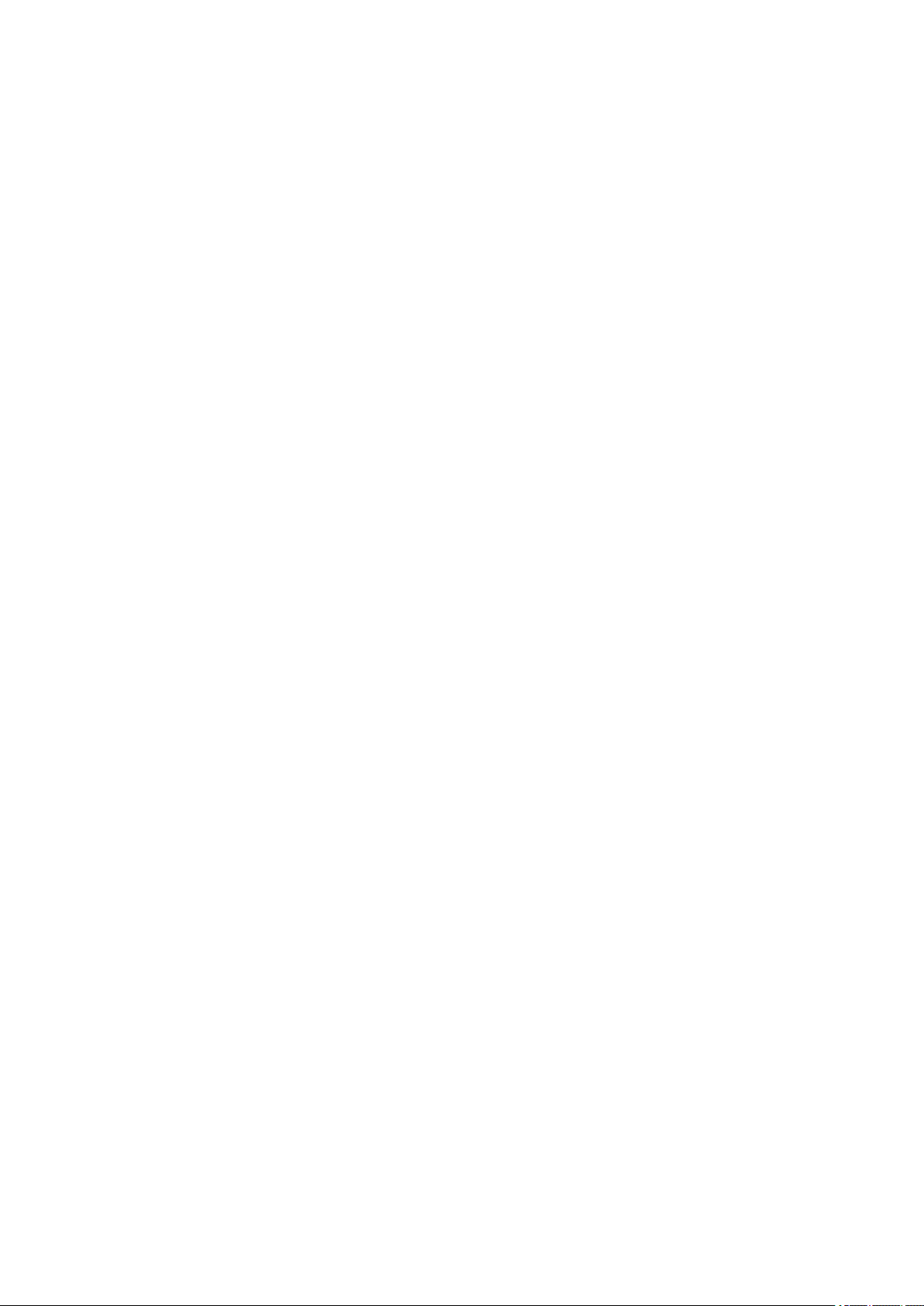
2
Index
.........................................................................................................................................................................
English
3
Nederlands
Deutsch
Français.................................................................................................................................................................... 61
Español..................................................................................................................................................................... 80
...............................................................................................................................................................
.....................................................................................................................................................................
22
41
Page 3
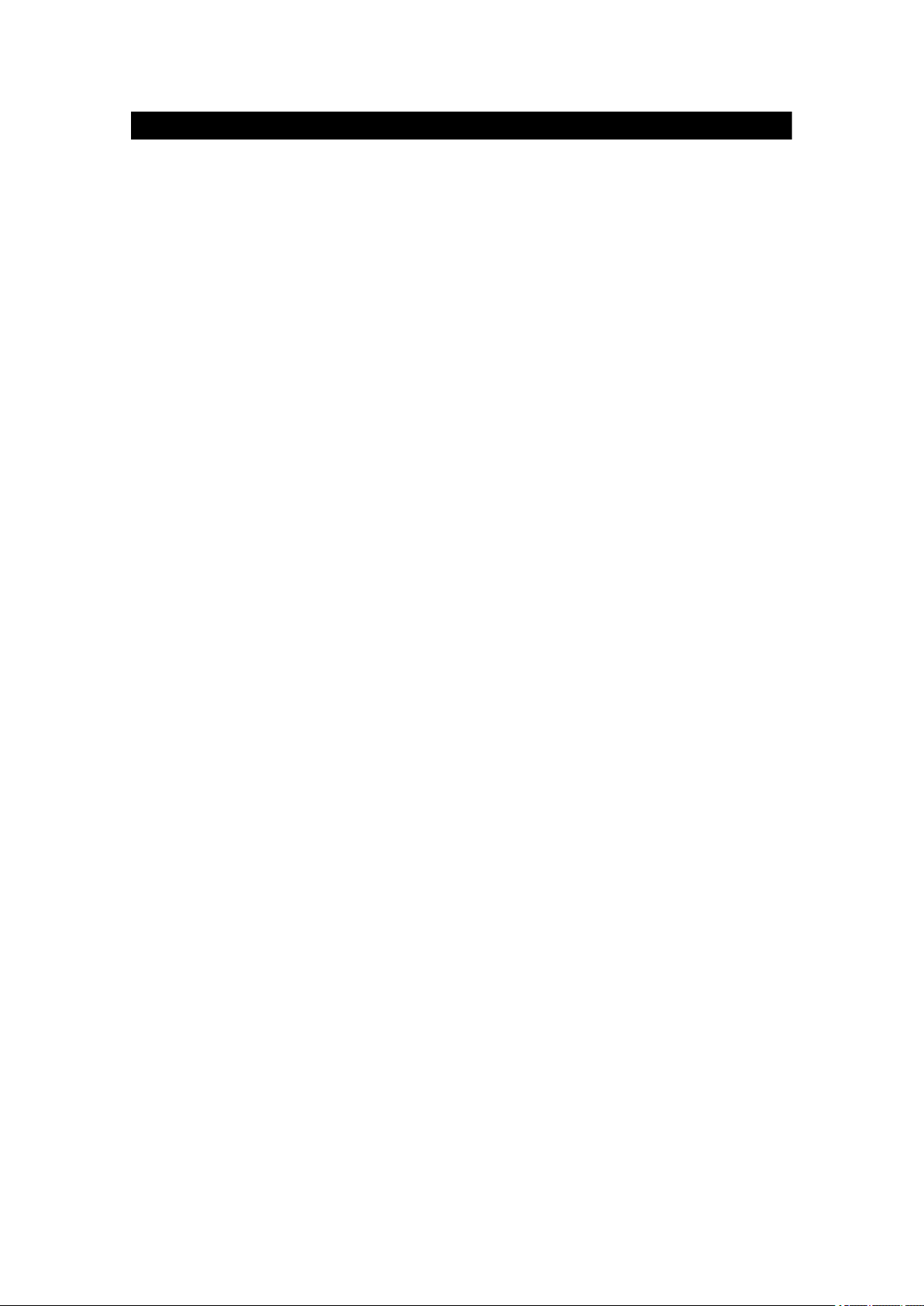
3
English
TDV901
SAFETY WARNING
Before operating the unit, please read this manual thoroughly.
Placement
• Do not place the product on an unstable cart, stand, tripod, bracket, table or shelf.
• Do not expose the product to direct sunlight and other sources of heat.
• Do not handle liquids near or on the product.
• Do not put the product near appliances that create magnetic fields.
• Do not put heavy objects on top the product.
• Do not use a microwave to dry the product.
• Do not let the product fall.
Power Supply
• Check that products operating voltage is identical with the local 5V/2.0A power
adaptor.
• Please unplug power supply and aerial plug when the weather is thunder storm or
lightning.
• Please unplug power supply when there is nobody at home or didn’t use over a
long period of time.
• Please keep power cord from physical or mechanical damage.
• Please use original power supply.
• Fever after charging or long - time use is a normal phenomenon.
Temperature
• Do not place the product near or over a radiator or a heater register.
• If your product is suddenly moved from a cold to a warm place, unplug the power
cord for at least two hours so that moisture that may have formed inside the unit
can dry completely.
Humidity
• Do not expose machine to rain, damp or place near water.
• Ensure the indoor drying, cool.
Ventilation
• Please use dry soft cloth to clean the product. Do not use alcohol to clean the
product.
Battery
• Please do not unplug the battery by yourself.
• Please do not charge the product for too long time.
Page 4
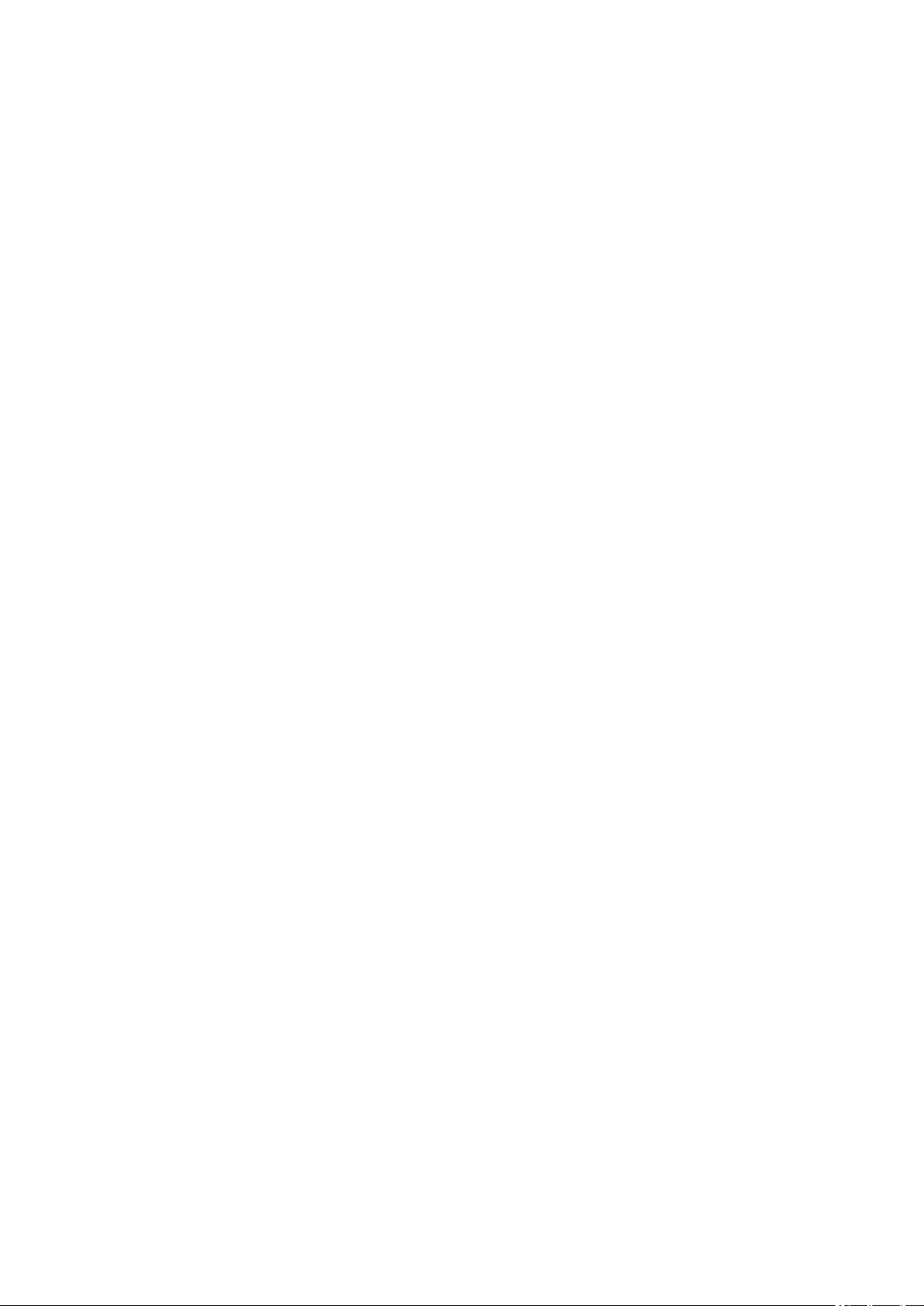
4
Storage
• To avoid damage to your Micro SD card/USB storage, please use
setting/storage/SD Card (USB storage) unmount storage before unplugging your
Micro SD card or USB storage.
Warning:
Power supply adaptor (For EU only)
Manufacturer: Shenzhen Mass Power Electronics Limited
Model number: NBS12E050200HE
Use only the power supply listed in the user instructions.
Page 5
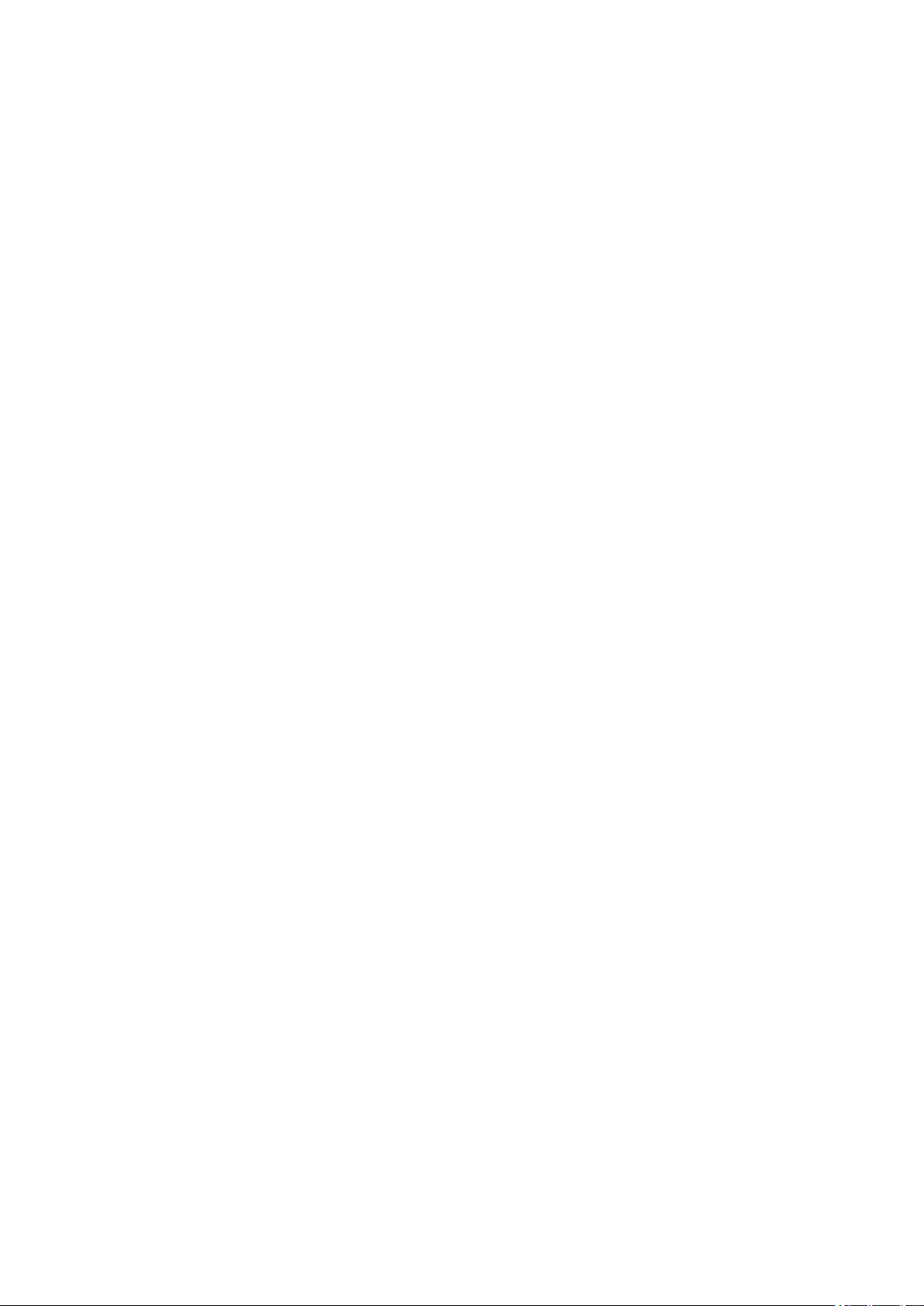
5
Features
Browse the Web.
Visit your favorite websites
Check your e-mail
Keep in touch with friends and family
Watch YouTube™ videos
Browse the world’s most popular video-sharing community
Read your favorite books
Download thousands of books.
Discover thousands of apps for Android™
Games, applications, and more with play store (need for customer installed).
Connect to the Internet wirelessly
High-speed Wi-Fi 802.11 /b/g/n networking
Enjoy in the comfort of your living room
Enjoy your media library anywhere
Portable powerhouse plays popular music, video, and photo formats microSD
memory card reader Increase your storage capacity (up to 32 GB supported)
Automatic orientation detection
Read any way you want; the display adjusts automatically!
Intergrated DVD player
Compatible with DVD, DVD±RW, VCD, CD, CD-R/RW, MP3
Page 6
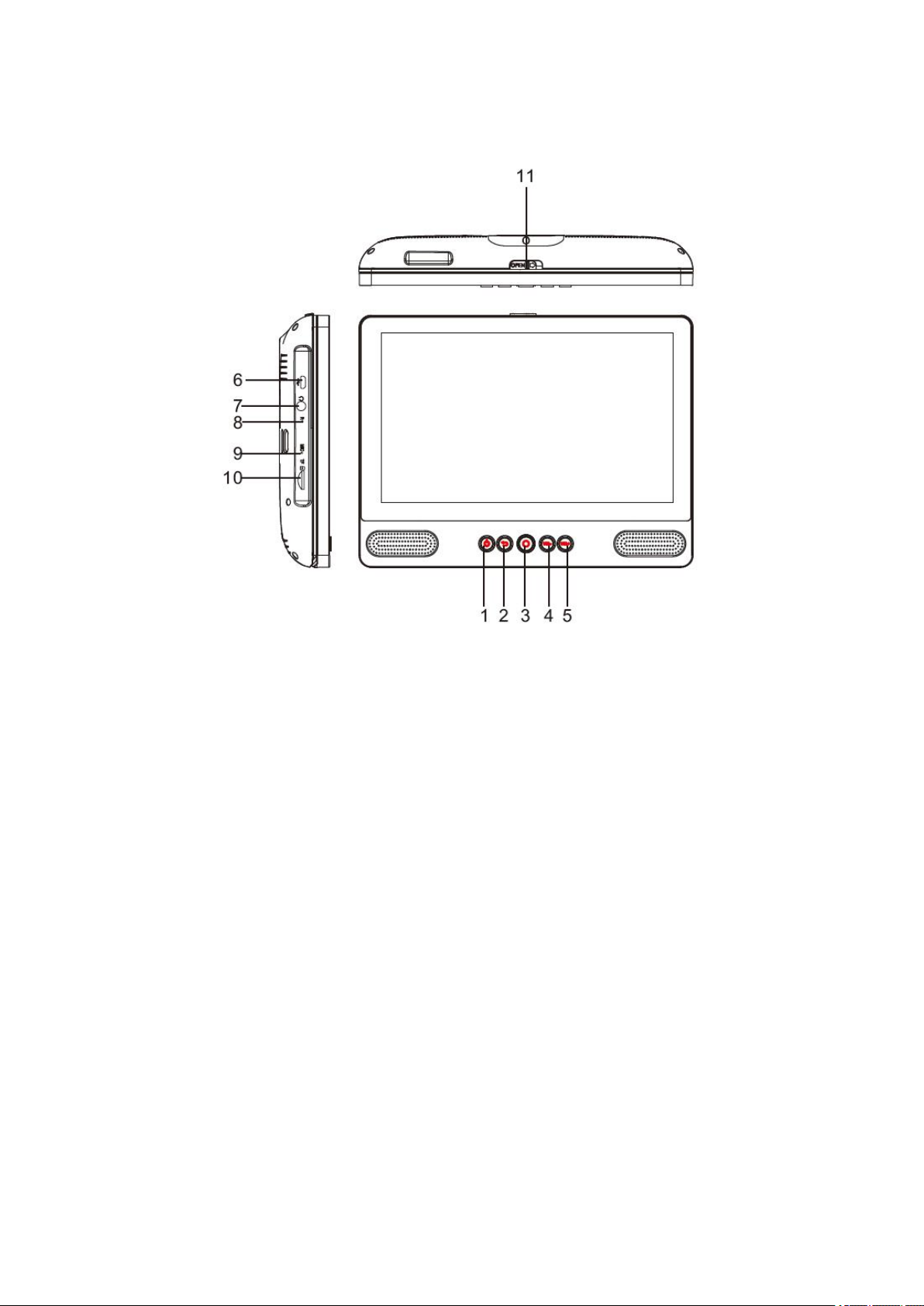
6
Unit at a Glance
1. POWER
Press to turn the unit on or off, or to turn the screen on or off.
a. To turn the unit on, press and hold the power button.
b. To turn the unit off, press and hold the power button to access the Power Off menu,
then you can tap “Power off” to turn off the unit.
When in DVD mode, power button is unavailable to be used. pls return to the
Tablet interface for powering off.
2. Return
Press this button return to the previous page.
3. Home
4. VOL-
Decreases the volume.
5. VOL+
Increase the volume.
6. USB HOST
Connect to a USB device or a computer to transfer data (e.g. music, videos, photos,
files).
Page 7
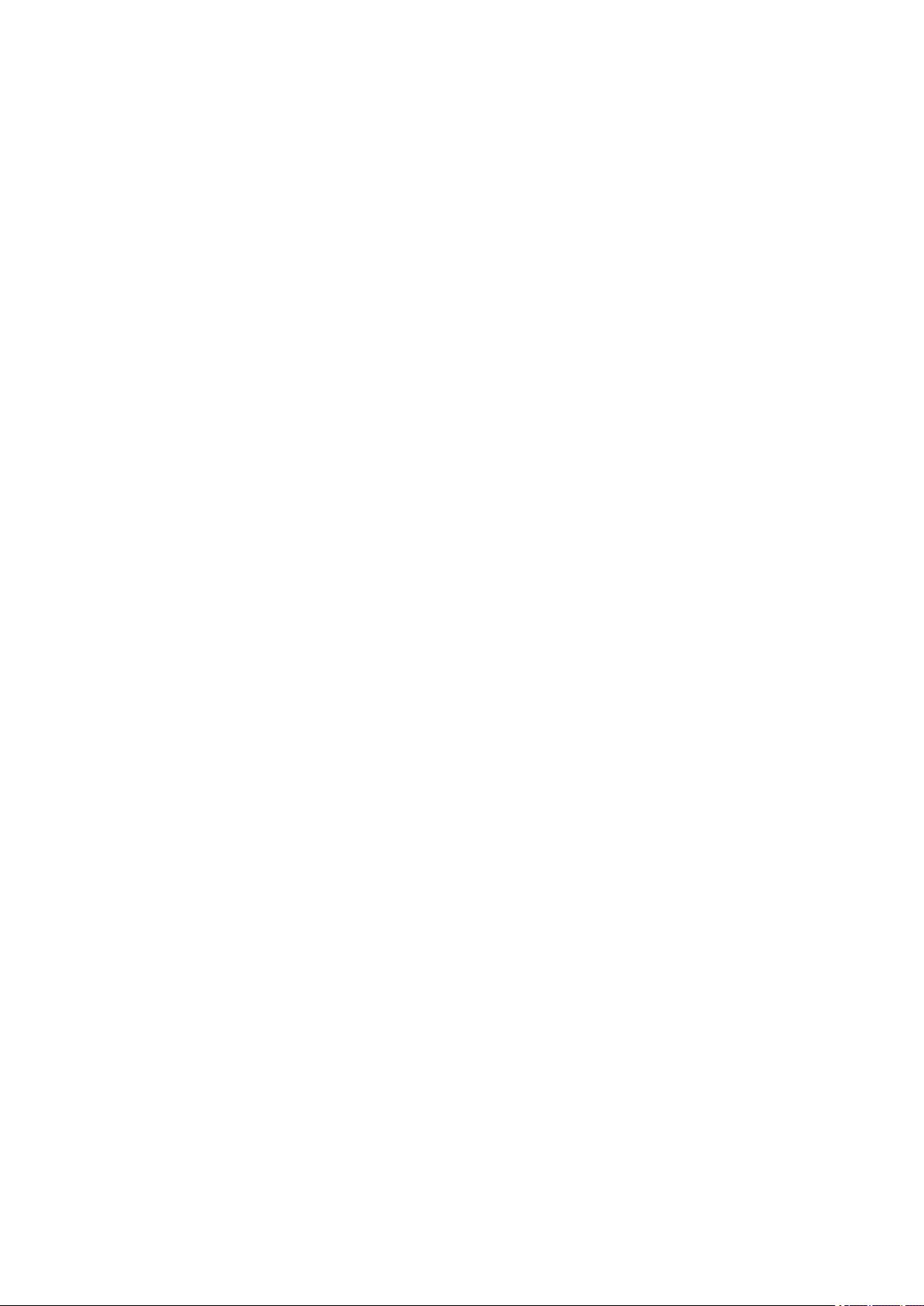
7
7. Headphone
Audio output connection for headphones.
8. RESET
Re-start and reset the unit
9. MIC
10. TF CARD
Insert external TF memory cards here.
11. OPEN Switch
Open the disc tray
Page 8
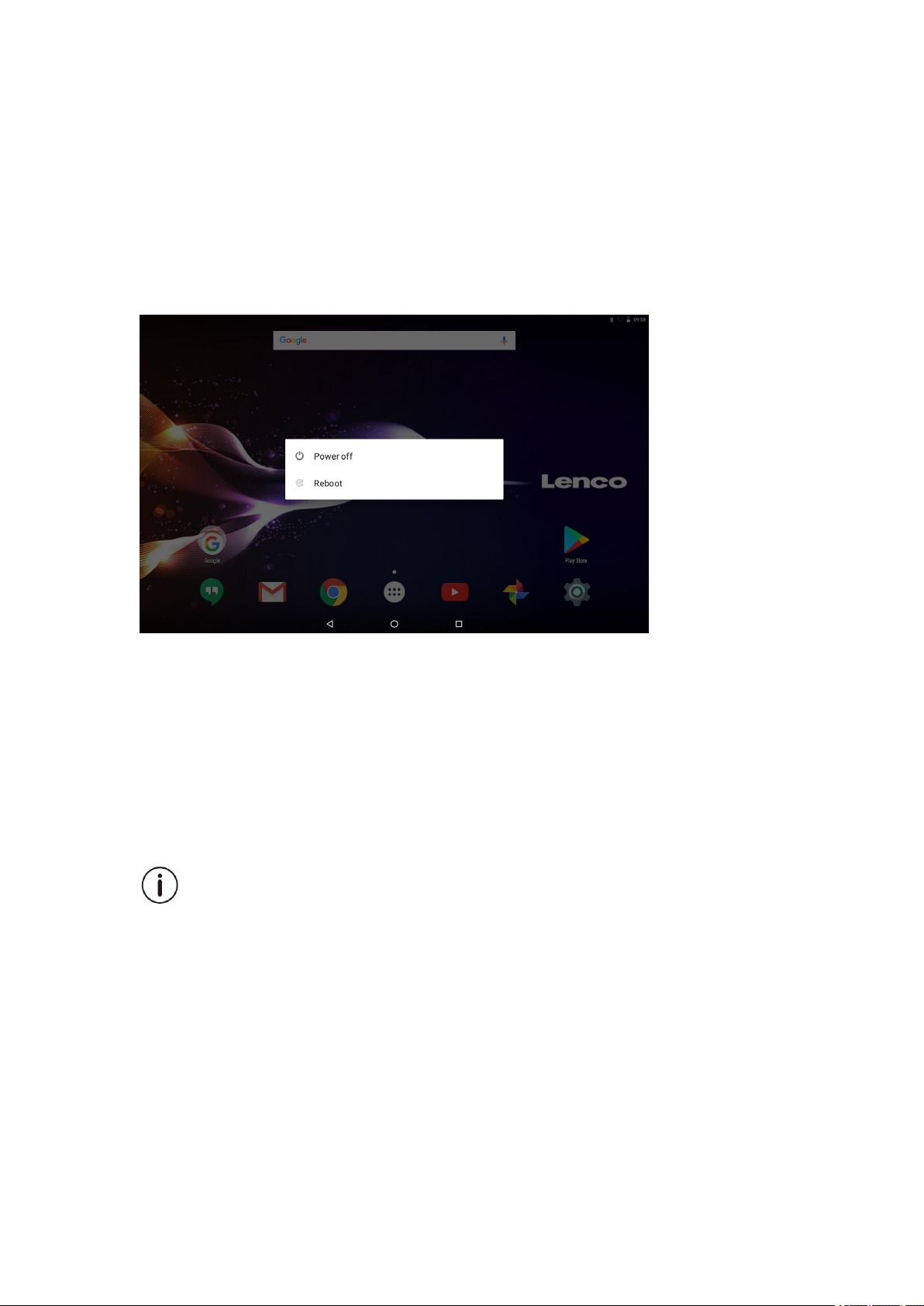
8
Getting Started
Turning the Tablet on or off
To turn the tablet on:
Press and hold the Power key until the LCD screen turns on. Wait until the home
screen appears; the tablet is now ready for use.
To turn the tablet off:
1. Press and hold the Power key until the Device Options menu appears.
2. Touch ok the screen to turn off the tablet.
Turning the Screen On or off
(Standby)
When the tablet is on, you can turn off the screen to conserve battery power. Simply
press the Power key once to turn the screen off. Press the Power key again to turn the
screen back on.
To conserve battery power, the screen can be set to turn off automatically when the
tablet is not in use (between 1 minute and 30 minutes).
This Screen timeout option can be found in the Display menu.
Page 9
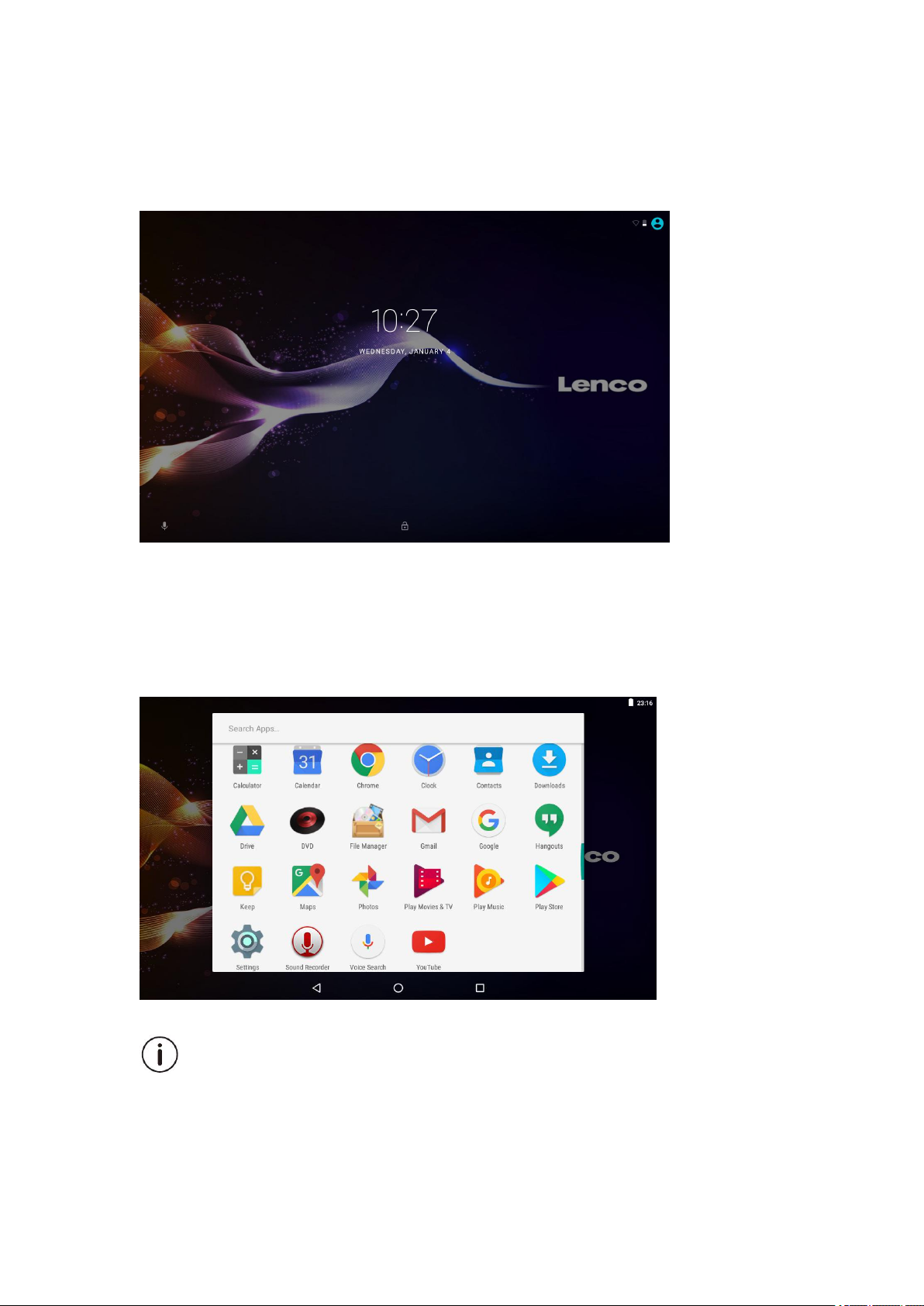
9
Getting Started
Unlocking the Screen
When the screen turns off, you will have to unlock the screen, when you turn it back
on. To unlock the screen, swipe up the lock icon.
About Applications
To open an application, touch the application icon on the home screen or in the
Launcher where you can tap the icon right up on the home screen to get in..
Launcher screen:
The screen shown above is for illustrative purposes only. Reserves the right to modify
and improve the final list of applications available on the tablet.
Page 10
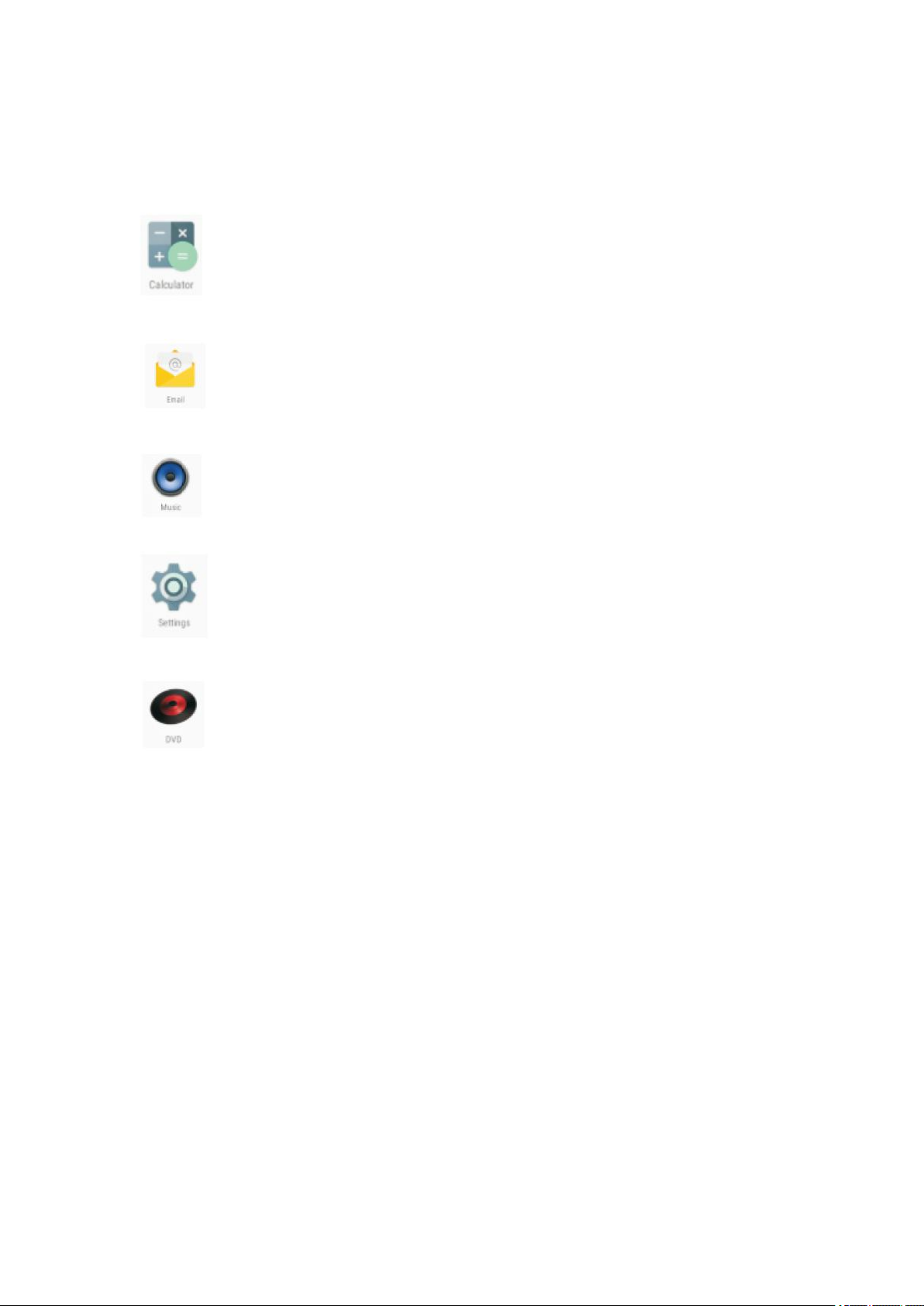
10
About Applications
Preinstalled Applications
Some applications have been installed on your tablet for your convenience.
These applications include:
Perform simple mathematical operations.
Check your e-mail.
Play music.
Access the Settings menu to adjust the tablet’s options.
Access DVD mode
Preinstalled Applications
Installing Applications
You can also download an install additional applications from the device’s applications
marketplace, the web browser, or other sources.
The tablet must be set to allow installation of applications from non-Market sources.
The Unknown sources option can be set in the Application settings menu.
Page 11
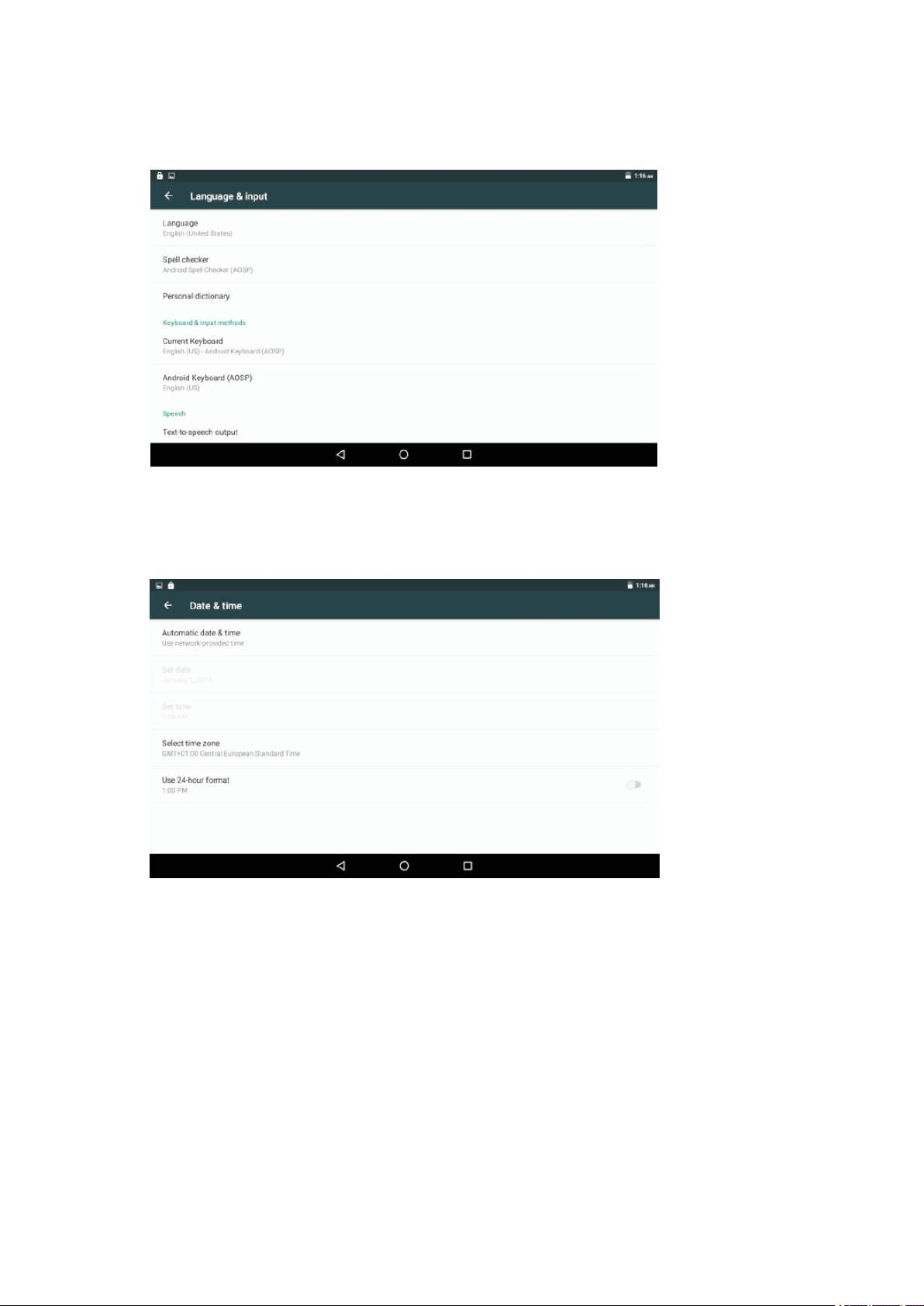
11
Language setting
Open the Settings app into the language settings, select the language you want
Date and time settings
Open the settings app into the time setting, select the desired time and format you
want
Page 12
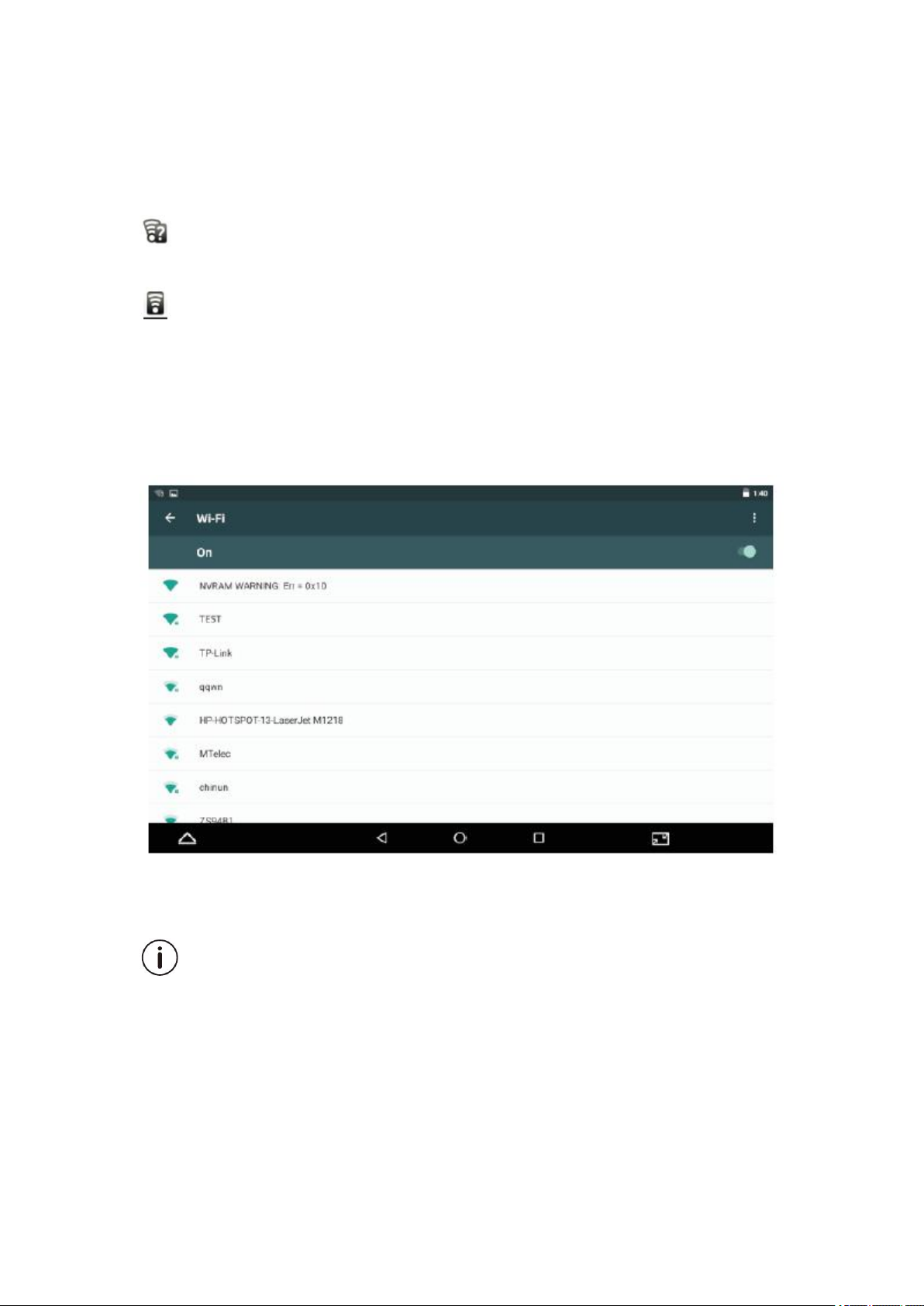
12
Connect to a Wi-Fi network
The Notification bar displays icons that indicate your tablet’s Wi-Fi status.
Notification that an open Wi-Fi network is in range.
Connected to a Wi-Fi network (waves indicate connection strength).
[no icon] There are no Wi-Fi networks in range, or the Wi-Fi radio is off.
1. Turn on the Wi-Fi radio if it is not already on. To turn on Wi-Fi:
a. Go to the Home screen: Press the Home key.
b. Open the Settings menu: tap the icon right up on the home screen to get into the
launcher, then touch Settings icon.
c. Open the Wireless & networks menu: Slide the icon to ON status.
When Wi-Fi is on, the tablet will look for and display a list of available Wi-Fi networks.
If a network that you have connected to previously is found, the tablet will connect to it.
If you don’t see your network in the list, you can force the tablet to re-scan. To scan for
networks, tap the Menu key, and then touch Scan.
Page 13
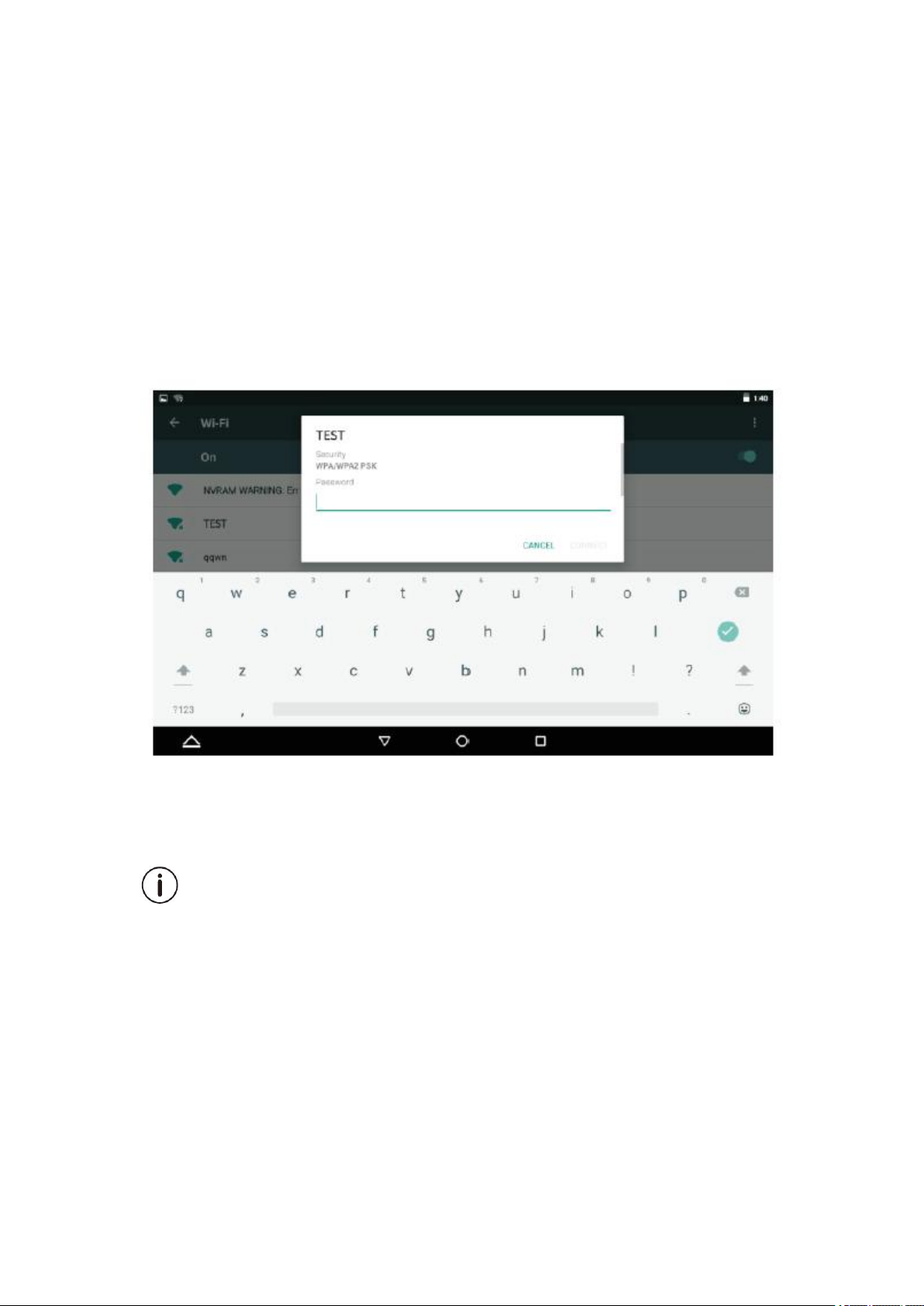
13
Connect to a Wi-Fi network
2. Select an available Wi-Fi network to connect to:
In the same Wi-Fi settings menu above, touch a network in the list.
If the network is open, the tablet will prompt you to confirm connection to the network.
Touch Connect to confirm.
If the network is secured (as indicated by a Lock icon), the tablet will prompt you to
enter a password or other credentials. Touch the Wireless password box to show the
on-screen keyboard and then use it to enter the password. Touch Connect to confirm.
When you have successfully connected to a Wi-Fi network, the Notifications bar at the
top of the screen will show a Wi-Fi signal indicator.
To learn about how to add a Wi-Fi network when it is not in range or when the router is
set to obscure the network name (SSID); or to configure advanced Wi-Fi options,
please refer to the manual.
Page 14
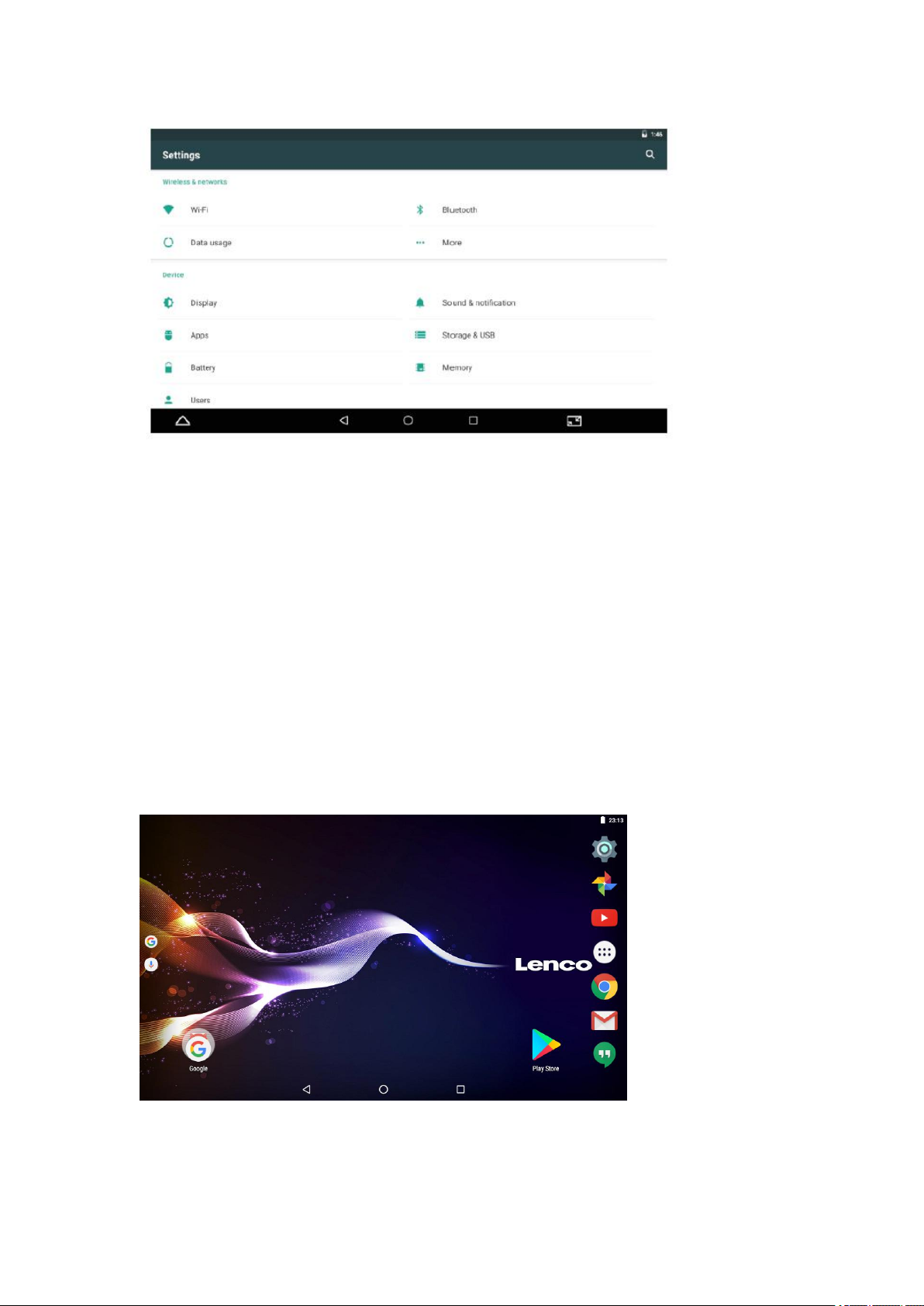
14
Note:
Reset function is only valid when the product in charging status.so pls connect the
power adaptor when you want to Reset.
Optional Connections
Connecting to a Computer
Connect the tablet to a computer to transfer files.
1. Connect your tablet to the computer.
With the included USB cable: Plug the small end of the cable into the USB 2.0 high
speed connector of the tablet. Plug the large end of the cable into an available USB
2.0 high speed port on the computer.
2. When your tablet is connected, slide down the USB icon and then touch
icon USB connected.
Page 15
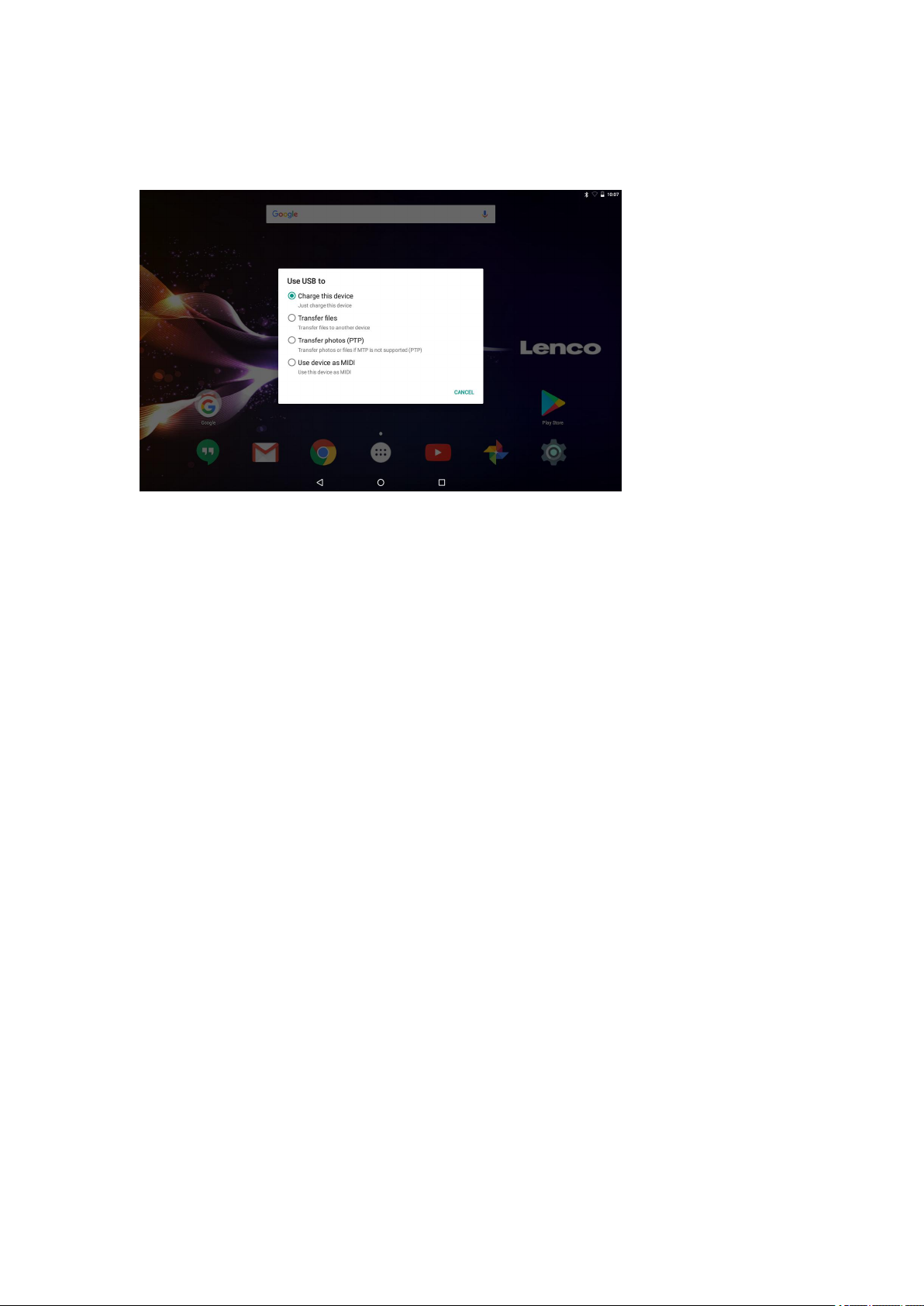
15
3. Mount the storage.
Touch “Media device (MTP)” to mount the tablet’s built-in storage. When it is mounted,
you can copy files to or from your tablet.
Charging
Just charge this device.
File transfers
Transfer files to windows or Mac (MTP)
Photo transfer (PTP)
Transfer photos or files if MTP is not supported.
MIDI
Use device for MIDI input.
GO TO Factory mode
You can go to factory mode to reset the tablet when you forgot the password.
Power off the tablet, then pressing POWER and VOL+ button for a few seconds
until it shows a menu with 3 options in English language. One option in this menu
isRecovery Mode.
Selecting the Recovery Mode, then a second menu appears with 12 options.
After selecting Wipe all data / factory reset a third menu appears.
Selecting yes- delete all user data, then the tablet starts to wiping and formatting
data. After that the device will return to the menu with 12 options.
After Selecting Reboot system now, the tablet is reset and the security lock is
deleted.
Page 16
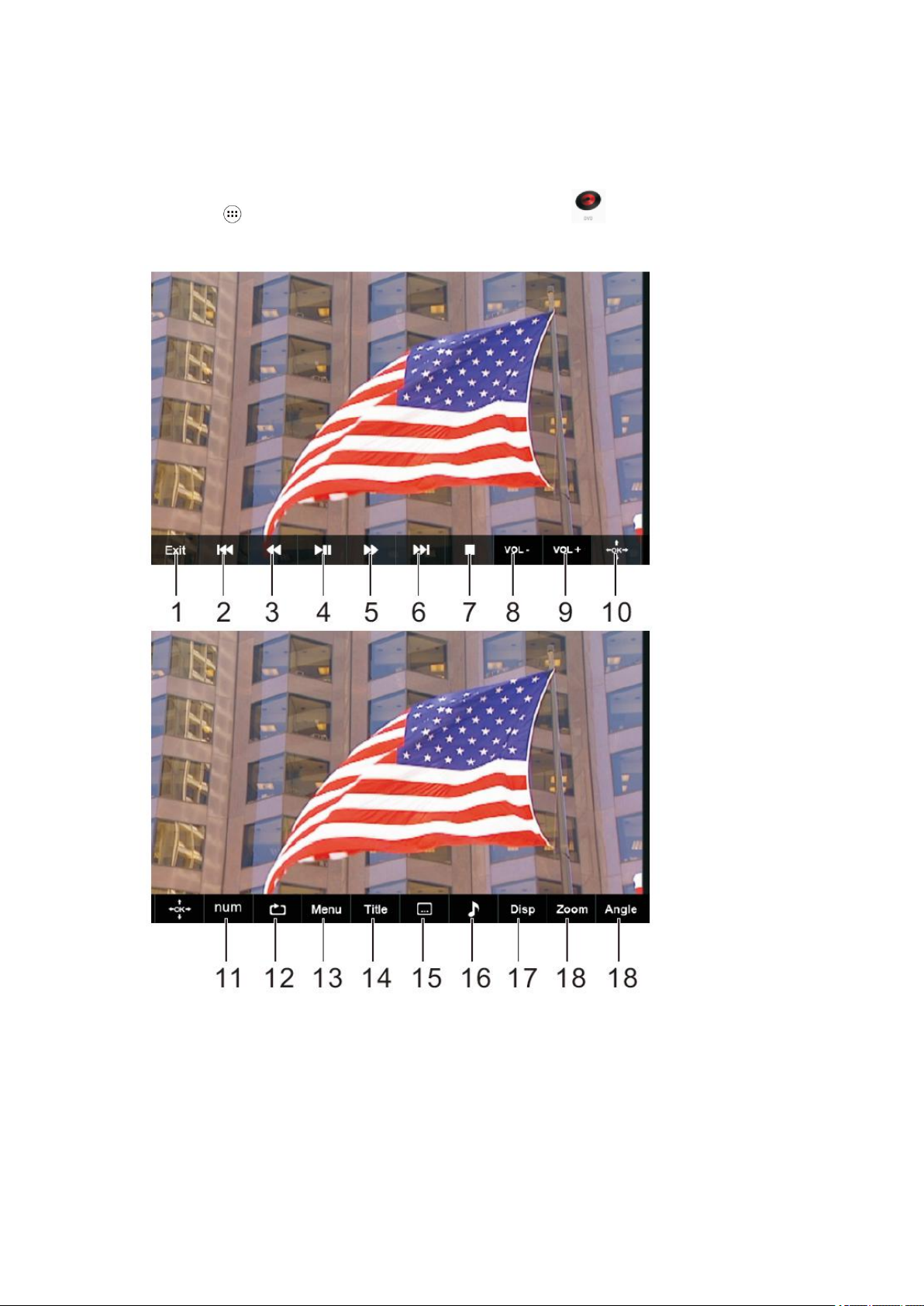
16
DVD mode
Slide the OPEN switch to open the disc cover. Load the disc to the disc tray.
Close the disc cover.
Press the “ ” to enter home screen, then tap DVD icon to playback the disc.
During disc playback, 1--18 icons will appear.
Page 17
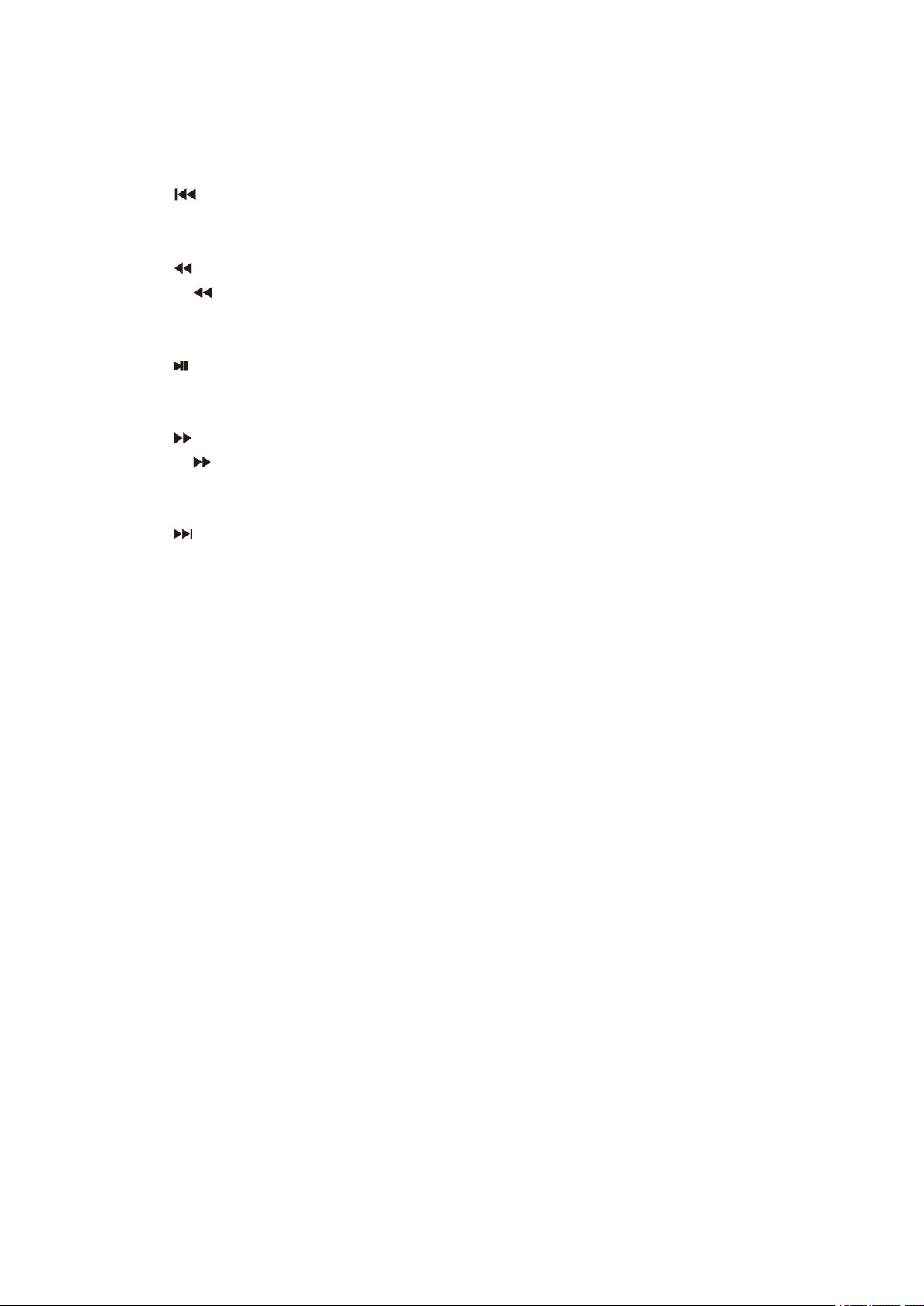
17
1. Exit
Exit the DVD APP.
2.
Go to previous chapter/track to the beginning.
3.
Press BUTTON allow skipping back at 5-level speed
(X2->X4->X8->X16->X32->PLAY), press PLAY button return to normal playback.
4.
Play or pause the disc playback.
5.
Press BUTTON allow skipping ahead at 5-level speed
(X2->X4->X8->X16->X32->PLAY), press PLAY button return to normal playback.
6.
Go to next chapter/track.
7. ■ Stop
Stop playing a disc.
8. VOL-
Decreases the volume.
9. VOL+
Increase the volume.
10. OK/Up/Down/Left/Right
11. 0-9 NUM KEY
12. REPEAT
Press REPEAT during playback to select a desired repeat mode.
DVD: you can play select repeat chapter/title/all.
CD/VCD: you can select repeat track/all.
Mp3: you can select repeat shuffle/single/repeat one/repeat folder/folder.
13. MENU
Return to DVD root menu (DVD)
Return to VCD PBC menu. (VCD)
Page 18
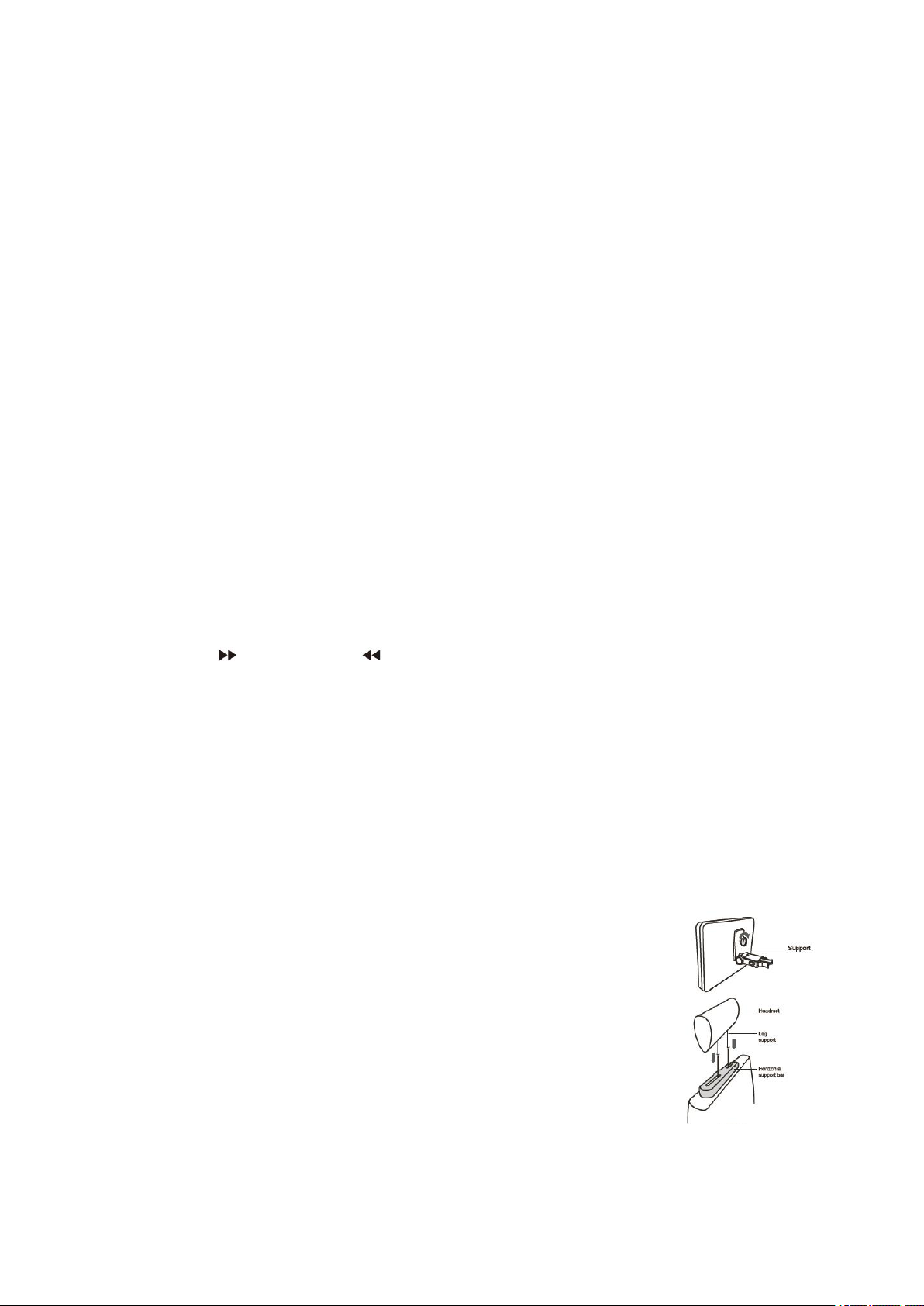
18
14. TITLE
1. Align the angled support’s bolt to the screw hole on the back of the
DVD unit. Turn the bolt clockwise and secure the support.
2. The headrest off its leg supports. Align the horizontal support with
the headrest leg slots and ensure the horizontal support rests
securely on the top of the car seat. Reach the headrest.
Return to DVD title menu
15. Subtitle
Select a subtitle language programmed on a DVD (if available)
16. Audio
Select one of the audio sound tracks on a DVD
(if more than one is available) or select the audio output mode on a CD.
17. DISPLAY
To display the playtime and status information.
18. ZOOM
DVD/VCD: Use ZOOM to enlarge or shrink the video image.
1. Press ZOOM during playback or still playback to activate the Zoom function. The
square frame appears briefly in the right bottom of the picture.
2. Each press of the ZOOM button changes the TV screen in the following sequence:
2xsize→3xsize→4xsize→1/2siz→1/3 size→1/4size→normal size
JPEG: Use ZOOM to enlarge or shrink the picture.
1. Press 'ZOOM'.
2. Used “ ” to enlarge, or “ ” to shorten the picture.
Use the ▲▼◄► button to move through the zoomed picture.
19. ANGLE
DVD: Press ANGLE will change the view angle, on DVDs that support this feature.
Mounting the DVD in a Car
Use the supplied mounting kit to install the DVD players on the back of the vehicle’s
headrests.
Page 19
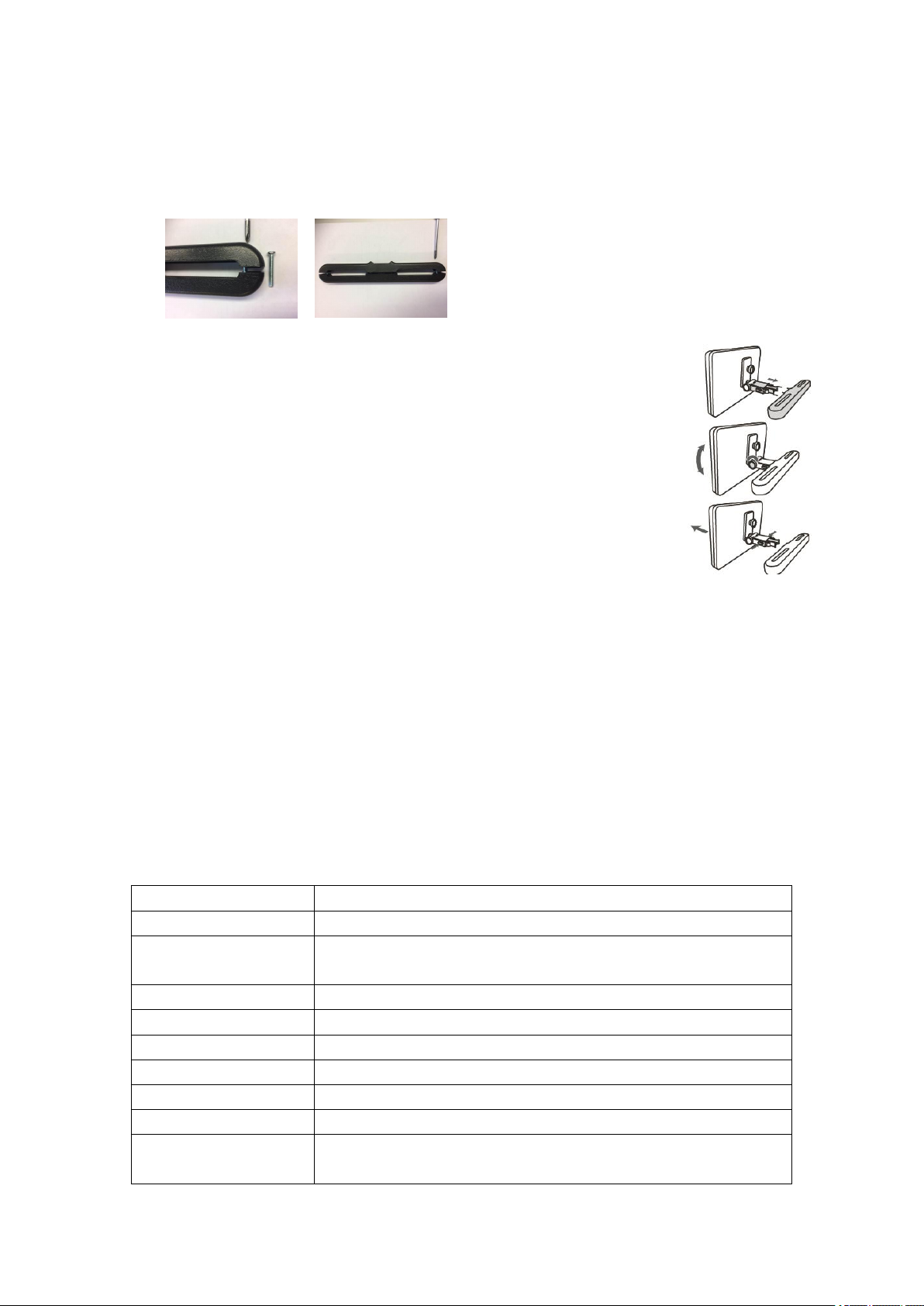
19
Remark: If the legs of the headrest are too thick for the opening of the horizontal
3. Grip the DVD firmly with both hands and slot the angled support
firmly into the support bar. It will click. Ensure the entire unit is
secure.
4. Adjust the angle of the DVD unit, then secure by tightening the bolt
on the right.
5. To remove the DVD from the horizontal support bar, support the DVD
unit with one hand. With the other hand, firmly squeeze the release
buttons either side of the angled support and pull.
Processor
MTK8163 Quad core 1.3GHz
RAM
1GB DDR3
Storage
16GB flash built-in; micro SD card slot (max.32GB
supported)
Display
9” TFT LCD (1024X600), Capacitive touch screen
Wi-Fi Networking
IEEE 802.11 b/g/n
GPS
YES
Audio Output
3.5mm headphone
PC Interface
USB 2.0 high speed
Additional Features
Built-in microphone 2x1.5W speaker
Decoding Format
JPG, PNG, GIF, BMP, 3PG, MP4, AVI, MOV, MKV, MP3, WAV
AAC M4A, AMR, APE, FLAC, MID, OGG
support bar of the bracket, please unscrew the 4 screws of the support bar of the
bracket to adjust the opening. In case the screws are too short, use the longer
screws (provided in the giftbox).
• This unit should never be used by the vehicle’s driver or left unsecured in the
vehicle while driving.
• If this unit is being used in your vehicle, be sure that it is secured or held safely,
and does not obstruct any safety device, including air bags or seat belts.
• All passengers should wear seat belts when using this unit in a moving vehicle.
• If in doubt, please contact your vehicle manufacturer for further advice.
Specifications
Tablet:
Page 20
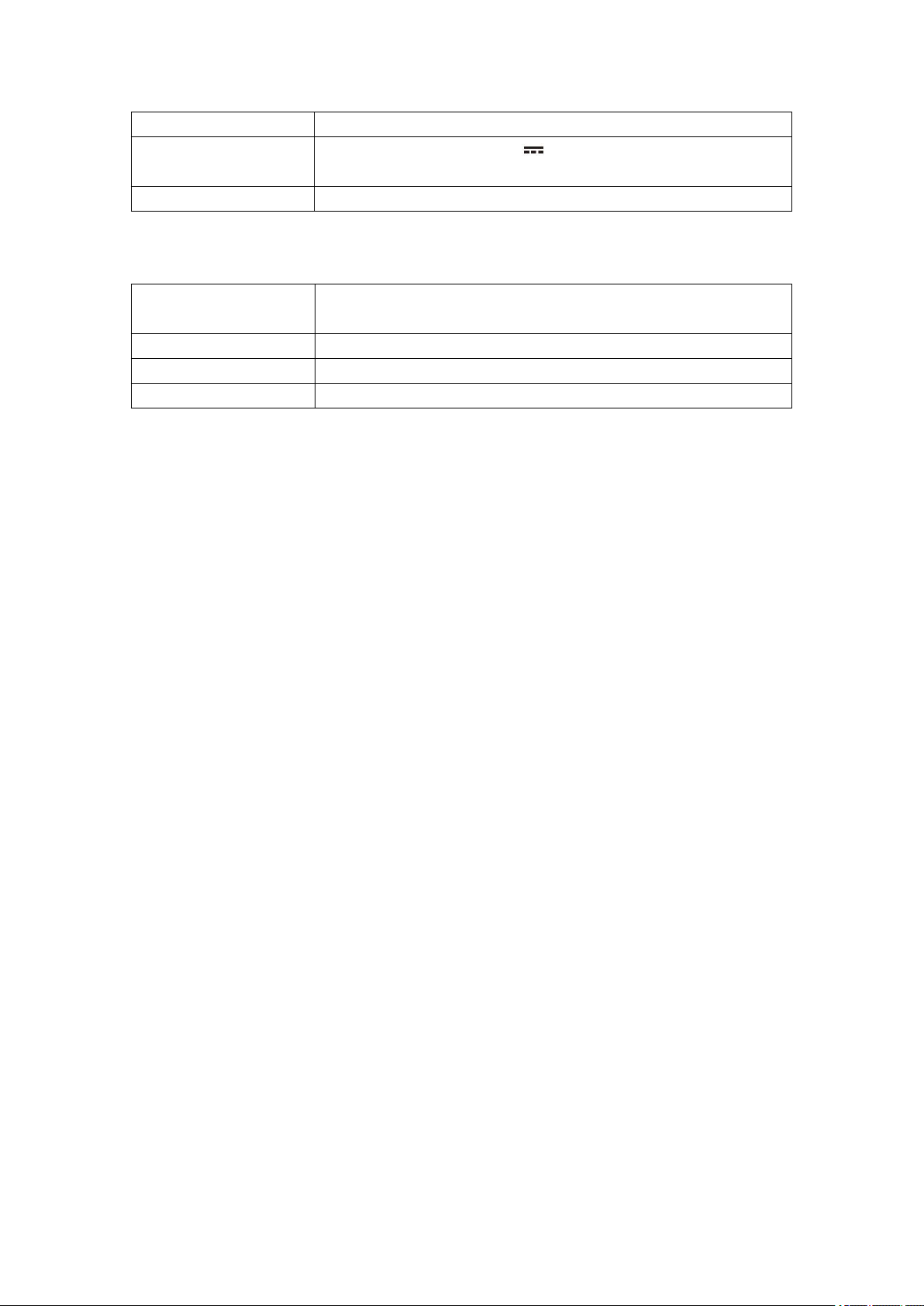
20
Operating System
Android™ 7.0
Power
Mains adapter output: 5V 2.0A Rechargeable Li-poly
battery
Playback Time(hours)
Up to 5 hours music, 2 hours video, 3 hours web browsing
DVD:
Disc format
DVD, DVD-R/+R, DVD-RW/+RW CD, MP3, CD-R/-RW,
VCD/SVCD, JPEG
Video System
PAL
Operation Time
about 2.5 Hours fully charged
Battery Capacity
4000 mAh/3.7V
Features and specifications are subject to change without prior notice.
Page 21
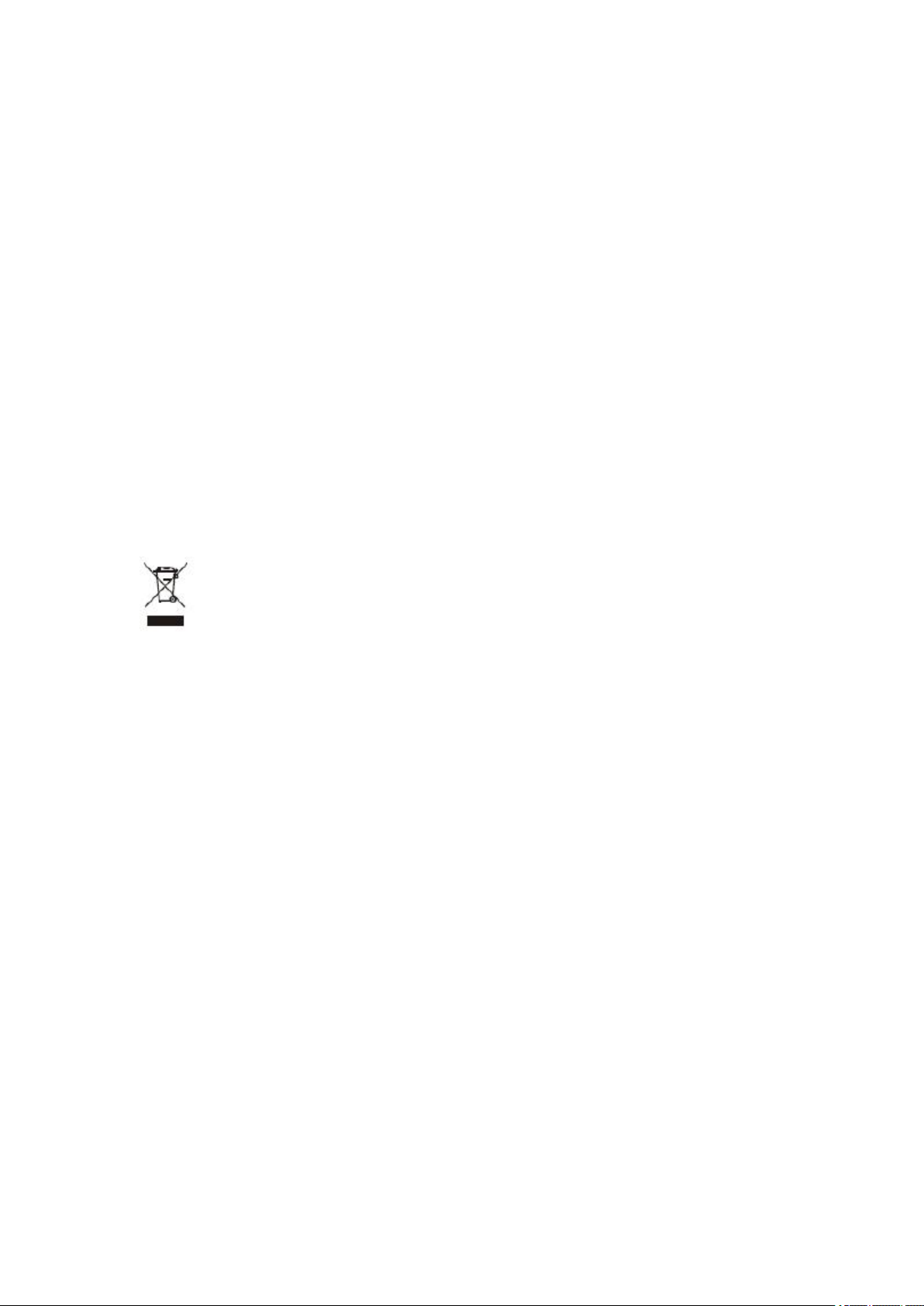
21
Guarantee
This symbol indicates that the relevant electrical product or battery should
not be disposed of as general household waste in Europe. To ensure the
correct waste treatment of the product and battery, please dispose them in
accordance to any applicable local laws of requirement for disposal of
electrical equipment or batteries. In so doing, you will help to conserve
natural resources and improve standards of environmental protection in
treatment and disposal of electrical waste (Waste Electrical and Electronic
Equipment Directive).
Lenco offers service and warranty in accordance with the European law, which means
that in case of repairs (both during and after the warranty period) you should contact
your local dealer.
Important note: It is not possible to send products that need repairs to Lenco directly.
Important note: If this unit is opened or accessed by a non-official service center in
any way, the warranty expires.
This device is not suitable for professional use. In case of professional use, all
warranty obligations of the manufacturer will be voided.
Disclaimer
Updates to Firmware and/or hardware components are made regularly. Therefore
some of the instruction, specifications and pictures in this documentation may differ
slightly from your particular situation. All items described in this guide for illustration
purposes only and may not apply to particular situation. No legal right or entitlements
may be obtained from the description made in this manual.
Disposal of the Old Device
Service
For more information and helpdesk support, please visit www.lenco.com
Lenco Benelux BV; Thermiekstraat la, 6361 HB, The Netherlands.
Page 22
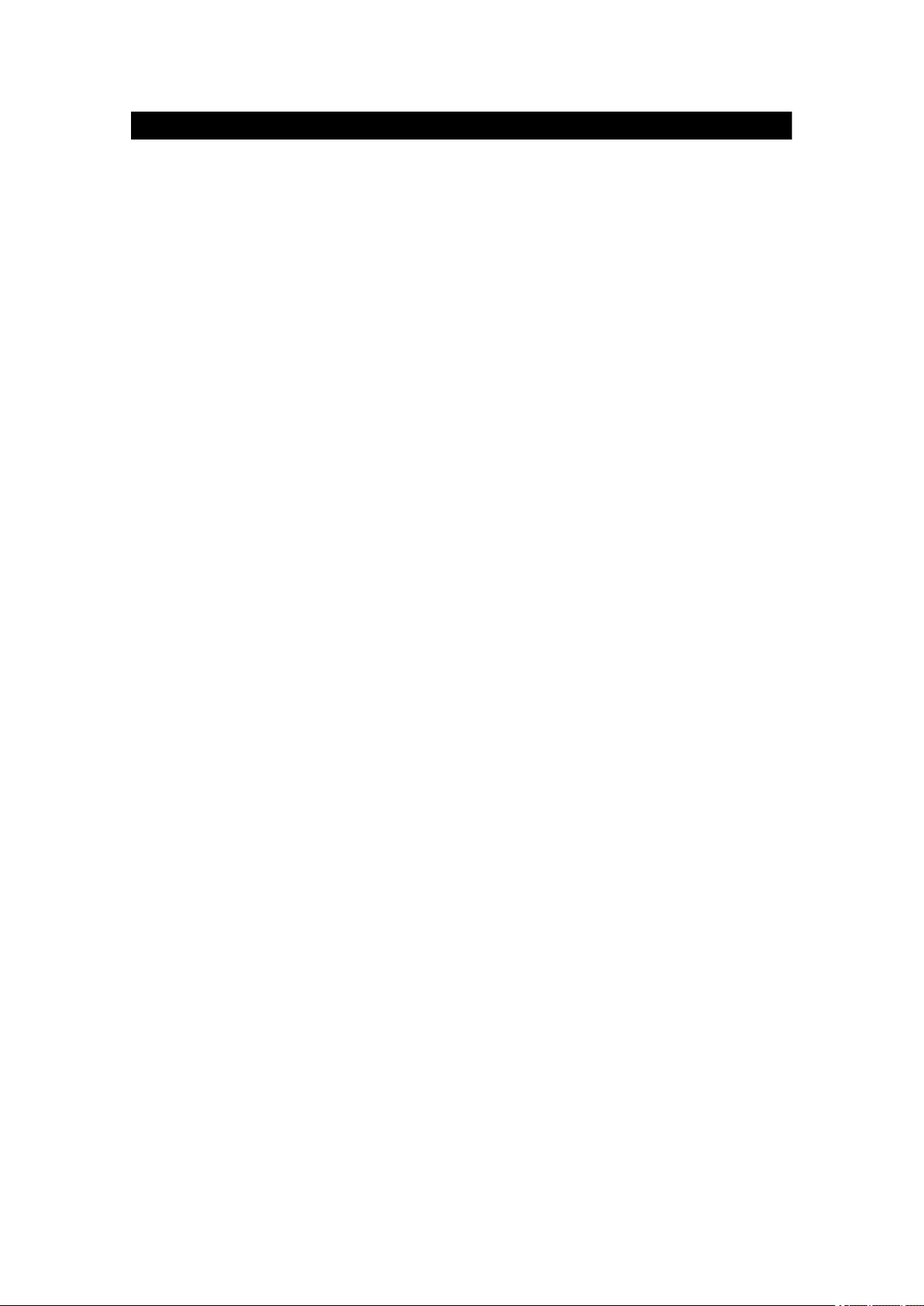
22
Nederlands
TDV901
VEILIGHEIDSWAARSCHUWING
Gelieve deze handleiding aandachtig door te lezen voordat u het apparaat gebruikt.
Plaatsing
• Plaats het product niet op een onstabiel oppervlak, standaard, statief, beugel, tafel
of plank.
• Stel niet het product bloot aan direct zonlicht of andere warmtebronnen.
• Gebruik geen vloeistoffen in de buurt van of op het product.
• Plaats het product niet in de buurt van apparaten die magnetische velden creëren.
• Plaats geen zware voorwerpen boven op het product.
• Gebruik geen magnetron om het product te drogen.
• Laat het product niet vallen.
Stroomvoorziening
• Controleer of de bedrijfsspanning van het product overeenkomt met de
plaatselijke 5 V/2,0 A-voedingsadapter.
• Gelieve de stekker van het apparaat uit het stopcontact te halen en de antenne
los te koppelen bij onweer of bliksem.
• Gelieve de stekker van het apparaat uit het stopcontact te halen wanneer er
niemand thuis is of wanneer het apparaat voor lange tijd niet wordt gebruikt.
• Gelieve ervoor te zorgen dat de stroomkabel niet wordt beschadigd.
• Gelieve de originele stroomvoorziening te gebruiken.
• Het apparaat kan warm worden wanneer het lange tijd wordt gebruik of opgeladen,
dit is een normaal verschijnsel.
Temperatuur
• Plaats het product in de buurt van of boven een radiator of een warmtebron.
• Gelieve de stroomkabel gedurende minstens twee uur uit het apparaat te halen
wanneer u het van een koude naar een warme omgeving verplaatst opdat
eventueel vocht dat zich in het apparaat gevormd kan hebben volledig kan
drogen.
Vochtigheid
• Stell het apparaat niet bloot aan regen, of een vochtige of klamme omgeving.
• Zorg ervoor dat de ruimte droog en koel is.
Ventilatie
• Gebruik een droge, zachte doek om het product te reinigen. Gebruik geen alcohol
om het product te reinigen.
Batterij
• Gelieve de batterij niet zelf los te koppelen.
Page 23
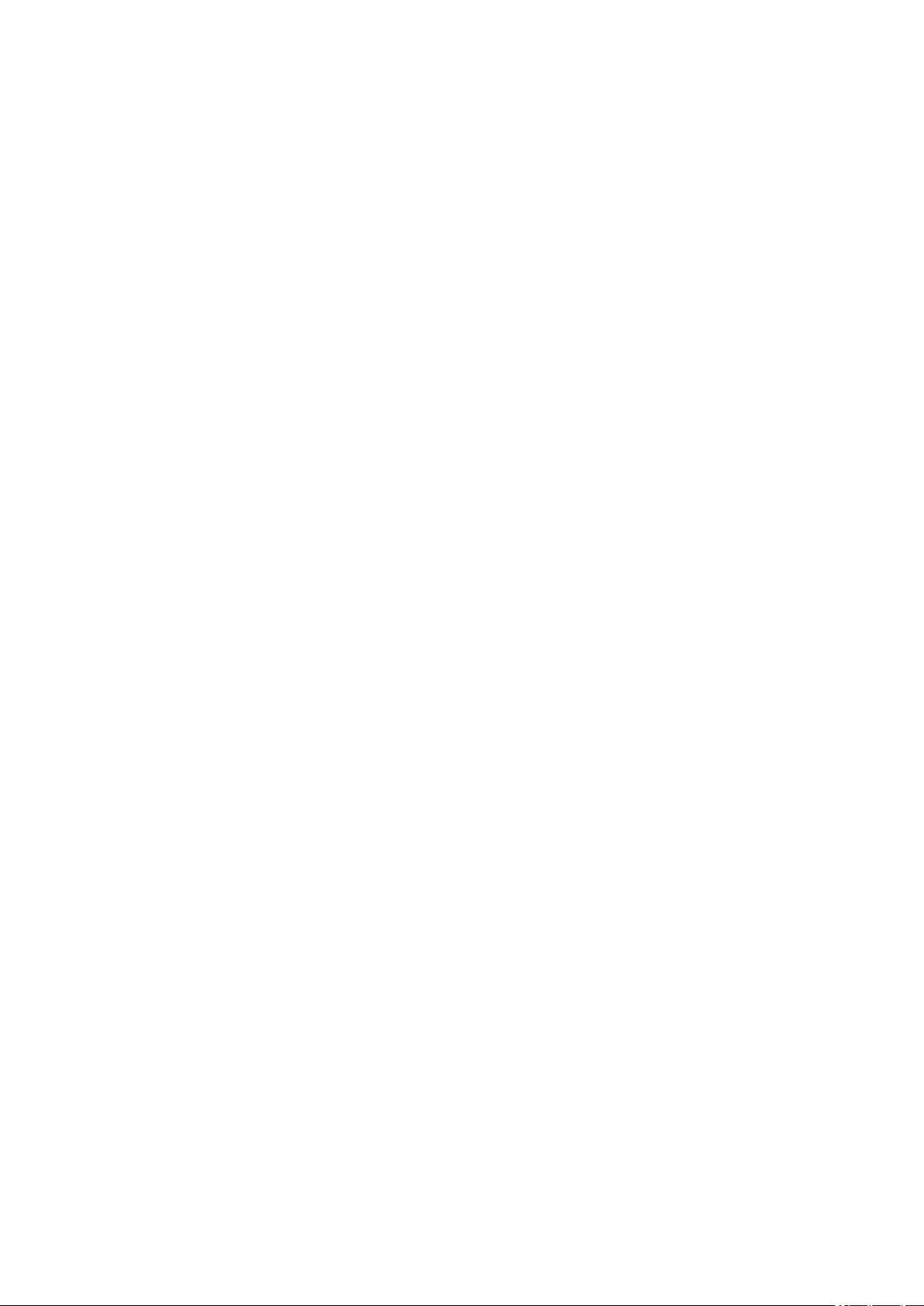
23
• Gelieve het product niet te lang op te laden.
Opslag
• Gelieve, om beschadiging van de Micro SD-kaart/USB-opslag te voorkomen, de
instelling/opslag/SD-kaart (USB-opslag) ontkoppelen te gebruiken voordat u de
MicroSD-kaart of USB-opslag ontkoppelt.
Waarschuwing:
Voedingsadapter (alleen voor EU)
Fabrikant: Shenzhen Mass Power Electronics Limited
Modelnummer: NBS12E050200HE
Gebruik uitsluitend het voedingsapparaat dat in de gebruiksaanwijzingen staat
vermeld.
Page 24
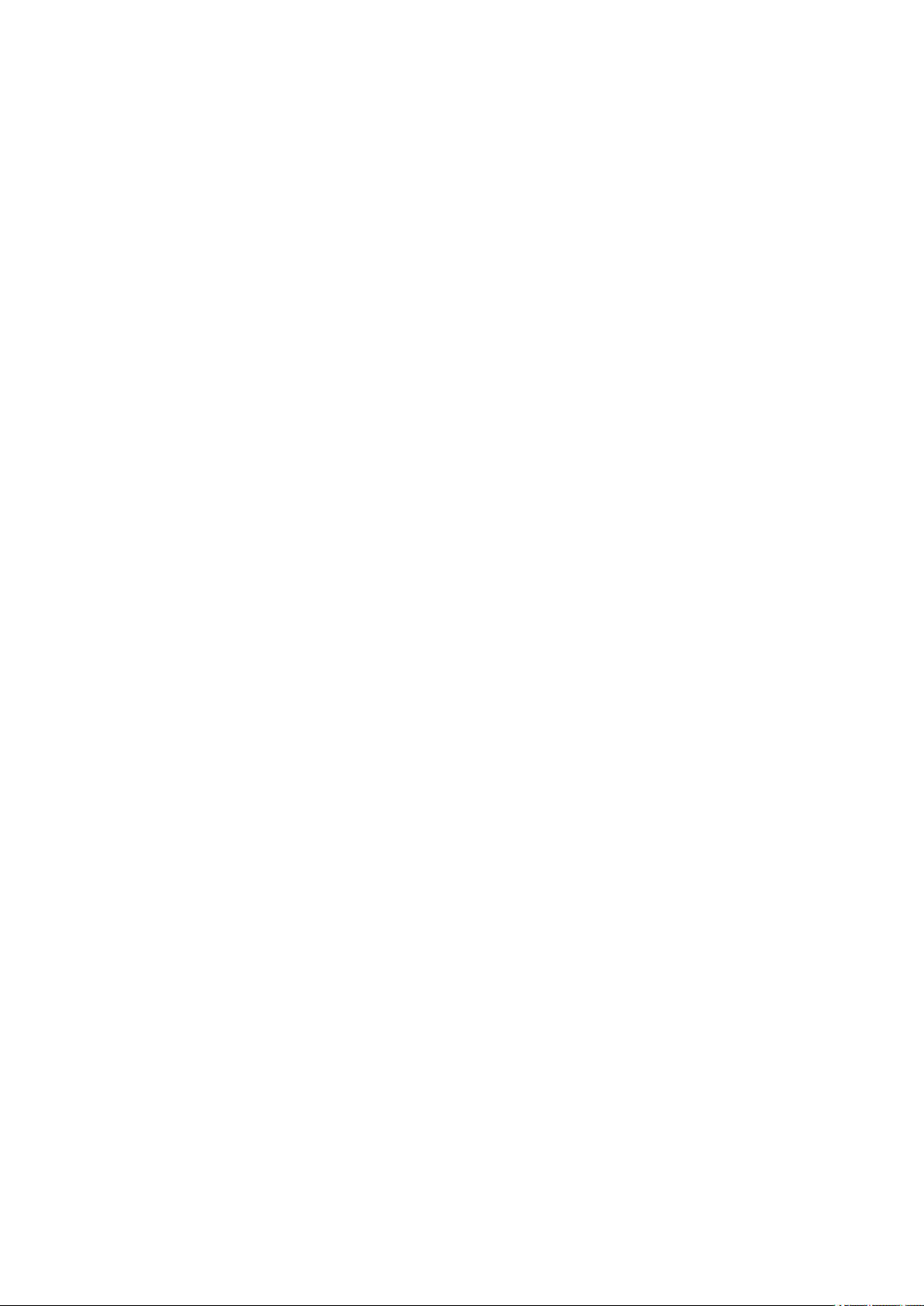
24
Kenmerken
Surf op het internet.
Bezoek uw favoriete websites
Lees uw e-mail
Blijf in contact met vrienden en familie
Bekijk YouTube™-video's
Blader door 's werelds meest populaire video-uitwisselingsproject
Lees uw favoriete boeken
Download duizenden boeken.
Ontdek duizenden apps voor Android™
Games, apps, en meer met Play Store (door de klant te installeren).
Maak draadloos verbinding met het internet
High-speed wifi 802.11 b/g/n netwerken
Geniet in het comfort van uw woonkamer
Gebruik uw mediabibliotheek overal
Draagbare krachtpatser die populaire muziek-, video-, en fotoformaten afspeelt.
MicroSD-geheugenkaartlezer verhoogt uw opslagcapaciteit (ondersteunt tot 32 GB)
Automatische positiedetectie
Lees op elke gewenste manier; het scherm past zich automatisch aan!
Geïntegreerde dvd-speler
Compatibel met DVD, DVD±RW, VCD, CD, CD-R/RW, MP3
Page 25
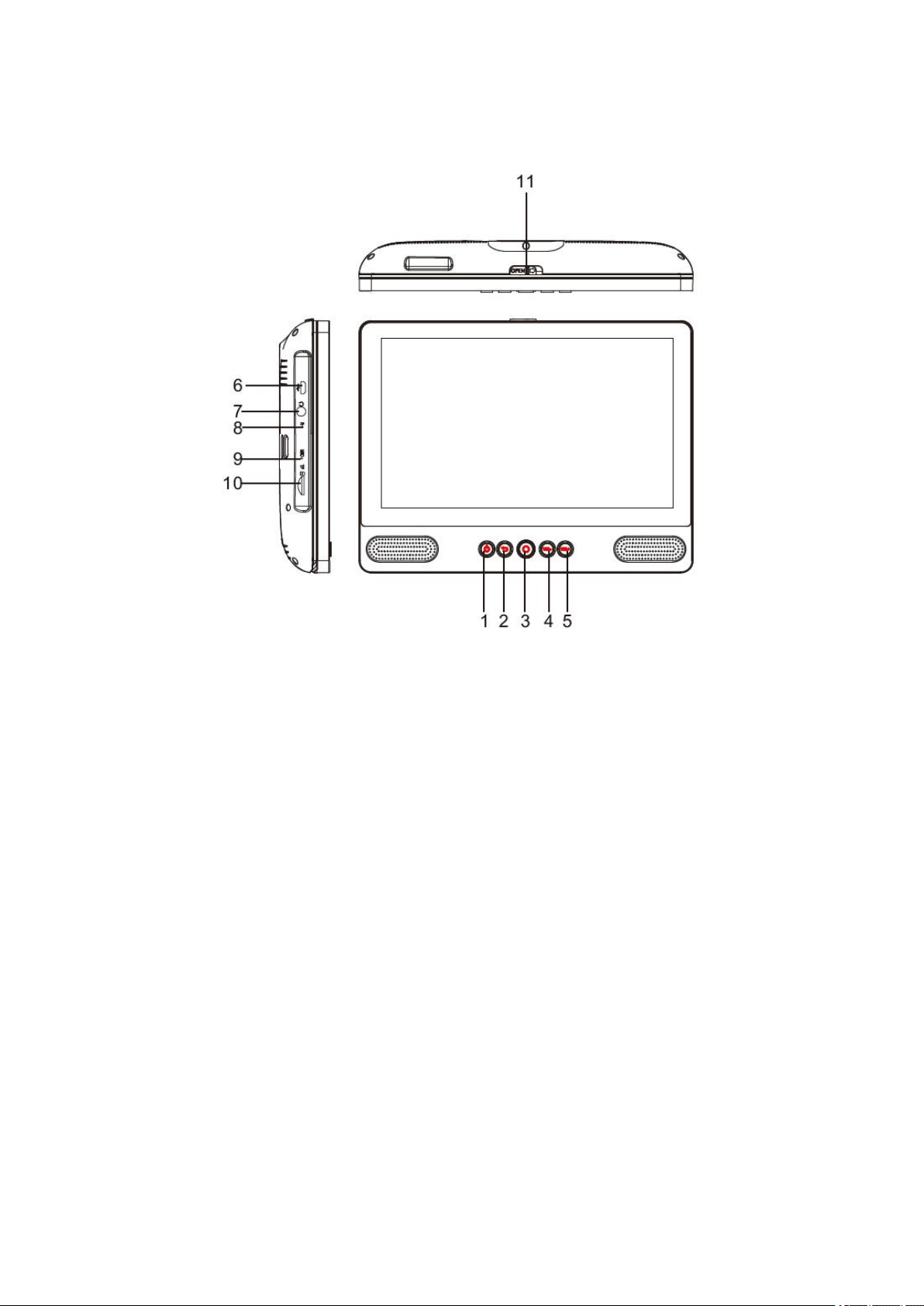
25
Overzicht van het apparaat
1. AAN/UIT
Indrukken om het apparaat aan of uit te zetten, of het scherm in- of uit te schakelen.
a. Houd de aan/uit-toets ingedrukt om het apparaat aan te zetten.
b. Houd de aan/uit-toets ingedrukt om het apparaat uit te zetten. Hierdoor komt u in
het uitschakelmenu, waar u op “Power off” (Uitschakelen) kunt drukken om het
apparaat uit te zetten.
Wanneer u zich in dvd-modus bevindt, is de aan/uit-toets niet beschikbaar.
Gelieve naar de tablet-interface terug te keren om het apparaat uit te zetten.
2. Terug
Druk op deze toets om terug te keren naar de vorige pagina.
3. Home
4. VOL-
Verlaag het volume.
5. VOL+
Verhoog het volume.
Page 26
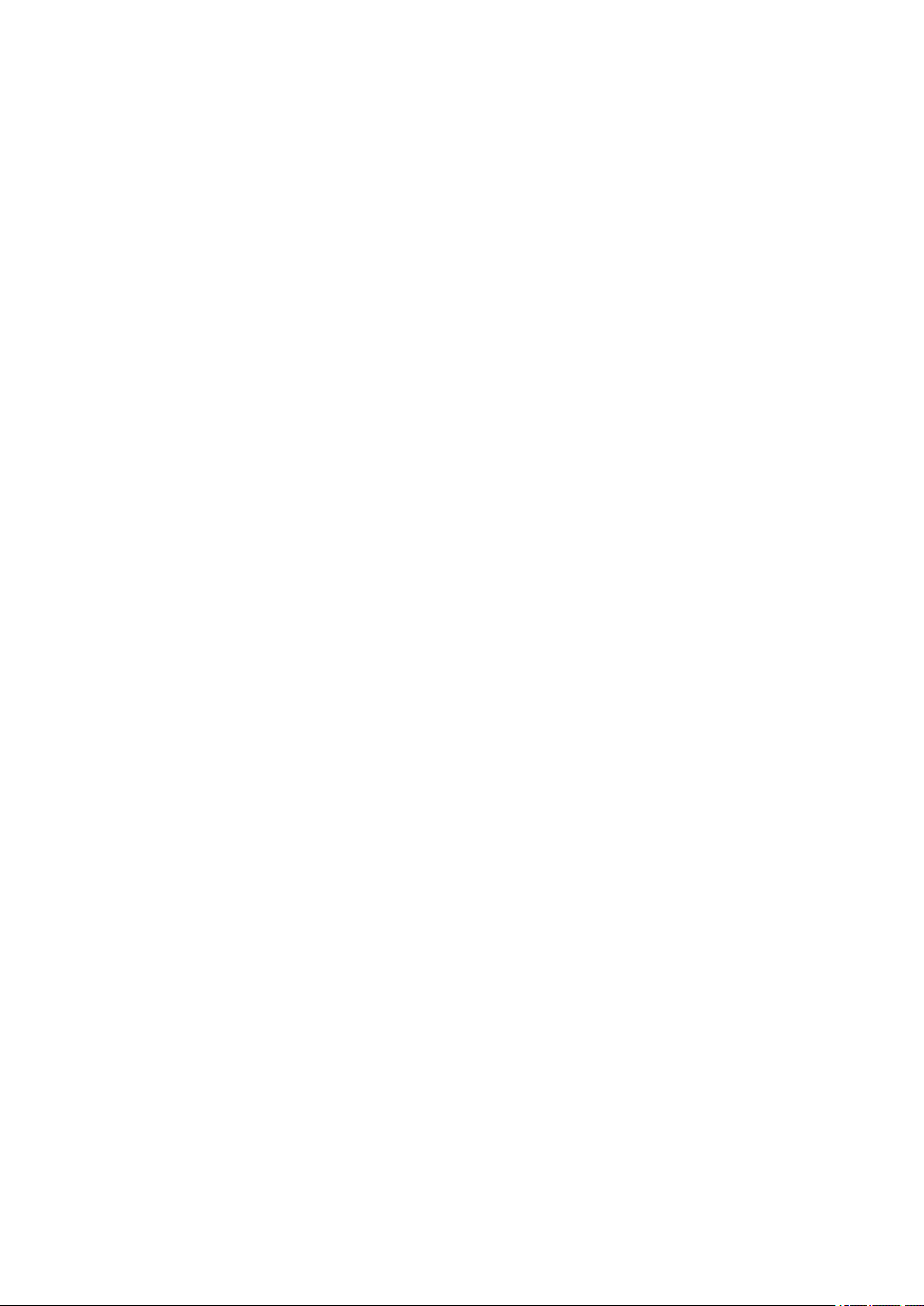
26
6. USB-HOST
Maak verbinding met een USB-apparaat of een computer om gegevens over te
dragen (bijvoorbeeld muziek, video's, foto's en bestanden).
7. Hoofdtelefoon
Audio-uitgang voor een hoofdtelefoon.
8. RESET
Het apparaat herstarten en resetten
9. MIC
10. TF-KAART
Voeg hier een externe TF-geheugenkaart in.
11. OPEN-schakelaar
Open de schijflade
Page 27
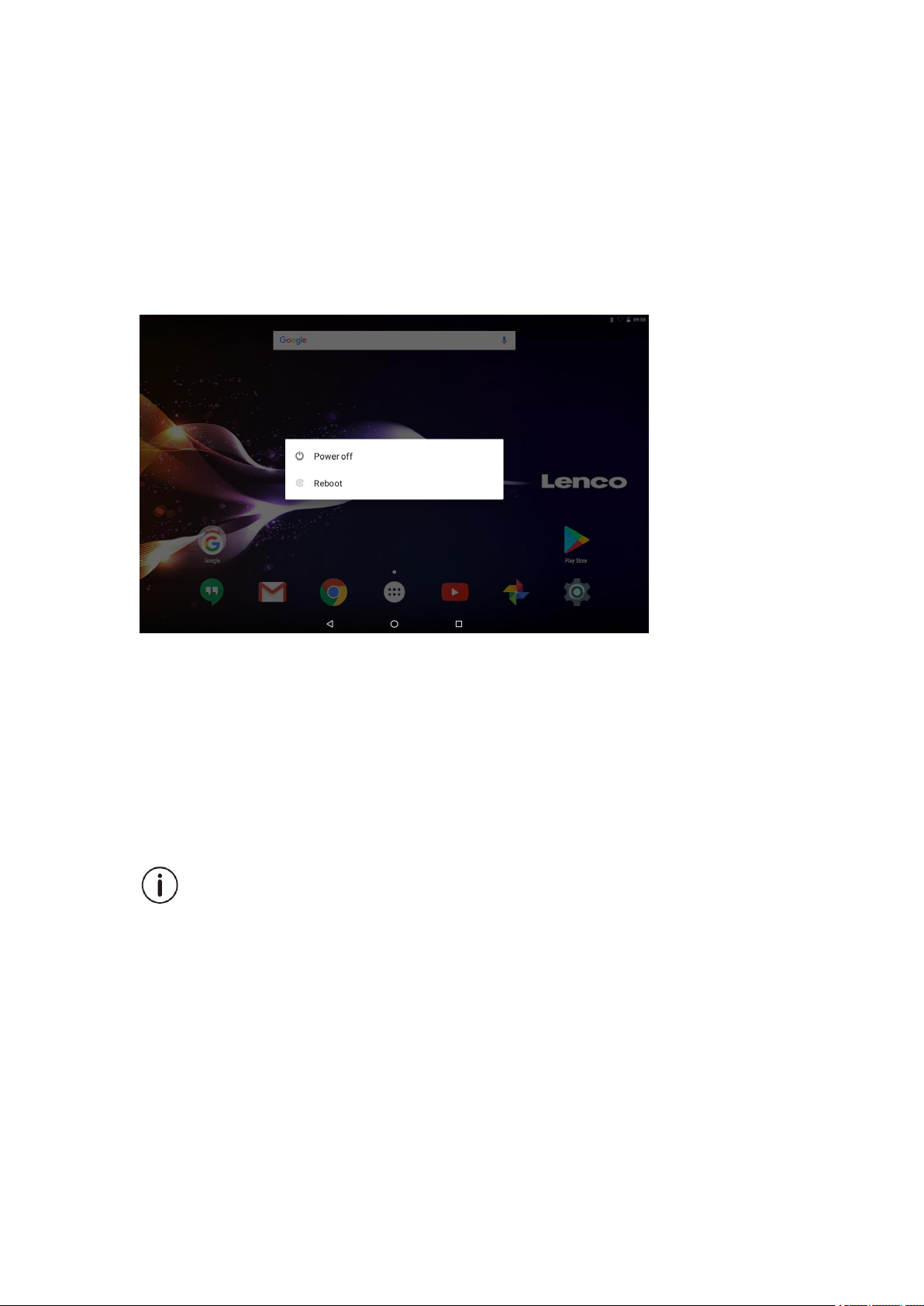
27
Aan de slag
De tablet in- of uitschakelen
De tablet inschakelen:
Houd de aan/uit-toets ingedrukt totdat het lcd-scherm wordt ingeschakeld. Wacht tot
het startscherm verschijnt; de tablet is nu klaar voor gebruik.
De tablet uitschakelen:
1. Houd de aan/uit-toets ingedrukt totdat het menu Apparaatopties verschijnt.
2. Raak het scherm aan om de tablet uit te schakelen.
Het scherm in- of uitschakelen
(Stand-by)
Wanneer de tablet is ingeschakeld, kunt u het scherm uitschakelen om energie te
besparen. Druk gewoon één keer op de aan/uit-toets om het scherm uit te schakelen.
Druk nogmaals op de aan/uit-toets om het scherm weer in te schakelen.
Om energie te besparen, kan het scherm worden ingesteld om automatisch
uitgeschakeld te worden wanneer de tablet niet wordt gebruikt (van 1 minuut tot
30 minuten).
Deze time-outoptie voor het scherm kan worden gevonden in het Weergavemenu.
Page 28
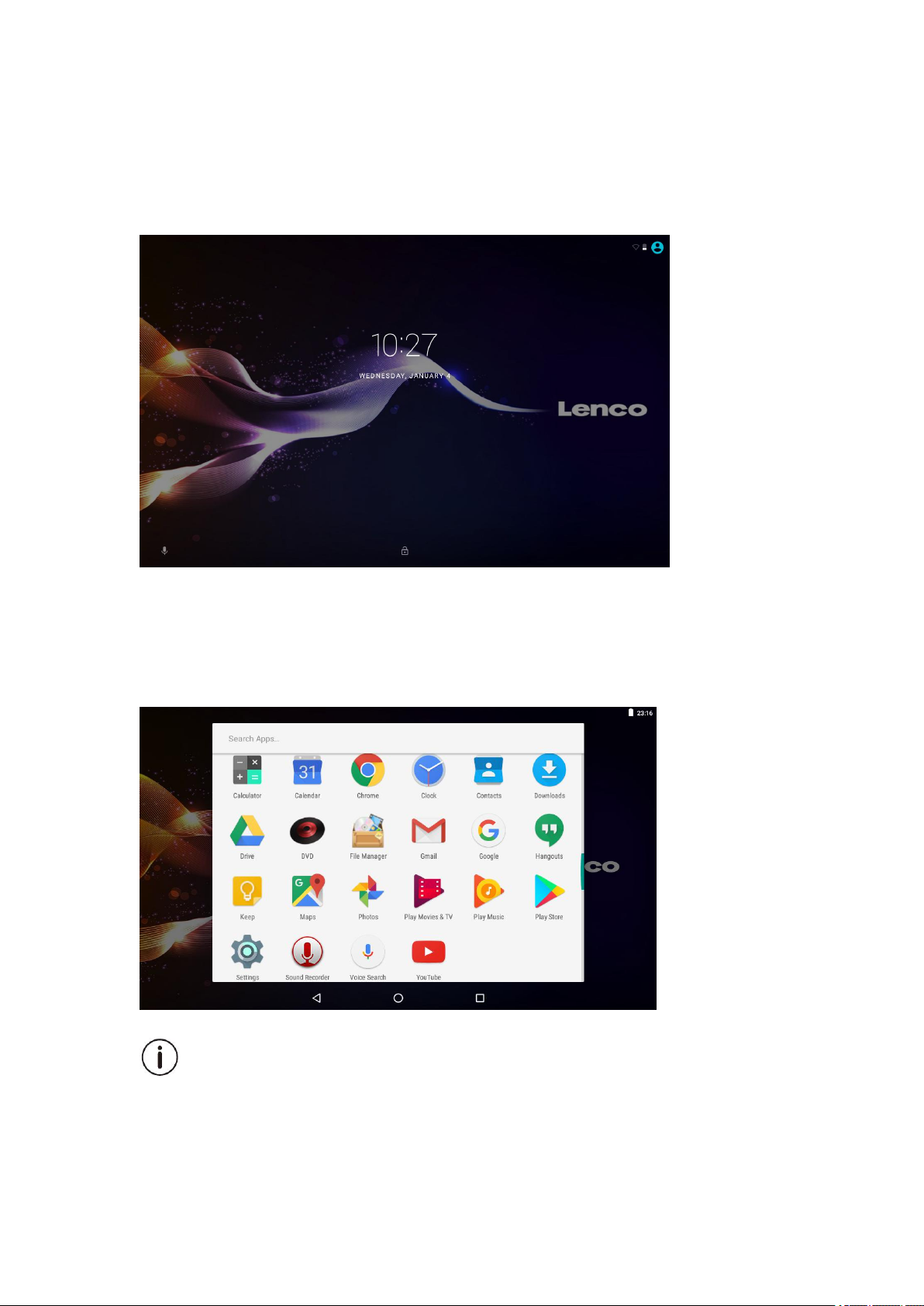
28
Aan de slag
Het scherm ontgrendelen
Wanneer het scherm wordt uitgeschakeld, moet u het scherm ontgrendelen wanneer
u het weer inschakelt. Veeg van het slotpictogram omhoog om het scherm te
ontgrendelen.
Over apps
Raak het pictogram van een app op het startscherm of in de Launcher aan om de app
te openen.
Launcher-scherm:
Het bovenstaande scherm is alleen bedoeld voor illustratieve doeleinden. Wij
behouden ons het recht voor om de definitieve lijst van applicaties op de tablet te
wijzigen en te verbeteren.
Page 29
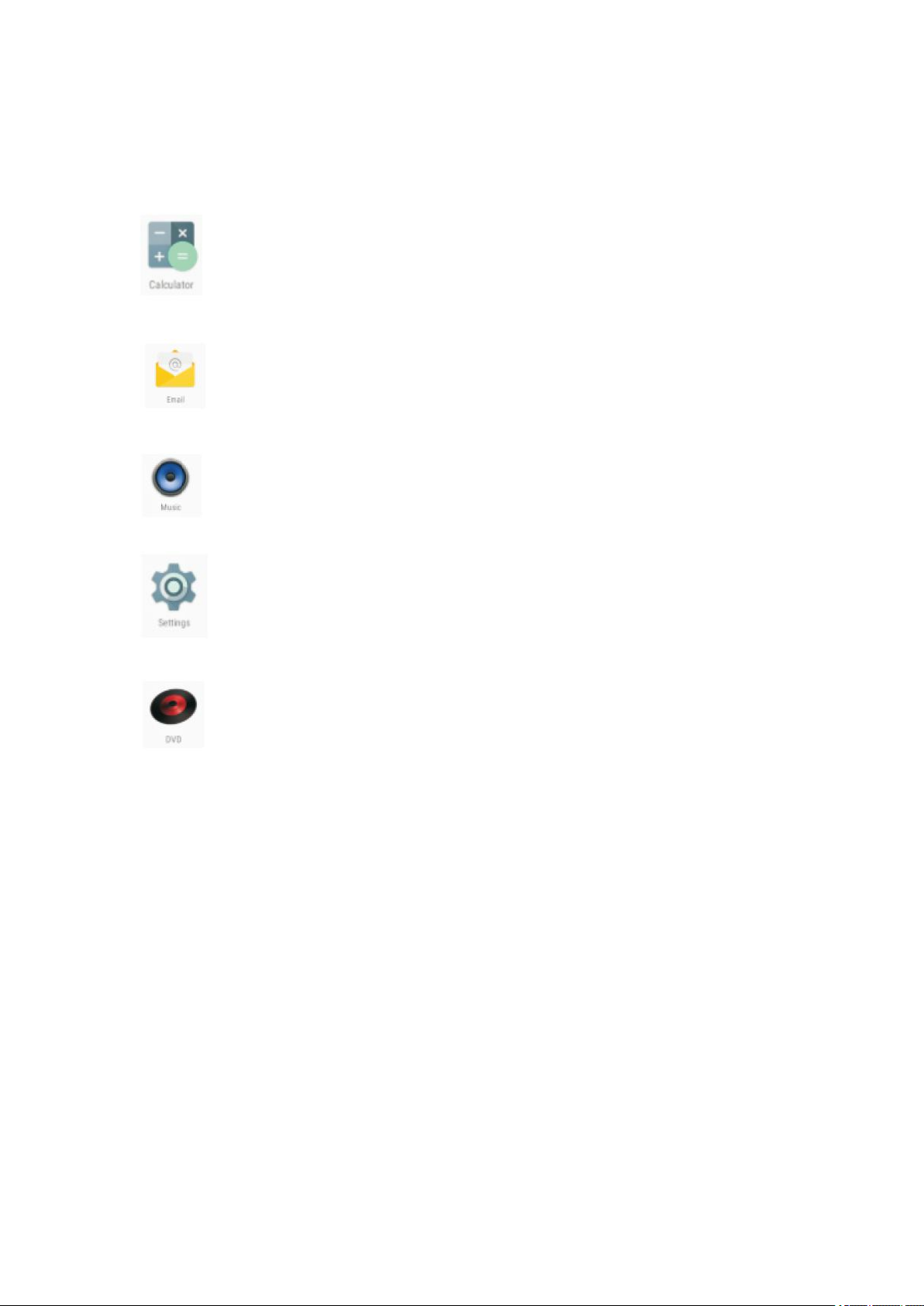
29
Over apps
Voorgeïnstalleerde apps
Sommige apps werden voor uw gemak vooraf geïnstalleerd op uw tablet.
Deze apps zijn bedoeld voor:
Eenvoudige wiskundige bewerkingen.
Het lezen van uw e-mail.
Muziek afspelen.
Toegang tot het menu Instellingen om de opties van de tablet aan te passen.
Toegang tot dvd-modus
Voorgeïnstalleerde apps
Apps installeren
U kunt ook bijkomende apps downloaden en installeren uit de app-winkel, de
webbrowser, of andere bronnen.
De tablet moet worden ingesteld om de installatie van apps toe te laten uit andere
bronnen. De optie Onbekende bronnen kan worden ingesteld in het menu
Instellingen.
Page 30
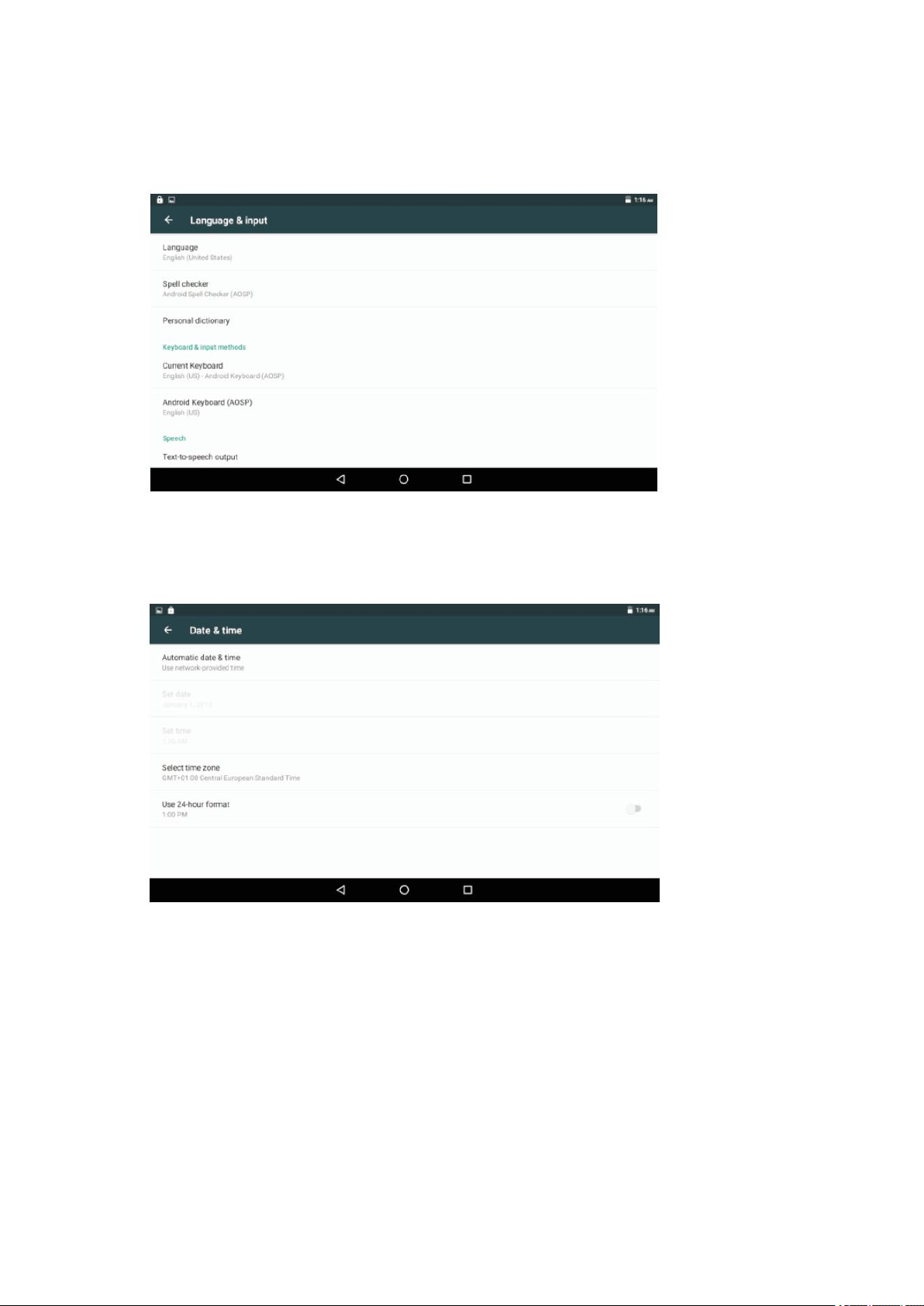
30
Taalinstelling
Open de taalinstellingen in de Instellingen van de app om de taal te selecteren die u
wilt
Instellingen voor datum en tijd
Open de instellingen van de app op de tijdsinstelling om de gewenste tijd en het
formaat te selecteren dat u wilt
Page 31

31
Maak verbinding met een wifinetwerk
Op de Informatiebalk verschijnt een pictogram dat erop wijst dat wifi is ingeschakeld
op uw tablet.
Er is een open wifinetwerk binnen bereik.
Verbonden met een wifinetwerk (de balkjes geven de verbindingssterkte aan).
[geen pictogram] Er zijn geen wifinetwerken binnen bereik, of de wifi is uitgeschakeld.
1. Schakel wifi in als dit nog niet is gebeurd. Wifi inschakelen:
a. Ga naar het startscherm: Druk op de Home-toets.
b. Open het Instellingenmenu: raak het pictogram aan dat zich rechtsboven op het
startscherm bevindt om naar de Launcher te gaan en raak dan het pictogram
Instellingen aan.
c. Open het netwerkmenu: Verschuif het pictogram naar de status ON (AAN).
Wanneer wifi is ingeschakeld, zal de tablet zoeken naar beschikbare wifinetwerken en
een lijst ervan weergeven.
Als een netwerk wordt gevonden waar u vroeger verbinding mee hebt gemaakt, zal
de tablet er een verbinding mee maken. Als u uw netwerk niet in de lijst ziet, kunt u de
tablet dwingen om opnieuw te zoeken. Raak om opnieuw te zoeken naar netwerken
de Menutoets aan en druk vervolgens op Scan (zoeken).
Page 32

32
Maak verbinding met een wifinetwerk
2. Kies een wifinetwerk om verbinding mee te maken:
Raak een netwerk aan in de lijst in hetzelfde wifi-instellingenmenu.
Als het netwerk open is, zal de tablet u vragen om verbinding te maken met het
netwerk. Raak Connect (verbinden) aan om te bevestigen.
Als het netwerk beveiligd is (aangegeven door een slotpictogram), zal de tablet u
vragen om een wachtwoord of andere toegangsgevens in te vullen. Raak het
wachtwoordvenster aan om het toetsenbord op het scherm weer te geven en gebruik
dat vervolgens om het wachtwoord in te voeren. Raak Connect (verbinden) aan om te
bevestigen.
Wanneer u verbinding hebt gemaakt met een wifinetwerk, zult u in de Informatiebalk
bovenaan het scherm een pictogram met het wifisignaal zien verschijnen.
Gelieve de handleiding te raadplegen voor meer informatie over hoe u een
wifinetwerk kunt toevoegen dat zich niet binnen bereik bevindt, of wanneer de router
is ingesteld om de netwerknaam (SSID) te verbergen, of om geavanceerde wifi-opties
te configureren.
Page 33

33
Opmerking:
De resetfunctie werkt alleen wanneer het product wordt opgeladen, gelieve daarom
de voedingsadapter aan te sluiten wanneer u een reset wilt uitvoeren.
Optionele aansluitingen
Verbinding met een computer
Sluit de tablet op een computer aan om bestanden over te dragen.
1. Sluit uw tablet aan op de computer.
Met de meegeleverde USB-kabel: Steek het smalle uiteinde van de kabel in de
USB 2.0 (high-speed) poort van de tablet. Steek het grote uiteinde van de kabel in
een vrije USB 2.0 (high-speed) poort op de computer.
2. Wanneer uw tablet is aangesloten, veeg dan het USB-pictogram naar
beneden en raak dan het USB-pictogram aan.
Page 34

34
3. Opslag koppelen.
Raak “Media device (MTP)” aan om de ingebouwde opslag van de tablet te koppelen.
Wanneer de opslag gekoppeld is, kunt u bestanden van of naar uw tablet kopiëren.
Opladen
Laad het apparaat op.
Bestandsoverdracht
Zet bestanden over naar Windows of Mac (MTP)
Foto-overdracht (PTP)
Zet foto's of bestanden over als MTP niet wordt ondersteund.
MIDI
Gebruik het apparaat gebruiken voor MIDI-invoer.
Tablet terug naar fabrieksinstellingen zetten.
Als u het wachtwoord bent vergeten, dan kunt u naar de fabrieksmodus gaan om
de tablet terug te stellen.
Schakel de tablet uit en druk vervolgens enkele seconden op de toets POWER en
VOL+ totdat een menu verschijnt met 3 opties in het Engels. Een van de opties in dit
menu is Recovery Mode (Herstelmodus).
Selecteer de optie Recovery Mode (Herstelmodus) en er zal een tweede menu
verschijnen met 12 opties.
Nadat u de optie Wipe all data / factory reset (Alle gegevens wissen /
fabrieksinstellingen) selecteert, verschijnt er een derde menu.
Page 35

35
Selecteer nu de optie yes- delete all user data (ja-alle gebruikersgegevens wissen)
en de tablet begint vervolgens de gegevens te wissen en formatteren. Het apparaat
zal hierna terugkeren naar het menu met 12 opties.
Na de optie Reboot system now (Systeem nu herstarten) te hebben geselecteerd,
zal de tablet zijn teruggesteld en is de beveiligingsvergrendeling gewist.
DVD-modus
Verschuif de OPEN schakelaar om het schijfdeksel te openen. Plaats de schijf in de
schijflade.
Sluit het schijfdeksel.
Druk op “ ” om naar het startscherm te gaan, druk dan op het dvd-pictogram
om de schijf af te spelen.
Tijdens het afspelen zullen de pictogrammen 1--18 verschijnen.
Page 36

36
1. Verlaten
Verlaat de dvd-app.
2.
Naar het vorige hoofdstuk of het begin van de huidige track gaan.
3.
Druk op de -TOETS om op 5 verschillende snelheden terug te spoelen (X2 -> X4
-> X8 -> X16 -> X32 -> AFSPELEN), druk op de “AFSPELEN”-toets om de normale
afspeelmodus te hervatten.
4.
Het afspelen starten of onderbreken.
5.
Druk op de -TOETS om op 5 verschillende snelheden vooruit te spoelen (X2 -> X4
-> X8 -> X16 -> X32 -> AFSPELEN), druk op de “AFSPELEN”-toets om de normale
afspeelmodus te hervatten.
6.
Naar het volgende hoofdstuk of de volgende track gaan.
7. ■ Stop
Stop het afspelen van een schijf.
8. VOL-
Verlaag het volume.
9. VOL+
Verhoog het volume.
10. OK/Omhoog/Omlaag/Links/Rechts
11. 0-9 NUMMERS
12. HERHAAL
Druk tijdens het afspelen meerdere keren op “HERHAAL” om de gewenste
herhaalmodus te selecteren.
DVD: u kunt kiezen voor het herhalen van hoofdstuk/titel/alles.
CD/VCD: u kunt kiezen voor het herhalen van een track of van alles.
MP3: u kunt kiezen voor willekeurig herhalen/één track/één track herhalen/map
herhalen/map.
Page 37

37
13. MENU
Gebruik de meegeleverde montagekit om de dvd-spelers op de achterzijde
van de hoofdsteunen in de auto te installeren.
1. Pas de haakse steunbout op het schroefgat op de achterzijde van het
dvd-apparaat. Draai de bout rechtsom en zet de steun goed vast.
2. Trek de hoofdsteun uit haar pootsteun. Pas de horizontale steun af op
de openingen van de hoofdsteunpoten en zorg ervoor dat de horizontale
steun stevig bovenop de autostoel zit. Pak de hoofdsteun
vast. Opmerking : Gelieve, wanneer de poten van de hoofdsteun te dik
Terugkeren naar het dvd-hoofdmenu (DVD)
Terugkeren naar het VCD PBC-menu. (VCD)
14. TITEL
Om terug te keren naar het titelmenu van de dvd
15. Ondert.
Kies een ondertitelingstaal op een dvd (indien beschikbaar)
16. Audio
Kies een van de audiotracks op een dvd
(indien meer dan één beschikbaar is) of kies de audio-uitgangsmodus op een cd.
17. SCHERM
Voor het weergeven van de speelduur en de statusinformatie.
18. ZOOM
DVD/VCD: Gebruik “ZOOM” om het videobeeld te vergroten of verkleinen.
1. Druk in afspeel- of pauzemodus op ZOOM om de Zoomfunctie te activeren. Het
rechthoekframe zal kort rechtsonder in het beeld verschijnen.
2. Elke keer dat u op de ZOOM-toets drukt, verander het tv-scherm in de volgende
volgorde: 2 x grootte→3 x grootte→4 x grootte→1/2 grootte→1/3 grootte→
1/4 grootte→normale grootte
JPEG: Gebruik “ZOOM” om de foto te vergroten of te verkleinen.
1. Druk op 'ZOOM'.
2. Gebruik " " om de foto te vergroten of " " om de foto te verkleinen.
Gebruik de ▲▼◄►-toetsen om door de ingezoomde foto te bewegen.
19. HOEK
DVD: Door op ANGLE te drukken wijzigt de kijkhoek voor dvd's die deze functie
ondersteunen.
De dvd-speler in een auto installeren
Page 38

38
zijn voor de opening van de horizontale steunbalk van de beugel, de 4 schroeven
3. Pak de dvd-speler met beide handen stevig vast en bevestig de
haakse steun stevig op de steunstang. U zult een klik horen.
Controleer dat het gehele apparaat stevig vast zit.
4. Pas de hoek aan van de dvd-speler en zet deze vervolgens stevig
vast door de rechter bout vast te draaien.
5. U kunt de dvd-speler van de horizontale steunstang verwijderen door
de dvd-speler met de ene hand te ondersteunen. Druk vervolgens met
de andere hand de ontgrendelknoppen aan beide zijden van de haakse
steun stevig in en trek.
Processor
MTK8163 Quad core 1,3 GHz
RAM
1GB DDR3
Opslag
16 GB flash ingebouwd; microSD-kaartslot (ondersteunt
max. 32 GB)
Scherm
9 inch TFT LCD (1024X600), capacitief touchscreen
Wifinetwerken
IEEE 802.11 b/g/n
GPS
JA
Audio-uitgang
3,5 mm hoofdtelefoon
PC-interface
USB 2.0 high speed
Bijkomende kenmerken
Ingebouwde microfoon 2x1,5 W luidspreker
Decoderformaten
JPG, PNG, GIF, BMP, 3PG, MP4, AVI, MOV, MKV, MP3,
WAV AAC M4A, AMR, APE, FLAC, MID, OGG
van de steunbalk van de beugel los te draaien om de opening aan te passen.
Gebruik als de schroeven te kort zijn de langere schroeven (meegeleverd in de
doos).
• Dit apparaat mag nooit worden gebruikt door de bestuurder van het voertuig en
mag nooit onbevestigd worden achtergelaten in het voertuig tijdens het rijden.
• Als dit apparaat in uw voertuig wordt gebruikt, zorg er altijd voor dat dit veilig vast
zit en geen veiligheidsapparatuur belemmerd zoals airbags en veiligheidsgordels.
• Alle passagiers moeten veiligheidsgordels gebruiken wanneer dit apparaat wordt
gebruikt in een bewegend voertuig.
• Neem in geval van twijfel contact op met uw voertuigfabrikant voor meer advies.
Specificaties
Tablet:
Page 39

39
Besturingssysteem
Android™ 7.0
Stroomvoorziening
Netspanningadapter: 5 V 2,0 A oplaadbare
lithium-polymeerbatterij
Afspeeltijd (uren)
Tot 5 uur muziek, 2 uur video, 3 uur surfen op het internet
DVD:
Schijfformaten
DVD, DVD-R/+R, DVD-RW/+RW CD, MP3, CD-R/-RW,
VCD/SVCD, JPEG
Videosysteem
PAL
Bedrijfstijd
ongeveer 2,5 uur wanneer het apparaat volledig
opgeladen is
Batterijcapaciteit
4000 mAh/3,7 V
Dit symbool geeft aan dat het betreffende elektrische product of de batterij
niet mag worden verwijderd als algemeen huishoudelijk afval in Europa.
Zorg voor een juiste afvalverwerking door het product en de batterij in
overeenstemming met alle van toepassing zijnde lokale wetten voor het
verwijderen van elektrische apparatuur of batterijen te verwijderen. Als u
dit doet, helpt u de natuurlijke hulpbronnen te behouden en de standaard
van milieubescherming te verbeteren bij de behandeling en verwijdering
Kenmerken en specificaties kunnen zonder voorafgaande kennisgeving worden
gewijzigd.
Garantie
Lenco biedt service en garantie aan overeenkomstig met de Europese wetgeving. Dit
houdt in dat u, in het geval van reparaties (zowel tijdens als na de garantieperiode),
uw lokale handelaar moet contacteren.
Belangrijke opmerking: Het is niet mogelijk om producten die moeten worden
gerepareerd direct naar Lenco te sturen.
Belangrijke opmerking: De garantie verloopt als een onofficieel servicecenter het
apparaat op wat voor manier dan ook heeft geopend, of er toegang toe heeft
gekregen.
Het apparaat is niet geschikt voor professioneel gebruik. In het geval van
professioneel gebruik worden alle garantieverplichtingen van de fabrikant nietig
verklaard.
Disclaimer
Er worden regelmatig updates in de firmware en/of hardwarecomponenten gemaakt.
Daardoor kunnen gedeelten van de instructie, de specificaties en afbeeldingen in
deze documentatie enigszins verschillen van uw eigen situatie. Alle onderwerpen die
staan beschreven in deze handleiding zijn bedoeld als illustratie en zijn niet van
toepassing op specifieke situaties. Aan de beschrijving in dit document kunnen geen
rechten worden ontleend.
Afvoer van het oude apparaat
Page 40

40
van elektrisch afval (Afgedankte Elektrische en Elektronische Apparatuur).
Service
Bezoek voor meer informatie en helpdeskondersteuning www.lenco.com
Lenco Benelux BV, Thermiekstraat 1a, 6361 HB, Nederland.
Page 41

41
Deutsch
TDV901
SICHERHEITSHINWEISE
Lesen Sie diese Bedienungsanleitung vor dem Gebrauch des Geräts sorgfältig durch.
Standort
• Stellen Sie das Produkt nicht auf einen instabilen Wagen, einen Ständer, Tripod,
Bügel, Tisch oder ein Regal.
• Schützen Sie das Produkt vor direkter Sonneneinstrahlung und anderen
Wärmequellen.
• Handhaben Sie keine Flüssigkeiten in der Nähe oder über dem Produkt.
• Stellen Sie das Produkt nicht neben Geräte, die Magnetfelder erzeugen.
• Stellen Sie keine schweren Gegenstände auf das Produkt.
• Trocknen Sie das Produkt nicht in der Mikrowelle.
• Produkt nicht herunterfallen lassen.
Versorgungsspannung
• Vergewissern Sie sich, dass Sie das Netzteil des Produkts (5V/2,0A) an eine
entsprechende Spannungsversorgung anschließen.
• Trennen Sie den Netzstecker und den Antennenstecker während Gewittern.
• Trennen Sie das Gerät vom Netzstrom, wenn niemand zuhause ist oder Sie das
Gerät längere Zeit nicht verwenden werden.
• Schützen Sie das Netzkabel vor physischen und mechanischen Schäden.
• Verwenden Sie nur das Originalnetzteil.
• Es ist normal, wenn das Gerät nach längeren Lade- oder Nutzungszeiten warm
wird.
Temperatur
• Installieren Sie das Gerät nicht in der Nähe oder oberhalb eines Heizkörpers oder
Wärmespeichers.
• Falls Sie das Produkt plötzlich von einem kalten an einen warmen Ort bringen,
trennen Sie den Netzstecker und warten Sie mindestens zwei Stunden, damit die
Feuchtigkeit, die sich möglicherweise im Gerät gebildet hat, verdunsten kann.
Luftfeuchtigkeit
• Schützen Sie das Gerät vor Regen und Nässe; nicht in der Nähe von Wasser
aufstellen.
• Verwenden Sie das Gerät an einem trockenen, kühlen Innenbereich.
Belüftung
• Verwenden Sie einen trockenen, sauberen Lappen für die Reinigung. Reinigen
Sie das Produkt nicht mit Alkohol.
Page 42

42
Batterie
• Trennen Sie die Batterie nicht eigenständig.
• Laden Sie das Produkt nicht zu lange auf.
Lagerung
• Um Schäden an der microSD-Karte/am USB-Speichergerät zu vermeiden,
verwenden Sie die Einstellung zum Auswerfen von Speichergeräten/SD-Karten,
bevor Sie Ihre microSD-Karte/Ihr USB Gerät trennen.
Warnung:
Netzteil (nur für EU)
Hersteller: Shenzhen Mass Power Electronics Limited
Modellnummer: NBS12E050200HE
Verwenden Sie nur die im Handbuch angegebene Netzspannung.
Page 43

43
Produktmerkmale
Im Internet surfen.
Webseiten besuchen
E-Mails überprüfen
Mit Freunden und Familie kommunizieren
YouTube™ Videos ansehen
Durchsuchen Sie die beliebteste Plattform für die Veröffentlichung von Videos
Lesen Sie Ihre Lieblingsbücher
Sie können Tausende Bücher herunterladen.
Entdecken Sie Tausende Apps für Android™
Spiele, Anwendungen und vieles mehr im Play Store (vom Kunden zu installieren).
Schnurlose Internetverbindung
High-Speed Wi-Fi 802.11 b/g/n Netzwerk
Unterhaltung im Wohnzimmer
Nehmen Sie Ihre Medienbibliothek überall mit hin.
Tragbares Kraftpaket für die Wiedergabe von Musik, Videos und Fotos via
microSD-Karte. Sie können die Speicherkapazität (um bis zu 32GB) erweitern.
Automatische Ausrichtung der Anzeige
Lesen Sie, wie Sie möchten; die Anzeige wird automatisch ausgerichtet!
Integrierter DVD-Player
Kompatibel mit DVD, DVD±RW, VCD, CD, CD-R/RW, MP3
Page 44

44
Übersicht des Geräts
1. EIN/AUS
Drücken Sie die Taste, um das Gerät oder den Bildschirm ein- oder auszuschalten.
a. Um das Gerät einzuschalten, halten Sie die Betriebstaste gedrückt.
b. Um das Gerät auszuschalten, halten Sie die Betriebstaste gedrückt, bis das
Aus-Menü erscheint. Tippen Sie dann auf „Power off“ (Ausschalten), um das
Gerät auszuschalten.
Im DVD-Modus ist die Betriebstaste nicht verfügbar. Kehren Sie zum
Tablet-Interface zurück, um das Gerät auszuschalten.
2. Zurück
Drücken Sie diese Taste, um zur vorherigen Seite zurückzukehren.
3. Startseite
4. VOL-
Reduzieren Sie die Lautstärke.
5. VOL+
Erhöhen Sie die Lautstärke.
Page 45

45
6. USB-HOST
Schließen Sie hier ein USB-Gerät oder einen Computer für die Übertragung von
Daten (z.B. Musik, Videos, Bilder, Dateien) an.
7. Kopfhörer
Audioausgang für den Anschluss von Kopfhörern.
8. ZURÜCKSETZEN
Gerät neu starten und zurücksetzen
9. MIC-Anschluss
10. TF-SPEICHERKARTE
Schließen Sie hier eine externe TF-Karte an.
11. Taste OPEN
Öffnen Sie das Disc-Laufwerk.
Page 46

46
Inbetriebnahme
Tablet ein- oder ausschalten
Tablet einschalten:
Halten Sie die Betriebstaste gedrückt, bis sich das LCD einschaltet. Warten Sie, bis
die Startseite erscheint.
Tablet ausschalten:
1. Halten Sie die Betriebstaste gedrückt, bis das Menü mit den Geräteoptionen
erscheint.
2. Tippen Sie auf OK, um das Tablet auszuschalten.
Bildschirm ein- oder ausschalten
(Standby)
Wenn das Tablet eingeschaltet ist, können Sie den Bildschirm ausschalten, um
Energie zu sparen. Drücken Sie einfach einmal auf die Betriebstaste, um den
Bildschirm auszuschalten. Drücken Sie die Betriebstaste erneut, um den Bildschirm
wieder einzuschalten.
Um die Batterie zu schonen, können Sie das Tablet so einstellen, dass sich der
Bildschirm während des Nichtgebrauchs (nach 1 bis 30 Minuten) ausschaltet.
Diese Option der Bildschirmabschaltung finden Sie im Display-Menü.
Page 47

47
Inbetriebnahme
Bildschirm entsperren
Wenn sich der Bildschirm ausschaltet, müssen Sie ihn nach dem Einschalten
entsperren. Schieben Sie dafür das Schloss-Symbol nach oben.
Anwendungen
Um eine Anwendung zu öffnen, tippen Sie auf das entsprechende Icon in der Startseite
oder im Launcher. Tippen Sie oben rechts auf das Icon, um den Launcher zu öffnen.
Launcher:
Die oben dargestellte Abbildung dient nur der Veranschaulichung. Wir behalten uns
das Recht vor, die abschließende Liste der auf dem Tablet verfügbaren Anwendungen
zu modifizieren und zu verbessern.
Page 48

48
Anwendungen
Vorinstallierte Anwendungen
Auf Ihrem Tablet befinden sich bereits einige Anwendungen, um Ihnen den Gebrauch
zu erleichtern.
Es handelt sich um folgende Anwendungen:
Einfache mathematische Operationen durchführen.
E-Mails überprüfen.
Musik abspielen.
Öffnen Sie das Einstellungsmenü, um die Tablet-Optionen zu konfigurieren.
DVD-Modus öffnen
Vorinstallierte Anwendungen
Anwendungen installieren
Sie können weitere Anwendungen aus dem Online-Shop für Anwendungen via
Webbrowser oder anderer Quellen herunterladen und installieren.
Sie müssen am Tablet einstellen, dass Anwendungen von externen Anbietern
installiert werden dürfen. Die Option über Unbekannte Quellen finden Sie im
Einstellungsmenü für Anwendungen.
Page 49

49
Spracheinstellungen
Öffnen Sie unter Einstellungen die Option Sprache und wählen Sie die gewünschte
Sprache aus.
Datum und Uhrzeit einstellen
Öffnen Sie unter Einstellungen die Option Uhrzeit und wählen Sie dann die Uhrzeit
und das gewünschte Format aus.
Page 50

50
Mit einem Wi-Fi-Netzwerk verbinden
In der Benachrichtigungsleiste werden Icons angezeigt, die auf den Wi-Fi-Status Ihres
Tablets hinweisen.
Offenes Wi-Fi-Netzwerk in Reichweite.
Verbunden mit einem Wi-Fi-Netzwerk (Wellen weisen auf Verbindungsstärke hin).
[kein Icon] Es befinden sich keine Wi-Fi-Netzwerke in Reichweite, oder Wi-Fi ist
deaktiviert.
1. Aktivieren Sie Wi-Fi, falls noch nicht geschehen. Wi-Fi aktivieren:
a. Startseite öffnen: Drücken Sie auf die Startseite-Taste.
b. Einstellungsmenü öffnen: Tippen Sie auf das Icon oben rechts in der Startseite,
um den Launcher zu öffnen; tippen Sie dann auf das Einstellungs-Icon.
c. Menü Schnurlos & Netzwerke öffnen: Stellen Sie das Icon auf die Position ON
(EIN).
Wenn Wi-Fi aktiviert ist, sucht und zeigt das Tablet eine Liste mit verfügbaren
Wi-Fi-Netzwerken an.
Falls das Gerät ein Netzwerk findet, mit dem Sie bereits zu einem früheren Zeitpunkt
verbunden waren, stellt das Tablet die Verbindung her. Falls Ihr Netzwerk nicht
angezeigt wird, können Sie einen erneuten Scan durchführen. Um nach Netzwerken
zu scannen, tippen Sie auf die Menü-Taste und tippen Sie dann auf Scan (Scannen).
Page 51

51
Mit einem Wi-Fi-Netzwerk verbinden
2. Wählen Sie ein verfügbares Wi-Fi-Netzwerk für die Verbindung aus:
Tippen Sie im Einstellungsmenü für Wi-Fi auf ein Netzwerk in der Liste.
Falls es sich um ein offenes Netzwerk handelt, werden Sie vom Tablet aufgefordert,
die Verbindung zu bestätigen. Tippen Sie auf Connect (Verbinden), um zu bestätigen.
Falls es sich um ein verschlüsseltes Netzwerk handelt (mit Schloss-Symbol
gekennzeichnet), werden Sie aufgefordert, das Passwort oder andere
Berechtigungsnachweise einzugeben. Tippen Sie auf das Feld für die Eingabe des
Passworts, um die Bildschirmtastatur einzublenden; geben Sie dann das Passwort
ein. Tippen Sie auf Connect (Verbinden), um zu bestätigen.
Nach der erfolgreichen Verbindung mit einem Wi-Fi-Netzwerk erscheint in der
Benachrichtigungsleiste am oberen Rand des Bildschirms eine Wi-Fi-Signalanzeige.
Informieren Sie sich in der Bedienungsanleitung, wie Sie ein Wi-Fi-Netzwerk
hinzufügen, falls dieses nicht in Reichweite ist oder der Router so eingestellt ist, dass
er den Netzwerknamen verbirgt (SSID), oder wie Sie die erweiterten Wi-Fi-Optionen
konfigurieren.
Page 52

52
Hinweis:
Die Rückstellungsfunktion ist nur verfügbar, wenn der Lademodus aktiviert ist.
Verbinden Sie das Netzteil, wenn Sie das Gerät zurücksetzen möchten.
Optionale Verbindungen
Verbindung mit einem Computer
Sie können das Tablet mit einem Computer verbinden, um Dateien zu übertragen.
1. Schließen Sie Ihr Tablet an den Computer an.
Mit dem mitgelieferten USB-Kabel: Schließen Sie das kleine Ende des Kabels an den
USB 2.0 High-Speed-Port des Tablets an. Schließen Sie das größere Ende an den
verfügbaren USB2.0 High-Speed-Port Ihres Computers an.
2. Wenn Ihr Tablet verbunden ist, schieben Sie das USB-Icon nach unten und
tippen Sie dann auf USB connected (USB verbunden).
Page 53

53
3. Als Speichergerät verbinden.
Tippen Sie auf „Media device (MTP)“ (Mediengerät), um den integrierten Speicher
des Tablets zu verbinden. Im Anschluss daran können Sie die Dateien auf das Tablet
oder vom Tablet übertragen.
Aufladen
Laden Sie das Gerät auf.
Datenübertragung
Daten an einen PC (Windows) oder Mac übertragen (MTP)
Bilder übertragen (PTP)
Bilder oder Dateien übertragen, falls MTP nicht unterstützt wird.
MIDI
Verwenden Sie das Gerät für die MIDI-Eingabe.
IN DEN Werkseinstellungsmodus WECHSELN
Sie können in den Werkseinstellungsmodus wechseln, um den Tablet-PC
zurückzusetzen, wenn Sie Ihr Passwort vergessen haben.
Schalten Sie Ihren Tablet-PC aus und drücken Sie anschließend solange die Taste
POWER und VOL+, bis ein englischsprachiges Menü mit 3 Optionen angezeigt wird.
Eine dieser Optionen in diesem Menü ist Recovery Mode
(Wiederherstellungsmodus).
Wenn Sie den Recovery Mode (Wiederherstellungsmodus) auswählen, dann wird
Ihnen ein zweites Menü mit 12 Optionen angezeigt.
Wenn Sie Wipe all data / factory reset (Alle Daten löschen/Auf Werkseinstellung
zurücksetzen) auswählen, dann wird Ihnen ein drittes Menü angezeigt.
Page 54

54
Nach der Auswahl von yes- delete all user data (Ja, alle Benutzerdaten löschen)
beginnt Ihr Tablet-PC, die Daten zu löschen und zu formatieren. Anschließend kehrt
das Gerät wieder in das Menü mit den 12 Optionen zurück.
Nach der Auswahl von Reboot system now (System jetzt neustarten) ist Ihr
Tablet-PC zurückgesetzt und entsperrt.
DVD-Modus
Verschieben Sie den Regler OPEN, um die Abdeckung des Disc-Laufwerks zu öffnen.
Legen Sie eine Disc ein.
Schließen Sie die Abdeckung.
Tippen Sie auf „ “, um die Startseite zu öffnen. Tippen Sie dann auf das DVD-Icon
, um die Disc abzuspielen.
Während der Disc-Wiedergabe erscheinen die Icons 1--18.
Page 55

55
1. Ende
DVD-APP beenden.
2.
Gehe zum Anfang des vorherigen Kapitels/Titels.
3.
Das Drücken der -Taste erlaubt Ihnen ein Überspringen der Titel rückwärts mit
einem fünfstufigen Geschwindigkeitssystem (x2 -> x4 -> x8 -> x16 -> x32 ->
WIEDERGABE). Drücken Sie zum Zurückkehren in den Normalwiedergabemodus die
WIEDERGABE-Taste.
4.
Disc-Wiedergabe starten oder unterbrechen.
Page 56

56
5.
Das Drücken der -Taste erlaubt Ihnen einen Schnelldurchlauf mit einem
fünfstufigen Geschwindigkeitssystem (x2 -> x4 -> x8 -> x16 -> x32 -> WIEDERGABE).
Drücken Sie zum Zurückkehren in den Normalwiedergabemodus die
WIEDERGABE-Taste.
6.
Zum nächsten Kapitel/Titel springen.
7. ■ Stopp
Disc-Wiedergabe beenden.
8. VOL-
Reduzieren Sie die Lautstärke.
9. VOL+
Erhöhen Sie die Lautstärke.
10. OK/Aufwärts/Abwärts/Links/Rechts
11. ZIFFERNTASTEN 0-9
12. WIEDERHOLE
Während der Wiedergabe WIEDERHOLE drücken, um einen Wiederholungsmodus
einzustellen.
DVD: Sie können die wiederholte Wiedergabe eines Kapitels/eines Titels/aller Titel
auswählen.
CD/VCD: Sie können die wiederholte Wiedergabe eines Titels/aller Titel auswählen.
Mp3: Wählen Sie Willkürliche Wiedergabe/1 Titel wiederholen/Ordner
wiederholen/Ordner.
13. MENÜ
Zum DVD-Hauptmenü zurückkehren (DVD)
Zum VCD PBC-Menü zurückkehren. (VCD)
14. TITEL
Rückkehr zum DVD-Titelmenü
15. Untertitel
Wählen Sie eine auf der DVD gespeicherte Untertitelsprache aus (sofern verfügbar).
16. Audio
Wählen Sie eine auf der DVD vorhandene Audiosprache
(falls mehr als eine verfügbar ist) oder wählen Sie den Audioausgang für eine CD aus.
Page 57

57
17. ANZEIGE
1. Befestigen Sie den Winkelhalter mit der mitgelieferten Schraube an der
Rückseite des DVD-Players. Drehen Sie zur Befestigung des
Winkelhalters die Schraube in Uhrzeigerrichtung fest.
2. Nehmen Sie die Kopfstütze von den Beinen ab. Legen Sie die
Playermontagehalterung so auf die Rückenlehne auf, dass die Öffnungen
der Playermontagehalterung deckungsgleich zu den Öffnungen der
Kopfstützenaufnahmen sind. Achten Sie dabei darauf, dass die
Playermontagehalterung sicher auf der Rückenlehne des Fahrer- bzw.
Beifahrersitzes aufliegt. Nehmen Sie die Kopfstütze in Ihre
Anzeige der Wiedergabezeit und der Statusinformationen.
18. ZOOM
DVD/VCD: Mit ZOOM das Videobild vergrößern oder verkleinern.
1. Während Wiedergabe oder Pause ZOOM drücken, um die Zoom-Funktion zu
aktivieren. Im Bild erscheint kurz ein viereckiger Rahmen.
2. Mit jedem Drücken der Taste ZOOM ändert sich die Anzeige wie folgt:
2x→3x→4x→1/2→1/3→1/4→Normal
JPEG: Mit ZOOM das Bild vergrößern oder verkleinern.
1. ZOOM drücken.
2. Benutzen Sie die „ "-Taste zum Vergrößern oder die „ "-Taste zum Verkleinern
des Bildes.
Benutzen Sie die ▲▼◄►-Tasten, um sich durch das vergrößerte Bild zu bewegen.
19. WINKEL
DVD: Das Drücken der Taste ANGLE ändert den Blickwinkel auf DVDs, die diese
Funktion unterstützen.
Einbau des DVD-Players in den PKW
Bitte benutzen Sie zur Befestigung des DVD-Players an der Rückseite der
Kopfstützen das mitgelieferte Montageset.
Hand.Anmerkung : Wenn die Beine der Kopfstütze zu dick für die Öffnungen der
horizontalen Stützleiste der Halteklammer sind, dann lösen Sie bitte die 4
Schrauben der Stützleiste der Halteklammer, umdie Öffnungen anzupassen.
Wenn die Schrauben zu kurz sein sollten, dann verwenden Sie bitte längere
Schrauben (mitgeliefert in der Geschenkbox).
Page 58

58
3. Halten Sie den DVD-Player mit beiden Händen fest, wenn Sie
den Winkelhalter fest in die Aufnahme drücken. Bei
ordnungsgemäßen Sitz rastet der Halter mit einem klicken ein.
Das gesamte Gerät muss vollständig gesichert sein.
4. Stellen Sie nun die gewünschte Monitorneigung ein und sichern
Sie den Monitor danach mit der Schraube rechts am
Winkelhalter.
5. Halten Sie zum Herausziehen des DVD-Players aus dem
Playermontagehalter den DVD-Player mit einer Hand fest.
Drücken Sie mit der anderen Hand die Freigabeknöpfe rechts
und links am Winkelhalter und ziehen Sie dann den DVD-Player
heraus.
• Dieses Gerät darf niemals durch den PKW-Führer benutzt oder ungesichert im
Auto mitgeführt werden.
• Wenn Sie den Player in Ihrem PKW benutzen, dann achten Sie auf
ordnungsgemäßen Sitz des Winkelhalters in der Aufnahme und am Gehäuse des
Players. Achten Sie weiterhin darauf, dass der Player keine
Sicherheitseinrichtungen (auch Airbags und Sicherheitsgurte) behindert.
• Auch bei der Benutzung dieses Geräts hat sich jeder PKW-Fahrgast während der
Beförderung anzuschnallen.
• Kontaktieren Sie bitte bei Unklarheiten Ihren PKW-Händler für weitere
Informationen.
Page 59

59
Technische Daten
Prozessor
MTK8163 Quad Core 1,3GHz
RAM
1GB DDR3
Lagerung
16GB integrierter Flash-Speicher; microSD-Kartenschlitz
(unterstützt max. 32GB)
Anzeige
9" TFT LCD (1024X600), kapazitives Touchscreen
Wi-Fi-Netzwerk
IEEE 802.11 b/g/n
GPS
JA
Audioausgang
3,5 mm Kopfhörer
PC-Interface
High-Speed USB 2.0
Zusätzliche Merkmale
Integriertes Mikrofon 2x 1,5W Lautsprecher
Entschlüsselungsformat
JPG, PNG, GIF, BMP, 3PG, MP4, AVI, MOV, MKV, MP3,
WAV AAC M4A, AMR, APE, FLAC, MID, OGG
Betriebssystem
Android™ 7.0
Stromversorgung
Netzteilausgang: 5V 2,0A wiederaufladbare
Lithium-Polymer-Batterie
Wiedergabedauer
(Stunden)
Bis zu 5 Stunden Musik, 2 Stunden Videos, 3 Stunden
Surfen im Internet
Disc-Format
DVD, DVD-R/+R, DVD-RW/+RW CD, MP3, CD-R/-RW,
VCD/SVCD, JPEG
Videosystem
PAL
Betriebsdauer
Ca. 2,5 Stunden bis zur vollständigen Aufladung
Batteriekapazität
4000mAh/3,7V
Tablet:
DVD:
Funktionen und technische Daten unterliegen unangekündigten Änderungen.
Page 60

60
Garantie
Dieses Symbol zeigt an, dass das entsprechende Produkt oder dessen
Batterie in Europa nicht mit dem normalen Hausmüll entsorgt werden darf.
Um die ordnungsgemäße Abfallbehandlung des Produkts und dessen
Batterie zu gewährleisten, müssen diese im Einklang mit allen
anwendbaren örtlichen Vorschriften zur Entsorgung von Elektrogeräten
und Batterien entsorgt werden. Dabei helfen Sie, natürliche Ressourcen zu
schonen und Umweltschutzstandards zur Verwertung und Entsorgung von
Altgeräten aufrecht zu halten (Waste Electrical and Electronic Equipment
Directive).
Lenco bietet Leistungen und Garantien im Einklang mit Europäischem Recht. Im Falle
von Reparaturen (sowohl während als auch nach Ablauf der Garantiezeit) sollten Sie
deshalb Ihren Einzelhändler kontaktieren.
Wichtiger Hinweis: Es ist nicht möglich, Geräte für Reparaturen direkt an Lenco zu
schicken.
Wichtiger Hinweis: Falls dieses Gerät von einem nicht autorisierten Kundendienst
geöffnet oder darauf zugegriffen wird, erlischt die Garantie.
Dieses Gerät ist nicht für professionelle Zwecke geeignet. Falls das Gerät für
professionelle Zwecke eingesetzt wird, erlöschen alle Garantieverpflichtungen seitens
des Herstellers.
Haftungsausschluss
Aktualisierungen der Firmware und/oder Hardware-Komponenten werden regelmäßig
durchgeführt. Daher können einige der Anweisungen, Spezifikationen und
Abbildungen in dieser Dokumentation von Ihrer individuellen Situation abweichen.
Alle in diesem Handbuch beschriebenen Elemente dienen nur zur Illustration und
treffen auf Ihre individuelle Situation möglicherweise nicht zu. Aus der in diesem
Handbuch getätigten Beschreibung können keine Rechtsansprüche oder
Leistungsanforderungen geltend gemacht werden.
Entsorgung des Altgeräts
Service
Weitere Informationen und Unterstützung erhalten Sie unter www.lenco.com
Lenco Benelux BV, Thermiekstraat 1a, 6361 HB, Die Niederlande.
Page 61

61
Français
TDV901
AVERTISSEMENTS DE SÉCURITÉ
Avant d’utiliser l’appareil, veuillez lire l’intégralité de ces instructions.
Emplacement
• Ne posez pas le produit sur un chariot, un socle, un trépied, un support, une table
ou une étagère instable.
• N’exposez pas le produit à la lumière directe du soleil ou à d'autres sources de
chaleur.
• Ne manipulez pas de liquides à proximité ou au-dessus de l'appareil.
• Ne placez pas le produit à proximité d'appareils créant des champs magnétiques.
• Ne posez pas d’objets lourds sur l’appareil.
• N’utilisez pas un four à micro-ondes pour sécher le produit.
• Ne faites pas tomber le produit.
Alimentation électrique
• Vérifiez que la tension de fonctionnement du produit est identique à celle de
l'adaptateur d'alimentation de 5 V/2,0 A local.
• Débranchez la fiche de l’alimentation électrique et de l’antenne en cas de tempête
ou d’orage.
• Débranchez l’alimentation électrique quand il n’y a personne chez vous ou si une
utilisation n’est pas prévue pendant longtemps.
• Protégez le cordon d'alimentation des dommages physiques et mécaniques.
• Veuillez utiliser l'alimentation électrique d'origine.
• Il est normal que l'appareil soit chaud après une charge ou une longue utilisation.
Température
• Ne placez pas le produit à proximité ou au-dessus d’un radiateur ou d'un registre
de chaleur.
• Si votre produit est rapidement déplacé d’un endroit froid à un endroit chaud,
débranchez le cordon d'alimentation pendant au moins deux heures afin que
l’humidité ayant pu se former à l’intérieur de l'appareil puisse sécher
complètement.
Humidité
• N’exposez pas la machine à la pluie, à l’humidité ou à proximité d’eau.
• Vérifiez que l’intérieur est sec et frais.
Ventilation
• Utilisez un chiffon sec et doux pour nettoyer le produit. N'utilisez pas d'alcool pour
nettoyer le produit.
Page 62

62
Batterie
• Ne détachez pas la batterie vous-même.
• Ne rechargez pas le produit pendant une durée excessive.
Rangement
• Afin d'éviter de perdre vos données stockées sur une carte Micro SD/clé USB,
utilisez une configuration/stockage/éjection de carte SD (clé USB) avant de
débrancher votre carte Micro SD ou votre clé USB.
Avertissement :
Adaptateur d’alimentation (uniquement pour l’Europe)
Fabricant : Shenzhen Mass Power Electronics Limited
Numéro du modèle : NBS12E050200HE
Utilisez uniquement l'alimentation électrique indiquée dans le mode d'emploi.
Page 63

63
Caractéristiques
Naviguez sur internet.
Visitez vos sites préférés
Consultez vos courriels
Restez en contact avec vos amis et votre famille
Regardez des vidéos sur YouTube™
Explorez la communauté de partage de vidéos la plus populaire au monde
Lisez vos livres favoris
Téléchargez des milliers de livres.
Découvrez des milliers d’applis pour Android™
Jeux, applications et bien plus avec Play Store (qui doit être installé par le client).
Connectez-vous à Internet sans fil
Réseautage à grande vitesse Wi-Fi 802.11 b/g/n
Profitez du confort de votre salon
Consultez votre bibliothèque où que vous soyez
L'appareil portatif lit des formats courants de musique, vidéo et photo Une carte
mémoire microSD augmente votre capacité de stockage (prend en charge jusqu’à
32 Go)
Détection d’orientation automatique
Lit tout ce que vous voulez, l'écran se règle automatiquement !
Lecteur de DVD intégré
Compatible avec DVD, DVD±RW, VCD, CD, CD-R/RW et MP3
Page 64

64
Aperçu de l'appareil
1. MARCHE/ARRÊT
Appuyez dessus pour mettre en marche ou éteindre l'appareil, ou bien pour allumer
ou éteindre l'écran.
a. Pour mettre l’appareil en marche, maintenez enfoncé le bouton Marche/arrêt.
b. Pour arrêter l'appareil, maintenez enfoncé me bouton Marche/arrêt pour accéder
au menu d'arrêt, puis touchez « Power off » (Arrêter) pour éteindre l'appareil.
Quand l'appareil est en mode DVD, l’utilisation du bouton Marche/arrêt est
indisponible. Veuillez revenir à l’interface de la tablette pour arrêter l'appareil.
2. Retour
Appuyez sur ce bouton pour revenir à la page précédente.
3. Accueil
4. VOL-
Baisser le volume.
5. VOL+
Monter le volume.
Page 65

65
6. Hôte USB
Pour brancher un périphérique USB ou un ordinateur afin de transférer des données
(telles que de la musique, des vidéos, des photos et des fichiers).
7. Écouteurs
Pour brancher une sortie audio d'écouteurs.
8. RÉINITIALISER
Pour redémarrer et réinitialiser l'appareil
9. MICRO
10. CARTE TF
Pour insérer une carte mémoire TF externe.
11. Bouton OUVERTURE
Pour ouvrir le plateau à disque
Page 66

66
Prise en main
Pour mettre en marche ou arrêter la tablette
Pour mettre en marche la tablette :
Maintenez enfoncé le bouton Marche/arrêt jusqu’à ce que l’écran s’allume. Une fois
que l'écran d'accueil s'affiche, la tablette est prête à l’emploi.
Pour arrêter la tablette :
1. Maintenez enfoncé le bouton Marche/arrêt jusqu’à ce que le menu Options de
l'appareil s’affiche.
2. Touchez OK, puis l'écran de la tablette s'éteint.
Allumer ou éteindre l’écran
(Mise en veille)
Quand la tablette est en marche, vous pouvez éteindre l'écran afin d'économiser
l’énergie de la batterie. Appuyez simplement sur le bouton Marche/arrêt une fois pour
éteindre l'écran. Rappuyez sur le bouton Marche/arrêt pour rallumer l’écran.
Afin d’économiser l’énergie de la batterie, l'écran peut être réglé pour s'éteindre
automatiquement quand la tablette n’est pas utilisée (entre 1 minute et 30 minutes).
Cette option Délai de mise en veille se trouve dans le menu Affichage.
Page 67

67
Prise en main
Déverrouillage de l'écran
Quand l'écran s'éteint, vous devrez déverrouiller l'écran au moment où vous le
rallumez. Pour déverrouiller l'écran, glissez l’icône de verrou vers le haut.
À propos des applications
Pour ouvrir une application, touchez l’icône de l’application sur l'écran d'accueil ou
dans le lanceur d'application où vous pouvez toucher l’icône juste en haut de l'écran
d'accueil pour y accéder.
Écran de lanceur d'application :
L'écran illustré ici est fourni uniquement à titre indicatif. Nous nous réservons le droit
de modifier et d'améliorer la liste finale d’applications disponibles sur la tablette.
Page 68

68
À propos des applications
Applications pré-installées
Certaines applications ont été installées sur votre tablette pour des raisons pratiques.
Ces applications incluent :
Opérations mathématiques simples.
Consultation de courriels.
Lecture de musique.
Accès au menu Paramètres pour régler les options de la tablette.
Accès au mode DVD
Applications pré-installées
Installation d’applications
Vous pouvez également télécharger et installer des applications supplémentaires à
partir de la boutique d’applications de l'appareil, du navigateur internet ou d'autres
sources.
La tablette doit être réglée de façon à permettre l’installation d’applications à partir de
sources autres que la boutique. L'option Sources inconnues peut être réglée dans le
menu Paramètres des applications.
Page 69

69
Réglage de la langue
Ouvrez l'appli Paramètres dans les paramètres de langue, puis sélectionnez la langue
voulue.
Réglage de l’heure et de la date
Ouvrez l'appli Paramètres dans les paramètres d’horloge, puis sélectionnez l’heure et
le format voulus.
Page 70

70
Connexion à un réseau Wi-Fi
La barre de notification affiche des icônes indiquant l'état du réseau Wi-Fi de votre
tablette.
Notification qu’un réseau Wi-Fi ouvert est à portée.
Connecté à un réseau Wi-Fi (les ondes indiquent la puissance du signal).
[Pas d’icône] Il n’y a pas de réseau Wi-Fi à portée, ou bien la radio Wi-Fi est
désactivée.
1. Activez la radio Wi-Fi si elle n’est pas déjà activée. Activer le Wi-Fi :
a. Allez à l'écran d'accueil. Appuyez sur la touche Home.
b. Ouvrir le menu Paramètres : touchez l’icône juste en haut de l'écran d'accueil pour
accéder au lanceur d'application, puis touchez l’icône Paramètres.
c. Ouvrir le menu Sans fil et réseaux : Glissez l’icône vers l'état ON (Activé).
Quand le Wi-Fi est activé, la tablette recherchera et affichera la liste des réseaux
Wi-Fi disponibles.
Si la tablette détecte un réseau auquel vous étiez précédemment connecté, alors elle
s’y connectera. Si vous ne voyez pas votre réseau dans la liste, vous pouvez forcer la
tablette à effectuer la recherche à nouveau. Pour rechercher des réseaux, touchez la
touche Menu, puis touchez « Scan » (Rechercher).
Page 71

71
Connexion à un réseau Wi-Fi
2. Choisir un réseau WiFi disponible pour se connecter :
Dans le même menu Paramètres Wi-Fi que ci-dessus, touchez un réseau dans la
liste.
Si le réseau est ouvert, la tablette vous demandera de confirmer la connexion au
réseau. Touchez « Connect » (Connecter) pour confirmer.
Si le réseau est sécurisé (ce qui est indiqué par une icône de verrou), alors la tablette
vous demandera de saisir un mot de passe ou d’autres identifiants. Touchez la case
Mot de passe sans fil pour afficher le clavier virtuel, puis utilisez-le pour saisir le mot
de passe. Touchez « Connect » (Connecter) pour confirmer.
Une fois que vous êtes connecté à un réseau Wi-Fi, la barre de notifications en haut
de l'écran affichera un indicateur de signal Wi-Fi.
Pour savoir comment ajouter un réseau Wi-Fi quand il n’est pas à portée ou quand le
routeur est réglé pour cacher le nom de réseau (SSID), ou bien pour configurer des
options Wi-Fi avancées, veuillez consulter le manuel.
Page 72

72
Remarque :
La fonction de réinitialisation n’est valable que lorsque le produit est ne charge, donc
veuillez connecter l’adaptateur d'alimentation quand vous souhaitez réinitialiser
l'appareil.
Connexions optionnelles
Connexion à un ordinateur
Connectez la tablette à un ordinateur pour transférer des fichiers.
1. Connexion de votre tablette à un ordinateur.
Avec le câble USB fourni : Branchez la petite extrémité du câble au port USB 2.0
grande vitesse de la tablette. Branchez la grande extrémité du câble à un port USB
2.0 grande vitesse disponible de l’ordinateur.
2. Quand votre tablette est connectée, glissez l’icône USB vers le bas, puis
touchez l’icône USB connecté.
Page 73

73
3. Montage du stockage.
Touchez « Media device (MTP) » (Appareil multimédia (MTP)) pour monter le
stockage intégré de la tablette. Une fois qu’il est monté, vous pouvez copier des
fichiers à partir de ou vers votre tablette.
Charge
Charger simplement cet appareil.
Transfert de fichiers
Transférer des fichiers vers Windows ou Mac (MTP)
Transfert de photos (PTP)
Transférer des photos ou des fichiers si MTP n’est pas pris en charge.
MIDI
Utiliser un appareil pour une entrée MIDI.
PASSER AU réglage usine
Vous pouvez passer au réglage usine pour réinitialiser la tablette lorsque vous avez
oublié le mot de passe.
Éteignez la tablette, puis appuyez sur les touches POWER et VOL+ pendant
quelques secondes jusqu’à ce qu’un menu s’affiche avec 3 options en langue
anglaise. Une option dans ce menu est le Recovery Mode (Mode de récupération).
Sélectionnez-le pour faire apparaître un second menu avec 12 options.
Après avoir sélectionné, Wipe all data / factory reset (Effacer toutes les données /
Réinitialisation d’usine), un troisième menu apparaît.
Page 74

74
Avec la sélection de yes- delete all user data (oui, supprimez toutes les données
utilisateur), la tablette commence à effacer et à formater les données. L’appareil
retourne ensuite au menu avec 12 options.
Après avoir sélectionné Reboot system now (Redémarrer le système maintenant), la
tablette est réinitialisée et le verrouillage de sécurité est supprimé.
Mode DVD
Glissez l’interrupteur vers OPEN pour ouvrir le couvercle de disque. Placez un disque
dans le tiroir à disque.
Refermez le couvercle de disque.
Appuyez sur « » pour accéder à l'écran d'accueil, puis touchez l’icône DVD
pour lire le disque.
Pendant la lecture de disque, les icônes 1--18 s'afficheront.
Page 75

75
1. Quitter
Quitter l'appli DVD.
2.
Pour aller au début du chapitre/piste précédente.
3.
Appuyez sur la TOUCHE pour reculer rapidement à une vitesse allant jusqu'à
5 fois la vitesse normale (X2 -> X4 -> X8 -> X16 -> X32 -> LECTURE), appuyez sur le
bouton LECTURE pour reprendre la lecture normale.
4.
Lire ou mettre en pause la lecture du disque.
5.
Appuyez sur le BOUTON pour avancer rapidement à une vitesse allant jusqu'à
5 fois la vitesse normale (X2 -> X4 -> X8 -> X16 -> X32 -> LECTURE), appuyez sur le
bouton LECTURE pour reprendre la lecture normale.
6.
Pour aller au chapitre suivant/ à la piste suivante.
7. ■ Arrêt
Arrêter la lecture d'un disque.
8. VOL-
Baisser le volume.
9. VOL+
Monter le volume.
10. OK/Haut/Bas/Gauche/Droite
11. BOUTON NUMÉRIQUES DE 0 À 9
12. RÉPÉTITION
Appuyer sur RÉPÉTITION durant la lecture pour choisir le mode de répétition
souhaité.
DVD : vous pouvez sélectionner de répéter le chapitre/titre/tout.
CD/VCD : vous pouvez sélectionner de répéter le morceau/tout.
Mp3 : vous pouvez sélectionner répétition aléatoire/simple/répéter 1/répéter
dossier/dossier.
Page 76

76
13. MENU
1. Alignez le boulon de support angulaire avec le trou de vis à l'arrière du
lecteur DVD. Tourner le boulon dans le sens des aiguilles d'une montre
et fixez le support.
2. Levez l'appuie-tête hors de ses supports de pieds. Alignez le support
Retour au menu principal (DVD)
Retour au menu VCD PBC. (VCD)
14. TITLE
Retour au menu titre du DVD.
15. Sous-titres
Sélection d'une langue de sous-titres programmée sur un DVD (si disponible).
16. Audio
Sélection de l'une des pistes audio sur un DVD
(si plusieurs sont disponibles) ou sélection du mode de sortie audio sur un CD.
17. AFFICHAGE
Pour afficher des informations sur le temps de lecture et l’état.
18. ZOOM
DVD/VCD : Utilisez ZOOM pour agrandir ou réduire l’image vidéo.
1. Appuyez sur ZOOM pendant la lecture ou une lecture suspendue pour activer la
fonction Zoom. Le cadre carré apparaît brièvement dans le coin inférieur droit de
l’image.
2. Chaque appui sur le bouton ZOOM change l’écran de TV dans l’ordre suivant : 2x
taille→3x taille→4x taille→1/2 taille→1/3 taille→1/4 taille→taille normale
JPEG : Utilisez ZOOM pour agrandir ou réduire l’image vidéo.
1. Appuyez sur « ZOOM ».
2. Utilisez « » pour agrandir et « » pour réduire l’image.
Utilisez les touches ▲▼◄► pour vous déplacer dans l'image zoomée.
19. ANGLE
DVD : Appuyez sur ANGLE pour changer l’angle de vue, sur les DVD qui prennent en
charge cette fonction.
Montage du DVD dans une voiture
Utilisez le kit de fixation fourni pour installer un lecteur de DVD à l'arrière d'un
appuie-tête de véhicule.
Page 77

77
horizontal avec les fentes de pieds de l'appuie-tête et vérifiez que le support
3. Tenez le DVD fermement avec les deux mains et insérez le
support angulaire fermement dans la barre de support. Il
s'enclenchera. Vérifiez que tout l'appareil est bien fixé.
4. Réglez l'angle du lecteur DVD, puis fixez-le en serrant le boulon
à droite.
5. Pour enlever le DVD de la barre de support horizontale,
soutenez le lecteur DVD avec une main. Avec l'autre main,
serrez fermement les boutons de déblocage des deux côtés du
support angulaire et tirez.
horizontal repose solidement sur le haut du siège de voiture. Atteignez
l'appuie-tête.Remarque : Si les jambes du repose-tête sont trop épaisses pour
permettre l’ouverture de la barre de support horizontale, dévissez les 4 vis de la
barre de support pour ajuster l’ouverture. Si les vis sont trop courtes, utilisez les
vis plus longues (fournies dans la boîte).
• Cet appareil ne doit jamais être utilisé par le conducteur du véhicule ou laissé non
fixé dans le véhicule en marche.
• Si cet appareil est utilisé dans votre véhicule, vérifiez qu'il est fixé et maintenu en
toute sécurité, et qu'il n'obstrue pas les dispositifs de sécurité tels que les airbags
ou les ceintures de sécurité.
• Tous les passagers doivent fermer leur ceinture de sécurité en utilisant cet
appareil dans un véhicule en marche.
• En cas de doute, demandez des conseils au constructeur de votre véhicule.
Page 78

78
Caractéristiques
Processeur
MTK8163 Quad core 1,3 GHz
RAM
1 Go DDR3
Rangement
16 Go flash intégré ; lecteur de carte micro SD (max.
32 Go pris en charge)
Affichage
Écran tactile captatif LCD TFT de 9 po (1024X600)
Réseautage Wi-Fi
IEEE 802.11 b/g/n
GPS
OUI
Sortie audio
Prise casque de 3,5 mm
Interface PC
USB 2.0 grande vitesse
Fonctions supplémentaires
Microphone intégré 2 enceintes de 1,5 W
Format d'encodage
JPG, PNG, GIF, BMP, 3PG, MP4, AVI, MOV, MKV,
MP3, WAV AAC M4A, AMR, APE, FLAC, MID et OGG
Système d'exploitation
Android™ 7.0
Alimentation électrique
Sortie d'adaptateur secteur : Batterie Li-poly
rechargeable 5 V 2,0 A
Autonomie en lecture
(heures)
Jusqu'à 5 heures de musique, 2 heures de vidéo ou
3 heures de navigation sur internet
Format de disque
DVD, DVD-R/+R, DVD-RW/+RW CD, MP3, CD-R/-RW,
VCD/SVCD et JPEG
Système vidéo
PAL
Autonomie en
fonctionnement
Environ 2,5 heures entièrement chargé
Capacité de la batterie
4000 mAh/3,7 V
Tablette :
DVD :
Les spécifications et les caractéristiques sont sujettes à modification sans préavis.
Page 79

79
Garantie
Ce symbole indique que le produit électrique concerné ou la batterie ne
doivent pas être jetés parmi les autres déchets ménagers en Europe. Pour
garantir un traitement correct du déchet de la batterie ou de l’appareil,
veuillez les mettre au rebut conformément aux règlements locaux en
vigueur relatifs aux appareils électriques et autres batteries. En agissant
de la sorte, vous contribuerez à la préservation des ressources naturelles
et à l’amélioration des niveaux de protection environnementale concernant
le traitement et la destruction des déchets électriques (directive sur les
déchets des équipements électriques et électroniques).
Lenco propose un service et une garantie conformément à la législation européenne,
ce qui signifie qu’en cas de besoin de réparation (aussi bien pendant et après la
période de garantie), vous pouvez contacter votre revendeur le plus proche.
Remarque importante : Il n’est pas possible de renvoyer l’appareil pour réparation
directement à Lenco.
Remarque importante : Si l’unité est ouverte ou modifiée de quelque manière que ce
soit par un réparateur non agréé, la garantie serait caduque.
Cet appareil ne convient pas à une utilisation professionnelle. En cas d’utilisation
professionnelle, les obligations de garantie du fabricant seront annulées.
Clause de non-responsabilité
Des mises à jour du logiciel et/ou des composants informatiques sont régulièrement
effectuées. Il se peut donc que certaines instructions, caractéristiques et images
présentes dans ce document diffèrent légèrement de votre configuration spécifique.
Tous les articles décrits dans ce guide sont fournis uniquement à des fins d’illustration
et peuvent ne pas s’appliquer à une configuration spécifique. Aucun droit légal ne
peut être obtenu depuis les informations contenues dans ce manuel.
Mise au rebut de l’appareil usagé
Service après-vente
Pour en savoir plus et obtenir de l’assistance, visitez www.lenco.com
Lenco Benelux BV, Thermiekstraat 1a, 6361 HB, Pays-Bas.
Page 80

80
Español
TDV901
ADVERTENCIAS DE SEGURIDAD
Antes de operar la unidad, por favor, lea detenidamente este manual.
Colocación
• No coloque el producto sobre un carrito inestable, soporte, trípode, abrazadera,
mesa o estantería.
• No exponga el producto a la luz solar directa u otras fuentes de calor.
• No maneje líquidos cerca o sobre el producto.
• No coloque el producto cerca de aparatos que creen campos magnéticos.
• No coloque objetos pesados sobre el producto.
• No use un microondas para secar el producto.
• No deje que el producto se caiga.
Alimentación
• Compruebe que la tensión operativa del producto sea idéntica al adaptador de
alimentación local de 5V/2,0A.
• Por favor, desconecte la alimentación y la toma de antena cuando haya tormentas
eléctricas o relámpagos.
• Por favor, desconecte la alimentación cuando no haya nadie en casa o no vaya a
usarse durante periodos prolongados de tiempo.
• Por favor, mantenga el cable de alimentación alejado de cualquier daño físico o
mecánico.
• Por favor, use únicamente la alimentación original.
• La temperatura elevada tras la carga o un periodo de uso prolongado es un
fenómeno normal.
Temperatura
• No coloque el producto cerca o sobre un radiador o un calefactor.
• Si el producto se mueve súbitamente de un lugar frío a uno caliente, desconecte
el cable de alimentación durante al menos dos horas de forma que la humedad
que pueda haberse formado en el interior de la unidad se seque completamente.
Humedad
• No exponga el aparato a la lluvia, humedad o lo coloque cerca del agua.
• Asegúrese que el interior está seco y fresco.
Ventilación
• Por favor, use un paño suave para limpiar el producto. No use alcohol para limpiar
el producto.
Batería
• Por favor, no desconecte la batería usted mismo.
Page 81

81
• Por favor, no cargue el producto durante un periodo prolongado de tiempo.
Almacenamiento
• Para evitar daños a la tarjeta Micro SD/almacenamiento USB, por favor, use la
configuración de almacenamiento/almacenamiento/tarjeta SD (almacenamiento
USB) sin montar antes de desconectar su tarjeta Micro SD o almacenamiento
USB.
Advertencia:
Adaptador de corriente (Sólo para la UE)
Fabricante: Shenzhen Mass Power Electronics Limited
Número de modelo: NBS12E050200HE
Utilice únicamente la fuente de alimentación indicada en las instrucciones de uso.
Page 82

82
Características
Navegue por Internet.
Visite sus páginas web favoritas
Co9mpruebe su correo electrónico
Manténgase en contacto con amigos y familia
Vea vídeos en YouTube™
Navegue por la comunidad para compartir video más popular del mundo
Lea sus libros favoritos
Descargue miles de libros.
Descubra miles de aplicaciones para Android™
Juegos, aplicaciones y mucho más con play store (necesaria su instalación por el
cliente).
Conéctese a Internet de forma inalámbrica
Wi-Fi de alta velocidad 802.11 b/g/n en red
Disfrute de la comodidad de su salón
Disfrute de su biblioteca multimedia en cualquier lugar
La powerhouse portátil reproduce música popular, y formatos de vídeo y fotografías
desde el lector de tarjetas de memoria microSD; aumente su capacidad de
almacenamiento (compatible con hasta 32 GB)
Detección de orientación automática
Lea de la manera que desee; ¡la pantalla se ajusta automáticamente!
Reproductor DVD integrado
Compatible con DVD, DVD±RW, VCD, CD, CD-R/RW, MP3
Page 83

83
La unidad en un vistazo
1. ALIMENTACIÓN
Púlselo para encender o apagar la unidad o para encender o apagar la pantalla.
a. Para encender la unidad, mantenga pulsado el botón de encendido.
b. Para apagar la unidad, mantenga pulsado el botón de encendido para acceder al
menú de apagado; después puede tocar “Power off” (Apagar) para apagar la
unidad.
Cuando está en modo DVD, el botón de encendido no está disponible; por favor,
vuelva a la interfaz de tablet para apagarlo.
2. Atrás
Pulse este botón para volver a la página anterior.
3. Inicio
4. VOL-
Disminuye el volumen.
5. VOL+
Subir el volumen.
Page 84

84
6. HOST USB
Conéctelo a un dispositivo USB o a un ordenador para transferir datos (por ejemplo,
música, vídeos, fotografías, archivos).
7. Auricular
Conexión de salida de audio para auriculares.
8. REINICIO
Vuelve a encender y reinicia la unidad
9. MICRÓFONO
10. TARJETA TF
Inserte aquí las tarjetas de memoria externa TF.
11. Interruptor ABRIR
Abre la bandeja de discos
Page 85

85
Puesta en marcha
Encender y apagar la tablet
Para encender la tablet:
Mantenga pulsada la Tecla Power hasta que se encienda la pantalla LCD. Espere a
que aparezca la pantalla principal; la tablet está ahora lista para usarse.
Para apagar la tablet:
1. Mantenga pulsada la tecla Power hasta que aparezca el menú Opciones del
dispositivo.
2. Toque ok; la pantalla apaga la tablet.
Encender y apagar la pantalla
(Modo en espera)
Cuando la tablet está conectada, puede apagar la pantalla para conservar la batería.
Simplemente pulse la Tecla Power una vez para apagar la pantalla. Vuelva a pulsar la
Tecla Power para volver a encender la pantalla.
Para conservar la batería, la pantalla debe configurarse para apagarse
automáticamente cuando no se use la tablet (entre 1ºminuto y 30 minutos).
Esta opción de desconexión de la pantalla puede encontrarse en el menú Pantalla.
Page 86

86
Puesta en marcha
Desbloquear la pantalla
Cuando se apaga la pantalla, tendrá que desbloquear la pantalla, cuando la vuelva a
encender. Para desbloquear la pantalla, deslice el icono de bloqueo.
Acerca de las aplicaciones
Para abrir una aplicación, toque el icono de la aplicación en la pantalla principal o en
la Lanzadera donde puede tocar el icono directamente en la pantalla principal para
entrar.
Pantalla de la Lanzadera:
La pantalla que aparece arriba tiene únicamente una finalidad ilustrativa. Se reserve
el derecho de modificar y mejorar la lista final de aplicaciones disponibles en la tablet.
Page 87

87
Acerca de las aplicaciones
Aplicaciones preinstaladas
Algunas aplicaciones se han instalado en su tablet para su conveniencia.
Estas aplicaciones incluyen:
Realizar operaciones matemáticas simples.
Comprobar su correo electrónico.
Reproducir música.
Acceder al menú de configuración apara ajustar las opciones de la tableta.
Acceder al modo DVD
Aplicaciones preinstaladas
Instalación de aplicaciones
Asimismo puede descargar e instalar aplicaciones adicionales desde el mercado de
aplicaciones de su aparato, del navegador web y de otras fuentes.
La tablet debe estar configurada para permitir la instalación de aplicaciones de
fuentes diferentes al mercado. Se puede configurar la opción de fuentes
desconocidas en el menú de configuraciones de aplicaciones.
Page 88

88
Configuración de idioma
Abra la aplicación configuración en la configuración de idioma; seleccione el idioma
que desee
Configuración de fecha y hora
Abra la aplicación configuración en la configuración de hora; seleccione la hora y el
formato que desee
Page 89

89
Conectar a una red Wi-Fi
La barra de notificación muest5ra iconos que indican el estado de la Wi-Fi de su
tablet.
Notificación de que una red Wi-Fi abierta está en su alcance.
Conectada a una red Wi-Fi (las ondas indican la fuerza de la conexión).
[sin icono] No hay redes Wi-Fi dentro de su alcance o la radio Wi-Fi está apagada.
1. Encienda la radio Wi-Fi si todavía no está encendida. Para encender la Wi-Fi:
a. Vaya a la pantalla principal: Pulse la tecla principal.
b. Abrir el menú de configuración: Toque el icono directamente en la pantalla
principal para entrar en la lanzadera; posteriormente, toque el icono de
configuración.
c. Abrir el menú de inalámbrico y redes: Deslice el icono al estado ON.
Cuando la Wi-Fi está conectada, la tablet buscará y mostrará una lista de redes Wi-Fi
disponibles.
Si se encuentra una red a la que ha estado conectado previamente, la tablet se
conectará a ella. Si no ve su red en la lista, puede obligar a la tablet a realizar una
nueva búsqueda. Para buscar redes, toque la Tecla de Menú y después toque Scan
(Buscar).
Page 90

90
Conectar a una red Wi-Fi
2. Seleccionar una red Wi-Fi disponible para conectarse:
Si está en el mismo menú de configuración de Wi-Fi que aparece arriba, toque una
red de la lista.
Si la red está abierta, la tablet le indicará que confirme la conexión a la red. Toque
Connect (Conectarse) para confirmarlo.
Si la red es una red segura (tal y como se indica mediante el icono de bloqueo), la
tablet le indicará que introduzca una contraseña u otras credenciales. Toque el
cuadro de contraseña inalámbrica para mostrar el teclado de la pantalla y después
use éste para introducir la contraseña. Toque Connect (Conectarse) para confirmarlo.
Cuando se haya conectado con éxito a una red Wi-Fi, la barra de notificaciones
situada en la parte superior dela pantalla mostrará un indicador de señal de Wi-Fi.
Para aprender a añadir una red Wi-Fi cu7ando no está al alcance o cuando el router
está fijado para oscurecer el nombre de la red (SSID), o para configurar las opciones
Wi-Fi avanzadas, por favor, remítase al manual.
Page 91

91
Nota:
La función de reinicio solo es válida cuando el producto está en estado de carga, así
que por favor, conecte el adaptador de alimentación cuando quiera reiniciarlo.
Conexiones opcionales
Conexión al ordenador
Conectar la tablet a un ordenador para transferir archivos.
1. Conecte la tablet al ordenador.
Con el cable USB incluido: Conecte el extremo pequeño del cable en el conector USB
2.0 de alta velocidad de la tablet. Conecte el extremo grande del cable en el puerto
USB 2.0 de alta velocidad del ordenador.
2. Cuando la tablet esté conectada, deslice hacia abajo el icono USB y
después toque el icono de USB conectado.
Page 92

92
3. Montaje del almacenamiento.
Toque “Media device (MTP)” (Dispositivo Multimedia (MTP)) para montar el
almacenamiento integrado de la tablet. Cuando esté montado, puede copiar archivos
desde y hacia la tablet.
Cargar
Simplemente cargue el aparato.
Transferencias de archivos
Transferir archivos a Windows o Mac (MTP)
Transferencia de fotografías (PTP)
No es compatible con la transferencia de fotografías o archivos si son MTP.
MIDI
Use el dispositivo para la entrada MIDI.
Restaurar los ajustes de fábrica
Puede ir restaurar los ajustes de fábrica para restablecer la tableta si olvida la
contraseña.
Apague la tableta y, a continuación, pulse los botones POWER y VOL+ durante unos
segundos hasta que aparezca un menú con 3 opciones en inglés. Una opción de este
menú es Recovery Mode (Modo de recuperación).
Seleccione Recovery Mode (Modo de recuperación) y, a continuación, aparecerá un
segundo menú con 12 opciones.
Después de seleccionar Wipe all data / factory reset (Borrar todos los
datos/Restablecimiento de fábrica), aparecerá un tercer menú.
Page 93

93
Seleccione Yes- Delete all user data (Sí - Borrar todos los datos de usuario) y, a
continuación, la tableta empezará a borrar y formatear los datos. Después, el
dispositivo volverá al menú con 12 opciones.
Después de seleccionar Reboot system now (Reiniciar el sistema ahora), la tableta
se habrá restablecido y se habrá eliminado el bloqueo de seguridad.
Modo DVD
Deslice el interruptor OPEN para abrir la tapa del disco. Cargue el disco en la bandeja
de discos.
Cierre la tapa del disco.
Pulse el botón “ ” para entrar en la pantalla principal; después toque el icono DVD
para reproducir el disco.
Durante la reproducción del disco, aparecerán los iconos 1--18.
Page 94

94
Page 95

95
1. Salir
Salir de la aplicación DVD.
2.
Volver al capítulo/pista anterior o al comienzo.
3.
Pulsar el BOTÓN permite ir hacia atrás a una velocidad de 5 niveles (X2->X4->
X8->X16->X32->REPRODUCCIÓN); pulsar el botón REPRODUCCIÓN vuelve a la
reproducción normal.
4.
Reproducir o hacer una pausa en la reproducción del disco.
5.
Pulsar el BOTÓN le permite saltar hacia delante a una velocidad de 5 niveles
(X2->X4-> X8->X16->X32->REPRODUCCIÓN); pulsar el botón REPRODUCCIÓN
vuelve a la reproducción normal.
6.
Va al siguiente capítulo/pista.
7. ■ Parada
Detener la reproducción del disco.
8. VOL-
Disminuye el volumen.
9. VOL+
Subir el volumen.
10. OK/Arriba/Abajo/Izquierda/Derecha
11. TECLA NUMÉRICA 0-9
12. REPETIR
Pulse REPETIR durante la reproducción para seleccionar el modo de repetición que
desee.
DVD: Puede seleccionar repetir capítulo/título/todo.
CD/VCD: Puede seleccionar repetir pista/todo.
Mp3: Puede seleccionar repetir cambio/individual/repetir uno/repetir carpeta/carpeta.
13. MENU
Vuelve al menú raíz del DVD (DVD)
Page 96

96
Volver al menú VCD PBC. (VCD)
1. Alinee el perno de soporte en ángulo con el agujero del perno situado
en la parte posterior de la unidad DVD. Gire el perno en sentido horario
y asegure el soporte.
2. El reposacabezas se suelta del soporte de la pata. Alinee el soporte
horizontal con las ranuras de las patas del reposacabezas y asegúrese de
que el soporte horizontal descansa con seguridad en la parte superior del
14. TITLE
Regresar al menú de títulos del DVD.
15. Subtt
Selecciona un idioma de subtítulos programado en un DVD (si está disponible)
16. Audio
Selecciona una pista de sonido de audio en un DVD
(si hay más de una disponible) o selecciona el modo de salida de audio en un CD.
17. DISPLAY
Para mostrar el tiempo de reproducción y la información de estado.
18. ZOOM
DVD/VCD: Use ZOOM para aumentar o disminuir la imagen de vídeo.
1. Pulse ZOOM durante la reproducción o mientras todavía se está reproduciendo
para activar la función Zoom. Cada cuadro de fotograma aparecer brevemente en
la esquina izquierda de la imagen.
2. Cada vez que se pulsa el botón ZOOM se cambia la pantalla de TV en la
siguiente secuencia: tamaño 2x→tamaño 3x→tamaño 4x→tamaño 1/2→
tamaño 1/3→tamaño 1/4→tamaño normal
JPEG: Use ZOOM para aumentar o disminuir la imagen.
1. Pulse 'ZOOM'.
2. Usado " " para aumentar o " " disminuir la imagen.
Use el botón ▲▼◄► mara moverse a través de la imagen modificada.
19. ÁNGULO
DVD: Al pulsar ANGLE cambiará el ángulo de visión en DVDs compatibles con esta
función.
Montaje del DVD en el vehículo
Use el kit de montaje que se suministra para instalar los reproductores DVD en la
parte posterior de los respaldos de los asientos del vehículo.
Page 97

97
asiento del vehículo. Alcance el
3. Agarre el DVD con fuerza y con ambas manos y coloque el
soporte en ángulo con fuerza en la barra de soporte. Sonará un
clic. Asegúrese de que toda la unidad está segura.
4. Ajuste el ángulo de la unidad DVD; posteriormente, asegúrelo
apretando el perno de la derecha.
5. Para retirar el DVD de la barra de soporte horizontal, sujete la
unidad de DVD con una mano. Con la otra mano, apriete con
fuerza los botones de liberación situados a cada lado de soporte
en ángulo y tire.
reposacabezas. Observación : Si las patas del reposacabezas son demasiado
gruesas para la apertura de la barra de apoyo horizontal de la abrazadera, por favor,
desatornille los 4 tornillos de la barra de apoyo de la abrazadera para ajustar la
apertura. En caso de que los tornillos sean demasiado cortos, use tornillos más
largos (que se proporcionan en el envase).
• Esta unidad no debe usarse nunca por el conductor del vehículo o dejarla sin
asegurar en el vehículo mientras conduce.
• Si se va a usar esta unidad en su vehículo, asegúrese de que está asegurada o
sujeta con firmeza, y que no obstruye ningún dispositivo de seguridad, incluyendo
airbags o cinturones de seguridad.
• Todos los ocupantes deben llevar puestos los cinturones de seguridad cuando
usen esta unidad en un vehículo en movimiento.
• Si tiene cualquier duda, por favor, póngase en contacto con el fabricante del
vehículo para tener más asesoramiento.
Page 98

98
Especificaciones
Procesador
MTK8163 cuatro núcleos 1,3GHz
RAM
1GB DDR3
Almacenamiento
Memoria flash 16GB integrada; ranura para tarjeta
micro SD (compatible máximo 32GB)
Pantalla
Pantalla táctil capacitativa LCD TFT de 9” (1024X600)
Red Wi-Fi
IEEE 802.11 b/g/n
GPS
SI
Salida de audio
Auriculares de 3,5mm
Interfaz de PC
USB 2.0 de alta velocidad
Características adicionales
Micrófono y 2 altavoces de 1,5W integrados
Formato de decodificación
JPG, PNG, GIF, BMP, 3PG, MP4, AVI, MOV, MKV,
MP3, WAV AAC M4A, AMR, APE, FLAC, MID, OGG
Sistema operativo
Android™ 7.0
Alimentación
Salida del adaptador de corriente: Batería de polímero
de litio de 5V 2,0A recargable
Tiempo de reproducción
(horas)
Hasta 5 horas de música, 2 horas de video, 3 horas de
navegación web
Formato de discos
DVD, DVD-R/+R, DVD-RW/+RW CD, MP3, CD-R/-RW,
VCD/SVCD, JPEG
Sistema de vídeo
PAL
Tiempo de funcionamiento
Aproximadamente 2,5 horas totalmente cargado
Capacidad de la batería
4000 mAh/3,7V
Tablet:
DVD:
Las características y especificaciones están sujetas a cambio sin previo aviso.
Page 99

99
Garantía
Este símbolo indica que no deberá deshacerse del producto eléctrico o
batería en cuestión junto con los residuos domésticos, en el ámbito de la
UE. Para garantizar un tratamiento residual correcto del producto y su
batería, por favor, elimínelos cumpliendo con las leyes locales aplicables
sobre requisitos para el desechado de equipos eléctricos y baterías. De
hacerlo, ayudará a conservar recursos naturales y mejorar los estándares
de protección medioambiental en el tratamiento y eliminación de residuos
eléctricos (Directiva sobre la Eliminación de Equipos Eléctricos y
Electrónicos).
Lenco ofrece servicio y garantía en cumplimiento con las leyes de la Unión Europea,
lo cual implica que, en caso de que su producto precise ser reparado (tanto durante
como después del periodo de garantía), deberá contactar directamente con su
distribuidor.
Nota importante: No es posible enviar sus reparaciones directamente a Lenco.
Nota importante: Si la unidad es abierta por un centro de servicio no oficial, la
garantía quedará anulada.
Este aparato no es adecuado para el uso profesional. En caso de darle un uso
profesional, todas las obligaciones de garantía del fabricante quedarán anuladas.
Exención de responsabilidad
Regularmente se llevan a cabo actualizaciones en el Firmware y en los componentes
del hardware. Por esta razón, algunas de las instrucciones, especificaciones e
imágenes incluidas en este documento pueden diferir ligeramente respecto a su
situación particular. Todos los elementos descritos en esta guía tienen un objetivo de
mera ilustración, y pueden no ser de aplicación en su situación particular. No se
puede obtener ningún derecho ni derecho legal a partir de la descripción hecha en
este manual.
Eliminación del antiguo dispositivo
Servicio
Para obtener más información y soporte del departamento técnico, por favor, visite la
página web www.lenco.com
Lenco Benelux BV, Thermiekstraat 1a, 6361 HB, Países Bajos.
