Page 1
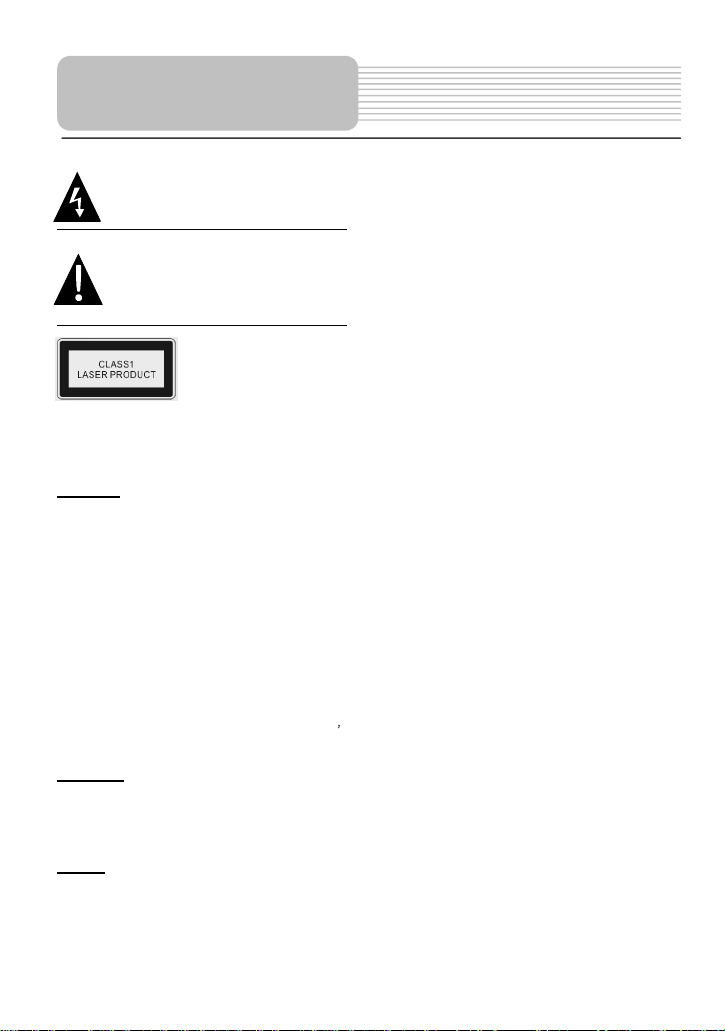
dangerous voltage instituting a
Important Safety Instructions
This symbol indicates that
risk of electric shock is present
within this unit.
This symbol i
i
mportant
maintenance instructions in the
literature
appliance.
CAUTION: use
or procedures other than those specified
herein may result in hazardous radiation
exposure
.
CAUTION
1. The
product contains
order to ensure the safety of the laser device,
do not remove any cover and attempt to repair
the unit. If any service needed, please contact
the distributor or its authorized service center.
2. To reduce the risk of electric shock, do not
remove the cover (back). No userparts inside. Refer serving to qualified service
personnel. Unplug the product from the wall
outlet before serving or when it is unused for a
long period of time.
3.
The
manufacturer should not hold
responsibility
substitutions and modification of the product
without
authorization from the manufacturer
or authorized unit.
WARNING
The apparatus shall not be exposed to dripping
or splashing and that no objects filled with
liquids, such as vases, shall be placed on the
apparatus.
NOTES
1. Read these
2. Keep these instruc
3. Heed all warnings.
4. Following all instructions.
ndicates that there are
operation and
accompanying
C
AUTION: Laser radiation
when open. Do not stare
into beam.
of any controls, adjustments,
a low-power device. In
for the damage caused by any
instructions
tions
the
serviceable
5. Do not use this apparatus near water
6. Clean only with dry cloth.
7. Do not block any ventilation openings.
8.
Install according to the manufacturer
instructions. Do not install near any heat
sources such as ra
stoves or other
amplifiers) that produce heat.
9. Read, heed and follow all instructions to
ensure correct and safe installation and
interconnection of the apparatus;
10. The apparatus shall not be exposed to
dripping
or splashing and that no objects
filled with liquids, such as vases, shall be
placed on the apparatus.
11. The mains socket-outlet shall be installed
near the apparatus and the mains plug
shall remain readily operable.
12. Protect the power cord from being
walked
on or pinched particularly at plugs,
convenience receptacles, and the point
where they exit from the apparatus.
13. Only use attachments/accessories
specified by the manufacturer.
14. Use only with the cart, stand, tripod,
s
bracket, or table specified by the
manu
facturer, or sold with the apparatus.
When a cart is used, use caution when
moving the cart/apparatus combination
to avoid injury from tip-over.
15. Unplug the apparatus during lightning
storms or when unused for long periods
of time.
16. Refer all servicing to qualified service
17. The apparatus shall be connected to a
Note: D
screen by hand directly.
personnel. Servicing is required when the
apparatus has been damaged in any way,
such as power-supply cord or plug is
damaged, liquid has been spilled or
objects have fallen into the apparatus,
the apparatus has been exposed to rain
or mois
ture, does not operate normally,
or has been dropped.
mains socket outlet with a protective
earthing connection
o not touch the color TFT LCD
diators, heat registers,
apparatus (including
.
1
Page 2
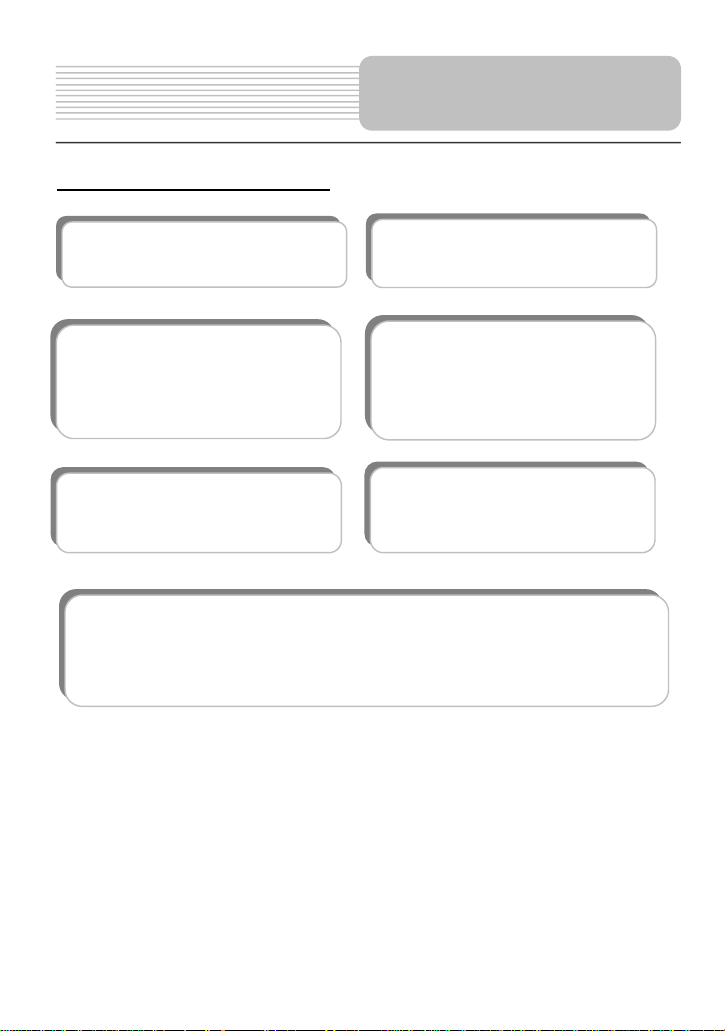
Features
You can
choose form English, Spanish,
French, German or Italian for the
mpatible with
Particular Performance:
fast
backward
and slow forward.
Search for a
by selected
Last Memory Playback:
playback
track and continue playing disk
when power is
restored if the disc tray is not
Special Functions:
Supports
aspect ratio changing,
and
multi-angles.
number described on
product, this
Advanced Playing Functions
Compatibility:
DVD, CD
On
-screen Display:
On-screen Display language.
Search by Time:
certain track of a disk
time.
Region code information
DVD players and discs are coded by region. If the region
the DVD disc does not correspond to the region number of this
product cannot play the disc. The region code of this unit is
and
Co
Picture CD.
Multi
:
-speed, fast forward,
Memorize the stopped
from this spot
opened.
screen
multi-language
s caption
2.
,
2
Page 3
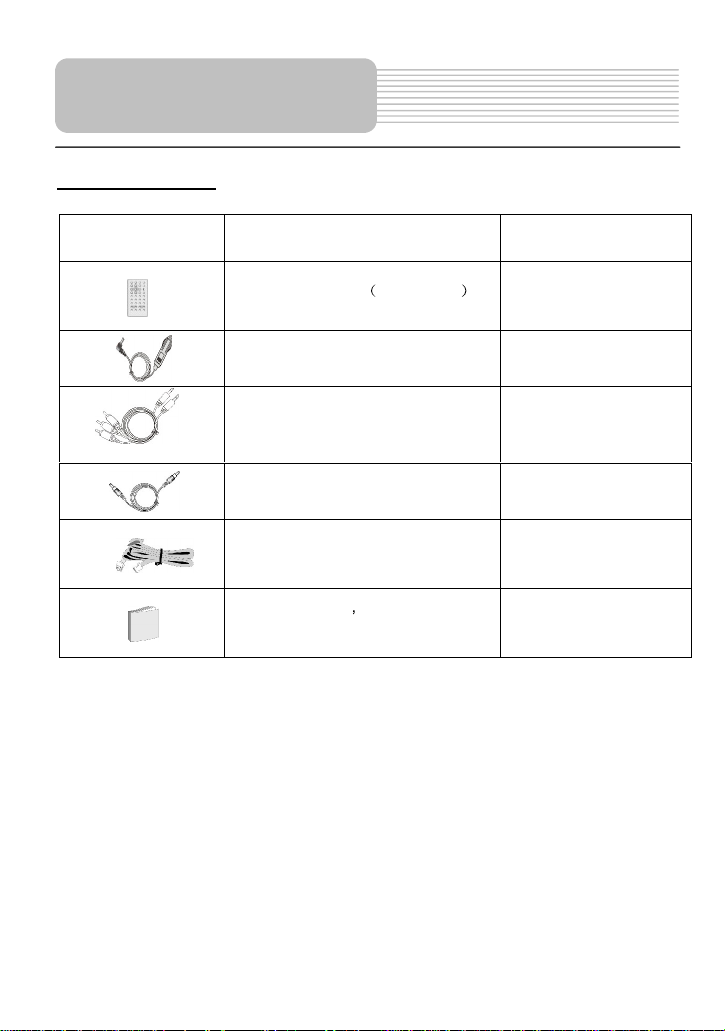
Accessories
Accessories List
ITEM
NAME
Remote Control
Car Adapter
Audio/Video Cable
Power Supply Cord
Strap
Owner s
QTY
with battery
1
2
1
4
Manual
1
1
NOTE
Accessories and their parts numbers are subject to modification without prior notice due
to improvements.
3
Page 4
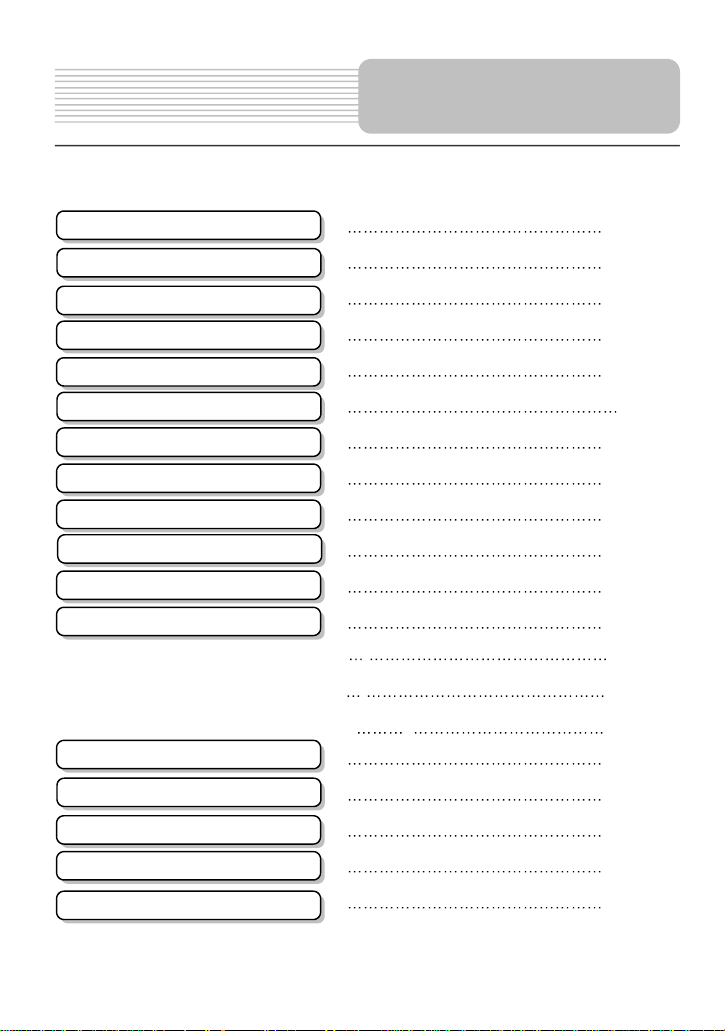
Contents
Accessories
Safety Instructions
Features
View of M
View of Side Panels
View of Main Unit Bottom
View of Remote Control
Battery Installation for RC
System Connections
Power Supply Preparation
Notes on Discs
Playback Operation
System Setup
Use of Straps
ain Unit
DVD Playback . .
CD Playback . .
Picture CD Playback ..
..1
...2
...3
...5
..
.7
.. ..24
9
..10
..12
..13
..15
..16
..17
.18
..23
..26
..30
Definitions
Troubleshooting
Specifications
4
..32
..33
..35
Page 5
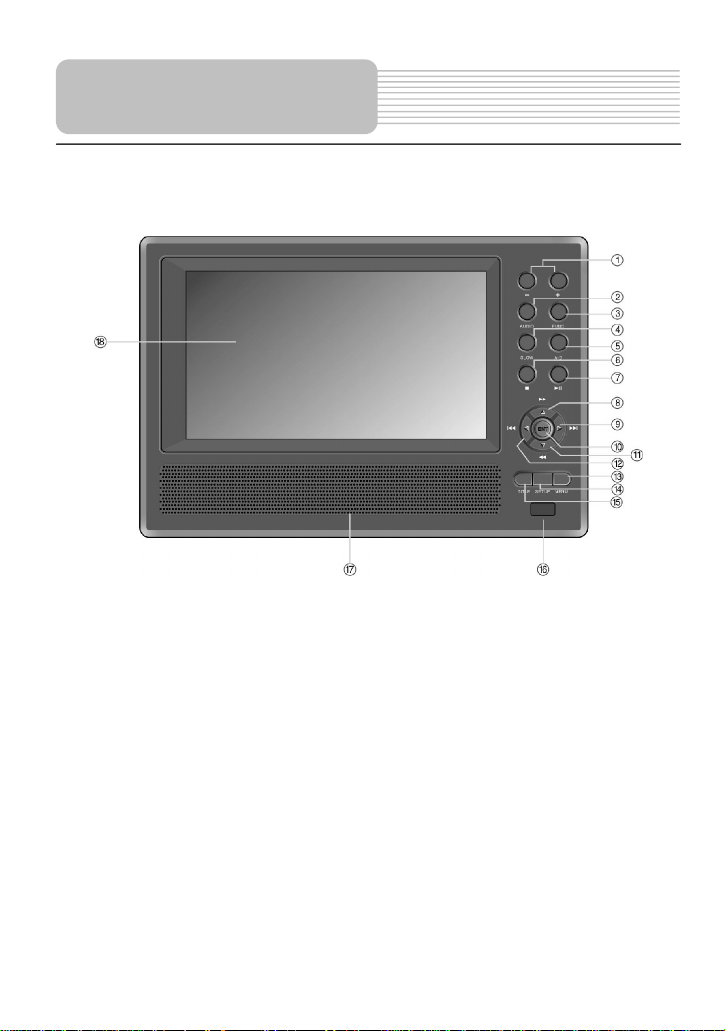
View of Front Panel
1.
-
/+ button
Press
2. AUDIO button
Press to select different languages when a DVD disc which contains multiple audio
languages is played. Press to select different audio track when a CD disc is played.
3. FUNC
Press to change the brightness and color level. Press and hold for 1-2 seconds to
change the aspect ratio.
4. SLOW button
Press to activate the slow playback function.
5. A-
Press to play a certain selected segment repeatedly.
to adjust the value of brightness and color.
button
B Repeat button
5
Page 6
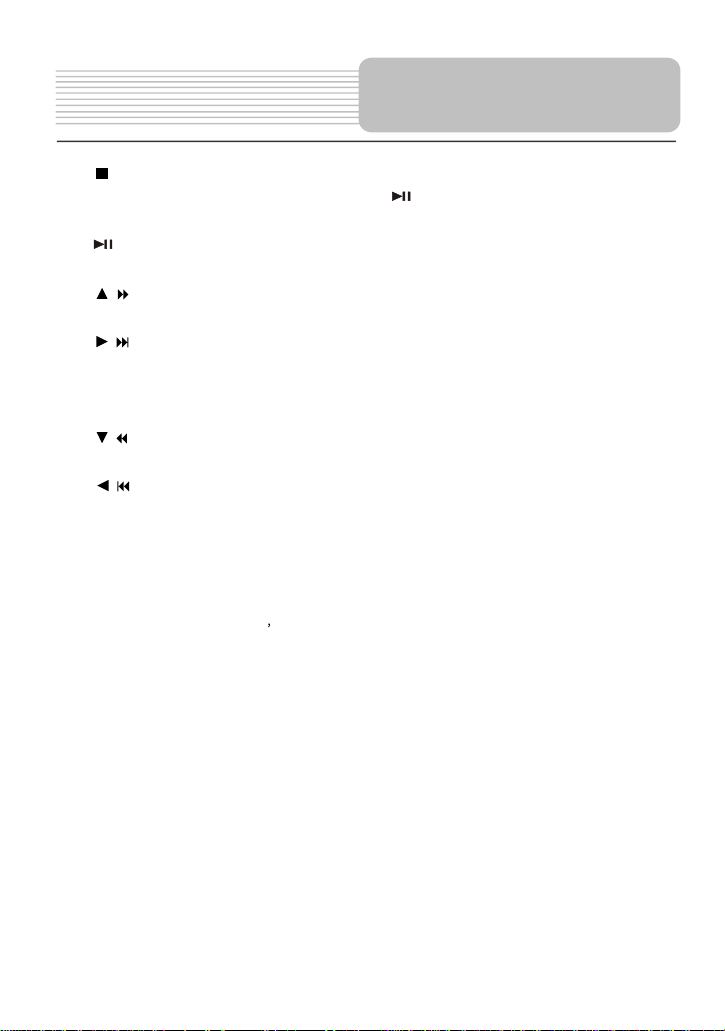
View of Front Panel
6.
7. (
8. /
9.
10. ENT but
11. /
12.
13. MENU button
14. Setup button
15. TITLE button
16. Remote Control Sensor
17. Speaker
18. LCD Screen
(Stop
) button
Press to stop playback. Then press the
stopped spot. Press this button twice to stop playback completely.
PLAY/
Press
once to pause the playback and press it again to resume the playback.
button
Press to select different options or to search forward fast.
/
button
Press to select different options or to
ton
Press to access playback or confirm your selection.
button
Press to select different options or to search backward fast.
/
button
Press to select different options or to
or chapter.
Press to display or cancel the menu.
Press to enter the player
Press to display the title menu if it exists in the disc.
PAUSE) button
skip to the next list, track or chapter.
return to the previous list or the previous track
s system setup.
button to resume playback from the
6
Page 7
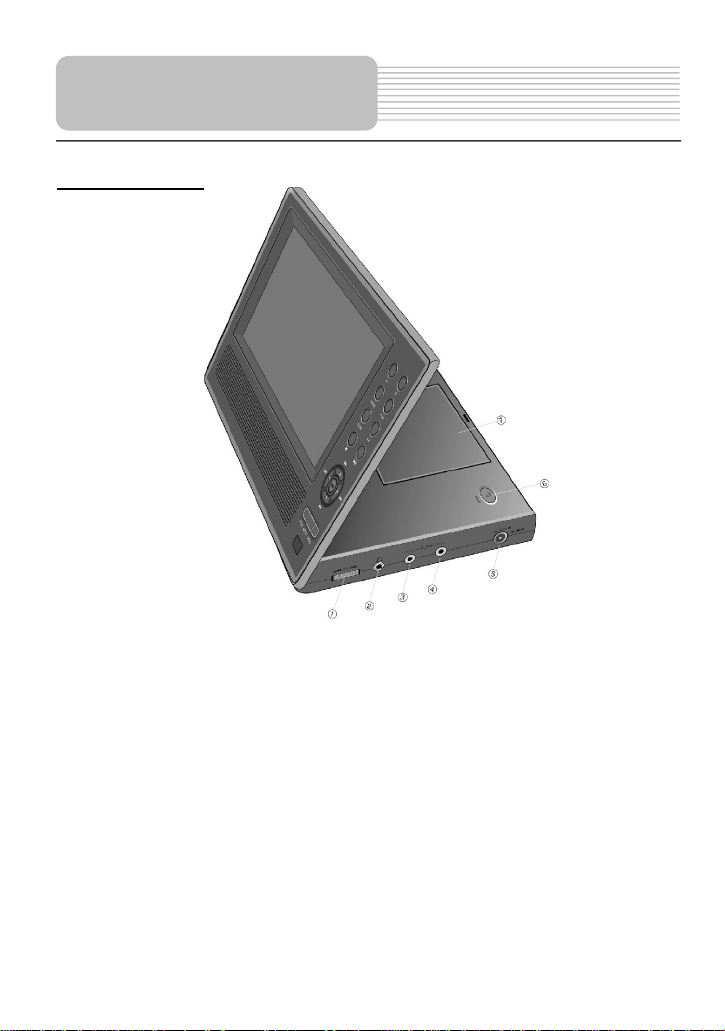
View of Side Panels
Right Side View
1. Volume Control
Used to adjust the volume of the headphone and speaker.
2. Headphone Jack
Used to connect headphones for private listening. When the headphones are
connected
3. Audio Output Jack
Used for audio output.
4. Video Output Jack
Use for connecting to an external monitor.
5. DC 9.5V Input Jack
Used to connect the car power adapter.
6. OPEN Switch
Push to open the disc tray cover.
7. Disc tray cover
When the
to this jack, the speaker will be turned o
disc is loaded
gent
ff automatically.
ly, press the cover to close it.
7
Page 8
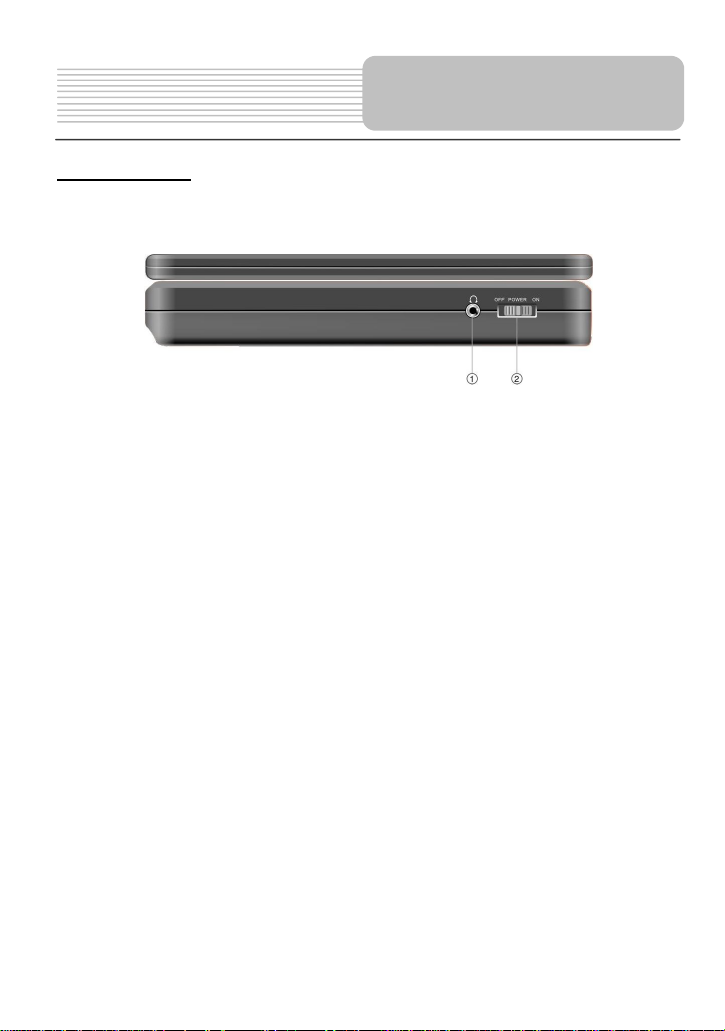
View of Side Panels
Left Side View
1. Headphone Jack
Used to connect headphones for private listening. When the headphones are
connected
2.
Power Switch
Used to turn the power on or off.
to this jack, the speaker will be turned off automatically.
8
Page 9

View of Main Unit Bottom
1. Rechargeable Battery Contacts
For connecting a rechargeable battery pack.
(not included)
9
Page 10
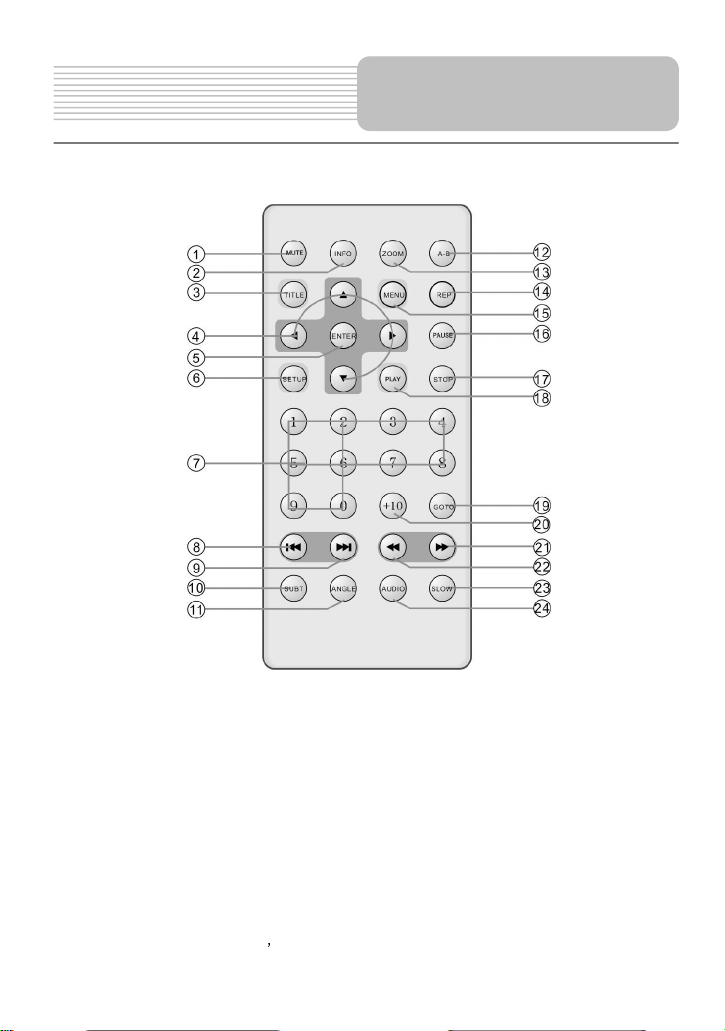
View of Remote Control
1. MUTE
2. INFO button
3. TITLE button
4. Direction buttons
5. ENTER button
6. SETUP button
button
Press to turn on/off the speaker output.
Press to display the detailed information of the disc during playing. Press this button
again to exit from the information display.
Press to display title menu if it exists in the disc.
Press to select different options.
Press to access playback, or confirm your selection
Press to enter the player
s system setup.
10
Page 11
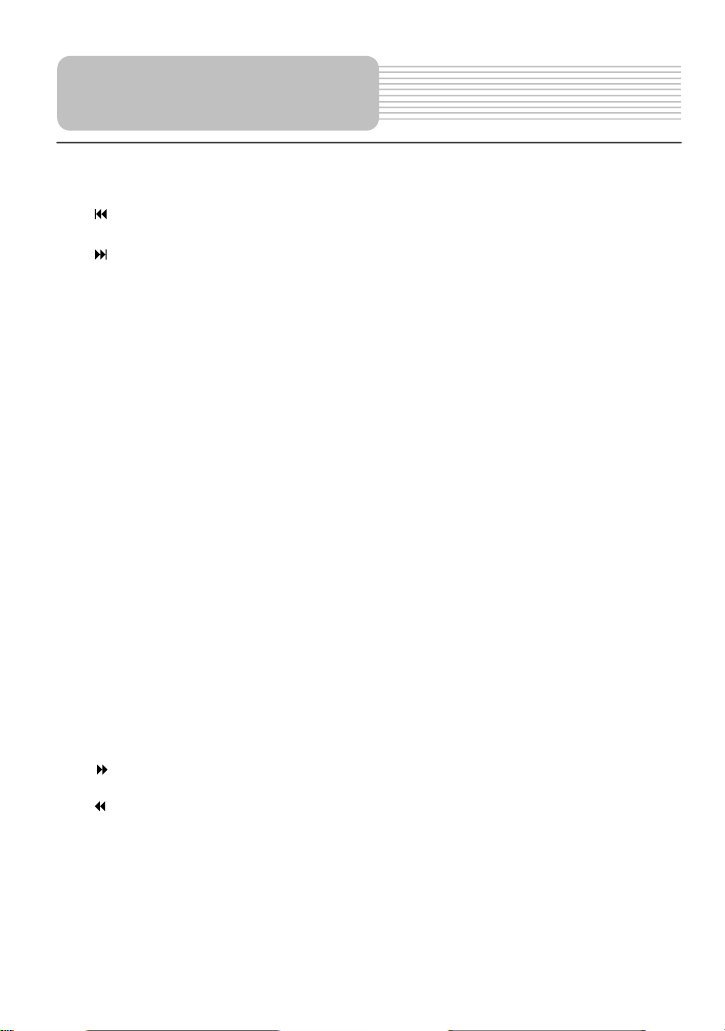
View of Remote Control
7.
0-
9 Number buttons
Press to select an option in the menu.
8. PREV button
P
ress to return to the previous list or the previous track or chapter.
9. NEXT button
Press to skip to the next list, track or chapter.
10. SUBT button
Press to select different subtitle languages if there are multiple subtitle languages
existing
16. ANGLE button
17.
A-
18. ZOOM button
19. REP button
20. MENU button
21. PAUSE button
22. STOP button
23. PLAY button
24. GOTO button
25. +10 button
26. FWD SCAN button
27. REV SCAN button
28. SLOW button
29. AUDIO button
in the disc.
Press to access various camera angles playback if the DVD disc contains multiple
camera angles.
B Repeat button
Press to play a certain selected segment repeatedly.
Press to realize various zoom effects.
Press to repea
Press to display or cancel the menu.
Press to pause the playback.
Press to stop the playback. Then press the PLAY button to resume playback from
the stopped spot. Press t
Press to begin to play.
Press to select the desired disc starting time, track or title.
Press this button and the additional number buttons to select item numbers which
are g
Press to search forward fast.
Press to search backward fast.
Press to
Press to select different languages
when a DVD disc which contains multiple audio languages is played. Press to
select different audio track when a CD disc is played.
reater than 9.
activate
t a chapter, a title, a track or the whole disc.
his button twice to stop playback completely.
slow playback function.
11
Page 12

Battery Installation for
Installation Steps
F
ollow the steps below to install the battery
Step1: Pull the battery holder out from the remote
control in the direction of the ar
Step 2: Load a new battery properly with
the
(+) side up.
Step3: Insert the battery holder back into
the remote control
Battery Property
.
row.
.
Remote Control
Battery Type: CR2025 3V
Battery Life: Approximately 1 year under normal use (at room temper
Caution
1.
Improper use of the battery may cause overheating, explosion or ignition, which
can
2. Do not expose the remote control unit to direct sunlight.
3. Do not re
4. Do not put the battery in fire or water.
5. Immediately replace
result in an injury or fire. Battery leakage may damage the
charge, disassemble, deform or heat the battery.
the exhausted
battery.
12
ature)
.
remote control
.
Page 13

System Connections
Connecting to TV
Always ensure that the DVD player, TV and any other electrical equipment to be
connected with are switched off
Ensure that you observe the color coding when connecting audio and video
cables.
and unplugged from the power supply.
Audio/Video connections
Follow the drawings below to connect the DVD player to TV's Audio/Video inputs with
Audio/Video
cables.
13
Page 14

Connecting to Amplifier
R
efer to your Audio equipment's manual before connection.
F
ollow the drawings below to connect the DVD player to AV amplifier.
System Connections
Connecting to Headphones
Connect the
When headphone is connected, the speakers will automatically turn off.
headphones to the right side of the player for private listening.
14
Page 15

Connect the Car Adapter Power Plug to
s power jack and plug the other
s cigarette socket, as
Power Supply Preparation
Using of Car Adapter
The player is supplied with a Car Adapter for powering the unit while in a v
the unit
end to the vehicle
shown on the right figure.
Attention
Do not operate the unit or view video software while driving a vehicle.
Place the unit in a proper position for viewing.
D
isconnect the player from the
Car Adapter when starting the vehicle
ehicle.
.
15
Page 16

When loading or removing discs,
do
not touch their playing surfaces
he disc may affect the quality of sound and
picture. To clean your discs, use a soft clean cloth to wipe them. If
necessary, moisten a soft cloth with diluted neutral detergent to remove
he figure in the right middle
Gently
wipe from the center of the disc to the outer edge as the right figure.
Notes on Discs
Compatible Disc Forma
DVD
CD
JPEG
Operation methods of some DVD discs are specified by the software manufacturer.
Please
follow
the instructions of those disc
Care of Discs
Holding Discs
as the right figure.
Cleaning
Fingerprints or stain on t
ts
DISC LOGO
DIAMETER
12cm
8cm
12cm
8cm
12cm
s.
PLAYBACK TIME/
PLAYABLE SIDES
133 min (SS-SL)
242 min (SS-DL)
266 min (DS-SL)
484 min (DS-DL)
41 min (SS-SL)
75 min (SS-DL)
82 min (DS-SL)
150 min (DS-DL)
74 min
20 min
heave dirt or fingerprints.
Do not wipe in a circular direction as t
(concentric scratches on the disc groove tend to cause noise).
16
Page 17

and
buttons
for
change the aspect ration
Playback Operation
READ THE FOLLOWING INSTRUCTIONS CAREFULLY BEFORE USING YOUR DVD
PLAYER FOR THE FIRST TIME.
WARNING: Do not play poor-quality discs to avoid damaging the lens.
Pre-operation
1. Connect the unit to power supply through the provided DC adaptor
2. Switch
3. Press
4. The player will search disc and play it automatically.
5. Adjust the volume with
6. To turn the player off, switch the
Using of General Button
POWER ON/OFF
the
the disc tray with printed side facing up
OPEN button on the unit to open the disc tray cover and then put a disc in
FUNC
button
to ON on the left panel to turn o
the
VOLUME
.
n the DVD player.
. C
lose the disc cover. (See below)
control
POWER ON/OFF
Press
the FUNC button to change the brightness
color
level
on the front panel. Press and hold the
about
between 16:9 and 4:3. See the below for details:
. Adjust these values with
1 or 2 seconds to
on the right
on the left panel to
panel to the desired level.
the
+ and
FUNC
OFF .
button
-
17
Page 18

Press the ZOOM button repeatedly to shift among
4X zooming effect and normal
Press
the
ENTER/ENT
button to start playing
or
to select
button
to pause during
to
During play
back,press
the
STOP/
button
o
nce to
button
stopped point.
to
Then when you press
button, the player will play from the
A
Press the A
-
B button once to set the starting point
A and press it again to set the end point B. Then
the player will play the segment between A and B
Press this button a third time to stop
DVD Playback
Buttons Operation
ENTER/ENT
button
Pause
/
Stop/
button
the
a Title and Chapter directly.
Press
play
back
resume normal play
stop playback and then press the
to
resume normal playback from the
Press
stop playback
the PLAY/
beginning.
Playback Operation
b
the
PAUSE/
and then
the STOP/
uttons or
completely.
the
button
press
the PLAY/
back
.
button twice
0-9 buttons
PLAY/
continuously
button
-
B Button
Zoom button
continuously.
the A-B repeat.
1X, 2X, 3X,
playback.
18
Page 19

TITLE button
Press the TITLE button during play
back and
t
he
ns to select the title or disc
the
button to confirm your selection. Or
9 buttons to select the item you prefer
&
bu
ttons
MENU button
Press
the MENU
button during playback and
t
he
you
want
9
&
buttons
.
fast forward at the speed of
in sequence.
. Press it
X,
normal
the SLOW button repeatedly and the slow
playback will be undergoing at the speed of 1/2,
sequence.
button to resume normal
Playback Operation
DVD Playback (continued)
title menu will appear on the screen.
Press
the
menu item you wish to play and then press
ENTER
/ENT
press
the
directly
.
root
menu will appear on the screen.
Press
the
to play and then press
button to confirm your selection. Or press
buttons to select the item you prefer directly
Press
the
Press
the
butto
0-
buttons to select the item
button to go to the previous chapter.
button to play the next chapter.
the
ENTER
the
.
/ENT
0-
Press
Press it repe
2
Press
repeatedly
8
Press
play
Press
SLOW
button
1/4, 1/8, 1/16 and normal playback in
Press the PLAY/
playback.
the button to
X, 4X,
X, 16X and normal playback
atedly
8X,
16X and normal playback
the
to
the
PLAY/
back.
19
start
to
button to fast reverse
fast reverse
at the speed of 2
button
fast forward playback
X,
in sequence.
to resu
4
me
Page 20

SUBT button
subtitle off.
A DVD disc can be recorded with
SUBT button repeatedly and the mode of
current
available for DVD discs
SUBT button
or
different
the disc
AUDIO
DVD discs can contain up to 8 audio bit streams.
the
AUDIO button during
. The DVD player
will play the next audio bit stream
every
NOTE: This function is available for DVD discs
DVD Playback (continued)
INFO button
button
Playback Operation
Press
the
detailed
play
For example: English, French etc.
To select the audio bit stream you prefer, press
time you press
recorded wi
When a DVD disc is playing, press
to select a subtitle language or to turn
Press
subtit
SUBTITLE 1/N: Subtitle 1 appears on the screen.
SUBTITLE 2/N: Subtitle 2 appears on the screen.
SUBTITLE */N: Subtitle * appears on the screen
SUBTITLE OFF: No subtitle.
N refers to the total number of subtitles that the
disc contains.
NOTE: This function is
recorded with multi-subtitles
INFO button repeatedly for
information about the disc during
back and to
the
les will recycle as follows:
cancel
the information.
play
back
the
AUDIO button in succession.
th multi-audio language
only
.
if exists
s.
the
the
up to
32 subtitles.
REP
button
Press
cancel the repeat
the
REP button to repeat a Chapter, Title
in sequence.
20
Page 21

,
direction button to move the blue
9
number buttons to enter the desired title, chapter or
time directly. And press the ENTER/ENT button to
playing from the
selected title, chapter or time. Press it repeatedly to
ANGLE button
Press the ANGLE button to play the disc in
If there are multiple angles in a scene, you can use
ANGLE button to select the angle you like to
enjoy. Press the ANGLE button repeatedly to view
NOTE: This function is only available for the DVD
Playback Operation
DVD Playback (continued)
GOTO
button
multi-angle.
Multi-angle means that a scene is shot from
different
any angle, like the drawings below:
the
from different angle.
disc that coded with multi-angles.
Press
chapter or time.
Use the
bar to TITLE, CHAPTER or TIME. Use the 0-
angle so that audience can watch from
the
GOTO button to select desired disc title
or
confirm. Then the player will begin
cancel the item.
21
Page 22

button
to pause during
to
During play
back,press
the
STOP/
button
o
nce to
button
stopped point.
to
Then when you press
button, the player will play from the
&
buttons
.
at the speed of
in sequence.
. Press it
X,
normal
rack,
All or
Playback Operation
CD Playback
When a CD disc is loaded, the player will play it automatically by the default sequence of
the disc. You can use the
Pause
/
Stop/
button
,
or number buttons to select a certain track to play.
Press
the
play
back
resume normal play
stop playback and then press the
to
resume normal playback from the
Press
stop playback
the PLAY/
beginning.
Press
Press it repeatedly to fast forward
2
X, 4X,
Press
repeatedly
8
X, 16X and normal playback
Press
play
PAUSE/
and then
the STOP/
completely.
the button to
8X,
16X and normal playback
the
to
fast reverse
the
PLAY/
back.
button
press
back
button twice
button to fast reverse
the PLAY/
.
PLAY/
continuously
start
fast forward playback
at the speed of 2
in sequence.
button
to re
sume
button
X,
4
REP
button
Press
the
REP button
cancel
22
the repeat.
repeatedly to repeat a
T
Page 23

GOTO button
,
direction button to move the blue
9
enter the desired
to confirm.
A
Press the A
-
B button once to set the starting point
A and press it again to set the end point B. Then
the player will play the segment between A and B
Press this button a third time to stop
&
buttons
INFO button
INFO button for detailed information
again to
AUDIO button
AUDIO button to select desired sound
the display will be as
Playback Operation
CD P
layback (continued)
-
B Button
continuously.
the A-B repeat.
Press
Press
Pre
ss
track
Use the
bar to track time, track or disc time.
buttons on the remote control to
time and press the ENTER/ENT button
Press it repeatedly to cancel the item.
the
button to go to the previous track.
the
button to play the next track.
the
GOTO button to select desired track
time or
disc time.
or
Use
the
0-
Press
about the disc
cancel the information.
Press
effect. Press it repeatedly and
follows:
the
the
23
during
STEREO
playback. Press it
LEFT
RIGHT
Page 24

the
button to confirm
buttons to
,
button
to pause during
to
During play
back,press
the
STOP/
button
o
nce to
button
stopped point.
to
Then when you press
button, the player will play from the
&
buttons
Playback Operation
Picture CD Playback
Pre-operation
1. Load a
2.The screen displays the Root Folder with several subdirectories/subfolders. Use
your selection.
3.The screen enters the selected subfolder with several
select
4.Press the
then press
Note: Many discs have other items besides pictures.
Buttons Operation
Pause
Picture CD
,
buttons to select a desi
the
/
in the disc tray, the player will search for disc automatically.
desired
picture
button to return to last folder or directory. Or move the
the
ENTER
red folder. Then press the
. Then press
/ENT
button to
the
return to the last folder or directory
Press
the
play
back
resume normal play
ENTER
/ENT
picture
s. Use the ,
ENTER
/ENT button to confirm your selection.
yellow
PAUSE/
and then
press
back
button
the PLAY/
.
bar to
.
button
Stop/
button
stop playback and then press the
to
resume normal playback from the
Press
the STOP/
stop playback
the PLAY/
beginning.
Press
Press
the
the
24
button twice
completely.
button to go to the previous
button to play the next
PLAY/
continuously
picture
picture
.
.
Page 25

buttons to rotate the current
clockwise, as following drawings:
rack,
All or
GOTO button
folder
your favorite folder
Pla
yback Operation
Picture CD
REP
Playback (continu
button
During browsing a picture, you can use the ,
picture.
Press the
button to rotate the current picture clockwise, as following drawings:
Press
Press
or picture
Press
or pi
Picture Rotate
ed)
the
REP button
cancel
the repeat.
the
GOTO button to select the desired
.
the
0-9 buttons to select
cture directly.
repeatedly
to repeat a
T
Pre
ss the
button to rotate the current picture anti
-
25
Page 26

You can change the default settings of this unit to customize its performance to your own
(the disc tray should be
.
You can exit from the setup menu by pressing SETUP button again at any time during
3.
Press the SETUP button, then the screen will
screen
to enter the setup
button to choose the proper one.
your selection.
preference. Read this section to learn how t
Note: the system should
closed)
is in the DVD drive or the unit is in the
Follow the steps below to set up your system:
1. Press the SETUP button.
The setup menu will appear on the screen. It includes
the
setting.
2. Press
Press
the
the or
only
be set up in the state that no disc
or
buttons to select a sub-menu that you want to set
buttons to select the item that you want to set up in the sub-menu.
o set up the system.
completely
display as the left.
System Setup
stop mode.
language setup and
preferences
up.
Language Setup
1. OSD LANG
This item is used to set the OSD (ondisplay) language. Press
of this item.
There are eight languages for you to choose.
Press
Press
Press
26
the
or
the
ENTER
the
/ENT
to exit from this item.
the
to confirm
Page 27

This item is used to set the audio output
button to choose the preferred
to confirm your
to confirm your
button to choose the preferred
to confirm your
System Setup
2. AUDIO
language.
Press
Press the
There are several languages for you to choose.
Press
Language.
Press
selection.
Press
3. DISC MENU
This item is used to set the
Press
Press
There are several languages for you to choose.
Press
Language.
Press
selection.
Press
the
or
button to highlight this item.
button
to enter the setup of this item.
the
or
the
ENTER
/ENT button
the button to exit from this item.
the
or
the
the
the
the button to exit from this item.
button to highlight this item.
button to enter the setup of this item.
or
ENTER
menu language
/ENT button
.
4. SUBTITLE
This item is used to set the
Press the
Press
There are several languages for you to choose.
Press
language.
Press
selection.
Pre
ss
27
or
the
the
the
the
button to highlight this item.
button
or button to choose the preferred
ENTER
button to exit from this item.
subtitle language
to enter the setup of this item.
/ENT button
.
Page 28

2. ANGLE MARK
shot from multiple angles, you
can change the camera angle of the scene you
are watching. Not all DVD discs have this
ll appear on the
screen. You will be notified if alternative viewing
Off: There will no angle icon appear on the
to confirm your
to exit from this
item.
to enter the setup of this item.
Press the
nfirm your selection.
is
when a 16:9 wide screen TV is
Preferences
System
1.TV
DISPLAY
This item is used to set TV display mode.
Press
It includes
or
button to choose the proper one.
ENTER
Press
Note: Select
connected.
Select
connected.
If the scene was
feature.
Press the
Press
On: Select on, an angle icon wi
angles are available.
screen.
Press
Press
selection. Press
the
button
4:3
PS,
4:3
/ENT button to co
the
button
to exit from this item.
4:3
PS or
16:9
or
the
the
the
button to highlight this item.
button
to enter the setup of this item.
or
ENTER
/ENT button
the
button to select on or off.
Setup
LB and
16:9. Press
4:3
LB when a 4:3 TV
but
ton
the
28
Page 29

ght this item.
button to enter the setup of this item.
Press the ENTER/ENT button to confirm your
System Setup
3. RESUME
This item is used to set last memory state.
Press the
Press the
Press the
selection.
Press the
4. D
This item is used to reset the unit.
Press
Press
Press
Then all the settings of your unit are back to the
original state.
or
button to highli
or
button to choose on or off.
button to exit from this item.
EFAULTS
the or
the
button
the
ENTER
button
to enter this item.
/ENT button
to highlight this item.
to reset.
29
Page 30

Usage of straps
Follow the steps below
1. Place the DVD player on a soft and smooth surface with the bottom facing up.
2. Loose the strap and remove the buckle from the strap.
3.
Insert the strap through the holes as the Fig.1.
faces up.
4.
Thread the strap into the buckle as Fig.2 and Fig.3. After threading,
outside of the buckle faces up.
to fix the DVD Player onto the of a car seat headrest.
Make
sure the inside of the strap
make
sure the
30
Page 31

Usage of straps
5. Repeat these steps for the other strap.
6. Adjust
7. Fasten the straps on the headrest of the seat as in Fig.4.
NOTE: The drawings show the outside and the inside of the buckle and the stra
the length of the strap according to the backrest of the seat.
are between the headrest support rods (if your car has them).
Make
sure the two straps
p.
31
Page 32

Chapter1 Chapter 1
Definitions
Letterbox screen
This refers to a screen on which the playback picture of wide
bands running along the top and bottom.
Pan & Scan screen
This refers to a screen on which the playback picture of wide-screen DVDs is cut off at
the left and right sides.
Title, Chapter (DVD)
DVDs are divided into some large sections (titles) or some small sections (chapters). Each
section is numbered: these numbers are called "Title number" or "C
Title 1
Chapter
2
Track (CD)
CDs are divided into some sections (tracks). Each section is numbered; these numbers are
called "Track number".
Track 1 Track 2 Track 3
JPEG
JPEG is a common picture format that has
small file si
picture. Hundreds of pictures can be stored
in a disc in this format. In order to utilize real
digital album, use film to make a "PICTURE CD"
in JPEG format.
ze and low quality loss rate of
-screen DVDs appears with black
hapter number".
Title 2
32
Page 33

The player cannot
with the right way.
Put the disc in with the label
The disc may be dirty or
warped.
The player's region code
may not as the same as the
Make sure the player's
region code is the same as
the region code of DVD
There may be water on the
Remove the disc and keep
powered off
The system connection may
Connect the system
The speaker may not be
The sound setup of the DVD
sound of the DVD
The disc may be dirty or
warped.
Troubleshooting
Take steps described in the tables below to solve simple problems before contacting
after-sales service.
If You Suspect Something Wrong
Disconnect the power connector and check that there is neither smoke nor heat from the unit
before asking for repairs. Never
so.
PR
play.
OBLEM
, i
mmediately turn the power off.
try to repair the unit by yourself because it is dangerous to do
POSSIBLE CAUSE
The disc cover may not be
closed.
There may not be any discs
in the DVD drive.
The disc may not be put in
region code of DVD disc.
lens.
POSSIBLE SOLUTION
Close the disc cover.
Put a disc in to the DVD drive.
side up.
Clean or change the disc.
disc.
the player being
for at least two hours.
There is no sound
be not correct.
turned on.
disc may be not correct.
33
correctly.
Turn on the speaker.
Setup the
correctly.
Clean or change the disc.
Page 34

The LCD may be off or not
CD and choose
The system connection may
Connect the system
The unit may be not in AV
Switch AV tab on the bottom
The disc may be dirty or
warped.
The remote control
There may be some
obstructions between the
remote control and the
Remove the obstruction
e control
ot
Point the remote control at
The batteries of remote
control may be out of power
Make sure the polarity of
The batteries of remote
control may not be inserted
Troubleshooting
PROBLEM
There is no picture
Poor AV performance
does not work
POSSIBLE CAUSE
be in correct video mode.
.
.
be not
correct.
out mode.
player.
The remote control may n
be pointed at the player.
correctly.
or weak.
POSSIBLE SOLUTION
Turn on the L
the correct video mode.
correctly.
of the unit to out.
Clean or change the disc.
between the remot
and the player.
the player directly.
each battery is correct.
Replace the batteries.
Other possibilities:
Stat
ic or other external interference may cause the player function abnormally. In order to
recover normal status, unplug the power-supply cord and then plug it into the outlet again to
reset the player. If the problems still exist, cut off the power supply and consult your service
center or the qualified technician.
34
Page 35

Specifications
TFT screen size
Laser Wavelength
Video System
Frequency Response
Audio Signal-to-noise Rate
Audio distortion+noise
Chann
el Separation
Dynamic Range
Audio Out
Video Ou
Power Consumption
Power
t
<
Analog Audio
Out
Video Out
7 inches
780/650 nm
20Hz
20kHz ±
70dB (1kHz)
70dB (1kHz)
80dB (1kHz)
Output Level: 1.5V±
Output Level:1V
Unbalanced Negative
DC 9.5~12V
25W
PAL
85dB
0.2
1.0
±0.2, Load: 75
P-P
2.5dB
, Load: 10K
Dimensions
DESIGN AND SPECIFICATIONS ARE SUBJECT TO CHANGE WITHOUT NOTICE
Dolby and the double-
Confidential unpublished works. © 1992 -1997 Dolby Laboratories
230mmX154mmX40mm (L*W*D)
Weight
Manufactured under license from Dolby Laboratories.
D symbol are trademarks of Dolby Laboratories
All rights reserved.
35
About 0.85kg
, Inc
.
, Inc
.
