Page 1
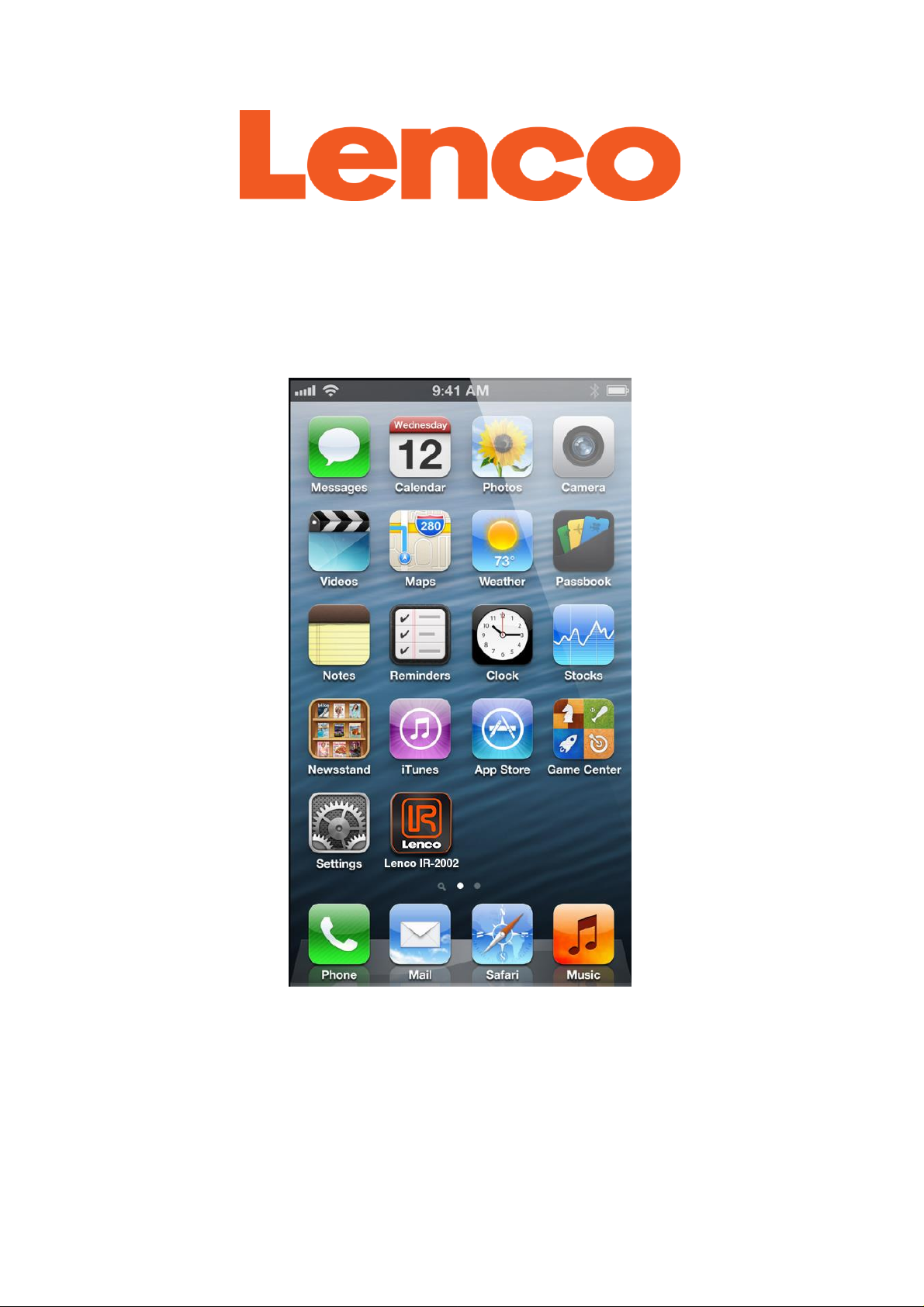
Lenco IR-2002
iOS remote control application
End-User Manual
This document explains how an end-user may use the LENCO IR-2002 app running on an iOS
Smart Device.
Page 2
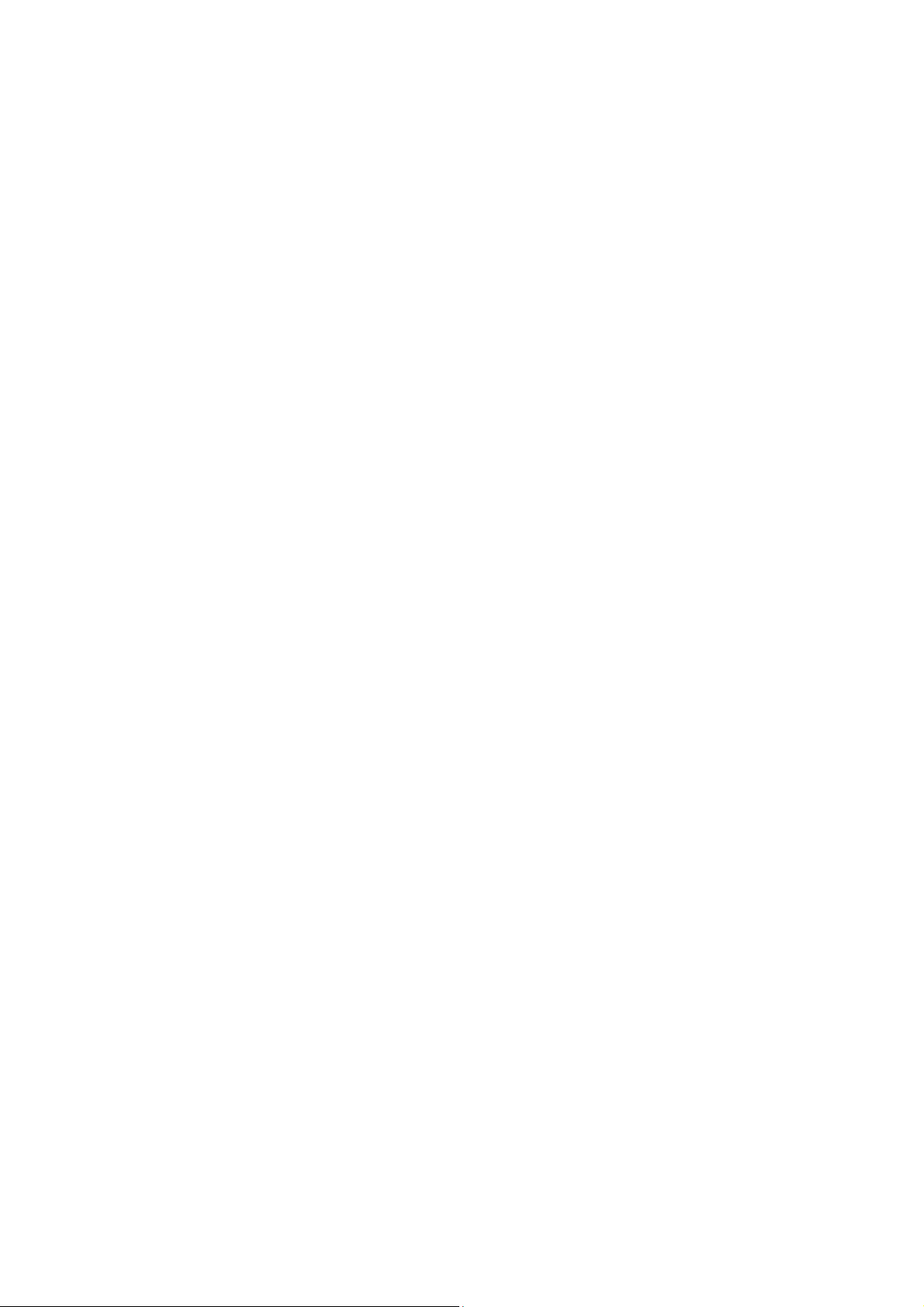
Inhoud
1 Introduction ................................................................................................................................ 4
2 Getting Started .......................................................................................................................... 4
2.1 Network Connection Setup ...................................................................................................... 4
2.1.1 If the radio unit is using IR 2.2 or IR 2.5 firmware .............................................................. 4
2.1.2 Connecting to the same network ....................................................................................... 4
2.1.3 Establishing a connection over a network ......................................................................... 5
2.2 Starting the LENCO IR-2002 application ................................................................................. 5
3 Operation ................................................................................................................................... 6
3.1 Screen arrangement ........................................................................................................... 6
3.2 Menu Screens .................................................................................................................... 6
3.2.1 Control Tabs ..................................................................................................................... 7
3.3 Browsing ............................................................................................................................. 7
3.4 Now Playing Screens .......................................................................................................... 7
4 Mode ......................................................................................................................................... 8
4.1 Internet radio ...................................................................................................................... 8
4.2 Music player ....................................................................................................................... 9
4.3 FM radio ............................................................................................................................. 9
4.4 Aux In ............................................................................................................................... 10
5 Playing preset radio stations .................................................................................................... 10
6 Selecting audio equalization .................................................................................................... 11
7 Settings ................................................................................................................................... 11
1 Einführung ............................................................................................................................... 14
2 Erste Schritte ........................................................................................................................... 14
2.1 Einrichtung der Netzwerkverbindung ..................................................................................... 14
2.1.1 Mobilfunkgerät mit IR 2.2 oder IR 2.5 Firmware ................................ .............................. 14
2.1.2 Verbindung mit dem gleichen Netzwerk .......................................................................... 15
2.1.3 Verbindung über ein Netzwerk herstellen ........................................................................ 15
3 Gebrauch ................................................................ ..................................................................... 16
3.1 Aufbau der Anzeigen ................................................................................................ ............. 16
3.2 Menüanzeigen ....................................................................................................................... 17
3.2.1 Funktionstasten ............................................................................................................... 17
3.3 Suche ................................ ................................................................ .................................... 17
3.4 Aktuelle Wiedergabe ............................................................................................................. 17
4 Modus .......................................................................................................................................... 18
1
Page 3
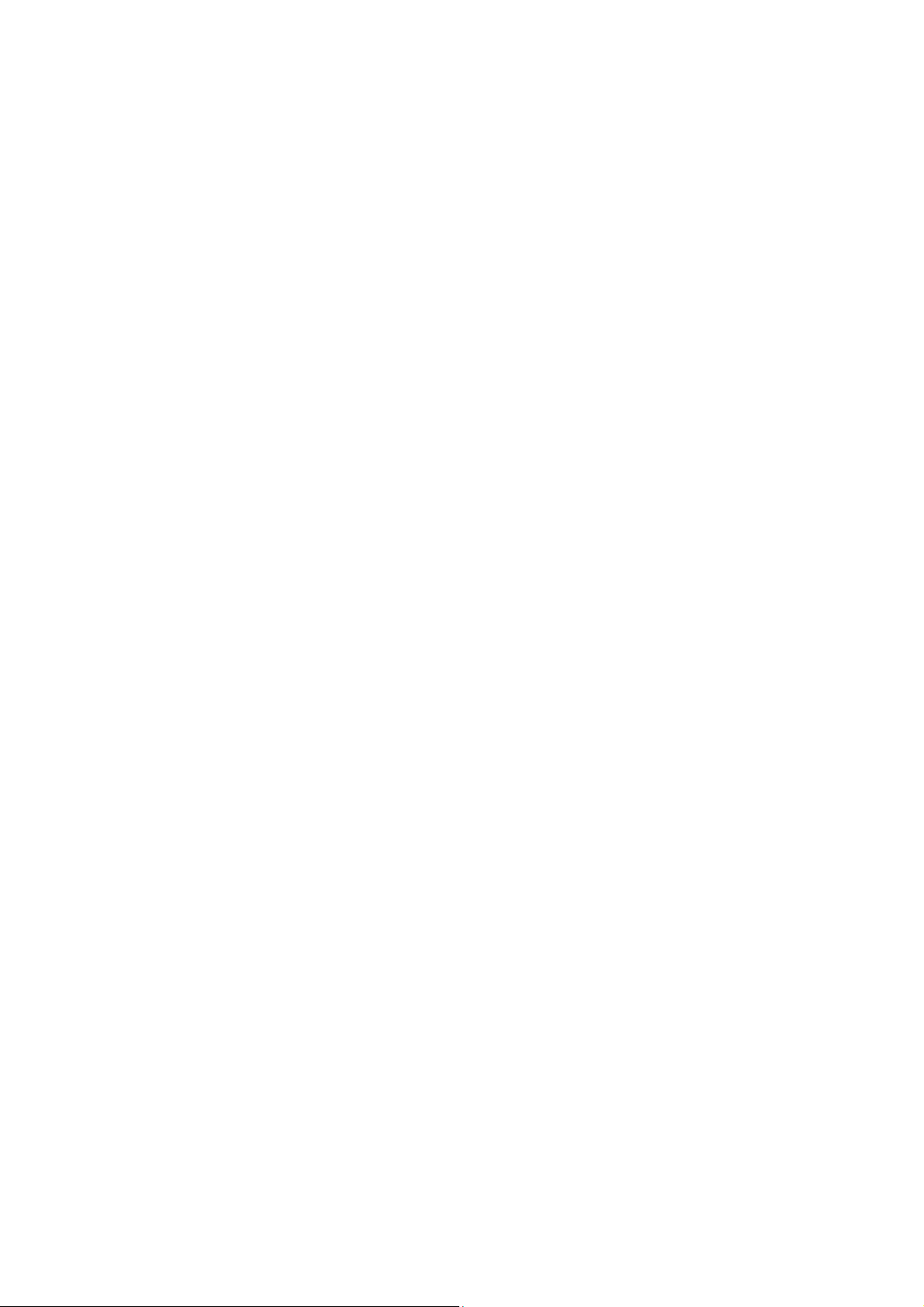
4.1 Internetradio ........................................................................................................................... 18
4.2 Music Player .......................................................................................................................... 19
4.3 UKW-Radio ............................................................................................................................ 19
4.4 Aux-In ................................ ................................................................ .................................... 20
5 Wiedergabe gespeicherter Radiosender ....................................................................................... 20
6 Einstellung eines Audio-Equalizers ............................................................................................... 21
7 Einstellungen ................................................................................................................................ 21
1 Introductie ................................................................................................ ................................ 24
2 Aan de slag .............................................................................................................................. 24
2.1 Instellen netwerkverbinding .................................................................................................... 24
2.1.1 Als de radio gebruik maakt van IR 2.2- of IR 2.5-firmware ............................................... 24
2.1.2 Verbinding maken met hetzelfde netwerk ........................................................................ 24
2.1.3 Een verbinding tot stand brengen over een netwerk ........................................................ 25
2.2 De LENCO IR-2002-applicatie starten ................................................................................... 25
3 Bediening ..................................................................................................................................... 26
3.1 Inrichting schermen ................................................................................................................ 26
3.2 Menuschermen ................................................................................................................. 26
3.2.1 Bedieningstabs ................................................................................................................ 26
3.3 Browsen ............................................................................................................................ 27
3.4 Now Playing-schermen ..................................................................................................... 27
4 Modus ...................................................................................................................................... 28
4.1 Internetradio ........................................................................................................................... 28
4.2 Muziekspeler ................................................................................................ .......................... 28
4.3 FM-radio ........................................................................................................................... 29
4.4 Aux In .................................................................................................................................... 30
5 Voorkeurszenders afspelen ...................................................................................................... 30
6 Een equalizermodus selecteren.................................................................................................... 31
7 Instellingen ................................................................................................................................... 31
1 Présentation ............................................................................................................................. 34
2 Démarrer .................................................................................................................................. 34
2.1 Paramètres de connexion réseau........................................................................................... 34
2.2.2 Si la radio utilise un micro logiciel IR2.2 ou IR 2.5 ........................................................... 34
2.1.2 Connexion au même réseau ............................................................................................ 35
2.1.3 Établir une connexion sur un réseau ................................................................................ 35
2.2 Démarrer l'application LENCO IR-2002 .................................................................................. 35
2
Page 4
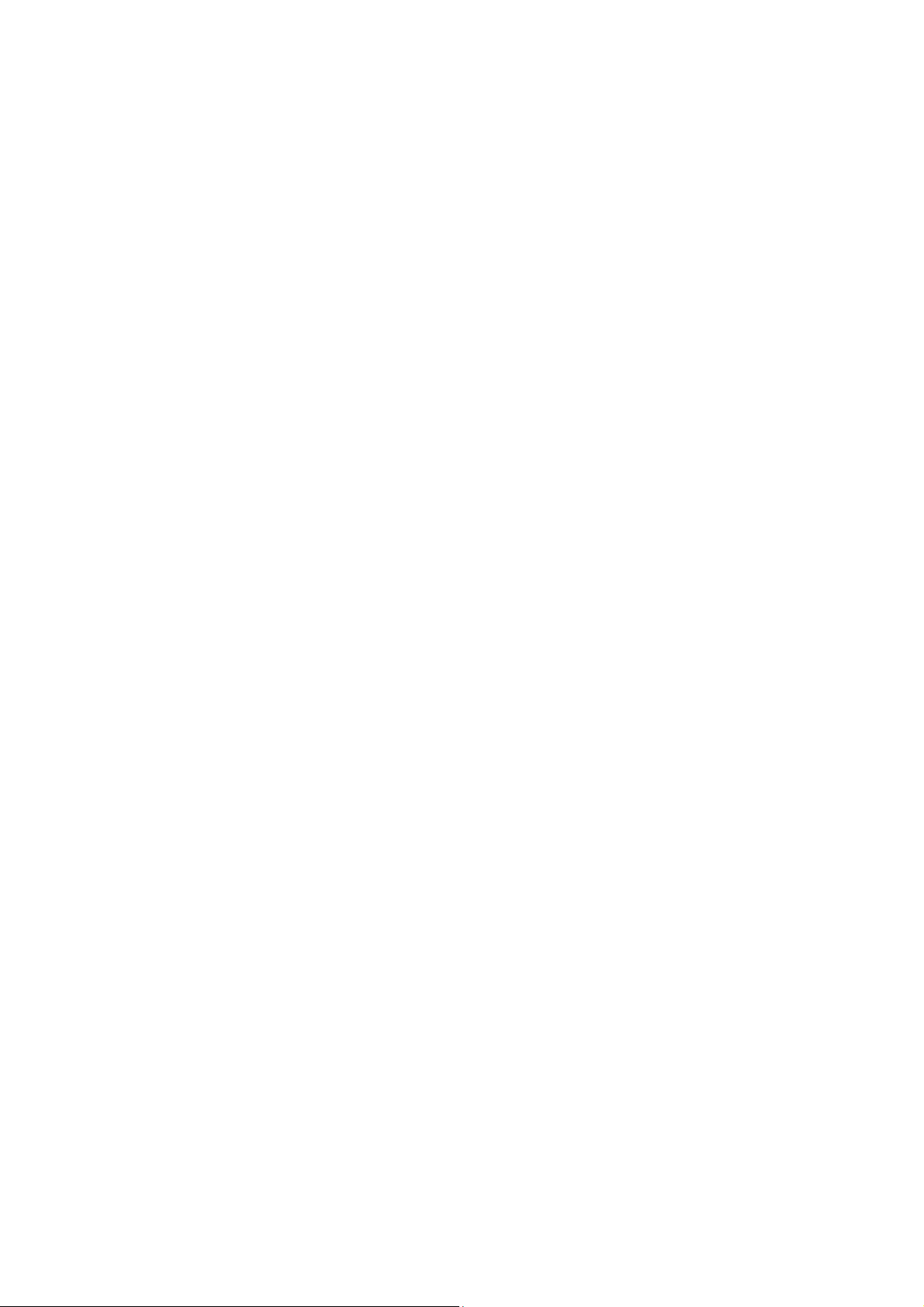
3 Fonctionnement ........................................................................................................................... 36
3.1 Dispositions d'écran............................................................................................................... 36
3.2 Écrans de menu ................................ .................................................................................... 37
3.2.1 Onglets de contrôle ......................................................................................................... 37
3.3 Navigation ............................................................................................................................. 37
3.4 Écrans de lecture en cours .................................................................................................... 37
4 Mode ............................................................................................................................................ 38
4.1 Radio internet ................................ ................................................................ ........................ 38
4.2 Lecteur audio ......................................................................................................................... 39
4.3 Radio FM ................................................................................................ ............................... 40
4.4 Entrée auxiliaire ..................................................................................................................... 40
5 Jouer des stations de radio en présélection ................................................................................. 40
6 Sélectionner l'équaliseur audio..................................................................................................... 42
7 Paramètres .................................................................................................................................. 42
Manual para el usuario final ............................................................................................................ 44
1 Introducción ................................................................................................ ................................. 45
2 Iniciación ...................................................................................................................................... 45
3 Funcionamiento ........................................................................................................................... 47
3.1 Distribución de pantallas........................................................................................................ 47
3.2 Pantallas de menú ............................................................................................................ 48
3.2.1 Etiquetas de control ........................................................................................................ 48
3.3 Búsqueda .............................................................................................................................. 48
3.4 Pantallas Reproduciendo ....................................................................................................... 48
4 Modo ............................................................................................................................................ 49
4.1 Radio por internet .................................................................................................................. 49
4.2 Reproductor de música ......................................................................................................... 50
4.3 Radio FM ................................................................................................ ............................... 50
4.4 Aux In ................................ ................................................................ .................................... 51
5 Reproducción de emisoras de radio presintonizadas ................................................................... 51
6 Selección del ecualizador de audio .............................................................................................. 52
7 Ajustes ......................................................................................................................................... 52
3
Page 5
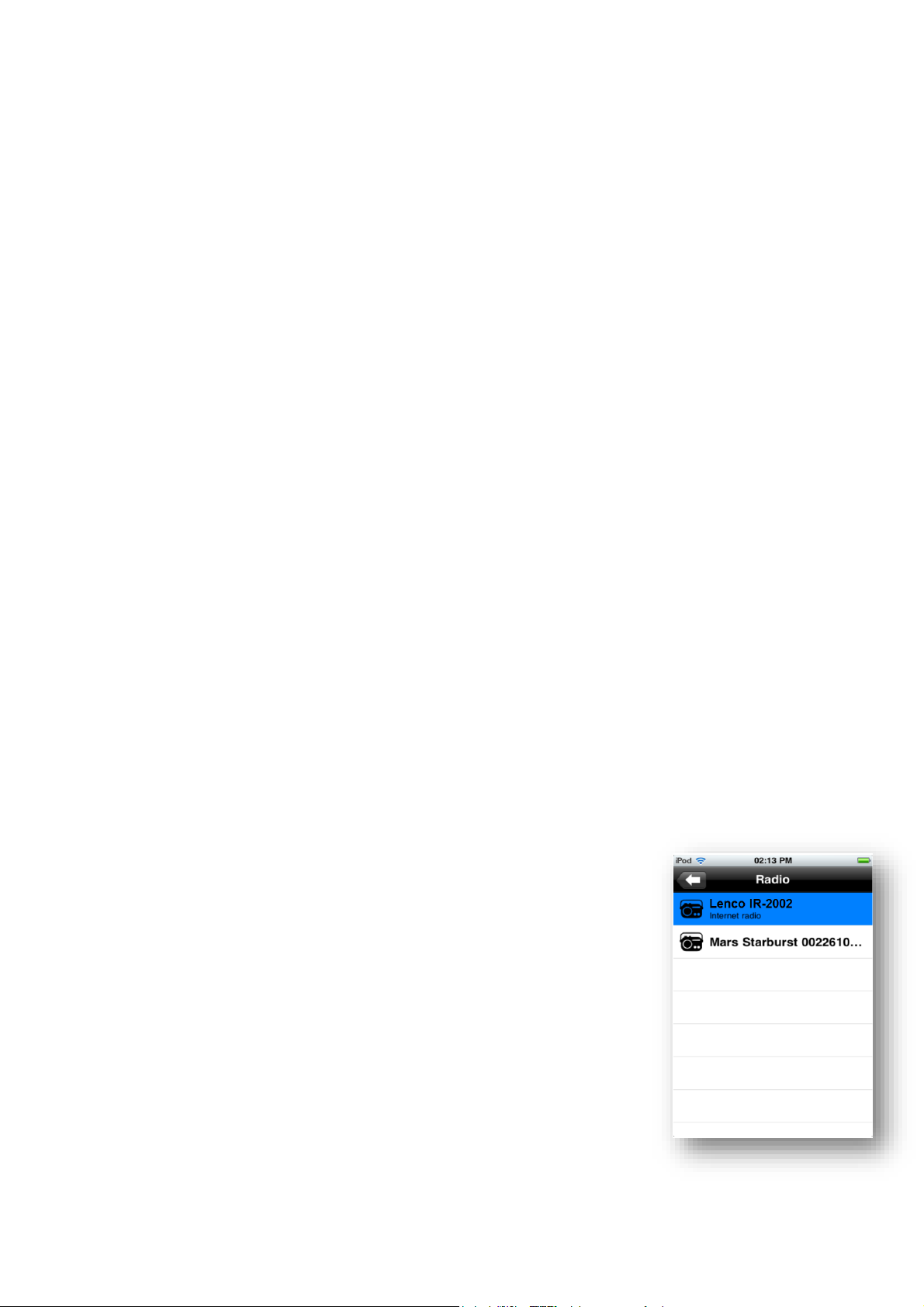
1 Introduction
The “Lenco IR-2002” App is an application for iOS Smart Devices that allows users to control
their Lenco IR-2002 Internet Radio. Using the LENCO IR-2002 application, you can navigate
between the radio’s listening modes, and browse and play content remotely.
Connection can be via a network (Ethernet and wireless), or directly docked to the radio unit
being controlled depending on the capabilities of the radio unit.
LENCO IR-2002 works on all iPhones, iPads and iPod touch devices running iOS 3.1.3 or
later (also iPad devices in iPhone compatibility mode).
An Android version of the app is also available.
Note: Although only one radio can be actively controlled at any one time, once you have set a radio
unit to play in a particular mode, the unit will continue to operate in that mode even if you switch
to control another unit.
Note: For brevity, “Smart Device” is used in this guide to mean iPod touch or any Smartphone or
tablet running a suitable version of iOS operating system.
2 Getting Started
The app can control a radio unit from a Smart Device using a Wi-Fi Network connection. Before
LENCO IR-2002 can be used to control a radio unit, you must first establish a network
connection between the Smart Device and the radio unit(s) you wish to control.
2.1 Network Connection Setup
2.1.1 If the radio unit is using IR 2.2 or IR 2.5 firmware
1. On the radio unit, navigate to Menu > Main menu > System
settings > Network > Keep network connected, and select
YES.
The network connection now stays on even when the radio
unit is in standby mode. This setting is saved in the radio
unit’s memory.
2.1.2 Connecting to the same network
Set the Smart Device to use the same network access point as the
radio unit:
1. From the main Smart Device screen, select Settings > Wi-fi.
2. Choose the network, to which the radio unit(s) is connected,
from the list.
4
Page 6
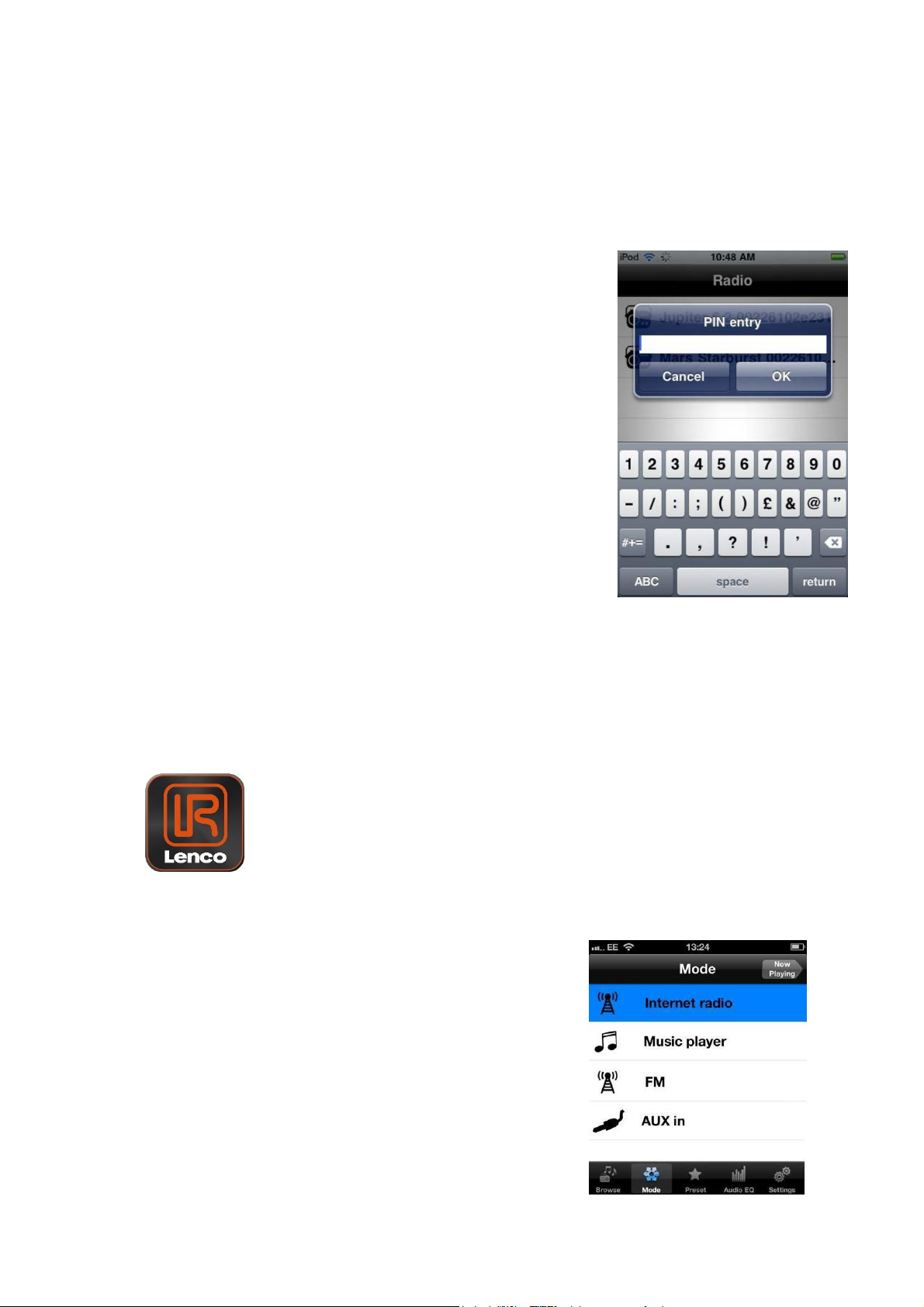
2.1.3 Establishing a connection over a network
The first time LENCO IR-2002 is used, if more than one radio is found, a
screen listing the available radio units opens.
Select the radio that you want to control from the Radio list.
(You can only control one radio at a time. To change the radio
unit at a later time, the Radio list is available from the Main
Tabs - Settings> Radio)
If only one radio is found on the network or a radio has been
previously selected the list screen is skipped.
The first time you connect to a specific radio unit via a WiFi or
Ethernet network you are requested to enter the remote
control PIN (1234), to allow LENCO IR-2002 to remotely
control the radio unit.
Once a valid pin has been entered LENCO IR-2002 connects
to the radio and displays its current listening mode.
2.2 Starting the LENCO IR-2002 application
To start the LENCO IR-2002 application:
1. Tap the LENCO IR-2002 icon on the main screen of the Smart Device:
When LENCO IR-2002 starts. An opening splash
screen is displayed briefly.
If no listening mode is currently active the Mode screen is
displayed, to allow you to select from the listening modes available
on the radio. LENCO IR-2002 only displays the modes applicable
to the currently controlled radio unit (see Section 4 Mode).
5
Page 7
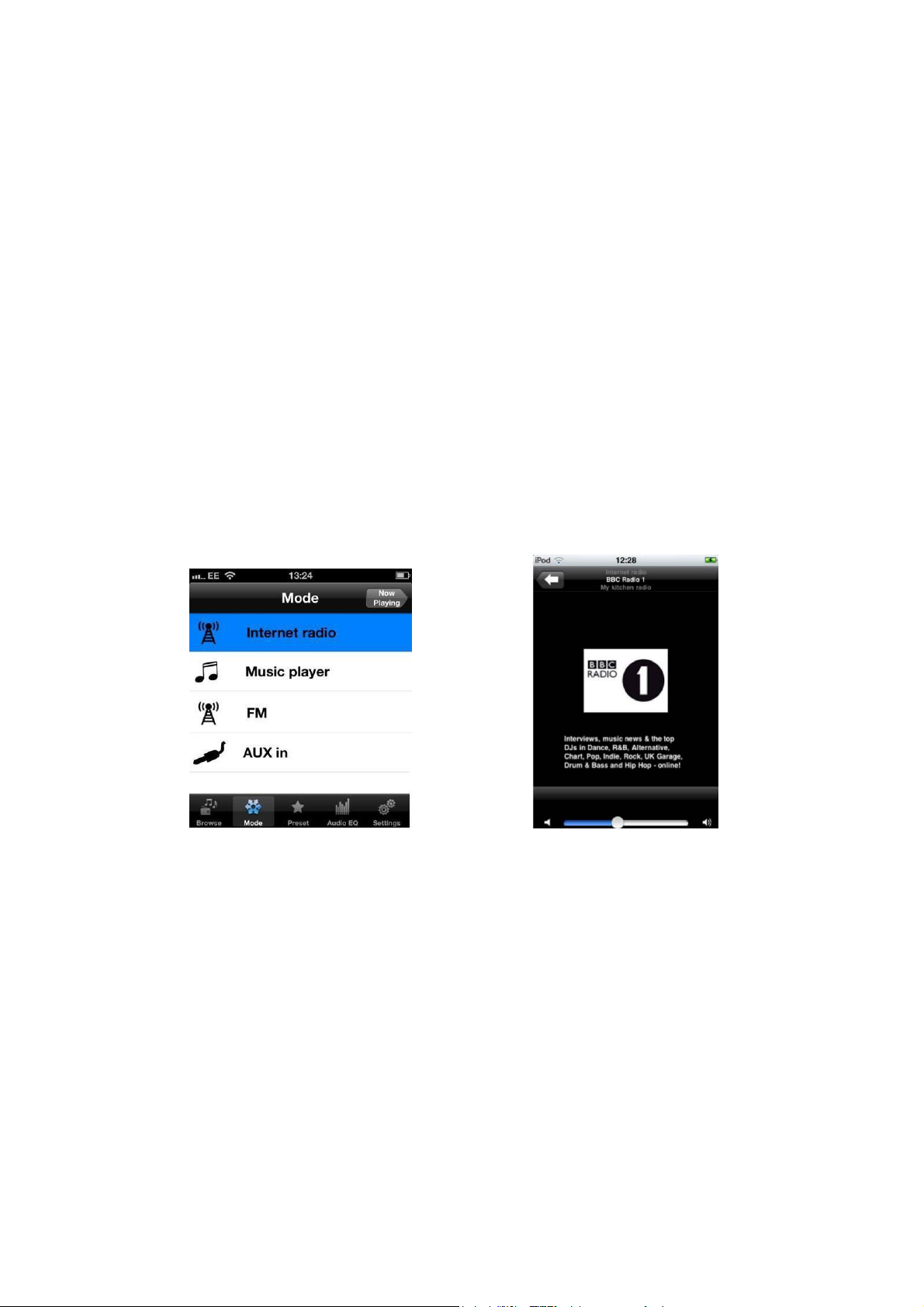
3 Operation
This section describes the way in which LENCO IR-2002 is used to navigate about the
various screens. Information on the specific Modes and associated screens are given in the
following sections.
3.1 Screen arrangement
The LENCO IR-2002 App presents information on a pair of screens which are arranged side
by side in left and right columns. The menu screens, presenting lists of options, are on the left
and the ‘Now Playing’ screens, presenting information and controls for the current track or
station, are on the right.
The user can slide between the two columns using the ‘Now Playing’ and ‘Back’ buttons:
Left-hand Menu screens have a ‘Now Right-hand ‘Now Playing’ screens Playing’
button in the top right. have a back button in the top left.
Menu Screens Now Playing
The Mode and ‘Now Playing’ screens are synchronized with the display of the connected radio
unit. The effects of using either the LENCO IR-2002 controls or the radio unit controls will be
reflected in both displays.
3.2 Menu Screens
The Menu screens are organized with control tabs that are presented across the bottom of
the screen.
6
Page 8
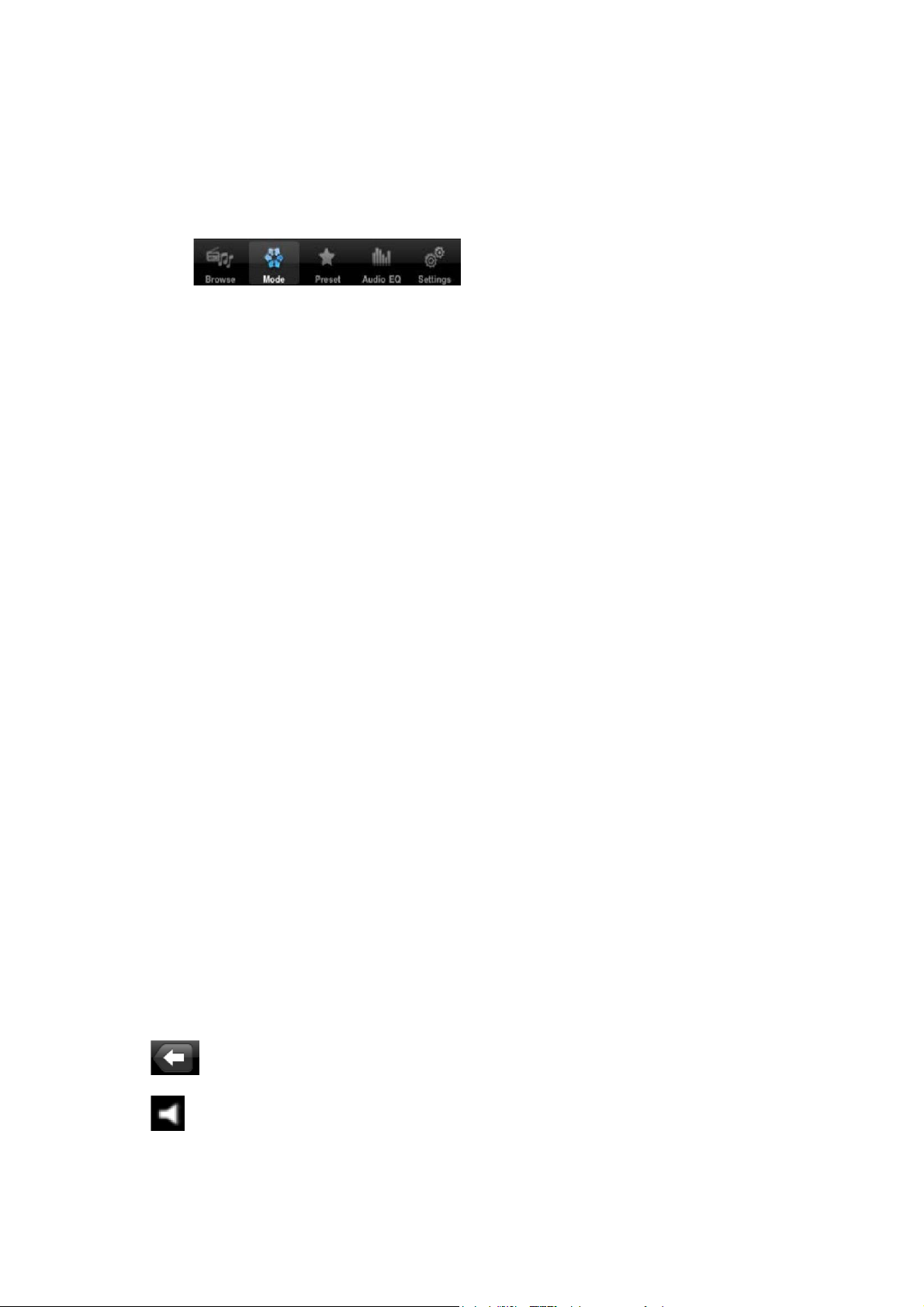
3.2.1 Control Tabs
There are five main control tabs.
Browse Allows you to browse for stations tune to a radio frequency in FM mode.
Mode The mode screen enables you to switch between listening modes (Internet
radio, Music player, FM or AUX in).
Preset In Internet Radio and FM modes, allows you to select any stations that have
been stored as presets on the radio unit. (preset stations can also be defined
dependent on the capabilities of the controlled radio units, see Section 5 Playing
preset radio stations.)
Audio EQ Allows you to select an audio equalization setting.
Settings Allows you to change LENCO IR-2002 application setting parameters,
including changing the controlled radio unit.
3.3 Browsing
The listed options available when browsing for audio content will depend on the mode and
available stations and libraries.
3.4 Now Playing Screens
Once an audio source has been selected, the now playing screens show details of the station
or audio track being played. The display will depend on the images and information associated
with the audio file or broadcast by the radio station.
The controls available on the Now Playing screen vary dependent on the current listening
mode. The available options within each listening mode are listed in the following Mode
section of this manual.
The universal controls common to all Now Playing screens are:
Tap here: To do this:
Back button - Returns you back to the previously used menu from where you
can select an option from the Main Tabs.
Mute or unmute playback
Volume Set the output volume of the radio unit slider
7
Page 9
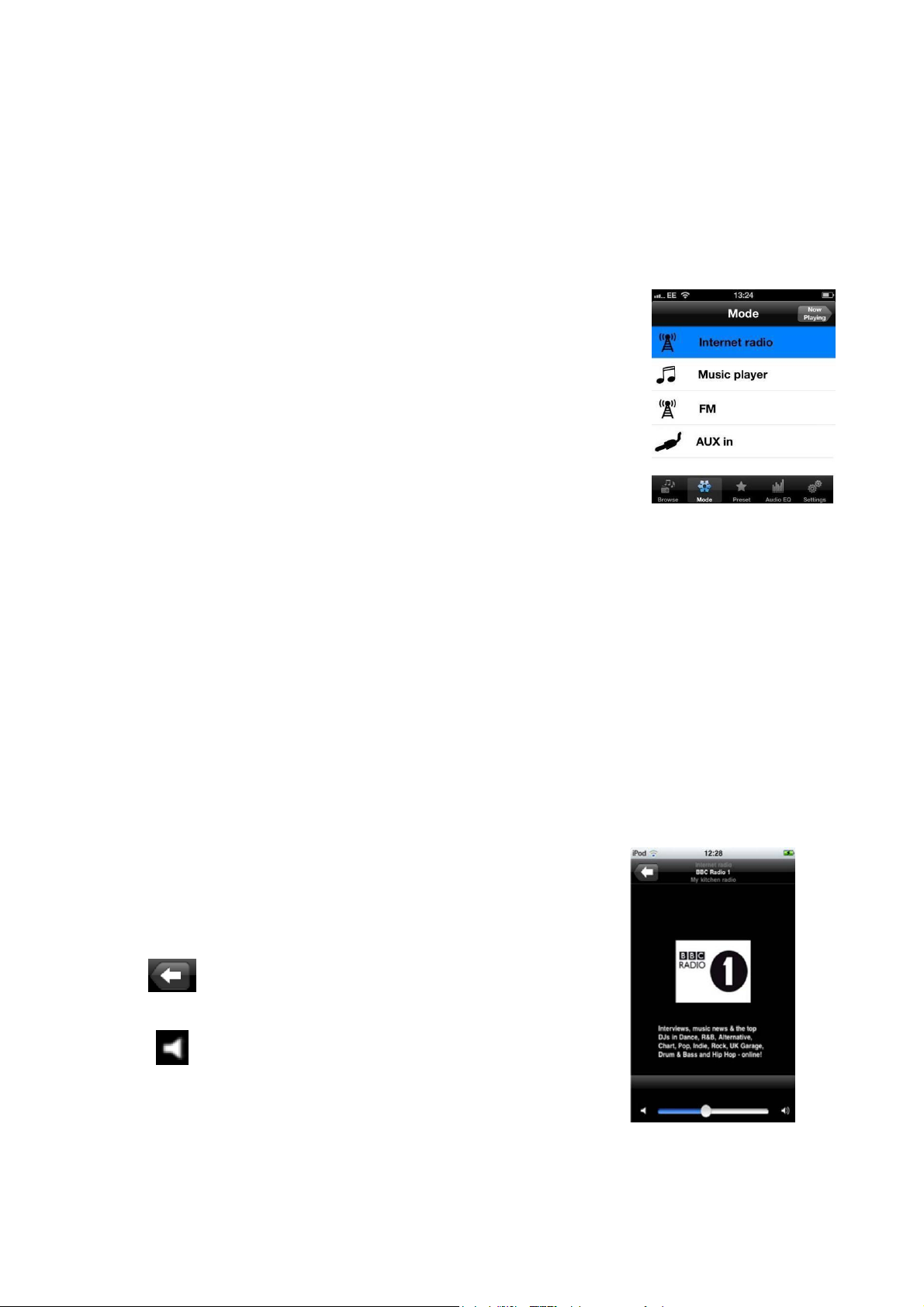
4 Mode
The Mode menu option presents the available listening modes; to select a mode tap on the
relevant menu icon. The last used setting for that mode will be presented – if no previous
setting is found the Browse screen for the selected mode is presented to allow you to choose
the required audio content.
Modes
The list of modes displayed only shows those modes relevant to
the currently controlled radio unit.
The full list of listening modes is:
• Internet radio
• Music player
• FM
• Aux in
4.1 Internet radio
Presents radio stations and podcasts available over the internet. These can be from anywhere
on the globe and can be browsed using different criteria such as location, genre (type of
music), etc.
The first time internet radio is selected you are automatically presented with the browse
options. On subsequent occasions the Now Playing screen for the last used radio station is
presented.
Now Playing options
Tap here: To do this:
Back button - Returns you back to the previously used
menu from where you can select an option from the
Main Tabs.
Mute or unmute playback
Volume: Set the output volume of the radio unit
Slider
8
Page 10
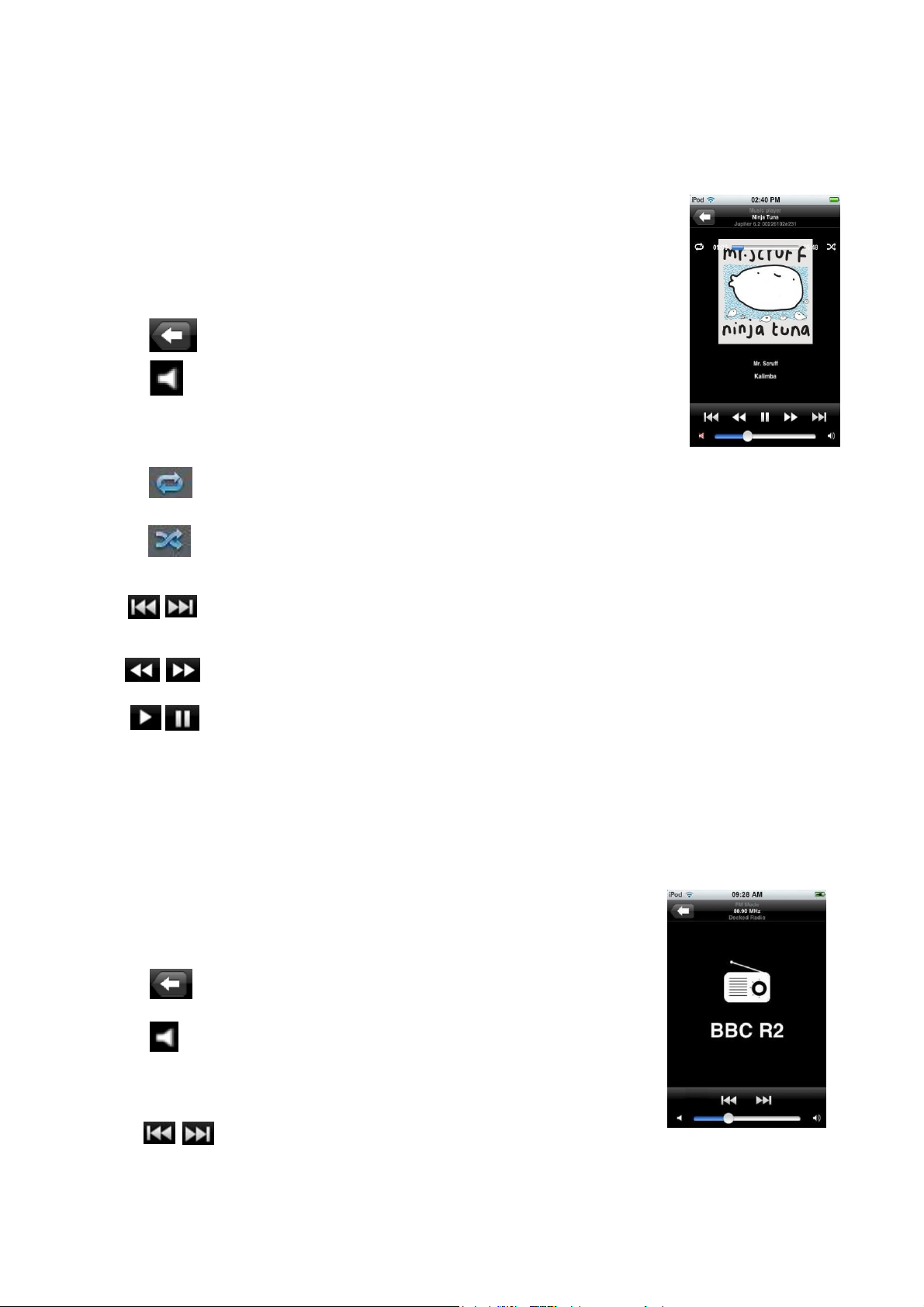
4.2 Music player
This mode is used to play files from a computer with shared media on the same network as
the radio unit
Now Playing options
Tap here: To do this:
Back button - Returns you back to the previously used menu
from where you can select an option from the Main Tabs.
Mute or unmute playback
Volume - Set the output volume of the radio unit slider
Repeat current playlist
If shuffle is set, tracks are played in a random order from the playlist. If not set,
tracks are played in alphabetical order.
Long press: Fast forward or rewind the current track
Short press: Jump to next or previous track
Currently no function
Play/Pause playback
4.3 FM radio
The radio tunes to the last frequency selected and plays any audio present. If no frequency
has previously been selected the lowest FM frequency is presented.
Now Playing options
Tap here: To do this:
Back button - Returns you back to the previously used list
screen from where you can select an option from the Main
Tabs.
Mute or unmute playback
Volume Set the output volume of the radio unit slider
Scan up or down the FM frequencies
9
Page 11
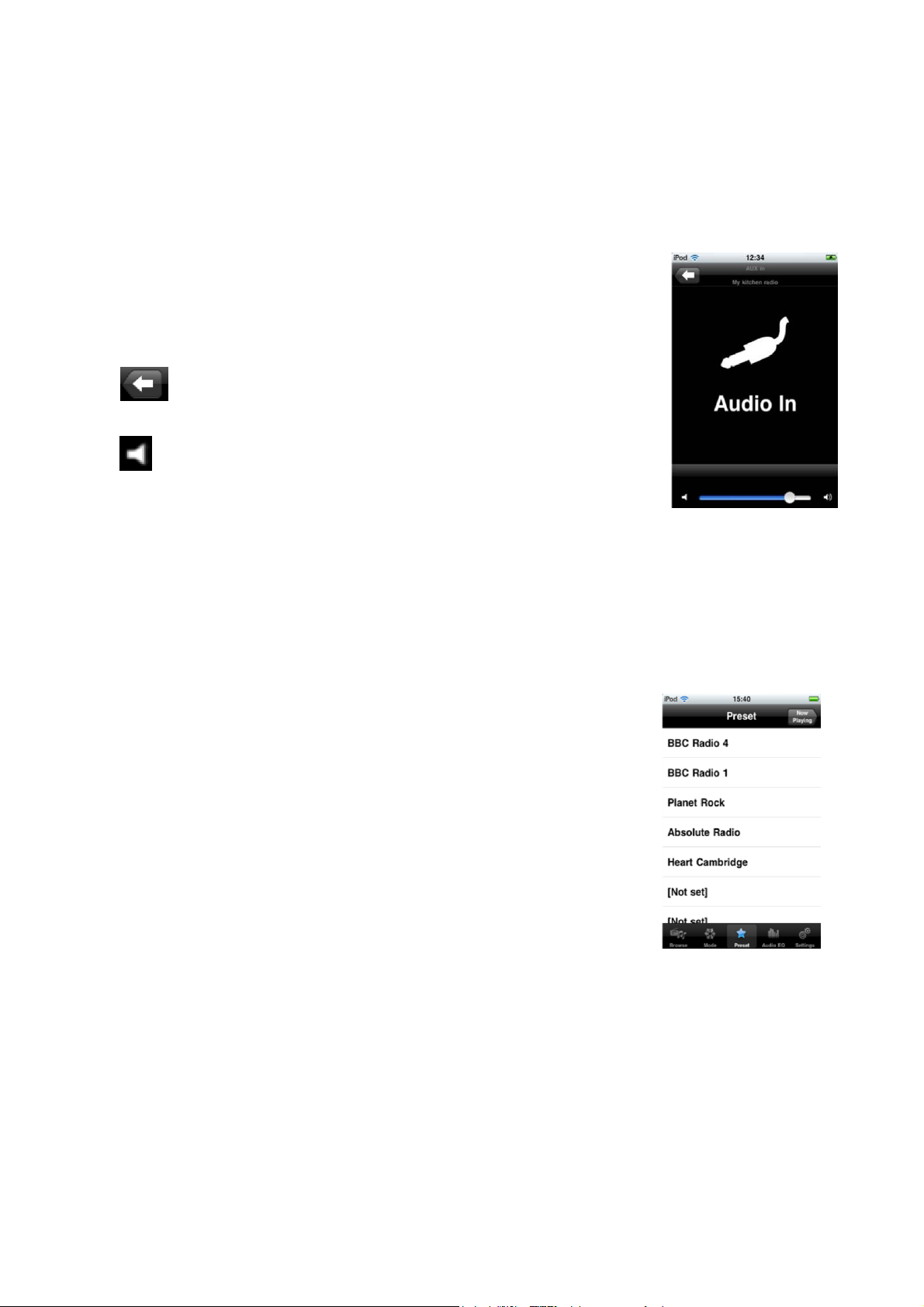
4.4 Aux In
If there is a device such as an MP3 Player connected via an Auxilliary port on your radio, you
can control the playback volume using LENCO IR-2002 application.
From LENCO IR-2002 application, you can control playback volume and mute playback.
Other functions must be performed from the UI of the radio unit.
Now Playing options
Tap here: To do this:
Back button - Returns you back to the previously used menu
from where you can select an option from the Main Tabs.
Mute or unmute playback
Volume Set the output volume of the radio unit.
Slider
5 Playing preset radio stations
To play a radio station that has been preset on the controlled radio unit tap the Preset menu
option.
Note: From a Now playing screen to make the Main Tabs available, you will
need to press the Back key, which will return you to the previously
used screen for the current mode. From there you can select the
preset option from the Main Tabs.
The Preset menu option displays the available preset radio stations
in Internet radio, or FM modes. Only the presets for the currently
selected mode are listed.
To return to the Now playing screen without selecting a preset
station tap the Now Playing button in the top right-hand corner.
10
Page 12
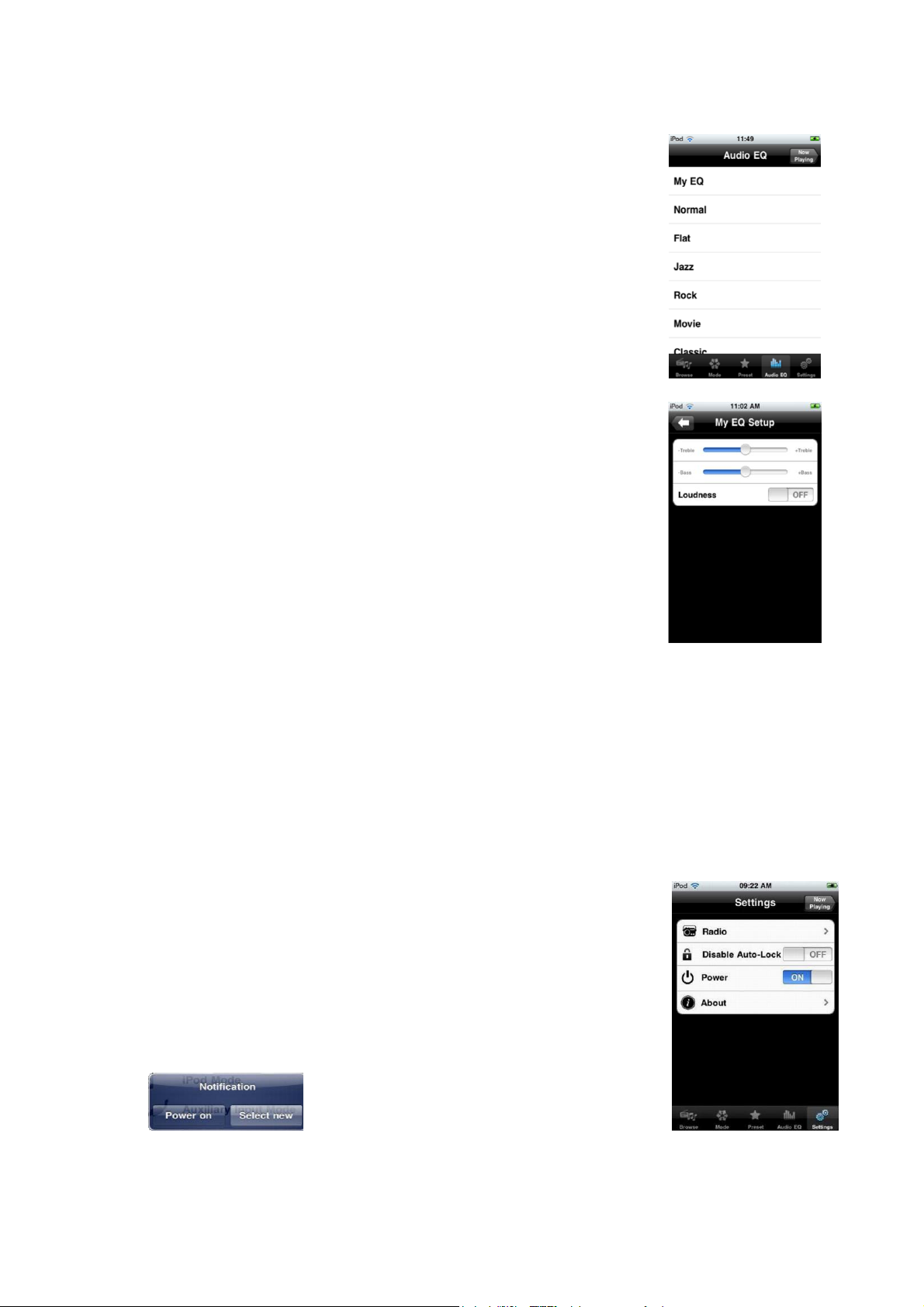
Power
Switches the currently controlled
About
6 Selecting audio equalization
Presents the EQ options. This includes all the normal preset values
and the user definable My EQ.
Setting My EQ
The last entry in the EQ list - My EQ Setup allows you to define the
‘My EQ’ settings:
Treble and Bass levels.
Loudness function On or Off.
7 Settings
The Settings menu provides general settings for the radio unit being controlled.
Note: Control App will only display the settings appropriate to the listening Mode currently selected
and the capabilities of the radio unit being controlled.
From this menu, the following options can be accessed, when appropriate.
Settings Menu
Option Function
Radio Scans for available radios and presents a
list of connectable radios. Tap on required
radio.
Disable Auto-Lock Stops the device locking
radio unit off. You are presented
with the option to Power back On or
select a new radio to control.
11
Page 13
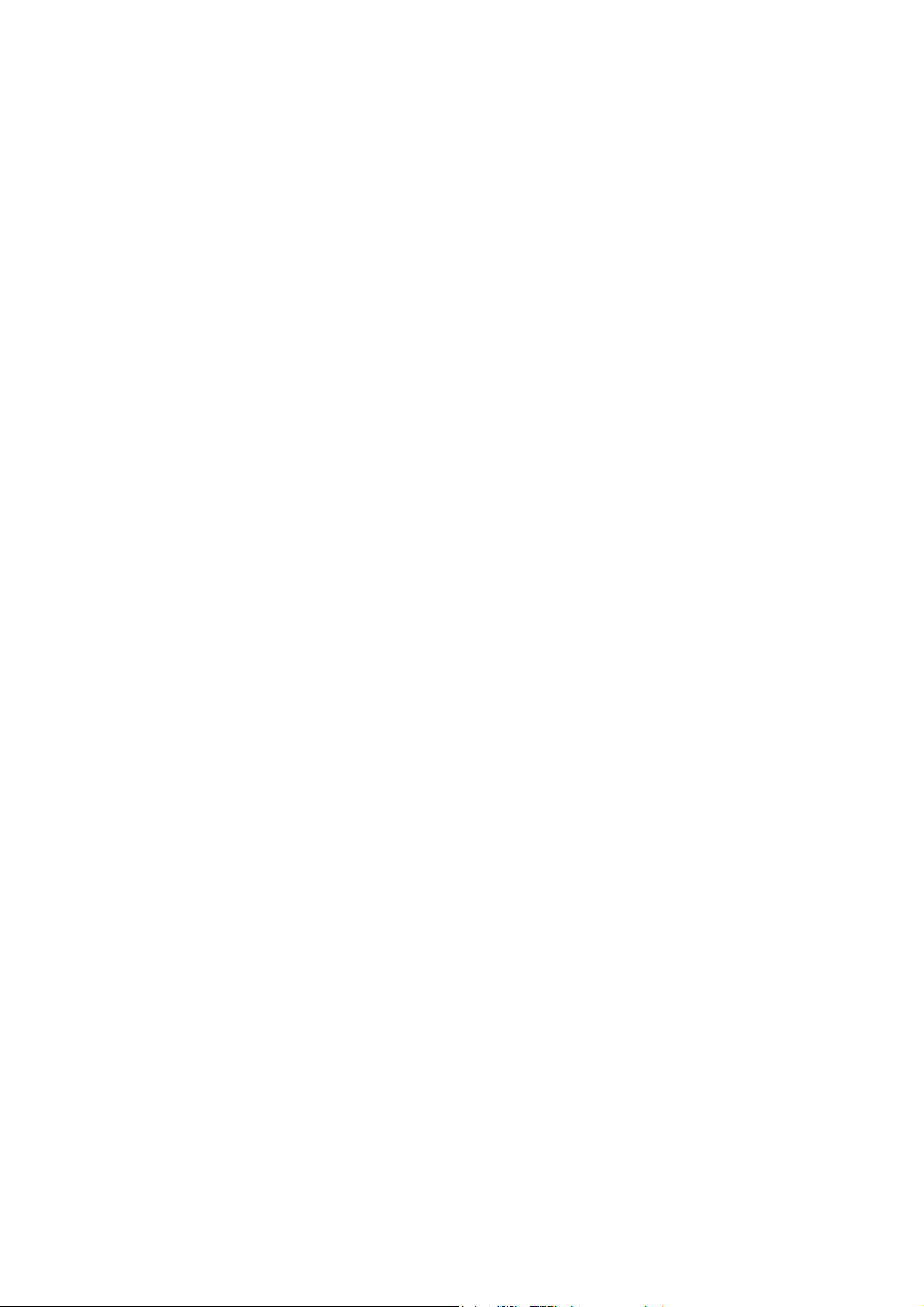
Service and support
For information: www.Lenco.com
For support: http://Lencosupport.zendesk.com
Lenco helpdesk:
Germany 0900-1520530 (Local charges)
The Netherlands 0900-23553626 (Local charges + 1ct p/min)
Belgium 02-6200115 (Local charges)
France 03-81484280 (Local charges)
The helpdesk is accessible from Monday till Friday from 9 AM till 6 PM.
When contacting Lenco, you will always be asked for the model and serial number of
your product. The serial number can be found on the back of the device.
Lenco offers service and warranty in accordance to European law, which means that in
case of repairs (both during and after the warranty period) you should contact your local
dealer.
12
Page 14
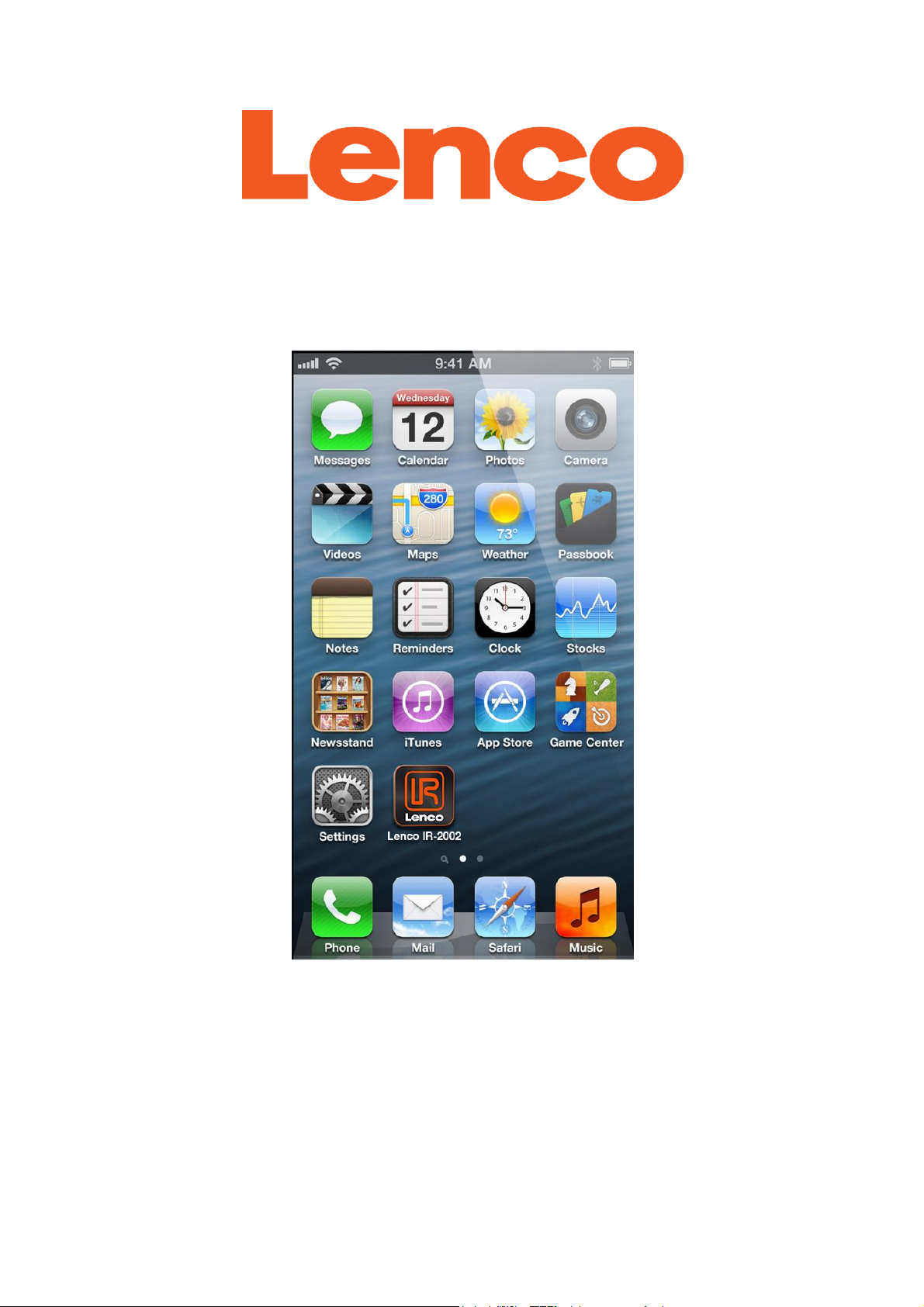
Lenco IR-2002
Ferngesteuerte Anwendung für iOS
Benutzerhandbuch
Dieses Handbuch erläutert Endverbrauchern die Vorgehensweise zur Verwendung
der LENCO IR-2002-App auf einem Gerät mit iOS-Betriebssystem.
13
Page 15
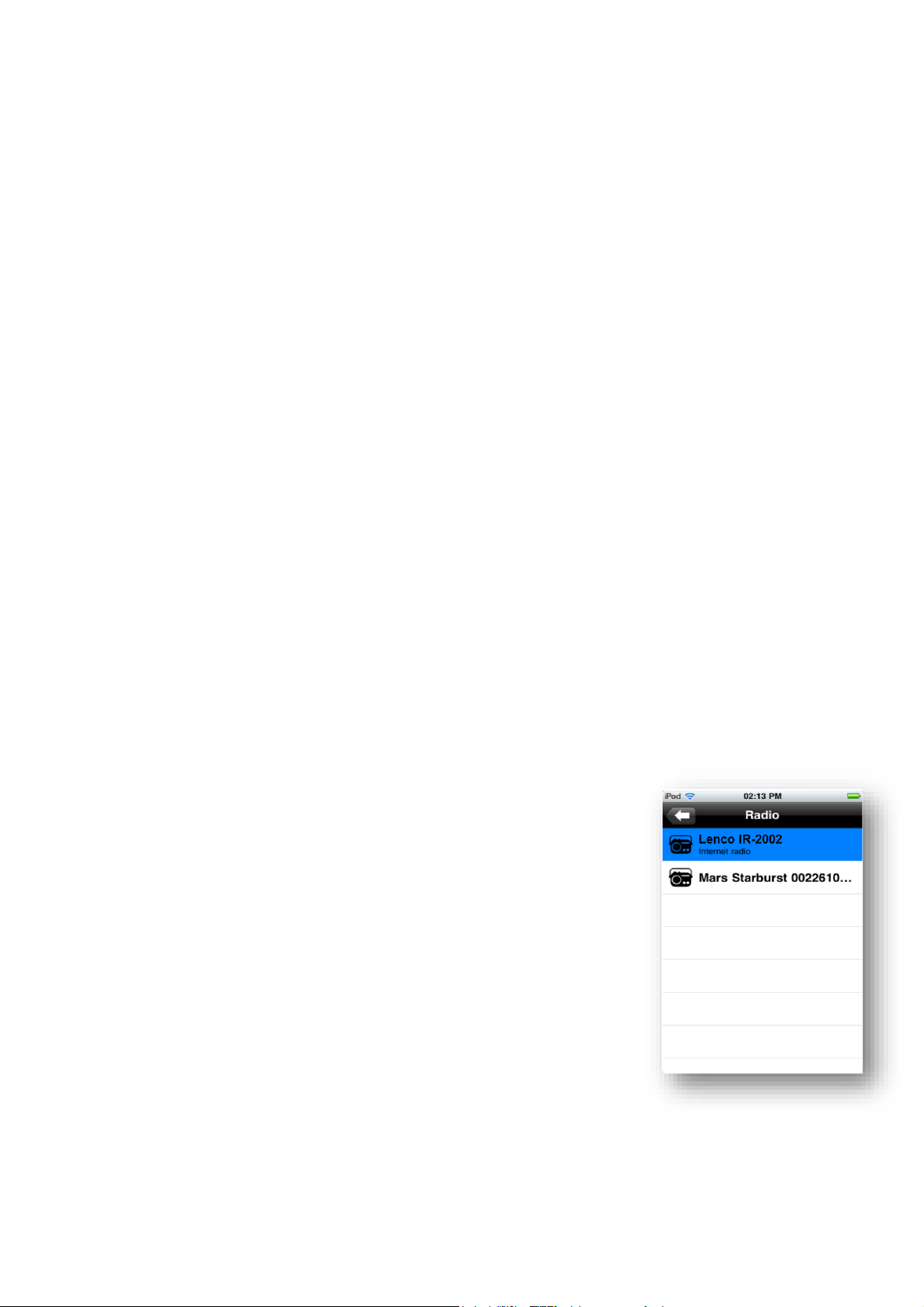
1 Einführung
Die LENCO IR-2002 App ist eine Applikation für intelligente iOS-Geräte, die es
Benutzern ermöglicht der Lenco IR-2002 Internetz Radio zu bedienen. Dank der
LENCO IR-2002 App können Sie zwischen einzelnen Radiomodi umschalten und
Inhalte ferngesteuert suchen und wiedergeben.
Eine Verbindung stellen Sie über ein Netzwerk (Ethernet und schnurlos), oder direkt
mit dem Radio her, welches je nach den Leistungsparametern des Radios gesteuert
wird.
LENCO IR-2002 ist kompatibel mit allen iPhones, iPads und iPod touch Geräten mit
iOS 3.1.3 oder höheren Versionen (auch iPad im iPhone-kompatiblen Modus).
Diese App gibt es auch in einer Android-Version.
Hinweis: Es kann immer nur ein Mobilfunkgerät aktiv gesteuert werden. Wenn Sie ein
Mobilfunkgerät für die Wiedergabe in einem bestimmten Modus eingestellt haben, wird dieses
Mobilfunkgerät weiterhin in diesem Modus laufen, auch wenn Sie bereits ein anderes Gerät
steuern.
Hinweis: Der Begriff „intelligentes Gerät“ in diesem Handbuch bezieht sich auf iPod touch oder
andere Smartphones oder Tablets, die über eine geeignete Version des iOS-Betriebssystems
verfügen.
2 Erste Schritte
Diese App ermöglicht, ein Mobilfunkgerät von einem intelligenten Gerät aus per Wi-Fi
Netzwerkverbindung zu steuern. Bevor die LENCO IR-2002-App zur Steuerung eines
Mobilfunkgeräts verwendet werden kann, müssen Sie zunächst eine
Netzwerkverbindung zwischen dem intelligenten Gerät und dem/den
gewünschten Mobilfunkgerät(en) herstellen.
2.1 Einrichtung der Netzwerkverbindung
2.1.1 Mobilfunkgerät mit IR 2.2 oder IR 2.5
Firmware
1. Öffnen Sie am Mobilfunkgerät Menü > Hauptmenü >
Systemeinstellungen > Netzwerk > Netzwerkverbindung
halten, und wählen dann JA.
Die Netzwerkverbindung bleibt nun auch dann erhalten, wenn
das Mobilfunkgerät in den Standby-Modus übergeht. Diese
Einstellung wird im Speicher des Mobilfunkgeräts gespeichert.
14
Page 16
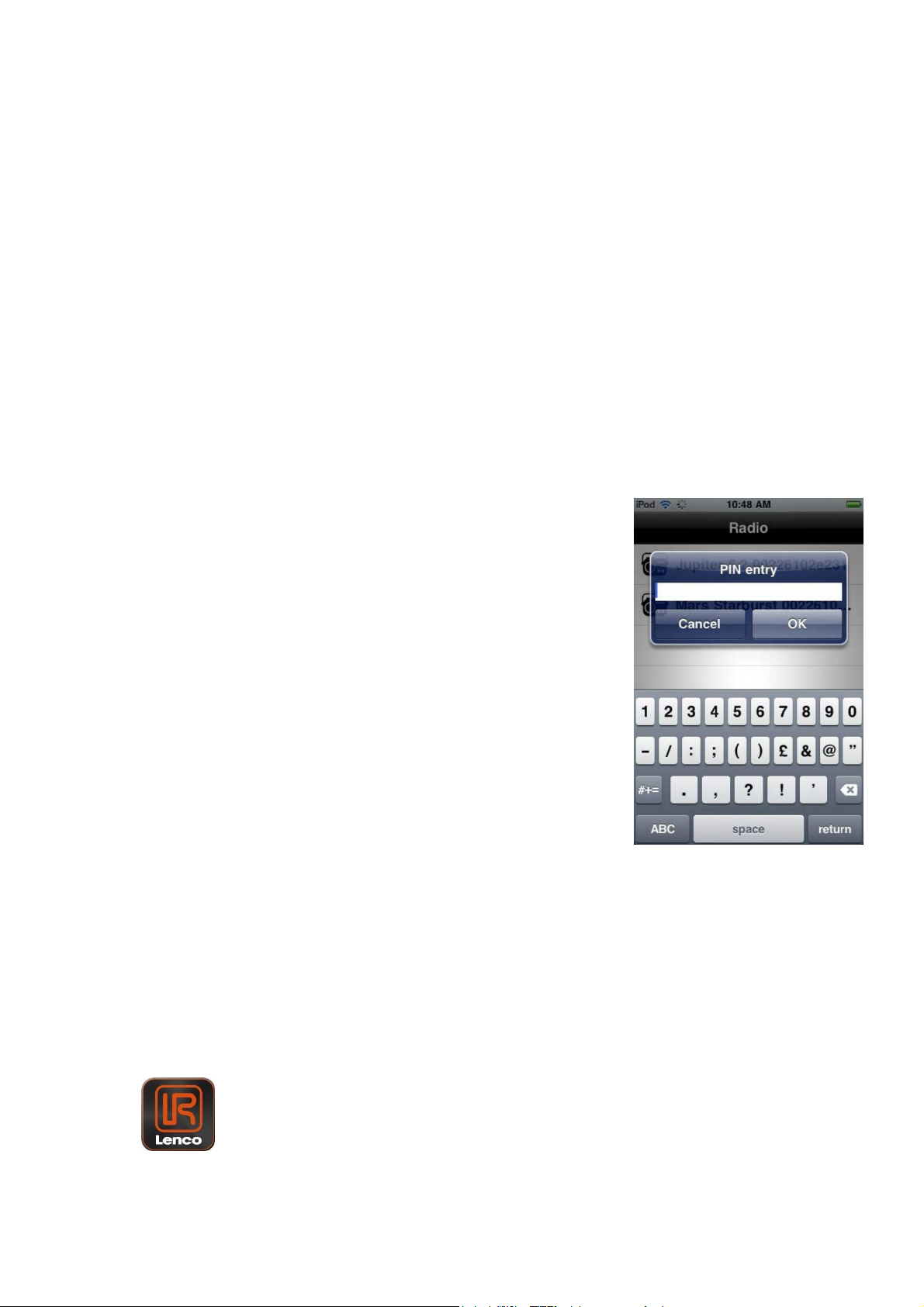
2.1.2 Verbindung mit dem gleichen Netzwerk
Stellen Sie an dem intelligenten Gerät den gleichen Netzwerkzugangspunkt wie am
Mobilfunkgerät ein:
1. Wählen Sie in der Hauptbildschirmanzeige des intelligenten Geräts
Einstellungen > Wi-Fi.
2. Wählen Sie in der Liste das Netzwerk, mit dem das Mobilfunkgerät(e)
verbunden ist.
2.1.3 Verbindung über ein Netzwerk herstellen
Wenn während des erstmaligen Gebrauchs der LENCO IR-2002-App mehrere
Mobilfunkgeräte erkannt werden, wird ein Fenster mit den verfügbaren Mobilfunkgeräten
geöffnet.
Wählen Sie in der Liste das gewünschte Mobilfunkgerät. (Es
kann immer nur ein Gerät gesteuert werden. Wenn Sie später
ein anderes Mobilfunkgerät auswählen möchten, öffnen Sie die
Geräteliste über Funktionstasten - Einstellungen > Gerät.)
Wird im Netzwerk nur ein Mobilfunkgerät gefunden oder wurde
ein Gerät bereits zu einem früheren Zeitpunkt ausgewählt, wird
die Liste übersprungen.
Während der erstmaligen Verbindung via Wi-Fi oder
Ethernet-Netzwerk mit einem bestimmen Mobilfunkgerät
werden Sie aufgefordert, die PIN der Fernsteuerung (1234)
einzugeben, damit das Mobilfunkgerät über die LENCO IR2002-App ferngesteuert werden kann.
Nach der Eingabe der gültigen PIN verbindet die LENCO IR-2002-App das
Mobilfunkgerät und zeigt dessen aktuellen Wiedergabemodus an.
2.2 Start der LENCO IR-2002-App
Zum Starten der LENCO IR-2002-App:
1. Tippen Sie in der Hauptbildschirmanzeige des intelligenten Geräts auf das LENCO
IR-2002-Symbol:
Die LENCO IR-2002-App startet und es erscheint kurz eine Begrüßungsanzeige.
15
Page 17
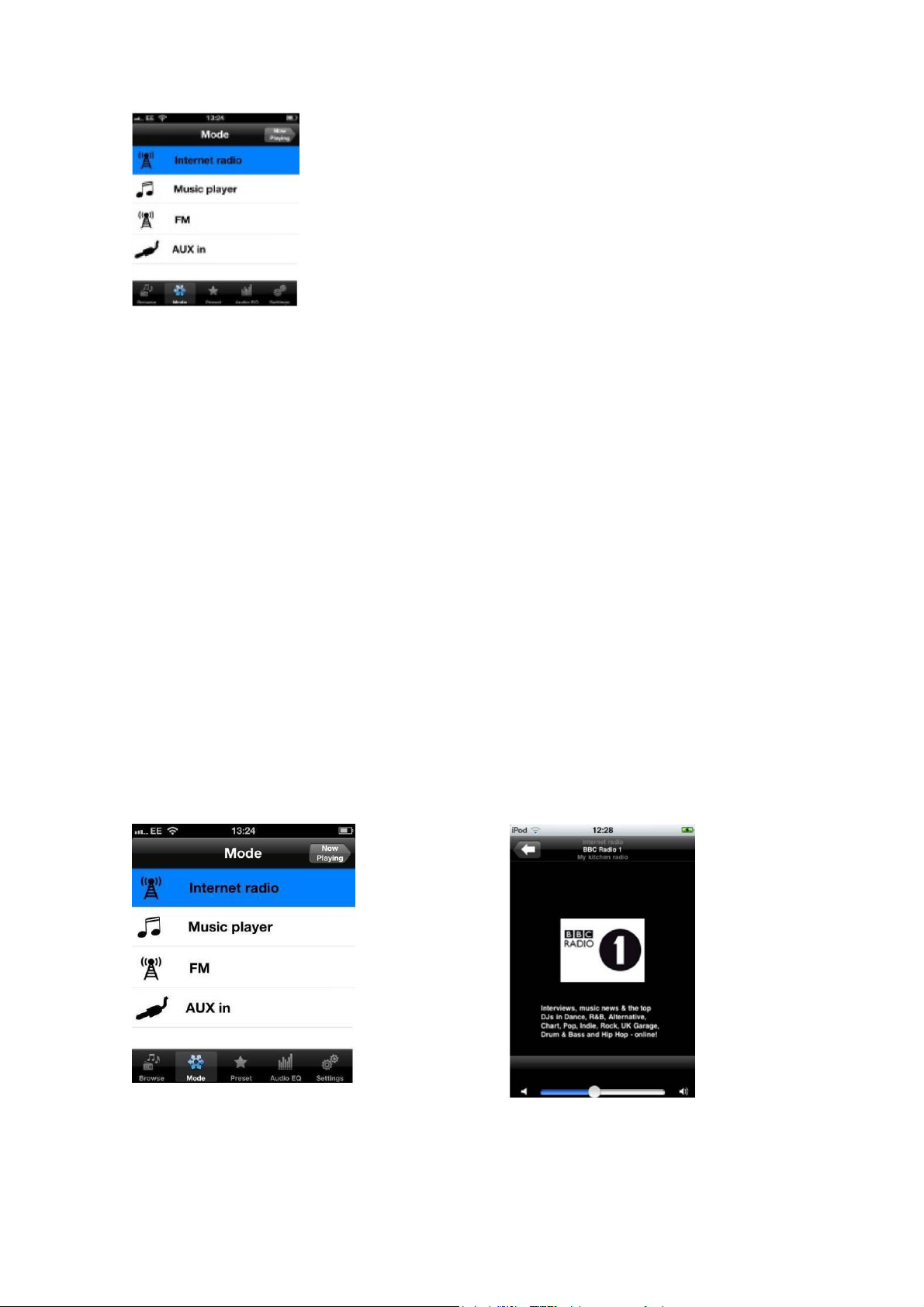
Falls momentan kein Wiedergabemodus aktiviert ist, erscheint auf
dem Bildschirm die
Modusanzeige, in der Sie für das Mobilfunkgerät einen
Wiedergabemodus auswählen können. Die LENCO IR-2002App zeigt nur die für das aktuell gesteuerte Mobilfunkgerät
verfügbaren Modi an (siehe Kapitel 4 Modus).
3 Gebrauch
Dieses Kapitel erläutert, wie Sie mit der LENCO IR-2002-App durch die
unterschiedlichen Anzeigen navigieren.
In den nachfolgenden Abschnitten finden Sie detaillierte Informationen über die
verschiedenen Modi und die dazugehörigen Anzeigen.
3.1 Aufbau der Anzeigen
Die LENCO IR-2002-App präsentiert Informationen in zwei Bildschirmanzeigen, die
nebeneinander in einer linken und rechten Spalte angeordnet sind. Links finden Sie
die Menüs mit Optionslisten und rechts finden Sie die „Wiedergabe“-Anzeigen mit
Informationen und Steuerungen für den aktuellen Titel oder Sender.
Sie können mit den Tasten „Aktuelle Wiedergabe“ und „Zurück“ zwischen den zwei Spalten
umschalten:
In den linken Menüs befindet sich oben Rechts unter „Aktuelle Wiedergabe“ rechts
die Taste „Aktuelle Wiedergabe“. befindet sich oben links die Taste „Zurück“.
Menüanzeigen Aktuelle Wiedergabe
Die Anzeigen für Modus und „Aktuelle Wiedergabe“ werden mit dem Display des
verbundenen Mobilfunkgeräts synchronisiert. In beiden Displays können Sie die Effekte der
LENCO IR-2002-Steuerungen oder der Steuerungen am Mobilfunkgerät nachverfolgen.
16
Page 18

3.2 Menüanzeigen
Die Menüanzeigen enthalten entlang des unteren Randes verschiedene Menütasten.
3.2.1 Funktionstasten
Es gibt fünf Funktionstasten.
Suche Im UKW-Modus nach Radiosendern bzw. Radiofrequenzen suchen.
Modus In der Modusanzeige können Sie zwischen den unterschiedlichen
Wiedergabemodi umschalten (Internetradio, Music Player, UKW,
oder AUX-In).
Speicher In den Modi Internetradio und UKW können Sie Sender aufrufen,
die auf dem Mobilfunkgerät als Preset gespeichert wurden.
(Presets können je nach den Leistungsparametern des
gesteuerten Mobilfunkgeräts auch neu festgelegt werden; siehe
Kapitel 5 zur Wiedergabe gespeicherter Radiosender.)
Audio-EQ Wählen Sie einen Equalizer als Audioeinstellung.
Einstellungen Änderung der Parameter der LENCO IR-2002-App, einschließlich
Auswahl eines anderen Mobilfunkgeräts.
3.3 Suche
Je nach Modus und verfügbarer Sender und Bibliotheken variieren die verfügbaren
Optionen während der Suche nach Audioinhalten.
3.4 Aktuelle Wiedergabe
Nach der Auswahl einer Audioquelle werden in der Anzeige der aktuellen Wiedergabe
Informationen über den aktuellen Sender oder Titel angezeigt. Das Display variiert je
nach Bildern und Informationen, die mit der Audiodatei verbunden sind bzw. vom
Radiosender übertragen werden.
Die in der Aktuellen Wiedergabe angezeigten Steuerungen variieren je nach aktuellem
Wiedergabemodus. Die verfügbaren Optionen innerhalb der einzelnen
Wiedergabemodi werden im Kapitel Modus näher erläutert.
Folgende Steuerungen sind in allen Wiedergabemodi der Aktuellen Wiedergabe vorhanden:
Taste: Funktion:
Zurück – Zum vorhergehenden Menü zurückkehren, in dem Sie eine der
Funktionstasten auswählen können.
Lautstärke stumm- oder einschalten Lautstärke Einstellung der Lautstärke für
das Mobilfunkgerät.
17
Page 19

4 Modus
Die Modusanzeigen listen die verfügbaren Wiedergabemodi auf. Tippen Sie auf die
entsprechende Funktionstaste. Die zuletzt verwendete Einstellung dieses Modus wird
erneut geöffnet – falls keine ältere Einstellung gefunden wurde, wird das Suchfenster für
den gewählten Modus geöffnet, damit Sie den gewünschten Audioinhalt auswählen
können.
Modi
Es werden nur die Modi angezeigt, die für das aktuell
gesteuerte Mobilfunkgerät relevant sind.
Vollständige Liste der Wiedergabemodi:
• Internetradio
• Music Player
• FM
• Aux-In
4.1 Internetradio
Radiosender und über das Internet verfügbare Podcasts aus der ganzen Welt. Diese
können Sie mit unterschiedlichen Suchkriterien wie Standort, Genre (Art der Musik) usw.
suchen.
Bei der erstmaligen Verwendung des Internetradios werden die Suchoptionen automatisch
angezeigt. Bei der nächsten Verwendung erscheint die Wiedergabeanzeige des zuletzt
eingeschalteten Radiosenders.
Aktuelle Wiedergabeoptionen Taste: Funktion:
Zurück – Zum vorhergehenden Menü zurückkehren,
wo Sie eine Funktionstaste auswählen können.
Lautstärke stumm- oder einschalten.
Lautstärkeregler Einstellung der Lautstärke für das
Mobilfunkgerät.
18
Page 20

4.2 Music Player
In diesem Modus können Sie Dateien von einem Computer abspielen, der Medien im
gleichen Netzwerk wie das Mobilfunkgerät freigibt.
Aktuelle Wiedergabeoptionen
Taste: Funktion:
Zurück – Zum vorhergehenden Menü
zurückkehren, wo Sie eine Funktionstaste
auswählen können.
Lautstärke stumm- oder einschalten.
Lautstärkeregler Einstellung der Lautstärke für das
Mobilfunkgerät.
Wiederholte Wiedergabe der aktuellen Wiedergabeliste.
Falls die Shuffle-Funktion aktiviert ist, werden die Titel der Wiedergabeliste in
willkürlicher Reihenfolge abgespielt. Falls nicht, erfolgt die Wiedergabe in
alphabetischer Reihenfolge.
Gedrückt halten: Aktuellen Titel vor- oder zurückspulen. Kurz drücken: Zum
nächsten oder vorhergehenden Titel springen.
Aktuell ohne Funktion
Wiedergabe/Pause
4.3 UKW-Radio
Das Radio schaltet die zuletzt verwendete Frequenz ein und spielt verfügbares Audio ab.
Falls vorher noch keine Frequenz ausgewählt wurde, wird die niedrigste UKW-Frequenz
eingeschaltet.
Aktuelle Wiedergabeoptionen Taste:
Funktion:
Zurück – Zum vorhergehenden Menü
zurückkehren, wo Sie eine Funktionstaste auswählen
können.
Lautstärke stumm- oder einschalten.
Lautstärkeregler - Einstellung der Lautstärke für das Mobilfunkgerät.
Vorwärts oder rückwärts nach UKW-Frequenzen suchen.
19
Page 21

4.4 Aux-In
Falls ein externes Gerät wie ein MP3-Spieler an der Aux-Eingangsbuchse Ihres
Mobilfunkgeräts angeschlossen ist, können Sie die Wiedergabelautstärke über die LENCO
IR-2002-App regulieren.
Über die LENCO IR-2002-App lässt sich die Wiedergabelautstärke einstellen oder
stummschalten. Alle anderen Funktionen müssen Sie direkt über das Interface des
Mobilfunkgeräts durchführen.
Aktuelle Wiedergabeoptionen Taste:
Funktion:
Zurück – Zum vorhergehenden Menü
zurückkehren, wo Sie eine Funktionstaste
auswählen können.
Lautstärke stumm- oder einschalten.
Lautstärkeregler - Einstellung der Lautstärke für das
Mobilfunkgerät.
5 Wiedergabe gespeicherter Radiosender
Tippen Sie auf die Menütaste Speicher, um einen am Mobilfunkgerät gespeicherten
Radiosender aufzurufen.
Hinweis: Um in einer Wiedergabeanzeige die Funktionstasten
einzublenden, müssen Sie zunächst die Taste Zurück drücken,
um zur vorhergehenden Anzeige des aktuellen Modus
zurückzukehren. Dort können Sie die gewünschte Funktionstaste
auswählen.
Im Speichermenü der Radiosender werden alle gespeicherten
Internet- oder UKW-Radiosender aufgelistet. Es werden nur die
für den aktuellen Modus verfügbaren Sender angezeigt.
Um zur Aktuellen Wiedergabe ohne Auswahl eines gespeicherten Senders
zurückzukehren, drücken Sie die Taste Aktuelle Wiedergabe oben rechts im Bildschirm.
20
Page 22

6 Einstellung eines Audio-Equalizers
Anzeige der verfügbaren Equalizer. Die Anzeigen enthalten alle
normalen Einstellungswerte und benutzerdefinierten
Einstellungen für My EQ.
Einstellungen für My EQ
Letzter Eintrag in der EQ-Liste – Über den Setup von My EQ
können Sie die Einstellungen für „My EQ“ festlegen:
Höhen und Tiefen.
Lautheitsfunktion Ein oder Aus.
7 Einstellungen
Das Einstellungsmenü zeigt die allgemeinen Einstellungen für das gesteuerte
Mobilfunkgerät.
Hinweis: Die App zeigt nur die für den aktuellen Wiedergabemodus und für die
Leistungsparameter des aktuell gesteuerten Mobilfunkgeräts gültigen
Einstellungen an.
Über dieses Menü erhalten Sie ggf. Zugriff auf die nachfolgenden Optionen.
Einstellungsmenü
Option Funktion
Radio Suche nach verfügbaren Radios
und Anzeige einer Liste
verbindbarer Radios. Tippen Sie
auf das gewünschte gerät.
Sperre deaktivieren Gerätesperre deaktivieren.
Betrieb Schaltet das aktuell gesteuerte
Mobilfunkgerät aus Sie haben die
Möglichkeit, das Gerät erneut
einzuschalten oder ein anderes
Mobilfunkgerät auszuwählen. Info Anzeige der
Version und Details der App.
21
Page 23

Service und Hilfe
Deutschland
0900-1520530
(Ortsgebundener Tarif)
Die Niederlande
0900-23553626
(Ortsgebundener Tarif + 1ct p/min)
Belgien
02-6200115
(Ortsgebundener Tarif)
Frankreich
03-81484280
(Ortsgebundener Tarif)
Für Informationen: www.Lenco.com
Für Hilfe: http://Lencosupport.zendesk.com
Lenco Hotlines:
Die Hotline erreichen Sie montags bis freitags von 9 bis 18 Uhr.
Wenn Sie Lenco kontaktieren, werden Sie immer nach der Modell- und
Seriennummer des Geräts gefragt.
Lenco bietet Leistungen und Garantien im Einklang mit Europäischem Recht. Im
Falle von Reparaturen (sowohl während als auch nach Ablauf der Garantiezeit)
sollten Sie deshalb Ihren Einzelhändler kontaktieren.
22
Page 24

LENCO IR-2002
iOS afstandsbediening applicatie
Handleiding eindgebruiker
Dit document geeft uitleg over hoe een eindgebruiker gebruik kan maken van de LENCO
IR-2002 app op een iOS Smart Device.
23
Page 25

1 Introductie
De LENCO IR-2002 App is een applicatie voor iOS Smart Devices de applicatie stelt
gebruikers in staat om de Lenco IR-2002 internet radio te bedienen. Met behulp van LENCO
IR-2002 kunt u navigeren door de verschillende luistermodi van de radio en content op
afstand doorzoeken en afspelen.
De verbinding kan, afhankelijk van de mogelijkheden van de radio, tot stand worden gebracht
via een netwerk (ethernet en draadloos), of door het apparaat rechtstreeks op de radio die u
wilt bedienen te docken.
LENCO IR-2002 werkt op alle iPhones, iPads en iPod touch apparaten met iOS 3.1.3 of
hoger (ook iPad in de iPhone-compatibiliteitmodus).
Er is ook een Android-versie van de app beschikbaar.
Opmerking: Hoewel er slechts één radio tegelijkertijd actief kan worden bediend, zal het
Smart Device na het maken van een verbinding met een radio en het selecteren van deze
modus in deze modus blijven, zelfs als u verbinding maakt met een andere radio.
Opmerking: Kortheidshalve wordt in deze handleiding “Smart Device” gebruikt voor elke iPod
touch, smartphone of tablet die een geschikte versie van het iOS-besturingssysteem
2 Aan de slag
De app kan een radio aansturen vanaf een Smart Device met behulp van een Wi-Fi-
verbinding. Voordat LENCO IR-2002 kan worden gebruikt om de
radio aan te sturen moet u eerst verbinding maken tussen het
Smart Device en de radio(‘s) die u wilt bedienen.
2.1 Instellen netwerkverbinding
2.1.1 Als de radio gebruik maakt van IR
2.2- of IR 2.5-firmware
1. Navigeer op de radio naar het menu > Main menu > System
settings > Network > Keep network connected, en selecteer
YES.
De netwerkverbinding blijft nu ingeschakeld, zelfs als de radio in
standbymodus staat.
Deze instelling wordt opgeslagen in het geheugen van de radio.
2.1.2 Verbinding maken met hetzelfde netwerk
Zorg ervoor dat het Smart Device hetzelfde netwerktoegangspunt gebruikt als de radio:
1. Selecteer vanaf het hoofdscherm van het Smart Device Settings > Wi-Fi.
Page 26

2. Selecteer het netwerk waarmee de radio(‘s) is verbonden uit de lijst.
2.1.3 Een verbinding tot stand brengen over een netwerk
As er tijdens de eerste keer dat LENCO IR-2002 wordt gebruikt meer dan één radio wordt
gevonden, dan wordt er een lijst met beschikbare radio’s getoond
Selecteer de radio die u wilt bedienen uit de radiolijst. (U
kunt slechts één radio tegelijkertijd bedienen. Als u de
radio waarmee verbinding is gemaakt op een later tijdstip
wilt wijzigen, dan kunt u de radiolijst openen vanuit de
hoofdtabbladen - Settings> Radio)
Als er maar één radio op het netwerk wordt gevonden of
als er al eerder een radio is geselecteerd dan wordt het
scherm met de radiolijst overgeslagen.
De eerste keer dat u verbinding maakt met een specifieke
radio via een Wi-Fi- of ethernetnetwerk wordt u gevraagd
om de remote-PIN (1234) in te voeren, zodat LENCO IR2002 toestemming heeft om de radio op afstand te
bedienen.
LENCO IR-2002 zal nadat er een geldige PIN is ingevoerd verbinding maken met de radio
en de huidige luistermodus van de radio weergeven.
2.2 De LENCO IR-2002-applicatie starten
Om de LENCO IR-2002-applicatie te starten:
1. Tik op het LENCO IR-2002-icoontje op het hoofdscherm
van het Smart Device:
Hierna zal de applicatie starten Er wordt kort een
welkomstscherm getoond.
Als er op dat moment geen luistermodus actief is, dan wordt
het modusscherm getoond zodat u een keuze kunt maken
uit de luistermodi die beschikbaar zijn op de radio. LENCO IR-2002 toont alle modi die
toepasbaar zijn op de radio waarmee verbinding is gemaakt (zie Hoofdstuk 4 Modus).
Page 27

3 Bediening
Dit hoofdstuk beschrijft de manier waarop LENCO IR-2002 wordt gebruikt om te navigeren
door de verschillende schermen.
Informatie over de specifieke modi, menu’s en de bijbehorende schermen wordt in de
volgende hoofdstukken gegeven.
3.1 Inrichting schermen
De LENCO IR-2002 App toont informatie op een tweetal schermen dat hieronder wordt
getoond in de linker- en rechterkolom. De menuschermen, die lijsten met opties tonen, staan
aan de linkerkant en de ‘Now Playing’-schermen, die informatie en bedieningsopties voor de
huidige track of zender tonen, staat aan de rechterkant.
De gebruiker kan schakelen tussen de verschillende schermen met behulp van de toetsen
‘Now Playing’ en ‘Back’
De menuschermen aan de linkerkant De ‘Now Playing’-schermen aan de Playing’-
toets in de rechterbovenhoek. rechterkant hebben een terug-toets in de
linkerbovenhoek.
Menuscherm Nu aan het afspelen
Het modusscherm en het ‘Now Playing’-scherm worden gesynchroniseerd met het display van
de radio waarmee verbinding is gemaakt. De effecten van het gebruik van de
bedieningselementen in LENCO IR-2002 of op de radio worden op beide displays getoond.
3.2 Menuschermen
De menuschermen zijn georganiseerd met bedieningstabs die aan de onderkant van het
scherm worden getoond.
3.2.1 Bedieningstabs
Er zijn vijf hoofdbedieningstabs.
Page 28

Browse Hiermee kunt u naar zenders zoeken en afstemmen op een radiofrequentie in de
FM-modus.
Mode Met het modusscherm kunt u schakelen tussen de verschillende luistermodi
(Internetradio, Muziekspeler, FM, of AUX in).
Preset In de modi internetradio en FM kunt u alle zenders die zijn opgeslagen als
voorkeurszenders op de radio selecteren. (voorkeurszenders kunnen, afhankelijk
zijn van de mogelijkheden van de radio waarmee verbinding is gemaakt, ook
worden gedefinieerd. Zie Hoofdstuk 5 Voorkeurszenders afspelen.)
Audio EQ Hiermee kunt u een equalizer-instelling selecteren.
Settings Hiermee kunt u de instellingen van de LENCO IR-2002-applicatie
veranderen. U kunt hier ook de radio die bediend wordt veranderen.
3.3 Browsen
De getoonde opties die beschikbaar zijn bij het browsen van audiocontent zijn afhankelijk
van de modus en de beschikbare zenders en bibliotheken.
3.4 Now Playing-schermen
Zodra een audiobron is geselecteerd, zal het Now Playing-scherm details van de zender of
de audiotrack die wordt afgespeeld tonen. De weergave is afhankelijk van de afbeeldingen
en informatie die bij het audiobestand of de uitzending van de radiozender horen.
De bedieningsopties die beschikbaar zijn op het Now Playing-scherm variëren en zijn
afhankelijk van de huidige luistermodus. De beschikbare opties in elke luistermodus worden
vermeld in het volgende hoofdstuk van de handleiding met de naam Modus.
De universele bedieningsopties voor alle Now Playing-schermen zijn:
Terug-toets – Met deze toets keert u terug naar het voorgaande menu. Vanuit
het voorgaande menu kunt u een optie selecteren van de
hoofdtabbladen.
Geluid uitschakelen (mute) of weer inschakelen (unmute) tijdens afspelen
Volume - Het volume van de radio instellen
Page 29

4 Modus
Het modusmenu toont de beschikbare luistermodi; tik om een modus te selecteren op het
bijbehorende menu-icoontje. De laatst gebruikte instelling voor die modus zal worden
getoond – als er geen eerdere instelling is gevonden, dan zal het browse-scherm voor de
geselecteerde modus worden getoond zodat u de gewenste audiocontent kunt selecteren.
Modi
De lijst met modi die wordt getoond toont alleen de modi die relevant zijn voor de radio
waarmee op het desbetreffende moment verbinding is gemaakt.
De volledige lijst met mogelijke luistermodi is:
• Internetradio
• Muziekspeler
• FM
• Aux in
4.1 Internetradio
Toont radiozenders en podcasts die beschikbaar zijn op het internet. Deze kunnen van over
de hele wereld zijn en ze kunnen worden getoond met behulp van verschillende criteria zoals
locatie, genre (soort muziek), etc.
De browse-opties zullen de eerste keer dat internetradio wordt geselecteerd automatisch
worden gepresenteerd. Wanneer u internetradio op een later tijdstip selecteert, dan zal het
Now Playing-scherm worden getoond met de laatst beluisterde radiozender.
Now Playing-opties
Tik hier: Om dit te doen:
Terug-toets – Met deze toets keert u terug naar het voorgaande menu. Vanuit het
voorgaande menu kunt u een optie selecteren van de
hoofdtabbladen.
Geluid uitschakelen (mute) of weer inschakelen (unmute) tijdens afspelen
Volumeschuif - Het volume van de radio instellen
4.2 Muziekspeler
Deze modus wordt gebruikt voor het afspelen van bestanden vanaf een computer met
gedeelde media die is verbonden met hetzelfde netwerk als de radio.
Page 30

Now Playing-opties
Tik hier: Om dit te doen:
Terug-toets – Met deze toets keert u terug naar het
voorgaande menu. Vanuit het voorgaande menu kunt
u een optie selecteren van de hoofdtabbladen.
Geluid uitschakelen (mute) of weer inschakelen
(unmute) tijdens afspelen
Volumeschuif - Het volume van de radio instellen
Herhaal de huidige afspeellijst
Als shuffle is ingeschakeld, dan worden tracks in willekeurige volgorde
afgespeeld. Als shuffle is uitgeschakeld, dan worden tracks in alfabetische
volgorde afgespeeld.
Lang indrukken: Vooruitspoelen of terugspoelen in de huidige track.
Kort indrukken: Spring naar de volgende of vorige track
Op dit moment geen functie
Het afspelen starten/pauzeren
4.3 FM-radio
De radio stemt af op de laatst geselecteerde frequentie en speelt alle aanwezige audio af.
Als er eerder geen frequentie is geselecteerd, dan zal de laagste FM-frequentie worden
getoond.
Now Playing-opties
Tik hier: Om dit te doen:
Terug-toets – Met deze toets keert u terug naar het
voorgaande menu. Vanuit het voorgaande menu kunt u
een optie selecteren van de hoofdtabbladen.
Geluid uitschakelen (mute) of weer inschakelen
·(unmute) tijdens afspelen
Volumeschuif - Het volume van de radio instellen
Scan naar hogere of lagere FM-frequenties
Page 31

4.4 Aux In
Als er een apparaat zoals een MP3-speler is aangesloten op de Aux-ingang van uw radio,
dan kunt u het volume regelen met behulp van de LENCO IR-2002-applicatie.
Vanuit de LENCO IR-2002-applicatie kunt u het afspeelvolume regelen en het geluid
uitschakelen (mute). Andere functies moeten worden uitgevoerd in de gebruikersinterface
van de radio.
Now Playing-opties
Terug-toets – Met deze toets keert u terug naar
het voorgaande menu. Vanuit het voorgaande
menu kunt u een optie selecteren van de
hoofdtabbladen.
Geluid uitschakelen (mute) of weer inschakelen
·(unmute) tijdens afspelen
Volumeschuif - Het volume van de radio instellen
5 Voorkeurszenders afspelen
Tik op de menuoptie Preset om een radiozender die op de radio waarmee verbinding is
gemaakt is opgeslagen als voorkeurszenders af te spelen.
Opmerking: Als u de hoofdtabbladen wilt gebruiken vanaf een
Now playing-scherm, dan moet u eerst op de Terug-toets
drukken. Deze toets brengt u terug naar het eerder gebruikte
scherm voor de huidige modus en vanaf hier kunt u een van de
voorgeprogrammeerde opties op de hoofdtabbladen gebruiken.
De opties in het Presetmenu tonen alle beschikbare
voorkeurszenders in de modi internetradio of FM. Alleen de
voorkeurszenders voor de geselecteerde modus worden
getoond.
Tik om terug te keren naar het Now playing-scherm zonder een voorkeurszender te
selecteren op de Now Playing-toets in de rechterbovenhoek.
Page 32

6 Een equalizermodus selecteren
Toont de EQ-opties. Hier worden de normale voorgeprogrammeerde waarden en een door
de gebruiker gedefinieerde My EQ getoond.
Instellen My EQ
De laatste optie in de EQ-lijst – Het instellen van My EQ maakt het
mogelijk om uw eigen EQ-instellingen te definiëren:
Treble- en bassniveaus.
Loudness-functie aan of uit.
7 Instellingen
Het instellingenmenu biedt algemene instellingen voor de radio waarmee verbinding is
gemaakt.
Opmerking: De bedieningsapplicatie zal alleen de instellingen tonen die van toepassing zijn
op de geselecteerde luistermodus en de mogelijkheden van de radio waarmee verbinding is
gemaakt.
Vanuit dit menu kunnen de volgende opties, indien toepasbaar, worden gebruikt.
Instellingenmenu
Optie Functie
Radio Scant naar beschikbare radio’s en toont een
lijst met radio’s waarmee verbinding kan
worden gemaakt. Tik op de gewenste radio.
Disable Auto-Lock Stopt het vergrendelen
van het apparaat
Power Schakelt de radio waarmee verbinding is
gemaakt uit. U kunt de radio daarna weer
inschakelen of een nieuwe radio waarmee
u verbinding wilt maken selecteren.
About Toont de versie en details van de applicatie
Page 33

Duitsland
0900-1520530
(Lokale kosten)
Nederland
0900-23553626
(Lokale kosten + 1ct p/min)
België
02-6200115
(Lokale kosten)
Frankrijk
03-81484280
(Lokale kosten)
Service en ondersteuning
Voor informatie: www.lenco.com
Voor ondersteuning: http://Lencosupport.zendesk.com
Lenco helpdesk:
De helpdesk is bereikbaar van maandag tot en met vrijdag van 09:00 tot 18:00 uur.
Wanneer u Lenco contacteert, zal u altijd gevraagd worden naar het modelnummer
en het serienummer van uw product. Het serienummer bevindt zich aan de
achterkant van het apparaat.
Lenco biedt service en garantie aan overeenkomstig met de Europese wetgeving. Dit
houdt in dat in het geval van reparaties (zowel tijdens en na de garantieperiode), u
uw lokale handelaar moet contacteren.
Page 34

Lenco IR-2002
Application télécommande iOS
Manuel de l'utilisateur
Ce document explique la manière d'utiliser l'application Frontier LENCO IR-2002
fonctionnant sur un appareil fonctionnant sous iOS.
Page 35

1 Présentation
L'application LENCO IR-2002 est une application pour appareils intelligents fonctionnant
sous iOS de Lenco IR-2002. Avec LENCO IR-2002, vous pouvez naviguer entre les modes
d'écoute de la radio, et de naviguer et jouer des contenus à distance.
L'application procure une manière pratique de se connecter et de diffuser des contenus
Radio VIS, sur un iPhone/iPad/iPod Touch connecté, pour les radios numériques
DAB/DAB+/FM sans affichage ou connectivité internet appropriée. L'accès internet se fait
par réseau sur iPhone/iPad/iPod Touch ou connexion 3G.
La connexion peut s'effectuer via un réseau (Ethernet et sans fil) ou Bluetooth ou connexion
directe sur la radio contrôlée en fonction des capacités de la radio.
LENCO IR-2002 fonctionner sur tous les appareils iPhone/iPad/iPod Touch fonctionnant
sous iOS 3.1.3 ou supérieur (ainsi que les iPad et iPad 2 en mode de compatibilité iPhone).
Une version Android de l'application est également disponible.
Remarque: Bien qu'une seule radio ne puisse être activement contrôlée en même temps,
une fois que vous avez configuré une radio pour jouer dans un mode particulier, l'unité
continuera de fonctionner sous ce mode même si vous passez au contrôle d'une autre radio.
Remarque: Pour plus de concision, "appareil intelligent" est utilisé dans ce guide pour
désigner tous les Smartphones ou tablettes fonctionnant sous une version adéquate du
système d'exploitation iOS.
2 Démarrer
L'application peut contrôler une radio depuis un appareil intelligent utilisant une connexion de
réseau WiFi. Avant de pouvoir utiliser LENCO IR-2002 pour contrôler une radio, vous devez
d'abord établir une connexion réseau entre l'appareil intelligent et la (les) radio(s) que vous
souhaitez contrôler.
2.1 Paramètres de connexion réseau
2.2.2 Si la radio utilise un micro logiciel IR2.2 ou IR 2.5
1. Sur la radio, naviguez vers Menu > Menu principal > Paramètres système > Réseau >
Maintenir le réseau connecté, et sélectionnez OUI.
La connexion au réseau reste désormais allumée même lorsque la radio est en veille.
Page 36

Ce paramètre est sauvegardé sur la mémoire de la radio.
2.1.2 Connexion au même réseau
Configurez l'appareil intelligent pour utiliser le même point
d'accès au réseau que la radio:
1. Sur l'écran principal de l'appareil intelligent, sélectionnez
Paramètres > Wi-Fi. 2. Dans la liste, choisissez le réseau sur
lequel la (les) radio (s) est (sont) connecté(e)s.
2.1.3 Établir une connexion sur un
réseau
Lorsque LENCO IR-2002 est utilisé pour la première fois sur un
réseau, si plus d'une radio est détectée, un écran s'ouvre
établissant la liste de toutes les radios disponibles.
Sélectionnez dans la liste la radio que vous souhaitez contrôler.
(Vous ne pouvez contrôler qu'une radio à la fois. Pour changer de
radio par la suite, la liste des radios est disponible dans le menu
de commandes - Paramètres>Radio)
Si seulement une radio est détectée sur le réseau ou si une radio
a été sélectionnée auparavant, l'écran de listage est sauté.
La première fois que vous connectez une radio particulière via un
réseau WiFi ou Ethernet, on vous demande de saisir le PIN de la
télécommande (1234), pour permettre à LENCO IR-2002 de
contrôler l'appareil à distance.
Une fois qu'un code PIN valide a été saisi, LENCO IR-2002 se connecte à la radio et
affiche son mode de listage actuel.
2.2 Démarrer l'application LENCO IR-2002
Pour démarrer l'application LENCO IR-2002:
1. Touchez l'icône LENCO IR-2002 sur l'écran principal de l'appareil intelligent:
Page 37

LENCO IR-2002 démarre Un écran d'accueil s'ouvre et s'affiche brièvement.
Si aucun mode d'écoute n'est actif, l'écran de mode s'affiche, pour vous permettre de
sélectionner entre les modes d'écoute disponibles sur la radio. LENCO IR-2002 n'affiche que
les modes applicables à la radio actuellement contrôlée (voir la section 4 : Modes).
3 Fonctionnement
Cette section décrit la manière d'utiliser LENCO IR-2002 pour naviguer entre les divers
écrans. Les informations sur les modes, menus et écrans associés spécifiques, sont
détaillées dans les sections suivantes.
3.1 Dispositions d'écran
L'application LENCO IR-2002 présente des informations sur deux écrans disposés côte-à-
côte dans les colonnes de droite et de gauche. Les écrans de menu, présentant les listes
d'options, sont sur la gauche, et les écrans de "lecture en cour", présentant des informations
et contrôles pour la piste ou station en cours, sont sur la droite.
L'utilisateur peut circuler entre les deux colonnes à l'aide des touches "lecture en cours" et
"retour" :
Les écrans de menu de gauche ont une touche "lecture en cours" en haut à droite, et les
écrans de gauche ont une touche "retour" en haut à gauche.
Écrans de menu Lecture en cours
Les écrans de mode et de "lecture en cours" sont synchronisés avec l'affichage de la radio
connectée. Les effets de l'utilisation des contrôles de LENCO IR-2002 ou de la radio seront
indiqués dans les deux affichages.
Page 38

3.2 Écrans de menu
Les écrans de menu sont organisés avec les onglets de contrôle présentés en bas de
l'écran.
3.2.1 Onglets de contrôle
Il y a cinq onglets de contrôle principaux.
Navigation Vous permet de naviguer parmi les stations et de régler une fréquence en mode
FM.
Mode L'écran de mode vous permet de circuler entre les modes d'écoutes (radio
internet, lecteur de musique, FM ou entrée auxiliaire).
Présélection En mode radio internet et FM, vous permet de sélectionner une station qui a
été préalablement enregistrée en présélection sur la radio. (Les stations en
présélection peuvent également être définies en fonction des capacités des
radios contrôlées, voir la section 5 : Jouer des stations de radio
présélectionnées.)
EQ audio Vous permet de sélectionner un paramètre d'équaliseur audio.
Paramètres Vous permet de changer la configuration des paramètres de l'application
LENCO IR-2002, y compris de changer la radio contrôlée.
3.3 Navigation
La liste des options disponibles lors de la navigation de contenu audio dépendra du mode et
des stations et bibliothèques disponibles.
3.4 Écrans de lecture en cours
Une fois qu'une source audio a été sélectionnée, les écrans de lecture en cours affichent les
détails de la station ou de la piste audio en cours de lecture. L'affichage dépend des images
et des informations associées avec le fichier audio ou le programme diffusé par la station de
radio.
Les contrôles disponibles sur l'écran de lecture en cours varient en fonction du mode
d'écoute. Les options disponibles dans chaque mode d'écoute sont listées dans ce manuel,
dans la section Mode qui suit.
Les contrôles universels communs à tous les écrans de lecture en cours sont:
Page 39

Touchez ici : Pour faire cela:
Touche retour - retourne au menu utilisé précédemment dans lequel vous
pouvez sélectionner une option des onglets principaux.
Couper ou remettre le son de la lecture
Volume définit le volume d'émission de la radio
4 Mode
Les options du menu de mode présentent les modes d'écoutes
disponibles; pour sélectionner un mode, touchez sur l'icône de
menu appropriée. Le dernier paramètre utilisé pour ce mode sera
présenté, si aucun paramètre n'était utilisé précédemment,
l'écran de navigation pour le mode sélectionné sera présenté
pour vous permettre de choisir le contenu audio de votre choix.
Modes
La liste des modes affichés ne montre que les modes correspondant à la radio actuellement
contrôlée.
La liste complète des modes d'écoute est:
• Radio Internet
• Lecteur audio
• FM
• Entrée auxiliaire
4.1 Radio internet
Présente les stations de radio et les podcasts disponibles sur Internet. Ils peuvent provenir
de tout autour du monde et peuvent être explorés au moyen de différents critères comme
l'emplacement, le genre (type de musique), etc.
Page 40

La première fois que vous sélectionnez la radio Internet, on vous présente automatiquement
les options de navigation. Par la suite, l'écran de lecture en cours de la dernière station
écoutée sera présenté.
Option de lecture en cours
Touchez ici : Pour faire cela:
Touche retour - retourne au menu utilisé précédemment
dans lequel vous pouvez sélectionner une option des
onglets principaux.
Couper ou remettre le son de la lecture
Barre défilante de volume définit le volume d'émission de la radio
4.2 Lecteur audio
Ce mode est utilisé pour jouer des fichiers depuis un ordinateur avec des contenus partagés
sur le même réseau que la radio.
Option de lecture en cours
Touchez ici : Pour faire cela:
Touche retour - retourne au menu utilisé précédemment dans
lequel vous pouvez sélectionner une option des onglets principaux.
Couper ou remettre le son de la lecture
Barre défilante de volume définit le volume d'émission de la
radio
Répète la liste de lecture en cours
Si le mode aléatoire est réglé, les pistes sont jouées dans un
Ordre aléatoire dans la liste de lecture. S'il n'est pas activé, les pistes sont jouées
dans l'ordre alphabétique.
Pression longue : Avance ou retour rapide dans la piste en cours, pression courte:
Passe à la piste suivante ou précédente
Actuellement aucune fonction
Lecture/ mise en pause
Page 41

4.3 Radio FM
La radio se règle sur la dernière fréquence sélectionnée et joue tous les contenus audio
disponibles. Si aucune fréquence n'a été sélectionnée, la fréquence FM la plus basse se
présente.
Option de lecture en cours
Touchez ici : Pour faire cela:
Touche retour - retourne à l'écran de liste utilisé
précédemment dans lequel vous pouvez sélectionner
une option des onglets principaux.
Couper ou remettre le son de la lecture
Barre défilante de volume - définit le volume d'émission de la radio
Recherche les fréquences FM vers le haut ou vers le
bas.
4.4 Entrée auxiliaire
Si un appareil comme un lecteur MP3 est connecté via un port auxiliaire sur votre radio, vous
pouvez contrôler le volume de lecture avec l'application LENCO IR-2002.
Depuis l'application LENCO IR-2002, vous pouvez contrôler le volume de lecture et couper le
son de la lecture. Les autres fonctions doivent être exécutées depuis l'unité principale de la
radio.
Option de lecture en cours
Touchez ici : Pour faire cela:
Touche retour - retourne au menu utilisé précédemment dans
lequel vous pouvez sélectionner une option des onglets principaux.
Couper ou remettre le son de la lecture
Barre défilante de volume définit le volume d'émission de la radio
5 Jouer des stations de radio en
présélection
Pour jouer une station de radio en présélection sur la radio contrôlée, touchez l'option de
menu Présélection.
Page 42

Remarque: Depuis un écran de lecture en cours, pour rendre les
onglets principaux disponibles, vous devez appuyer sur la touche
retour, pour retourner à l'écran utilisé précédemment pour le mode
en cours. Depuis là, vous pouvez sélectionner les options
présélectionnées depuis les onglets principaux.
L'option de menu Présélection affiche les stations de radio en
présélection disponibles sous les modes radio Internet ou FM.
Seules les présélections pour le mode actuellement sélectionné
seront listées.
Pour retourner à l'écran de lecture en cours sans sélectionner une station en présélection,
touchez le bouton Lecture en cours dans le coin supérieur droit.
Page 43

6 Sélectionner l'équaliseur audio
Présente les options EQ. Cela comprend toutes les valeurs
présélectionnées normales et l'EQ définissable par l'utilisateur.
Configurer un EQ personnalisé
La dernière sélection dans la liste des EQ - Votre configuration EQ vous permet de définir les
paramètres "My EQ":
Niveau des aigus et des basses.
Fonction puissance activée ou désactivée.
7 Paramètres
Le menu de paramètres propose les paramètres généraux pour la radio contrôlée.
Remarque: L'application de contrôle n'affichera que les paramètres appropriés au mode
d'écoute actuellement sélectionné et aux capacités de la radio contrôlée.
Depuis ce menu, les options suivantes sont accessibles, lorsque nécessaire.
Menu de paramètres
Page 44

Option Fonction
Allemagne
0900-1520530
(Prix d’un appel local)
Pays-Bas
0900-23553626
(Prix d’un appel local + 1ct P/min)
Belgique
02-6200115
(Prix d’un appel local)
France
03-81484280
(Prix d’un appel local)
Radio Recherche les radios
disponibles et présente une
liste des radios accessibles.
Touchez la radio de votre
choix.
Désactiver le verrou automatique Désactive le verrouillage de
l'appareil.
Alimentation éteint la radio actuellement
contrôlée. Les options de
rallumage ou de sélection
d'une nouvelle radio à contrôler vous sont
présentées
À propos Affiche la version et les détails de l'application
Service et support
Pour plus d'informations : www.Lenco.com
Pour de l'aide :
http://Lencosupport.zendesk.com
Service d’assistance Lenco :
Le centre d’assistance est joignable du lundi au vendredi entre 9 heures et 18
heures. Lorsque vous contactez Lenco, on vous demandera systématiquement le
modèle et le numéro de série de votre produit.
Lenco propose un service et une garantie conformément aux lois européenne, ce qui
signifie qu’en besoin de réparation (aussi bien pendant et après la période de
garantie), vous pouvez contacter votre revendeur le plus proche.
Page 45

LENCO IR-2002
Aplicación de control remoto para iOS
Manual para el usuario final
Este documento explica cómo el usuario final puede usar el app LENCO IR-2002 en un
dispositivo iOS Smart.
Page 46

1 Introducción
El App LENCO IR-2002 es una aplicación para dispositivos iOS Smart que permite a los
usuarios controlar radios con. Usando la aplicación LENCO IR-2002, podrá desplazarse por
los modos de reproducción de audio de la radio y buscar y reproducir contenido de forma
remota.
La conexión puede efectuarse mediante una red (Ethernet e inalámbrica), Bluetooth o a través
de la conexión directa a la unidad de radio que esté siendo controlada, dependiendo de las
capacidades de la unidad de radio.
LENCO IR-2002 funciona en todos los dispositivos iPhone, iPad y iPod touch que operen
con el sistema iOS 3.1.3 o versiones posteriores (también en dispositivos iPad y iPad 2 en
modo de compatibilidad iPhone).
También se encuentra disponible una versión Android del app.
Nota: Aunque solo una radio puede ser controlada activamente en cualquier momento, una
vez que usted haya preparado una unidad de radio para que reproduzca en un modo en
concreto, la unidad seguirá funcionando en ese modo, incluso si usted pasa a controla otra
unidad.
Nota: Para resumir, “Dispositivo Smart” se usa en esta guía para referirse a iPod touch o
cualquier Smartphone o tableta que funcione con una versión apropiada del sistema
operativo iOS.
2 Iniciación
El app puede controlar una unidad de radio desde un dispositivo Smart usando una conexión
a red WiFi. Antes de que LENCO IR-2002 pueda usarse para controlar una unidad de radio,
primero deberá establecer una conexión de red entre el dispositivo Smart y la(s) unidad(es)
que desee controlar.
2.1 Configuración de la conexión de red
2.1.1 Si la unidad de radio emplea el firmware IR 2.2 o IR 2.5
1. En la unidad de radio, desplácese hasta el Menú> Menú Principal >
Ajustes del sistema > Red > Mantener la red conectada, y seleccione SÍ.
La conexión de red permanecerá encendida incluso cuando la unidad de radio se encuentre
en el modo en espera. Este ajuste quedará guardado en la memoria de la unidad de radio.
Page 47

2.1.2 Conexión a la misma red
Selección del uso del mismo punto de acceso a la red que la unidad
de radio para el dispositivo Smart:
1. En la pantalla principal del dispositivo Smart, seleccione Ajustes
> Wi-fi. 2. Elija la red de la lista a la que la(s) unidad(es) de radio se
encuentra(n) conectado/as.
2.1.3 Establecimiento de una conexión en una red
La primera vez que se use LENCO IR-2002, si se encontrara más
de una radio, se abrirá una pantalla mostrando la lista de unidades
de radio disponibles.
Seleccione la radio que desee controlar de la lista. (Solo podrá controlar una radio a la
vez. Para cambiar la unidad de
radio posteriormente, la Lista de radio estará disponible en las
etiquetas principales - Ajustes> Radio)
Si solo se encontrara una radio en la red o si ya se hubiera
seleccionado una radio de la lista con anterioridad, está pantalla se
omitirá.
La primera vez que se conecte a una radio específica mediante una
red WiFi o
Ethernet, se le pedirá que introduzca el PIN del control remoto
(1234), para permitir que el LENCO IR-2002 pueda controlar la
radio a distancia.
Una vez se haya introducido un código PIN válido, LENCO IR-2002 se conectará a la radio y
mostrará el modo de reproducción de audio en que se encuentre.
2.2 Inicio de la aplicación LENCO IR-2002
Para iniciar la aplicación LENCO IR-2002:
1. Toque el icono LENCO IR-2002 de la pantalla principal del dispositivo Smart:
LENCO IR-2002 se iniciará. Una pantalla de bienvenida se mostrará brevemente.
Page 48

Si no hubiera ningún modo de reproducción de audio activo, la
pantalla de Modo se mostrará para que usted pueda
seleccionar de entre los modos de reproducción de audio
disponibles en la radio. LENCO IR-2002 solo mostrará los
modos aplicables a la unidad de radio que se esté controlando
en el momento (ver Sección 4 Modo).
3 Funcionamiento
Esta sección describe el modo en que LENCO IR-2002 se usa
para desplazarse por las distintas pantallas.
La información específica sobre los distintos modos y pantallas asociadas a ellos se ofrece
en las siguientes secciones.
3.1 Distribución de pantallas
El App LENCO IR-2002 presenta información en un par de pantallas que están distribuidas
una al lado de la otra en las columnas izquierda y derecha. Las pantallas de menú,
presentando listas de opciones, se encuentran a la izquierda, y las pantallas
‘Reproduciendo’, presentando información y controles para la pista o la emisora en la que se
encuentre, se encuentran a la derecha.
El usuario podrá deslizarse entre ambas columnas usando los botones ‘Reproduciendo’ y
‘Atrás’:
Las pantallas de menú de la parte izquierda tienen el botón ‘Reproduciendo’ en la parte
superior derecha. Las pantallas ‘Reproduciendo’ de la parte derecha tienen un botón Atrás
en la parte superior izquierda.
Pantallas del menú Reproduciendo
Las pantallas de Modo y ‘Reproduciendo’ están sincronizadas con el display de la unidad de
radio conectada. Los efectos de usar o bien los controles de LENCO IR-2002 o los de la
unidad de radio se reflejarán en ambos displays.
Page 49

3.2 Pantallas de menú
Las pantallas de menú están organizadas con etiquetas de control presentadas por toda la
parte inferior de la pantalla.
3.2.1 Etiquetas de control
Hay cinco etiquetas de control principales.
Buscar Le permite buscar emisoras de radio y sintonizar una frecuencia de radio en el
modo FM.
Modo La pantalla de modo le permite seleccionar entre los distintos modos de
reproducción de audio (Radio por internet, Reproductor de música, FM, o
AUX in).
Presintonías En los modos de radio por internet y radio FM, le permite seleccionar cualquier
emisora que haya sido almacenada como presintonía en la radio. (Las
emisoras presintonizadas podrán también ser definidas dependiendo de las
capacidades de las unidades de radio controladas.
Vea la Sección, 5 Reproducción de emisoras de radio presintonizadas.)
Ecualizador Le permite seleccionar un ajuste de ecualización de audio.
Ajustes Le permite cambiar los parámetros de ajuste de la aplicación LENCO IR-
2002, incluyendo el cambio de la unidad de radio controlada.
3.3 Búsqueda
Las opciones de la lista disponibles durante la búsqueda de contenido de audio dependerán
del modo, de las emisoras disponibles y de la biblioteca.
3.4 Pantallas Reproduciendo
Una vez se haya seleccionado una fuente de audio, las pantallas Reproduciendo mostrarán
detalles de la emisora o de la pista de audio que se esté reproduciendo. La visualización
dependerá de las imágenes y la información asociada con el archivo de audio o la
retransmisión de la emisora de radio.
Los controles disponibles en la pantalla Reproduciendo variarán dependiendo del modo de
reproducción de audio que se haya seleccionado. Las opciones disponibles dentro de cada
modo de reproducción de audio aparecerán en forma de lista en la sección Modo, a
continuación en este manual.
Los controles universales compartidos por todas las pantallas Reproduciendo son:
Page 50

Toque aquí: Para hacer lo siguiente:
Botón atrás - Le devuelve al menú usado con anterioridad, desde el que p
podrá seleccionar una opción de las Etiquetas Principales.
Supresión/Restablecimiento del audio
Deslizador de volumen Selección del nivel de volumen de la radio.
4 Modo
La opción de menú de Modo presenta los modos de reproducción de audio disponibles; para
seleccionar un modo, toque sobre el icono del menú correspondiente. El último ajuste usado
para dicho modo se le presentará entonces – si no se encontrara ningún ajuste previo, la
pantalla de Búsqueda del modo seleccionado se presentará para permitirle elegir el
contenido de audio que desee.
Modos
La lista de modos visualizada solo muestra aquellos modos
aplicables a la unidad de radio controlada en ese momento.
La lista completa de todos los modos de reproducción de audio
es la siguiente:
• Radio por internet
• Reproductor de música
• FM
• Aux in
4.1 Radio por internet
Presenta las emisoras de radio y podcasts disponibles en internet. Estos podrán proceder de
cualquier parte del globo y podrán buscarse usando distintos criterios, como localidad,
género (tipo de música), etc.
La primera vez que se seleccione la radio por internet, se le ofrecerán
automáticamente las opciones de búsqueda. En ocasiones
posteriores, se presentará la pantalla Reproduciendo de la última
emisora de radio usada.
Opciones de Reproduciendo
Toque aquí: Para hacer lo siguiente:
Botón atrás - Le devuelve al menú usado con anterioridad,
desde el que podrá seleccionar una opción de las Etiquetas
Principales.
Supresión/Restablecimiento del audio
Page 51

Deslizador de volumen Selección del nivel de volumen de la radio.
4.2 Reproductor de música
Este modo se usa para reproducir archivos de un ordenador con archivos compartidos en la
misma red que la unidad de radio.
Opciones de Reproduciendo
Toque aquí: Para hacer lo siguiente:
Botón atrás - Botón atrás - Le devuelve al menú usado con
anterioridad, desde el que podrá seleccionar una opción de
las Etiquetas Principales.
Supresión/Restablecimiento del audio
Deslizador de volumen Selección del nivel de volumen de la radio.
Repetición de la lista de reproducción
Si la opción de mezclar está activada, las pistas se reproducirán en orden aleatorio
de la lista de reproducción. Si no estuviera activada, las pistas se reproducirán en
orden alfabético.
Pulsación larga: Avance o retroceso rápido de la pista en reproducción,
Pulsación breve: Salto a la pista siguiente o anterior.
Sin función
Reproducción/Pausa
4.3 Radio FM
La radio sintonizará la última frecuencia seleccionada y la reproducirá. Si anteriormente no
se hubiera seleccionado ninguna frecuencia, la frecuencia sintonizada será la más baja de la
banda FM.
Opciones de Reproduciendo
Toque aquí: Para hacer lo siguiente:
Botón atrás - Botón atrás - Le devuelve al menú usado con
anterioridad, desde el que podrá seleccionar una opción de las
Etiquetas Principales.
Supresión/Restablecimiento del audio
Deslizador de volumen Selección del nivel de volumen de la radio
Page 52

Búsqueda en dos direcciones de las frecuencias FM.
4.4 Aux In
Si hubiera un dispositivo, como un reproductor MP3, conectado a su radio mediante el
puerto auxiliar, podrá controlar el volumen de reproducción usando la aplicación LENCO IR-
2002.
En la aplicación LENCO IR-2002, podrá controlar la reproducción
del volumen y su supresión.
Otras funciones deberán ser llevadas a cabo desde el UI de la
unidad de radio.
Opciones de Reproduciendo
Toque aquí: Para hacer lo siguiente:
Botón atrás - Botón atrás - Le devuelve al menú usado
con anterioridad, desde el que podrá seleccionar una
opción de las Etiquetas Principales.
Supresión/Restablecimiento del audio
Deslizador de volumen Selección del nivel de volumen de la radio.
5 Reproducción de emisoras de radio
presintonizadas
Para reproducir una emisora de radio presintonizada en la unidad de radio controlada, toque
la opción del menú Presintonía.
Nota: Para hacer que las Etiquetas Principales estén disponibles
desde la pantalla Reproduciendo, será necesario que pulse el botón
Atrás, que le devolverá a la pantalla usada anteriormente para el
modo actual. Desde ahí podrá seleccionar la opción de presintonía
de las Etiquetas Principales. .
La opción de menú de Presintonías muestra las emisoras de radio
presintonizadas disponibles en los modos de radio por internet y
radio FM. Solo aparecerán en la lista las presintonías del modo que
haya seleccionado.
Para regresar a la pantalla Reproduciendo sin seleccionar una emisora presintonizada,
toque el botón Reproduciendo de la esquina superior derecha.
Page 53

6 Selección del ecualizador de audio
Presenta las opciones de Ecualizador. Estas incluyen todos
los valores normales preseleccionados y las opciones
ajustables por el usuario My EQ.
Ajuste de My EQ
La última entrada de la lista del ecualizador (EQ) - La configuración
My EQ le permite definir los ajustes de ‘My EQ’:
Niveles de agudos y graves.
Activación y desactivación de la función de Sonoridad.
7 Ajustes
El menú de ajustes proporciona los ajustes generales para la unidad de radio que se está
controlando.
Nota: Control App solo mostrará los ajustes apropiados para el modo de reproducción de audio
que esté seleccionado y las capacidades de la unidad de radio que se está controlando.
En este menú, podrá accederse a las siguientes opciones, cuando
sea apropiado:
Menú de ajustes
Opción Función
Radio Busca radios disponibles y
presenta una lista de radios
conectables. Toque sobre la
radio que desee. Desactivación
Page 54

del bloqueo automático Desactiva el bloqueo del
Alemania
0900-1520530
(Tarifa local)
Países Bajos
0900-23553626
(Tarifa local + 1ct P/min)
Bélgica
02-6200115
(Tarifa local)
Francia
03-81484280
(Tarifa local)
dispositivo.
Encendido Apaga la radio que se está controlando. Se le ofrecerá
la opción de volver a encenderla o seleccionar otra radio
para su control.
Acerca de Muestra la versión y los detalles de la aplicación.
Servicio y asistencia
Para información: www.Lenco.com
Para asistencia: http://Lencosupport.zendesk.com
Teléfono de asistencia Lenco:
El teléfono de asistencia está disponible de lunes a jueves, de 9 de la mañana a 6
de la tarde.
Cuando se ponga en contacto con Lenco, se le pedirá el modelo y el número de
serie de su producto.
Lenco ofrece servicio y garantía en cumplimiento de la ley de la Unión Europea, lo
cual implica que, en caso de que su producto precise ser reparado (tanto durante
como después del periodo de garantía), deberá contactar directamente con su
distribuidor.
