Page 1

Page 2

z Introduction
z Warning
z Caution
z Main Unit Description
z Remote Control
z OSD basic adjustment
z DTV Featur es
Contents
z USB/CARD Reader Operation
z Specifications
z Trouble Shooting
1
Page 3

Introduction
Thank you very much for your purchase of our product of LCD TV. It serves as a normal color
TV and PC monitor. To enjoy your set to the full from the very beginning, read this manual
carefully and keep it handy for ready reference.
INSTALLATION
① Locate the receiver in the room where direct light does not strike the screen. Total darkness or
a reflection on the picture screen can cause eyestrain. Soft and indirect lighting is recommended
for comfortable viewing.
② Allow enough space between the receiver and the wall to permit ventilation.
③ Avoid excessively warm locations to prevent possible damage to the cabinet or premature
component failure.
④ This TV receiver can be connected to AC100-240V 50/60HZ.
⑤ Do not install the receiver in a location near heat sources such as radiator, air ducts, direct
sunlight, or in a place somewhere like close compartment and close area. Do not cover the
ventilation openings when using the set.
⑥ The indicator light will last about 30 seconds to go out after cutting off the electricity, during
this period, you cannot repower it on until the indicator light goes out, thanks a lot for your
attention!
2
Page 4

Warning
RISK OF ELECTRIC SHOCK
CAUTION: TO AVOID THE RISK OF ELECTRIC SHOCK.
DO NOT REMOVE COVER (OR BACK).
NO USER- SERVICEABLE PARTS INSIDE.
REFER SERVICING TO QUALIFIED SERVICE PERSONNEL.
This symbol is intended to alert the user to avoid the risk
of electric shock, do not disassemble this equipment by anyone
except a qualified service personnel.
CAUTION
DO NOT OPEN
This symbol is intended to alert the user to the presence
of important operation and maintenance instructions in
the literature accompanying the equipment.
3
Page 5

Caution
Caution
High voltages are used in the operation of this product.
- Do not remove the back cabinet from your set. Refer
servicing to qualified service personnel.
Caution
To prevent fire or electrical shock hazard, Do not expose
the main unit to moisture.
Caution
Do not drop or push objects into the television cabinet
slots or openings. Never spill any kind of liquid on the
television receiver.
Caution
Avoid exposing the main unit to direct sunlight and other
source of the heat. Do not stand the television receiver
directly on other produces which give off heat. E. g. video
cassette players, Audio amplifiers. Do not block the
ventilation holes in the back cover. Ventilation is essential
to prevent failure of electrical component. Do not squash
power supply cord under the main unit.
4
Page 6

Caution
Caution
Never stand on, lean on, push suddenly the product
or its stand. You should pay special attention to
Do not place the main unit on an unstable cart stand,
shelf or table. Serious injury to an individual, and
damage to the television, may result if it should fall.
children.
Caution
Caution
When the product is not used for an extended period
of time, it is advisable to disconnect the AC power
cord from the AC outlet.
Caution
The LCD panel used in this product is made of glass.
Therefore, it can break when the product is dropped
or applied with impact. Be careful not to be injured
by broken glass pieces in case the LCD panel breaks.
5
Page 7

Main unit description
Control Panel Button Function
VOL+ : Volume up.
VOL- : Volume down.
CH+ : TV channel up.
CH- : TV channel down.
MENU : Press to select the main menu.
TV/AV : Select the input signal.
POWER : Switch on when at standby mode or enter the standby mode.
TV Terminal Connections
1 .USB input terminal.
2. HDMI input terminal.
3. VGA input terminal of simulation signal of PC.
4. PC AUDIO terminal.
5. SCART input terminal.
6. Video input terminal.
7. AUDIO input terminal.
8. ATV antenna/close circuit TV network port or DTV antenna port.
9. HEADPHONE output terminal.
Power Input Configuration
AC POWER
6
Page 8

Optional Configuration as below:
Connect the USB/CARD storage to the USB/CARD
jack on the set.
NOTE
● It is only 500 mA MAX of DC current output when you connect with USB jack or CARD
socket.
● To ensure the Mobile HD works well, you should use other power supply for the Mobile HD.
And do not use the USB jack and CARD socket in the same time.
● It supports Mobile HD by connecting with USB jack. The partitions of the Mobile HD can’t be
more than 4 partitions. The max partition is 2TB. It supports FAT/FAT32 document. The max FAT
document is 4GB and the max FAT32 document is 2TB.
7
Page 9
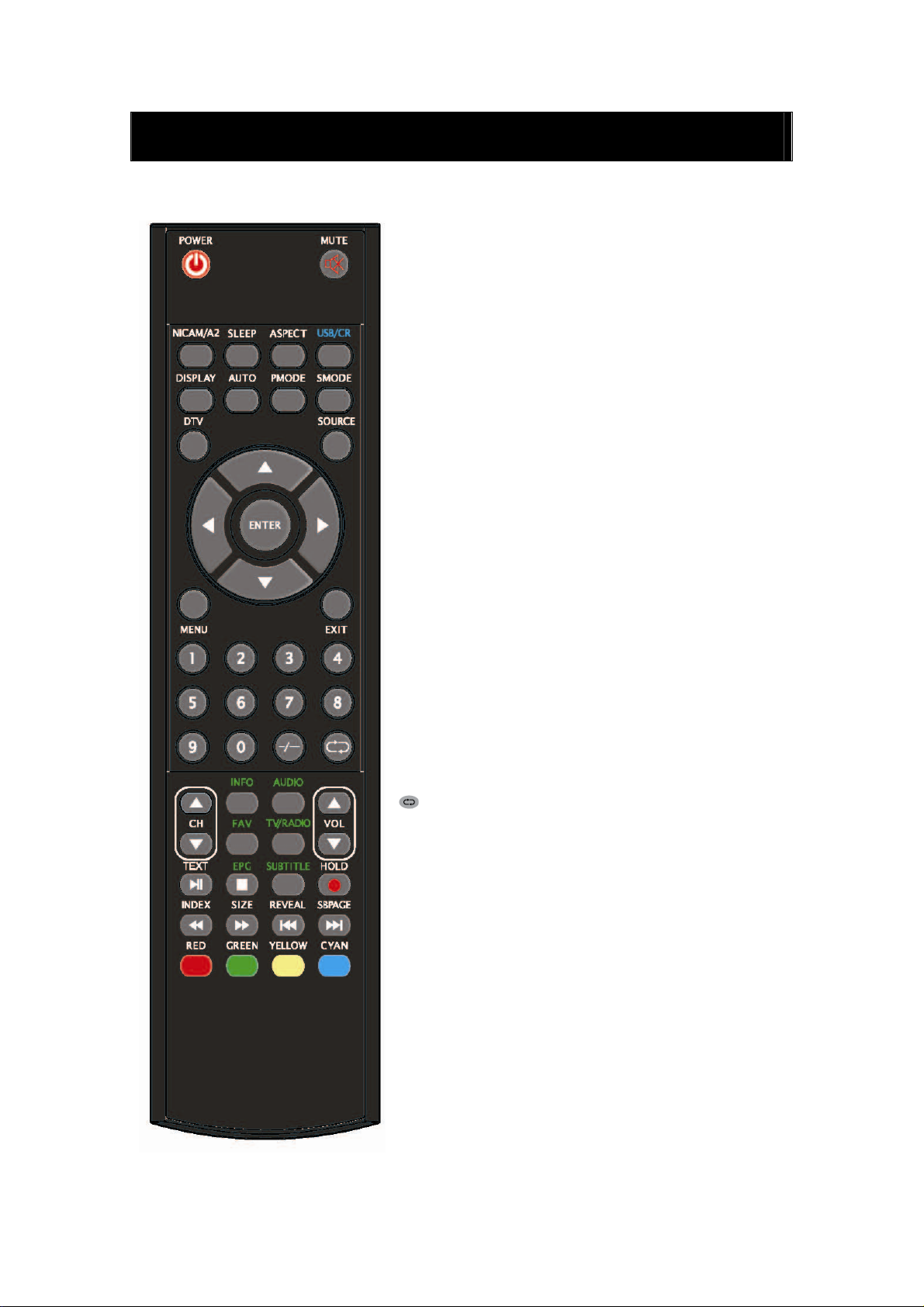
Remote control
POWER: Press this button to switch on the TV when at
standby mode or enter standby mode.
MUTE: Press this button to mute or restore sound.
NICAM/A2: In the TV condition, press this key to select
the sound effects.
SLEEP: Set the sleep timer.
ASPECT: Press to select the different picture size.
USB/CR: Press to select the MEDIA signal source.
(Used for models with USB/CR function only)
DISPLAY: Display TV information .
AUTO: Press to adjust the picture automatically in PC
mode.
PMODE: Select picture mode.
SMODE: Select sound mode.
DTV: Press to enter the DTV channel.
(Used for models with DTV function only)
SOURCE: Press to change signal source.
ENTER: Enter the selected option or perform the selected
operation.
MENU: Press this button to enter the main menu for
various optional adjustable setting.
EXIT: Exit the OSD (On-screen display).
0-9: Select and switch to a channel using 0 - 9.
-/--: Switch the program digit.
: Switch back and front between the current and
previous channels.
CH-/CH+: Change the channel up and down.
VOL-/VOL+: Adjust the volume.
INFO: Display some information of current program in
DTV mode.
(Used for models with DTV function only)
AUDIO: Press to select the DTV audio.
(Used for models with DTV function only)
FAV : Switch between custom set " Favourite List"
(Used for models with DTV function only)
TV/RADIO: Switch between DTV program and radio
program (only audio but not image).
(Used for models with DTV function only)
8
Page 10

EPG: Enter electronic program guide.
(Used for models with DTV function only)
:Stop playing the MEDIA or stop to record.
(Used for models with USB/CR function only)
SUBTITLE: Open or close subtitle.
(Used for models with DTV function only)
TEXT: Press to enter the Teletext mode.
(Used for European region only)
:Press to start playing the MEDIA or to pause
playing.
(Used for models with USB/CR function only)
HOLD: Freeze a multi-page passage on screen in
Teletext mode. (Used for European region only)
: Start to record.
INDEX: Press this button to go to the index page in
Teletext.
(Used for European region only)
:Press to play backward.
(Used for models with USB/CR function only)
SIZE: Display the top, bottom or all of page to read
easily in Teletext mode.
(Used for European region only)
:Press to play forward.
(Used for models with USB/CR function only)
REVEAL: Press this button to reveal the hidden
information in Teletext page. Press again to hide the
information.
(Used for European region only)
:Skip to previous chapter
(Used for models with USB/CR function only)
SUBPAGE: Carry out the function of SUBCODE in the
text while enter the text display mode.
(Used for European region only)
:Skip to next chapter
(Used for models with USB/CR function only)
RED,GREEN,YELLOW, CYAN: Correpond to
the different colored subjects.
(
Used for european region and USB/CR function only)
9
Page 11

OSD basic adjustment
Picture
You can select the type of picture, which best corresponds to your viewing.
1. Press the “MENU” button to enter the
OSD menu. Then press “c/d” button to
select the “PICTURE” menu. Enter the
“PICTURE” menu by pressing “f”
button.
2. Press “c/d” button to select “PICTURE
MODE” and press the “e/f” button to
select the picture mode .
3. Press “c/d” button to select
“BRIGHTNESS” and press the “e/f” button to enter brightness adjustment menu to adjust
brightness.
4. Press “c/d” button to select “CONTRAST” and press the “e/f” button to enter contrast
adjustment menu to adjust contrast.
5. Press “c/d” button to select “SATURATION” and press the “e/f” button to enter color
adjustment menu to adjust saturation.
6. Press “c/d” button to select “SHARPNESS” and press the “e/f” button to enter sharpness
adjustment menu to adjust sharpness.
7. Press “c/d” button to select “HUE” and press the “e/f” button to enter hue adjustment
menu to adjust hue.
Note: The item hue is only for NTSC
8. Press “c/d” button to select “COLOR TEMP” menu and press the “e/f” button to select the
color temp.
Sound
You can select the type of sound, which best corresponds to your listening.
1. Press the “MENU” button to enter the
OSD menu. Then press “c/d” button to
select the “SOUND” menu. Enter the
“SOUND” menu by pressing “f” button .
2. Press “c/d” button to select “SOUND
MODE” and press the “e/f” button to
select the sound mode .
3. Press “c/d” button to select “BASS” and
press the “e/f” button to enter bass
adjustment menu to adjust bass.
4. Press “c/d” button to select “TREBLE” and press the “e/f” button to enter treble
adjustment menu to adjust treble.
10
Page 12

5. Press “c/d” button to select “BALANCE” and press the “e/f” button to enter balance
adjustment menu to adjust balance.
6. Press “c/d” button to select “AVL” and press the “e/f”button to select the avl function on
or off.
FUNCTION
You can make the desired adjustment in the TV mode.
1. Press the “MENU” button to enter the
OSD menu. Then press “c/d” button to
select the “FUNCTION” menu. Enter the
“FUNCTION” menu by pressing “f”
button .
2. Press “c/d” button to select
“LANGUAGE” menu and press the
“e/f” button to select the OSD language
which you desire.
3. Press “c/d” button to select “OSD DURATION” and press the “e/f” button to select the
time how long you want OSD display.
4. Press “c/d” button to select “ASPECT RATIO” menu and press the “e/f” button to select
the size which you desire.
5. Press “c/d” button to select “TT LANGUAGE” menu and press the “e/f” button to select
the local TELETEXT LANGUAGE.
6. Press “c/d” button to select “BLUE SCREEN” and press the “e/f”button to select the blue
background on or off.
7. Press “c/d” button to select “RESET”,
then press “ENTER” button to enter. Press
the “e/f” button to select “YES” or
“NO”.
ATV
1. Press the “MENU” button to enter the
OSD menu. Then press “c/d” button to
select the “ATV” menu. Enter the “ATV”
menu by pressing “f” button.
2. Press “c/d” button to select “AREA” and
press the “e/f” button to select the local
country.
11
Page 13

3. Press “c/d” button to select “AUTO
SEARCH” and press the “ENTER” button
to enter. Press “e/f” button to select
“YES” or “NO”.
4. Press “c/d” button to select “MANUAL
SEARCH” and press the “ENTER” button
to enter.
a. CHANNEL
Press “c/d” button to select “CHANNEL” and press the “e/f” button to select the different
channel .
b. COLOR SYSTEM
Press “c/d” button to select “COLOR
SYSTEM” and press the “e/f” button to
select the local color system .
c. SOUND SYSTEM
Press “c/d” button to select “SOUND
SYSTEM” and press the “e/f” button to
select the local sound system .
d. FINE TUNE
Press “c/d” button to select “FINE
TUNE” and press the “e/f” button to select the frequency which you want to fine tune .
e. SKIP
Press “c/d” button to select “SKIP” and press the “e/f”button to select skip the channel on
or off.
f. MANUAL SEARCH
Press “c/d” button to select “MANUAL SEARCH” and press the “e/f” button to adjust the
channel’s frequency .
5. Press “c/d” button to select “CHANNEL
EDIT” and press the “ENTER” button to
enter.
a. Press “c/d” button to select one
channel and press “RED” button to pitch
on. Press “c/d” button to select another
channel which you want to swap . Press
“ENTER” button to confirm.
b. Press “c/d” button to select one channel and press “GREEN” button to pitch on. Press
“c/d” button to select another channel which you want to insert . Press “ENTER” button to
confirm.
c. Press “c/d” button to select one channel and press “YELLOW” button to pitch on. Press
“c/d” button to select another channel which you want to copy. Press “ENTER” button to
confirm.
d. Press “c/d” button to select the channel which you want to delete and press “CYAN”
button to pitch on. Press “ENTER” button to confirm.
12
Page 14

e. Press “c/d” button to select the channel in the list, press “ENTER” button to enter the
rename channel’s window.
Input channel name at “____”, press
“c/de/f” button to select “letter”,
“number”, “_”, “〔”, “〕”, “EMPTY” or
“BAK SPC”, and press “ENTER” button
to confirm.
Press “c/de/f” button to select “OK”
to save and return to the previous menu.
Press “c/de/f” button to select
“CANCEL” to exit and return to the
previous menu.
PC
1. Press the “MENU” button to enter the
OSD menu. Then press “c/d” button to
select the “PC” menu. Enter the “PC”
menu by pressing “f” button.
2. Press “c/d” button to select
“H POSITION” menu and press the
“e/f” button to enter “H Position”
adjustment menu to adjust “H Position”.
3. Press “c/d” button to select “V POSITION” and press the “e/f” button to enter
“V Position ” adjustment menu to adjust “V Position”.
4. Press “c/d” button to select “PHASE” and press the “e/f” button to enter Phase adjustment
menu to adjust phase.
5. Press “c/d” button to select “CLOCK” and press the “e/f” button to enter clock adjustment
menu to adjust clock.
6. Press “c/d” button to select “AUTO ADJUST” menu and press the “ENTER” button to do
auto adjustment.
DTV
1. Press the “MENU” button to enter the
OSD menu. Then press “c/d” button to
select the “DTV” menu when the current
signal source is in DTV. Enter the “DTV”
menu by pressing “f” button.
2. Press “c/d” button to select “AREA”
menu and press the “e/f” button to select
the local country.
13
Page 15

3. Press “c/d” button to select “AUTO
SEARCH” and press the “ENTER” button
to enter. Press “e/f” button to select
“YES” or “NO”.
4. Press “c/d” button to select “MANUAL
SEARCH” and press the “ENTER” button
to enter. Press “e/f” button to select
“YES” or “NO”.
5. Press “c/d” button to select
“CH.MANAGE” and press the “ENTER”
button to enter.
a. CH.ORGN
Press “c/d” button to select “CH.ORGN” and
press the “ENTER” button to enter . Press
“c/d” button to select the channel . Press
“RED” button to set the channel for favourite
channel. Press “GREEN” button to delete the
channel. Press “YELLOW” button to skip the
channel. Press “CYAN” button to lock the
channel and the default password is “0000”.
Press “ENTER” button to save.
*The administrator password is “8888”.
b. CH.SORT
Press “c/d” button to select “CH.SORT” and
press the “ENTER” button to see the channel’s
sort .
c. CH.GROUP
The left side of CHANNEL.GROUPING
window lists index number and program name.
Besides, the FAVOURITE lable and GROUP
NUMBER are also listed. All programs can be
grouped as:1 None; 2 News; 3 Science; 4 Sports;
5 Movie; 6 kids; 7 Music and 8 Fashion.
User can move cursor to the program and press the number button to set the group number. Press
“EXIT” button to exit. Press “ENTER” button to save the setting. When the setting is successful,
“Successfully updated…”will be displayed on the screen.
14
Page 16
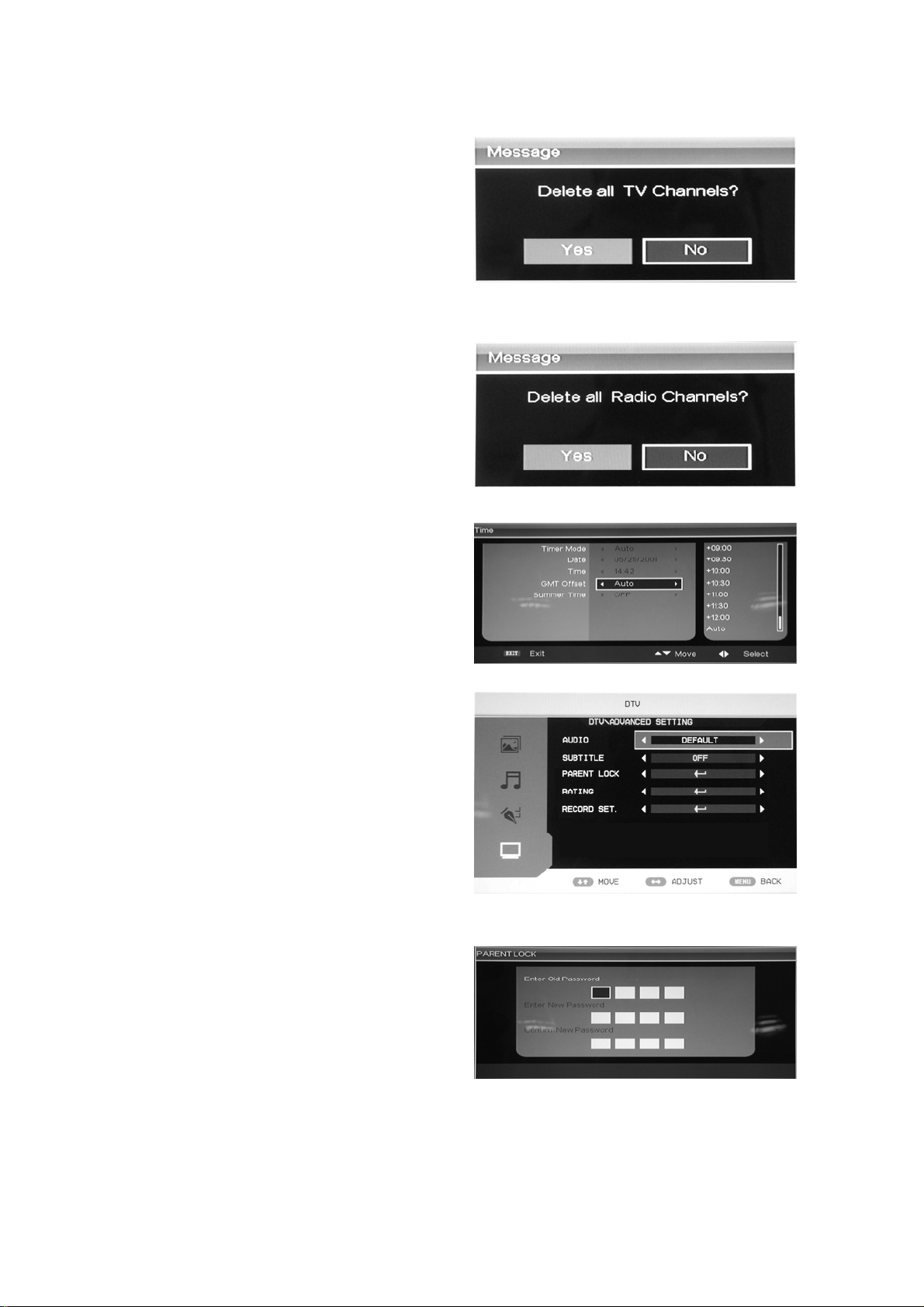
d. DEL TV CH.
Press “c/d” button to select “DEL TV CH ”
and press the “ENTER” button to enter . Press
“e/f” button to select “YES” or “NO”, press
“ENTER” button to delete all TV channels
when select “YES”, press “ENTER” button to
return back to the previous menu when select
“NO”.
e. DEL RADIO CH.
Press “c/d” button to select “DEL RADIO
CH .” and press the “ENTER” button to enter .
Press “e/f” button to select “YES” or “NO”,
press “ENTER” button to delete all radio
channels when select “YES”, press “ENTER”
button to return back to the previous menu
when select “NO”.
6. Press “c/d” button to select “TIME” and
press the “ENTER” button to enter.
7. Press “c/d” button to select “ADV SETTING” and press the “ENTER” button to enter.
a. AUDIO
Press “c/d” button to select “AUDIO” and
press the “e/f” button to select the local
country .
b. SUBTITLE
Press “c/d” button to select “SUBTITLE”
and press the “e/f” button to select the local
country .
c. PARENT LOCK
When the password of parental Lock needed to
be changed, user can enter the “Parental Lock”
to change the password. The default password
is “0000” and the administrator password is
“8888”.
d. RATING
When user want to change or set the rating of program, first need to input the correct password.
Press the “e/f” button to exit/enter the rating option and press the “c/d” button to select the
15
Page 17
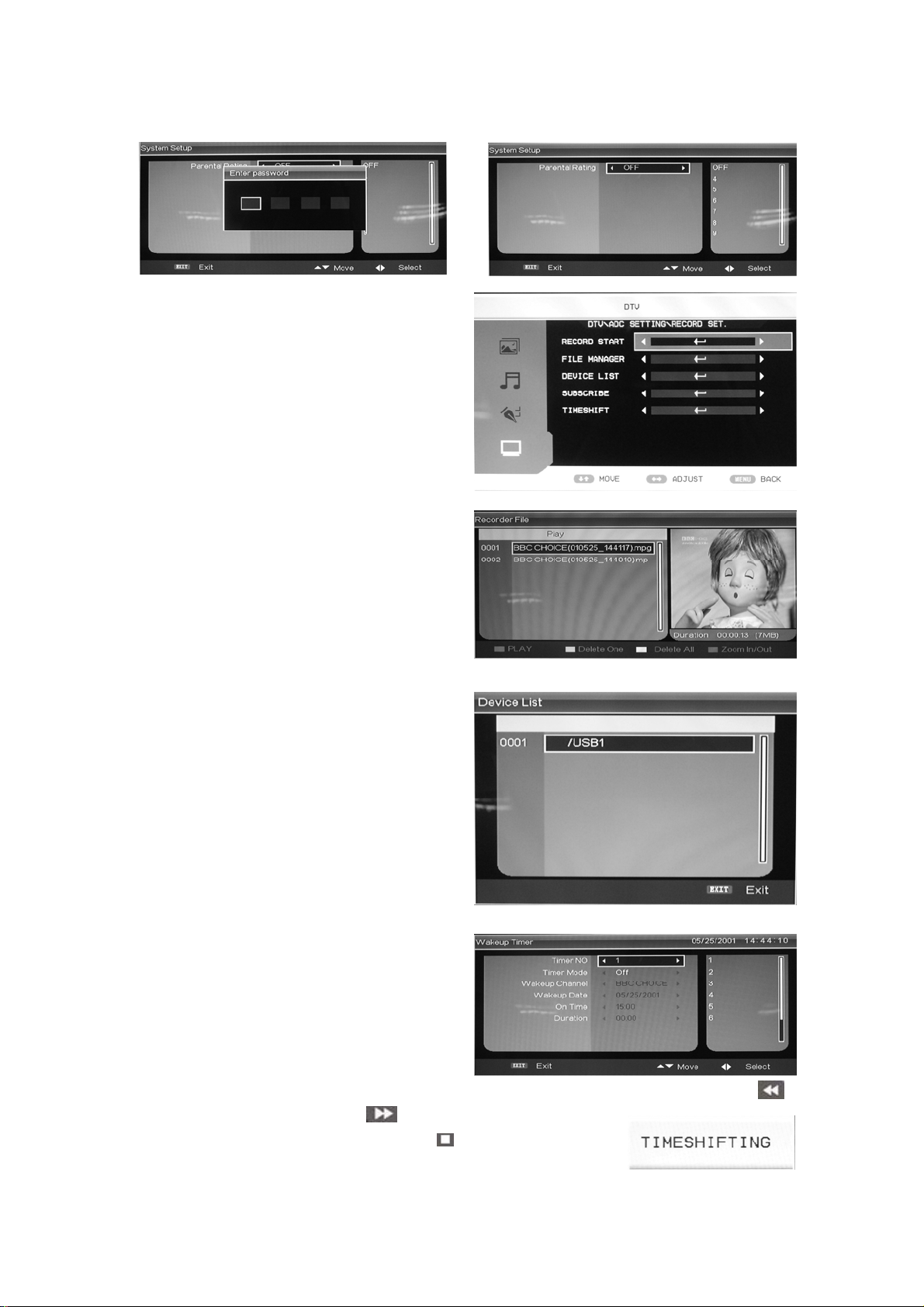
rating .
e. RECORD SET.
(1) RECORD START
Press “c/d” button to select “RECORD
START” and press the “ENTER” button to
start record .
(2) FILE MANAGER
Press “c/d” button to select “FILE
MANAGER” and press the “ENTER” button
to enter. Press “c/d” button to select the
record . Press “RED” button to play. Press
“GREEN” button to delete one record which
you select. Press “YELLOW” button to delete
all records. Press “CYAN” button to zoom in
or zoom out the picture.
(3) DEVICE LIST
Press “c/d” button to select “DEVICE LIST”
and press the “ENTER” button to display the
list of device .
(4) SUBSCRIBE
Press “c/d” button to select “SUBSCRIBE”
and press the “ENTER” button to enter. Press
“c/d” button to select “Timer NO” and press
the “f” button to move cursor to the right side
of the window . Press “c/d” button to select
the number and press “ENTER” button to confirm.
Press “c/d” button to select “Timer Mode”
and press the “e/f” button to select the timer
mode such as Off, Once, Daily, Weekly .
(5) TIMESHIFT
Press “c/d” button to select “TIMESHIFT” and press the “ENTER” button to enter . Press “
button to play backward . Press “
“HOLD” button to play or pause. Press “EPG
” button to play forward . Press
” button to stop.
”
16
Page 18

DTV Features
Favourite List
When the source is selected as DTV, users
can enter “FAVOURITE LIST ”by pressing
“FAV” button. The “Favourite LIST” window is
illustrated as follow:
Program Information
When the source is selected as DTV, you
can press “INFO” button to display the channel’s
information. Press “INFO” button twice to
display the channel’s detail. The “PROGRAM
INFORMATION” window is illustrated as
follow:
Audio
When the source is selected as DTV, users
can enter “Multi audio” by pressing “AUDIO”
button. The “Multi audio” window is illustrated
as follow:
Press “e/f” button to select “Stereo” Æ “Left”
Æ “Right” . Press “EXIT” button to exit the
window and save the setting.
Electronic Program Guide(EPG)
Electronic Program Guide provides program information which will be broadcasted now or in the
future. The system will display “EPG”window by pressing “EPG” button. DATE and TIME
information is displayed on the top-right of the window. The left side contains all channels. The
right side contains the programs in the channel. The selected program is also displayed on the
bottom-left of the window.
Daily Mode: The “RED” button enables the
DAILY MODE, the program guide is listed and
sorted by daily time.
17
Page 19

Weekly Mode:
The “GREEN” button enables the WEEKLY
MODE, the program guide is listed and sorted
by weekly time
Extend Mode:
The “YELLOW” button enables the EXTEND
MODE, the program guide window contains
detailed information about the program.
“EPG” is used for enter or closing the EPG
window.
DTV / Radio Switch
“TV / RADIO” button is used for switch
DTV program and radio.
Subtitle
When the source is selected as DTV, users
can enter subtitle by pressing“SUBTITLE”
button. The subtitle window is illustrated as
follow:
The “Subtitle” language can be turned
ON/OFF by pressing the “e/f” button.
18
Page 20

USB/CARD Reader Operation
1. Press the “SOURCE” button to spring the
“SOURCE” menu, the default menu of input
is “USB”.
2. Press the “ENTER” button to enter the
“USB” source.
3. The default choice is “MOVIE”. And to
press the “RED” button can enter the
“MOVIE” option too. You can enter the file of Memory to play the corresponding document, and
then press “ENTER” button to play.
4. Press the “GREEN” button to enter the “MUSIC” option. You should enter the file of Memory to
play the corresponding document, and then press “ENTER” button to play.
5. Press the “YELLOW” button to play the “PHOTO” option. You should enter the file of Memory
to play the corresponding document, and then press “ENTER” button to play.
Note: The pics about function are provided for reference only which will be in accordance
with exact circumstances .
19
Page 21
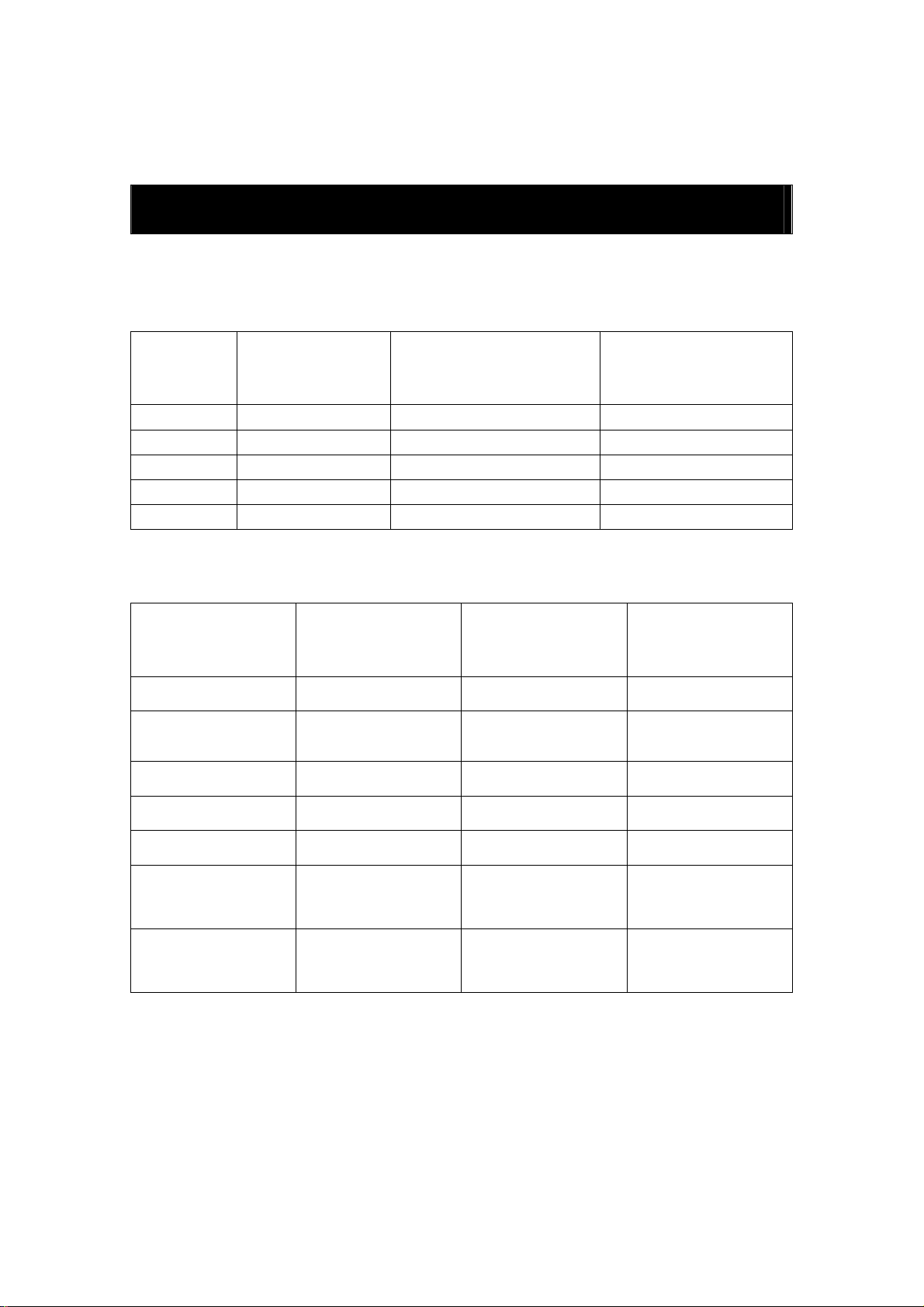
Specifications
RGB INPUT
Horizontal
Model Resolution
DOS 720x400 31.5 70
VGA 640x480 31.5 60
SVGA 800x600 37.9 60
XGA 1024x768 48.4 60
WXGA 1360x768 47.7 60
Frequency
(KHz)
Vertical
Frequency
(HZ)
HDMI INPUT
Horizontal
Model Resolution
VGA 640 x 480 31.47 59.94
480i 720 x480i 15.73 59.94/60
576i 720 x 576i 15.63 50
Frequency
(KHz)
Vertical
Frequency
(HZ)
480p 720 x480p 31.47 59.94/60
576p 720 x 576p 31.26 50
720p 1280 x 720p 37.50
1080i 1920 x 1080i 28.13
20
44.96
33.75
50
59.94/60
50
59.94/60
Page 22
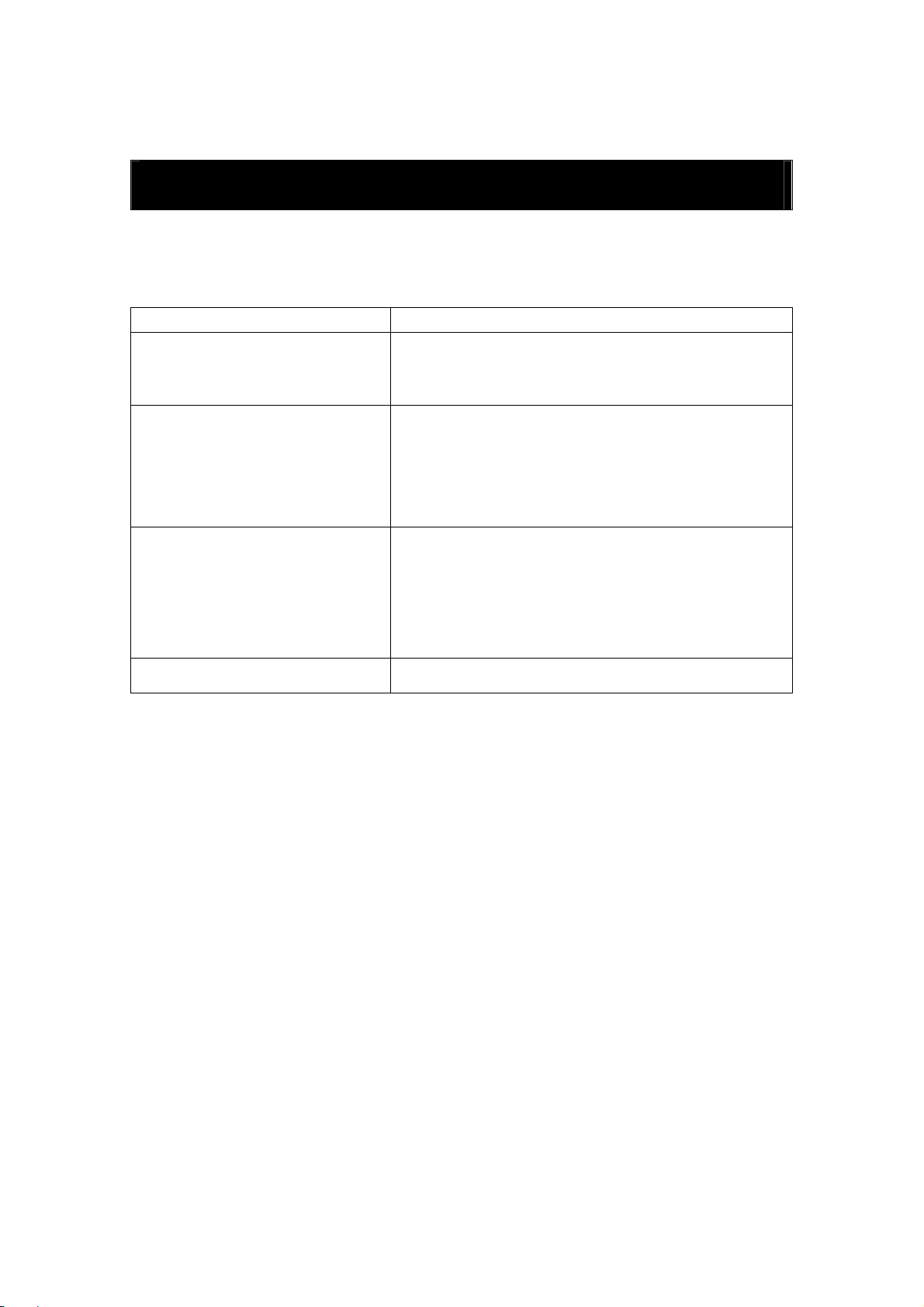
Trouble Shooting
Before consulting service personnel, check the following chart for a possible cause of the trouble
you are experiencing and for a solution.
PROBLEM SOLUTION
TV will not turn on
No picture, no sound
Poor picture, sound OK
●Make sure the power cord is plugged in.
●The batteries in the remote control may be
exhausted replace the batteries.
●Check the interface cable between TV and
antenna/cable TV.
●Press the power button on the remote.
●Press the SOURCE button the remote, then press the
“▲/▼”button repeatedly to select the TV source.
●Check the interface cable between TV and
antenna/cable TV.
●Try another channel, the station may have broadcast
difficulties.
●Adjust the brightness/contrast in the Video menu.
Audio noise ●Move any infrared equipment away from the TV.
The TFT LCD panel uses a panel consisting of sub pixels which requires sophisticated technology
to produce. However, there may be few bright or dark pixels on the screen. These pixels will have
no impact on the performance of the product.
21
Page 23
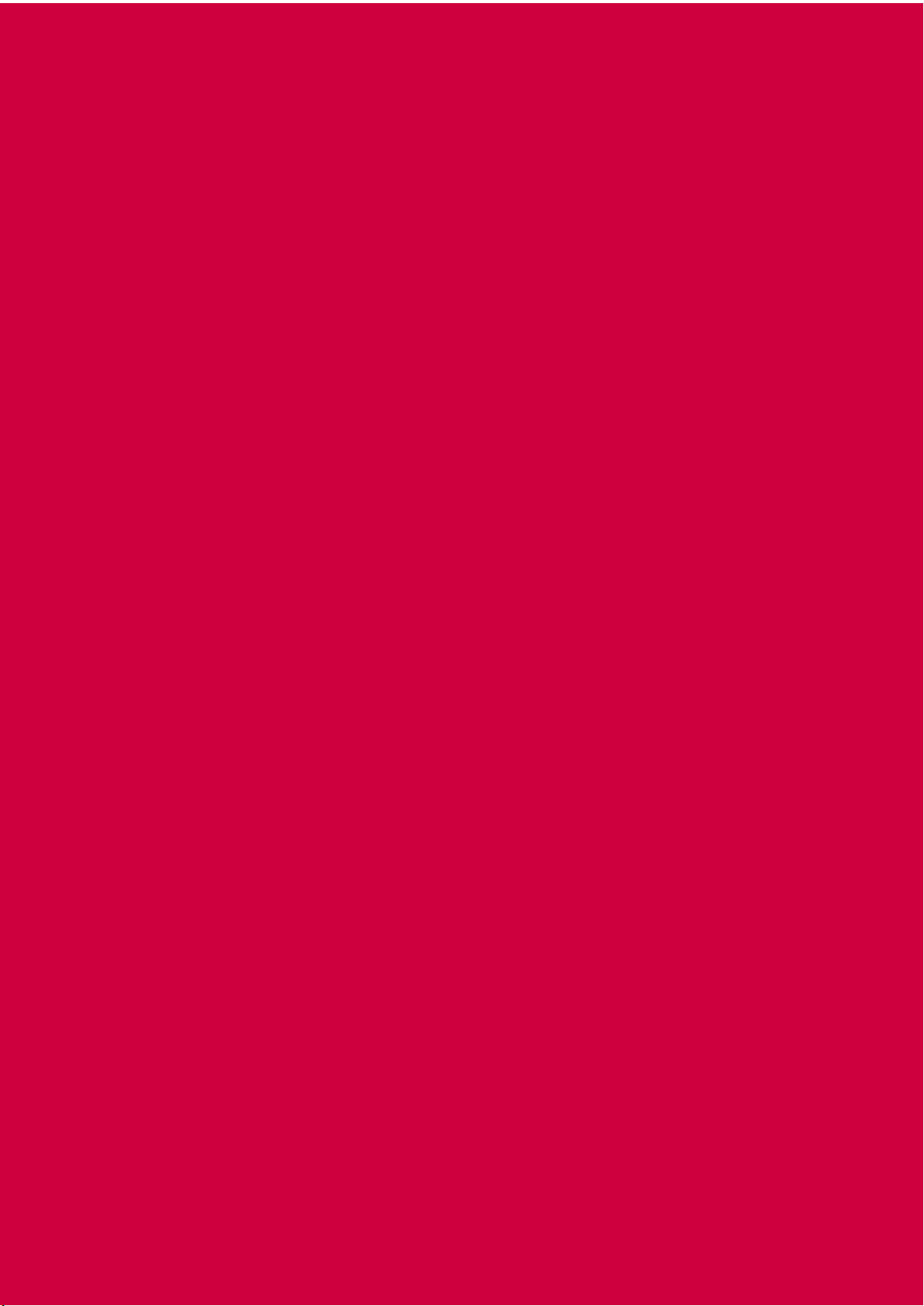
