Page 1
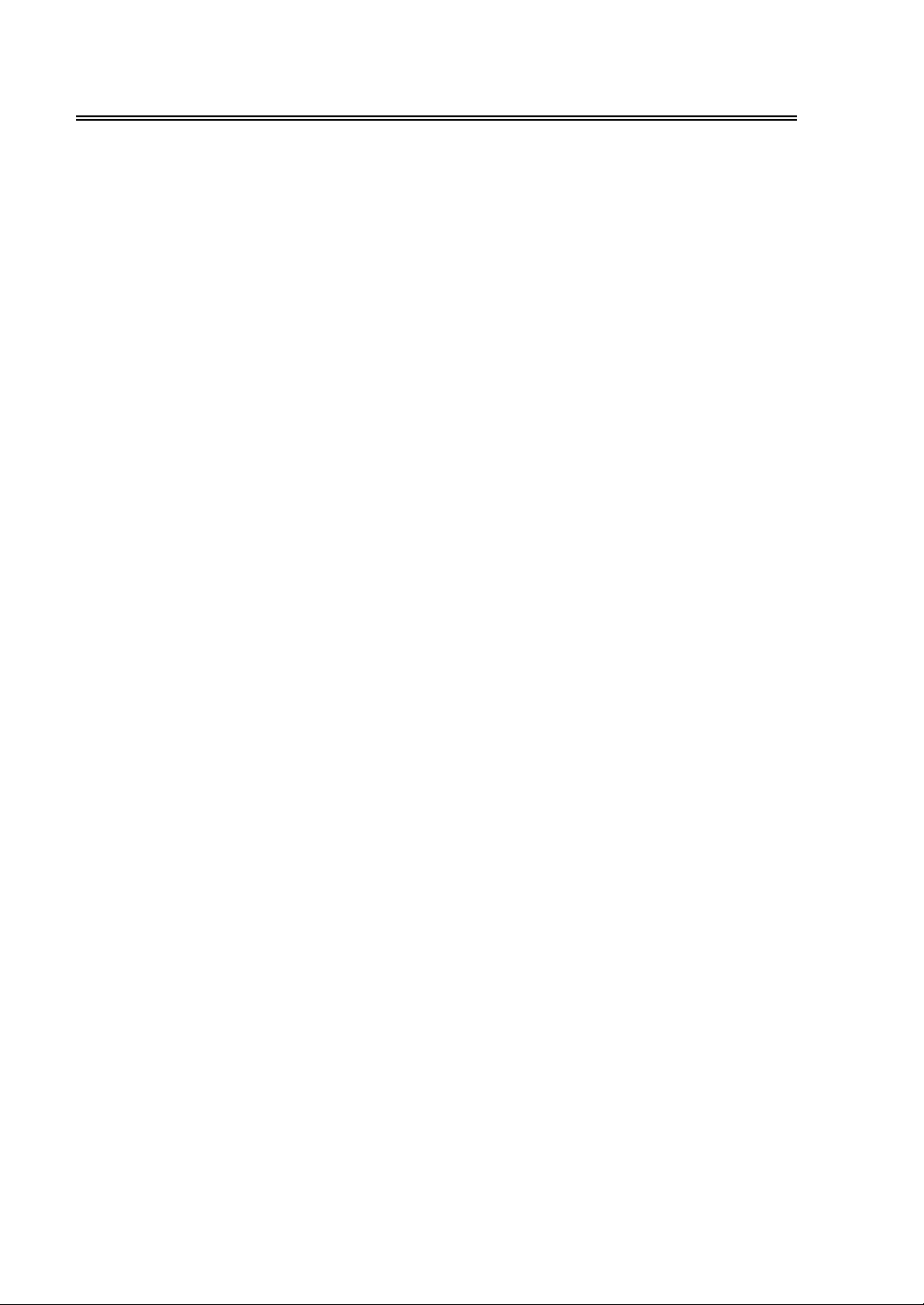
Table Of Contents
Important Safety Instructions ............................................................................. 1
Disc Information................................................................................................... 3
Front Panel ........................................................................................................... 4
Rear Panel ............................................................................................................ 5
Remote Control .................................................................................................... 7
System Connections ......................................................................................... 12
Connecting External AV Signal Source ................................................................ 12
Connecting External AV Signal Source (YPbPr) ................................................. 13
Connecting External AV Device (AV Output)........................................................ 14
Connecting Headphone ...................................................................................... 14
Connecting PC..................................................................................................... 15
Connecting Power Supply.................................................................................... 16
Connecting DVB-T Antenna ................................................................................. 16
Connecting TV Antenna ...................................................................................... .17
TV Function ........................................................................................................ 18
Preparations......................................................................................................... 18
Image Setting....................................................................................................... 18
Audio Setting........................................................................................................ 21
Setup Setting ....................................................................................................... 22
NICAM Function ................................................................................................. 26
DVB System Setup............................................................................................. 27
DVD Playback Operation................................................................................... 37
USB and SD/MS/MMC Card Function............................................................... 43
DVD System Setup............................................................................................. 44
Other Functions ................................................................................................. 52
Troubleshooting................................................................................................. 53
Specifications..................................................................................................... 54
Page 2
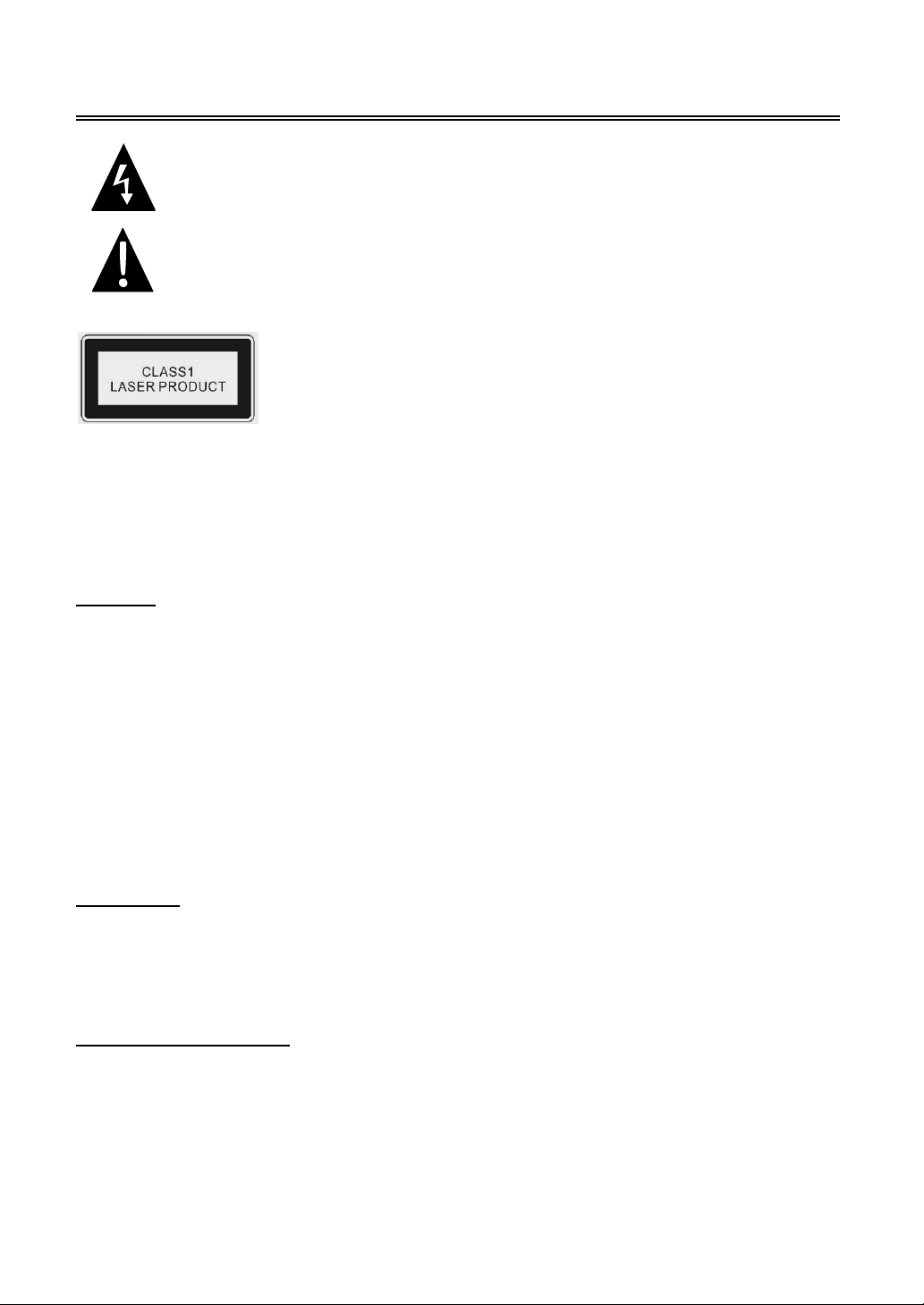
Important Safety Instructions
Caution: use of any controls, adjustments, or procedures other than those specified herein may
result in hazardous radiation exposure.
Caution
1. The product contains a low-power device. In order to ensure the safety of the laser device, do not
remove any cover and attempt to repair the unit. If any service needed, please contact the
distributor or its authorized service center.
2. To reduce the risk of electric shock, do not remove the cover (back). No user-serviceable parts
inside. Refer serving to qualified service personnel. Unplug the product from the wall outlet
before serving or when it is unused for a long period of time.
3. The manufacturer should not hold responsibility for the damage caused by any substitutions and
modification of the product without authorization from the manufacturer’s or authorized unit.
WARNING
The apparatus shall not be exposed to dripping or splashing and that no objects filled with liquids,
such as vases, shall be placed on the apparatus.
Copyright Protection
This product incorporates copyright protection technology that is protected by U.S. patents and
other intellectual property rights. Use of this copyright protection technology must be authorized by
Macrovision, and is intended for home and other limited viewing uses only unless otherwise
authorized by Macrovision. Reverse engineering or disassembly is prohibited.
This symbol indicates that dangerous voltage instituting a risk of electric shock is
present within this unit.
This symbol indicates that there are important operation and maintenance
instructions in the literature accompanying the appliance.
Caution: Laser radiation when open. Do not stare into beam.
- 1 -
Page 3
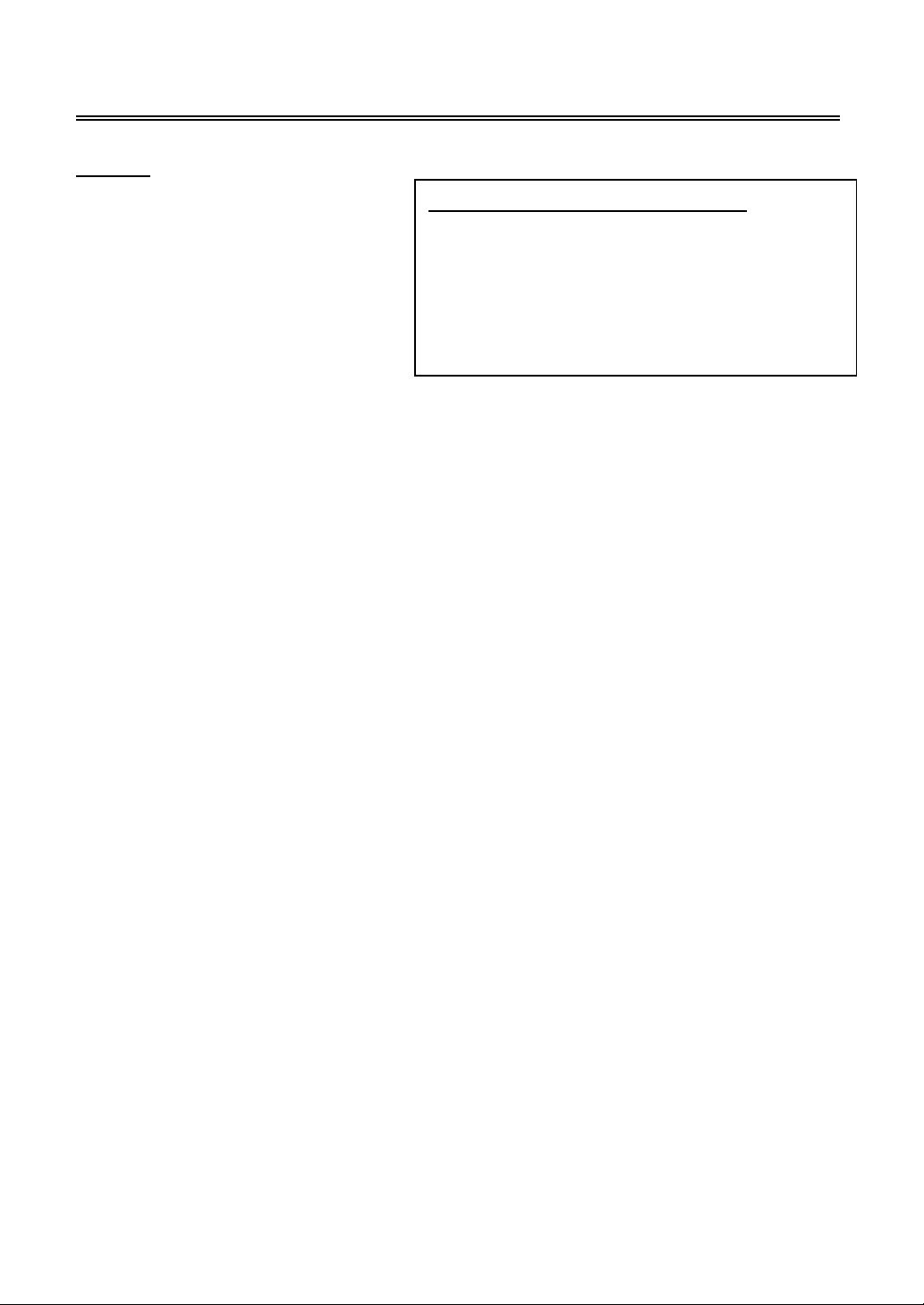
Important Safety Instructions
NOTES
1. Read these instructions
2. Keep these instructions
3. Heed all warnings.
4. Following all instructions.
5. Do not use this apparatus near
water.
6. Clean only with dry cloth.
7. Do not block any ventilation
openings.
8. Install according to the manufacturer instructions. Do not install near any heat sources such as
radiators, heat registers, stoves or other apparatus (including amplifiers) that produce heat.
9. Read, heed and follow all instructions to ensure correct and safe installation and interconnection
of the apparatus;
10. The apparatus shall not be exposed to dripping or splashing and that no objects filled with liquids,
such as vases, shall be placed on the apparatus.
11. The mains socket-outlet shall be installed near the apparatus and the mains plug shall remain
readily operable.
12. Protect the power cord from being walked on or pinched particularly at plugs, convenience
receptacles, and the point where they exit from the apparatus.
13. Only use attachments/accessories specified by the manufacturer.
14. Use only with the cart, stand, tripod, bracket, or table specified by the manufacturer, or sold with
the apparatus. When a cart is used, use caution when moving the cart/apparatus combination to
avoid injury from tip-over.
15. Unplug the apparatus during lightning storms or when unused for long periods of time.
16. Refer all servicing to qualified service personnel. Servicing is required when the apparatus has
been damaged in any way, such as power-supply cord or plug is damaged, liquid has been
spilled or objects have fallen into the apparatus, the apparatus has been exposed to rain or
moisture, does not operate normally, or has been dropped.
17. The apparatus shall be connected to a mains socket outlet with a protective earthing connection.
Note: Do not touch the color TFT LCD screen by hand directly.
IMPORTANT FOR LASER PRODUCTS
1. CLASS 1 LASER PRODUCT
2. DANGER: Visible laser radiation when open and
interlock failed or defeated. Avoid direct exposure to
beam.
3. CAUTION: Do not open the top cover. There are
no user serviceable parts inside the unit. Leave all
servicing to qualified service personnel.
- 2 -
Page 4
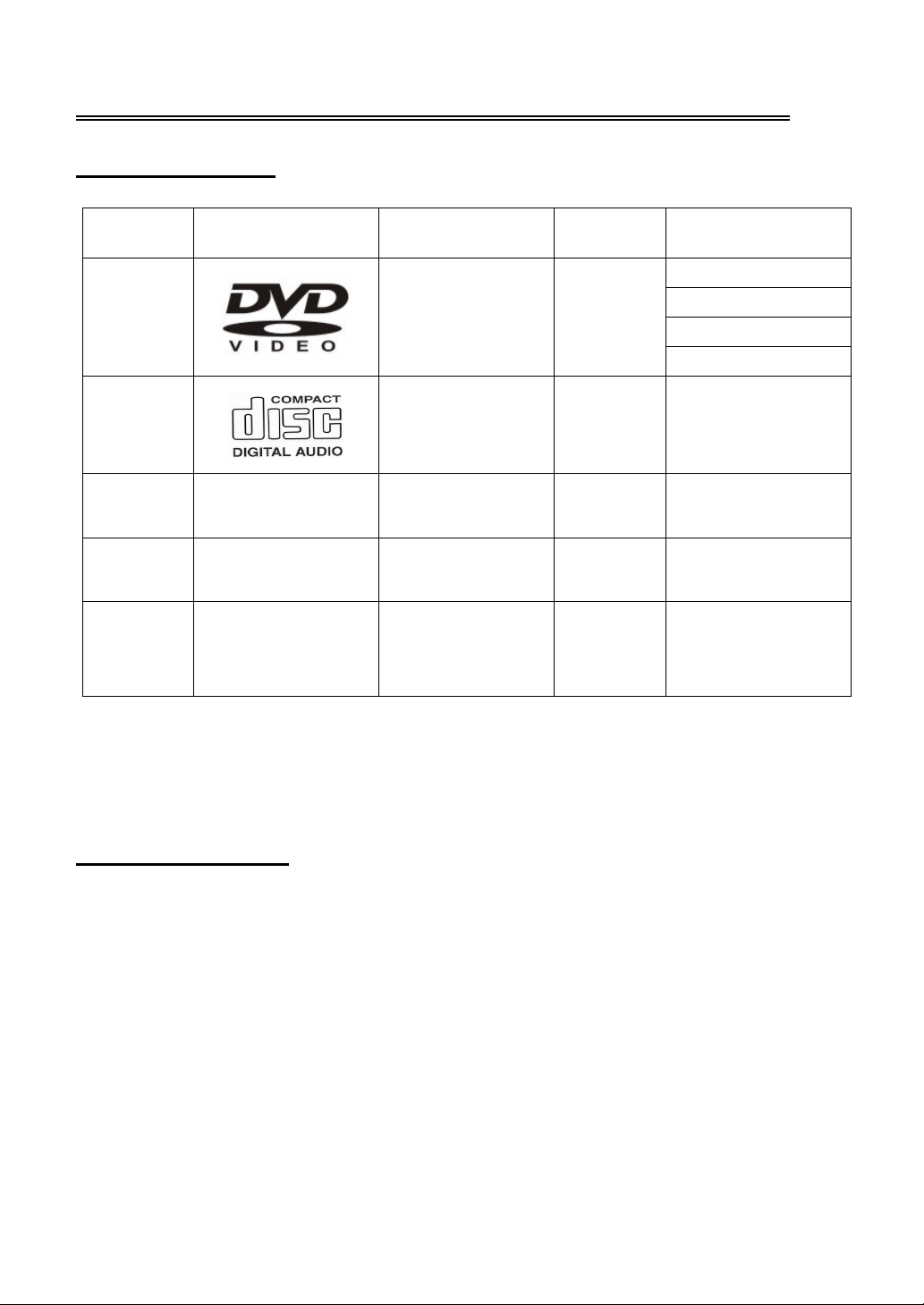
Disc Information
Discs Supported
DVD
CD
JPEG
MP3
MPEG4
The operating method of some DVD discs is specified by the software maker. Please refer to the
instruction manual of the disc.
DISC LOGO CONTENTS SIZE MAXIMUM TIME
Audio+Video
(active picture)
Audio 12cm 74min
Still high resolution 12cm
12cm
Audio+Video
(active picture)
12cm
12cm
133min(SS-SL)
242min(SS-DL)
266min(DS-SL)
484min(DS-DL)
About Disc Terms
Title
Generally, pictures or music compressed on a DVD are divided into several sections, “title”.
Chapter
A smaller section of the (active)picture or music on a DVD under the title, usually one title is
comprised of one or more chapters and each of them is numbered for easy searching. But some
discs may not have a recording chapter.
Track
A segment of the picture or music on a CD. Each track is numbered for searching.
- 3 -
Page 5

Front Panel
1. 19" color TFT screen
19" color TFT screen to clearly show the data.
2. SOURCE button
Press to select the following modes: TV, SCART, COMPOSITE, S-VIDEO, COMPONENT, VGA,
DVD and DVB-T.
In setup menu, this button serves as the ENTER button.
3. MENU button
Press to enter or return to the previous setup menu.
4. CH ▲/▼ button
In TV or DVB mode, press to select channels.
In setup menu, this button serves as the ▲/▼ direction buttons.
5. VOL ▲/▼ button
Press to adjust the volume.
In setup menu, this button serves as the ◄/►direction buttons.
6. PLAY button
Press to play the disc in DVD mode.
7. ■ STOP button
Press to stop disc playback.
- 4 -
Page 6
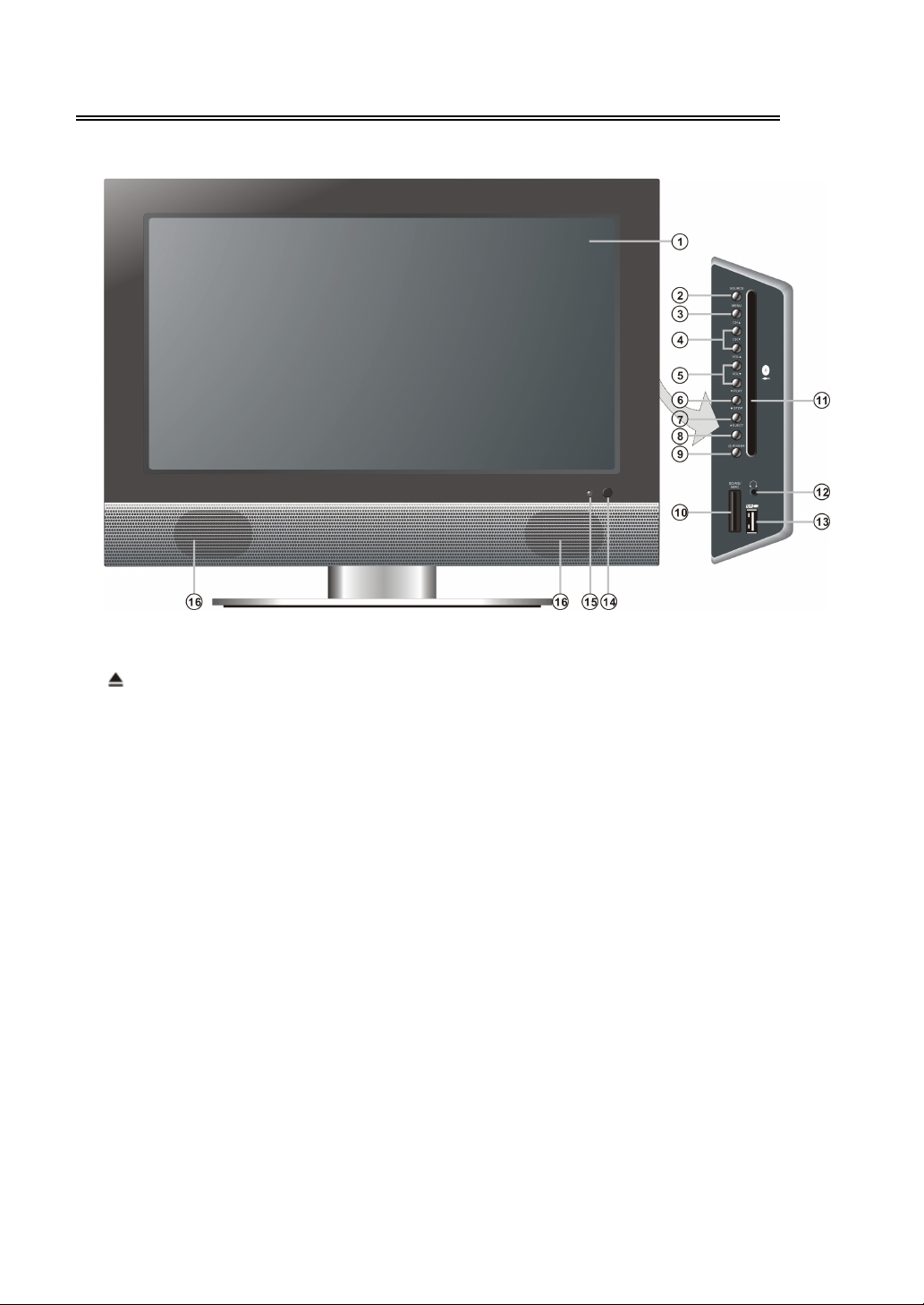
Front Panel
8. EJECT button
Press to eject the disc.
9. POWER button
Press to enter or exit the standby mode.
10. SD/MS/MMC Card Port
Insert the SD, MS or MMC card into the port.
11. Disc Tray Slot
Used to load a disc.
12. Earphone Jack
When an earphone is connected, the internal speakers will automatically turn off.
13. USB Connecting Port
To connect a USB device.
14. Remote Sensor
15. Power Indicator
Lights blue when the system is active and red when the system is in standby.
16. Speakers
- 5 -
Page 7
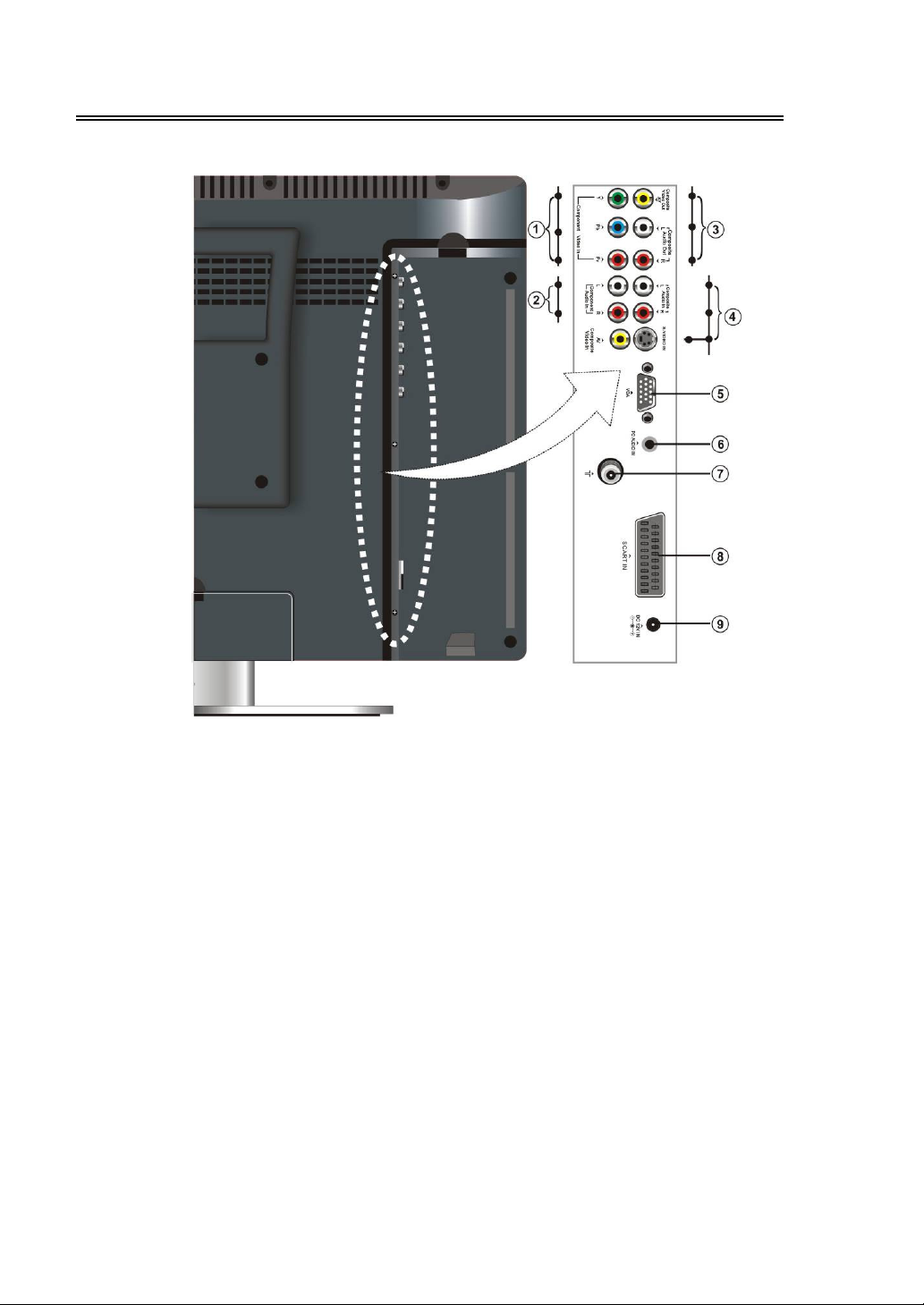
Rear Panel
1. Y/Pb/Pr Input Jacks
To connect an Y/Pb/Pr signal source in
COMPONENT mode.
2. Y/Pb/Pr L/R Audio Input Jacks
To connect an L/R audio signal source in
COMPONENT mode.
3. Composite AV Output Jacks
This ouput contains the COMPOSITE
audio/video signals.
4. S-VIDEO and Composite Audio/Video
Input Jacks
To connect an audio and video/S-VIDEO
signal source in COMPOSITE/S-VIDEO
mode.
The composite audio input jacks can be
used in both S-VIDEO and COMPOSITE
modes.
5. VGA Input Jack
To connect a VGA signal source in VGA
mode.
6. PC AUDIO Input Jack
To connect a PC audio signal source.
7. Antenna socket
To connect an external TV or DVB-T signal
source.
8. SCART Input Jack
To connect a SCART signal source in
SCART mode.
9. DC 12V Input Jack
To connect the power supply.
- 6 -
Page 8
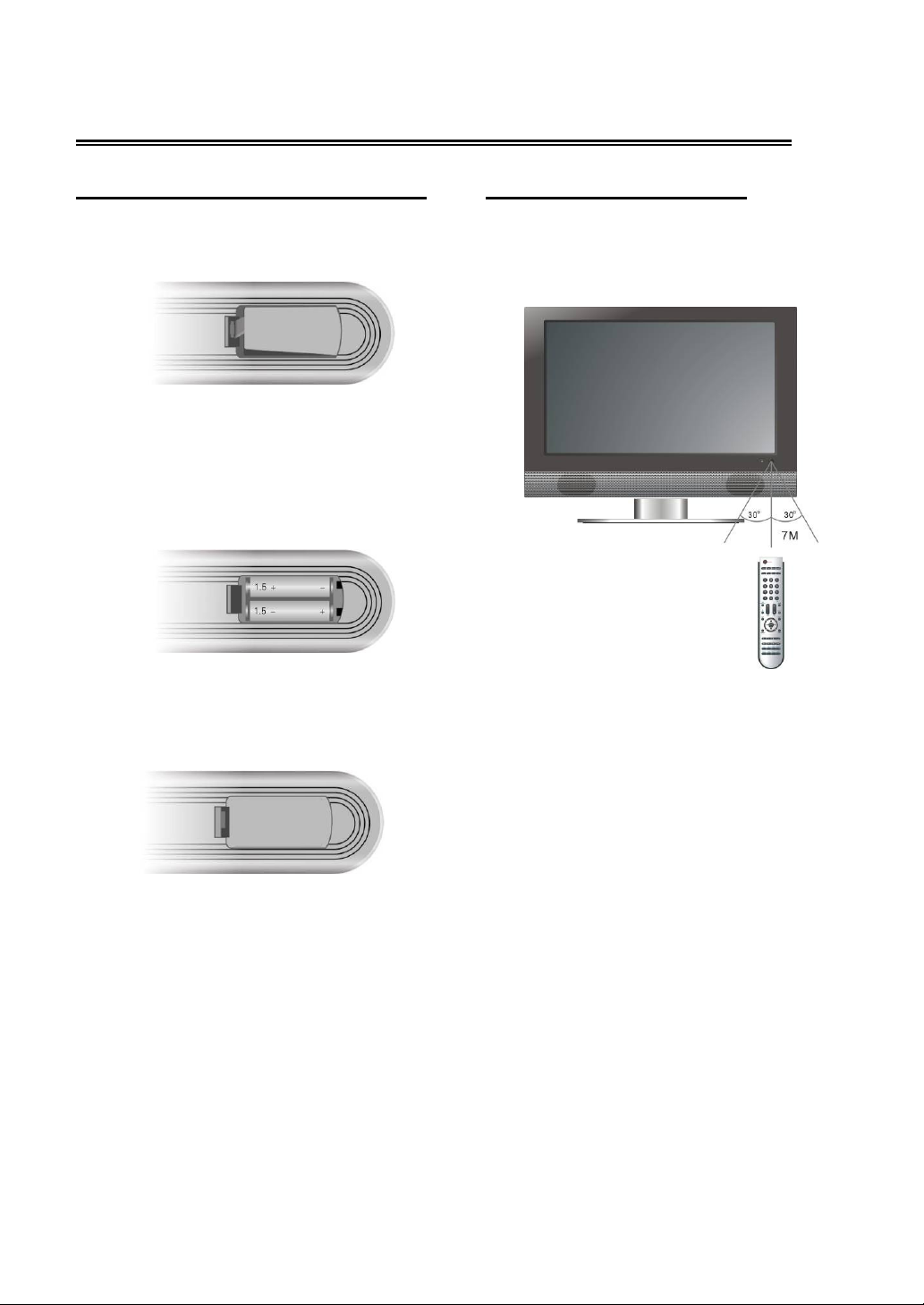
Remote Control
Preparation of the Remote Control
Softly push the clip of the back cover to open
the battery compartment.
Insert two batteries (1.5V, size AAA), please
make sure the polarity matches the marks
inside the compartment.
Softly press the back cover to close it.
Under normal use the battery will last for six
months.
Take out the batteries when the remote is
not in use for a long time.
Using the Remote control
Point the remote control unit from no more than
about 7m from the remote control sensor and
within about 60 degrees of the front of the unit.
• The operating distance may vary
depending to the brightness around.
Notes:
• Do not point bright lights directly at the
remote control sensor.
• Do not place objects between the remote
control unit and the remote control sensor.
• Do not use this remote control unit while
simultaneously operating the remote
control unit of any other equipment.
- 7 -
Page 9

Remote Control
Remote Control Drawing
1. POWER button
Press to enter or exit standby mode.
2. TV button
Press to shift to TV mode.
3. DVD button
Press to shift to DVD mode.
4. PICTURE button
Press to shift the screen between the
following picture modes User, Standard,
Soft, Bright and Shine.
5. SOUND button
Press to shift between the following sound
modes: User, Standard, Music, Movie and
Speech.
6. 0~9 Number buttons
Press to select numbers.
7. STEREO/AUDIO button
Press to shift the sound track when in TV
mode (Please see P26 for details).
Press to select the audio language or audio
track when in DVD mode.
8. VOL+/- button
Press to increase or decrease the volume.
9. MUTE button
Press to turn on or off the speaker output.
10. EXIT button
Press to exit the setup menu.
11. Direction buttons (▲▼◄►)
In the setup menu, press the ▲▼ button to
select a desired item and press the ◄►
button to adjust or set.
12. ENTER button
Press to confirm your selection. In DVB
mode, press to display the channel list.
13. SOURCE button
Press to select the following modes: TV,
SCART, COMPOSITE, S-VIDEO,
COMPONENT, VGA, DVD or DVB.
14. PLAY button
Press to play a disc when in the DVD mode.
15. PAUSE button
When in DVD mode, press to pause
playback. Press the PLAY to resume.
- 8 -
Page 10

Remote Control
Remote Control Drawing
16. / button
Press to search backward or forward when
in DVD mode.
Under teletext mode, it’s the teletext color
button.
In DVB mode, press the button to select the
red/green option.
17. TITLE/EPG button
When a DVD is playing, press this button to
go to the title menu and display disc
contents.
Under TV, S-VIDEO or COMPOSITE mode,
press to display or close the teletext.
Press to display EPG (Electronic Program
Guide) in DVB mode.
18. MENU/TEXT button (under DVD mode)
Press to enter the disc menu when in DVD
mode.
Under teletext mode, press to disable
teletext display and press again to resume.
Press to display the teletext in DVB mode.
19. SETUP button
Press to enter or exit DVD or DVB setup
menu in DVD or DVB mode.
Press to display index page in teletext
mode.
20. SLOW/EXIT button
Press to activate the slow playback function
when in DVD mode.
Under teletext mode, press once to display
the concealed information, such as solution
of riddles or puzzles; press again to resume
the riddles information from the display.
In DVB mode, press to exit the DVB setup
menu.
21. DVB button
Press to enter DVB mode.
- 9 -
Page 11

Remote Control
Remote Control Drawing
22. PC button
Press to enter VGA mode.
23. DISPLAY button
Press to display the reference information
of the current mode.
24. SET FAV button
Press to set the current channel as the
favorite channel.
In DVB mode, press to enter the favorite list
and add a favorite channel to the list (see
P35 for details).
25. /+10 buttons
In TV or DVB mode, press to return to the
previously viewed channel.
In DVD mode, press to select numbers
greater than 10.
26. FAV button
In TV mode, press to select your favorite
channel.
In DVB mode, press to enter the favorite list
and press the ▲▼ button to select your
favorite channel, then press the ENTER
button to enter.
27. SCAN/SUBTITLE button
In TV mode, press to scan the programs
and press again to stop scanning.In DVB
mode, press to select the desired subtitle
language during a multiple subtitle
languages program playback.
In DVD mode, press to select alternate
subtitle languages during playback of a
multiple language DVD disc.
28. PR ▲/▼ button
In TV or DVB mode, press to select channel.
29. ASPECT button
Press to shift the aspect ratio of the screen
between “Fill Screen” and “Aspect Normal”.
30. MENU button
Press to enter or exit the setup menu.
Remote Control
- 10 -
Page 12
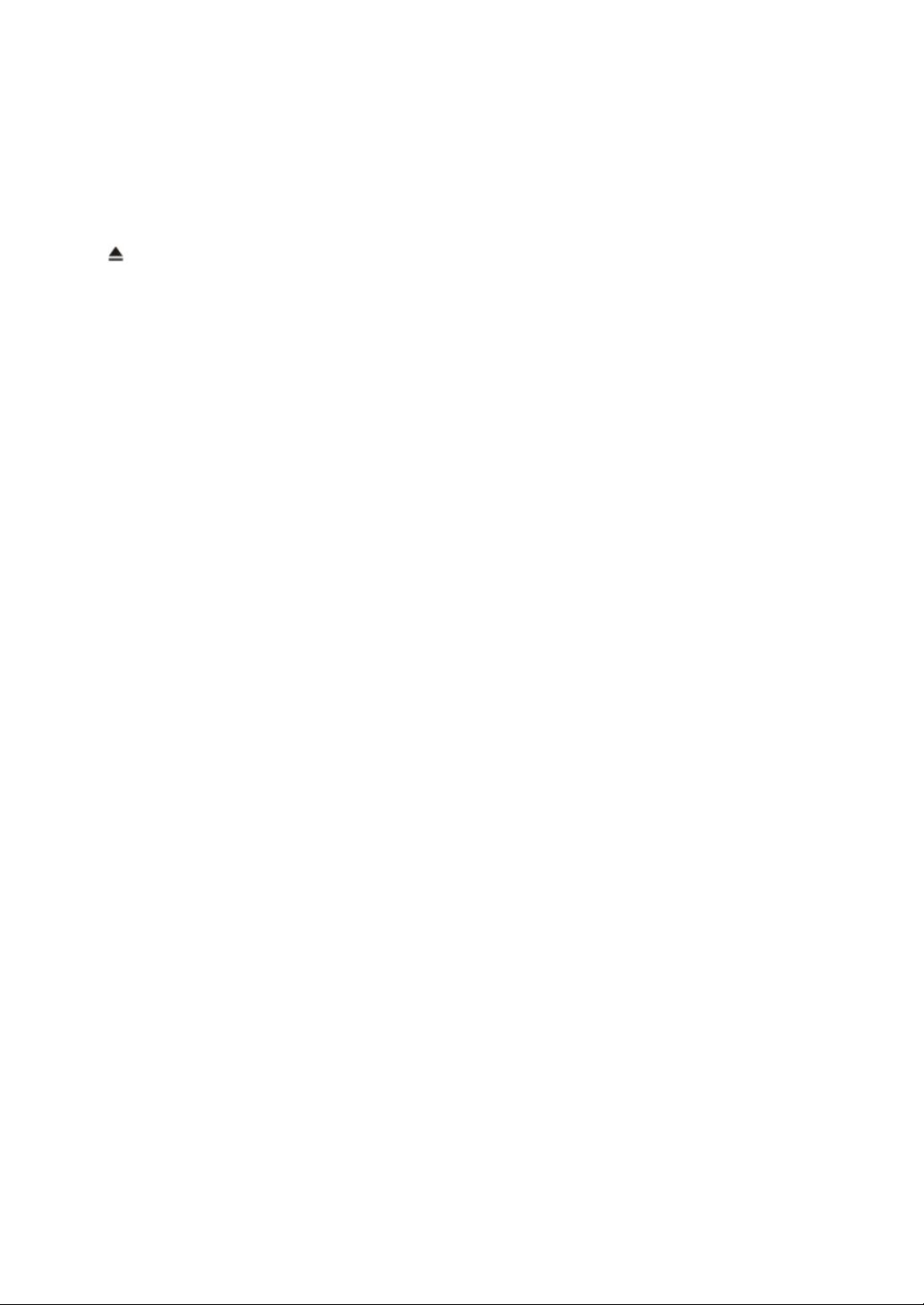
31. SLEEP button
This feature allows you to set up sleep time.
Press this button repeatedly to select the
desired sleep time or “Off” to close this
function.
32. EJECT button
Press to eject the disc.
33. ■ STOP button
Press to stop disc playback when in DVD
mode.
34. PREV / NEXT button
Press to skip to the previous or next
chapter/track when in DVD mode.
Under teletext mode, it’s the teletext color
button.
In DVB mode, press the button to select the
yellow/blue option.
35. REPEAT/INFO button
Press to repeat a chapter, track, title or all
program content when in DVD mode.
Under teletext mode, press to freeze the
current page and press again to resume.
In DVB mode, press to display the
information of the current program.
36. ANGLE/TVR button
Press to select various camera angles (if
the DVD supports multiple camera angles)
when in DVD mode.
Under teletext mode, press the button first
time to double the size of teletext letters in
the upper half of the screen, second to
double the size of teletext letters in the
lower half of the screen and third to resume
normal status.
Press to select TV or Radio in DVB mode.
37. CARD/AUDIO button
Press to shift among disc playback, USB
playback and SD/MS/MMC playback.
Under teletext mode, press to select four
groups 3-digit numbers that are displayed
in different colors at the bottom of the
screen. Press the color buttons on the
remote control to select, then use the
number buttons to input the corresponding
number to display the page.
Repeat the above procedures for each
page to be stored, using a different color
button accordingly each time.
When in DVB mode, press to select the
audio track.
38. GOTO/LANG button
Under TV mode, press to display the
realclock and press the EXIT button to exit.
Press to select the desired disc starting
time, title or chapter etc. when in DVD
mode.
Press to select the audio language in DVB
mode.
- 11 -
Page 13
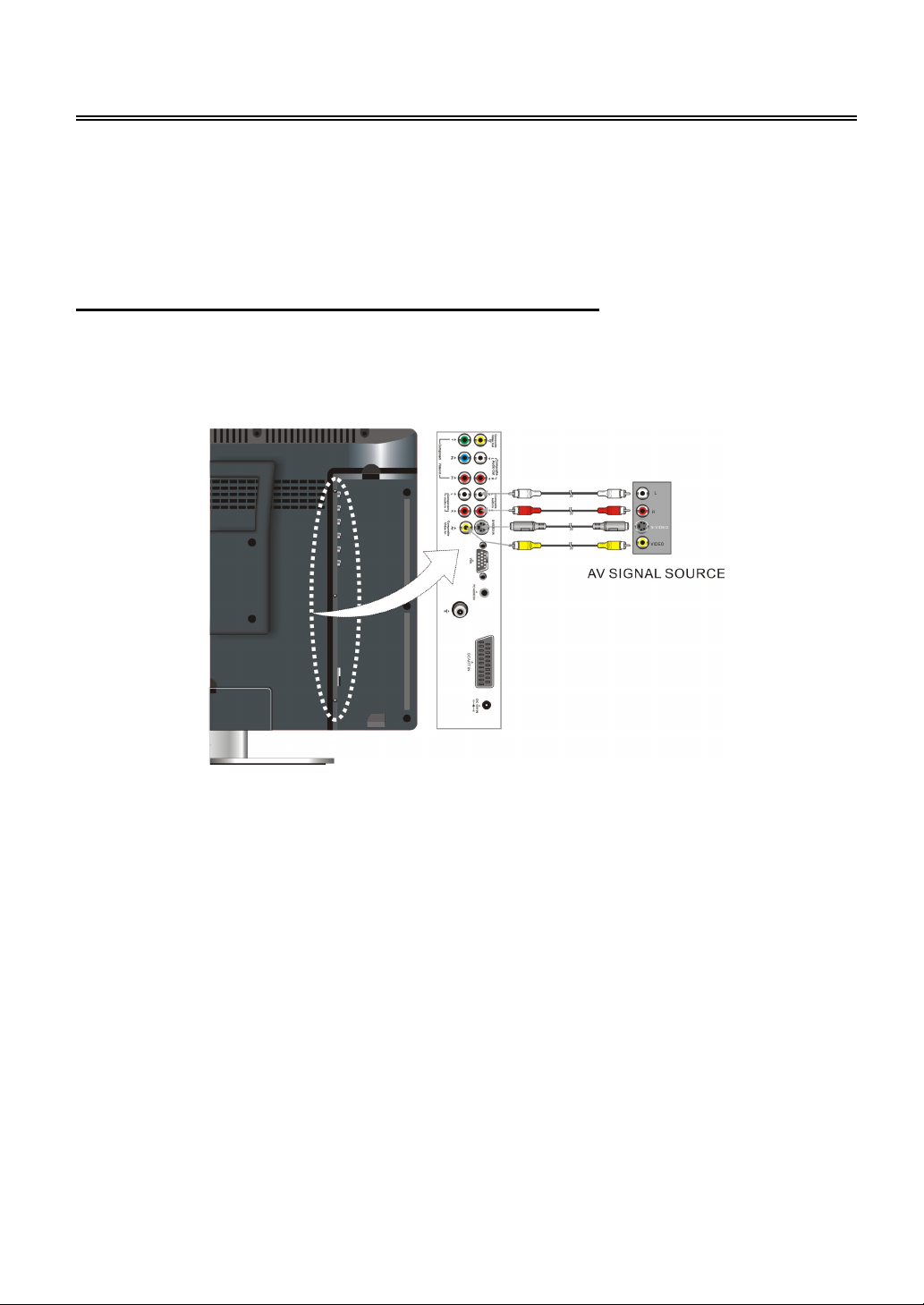
System Connections
• Do not connect the power cord until all other connections have been made.
• Ensure that you observe the color cables when connecting audio and video cables.
• Before connecting, open the cover on the right side of the unit’s rear panel.
Connecting to an External AV Signal Source
Use audio cables to connect an external signal source to the audio input jacks on the jack panel of the
unit. Use either composite video or S-Video cables for the video connection to the input jack on the
jack panel of the unit.
After connection, turn on the power of the unit and the external AV signal source and then press the
SOURCE button to select COMPOSITE or S-VIDEO mode.
Note: the L/R audio input jacks can be used in the both COMPOSITE and S-VIDEO modes.
- 12 -
Page 14
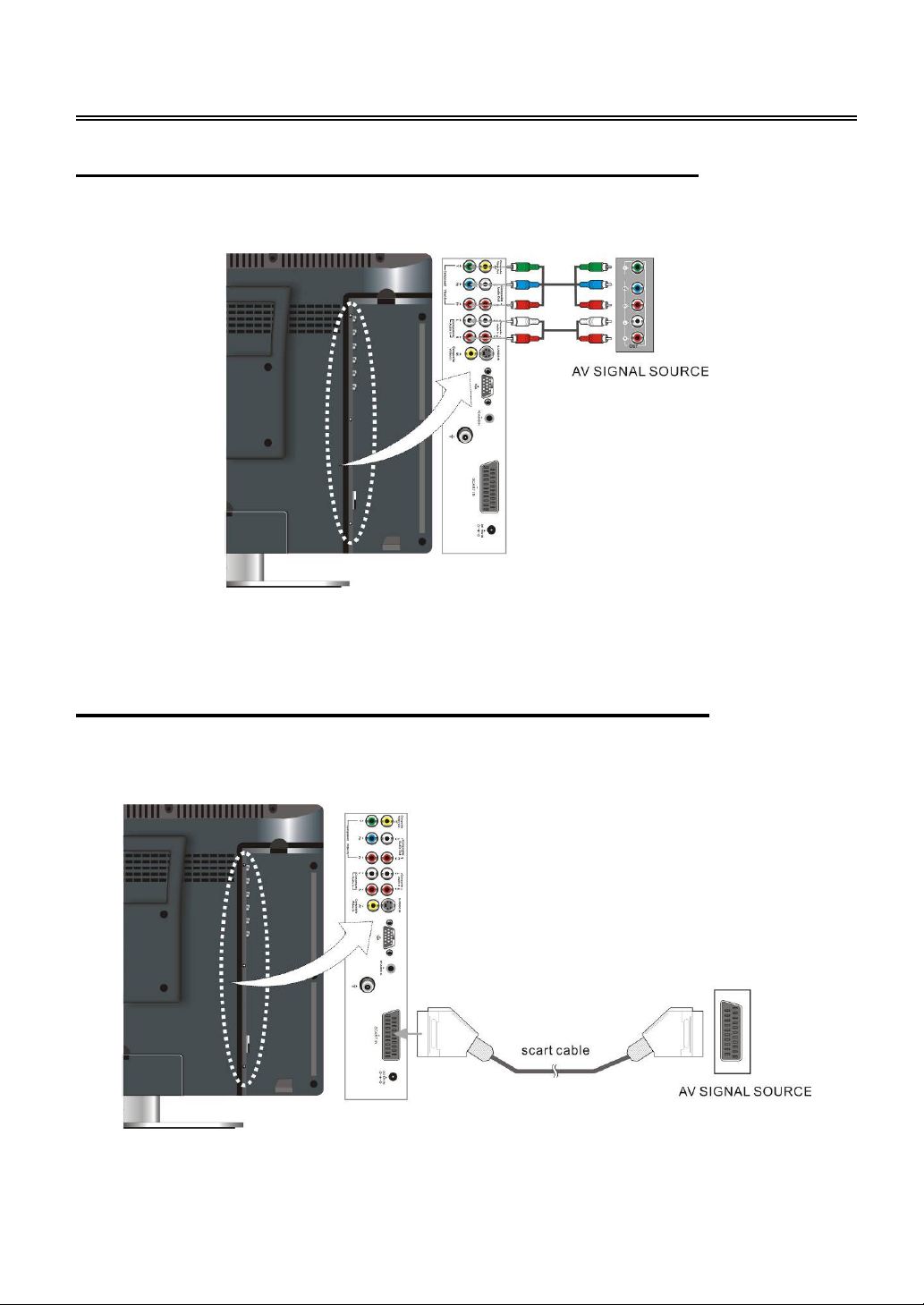
System Connections
Connecting to an External AV Signal Source (YPbPr)
Use the audio and video cables to connect the Y/Pb/Pr input Jacks on the right side of the unit’s rear
panel to the external AV signal source.
After connection, turn on the power of the unit and the external AV signal source, then press the
SOURCE button to select COMPONENT mode.
Connecting to an External AV Signal Source (SCART)
Use the SCART cable to connect the external AV signal source to the SCART input jacks on the rear
panel of the unit.
After connection, turn on the power of the unit and the external AV signal source, then press the
SOURCE button to select SCART mode.
- 13 -
Page 15
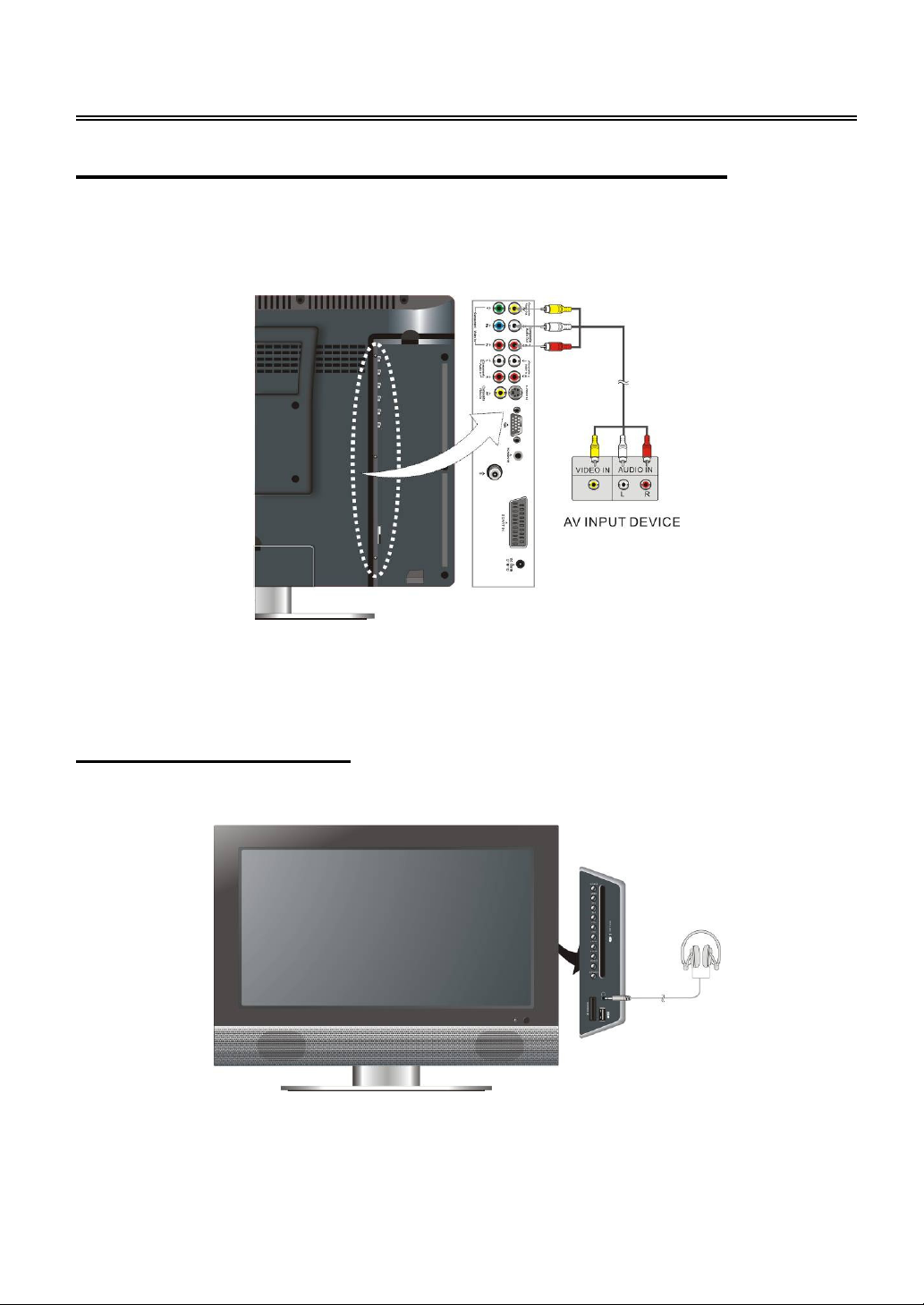
System Connections
Connecting to an External AV Input Device (AV Output)
Use the AV cables to connect the external AV input device to the AV output jacks on the side panel
of the unit.
Note: The unit can only output TV, COMPOSITE, S-VIDEO and SCART-COMPOSITE signals.
After connection, turn on the power of the unit and external AV input device and then press the
SOURCE button to shift to the corresponding mode.
Connecting Earphones
Connect an earphone (headphone) to earphone jack on the rear panel of the unit for listening.
After connecting an earphone, the internal speaker output will turn off automatically.
Note: Excessively loud volume could damage your hearing. So turn down the volume before
connecting an earphone, then raise the volume to a comfortable level.
- 14 -
Page 16
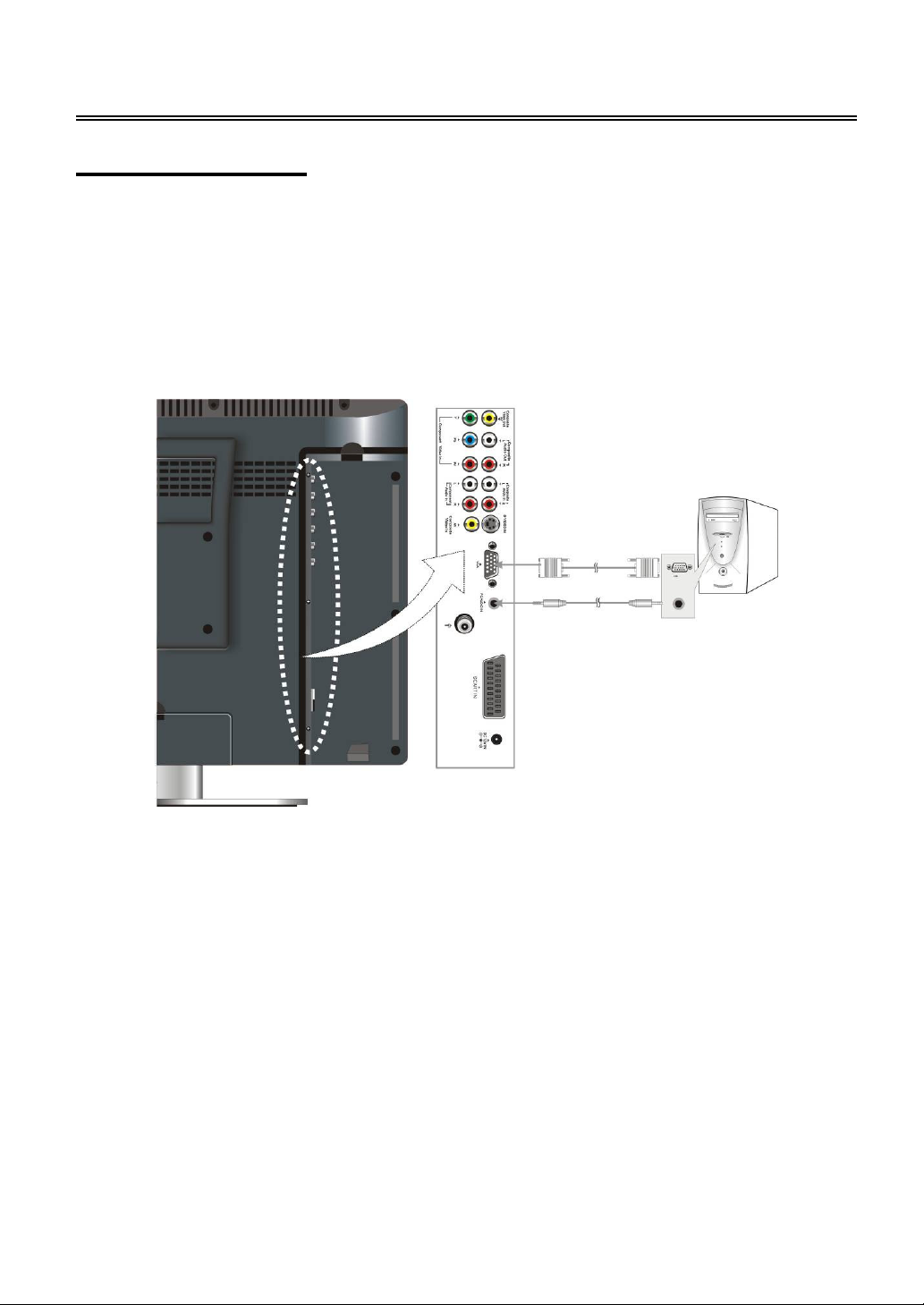
System Connections
Connecting to a PC
Follow the steps and figure below to connect a PC to the unit.
1. Connect one end of the VGA cable to the VGA input jack on the rear panel of the unit and the
other end to the PC.
2. Connect one end of the audio cables to the PC audio input jack on the rear panel of the unit and
the other end to the PC audio output jack.
3. Set the PC’s resolution at 1024×768@60Hz.
After connection, turn on the unit and the PC and then press the SOURCE or PC button to select
VGA mode.
- 15 -
Page 17
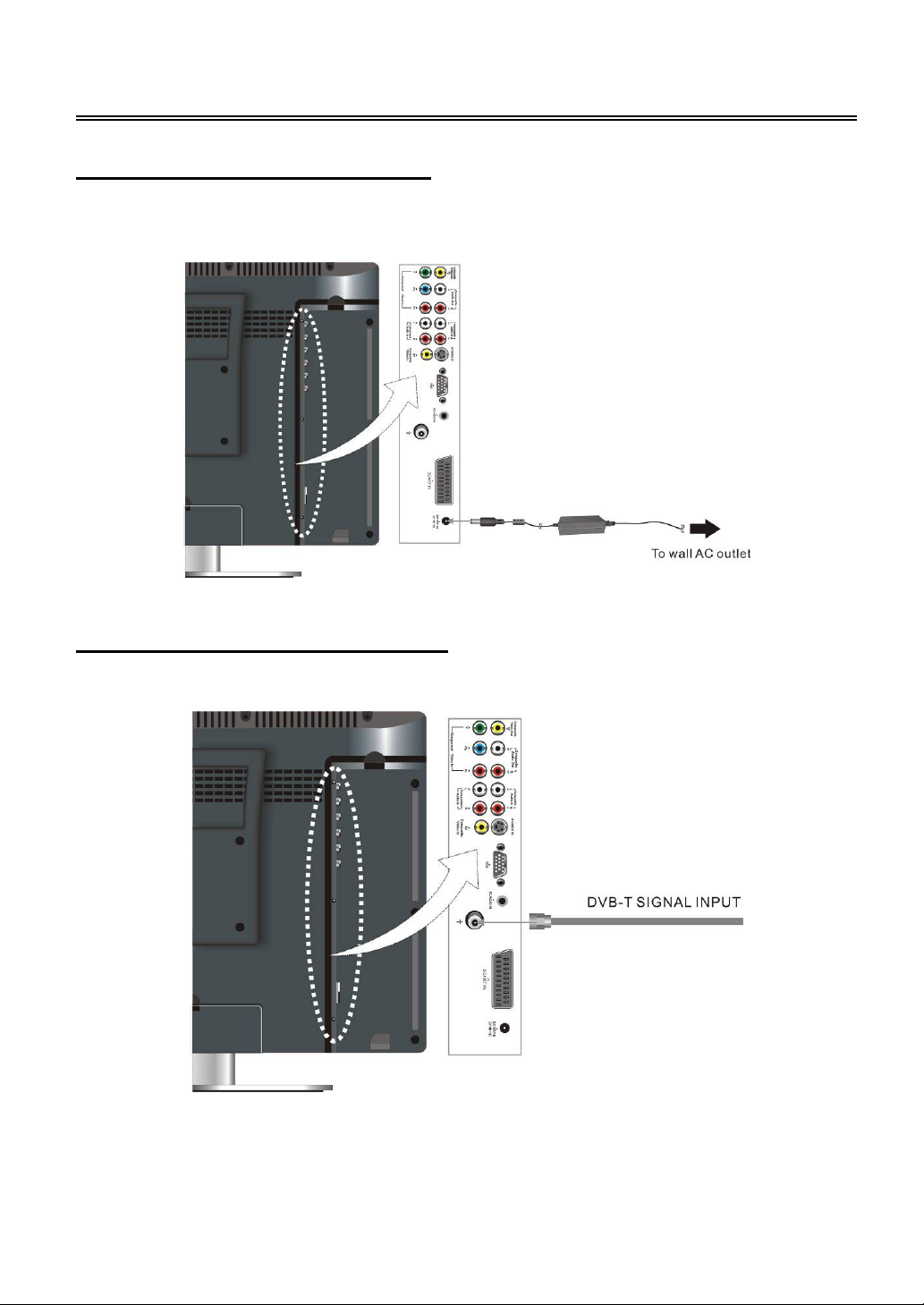
System Connections
Connecting the Power Supply
Power is supplied through the provided power adapter, one end is connected to the DC 12V IN jack
on the side panel of the unit, the other end to a wall AC outlet.
Connecting the DVB-T Antenna
Connect the DVB-T antenna to the DVB-T input Jacks on the rear panel of the unit.
After connection, turn on the unit and press the SOURCE or DVB button to select DVB mode.
- 16 -
Page 18

System Connections
Connecting the TV Antenna
Connect the TV signal source from the aerial to the antenna socket on the rear panel of the unit.
After connecting to the antenna, turn on the unit, and go on with program searching, you can
follow the steps below to select channels:
1. For 1~9 channel:
Press the number buttons to select the channel X, wait several seconds and it will go to the
selected channel.
Or press the number buttons to select channel X, and press the ENTER button to go to the
selected channel immediately.
Or press the number buttons to select channel 0X, and it will go to the selected channel
immediately.
2. For 10~99 channel:
Press the number buttons to select channel XX, wait several seconds and it will go to the selected
channel.
Or press the number buttons to select channel XX, and press the ENTER button to go to the
selected channel immediately.
* X is the channel number.
- 17 -
Page 19

TV Function
Preparations
1. After connection, press the POWER button to turn on the power. (If it is turned on, the power
indicator is blue.)
2. Press the SOURCE button to shift to TV mode. You can go on with the following operations:
Image Setting
Note: This item is only available when there is an input signal.
Press the MENU button once to enter the setup
menu. Press the ▲▼ button to select Image and
press the ENTER button to enter the menu
shown on the right.
In the Image setup menu, press the ▲▼ button
to select the desired item. Press the MENU
button to return to the previous menu.
Picture Setup
Press the ▲▼ button to select Picture and
press the ENTER button to enter. Press the ▲▼
button to select the desired item and press the
ENTER button to confirm your selection. Press
the MENU button to return to the previous menu.
Scheme Setup
Press the ▲▼ button to select Scheme and
press the ENTER button to enter. Press the ▲▼
button to select the desired item and press the
ENTER button to confirm your selection. Press
the MENU button to return to the previous menu.
- 18 -
Page 20

TV Function
Brightness Setup
Press the ▲▼ button to
select Brightness and press
the ◄► button to adjust the
value. Press the MENU
button to return to the
previous menu.
Contrast Setup
Press the ▲▼ button to select Contrast and press the ◄► button to adjust the value. Press the
MENU button to return to the previous menu.
Hue Setup
Press the ▲▼ button to select Hue and press the ◄► button to adjust the value. Press the MENU
button to return to the previous menu.
Note: This item is only available under NTSC TV signal mode.
Saturation Setup
Press the ▲▼ button to select Saturation and press the ◄► button to adjust the value. Press the
MENU button to return to the previous menu.
Sharpness Setup
Press the ▲▼ button to select Sharpness and press the ◄► button to adjust the value. Press the
MENU button to return to the previous menu.
Advanced Setup
Press the▲▼ button to select Advanced and
press the ENTER button to enter.
In the menu, press the ▲▼◄► direction button
to move the image. Press the MENU button to
return to the previous menu.
Note: This item is only available in DVD,
DVB, VGA and COMPONENT modes.
- 19 -
Page 21

TV Function
When the VGA signal is connected to the unit, the Advanced setup menu is shown below:
Press the ▲▼ button to select the desired item
and press the ENTER button to enter it’s setup
menu. Press the MENU button to return to the
previous menu.
Auto Adjust
If the monitor is not clear, you should carry out “Auto Adjust”. Press the ▲▼ button to select Auto
Adjust and press the ENTER button to enter its menu. Press the ▲▼ button to select “Yes” to
activate this function or “No” to cancel. Press the MENU button to return to the previous menu.
Image Pos
Press the ▲▼ button to select Image Pos and press the ENTER button to enter its menu. Within the
menu, press the ▲▼◄► button to move the image. Press the MENU button to return to the previous
menu.
Phase
Press the ▲▼ button to select Phase and press the ◄► button to adjust the value. Press the MENU
button to return to the previous menu.
Clock
Press the ▲▼ button to select Clock and press the ENTER button to enter its menu. Press the ◄►
button to adjust the value. Press the MENU button to return to the previous menu.
Auto Color
Press the ▲▼ button to select Auto Color and press the ENTER button to activate this function.
Press the MENU button to return to the previous menu.
sRGB
Press the ▲▼ button to select sRGB and press the ENTER button to enter its menu. Press the ▲▼
button to select “On” to activate this function or “Off” to cancel. Press the MENU button to return to
the previous menu.
- 20 -
Page 22

TV Function
Audio Setting
Press the MENU button once to enter the setup
menu. Press the ▲▼ button to select Audio and
press the ENTER button to enter the menu
shown on the right.
In the Audio setup menu, press the ▲▼ button
to select the desired item. Press the MENU
button to return to the previous menu.
Volume Setup
Press the ▲▼ button to select Volume and press the ◄► button to adjust the level. Press the
MENU button to return to the previous menu.
Bass Setup
Press the ▲▼button to select Bass and press the ◄► button to adjust the level. Press the MENU
button to return to the previous menu.
Treble Setup
Press the ▲▼button to select Treble and press the ◄► button to adjust the level. Press the MENU
button to return to the previous menu.
Balance Setup
Press the ▲▼ button to select Balance and press the ◄► button to adjust the level. Press the
MENU button to return to the previous menu.
Auto Volume Setup
Press the ▲▼ button to select Auto Volume and press the ENTER button to access the menu.
Press the ▲▼ button to select “On” or “Off” and press the ENTER button to confirm. Press the MENU
button to return to the previous menu.
- 21 -
Page 23

TV Function
Sound Mode Setup
Press the ▲▼ button to select Sound Mode and
press the ENTER button to enter. Press the ▲▼
button to select the desired item and then press
the ENTER button to confirm your selection.
Press the MENU button to return to the previous
menu.
Setup Setting
Press the MENU button once to enter the setup
menu. Press the ▲▼ button to select Setup and
press the ENTER button to enter the menu
shown on the right.
In the Setup menu, press the▲▼ button to
select the desired item. Press the MENU button
to return to the previous menu.
Tuner/Channel
Press the ▲▼ button to select the
Tuner/Channel and press the ENTER
button to enter the menu shown on the right.
Press the ▲▼ button to select the desired
item. Press the MENU button to return to the
previous menu.
- 22 -
Page 24

TV Function
Country
Press the ▲▼ button to select the
Country and press the ENTER button to
enter the menu shown on the right. Press
the ▲▼ button to select the desired item.
Press the MENU button to return to the
previous menu.
Auto Scan
Press the ▲▼ button to select the Auto Scan and press the ENTER button to start auto scan. The
screen will display shown below:
Auto scan will take a few minutes, when the tuning operation completes the unit will exit and
memorize the programs by sequence automatically.
During tuning, press the MENU button to exit the auto scan mode.
Prog Organizer
Press the ▲▼ button to select the
Prog Organizer and press the
ENTER button to enter the menu
shown on the right.
In the Prog Organizer setup
menu, press the ▲▼ button to
select the desired item. Press the
MENU button to return to the
previous menu.
- 23 -
Page 25

TV Function
Channel Name
Press the ▲▼ button to select the Channel Name and press the ENTER button to enter. Then press
the ▲▼ button to select letters or press the number button to input numbers. Press the MENU button
to return to the previous menu.
Skip
Press the ▲▼ button to select Skip and press the ENTER button to activate or cancel this function.
Press the MENU button to return to the previous menu.
Swap
Press the ▲▼ button to select Swap from Ch and press the ENTER button to enter. Press the
number buttons to select program number. Repeat the above operations to Swap To Ch. Then Press
the ▲▼ button to select Perform Swap and press the ENTER button to confirm.
Manual Install
Press the ▲▼ button to select
the Manual Install and press
the ENTER button to enter the
menu shown on the right.
In the Manual Install setup
menu, press the ▲▼ button to
select the desired item. Press
the MENU button to return to
the previous menu.
Search
Press the ▲▼ button to select Search and press the ► or ◄ to start searching forward or backward.
Press the MENU button to return to the previous menu.
Color System
Press the ▲▼ button to select Color System and press the ENTER button to enter the setup. Press
the ▲▼ button to select desired item and press the ENTER button to confirm. Press the MENU
button to return to the previous menu.
- 24 -
Page 26

TV Function
Fine Tune
This feature allows for minor adjustments to the integrated electronic tuner’s ability to tune in weak
broadcast signals or where applicable solve minor irregularities in cable channel tuning parameters.
Press the ▲▼ button to select Fine Tune and press the ► or ◄ controls to start fine tuning forward
or backward. Press the MENU button to return to the previous menu.
CH NO
Press the ▲▼ button to select CH NO and press the ENTER button to enter. Press the number
buttons to enter the channel number. Press the MENU button to return to the previous menu.
Store
Press the ▲▼ button to select Store and press the ENTER button to store the above operations.
Note: The “CH NO” and “Store” items only function when the program has stopped
searching.
Language
Press the ▲▼ button to select the Language,
press the ENTER button to enter the setup,
press the ▲▼ button to select item. Press the
MENU button to return to the previous menu.
Factory Reset
Press the ▲▼ button to select the Factory Reset and press the ENTER button to enter. Press the
▲▼ button to select “Yes” or “No” and press the ENTER button to confirm. Press the MENU button
to return to the previous menu.
SCART Mode
Press the ▲▼ button to select SCART Mode and press the ENTER button to enter. Press the ▲▼
button to select “Auto” or “Manual” and press the ENTER button to confirm. Press the MENU button
to return to the previous menu.
- 25 -
Page 27

NICAM Function
The unit support NICAM function under TV mode.
Under NICAM TV broadcast:
1. When receiving stereo audio signals, press the STEREO/AUDIO button on the remote control
repeatedly to shift the sound tracks between Nicam Stereo and Mono and the screen will
appear corresponding display as shown below:
2. When receiving bilingual audio signals, press the STEREO/AUDIO button on the remote control
repeatedly to shift the sound tracks among Nicam I, Nicam II, Nicam I+II and Mono and the
screen will appear corresponding display as shown below:
3. When receiving mono audio signals, press the STEREO/AUDIO button on the remote control
repeatedly to shift the sound tracks between Nicam Mono and Mono and the screen will appear
corresponding display as shown below:
Under A2 TV broadcast:
1. When receiving stereo audio signals, press the STEREO/AUDIO button on the remote control
repeatedly to shift the sound tracks between Stereo and Mono and the screen will appear
corresponding display as shown below:
2. When receiving bilingual audio signals, press the STEREO/AUDIO button on the remote control
repeatedly to shift the sound tracks among I, II and I+II and the screen will appear corresponding
display as shown below:
3. When receiving mono audio signals, press the STEREO/AUDIO button on the remote control to
display sound track Mono on the screen.
- 26 -
Page 28

DVB-T Setup
Preparation
1. In DVB mode, press the SETUP button to display the DVB setup menu.
2. Press the buttons to select a category. All the items in the category will appear on the
screen.
3. Press the SLOW/EXIT button to exit DVB setup menu.
System Setting
Press the SETUP button to enter the setup menu. Press the buttons to select System Setting
and press the ENTER button to enter, the screen will display as below:
In the menu, press the buttons to select the
desired item.
Press the SETUP button to return to the previous
menu.
Press the SLOW/EXIT button to exit.
Time Setting
You can set the TimeZone Setting and the Banner Timer Setting.
Press the buttons to select Time Setting, press the ENTER button to enter the menu as shown
below:
1. TimeZone Setting
Select TimeZone Setting and press the ENTER button to enter. Press the direction button to
display different time zones. Press the buttons to select the desired item. Press the ENTER
button to confirm.
In the menu, press the buttons to select the
desired item.
Press the SETUP button to return to the previous
menu.
Press the SLOW/EXIT button to exit.
- 27 -
Page 29

DVB-T Setup
2. Banner Time Setting
Select Banner Time Setting and press the ENTER button to enter. Press the direction button
to display a different display time. Press the buttons to select the desired item. Press the
ENTER button to confirm.
Language Setting
You can set the menu language.
Parental Setting
Press the button to select Parental Setting, press the ENTER button to enter, the screen will
display as below:
Press the button to select Language
Setting, press the ENTER button to enter the
menu as shown on the left:
In the menu, press the direction button to
display a different menu languages and press
the buttons to select the desired language.
Press the ENTER button to confirm.
Press the SETUP button to return to the previous
menu.
Press the SLOW/EXIT button to exit.
Use the number buttons to enter the correct pin
code and press the ENTER button to confirm.
The default pin code is 888888.
After entering the correct pin code, the menu on
the left image will be displayed on the screen.
Within the menu, press the buttons to select
the desired item.
- 28 -
Page 30

DVB-T Setup
1. Change Pin Code
2. CensorShip
Select CensorShip and press the ENTER button to enter the setup. Press the direction button
to display the different options. Press the buttons to select the desired item. Press the
ENTER button to confirm.
Press the SETUP button to return to the previous menu. Press the SLOW/EXIT button to exit.
A/V Setting
Press the button to select A/V Setting, press the ENTER button to enter the A/V Setting menu,
the screen will display as below:
Factory Setting
Press the buttons to select Factory Setting, press the ENTER button to enter the Factory
Setting menu, the screen will display as below:
Select Change Pin Code and press the ENTER
button to enter. The screen will display as shown
on the left.
Use the number buttons to input the old pin code.
The default pin code is 888888.
User the direction buttons and the number
buttons to enter the new code. Press the ENTER
button to confirm.
In the menu, press the direction button to
display different TV shape ratio and press the
buttons to select desired item. Press the
ENTER button to confirm.
Press the SETUP button to return to the previous
menu.
Press the SLOW/EXIT button to exit.
In the menu, press the buttons to select the
desired item.
Press the SETUP button to return to the previous
menu.
Press the SLOW/EXIT button to exit.
- 29 -
Page 31

DVB-T Setup
1. Restore Default
Select Restore Default and press the ENTER button to display the confirm information on the
screen. Press the ENTER button to reset all the settings to the default status. Press the
SLOW/EXIT button to exit.
2. Clear Channels
Select Clear Channels and press the ENTER button to display the confirm information on the
screen. Press the ENTER button to clear all the channels. Press the SLOW/EXIT button to exit.
Booking list
Press the button to select Booking list and press the ENTER button to enter the menu as
shown below:
Event List
1. Event Id
Select Event Id and press the direction button to enter. Press the buttons to select the
desired item.
In the menu, press the ENTER button to enter
the Event List as shown below:
Press the SETUP button to return to the previous
menu.
Press the SLOW/EXIT button to exit.
In the menu, press the buttons to select
the desired items.
Press the SETUP button to return to the previous
menu.
Press the SLOW/EXIT button to exit.
- 30 -
Page 32

DVB-T Setup
2. Service
Select Service and press the ENTER button to enter. Press the buttons to select the
desired item.
3. Event Type
Select Event Type and press the direction button to enter. Press the buttons to select
Once, Daily or Weekly.
4. Start Time
Select Start Time and use the number buttons to enter the start time.
5. Start date
Select Start date and use the number buttons to enter the start date.
6. Duration
Select Duration and use the number buttons to enter the duration.
7. Purpose
Select Purpose to play the booking program.
NOTE: This item is only a default item.
8. Status
Select Status and press the direction button to enter. Press the buttons to select ON to
book this program or select OFF to cancel.
NOTE: The items in the Event List page are only available when “Status” is set to “ON”.
Channel Setting
Press the SETUP button to enter the setup menu. Press the buttons to select Channel Setting
and press the ENTER button to enter, the screen will display as below:
In the menu, press the buttons to select
the desire items.
Press the SETUP button to return to the previous
menu.
Press the SLOW/EXIT button to exit.
- 31 -
Page 33

DVB-T Setup
Channel Search
Press the button to select Channel Search, press the ENTER button to enter, the screen will
display as below:
1. Search Type
Select Search Type and press the direction button to enter. Press the buttons to select
Auto Scan or Manual Scan and press the ENTER button to confirm.
2. Channel No
Select Channel No and use the number buttons to input the channel number. Press the
direction buttons to remove the incorrect input. Press the ENTER button to confirm.
Note: this item is only available when “Search Type” is set to “Manual Scan”.
3. BandWidth
Select BandWidth and press the direction button to enter. Press the buttons to select the
proper one and press the ENTER button to confirm.
4. Encrypted
Select Encrypted and press the direction button to enter. Press the buttons to select the
proper one and press ENTER button to confirm.
5. Update Mode
Select Update Mode and press the direction button to enter. Press the buttons to select
the desired item and press ENTER button to confirm.
6. Start Search
After setting the items above, use the buttons to highlight the Start Search, and press the
ENTER button to start searching. During searching, press the SETUP button to stop searching
and return.
In the menu, press the buttons to select
desire item.
Press the SETUP button to return to the previous
menu.
Press the SLOW/EXIT button to exit.
- 32 -
Page 34

DVB-T Setup
button to ex
it.
Sort Channel
Press the button to select Sort Channel, press the ENTER button to enter the menu as shown
below:
This item is used to name up or name down the searched channel.
In the menu, press the buttons to select
the desired item and press the ENTER button to
confirm.
Press the SETUP button to return to the previous
menu.
Press the SLOW/EXIT button to exit.
Channel list
Press the SETUP button to enter the setup menu. Press the buttons to select Channel List and
press the ENTER button to enter, the screen will display as below:
For the first time setting, you should search programs and add them into the channel list.
In this menu, press the button to select the
desired program and press the ENTER button to
play. Press the (red) button on the remote
control to select TV channel list or Radio
program list. Press the SETUP button to return to
the previous menu. Press the SLOW/EXIT
In the Channel List menu, press the direction button to enter the popup menu as shown below.
Within this menu, press the direction
buttons to select desired item.
Press the SETUP button to return to the previous
menu.
Press the SLOW/EXIT button to exit.
- 33 -
Page 35

DVB-T Setup
1. Add a Channel
Select Add and press the ENTER button to enter. The screen will display as shown.
2. Modify
Select Modify and press the ENTER button to enter. Use the direction buttons and the number
buttons to input, press the (yellow) button to open the softboard and the direction buttons to
select numbers or characters. Press the ENTER button to confirm input, press the SETUP button
to return.
3. Delete
Select Delete and press the ENTER button to display the delete confirm information. Press the
ENTER button to delete the selected channel or the SLOW/EXIT button to cancel.
4. Lock& Unlock
Select Lock& Unlock and press the ENTER button to enter. Enter the pin code by pressing the
number buttons to lock or unlock the channel.
5. Move
Select Move and press the ENTER button to enter. Enter the channel number by pressing the
number buttons to move the current channel to the channel you input.
Press the direction buttons to select the
desired items, press the direction button to
enter, use the number buttons to enter a value,
press the (yellow) button to enter the
character and number list. In the list, press the
direction buttons to select a character or
number, press the direction button to clear
the incorrect input, press the ENTER button to
confirm input, press the SETUP button to
return.
In the channel list, the added program will be
displayed with the name and Index.
- 34 -
Page 36

DVB-T Setup
Favorites List
Press the SETUP button to enter the setup menu. Press the buttons to select Favorites List
and press the ENTER button to enter, the screen will display as below:
Add Favorite Channel
Press the direction button to enter PopUp menu and press the buttons to select Add. Press
the ENTER button to display the channel list and press the buttons to select channels. Press the
ENTER button to add the channel you selected to the favorite list.
Delete Favorite Channel
Press the direction button to enter the PopUp menu and press the buttons to select Delete.
Press the ENTER button to display the confirm information on the screen. Press the ENTER button
to delete the channel and the SLOW/EXIT button to exit.
System Info
Press the SETUP button to enter the setup menu. Press the buttons to select System Info and
press the ENTER button to enter, the screen will display as below:
Note: System information will change after firmware updates.
In the menu, press the (red) button repeatedly
to select different Fav Group.
In the menu, press the buttons to select the
desired item.
Press the ENTER button to enter.
Press the SETUP button to return to the previous
menu.
Press the SLOW/EXIT button to exit.
- 35 -
Page 37

DVB-T Setup
EPG
Press the SETUP button to enter the setup menu. Press the buttons to select EPG and press the
ENTER button to enter, the screen will display as below:
Use the button to select the channel, press the ENTER button to book the channel, press the
SLOW/EXIT button to return.
- 36 -
Page 38

DVD Playback
Operation
Preparation
1. Press the POWER button to turn on the power. Press the SOURCE or DVD button to select DVD
mode.
2. Handing the disc with its printed side outward vertically to the disc tray. (Referring to the below
picture.)
3. Slightly put the disc into the disc tray.
4. As disc is automatically taken in the disc tray fully, the player will search a disc and play it
automatically in DVD mode.
Warning: Do not play poor quality discs that may damage the player’s lens.
DVD Playback
Region Code
DVD players and discs are coded by region. These regional codes must match the played discs. If
the codes don’t match, the disc cannot be played. This player’s default code is region 2.
Play
Press the PLAY button to start playback. Press the STOP button once on the remote control to stop
playback, and press the PLAY button again to resume playback.
Stop
Press the ■ STOP button once to stop playback and press the PLAY button to resume normal
playback. Press this button twice repeatedly to stop playback completely and the unit will return to the
previous system mode.
Fast Playback
Press the or button on the remote control to activate fast backward or forward playback.
- 37 -
Page 39

DVD Playback
Operation
Pause
Press the PAUSE button once to pause the playback; press it repeatedly to start step-by-step
playback. Press the PLAY button to resume normal playback.
Previous and Next
Press the button to go to the next chapter. Press the button once to return to the beginning of
the current chapter or track; press it twice to go to the previous chapter.
SLOW
During DVD disc playback, press the SLOW/EXIT button on the remote control to start slow playback.
During slow playback, press the PLAY button to resume normal playback.
Repeat
Use the REPEAT/INFO button repeatedly to repeat a chapter, title or all.
◆ Some discs do not support the repeat function.
Menu
Normally there is a selecting menu for DVD discs. You can press the MENU/TEXT button (under
DVD mode) to enter the menu, and use the direction buttons to highlight an item. Then press the
ENTER button to confirm.
Title & Chapter
Normally there are several titles in a DVD disc, and several chapters (sections) in a title. You can
select any title or chapter quickly by entering the relevant number.
Language (Audio)
There can be up to 8 audio languages on a DVD disc. When you play a multi-language DVD disc you
can use press the STEREO/AUDIO button on the remote control to select a language.
Subtitle
The DVD player can support multiple kinds of subtitles. When you play a multi-subtitle disc you can
press the SCAN/SUBTITLE button on the remote control to select different subtitles.
GOTO
During DVD disc playback, press the GOTO/LANG button on the remote control once, there will be a
menu displayed on the screen. You can set or select items for your preference. Use the direction
buttons to select items and press the ENTER button to enter and use the direction buttons to
select the desired item. Press the direction button to return. When you select Title/Chapter, TT
Time/CH Time, use the number buttons to enter the desired title/chapter number time.
Some DVD discs do not support the search function.
- 38 -
Page 40

DVD Playback Operation
Various Camera Angles
The movies on some DVDs have been recorded from various camera positions. This lets you enjoy
the same scene from different perspectives. In this case you’ll usually find a marking on the DVD
sleeve.
When playing a DVD containing various camera angles the camera symbol appears on the screen.
Press the ANGLE/TVR button repeatedly until the desired perspective is shown. The picture will be
adjusted in 1/2 seconds.
CD Playback
The player will play all tracks on a CD disc by default. You can use the and (PREV/NEXT skip)
buttons, or number buttons to select a track.
Stop
Press the ■ STOP button once to stop playback and press the PLAY button to resume normal
playback. Press this button twice repeatedly to stop playback completely and the unit will return to the
previous system mode.
Pause
Press the PAUSE button to pause playback and then press the PAUSE button again or PLAY
button to resume normal playback.
Previous and Next
Press the button once to go the beginning of the track. Press twice repeatedly to go the previous
track.
press the button to play from the beginning of the next track.
Fast Playback
Press the FB or FF button on the remote control to activate fast backward or forward playback.
Repeat
Use the REPEAT/INFO button repeatedly to repeat Track, All or to cancel repeat.
Note: Some discs do not support the repeat function.
Audio
During CD playback, press the STEREO/AUDIO button on the remote control to select the audio
output mode: Mono Left, Mono Right, Mix-Mono and Stereo.
GOTO
Press the GOTO/LANG button to access the time-selected state. You can select Disc Go To, Track
Go To or Select Track respectively by pressing this button repeatedly. Use the 0-9 buttons to enter the
desired time, and then the player will play according to the selected time.
- 39 -
Page 41

DVD Playback
Operation
JPEG Playback
JPEG is a common picture format that requires small amounts of storage per image and has low loss
in resolution. Hundreds of pictures can be stored on a disc in this format. In order to view JPEG photo
albums, you can ask your film development company to make a ”PICTURE CD” when they develop
your film.
Normal Playback
Load a JPEG disc in. For JPEG disc, there will be a root menu displayed on the screen. Use the
ENTER button and the direction button to select a submenu, and then use the ▲▼ direction button
to select the contents. Many discs have other contents besides pictures.
For Picture CD disc, it will display the pictures automatically.
During playback, press the or button to select picture.
Note: Many discs have other contents besides pictures.
Stop
Press the STOP button once to stop playback and return to the preview menu. Press the PLAY
button to resume normal playback. Press this button twice repeatedly to stop playback completely
and the unit will return to the previous system mode.
Pause
Press the PAUSE button to pause playback, press the PAUSE button again or PLAY button to
resume playback.
Repeat
During playback, press the REPEAT/INFO button repeatedly, and the repeat modes are Shuffle,
Random, Single, Repeat One, Repeat All and Repeat Off.
Previous and Next
During playback, press the or button to select picture.
MENU
Press the MENU button once to stop playback and return to the root menu.
GOTO
During playback, press the GOTO button on the remote control once, use the number buttons to
input the file number.
Picture Rotation
This can be used only when the picture is normally displayed. Once another picture is selected,
rotation will be cancelled automatically. Use the buttons to rotate the picture.
Note Some JPEG disc may not support rotating function.
- 40 -
Page 42

DVD Playback
Operation
MP3 Playback
Load a MP3 disc in the disc tray and the screen displays the root folder with several
subdirectories/subfolders. Use the ▲▼ buttons to select desired folder. Then press the PLAY or
ENTER button to confirm your selection. Use the ▲▼ button to select desired file. Then press the
PLAY or ENTER button to confirm your selection. Press the button to return to the last folder or
directory.
Pause
During playback, press the PAUSE button to pause playback and press it, or the PLAY button,
again to resume playback.
Stop
Press the STOP button once to stop playback and press the PLAY button to resume normal
playback.
Previous and Next
In menu mode, press the or button to go to the previous or next file.
Fast Playback
Press the FB or FF button on the remote control to activate fast backward or forward playback.
Repeat
During playback, press the REPEAT/INFO button repeatedly, and the repeat modes are Folder,
Shuffle, Random, Single, Repeat One, Repeat Folder and Off.
GOTO
Press the GOTO/LANG button to select the desired file or time during playback. Press the
GOTO/LANG button while in folder mode to select the desired folder. Press the GOTO/LANG button
during MP3 playback to select the desired file. Use the number keys to enter the number of the file
you wish to jump to.
Press the key again to select the time. Use the number keys to enter the desired time. Playback starts
at the time you selected.
- 41 -
Page 43

DVD Playback
Operation
MPEG 4 Playback
Play
After loading a MPEG 4 disc, a root menu appears on the screen. Use the button to select
desired item and press the ENTER button to play.
Stop
During playback, press the ■ STOP button to stop playback and return to root menu and press the
PLAY button to play the file from the beginning.
Pause
During playback, press the PAUSE button once to pause the playback and press thePLAY
button to resume normal playback.
Previous and Next
During playback, press the button to go the previous file; press the button to play the next file
Fast Playback
During playback, press the button to activate fast forward playback; press the button to activate
fast backward playback. During fast playback, press the PLAY button to resume normal playback.
SLOW button
During playback, press the SLOW/EXIT button to activate slow playback. During slow playback,
press the PLAY to resume normal playback.
GOTO button
Press the GOTO/LANG button to select desired file or playback time. During playback, press it
repeatedly to display as follows: Select: _ _ _; Go To _: _ _: _ _. Press the number buttons to enter the
desired file or playback time and press the ENTER button to confirm.
Repeat
During playback, press the REPEAT/INFO button repeatedly to select repeat mode.
- 42 -
Page 44

USB and SD/MS/MMC Card Function
Preparation:
1. Connect the unit to the power supply.
2. Press the POWER to turn on the unit.
3. Press the SOURCE or DVD button to select
DVD mode.
4. Insert the USB memory into the unit’s USB
slot, or insert the SD/MS/MMC card into the
SD/MS/MMC card slot on the right side of the
unit. Please see the figure on the right:
Make sure that files are stored in the USB memory and SD/MS/MMC card before connection.
5. Press the CARD/AUDIO button to shift among disc playback, USB playback and SD/MS/MMC
playback. The default state is disk playback. Please see the below figure:
6. Press the buttons to select the folder and press the ENTER button to enter.
7. Press the buttons to select the desired track. Then press the PLAY button to start
playback.
8. Press the STOP button to stop playback.
Note:
1. The screen display will vary from disc to disc.
2. Pull out the USB memory or SD/MS/MMC card directly after the files are played. Then the unit
will be in the state of disc playback again.
3. BECAUSE OF THE LARGE DIVERSITY OF PRODUCTS WITH USB-, SD- AND
MMC-PORTS AND THE SPECIFIC MANUFACTURERSPECIFICATIONS WE CAN NOT
GUARANTEE THAT ALL DEVICES WILL BE RECOGNIZED OR THAT ALL POSSIBLE
CONFIGURATIONS WILL FUNCTION PROPERLY.
00:00 00:00
001/002
BAK
JPEG
- 43 -
Page 45

DVD System Setup
Preparations
1. Connect to the power supply and turn on the unit.
2. Press the SOURCE or DVD button to select DVD mode.
3. Press the SETUP button on the remote control to display the settings menu. The menu includes
General setup, Audio setup, Video setup, Preference and Password setup.
4. Press the buttons on the remote control to select a category. All the items in the category will
appear on the screen.
5. Press the SETUP button again to exit the setup.
General Setup Page
Press the SETUP button to enter the General setup menu. The screen will display as below:
TV Display
Angle Mark
In the menu, Use the buttons to select the
desired item. Press the ENTER button to enter the
item. Press the button to return.
1. Press the buttons to select TV Display.
2.
Press the ENTER button to enter the setup.
3.
Use the buttons to select items.
4.
Press the ENTER button again to confirm your
selection and return.
1. Press the buttons to select Angle Mark.
2.
Press the ENTER button to enter the setup.
3.
Use the buttons to select On or Off.
4.
Press the ENTER button again to confirm your
selection and return.
- 44 -
Page 46

DVD System Setup
OSD Lang
Captions
Screen Saver
Last Memory
The item is used to select the OSD language.
1. Press the buttons to select Osd Lang.
2.
Press the ENTER button to enter the setup.
3.
Use the buttons to select items.
4.
Press the ENTER button again to confirm your
selection and return.
1. Press the buttons to select Captions.
2.
Press the ENTER button to enter the setup.
3.
Use the buttons to select items.
4.
Press the ENTER button again to confirm your
selection and return.
1. Press the buttons to select Screen Saver.
2.
Press the ENTER button to enter the setup.
3.
Use the buttons to select On or Off.
4.
Press the ENTER button again to confirm your
selection and to return.
1. Press the buttons to select Last Memory.
2. Press the ENTER button to enter the setup.
3. Use the buttons to select On or Off.
4. Press the ENTER button again to confirm your
selection and return.
- 45 -
Page 47

DVD System Setup
Media Center
1.
Press the buttons to select Media Center.
2.
Press the ENTER button to enter the setup.
3.
Use the buttons to select DVD, USB,
SD/MMC or MS.
4.
Press the ENTER button again to confirm your
selection and return.
Audio Setup Page
Press the SETUP button to enter the General setup menu, then use the buttons to select the
Audio Setup Page, the screen will display as below:
Dolby Digital Setup
Dual Mono
In the menu, Use the buttons to select the
desired item. Press the ENTER button to enter the
item. Press the button to return.
1. Press the buttons to select Dolby Digital.
2.
Press the ENTER button to enter the setup.
3.
In the menu, use the buttons to select
items.
4.
Press the button to return.
1. Press the buttons to select Dual Mono.
2.
Press the ENTER button to enter the setup.
3.
Use the buttons to select items.
4.
Press the ENTER button again to confirm your
selection and return.
- 46 -
Page 48

DVD System Setup
Dynamic
Hdcd Setup
In the Audio Setup Page, use the buttons to select Hdcd Setup. Press the ENTER button to
enter the setup and the screen will display as below:
Video Setup
Press the SETUP button to enter the General setup menu, then use the buttons to select Video
Setup Page, the screen will display as the below:
1. Press the buttons to select Dynamic.
2. Press the ENTER button to enter.
3.
Use the buttons to adjust.
4.
Press the ENTER button again to confirm the
setting and return.
5.
Press the button to return.
1. In the menu, press the ENTER button to enter
the setup.
2.
Use the buttons to select items.
3.
Press the ENTER button again to confirm your
selection and return.
4.
Press the button to return.
In the menu, Use the buttons to select the
desired item. Press the ENTER button to enter the
item. Press the button to return.
- 47 -
Page 49

DVD System Setup
Video Quality Setup
Select Quality, press the ENTER button to enter the menu as below:
Sharpness
Brightness
Contrast
1. In the menu, Use the buttons to select the
desired item.
2. Press the ENTER button to enter the item.
3. Press the button to return.
1. Press the buttons to select Sharpness.
2. Press the ENTER button to enter the setup.
3. Use the buttons to select High, Medium or
Low.
4. Press the ENTER button again to confirm your
selection and return.
1. Press the buttons to select Brightness.
2. Press the ENTER button to enter.
3. Use the buttons to adjust the level.
4. Press the ENTER button again to confirm the
setting and return.
1. Press the buttons to select Contrast.
2. Press the ENTER button to enter the setup.
3. Use the buttons to adjust the level.
4. Press the ENTER button again to confirm the
setting and return.
- 48 -
Page 50

DVD System Setup
Preference Setup
Press the SETUP button to enter the General setup menu, then use the buttons to select
Preference Page, the screen will display as the below:
Audio
Subtitle
Disc Menu
In the menu, Use the buttons to select the
desired item. Press the ENTER button to enter the
item. Press the button to return.
1. Press the buttons to select Audio.
2. Press the ENTER button to enter the setup.
3. Press the buttons to select the audio
language.
4. Press the ENTER button again to confirm the
setting and return.
1. Press the buttons to select Subtitle.
2. Press the ENTER button to enter the setup.
3. Press the buttons to select the Subtitle
language.
4. Press the ENTER button again to confirm the
setting and return.
1. Press the buttons to select Disc Menu.
2. Press the ENTER button to enter the setup.
3. Press the buttons to select the Menu
language.
4. Press the ENTER button again to confirm the
setting and return.
- 49 -
Page 51

DVD System Setup
Parental
Default
Password Setup
Press the SETUP button to enter the setup menu, then use the buttons to select Password
Setup Page, the screen will display as the below:
DVD discs equipped with the child lock function are
rated according to their contents and settings vary
from disc to disc. Depending on the disc, you can
lock out playback of the disc altogether.
1. Press the buttons to select Parental.
2. Press the ENTER button to enter the setup.
3. Press the buttons to select item.
4. Press the ENTER button again to confirm the
setting, and you should enter the password. The
Default Password is 3308.
5. Press the ENTER button again to confirm the
setting and return.
1. Press the buttons to select Default.
2. Press the ENTER button to select Reset.
3. Press the ENTER button, all the settings will
return to the default status.
In the menu, Use the buttons to select the
desired item. Press the ENTER button to enter the
item. Press the button to return.
- 50 -
Page 52

DVD System Setup
Password Mode
Password Change
1. Press the buttons to select Password
Mode.
2. Press the ENTER button to enter the setup.
3. Press the buttons to select On or Off.
4. Press the ENTER button again to confirm the
setting and return.
You can change the password by yourself.
1. Press the buttons to select Password.
2. Press the ENTER button to enter the setup.
3. Press the ENTER button again to change the
password.
4. According to the indication in the menu, Use the
number buttons to input the old password, then
input the new password, then input again to
confirm. Press the ENTER button again to
confirm the setting and return. The password
has been changed successfully.
5. The Default Password is 3308.
- 51 -
Page 53

Other Functions
External AV Input Function
The unit has an external AV input function. It supports SCART, COMPOSITE, S-VIDEO and
Component modes. Use the audio, video, SCART cable and S-Video cable to connect the unit to the
external AV signal source such as recorder, vidicon, satellite receiver or game player etc. Then turn
on the unit and the external AV signal source. Press the SOURCE button to shift to the corresponding
mode. Then you can go on to set up the menu in a certain mode.
Computer Screen Function
The TFT LCD screen of the unit can be used as a computer screen. Take the steps of connecting the
unit to the PC after that you can set up the menu.
Recommended PC resolution: 1024 x 768@60Hz.
The operations of these menus in SCART, COMPOSITE, S-VIDEO, COMPONENT and VGA
modes are the same with those in the TV mode. Please refer to the introduction in “TV
Function”.
Note:
1. Only when there are signals, the menus can appear and be set.
2. Some of these menus are not available in these modes.
- 52 -
Page 54

Troubleshooting
SYMPTOM CHECK ITEM
Make sure the disc is loaded in.
Make sure the disc is loaded upside down.
Make sure the disc is not dirty or warped.
The player cannot play.
There is no sound.
LCD has no image
Make sure the player’s region code is the same as region code
of DVD disc.
Make sure water condensation has not occurred. If it occurs,
take out the disc and leave the player on for at least one hour.
Make sure system connection is correct.
Make sure the sound setup of DVD disc is correct.
Make sure the disc is not dirty or warped.
Clean or replace the disc.
Make sure the speakers are not muted.
In TV mode, set the correct sound mode.
Make sure the unit is turned on and the connections are
correct.
Make sure the power adapter is correctly connected.
Cannot continue to play and
play a section repeatedly.
There is no picture or the
picture is moving up and down
unsteady.
The remote control does not
work.
Make sure it is not in repeat status.
Make sure the disc is not dirty or damaged.
Check if the connections with the external AV signal source
are correct.
Correctly set the items in the picture menu.
Check if the video type input signal is not corresponding to the
unit.
Make sure the unit is turned on and in correct video type.
Make sure there are no obstructions between the remote
control and the player.
Make sure the remote control is pointing at the player.
Make sure batteries are inserted and the polarity is correct.
Make sure the battery is not weak.
Other Notes:
Static or other external interference may cause the player to behave abnormally. If this occurs,
unplug the power-supply cord from the outlet and plug it in again to reset the player. If the problems
persist, then please disconnect the power and consult a qualified technician.
- 53 -
Page 55

Specifications
TFT-LCD Resolution 1440 x 900
TFT-LCD Screen Size 19 inches
AC100◆240V◆50/60Hz
Power
DC 12V
Power Consumption < 60W (standby 5 watt)
Dimension 494mm × 184mm × 412mm◆LXWXD◆
Weight About 9.2 Kg
Ambient Temperature 10~45◆
DESIGN AND SPECIFICATIONS ARE SUBJECT TO CHANGE WITHOUT NOTICE
Manufactured under license from Dolby Laboratories.
“Dolby” and the double-D symbol are trademarks of Dolby Laboratories.
Confidential unpublished works. © 1992 -1997 Dolby Laboratories, Inc.
All rights reserved.
If at any time in the future you should need to dispose of this product please note
that: Waste electrical products should not be disposed of with househould
waste. Please recycle where facilities exit. Check with your Local Authority or
retailer for recycling advice. (Waste Electrical and Electronic Equipment
Directive)
- 54 -
