Page 1

Model: DVP-9463BK
USER MANUAL Portable 9”(22,5cm) DVD player with USB, HD DVB-T2 TV
HANDLEIDING Draagbare 9”(22,5 cm) DVD-speler met USB, HD DVB-T2-TV
BENUTZERHANDBUCH Tragbarer 9”-DVD-Player mit USB und hochauflösendem DVB-T2-TV
MODE D'EMPLOI Lecteur DVD portable de 9” (22,5 cm) avec USB et réception TNT HD
MANUAL DEL USUARIO Reproductor DVD portátil de 9”(22,5cm) con USB, HD DVB-T2 TV
Page 2
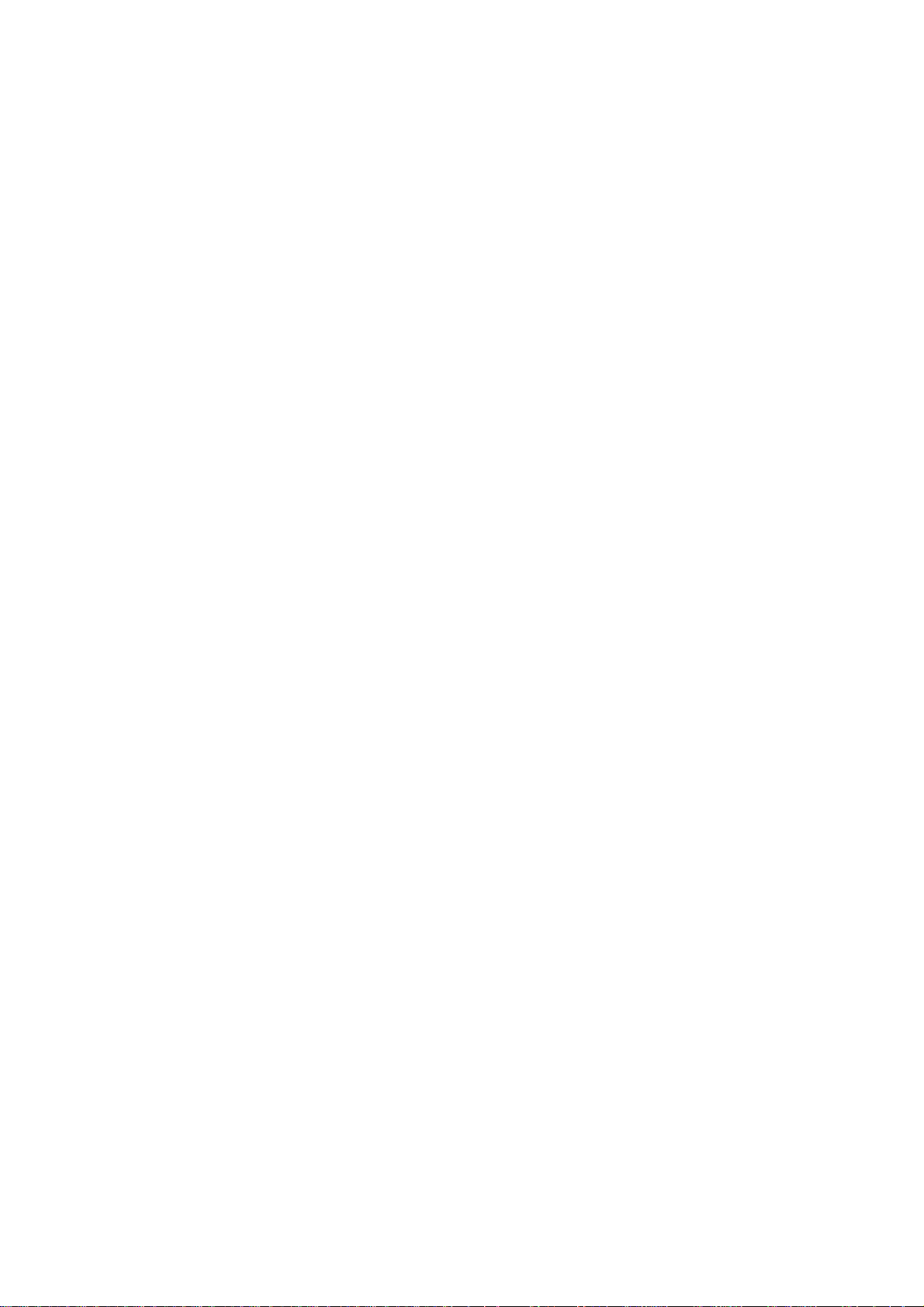
Index
English ................................................................................................................................................................................ 3
Nederlands ....................................................................................................................
Deutsch .......................................................................................................................
Français ......................................................................................................................
Español .......................................................................................................................
.................................................... 24
...................................................... 45
...................................................... 66
...................................................... 87
Page 3
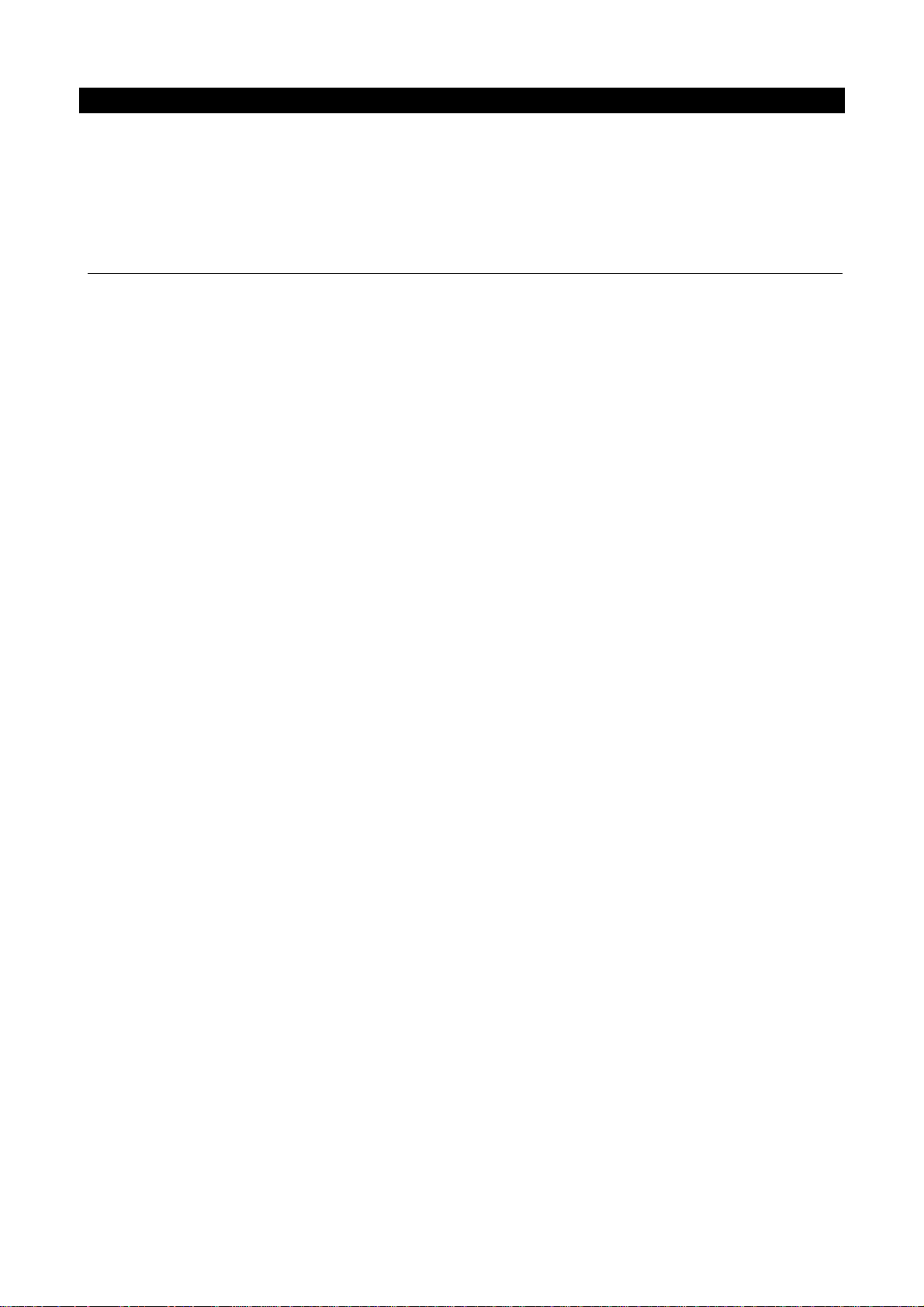
English DVP-9463BK
CAUTION:
Usage of controls or adjustments or performance of procedures other than those specified
herein may result in hazardous radiation exposure.
This unit should not be adjusted or repaired by anyone except qualified service personnel.
PRECAUTIONS BEFORE USE
KEEP THESE INSTRUCTIONS IN MIND:
1. Do not use this device near water.
2. Clean only with a slightly damp cloth.
3. Do not cover or block any ventilation openings. When placing the device on a shelf,
leave 5 cm (2”) free space around the whole device.
4. Install in accordance with the supplied user manual.
5. * Don’t step on or pinch the power adaptor. Be very careful, particularly near the
plugs and the cable’s exit point. Do not place heavy items on the power adaptor, which may
damage it. Keep the entire device out of children’s reach! When playing with the power
cable, they can seriously injure themselves.
6. * Unplug this device during lightning storms or when unused for a long period.
7. Keep the device away from heat sources such as radiators, heaters, stoves, candles
and other heat-generating products or naked flame.
8. Avoid using the device near strong magnetic fields.
9. Electrostatic discharge can disturb normal usage of this device. If so, simply reset
and restart the device following the instruction manual. During file transmission, please
handle with care and operate in a static-free environment.
10. Warning! Never insert an object into the product through the vents or openings. High
voltage flows through the product and inserting an object can cause electric shock and/or
short circuit internal parts. For the same reason, do not spill water or liquid on the product.
11. Do not use in wet or moist areas such as bathrooms, steamy kitchens or near
swimming pools.
12. Do not use this device when condensation may occur.
13. Although this device is manufactured with the utmost care and checked several
times before leaving the factory, it is still possible that problems may occur, as with all
electrical appliances. If you notice smoke, an excessive build-up of heat or any other
unexpected phenomena, you should disconnect the plug from the main power socket
immediately.
14. This device must operate on a power source as specified on the specification label.
If you are not sure of the type of power supply used in your home, consult your dealer or
local power company.
15. * The socket outlet must be installed near the equipment and must be easily
accessible.
16. * Do not overload ac outlets or extension cords. Overloading can cause fire or
electric shock.
17. * Devices with class 1 construction should be connected to a main socket outlet with
a protective earthed connection.
18. * Devices with class 2 construction do not require a earthed connection.
19. Keep away from rodents. Rodents enjoy biting on power cords.
20. * Always hold the plug when pulling it out of the main supply socket. Do not pull the
3
Page 4
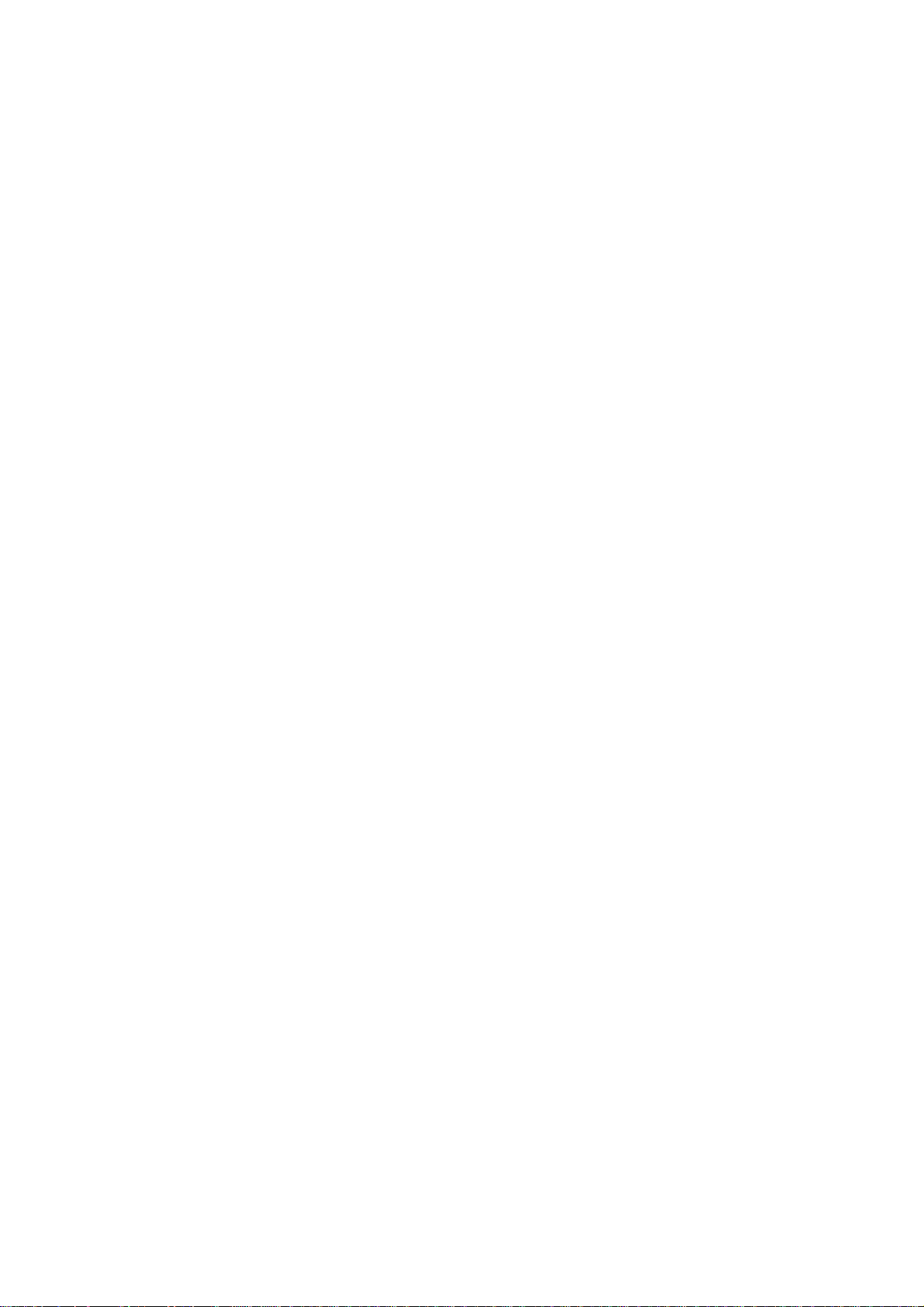
power cord. This can cause a short circuit.
21. Avoid placing the device on any surfaces that may be subject to vibrations or
shocks.
22. To clean the device, use a soft dry cloth. Do not use solvents or petrol based fluids.
To remove severe stains, you may use a damp cloth with dilute detergent.
23. The supplier is not responsible for damage or lost data caused by malfunction,
misuse, modification of the device or battery replacement.
24. Do not interrupt the connection when the device is formatting or transferring files.
Otherwise, data may be corrupted or lost.
25. If the unit has USB playback function, the usb memory stick should be plugged into
the unit directly. Don’t use an usb extension cable because it can cause interference
resulting in failing of data.
26. The apparatus shall not be exposed to dripping or splashing and make sure that no
objects filled with liquids, such as vases, are placed on or near the apparatus.
27. * To completely disconnect the power input, the mains plug of the apparatus shall be
disconnected from the mains, as the disconnect device is the mains plug of apparatus.
28. If the unit works with battery, Battery shall not be exposed to excessive heat such as
sunshine, fire or the like.
29. Attention should be drawn to the environmental aspects of battery disposal.
30. The apparatus can only be used in moderate extremely cold or climates warm
environments should be avoided.
31. The rating label has been marked on the bottom or back panel of the apparatus.
32. This device is not intended for use by people (including children) with physical,
sensory or mental disabilities, or a lack of experience and knowledge, unless they’re under
supervision or have received instructions about the correct use of the device by the person
who is responsible for their safety.
33. This product is intended for non professional use only and not for commercial or
industrial use.
34. Make sure the unit is adjusted to a stable position. Damage caused by using this
product in an unstable position or by failure to follow any other warning or precaution
contained within this user manual will not be covered by warranty.
35. Never remove the casing of this apparatus.
36. Never place this apparatus on other electrical equipment.
37. Do not use or store this product in a place where it is subject to direct sunlight, heat,
excessive dust or vibration.
38. Do not allow children access to plastic bags.
39. Only use attachments/accessories specified by the manufacturer.
40. Refer all servicing to qualified service personnel. Servicing is required when the
apparatus has been damaged in any way, such as the power supply cord or the plug, when
liquid has been spilled or objects have fallen into the apparatus, when the apparatus has
been exposed to rain or moisture, does not operate normally, or has been dropped.
41. *Do not use a damaged power cord or plug or a loose outlet. Doing so may result in
fire or electric shock.
42. Prolonged exposure to loud sounds from personal music players may lead to
temporary or permanent hearing loss.
4
Page 5
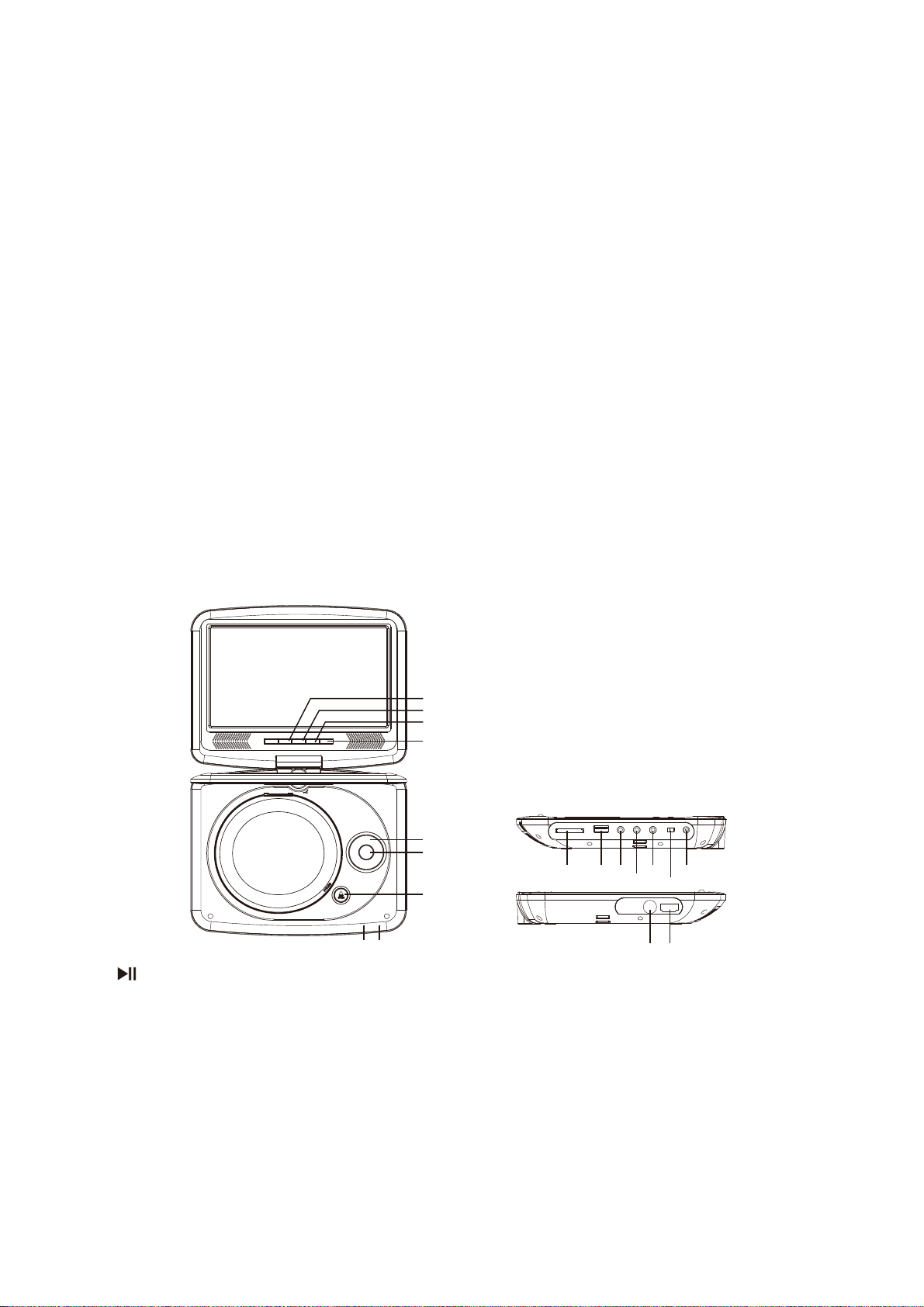
INSTALLATION
• Unpack all parts and remove protective material.
• *Do not connect the unit to the mains before checking the mains voltage and before
all other connections have been made.
*Those instruction are related only to products using power cable or AC power
adaptor.
Power supply adaptor (For EU only)
Manufacturer: Shenzhen Mass Power Electronics Limited
Model number: EFF0900150E1BA
Use only the power supply listed in the user instructions
Identification of Controls
Main Unit
3
4
1
2
180
5
6
7
181017
1. PLAY/ /PAUSE
2.
SOURCE
3.
VOL-
4.
VOL+
5.
▲/▼/◄/► (up/down/right/left)
STOP
Select an item in the menu. OK key confirms menu selection.
when playing, VCD, DVD, if available:
right: fast forward
8
9
12 14
11
15
13
16
5
Page 6
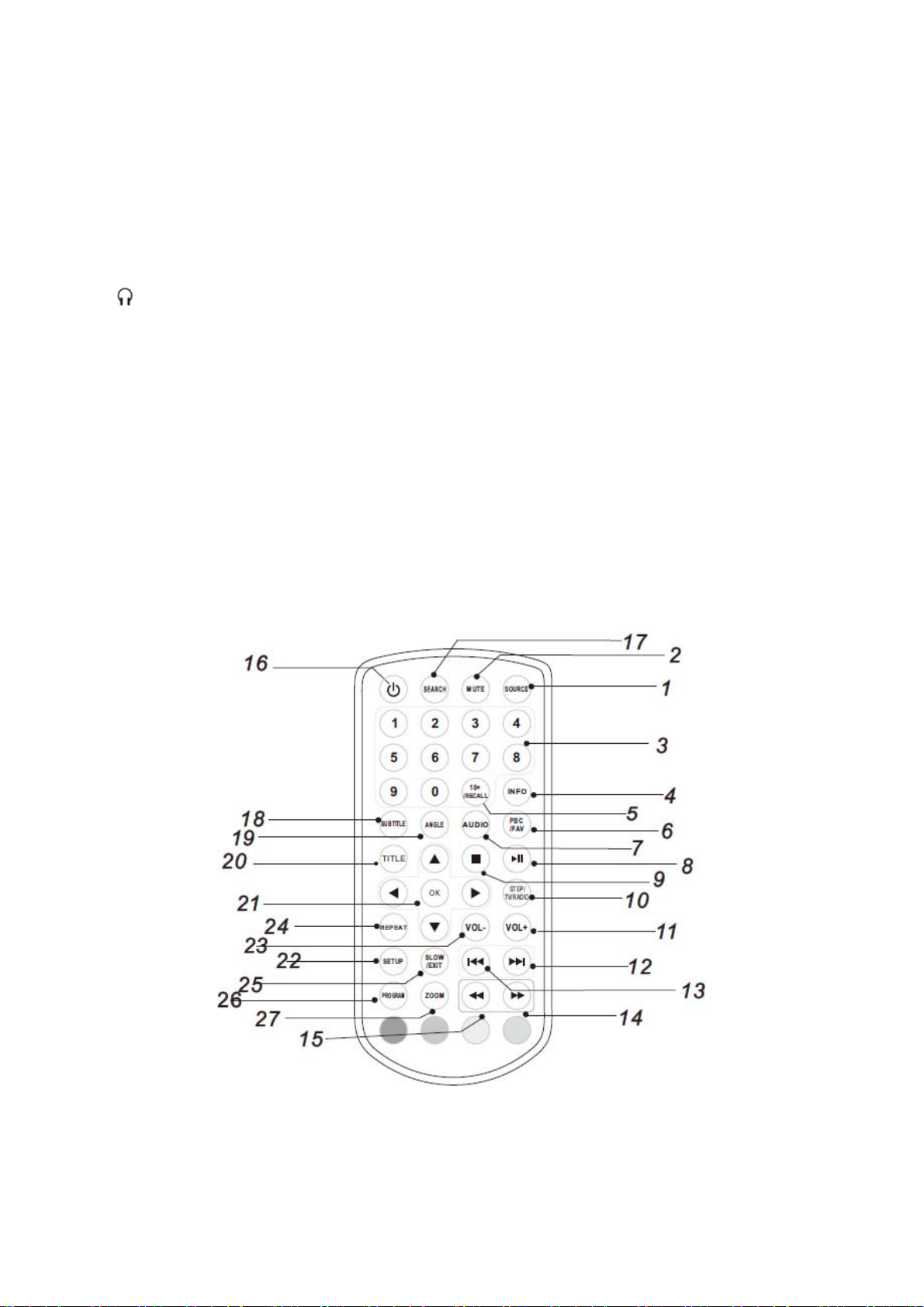
left: fast reverse
up: previous track
down: next track
6. OK
7. OPEN
8. SD/MMC
9. USB
10. AV OUT
11. Earphone Socket
12. COAXIAL
13. ON/OFF
14. DC IN 9-12V
15. ANT
HDMI
16.
17.
Battery Charging Indicator
Illuminates green flashing when the battery is charging.
Illuminates green when the battery is fully charged.
18.
Power Indicator
Illuminates red when the unit is switched on.
Identification of Controls
1. SOURCE
DVD/CARD/USB.
2. MUTE
Disable Audio output.
3. 0-9 NUMBER BUTTON
Selects numbered items in a menu.
4. INFO
To display the playtime and status information.
6
Page 7
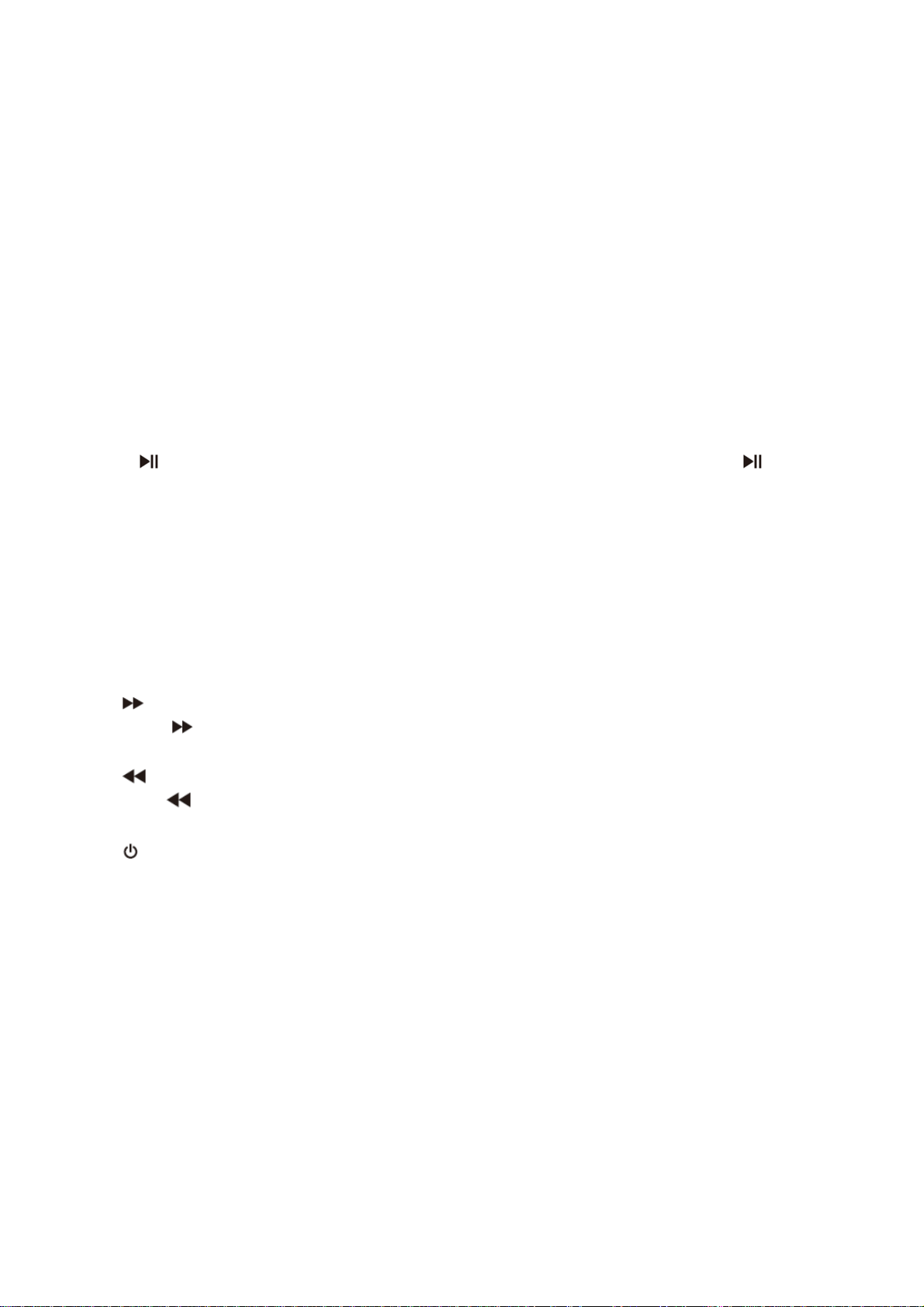
5. 10+ RECALL
In order to select a track 10 or greater, first press 10+, For example; select track 12, first press 10+, and
then press number 2 button.
6. PBC/FAV
PBC on/off switch (VCD).
7. AUDIO
DVD: Press AUDIO repeatedly during playback to hear a different audio language or audio track, if
available.
CD/VCD: Press AUDIO repeatedly during playback to hear a different audio channel (Left, Right, Mix,
Stereo).
8. PLAY/PAUSE
Press PLAY/PAUSE once to pause playback, pressing PLAY/PAUSE a second time will resume the
playback.
9. STOP
When this button is pressed once, the unit records the stopped point, from where playback will resume if
PLAY ( ) is pressed afterwards. But if the STOP button is pressed again instead of PLAY ( ) there will
be no resume function.
10. STEP/TV/RADIO
Step the motion in DVD mode.
11. VOL+
Adjust volume
12. Forward Skip
Go to next chapter/ track.
13. Reverse Skip
Go to previous chapter/track to the beginning.
14.
BUTTON
Press the BUTTON allows skipping ahead at 5-level speed (X2->X4->X8->X16->X32->PLAY),
pressing PLAY returns to normal playback.
15. BUTTON
Press the BUTTON allows skipping back at 5-level speed (X2->X4->X8->X16->X32->PLAY), press
PLAY to return to normal playback.
16.
Turn on/off the power.
17. SEARCH
Go to time point, title or chapter you want in DVD Mode.
18. SUBTITLE
Press SUBTITLE repeatedly during playback to see different subtitle languages.
19. ANGLE
DVD: Pressing ANGLE will change the view angle, on DVDs that support this feature.
20. TITLE
Return to DVD title menu.
21. OK
Confirms menu selection.
22. SETUP
Accesses or removes setup menu.
7
Page 8
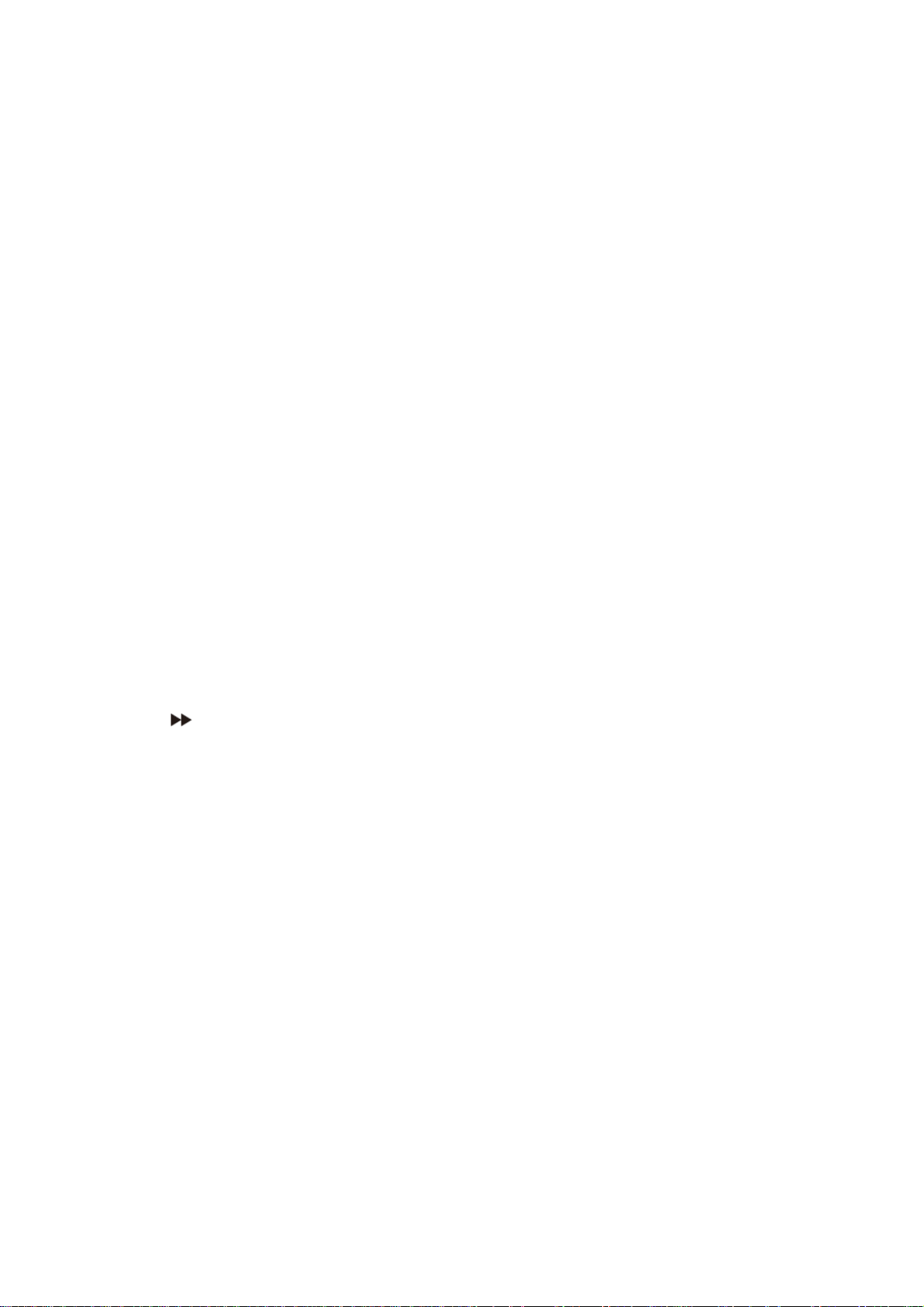
23. VOL-
Adjust volume
24. REPEAT
Press REPEAT during playback to select a desired repeat mode.
DVD: you can play select repeat chapter/title/all.
CD/VCD: you can select repeat track/all.
Mp3: you can select repeat shuffle/random/single/repeat one/repeat folder/folder.
25. SLOW
Press Slow repeatedly to enter slow playback, and cycle between different speeds. The speeds are 1/2,
1/4, 1/8, 1/16, and normal.
26. PROGRAM
DVD/VCD/CD: The program function enables you to store your favourite tracks from the disc. Press the
PROGRAM button, then PROGRAM MENU will appear on screen, now you can use the number key to
direct input the titles, chapters or tracks number and select PLAY option. TO resume normal playback,
press PROGRAM and select clear program option on the program menu, press PROGRAM again to exit
program menu.
MP3: Press Program button, it will go back to the file list.
Press Program button again, it will go back to the MP3 folder.
27. ZOOM
DVD/VCD: Use ZOOM to enlarge or shrink the video image.
1. Press ZOOM during playback or still playback to activate the Zoom function. The square frame
appears briefly in the
right bottom of the picture.
2. Each press of the ZOOM button changes the TV screen in the following sequence:
2X size → 3X size → 4X size → 1/2 size → 1/3 size → 1/4size → normal size
JPEG: Use ZOOM to enlarge or shrink the picture.
1. Press 'ZOOM'.
2. Used " " to enlarge, or " " to shorten the picture.
Use the ▲▼◄► button to move through the zoomed picture.
28. RED/GREEN/YELLOW/BLUE KEY
Some specific function in DVB mode.
8
Page 9
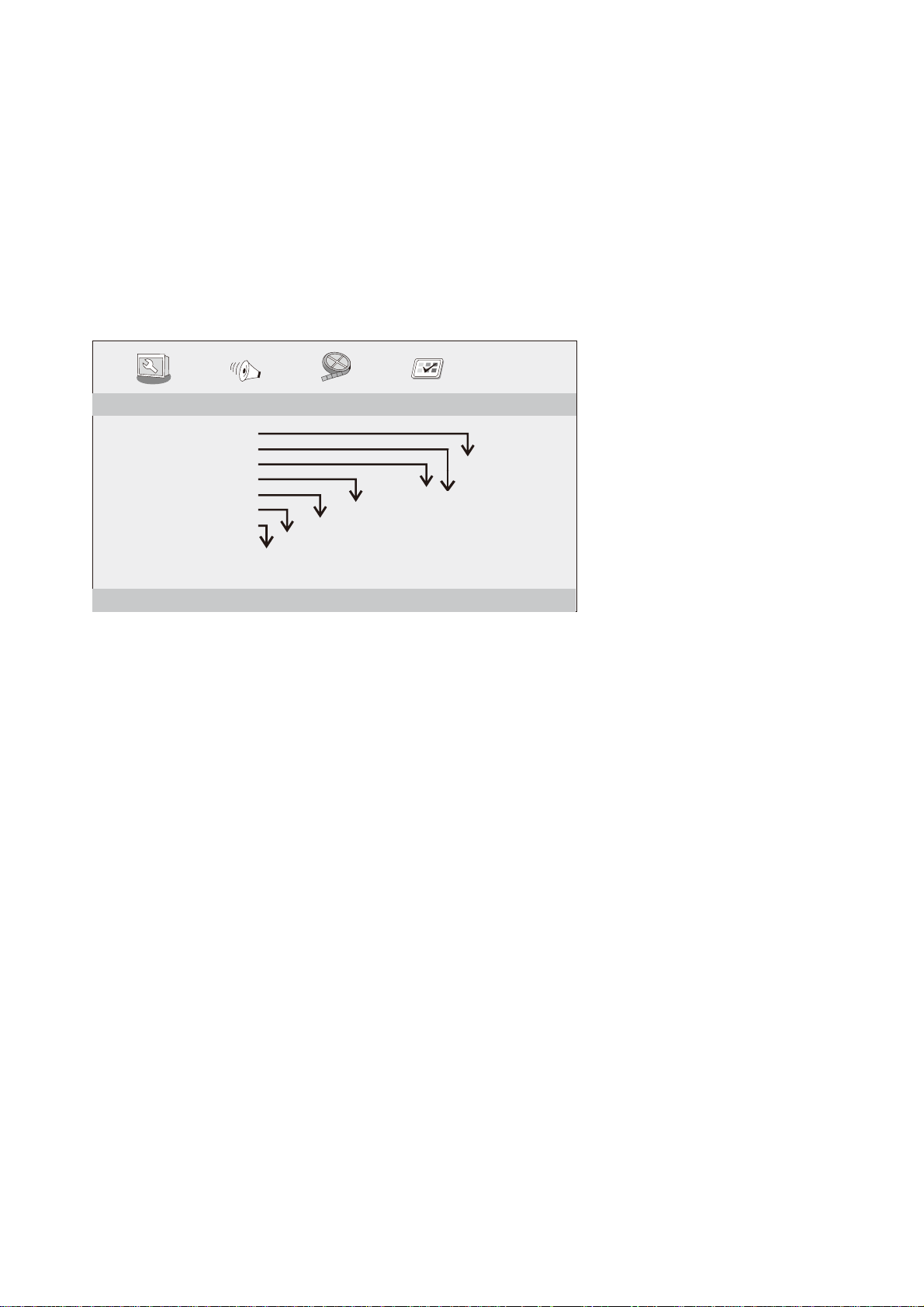
SETUP Menu Setting
General Setup Page
Press SETUP to get the setup menu. Use direction buttons ▲▼◄► to select the preferred item. After
finishing the settings, press SETUP again to normal display.
The following menu items can be changed:
GENERAL: selects the GENERAL PAGE menu.
AUDIO: selects the AUDIO PAGE menu.
VIDEO: selects the VIDEO PAGE menu.
PREFERENCE: selects the PREFERENCE PAGE menu.
General Setup Page
- - GENERALSETUP PAGE - -
TV DISPLAY WIDE
TFT DISPLAY 16:9
ANGLE MARK ON
OSD LANGUAGE ENG
CLOSED CAPTIONS ON
SCREEN SAVER ON
AUTO STANDBY 3H
OFF
3 HOUR
4 HOUR
GOTO GENERAL SETUP PAGE
ON
OFF
ON
OFF
ENGLISH
FRENCH
GERMAN
SPANISH
DUTCH
POLISH
HUNGARIAN
4:3 PANSCAN
4:3 LETTERBOX
16:9
TFT 16:9
TFT 4:3
TV DISPLAY: selects the aspect ratio of the playback picture.
4:3 PANSCAN: if you have a normal TV and want both sides of the picture to be trimmed or formatted to
fit your TV screen.
4:3 LETTERBOX: if you have a normal TV. In this case, a wide picture with black bands on the upper
and lower portions of the TV screen will be displayed.
16:9: wide screen display.
TFT DISPLAY
Selects the aspect ratio during playback.
Angle Mark
Displays current angle setting information on the right hand corner of the TFT screen if available on the
disc.
OSD Language
can select your own preferred language settings.
You
Closed Captions
Closed captions are data that are hidden in the video signal of some discs. Before you select this
function, please ensure that the disc contains closed captions information and your TV set also has this
function.
Screen Saver
This function is used to turn the screen saver On or Off.
9
Page 10
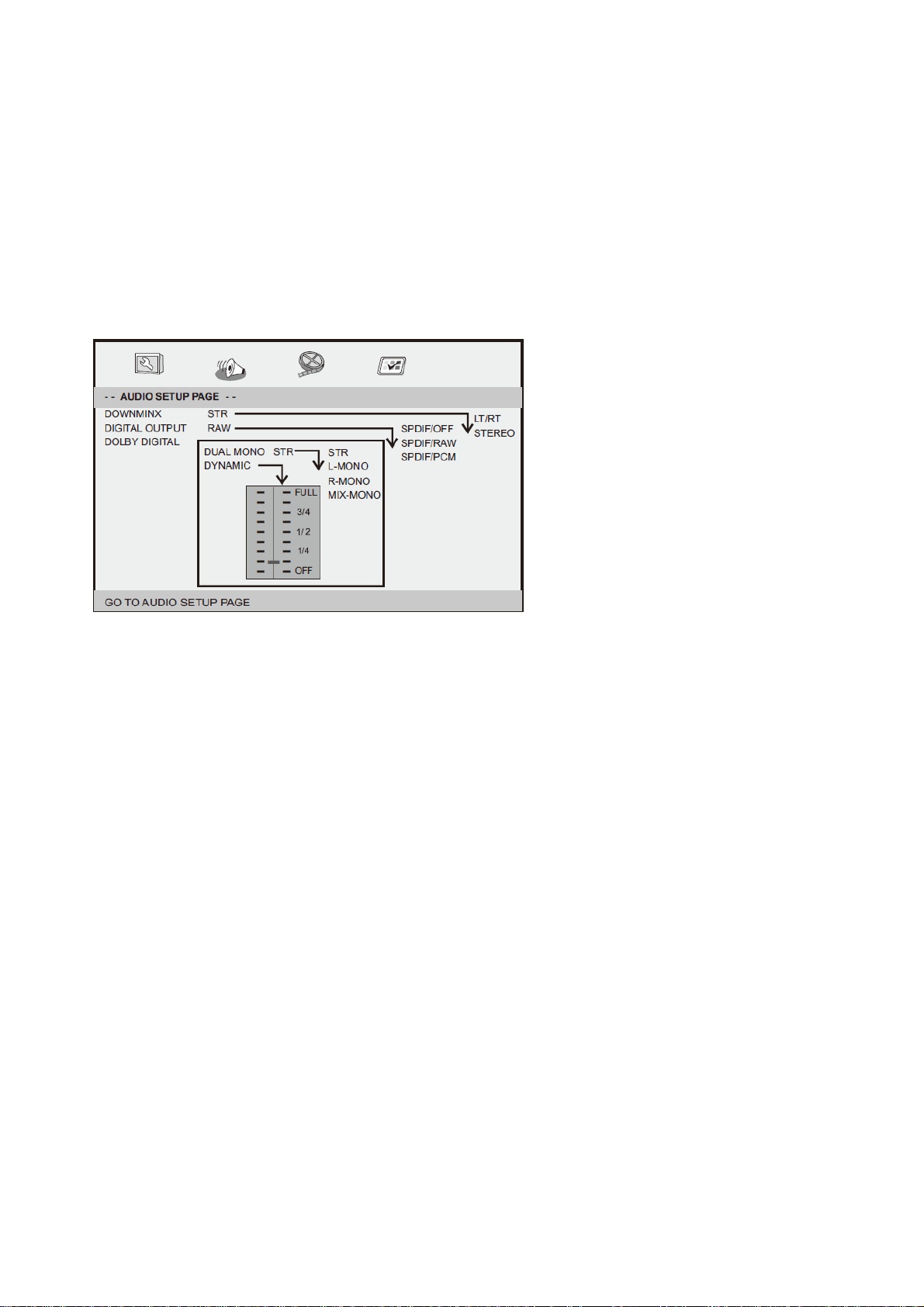
Auto Standby
This function is used to select auto standby settings after 3 or 4 hours.
3 HOURS: the unit will turn to standby mode after 3 hours if there is no interaction from user within this
period of time.
4 HOURS: the unit will turn to standby mode after 4 hours if there is no interaction from user within this
period of time.
OFF: the auto standby function is disabled, and unit will stay in “on” mode even if no interaction from
user.
Audio Setup Page
Downmix
This option allows you to set the stereo analog output of your DVD Player.
LT/RT: Select this option if your DVD Player is connected to a Dolby Pro Logic decoder.
Stereo: Select this option when output delivers sound from only the two front speakers.
Digital Output
The function is used to select the SPDIF Output: SPDIF Off, SPDIF/RAW, SPDIF/PCM.
SPDIF Off: Turns off the SPDIF output.
SPDIF/RAW: If you have connected your DIGITAL AUDIO OUT to a multi-channel decoder/receiver.
SPDIF/PCM: Only if your receiver is not capable of decoding multi-channel audio.
Dolby digital
The options included in Dolby Digital Setup are: 'Dual Mono' and 'Dynamic'.
Dual Mono
Stereo: The Left mono sound will send output signals to the Left speaker and the Right mono sound will
send output signals to the Right speaker.
L-Mono: The Left mono sound will send output signals to the Left speaker and the Right speaker.
R-Mono: The Right mono sound will send output signals to the Left speaker and the Right speaker.
Mix-Mono: The Left and the Right mixed mono sound will send output signals to the Left and the Right
speakers.
Dynamic
Dynamic range compression.
10
Page 11
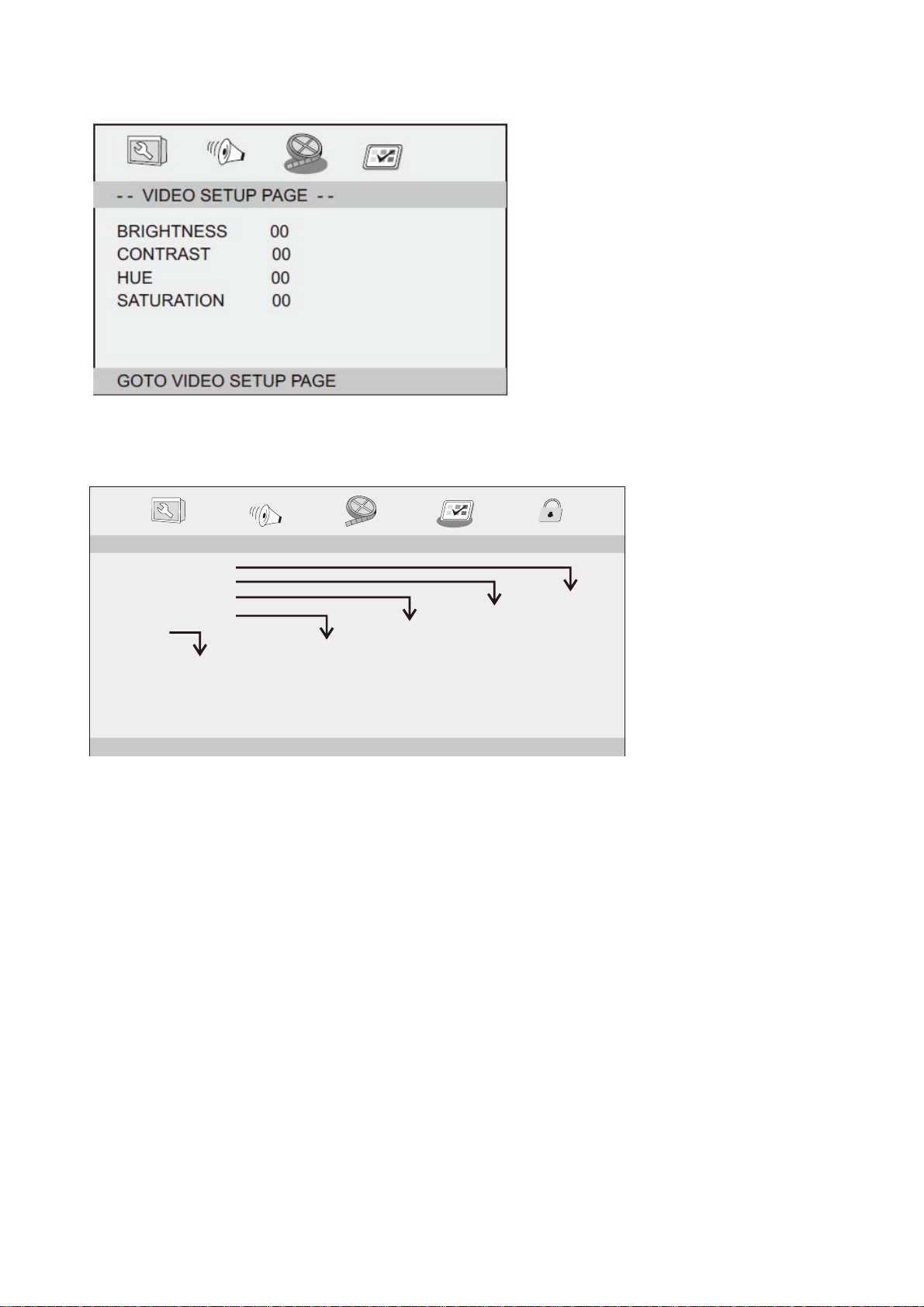
Video Setup Page
Brightness, Contrast, Hue, Saturation: setting the video quality.
Preference Page
- - PREFERENCE SETUP PAGE - -
TV TYPE PAL
AUDIO ENG
SUBTITLE ENG
DISC MENU ENG
DEFAULT
RESET
GOTO PREFERENCE PAGE
ENGLISH
FRENCH
GERMAN
SPANISH
DUTCH
POLISH
HUNGARIAN
OTHERS
ENGLISH
FRENCH
GERMAN
SPANISH
DUTCH
POLISH
HUNGARIAN
OFF
OTHERS
ENGLISH
FRENCH
GERMAN
SPANISH
DUTCH
POLISH
HUNGARIAN
OTHERS
PAL
AUTO
NTSC
TV Type
Selecting the colour system that corresponds to your TV when AV outputs. This DVD Player is
compatible with both NTSC and PAL.
PAL - Select this if the connected TV is a PAL system. It will change the video signal of a NTSC disc and
output in PAL format.
NTSC-Select this if the connected TV is an NTSC system. It will change the video signal of a PAL disc
and output in NTSC format.
Auto: Change the video signal output automatically according to the playing disk format.
Audio: Selects a language for audio (if available).
Subtitle: Selects a language for subtitle (if available).
Disc Menu: Selects a language for disc menu (if available).
Default: Back to the factory setting.
11
Page 12
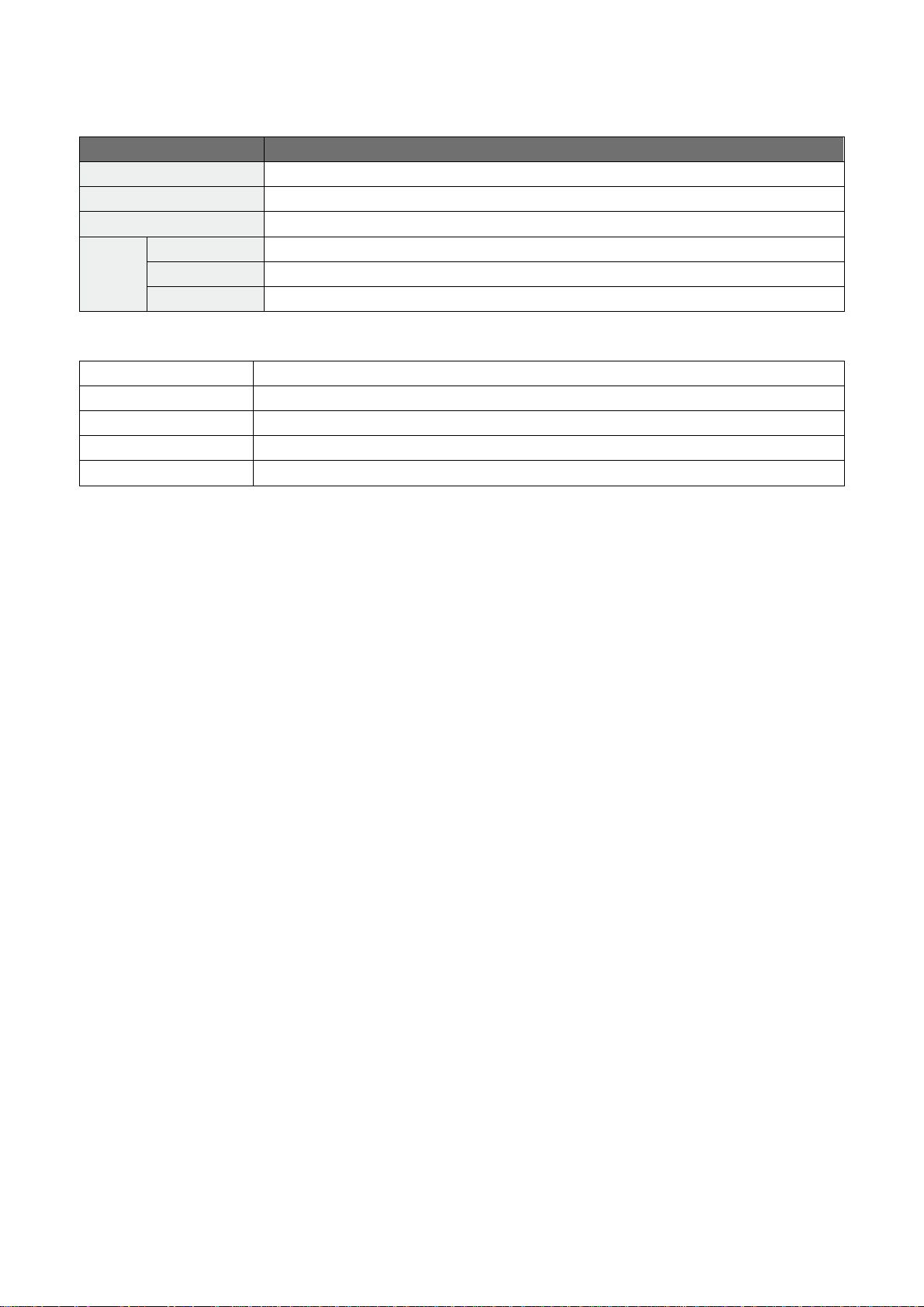
Parameters and specifications
Electronical parameters
Item Standard requirement
Power requirements
Power consumption
Operating humidity
VIDEO OUT
Output
AUDIO OUT
Audio
: AC 100-240 V, 50/60 Hz
: <12W
: 5 % to 90 %
: 1 Vp-p (75Ω)
: 1.4 Vrms (1 KHz, 0 dB)
: Speaker: 1WX2, Headphones output
System
Laser
Signal system
Frequency response
Signal-to-noise ratio
Dynamic range
:Semiconductor laser, wavelength 650 nm
: NTSC / PAL
: 20Hz to 20 kHz(1dB)
:More than 80 dB (ANALOG OUT connectors only)
:More than 85 dB (DVD/CD)
Note: Design and specifications are subject to change without prior notice.
Battery Parameters
Battery Specifications:
Output: 7.4V
Charge/Discharge Time:
Standard charge time: 3h ~ 4h
Storage and work circumstances:
1. Storage circumstances Temperature Humidity
6 months -20°C~+45°C 65±20%
1 week -20°C~+45°C 65±20%
2. Work circumstances Temperature Humidity
Standard charge 0°C~+45°C 65±20%
Standard discharge -20°C~+65°C 65±20%
12
Page 13
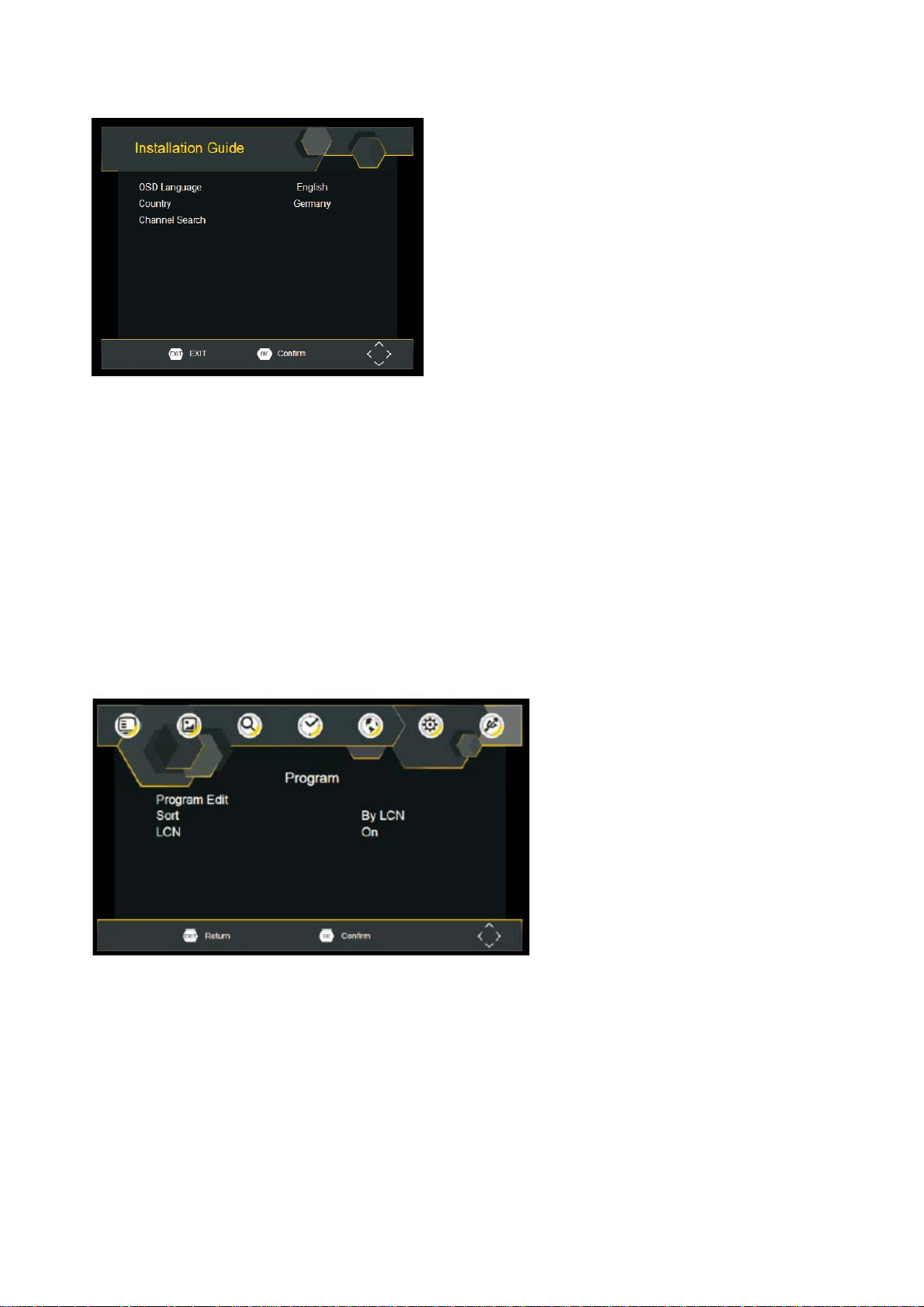
First Time Installation
After all connections have been made properly, switch on TV and make sure the receiver is connected to
the Main Power. Press Power button to switch receiver on. If you are using the receiver for the first time
or restored to Factory Default, the Main Menu will appear on your TV screen.
(1) Select [OSD Language] and press RIGHT/LEFT key to select a language.
(2) Select [Country] and press RIGHT/LEFT key to select your country of residence.
(3) Select [Channel Search] and press RIGHT or OK key to begin Automatic channel search.
(4) Once channel tuning is complete, you are now ready to watch TV.
Basic Operation
Program Manage Settings
To access the Menu, press the SETUP button and select [Program]. The Menu provides options to
adjust the Program Manage Settings. Select an option and press OK or RIGHT to adjust that setting.
Press the EXIT button to exit the Menu.
13
Page 14
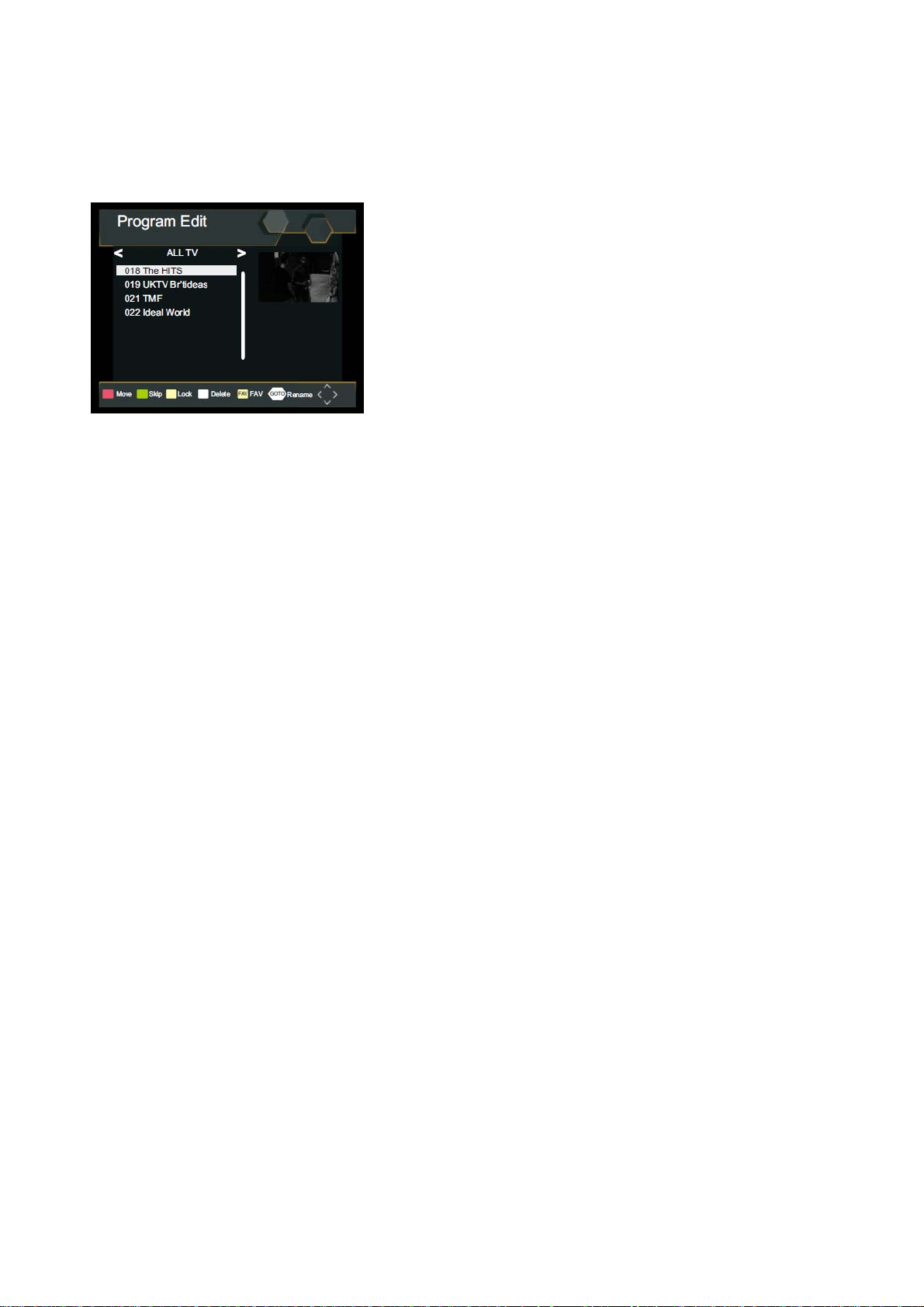
Program Edit
To edit your program preferences (lock, skip, favourite, move or delete), you will need to enter the
Program Edit Menu. Password not required at first use, only after lock channel, you can enter the default
password '000000' to access.
Set Favourite Program/s
You can create a shortlist of favourite programs that you can easily access. Set Favourite TV or Radio
program:
1. Select the preferred program then press the FAVOURITE button. A heart-shaped symbol will appear
and the program is marked as a favourite.
2. Repeat the previous step to select more Favourite programs.
3. To confirm and exit the Menu, press the EXIT key.
Disable Favourite TV or Radio Program:
Press the FAV buton on the Remote Control with the heart-shaped symbol.
View Favourite Programs:
1. Press the Fav button and the Favourite Menu will appear.
2. Press UP/DOWN to select your Favourite Programs.
3. Press OK to select your favourite program.
Delete a TV or Radio Program/s
1. Select the Program and then press the BLUE button, A message will appear. Press OK to delete the
program.
2. Repeat the previous step to select more programs to delete.
Skip TV or Radio Program/s
1. Select the program you would like to skip and press the GREEN button, A skip symbol is displayed.
The program is marked as a skip.
2. Repeat the previous step to select more programs.
3. To confirm and exit the menu, press EXIT key.
Disable a skip TV or Radio Program:
Press the GREEN button on the skip program with the skip symbol.
Move a TV or Radio Program/s
1. Select the preferred program then press the RED button. A move symbol will appear.
2. Press UP/DOWN to move the program.
3. Press OK to confirm.
4. Repeat the above steps to move more channels.
Lock Program/s
You can lock selected programs for restricted view.
Lock a TV or Radio Program:
14
Page 15
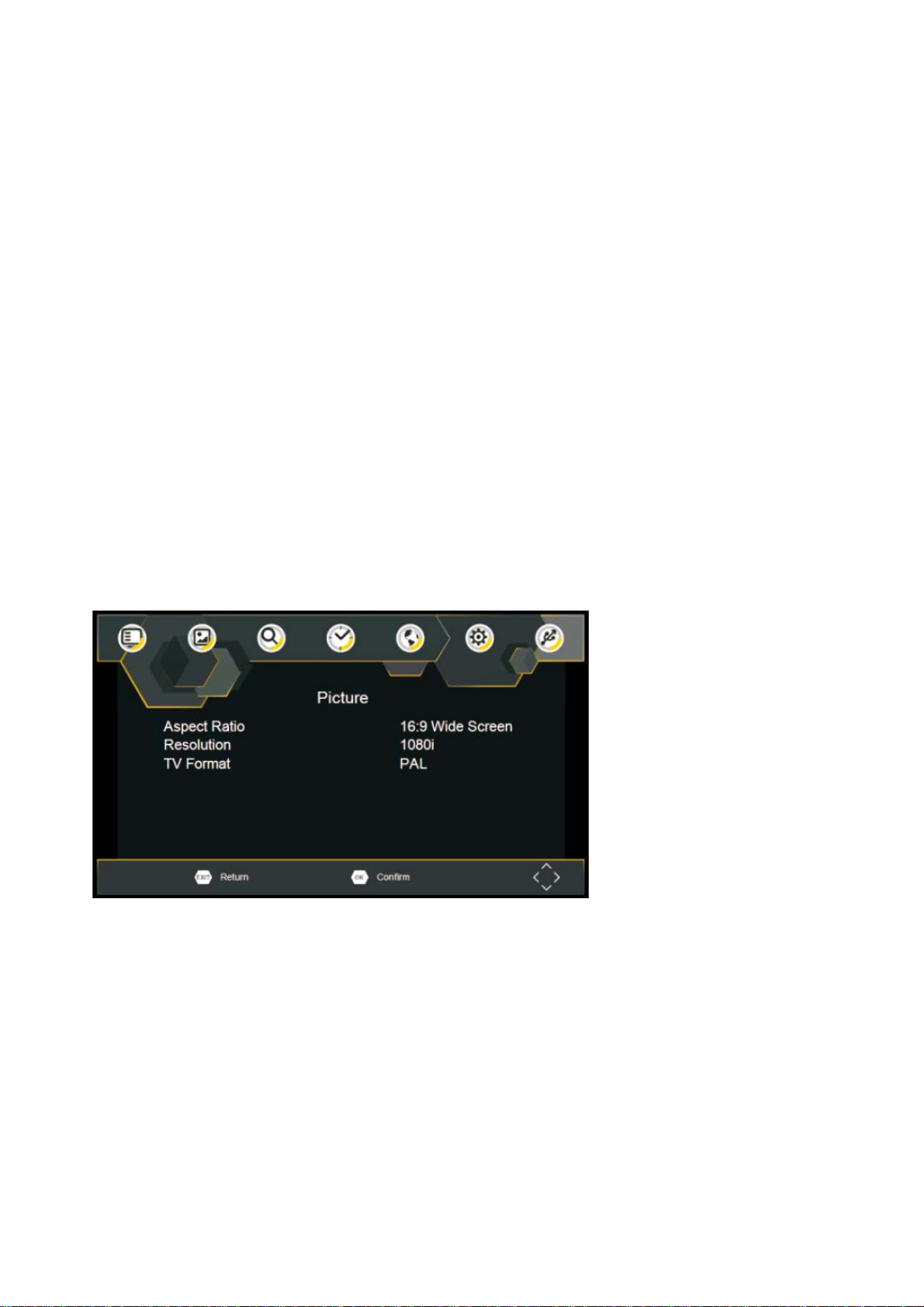
1. Select the preferred program then press the YELLOW button. A lock-shaped symbol is displayed.
The program is now marked as locked.
2. Repeat the previous step to select more programs.
3. To confirm and exit the menu, press the EXIT button.
4. Press the YELLOW button to disable the locked program.
5. To view the locked program, you will be require to enter either the default, or the modified Password.
(refer to system settings “Set Password”)
Sort
Sort your channels from the following options:
[LCN] - Sort the channels in ascending order.
[By ONID] --Sort the channels according to the original network ID.
[By Service Name]
[Service ID] - Sort the channels according to the station.
- Sort the channels in alphabetical order.
LCN (Logical channel number)
Set LCN on or off.
Video Setting
To access the Menu, press SETUP then select [Picture]. The Menu provides options to adjust the video
settings. Press UP/DOWN to select an option and press RIGHT/LEFT to adjust that setting. Press EXIT
to exit the menu.
Aspect Ratio
You must set the display format to either 4:3 Pan&Scan, 4:3 Full, 16:9 Wide Screen Auto, 16:9 PillarBox,
16:9 Pan&Scan or 4:3 Letter Box to get the maximum display when watching TV.
Resolution
If the video does not appear correctly, change the setting. This setting is to match the most common
setting for HDMI.
[576i] for PAL system TV.
[576P]: for PAL system TV.
[720P]: for NTSC or PAL system TV.
[1080I]: for NTSC or PAL system TV.
[1080P]: for NTSC or PAL system TV.
15
Page 16
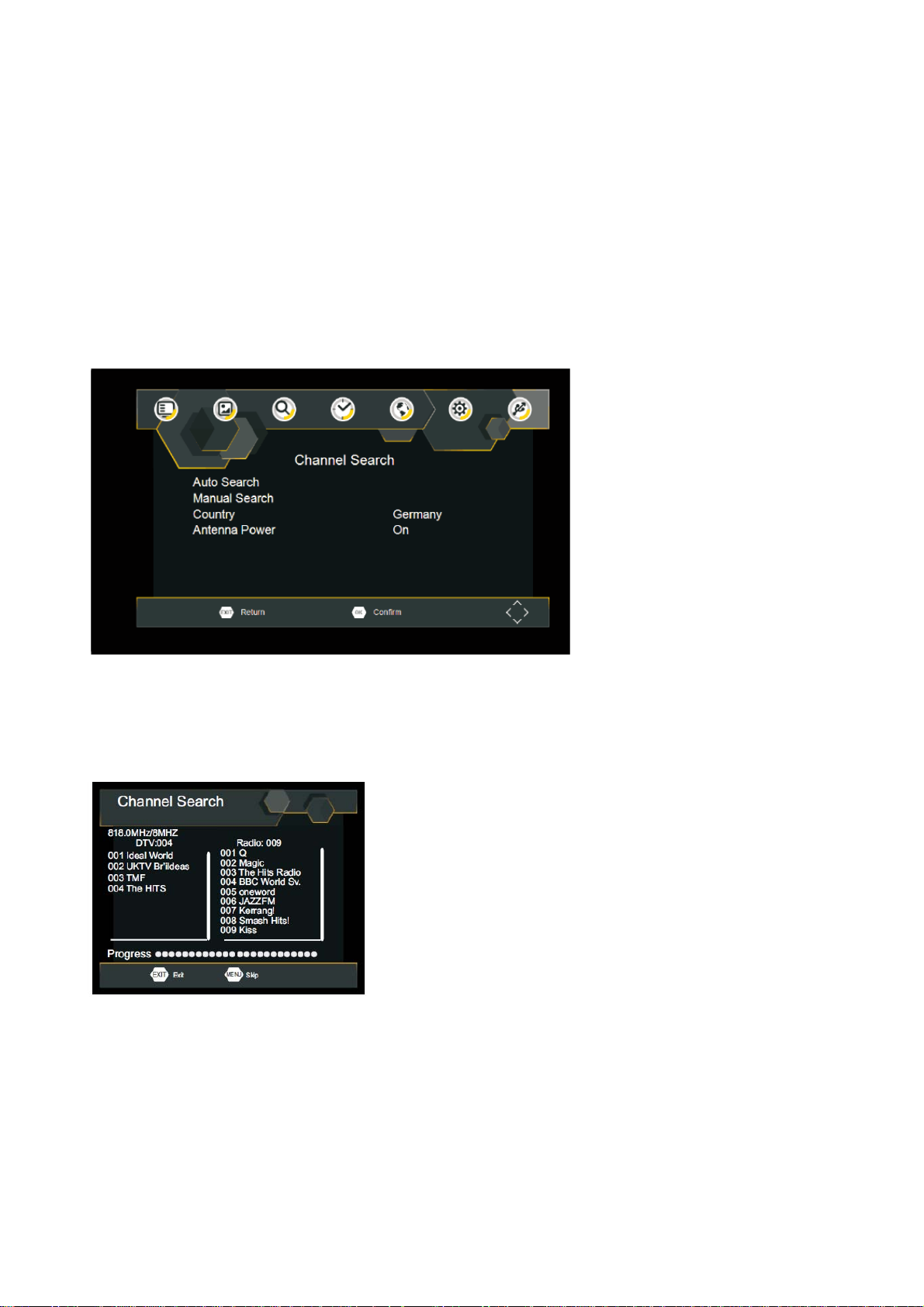
TV format
If the video does not appear correctly, you need to change the settings. This should match the most
common setting for TVs in your country.
[NTSC]: for NTSC system TV.
[PAL]: for PAL system TV.
Channel Search
To access the menu, press SETUP and select [Search Channel].
The Menu provides options to adjust the Search Channel settings.
Select an option and press RIGHT/LEFT to adjust the settings.
Press EXIT to exit the Menu.
Auto Search
Search and install all channels automatically. This option overwrites all preset channels.
1. Select [Auto Search] and press OK or RIGHT to start channel search.
2. To cancel channel search, press EXIT.
Manual Search
Install new channels manually. This option adds new channels without changing the current channels
list.
1. Select [Manual Search] then press OK or RIGHT. The channel search screen will appear.
16
Page 17
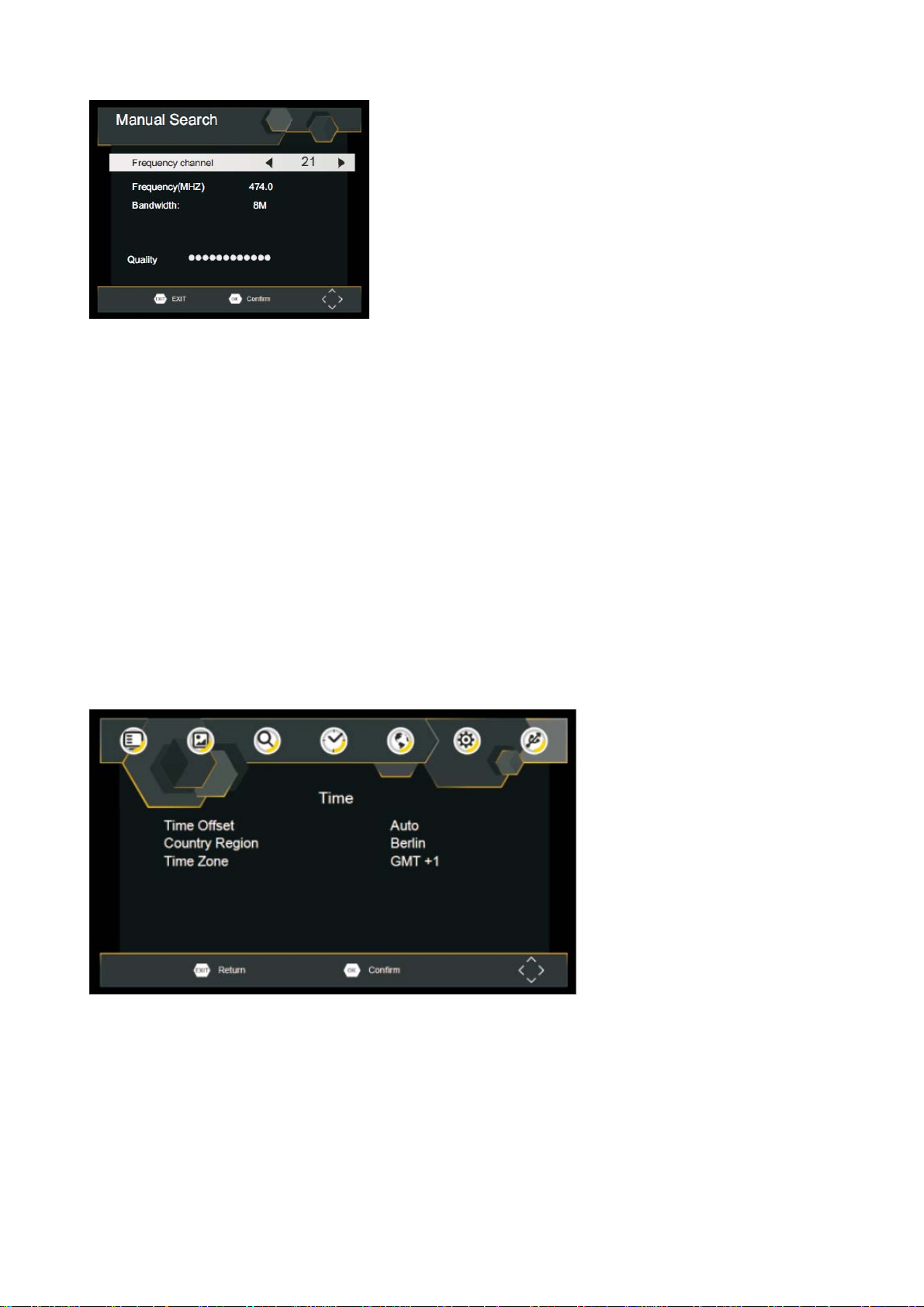
2. Press the RIGHT/LEFT key to select the channel frequency.
3. Press OK to start searching channels.
If a channel is found, it is saved and added to the channels list. If channels can’t be found, then exit the
menu.
Country
Select your country of residence.
Antenna Power
Supply Power to Antenna.
Time Setting
To access the Menu, press MENU then select [Time]. The Menu provides options to adjust the time
settings. Press UP/DOWN to select an option and press RIGHT/LEFT to adjust the settings. Press EXIT
to exit the menu.
Time offset
Select auto or manual for GMT offset adjustments.
Country Region
Country Region is set automatically when you set the country at channel search menu.
Time Zone
Select the Time Zone Offset when [Time Offset] is set to Manual.
17
Page 18
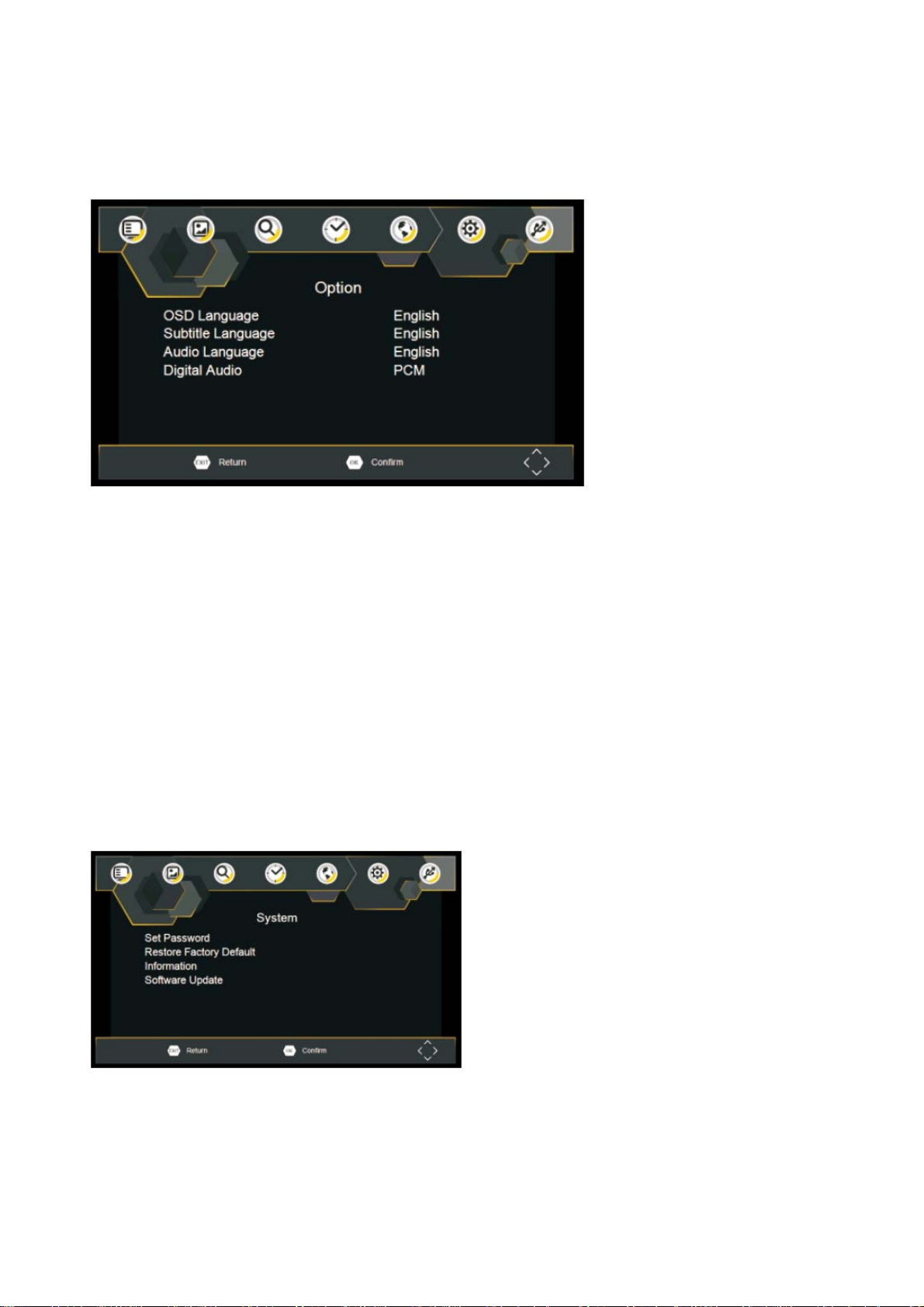
Option
To access the Menu, press SETUP and select [Option]. The menu provides options to adjust the OSD
Language, Subtitle Language and Audio Language. Select an option and press RIGHT/LEFT to adjust
the setting. Press EXIT to exit The Menu.
OSD Language
Select an OSD language.
Audio Language
Select the preferred audio language for watching TV channels. If the language is not available, the
default program language will be used.
Subtitle Language
Select the preferred subtitle language.
Digital Audio
Set the desired audio format at the HDMI slot: PCM, Raw HDIM On, Raw HDMI Off, Off (if available).
System Setting
To access the Menu, press SETUP and select [System].The menu Provides options to adjust the system
settings. Press the UP/DOWN key to select an option and press RIGHT/LEFT to adjust the setting.
Press EXIT to exit the Menu.
Set Password
Set or change the password for Locked programs. Enter your old Password or the default password
'000000'. You will then be asked to enter your new password. To confirm re-enter your new password.
Once it is confirmed, press EXIT to exit the Menu.
Master password '888888'
18
Page 19
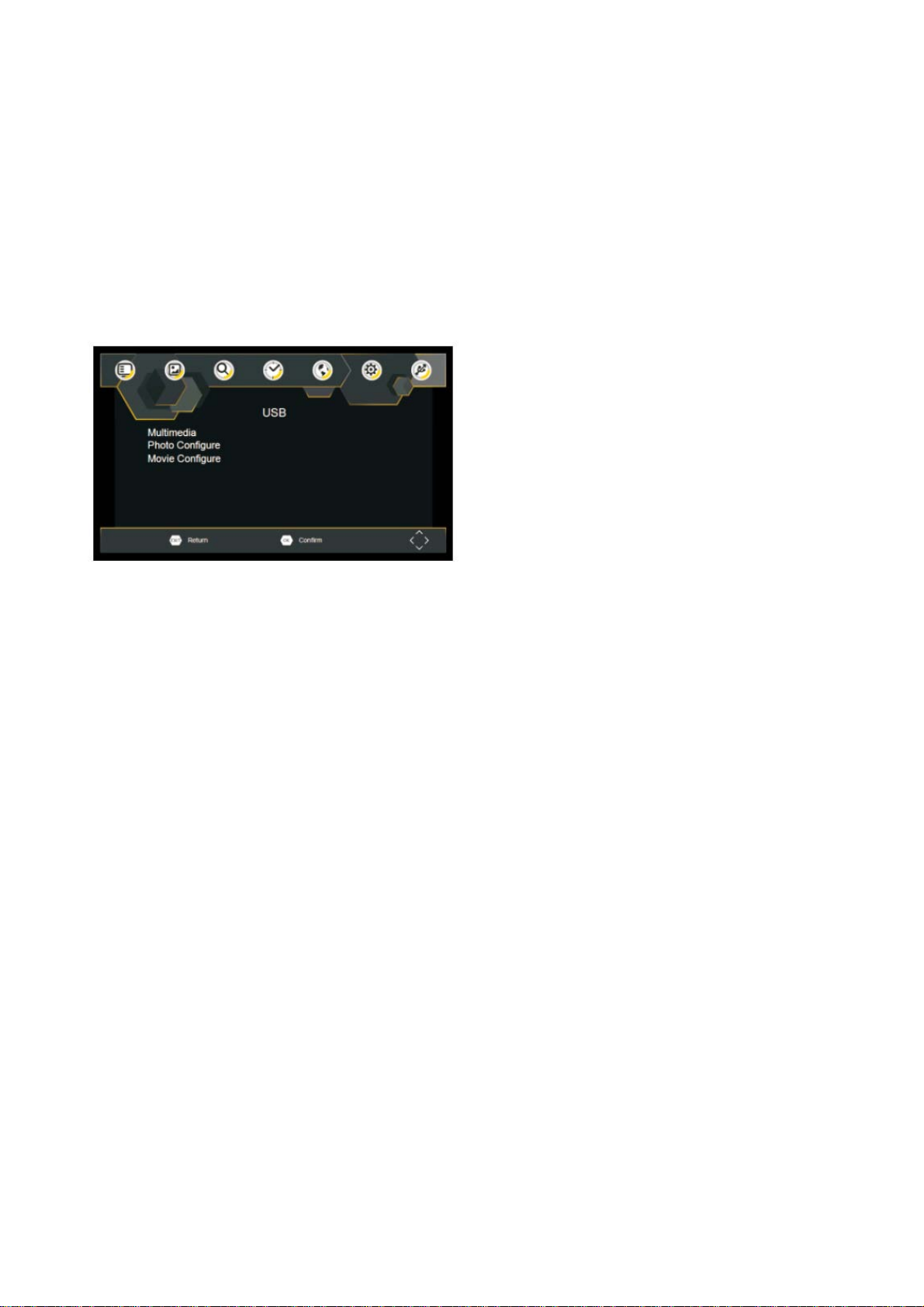
Restore Factory Default
Reset your Set Top Box to the Default Factory Settings. In Main Menu select [Restore Factory Default]
and press OK or RIGHT to select. Enter your password or the default password '000000' and press OK
to confirm. This option will delete all preset channels and settings.
Information
View model, hardware and software information.
Software update
Software update
USB
To access the Menu, press the SETUP button and select USB.
Multimedia
Switch to USB mode and plug in USB to view files.
Photo Configure
Set the parameters for viewing photographs.
Movie Configure
Set the parameters for displaying movie subtitles.
19
Page 20
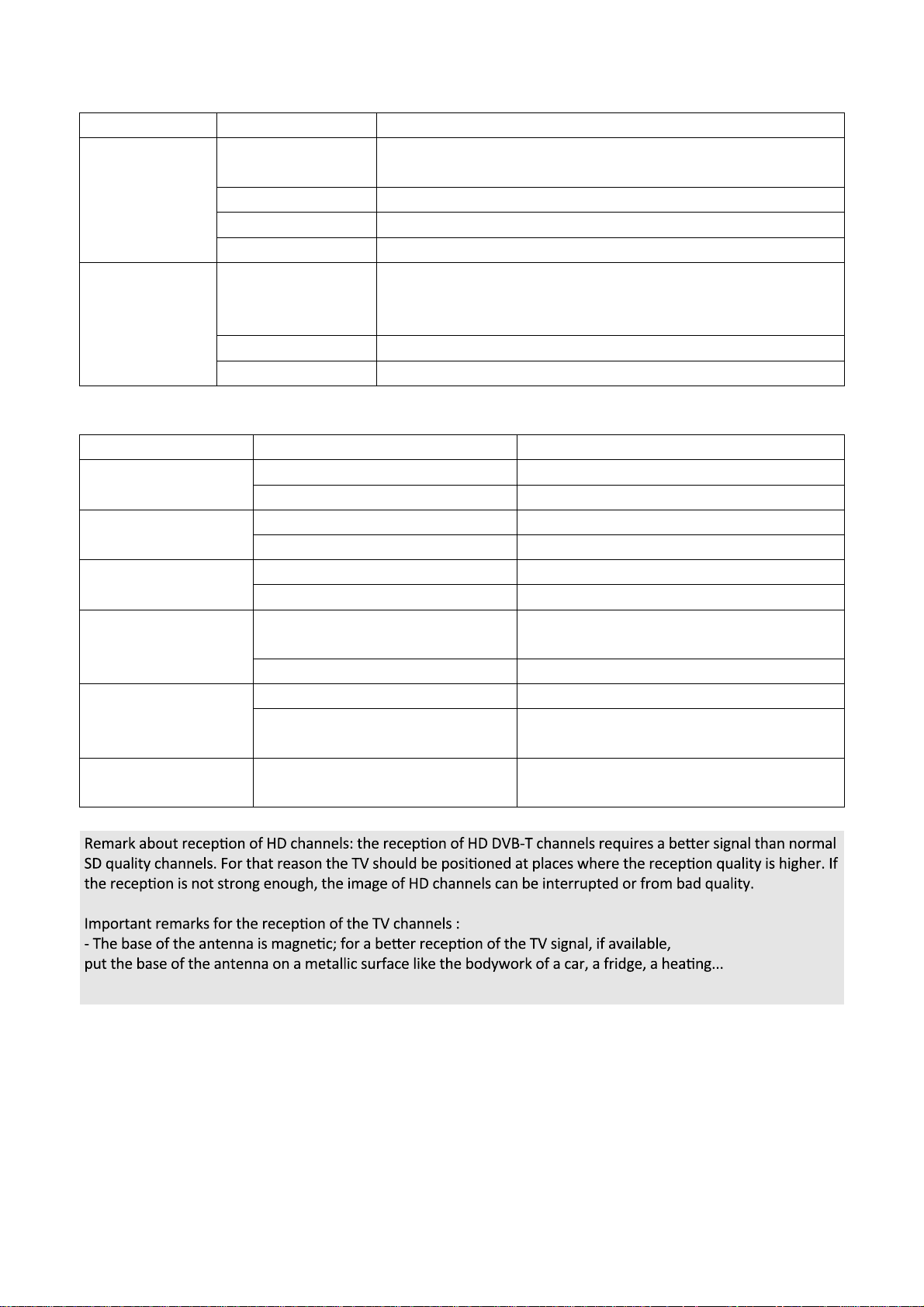
Technical Specifications
Item Sub Item Parameter
170~230MHz
470~860MHz
MPEG4 AVC/H.264 HP@L4
HEVC/H.265 HT@L4
MPEG2 MP@ML.HL
Tuner
Video
Input Frequency
RF Input level -79dBm(T), -75dBm(T2)
IF Bandwidth 7MHz and 8MHz
Modulation QPSK, 16QAM, 64QAM, 128QAM(T2), 256QAM(T2)
Decoder Format
Output Format 480i, 480p,576i, 576P, 720P, 1080i, 1080P, 4:3 and 16:9
Output Port HDMI
Troubleshooting
Problem Potential Reasons What to do
No picture Power isn't connected Connect the power
The power switch is not on Switch on the power
Screen shows “No
Signal”
No sound from
speaker
Only sound, no image
on the screen
Remote Control is not
responding
The image stopped
suddenly or mosaic
DVB-T cable not connected Plug in the DVB-T cable
Incorrect setting Reset setting
Sound on mute Turn off mute function
Incorrect sound track Try another sound track
No or incorrect connection with AV
cable
The program is a radio program Press <TV/RADIO> key to shift into TV mode
The battery is exhausted Change battery
Remote Control is not facing or
close enough to the Set Top Box
The signal is too weak Strengthen the signal
Make sure cables are connected correctly
Adjust the position of the Remote Control and
move closer to the unit
- The DVP-9463BK can only receive non encrypted free TV channels.
20
Page 21
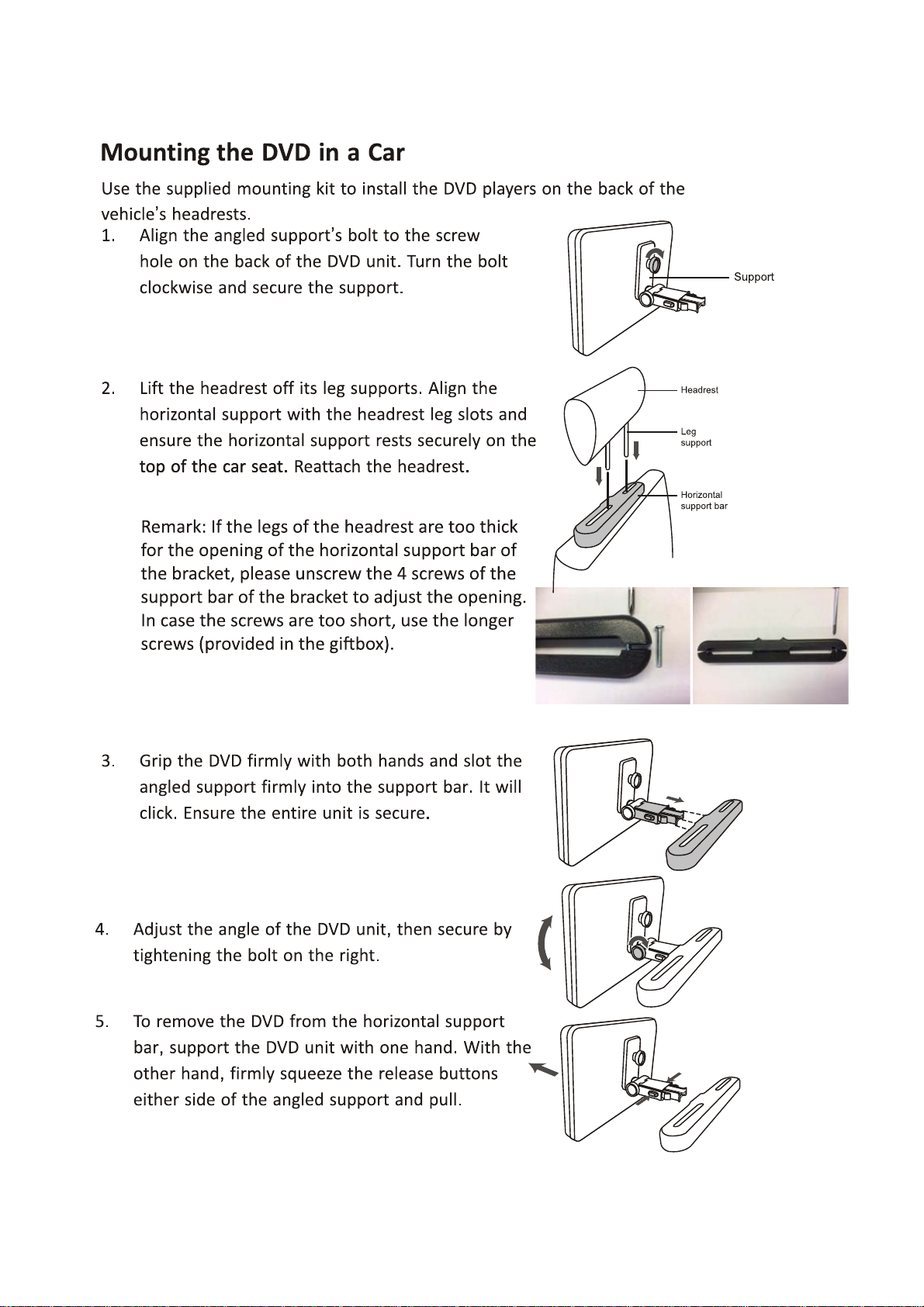
1 2
Page 22
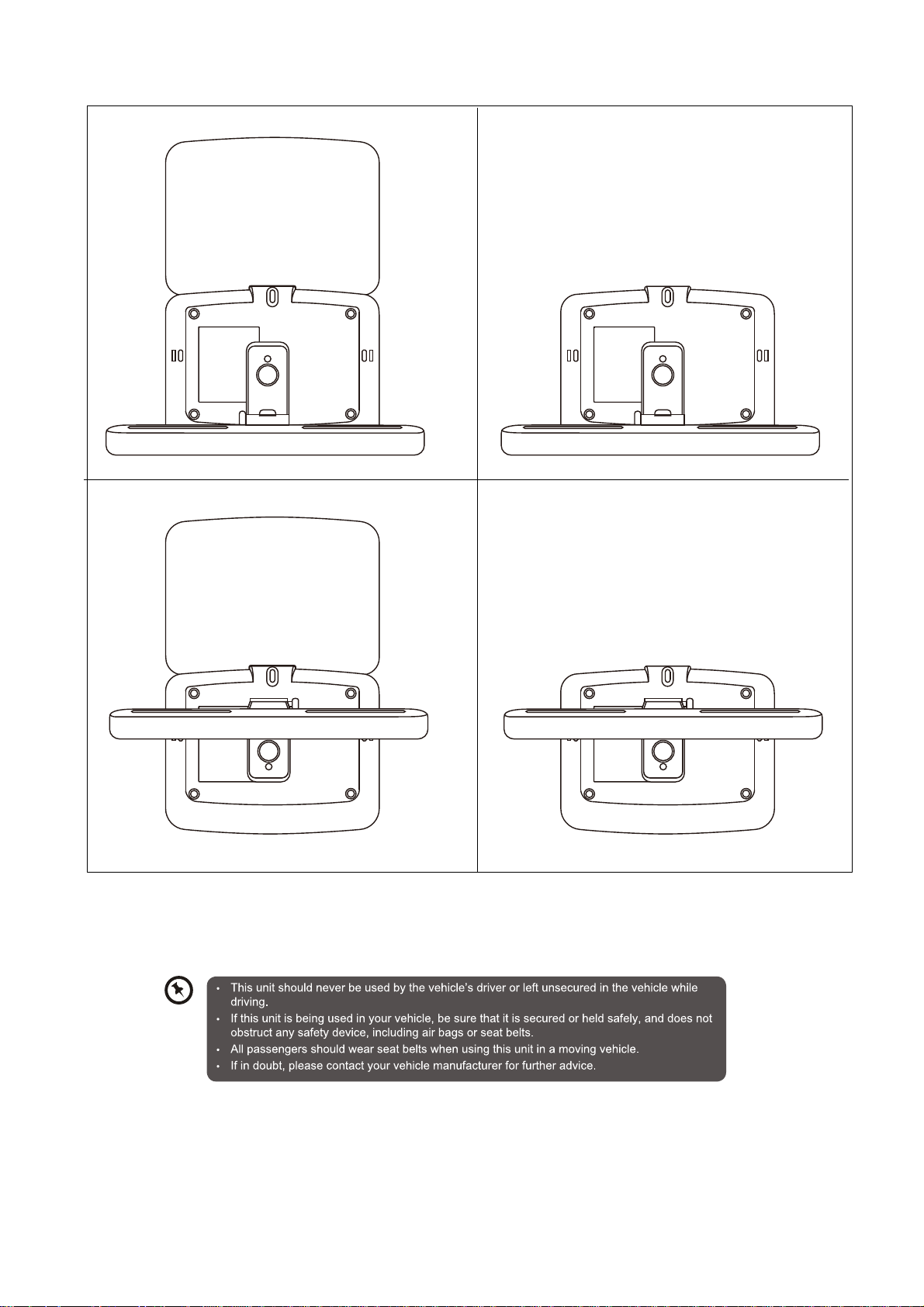
There are several ways of
fixing the portable DVD to the bracket and to install it in the car.
Please check the most stable way in your own car and the best viewing angle for the user.
22
Page 23
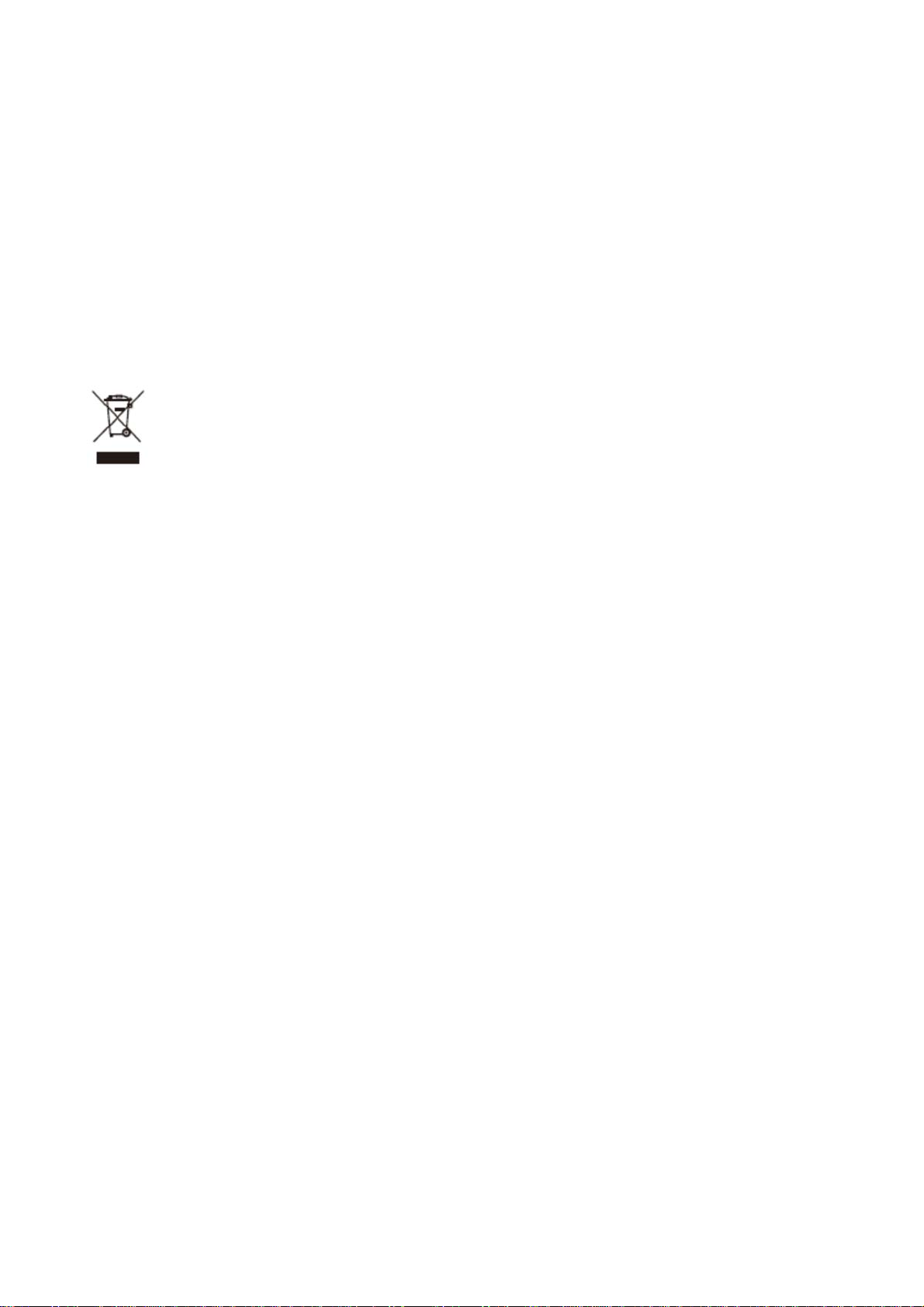
Guarantee
Lenco offers service and warranty in accordance with the European law, which means that in case of
repairs (both during and after the warranty period) you should contact your local dealer.
Important note: It is not possible to send products that need repairs to Lenco directly. Important note: If
this unit is opened or accessed by a non-official service center in any way, the warranty expires.
This device is not suitable for professional use. In case of professional use, all warranty obligations of
the manufacturer will be voided.
Disclaimer
Updates to Firmware and/or hardware components are made regularly. Therefore some of the
instruction, specifications and pictures in this documentation may differ slightly from your particular
situation. All items described in this guide for illustration purposes only and may not apply to particular
situation. No legal right or entitlements may be obtained from the description made in this manual.
Disposal of the Old Device
This symbol indicates that the relevant electrical product or battery should not be disposed of as
general household waste in Europe. To ensure the correct waste treatment of the product and
battery, please dispose them in accordance to any applicable local laws of requirement for
disposal of electrical equipment or batteries. In so doing, you will help to conserve natural
resources and improve standards of environmental protection in treatment and disposal of
electrical waste (Waste Electrical and Electronic Equipment Directive).
Service
For more information and helpdesk support, please visit www.lenco.com Lenco Benelux BV;
Thermiekstraat la, 6361 HB, The Netherlands.
23
Page 24
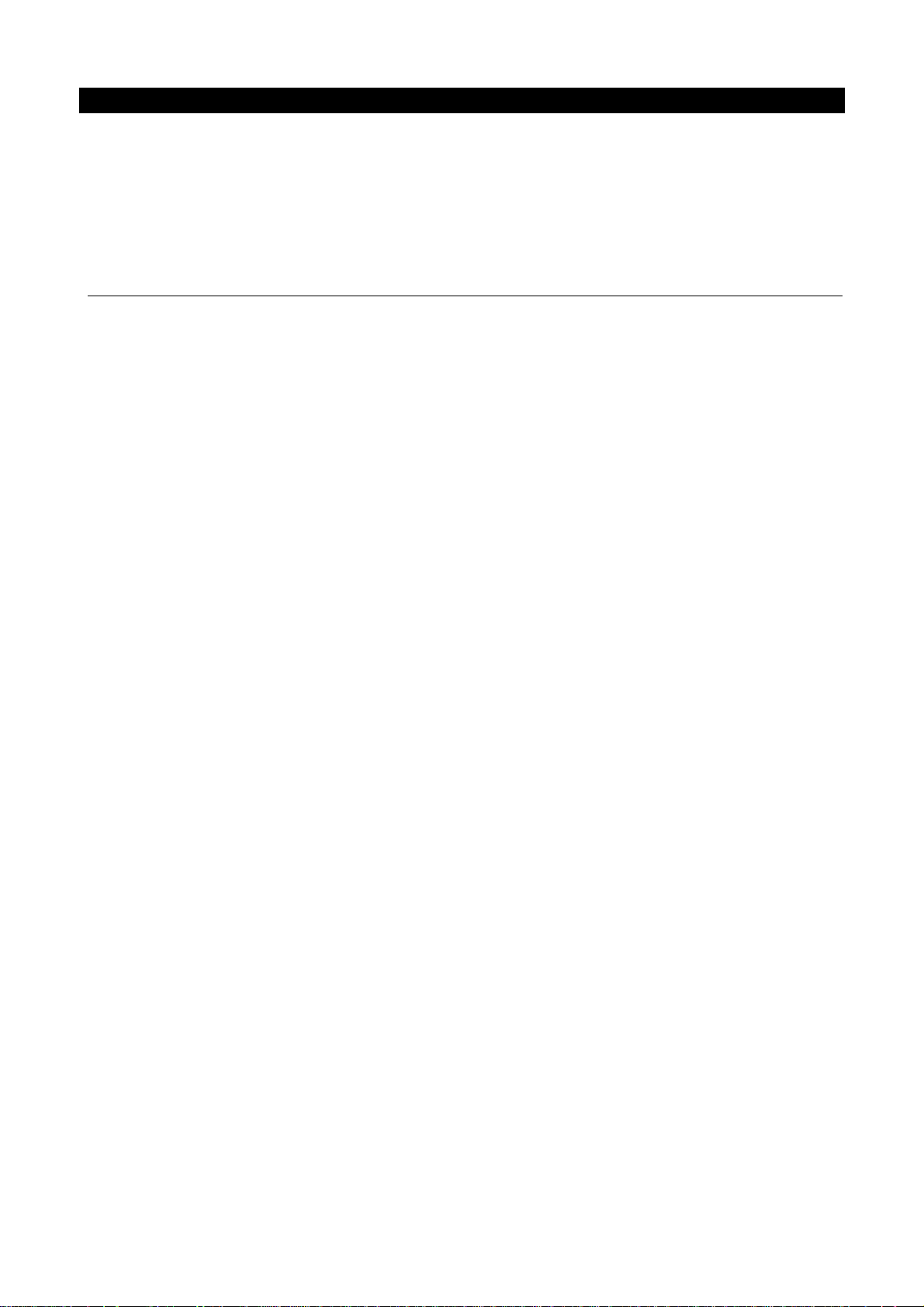
Nederlands DVP-9463BK
LET OP:
Gebruik van bedieningen of afstellingen of uitvoer van procedures anders dan
gespecificeerd in deze documentatie kan leiden tot blootstelling aan schadelijke straling.
Dit apparaat dient uitsluitend te worden aangepast of gerepareerd door gekwalificeerd
onderhoudspersoneel.
VOORZORGSMAATREGELEN VOOR GEBRUIK
ONTHOUD DE VOLGENDE INSTRUCTIES:
1. Gebruik dit apparaat niet in de buurt van water.
2. Reinig het uitsluitend met een licht vochtige doek.
3. Bedek of blokkeer de ventilatie-openingen niet. Wanneer u het apparaat op een
schap plaatst, dient u 5 cm (2”) vrije ruimte rondom het gehele apparaat te behouden.
4. Installeer het product volgens de meegeleverde gebruikershandleiding.
5. * Nooit op de stroomadapter stappen of deze indrukken. Wees voornamelijk
voorzichtig in de buurt van de stekkers en het punt waar de kabel uit het apparaat komt.
Plaats geen zware voorwerpen op de stroomadapter, om beschadiging ervan te
voorkomen. Houd het gehele apparaat buiten bereik van kinderen! Wanneer kinderen met
de voedingskabel spelen, kunnen zij ernstig letsel oplopen.
6. * Haal de stekker uit het stopcontact tijdens onweer of wanneer u deze langere tijd
niet gebruikt.
7. Houd het apparaat uit de buurt van hittebronnen, zoals radiatoren, verwarmingen,
kachels, kaarsen en andere hittegenererende producten of naakte vlam.
8. Gebruik dit apparaat niet in de buurt van krachtige magnetische velden.
9. Elektrostatische ontlading kan normaal gebruik van dit apparaat verstoren. U hoeft
het apparaat in dit geval slechts te resetten en opnieuw op te starten volgens de
gebruikershandleiding. Wees voorzichtig tijdens bestandsoverdracht en doe dat in een
omgeving zonder statische verstoringen.
10. Waarschuwing! Steek nooit een voorwerp via de ventilatie- of andere openingen in
het product. Er is hoogspanning in het product aanwezig en als u er een object in steekt,
kan dat een elektrische schok veroorzaken en/of kortsluiting in de interne onderdelen. Mors
om dezelfde reden geen water of vloeistof op het product.
11. Gebruik het toestel niet in vochtige ruimtes, zoals badkamers, stomende keukens of
in de buurt van zwembaden.
12. Gebruik dit apparaat niet wanneer condensatie kan optreden.
13. Alhoewel dit apparaat met grote zorg gefabriceerd en verschillende keren
geïnspecteerd is voordat het de fabriek verlaat, is het nog steeds mogelijk dat er problemen
optreden, zoals met alle elektrische apparaten. Als u rook, een overmatige hitteontwikkeling
of enig ander onverwacht verschijnsel opmerkt, moet u onmiddellijk de stekker van het
netsnoer uit het stopcontact halen.
14. Dit apparaat moet aangedreven worden door een voedingsbron, zoals aangegeven
op het specificatieplaatje. Als u twijfelt over het type voeding dat gebruikt wordt in uw huis,
raadpleeg dan a.u.b. uw dealer of plaatselijk energiebedrijf.
15. * Het stopcontact moet in de buurt van de apparatuur zijn geïnstalleerd en
eenvoudig te bereiken zijn.
16. * Overbelast stopcontacten of verlengsnoeren niet. Overbelasting kan brand of een
elektrische schok veroorzaken.
24
Page 25
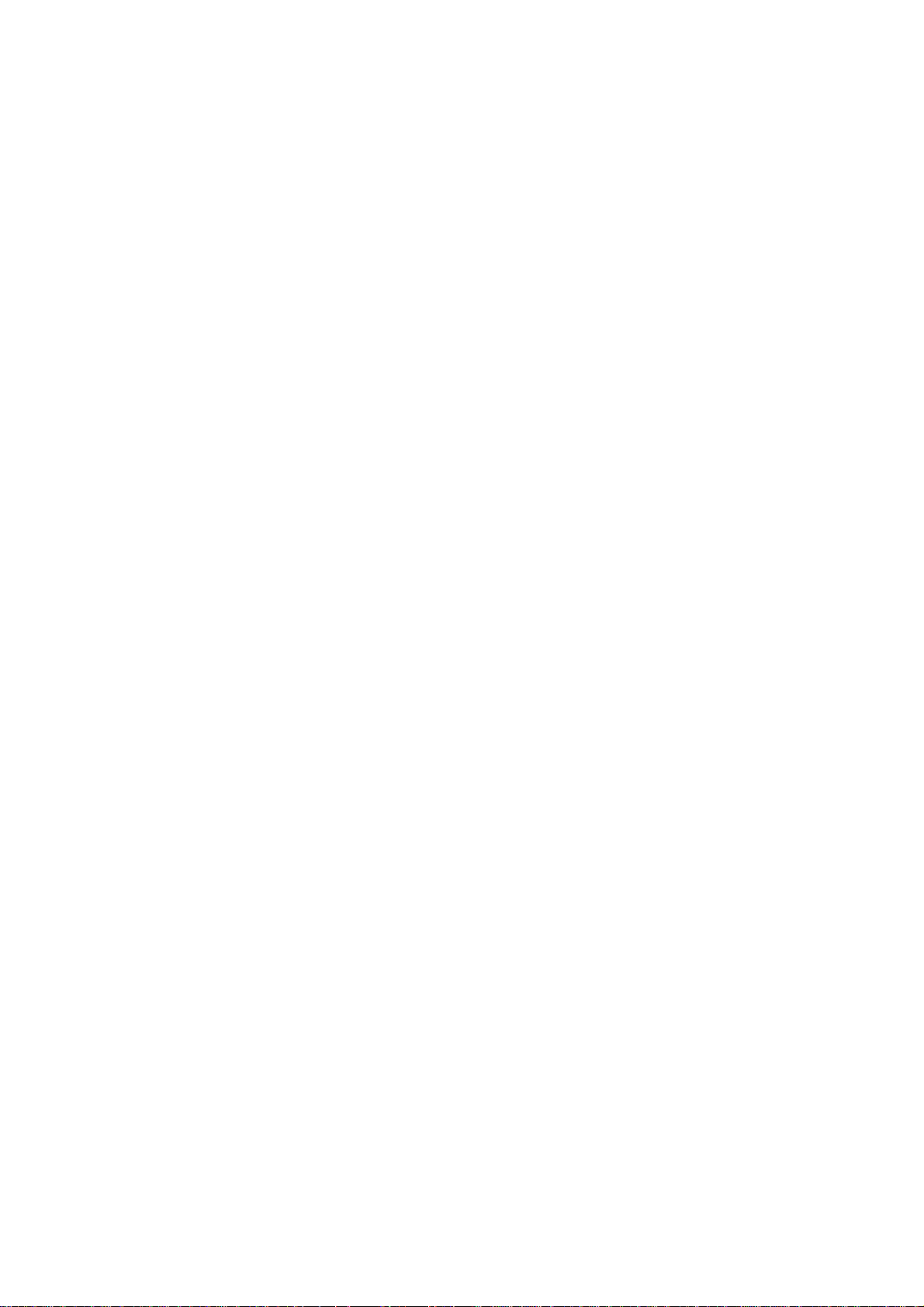
17. * Apparaten met een Klasse 1 structuur dienen te worden aangesloten op een
stopcontact met een beschermende aardverbinding.
18. * Apparaten met een Klasse 2 structuur vereisen geen aardverbinding.
19. Houd ze uit de buurt van knaagdieren. Knaagdieren knauwen graag aan
voedingskabels.
20. * Houd altijd de stekker vast wanneer u deze uit het stopcontact trekt. Trek nooit aan
de voedingskabel. Dit kan tot een kortsluiting leiden.
21. Vermijd om het toestel te plaatsen op een ondergrond die blootgesteld kan worden
aan trillingen of schokken.
22. Gebruik een zacht, droog doekje om het apparaat te reinigen. Gebruik geen
oplosmiddelen of op benzine gebaseerde vloeistoffen. U kunt een vochtig doekje met
verdund schoonmaakmiddel gebruiken om hardnekkige vlekken te verwijderen.
23. De leverancier is niet verantwoordelijk voor schade of verloren gegevens
veroorzaakt door storing, misbruik, modificatie van het apparaat of batterijvervanging.
24. Onderbreek nooit de verbinding wanneer het apparaat formatteert of bestanden
overdraagt. De gegevenskunnenanders corrupt of verlorenraken.
25. Indien het apparaat een USB-afspeelfunctie heeft, moet de USB-geheugenstick
rechtstreeks op het apparaat worden aangesloten. Gebruik geen USB-verlengkabel, omdat
die kan leiden tot storingen met foutieve gegevens als gevolg.
26. Het apparaat mag niet worden blootgesteld aan druppels of spatten en zorg ervoor
dat er geen met vloeistof gevulde voorwerpen, zoals vazen, op of nabij het apparaat zijn
geplaatst.
27. * Om de verbinding met de stroomaansluiting volledig te verbreken, moet de stekker
van het apparaat uit het stopcontact worden gehaald, omdat de stekker van het apparaat
de hoofdschakelaar is.
28. Indien het apparaat op batterijen kan werken, dan mogen de batterijen niet aan
overmatige hitte, zoals zonlicht, open vuur e.d. worden blootgesteld.
29. Aandacht voor het milieu is nodig bij het verwijderen van de batterijen.
30. Het apparaat kan alleen worden gebruikt in gematigde klimaten. Extreem koude of
warme omgevingen moeten worden vermeden.
31. Het nominale specificatielabel is te vinden op het paneel aan de onder- of achterkant
van het apparaat.
32. Dit apparaat is niet bestemd voor gebruik door mensen (inclusief kinderen) met
fysieke, zintuiglijke of geestelijke gebreken of gebrek aan kennis en ervaring, tenzij zij
onder toezicht staan of instructies hebben over het juiste gebruik van het apparaat hebben
gekregen van de persoon die verantwoordelijk is voor hun veiligheid.
33. Dit product is alleen voor niet-professioneel gebruik bedoeld en niet voor
commercieel of industrieel gebruik.
34. Verzeker u ervan dat het apparaat in een stabiele positie staat opgesteld. Schade,
veroorzaakt door het gebruik van dit product in een onstabiele positie, of door het niet
naleven van waarschuwingen of voorzorgsmaatregelen genoemd in deze handleiding, valt
niet onder de garantie.
35. Verwijder nooit de behuizing van dit apparaat.
36. Plaats dit apparaat nooit op andere elektrische apparatuur.
37. Dit product niet gebruiken of opslaan op plaatsen waar het wordt blootgesteld aan
direct zonlicht, hitte, buitensporig veel stof of trillingen.
25
Page 26
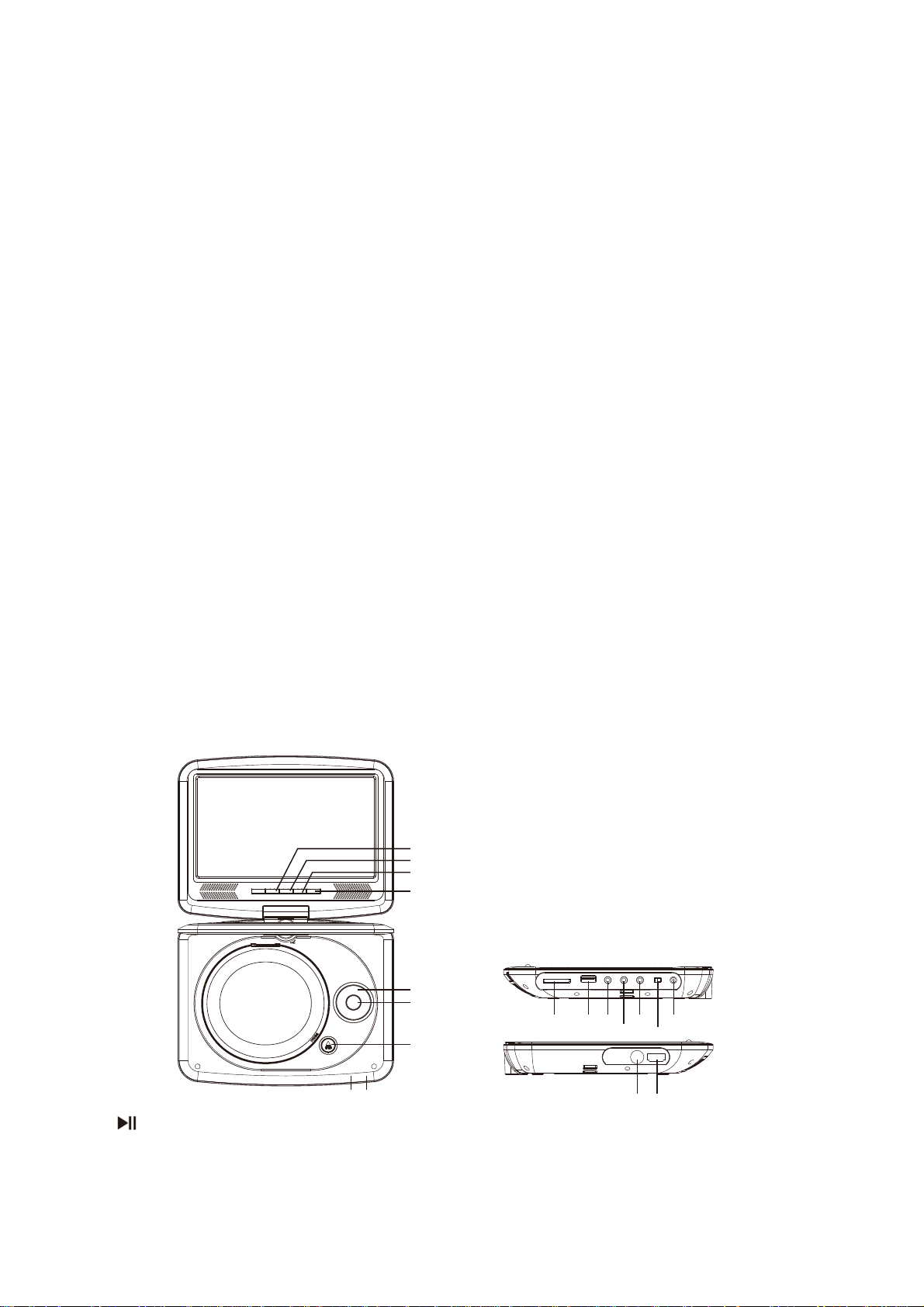
38. Geef kinderen geen gelegenheid in aanraking met plastic zakken te komen.
39. Gebruik uitsluitend uitbreidingen/accessoires gespecificeerd door de fabrikant.
40. Laat alle reparaties over aan gekwalificeerd onderhoudspersoneel. Onderhoud is
vereist als het toestel hoe dan ook is beschadigd, zoals bijvoorbeeld het netsnoer of de
stekker, wanneer er vloeistof of een voorwerp in het apparaat is terechtgekomen, wanneer
het apparaat is blootgesteld aan regen of vocht, als het niet normaal werkt of is gevallen.
41. * Gebruik nooit een beschadigde voedingskabel of stekker of een los stopcontact.
Dit vormt namelijk een risico op brand of elektrische schokken.
42. Langdurige blootstelling aan luid geluid van persoonlijke muziekspelers kan leiden
tot tijdelijke of permanente gehoorbeschadiging.
INSTALLATIE
• Pak alle onderdelen uit en verwijder de beschermende materialen.
• * Sluit het apparaat niet aan op het stopcontact, voordat u de netspanning hebt
gecontroleerd en voordat alle andere aansluitingen zijn gemaakt.
*deze instructies zijn enkel van toepassing voor producten met een voedingskabel of
een AC voedingsadapter.
Voedingsadapter (alleen voor EU)
Fabrikant: Shenzhen Mass Power Electronics Limited
Modelnummer: EFF0900150E1BA
Gebruik uitsluitend de lichtnetdapter die in de gebruiksaanwijzing wordt vermeld
Identificatie van bedieningselementen
Hoofdeenheid
3
4
1
2
180
5
6
7
181017
1. AFSPELEN/P
AUZEREN /
S
TOP
8
9
12 14
11
15
13
16
26
Page 27
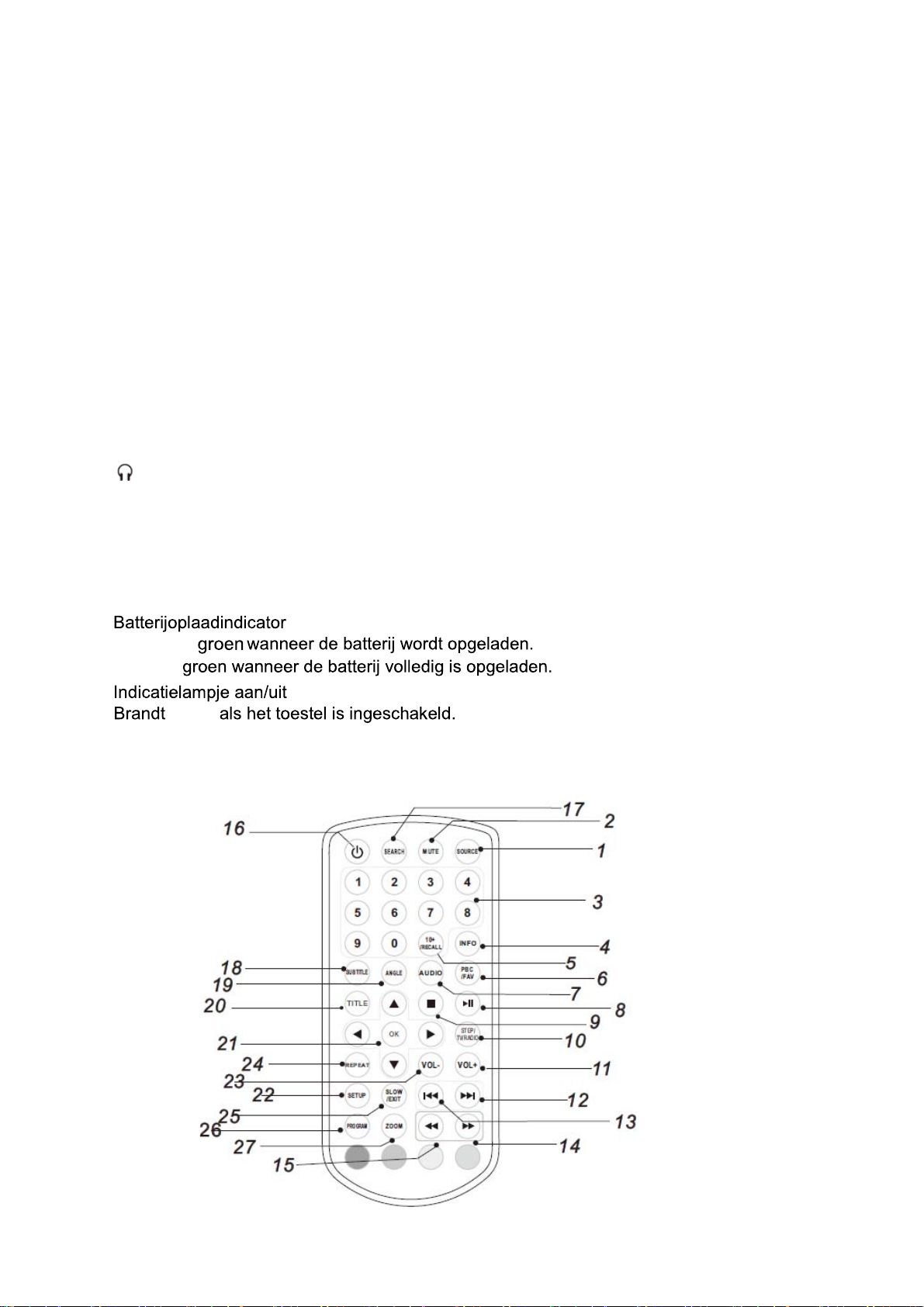
2. BRON
3.
VOL-
4.
VOL+
5.
▲/▼/◄/► (omhoog/omlaag/rechts/links)
Een onderwerp selecteren in het menu. De OK-toets bevestigt menuselecties.
Tijdens het afspelen van een VCD/DVD, indien beschikbaar:
rechts: vooruitspoelen
links: terugspoelen
omhoog: vorige track
omlaag: volgende track
OK 6.
7.
OPEN
8
. SD/MMC
9.
USB
10
. AV UIT
11.
12.
13.
4
1 . Ingang 9-12 V gelijkspanning
15.
16.
17.
18.
Aansluiting oortelefoon
COAXIAAL
AAN/UIT
ANT
HDMI
Knippert
Brandt
rood
Identificatie van bedieningselementen
27
Page 28
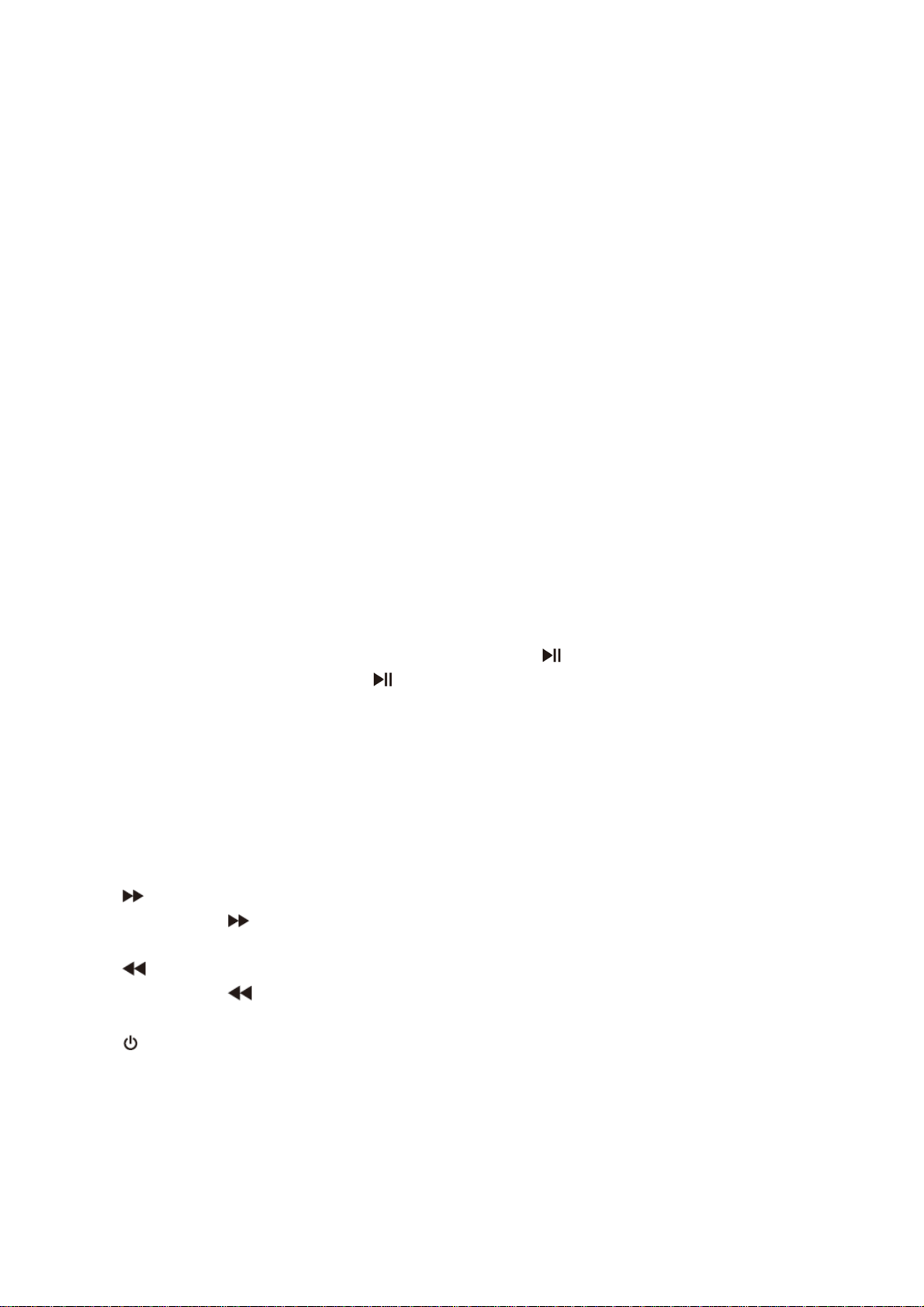
1. SOURCE
DVD/KAART/USB.
2. MUTE
Uitschakelen audio-uitgang.
3. CIJFERTOETSEN 0-9
Voor het selecteren van genummerde onderdelen in een menu.
4. INFO
Voor het weergeven van de speelduur en de statusinformatie.
5. 10+ RECALL
Druk eerst op 10+ om tracknummer 10 of hoger te selecteren. Bijvoorbeeld: selecteer track 12 door
eerst op 10+ te drukken en vervolgens op cijfertoets 2.
6. PBC/FAV
PBC aan/uitschakelaar (VCD).
7. AUDIO
DVD: Druk tijdens het afspelen herhaaldelijk op AUDIO om, indien beschikbaar, de verschillende talen
voor de audio te laten horen.
CD/VCD: Druk in afspeelmodus meerdere keren op “AUDIO” om van audiokanaal te wisselen (Links,
Rechts, Mix, Stereo).
8. AFSPELEN/PAUZE
Druk eenmaal op AFSPELEN/PAUZE om het afspelen te pauzeren; als u voor de tweede keer op
AFSPELEN/PAUZE drukt, wordt het afspelen hervat.
9. STOP
Wanneer u eenmaal op deze toets drukt, zal het apparaat het punt waar is gestopt opslaan en het
afspelen vanaf dit punt hervatten wanneer u op “AFSPELEN ( )” drukt. Als u echter nogmaals op de
“STOP”-toets i.p.v. op de “AFSPELEN ( )”-toets drukt, dan is deze hervatfunctie niet beschikbaar.
10. STEP/TV/RADIO
Stapsgewijs afspelen in DVD-modus.
11. VOL+
Aanpassen volume
12. Volgende
Naar het volgende hoofdstuk of de volgende track gaan.
13. Achteruit overslaan
Naar het vorige hoofdstuk of het begin van de huidige track gaan.
14. TOETS
Druk op de KNOP , waarmee u op 5 snelheden kunt doorspoelen
(X2->X4->X8->X16->X32->AFSPELEN). Met AFSPELEN keert u terug naar de normale weergave.
15. TOETS
Druk op de KNOP , waarmee u op 5 snelheden kunt terugspoelen
(X2->X4->X8->X16->X32->AFSPELEN). Met AFSPELEN keert u terug naar de normale weergave.
16.
Het apparaat in/uitschakelen.
17. SEARCH
Ga naar het gewenste tijdstip, titel of hoofdstuk in de DVD-modus.
18. SUBTITLE
Druk tijdens de weergave herhaaldelijk op SUBTITLE (ONDERTITELS) om een andere taal voor de
ondertiteling te kiezen.
28
Page 29
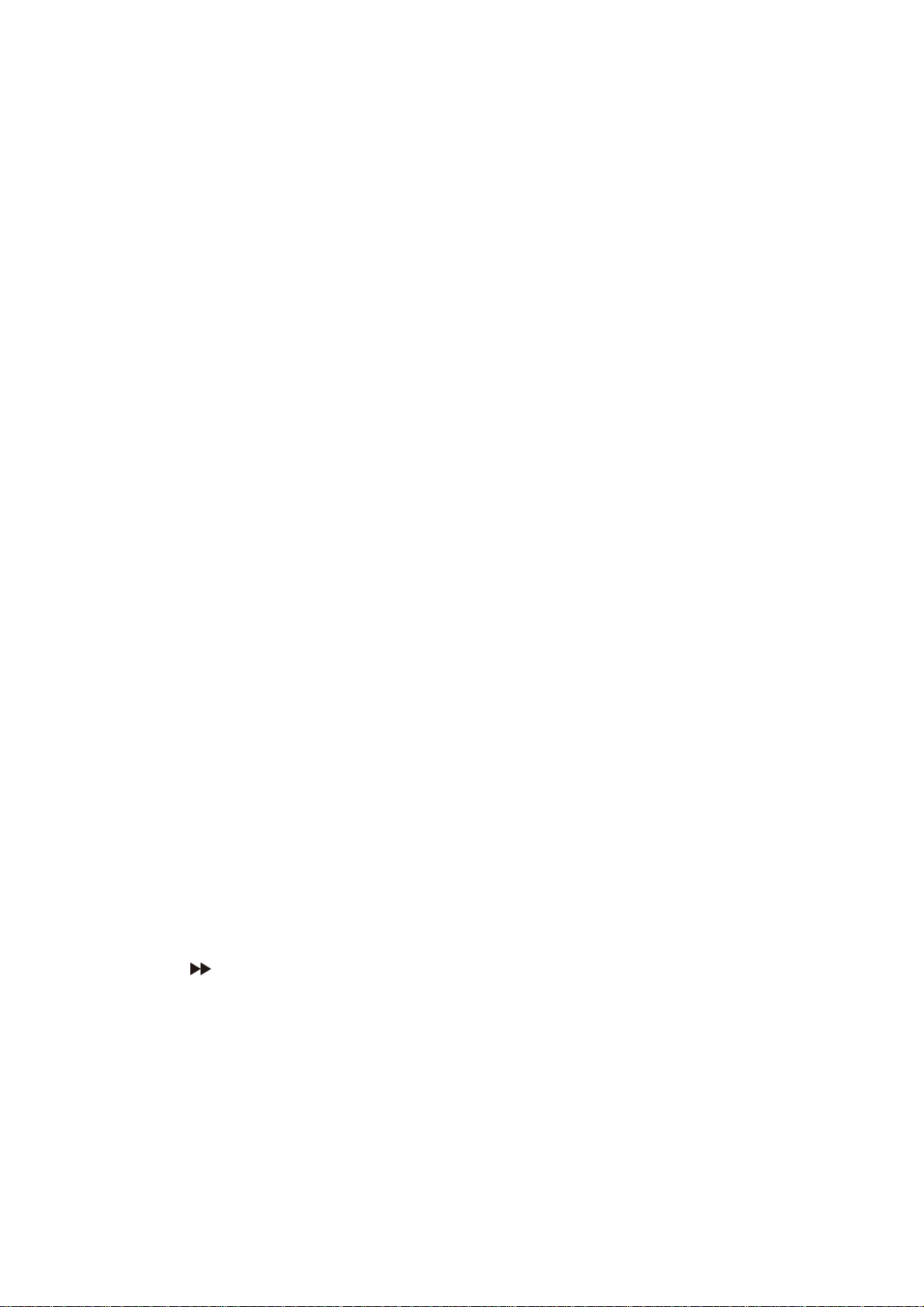
19. ANGLE
DVD: Door op ANGLE (HOEK) te drukken, wijzigt u de kijkhoek voor DVD's die deze functie
ondersteunen.
20. TITLE
Om terug te keren naar het titelmenu van de DVD.
21. OK
Bevestigt de menukeuze.
22. SETUP
Voor toegang tot of verlaten van het instellingenmenu.
23. VOL-
Aanpassen volume
24. REPEAT
Druk tijdens het afspelen meerdere keren op "REPEAT" om de gewenste herhaalmodus te selecteren.
DVD: u kunt kiezen voor het herhalen van hoofdstuk/titel/alles.
CD/VCD: u kunt kiezen voor het herhalen van een track of van alles.
MP3: u kunt kiezen voor het herhalen via shuffle/willekeurig/enkele/herhaal een/herhaal map/map.
25. SLOW
Druk herhaaldelijk op de toets Traag om vertraagd af te spelen en de verschillende snelheden te
doorlopen. De snelheden zijn 1/2, 1/4, 1/8, 1/16 en normaal.
26. PROGRAM
DVD/VCD/CD: Met de programmafunctie kunt u uw favoriete tracks van de disc opslaan. Druk op de
“PROGRAM”-toets (programmeren), waarna het programmamenu op het scherm zal
verschijnen. Nu
kunt u de cijfertoetsen gebruiken om direct de titel-, hoofdstuk- of tracknummers in te voeren en de
afspeeloptie te selecteren. Om de normale weergave te hervatten, drukt u op PROGRAM (programma)
en selecteert u een programma-optie in het programmamenu. Druk nogmaals op PROGRAM om het
programmamenu te verlaten.
MP3: Druk op de Program-knop om terug te gaan naar de lijst met bestanden.
Druk nogmaals op de Program-knop om terug te gaan naar de MP3-map.
27. ZOOM
DVD/VCD: Gebruik “ZOOM” om het videobeeld te vergroten of verkleinen.
1. Druk in afspeel- of pauzemodus op ZOOM om de Zoomfunctie te activeren. Het rechthoekframe zal
kort rechtsonder in het beeld verschijnen.
2. Ieder keer drukken op de toets ZOOM wijzigt het TV-scherm volgens de volgende volgorde:
2 x groter → 3 x groter → 4 x groter → 1/2 kleiner → 1/3 kleiner → 1/4 kleiner → normale grootte
JPEG: Gebruik “ZOOM” om de foto te vergroten of te verkleinen.
1. Druk op 'ZOOM'.
2. Gebruik " " om de afbeelding te vergroten of " " om te verkleinen.
Gebruik de ▲▼◄►-toetsen om door de ingezoomde
afbeelding te bewegen.
28. RODE / GROENE / GELE / BLAUWE KNOPPEN
Specifieke functies in DVB-modus.
29
Page 30
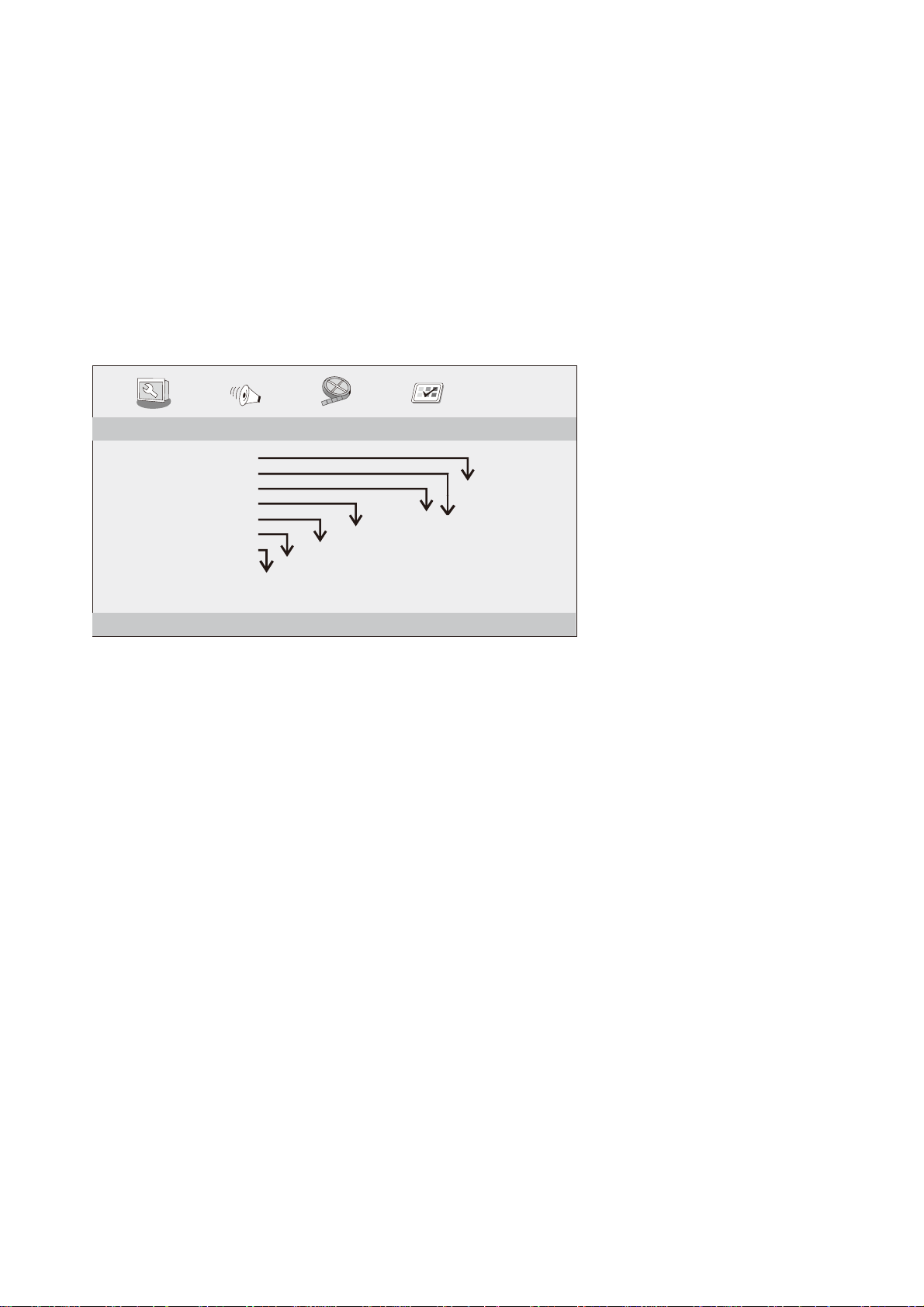
Instellen instellingenmenu
Algemene instellingenpagina
Druk op SETUP (INSTELLINGEN) om naar het instellingenmenu te gaan. Gebruik de navigatietoetsen
"▲▼◄►" om het gewenste onderwerp te selecteren. Druk na de gemaakte instellingen nogmaals op
"SETUP" om de normale weergave te hervatten.
U kunt de volgende menuonderwerpen instellen:
GENERAL (ALGEMEEN): selecteert het GENERAL PAGE (ALGEMENE PAGINA) menu.
AUDIO: selecteert het AUDIO PAGE (AUDIO PAGINA) menu.
VIDEO: selecteert het VIDEO PAGE (VIDEOPAGINA) menu.
PREFERENCE (VOORKEUR): selecteert het PREFERENCE PAGE (VOORKEURPAGINA) menu.
Algemene instellingenpagina
- - GENERALSETUP PAGE - -
TV DISPLAY WIDE
TFT DISPLAY 16:9
ANGLE MARK ON
OSD LANGUAGE ENG
CLOSED CAPTIONS ON
SCREEN SAVER ON
AUTO STANDBY 3H
OFF
3 HOUR
4 HOUR
GOTO GENERAL SETUP PAGE
ON
OFF
ON
OFF
ENGLISH
FRENCH
GERMAN
SPANISH
DUTCH
POLISH
HUNGARIAN
4:3 PANSCAN
4:3 LETTERBOX
16:9
TFT 16:9
TFT 4:3
TV DISPLAY (TV SCHERM): selecteert de aspectverhouding van het beeld.
4:3 PANSCAN: als u een normale TV bezit en wilt dat beide zijden van het beeld afgeknipt en
aangepast worden om op uw TV scherm te passen.
4:3 LETTERBOX (BRIEVENBUS): als u een normale TV bezit. In dit geval wordt een breed beeld met
zwarte balken onderin en bovenin het TV-scherm weergegeven.
16:9: breedbeeldscherm.
TFT DISPLAY (TFT-SCHERM)
Selecteert de beeldverhouding tijdens het afspelen.
Angle Mark (Hoekmarkering)
Informatie weergeven over de huidige hoekinstelling in de rechter hoek van het TFT scherm, indien
beschikbaar op de disk.
OSD Language (OSD Taal)
U kunt uw eigen gewenste taalinstellingen selecteren.
Closed Captions (Ondertitels)
Ondertitels zijn gegevens verborgen in het videosignaal van bepaalde disks. Voordat u deze functie
selecteert, dient u te controleren of de disk inderdaad ondertitels bevat en of ook uw TV ingesteld is voor
deze functie.
30
Page 31

Screen Saver (Schermbeveiliging)
Deze functie wordt gebruikt om de schermbeveiliging Aan of Uit te schakelen.
Auto Standby (Automatische standby)
Deze functie wordt gebruikt om de automatische stand-by in te stellen op 3 of 4 uur.
3 HOURS (3 UUR): het apparaat zal op stand-by schakelen, nadat er voor 3 uur geen actie is uitgevoerd
door de gebruiker.
4 HOURS (4 UUR): het apparaat zal op stand-by schakelen, nadat er voor 4 uur geen actie is uitgevoerd
door de gebruiker.
OFF (UIT): de automatische stand-by-functie is uitgeschakeld, en de unit blijft in "on" (aan) modus, zelfs
als er geen interactie is met de gebruiker.
Pagina audio-instellingen
Downmix
U kunt met deze optie de stereo analoge uitgang van uw DVD-speler instellen.
LT/RT: Selecteer deze optie als uw DVD-speler aangesloten is op een Dolby Pro Logic decoder.
Stereo: Selecteer deze optie als de uitgang alleen geluid geeft op de twee voorluidsprekers.
Digital Output (Digitale Uitgang)
De functie wordt gebruikt om de SPDIF-uitgang te selecteren: SPDIF Uit, SPDIF/RAW, SPDIF/PCM.
SPDIF Off (SPDIF UIT): Schakelt de SPDIF uitgang uit.
SPDIF/RAW: Als u de DIGITALE AUDIO-UITGANG aangesloten hebt op een multikanaal
decoder/ontvanger.
SPDIF/PCM: Alleen als uw ontvanger geen multikanaal audio kan decoderen.
Dolby digital
De Dolby Digital Instelling biedt de volgende opties: 'Dual Mono' ('Dubbel Mono') en 'Dynamic'
('Dynamisch').
Dual Mono (Dubbel Mono)
Stereo: het linker mono geluid zal uitgangssignalen sturen naar de Linker luidspreker en het rechter
mono geluid zal uitgangssignalen naar de Rechter luidspreker sturen.
L-Mono: het linker mono geluid zal uitgangssignalen sturen naar de Linker en Rechter luidspreker.
R-Mono: het rechter mono geluid zal uitgangssignalen sturen naar de Linker en Rechter luidspreker.
31
Page 32

Mix-Mono: Linker en Rechter gemixte monogeluiden zullen uitgangssignalen naar de Linker en Rechter
luidspreker sturen.
Dynamic (Dynamisch)
Dynamische bereikcompressie.
Pagina video-instellingen
Brightness, Contrast, Hue, Saturation (Helderheid, Contrast, Tint, Verzadiging): videokwaliteit instellen.
Voorkeurpagina
- - PREFERENCE SETUP PAGE - -
TV TYPE PAL
AUDIO ENG
SUBTITLE ENG
DISC MENU ENG
DEFAULT
RESET
GOTO PREFERENCE PAGE
ENGLISH
FRENCH
GERMAN
SPANISH
DUTCH
POLISH
HUNGARIAN
OTHERS
ENGLISH
FRENCH
GERMAN
SPANISH
DUTCH
POLISH
HUNGARIAN
OFF
OTHERS
ENGLISH
FRENCH
GERMAN
SPANISH
DUTCH
POLISH
HUNGARIAN
OTHERS
PAL
AUTO
NTSC
TV Type (Soort TV)
Voor het selecteren van het kleursysteem dat overeenkomt met uw TV bij gebruik van de AV-uitgang.
Deze DVD-speler is voor zowel NTSC als PAL geschikt.
PAL - selecteer deze optie als de aangesloten TV is voorzien van het PAL-systeem. Het wijzigt het
videosignaal van een NTSC-disc en voert dit uit in PAL-formaat.
NTSC - selecteer deze als de aangesloten TV een NTSC-systeem is. Het wijzigt het videosignaal van
een PAL-disc en voert dit uit in NTSC-formaat.
Auto: Verandert het uitgaande videosignaal automatisch op basis van het afspelende diskformaat.
Audio: Audiotaal selecteren (indien beschikbaar).
Subtitle (Ondertiteling): Ondertitelingstaal selecteren (indien beschikbaar).
32
Page 33

Disc Menu (Diskmenu): Taal voor het diskmenu selecteren (indien beschikbaar).
Default (Standaard): Terugstelling naar standaard fabriekswaarden.
Parameters en specificaties
Elektronische parameters
Onderwerp Standaard vereiste
Stroomvereisten
Energieverbruik
Bedrijfsvochtigheid
VIDEO UIT
Uitgang
AUDIO UIT
Audio
: AC 100-240 V, 50/60 Hz
: <12W
: 5% tot 90%
: 1 Vp-p (75 Ω)
: 1,4 VRms (1 KHz, 0 dB)
: Luidspreker: 1 W x 2, hoofdtelefoonuitgang
Systeem
Laser
Signaalsysteem
Frequentiebereik
Signaal/ruisverhouding
Dynamisch bereik
: Halfgeleider laser, golflengte 650 nm.
: NTSC/PAL
: 20 Hz tot 20 kHz (1 dB)
: Beter dan 80 dB (uitsluitend analoge uitgangen)
: Meer dan 85 dB (DVD/CD)
Opmerking: Ontwerp en specificaties kunnen zonder voorafgaande kennisgeving worden gewijzigd.
Batterijparameters
Batterijspecificaties:
Uitvoer: 7,4V
Laad/Ontlaadtijd:
Standaard laadtijd: 3u tot 4u
Opslag- en bedrijfscondities:
1. Opslagcondities Temperatuur Vochtigheid
6 maanden -20°C~+45°C 65±20%
1 week -20°C~+45°C 65±20%
2. Gebruiksomstandigheden Temperatuur Vochtigheid
Standaard lading 0°C~+45°C 65±20%
Standaard ontlading -20°C~+65°C 65±20%
33
Page 34

Eerste keer installeren
Schakel de TV in, nadat alle verbindingen juist zijn aangesloten. Verzeker u ervan dat het apparaat op
het elektriciteitsnet is aangesloten. Druk op de Aan/uit-toets om de ontvanger in te schakelen. Als u de
ontvanger voor de eerste keer gebruikt of als u het apparaat naar de fabrieksinstellingen heeft gereset,
zal het hoofdmenu op uw TV-scherm verschijnen.
(1) Selecteer de [OSD-taal (Schermweergavetaal)] en druk op de RECHTS/LINKS-toets om een taal te
selecteren.
(2) Selecteer [Country (Land)] en druk op de RECHTS/LINKS-toets om het land waarin u woont te
selecteren.
(3) Selecteer [Channel Search (Kanalen zoeken)] en druk op de RECHTS- of OK-toets om het
automatisch zoeken van kanalen te starten.
(4) Zodra de kanaalafstemming is voltooid, bent u klaar om TV te kijken.
Basisbediening
Beheren van programma-instellingen
Om toegang tot het menu te krijgen, drukt u op de SETUP-toets en selecteert u [Program (Programma)].
Het menu bevat opties om de programma-instellingen aan te passen. Selecteer een optie en druk op OK
of op de RECHTS-toets om die instelling aan te passen. Druk op de EXIT-toets om het menu te verlaten.
34
Page 35

Program Edit (Programma bewerken)
Om uw programmavoorkeuren te bewerken (vergrendelen, overslaan, favorieten, verplaatsen of
verwijderen), dient u naar het menu Program Edit (Programma bewerken) te gaan. Een wachtwoord is
bij het eerste gebruik niet vereist. Alleen na het vergrendelen van een kanaal, kunt u het standaard
wachtwoord '000000' invoeren om toegang te krijgen.
Instellen van favoriete programma's
U kunt een shortlist van uw favoriete programma's opstellen, waardoor u die gemakkelijk kunt
benaderen. Het instellen van uw favoriete TV- of radioprogramma's:
1. Selecteer het gewenste programma en druk op de FAV-toets (FAVORIETEN). Een hartvormig
symbool verschijnt en het programma is als favoriet gemarkeerd.
2. Herhaal de vorige stap om meer favoriete programma's te selecteren.
3. Om te bevestigen en het menu te verlaten, drukt u op de EXIT-toets.
Het uitschakelen van een favoriet TV- of radio-programma:
Druk op de afstandsbediening op de FAV-toets op het hartvormige symbool.
Bekijk uw favoriete programma's:
1. Druk op de FAV-toets en het menu met de favorieten zal verschijnen.
2. Druk op OMHOOG/OMLAAG om uw favoriete programma's te selecteren.
3. Druk op OK om uw favoriete programma te selecteren.
Verwijderen van TV- of radioprogramma's
1. Selecteer het programma en druk op de BLAUWE knop. Er verschijnt een bericht. Druk op OK om
het programma te verwijderen.
2. Herhaal de vorige stap om meer programma's te verwijderen.
Skippen van TV- of radioprogramma's
1. Selecteer het programma dat u wilt overslaan en druk op de GROENE knop. Een skip-symbool
wordt weergegeven. Het programma is nu als skippen gemarkeerd.
2. Herhaal de vorige stap om meer programma's te selecteren.
3. Om te bevestigen en het menu te verlaten, drukt u op de EXIT-toets.
Het uitschakelen van het skippen van TV- of radioprogramma's:
Druk op de GROENE knop op het te skippen programma met het skip-symbool.
Verplaatsen van TV- of radioprogramma's
1. Selecteer het gewenste programma en druk op de RODE knop. Een verplaats-symbool zal
verschijnen.
2. Druk op OMHOOG/OMLAAG om het programma te verplaatsen.
3. Druk op OK om te bevestigen.
4. Herhaal de bovenstaande stappen om meer programma's te verplaatsen.
35
Page 36

Vergrendelen van programma's
U kunt geselecteerde programma's voor beperkte weergave vergrendelen.
Vergrendelen van TV- of radioprogramma:
1. Selecteer het gewenste programma en druk op de GELE knop. Een slot-symbool wordt
weergegeven. Het programma is nu als vergrendeld gemarkeerd.
2. Herhaal de vorige stap om meer programma's te selecteren.
3. Om te bevestigen en het menu te verlaten, drukt u op de EXIT-toets.
4. Druk op de GELE knop om het vergrendelde programma uit te schakelen.
5. Om het vergrendelde programma te kunnen bekijken, dient u het standaard of het gewijzigde
wachtwoord in te voeren. (Zie systeeminstellingen "Set Password (Wachtwoord instellen)")
Sorteren
Sorteer uw kanalen met de volgende opties:
Op [LCN (logisch kanaalnummer)] - Sorteer de kanalen in oplopende volgorde.
[Door ONID] -Sorteer de kanalen op basis van de originele netwerk-ID.
[Op servicenaam]
- Sort
Op [Service ID (Service-id)] - Sorteer de kanalen volgens het station.
eer de
kanalen op alfabetische volgorde.
LCN (logisch kanaalnummer)
Zet LCN (logisch kanaalnummer) aan of uit.
Video-instellingen
Om toegang tot het menu te krijgen, drukt u op SETUP en selecteert u vervolgens [Picture (Beeld)]. Het
menu bevat opties om de video-instellingen aan te passen. Druk op OMHOOG/OMLAAG om een optie
te selecteren en druk op RECHTS/LINKS om die instelling aan te passen. Druk op EXIT om het menu te
verlaten.
Aspect Ratio (Aspectverhouding)
U moet het beeldformaat instellen op 4:3 Pan&Scan, 4:3 Vol, 16:9 Breedbeeld Auto, 16:9 PillarBox,
16:9 Pan&Scan of 4:3 Brievenbus om een optimale weergave te krijgen wanneer u tv kijkt.
Resolution (Resolutie)
Als de video niet goed wordt weergegeven, wijzigt u de instelling. Deze instelling is om met de meest
voorkomende instelling voor HDMI overeen te komen.
[576i] voor een TV-systeem met PAL.
[576P]: voor een TV-systeem met PAL.
36
Page 37

[720P]: voor een TV-systeem met NTSC of PAL.
[1080I]: voor een TV-systeem met NTSC of PAL.
[1080P]: voor een TV-systeem met NTSC of PAL.
TV-formaat
Als de video niet goed wordt weergegeven, moet u de instellingen wijzigen. Dit moet overeenkomen met
de meest gebruikelijke instelling voor TV's in uw land.
[NTSC]: voor een TV-systeem met NTSC.
[PAL]: voor een TV-systeem met PAL.
Kanalen zoeken
Om toegang tot het menu te krijgen, drukt u op SETUP en selecteert u [Search Channel (Kanalen
zoeken)].
Het menu biedt opties om de instellingen voor Search Channel (Kanalen zoeken) aan te passen.
Selecteer een optie en druk op RECHTS/LINKS om de instellingen aan te passen.
Druk op EXIT om het menu te verlaten.
Auto Search (Automatisch zoeken)
Zoekt en installeert alle kanalen automatisch. Deze optie overschrijft alle voorkeurkanalen.
1. Selecteer [Auto Search (Automatisch zoeken)] en druk op OK of op RECHTS om het zoeken naar
kanalen te starten.
2. Om het zoeken naar kanalen te annuleren, drukt u op EXIT.
Manual Search (Handmatig zoeken)
Het handmatig installeren van nieuwe kanalen. Deze optie voegt nieuwe kanalen toe, zonder de huidige
lijst met kanalen te wijzigen.
37
Page 38

1. Selecteer [Manual Search (Handmatig zoeken)] en druk op OK of op RECHTS. Het scherm voor het
zoeken naar kanalen verschijnt.
2. Druk op de RECHTS/LINKS-toets om de kanaalfrequentie te selecteren.
3. Druk op OK om te beginnen met het zoeken naar kanalen.
Wanneer een kanaal wordt gevonden, wordt deze opgeslagen en toegevoegd aan de lijst met kanalen.
Als er geen kanalen kunnen worden gevonden, verlaat dan het menu.
Country (Land)
Selecteer het land waarin u woont.
Antenna Power (Antennespanning)
Voorzie de antenne van spanning.
Instellen van de tijd
Om toegang tot het menu te krijgen, drukt u op MENU en selecteer daarna [Time (Tijd)]. Het menu bevat
opties om de tijd aan te passen. Druk op OMHOOG/OMLAAG om een optie te selecteren en druk op
RECHTS/LINKS om de instellingen te selecteren. Druk op EXIT om het menu te verlaten.
Time offset (Tijdsverschil)
Selecteer automatische of handmatige aanpassingen voor het GMT-tijdsverschil.
Country Region (Landregio)
Country Region (Landregio) wordt automatisch ingesteld wanneer u het land in het menu voor kanalen
zoeken instelt.
38
Page 39

Time zone (Tijdzone)
Selecteer de tijdzone wanneer [Time Offset (Tijdsverschil)] is ingesteld op handmatig.
Optie
Om tot het menu toegang te krijgen, drukt u op SETUP en selecteert u [Option (Optie)]. Het menu biedt
opties om de OSD-taal (schermweergavetaal) aan te passen, de Subtitle Language (Taal voor
ondertitels) en de Audio Language (Taal voor de audio). Selecteer een optie en druk op RECHTS/LINKS
om de instelling aan te passen. Druk op EXIT om het menu te verlaten.
OSD Language (OSD Taal)
Selecteer een OSD Language (Schermweergavetaal).
Audio Language (Audiotaal)
Selecteer de gewenste gesproken taal voor het bekijken van TV-kanalen. Als de taal niet beschikbaar is,
zal de standaard programmataal worden gebruikt.
Subtitle Language (Taal voor ondertitels)
Selecteer de gewenste taal voor de ondertiteling.
Digital Audio (Digitale audio)
Stel op de HDMI-poort het gewenste audioformaat in: PCM, Raw HDMI Aan, Raw HDMI Uit, Uit (indien
beschikbaar).
Systeeminstellingen
Om toegang te krijgen tot het menu, drukt u op SETUP en selecteer [System (Systeem)]. Het menu biedt
opties om de systeeminstellingen aan te passen. Druk op de OMHOOG/OMLAAG-toets om een optie te
selecteren en druk RECHTS/LINKS om de instelling aan te passen. Druk op EXIT om het menu te
verlaten.
39
Page 40

Set Password (Wachtwoord instellen)
Instellen of veranderen van het wachtwoord voor vergrendelde programma's. Voer uw oude wachtwoord
in of het standaard wachtwoord '000000'. Vervolgens wordt u gevraagd om een nieuw wachtwoord in te
voeren. Om te bevestigen voert u opnieuw uw nieuwe wachtwoord in. Als het eenmaal is bevestigd,
drukt u op EXIT om het menu te verlaten.
Hoofdwachtwoord is '888888'
Restore Factory Default (Herstel fabrieksinstellingen)
Reset uw settopbox naar de fabrieksinstellingen. Selecteer [Restore Factory Default (Herstel
fabrieksinstellingen)] in het hoofdmenu en druk op OK of op RECHTS om te selecteren. Voer uw
wachtwoord in of het standaard wachtwoord '000000' en druk op OK om te bevestigen. Deze optie zal
alle voorgeprogrammeerde kanalen en instellingen verwijderen.
Information (Informatie)
Bekijk model-, hardware- en software-informatie.
Software Update (Software-update)
Software Update (Software-update)
USB
Om tot het menu toegang te krijgen, drukt u op de SETUP-toets en selecteert u USB.
Multimedia
Schakel over naar de USB-modus en sluit de USB aan om bestanden te bekijken.
Photo Configure (Fotoconfiguratie)
Stel de parameters in voor het bekijken van foto's.
Movie Configure (Filmconfiguratie)
Stel de parameters in voor de weergave van ondertitels.
40
Page 41

Technische specificaties
Onderwerp Subitem Parameter
170 - 230 MHz
470 - 860 MHz
MPEG4 AVC/H.264 HP@L4
HEVC/H.265 HT@L4
MPEG2 MP@ML.HL
Tuner
Video
Frequentie-input
RF-ingangsniveau -79 dBm (T), -75 dBm (T2)
IF-bandbreedte 7 MHz en 8 MHz
Modulatie QPSK, 16 QAM, 64 QAM, 128 QAM (T2), 256 QAM (T2)
Decoder-format
Uitvoerformaat 480i, 480p, 576i, 576P, 720P, 1080i, 1080P, 4:3 en 16:9
Uitgangspoort HDMI
Probleemoplossing
Probleem Mogelijke oorzaken Wat u kunt doen
Geen beeld Stroom is niet aangesloten Sluit de stroom aan
De aan/uit-schakelaar is niet aan Schakel de stroom in
Scherm meldt "geen
signaal"
Geen geluid uit de
luidspreker
Alleen geluid, geen
beeld op het scherm
Afstandsbediening
reageert niet
Het beeld stopte
plotseling of bestaat
uit blokjes
Opmerking betreffende ontvangst van uitzendingen in HD kwaliteit: de ontvangst van
HD DVB-T kanalen eist een ontvangstsignaal van hogere kwaliteit dan normale SD
DVB-T-kabel is niet aangesloten Sluit de DVB-T-kabel aan
Verkeerde instelling Herstel de instelling
Het geluid is gedempt Schakel de demp-functie uit
Verkeerde soundtrack Probeer een andere soundtrack
Geen of verkeerde aansluiting met
de AV-kabel
Het programma is een
radioprogramma
De batterij is leeg Vervang de batterij
Afstandsbediening is niet goed
gericht of niet dicht genoeg bij de
settopbox
Het signaal is te zwak Versterk het signaal
Zorg ervoor dat de kabels goed zijn
aangesloten
Druk op de <TV/RADIO>-knop om over te
schakelen naar de TV-modus
Pas de positie van de afstandsbediening aan
en ga dichter bij het apparaat staan
kanalen. Daarom moet de TV geplaatst worden waar de ontvangst sterker is. Indien het
signaal niet sterk genoeg is, kunnen de beelden bevriezen, stoppen of van slechte
kwaliteit zijn.
Belangrijke opmerkingen betreffende ontvangst van TV kanalen :
indien mogelijk, de basis van de antenne plaatsen op een metalen oppervlakte zoals het
koetswerk van een wagen, een verwarming, een koelkast …
DVP-9463BK
41
Page 42

Opmerking : Gelieve, wanneer de poten van de
hoofdsteun te dik zijn voor de opening van de
horizontale steunbalk van de beugel,
de 4 schroeven van de steunbalk van de beugel
los te draaien om de opening aan te passen.
Gebruik als de schroeven te kort zijn de langere
schroeven (meegeleverd in de doos).
42
Page 43

Er zijn verschillende manieren om de draagbare dvd aan de beugel te beves en en
in de auto te monteren. Bekijk de meest stabiele manier in uw eigen auto en de beste
kijkhoek voor de gebruiker.
43
Page 44

Garantie
Lenco biedt service en garantie aan overeenkomstig met de Europese wetgeving. Dit houdt in dat u, in
het geval van reparaties (zowel tijdens als na de garantieperiode), uw lokale handelaar moet
contacteren.
Belangrijke opmerking: Het is niet mogelijk om producten die gerepareerd moeten worden direct naar
Lenco te sturen. Belangrijke opmerking: De garantie verloopt als een onofficieel servicecenter het
apparaat op wat voor manier dan ook heeft geopend, of er toegang toe heeft gekregen.
Het apparaat is niet geschikt voor professioneel gebruik. In het geval van professioneel gebruik worden
alle garantieverplichtingen van de fabrikant nietig verklaard.
Disclaimer
Er worden regelmatig updates in de firmware en/of hardwarecomponenten gemaakt. Daardoor kunnen
gedeelten van de instructie, de specificaties en afbeeldingen in deze documentatie enigszins verschillen
van uw eigen situatie. Alle onderwerpen die staan beschreven in deze handleiding zijn bedoeld als
illustratie en zijn niet van toepassing op specifieke situaties. Aan de beschrijving in dit document kunnen
geen rechten worden ontleend.
Afvoer van het oude apparaat
Dit symbool geeft aan dat het betreffende elektrische product of de batterij niet moet worden
verwijderd als algemeen huishoudelijk afval in Europa. Zorg voor een juiste afvalverwerking
door het product en de batterij in overeenstemming met alle van toepassing zijnde lokale
wetten voor het verwijderen van elektrische apparatuur of batterijen te verwijderen. Als u dit
doet, helpt u de natuurlijke hulpbronnen te behouden en de standaard van milieubescherming
te verbeteren bij de behandeling en verwijdering van elektrisch afval (Afgedankte Elektrische en
Elektronische Apparatuur).
Service
Voor meer informatie en ondersteuning van de helpdesk, kunt u terecht op www.lenco.com; Lenco
Benelux BV, Thermiekstraat la, 6361 HB Nuth, Nederland.
44
Page 45

Deutsch DVP-9463BK
ACHTUNG:
Die zweckentfremdete Bedienung, Benutzung oder Einstellung der Prozeduren kann zu
gefährlichen Unfällen durch Strahlen führen.
Dieses Gerät darf außer von qualifizierten Fachleuten von niemand anderem repariert oder
eingestellt werden.
VORSICHTSMASSNAHMEN VOR DER BENUTZUNG
BEFOLGEN SIE IMMER FOLGENDE ANWEISUNGEN:
1. Benutzen Sie das Gerät nicht in der Nähe von Wasser.
2. Benutzen Sie zur Reinigung ein nur leicht befeuchtetes Tuch.
3. Blockieren Sie keine Lüftungsöffnungen. Wenn Sie das Gerät auf ein Regal stellen,
lassen Sie um das gesamte Gerät 5 cm (2”) freien Platz.
4. Stellen Sie das Gerät entsprechend den Anweisungen der mitgelieferten
Bedienungsanleitung auf.
5. *Treten Sie nicht auf das Netzteil und klemmen Sie es auch nicht ein. Seien Sie im
näheren Bereich des Steckers und der Herausführungen des Kabels besonders vorsichtig.
Stellen Sie keine schweren Gegenstände auf das Netzteil, weil es dadurch beschädigt
werden könnte. Halten Sie das gesamte Gerät außerhalb der Reichweite von Kindern!
Durch Spielen mit dem Netzkabel können sie sich ernsthafte Verletzungen zuziehen.
6. *Trennen Sie das Gerät während eines Gewitters oder bei längerer Nichtbenutzung
vom Netz.
7. Halten Sie das Gerät von Hitzequellen wie Radiatoren, Heizern, Öfen, Kerzen oder
anderen hitzeerzeugenden Produkten oder offenen Flammen fern.
8. Meiden Sie bei der Nutzung des Produkts die Nähe starker Magnetfelder.
9. Elektrostatische Entladungen können die normale Verwendung von diesem Gerät
stören. Sollte dies geschehen, führen Sie einfach einen Reset aus und starten Sie dann
das Gerät entsprechend den Anweisungen dieser Bedienungsanleitung neu. Gehen Sie
besonders bei Datenübertragungen mit dem Gerät vorsichtig um und führen Sie diese nur
in einer antielektrostatischen Umgebung aus.
10. Warnung! Niemals Gegenstände durch die Lüftungsschlitze oder Öffnungen in das
Gerät stecken. Im Gerät sind hohe Spannungen vorhanden und das Einführen von
Gegenständen kann zu Stromschlag bzw. zu Kurzschlüssen der internen Teile führen. Aus
dem gleichen Grund kein Wasser oder Flüssigkeiten in das Gerät geben.
11. Benutzen Sie das Gerät nicht in nasser oder feuchter Umgebung wie Bad,
Dampfküche oder in der Nähe von Schwimmbecken.
12. Benutzen Sie das Gerät nicht bei Kondensationsgefahr.
13. Obwohl dieses Gerät unter größter Sorgfalt und vor Auslieferung mehrmals überprüft
wurde, können trotzdem wie bei jedem anderen elektrischen Gerät auch Probleme
auftauchen. Trennen Sie das Gerät im Falle einer Rauchentwicklung, starker
Hitzeentwicklung oder jeden anderen unnatürlichen Erscheinung sofort vom Netz.
14. Dieses Gerät ist durch eine Stromquelle wie auf dem Typenschild angegeben zu
betreiben. Halten Sie bei Unsicherheiten über die Art Ihrer Stromversorgung in Ihrer
Wohnung Rücksprache mit Ihrem Händler oder Ihrer Stromzuliefererfirma.
15. *Die Wandsteckdose muss sich in der Nähe des Geräts befinden und einfach zu
erreichen sein.
16. *Steckdosen und Verlängerungsleitungen nicht überlasten. Eine Überlastung kann
zu Brandgefahr bzw. Stromschlägen führen.
45
Page 46

17. *Geräte der Schutzklasse 1 sind an eine Netzsteckdose mit Schutzleiter
anzuschließen.
18. *Geräte der Schutzklasse 2 benötigen keinen Schutzleiteranschluss.
19. Halten Sie Nagetiere vom Gerät fern. Nagetiere lieben es, am Netzkabel zu nagen.
20. *Halten Sie den Netzstecker in der Hand, wenn Sie ihn aus der Netzsteckdose
ziehen. Ziehen Sie ihn nicht durch Zerren am Kabel heraus. Das kann zu einem
Kurzschluss führen.
21. Vermeiden Sie es, das Gerät auf Oberflächen aufzustellen, die zu Schwingungen
oder Stoß neigen.
22. Verwenden Sie einen trockenen, sauberen Lappen für die Reinigung. Benutzen Sie
niemals Lösungsmittel oder Flüssigkeiten auf Ölbasis. Benutzen Sie zum Entfernen
hartnäckiger Flecken ein feuchtes Tuch mit mildem Reinigungsmittel.
23. Der Hersteller haftet nicht für Schäden oder Verluste durch Fehlfunktion,
Zweckentfremdung oder Modifikation des Geräts oder durch Wechseln der Batterien.
24. Unterbrechen Sie die Verbindung nicht während einer Formatierung oder einer
Datenübertragung. Bei Unterbrechung drohen Datenverlust und Datenbeschädigung.
25. Wenn das Gerät eine USB-Wiedergabefunktion besitzt, dann stecken Sie den
USB-Stick direkt in das Gerät. Verwenden Sie kein USB-Verlängerungskabel, weil die
erhöhte Störanfälligkeit zu Datenverlust führen könnte.
26. Das Gerät darf weder Tropf- noch Spritzwasser ausgesetzt werden und es dürfen
keine mit Flüssigkeit gefüllten Behälter wie z.B. Vasen auf das Gerät oder in der Nähe des
Gerätes gestellt werden.
27. *Um das Gerät vollständig vom Netz zu trennen, muss der Netzstecker des Gerätes
vom Stromnetz getrennt werden, wobei die zu trennende Einheit den Netzstecker des
Gerätes bezeichnet.
28. Wenn das Gerät über Batterien betrieben wird, dann sind diese vor übermäßiger
Wärme wie Sonneneinstrahlung, Feuer oder ähnlichem zu schützen.
29. Bei der Batterieentsorgung sind die Entsorgungsvorschriften einzuhalten.
30. Das Gerät kann nur bei moderaten Temperaturen verwendet werden. Eine Nutzung
in extrem kalten oder heißen Umgebungen sollte vermieden werden.
31. Das Typenschild befindet sich an der Unter- oder Rückseite des Gerätes.
32. Dieses Gerät ist nicht zur Benutzung durch Personen (auch Kinder) mit physischen,
sensorischen oder mentalen Beeinträchtigungen oder ohne ausreichender Erfahrung
vorgesehen, es sei denn, sie werden durch eine verantwortliche Person beaufsichtigt oder
wurden in die ordnungsgemäße Bedienung des Gerätes durch eine für ihre Sicherheit
verantwortlichen Person eingewiesen.
33. Dieses Produkt ist nur für den nicht-professionellen Gebrauch und nicht für
gewerbliche oder industrielle Zwecke bestimmt.
34. Stellen Sie sicher, dass das Gerät in einer stabilen Position aufgestellt ist. Schäden,
die durch Verwendung dieses Produkts in einer instabilen Position oder durch
Nichtbeachtung der anderen in diesem Handbuch enthaltener Warnungen und Vorwarnung
entstehen, werden nicht durch die Garantie abgedeckt.
35. Entfernen Sie niemals das Gehäuse dieses Geräts.
36. Stellen Sie dieses Gerät niemals auf andere elektrische Geräte.
37. Verwenden oder bewahren Sie dieses Produkt nicht an Orten auf, in denen es
direkter Sonneneinstrahlung, Hitze, übermäßigem Staub oder Vibration ausgesetzt ist.
46
Page 47

38. Ermöglichen Sie Kindern nicht den Zugriff auf Plastiktüten.
39. Benutzen Sie nur vom Hersteller empfohlene Erweiterungen/Zubehörteile.
40. Sprechen Sie alle Eingriffe mit qualifiziertem Fachpersonal ab. Eingriffe werden
notwendig, wenn das Gerät in irgendeiner Weise beschädigt wurde, beispielsweise am
Netzkabel oder am Netzstecker oder wenn Flüssigkeit in das Gerät gelangt ist bzw.
Gegenstände in das Gerät gefallen sind, das Gerät Regen oder Feuchtigkeit ausgesetzt
war, es heruntergefallen ist oder nicht ordnungsgemäß funktioniert.
41. *Verwenden Sie weder ein beschädigtes Netzkabel noch einen beschädigten
Stecker oder eine lockere Steckdose. Es besteht Brand- und Stromschlaggefahr.
42. Längeres Hören lauter Töne aus einem Musikgerät kann zum zeitweiligen oder
permanenten Hörverlust führen.
AUFBAU
• Packen Sie alle Teile aus und entfernen Sie danach die Schutzmaterialien.
• *Schließen Sie das Gerät nicht eher an das Netz an, bevor Sie die Netzspannung
überprüft haben und alle anderen notwendigen Verbindungen hergestellt sind.
*Diese Anleitung gilt nur für Produkte, die über ein Netzkabel oder einen Netzadapter
verfügen.
Netzteil (nur für EU)
Hersteller: Shenzhen Mass Power Electronics Limited
Modellnummer: EFF0900150E1BA
Verwenden Sie nur die im Handbuch angegebene Stromversorgung
Kennzeichnung der Bedienelemente
Hauptgerät
180
181017
1. WIEDERGABE/PAUS
E /
STOPP
3
4
1
2
5
6
8
9
7
12 14
11
15
13
16
47
Page 48

2. SOURCE
3.
VOL-
4.
VOL+
5.
▲/▼/◄/► (aufwärts/abwärts/links/rechts)
Wählt ein Element in dem Menü aus. Die OK-Taste bestätigt die Menüauswahl.
Bei der Wiedergabe, VCD, DVD, sofern verfügbar:
rechts: Schnelles Vorspulen
links: Schneller Rücklauf
nach oben: vorheriger Titel
nach unten: nächster Titel
OK6.
7.
ÖFFNEN
8
. SD/MMC
9.
USB
10.
AV-OUT
11.
12.
13.
4
1 . DC IN 9-12V
15.
16.
17.
18.
Kopfhörer-Buchse
KOAXIAL
EIN/AUS
ANT
HDMI
Blinkt
Leuchtet
rod
Kennzeichnung der Bedienelemente
48
Page 49

1. SOURCE
DVD/CARD/USB.
2. MUTE
Deaktiviert die Audio-Ausgabe.
3. NUMMERNTASTEN 0 - 9
Auswahl eines nummerierten Menüpunkts.
4. INFO
Anzeige der Wiedergabezeit und der Statusinformationen.
5. 10+ RECALL
Um Titel 10 oder höheren auszuwählen, drücken Sie zuerst die Taste 10+. drücken. Drücken Sie z.B. für
die Auswahl von Titel 12 zuerst die Taste 10+ und anschließend die Nummerntaste 2.
6. PBC/FAV
PBC ein-/ausschalten (VCD).
7. AUDIO
DVD: Drücken Sie während der Wiedergabe mehrmals die AUDIO-Taste, um in eine andere
Audiosprache oder zu einem anderen Audiotrack umzuschalten (falls verfügbar).
CD/VCD: AUDIO während der Wiedergabe wiederholt drücken, um einen anderen Tonkanal
einzuschalten (Links, Rechst, Mix, Stereo).
8. WIEDERGABE/PAUSE
Drücken Sie zum Unterbrechen der Wiedergabe einmal die WIEDERGABE/PAUSE-Taste. Ein
nochmaliges Drücken der WIEDERGABE/PAUSE-Taste setzt die Wiedergabe fort.
9. STOPP
Beim einmaligen Drücken dieser Taste speichert das Gerät den Haltepunkt, an dem die Wiedergabe
nach Drücken von WIEDERGABE ( ) fortgesetzt wird. Wenn anstelle von WIEDERGABE ( ) erneut
STOPP gedrückt wird, ist diese Funktion nicht verfügbar.
10. STEP/TV/RADIO
Schrittweise Wiedergabe im DVD-Modus.
11. VOL+
Lautstärke regeln
12. Vorwärts Überspringen
Zum nächsten Kapitel/Titel springen.
13. Rückwärts Überspringen
Gehe zum Anfang des vorherigen Kapitels/Titels.
14. TASTE
Das Drücken der TASTE ermöglicht das Überspringen vorwärts mit einem fünfstufigen
Geschwindigkeitssystem (x2 -> x4 -> x8 -> x16 -> x32 -> WIEDERGABE). Drücken Sie zum
Zurückkehren in den Normalwiedergabemodus die WIEDERGABE-Taste.
15. TASTE
Das Drücken der -Taste erlaubt Ihnen ein Überspringen der Titel rückwärts mit einem fünfstufigen
Geschwindigkeitssystem (x2 -> x4 -> x8 -> x16 -> x32 -> WIEDERGABE). Drücken Sie zum
Zurückkehren in den Normalwiedergabemodus die WIEDERGABE-Taste.
16.
Ein-/Ausschalten der Stromversorgung.
17. SEARCH
Im DVD-Modus zu einem beliebigen Zeitpunkt, Titel oder Kapitel auf der DVD springen.
49
Page 50

18. SUBTITLE
Drücken Sie während der Wiedergabe wiederholt die Taste SUBTITLE, um eine andere
Untertitelsprache anzuzeigen.
19. ANGLE
DVD: Das Drücken der Taste ANGLE ändert den Blickwinkel auf DVDs, die diese Funktion unterstützen.
20. TITLE
Rückkehr zum DVD-Titelmenü.
21. OK
Bestätigt die Menü-Auswahl.
22. SETUP
Zugriff auf oder schließen des Setup-Menüs.
23. VOL-
Lautstärke regeln
24. REPEAT
Während der Wiedergabe REPEAT drücken, um einen Wiederholungsmodus einzustellen.
DVD: Sie können die wiederholte Wiedergabe eines Kapitels/eines Titels/ aller Titel auswählen.
CD/VCD: Sie können die wiederholte Wiedergabe eines Titels/aller Titel auswählen.
Mp3: Sie können auswählen zwischen: zufällige Wiedergabe wiederholen/zufällige
Wiedergabe/Single/wiederhole einen/wiederhole Ordner/Ordner.
25. SLOW
Drücken Sie wiederholt die Taste Langsam, um die Wiedergabe zu verlangsamen und zwischen
verschiedenen Geschwindigkeiten zu wechseln. Es können unterschiedliche Geschwindigkeiten
eingestellt werden: 1/2, 1/4, 1/8, 1/16, und normal.
26. PROGRAM
DVD/VCD/
CD: Es kann der Lieblingstitel gespeichert werden. PROGRAM drücken; es erscheint das
PROGRAM MENU (Programmierenmenü). Mit den Nummern tasten Titel, Kapitel oder Songnummer
direkt eingeben und PLAY (Wiedergabe) wählen. Um zur normalen Wiedergabe zurückzukehren,
PROGRAM drücken und die Option zum Löschen der Programmierung im Programmmenü auswählen.
Danach erneut PROGRAM drücken, um das Programmiermenü zu verlassen.
MP3: Durch Drücken der Programmtaste gelangen Sie zurück zur Dateiliste.
Durch nochmaliges Drücken der Programmtaste gelangen Sie zurück zum MP3-Verzeichnis.
27. ZOOM
DVD/VCD: Mit ZOOM das Videobild vergrößern oder verkleinern.
1. Während Wiedergabe oder Pause ZOOM drücken, um die Zoom-Funktion zu aktivieren. Im Bild
erscheint kurz ein viereckiger Rahmen.
2. Jede Betätigung der ZOOM-Taste ändert die Darstellung auf dem TV-Bildschirm in folgender
Reihenfolge:
2-facher Zoom → 3-facher Zoom → 4-facher Zoom → 1/2 Zoom → 1/3 Zoom → 1/4 Zoom → normale
Darstellung
JPEG: Mit ZOOM das Bild vergrößern oder ve
rkleinern.
1. ZOOM drücken.
2. Benutzen Sie die „ "-Taste zum Vergrößern oder die „ "-Taste zum Verkleinern des Bildes.
Benutzen Sie die ▲▼◄►-Tasten, um sich durch das vergrößerte Bild zu bewegen.
28. ROT/GRÜN/GELB/BLAU-Taste
Einige spezifische Funktion im DVB-Modus.
50
Page 51

Einstellung SETUP-Menü
Allgemeine Einstellungen
Drücken Sie die Taste SETUP, um in das Menü für die Einstellungen zu gelangen. Verwenden Sie die
Richtungstasten ▲▼◄►zur Auswahl des gewünschten Elements. Nach Beendigung der Einstellungen
drücken Sie erneut SETUP zur Rückkehr in das Normaldisplay.
Folgende Menüpunkte können geändert werden:
GENERAL (ALLGEMEINES): Ruft die GENERAL PAGE (ALLGEMEINEN EINSTELLUNGEN) auf.
AUDIO: Ruft die AUDIO PAGE (AUDIOEINSTELLUNGEN) auf.
VIDEO: Ruft die VIDEO PAGE (VIDEOEINSTELLUNGEN) auf.
PREFERENCE (VOREINSTELLUNGEN): Ruft die PREFERENCE PAGE (VOREINSTELLUNGEN) auf.
Allgemeine Einstellungen
- - GENERALSETUP PAGE - -
TV DISPLAY WIDE
TFT DISPLAY 16:9
ANGLE MARK ON
OSD LANGUAGE ENG
CLOSED CAPTIONS ON
SCREEN SAVER ON
AUTO STANDBY 3H
OFF
3 HOUR
4 HOUR
GOTO GENERAL SETUP PAGE
ON
OFF
ON
OFF
ENGLISH
FRENCH
GERMAN
SPANISH
DUTCH
POLISH
HUNGARIAN
4:3 PANSCAN
4:3 LETTERBOX
16:9
TFT 16:9
TFT 4:3
TV-DISPLAY: Wählt das Bildformat für die Wiedergabe.
4:3 PANSCAN: Bei einem Normalfernseher wird das Bild links und rechts beschnitten.
4:3 LETTERBOX: Wenn Sie einen normalen Fernseher haben. In diesem Fall wird ein breites Bild mit
schwarzen Balken am oberen und unteren Rand des Fernsehbildschirms angezeigt.
16:9: Breitbildanzeige.
TFT DISPLAY (TFT-MONITOR)
Legt das Seitenverhältnis während der Wiedergabe fest.
Angle Mark (Blickwinkelmarkierung)
Zeigt Informationen zum Kamerablickwinkel oben rechts im Bild an, sofern auf der Disc vorhanden.
OSD Language (OSD-Sprache)
Hier stellen Sie die Bildschirmsprache ein.
Closed Captions (Untertitel für Gehörlose)
Diese Daten sind auf einigen Discs im Videosignal verborgen. Vergewissern Sie sich vor Auswahl der
Funktion, dass Untertitel für Gehörlose auf der Disc vorhanden sind und dass Ihr Fernseher ebenfalls
über diese Funktion verfügt.
Screen Saver (Screensaver)
Hier aktivieren oder deaktivieren Sie den Bildschirmschoner.
51
Page 52

Auto Standby (Automatische Abschaltung)
Mit dieser Funktion wählen Sie die automatische Abschaltung nach 3 oder 4 Stunden aus.
3 HOURS (3 STUNDEN): Das Gerät wird nach 3 Stunden in den Bereitschaftsmodus wechseln, wenn
innerhalb dieser Zeit keine Bedienung durch den Benutzer erfolgt ist.
4 HOURS (4 STUNDEN): Das Gerät wird nach 4 Stunden in den Bereitschaftsmodus wechseln, wenn
innerhalb dieser Zeit keine Bedienung durch den Benutzer erfolgt ist.
OFF (AUS): Die automatische Standby-Funktion ist deaktiviert und das Gerät bleibt „eingeschaltet“,
auch wenn Sie keine Funktion ausführen.
Audioeinstellunqen
Downmix
Hier stellen Sie den Stereo-Analogausgang Ihres DVD-Players ein.
LT/RT: Wählen Sie diese Option, wenn Ihr DVD-Player an einem Dolby Pro Logic Decoder
angeschlossen ist.
Stereo: Wählen Sie diese Option, wenn der Ausgang nur über die beiden Frontlautsprecher erfolgt.
Digital Output (Digitale Ausgabe)
Diese Funktion wird für die Auswahl der SPDIF-Ausgabe verwendet. SPDIF Off (Aus), SPDIF/RAW,
SPDIF/PCM.
SPDIF Off (SPDIF Aus): Schaltet die SPDIF-Ausgabe aus.
SPDIF/RAW: Wenn Sie den DIGITALEN AUDIOAUSGANG an einem Mehrkanal-Dekoder/Receiver
angeschlossen haben.
SPDIF/PCM: Nur, wenn Ihr Receiver kein Mehrkanal-Audio dekodieren kann.
Dolby digital
Die im Dolby Digital-Setup enthaltenen Möglichkeiten sind: 'Dual Mono' (2-fach Mono) und 'Dynamic'
(Dynamik).
Dual Mono (2-fach Mono)
Stereo: Der linke Monokanal wird über den linken Lautsprecher übertragen, der rechte Kanal über den
rechten Lautsprecher.
L-Mono (Monokanal links): Der linke Monokanal wird über den linken und rechten Lautsprecher
übertragen.
52
Page 53

R-Mono (Monokanal rechts): Der rechte Monokanal wird über den linken und rechten Lautsprecher
übertragen.
Mix-Mono (Mix-Mono): Links und rechts gemischtes Mono wird über den linken und rechten
Lautsprecher übertragen.
Dynamic (Dynamik)
Komprimierung des Dynamikbereichs.
Videoeinstellungen
Brightness, Contrast, Hue, Saturation (Helligkeit, Kontrast, Farbe, Farbsättigung): Einstellen der
Videoqualität.
Voreinstellungen
- - PREFERENCE SETUP PAGE - -
TV TYPE PAL
AUDIO ENG
SUBTITLE ENG
DISC MENU ENG
DEFAULT
RESET
GOTO PREFERENCE PAGE
ENGLISH
FRENCH
GERMAN
SPANISH
DUTCH
POLISH
HUNGARIAN
OTHERS
ENGLISH
FRENCH
GERMAN
SPANISH
DUTCH
POLISH
HUNGARIAN
OFF
OTHERS
ENGLISH
FRENCH
GERMAN
SPANISH
DUTCH
POLISH
HUNGARIAN
OTHERS
PAL
AUTO
NTSC
TV Type (TV-Typ)
Zur Auswahl des Farbsystems, das der AV-Ausgabe Ihres Fernsehers entspricht. Dieser DVD-Player ist
kompatibel mit NTSC und PAL.
PAL - Wählen Sie PAL aus, wenn der angeschlossene Fernseher das PAL-Signal nutzt. Dies ändert das
Videosignal eines NTSC-Datenträgers zur Ausgabe im PAL-Format.
NTSC-Auswählen, falls am verbundenen Fernseher NTSC aktiviert ist. Dies ändert das Videosignal
eines PAL-Datenträgers zur Ausgabe im NTSC-Format.
Auto (Automatisch): Automatische Umschaltung des Videosignals entsprechend der spielenden Disk.
53
Page 54

Audio: Hier wählen Sie die Film spräche (Audiosprache), falls verfügbar.
Subtitle (Untertitel): Hier wählen Sie die Untertitelsprache, falls verfügbar.
Disc Menu (Discmenü): Hier wählen Sie die Menüsprache der Disk, falls verfügbar.
Default (Standard): Standardeinstellungen wiederherstellen.
Parameter und Spezifikationen
Elektronische Parameter
Bauteil Standardanforderung
Spannungsversorgung
Leistungsaufnahme
Luftfeuchtigkeit im Betrieb
VIDEO-AUSGANG
Sekundär
AUDIO OUT
Audio
: AC 100-240 V, 50/60 Hz
: < 12 W
: 5% bis 90%
: 1 Vp-p (75Ω)
: 1,4 Veff (1 kHz, 0 dB)
: Lautsprecher: 1 W x 2, Kopfhörerbuchse
System
Laser
Signalsystem
Frequenzgang
Signal-Rauschabstand
Dynamikbereich
: Halbleiter-Laser, Wellenlänge 650 nm
: NTSC/PAL
: 20 Hz bis 20 kHz (1 dB)
: Über 80 dB (nur ANALOGE AUSGANGS-Anschlüsse)
: Über 85 dB (DVD/CD)
Hinweis: Design und technische Angaben können sich ohne vorherige Ankündigung ändern.
Akku-Parameter
Batteriespezifikation:
Sekundär: 7,4 V
Ladezeit/Entladezeit:
Ladezeit: 3 bis 4 Stunden
Lager- und Betriebsbedingungen:
1. Lagerung Temperatur Luftfeuchtigkeit
6 Monate -20°C~+45°C 65±20%
1 Woche -20°C~+45°C 65±20%
2. Betriebsbedingungen Temperatur Luftfeuchtigkeit
Laden 0°C~+45°C 65±20%
Entladen -20°C~+65°C 65±20%
54
Page 55

Erstinstallation
Nachdem alle Anschlüsse ordnungsgemäß vorgenommen wurden, schalten Sie das TV-Gerät ein und
stellen sicher, dass der Empfänger mit dem Hauptstromversorgung verbunden ist. Drücken Sie die Taste
„Power“, um den Empfänger einzuschalten. Wenn Sie den Empfänger zum ersten Mal verwenden oder
ihn auf die Werkseinstellungen zurückgesetz haben, wird auf dem TV-Bildschirm das Hauptmenü
angezeigt.
(1) Wählen Sie [OSD Language] (OSD-Sprache) und drücken die Taste „RECHTS/LINKS“, um die
Sprache auszuwählen.
(2) Wählen Sie [Country] (Land) und drücken die Taste „RECHTS/LINKS“, um Ihr Land auszuwählen.
(3) Wählen Sie [Channel Search] (Sendersuche) und drücken die Taste „RECHTS“ oder „OK“, um die
automatische Sendersuche zu beginnen.
(4) Nachdem die Sendereinstellung abgeschlossen ist, können Sie nun Fernsehen.
Grundbedienung
Einstellungen für die Programmverwaltung
Um auf das Menü zuzugreifen, drücken Sie die Taste „SETUP“ und wählen [Program] (Programm) aus.
Das Menü bietet Optionen für die Anpassung der Einstellungen für die Programmverwaltung. Wählen
Sie eine Option und drücken dann „OK“ oder „RECHTS“, um diese Einstellungen anzupassen. Drücken
Sie die Taste „EXIT“, um das Menü zu verlassen.
55
Page 56

Programm bearbeiten
Um Ihre Programmeinstellungen (sperren, überspringen, favorisieren, verschieben oder löschen) zu
bearbeiten, müssen Sie das Menü „Program Edit“ (Programm bearbeiten) aufrufen. Bei der ersten
Verwendung wird kein Passwort benötigt. Nur wenn Sie Kanäle gesperrt haben können Sie das
Standardpasswort «000000» eingeben, um auf diie gesperrten Kanäle zugreifen zu können.
Einstellen von Favoritenprogramm(en)
Sie können eine Liste Ihrer bevorzugten Programme erstellen, auf die Sie leicht zugreifen können.
Einstellen von Favoriten-TV oder -Radioprogramm:
1. Wählen Sie das gewünschte Programm und drücken Sie dann die Taste „FAVOURITE“. Es wird ein
herzförmiges Symbol angezeigt und das Programm ist als ein Favorit markiert.
2. Wiederholen Sie den vorherigen Schritt, um weitere Favoritenprogramme auszuwählen.
3. Drücken Sie zur Bestätigung und um das Menü zu verlassen die Taste „EXIT“.
Deaktivieren von Favoriten-TV oder -Radioprogramm:
Drücken Sie auf der Fernbedienung die Taste „FAV“ mit dem herzförmigen Symbol.
Anzeigen von Favoritenprogrammen:
1. Drücken Sie die Taste „FAV“ und das Favoritenmenü wird angezeigt.
2. Drücken Sie zur Auswahl des Favoritenprogramms „NACH OBEN/NACH UNTEN“.
3. Drücken Sie im Anschluss zur Auswahl des Favoritenprogramms auf „OK“.
Löschen von TV- oder Radioprogramm(en)
1. Wählen Sie das Programm und drücken dann die BLAUE Taste. Es wird eine Meldung angezeigt.
Drücken Sie „OK“, um das Programm zu löschen.
2. Wiederholen Sie den vorherigen Schritt, um weitere Programme zu löschen.
Überspringen von TV- oder Radioprogramm(en)
1. Wählen Sie das Programm, das Sie überspringen müchten und drücken Sie die GRÜNE Taste. Es
wird ein Überspringen-Symbol angezeigt. Das Programm ist nun zum Überspringen markiert.
2. Wiederholen Sie den vorherigen Schritt, um weitere Programme auszuwählen.
3. Drücken Sie zur Bestätigung und um das Menü zu verlassen die Taste „EXIT“.
Deaktivieren des Überspringens von TV- oder Radioprogramm(en):
Drücken Sie die GRÜNE Taste auf dem Programm mit dem „Überspringen“-Symbol.
Verschieben von TV- oder Radioprogramm(en)
1. Wählen Sie das gewünschte Programm und drücken Sie die ROTE Taste. Es wird ein Symbol
„Verschieben“ angezeigt.
2. Drücken Sie „NACH OBEN/NACH UNTEN“, um das Programm zu verschieben.
3. Drücken Sie zur Bestätigung „OK“.
4. Wiederholen Sie die obigen Schritte, um weitere Programme zu verschieben.
56
Page 57

Programm(e) sperren
Sie können ausgewählte Programme sperren, um diese nur eingeschränkt anzuzeigen.
Sperren eines TV- oder Radioprogramms:
1. Wählen Sie das gewünschte Programm und drücken Sie dann die GELBE Taste. Es wir ein
schlossförmiges Symbol angezeigt. Das Programm ist nun als gesperrt markiert.
2. Wiederholen Sie den vorherigen Schritt, um weitere Programme auszuwählen.
3. Drücken Sie zur Bestätigung und um das Menü zu verlassen die Taste „EXIT“.
4. Drücken Sie die GELBE Taste, um das gesperrte Programm zu deaktivieren.
5. Zur Anzeige des gesperrten Programms müssen Sie entweder das Standardkennwort oder das
geänderte Kennwort eingeben. (Siehe Systemeinstellungen „Set Password” (Kennwort festlegen))
Sortieren
Wählen Sie die Sortierung der Kanäle aus den folgenden Optionen aus:
[LCN] - Sortiert die Kanäle in aufsteigender Reihenfolge.
[Nach ONID] – Sortiert die Kanäle entsprechend der ursprünglichen Netzwerk-ID
[Nach Dienstname]
[Service ID] - Sortiert die Kanäle nach dem Sender.
- Sortiert die Kanäle
in alphabetischer Reihenfolge.
LCN (Logische Sendernummer)
Legen Sie LCN als aktiviert oder deaktiviert fest.
Video-Einstellungen
Um auf das Menü zuzugreifen, drücken Sie „SETUP“ und wählen [Picture] (Bild) aus. Das Menü bietet
Optionen für die Anpassung der Video-Einstellungen. Drücken Sie „NACH OBEN/NACH UNTEN“ zur
Auswahl einer Option und „RECHTS/LINKS“, um diese Einstellung anzupassen. Drücken Sie „EXIT“,
um das Menü zu verlassen.
Seitenverhältnis
Sie müssen das Anzeigeformat entweder auf 4:3 Panschen, 4:3 Voll, 16:9 automatisch Breitbild,
16:9 Pillarbox, 16:9 Panschen oder 4:3 Letterbox festlegen, um beim Fernsehen das beste
Anzeigeergebnis zu erhalten.
Resolution (Auflösung)
Wenn das Video nicht korrekt angezeigt wird, verändern Sie diese Einstellung. Diese Einstellung dient
dazu, die am häufigsten verwendeten Einstellungen für HDMI anzupassen.
[576i] für PAL TV-System.
57
Page 58

[576P]: für PAL TV-System.
[720P]: für NTSC oder PAL TV-System.
[1080I]: für NTSC oder PAL TV-System.
[1080P]: für NTSC oder PAL TV-System.
TV Format (TV-Format)
Wenn das Video nicht korrekt angezeigt wird, müssen Sie diese Einstellungen verändern. Sie sollten mit
den am häufigsten verwendeten Einstellungen für TV-Gerät in Ihrem Land übereinstimmen.
[NTSC]: für NTSC TV-System.
[PAL]: für PAL TV-System.
Sendersuche
Um auf das Menü zuzugreifen, drücken Sie „SETUP“ und wählen [Search Channel] (Sendersuche) aus.
Das Menü bietet Optionen für die Anpassung der Einstellungen der Sendersuche.
Wählen Sie eine Option und drücken Sie „RECHTS/LINKS“, um die Einstellungen anzupassen.
Drücken Sie „EXIT“, um das Menü zu verlassen.
Auto Search (Autom. Suche)
Alle Sender werden automatisch gesucht und installiert. Diese Option überschreibt alle voreingestellten
Sender.
1. Wählen Sie [Auto Search] (automatische Suche) und drücken Sie „OK“ oder „RECHTS“, um die
Sendersuche zu beginnen.
2. Um die Sendersuche abzubrechen, drücken Sie „EXIT“.
58
Page 59

Manual Search (Manuelle Suche)
Manuelle Installation neuer Sender. Diese Option fügt neue Sender hinzu, ohne die aktuelle Senderliste
zu ändern.
1. Wählen Sie [Manual Search] (manuelle Suche) aus und drücken dann „OK“ oder „RECHTS“. Die
Sendersuchmaske wird angezeigt.
2. Drücken Sie die Taste „RECHTS/LINKS“, um die Senderfrequenz auszuwählen.
3. Drücken Sie „OK“, um die Suche nach Sendern zu beginnen.
Wenn ein Sender gefunden wird, wird er gespeichert und der Senderliste hinzugefügt. Wenn keine
Sender gefunden werden können, verlassen Sie das Menü.
Country (Land)
Wählen Sie das Land aus, in dem Sie wohnen.
Antenna Power (Antennenleistung)
Stromversorgung zur Antenne.
Zeiteinstellung
Um auf das Menü zuzugreifen, drücken Sie „MENU“ und wählen dann [Time] (Zeit) aus. Das Menü bietet
Optionen für die Anpassung der Zeiteinstellungen. Drücken Sie „NACH OBEN/NACH UNTEN“ zur
Auswahl einer Option und drücken zur Anpassung der Einstellungen „RECHTS/LINKS“. Drücken Sie
„EXIT“, um das Menü zu verlassen.
Time Offest (Zeitverschiebung)
Wählen Sie automatische oder manuelle Anpassung für die mittlere Greenwich-Zeitverschiebung aus.
59
Page 60

Country Region (Länderregion)
Die Länderregion wird automatisch festgelegt, wenn Sie in dem Menü „Sendersuche“ das Land
einstellen.
Time Zone (Zeitzone)
Wählen Sie die Zeitverschiebung der Zeitzone, wenn [Time Offset] (Zeitverschiebung) auf manuell
gesetzt ist.
Option
Um auf das Menü zuzugreifen, drücken Sie „SETUP“ und wählen [Option]. Das Menü bietet Optionen
zur Anpassung der OSD-Sprache, Untertitel-Sprache und Audiosprache. Wählen Sie eine Option und
drücken Sie „RECHTS/LINKS“, um die Einstellungen anzupassen. Drücken Sie „EXIT“, um das Menü zu
verlassen.
OSD Language (OSD-Sprache)
Für die Auswahl der auf dem Bildschirm angezeigten Sprache.
Audio Language (Audiosprache)
Für die Auswahl der bevorzugten Audiosprache für das Fernsehen. Wenn die Sprache nicht verfügbar
ist, wird die Standardprogrammsprache verwendet.
Subtitle Language (Untertitel-Sprache)
Für die Auswahl der bevorzugten Untertitel-Sprache.
Digital Audio
Legt das gewünschte Audioformat auf dem HDMI-Steckplatz fest. PCM, Raw HDIM On (An), Raw HDMI
Off (Aus), Off (Aus) (sofern verfügbar).
Systemeinstellungen
Um auf das Menü zuzugreifen, drücken Sie SETUP und wählen [System]. Das Menü bietet Optionen für
die Anpassung der Systemeinstellungen. Drücken Sie die Taste „NACH OBEN/NACH UNTEN“ zur
Auswahl einer Option und drücken Sie „RECHTS/LINKS“ zur Anpassung der Einstellungen. Drücken Sie
„EXIT“, um das Menü zu verlassen.
60
Page 61

Set Password (Kennwort festlegen)
Für das Festlegen oder Ändern des Kennwortes für gesperrte Programme. Geben Sie Ihr altes
Kennwort oder das Standardkennwort „000000“ ein. Danach werden Sie aufgefordert, Ihr neues
Kennwort einzugeben. Geben Sie zur Bestätigung Ihr neues Kennwort erneut ein. Nachdem dieses
bestätigt ist, drücken Sie „EXIT“, um das Menü zu verlassen.
Das Masterkennwort lautet „888888“
Restore Factory Default (Auf Werkseinstellungen zurücksetzen)
Setzen Sie Ihre Set-Top-Box auf die werksseitigen Standardeinstellungen zurück. Wählen Sie im
Hauptmenü [Restore Factory Default] (Auf Werkseinstellungen zurücksetzen) und drücken Sie für die
Auswahl „OK“ oder „RECHTS“. Geben Sie Ihr Kennwort oder das Standardkennwort „000000“ ein und
drücken Sie zur Bestätigung „OK“. Diese Option löscht alle voreingestellten Sender und Einstellungen.
Information (Info)
Für die Anzeige von Informationen über das Modell, die Hardware und die Software.
Software Update (Softwareaktualisierung)
Software Update (Softwareaktualisierung)
USB
Um auf das Menü zuzugreifen, drücken Sie die Taste „SETUP“ und wählen „USB“ aus.
Multimedia
Auf den USB-Modus umschalten und ein USB-Gerät anschließen, um Dateien anzuzeigen.
Photo Configure (Fotokonfiguration)
Für das Festlegen von Parameter für die Anzeige von Fotos.
Movie Configure (Spielfilmkonfiguration)
Für das Festlegen der Parameter für die Anzeige von Film-Untertiteln.
61
Page 62

Technische Daten
Bauteil Unterelement Parameter
170 ~ 230 MHz
470 ~ 860 MHz
MPEG4 AVC/H.264 HP@L4
HEVC/H.265 HT@L4
MPEG2 MP@ML.HL
Tuner
Video
Eingangsfrequenz
RF-Eingangspegel -79 dBm (T), -75 dBm (T2)
IF-Bandbreite 7 MHz und 8 MHz
Modulation QPSK, 16QAM, 64QAM, 128QAM(T2), 256QAM(T2)
Decoder-Format
Ausgabeformat 480i, 480p,576i, 576P, 720P, 1080i, 1080P, 4:3 und 16:9
Ausgänge HDMI
Fehlerdiagnose
Problem Mögliche Ursachen Was zu tun ist
Kein Bild Gerät ist nicht an die
Stromversorgung angeschlossen
Der Stromversorgungsschalter ist
nicht an
Der Bildschirm zeigt
„No Signal“ (Kein
Signal)
Kein Ton über
Lautsprecher
Nur Ton, kein Bild auf
dem Bildschirm
Die Fernbedienung
reagiert nicht
Das Bild ist plötzlich
ein Standbild oder ein
Mosaik
Anmerkung zum Empfang von HD-Sendern: Der Empfang von HD DVB-T Sendern erfordert ein
besseres Signal als es für Sender mit SD-Qualität notwendig ist. Daher sollte das TV-Gerät an
Stellen mit besserer Empfangsqualität platziert werden. Wenn das HD Signal nicht stark genug ist,
DVB-T-Kabel nicht angeschlossen Schließen Sie das DVB-T-Kabel an
Falsche Einstellungen Setzen Sie die Einstellungen zurück
Ton ist Stummgeschaltet Schalten Sie die Stummschaltungsfunktion
Falsche Tonspur Versuchen Sie eine andere Tonspur
Kein AV-Kabel angeschlossen oder
es wurde eine falsche Verbindung
hergestellt
Der Sender ist ein Radiosender Drücken Sie die Taste <TV/RADIO>, um in
Die Batterie ist leer Wechseln Sie die Batterie
Die Fernbedienung zeigt nicht in
Richtung der Set-Top-Box oder
befindet sich nicht innerhalb der
Reichweite
Das Signal ist zu schwach Verstärken Sie das Signal
kann es zu Bildunterbrechungen bei der Wiedergabe kommen, oder die Wiedergabe ist von
schlechter Qualität.
Schließen Sie das Gerät an die
Stromversorgung an
Schalten Sie den Stromversorgungsschalter
ein
aus
Stellen Sie sicher, dass die Kabel richtig
angeschlossen sind
den TV-Modus zu wechseln
Halten Sie die Fernbedienung in Richtung TV
oder bringen Sie die Fernbedienung dichter
an das Gerät
den Fuß der Antenne auf einem metallischen Untergrund, wie z.B. der Karosserie eines Autos, einem Kühlschrank,
einer Heizung…
- Der eignet sich nur zum Empfang von freien, nicht verschlüsselten TV Kanälen.
DVP-9463BK
62
Page 63

Anmerkung : Wenn die Beine der Kopfstütze zu dick für
anzupassen. Wenn die Schrauben zu kurz sein sollten,
(mitgeliefert in der Geschenkbox).
63
Page 64

Es gibt mehrere Möglichkeiten, den tragbaren DVD-Player an der Halterung zu befes en
und im Auto zu mon eren. Wählen Sie die stabilste Montagemöglichkeit
Ihrem Auto und den besten Blickwinkel für den
64
Benutzer.
in
Page 65

Garantie
Lenco bietet Leistungen und Garantien im Einklang mit Europäischem Recht. Im Falle von Reparaturen
(sowohl während als auch nach Ablauf der Garantiezeit) sollten Sie deshalb Ihren Einzelhändler
kontaktieren.
Wichtiger Hinweis: Es ist nicht möglich, Geräte für Reparaturen direkt an Lenco zu schicken. Wichtiger
Hinweis: Falls dieses Gerät von einem nicht autorisierten Kundendienst geöffnet oder darauf zugegriffen
wird, erlischt die Garantie.
Dieses Gerät ist nicht für professionelle Zwecke geeignet. Falls das Gerät für professionelle Zwecke
eingesetzt wird, erlöschen alle Garantieverpflichtungen seitens des Herstellers.
Haftungsausschluss
Aktualisierungen der Firmware und/oder Hardware-Komponenten werden regelmäßig durchgeführt.
Daher können einige der Anweisungen, Spezifikationen und Abbildungen in dieser Dokumentation von
Ihrer individuellen Situation abweichen. Alle in diesem Handbuch beschriebenen Elemente dienen nur
zur Illustration und treffen auf Ihre individuelle Situation möglicherweise nicht zu. Aus der in diesem
Handbuch getätigten Beschreibung können keine Rechtsansprüche oder Leistungsanforderungen
geltend gemacht werden.
Entsorgung des Altgeräts
Dieses Symbol zeigt an, dass das entsprechende Produkt oder dessen Batterie in Europa nicht
mit dem normalen Hausmüll entsorgt werden darf. Um die ordnungsgemäße Abfallbehandlung
des Produkts und dessen Batterie zu gewährleisten, müssen diese im Einklang mit allen
anwendbaren örtlichen Vorschriften zur Entsorgung von Elektrogeräten und Batterien entsorgt
werden. Dabei helfen Sie, natürliche Ressourcen zu schonen und Umweltschutzstandards zur
Verwertung und Entsorgung von Altgeräten aufrecht zu halten (Waste Electrical and Electronic
Equipment Directive).
Service
Bitte besuchen Sie für unseren Helpdesk-Support und weitere Informationen unsere Homepage unter:
www.lenco.com Lenco Benelux BV; Thermiekstraat 1a, 6361 HB, The Netherlands.
65
Page 66

Français DVP-9463BK
ATTENTION :
L’utilisation de commandes ou de réglages ou l’exécution de procédures autres que ceux
spécifiés dans ce manuel peut entraîner une exposition à des rayonnements dangereux.
Cet appareil ne doit pas être réglé ou réparé par quiconque d’autre que du personnel
qualifié.
PRÉCAUTIONS A VANT UTILISATION
GARDEZ CES INSTRUCTIONS À L’ESPRIT :
1. N’utilisez pas cet appareil près de l’eau.
2. Nettoyez-le uniquement avec un chiffon doux légèrement humide.
3. Ne couvrez pas et n’obturez pas les ouvertures de ventilation. Lorsque vous placez
l’appareil sur une étagère, laissez 5 cm (2”) d’espace libre tout autour de l’appareil.
4. Installez-le conformément au mode d’emploi fourni.
5. *Ne marchez pas sur l’adaptateur secteur ou ne le coincez pas. Faites très attention,
en particulier près des fiches et du point de sortie du câble. Ne placez pas d’objets lourds
sur l’adaptateur secteur, car ils pourraient l’endommager. Gardez l’appareil hors de portée
des enfants ! Ils pourraient se blesser gravement s’ils jouent avec le câble d’alimentation.
6. *Débranchez cet appareil pendant les orages ou lorsqu’il n’est pas utilisé pendant
une longue durée.
7. Gardez l’appareil à l’écart des sources de chaleur telles que des radiateurs,
chauffages, fours, bougies et autres produits générant de la chaleur ou une flamme nue.
8. Évitez d’utiliser l’appareil à proximité de champs magnétiques puissants.
9. Des décharges électrostatiques peuvent perturber le fonctionnement normal de cet
appareil. Quand cela se passe, il suffit de réinitialiser et de redémarrer l’appareil en suivant
le manuel d’instructions. Pendant le transfert du fichier, manipulez l'appareil avec
précaution et faites-le fonctionner dans un environnement sans électricité statique.
10. Mise en garde ! N’introduisez jamais un objet dans l’appareil par les ouvertures et
les fentes de ventilation. Étant donné que des tensions élevées sont présentes à l’intérieur
du produit, l'insertion un objet peut entraîner une électrocution et/ou court-circuiter les
composants internes. Pour les mêmes raisons, ne versez pas de l’eau ou un liquide sur le
produit.
11. Ne l’utilisez pas dans des endroits humides tels qu’une salle de bain, une cuisine
pleine de vapeur ou à proximité d’une piscine.
12. N’utilisez pas cet appareil lorsque de la condensation est possible.
13. Bien que ce dispositif soit fabriqué avec le plus grand soin et contrôlé à plusieurs
reprises avant de quitter l’usine, il est toujours possible que des problèmes se produisent,
comme avec tous les appareils électriques. Si l’appareil émet de la fumée, une
accumulation de chaleur excessive ou un phénomène inattendu, débranchez
immédiatement la fiche d’alimentation du secteur.
14. Cet appareil doit fonctionner avec la source d’alimentation indiquée sur la plaque
signalétique. Si vous n’êtes pas sûr du type d’alimentation utilisé chez vous, consultez
votre revendeur ou le fournisseur d’électricité local.
15. *La prise secteur doit être installée près de l’appareil et doit être facilement
accessible.
16. *Ne surchargez pas les prises de courant ou les rallonges. Une surcharge peut
entraîner un incendie ou une électrocution.
66
Page 67

17. *Les appareils à la norme de construction de classe 1 doivent être branchés à une
prise de courant disposant d’une connexion protectrice à la terre.
18. *Les appareils à la norme de construction de classe 2 ne nécessitent pas de
connexion à la terre.
19. Tenez-le à l'abri des rongeurs. Les rongeurs adorent mordre les cordons
d’alimentation.
20. *Tirez toujours sur la fiche pour débrancher le cordon de la prise secteur. Ne tirez
pas sur le cordon d’alimentation. Cela pourrait provoquer un court-circuit.
21. Évitez de placer l’appareil sur des surfaces sujettes aux vibrations ou aux chocs.
22. Pour nettoyer l’appareil, servez-vous d’un chiffon doux et sec. N’utilisez pas de
solvant ni d’autre liquide à base de pétrole. Pour enlever les taches importantes, vous
pouvez vous servir d’un chiffon humide imbibé d’une solution de détergent diluée.
23. Le fournisseur n’est pas responsable des dommages ou pertes de données causés
par un dysfonctionnement, une utilisation abusive, une modification de l’appareil ou un
remplacement des piles.
24. N’interrompez pas la connexion lorsque l’appareil formate ou transfère des fichiers.
Sinon, les données pourraient être endommagées ou perdues.
25. Si l'appareil a une fonction de lecture USB, il faut brancher la clé USB directement
sur l’appareil. N’utilisez pas de rallonge USB, car cela peut causer des interférences
provoquant une perte de données.
26. L’appareil ne doit pas être exposé à des écoulements ou des éclaboussures et
aucun objet contenant un liquide, tel qu’un vase, ne doit être posé sur ou près de l’appareil.
27. *Pour que l’alimentation soit parfaitement déconnectée, la fiche d’alimentation de
l’appareil doit être débranchée de la prise secteur.
28. Si l'appareil a lapossibilité de fonctionne r sur batterie, n’exposez pas la batterie à
une chaleur extrême telle que les rayons du soleil, le feu ou toute autre chaleur.
29. Veuillez considérer les questions environnementales lors de la mise au rebut des
piles.
30. L’appareil doit être utilisé uniquement sous des conditions climatiques modérées,
évitez un environnement extrêmement froid ou chaud.
31. La plaque signalétique se situe en dessous ou à l’arriére de l'appareil.
32. Cet appareil n’est pas destiné à être utilisé par des personnes (enfants compris)
souffrant de handicaps physiques, sensoriels ou mentaux, ou manquant d’expérience et de
connaissances, sauf si elles sont sous surveillance ou ont reçu des instructions sur
l’utilisation correcte de l’appareil par la personne qui est responsable de leur sécurité.
33. Ce produit est réservé à un usage non professionnel, et non pas à un usage
commercial ni industriel.
34. Vérifiez que l’appareil est en position stable. La garantie ne couvre pas les dégâts
occasionnés par l’utilisation de cet appareil en position instable ou par la non-observation
de tout autre avertissement ou précaution contenus dans ce mode d’emploi.
35. Ne retirez jamais le boîtier de l’appareil.
36. Ne placez jamais cet appareil sur un autre appareil électrique.
37. N’utilisez et ne rangez pas ce produit au soleil, à la chaleur, à la poussière ou à des
vibrations excessives.
38. Ne laissez pas les sacs en plastique à la portée des enfants.
39. Utilisez uniquement les accessoires recommandés par le fabricant.
67
Page 68

40. Confiez l’entretien et les réparations à un personnel qualifié. Une réparation est
nécessaire lorsque l’appareil a été endommagé d’une quelconque façon telle qu’un cordon
d’alimentation ou une prise endommagés, lorsqu’un liquide a été renversé ou des objets
ont été introduits dans l’appareil, lorsque l’appareil a été exposé à la pluie ou à l’humidité,
lorsqu’il ne fonctionne pas correctement ou lorsque l’appareil est tombé.
41. *N’utilisez pas un cordon ou une fiche d’alimentation endommagé ni une prise
desserrée. Vous risqueriez de causer un incendie ou une décharge électrique.
42. Une exposition prolongée aux sons puissants des lecteurs personnels de musique
peut entraîner une perte temporaire ou permanente de l’ouïe.
INSTALLATION
• Déballez toutes les pièces et enlevez le matériau de protection.
• *Ne connectez pas l’unité au secteur avant d’avoir vérifié la tension du secteur et
avant que toutes les autres connexions n’aient été effectuées.
*ces instructions s’appliquent uniquement aux produits utilisant un câble
d’alimentation ou un adaptateur secteur.
Adaptateur d’alimentation (uniquement pour l’Europe)
Fabricant : Shenzhen Mass Power Electronics Limited
Numéro du modèle : EFF0900150E1BA
Utilisez uniquement l’alimentation électrique indiquée dans le mode d’emploi
Identification des touches
Unité principale
180
1. LECTURE/P
SOURCE
2.
AUSE /
ARRÊT
181017
3
4
1
2
5
6
8
9
7
12 14
11
15
13
16
68
Page 69

VOL-
3.
VOL+
4.
▲/▼/◄/► (haut/bas/droite/gauche)
5.
Pour sélectionner une rubrique dans le menu. La touche OK confirme la sélection du menu.
lors de la lecture de VCD, DVD, lorsqu’ils sont présents :
droite : avance rapide
gauche : retour rapide
haut : piste précédente
bas : piste suivante
6. OK
OPEN
7.
SD/MMC
8.
USB
9.
Sortie AV
10.
11.
12.
13.
14.
15.
16.
17.
18.
Prise écouteurs
COAXIAL
Marche/arrêt
Entrée d'alim. 9-12 V
ANT
HDMI
Clignote
S’allume
rouge appareil.
Identification des touches
69
Page 70

1. SOURCE
DVD/CARD/USB.
2. MUTE
Désactive la sortie Audio.
3. TOUCHES NUMÉRIQUES DE 0 À 9
Pour sélectionner les options numérotées dans un menu.
4. INFO
Pour afficher des informations sur le temps de lecture et l’état.
5. 10+ RECALL
Pour sélectionner la piste supérieure ou égale à 10, appuyez d'abord sur 10+, par exemple, pour
sélectionner la piste 12, appuyez d'abord sur 10+, puis appuyez sur la touche numéro 2.
6. PBC/FAV
Activer/désactiver PBC (contrôle de lecture) (VCD).
7. AUDIO
DVD : Appuyez plusieurs fois sur AUDIO pendant la lecture pour entendre différentes langues ou pistes
audio, si disponibles.
CD/VCD : Appuyez plusieurs fois sur AUDIO durant la lecture pour entendre différents canaux audio
(Gauche, Droit, Mixte ou Stéréo).
8. LECTURE/PAUSE
Appuyez une fois sur LECTURE/PAUSE pour mettre la lecture en pause, appuyez une seconde fois sur
LECTURE/PAUSE pour reprendre la lecture.
9. ARRÊT
Lorsque vous appuyez une fois sur cette touche, l’appareil mémorise le point d’arrêt, à partir duquel la
lecture reprendra si vous appuyez sur LECTURE ( ) par la suite. Mais si vous appuyez de nouveau
sur ARRÊT à la place de la touche LECTURE ( ), la fonction de reprise de lecture ne sera pas
disponible.
10. STEP/TV/RADIO
Définir le mode image par image DVD.
11. VOL+
Pour diminuer le volume
12. Avance rapide
Pour aller au chapitre/piste suivante.
13. Revenir d’une piste
Pour aller au début du chapitre/piste précédente.
14. TOUCHE
Appuyer sur la TOUCHE permet d’avancer rapidement selon 5 niveaux de vitesse
(X2->X4->X8->X16->X32->LECTURE) ; appuyer sur LECTURE fait retourner à la lecture normale.
15. TOUCHE
Appuyez sur la TOUCHE pour reculer rapidement à une vitesse allant jusqu'à 5 fois la vitesse
normale (X2 -> X4 -> X8 -> X16 -> X32 -> LECTURE), appuyez sur la touche LECTURE pour retourner
à la lecture normale.
16.
Mettre sous/hors tension.
17. SEARCH
Aller à un point temporel, un titre/chapitre souhaité en mode DVD.
70
Page 71

18. SUBTITLE
Appuyez à plusieurs reprises sur SUBTITLE (SOUS-TITRE) pendant la lecture pour afficher d’autres
langues de sous-titre.
19. ANGLE
DVD : Appuyez sur ANGLE pour changer l’angle de vue, sur les DVD qui prennent en charge cette
fonction.
20. TITLE
Pour revenir au menu titre du DVD.
21. OK
Pour confirmer la sélection dans un menu.
22. SETUP
Pour accéder ou quitter le menu configuration.
23. VOL-
Pour diminuer le volume
24. REPEAT
Appuyer sur REPEAT durant la lecture pour choisir le mode de répétition souhaité.
DVD : vous pouvez sélectionner de répéter le chapitre/titre/tout.
CD/VCD : vous pouvez sélectionner de répéter le morceau/tout.
MP3 : vous pouvez sélectionner répétition shuffle/random/single/repeat one/repeat folder/folder (en
désordre/aléatoire/unique/répéter un/répéter dossier/dossier).
25. SLOW
Appuyez sur la touche SLOW à plusieurs reprises pour passer en lecture ralentie et faire défiler les
différentes vitesses. Les vitesses sont 1/2, 1/4, 1/8, 1/16 et normale.
26. PROGRAM
DVD/VCD/CD : La fonction Programme vou
s permet de créer une liste de contenus que vous désirez
entendre ou visualiser. Appuyez sur la touche PROGRAM. Le menu correspondant apparaît sur l'écran.
Sélectionnez les titres, chapitres ou pistes que vous désirez à l'aide des touches numériques.
Sélectionnez l'option PLAY pour démarrer la lecture de la liste que vous venez de programmer. Pour
reprendre la lecture normale, appuyez sur PROGRAM (PROGRAMME) et sélectionnez l’option « clear
program (effacer le programme) dans le menu des programmes, appuyez de nouveau sur PROGRAM
(PROGRAMME) pour quitter ce menu.
MP3 : Appuyez sur la touche Program pour revenir à la liste des fichiers.
Appuyez de nouveau sur la touche Program pour revenir au dossier MP3.
27. ZOOM
DVD/VCD : Utilisez ZOOM pour agrandir ou réduire l’image vidéo.
1. Appuyez sur ZOOM pendant la lecture ou une lecture suspendue pour activer la fonction Zoom. Le
cadre carré apparaît brièvement dans le coin inférieur droit de l’image.
2. Chaque pression sur
la touche ZOOM changera l’affichage de l’écran du téléviseur dans l’ordre
suivant :
agrandir x2 → agrandir x3 → agrandir x4 → réduire 1/2 → réduire 1/3 → réduire 1/4 → taille normale
JPEG : Utilisez ZOOM pour agrandir ou réduire l’image vidéo.
1. Appuyez sur « ZOOM ».
2. Utilisez « » pour agrandir et « » pour réduire l’image.
Utilisez les touches ▲▼◄► pour vous déplacer dans l'image zoomée.
28. TOUCHE ROUGE/VERTE/JAUNE/BLEUE
Elle permet d’exécuter certaines fonctions spécifiques en mode DVB.
71
Page 72

Menu configuration
Page Configuration Générale
Appuyez sur la touche SETUP pour accéder au menu des réglages. Utilisez les touches ▲▼◄►pour
sélectionner un élément. Après avoir terminé les réglages, appuyez de nouveau sur SETUP pour
retourner à l’affichage normal.
Les éléments suivants du menu peuvent être modifiés :
GENERAL (GÉNÉRAL) : affiche la page menu GENERAL (GÉNÉRAL).
AUDIO : affiche la page menu AUDIO.
VIDEO (VIDÉO) : affiche la page menu VIDEO (VIDÉO).
PREFERENCE (PRÉFÉRENCES) : affiche la page menu PREFERENCE (PRÉFÉRENCES).
Page Configuration Générale
- - GENERALSETUP PAGE - -
TV DISPLAY WIDE
TFT DISPLAY 16:9
ANGLE MARK ON
OSD LANGUAGE ENG
CLOSED CAPTIONS ON
SCREEN SAVER ON
AUTO STANDBY 3H
OFF
3 HOUR
4 HOUR
GOTO GENERAL SETUP PAGE
ON
OFF
ON
OFF
ENGLISH
FRENCH
GERMAN
SPANISH
DUTCH
POLISH
HUNGARIAN
4:3 PANSCAN
4:3 LETTERBOX
16:9
TFT 16:9
TFT 4:3
TV DISPLAY (AFFICHAGE TV) : sélectionne le format d’image de lecture.
4:3 PANSCAN (PANSCAN 4:3) : si vous avez un écran télé normal et vous souhaitez que les deux
côtés de l’image soient rognés ou ajustés pour tenir sur tout l’écran.
4:3 LETTERBOX (BOÎTE AUX LETTRES 4:3) : Si vous avez un écran télé normal. Dans ce cas, une
image large avec des bandes noires dans les portions supérieures et inférieures de l’écran TV
s’affichera.
16:9 : Affichage d’écran large.
TFT DISPLAY (AFFICHAGE TFT)
Elle permet de sélectionner le format d’image pendant la lecture.
Angle Mark (Marques des angles)
Affiche des informations sur l’angle actuel, si disponibles sur le disque, dans le coin droit de l’écran TFT.
OSD Language (Langue OSD)
Vous pouvez sélectionner la langue préférée.
Closed Captions (Sous-titrages codés)
Les sous-titrages sont composés de données qui sont cachées dans le signal vidéo de certains disques.
Avant de sélectionner cette fonction, assurez-vous que le disque contient des informations de
sous-titrage et que votre téléviseur dispose également de cette fonction.
72
Page 73

Screen Saver (ÉcrDeVeille)
Cette fonction active ou désactive l'économiseur d'écran.
Auto Standby (Mise en veille automatique)
Cette fonction permet de fixer le délai de veille automatique à 3 ou 4 heures.
3 HOURS (3 HEURES) : l’appareil passe en veille après 3 heures s’il n’y a aucune interaction avec
l’utilisateur pendant cette période.
4 HOURS (4 HEURES) : l’appareil passe en veille après 3 heures s’il n’y a aucune interaction avec
l’utilisateur pendant cette période.
OFF (DÉSACTIVÉ) : la fonction de mise en veille automatique est désactivée et l’appareil restera allumé
« marche » même en cas d’inactivité de l’utilisateur.
Page Configuration audio
Downmix (Mixage réducteur)
Cette option permet de régler la sortie analogique stéréo de votre lecteur DVD.
LT/RT : Sélectionnez cette option si votre lecteur DVD est connecté à un décodeur Dolby Pro Logic.
Stereo (Stéréo) : Sélectionnez cette option lorsque la sortie fournit du son uniquement depuis les deux
enceintes avant.
Digital Output (Sortie numérique)
La fonction est utilisée pour sélectionner la sortie SPDIF : SPDIF Off (SPDIF DÉSACTIVÉ), SPDIF/RAW,
SPDIF/PCM.
SPDIF Off (SPDIF DÉSACTIVÉ) : Désactive la sortie SPDIF.
SPDIF/RAW : Si vous avez connecté votre SORTIE AUDIO NUMERIQUE à un décodeur
multicanaux/récepteur.
SPDIF/PCM : Seulement si votre récepteur est incapable de décoder de l’audio multi-canal.
Dolby digital
Les options incluses dans la configuration Dolby Digital sont : « Dual Mono » (Double mono) et
« Dynamic » (Dynamique).
Dual Mono (Double mono)
Stereo (Stéréo) : le son mono gauche est envoyé vers l’enceinte gauche et le son mono droit vers
l’enceinte droite.
73
Page 74

L-Mono (Mono gauche) : Le son mono gauche est envoyé vers les enceintes gauche et droite.
R-Mono (Mono droit) : le son mono droit est envoyé vers les enceintes gauche et droite.
Mix-Mono (Mono mixte) : les sons mono mixés gauche et droite sont envoyés vers les enceintes
gauche et droite.
Dynamic (Dynamique)
Compression de la gamme dynamique.
Page Configuration vidéo
Luminosité, Contraste, Tonalité, Saturation : réglage de la qualité vidéo.
Page Préférences
- - PREFERENCE SETUP PAGE - -
TV TYPE PAL
AUDIO ENG
SUBTITLE ENG
DISC MENU ENG
DEFAULT
RESET
GOTO PREFERENCE PAGE
ENGLISH
FRENCH
GERMAN
SPANISH
DUTCH
POLISH
HUNGARIAN
OTHERS
ENGLISH
FRENCH
GERMAN
SPANISH
DUTCH
POLISH
HUNGARIAN
OFF
OTHERS
ENGLISH
FRENCH
GERMAN
SPANISH
DUTCH
POLISH
HUNGARIAN
OTHERS
PAL
AUTO
NTSC
TV Type (Type TV)
Sélectionnez la norme de couleur du système qui correspond à votre TV lorsque vous utilisez la sortie
audio-vidéo. Ce lecteur DVD est compatible avec les systèmes NTSC et PAL.
PAL – faites ce choix si vous vous connectez à un téléviseur de système PAL. Le signal vidéo au format
NTSC sera converti en format PAL.
NTSC - sélectionnez cette option si le téléviseur connecté est un système NTSC. Cela changera le
signal vidéo d’un disque PAL et la sortie sera au format NTSC.
Auto : Pour changer la sortie du signal vidéo en automatique selon le format du disque lu.
74
Page 75

Audio : Sélection de la langue audio (si disponible).
Subtitle (Sous-titrage) : Sélection de la langue de sous-titrage (si disponible).
Disc Menu (Menu disque) : Sélectionne une langue pour le menu du disque (si disponible).
Default (Réglage par défaut) : Rétablit les réglages d’usine.
Paramètres et spécifications
Paramètres électroniques
Élément Exigences standards
Exigences d’alimentation
Puissance absorbée
Humidité de fonctionnement
SORTIE VIDEO
Sortie
SORTIE AUDIO
Audio
: 100-240 V CA, 50/60 Hz
: <12W
: 5 % à 90 %
: 1 V c-c (75 Ω)
: 1,4 Vrms (1 KHz, 0 dB)
: Haut-parleur : 1 W x 2, sortie casque
Systè.
Laser
Système de signal
Plage de fréquence
Rapport signal/bruit
Gamme dynamique
: Laser semi-conducteur, longueur d’onde 650 nm
: NTSC/PAL
: 20 Hz à 20 kHz (1dB)
: Supérieur à 80 dB (connecteurs ANALOG OUT seulement)
: Supérieure à 85 dB (DVD/CD)
Remarque : La conception et les caractéristiques peuvent être modifiées sans préavis.
Paramètres de la batterie
Spécifications de la batterie :
Sortie : 7,4 V
Temps de charge/décharge :
Temps de charge standard : 3 h à 4 h
Conditions de stockage et de fonctionnement :
1. Conditions de stockage Température Humidité
6 mois -20°C~+45°C 65±20%
1 semaine -20°C~+45°C 65±20%
2. Conditions de
fonctionnement
Charge standard 0°C~+45°C 65±20%
Décharge standard -20°C~+65°C 65±20%
Température Humidité
75
Page 76

Première installation
Une fois que tous les branchements ont correctement été effectués, allumez le téléviseur et
assurez-vous que le récepteur est connecté à l’alimentation principale. Appuyez sur la touche
d’alimentation pour allumer le récepteur. Si vous utilisez le récepteur pour la première fois ou si vous
rétablissez le réglage par défaut, le menu principal apparaît sur l’écran de votre téléviseur.
(1) Sélectionnez [OSD Language (Langue OSD)] et appuyez sur la touche DROITE/GAUCHE pour
sélectionner une langue.
(2) Sélectionnez [Country (Pays)] et appuyez sur la touche DROITE/GAUCHE pour sélectionner votre
pays de résidence.
(3) Sélectionnez [Channel Search (Recherche des chaînes)] et appuyez sur la touche DROITE ou OK
pour commencer la recherche automatique des chaînes.
(4) Une fois que la syntonisation des chaînes est terminée, vous pouvez commencer à regarder la
télévision.
Fonctionnement de base
Programmation des paramètres
Pour accéder au Menu, appuyez sur la touche SETUP et sélectionnez [Program (Programme)]. Le menu
offre des options permettant de régler les paramètres de gestion des programmes. Sélectionnez une
option et appuyez sur la touche OK ou DROITE pour régler le paramètre donné. Appuyez sur la touche
EXIT pour quitter le menu.
76
Page 77

Modif. prog.
Pour modifier les préférences de votre programme (lock, skip, favourite, move or delete [verrouiller,
sauter, favori, déplacer ou supprimer]), vous devez accéder menu Program Edit (Édition des
programmes). Un mot de passe n’est pas requis lors de la première utilisation, ce n’est qu’après le
verrouillage d’une chaîne que vous devrez utiliser un mot de passe pour y accéder. Le mot de passe par
défaut est « 000000 ».
Définir le ou les programmes favoris
Vous pouvez créer une présélection des programmes favoris à laquelle vous pouvez facilement accéder.
Régler le programme TV ou radio favori :
1. Sélectionnez le programme favori puis appuyez sur le bouton FAVOURITE (FAVORI). Un symbole
en forme de cœur apparaît et le programme est coché comme favori.
2. Répétez l’étape précédente pour sélectionner d’autres programmes favoris.
3. Pour confirmer et quitter le menu, appuyez sur la touche EXIT.
Désactiver le programme TV ou radio favori :
Appuyez sur la touche FAV de la télécommande avec le symbole en forme de cœur.
Afficher les programmes favoris :
1. Appuyez sur la touche Fav et le menu Favourite (Favori) apparaît.
2. Appuyez sur la touche HAUT/BAS pour sélectionner vos Programmes favoris.
3. Appuyez sur OK pour sélectionner votre programme favori.
Supprimer un programme TV ou radio
1. Sélectionnez le programme, puis appuyez sur la touche BLEUE et un message s’affiche. Appuyez
sur OK pour supprimer le programme.
2. Répétez l’étape précédente pour sélectionner d’autres programmes à supprimer.
Sauter le ou les programmes TV ou radio
1. Sélectionnez le programme que vous souhaitez sauter et appuyez sur la touche VERTE et un
symbole de saut s’affiche. Une coche indique que le programme sera sauté.
2. Répétez l’étape précédente pour sélectionner d’autres programmes.
3. Pour confirmer et quitter le menu, appuyez sur la touche EXIT.
Désactiver un saut de programme TV ou radio :
Appuyez sur la touche VERTE du programme de saut avec le symbole de saut.
Déplacer un ou des programmes TV ou radio
1. Sélectionnez le programme favori puis appuyez sur la touche ROUGE. Un symbole de déplacement
apparaît.
2. Appuyez sur la touche HAUT/BAS pour déplacer le programme.
3. Appuyez sur OK pour valider.
4. Répétez les étapes ci-dessus pour déplacer davantage de chaînes.
77
Page 78

Verrouiller un ou des programmes
Vous pouvez verrouiller des programmes sélectionnés pour en restreindre le visionnage.
Verrouiller un programme TV ou radio :
1. Sélectionnez le programme favori puis appuyez sur la touche JAUNE. Un symbole en forme de
serrure s’affiche. Le programme est maintenant coché comme verrouillé.
2. Répétez l’étape précédente pour sélectionner d’autres programmes.
3. Pour confirmer et quitter le menu, appuyez sur la touche EXIT.
4. Appuyez sur la touche JAUNE pour désactiver le programme verrouillé.
5. Pour afficher le programme verrouillé, vous devrez saisir soit le mot de passe par défaut, soit celui
modifié. (Reportez-vous aux paramètres du système « Définir le mot de passe »)
Tri
Trier les chaînes selon les options suivantes :
[LCN] - Tri des chaînes par ordre croissant.
[par ONID] --Les chaînes sont classées en fonction de l’identifiant de réseau d’origine.
[Par nom de service]
[Service ID (Identifiant de service)] - Tri des chaînes en fonction de
- Tri des chaî
nes par ordre alphabétique.
la station.
LCN (numéro de canal logique)
Active ou désactive le LCN.
Paramètre vidéo
Pour accéder au Menu, appuyez sur SETUP puis sélectionnez [Picture (Image)]. Le menu offre des
options pour régler les paramètres vidéo. Appuyez la touche sur HAUT/BAS pour sélectionner une
option puis sur la touche DROITE/GAUCHE pour régler ce paramètre. Appuyez sur le bouton EXIT pour
quitter la page de menu.
Rapport de l'écran
Vous devez paramétrer le format d'écran en 4:3 Pan&Scan, 4:3 complet, 16:9 Ecran large Auto,
16:9 PillarBox, 16:9 Pan&Scan ou 4:3 Letter Box pour obtenir un écran maximum en regardant
la télévision.
Résolution
Si la vidéo ne s’affiche pas correctement, modifiez le paramètre. Ce paramètre correspond au réglage le
plus courant de HDMI.
[576i] pour le système de télévision PAL.
78
Page 79

[576P] : pour le système de télévision PAL.
[720P] : pour le système de télévision NTSC ou PAL.
[1080I] : pour le système de télévision NTSC ou PAL.
[1080P] : pour le système de télévision NTSC ou PAL.
TV format (Format TV)
Si la vidéo ne s’affiche pas correctement, vous devez modifier les paramètres. Cela devrait
correspondre au réglage le plus courant des téléviseurs de votre pays.
[NTSC] : pour le système de télévision NTSC.
[PAL] : pour le système de télévision PAL.
Rech. chaînes
Pour accéder au menu, appuyez sur SETUP et sélectionnez [Search Channel (Recherche de chaînes)].
Le menu fournit des options pour régler les paramètres de Search Channel (Recherche de chaînes).
Sélectionnez une option et appuyez sur la touche DROITE/GAUCHE pour régler les paramètres.
Appuyez sur EXIT pour quitter le menu.
Auto Search (Rech. Auto.)
Recherche et installation automatique de toutes les chaînes. Cette option remplace toutes les chaînes
préréglées.
1. Sélectionnez [Auto Search (Recherche automatique)] et appuyez sur la touche OK ou DROITE pour
lancer la recherche de chaînes.
2. Pour annuler la recherche de chaînes, appuyez sur EXIT.
79
Page 80

Manual Search (Rech manuelle)
Installez manuellement les nouvelles chaînes. Cette option ajoute de nouvelles chaînes à la liste
actuelle sans la modifier.
1. Sélectionnez [Manuel Search (Recherche manuelle)], puis appuyez sur la touche OK ou DROITE.
L’écran de recherche de chaînes s’affiche.
2. Appuyez sur la touche DROITE/GAUCHE pour sélectionner la fréquence de chaîne.
3. Appuyez sur OK pour lancer la recherche de chaînes.
Quand une chaîne est trouvée, elle est enregistrée et ajoutée à la liste. Si vous ne trouvez aucune
chaîne, quittez le menu.
Country (Pays)
Sélectionnez votre pays de résidence.
Antenna Power (AlimAntenne)
Alimentation de l’antenne.
Réglage de l’heure
Pour accéder au menu, appuyez sur MENU puis sélectionnez [Time (Heure)]. Le menu fournit des
options pour régler l’heure. Appuyez la touche sur HAUT/BAS pour sélectionner une option puis sur la
touche DROITE/GAUCHE pour régler les paramètres. Appuyez sur le bouton EXIT pour quitter la page
de menu.
Time offset (Décal. hor.)
Sélectionnez auto ou manual (manuel) pour régler le décalage horaire par rapport à GMT.
80
Page 81

Country Region (Région du pays)
La région du pays est définie automatiquement lorsque vous définissez le pays dans le menu de
recherche de chaînes.
Time Zone (Fus. hor.)
Sélectionnez le décalage horaire lorsque [Time Offset (Décalage horaire)] est réglé sur Manual
(Manuel).
Option
Pour accéder au menu, appuyez sur SETUP et sélectionnez [Option]. Le menu propose des options
pour régler la langue OSD, la langue des sous-titres et la langue audio. Sélectionnez une option et
appuyez sur la touche DROITE/GAUCHE pour régler le paramètre. Appuyez sur le bouton EXIT pour
quitter la page de menu.
OSD Language (Langue OSD)
Sélectionnez la langue OSD
Audio Language (Langue audio)
Sélectionnez la langue audio que vous préférez pour regarder les chaînes de télévision. Si la langue
n’est pas disponible, la langue par défaut du programme est utilisée.
Subtitle Language (Lang. sous-titres)
Sélectionnez la langue de sous-titrage souhaitée.
Digital Audio (Audio numéri.)
Définissez le format audio souhaité sur la sortie HDMI : PCM, Raw HDMI On (Activé), Raw HDMI Off
(Désactivé), Off (Désactivé) (si disponible).
Paramétrage du système
Pour accéder au menu, appuyez sur SETUP et sélectionnez [System (Système)]. Le menu Offre des
options pour régler les paramètres du système. Appuyez sur la touche HAUT/BAS pour sélectionner une
option et appuyez sur la touche DROITE/GAUCHE pour régler le paramètre. Appuyez sur EXIT pour
quitter le menu.
81
Page 82

Set Password (Définir le mot de passe)
Définir ou modifier le mot de passe des programmes verrouillés. Entrez votre ancien mot de passe ou le
mot de passe par défaut « 000000 ». Vous êtes ensuite invité à entrer votre nouveau mot de passe.
Pour confirmer, saisissez à nouveau votre nouveau mot de passe. Une fois qu’il est confirmé, appuyez
sur EXIT pour quitter le menu.
Mot de passe principal « 888888 »
Restore Factory Default (Rétablir réglages d'usine)
Réinitialisez votre boîtier décodeur aux réglages d’usine par défaut. Dans le menu principal,
sélectionnez [Restore Factory Default (Rétablir réglages d'usine)] et appuyez sur la touche OK ou
DROITE pour sélectionner. Entrez votre mot de passe ou le mot de passe par défaut « 000000 » et
appuyez sur OK pour confirmer. Cette option supprime tous les réglages et chaînes prédéfinis.
Information (Infos)
Afficher les détails du modèle, du matériel et du logiciel.
Software Update (Mise à jour du logiciel)
Software Update (Mise à jour du logiciel)
USB
Pour accéder au menu, appuyez sur la touche SETUP et sélectionnez USB.
Multimedia (Multimédia)
Passez en mode USB et branchez une clé USB pour afficher les fichiers.
Photo Configure (Config. photo)
Régler les paramètres d’affichage de photos.
Movie Configure (Config. film)
Régler les paramètres d’affichage des sous-titres de film.
82
Page 83

Caractéristiques techniques
Élément Sous-rubrique Paramètre
170 ~ 230 MHz
470 ~ 860 MHz
MPEG4 AVC/H.264 HP@L4
HEVC/H.265 HT@L4
MPEG2 MP@ML.HL
Syntoniseur
Vidéo
Fréquence d’entrée
Niveau d’entrée RF -79 dBm (T), -75 dBm (T2)
Bande passante IF 7 MHz et 8 MHz
Modulation QPSK, 16QAM, 64QAM, 128QAM(T2), 256QAM(T2)
Format de décodage
Format de sortie 480i, 480p, 576i, 576P, 720P, 1080i, 1080P, 4:3 et 16:9
Port de sortie HDMI
Dépannage
Problème Raisons possibles Que faire
Pas d’image L’alimentation n’est pas branchée Branchement de l'alimentation
L’interrupteur d’alimentation n’est
pas sur marche
L’écran affiche « No
Signal (Pas de
signal) »
Le haut-parleur n’émet
aucun son
Son uniquement sans
image à l’écran
La télécommande ne
répond pas
L’image s’est arrêtée
soudainement ou
forme une mosaïque
Remarque concernant la récep on d’émissions en HD : la récep on de canaux en TNT
HD exige un signal de meilleure qualité que pour la récep on de canaux en qualité
normale SD. Pour ce e raison le récepteur doit être placé à un endroit où le signal TNT
Câble DVB-T non branché Branchez le câble DVB-T
Paramètre incorrect Réinitialiser les paramètres
Le son est mis en sourdine Désactiver la mise en sourdine
Bande sonore incorrecte Essayez une autre bande sonore
Branchement incorrect ou absent
du câble AV
Le programme est un programme
de radio
La pile est épuisée Remplacer la pile
La télécommande ne fait pas face
ou n’est pas assez proche du boîtier
décodeur
Le signal est trop faible Renforcer le signal
Mettez sous tension
Assurez-vous que les câbles sont
correctement branchés
Appuyez sur <TV/RADIO> pour passer en
mode TV
Changez la position de la télécommande et
rapprochez-vous de l’appareil
est de très bonne qualité. Si le signal n’est pas suffisamment bon, l’image HD sera
saccadée, interrompue ou de mauvaise qualité.
l’antenne sur une surface métallique comme la carrosserie d’une voiture, un réfrigérateur, un radiateur...
- Le ne peut recevoir que les canaux gratuits non cryptés .
DVP-9463BK
83
Page 84

Remarque : Si les jambes du repose-tête sont trop
84
Page 85

Il existe plusieurs manières de fixer le lecteur DVD portable au support et de l’installer dans
l’automobile. Veuillez trouver la solu on la plus stable pour votre automobile, et qui offre
le meilleur angle de visionnage à l’u sateur.
85
Page 86

Garantie
Lenco propose un service et une garantie conformément à la législation européenne, ce qui signifie
qu’en cas de besoin de réparation (aussi bien pendant et après la période de garantie), vous pouvez
contacter votre revendeur le plus proche.
Remarque importante : Il n’est pas possible de renvoyer l’appareil pour réparation directement à Lenco.
Remarque importante : Si l’unité est ouverte ou modifiée de quelque manière que ce soit par un
réparateur non agréé, la garantie serait caduque.
Cet appareil ne convient pas à une utilisation professionnelle. En cas d’utilisation professionnelle, les
obligations de garantie du fabricant seront annulées.
Clause de non-responsabilité
Des mises à jour du logiciel et/ou des composants informatiques sont régulièrement effectuées. Il se
peut donc que certaines instructions, caractéristiques et images présentes dans ce document diffèrent
légèrement de votre configuration spécifique. Tous les articles décrits dans ce guide sont fournis
uniquement à des fins d’illustration et peuvent ne pas s’appliquer à une configuration spécifique. Aucun
droit légal ne peut être obtenu depuis les informations contenues dans ce manuel.
Mise au rebut de l’appareil usagé
Ce symbole indique que le produit électrique concerné ou la batterie ne doivent pas être jetés
parmi les autres déchets ménagers en Europe. Pour garantir un traitement correct du déchet de
la batterie ou de l’appareil, veuillez les mettre au rebut conformément aux règlements locaux en
vigueur relatifs aux appareils électriques et autres batteries. En agissant de la sorte, vous
contribuerez à la préservation des ressources naturelles et à l’amélioration des niveaux de
protection environnementale concernant le traitement et la destruction des déchets électriques
(directive sur les déchets des équipements électriques et électroniques).
Service après-vente
Pour plus d’information et contacter l’assistance technique, veuillez visitez le site www.lenco.com Lenco
Benelux BV ; Thermiekstraat la, 6361 HB, Pays-Bas.
86
Page 87

Español DVP-9463BK
PRECAUCIÓN:
El uso de los controles o ajustes o el funcionamiento de los procedimientos excepto a
aquellos especificados aquí pueden provocar una exposición peligrosa a la radiación.
Esta unidad no debe ajustarse o repararse por ninguna persona salvo personal de servicio
cualificado.
PRECAUCIONES PREVIAS AL USO
TENGA ESTAS INSTRUCCIONES EN MENTE:
1. No use este dispositivo cerca del agua.
2. Límpielo únicamente con un paño ligeramente humedecido.
3. No cubra o bloquee ninguna apertura de ventilación. Cuando coloque el dispositivo
en una estantería, deje 5 cm (2”) de espacio libre alrededor de todo el dispositivo.
4. Instálelo conforme al manual de usuario que se adjunta.
5. *No pise o pince el adaptador de alimentación. Tenga mucho cuidado, en especial
cerca de las tomas y el punto de salida del cable. No coloque objetos pesados en el
adaptador de alimentación, ya que pueden dañarlo. ¡Mantenga el dispositivo fuera del
alcance de los niños! Si juegan con el cable de alimentación, puede sufrir lesiones graves.
6. *Desconecte el dispositivo durante tormentas eléctricas o cuando no vaya a usarse
durante periodos prolongados de tiempo.
7. Mantenga el aparato alejado de fuentes de calor, como radiadores, calentadores,
estufas, velas u otros productos que generen calor o llama viva.
8. Evite usar el dispositivo cerca de campos magnéticos fuertes.
9. Una descarga electroestática puede entorpecer el uso normal de este dispositivo.
En tal caso, simplemente reinícielo siguiendo el manual de instrucciones. Durante la
transmisión de archivos, por favor manéjelo con cuidado opérelo en un entorno libre de
electricidad estática.
10. ¡Advertencia! Nunca inserte un objeto en el producto a través de las ventilaciones o
aperturas. Alto voltaje fluye as través del producto e insertar un objeto puede provocar una
descarga eléctrica y/o un cortocircuito de sus componentes internos. Por el mismo motivo,
no derrame agua o líquidos en el producto.
11. No lo utilice en zonas húmedas, como cuartos de baño, cocinas en las que se forme
vapor ni cerca de piscinas.
12. No use este dispositivo cuando se pueda producir condensación.
13. Aunque este dispositivo está fabricado con el máximo cuidado y comprobado varias
veces antes de salir de fábrica, todavía es posible que se puedan producir problemas, al
igual que con todos los aparatos eléctricos. Si observa la aparición de humo, una
acumulación excesiva de calor o cualquier otro fenómeno inesperado, deberá desconectar
inmediatamente el enchufe de la toma de corriente.
14. Este dispositivo debe funcionar con una fuente de alimentación que se especifica en
la etiqueta de especificaciones. Si no está seguro del tipo de alimentación que se usa en
su hogar, consulte con el distribuidor o una compañía eléctrica local.
15. *La salida de la toma debe instalarse cerca del equipo y debe ser fácilmente
accesible.
16. *No sobrecargue las tomas CA o los cables de extensión. La sobrecarga puede
provocar un incendio o una descarga eléctrica.
87
Page 88

17. *Los dispositivos con construcción Clase 1 deben estar conectados a una toma de
corriente con una conexión a tierra protegida.
18. *Los dispositivos con construcción Clase 2 no requieren una conexión a tierra.
19. Manténgalo alejado de los roedores. Los roedores disfrutan mordiendo cables de
alimentación.
20. *Sujete siempre el enchufe cuando los extraiga de la toma de corriente. No tire del
cable de alimentación. Esto puede provocar un cortocircuito.
21. Evite colocar la unidad sobre superficies sometidas a vibraciones o impactos.
22. Para limpiar el dispositivo use un paño seco y suave. No utilice líquidos disolventes
ni con base de petróleo. Para eliminar manchas difíciles, puede usar un paño húmedo con
detergente diluido.
23. El proveedor no asume ninguna responsabilidad por daños o datos perdidos
provocados por un funcionamiento incorrecto, uso incorrecto, modificación del dispositivo o
sustitución de la batería.
24. No interrumpa la conexión cuando el dispositivo esté formateando o transfiriendo
archivos. En caso contrario, los datos se pueden estropear o perder.
25. Si la unidad dispone de función de reproducción USB, se debe conectar la memoria
USB directamente en la unidad. No use un cable de extensión USB ya que puede causar
interferencias lo que puede provocar un fallo en los datos.
26. El aparato no debe exponerse a goteos o salpicaduras y asegúrese de que ningún
objeto lleno de líquido, como jarrones, se colocan sobre o cerca del aparato.
27. *Para desconectar completamente la entrada de alimentación, el enchufe del
aparato deberá desconectarse de la alimentación, ya que el dispositivo de desconexión es
el enchufe del aparato.
28. Si la unidad funciona con batería, la batería no debe exponerse a un calor excesivo
como a la luz solar, el fuego o similares.
29. Se debe prestar atención a los aspectos medioambientales sobre la eliminación de
baterías.
30. El aparato solo debe usarse en climas moderados o extremadamente fríos y deben
evitarse los entornos calurosos.
31. La etiqueta identificativa aparece marcada en la parte inferior o en el trasero del
aparato.
32. Este aparato no está diseñado para su uso por personas (incluyendo niños) con
discapacidades físicas, sensoriales o mentales o con falta de experiencia o conocimientos,
salvo que estén bajo la supervisión o hayan recibido formación sobre el uso correcto del
dispositivo por parte de una persona responsable de su seguridad.
33. Este producto está diseñado para un uso no profesional únicamente y no para un
uso comercial o industrial.
34. Asegúrese de que la unidad esté fijada en una posición estable. Los daños
provocados por utilizar este producto en una posición inestable o por no seguir cualquier
otra advertencia o precaución incluida en este manual de usuario no estarán cubiertos por
la garantía.
35. No retire nunca la carcasa de este aparato.
36. Nunca coloque el aparato sobre otro equipo eléctrico.
37. No utilice ni guarde el producto en lugares expuestos a la luz solar directa, a altas
temperaturas, a la vibración ni en ambientes excesivamente polvorientos.
88
Page 89

38. Mantenga las bolsas de plástico fuera del alcance de los niños.
39. Use únicamente los dispositivos/accesorios especificados por el fabricante.
40. Remita todas las reparaciones al personal cualificado. La reparación es necesaria
cuando el aparato presente cualquier tipo de daño, como el cable de alimentación o el
enchufe, cuando se haya derramado líquido o hayan caído objetos sobre el aparato, o
cuando el aparato se haya visto expuesto a la lluvia o humedad, o no funcione
normalmente o se haya caído.
41. *No utilice un cable de alimentación o enchufe deteriorado o una toma suelta. Si lo
hace, podría provocar un incendio o una descarga eléctrica.
42. La exposición prolongada a sonidos fuertes de reproductores personales de música
puede provocar pérdida de audición temporal o permanente.
INSTALACIÓN
• Desembale todas las piezas y retire el material protector.
• *No conecte la unidad a la corriente eléctrica antes de comprobar la tensión de la
corriente y antes de que se hayan hecho todas las demás conexiones.
* Estas instrucciones solo están relacionadas con productos que usen un cable de
alimentación o un adaptador de corriente CA.
Adaptador de corriente (Sólo para la UE)
Fabricante: Shenzhen Mass Power Electronics Limited
Número de modelo: EFF0900150E1BA
Utilice únicamente la fuente de alimentación indicada en las instrucciones de uso
Identificación de los controles
Unidad principal
180
DETENER
1. REPRODUCIR/PAUS
2.
SOURCE
3.
VOL-
4.
VOL+
A /
181017
3
4
1
2
5
6
8
9
7
12 14
11
15
13
16
89
Page 90

5. ▲/▼/◄/► (arriba/abajo/derecha/izquierda)
Selecciona un elemento del menú. La tecla OK confirma la selección del menú.
Cuando se esté reproduciendo, VCD, DVD, si está disponible:
derecha: Avance rápido
izquierda: Rebobinado rápido
arriba: Pista anterior
abajo: Siguiente pista
6. OK
7.
OPEN
8.
SD/MMC
9.
USB
SALIDA AV
10.
1
1.
12.
13.
14.
15.
16.
17.
Toma de auriculares
COAXIAL
ENCENDER/APAGAR
Entrada de CC de 9-12 V
ANT
HDMI
parpadea
ilumina
18.
rojo
Identificación de los controles
1. SOURCE
DVD/TARJETA/USB.
2. MUTE
Desactivar salida de audio.
90
Page 91

3. BOTÓN NUMÉRICO 0-9
Selecciona elementos numerados en un menú.
4. INFO
Para mostrar el tiempo de reproducción y la información de estado.
5. 10+ RECALL
Para seleccionar una pista con el número 10 o superior, primero pulse 10+; por ejemplo, para
seleccionar la pista 12, primero pulse 10 +, y posteriormente pulse el botón número 2.
6. PBC/FAV
Interruptor PBC conectado/desconectado (VCD).
7. AUDIO
DVD: Pulse AUDIO de forma reiterada durante la reproducción para oír un idioma de audio diferente o
una pista de audio, si está disponible.
CD/VCD: Pulse AUDIO de forma reiterada durante la reproducción para oír un canal de audio diferente
(Izquierdo, Derecho, Mezcla, Estéreo).
8. REPRODUCIR/PAUSA
Pulse REPRODUCIR/AUDIO una vez para pausar la reproducción. Si pulsa REPRODUCIR/AUDIO por
segunda vez para continuar la reproducción.
9. DETENER
Cuando se pulsa una vez este botón, la unidad registra el punto donde se ha detenido y desde donde se
reiniciará la reproducción si se pulsa REPRODUCIR ( ) después. Pero si se vuelve a pulsar el botón
DETENER en lugar del botón REPRODUCIR ( ), no continuará la reproducción.
10. STEP/TV/RADIO
Avanza el movimiento en modo DVD.
11. VOL+
Ajustar volumen
12. Salto hacia delante
Va al siguiente capítulo/pista.
13. Saltar hacia atrás
Volver al capítulo/pista anterior o al comienzo.
14. BOTÓN
Pulsar el BOTÓN permite saltar hacia delante al nivel 5 de velocidad
(X2->X4->X8->X16->X32->REPRODUCCIÓN); pulsar REPRODUCCIÓN vuelva a la reproducción
normal.
15. BOTÓN
Pulsar el BOTÓN permite ir hacia atrás a una velocidad de 5 niveles (X2->X4->
X8->X16->X32->REPRODUCCIÓN); pulsar el botón REPRODUCCIÓN vuelve a la reproducción
normal.
16.
Encender/apagar la alimentación.
17. SEARCH
Vaya al punto de tiempo, título o capítulo que desee en modo DVD.
18. SUBTITLE
Pulse SUBTITLE de forma reiterada durante la reproducción para ver los diferentes idiomas de los
subtítulos.
19. ANGLE
DVD: Al pulsar ANGLE cambiará el ángulo de visión en DVDs compatibles con esta función.
91
Page 92

20. TITLE
Regresar al menú de títulos del DVD.
21. OK
Confirma la selección de menú.
22. SETUP
Acceder o salir del menú de configuración.
23. VOL-
Ajustar volumen
24. REPEAT
Pulse REPEAT durante la reproducción para seleccionar el modo de repetición que desee.
DVD: Puede seleccionar repetir capítulo/título/todo.
CD/VCD: Puede seleccionar repetir pista/todo.
Mp3: Puede seleccionar repetir cambio/aleatorio/individual/repetir una/repetir carpeta/carpeta.
25. SLOW
Pulse el botón Lento varias veces para entrar en la reproducción lenta y alternar entre las diferentes
velocidades. Las velocidades son 1/2, 1/4, 1/8, 1/16, y normal.
26. PROGRAM
DVD/VCD/CD: La función de programa le permite guardar sus pistas favoritas del disco. Pulse el botón
PROGRAM, posteriormente aparecerá en pantalla PROGRAM MENU; ahora puede usar la tecla
numérica para introducir directamente los títulos, capítulos o número de pistas y seleccionar la opción
REPRODUCCIÓN. Para volver a la reproducción normal, pulse PROGRAM y seleccione
la opción
eliminar programa en el menú de programas; vuelva a pulsar PROGRAM para salir del menú de
programa.
MP3: Pulse el botón Program; volverá a la lista de archivos.
Vuelva a pulsar el botón Program; volverá a la carpeta MP3.
27. ZOOM
DVD/VCD: Use ZOOM para aumentar o disminuir la imagen de vídeo.
1. Pulse ZOOM durante la reproducción o mientras todavía se está reproduciendo para activar la
función Zoom. Cada cuadro de fotograma aparecer brevemente en la esquina izquierda de la
imagen.
2. Cada vez que se pulsa el botón ZOOM se cambia el tamaño de la pantalla del TV en la siguiente
secuencia:
Tamaño x2 → tamaño x3 → tamaño x4 → tamaño 1/2 → tamaño 1/3 → tamaño 1/4 → tamaño normal
JPEG: Use ZOOM para aumentar o disminuir la imagen.
1. Pulse 'ZOOM'.
2. Usado " " para aumentar o " " disminuir la imagen.
Use el botón ▲▼◄► mara moverse a través de la imagen modificada.
28. TECLA ROJA/VERDE/AMARILLA/AZUL
Algunas funciones específicas en modo DVB.
92
Page 93

Configuración de menú de CONFIGURACIÓN
Página de configuración general
Pulse el botón SETUP para entrar en el menú de configuración. Use los botones de dirección ▲▼◄►
para seleccionar el elemento que prefiera. Tras finalizar la configuración, vuelva a pulsar SETUP para
volver a la pantalla normal.
Se pueden modificar los siguientes elementos del menú:
GENERAL: Selecciona el menú de la GENERAL PAGE (PÁGINA GENERAL).
AUDIO: Selecciona el menú de la AUDIO PAGE (PÁGINA AUDIO).
VIDEO: Selecciona el menú de la VIDEO PAGE (PÁGINA VÍDEO).
PREFERENCE (PREFERENCIAS): Selecciona el menú de la PREFERENCE PAGE (PÁGINA
PREFERENCIAS).
Página de configuración general
- - GENERALSETUP PAGE - -
TV DISPLAY WIDE
TFT DISPLAY 16:9
ANGLE MARK ON
OSD LANGUAGE ENG
CLOSED CAPTIONS ON
SCREEN SAVER ON
AUTO STANDBY 3H
OFF
3 HOUR
4 HOUR
GOTO GENERAL SETUP PAGE
ON
OFF
ON
OFF
ENGLISH
FRENCH
GERMAN
SPANISH
DUTCH
POLISH
HUNGARIAN
4:3 PANSCAN
4:3 LETTERBOX
16:9
TFT 16:9
TFT 4:3
TV DISPLAY (PANTALLA DE TV): Selecciona la proporción de la imagen reproducida.
4:3 PANSCAN (PANSCAN 4:3): Si tiene una TV normal y desea que ambos lados de la imagen esté
recortados o tengan el formato para encajar en la pantalla de su TV.
4:3 LETTERBOX (PANTALLA ANCHA 4:3): Si tiene una TV normal. En este caso, se mostrará una
imagen ancha con bandas negras en las partes superior e inferior de su pantalla de TV.
16:9: Pantalla ancha.
TFT DISPLAY (PANTALLA TFT)
Selecciona la ratio de aspecto durante la reproducción.
Angle Mark (Marca de ángulo)
Muestra la configuración del ángulo actual en la esquina derecha de la pantalla TFT si está disponible
en el disco.
OSD Language (Idioma de OSD)
Puede seleccionar su configuración de idioma que prefiera.
Closed Captions (Subtítulos)
Los subtítulos son datos que están ocultos en la señal de vídeo de algunos discos. Antes de que
seleccione esta función, por favor, asegúrese de que el disco contiene subtítulos y que su televisor
asimismo dispone de esta función.
93
Page 94

Screen Saver (Salvapant)
Esta función se usa para conectar y desconectar el salvapantallas.
Auto Standby (Modo en espera automático)
Esta función se usa para seleccionar la configuración en espera del audio tras 3 o 4 horas.
3 HOURS (3 HORAS): La unidad volverá al modo en espera después de 3 horas si no hay interacción
del usuario en este periodo de tiempo.
4 HOURS (4 HORAS): La unidad volverá al modo en espera después de 4 horas si no hay interacción
del usuario en este periodo de tiempo.
OFF (DESACTIVADO): La función en espera automática está desactivada y la unidad permanecerá en
modo “conectada” incluso si no hay interacción por parte del usuario.
Página de configuración de audio
Downmix (Mezcla fija)
Esta opción le permite fijar la salida estéreo analógica de su reproductor DVD.
LT/RT: Seleccione esta opción si el reproductor DVD está conectado a un decodificador Dolby Pro
Logic.
Stereo (Estéreo): Seleccione esta opción cuando la salida ofrece sonidos desde solo dos de los
altavoces frontales.
Digital Output (salida digital)
La función se usa para seleccionar la salida SPDIF: SPDIF Off (SPDIF DESCONECTADO),
SPDIF/RAW, SPDIF/PCM.
SPDIF Off (SPDIF DESCONECTADO): Desconecta la señal SPDIF.
SPDIF/RAW: Si ha conectado la SALIDA DE AUDIO DIGITAL, a un decodificador/receptor multicanal.
SPDIF/PCM: Únicamente si el receptor no puede decodificar audio multicanal.
Dolby digital
Las opciones incluidas en la configuración Dolby Digital son: 'Dual Mono (Mono Dual)' y 'Dynamic
(Dinámico)'.
Dual Mono (Mono dual)
Stereo (Estéreo): El sonido mono izquierdo envía señales de salida al altavoz izquierdo y el sonido
mono derecho envía señales de salida al altavoz derecho.
94
Page 95

L-Mono (Mono Izquierdo): El sonido mono derecho envía señales de salida a los altavoces izquierdo y
derecho.
R-Mono (Mono derecho): El sonido mono derecho envía señales de salida a los altavoces izquierdo y
derecho.
Mix-Mono (Mono mezcla): El sonido mono mezclado izquierdo y derecho envía señales de salida a los
altavoces izquierdo y derecho.
Dynamic (Dinámico)
Compresión de alcance dinámico.
Página de configuración de vídeo
Brillo, Contraste, Tonalidad, Saturación: Configuración de la calidad del vídeo.
Página de preferencia
- - PREFERENCE SETUP PAGE - -
TV TYPE PAL
AUDIO ENG
SUBTITLE ENG
DISC MENU ENG
DEFAULT
RESET
GOTO PREFERENCE PAGE
ENGLISH
FRENCH
GERMAN
SPANISH
DUTCH
POLISH
HUNGARIAN
OTHERS
ENGLISH
FRENCH
GERMAN
SPANISH
DUTCH
POLISH
HUNGARIAN
OFF
OTHERS
ENGLISH
FRENCH
GERMAN
SPANISH
DUTCH
POLISH
HUNGARIAN
OTHERS
PAL
AUTO
NTSC
TV Type (Tipo de TV)
Seleccione el sistema de color que corresponda con su TV cuando use la salida AV. Este reproductor de
DVD es compatible tanto con NTSC como con PAL.
PAL – Seleccione esta opción si la TV conectada es un sistema PAL. Cambiará la señal de video de un
disco NTSC y la salida a formato PAL.
NTSC – Seleccione esta opción si la TV conectada es un sistema NTSC. Cambiará la señal de video de
un disco PAL y la salida a formato NTSC.
95
Page 96

Auto (Automático): Cambia automáticamente la salida de la señal de vídeo conforme al formato del
disco que se está reproduciendo.
Audio: Selecciona un idioma para el audio (si está disponible).
Subtitle (Subtítulo): Selecciona un idioma de subtítulos (si está disponible).
Disc Menu (Menú del disco): Selecciona el idioma del menú del disco (si está disponible).
Default (Predeterminada): Atrás a la configuración de fábrica.
Parámetros y especificaciones
Parámetros electrónicos
Elemento Requerimientos estándar
Requerimientos de alimentación
Consumo de energía
Humedad operativa
SALIDA DE VÍDEO OUT
Salida
SALIDA DE AUDIO
Audio
: CA 100-240 V, 50/60 Hz
: <12W
: 5 % a 90 %
: 1 Vp-p (75Ω)
: 1,4 Vrms (1 KHz, 0 dB)
: Altavoz: Salida de auriculares 1Wx2
Sistem
Láser
Sistema de señal
Respuesta de frecuencia
Ratio señal a ruido
Rango dinámico
: Láser semiconductor, longitud de onda 650 nm
: NTSC/PAL
: 20Hz a 20 kHz(1dB)
: Más de 80 dB (sólo conectores de SALIDA ANALÓGICA)
: Más de 85 dB (DVD/CD)
Nota: El diseño y las especificaciones están sujetos a cambios sin previo aviso.
Parámetros de la batería
Especificaciones de la batería:
Salida: 7,4V
Tiempo de carga/descarga:
Tiempo de carga estándar: 3h - 4h
Circunstancias de almacenamiento y funcionamiento:
1. Circunstancias de
almacenamiento
6 meses -20°C~+45°C 65±20%
2. Circunstancias de
1 semana -20°C~+45°C 65±20%
trabajo
Carga estándar 0°C~+45°C 65±20%
Descarga estándar -20°C~+65°C 65±20%
Temperatura Humedad
Temperatura Humedad
96
Page 97

Instalación por primera vez
Una vez que se han realizado debidamente todas las conexiones, encienda el TV y asegúrese de que el
receptor está conectado a la alimentación. Pulse el botón Power para encender el receptor. Si va a usar
el receptor por primera vez o se ha restaurando a la configuración de fábrica, el menú principal
aparecerá en la pantalla del TV.
(1) Seleccione [OSD Language (Idioma de OSD)] y pulse la tecla DERECHA/IZQUIERDA para
seleccionar un idioma.
(2) Seleccione [Country (País)] y pulse la tecla DERECHA/IZQUIERDA para seleccionar su país de
residencia.
(3) Seleccione [Channel Search (Busq. Canal)] y pulse la tecla DERECHA u OK para iniciar la
búsqueda automática de canales.
(4) Una vez que se completa la sintonización de canales, puede ver la TV.
Funcionamiento básico
Ajustes de organización de programas
Para acceder al Menú, pulse el botón SETUP y seleccione [Program (Programa)]. El Menú ofrece
opciones para ajustar los ajustes de organización de programas. Seleccione una opción y pulse OK o
DERECHA para ajustar ese ajuste. Pulse el botón EXIT para salir del Menú.
97
Page 98

Edit prog
Para editar sus preferencias de programa (bloqueo, saltar, favorito, mover o eliminar), será necesario
que entre en el menú de editar programas. No es necesaria una contraseña en el primer uso; solo
después de bloquear un canal, puede introducir la contraseña por defecto '000000' para acceder.
Establecer los programas favoritos
Puede crear una preselección de programas favoritos a la que puede acceder fácilmente. Fijar su
programa de radio o TV favorito:
1. Seleccione el programa que prefiera y después pulse el botón FAVOURITE. Aparecerá un símbolo
en forma de corazón y el programa se marca como favorito.
2. Repita el paso anterior para seleccionar más programas favoritos.
3. Para confirmar y salir del Menú, pulse la tecla EXIT.
Desactivar su programa de radio o TV favorito:
Pulse el botón FAV en el mando a distancia con el símbolo en forma de corazón.
Ver programas favoritos:
1. Pulse el botón FAV y aparecerá el menú de favoritos.
2. Pulse ARRIBA/ABAJO para seleccionar sus programas favoritos.
3. Pulse OK para seleccionar su programa favorito.
Eliminar un programa de radio o TV
1. Seleccione el programa y después pulse el botón AZUL; aparecerá un mensaje. Pulse OK para
borrar el programa.
2. Repita el paso anterior para seleccionar más programas a borrar.
Saltar un programa de radio o TV
1. Seleccione el programa que desee saltar y pulse el botón VERDE; aparecerá un símbolo de saltar.
El programa aparecer marcado como saltar.
2. Repita el paso anterior para seleccionar más programas.
3. Para confirmar y salir del Menú, pulse la tecla EXIT.
Desactivar un salto de programa de radio o TV:
Pulse el botón VERDE en el programa de saltar con el símbolo de saltar.
Mover un programa de radio o TV
1. Seleccione el programa que prefiera y después pulse el botón ROJO. Aparecerá un símbolo de
mover.
2. Pulse ARRIBA/ABAJO para mover el cursor.
3. Pulse OK para confirmar.
4. Repita los pasos que aparecen arriba para mover más canales.
Bloquear programas
Puede bloquear los programas seleccionados para una vista restringida.
98
Page 99

Bloquear un programa de radio o TV:
1. Seleccione el programa que prefiera y después pulse el botón AMARILLO. Aparecerá un símbolo
con forma de candado. El programa aparece ahora marcado como bloqueado.
2. Repita el paso anterior para seleccionar más programas.
3. Para confirmar y salir del Menú, pulse la tecla EXIT.
4. Pulse la tecla AMARILLA para desactivar el programa bloqueado.
5. Para ver el programa bloqueado, será necesario que introduzca bien la contraseña por defecto o la
contraseña modificada. (remítase a configuración del sistema “Set Password” (Establecer
contraseña))
Clas
Clasifica los canales desde las siguientes opciones:
[LCN] – Clasifica los canales en orden ascendente.
[Por ONID] -Ordena los canales de acuerdo con la ID de red original.
[Por nombre de servicio]
[Service ID (ID serv.)] - Clasifica los canales según la emisora.
- Clasifica lo
s canales en orden alfabético.
LCN (Número de canal lógico)
Fije LCN en on u off.
Configuración de vídeo
Para acceder al Menú, pulse SETUP y después seleccione [Picture (Imagen)]. El Menú ofrece opciones
para ajustar la configuración de vídeo. Pulse ARRIBA/ABAJO para seleccionar una opción y pulse
DERECHA/IZQUIERDA para ajustar esa configuración. Pulse EXIT para salir de la página del menú.
Relación de aspecto
Debe ajustar el formato de pantalla a 4:3 Pan&Scan, 4:3 completa, 16:9 pantalla ancha automática,
16:9 PillarBox, 16:9 Pan&Scan o 4:3 Letter Box para conseguir la máxima visualización al ver la TV.
Resolution (Resolución)
Si el video no aparece correctamente, cambie la configuración. Esta configuración es para relacionar la
configuración más habitual de HDMI.
[576i] para TV con sistemas PAL.
[576P]: para TV con sistemas PAL.
[720P]: para TV con sistemas PAL o NTSC.
[1080I]: para TV con sistemas PAL o NTSC.
99
Page 100

[1080P]: para TV con sistemas PAL o NTSC.
Formato de TV (Formt TV)
Si el video no aparece correctamente, es necesario que cambie la configuración. Esta configuración es
para relacionar la configuración más habitual de TV en su país.
[NTSC]: Para sistemas de TV NTSC.
[PAL]: para TV con sistemas PAL.
Busq. Canal
Para acceder al Menú, pulse SETUP y seleccione [Search Channel (Busq. Canal)].
El menú ofrece opciones para ajustar la configuración de búsqueda de canales.
Seleccione una opción y pulse DERECHA/IZQUIERDA para ajustar la configuración.
Pulse EXIT para salir de la página del menú.
Auto Search (Bus auto)
Busca e instala todos los canales automáticamente. Esta opción sobrescribe todos los canales
presintonizados.
1. Seleccione [Auto Search (Bus auto)] y pulse OK o DERECHA para iniciar la búsqueda de canales.
2. Para cancelar la búsqueda de canales, pulse EXIT.
Manual Search (Busq. manual)
Instala nuevos canales manualmente. Esta opción añade nuevos canales sin cambiar la lista actual de
canales.
1. Seleccione [Manual Search (Busq. manual)] y después pulse OK o DERECHA. Aparecerá la
pantalla de búsqueda de canales.
100
