Lenco DVP-743 User Manual

ENGLISH
PORTABLE DIGITAL TV/DVD PLAYERPORTABLE DIGITAL TV/DVD PLAYER
Please read this manual before operating
OWNER`S MANUALOWNER`S MANUAL
OWNER`S MANUAL
MODEL NO:DVP-743
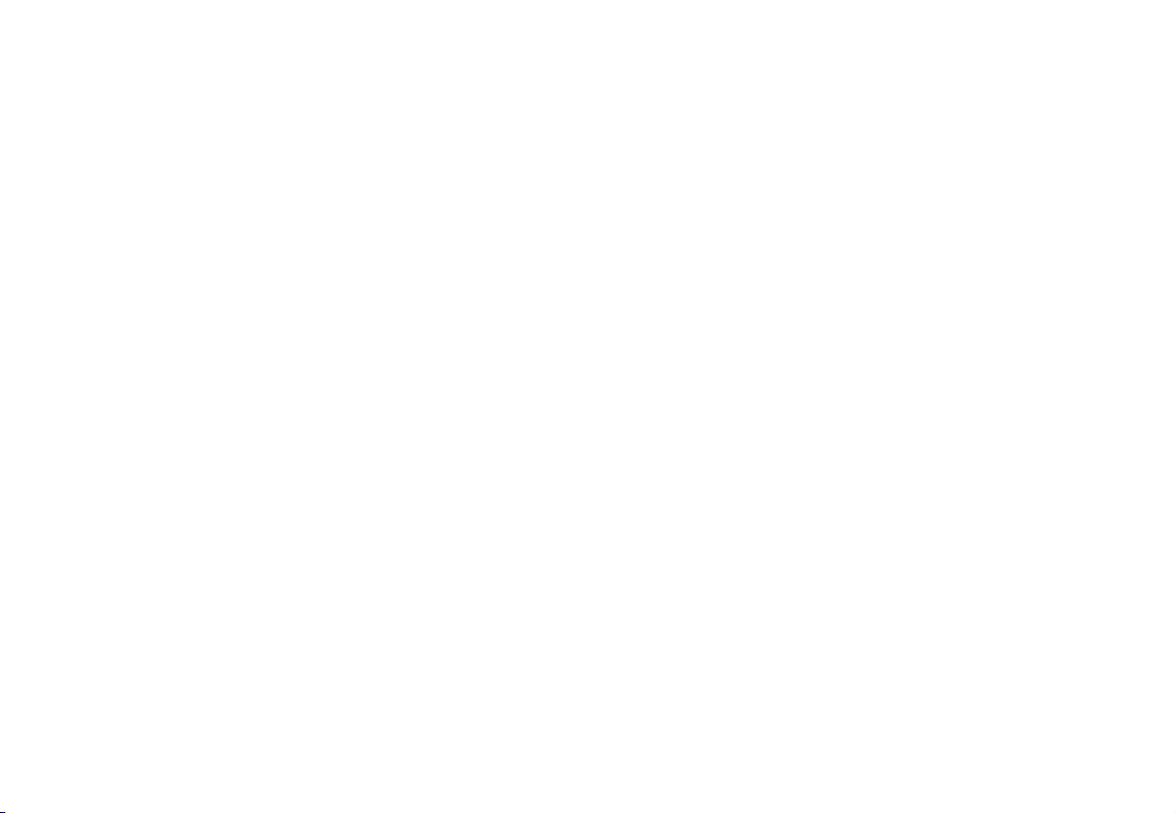
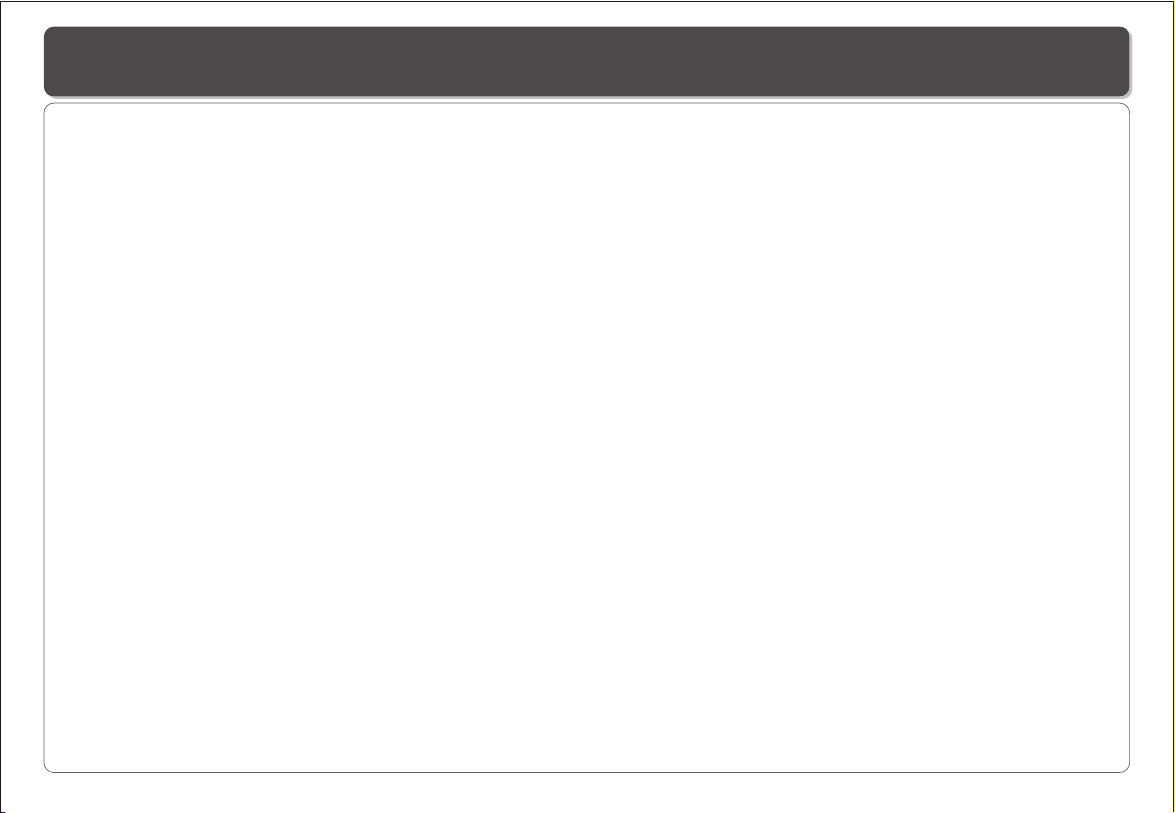
Table of Contents
Table of Contents...................................................................................................................................................................1
Safety Information.................................................................................................................................................................2
Remote Control..................................................................................................................................................................3-4
Description...........................................................................................................................................................................5
Using the Remote Control......................................................................................................................................................6
Connecting Earphones (Optional Accessory)..........................................................................................................................7
Connecting DIGITAL-TV Antenna...........................................................................................................................................8
Connecting to a TV................................................................................................................................................................9
Using USB Port...................................................................................................................................................................10
Using the AC Adaptor...........................................................................................................................................................11
Using the Battery Pack.........................................................................................................................................................12
Cautions in Using Battery Pack.............................................................................................................................................13
Installing Carrying Bag/Car Harness Kit(Optional Accessory)..................................................................................................14
Watching DIGITAL TV......................................................................................................................................................15-16
Listening to Digital Radio......................................................................................................................................................17
Setting Up Favorite Program List, Changing Program Order, Deleting Program ........................................................................18
Scanning and Setting TV Channel.........................................................................................................................................19
Setting Channel Lock, Parental Control, Changing Password...................................................................................................20
Setting Country, Language, GMT , Time Zone, Program Scheduling....................................................................................21-22
Playing a Disc.................................................................................................................................................................23-25
Playing MP3 and Regular Audio CD.......................................................................................................................................26
Playing Picture CD...............................................................................................................................................................27
Displaying and Sorting Files.................................................................................................................................................28
Setting Language for Menu, Audio, Subtitle............................................................................................................................29
Setting Audio for Downmix....................................................................................................................................................30
Setting Parental Control, Change Password, Camera Angle....................................................................................................31
Setting Language for OSD...................................................................................................................................................32
Setting Display for TV System, Display Type..........................................................................................................................33
Setting Display for Default....................................................................................................................................................34
Playing Games for Mine, Tetris, Rush Hour............................................................................................................................35
Display Calendar.................................................................................................................................................................36
Adjusting LCD Screen.........................................................................................................................................................37
Troubleshooting.............................................................................................................................................................38-39
Specifications.....................................................................................................................................................................40
~ 1 ~
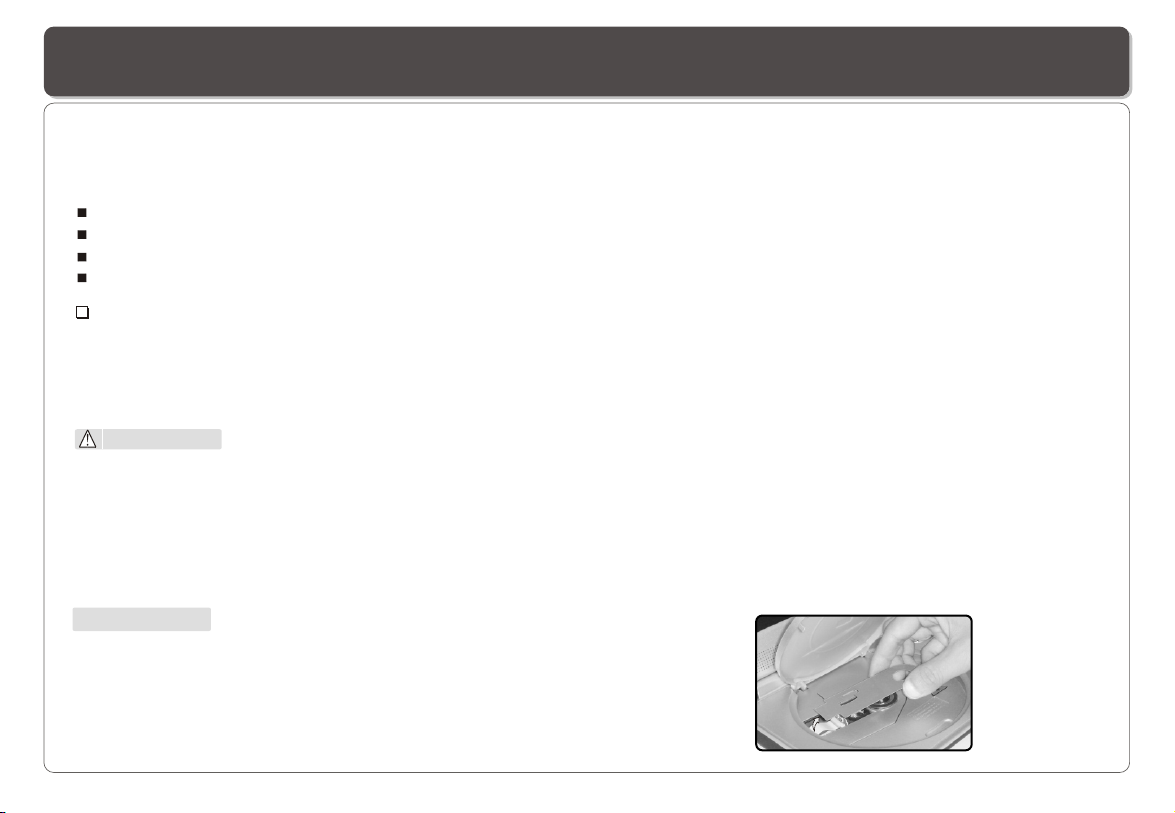
Safety Information
Please read all of the safety and operating instructions before operating this Player, follow all warnings placed on the Player
and in the user's manual. These safety and operating instructions should be retained for future reference.
Safety Information
Do not expose the system to excessive moisture, rain, sand, or heat sources.
Place the DVD Player on a firm, flat surface.
Keep the DVD Player away from domestic heating equipment and direct sunlight.
When placing the DVD Player in a cabinet, allow about one inch of space all around the DVD Player for ventilation.
SAFETY WARNING
CLASS 1 LASER PRODUCT / KLASSE 1 LASER PRODUKT / LUOKAN 1 LASER LAITE / KLASS 1 LASER APPARAT / PRODUCTO
LASER CLASE.
INVISIBLE LASER RADIATION WHEN OPEN AND INTERLOCKS DEFEATED. AVOID EXPOSURE TO BEAM.
WARNING
1. To prevent fire or electrical shock, do not expose this Player to rain or moisture.
2. To avoid electrical shock, do not open the cabinet, no user-serviceable parts inside, refer servicing to qualified personnel only.
3. Certain countries may regulate the disposal of the battery used to power this product. Please consult with your local authority.
4. Listening with earphones for many hours at maximum volume may damage your hearing.
5. The Player should be connected to a power supply only of the type described in the operating instructions or as marked on the Player.
Attention:
Remove the protection card inside the disc compartment before using this Player.
~ 2 ~~ 2 ~
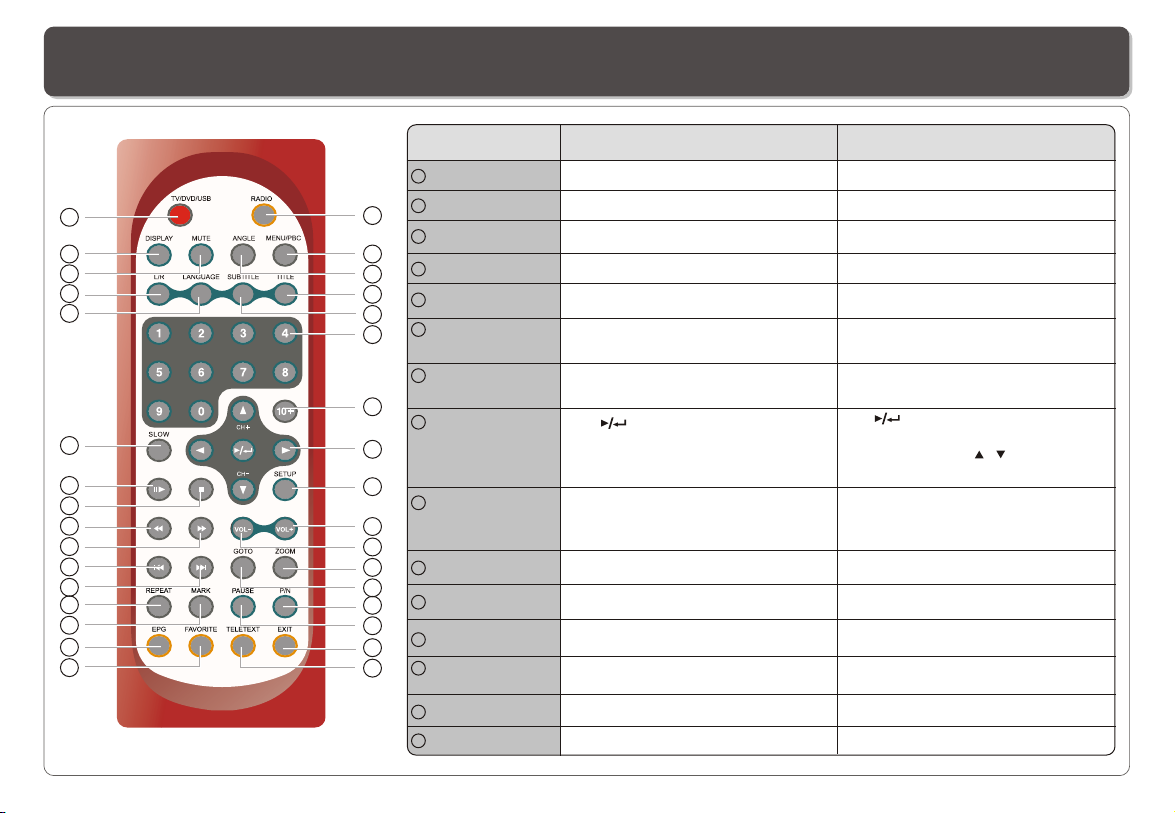
Remote Control
Name
1
RADIO Button
2
MENU/PBC Button
18
19
20
21
22
23
24
25
26
27
28
29
30
31
32
33
1
3
ANGLE Button
2
4
TITLE Button
3
4
5
SUBTITLE Button
5
6
Number Buttons
6
(0,1,...,9)
7
10+ Button
7
8
(PLAY/ENTER)/
DIRECTION
8
Buttons
9
9
SETUP Button
10
11
10
12
13
14
15
16
17
VOL+ Button
11
VOL- Button
12
ZOOM Button
13
GOTO Button
14
P/N Button
15
PAUSE Button
In DVD /USB Mode In TV Mode
No function.
Brings up the disc menu.
Use to access various camera angles
on a DVD.
Display title menu if it exists in the disc.
Selects the subtitle's language.
Selects or enters title, charter or track
number.
Uses to input 10 to 999 (combining this
button and other digit number buttons).
Use to start play or to activate (or
change) a particular item.
Use direction button to selects different
options.
Brings up the Main Menu to set up the
system's language, audio, display,
password etc.
Use to increase the speaker's volume.
Use to decrease the speaker's volume.
Zoom in and out of videos and photos.
Use to enter the specific time to
playback.
Selects PAL/NTSC/AUTO TV systems.
Use to pause.
Switche to radio mode.
No function.
No function.
No function.
Selects the subtitle's language.
Enters numbers for program, date,
time, etc.
No function.
Use to activate (or change) a
particular item.
Changes channel ( , ) or selects
different options.
Brings up the Main Menu for editing
program, setting up system, OSD/audio
language etc.
Use to increase the speaker's volume.
Use to decrease the speaker's volume.
No function.
No function.
Selects PAL/NTSC/AUTO TV systems
Use to freeze the screen display.
~ 3 ~
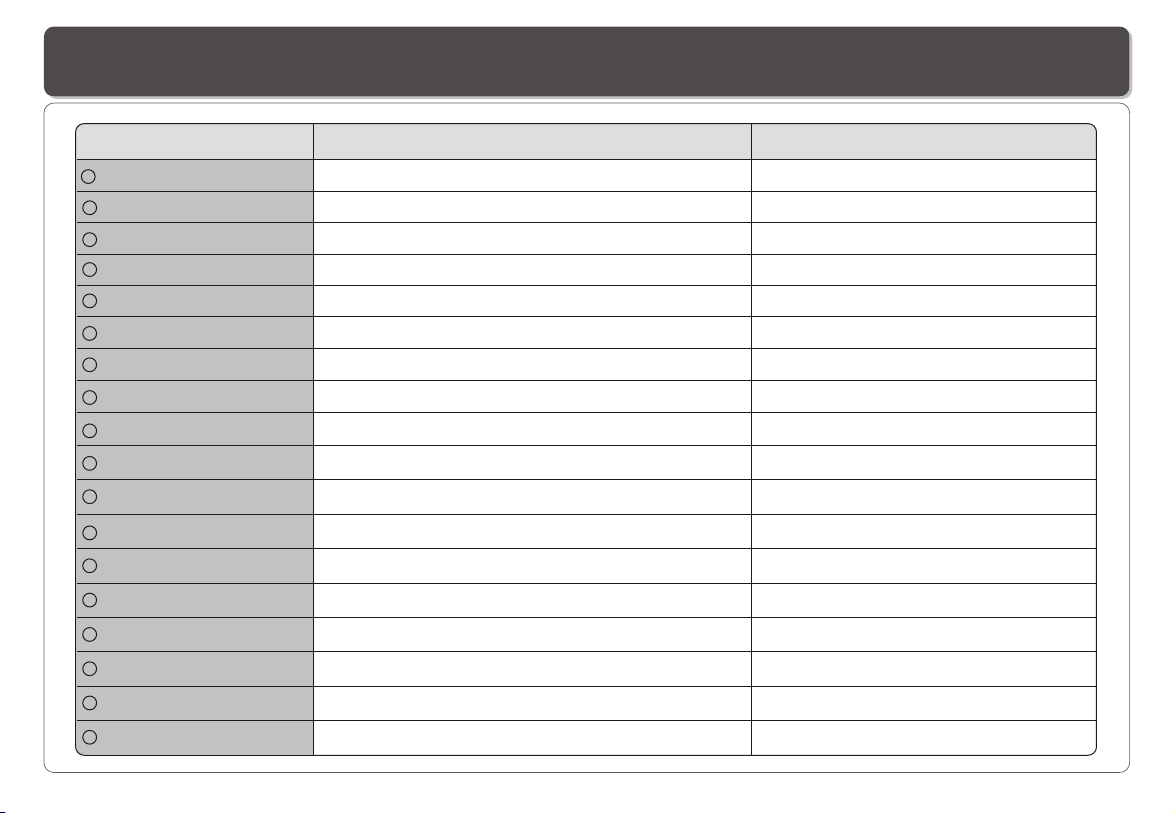
Remote Control
Name In DVD /USB Mode In TV Mode
16
EXIT Button
17
TELETEXT Button
18
TV/DVD/USB Button
19
DISPLAY Button
20
MUTE Button
21
L/R button
22
LANGUAGE Button
23
SLOW Button
24
STEP Button
25
STOP Button
26
FAST REVERSE Button
No function.
No function.
Switches between TV , DVD or USB mode.
Exit the setup
Accesses teletext function.
Switches between TV , DVD or USB mode.
Displays the current disc playback information. Displays the current program information.
Silences the sound.
Selects left and right speaker output.
Silences the sound.
Selects left and right audio channel of a program.
Selects the voice language in a DVD. Selects OSD language.
Plays the video at lower speeds.
Plays frame-by-frame.
Stops the playback.
Plays backward at various fast speeds.
No function.
No function.
No function.
No function.
27
FAST FORWARD Button
28
SKIP FORWARD Button
29
SKIP BACKWARD Button
30
REPEAT Button
31
MARK Button
32
EPG Button
33
FAVORITE Button
Plays at various fast speeds.
Use to skip to next title, chapter or track.
Use to skip to previous title,chapter or track.
Allows you to repeat play a title, chapter, track, or disc.
Use to mark a point where the playback starts each time when
the MARK button is pressed later on.
No function.
No function.
~ 4 ~
No function.
No function.
No function.
No function.
No function.
Displays Electronic Program Guide.
Accesses favorite TV/radio station.
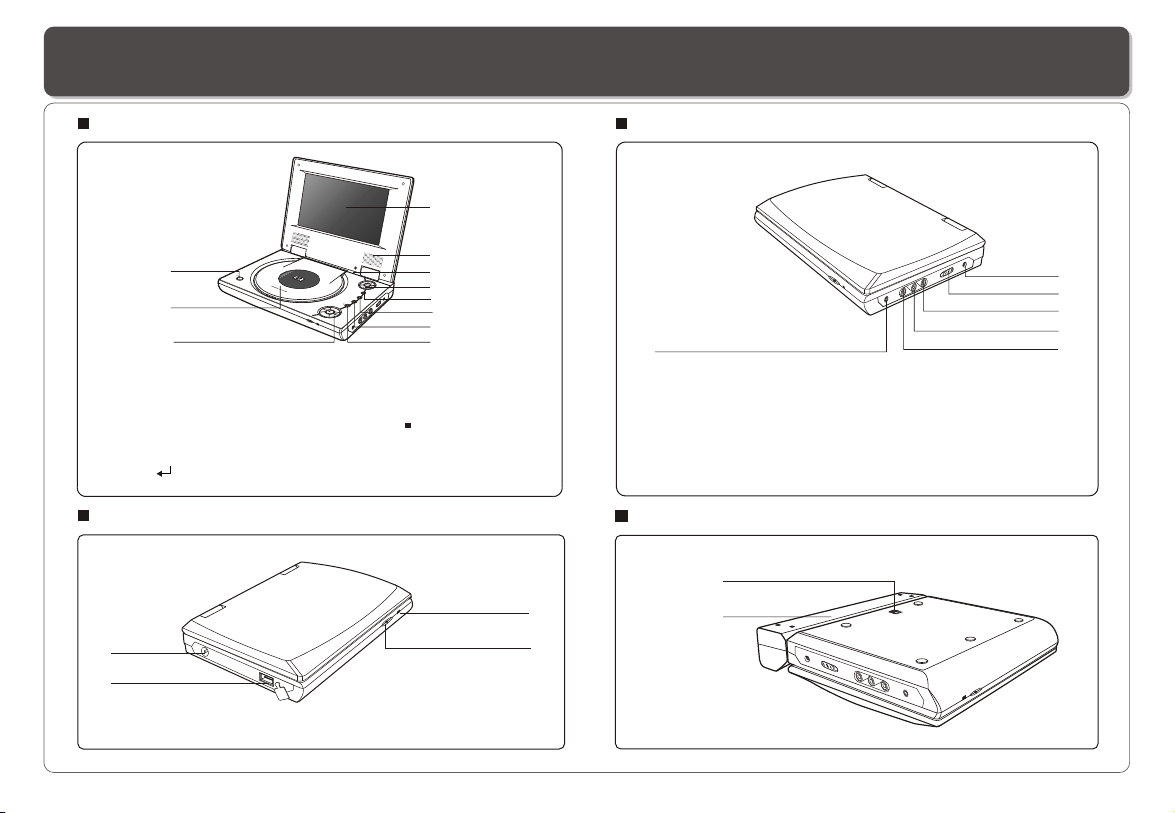
Description
Front View
1
2
11
1. OPEN
2. DISC COVER
3. LCD
4. SPEAKER
5. LCD on/off switch
6. CURSOR(UP/DOWN/LEFT/ RIGHT),
ENTER( )
Left View
3
4
3
4
8
9
10
5
6
7
MEN
U/P
BC
SETUP/
LCD
ad
j
.
TV
DV
/
U
D/
SB
STO
P
WO
L+
WOL-
7. MENU/PBC
8. SETUP/LCD adj.
9. TV/DVD/USB
10. STOP
11. PLAYBACK BUTTONS
FAST REVERSE/SKIP-PREVIOUS
FAST FORWARD/SKIP-FORWARD
VOL+
VOL-
1. LED LIGHT
2. REMOTE CONTROL SENSOR
3. TV Antenna Socket
4. USB Slot
Right View
2
3
4
5
1
1. EARPHONE JACK
2. DC IN 12V
3. POWER ON/OFF
4. VIDEO OUTPUT
5. AUDIO OUTPUT (RIGHT)
6. AUDIO OUTPUT (LEFT)
6
Bottom View
1
1
2
1. RELEASE LATCH(Battery
pack separation switch)
2. BATTERY PACK
2
~ 5 ~
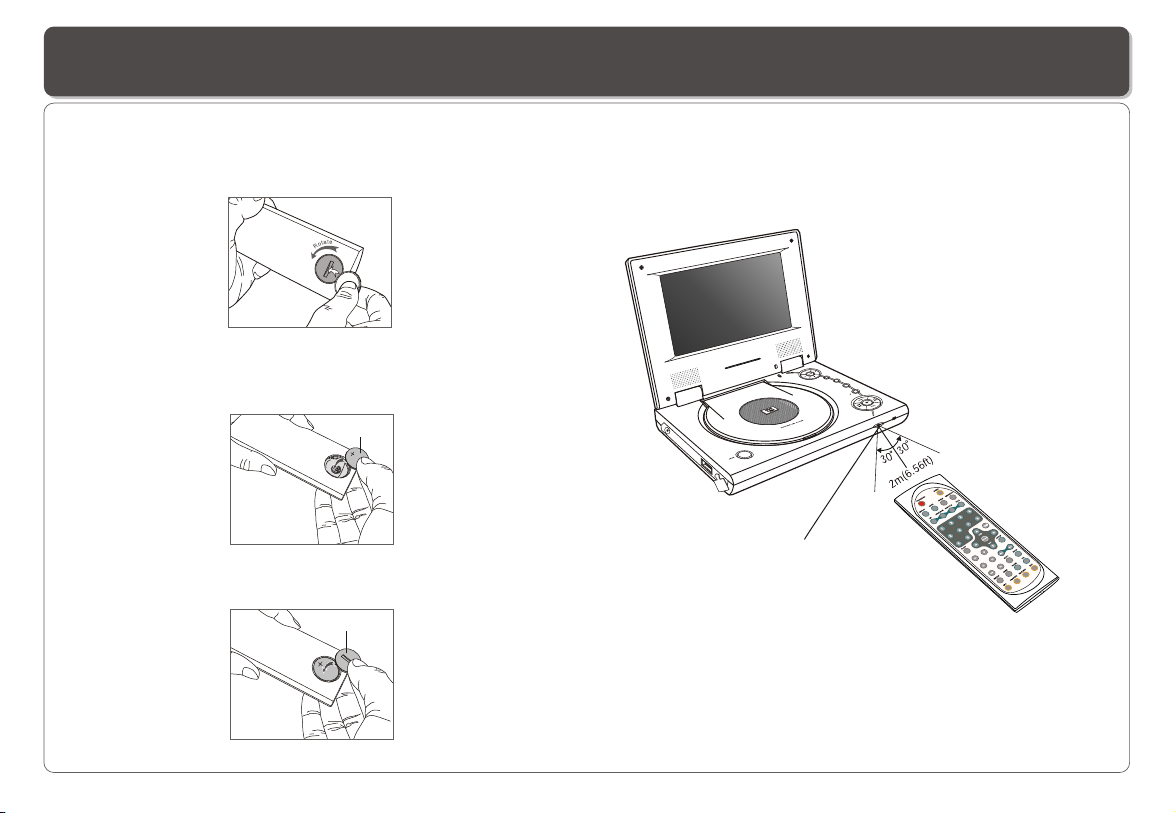
Using the Remote Control
Installing the battery
1. Open the battery compartment cover using a coin.
2. Insert a 3V lithium battery into the battery compartment with
the polarity ( + ) facing up as marked.
Battery
3. Replace the battery compartment cover and turn clockwise
until it stops.
battery compartment
cover
Using the remote control
Point the remote control directly at the remote sensor
on the front of the DVD Player.
MENU/PBC
j
SETUP/
LCD ad .
TV/
DVD/
USB
STOP
Remote Control Sensor
5
6
~ 6 ~
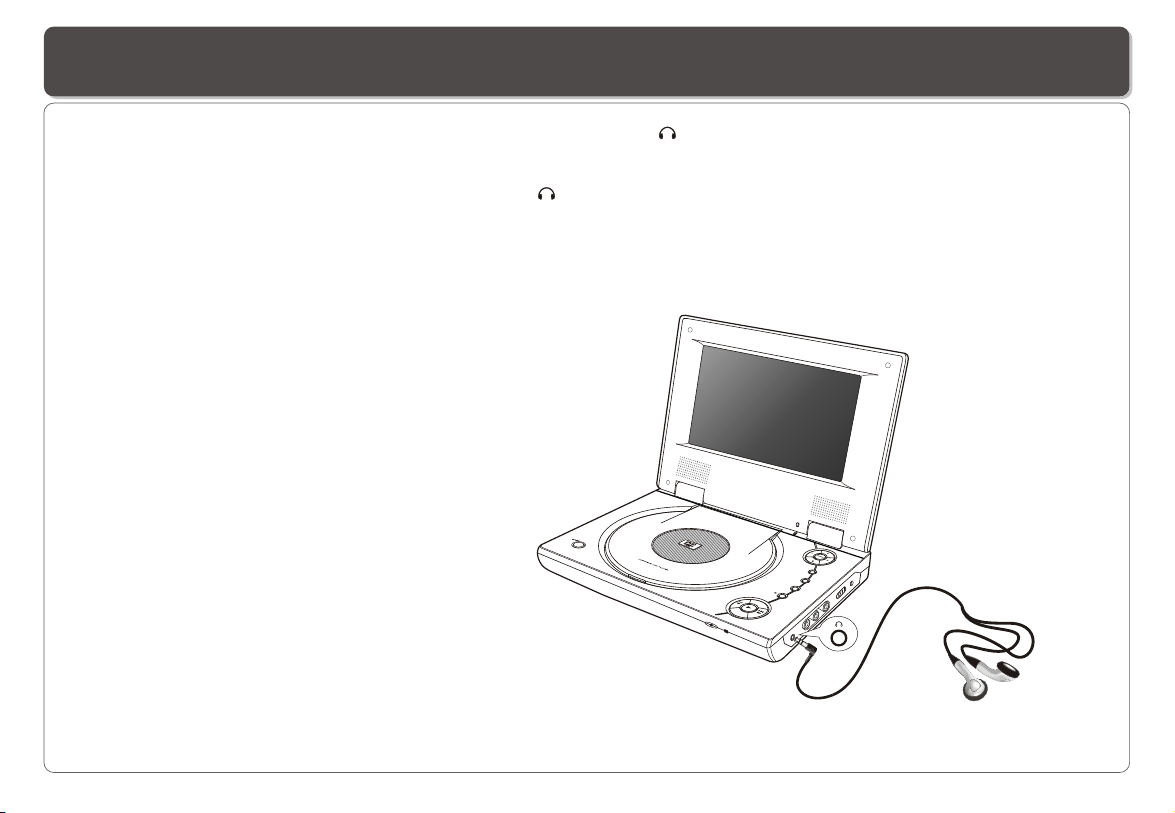
Connecting Earphones (Optional Accessory)
You can attach an earphone with a stereo mini-jack plug to the phone jack ( ) for private listening. The volume can be adjusted
using VOL + and VOL - on the remote control or on the Player .
Note: When the earphone is connected to the Phone Jack ( ), the speaker will be disconnected.
*Earphone is an optional accessory
MENU/PBC
SETUP/
LCD ad .
j
TV/
DV
US
D/
B
STOP
WOL+
WOL-
~ 7 ~
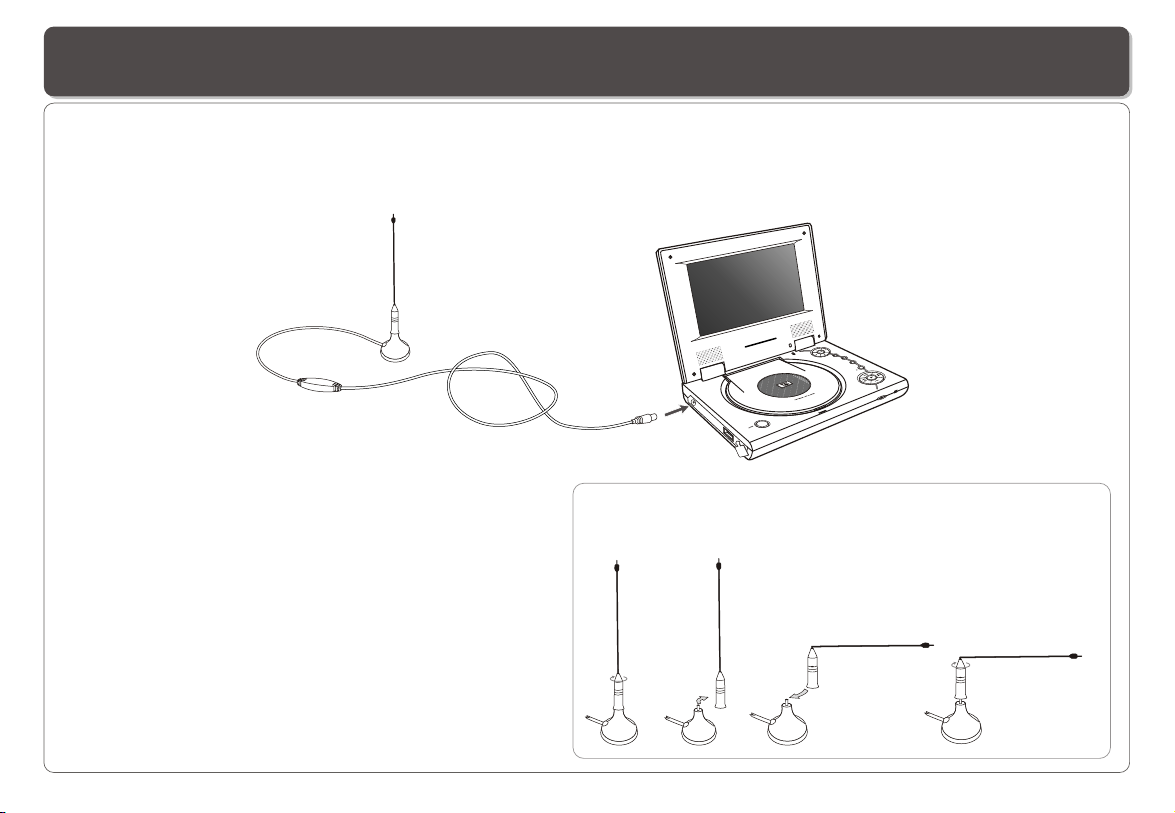
Connecting DIGITAL-TV Antenna
To receive digital TV and radio, you need to connect an antenna to the player. Follow these steps:
1.Plug the antenna cable into the antenna socket on the Player.
2.Place the antenna on any surface.
3.The antenna has a magnetic base which can be attached to any metal surface.
MENU/PBC
j
SETUP/
LCD ad .
TV/
DVD/
USB
STOP
Suggestions to Improve TV Reception
You will significantly improve your TV reception by following
these tips.
1. Place the antenna near the windows.
2. Place the antenna on a metal surface especially of large
surface such as metal chair, table, cooking pot, coat rack,
radiator, hand etc.
3. Orient the antenna in different direction until a best
reception is obtained.
Note: This Players uses active (powered) antenna, the
amplifier provides an increased signal level compared to
passive (no power) antenna.
Two antenna poles are included for vertical and horizontal placement. When
placing the antenna on a vertical surface, a 90 degree-bend antenna maybe
used. To change, simply unscrew the pole from the base and replace with the
other pole.
2 3
41
~ 8 ~
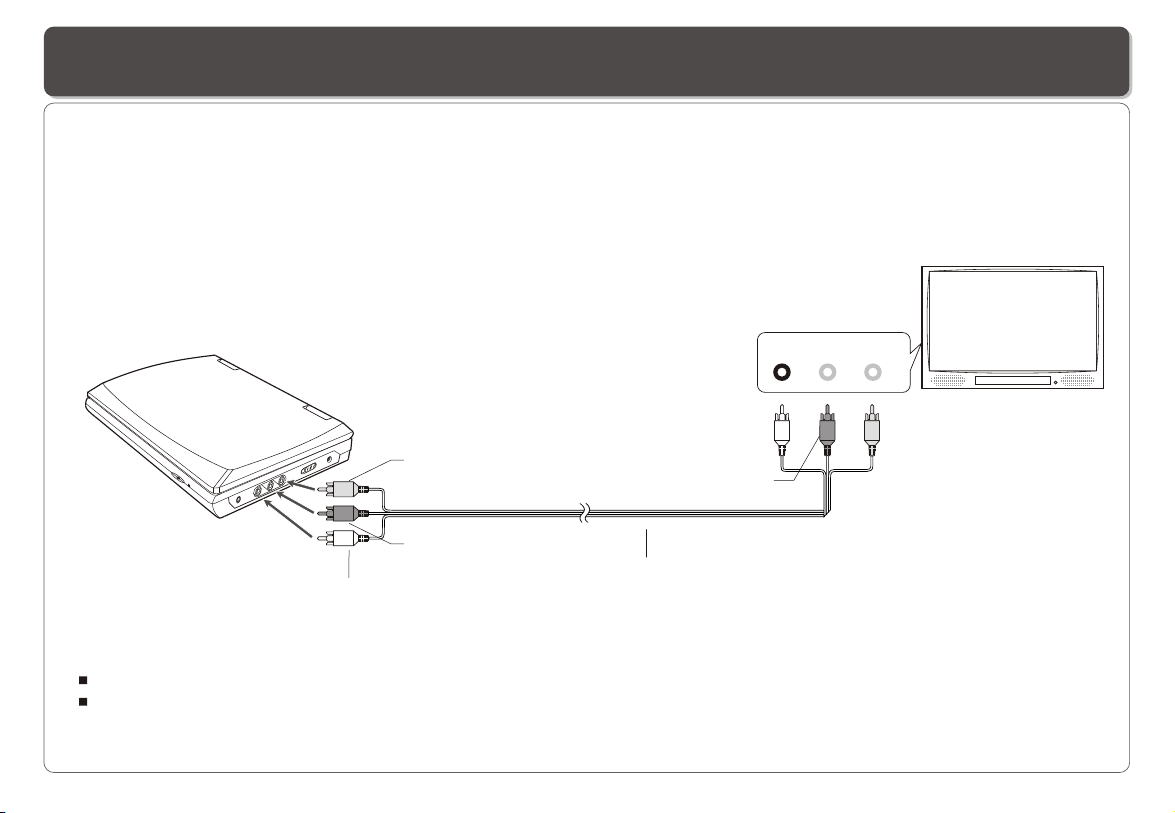
Connecting to a TV
You can enjoy DVD quality video on your TV screen.
1. Turn off DVD player and TV.
2. Connect the audio and video cables as illustrated below.
3. Turn on DVD player and TV.
4. Repeatedly press TV/Video button on your TV to select the input from the DVD player.
TV
AUDIO IN VIDEO IN
L R
Audio(left):White
Video out: Yellow
Audio(right):Red
Audio(left):White
AV CABLE (Not provided)
Audio(right):Red
TIPS
If you wish to view video on your TV only, close the display panel of your DVD player.
With the display panel shut, use the remote to control DVD player.
~ 9 ~
Video in: Yellow

Using USB Port
The player accepts most USB devices such as MP3, DSC, USB- drive, Digital Camcorder etc. The USB in this Player supports
version 1.1/2.0.
USB slot
Pluging a USB device
1. Plug in the USB device to the USB port on the player.
2. Repeatedly press TV/DVD/USB to select USB mode.
Removing a USB device
You can remove the USB device anytime even it is playing. To remove the USB device, simply grasp the end of the USB and remove it
from the slot.
Playing a USB device
1. Insert the USB device and repeatedly press TV/DVD/USB to select USB mode. The file manager appears and the first song file of the
first folder plays.
2. Use direction key ( and ) to select the file you want to play and press to play.
Note:
If you have different file types (photo, music, video) in the USB, make sure you have selected to display all file types ( see " Displaying
and Sorting Files") otherwise, some file types may not display.
~ 10 ~
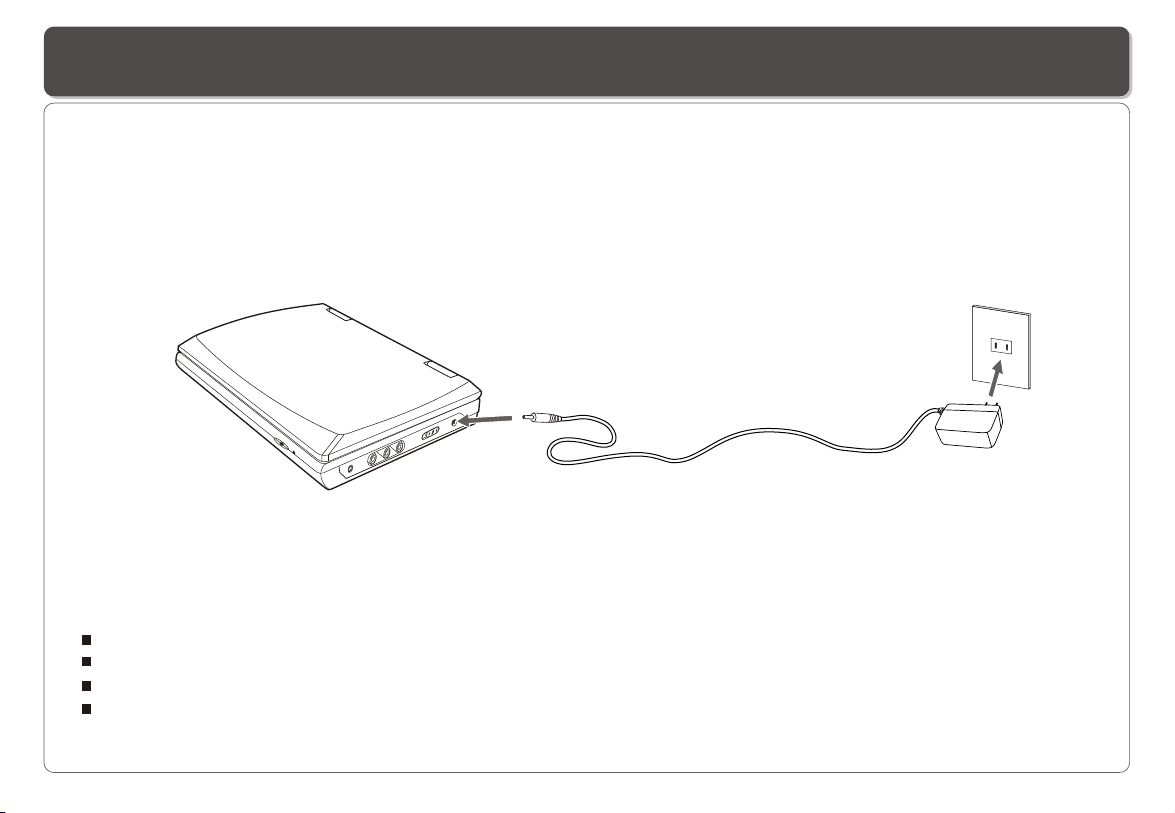
Using the AC Adaptor
This portable DVD player can be powered by AC through the supplied switching power AC adaptor. It can also use the
supplied battery pack to power.
When the AC adaptor is connected to the unit and powered, the unit will be automatically and electrically disconnected from the
battery pack and powered by the AC power.
To DC12V IN on the DVD player
To home power outlet
Important !
Always turn off the DVD Player before connecting or disconnecting the AC cord.
. Using a different type of adaptor may cause malfunction or damage to the product.Only use the AC adaptor supplied with this player
When the AC adaptor is used for prolonged period of time, the adaptor may heat up, this is normal and is not a cause for concern.
When not using the adaptor, unplug it from the outlet.
~ 11 ~
