Page 1

USER MANUAL
DVD-MPEG4-CD-MP3-PLAYER
DVP-7401 X2
Please read this User Manual carefully to
ensure proper use of this product and keep
this manual for future reference.
For information and support, www.lenco.eu
Page 2
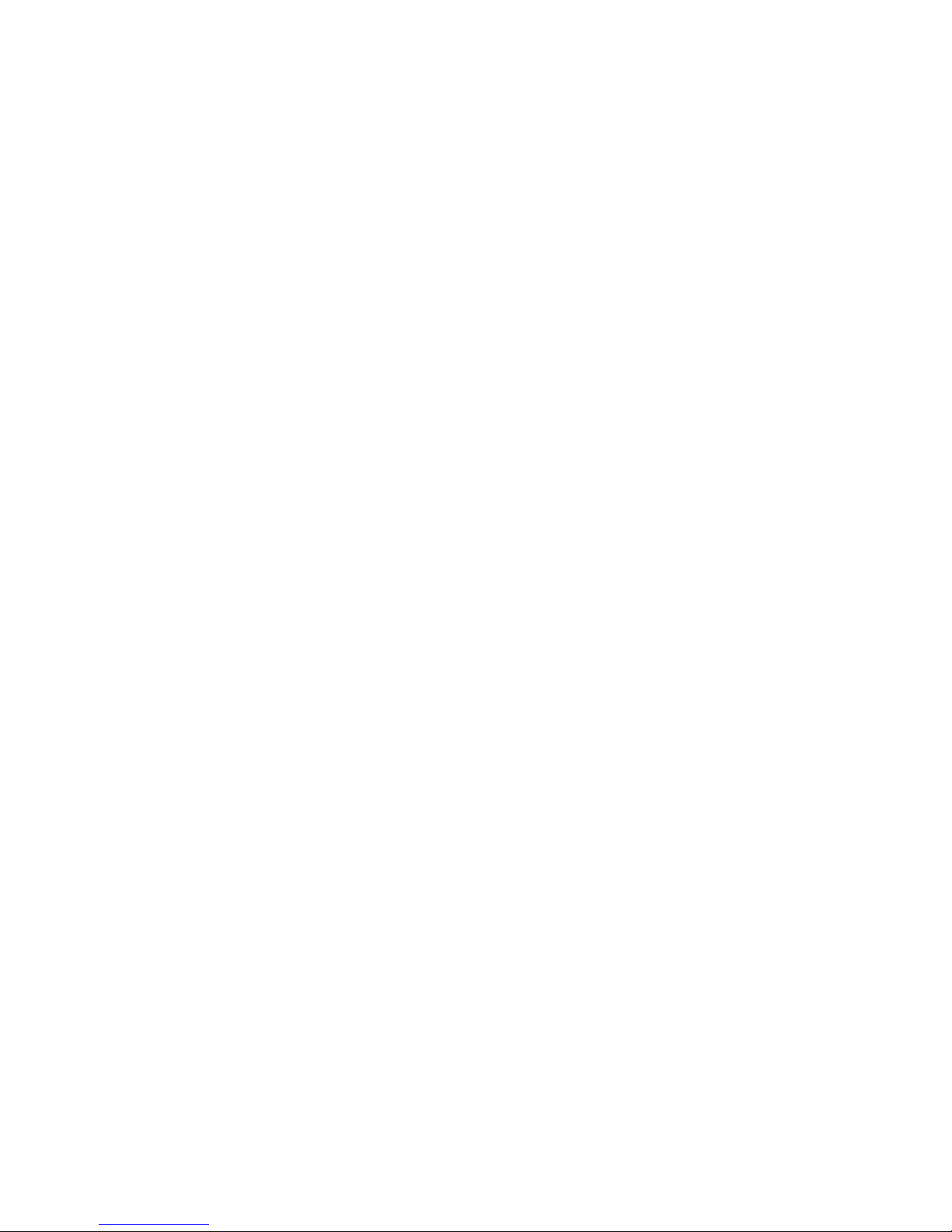
1
Content
Important Safety Instructions ...................................... .................. .............................2
Main Panel Illustration........................................... .................. .................................. 3
Remote Control.............................................. .................. ........................................ .. 4
Connecting to a TV set.................................... .................. ......................................... 6
MP3/WMA/MPEG4 playing.......................... .................. ...........................................7
Picture CD Playback ...................................... .............. .............................................8
System Setup.................................................... .................. ..................................... 9
Trouble-shooting..................................................... .................. ............................... 12
Specifications........................................................ .................. ................................ 13
Page 3
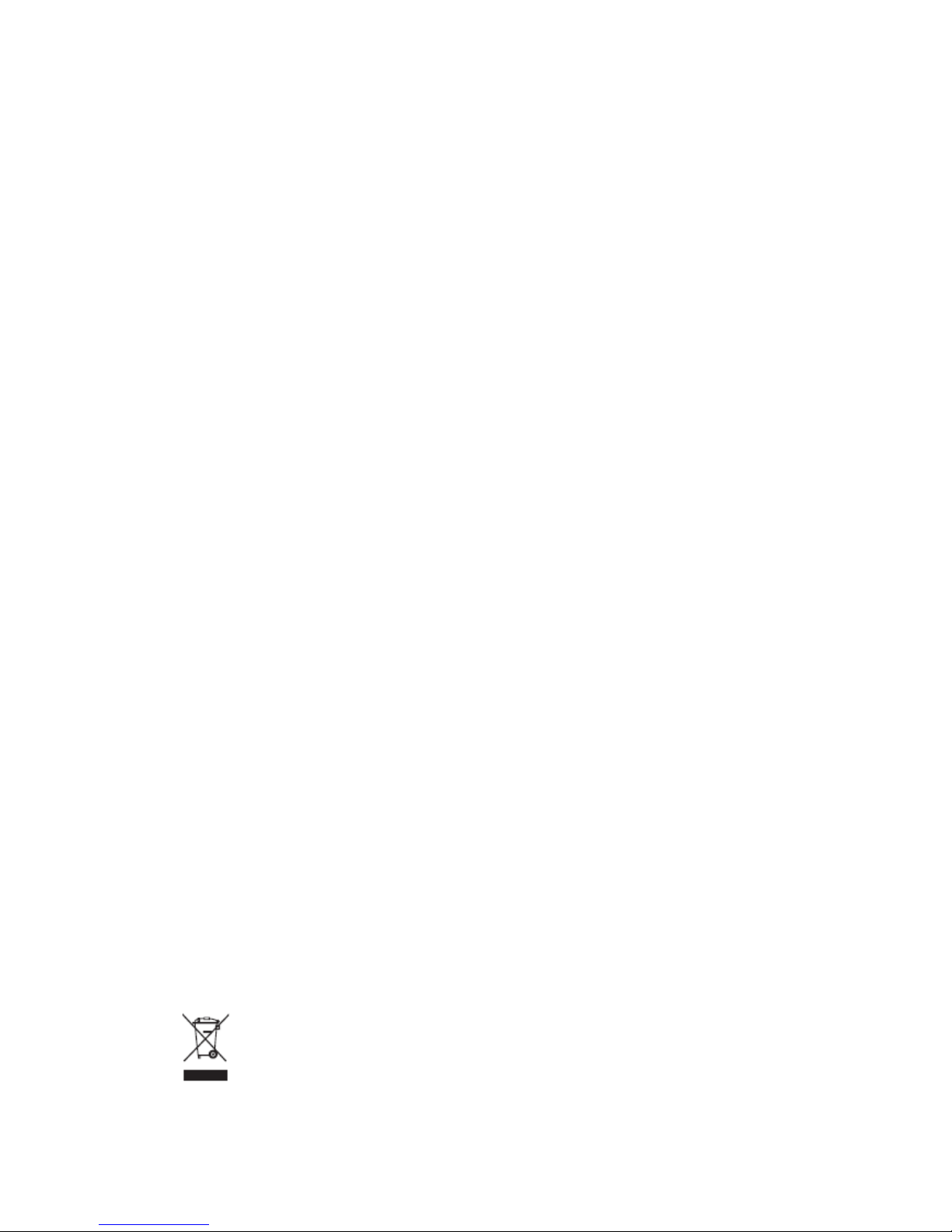
2
Important Safety Instructions
* Warning: To reduce the risk of electric shock, do not remove the cover or back.
There are no user-serviceable parts inside. Refer servicing to qualified personnel.
* Warning: To prevent fire or electric shock hazard, do not expose the unit to rain or
moisture.
* Do not expose the Adaptor and Digital Photo Frame to water (dripping or splashing)
and no objects filled with liquids, such as vases, should be placed on the unit.
* Keep the product away from direct sunlight and heat source such as radiators or
stoves.
* Do not block the ventilation openings. Slots and openings on the unit are provided
for ventilation. The openings should never be blocked by placing your product on a
cushion, sofa or other similar surface.
* Do not place the product on unstable cart, stand, tripod, bracket or table. The unit
may fall, resulting in possible damage or injury.
* Never place heavy or sharp objects on the LCD panel or frame.
* Only use the AC adapter included with product. Using any other adapter will void
your warranty.
* Unplug the power from the outlet when the unit is not in use.
* Attention should be drawn to the environmental aspects of battery disposal.
* WARNING: The battery (battery or batteries or battery pack) shall not be exposed
to excessive heat such as sunshine, fire or the like.
* WARNING: Excessive sound pressure from earphones or headphones can cause
hearing loss.
* WARNING: Only use attachments/accessories specified provided by the
manufacturer, the product is supplied by AC adapter, the AC adapter is used as
disconnect device, the disconnect device shall remain readily operable.
Caution: Danger of explosion if battery is incorrectly replaced, replaced only with the
same or equivalent type (Lithium battery).
For the electrostatic discharge (ESD) test of EN55020 , It was found that manual
operation (by switch power ON/OFF switch ) is need to resume normal operation
as intended after the test .
* WARNING: Prolonged exposure to high volume from audio players can cause
temporary or permanent hearing loss
* The USB drive must be connected directly to the unit.
To prevent data loss by interference and transfer, do not use USB extension cords.
This marking indicates that this product should not be disposed with other household
wastes throughout the EU. To prevent possible harm to the environment or human
health from uncontrolled waste disposal, recycle it responsibly to promote the
sustainable reuse of material resources.
To return your used device, please use the return and collection systems or
contact the retailer where the product was purchased.
They can take this product for environmental safe recycling.
Page 4
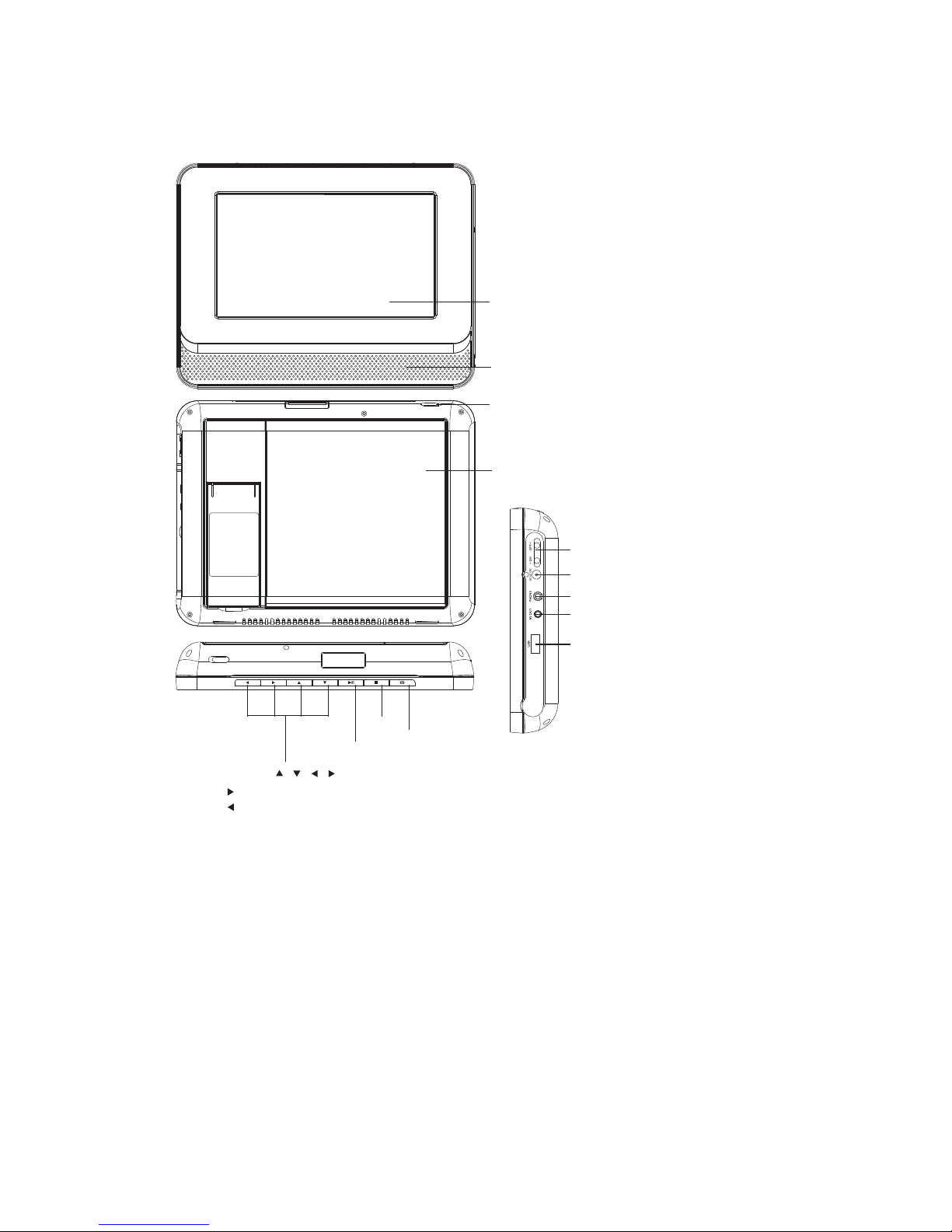
3
Main Panel Illustration
LCD DISPLAY
SPEAKER
DISC TOP
OPEN DISC TOP
MOVE( , , , )
SOURCE
STOP
POWER ( ON/OF)
DC 12V INPUT JACK(power supply)
HEADPHONE
AV OUTPUT
USB IN
PLAY/P
AUSE
: Increases the volume.
: Decreases the
volume.
Page 5
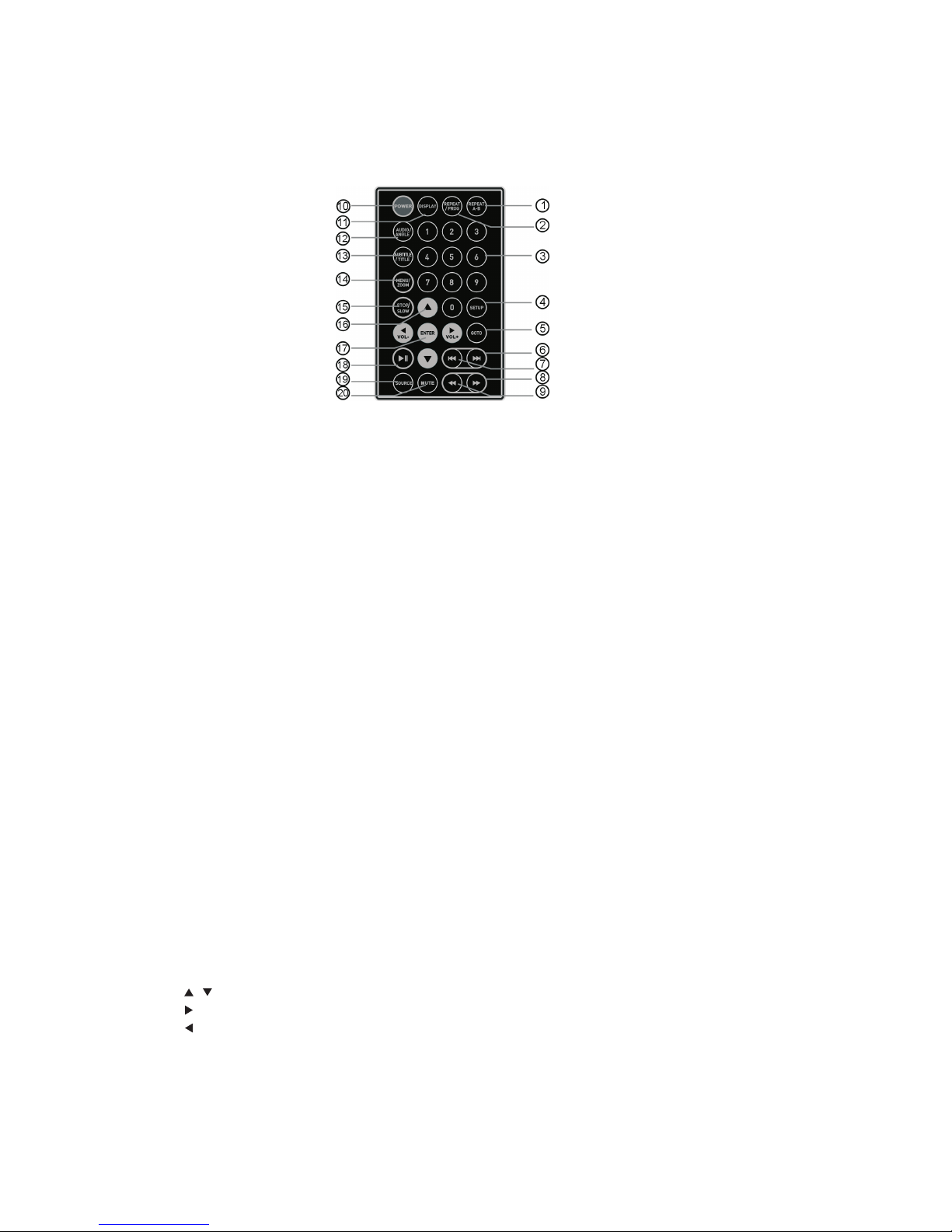
4
Remote Control
Use remote control A with unit A and remote control B with unit B
1. A-B REPEAT: First press for the beginning of the chosen scene (set A);
second press at
the end of
the chosen scene
(set B), The
whole
selected scene automatically plays. Third press will disable the Repeat
function.
2. REPEAT/PROG:
Short press once
will go to
the Repeat Chapter
,
second short press
will go to
the Repeat T
itle, third short
press will go
to Repeat OFF
. Long press
will access the
Prog to input
with number
keys the T
itle & Chapter
.
3. 0-9 NUMBER KEYS:
Used to select
channel numbers or
input
numbers in menus.
4. SETUP:
Goes to the
Setup menu.
5. GOTO:
Goes to a
specific time index/title/chapter
6. NEXT:
Goes to the
next chapter or
file
7. PREVIOUS:
Goes to previous
chapter or file
8. FAST FORWARD: Skips forward, consecutive short presses to go to
5-level speed(X2->X4->X8->X16 ->PLA
Y).
9. FAST
REWIND:
Skips backwards, consecutive
short presses to
go
to 5-level speed(X2->X4->X8->X16 ->PLA
Y).
10. POWER :
will switch on
or switch the
unit to standby
mode.
11. DISPLA
Y:
Displays detailed information of
the current file or
disc.
12. AUDIO/ANGLE:
Short press: Changes the audio mode selection
(if different modes
are available),Long press:
Changes the viewing
angle (if different
modes are available).
13. SUBTITLE/TITLE:
Short press: Changes subtitle mode (if choices
of subtitles are
available), Long press:
DVD Title
menu.
14. MENU /
ZOOM:
Short press to access
the Menu; Long press
to use
the Zoom Function.
Holding the pressed
button will select
the Zoom
level: Q1, Q2 Q3,
OFF.
15. STOP /
SLOW:
Short press: to
Stop; Long press:
for Slow motion.
First long press
to go to
1/2 speed; 2nd
long press for
1/4 speed;
third long press for
1/6 speed; fourth long
press for 1/8 speed;
fifth
long press to go
back to normal speed,
'PLAY'.
16. Direction keys
:
, Navigates (Up/Down) the menu screens
to select the file.
: Increases the volume.
: Decreases the volume.
17. ENTER:
Confirms and enters options or to play files.
18. PLAY / PAUSE:
Starts or resumes
media play.
19. SOURCE: Press to switch between
Disc or USB.
20. MUTE:
Disables Audio output.
Note: Press approximately 2 seconds for functions requiring Long press.
Page 6

5
Preparation of the Remote Control
Place the remote control on an even surface and insert the supplied button cell into the
remote control as follows.
1. Push the button towards left.
2. Pull the battery loader out.
3. Insert the battery into the recep tacle Make sure the polarity matches the marks
inside the component.
4.Insert the receptacle into the remote control.
Cell data
Battery type: 1x CR2025 , 3 V
Service life: approximately 1 year (for normal use and room temperature)
Using Of Remote Control
Point the remote control towards the main unit when operating.
The remote control works best at a distance less than 5 m and at an angle of up to 30
to the front of the unit. No obstacles may stand in the way between remote control and
infrared sensor and do not place the remote control in direct sunlight. If the remote
control unit fails to work even when it is operated near the player, replace the battery.
Notes on batteries
If the remote control is not used for a long period of time, please remove the battery
from the compartment.
Do not heat batteries or dispose of them in fires.
Do not dismantle, deform or modify batteries.
.
Page 7

6
Connecting to a TV Set
L
R
CV
BS
Red
White
Yellow
VIDEO
IN
AUDIO
IN
Page 8

7
MP3/WMA/MPEG4 Playing
The MP3/WMA/MPEG4 disc has such a directory structure as shown in the .
Press Direction key to choose the root directory and then press ENTER button to enter
into the sub directory. Press Direction key to choose the desired track and then press
ENTER or PLAY to enjoy the music or movie.
If you want to return to the upper menu, press Direction key to choose
the icon and press ENTER button.
Filter: Allows selecting the categories of files displayed in the browser list.
This selection is done among the 3 categories: Audio, Photo and Video.
Repeat: To switch different repeat playing mode picture
Mode: Select different playing mode
Normal: Shuffle mode is cancelled by toggling to a different Mode Option.
Shuffle: Shuffle mode enabled. When playback reaches the end of the current
chapter/track, playback jumps to a random chapter/track. At the end of each
chapter/track is reached, another random chapter/track will be played until all
tracks/chapters have been played or the Shuffle mode is cancelled by toggling to a
different Mode Option.
Music Intro: In this mode, the media will play to10 seconds then skip to next media
Edit Mode: To enable programmed playback mode. When you select the mode, press
LEFT Direction key to directory and press ENTER to choose the desired track and
press Add to program to add in programmed playback
Program view: Display program track.
Brower view: Display track directory.
Add to program: Choose the track press Add to program to add the track of the
program play directory.
Clear program: In the complete stop state(press the STOP button twice), choose the
track press Clear program to delete the track of the program play directory.
Page 9

8
Picture CD Playback
The PICTURE CD disc has such a directory structure structure as shown in the
following picture.
Press Direction key to choose the root directory and then press ENTER button to enter
into the sub directory. Press Direction key to choose the desired picture and then press
ENTER or PLAY to enjoy the picture. If you want to return to the upper menu, press
Direction key to choose the icon and press ENTER button.
Image rotation
In picture play state, press Direction key to rotate the picture, press ANGLE button to
change the picture scan mode.
Page 10

9
System Setup
MENU OPERATION
Press the SETUP button on the remote control, the SETUP MENU(main)will be
displayed.
After accessing the setup menu, press the direction buttons for up and down
movement to select an item desired, then press the ENTER button to confirm.
Press LEFT direction button return to the menu of upper level.
To exit the setup, press the SETUP button again. In the SETUP MENU, you may
choose any of the following options as you like.
LANGUAGE SETUP
Select Language in the setup menu, and display the Language submenu:
OSD Language
Use this item to select the language of the setup menu and screen display.
Subtitle
This option provides the preset subtitle language.
Follow the operating instructions stated in DVD MENU SETUP In combination with
the desired option.
MPEG4 Subtitle
Choice different MPEG4 subtitle encoding option.
Audio
Follow the operating instructions stated in DVD MENU SETUP In Combination with
the desired option.
This option provides the built-in disc dubbing language options.
DVD Menu
This option provides the film s menu language options.
Follow the operating instructions stated in DVD MENU SETUP In combination with
the desired option.
Page 11

10
VIDEO SETUP
Select Video in the setup menu, and display the Video submenu:
Aspect Ratio
The image display ratio is related to the recorded disc format. Some disc can not
display images in the aspect ratio you choose. If you play a disc recorded in 4:3
format on a widescreen TV, black bars will appear on the left and right side of the
screen. You must adjust the screen setting depending on the type of the television you
have.
TV System
This product supports output of various system, including NTSC, PAL.
If your TV set has only NTSC or PAL system, the screen will blink and become
colorless when a wrong system is selected.
Note: For more information of output format, refer to the instructions or your TV set.
Smart picture
Adjust display effect for video output:
Standard: default effect.
Bright: internal setting for bright view effect.
Soft: internal setting for soft view effect.
Dynamic: user adjust brightness, contrast, color etc.
Page 12

11
RATING SETUP
Select Rating in the setup menu, and display the Rating submenu:
Note: Not all DVD support ratings.
Parental Control
Selecting a Rating allows the user to set the parental control feature of the player
Select Parental Control, and press ENTER to change the different mode.
Note: Unlock the password before setting Parental Control.
Set Password
Use the 0-9 keys to input four digits(password), then press ENTER to confirm.
Note: If you forget your password, please use the universal password 6666 to unlock.
Set Password
Gebruik de toetsen 0-9 om vier cijfers in te voeren (wachtwoord), druk vervolgens ter
bevestiging op ENTER.
Opmerking: Als u het wachtwoord bent vergeten, gebruik dan het universele
wachtwoord 6666.
MISC SETUP
Select MISC in the setup menu, and display the submenu:
* Use Default Settings Reset setup data to factory default and re-load disc.
Page 13

12
Trouble-shooting
Carry out the problem-solving measures described in the following section before
contacting Customer Support.
Turn off the DVD player immediately as soon as you suspect a malfunction. Unplug
the power plug and check whether the DVD player is unusually warm or whether
smoke is rising from it.
Problem Possible cause Remedy
Disc cover not closed Close disc cover
No disc inserted Insert disc
Disc inserted the wrong way Insert disc with label facing up
Disc dirty or deformed Clean disc, or insert other disc
Regional code of the player does not match
the regional code of the DVD
Purchase DVD with corresponding
regional code
The DVD
player does not
work
Moisture on lens Remove disc and turn off DVD player
for at least two hours
Device not properly connected Check connexions and connect device in
the correct way
Headphones connected (loudspeaker off) Pull out the headphones
DVD sound settings incorrect Check sound settings and set sound
correctly
No audio
Disc dirty or deformed Clean disc, or insert other disc
TV screen is off or in the incorrect video
mode
Turn on LCD screen and/or set correct
video mode
No video
Device not properly connected Check connexions and connect device in
the correct way
Poor video
and/or audio
quality
Disc dirty or deformed Clean disc, or insert other disc
Loop mode is switched on Exit the loop mode Repeated
playback of a
section
Disc dirty or deformed Clean disc, or insert other disc
Obstacle between remote control and DVD
player
Remove obstacle
Remote control not pointed at DVD player Point remote control directly at DVD
player
Remote control battery inserted the wrong
way
Check the battery's polarity and, if
necessary, insert battery correctly
Remote control
does not work
Battery too low or completely discharged Insert new battery
Other possible causes for problems:
Static discharges or other external interferences can cause the DVD player to
malfunction. When this happens, disconnect the power plug from the mains socket
and plug it back in.
If the problem persists, disconnect the device from the mains again and contact
Customer Service or a repair shop.
Page 14

13
Specifications
Play mode NTSC/PAL
Disc mode DVD,VCD, CD, MP3, CD-R, CD-RW, JPEG,
DVD+ -R/W, MPEG4,
Video characteristic
Video S/N ratio
≥ 65dB.
AV out resolution
≥ 500 lines
Audio characteristic
Frequency response fs 96KHz: 20Hz-20KHz:+/-1dB
Audio S/N ratio
≥ 90dB
Dynamic range
≥80dB
Distortion < 0.01%
D/A Converter 96KHz/24bit
Output characteristic
Display Device Color TFT-LCD
Screen Size 7 inches
Video output
1Vp-p(75
Ω)
Audio output 2CH
Power Voltage DC IN 12V
Power consumption
≤ 12W
Size 212x160x35mm
Weight 0.66kg
Specifications are subject to change without notice.
