Page 1

USER MANUAL
PORTABLE DVD PLAYER
DVP-732
Please read this User Manual carefully to ensure proper use of this product and keep
this manual for future reference.
For information and support, www.lenco.eu
Page 2
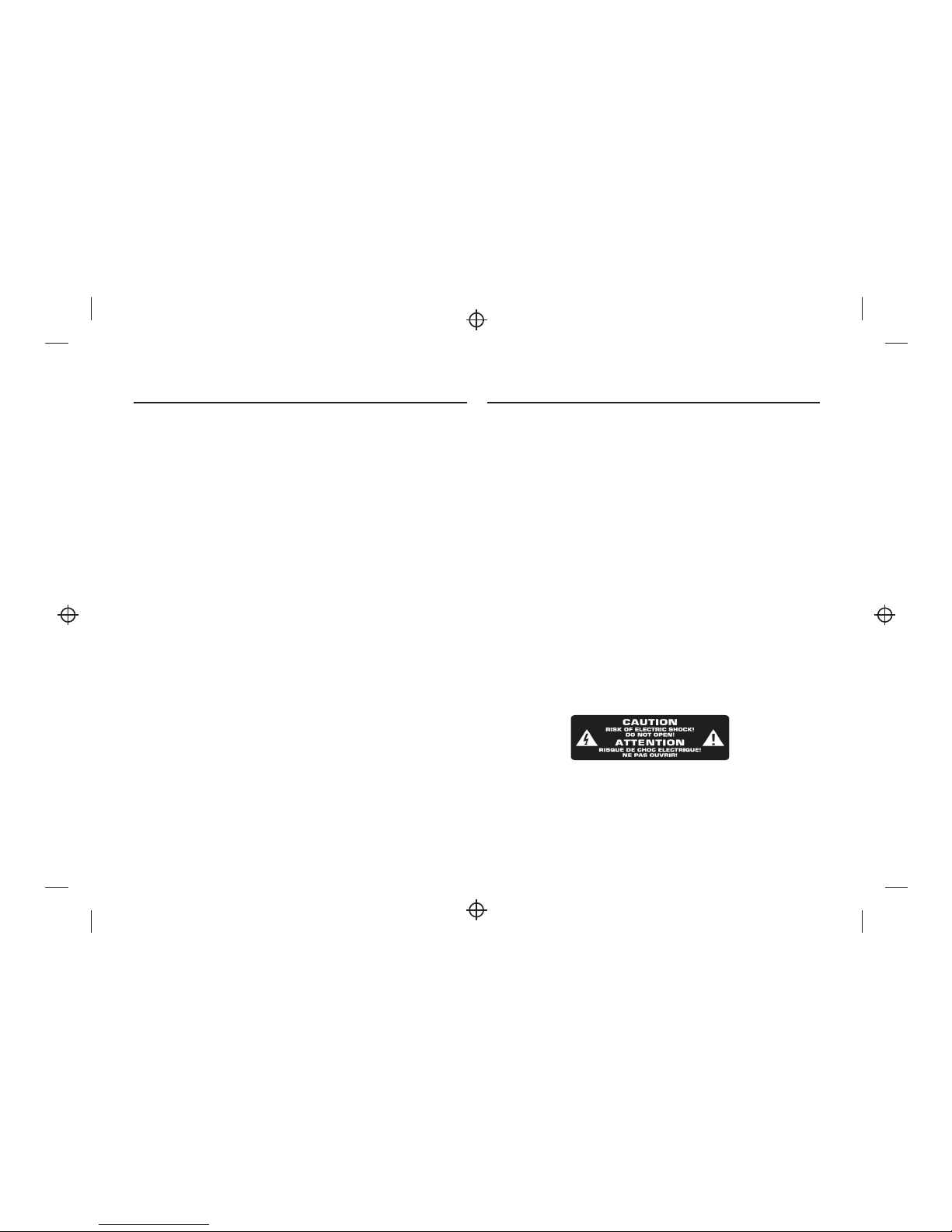
Content
1
Important Safety Instructions
Important Safety Instructions ................................................1
Panel Illustration........................................................................2
Connecting to the USB................................................................2
Remote Control......................................................................... 3
Connecting to a TV set................................................................4
MP3/WMA/MPEG4 playing.........................................................4
PICTURE CD PLAYBACK ...........................................................5
SYSTEM SETUP.......................................................................6
Trouble-shooting.......................................................................7
Specifications............................................................................8
Other.........................................................................................8
* Warning: To reduce the risk of electric shock, do not remove the cover or back.
There are no user-serviceable parts inside. Refer servicing to qualified personnel.
* Warning: To prevent fire or electric shock hazard, do not expose the unit to rain or
moisture.
* Do not expose the Adaptor and product to water (dripping or splashing) and no
objects filled with liquids, such as vases, should be placed on the unit.
* Keep the product away from direct sunlight and heat source such as radiators or
stoves.
* Do not block the ventilation openings. Slots and openings on the unit are provided
for ventilation. The openings should never be blocked by placing your product on
a cushion, sofa or other similar surface.
* Do not place the product on unstable cart, stand, tripod, bracket or table.
* The unit may fall, resulting in possible damage or injury.
* Never place heavy or sharp objects on the LCD panel or frame.
* Only use the AC adapter included with product. Using any other adapter will void
your warranty.
* Unplug the power from the outlet when the unit is not in use.
* Attention should be drawn to the environmental aspects of battery disposal.
* No naked flame sources, such as lighted canles, should be placed on the apparatus.
* WARNNING: The battery (battery or batteries or battery pack) shall
not be exposed to excessive heat such as sunshine, fire or the like.
* WARNNING: Excessive sound pressure from earphones or headphones can cause
hearing loss.
* WARNNING: Only use attachments/accessories specified provided by the
manufacturer, the product is supplied by AC adapter, the AC adapter is used as
disconnect device, the disconnect device shall remain readily operable.
* WARNING: The excessive sound pressure from earphones and headphones can
cause hearing loss.
Warning: The USB memory stick should be plug in the unit directly.
USB extension cable should not be used to avoid failing of data
transferring and interference caused.
For the electrostatic discharge (ESD) test of EN55020 , It was found
that manual operation (by switch power ON/OFF switch ) is need to
resume normal operation as intended after the test .
Page 3
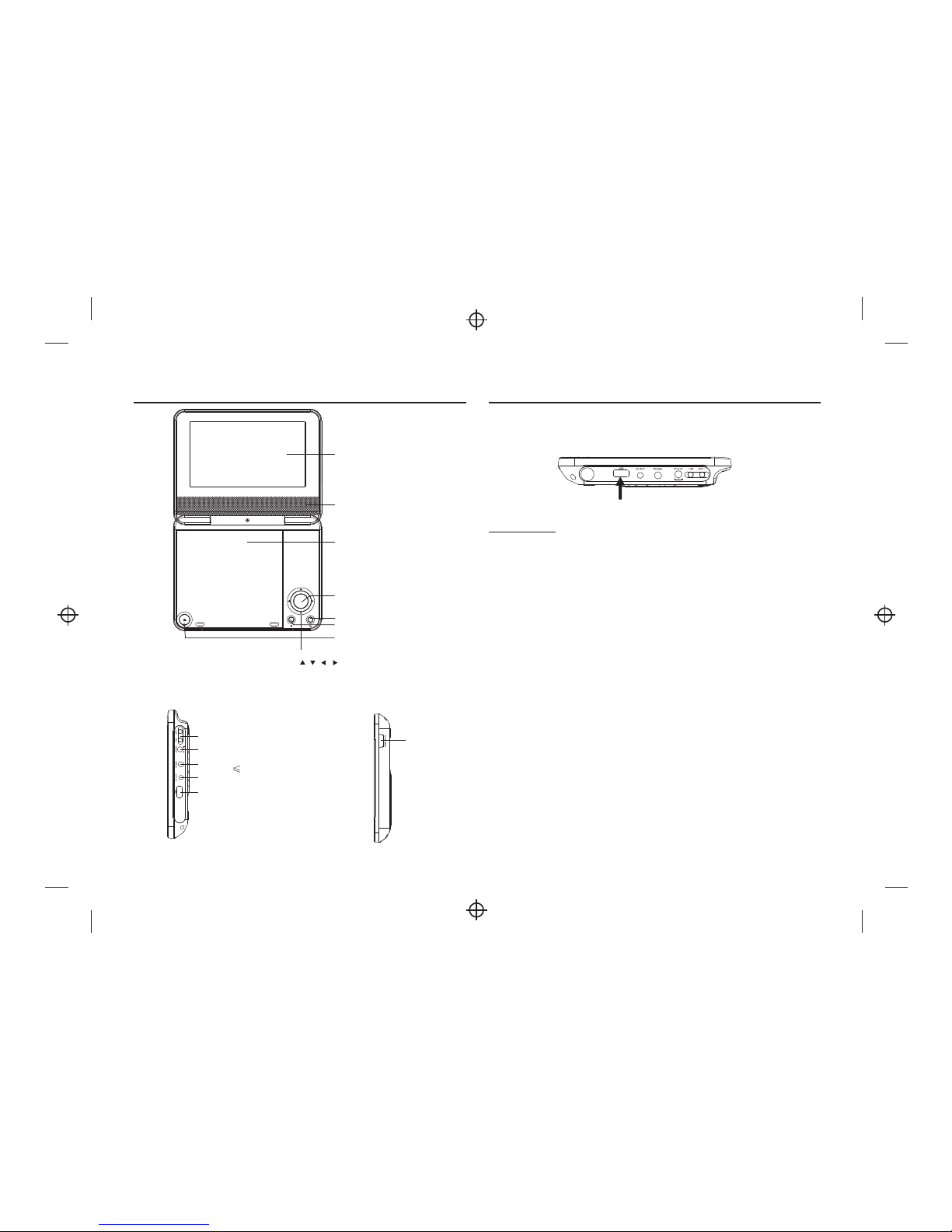
P
a
n
e
l
I
l
l
u
s
t
r
a
t
i
o
n
2
C
o
n
n
e
c
t
to
t
h
e
U
S
B
Press the SOURCE key on the remote control until you switched into
USB work mode.
USB interface
This unit have a USB IN jack to play the MP3 music or and JPEG files or
other files. Press the <SOURCE> button to choose USB IN mode.
All the function is the same to play a disc.
Note: The USB IN port is compatible with flash memories, it is not
warranted the compatibility with MP3 players using owner software.
NOTE:
When using USB function. Please do not insert in the wrong direction,
or it will be corrupted.
USB
O
K
POWER ( ON/OFF)
DC 12V INPUT JACK(power supply)
LC
D
DI
SP
LA
Y
SPEAKER
DISC
T
OP
O
PE
N
DI
SC
T
O
P
SO
UR
CE
PHONE JACK(Maximum output
voltage 150mV)
AV OUT
USB
O
K
IR.CHG
ST
O
P
MOVE ( )
Page 4

R
e
m
o
t
e
C
o
n
t
r
o
l
1
2
C
R
2
0
2
5
Preparation of the Remote Control
Place the remote control on an even surface and insert the supplied
button cell into the remote control as follows.
1. Push the button towards left.
2. Pull the battery loader out.
3. Insert the battery into the receptacle make sure the polarity matches
the marks inside the component.
4. Insert the receptacle into the remote control.
Cell data
Battery type: 1x CR2025 , 3 V
Service life: approximately 1 year (for normal use and room temperature).
Using Of Remote Control
Point the remote control towards the main unit when operating.
The remote control works best at a distance less than 5 m and at an angle
of up to 30 to the front of the unit. No obstacles may stand in the way
between remote control and infrared sensor and do not place the remote
control in direct sunlight. If the remote control unit fails to work even
when it is operated near the player, replace the battery.
Notes on batteries
If the remote control is not used for a long period of time, please remove
the battery from the compartment.
Do not heat batteries or dispose of them in fires.
Do not dismantle, deform or modify batteries.
3
1. A-B REPEAT: First press for the beginning of the chosen scene (set A);
second press at the end of the chosen scene (set B), The whole
selected scene automatically plays. Third press will disable the Repeat
function.
2. REPEAT/PROG: Short press once will go to the Repeat Chapter,
second short press will go to the Repeat Title, third short press will go
to Repeat OFF. Long press will access the Prog to input with number
keys the Title & Chapter.
3. 0-9 NUMBER KEYS: Used to select channel numbers or input
numbers in menus.
4. SETUP: Goes to the Setup menu.
5. GOTO: Goes to a specific time index/title/chapter
6. NEXT: Goes to the next chapter or file
7. PREVIOUS: Goes to previous chapter or file
8. FAST FORWARD: Skips forward, consecutive short presses to go to
5-level speed(X2->X4->X8->X16 ->PLAY).
9. FAST REWIND: Skips backwards, consecutive short presses to go
to 5-level speed(X2->X4->X8->X16 ->PLAY).
10. POWER : will switch on or switch the unit to standby mode.
11. DISPLAY: Displays detailed information of the current file or disc.
12. AUDIO/ANGLE: Short press: Changes the audio mode selection
(if different modes are available),Long press: Changes the viewing
angle (if different modes are available).
13. SUBTITLE/TITLE: Short press: Changes subtitle mode (if choices
of subtitles are available), Long press: DVD Title menu.
14. MENU / ZOOM: Short press to access the Menu; Long press to use
the Zoom Function. Holding the pressed button will select the Zoom
level: Q1, Q2 Q3, OFF.
15. STOP / SLOW: Short press: to Stop; Long press: for Slow motion.
First long press to go to 1/2 speed; 2nd long press for 1/4 speed;
third long press for 1/6 speed; fourth long press for 1/8 speed; fifth
long press to go back to normal speed, 'PLAY'.
16. Direction keys :
, Navigates (Up/Down) the menu screens to select the file.
: Increases the volume.
: Decreases the volume.
17. ENTER: Confirms and enters options or to play files.
18. PLAY / PAUSE: Starts or resumes media play.
19. SOURCE: Press to switch between Disc or USB.
20. MUTE: Disables Audio output.
Note: Press approximately 2 seconds for functions requiring Long press.
Page 5

4
MP3/WMA/MPEG4 PLAYING
AVI
Mp3
Mp4
Photo
WMA
XVID
Repeat off
Mode Normal
Filter
JPEG Preview
Audio
1/7
1
2
101
102
103
104
105
00:00:15
Repeat off
Mode Normal
Filter
Music Playing
The MP3/WMA/MPEG4 disc has such a directory structure as shown
.
Press Direction key to choose the root directory and then press ENTER
button to enter into the sub directory.
Press Direction key to choose the desired track and then press ENTER
or PLAY to enjoy the music or movie.
If you want to return to the upper menu, press Direction key to choose
the icon and press ENTER button.
Filter: Allows selecting the categories of files displayed in the browser list.
This selection is done among the 3 categories: Audio, Photo and Video.
Repeat: To switch different repeat playing mode.
picture above
Mode: Select different playing mode.
L
R
CVBS
Red
Green
Yellow
VIDEO IN
AUDIO IN
TV
EARPHONE
ADAPTOR
Connecting to a TV set
Page 6

5
Normal: Shuffle mode is cancelled.
Shuffle: Shuffle mode enabled. When playback reaches the end of the
current chapter/track, playback jumps to a random chapter/track.
As the end of each chapter/track is reached, another random chapter/
track will be played until all tracks/chapters have been played or the
Shuffle mode is cancelled by toggling to a different Mode Option.
Music Intro: In this mode, the media will play 10 seconds then skip to
next media Edit Mode: To enable programmed playback mode.
When you select the mode, press LEFT Direction key to directory and
press ENTER to choose the desired track and press Add to program to
.
Program view: Display program track.
Brower view: Display track directory.
Add to program: Choice the track press Add to program to add the track
of the program play directory.
Clear program: In the complete stop state(press the STOP button twice),
choose the track press Clear program to delete the track of the program
play directory.
add in programmed playbac
PICTURE CD PLAYBACK
The PICTURE CD disc has such a directory structure structure as shown
in the following picture.
1/7
1
2
100
102
103
104
105
Repeat off
Mode Normal
Filter
JPEG Preview
Photo
Press Direction key to choose the root directory and then press ENTER
button to enter into the sub directory.
Press Direction key to choose the desired picture and then press
ENTER or PLAY to enjoy the picture.
If you want to return to the upper menu, press Direction key to
choose the icon and press ENTER button.
Image rotation
In picture play state, press Direction key to rotation the picture, press
ANGLE button to change the picture scan mode.
Page 7

OSD Language
Use this item to select the language of the setup menu and screen display.
MPEG4 Subtitle
Audio
Follow the operating instructions stated in
Subtitle
This option provides the preset subtitle language.
Follow the operating instructions stated in DVD MENU SETUP In
combination with the desired option.
Choice different MPEG4 subtitle encoding option.
DVD MENU SETUP
ombination with the desired option.
This option provides the built-in disc dubbing language options.
In
c
6
VIDEO SETUP
Select Video in the setup menu, and display the Video submenu:
DVD Menu
This option provides the film s menu language options.
Follow the operating instructions stated in DVD MENU SETUP
In combination with the desired option.
Language
Video
Rating
Misc
TV System
Smart Picture
Aspect Ratio
Aspect Ratio
The image display ratio is related to the recorded disc format. Some disc
can not display images in the aspect ratio you choose.
If you play a disc recorded in 4:3 format on a widescreen TV, black bars
will appear on the left and right side of the screen.
You must adjust the screen setting depending on the type of the television
you have.
TV System
This product supports output of various system, including NTSC, PAL.
If your TV set has only NTSC or PAL system, the screen will blink and
become colorless when a wrong system is selected.
Note: For more information of output format, refer to the instructions or
your TV set.
Smart picture
Adjust display effect for video output: Standard: default effect.
Bright: internal setting for bright view effect.
Soft: internal setting for soft view effect.
Dynamic: user adjust brightness, contrast, color etc.
MENU OPERATION
Press the SETUP button on the remote control, the SETUP MENU(main)will be
displayed. After accessing the setup menu, press the direction buttons for up
and down movement to select an item desired, then press the ENTER button to
confirm. Press LEFT direction button return to the menu of upper level.
To exit the setup, press the SETUP button again. In the SETUP MENU, you may
choose any of the following options as you like.
LANGUAGE SETUP
Select Language in the setup menu, and display the Language submenu:
SYSTEM SETUP
Language
Video
Rating
Misc
OSD Language
Subtitle
MPEG4 Subtitle
Audio
DVD Menu
Page 8

7
Language
Video
Rating
Misc
Use Default Settings
Language
Video
Rating
Misc
Parental Control
Set Password
Parental Control
Selecting a Rating allows the user to set the parental control feature of
the player Select Parental Control, and press ENTER to change the
different mode.
Note: Unlock the password before setting Parental Control.
Set Password
Use the 0-9 keys to input four digits(password), then press ENTER to
confirm.
Note: If you forget your password, please use the universal password
6666 to unlock.
MISC SETUP
Select MISC in the setup menu, and display the submenu:
* Use Default Settings Reset setup data to factory default and re-load disc.
RATING SETUP
Select Rating in the setup menu, and display the Rating submenu:
Note: Not all DVD support ratings.
Carry out the problem-solving measures described in the following
section before contacting Customer Support.
Turn off the DVD player immediately as soon as you suspect a malfunction.
Unplug the power plug and check whether the DVD player is unusually
warm or whether smoke is rising from it.
Trouble-shooting
Problem
Possible cause
Remedy
Disc cover not closed
Close disc cover
No disc inserted
Insert disc
Disc inserted the wrong way
Insert disc with label facing up
Disc dirty or deformed
Clean disc, or insert other disc
Regional code of the player does not
match the regional code of the DVD
Purchase DVD with corresponding
regional code
The DVD player
does not work
Moisture on lens
Remove disc and turn off
DVD player for at
least two hours
Device not properly connected
Check connexions and
connect device in
the correct way
Headphones connected
(loudspeaker off)
Pull out the headphones
DVD sound settings incorrect
Check sound settings and set sound
correctly
No audio
Disc dirty or deformed
Clean disc, or insert other disc
TV screen is off or in the incorrect
video mode
Turn on LCD screen and/or set correct
video mode
No video
Device not properly connected
Check connexions and connect device in
the correct way
Poor video and/or
audio quality
Disc dirty or deformed
Clean disc, or insert other disc
Loop mode is switched on
Exit the loop mode
Repeated
playback of a
section
Disc dirty or deformed
Clean disc, or insert other disc
Obstacle between remote control
and DVD player
Remove obstacle
Remote control not pointed at DVD
player
Point remote control directly at DVD player
Remote control battery inserted the
wrong way
Check the battery's polarity and, if
necessary, insert battery correctly
Remote control
does not work
Battery too low or completely
discharged
Insert new battery
Page 9

S
p
e
c
if
ic
a
ti
o
n
s
a
re
s
u
b
je
c
t
to
c
h
a
n
g
e
w
it
h
o
u
t
n
o
ti
c
e
.
O
th
er
Specifications
P
la
y
m
o
d
e
D
is
c
m
o
d
e
V
id
e
o
S
/N
r
a
ti
o
R
e
s
o
lu
ti
o
n
Fre
que
ncy r
espo
nse
A
u
d
io
S
/N
r
a
ti
o
D
yn
a
m
ic
r
a
n
g
e
D
is
to
rt
io
n
D
/A
C
o
n
ve
rt
e
r
N
T
S
C
/P
A
L
D
V
D
,V
C
D
,
C
D
,
M
P
3
,
C
D
-R
,
C
D
-R
W
,
J
P
E
G
,
D
V
D
+
-
R
/W
,
M
P
E
G
4
,
6
5
d
B
.
5
0
0
li
n
e
s.
fs
9
6
K
H
z:
2
0
H
z-
2
0
K
H
z:
+
/-
1
d
B
I
9
0
d
B
8
0
d
B
<
0
.0
1
%
9
6
K
H
z
/2
4
b
it
O
u
tp
u
t
c
h
a
ra
c
te
ri
s
ti
c
D
is
p
la
y
D
e
v
ic
e
S
c
re
e
n
S
iz
e
Vid
eo o
utpu
t
Audio output
P
o
w
e
r
V
o
lt
a
g
e
P
o
w
e
r
c
o
n
s
u
m
p
ti
o
n
C
o
lo
r
T
F
T
-L
C
D
7
i
n
c
h
e
s
1
V
p
-p
(7
5
2
C
H
D
C
I
N
1
2
V
1
2
W
8
Other possible causes for problems:
Static discharges or other external interferences can cause the DVD player to
malfunction. When this happens, disconnect the power plug from the mains socket
and plug it back in.
If the problem persists, disconnect the device from the mains again and contact
Customer Service or a repair shop.
This marking indicates that this product should not be disposed
with other household wastes throughout the EU. To prevent
possible harm to the environment or human health from
uncontrolled waste disposal, recycle it responsibly to promote
the sustainable reuse of material resources.
To return your used device, please use the return and collection
systems or contact the retailer where the product was purchased.
They can take this product for environmental safe recycling.
